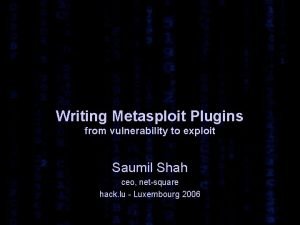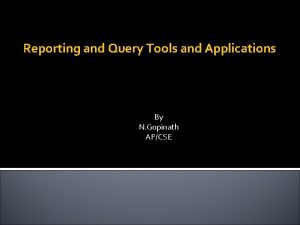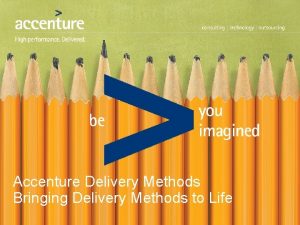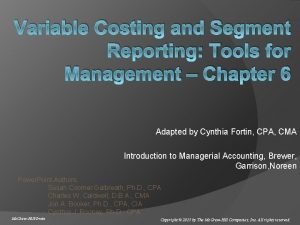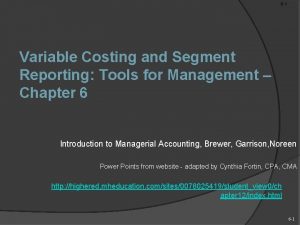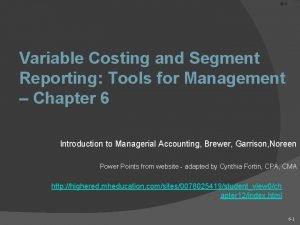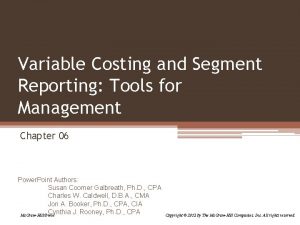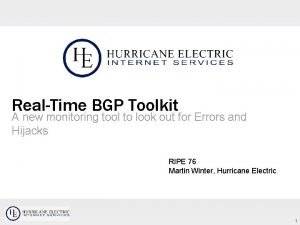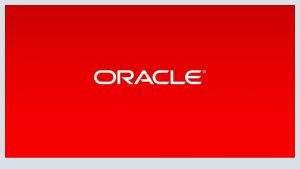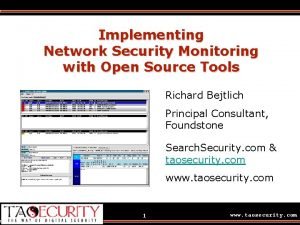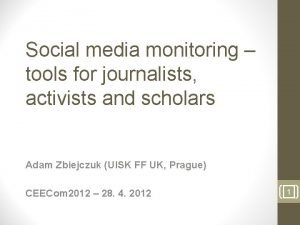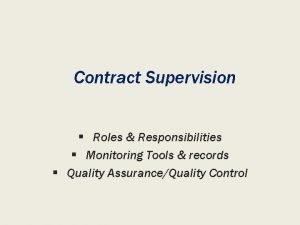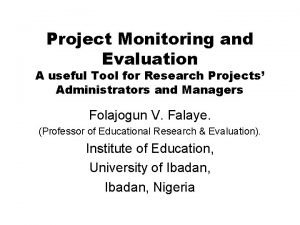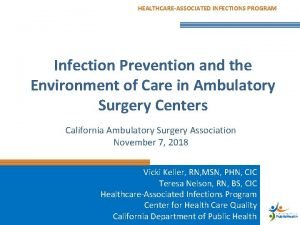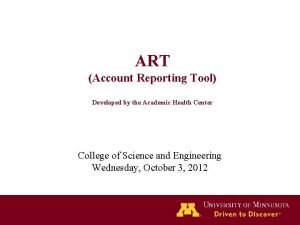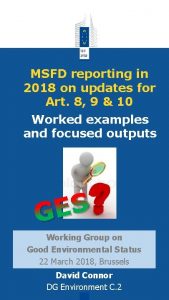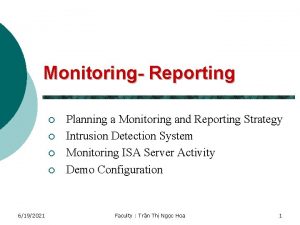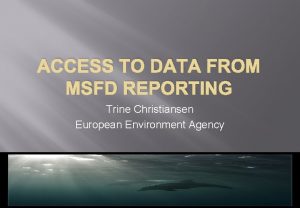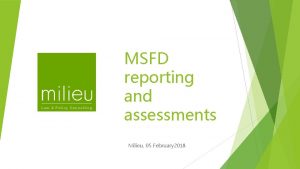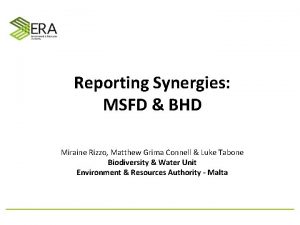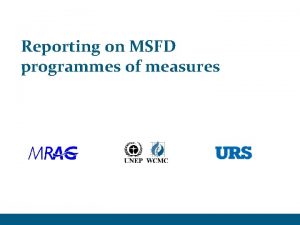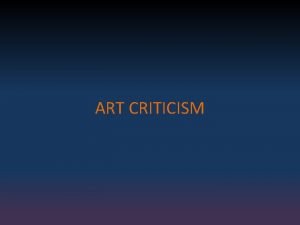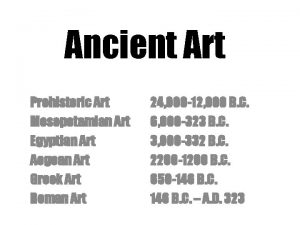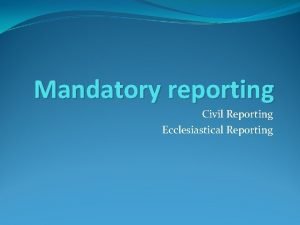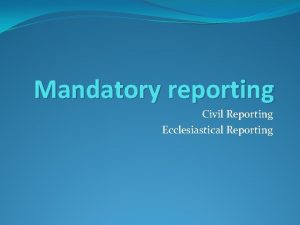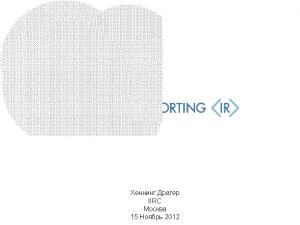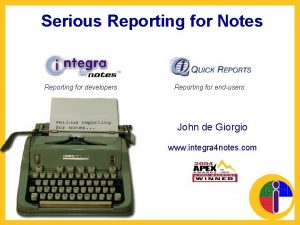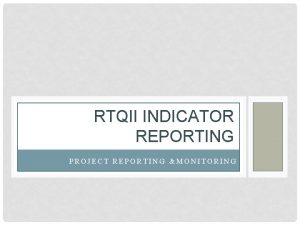Tools for reporting on MSFD Art 11 monitoring
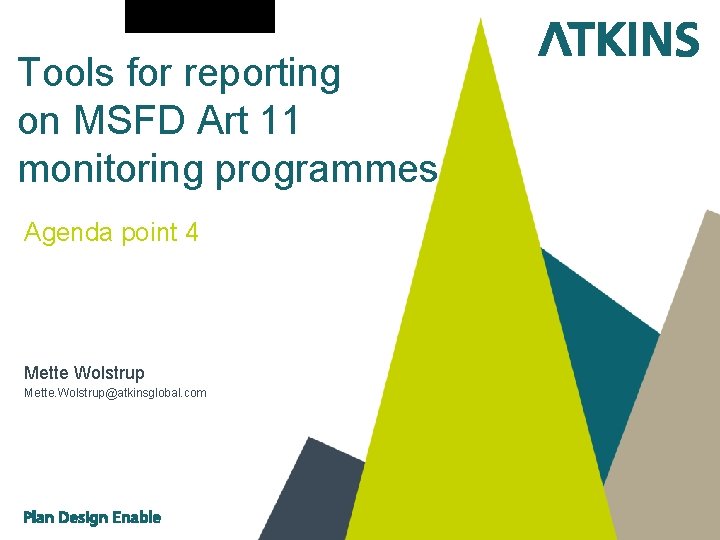

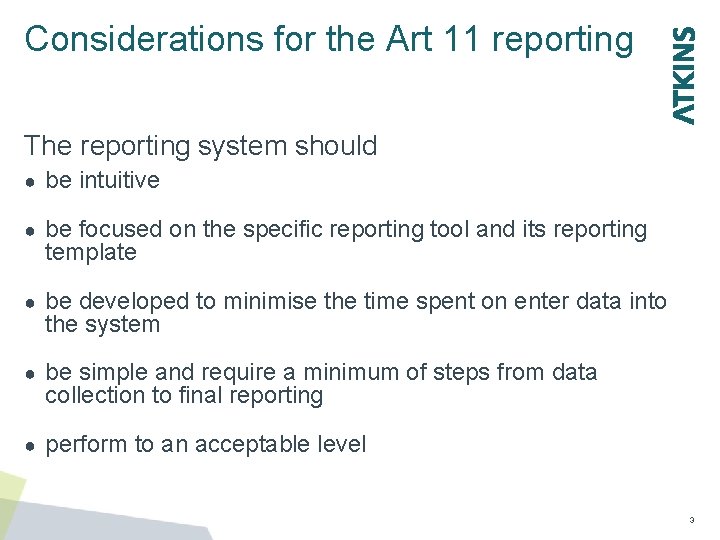
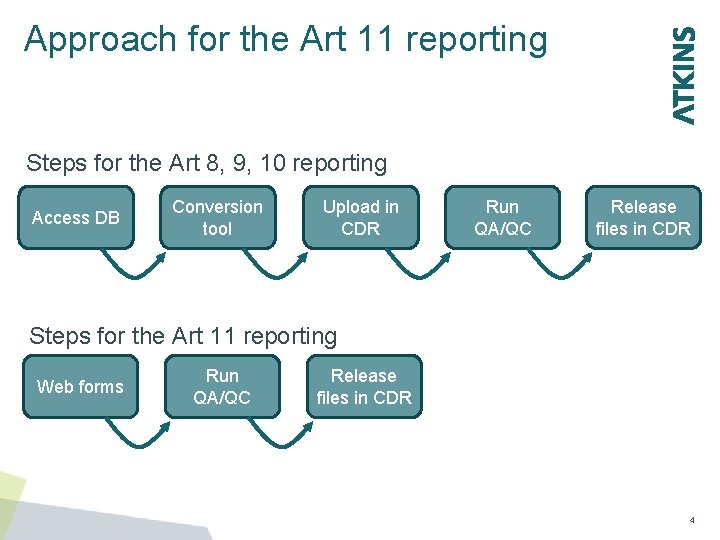
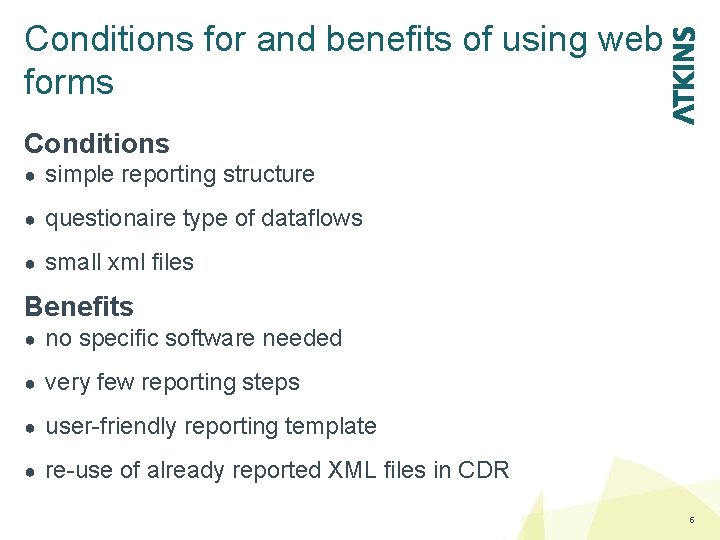
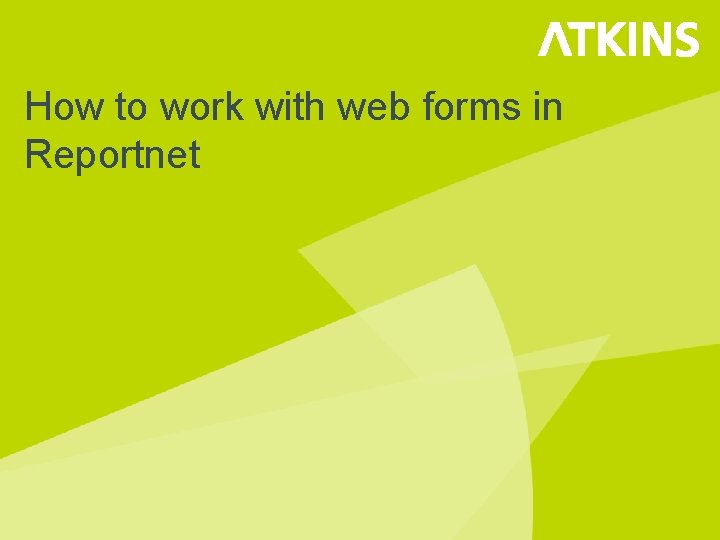
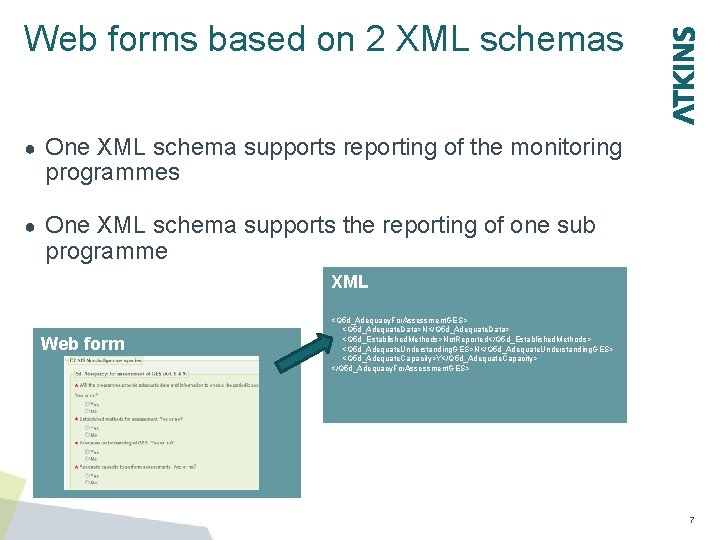
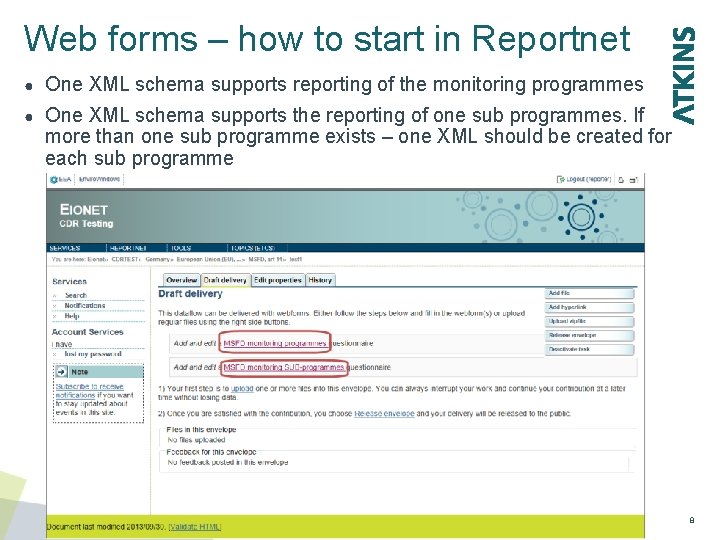
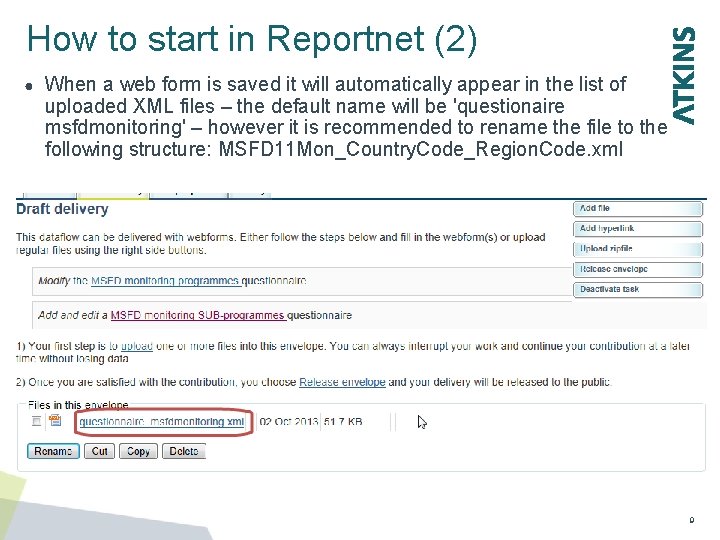
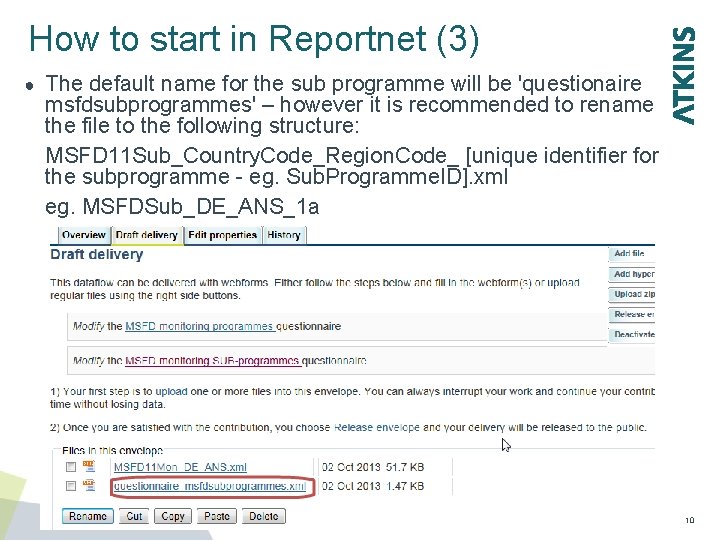
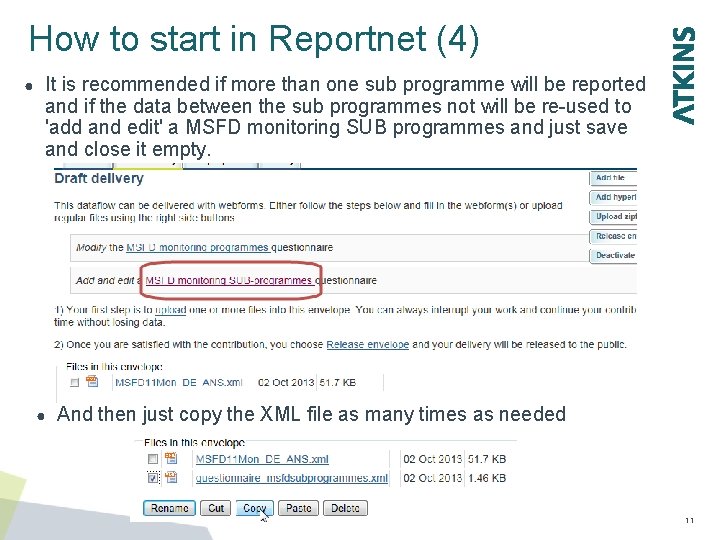
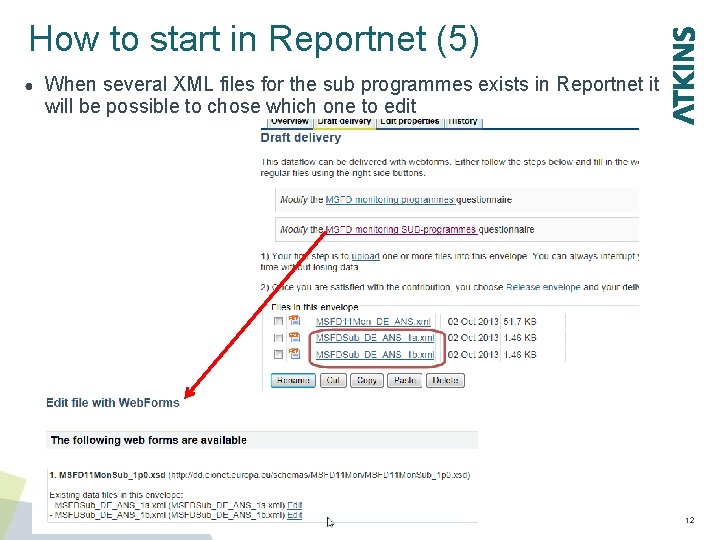
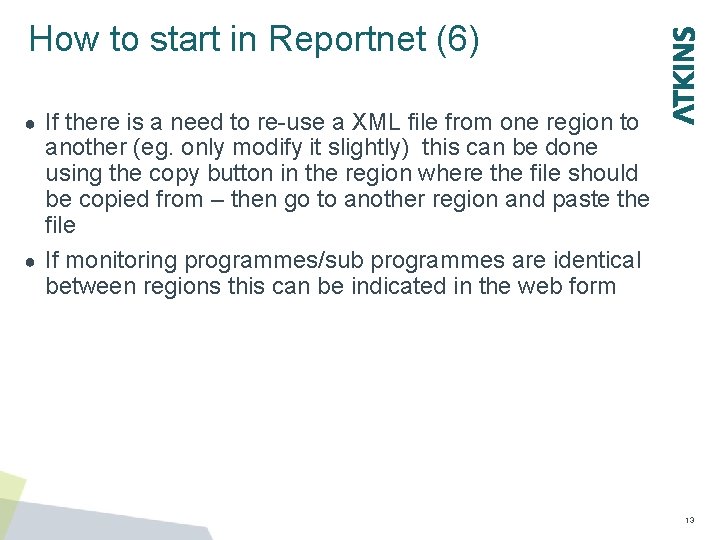
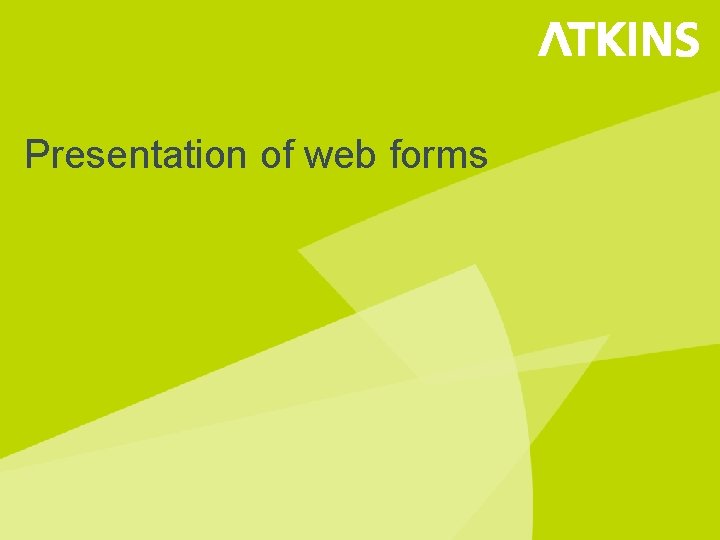
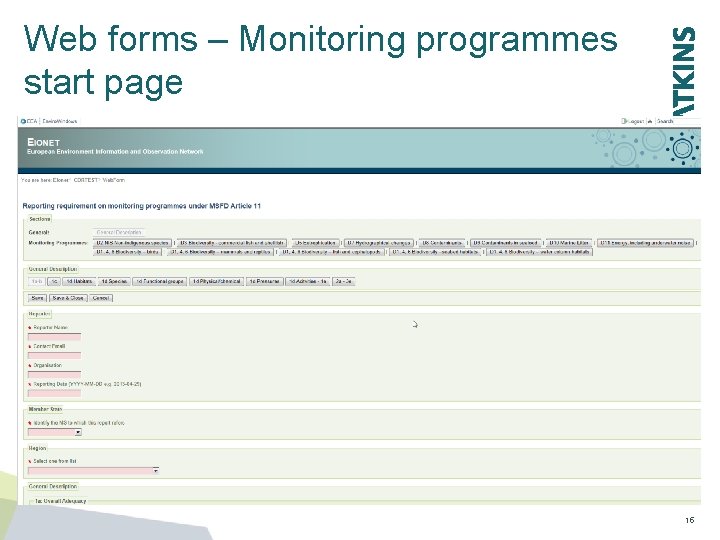
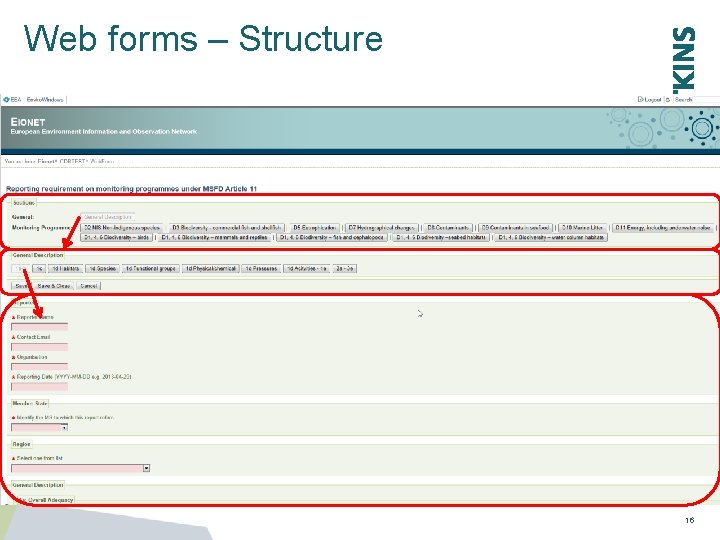
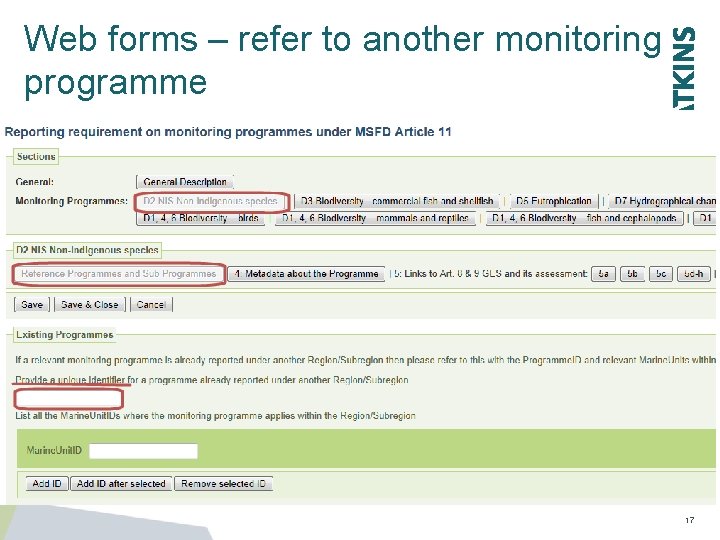
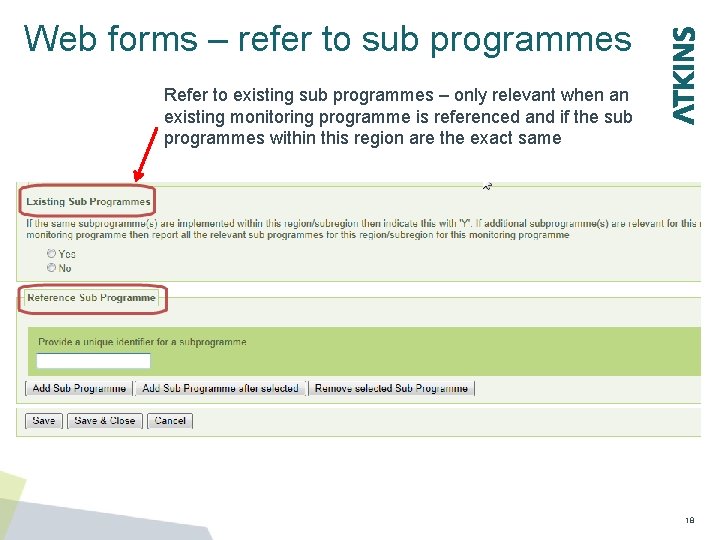
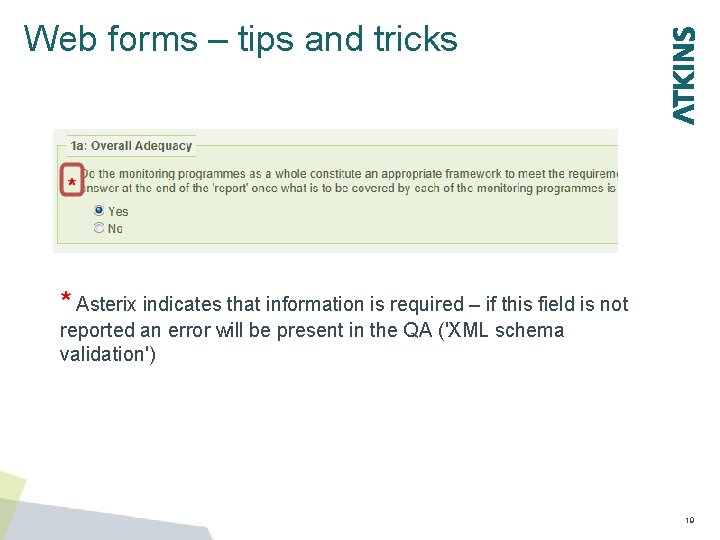
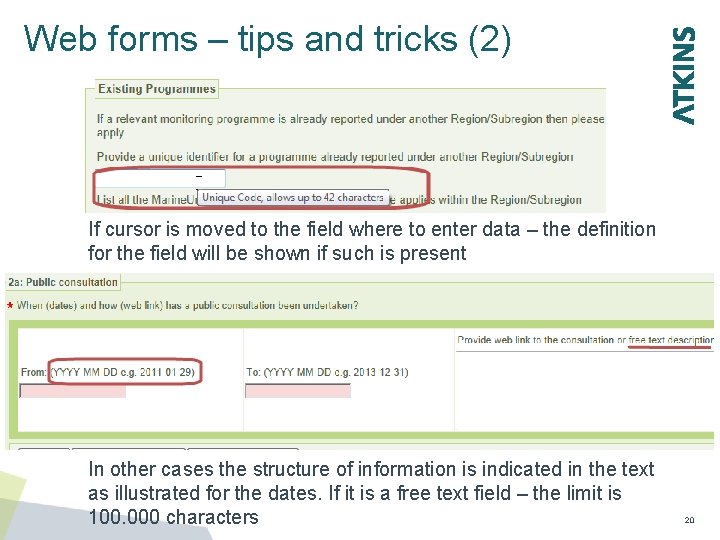
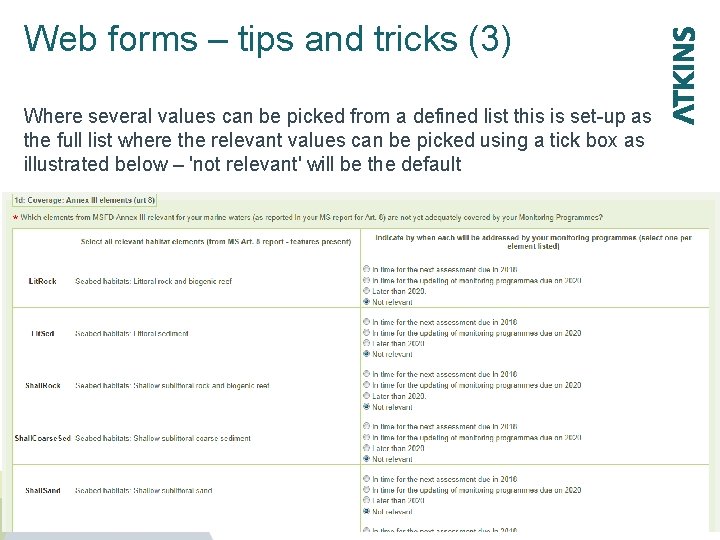
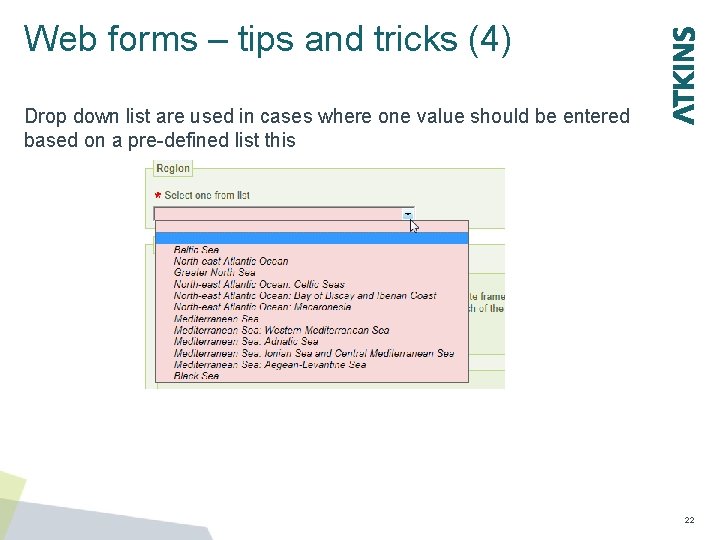
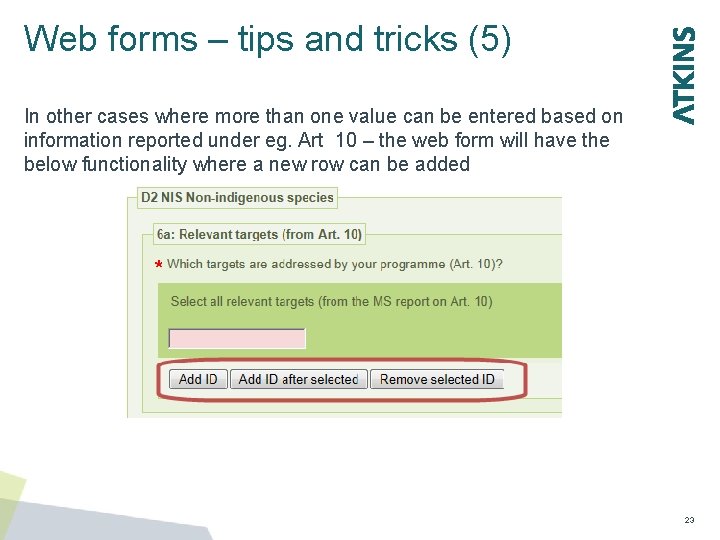
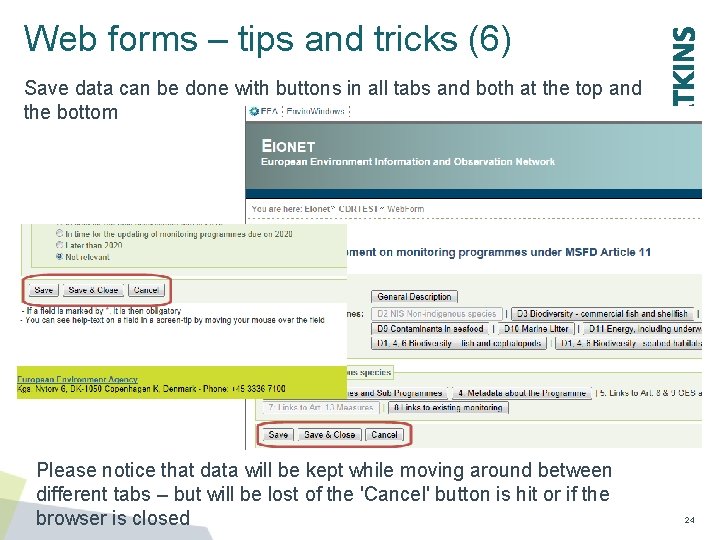
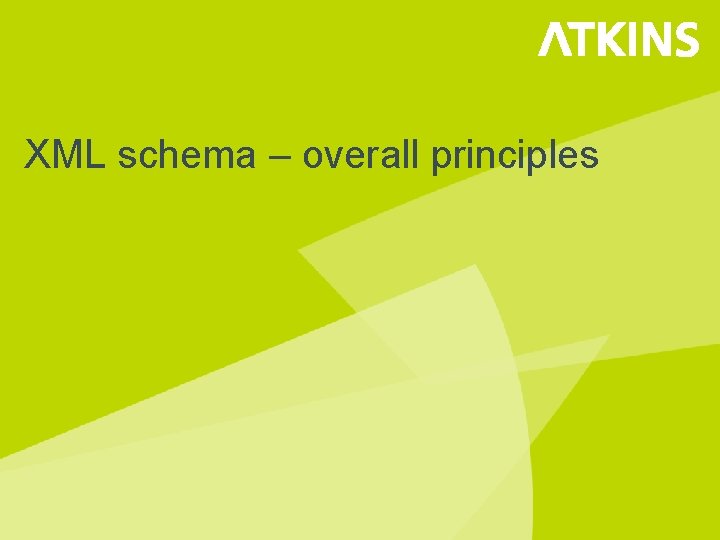
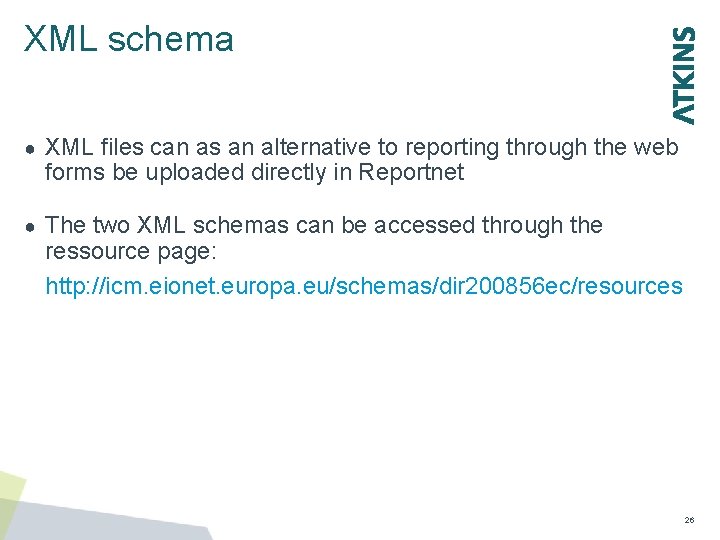
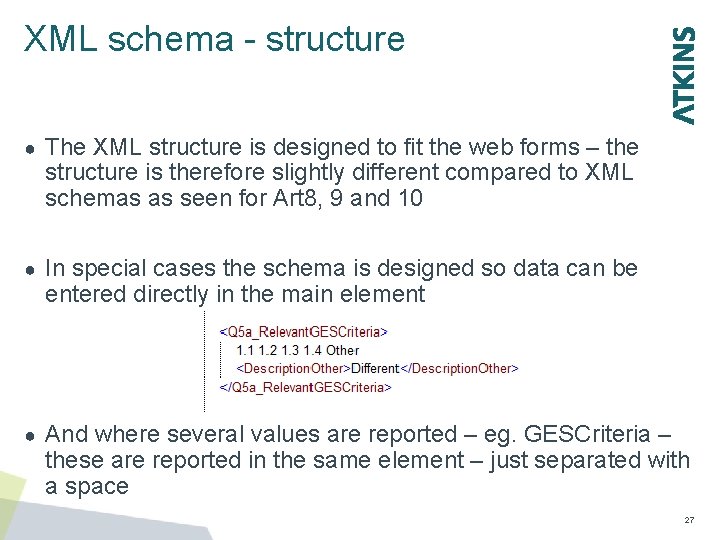

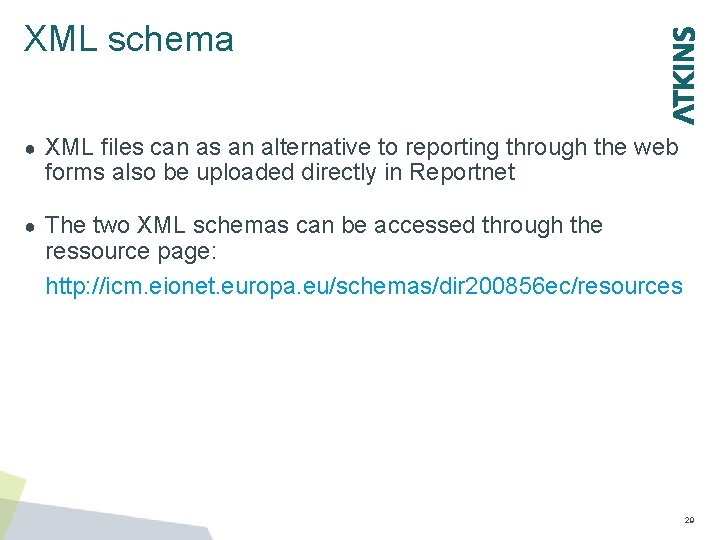
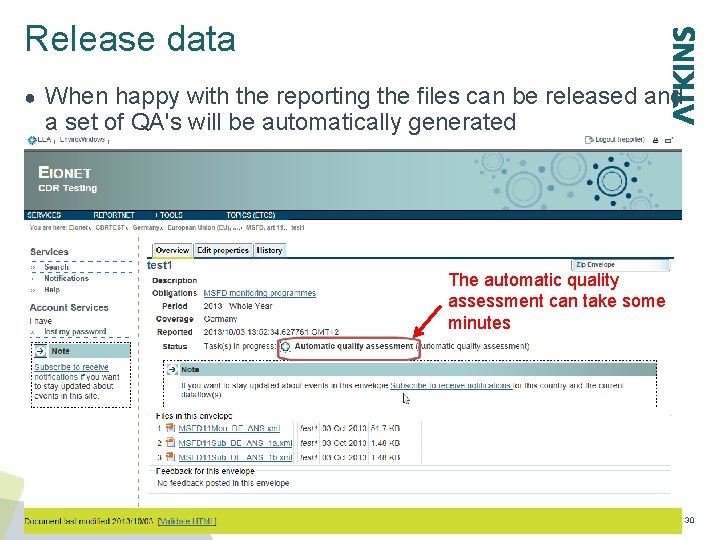
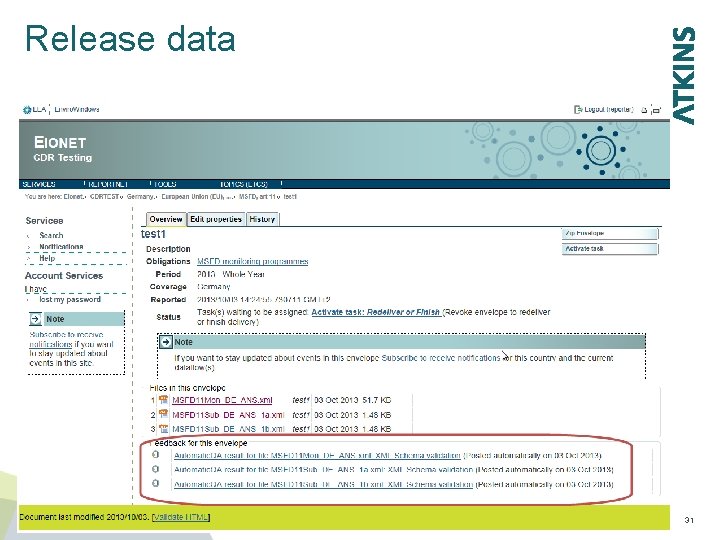
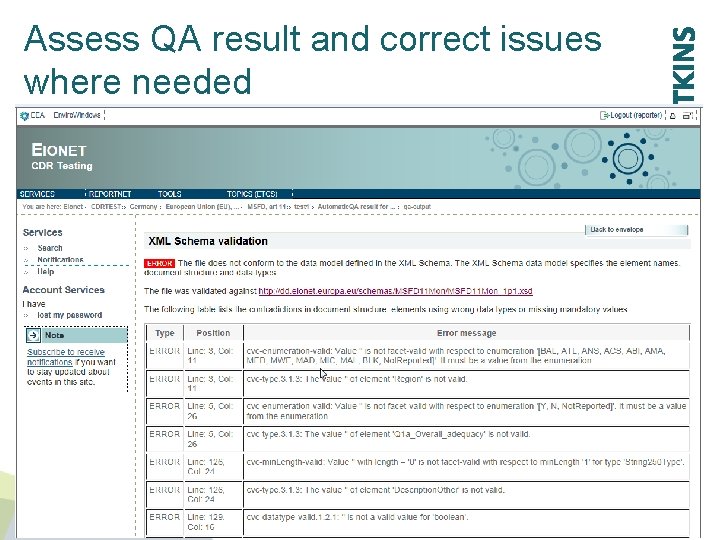
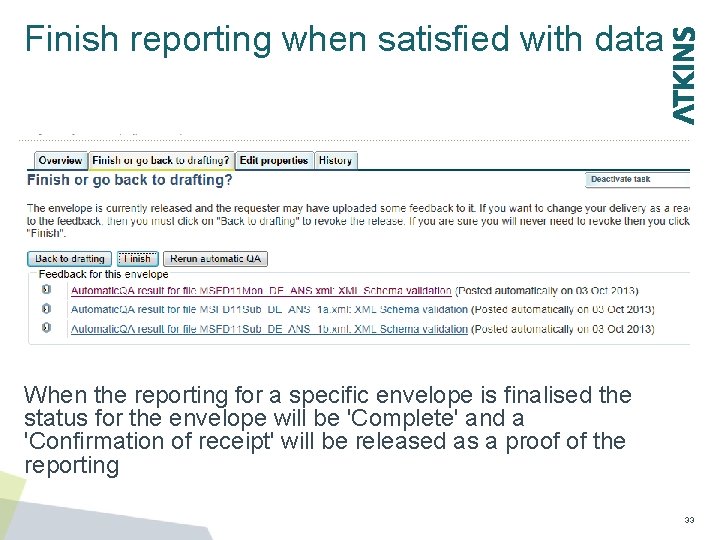
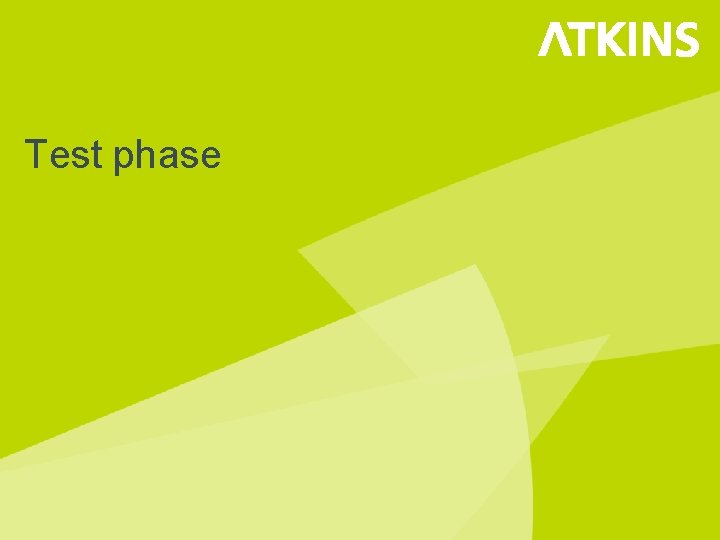
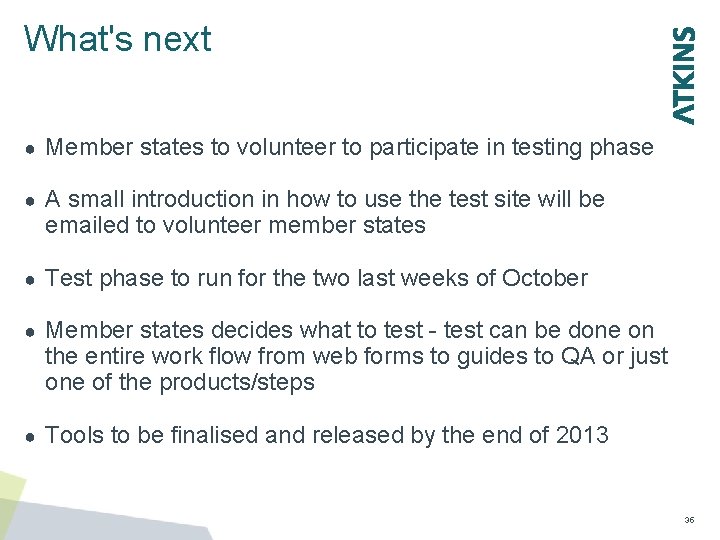
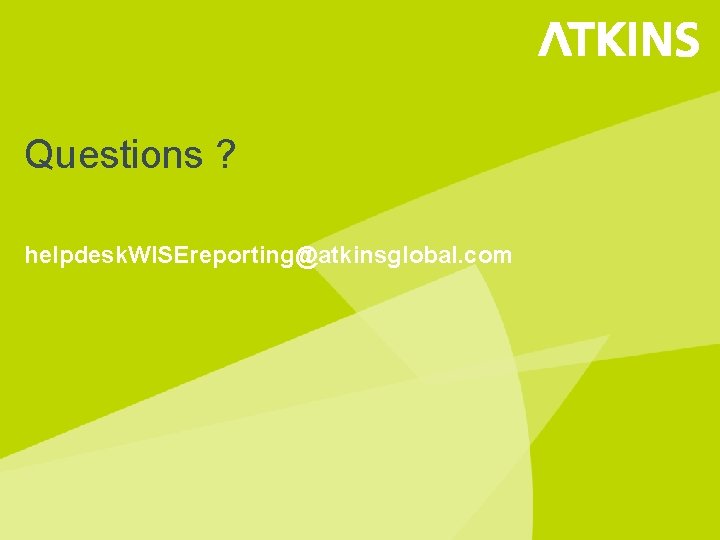
- Slides: 36
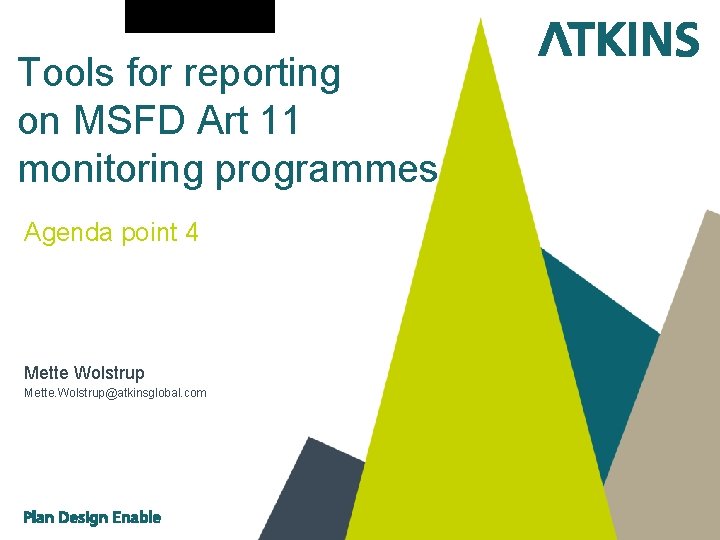
Tools for reporting on MSFD Art 11 monitoring programmes Agenda point 4 Mette Wolstrup Mette. Wolstrup@atkinsglobal. com

Overall considerations and approach
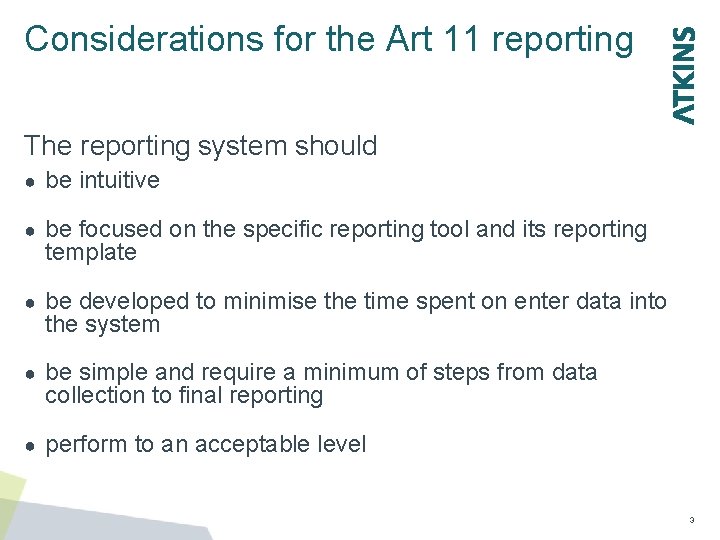
Considerations for the Art 11 reporting The reporting system should ● be intuitive ● be focused on the specific reporting tool and its reporting template ● be developed to minimise the time spent on enter data into the system ● be simple and require a minimum of steps from data collection to final reporting ● perform to an acceptable level 3
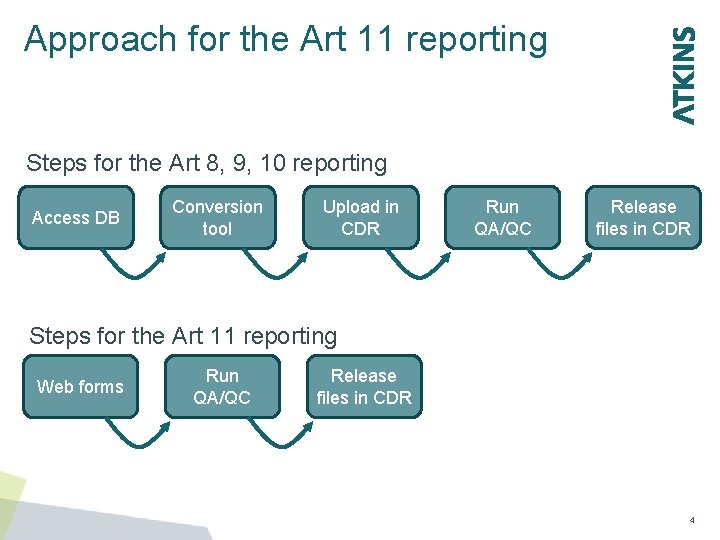
Approach for the Art 11 reporting Steps for the Art 8, 9, 10 reporting Access DB Conversion tool Upload in CDR Run QA/QC Release files in CDR Steps for the Art 11 reporting Web forms Run QA/QC Release files in CDR 4
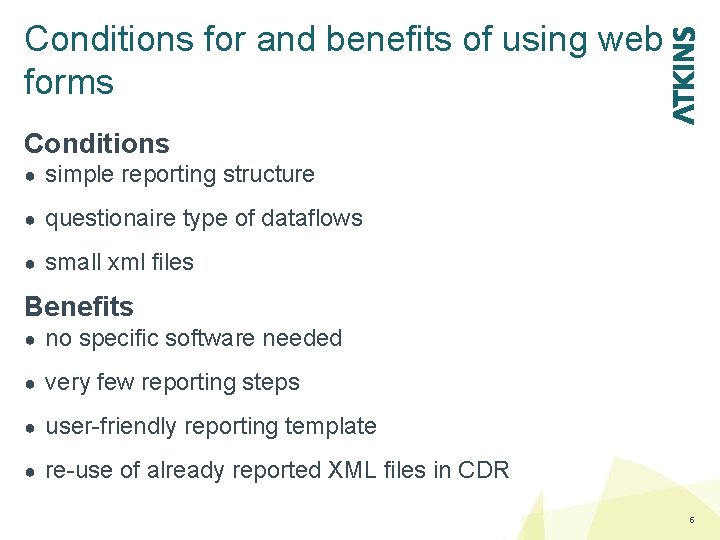
Conditions for and benefits of using web forms Conditions ● simple reporting structure ● questionaire type of dataflows ● small xml files Benefits ● no specific software needed ● very few reporting steps ● user-friendly reporting template ● re-use of already reported XML files in CDR 5
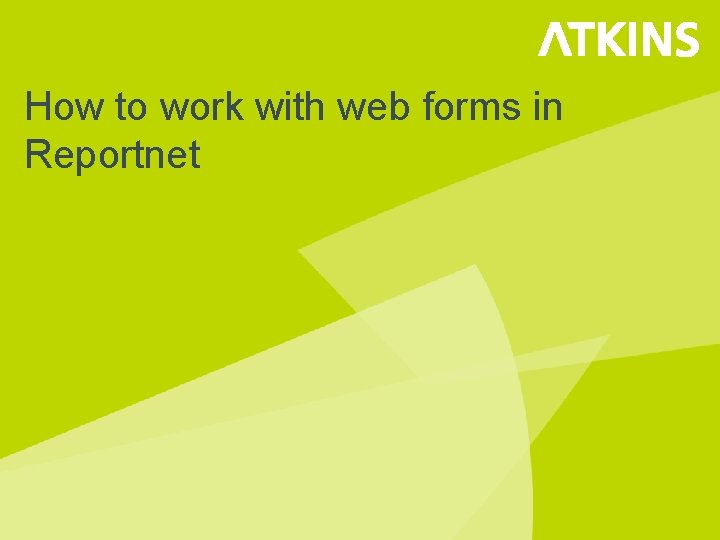
How to work with web forms in Reportnet
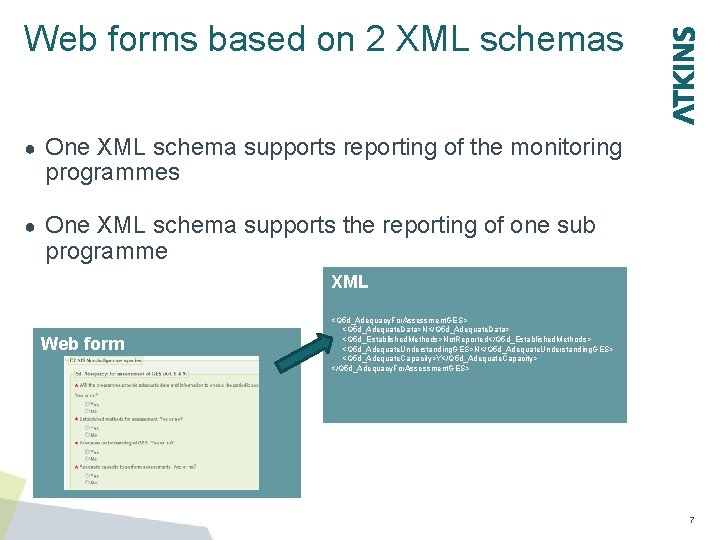
Web forms based on 2 XML schemas ● One XML schema supports reporting of the monitoring programmes ● One XML schema supports the reporting of one sub programme XML Web form <Q 5 d_Adequacy. For. Assessment. GES> <Q 5 d_Adequate. Data>N</Q 5 d_Adequate. Data> <Q 5 d_Established. Methods>Not. Reported</Q 5 d_Established. Methods> <Q 5 d_Adequate. Understanding. GES>N</Q 5 d_Adequate. Understanding. GES> <Q 5 d_Adequate. Capacity>Y</Q 5 d_Adequate. Capacity> </Q 5 d_Adequacy. For. Assessment. GES> 7
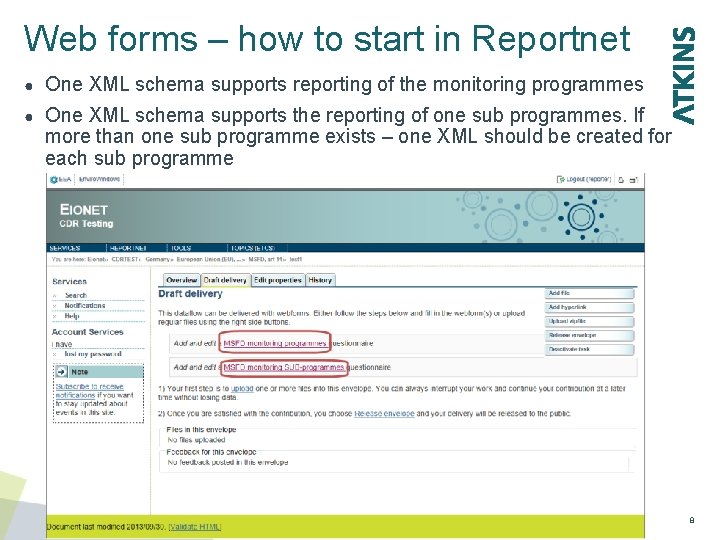
Web forms – how to start in Reportnet ● One XML schema supports reporting of the monitoring programmes ● One XML schema supports the reporting of one sub programmes. If more than one sub programme exists – one XML should be created for each sub programme <Q 5 d_Adequacy. For. Assessment. GES> <Q 5 d_Adequate. Data>N</Q 5 d_Adequate. Data> <Q 5 d_Established. Methods>Not. Reported</Q 5 d_Established. Methods> <Q 5 d_dequate. Understanding. GES>N</Q 5 d_Adequate. Understanding. GES> <Q 5 d_Adequate. Capacity>Y</Q 5 d_Adequate. Capacity> </Q 5 d_Adequacy. For. Assessment. GES> 8
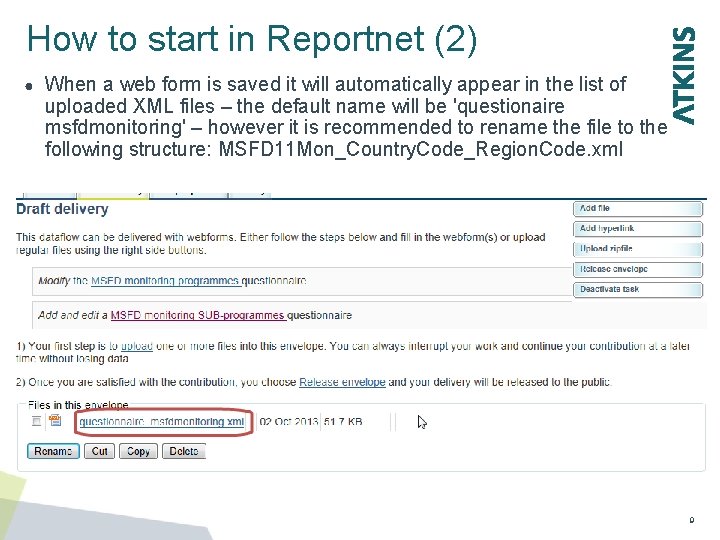
How to start in Reportnet (2) ● When a web form is saved it will automatically appear in the list of uploaded XML files – the default name will be 'questionaire msfdmonitoring' – however it is recommended to rename the file to the following structure: MSFD 11 Mon_Country. Code_Region. Code. xml <Q 5 d_Adequacy. For. Assessment. GES> <Q 5 d_Adequate. Data>N</Q 5 d_Adequate. Data> <Q 5 d_Established. Methods>Not. Reported</Q 5 d_Established. Methods> <Q 5 d_dequate. Understanding. GES>N</Q 5 d_Adequate. Understanding. GES> <Q 5 d_Adequate. Capacity>Y</Q 5 d_Adequate. Capacity> </Q 5 d_Adequacy. For. Assessment. GES> 9
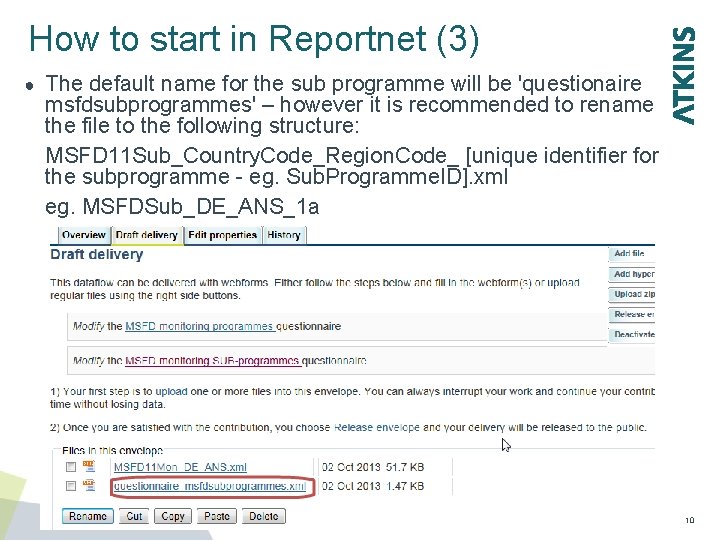
How to start in Reportnet (3) ● The default name for the sub programme will be 'questionaire msfdsubprogrammes' – however it is recommended to rename the file to the following structure: MSFD 11 Sub_Country. Code_Region. Code_ [unique identifier for the subprogramme - eg. Sub. Programme. ID]. xml eg. MSFDSub_DE_ANS_1 a <Q 5 d_Adequacy. For. Assessment. GES> <Q 5 d_Adequate. Data>N</Q 5 d_Adequate. Data> <Q 5 d_Established. Methods>Not. Reported</Q 5 d_Established. Methods> <Q 5 d_dequate. Understanding. GES>N</Q 5 d_Adequate. Understanding. GES> <Q 5 d_Adequate. Capacity>Y</Q 5 d_Adequate. Capacity> </Q 5 d_Adequacy. For. Assessment. GES> 10
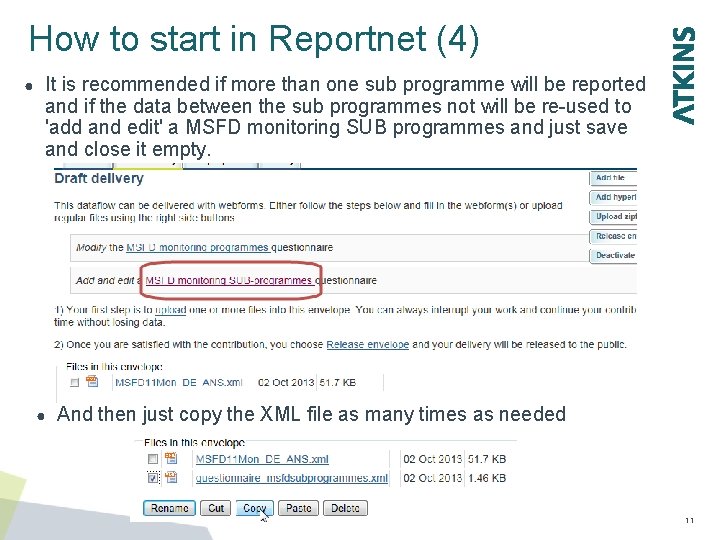
How to start in Reportnet (4) ● It is recommended if more than one sub programme will be reported and if the data between the sub programmes not will be re-used to 'add and edit' a MSFD monitoring SUB programmes and just save and close it empty. <Q 5 d_Adequacy. For. Assessment. GES> <Q 5 d_Adequate. Data>N</Q 5 d_Adequate. Data> <Q 5 d_Established. Methods>Not. Reported</Q 5 d_Established. Methods> <Q 5 d_dequate. Understanding. GES>N</Q 5 d_Adequate. Understanding. GES> <Q 5 d_Adequate. Capacity>Y</Q 5 d_Adequate. Capacity> </Q 5 d_Adequacy. For. Assessment. GES> ● And then just copy the XML file as many times as needed 11
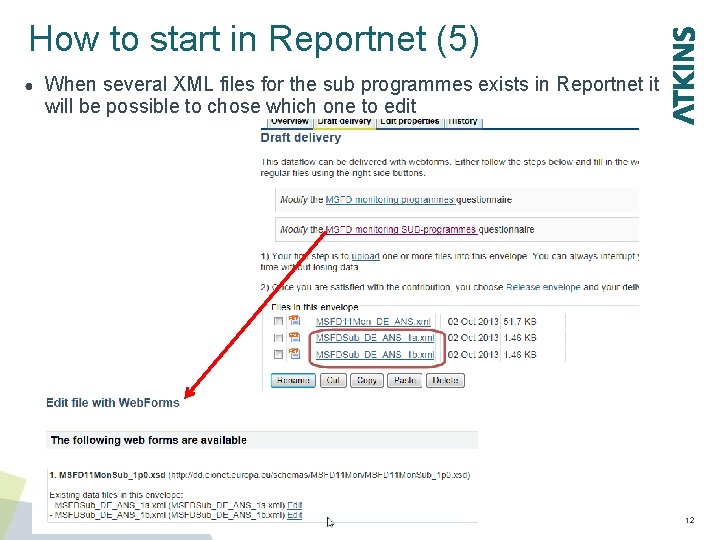
How to start in Reportnet (5) ● When several XML files for the sub programmes exists in Reportnet it will be possible to chose which one to edit 12
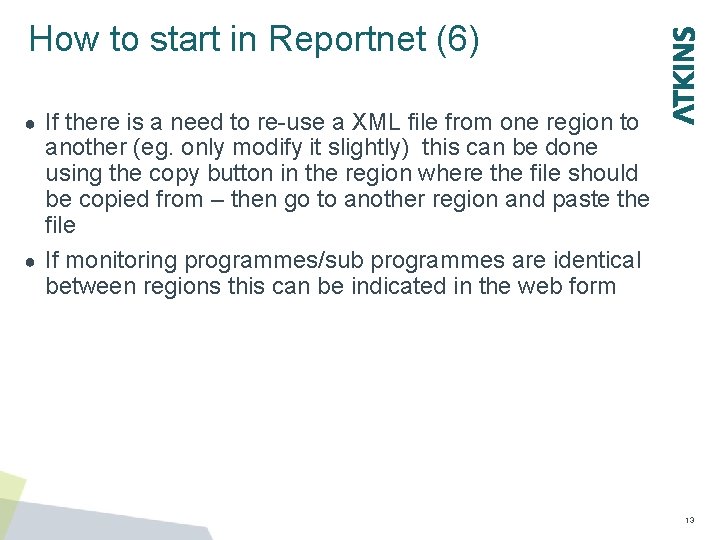
How to start in Reportnet (6) If there is a need to re-use a XML file from one region to another (eg. only modify it slightly) this can be done using the copy button in the region where the file should be copied from – then go to another region and paste the file ● If monitoring programmes/sub programmes are identical between regions this can be indicated in the web form ● 13
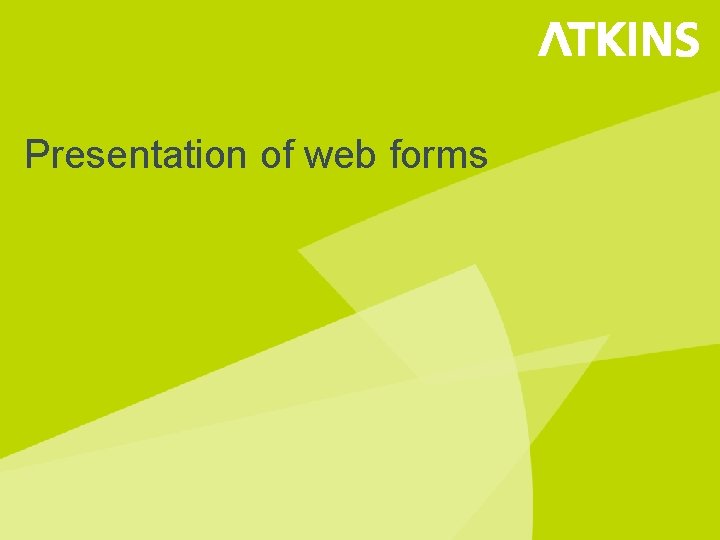
Presentation of web forms
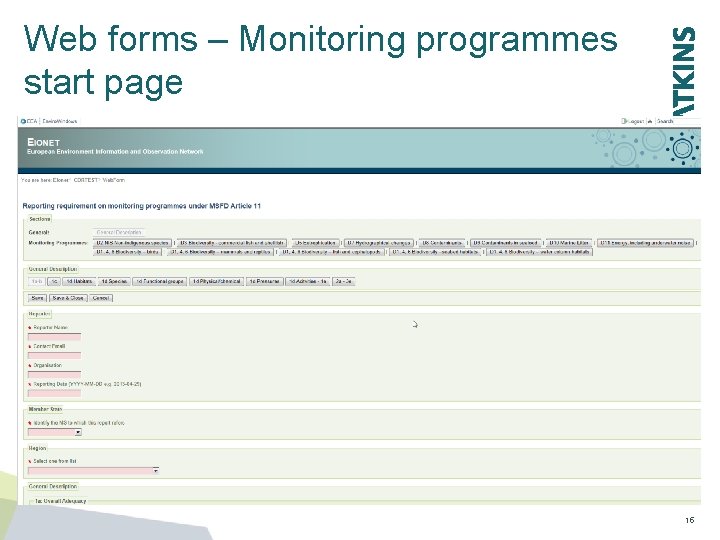
Web forms – Monitoring programmes start page 15
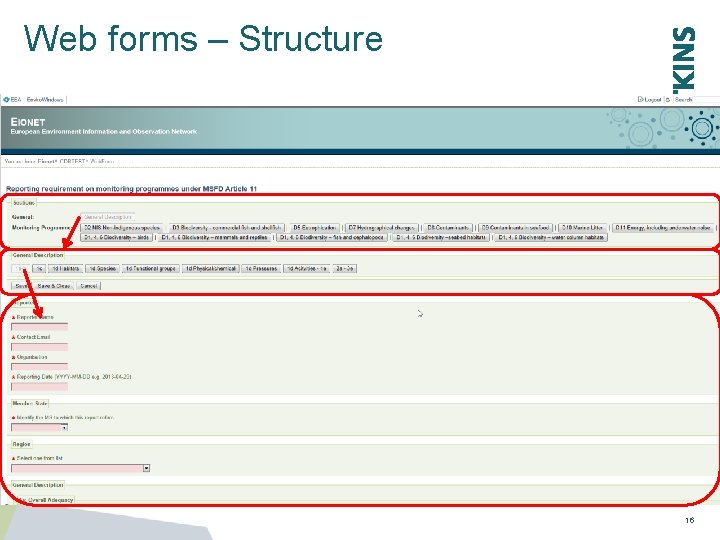
Web forms – Structure 16
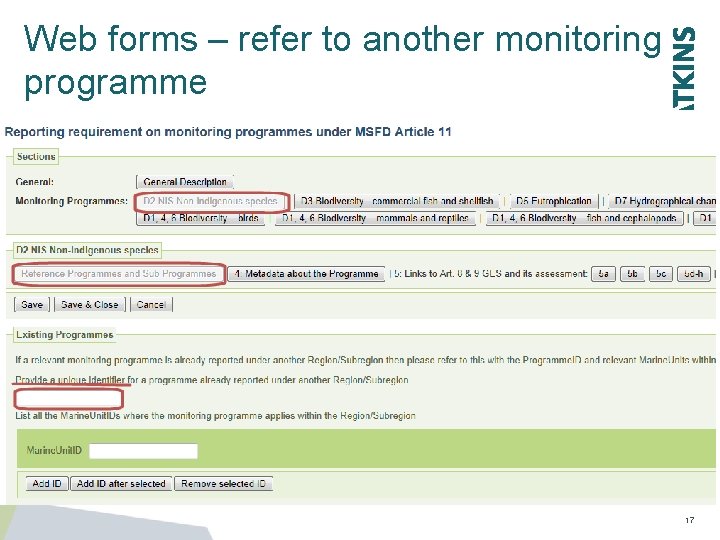
Web forms – refer to another monitoring programme 17
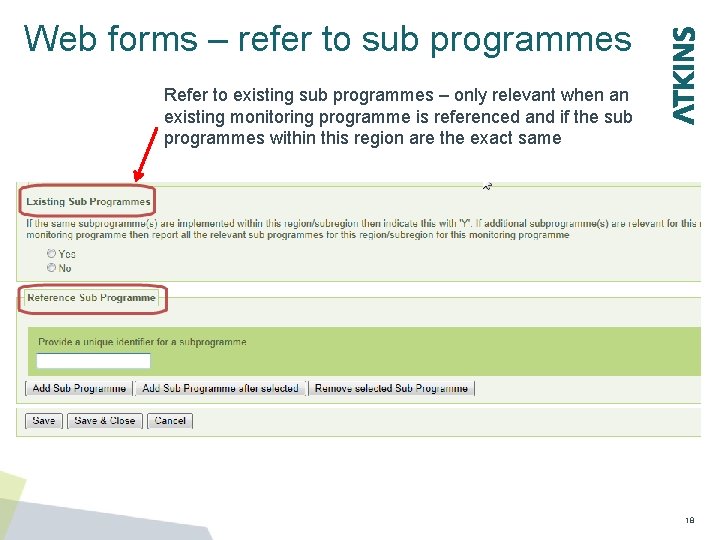
Web forms – refer to sub programmes Refer to existing sub programmes – only relevant when an existing monitoring programme is referenced and if the sub programmes within this region are the exact same 18
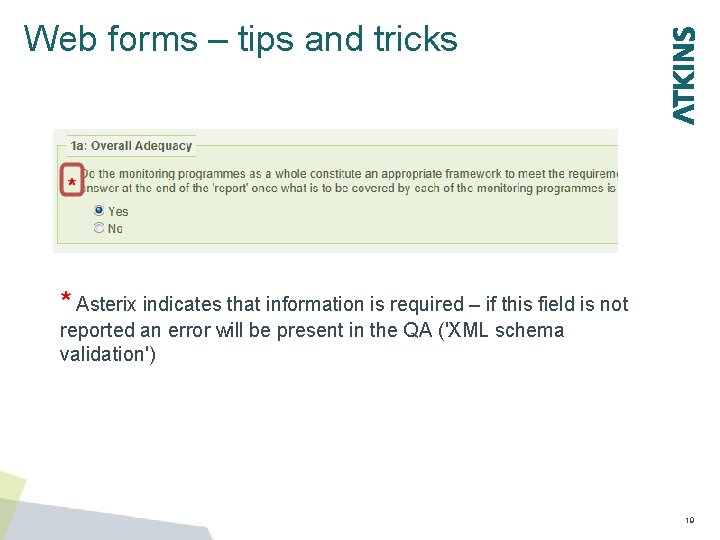
Web forms – tips and tricks * Asterix indicates that information is required – if this field is not <Q 5 d_Adequacy. For. Assessment. GES> <Q 5 d_Adequate. Data>N</Q 5 d_Adequate. Data> <Q 5 d_Established. Methods>Not. Reported</Q 5 d_Established. Methods> <Q 5 d_dequate. Understanding. GES>N</Q 5 d_Adequate. Understanding. GES> <Q 5 d_Adequate. Capacity>Y</Q 5 d_Adequate. Capacity> </Q 5 d_Adequacy. For. Assessment. GES> reported an error will be present in the QA ('XML schema validation') 19
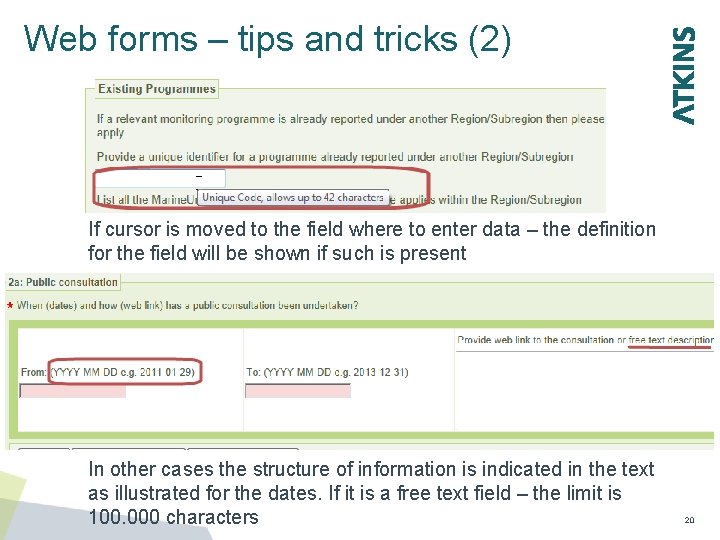
Web forms – tips and tricks (2) If cursor is moved to the field where to enter data – the definition for the field will be shown if such is present <Q 5 d_Adequacy. For. Assessment. GES> <Q 5 d_Adequate. Data>N</Q 5 d_Adequate. Data> <Q 5 d_Established. Methods>Not. Reported</Q 5 d_Established. Methods> <Q 5 d_dequate. Understanding. GES>N</Q 5 d_Adequate. Understanding. GES> <Q 5 d_Adequate. Capacity>Y</Q 5 d_Adequate. Capacity> </Q 5 d_Adequacy. For. Assessment. GES> In other cases the structure of information is indicated in the text as illustrated for the dates. If it is a free text field – the limit is 100. 000 characters 20
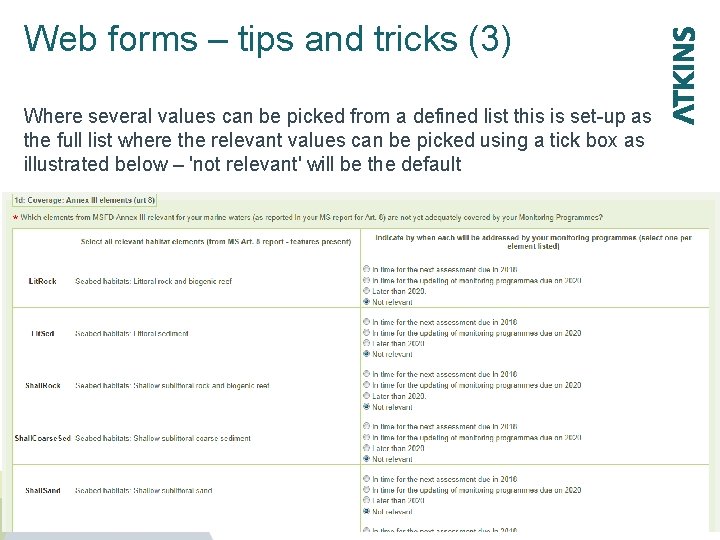
Web forms – tips and tricks (3) Where several values can be picked from a defined list this is set-up as the full list where the relevant values can be picked using a tick box as illustrated below – 'not relevant' will be the default <Q 5 d_Adequacy. For. Assessment. GES> <Q 5 d_Adequate. Data>N</Q 5 d_Adequate. Data> <Q 5 d_Established. Methods>Not. Reported</Q 5 d_Established. Methods> <Q 5 d_dequate. Understanding. GES>N</Q 5 d_Adequate. Understanding. GES> <Q 5 d_Adequate. Capacity>Y</Q 5 d_Adequate. Capacity> </Q 5 d_Adequacy. For. Assessment. GES> 21
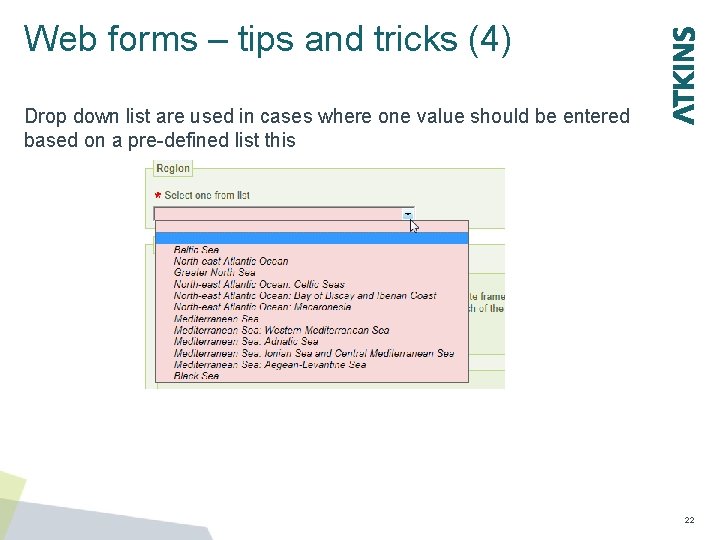
Web forms – tips and tricks (4) Drop down list are used in cases where one value should be entered based on a pre-defined list this <Q 5 d_Adequacy. For. Assessment. GES> <Q 5 d_Adequate. Data>N</Q 5 d_Adequate. Data> <Q 5 d_Established. Methods>Not. Reported</Q 5 d_Established. Methods> <Q 5 d_dequate. Understanding. GES>N</Q 5 d_Adequate. Understanding. GES> <Q 5 d_Adequate. Capacity>Y</Q 5 d_Adequate. Capacity> </Q 5 d_Adequacy. For. Assessment. GES> 22
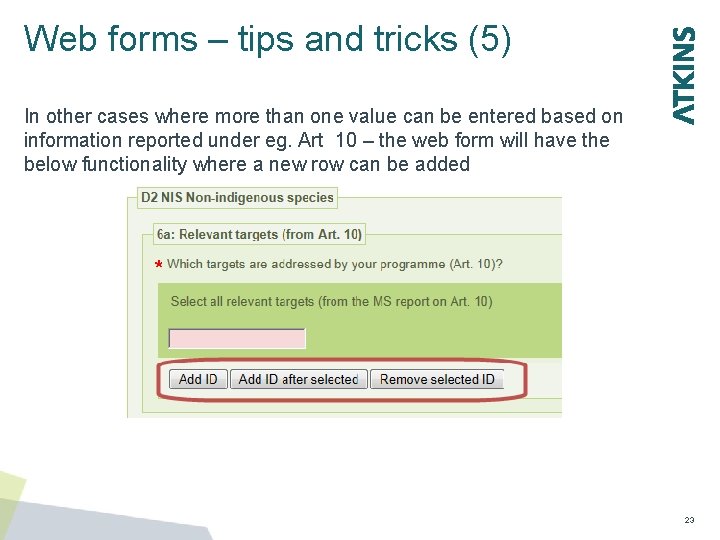
Web forms – tips and tricks (5) In other cases where more than one value can be entered based on information reported under eg. Art 10 – the web form will have the below functionality where a new row can be added 23
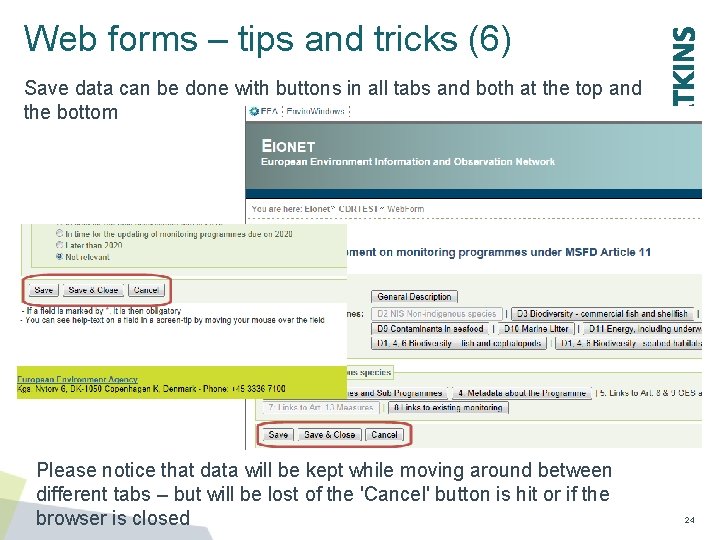
Web forms – tips and tricks (6) Save data can be done with buttons in all tabs and both at the top and the bottom Please notice that data will be kept while moving around between different tabs – but will be lost of the 'Cancel' button is hit or if the browser is closed 24
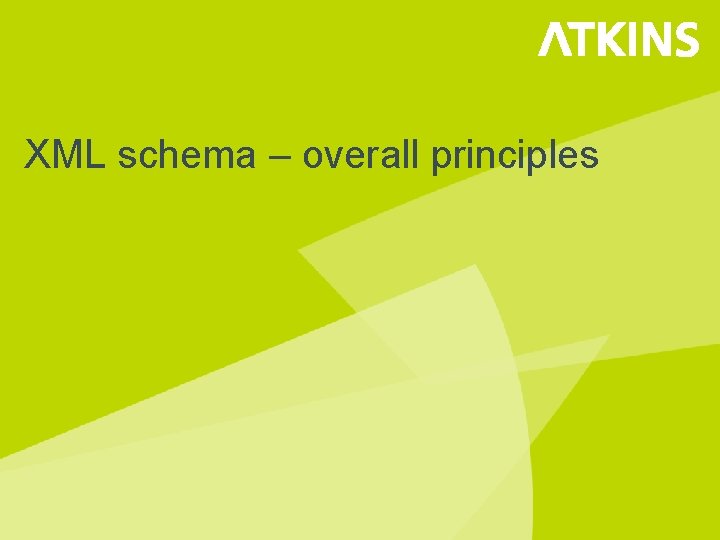
XML schema – overall principles
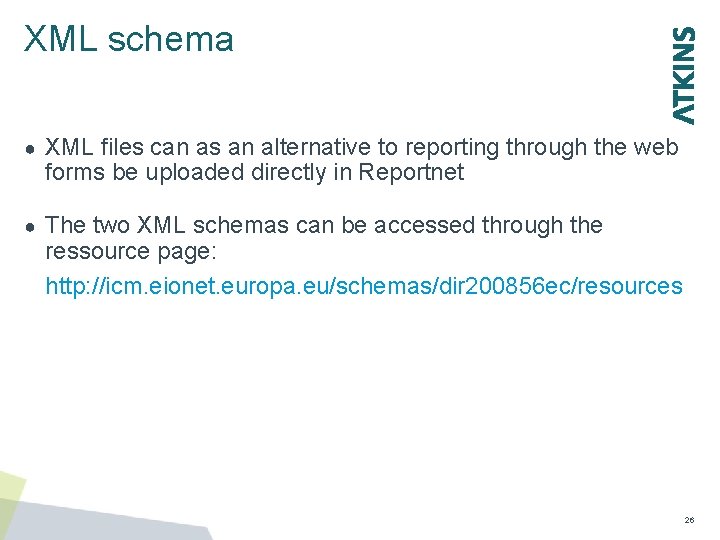
XML schema ● XML files can as an alternative to reporting through the web forms be uploaded directly in Reportnet ● The two XML schemas can be accessed through the ressource page: http: //icm. eionet. europa. eu/schemas/dir 200856 ec/resources <Q 5 d_Adequacy. For. Assessment. GES> <Q 5 d_Adequate. Data>N</Q 5 d_Adequate. Data> <Q 5 d_Established. Methods>Not. Reported</Q 5 d_Established. Methods> <Q 5 d_dequate. Understanding. GES>N</Q 5 d_Adequate. Understanding. GES> <Q 5 d_Adequate. Capacity>Y</Q 5 d_Adequate. Capacity> </Q 5 d_Adequacy. For. Assessment. GES> 26
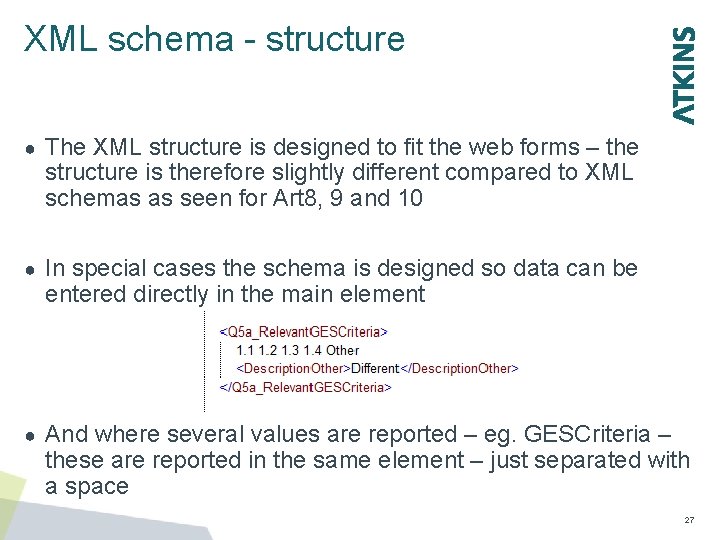
XML schema - structure ● The XML structure is designed to fit the web forms – the structure is therefore slightly different compared to XML schemas as seen for Art 8, 9 and 10 ● In special cases the schema is designed so data can be entered directly in the main element <Q 5 d_Adequacy. For. Assessment. GES> <Q 5 d_Adequate. Data>N</Q 5 d_Adequate. Data> <Q 5 d_Established. Methods>Not. Reported</Q 5 d_Established. Methods> <Q 5 d_dequate. Understanding. GES>N</Q 5 d_Adequate. Understanding. GES> <Q 5 d_Adequate. Capacity>Y</Q 5 d_Adequate. Capacity> </Q 5 d_Adequacy. For. Assessment. GES> ● And where several values are reported – eg. GESCriteria – these are reported in the same element – just separated with a space 27

Reportnet workflow
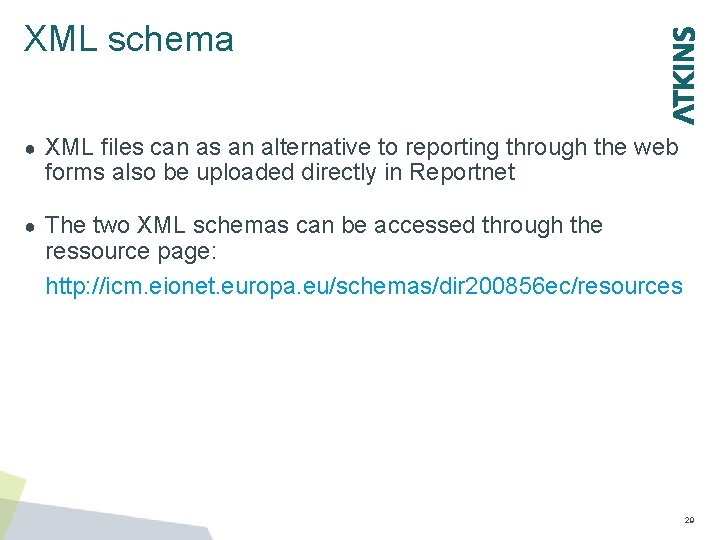
XML schema ● XML files can as an alternative to reporting through the web forms also be uploaded directly in Reportnet ● The two XML schemas can be accessed through the ressource page: http: //icm. eionet. europa. eu/schemas/dir 200856 ec/resources <Q 5 d_Adequacy. For. Assessment. GES> <Q 5 d_Adequate. Data>N</Q 5 d_Adequate. Data> <Q 5 d_Established. Methods>Not. Reported</Q 5 d_Established. Methods> <Q 5 d_dequate. Understanding. GES>N</Q 5 d_Adequate. Understanding. GES> <Q 5 d_Adequate. Capacity>Y</Q 5 d_Adequate. Capacity> </Q 5 d_Adequacy. For. Assessment. GES> 29
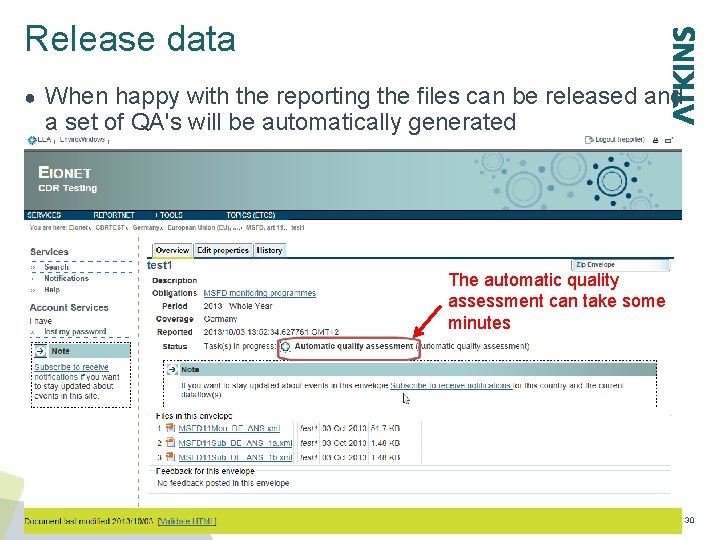
Release data ● When happy with the reporting the files can be released and a set of QA's will be automatically generated The automatic quality assessment can take some <Q 5 d_Adequacy. For. Assessment. GES> minutes <Q 5 d_Adequate. Data>N</Q 5 d_Adequate. Data> <Q 5 d_Established. Methods>Not. Reported</Q 5 d_Established. Methods> <Q 5 d_dequate. Understanding. GES>N</Q 5 d_Adequate. Understanding. GES> <Q 5 d_Adequate. Capacity>Y</Q 5 d_Adequate. Capacity> </Q 5 d_Adequacy. For. Assessment. GES> 30
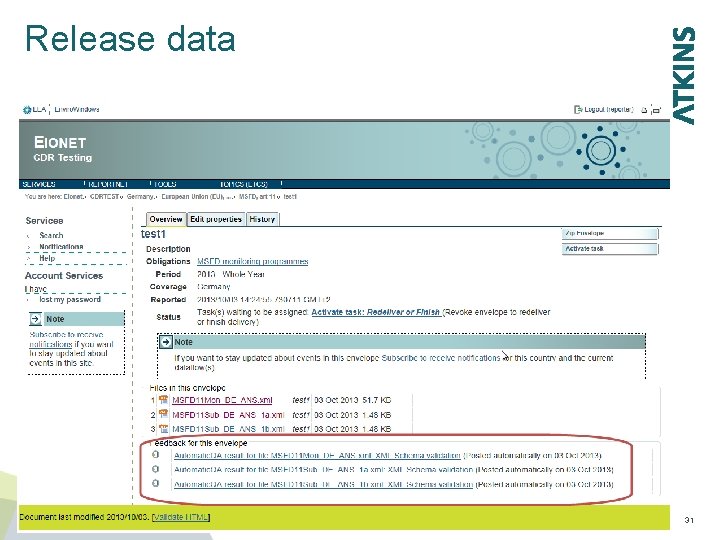
Release data 31
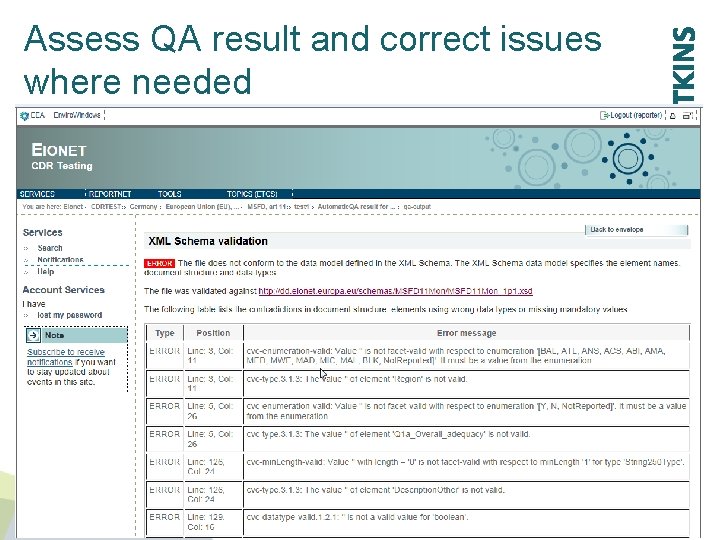
Assess QA result and correct issues where needed 32
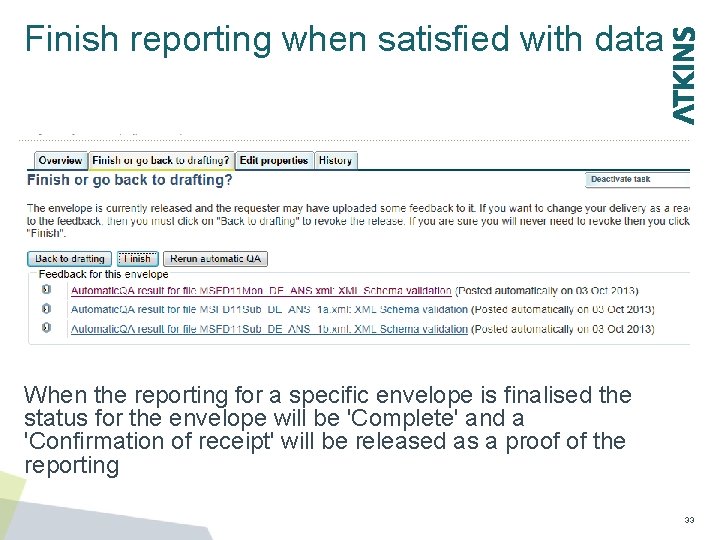
Finish reporting when satisfied with data When the reporting for a specific envelope is finalised the status for the envelope will be 'Complete' and a 'Confirmation of receipt' will be released as a proof of the reporting 33
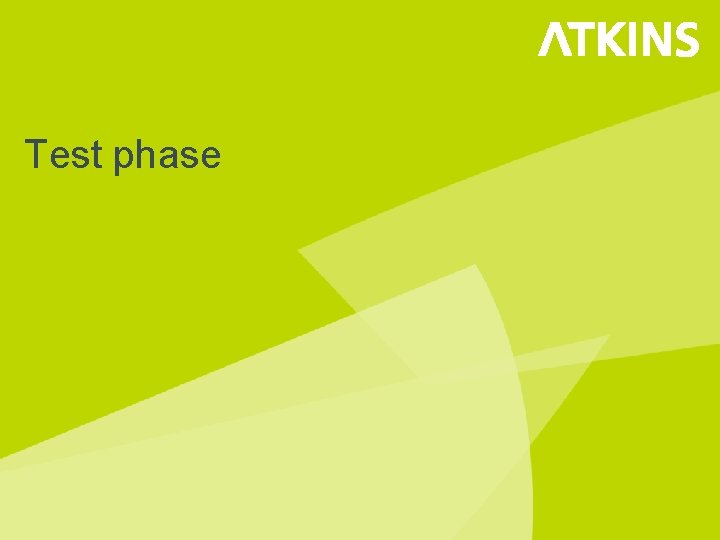
Test phase
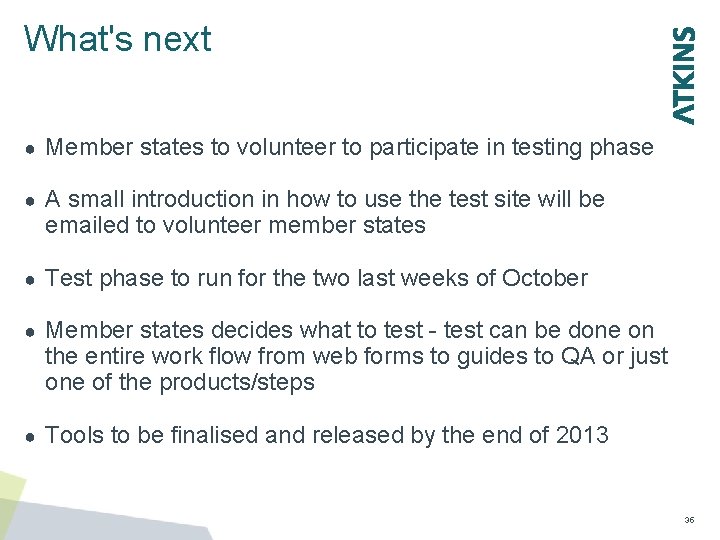
What's next ● Member states to volunteer to participate in testing phase ● A small introduction in how to use the test site will be emailed to volunteer member states ● Test phase to run for the two last weeks of October ● Member states decides what to test - test can be done on the entire work flow from web forms to guides to QA or just one of the products/steps ● Tools to be finalised and released by the end of 2013 35
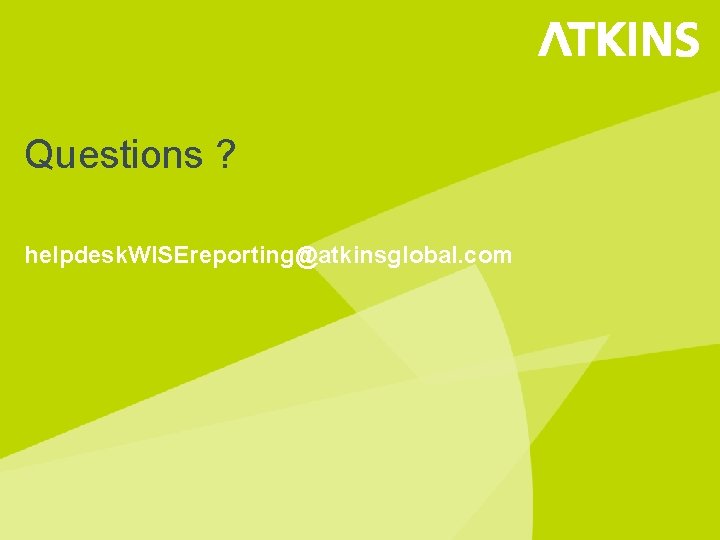
Questions ? helpdesk. WISEreporting@atkinsglobal. com
 Metasploit plugins
Metasploit plugins Msfd descriptors
Msfd descriptors Msfd descriptors
Msfd descriptors Msfd descriptors
Msfd descriptors Msfd
Msfd Msfd
Msfd Marine strategy
Marine strategy Msfd
Msfd Reporting and query tools in data mining
Reporting and query tools in data mining Accenture adm
Accenture adm Accenture delivery data cube
Accenture delivery data cube Variable costing and segment reporting
Variable costing and segment reporting Variable costing and segment reporting tools for management
Variable costing and segment reporting tools for management Variable costing and segment reporting tools for management
Variable costing and segment reporting tools for management Xml reporting tools
Xml reporting tools Absorption costing income statement
Absorption costing income statement Noetix platform
Noetix platform Bgp monitoring tool
Bgp monitoring tool Siebel performance monitoring
Siebel performance monitoring Bmc cisco
Bmc cisco Openstack monitoring tools
Openstack monitoring tools Nsm network security monitoring open systems
Nsm network security monitoring open systems Traditional media monitoring tools
Traditional media monitoring tools Contract monitoring tools
Contract monitoring tools Continuous control monitoring
Continuous control monitoring Types of project monitoring
Types of project monitoring Negative pressure room
Negative pressure room Umn x500 lookup
Umn x500 lookup Fspos
Fspos Novell typiska drag
Novell typiska drag Tack för att ni lyssnade bild
Tack för att ni lyssnade bild Ekologiskt fotavtryck
Ekologiskt fotavtryck Varför kallas perioden 1918-1939 för mellankrigstiden?
Varför kallas perioden 1918-1939 för mellankrigstiden? En lathund för arbete med kontinuitetshantering
En lathund för arbete med kontinuitetshantering Adressändring ideell förening
Adressändring ideell förening Personlig tidbok fylla i
Personlig tidbok fylla i Anatomi organ reproduksi
Anatomi organ reproduksi