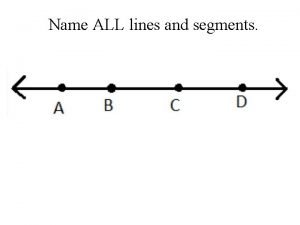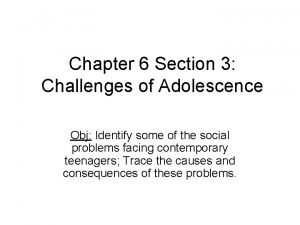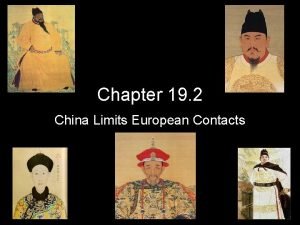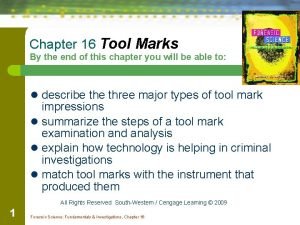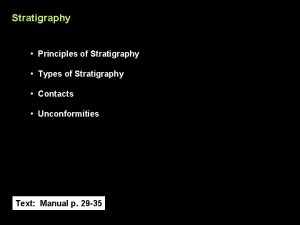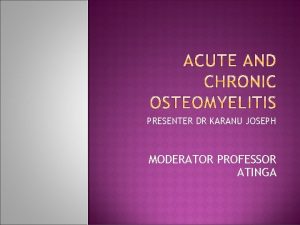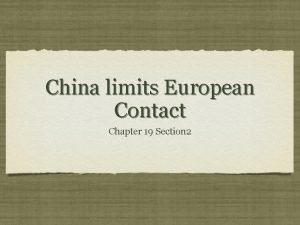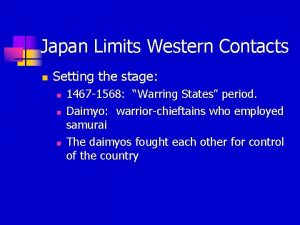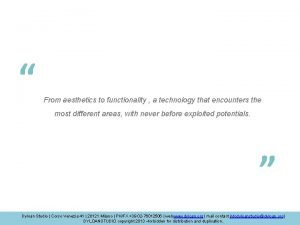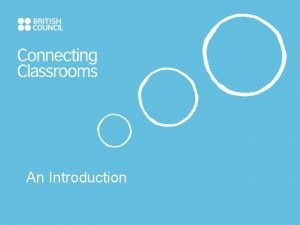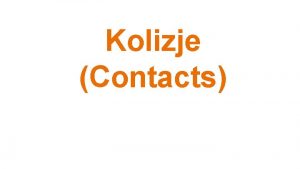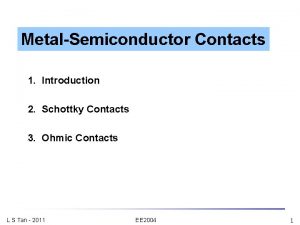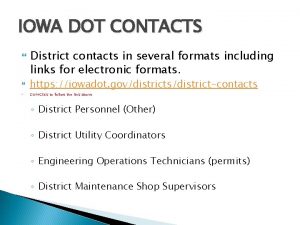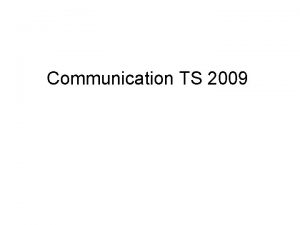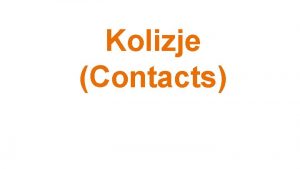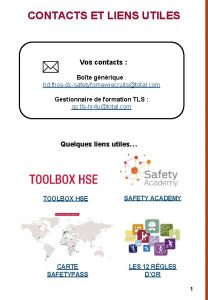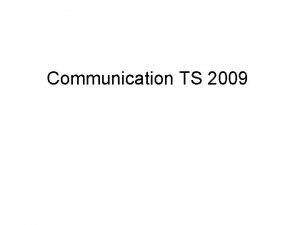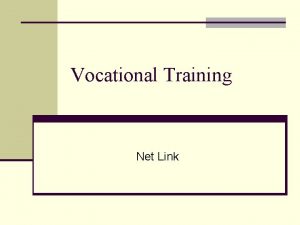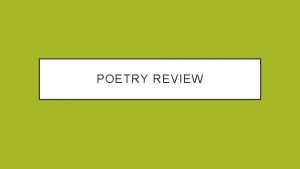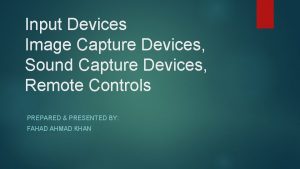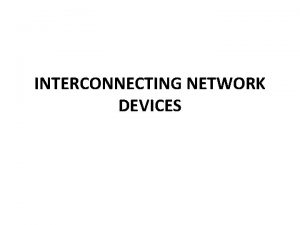Strategies For Controlling Contacts Across All Your Devices
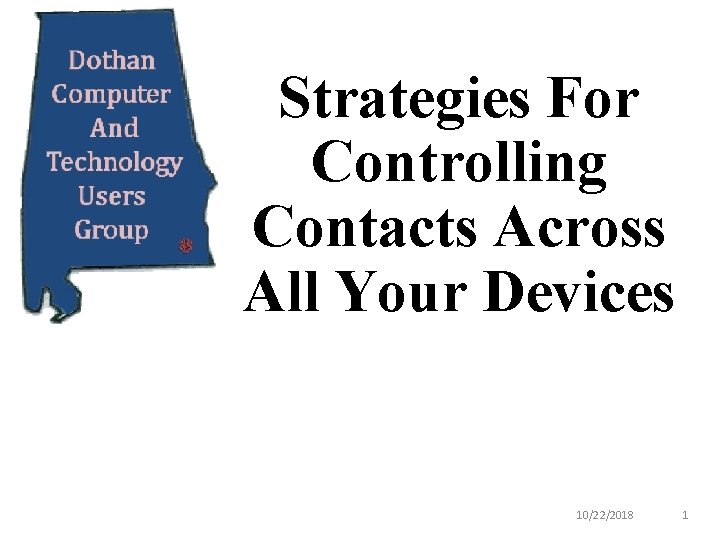
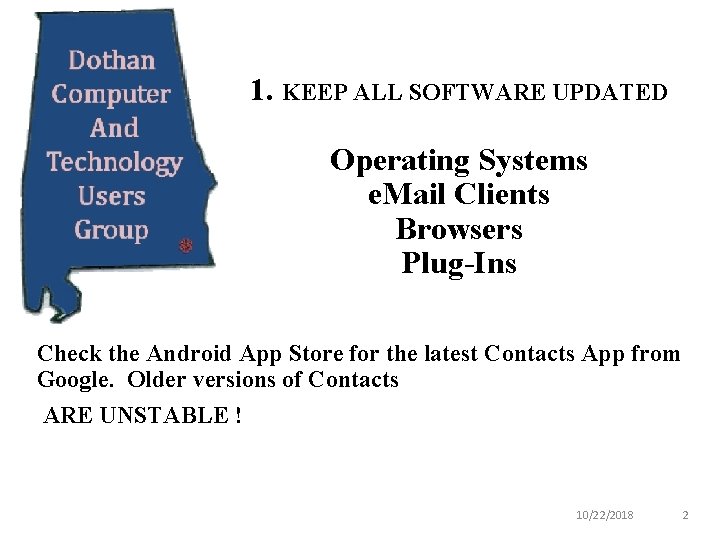
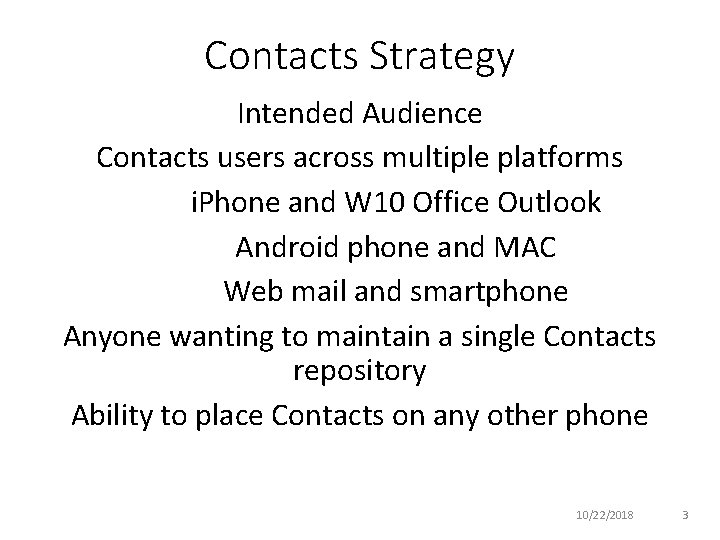
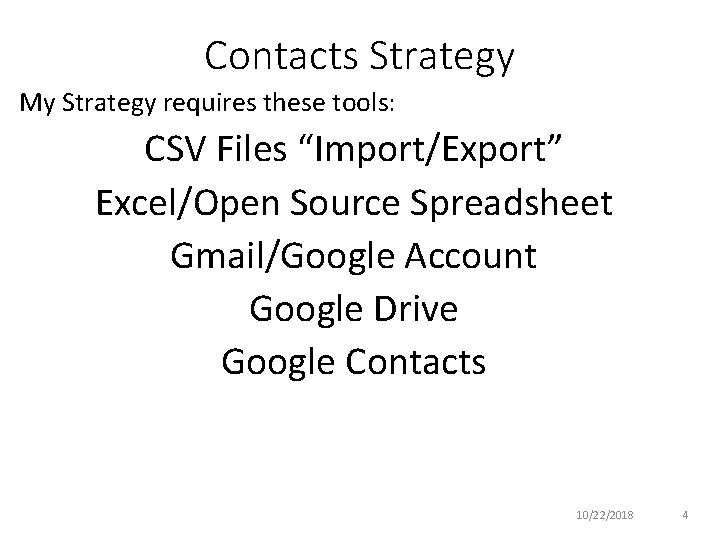
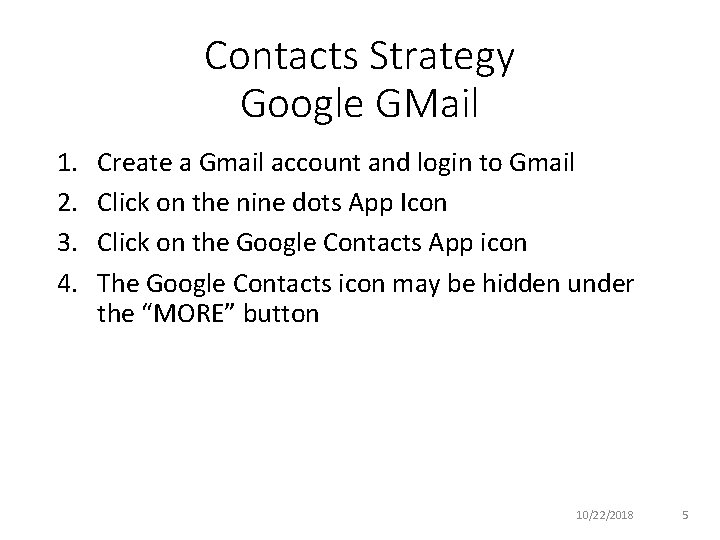
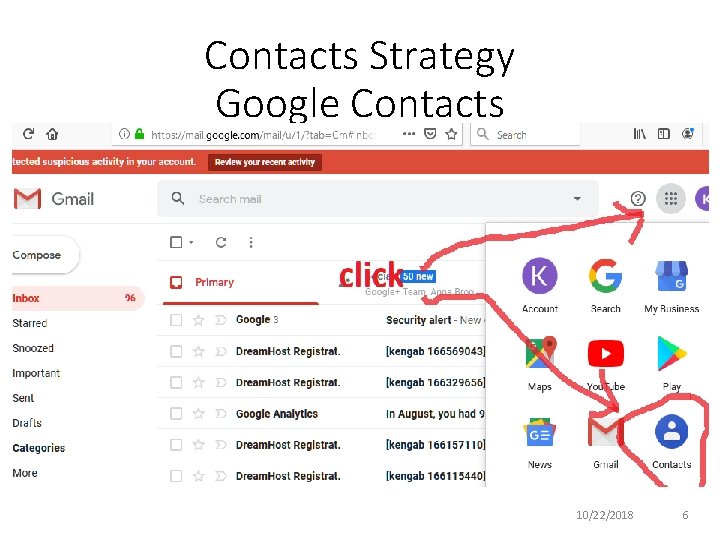
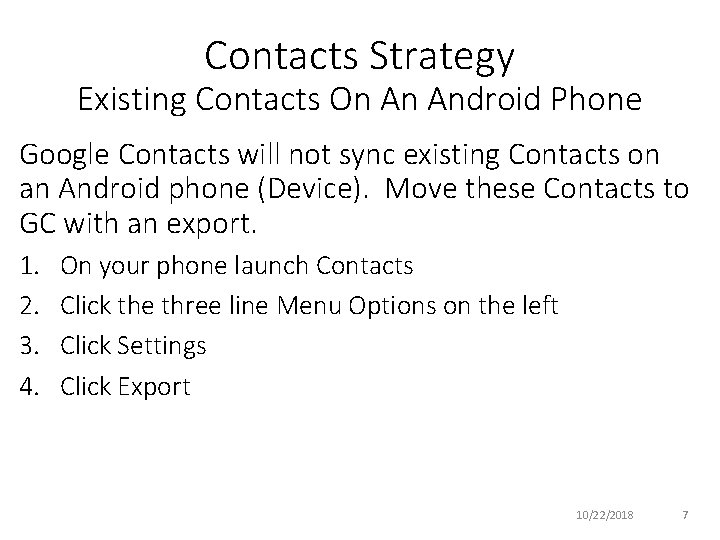
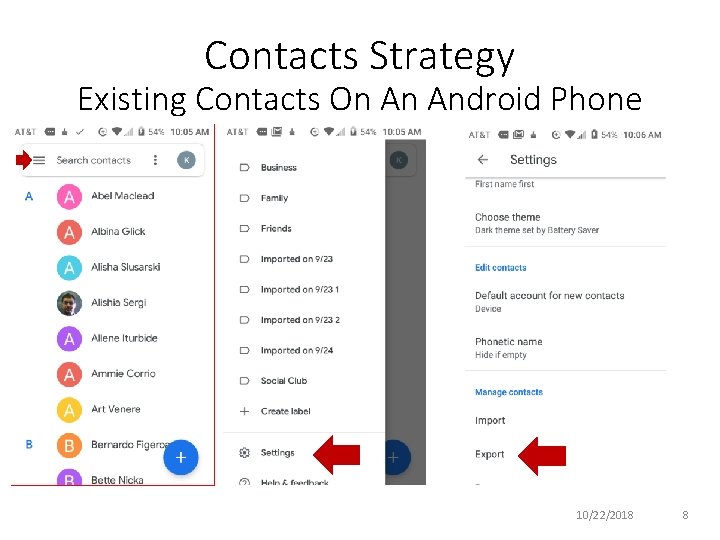
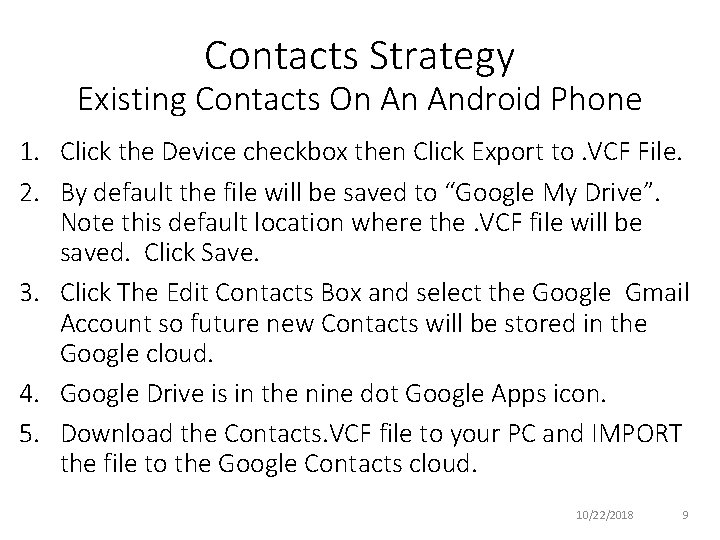
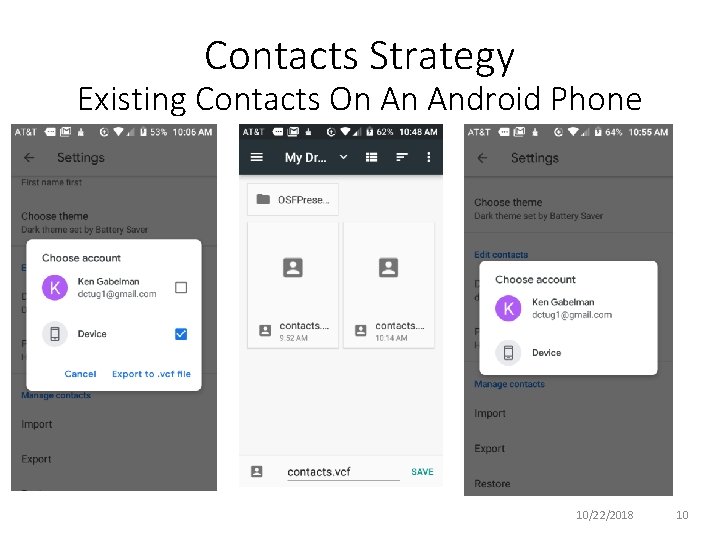
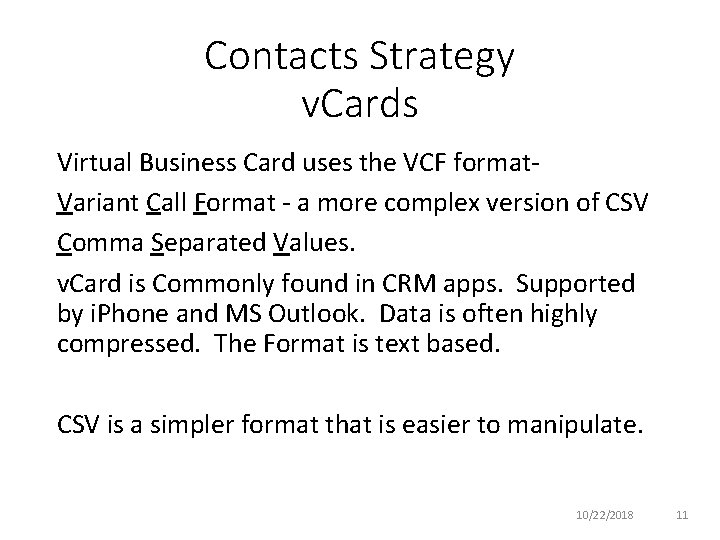
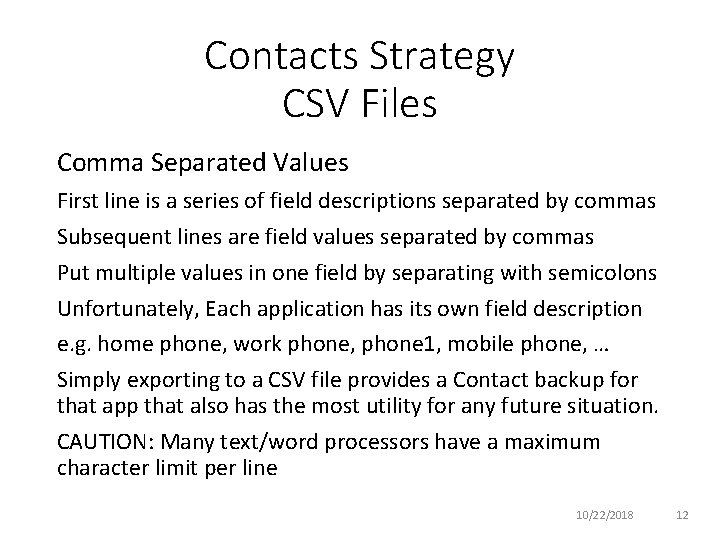
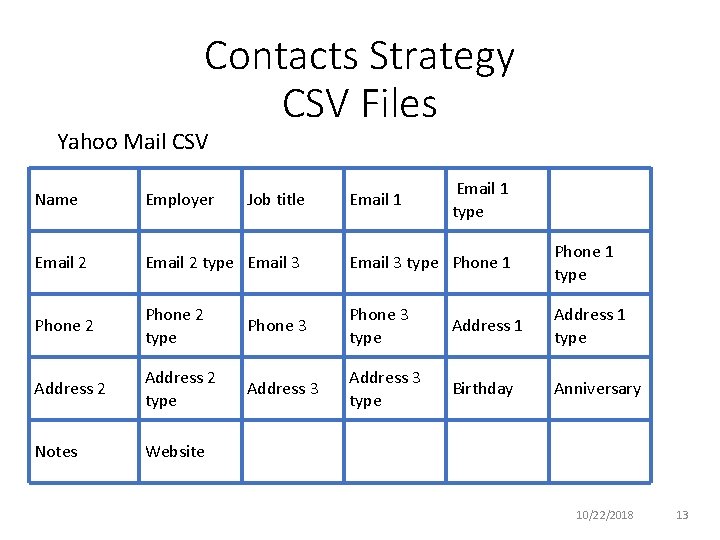
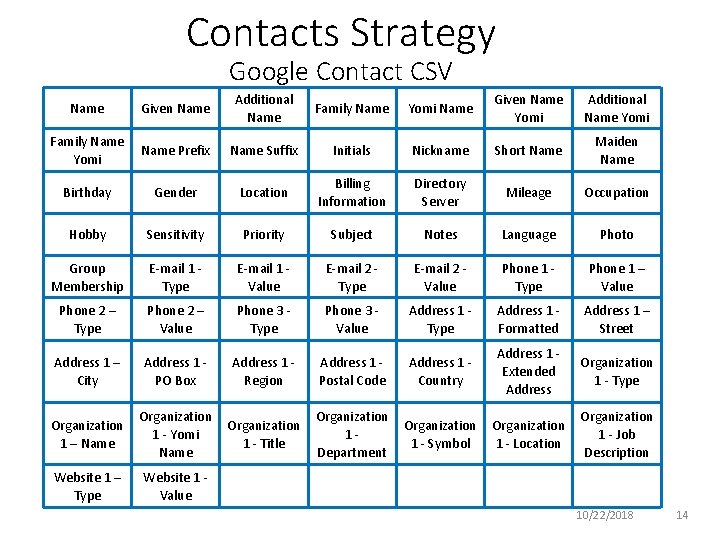
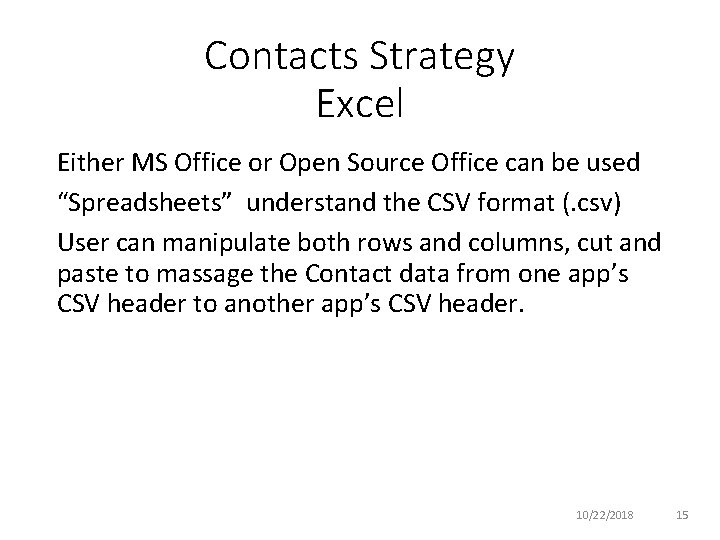
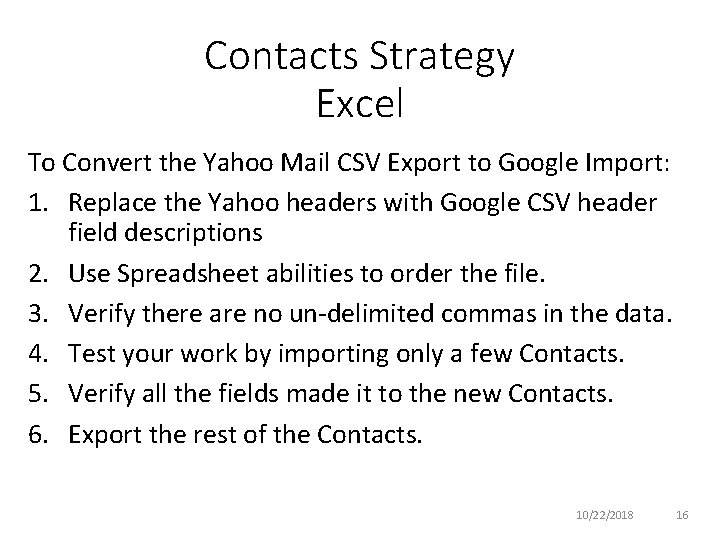
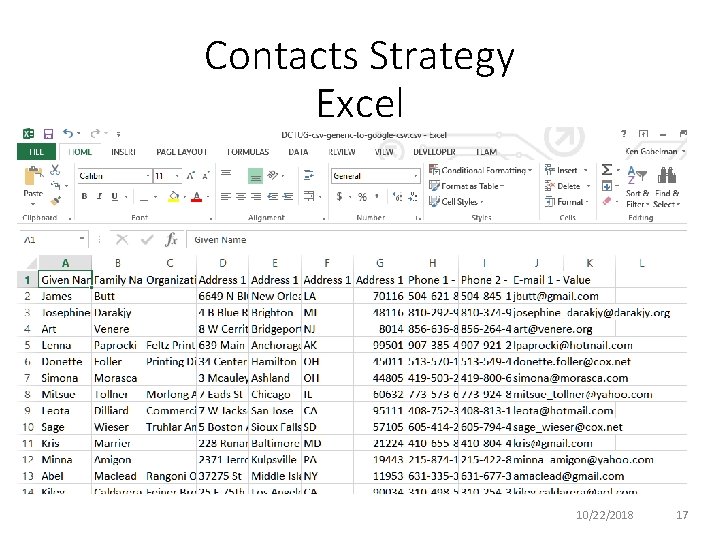
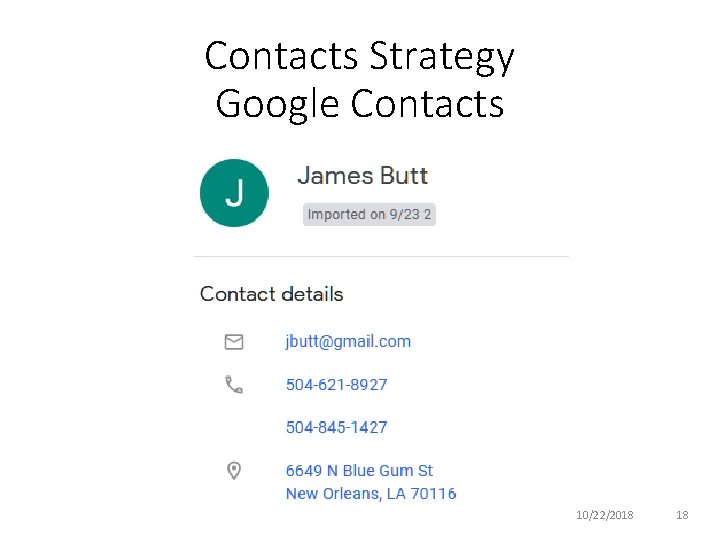
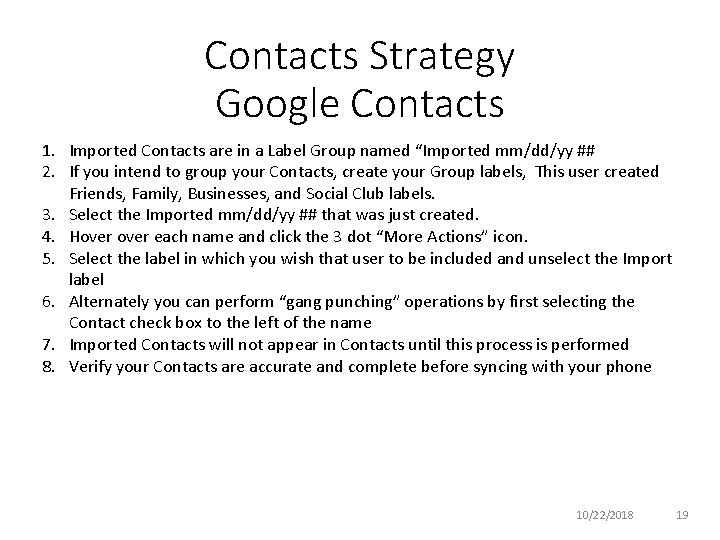
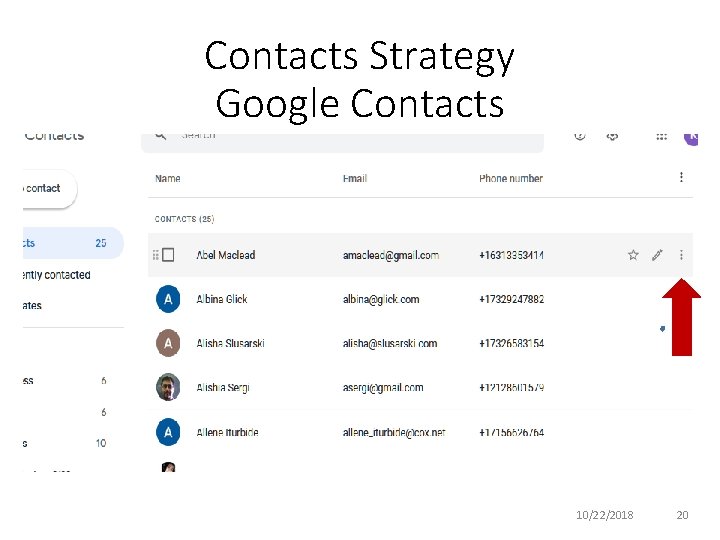
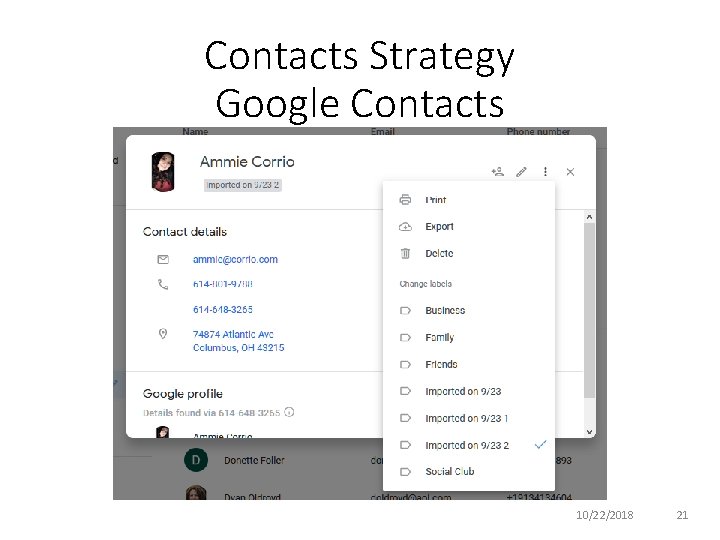
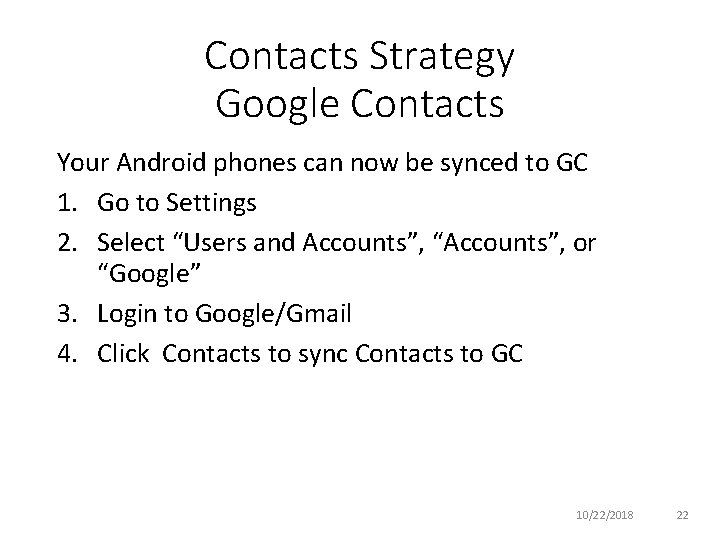
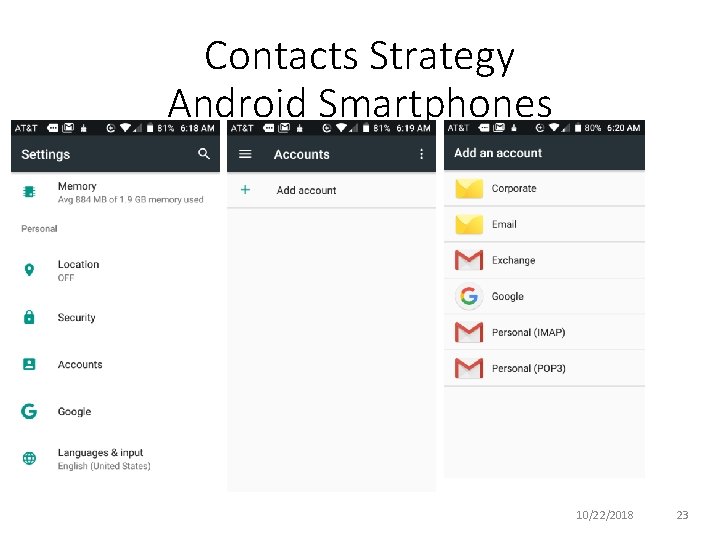
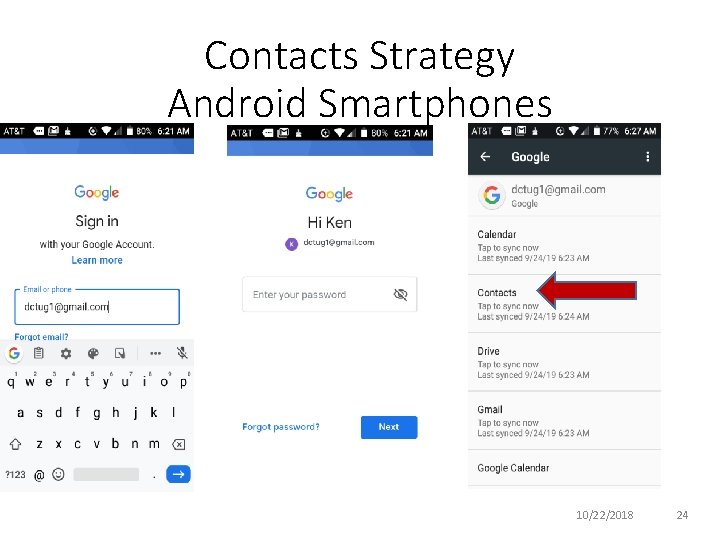
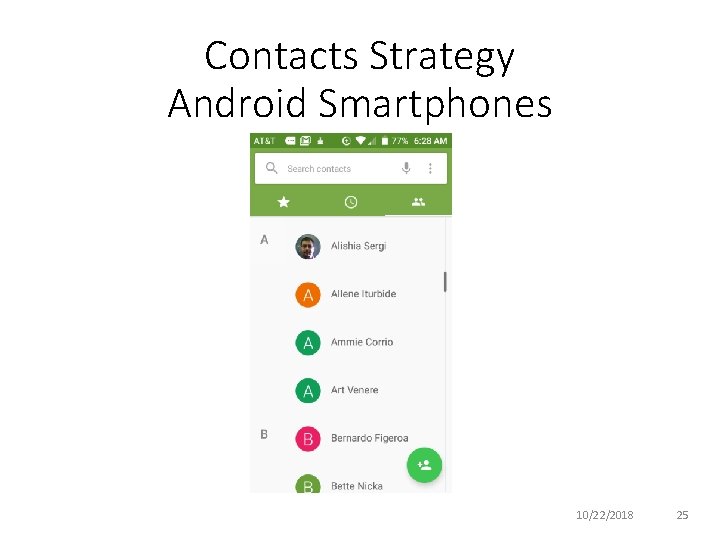
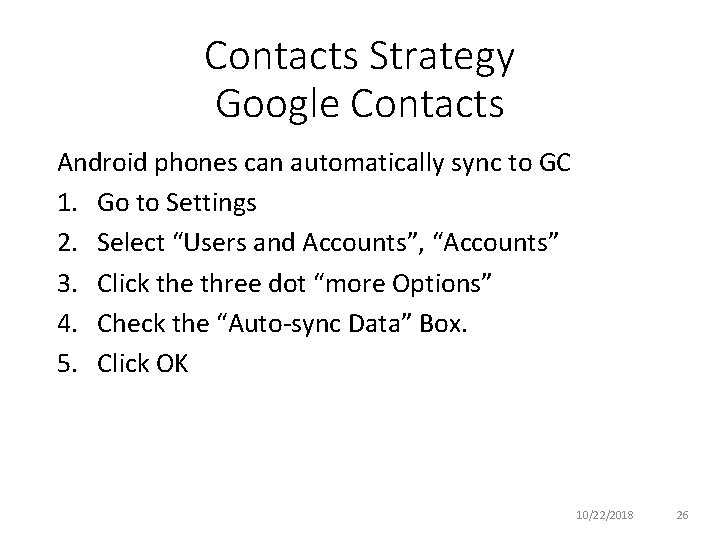
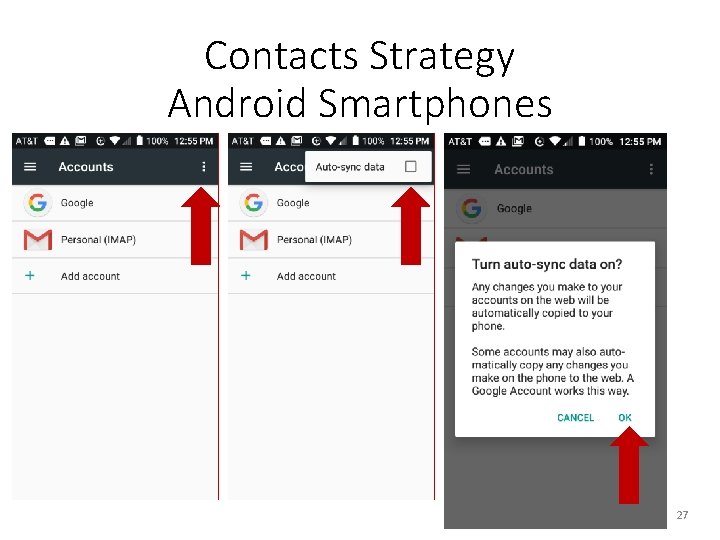
- Slides: 27
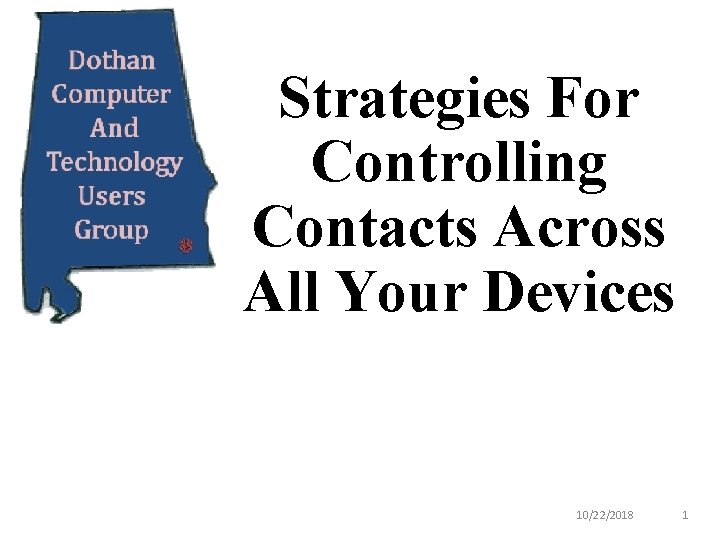
Strategies For Controlling Contacts Across All Your Devices 10/22/2018 1
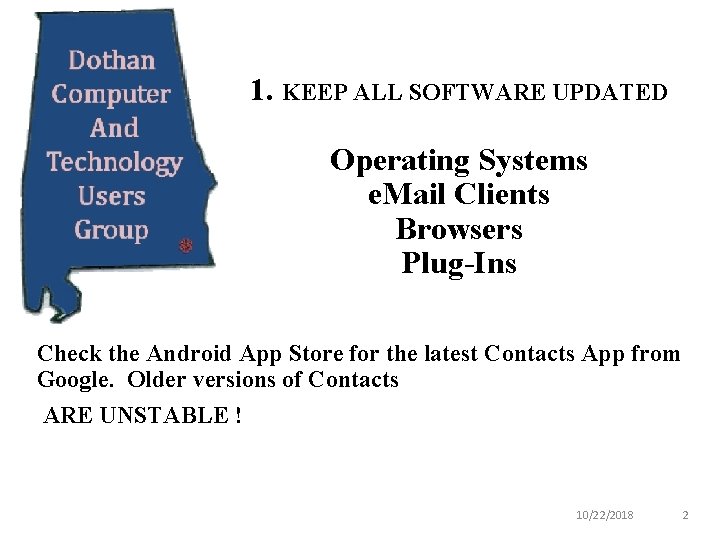
1. KEEP ALL SOFTWARE UPDATED Operating Systems e. Mail Clients Browsers Plug-Ins Check the Android App Store for the latest Contacts App from Google. Older versions of Contacts ARE UNSTABLE ! 10/22/2018 2
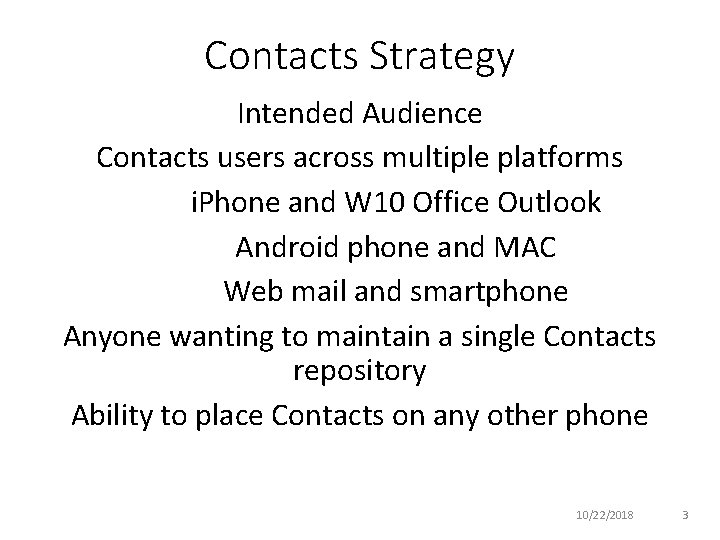
Contacts Strategy Intended Audience Contacts users across multiple platforms i. Phone and W 10 Office Outlook Android phone and MAC Web mail and smartphone Anyone wanting to maintain a single Contacts repository Ability to place Contacts on any other phone 10/22/2018 3
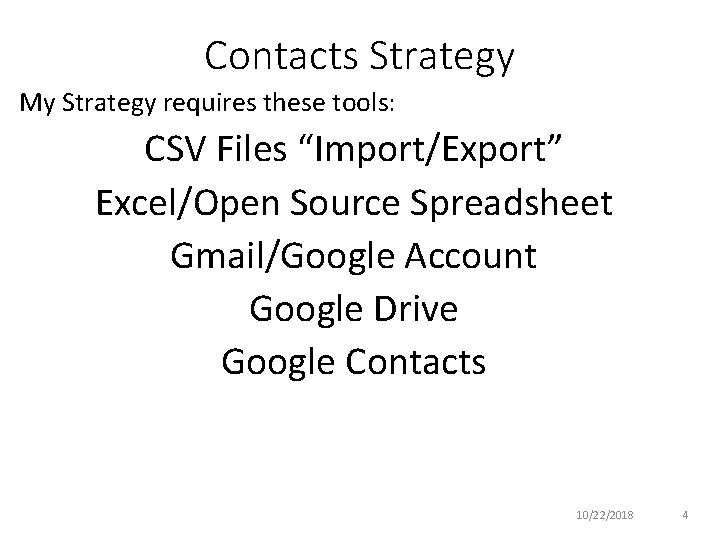
Contacts Strategy My Strategy requires these tools: CSV Files “Import/Export” Excel/Open Source Spreadsheet Gmail/Google Account Google Drive Google Contacts 10/22/2018 4
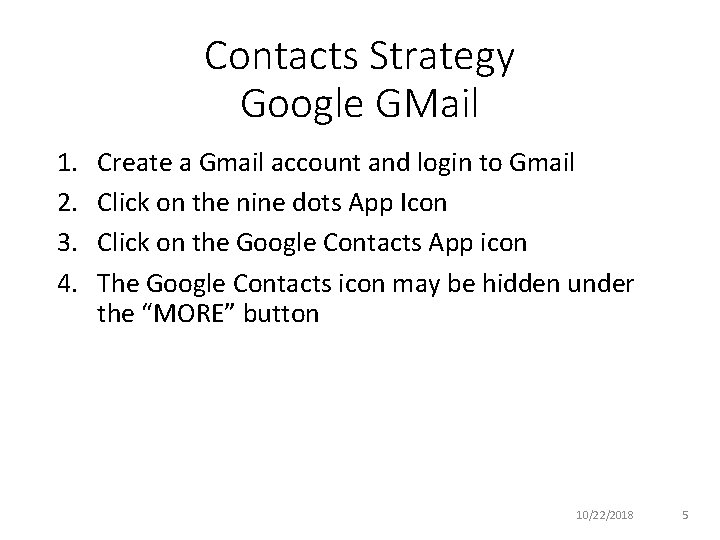
Contacts Strategy Google GMail 1. 2. 3. 4. Create a Gmail account and login to Gmail Click on the nine dots App Icon Click on the Google Contacts App icon The Google Contacts icon may be hidden under the “MORE” button 10/22/2018 5
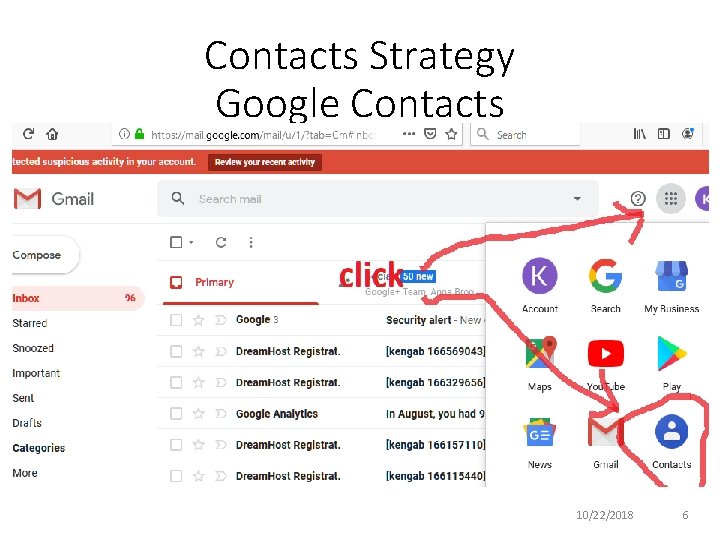
Contacts Strategy Google Contacts 10/22/2018 6
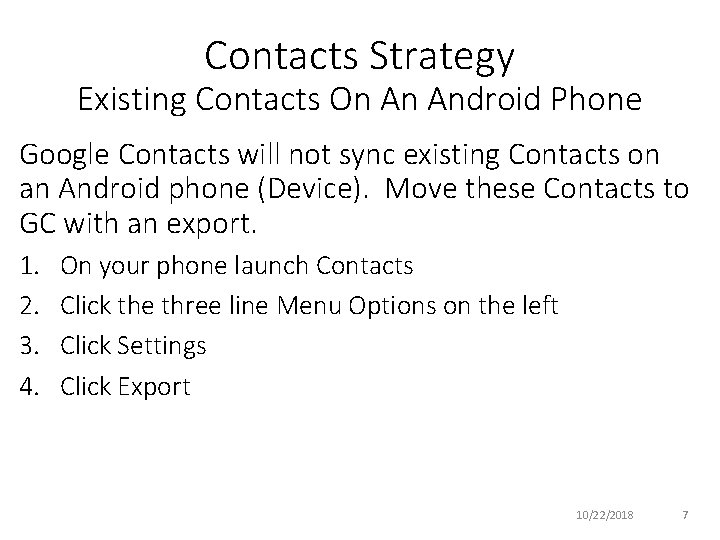
Contacts Strategy Existing Contacts On An Android Phone Google Contacts will not sync existing Contacts on an Android phone (Device). Move these Contacts to GC with an export. 1. 2. 3. 4. On your phone launch Contacts Click the three line Menu Options on the left Click Settings Click Export 10/22/2018 7
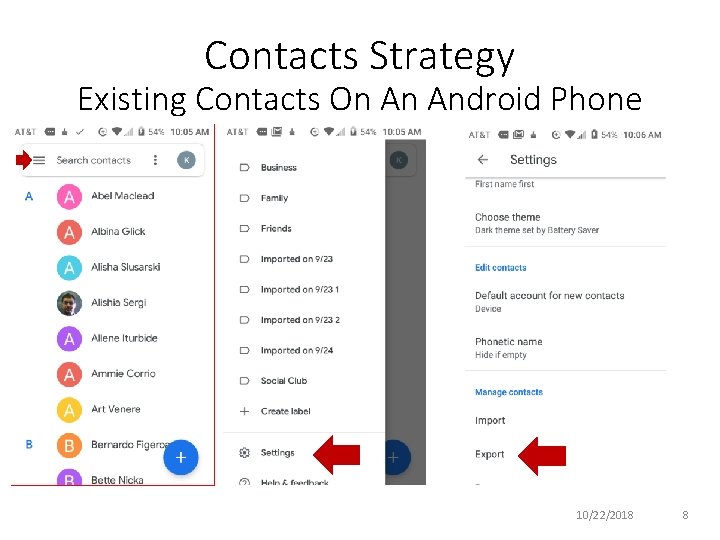
Contacts Strategy Existing Contacts On An Android Phone 10/22/2018 8
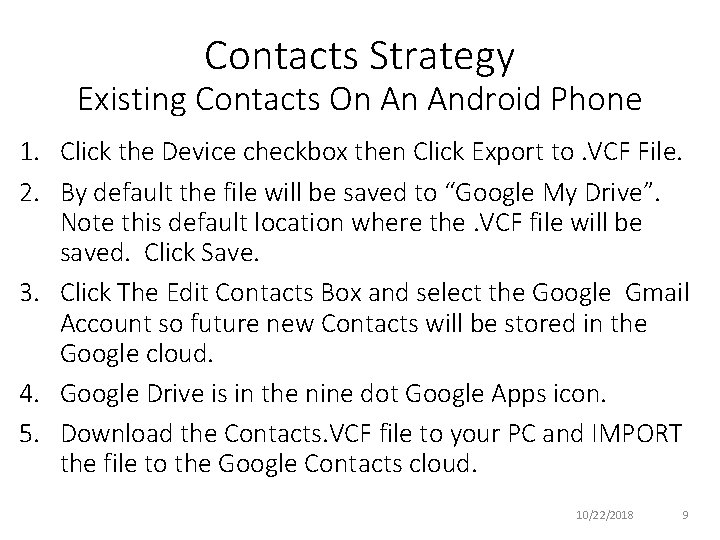
Contacts Strategy Existing Contacts On An Android Phone 1. Click the Device checkbox then Click Export to. VCF File. 2. By default the file will be saved to “Google My Drive”. Note this default location where the. VCF file will be saved. Click Save. 3. Click The Edit Contacts Box and select the Google Gmail Account so future new Contacts will be stored in the Google cloud. 4. Google Drive is in the nine dot Google Apps icon. 5. Download the Contacts. VCF file to your PC and IMPORT the file to the Google Contacts cloud. 10/22/2018 9
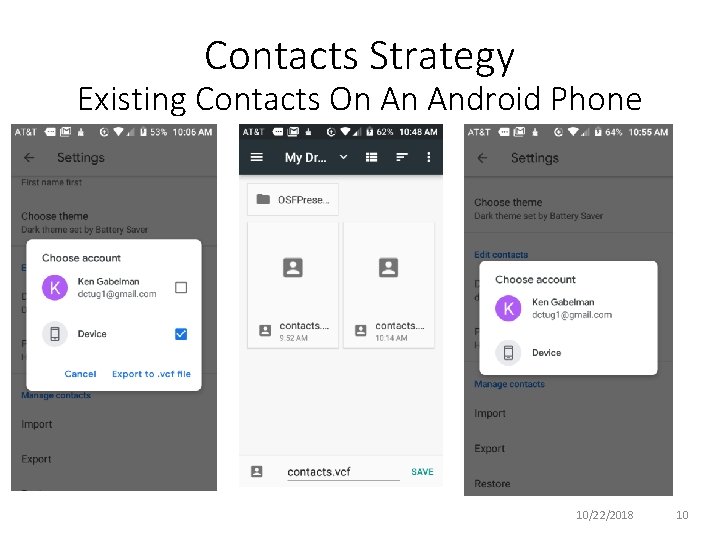
Contacts Strategy Existing Contacts On An Android Phone 10/22/2018 10
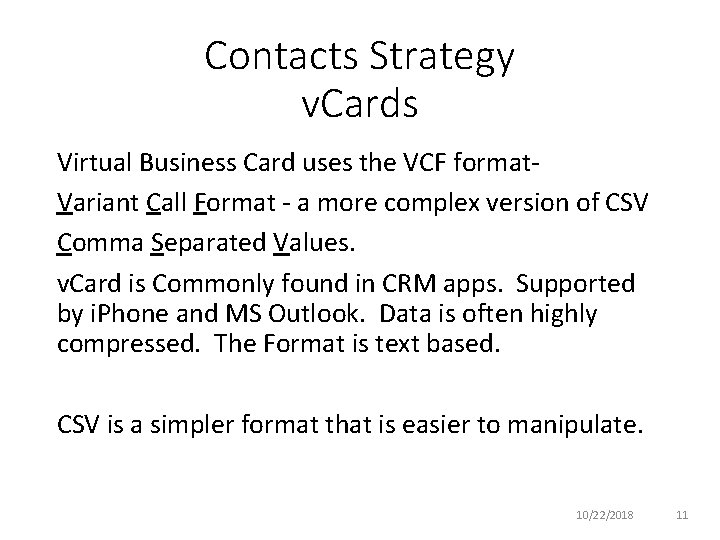
Contacts Strategy v. Cards Virtual Business Card uses the VCF format. Variant Call Format - a more complex version of CSV Comma Separated Values. v. Card is Commonly found in CRM apps. Supported by i. Phone and MS Outlook. Data is often highly compressed. The Format is text based. CSV is a simpler format that is easier to manipulate. 10/22/2018 11
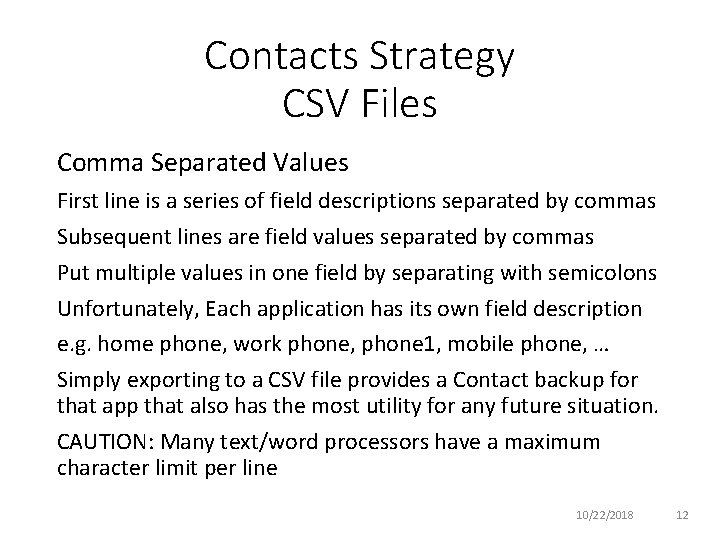
Contacts Strategy CSV Files Comma Separated Values First line is a series of field descriptions separated by commas Subsequent lines are field values separated by commas Put multiple values in one field by separating with semicolons Unfortunately, Each application has its own field description e. g. home phone, work phone, phone 1, mobile phone, … Simply exporting to a CSV file provides a Contact backup for that app that also has the most utility for any future situation. CAUTION: Many text/word processors have a maximum character limit per line 10/22/2018 12
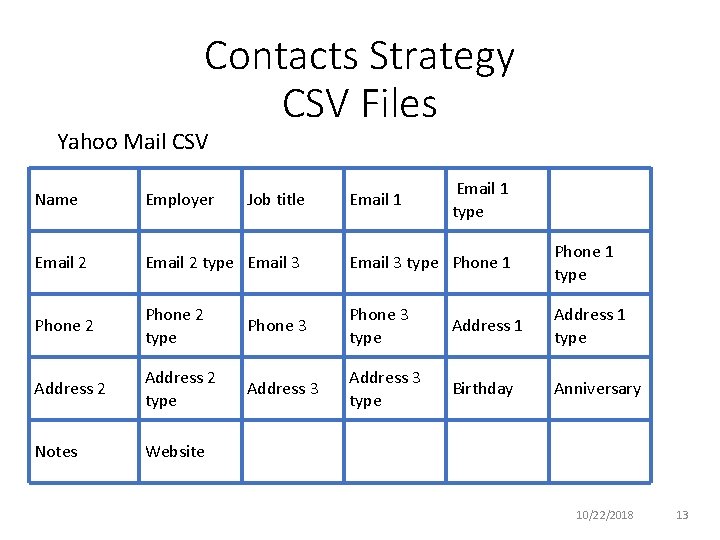
Contacts Strategy CSV Files Yahoo Mail CSV Job title Email 1 type Name Employer Email 2 type Email 3 type Phone 1 type Phone 2 type Phone 3 type Address 1 type Address 2 type Address 3 type Birthday Anniversary Notes Website 10/22/2018 13
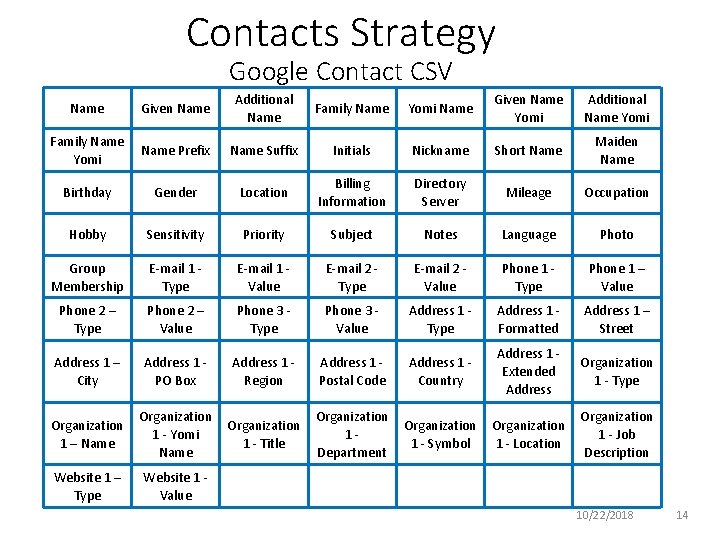
Contacts Strategy Google Contact CSV Name Given Name Additional Name Family Name Yomi Name Given Name Yomi Additional Name Yomi Family Name Yomi Name Prefix Name Suffix Initials Nickname Short Name Maiden Name Birthday Gender Location Billing Information Directory Server Mileage Occupation Hobby Sensitivity Priority Subject Notes Language Photo Group Membership E-mail 1 Type E-mail 1 Value E-mail 2 Type E-mail 2 Value Phone 1 Type Phone 1 – Value Phone 2 – Type Phone 2 – Value Phone 3 Type Phone 3 Value Address 1 Type Address 1 Formatted Address 1 – Street Address 1 – City Address 1 PO Box Address 1 Region Address 1 Postal Code Address 1 Country Address 1 Extended Address Organization 1 - Type Organization 1 – Name Organization 1 - Yomi Name Organization 1 - Title Organization 1 Department Organization 1 - Symbol Organization 1 - Location Organization 1 - Job Description Website 1 – Type Website 1 Value 10/22/2018 14
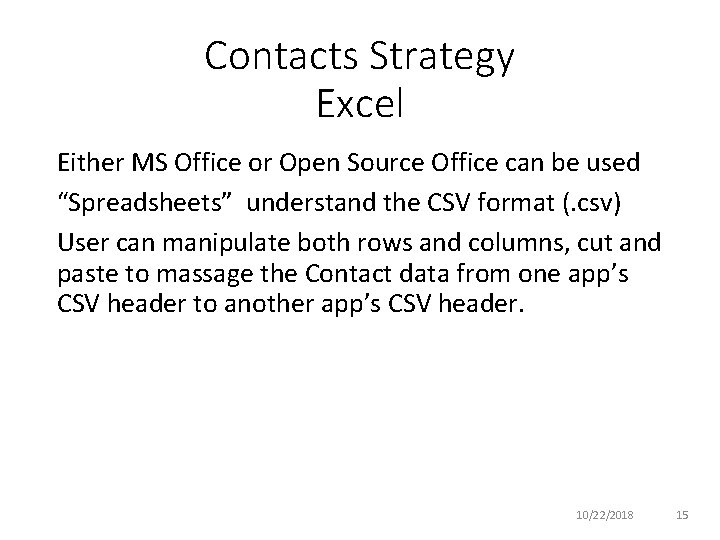
Contacts Strategy Excel Either MS Office or Open Source Office can be used “Spreadsheets” understand the CSV format (. csv) User can manipulate both rows and columns, cut and paste to massage the Contact data from one app’s CSV header to another app’s CSV header. 10/22/2018 15
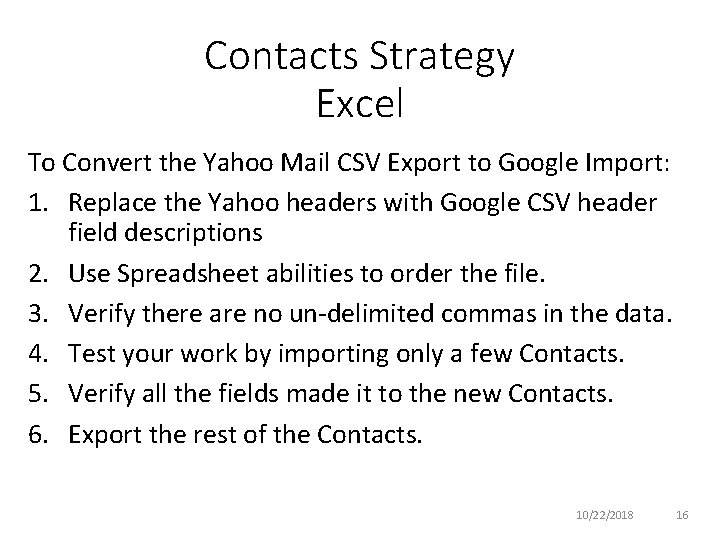
Contacts Strategy Excel To Convert the Yahoo Mail CSV Export to Google Import: 1. Replace the Yahoo headers with Google CSV header field descriptions 2. Use Spreadsheet abilities to order the file. 3. Verify there are no un-delimited commas in the data. 4. Test your work by importing only a few Contacts. 5. Verify all the fields made it to the new Contacts. 6. Export the rest of the Contacts. 10/22/2018 16
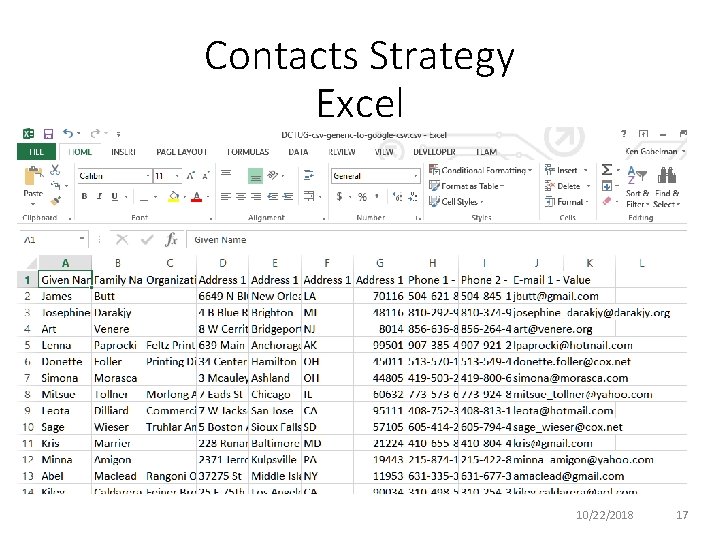
Contacts Strategy Excel 10/22/2018 17
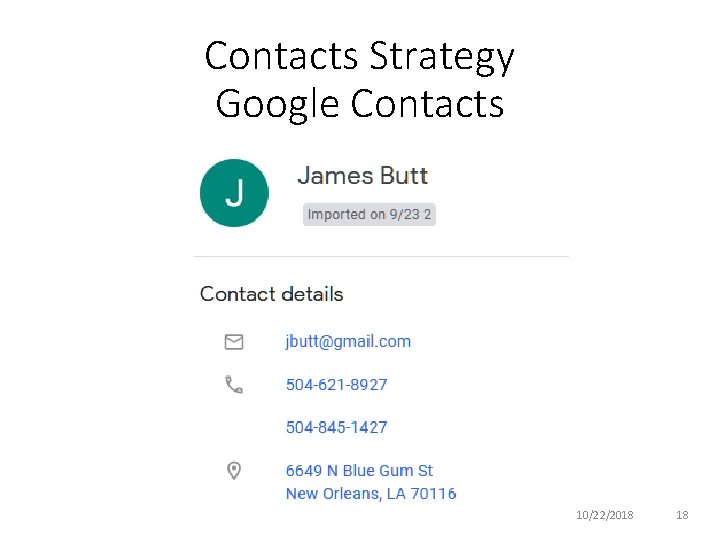
Contacts Strategy Google Contacts 10/22/2018 18
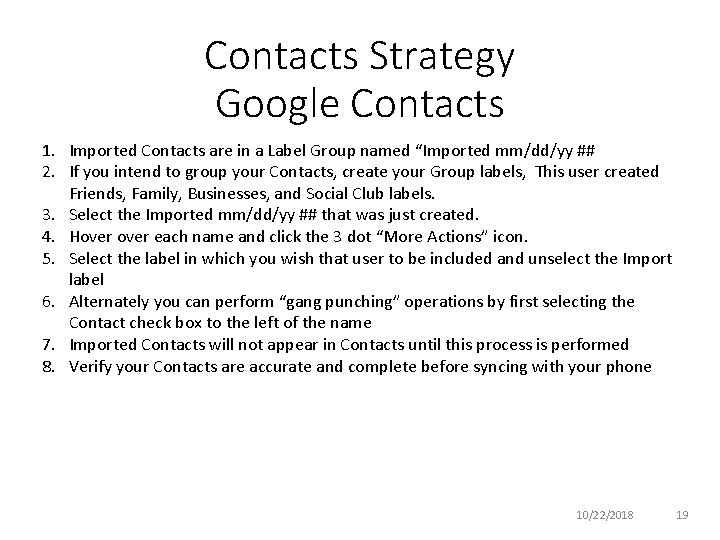
Contacts Strategy Google Contacts 1. Imported Contacts are in a Label Group named “Imported mm/dd/yy ## 2. If you intend to group your Contacts, create your Group labels, This user created Friends, Family, Businesses, and Social Club labels. 3. Select the Imported mm/dd/yy ## that was just created. 4. Hover each name and click the 3 dot “More Actions” icon. 5. Select the label in which you wish that user to be included and unselect the Import label 6. Alternately you can perform “gang punching” operations by first selecting the Contact check box to the left of the name 7. Imported Contacts will not appear in Contacts until this process is performed 8. Verify your Contacts are accurate and complete before syncing with your phone 10/22/2018 19
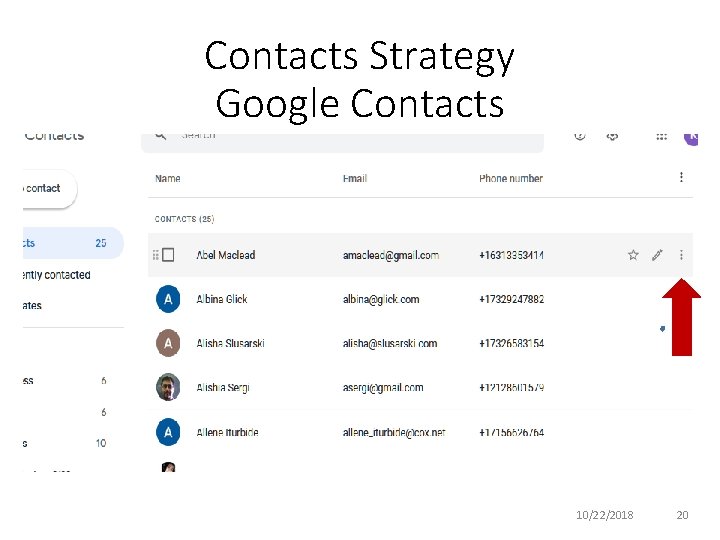
Contacts Strategy Google Contacts 10/22/2018 20
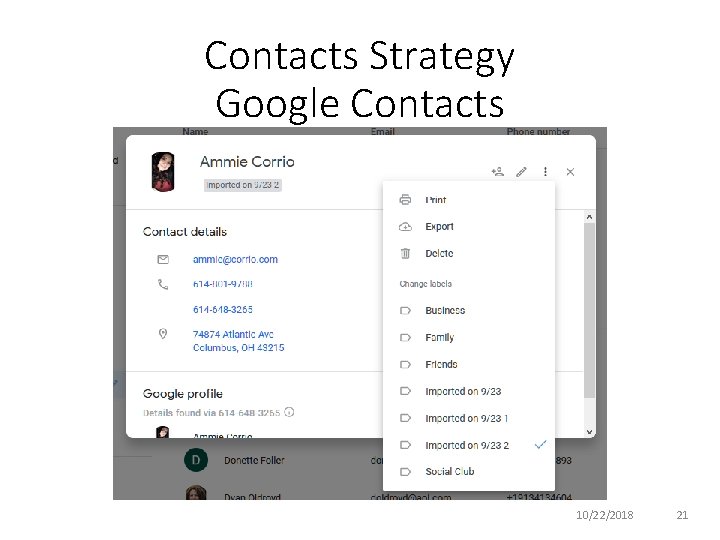
Contacts Strategy Google Contacts 10/22/2018 21
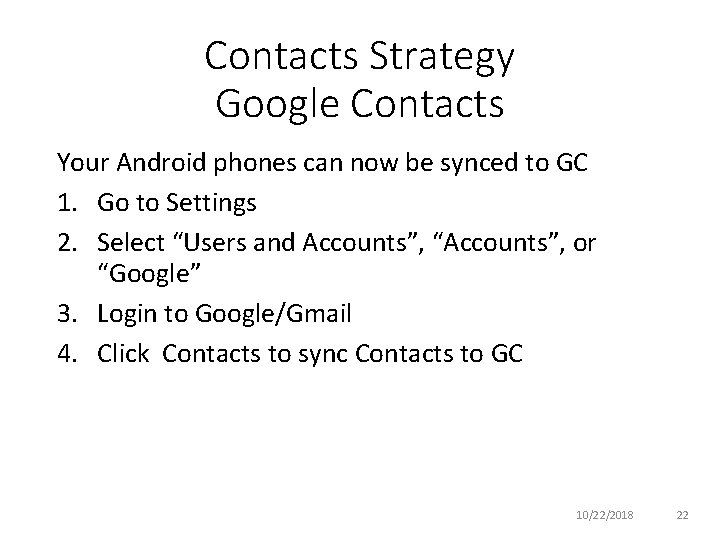
Contacts Strategy Google Contacts Your Android phones can now be synced to GC 1. Go to Settings 2. Select “Users and Accounts”, “Accounts”, or “Google” 3. Login to Google/Gmail 4. Click Contacts to sync Contacts to GC 10/22/2018 22
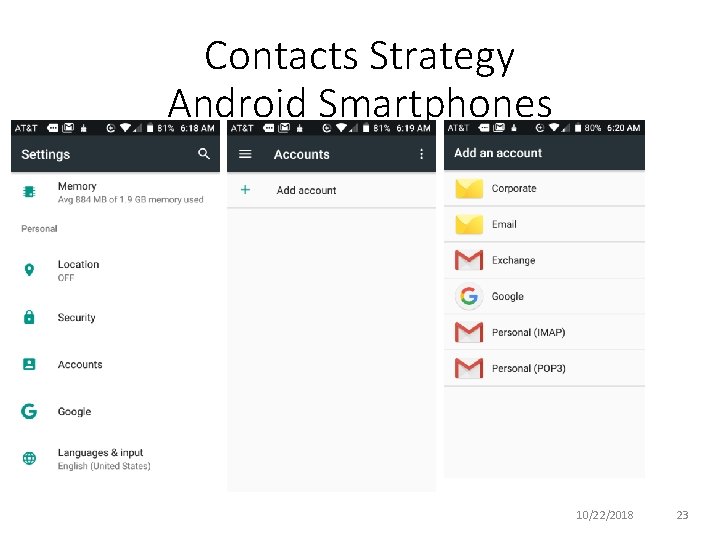
Contacts Strategy Android Smartphones 10/22/2018 23
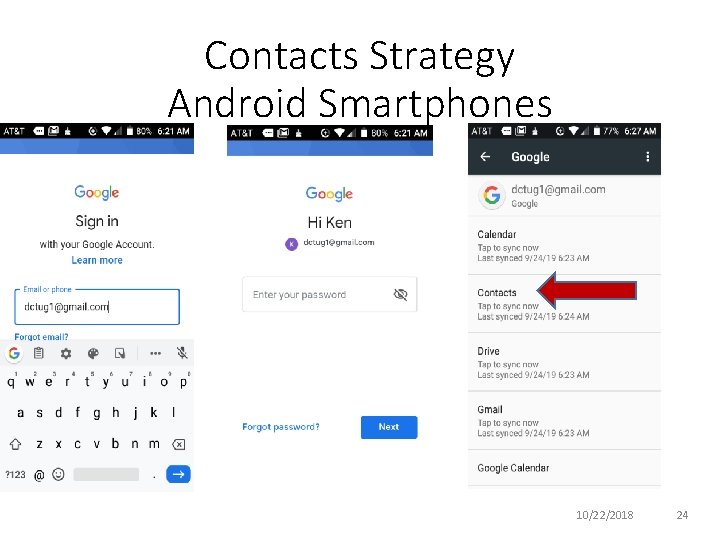
Contacts Strategy Android Smartphones 10/22/2018 24
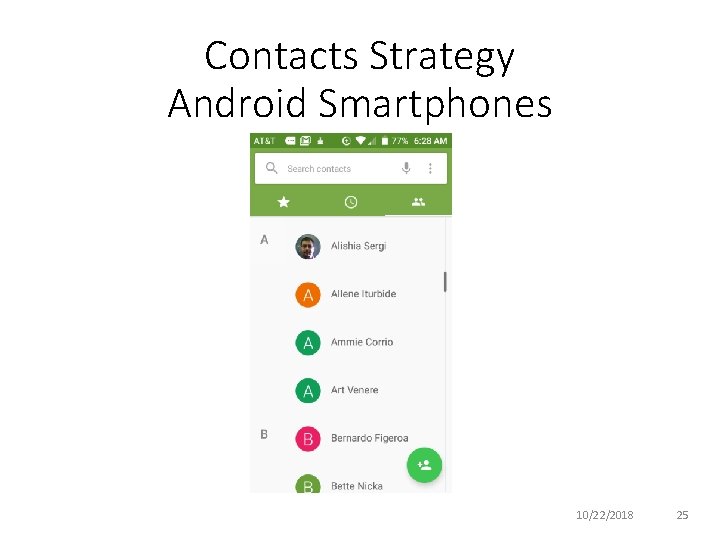
Contacts Strategy Android Smartphones 10/22/2018 25
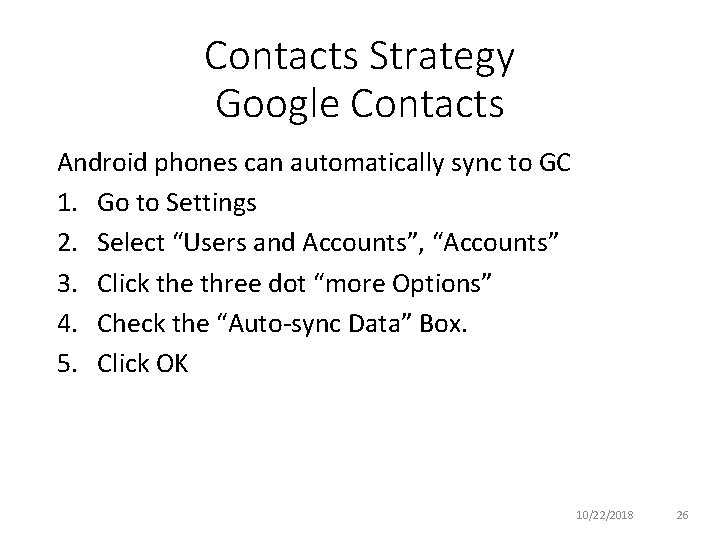
Contacts Strategy Google Contacts Android phones can automatically sync to GC 1. Go to Settings 2. Select “Users and Accounts”, “Accounts” 3. Click the three dot “more Options” 4. Check the “Auto-sync Data” Box. 5. Click OK 10/22/2018 26
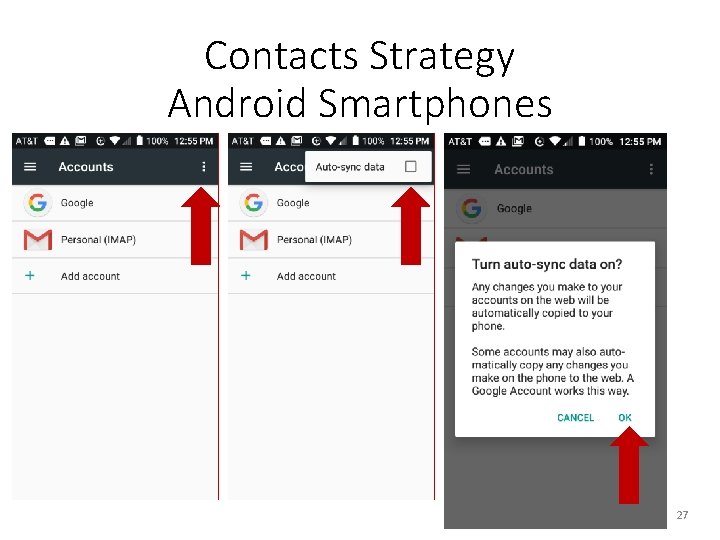
Contacts Strategy Android Smartphones 10/22/2018 27
 The devices for controlling harmonic distortions are
The devices for controlling harmonic distortions are Name a line containing point a
Name a line containing point a Suicide cuts across all social categories
Suicide cuts across all social categories What is yomi name in google contacts
What is yomi name in google contacts Qing qing ting lyrics
Qing qing ting lyrics Chapter 19 section 2 china limits european contacts
Chapter 19 section 2 china limits european contacts The impression made when a tool contacts a surface
The impression made when a tool contacts a surface Mustafa shakir contacts
Mustafa shakir contacts In ftp protocol client contacts server using
In ftp protocol client contacts server using Who is henry c gatz in the great gatsby
Who is henry c gatz in the great gatsby Stratigraphic contacts
Stratigraphic contacts Joseph karanu
Joseph karanu Contacts focaux
Contacts focaux Eskom overview
Eskom overview Chapter 19 section 2 china limits european contacts
Chapter 19 section 2 china limits european contacts Qasim and yahya limited
Qasim and yahya limited Balancing cusp
Balancing cusp La méditerranée un espace de contacts
La méditerranée un espace de contacts Japan limits western contacts
Japan limits western contacts Dyloan studio
Dyloan studio Morland wilson
Morland wilson Kebs contacts
Kebs contacts Poslovno pismo forma
Poslovno pismo forma Geburtstag 46 jahre frau
Geburtstag 46 jahre frau Give us your hungry your tired your poor
Give us your hungry your tired your poor Fspos vägledning för kontinuitetshantering
Fspos vägledning för kontinuitetshantering Novell typiska drag
Novell typiska drag Nationell inriktning för artificiell intelligens
Nationell inriktning för artificiell intelligens