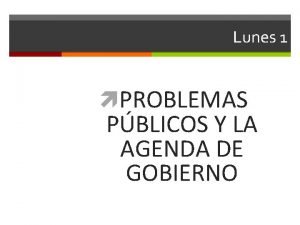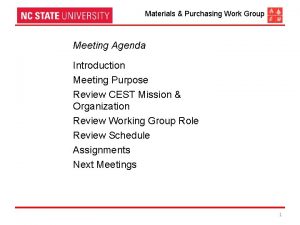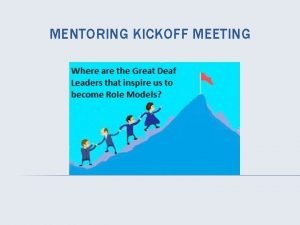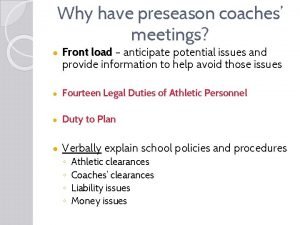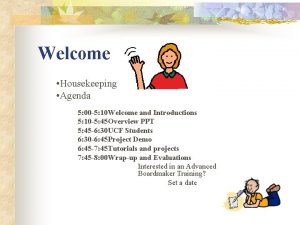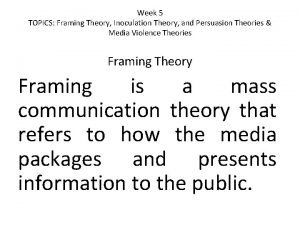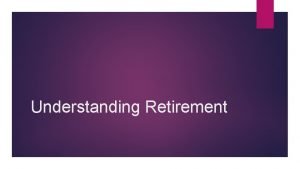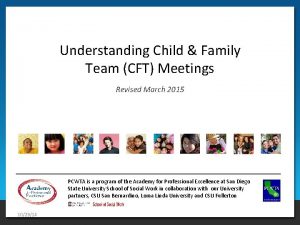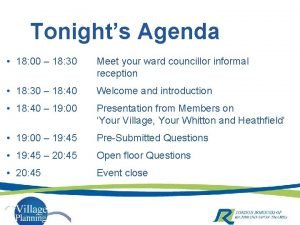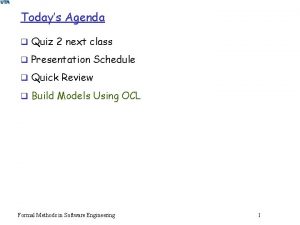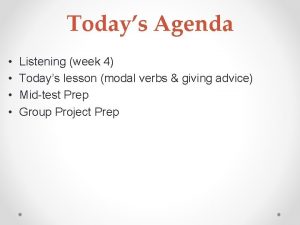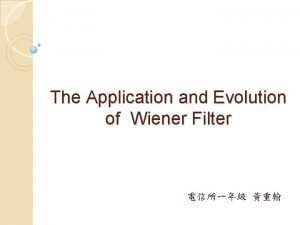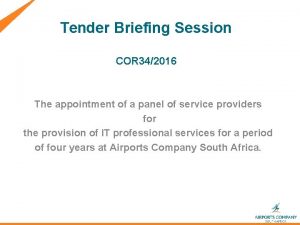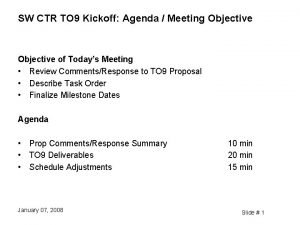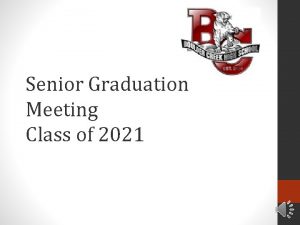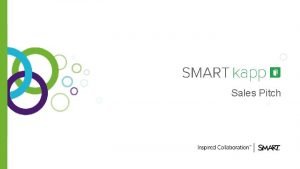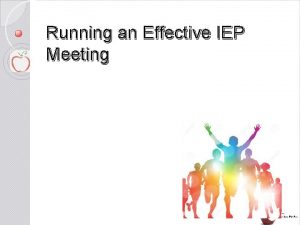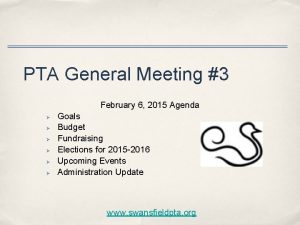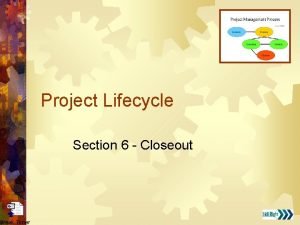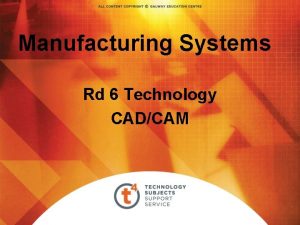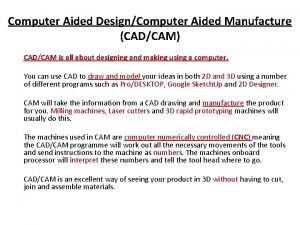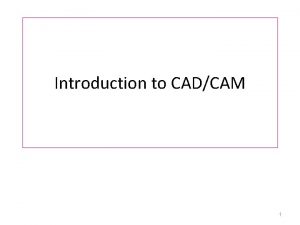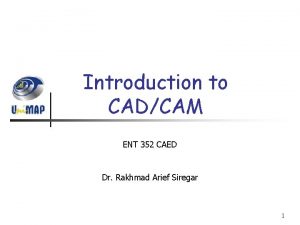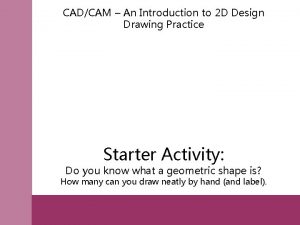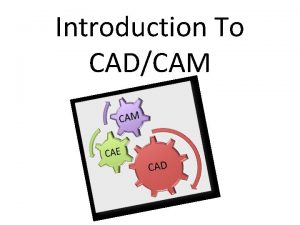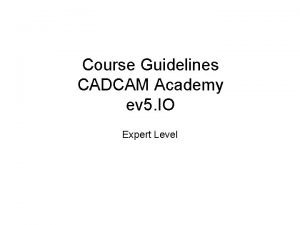Introduction to CADCAM Agenda Introduction to CADCAM Introduction
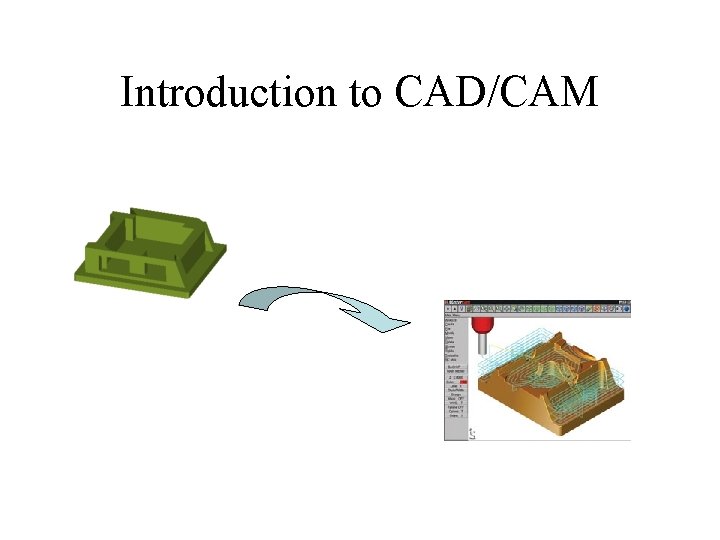
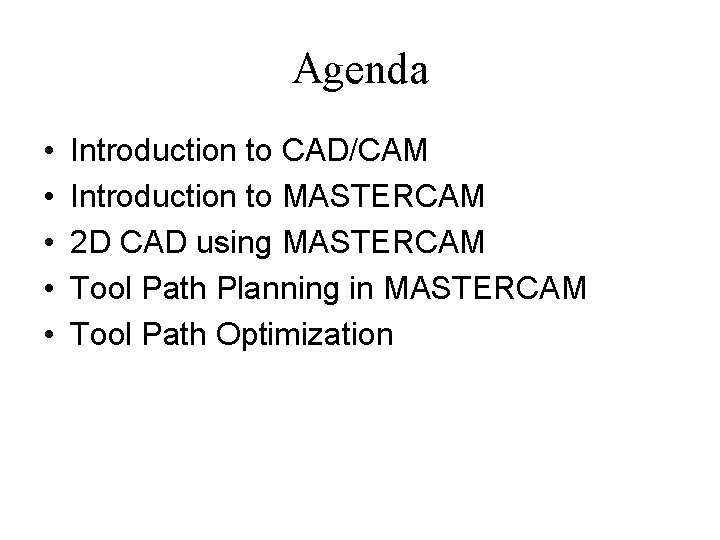
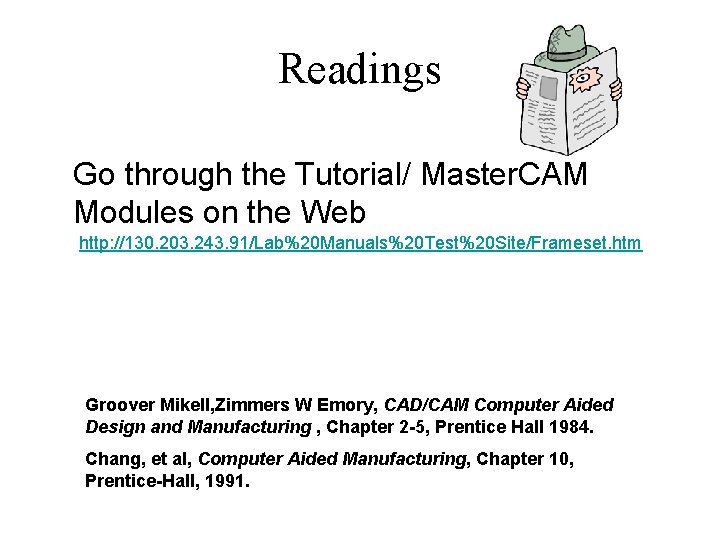
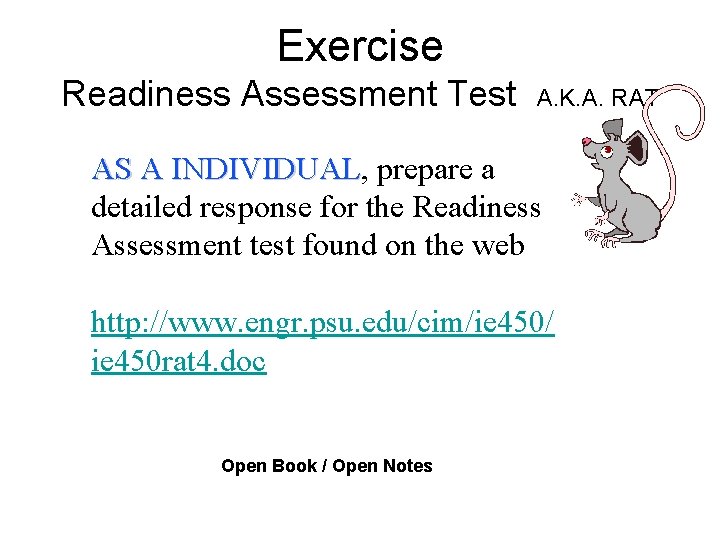
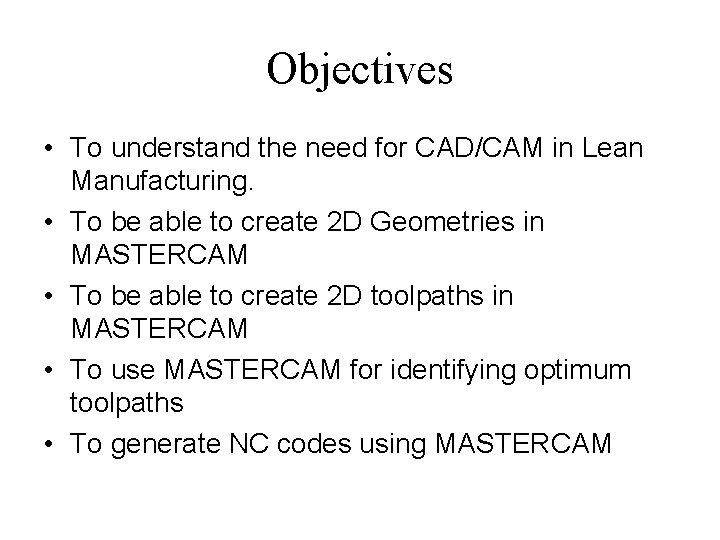
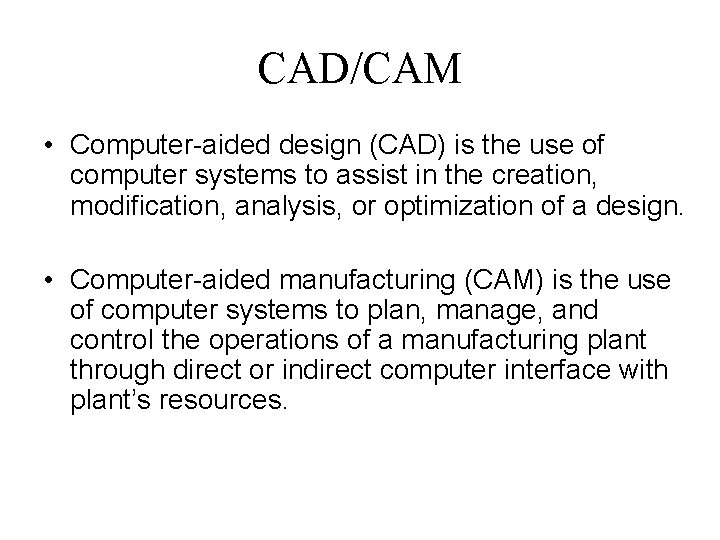

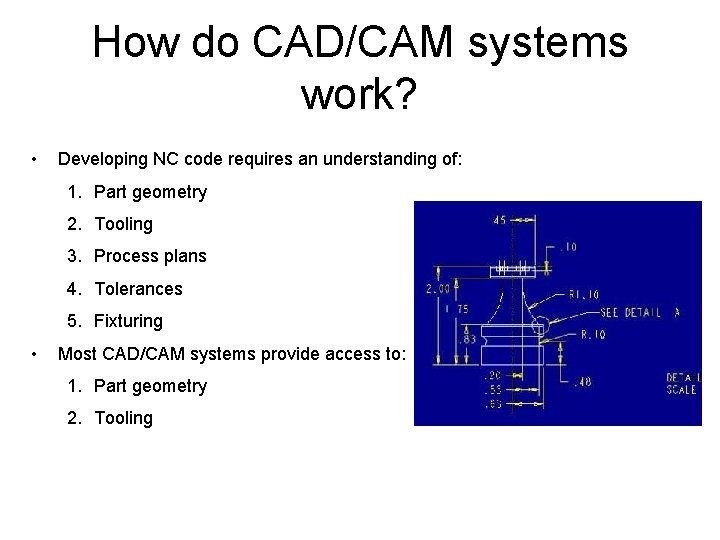
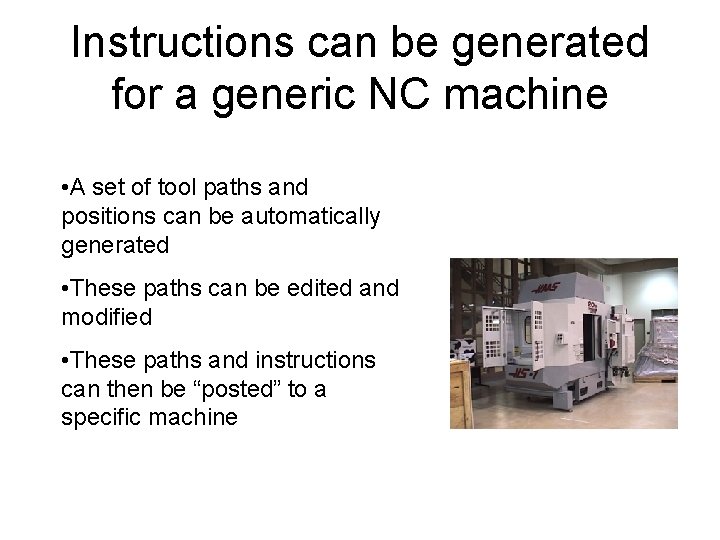
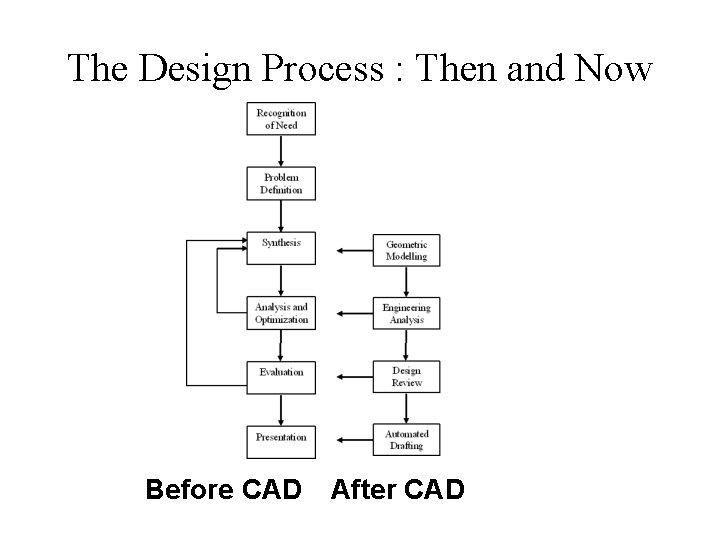
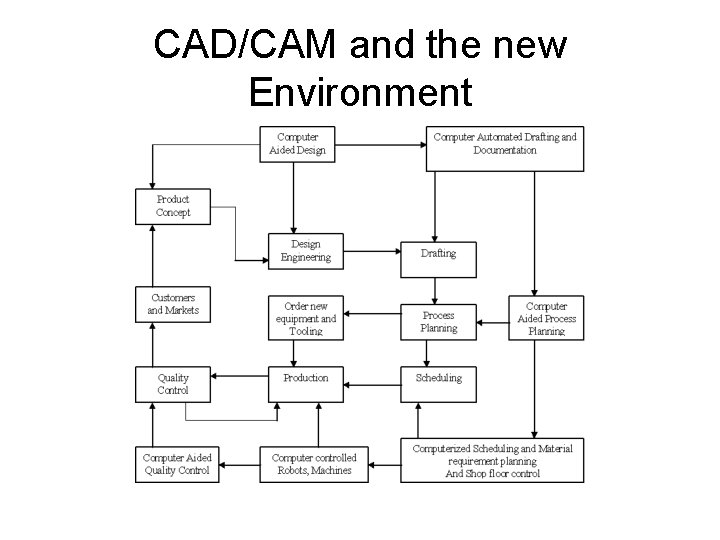
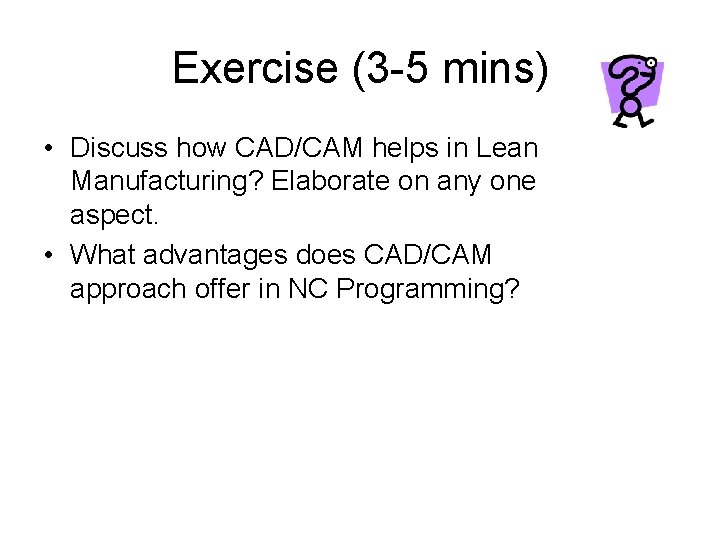
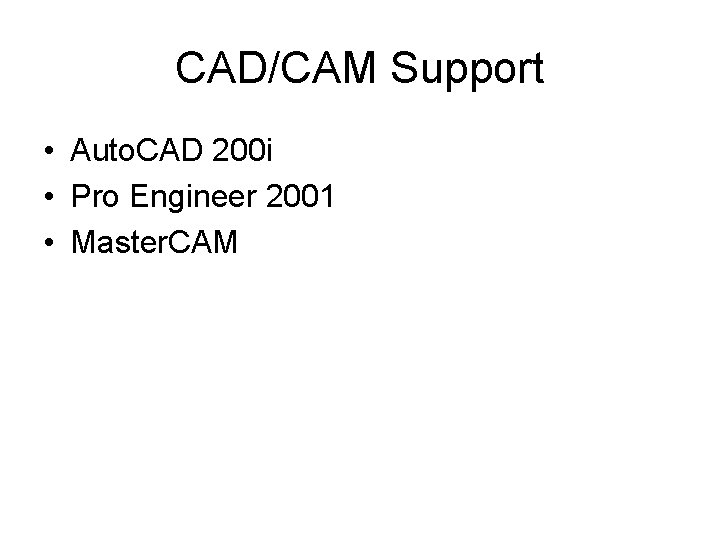
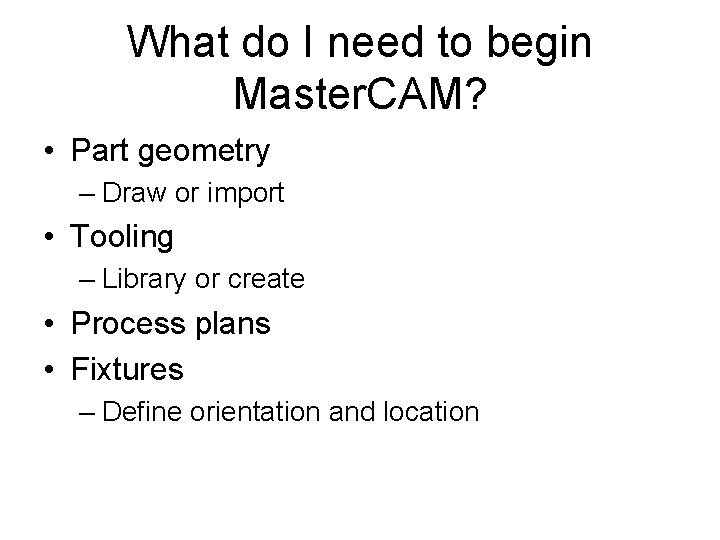
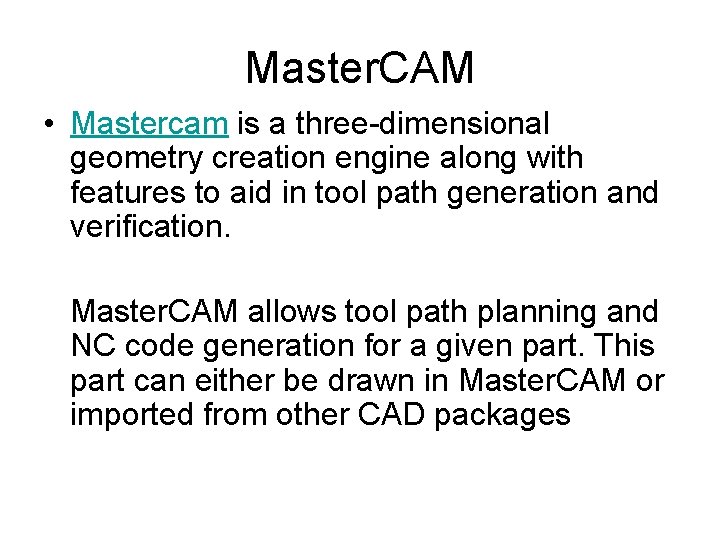
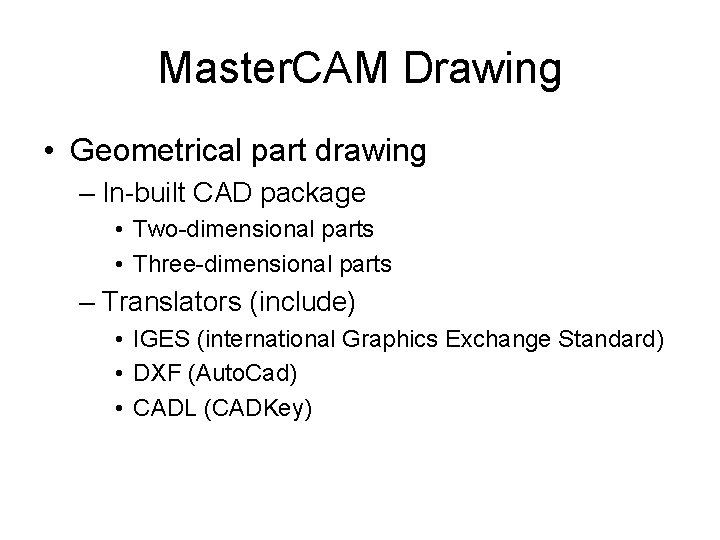
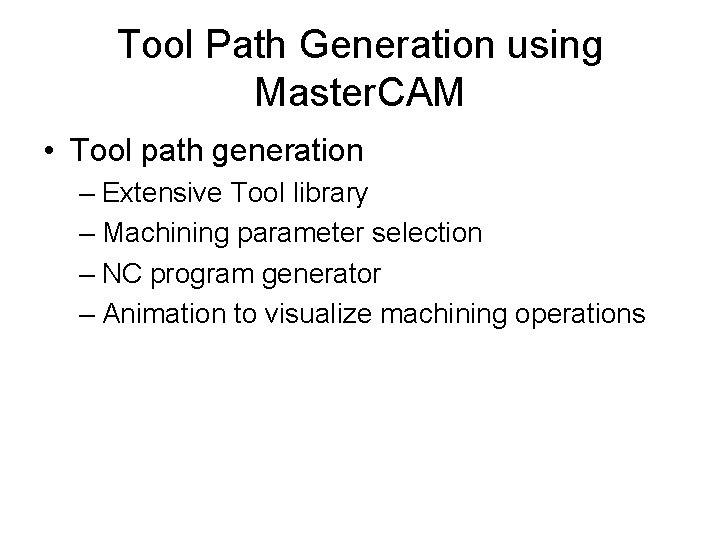
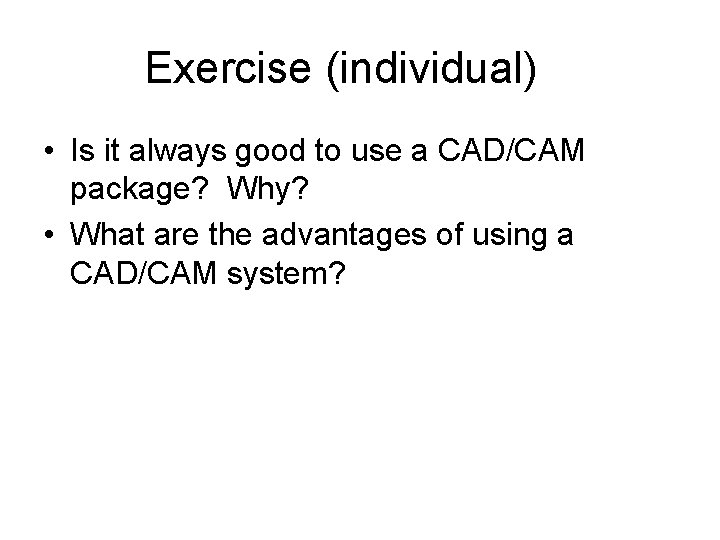
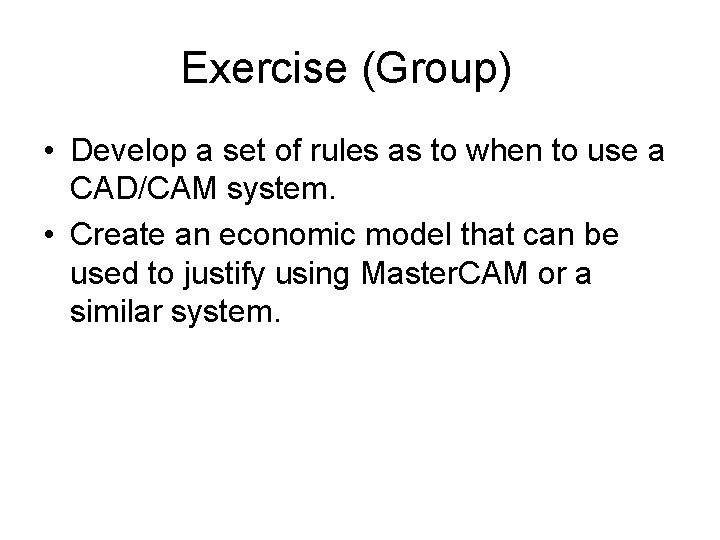
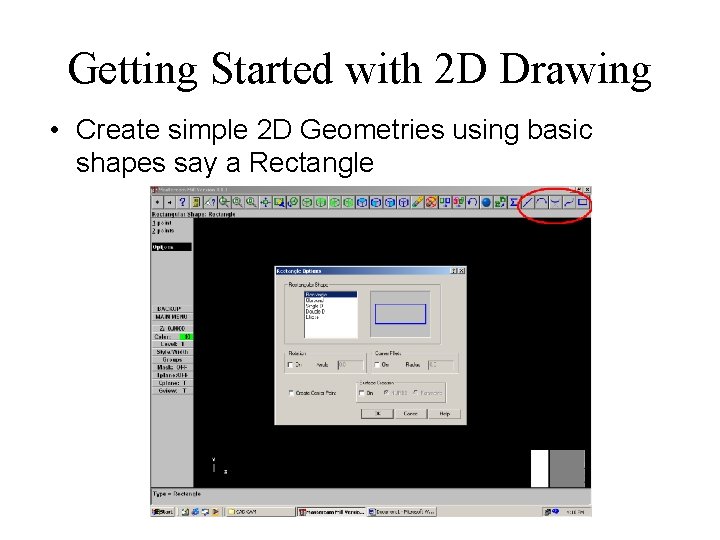
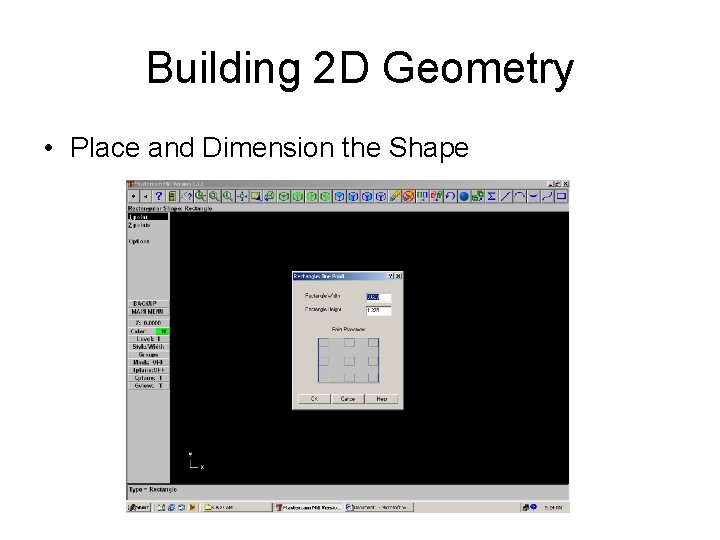
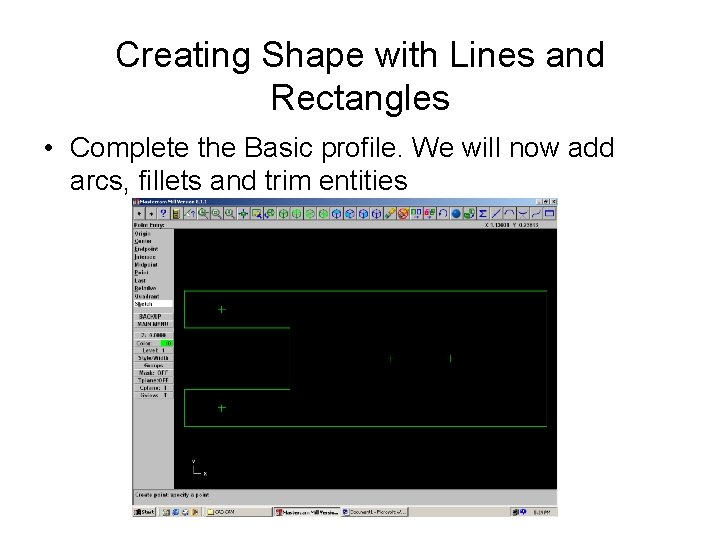
![Adding Arcs, Radius and Fillets • Click on Main Menu [Create- Arc-pt dia cir] Adding Arcs, Radius and Fillets • Click on Main Menu [Create- Arc-pt dia cir]](https://slidetodoc.com/presentation_image_h/96beb378948975183d11db618dfc47fe/image-23.jpg)
![Completing our Mock Profile • To Trim or Cut entities Main Menu [Modify-Trim-2 Entities] Completing our Mock Profile • To Trim or Cut entities Main Menu [Modify-Trim-2 Entities]](https://slidetodoc.com/presentation_image_h/96beb378948975183d11db618dfc47fe/image-24.jpg)
![Getting started with Toolpaths • Click on Main Menu [Toolpaths]. Master. CAM lists the Getting started with Toolpaths • Click on Main Menu [Toolpaths]. Master. CAM lists the](https://slidetodoc.com/presentation_image_h/96beb378948975183d11db618dfc47fe/image-25.jpg)
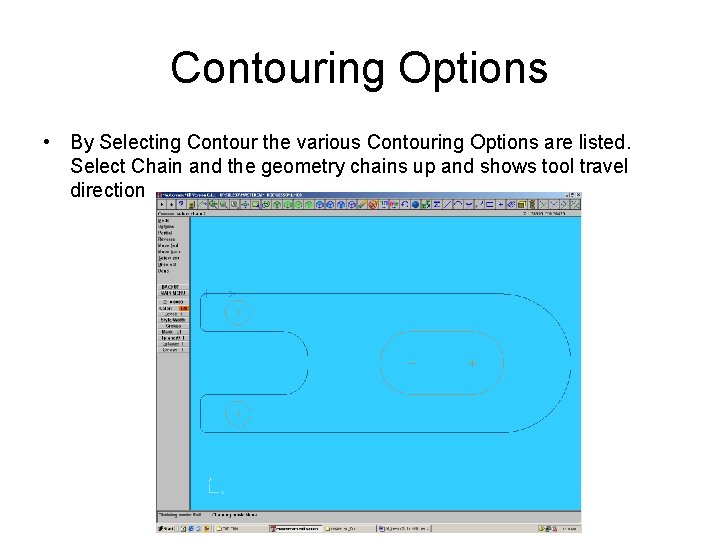
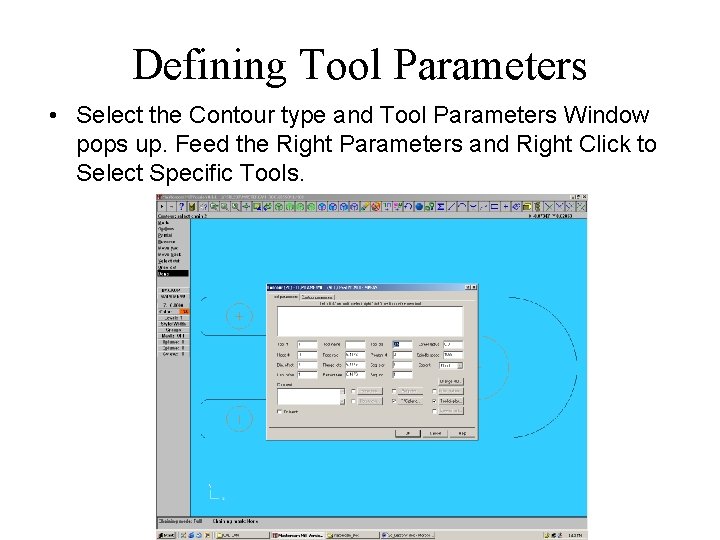
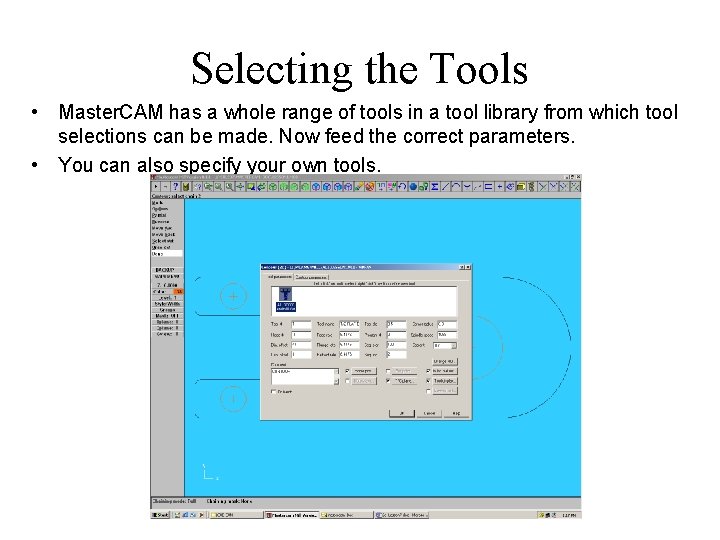
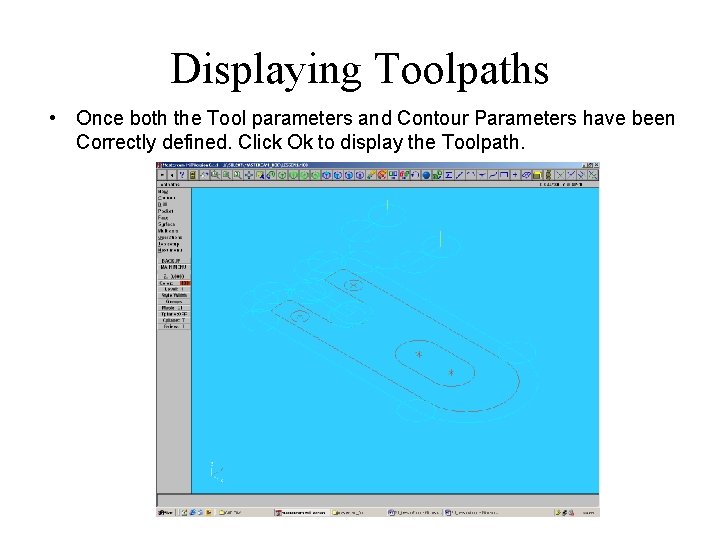
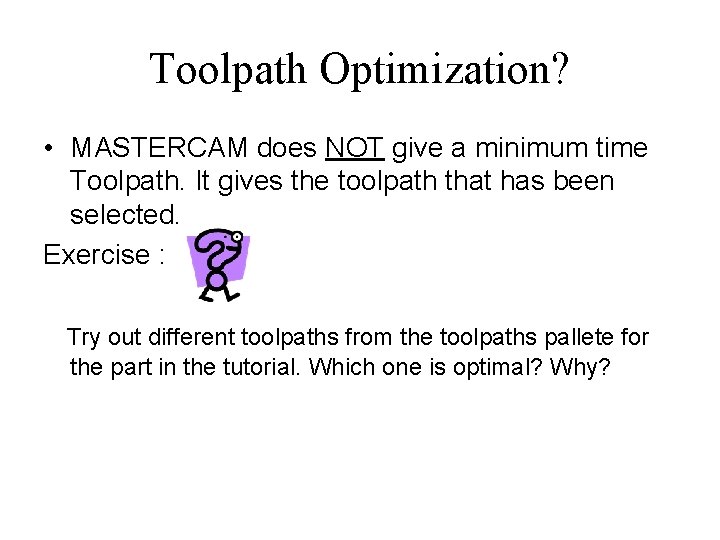
- Slides: 30
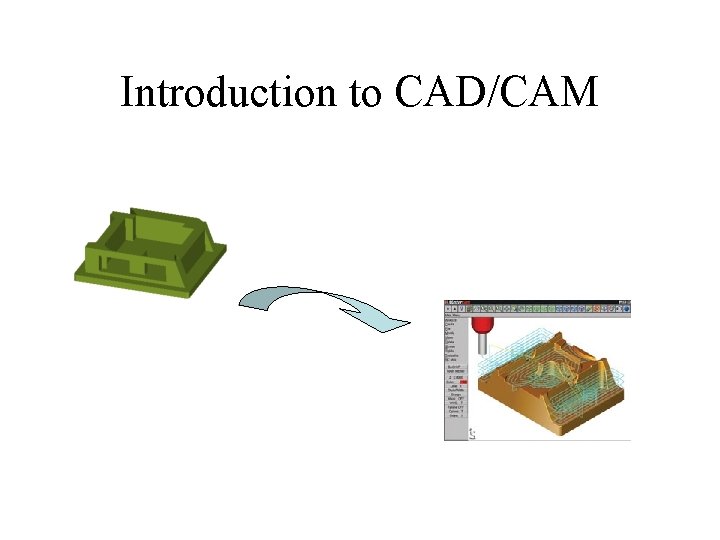
Introduction to CAD/CAM
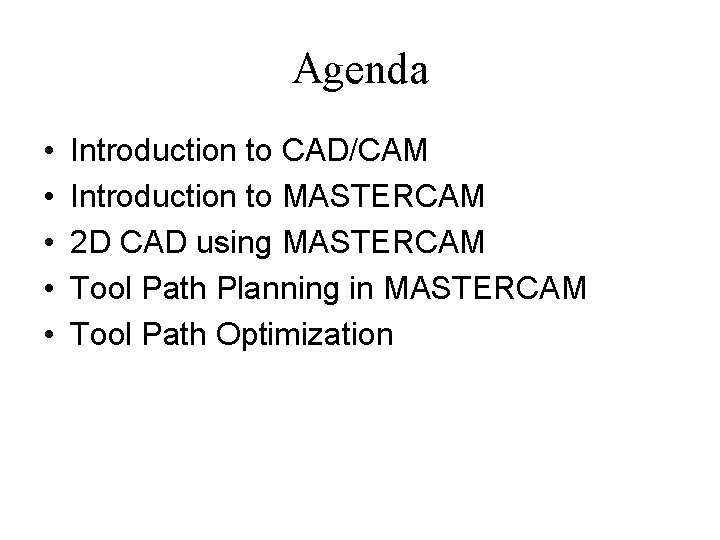
Agenda • • • Introduction to CAD/CAM Introduction to MASTERCAM 2 D CAD using MASTERCAM Tool Path Planning in MASTERCAM Tool Path Optimization
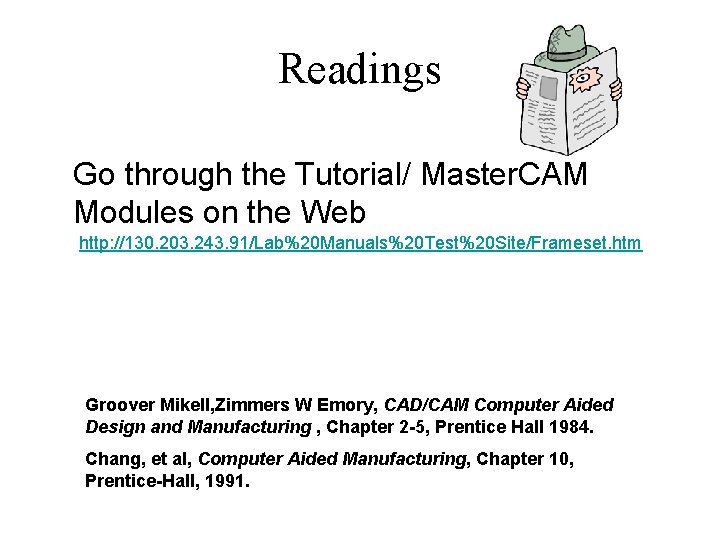
Readings Go through the Tutorial/ Master. CAM Modules on the Web http: //130. 203. 243. 91/Lab%20 Manuals%20 Test%20 Site/Frameset. htm Groover Mikell, Zimmers W Emory, CAD/CAM Computer Aided Design and Manufacturing , Chapter 2 -5, Prentice Hall 1984. Chang, et al, Computer Aided Manufacturing, Chapter 10, Prentice-Hall, 1991.
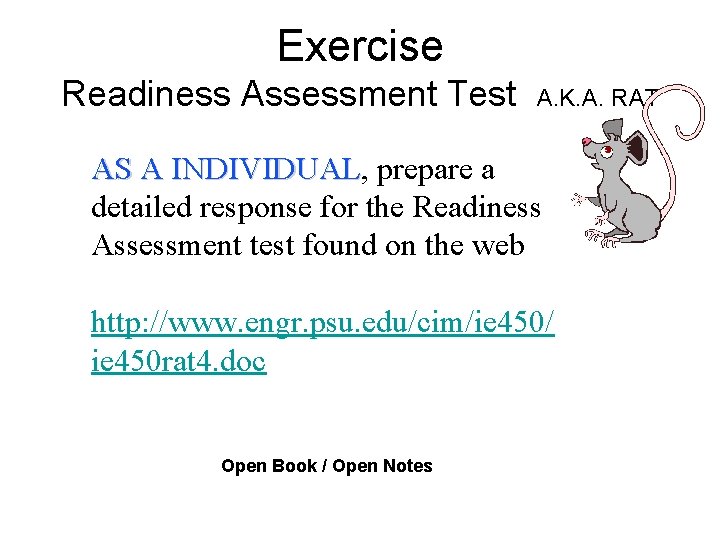
Exercise Readiness Assessment Test A. K. A. RAT AS A INDIVIDUAL, INDIVIDUAL prepare a detailed response for the Readiness Assessment test found on the web http: //www. engr. psu. edu/cim/ie 450/ ie 450 rat 4. doc Open Book / Open Notes
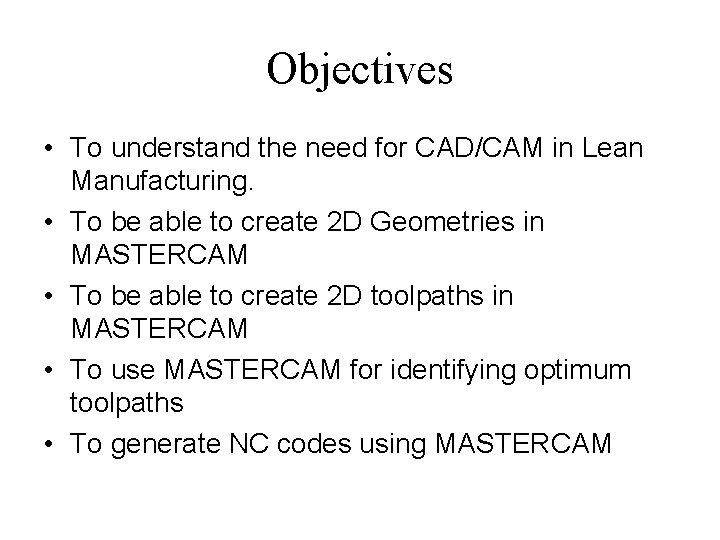
Objectives • To understand the need for CAD/CAM in Lean Manufacturing. • To be able to create 2 D Geometries in MASTERCAM • To be able to create 2 D toolpaths in MASTERCAM • To use MASTERCAM for identifying optimum toolpaths • To generate NC codes using MASTERCAM
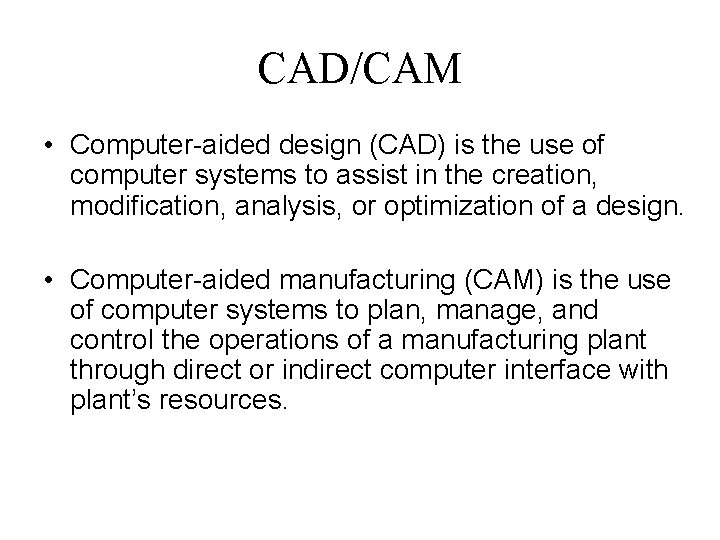
CAD/CAM • Computer-aided design (CAD) is the use of computer systems to assist in the creation, modification, analysis, or optimization of a design. • Computer-aided manufacturing (CAM) is the use of computer systems to plan, manage, and control the operations of a manufacturing plant through direct or indirect computer interface with plant’s resources.

Need for CAD/CAM • To increase productivity of the designer • To improve quality of the design • To improve communications • To create a manufacturing database • To create and test toolpaths and optimize them • To help in production scheduling and MRP models • To have effective shop floor control
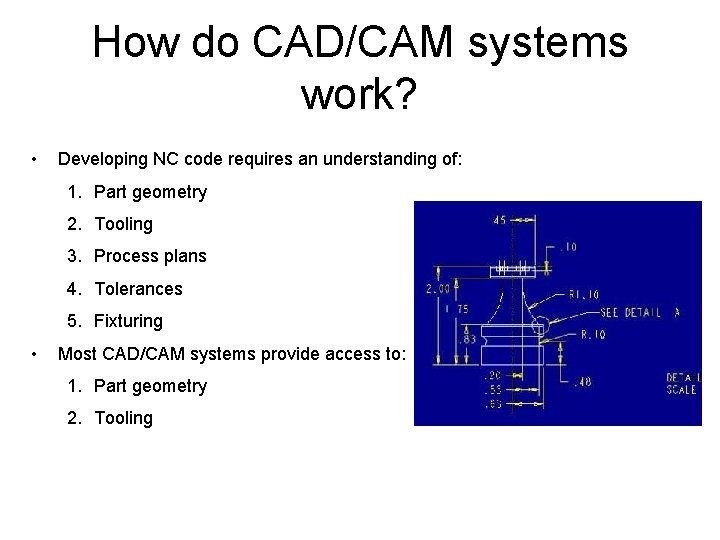
How do CAD/CAM systems work? • Developing NC code requires an understanding of: 1. Part geometry 2. Tooling 3. Process plans 4. Tolerances 5. Fixturing • Most CAD/CAM systems provide access to: 1. Part geometry 2. Tooling
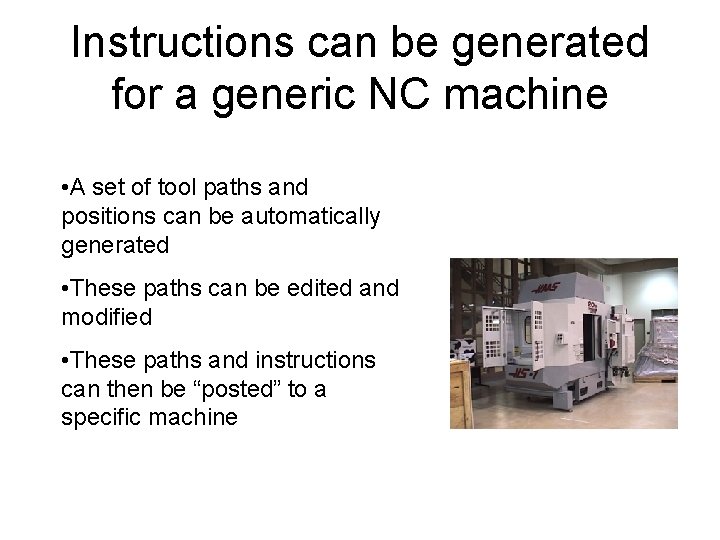
Instructions can be generated for a generic NC machine • A set of tool paths and positions can be automatically generated • These paths can be edited and modified • These paths and instructions can then be “posted” to a specific machine
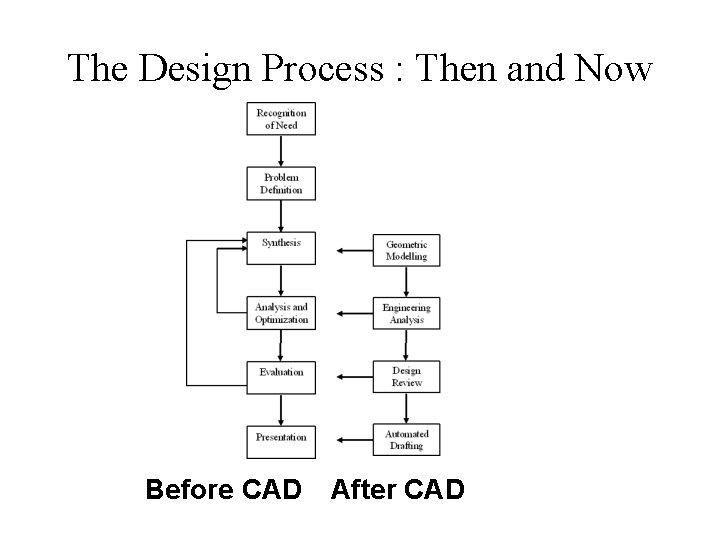
The Design Process : Then and Now Before CAD After CAD
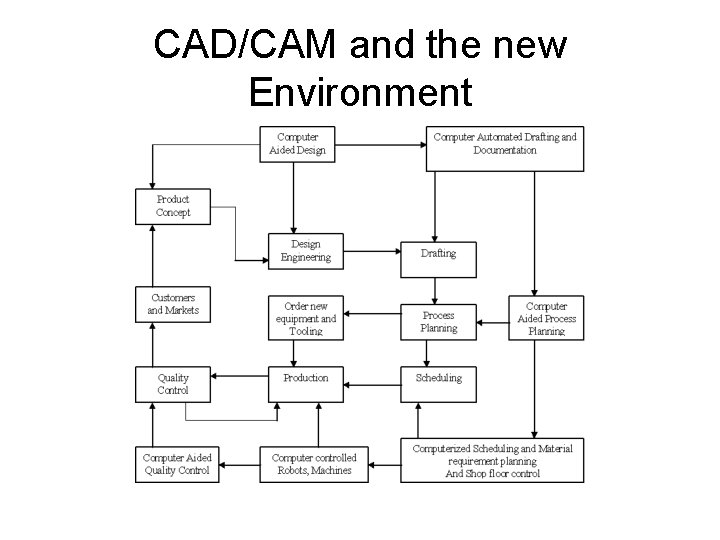
CAD/CAM and the new Environment
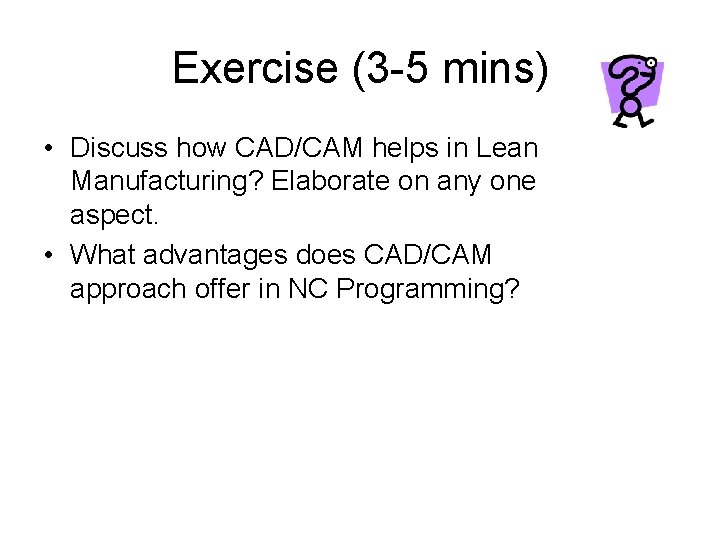
Exercise (3 -5 mins) • Discuss how CAD/CAM helps in Lean Manufacturing? Elaborate on any one aspect. • What advantages does CAD/CAM approach offer in NC Programming?
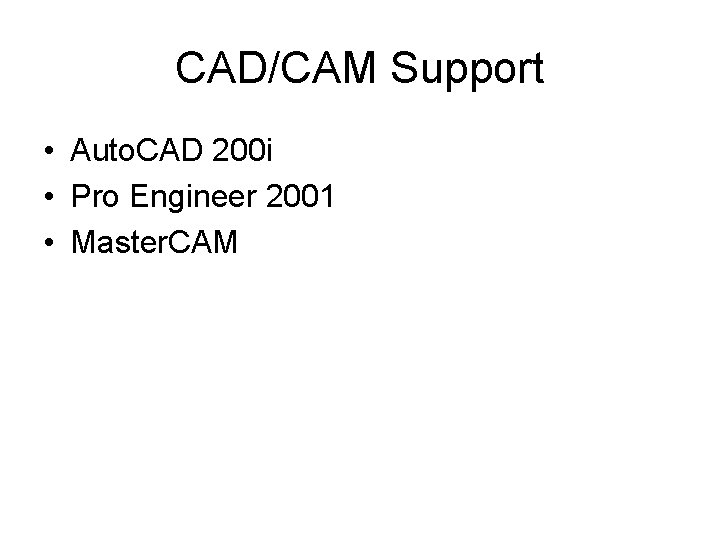
CAD/CAM Support • Auto. CAD 200 i • Pro Engineer 2001 • Master. CAM
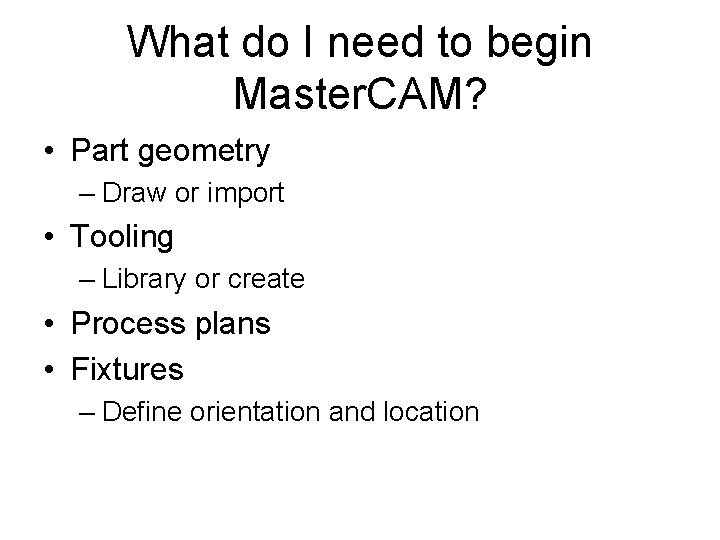
What do I need to begin Master. CAM? • Part geometry – Draw or import • Tooling – Library or create • Process plans • Fixtures – Define orientation and location
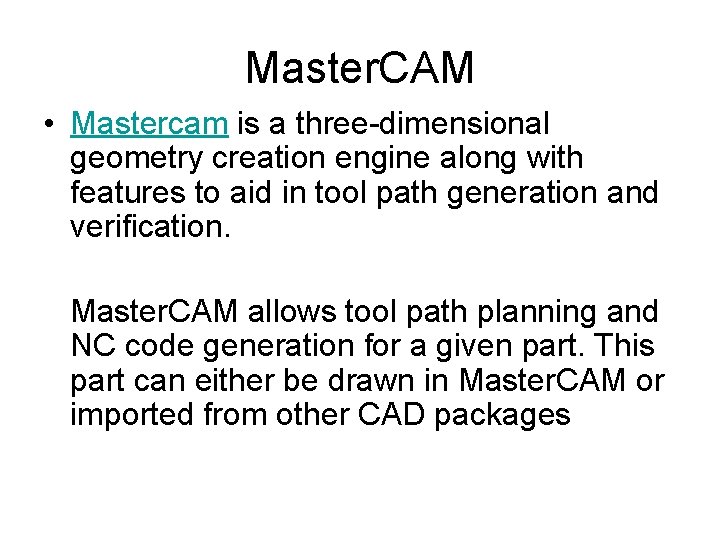
Master. CAM • Mastercam is a three-dimensional geometry creation engine along with features to aid in tool path generation and verification. Master. CAM allows tool path planning and NC code generation for a given part. This part can either be drawn in Master. CAM or imported from other CAD packages
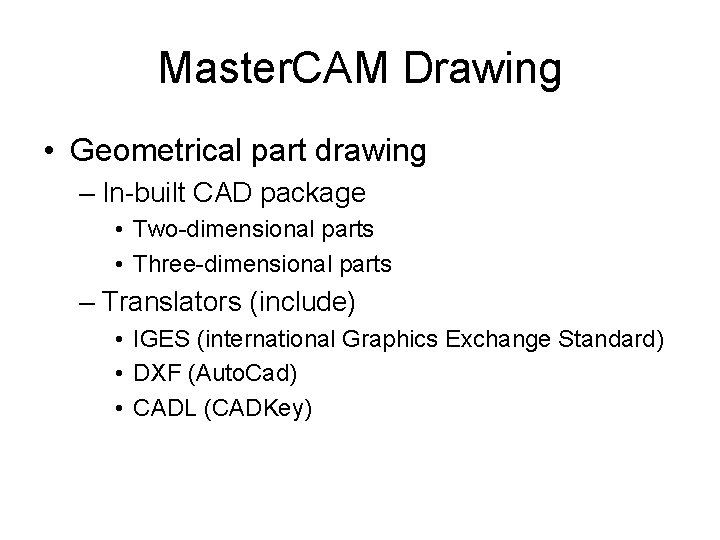
Master. CAM Drawing • Geometrical part drawing – In-built CAD package • Two-dimensional parts • Three-dimensional parts – Translators (include) • IGES (international Graphics Exchange Standard) • DXF (Auto. Cad) • CADL (CADKey)
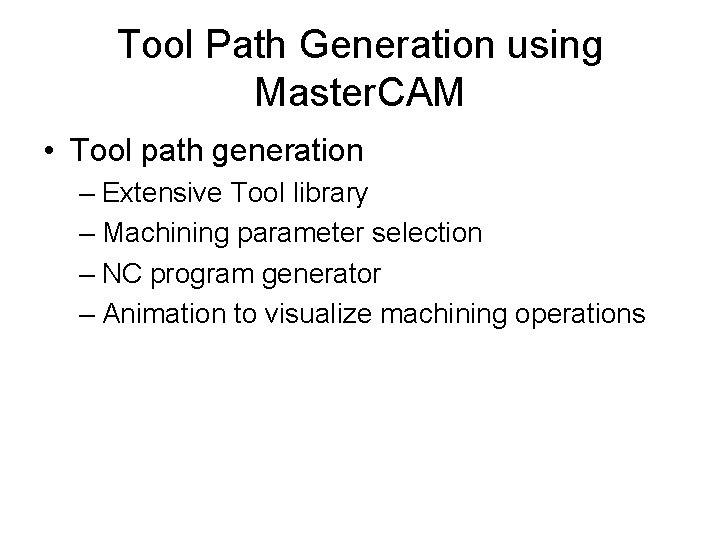
Tool Path Generation using Master. CAM • Tool path generation – Extensive Tool library – Machining parameter selection – NC program generator – Animation to visualize machining operations
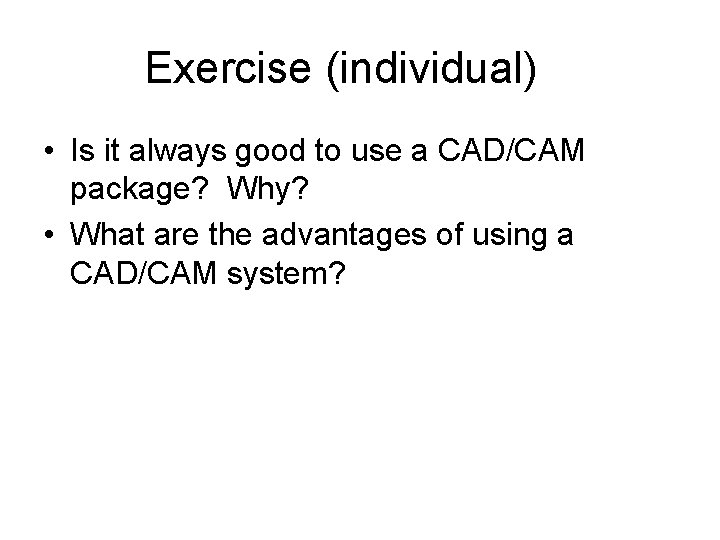
Exercise (individual) • Is it always good to use a CAD/CAM package? Why? • What are the advantages of using a CAD/CAM system?
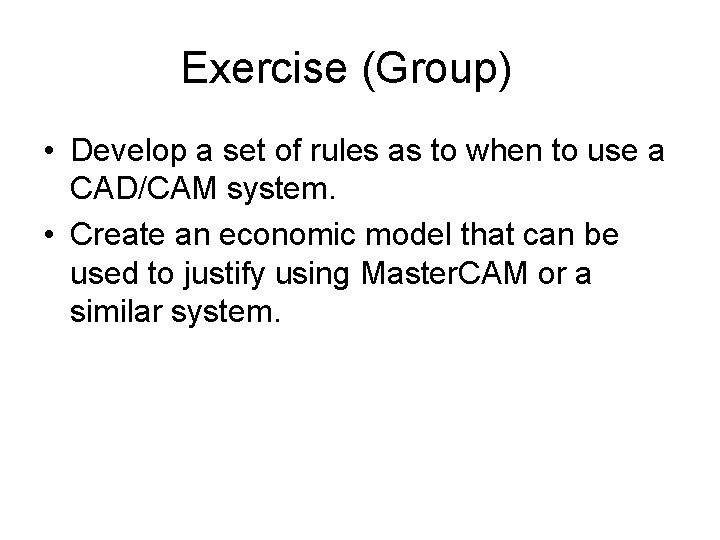
Exercise (Group) • Develop a set of rules as to when to use a CAD/CAM system. • Create an economic model that can be used to justify using Master. CAM or a similar system.
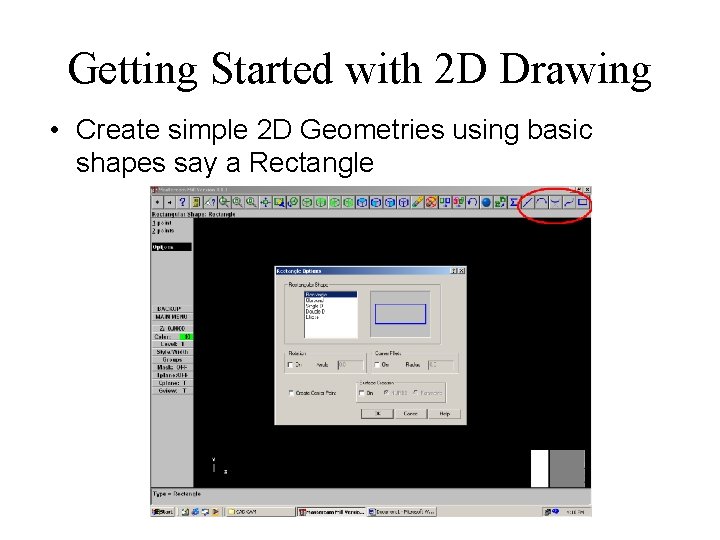
Getting Started with 2 D Drawing • Create simple 2 D Geometries using basic shapes say a Rectangle
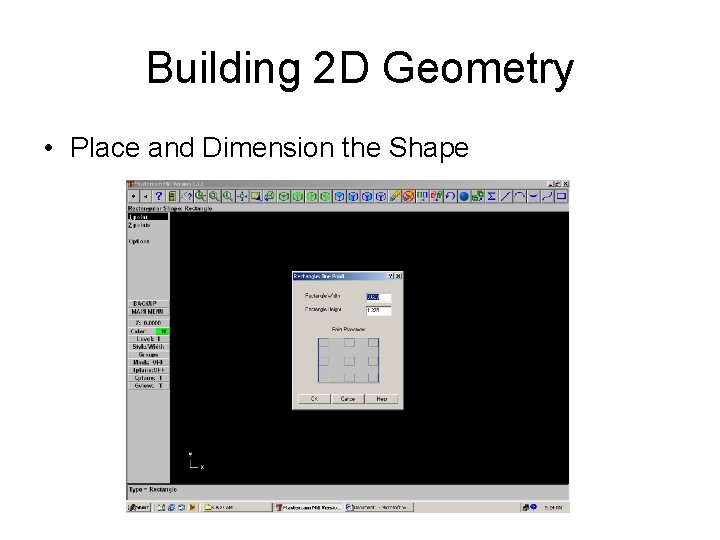
Building 2 D Geometry • Place and Dimension the Shape
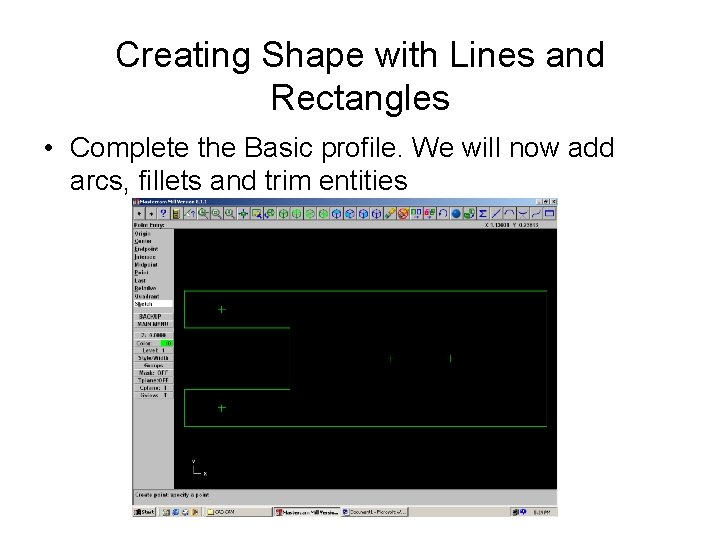
Creating Shape with Lines and Rectangles • Complete the Basic profile. We will now add arcs, fillets and trim entities
![Adding Arcs Radius and Fillets Click on Main Menu Create Arcpt dia cir Adding Arcs, Radius and Fillets • Click on Main Menu [Create- Arc-pt dia cir]](https://slidetodoc.com/presentation_image_h/96beb378948975183d11db618dfc47fe/image-23.jpg)
Adding Arcs, Radius and Fillets • Click on Main Menu [Create- Arc-pt dia cir] on to dimension and place arcs/circles • Click on Main Menu [Create-Fillets] to create Fillets. Dimension them Suitably.
![Completing our Mock Profile To Trim or Cut entities Main Menu ModifyTrim2 Entities Completing our Mock Profile • To Trim or Cut entities Main Menu [Modify-Trim-2 Entities]](https://slidetodoc.com/presentation_image_h/96beb378948975183d11db618dfc47fe/image-24.jpg)
Completing our Mock Profile • To Trim or Cut entities Main Menu [Modify-Trim-2 Entities] to get required profile. Don’t forget to Save your file
![Getting started with Toolpaths Click on Main Menu Toolpaths Master CAM lists the Getting started with Toolpaths • Click on Main Menu [Toolpaths]. Master. CAM lists the](https://slidetodoc.com/presentation_image_h/96beb378948975183d11db618dfc47fe/image-25.jpg)
Getting started with Toolpaths • Click on Main Menu [Toolpaths]. Master. CAM lists the different machining operations
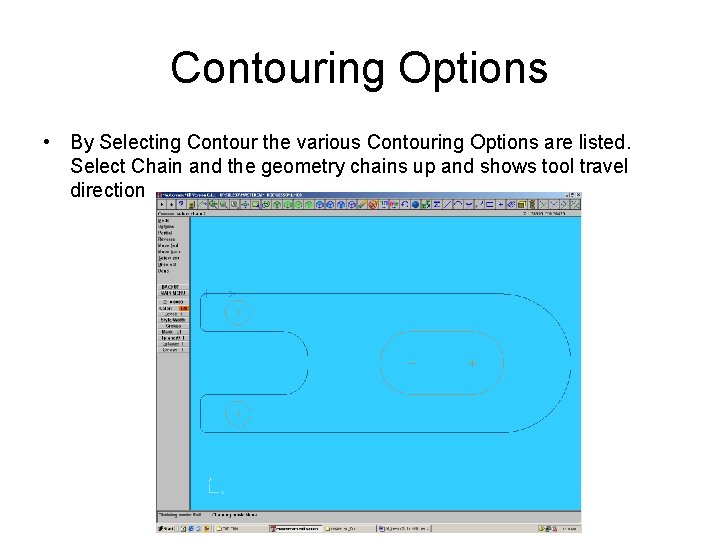
Contouring Options • By Selecting Contour the various Contouring Options are listed. Select Chain and the geometry chains up and shows tool travel direction
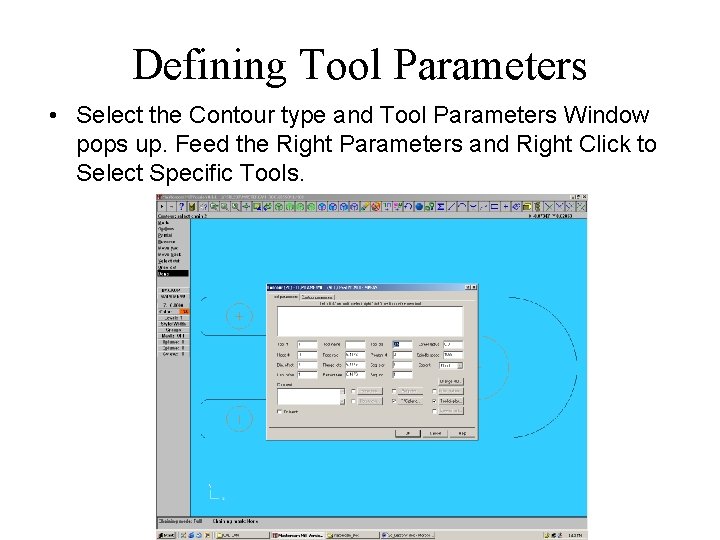
Defining Tool Parameters • Select the Contour type and Tool Parameters Window pops up. Feed the Right Parameters and Right Click to Select Specific Tools.
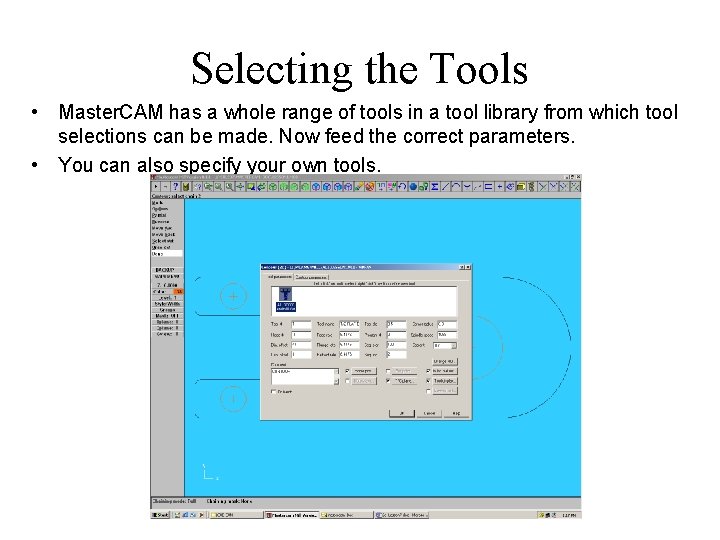
Selecting the Tools • Master. CAM has a whole range of tools in a tool library from which tool selections can be made. Now feed the correct parameters. • You can also specify your own tools.
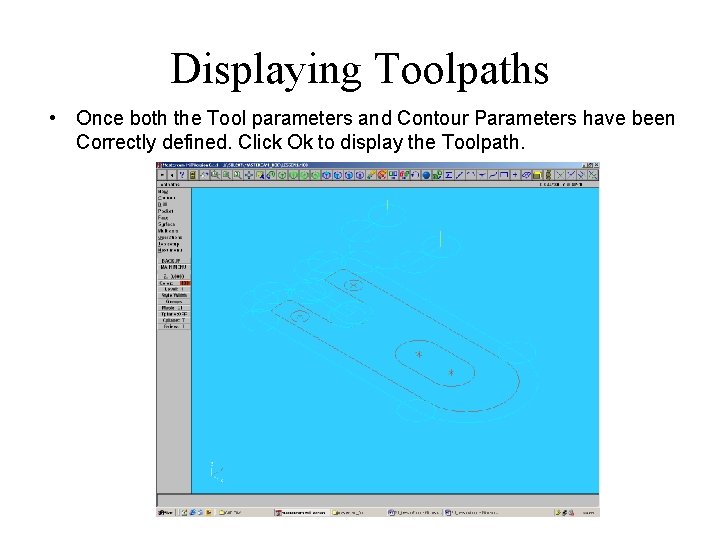
Displaying Toolpaths • Once both the Tool parameters and Contour Parameters have been Correctly defined. Click Ok to display the Toolpath.
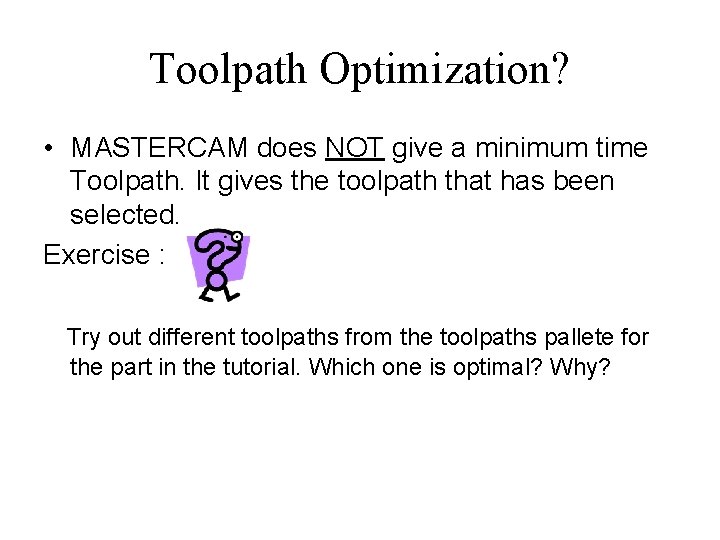
Toolpath Optimization? • MASTERCAM does NOT give a minimum time Toolpath. It gives the toolpath that has been selected. Exercise : Try out different toolpaths from the toolpaths pallete for the part in the tutorial. Which one is optimal? Why?
 Cad cam insoles
Cad cam insoles Agenda sistemica y agenda institucional
Agenda sistemica y agenda institucional Channel partner meeting agenda
Channel partner meeting agenda Introduction meeting agenda
Introduction meeting agenda Mentorship kickoff meeting
Mentorship kickoff meeting Preseason coaches meeting agenda
Preseason coaches meeting agenda Meet and greet agenda
Meet and greet agenda Housekeeping meeting agenda
Housekeeping meeting agenda Gregory bateson framing theory
Gregory bateson framing theory Football coaches meeting agenda
Football coaches meeting agenda Projektbanken aau
Projektbanken aau Agenda web tag questions
Agenda web tag questions Retirement agenda
Retirement agenda Cft meeting agenda
Cft meeting agenda Tonight's agenda
Tonight's agenda Q class agenda
Q class agenda Agenda modal verbs
Agenda modal verbs What does smh mean
What does smh mean The wieners agenda
The wieners agenda Teori agenda setting
Teori agenda setting Tender briefing agenda
Tender briefing agenda Standardagenda
Standardagenda Meeting objective
Meeting objective Theatre with a specific agenda
Theatre with a specific agenda Agenda for graduation meeting
Agenda for graduation meeting Sales pitch agenda
Sales pitch agenda Iep meeting agenda
Iep meeting agenda Agenda 2030
Agenda 2030 Pta agenda
Pta agenda Close out project
Close out project Product qbr
Product qbr