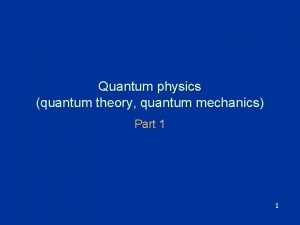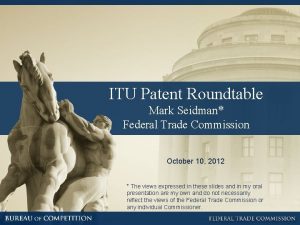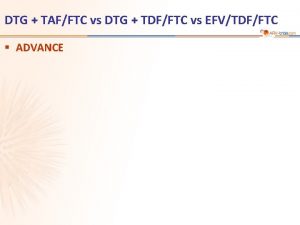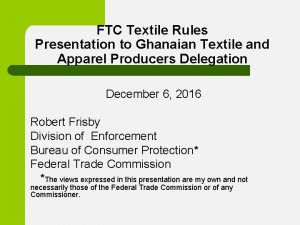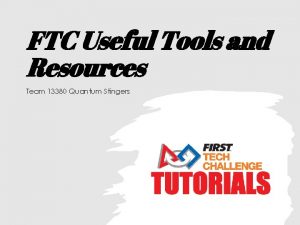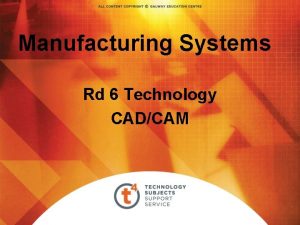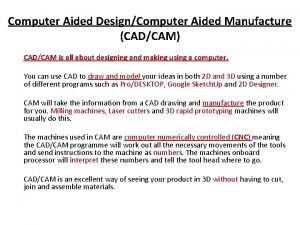FTC Introduction to CADCAM Team 13380 Quantum Stingers

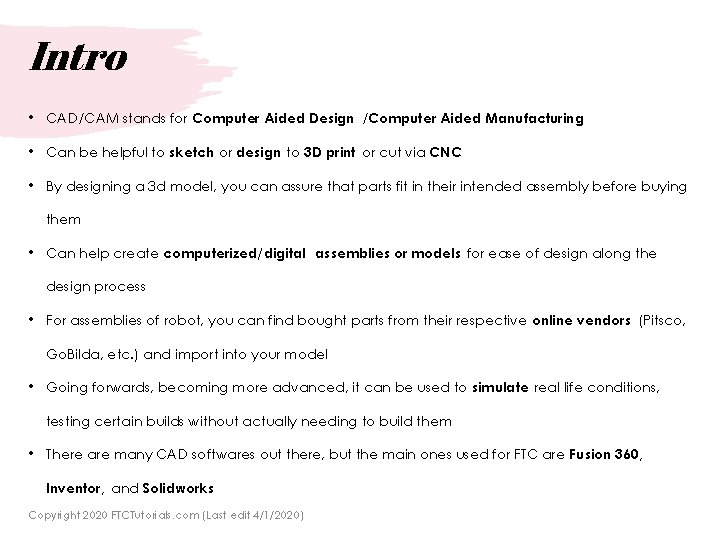
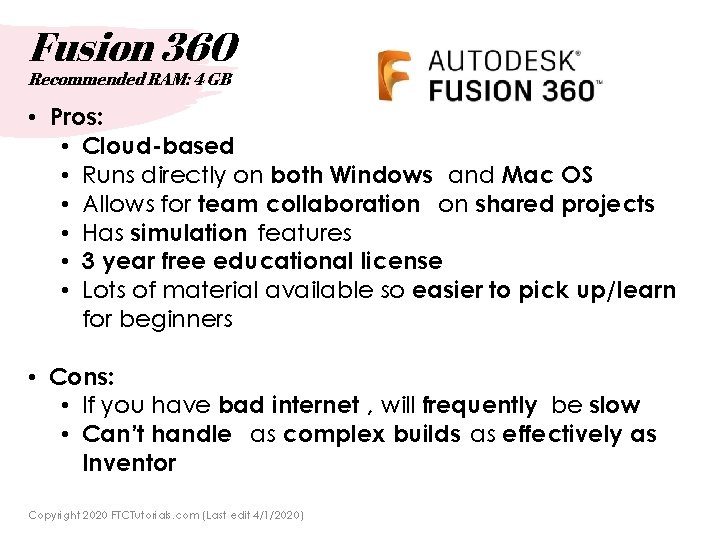

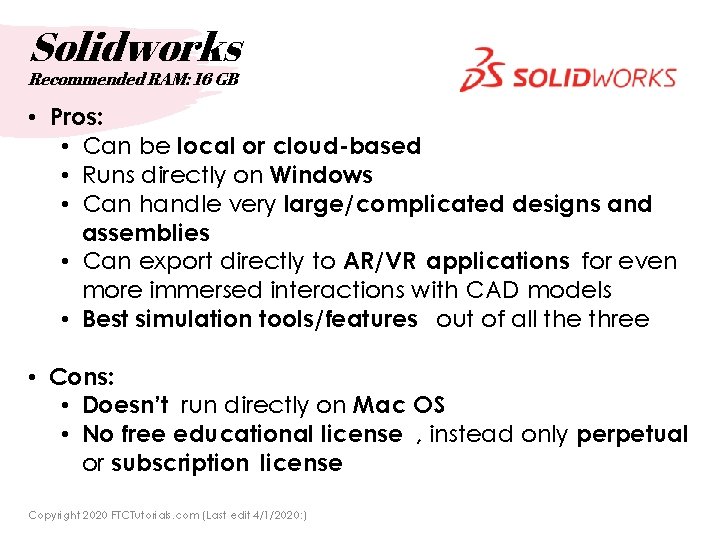
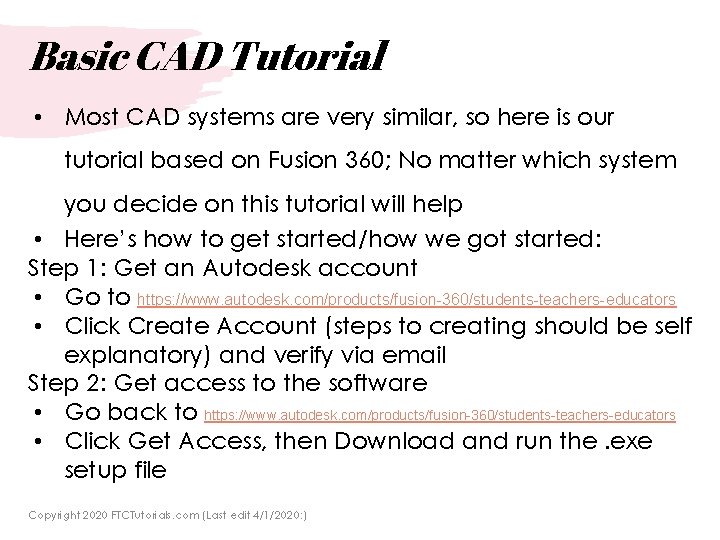
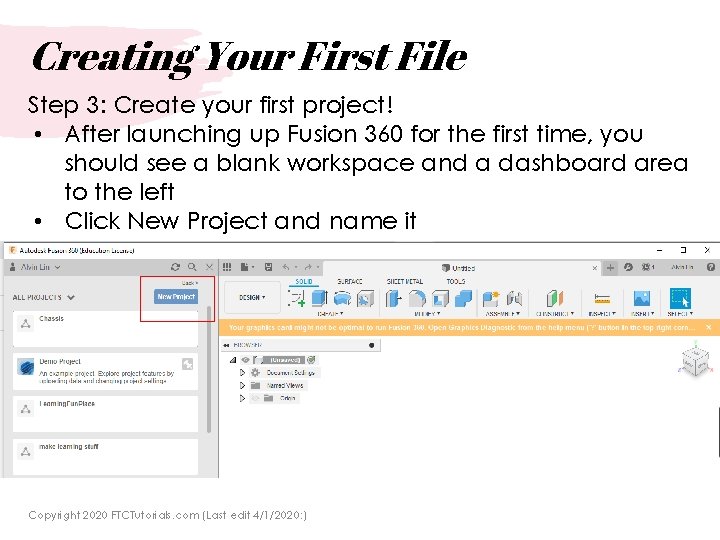


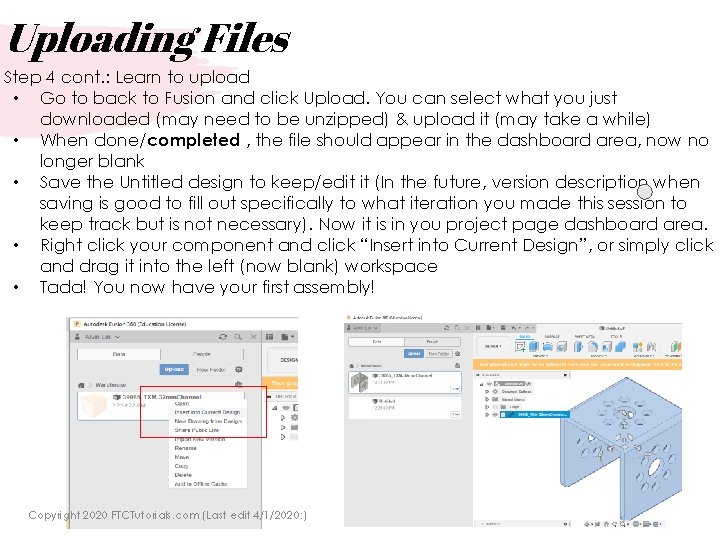
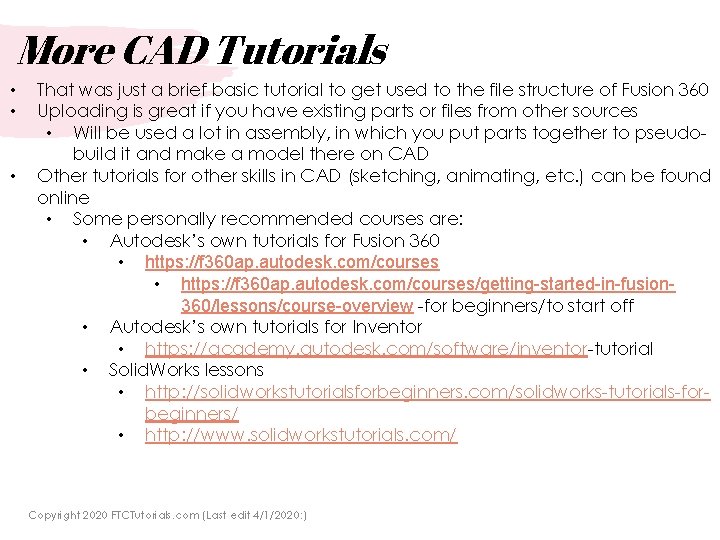
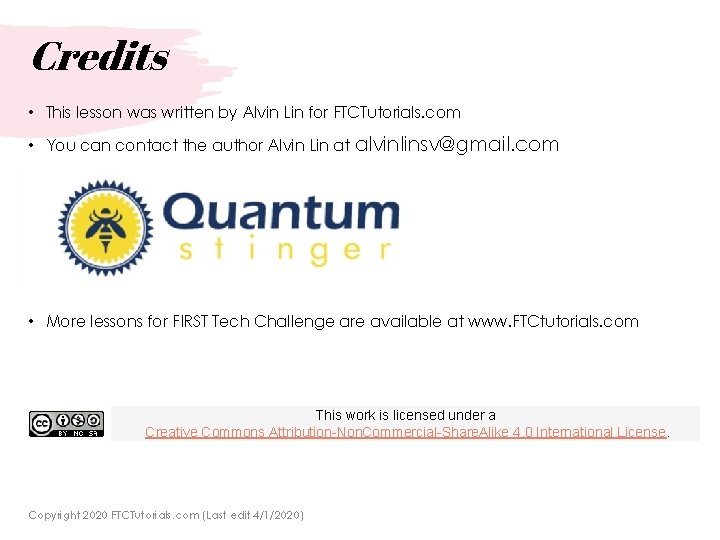
- Slides: 12

FTC: Introduction to CAD/CAM Team 13380 Quantum Stingers
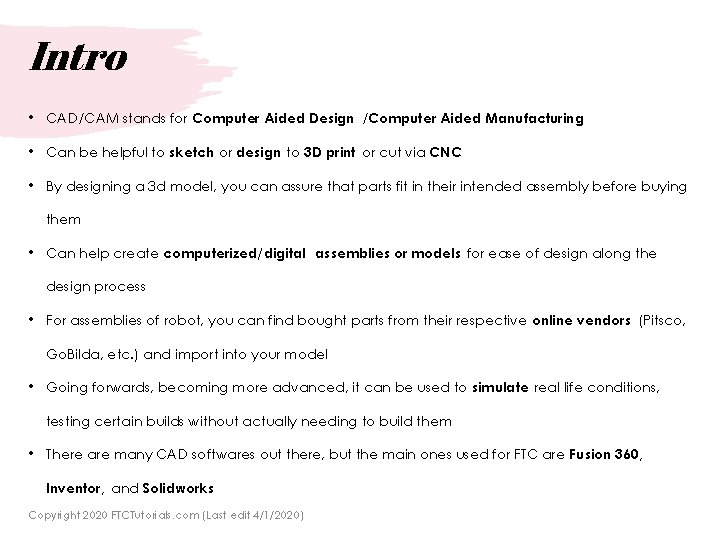
Intro • CAD/CAM stands for Computer Aided Design /Computer Aided Manufacturing • Can be helpful to sketch or design to 3 D print or cut via CNC • By designing a 3 d model, you can assure that parts fit in their intended assembly before buying them • Can help create computerized/digital assemblies or models for ease of design along the design process • For assemblies of robot, you can find bought parts from their respective online vendors (Pitsco, Go. Bilda, etc. ) and import into your model • Going forwards, becoming more advanced, it can be used to simulate real life conditions, testing certain builds without actually needing to build them • There are many CAD softwares out there, but the main ones used for FTC are Fusion 360, Inventor, and Solidworks Copyright 2020 FTCTutorials. com (Last edit 4/1/2020)
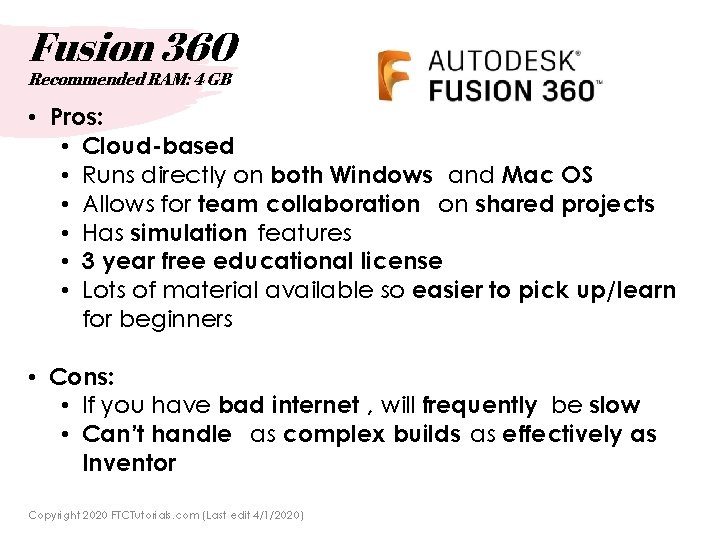
Fusion 360 Recommended RAM: 4 GB • Pros: • Cloud-based • Runs directly on both Windows and Mac OS • Allows for team collaboration on shared projects • Has simulation features • 3 year free educational license • Lots of material available so easier to pick up/learn for beginners • Cons: • If you have bad internet , will frequently be slow • Can’t handle as complex builds as effectively as Inventor Copyright 2020 FTCTutorials. com (Last edit 4/1/2020)

Inventor Recommended RAM: 20 GB • Pros: • Runs directly on Windows • More powerful/complex than Fusion 360, so can handle more complicated/intricate designs • 1 year free educational license • Cons: • Since it stores files on your hard drive, exporting files will not be as smooth/automated as cloud-based softwares like Fusion 360 • Thus, harder for collaboration of whole team • More powerful/complex than Fusion 360, so can be a bit overwhelming at first for beginners to learn • Doesn’t run directly on Mac OS Copyright 2020 FTCTutorials. com (Last edit 4/1/2020)
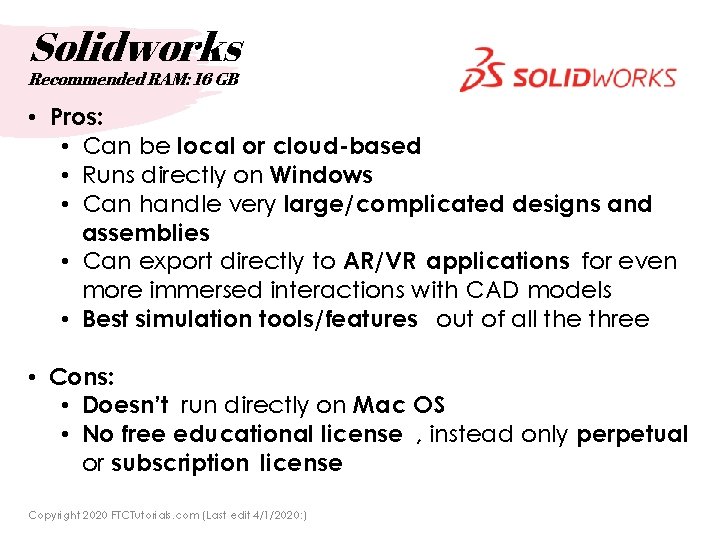
Solidworks Recommended RAM: 16 GB • Pros: • Can be local or cloud-based • Runs directly on Windows • Can handle very large/complicated designs and assemblies • Can export directly to AR/VR applications for even more immersed interactions with CAD models • Best simulation tools/features out of all the three • Cons: • Doesn’t run directly on Mac OS • No free educational license , instead only perpetual or subscription license Copyright 2020 FTCTutorials. com (Last edit 4/1/2020: )
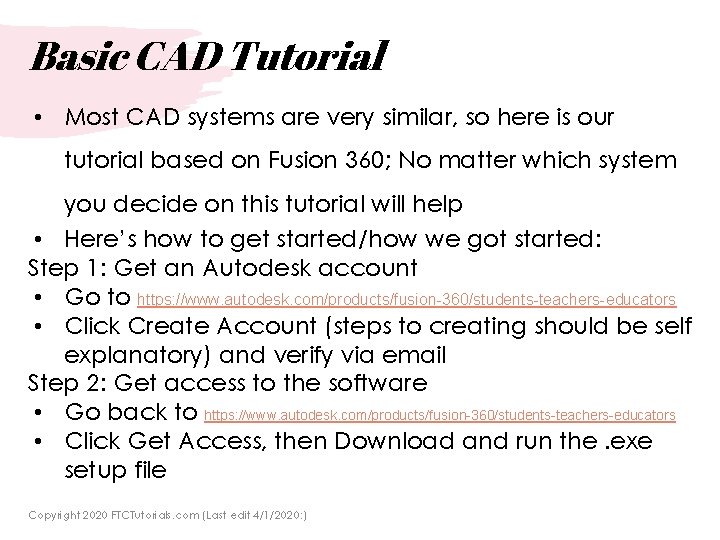
Basic CAD Tutorial • Most CAD systems are very similar, so here is our tutorial based on Fusion 360; No matter which system you decide on this tutorial will help • Here’s how to get started/how we got started: Step 1: Get an Autodesk account • Go to https: //www. autodesk. com/products/fusion-360/students-teachers-educators • Click Create Account (steps to creating should be self explanatory) and verify via email Step 2: Get access to the software • Go back to https: //www. autodesk. com/products/fusion-360/students-teachers-educators • Click Get Access, then Download and run the. exe setup file Copyright 2020 FTCTutorials. com (Last edit 4/1/2020: )
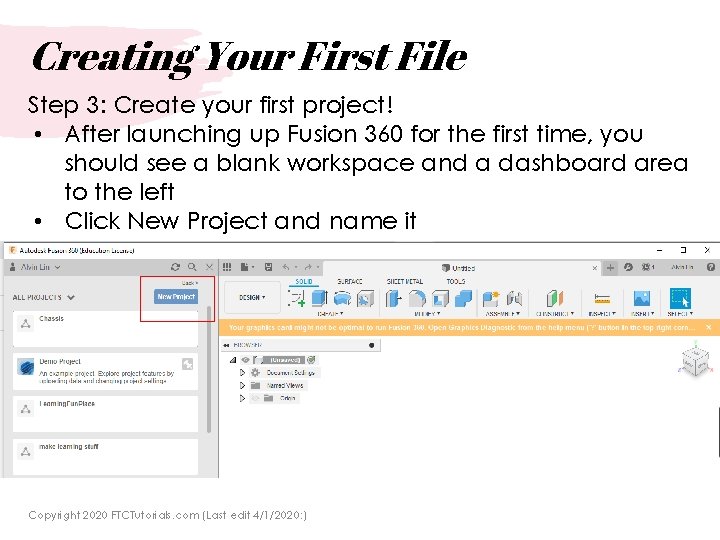
Creating Your First File Step 3: Create your first project! • After launching up Fusion 360 for the first time, you should see a blank workspace and a dashboard area to the left • Click New Project and name it Copyright 2020 FTCTutorials. com (Last edit 4/1/2020: )

Learning to Use Step 4: Learn to use • Double click the project you just made to enter it • You should see a blank project page in your dashboard area • Now, you can upload files through the blue upload button • In addition, anything you start making in the workspace can now be saved to your project Copyright 2020 FTCTutorials. com (Last edit 4/1/2020: )

Uploading Files Step 4: Learn to upload • Google up your desired component, and go to its product page • Find an area for “Resources” or “Downloads” something of the like, in which you can download the component as a. step file Copyright 2020 FTCTutorials. com (Last edit 4/1/2020: )
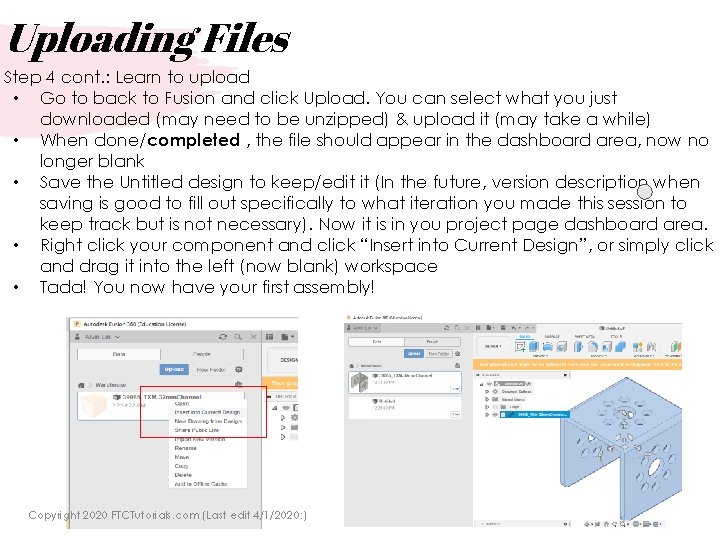
Uploading Files Step 4 cont. : Learn to upload • Go to back to Fusion and click Upload. You can select what you just downloaded (may need to be unzipped) & upload it (may take a while) • When done/completed , the file should appear in the dashboard area, now no longer blank • Save the Untitled design to keep/edit it (In the future, version description when saving is good to fill out specifically to what iteration you made this session to keep track but is not necessary). Now it is in you project page dashboard area. • Right click your component and click “Insert into Current Design”, or simply click and drag it into the left (now blank) workspace • Tada! You now have your first assembly! Copyright 2020 FTCTutorials. com (Last edit 4/1/2020: )
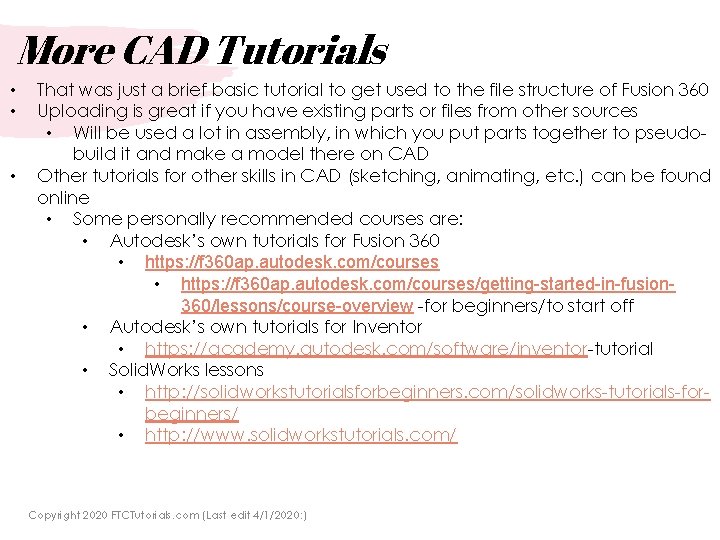
More CAD Tutorials • • • That was just a brief basic tutorial to get used to the file structure of Fusion 360 Uploading is great if you have existing parts or files from other sources • Will be used a lot in assembly, in which you put parts together to pseudobuild it and make a model there on CAD Other tutorials for other skills in CAD (sketching, animating, etc. ) can be found online • Some personally recommended courses are: • Autodesk’s own tutorials for Fusion 360 • https: //f 360 ap. autodesk. com/courses/getting-started-in-fusion 360/lessons/course-overview -for beginners/to start off • Autodesk’s own tutorials for Inventor • https: //academy. autodesk. com/software/inventor-tutorial • Solid. Works lessons • http: //solidworkstutorialsforbeginners. com/solidworks-tutorials-forbeginners/ • http: //www. solidworkstutorials. com/ Copyright 2020 FTCTutorials. com (Last edit 4/1/2020: )
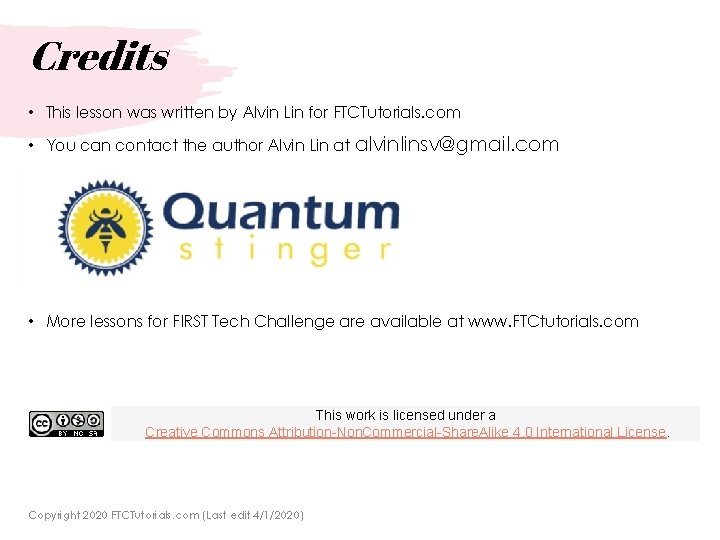
Credits • This lesson was written by Alvin Lin for FTCTutorials. com • You can contact the author Alvin Lin at alvinlinsv@gmail. com • ADD YOUR TEAM LOGO HERE • More lessons for FIRST Tech Challenge are available at www. FTCtutorials. com This work is licensed under a Creative Commons Attribution-Non. Commercial-Share. Alike 4. 0 International License. Copyright 2020 FTCTutorials. com (Last edit 4/1/2020)