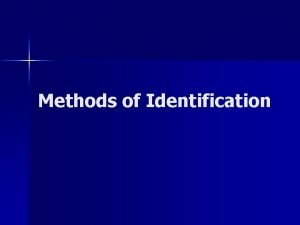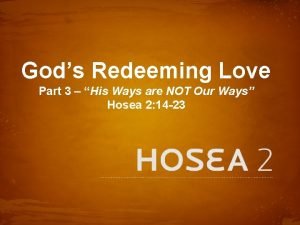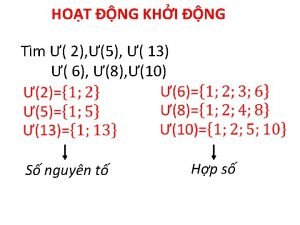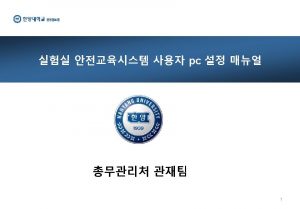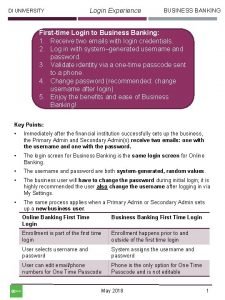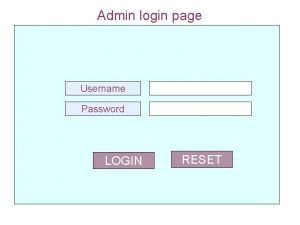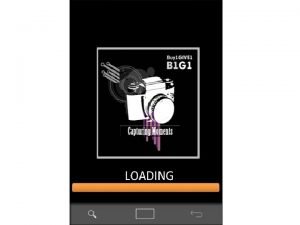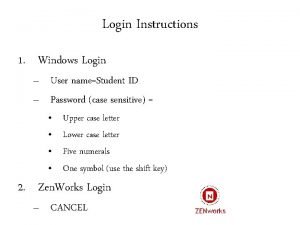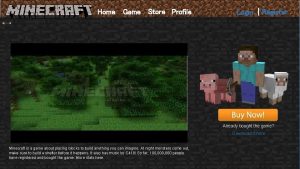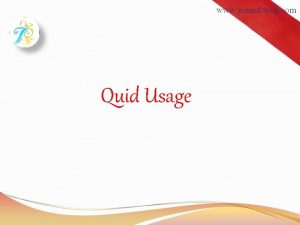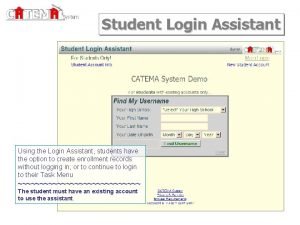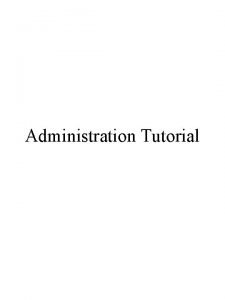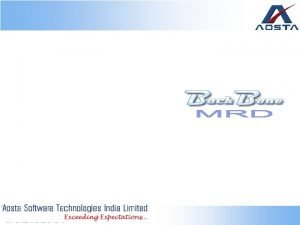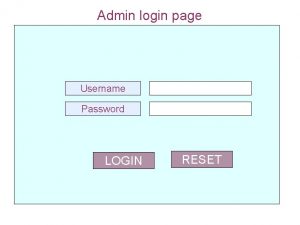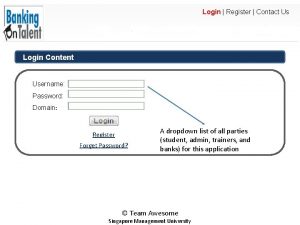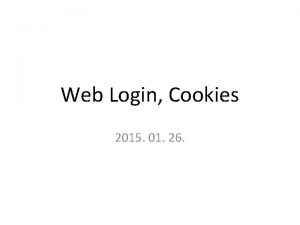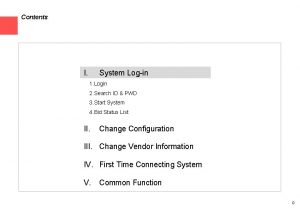Foreigner If the identification of ways login settings
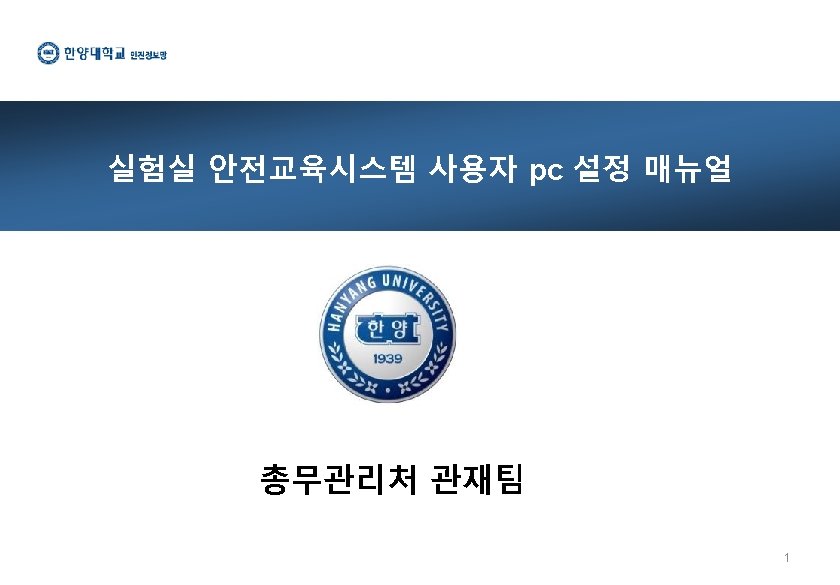
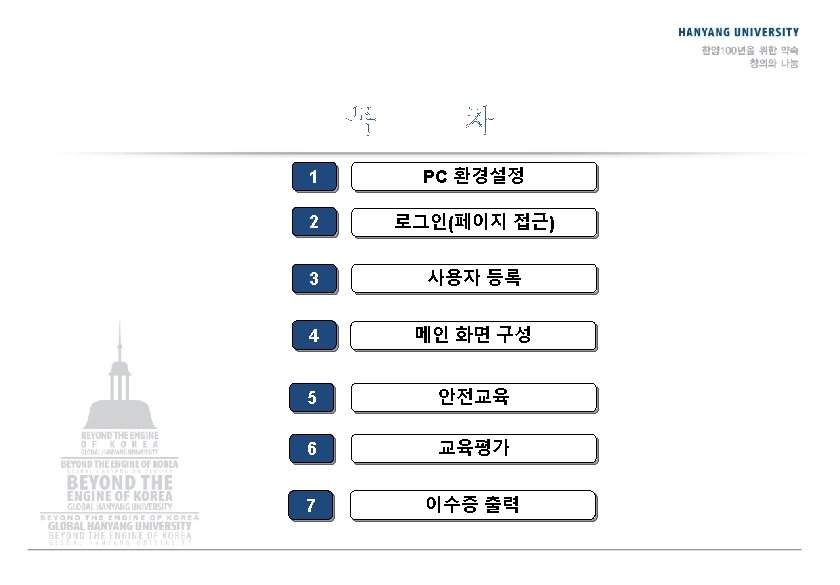
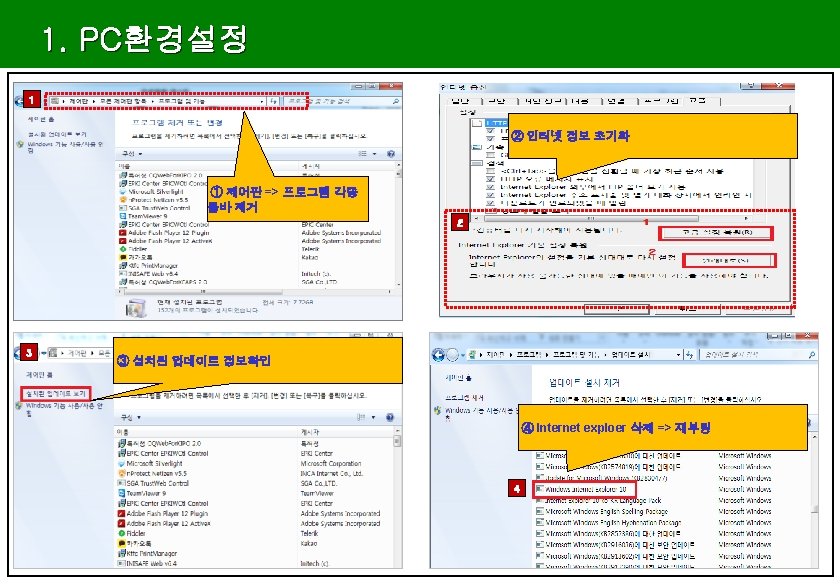
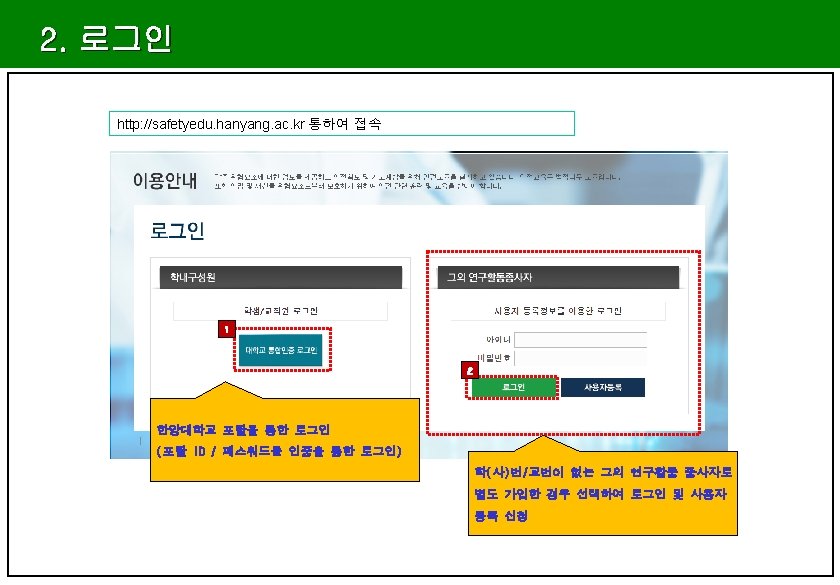
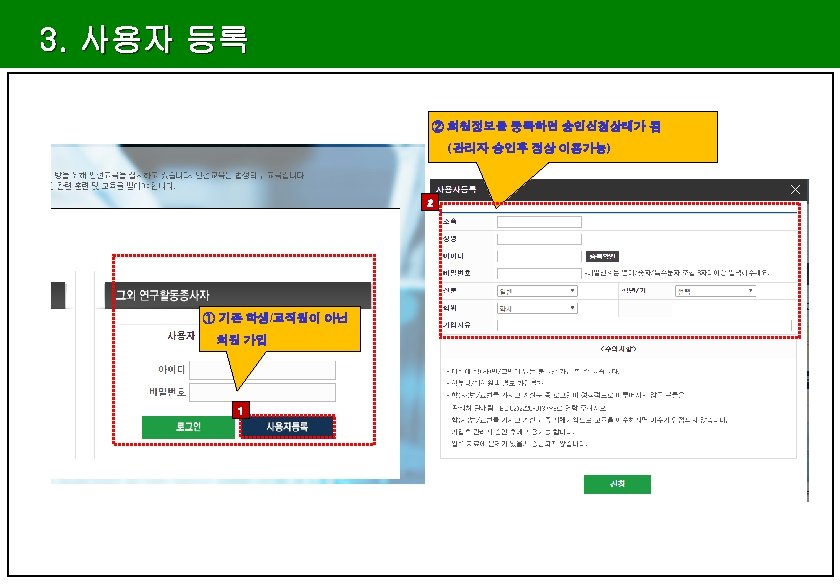
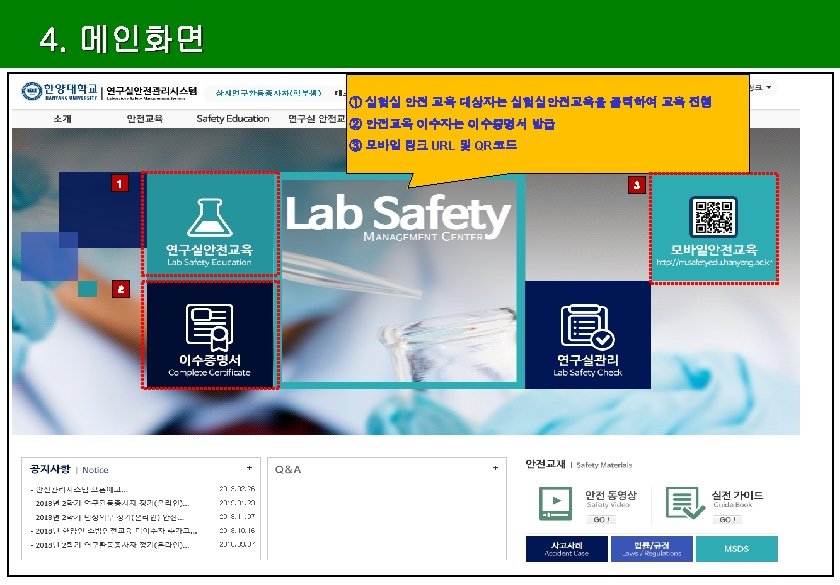
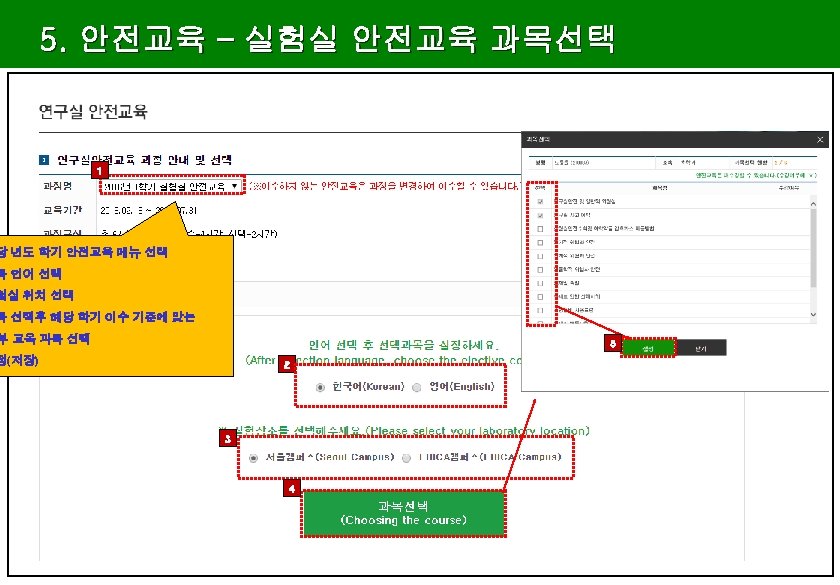
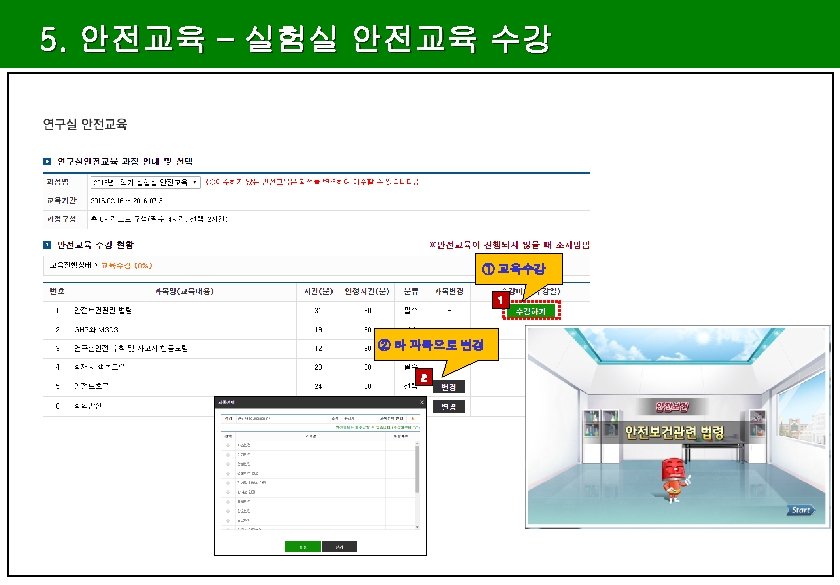
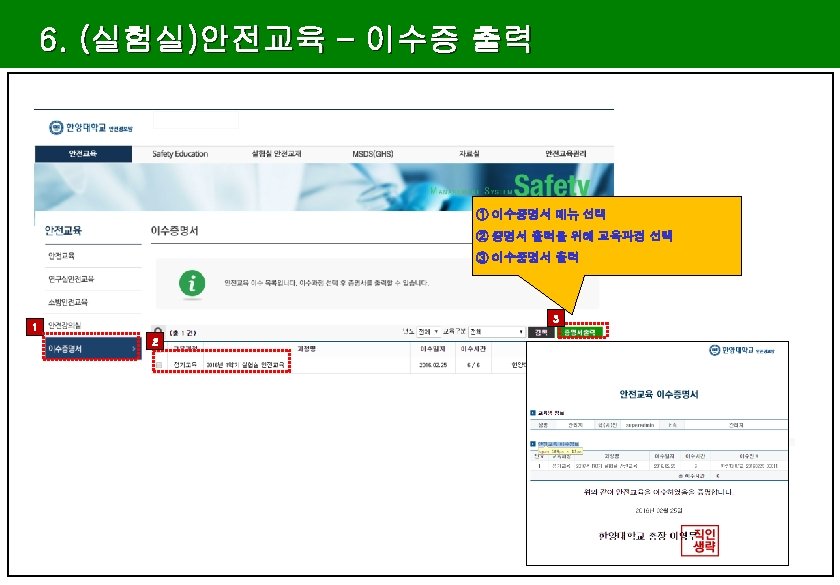
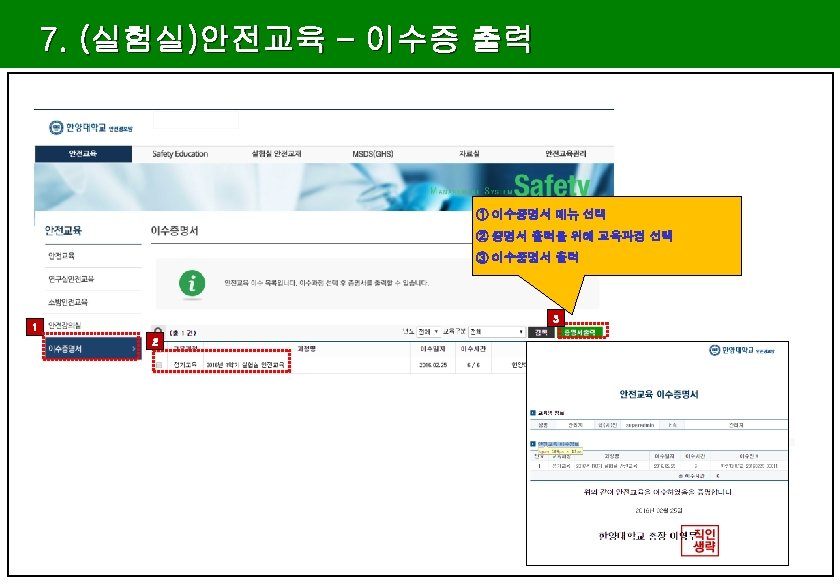
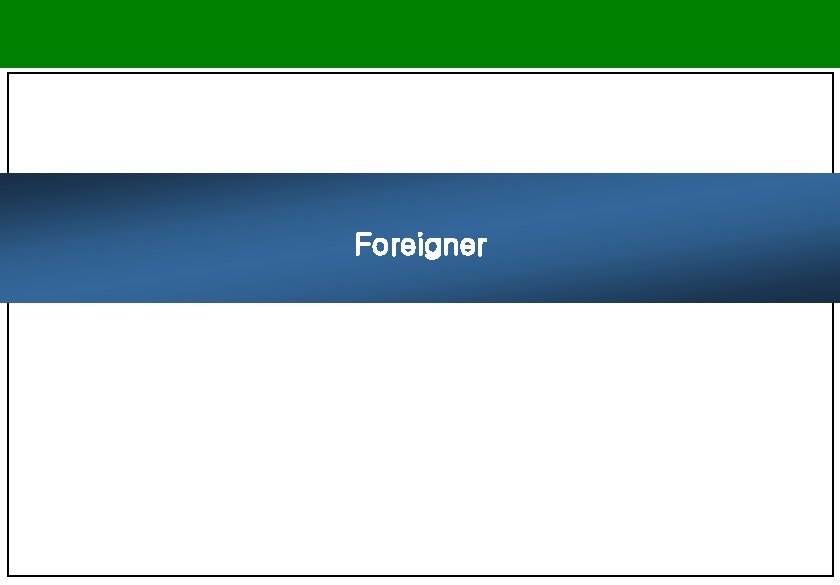
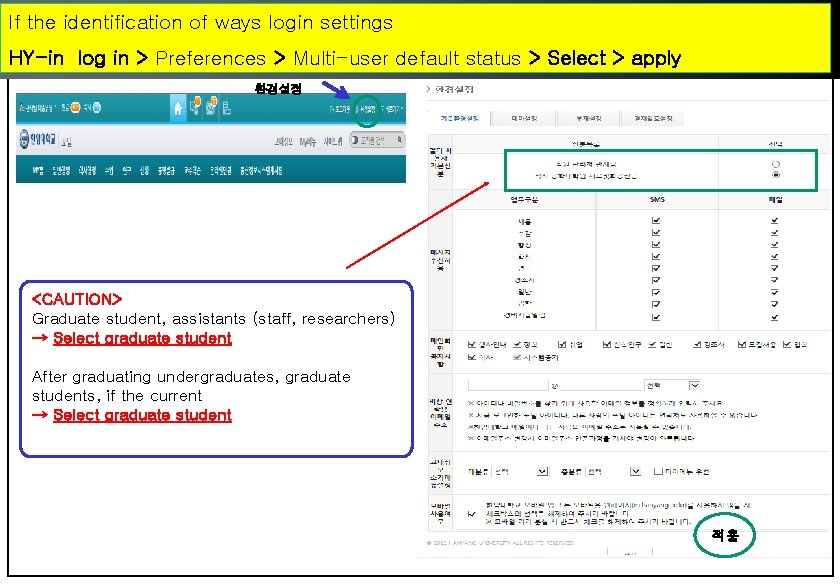
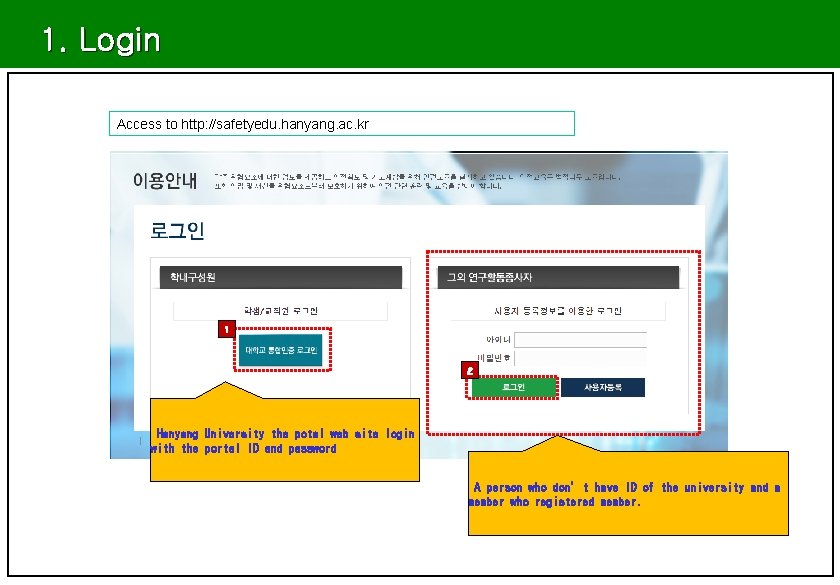
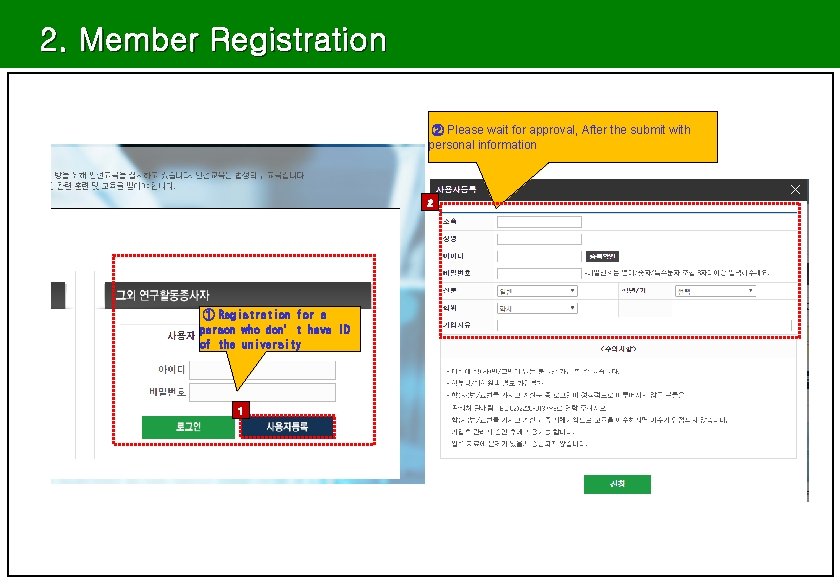
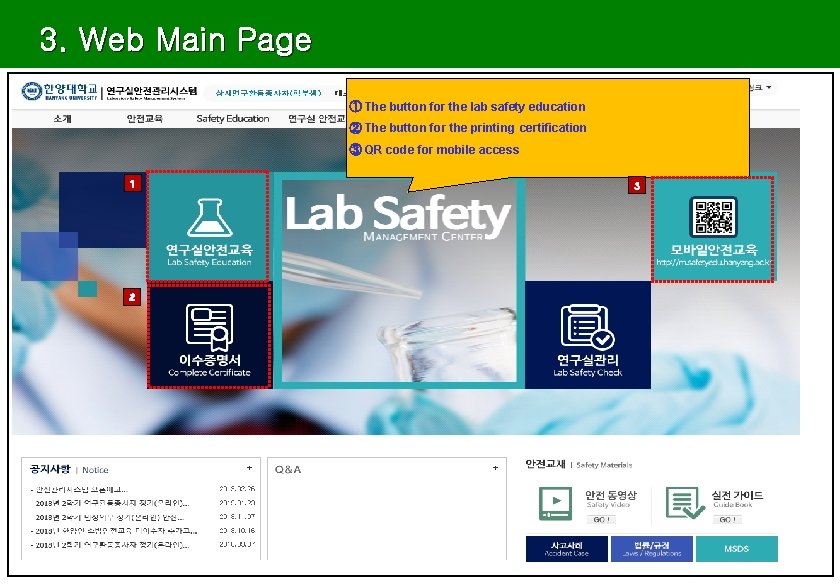
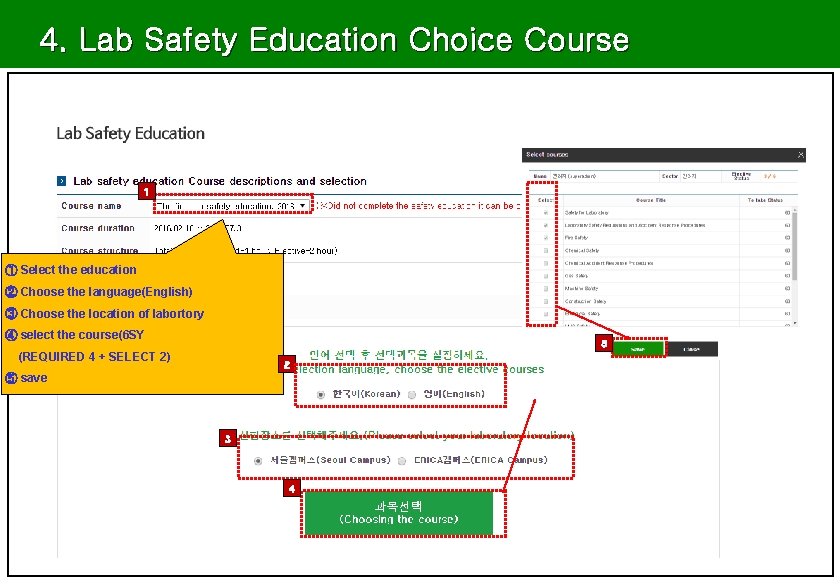
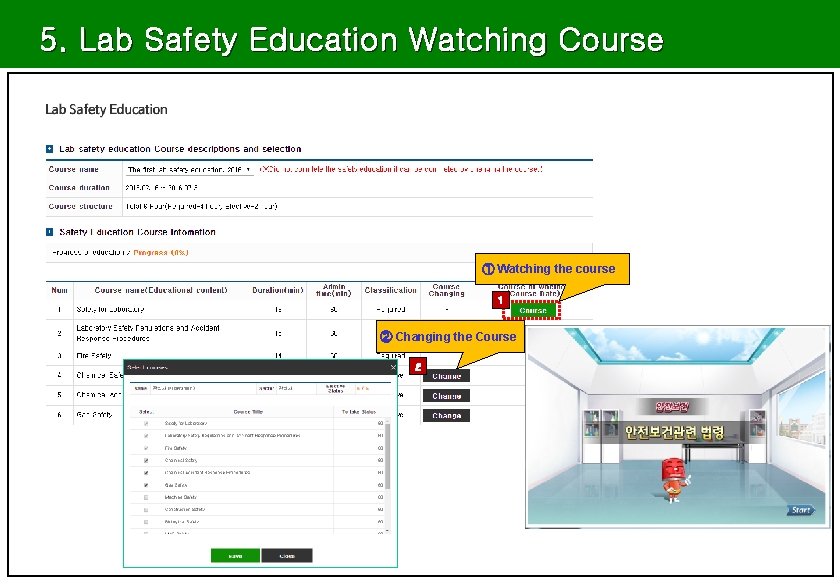
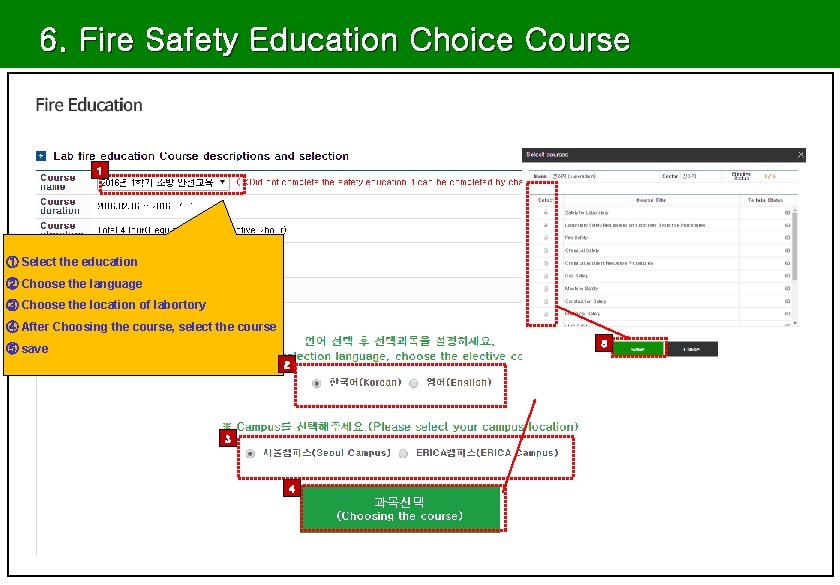
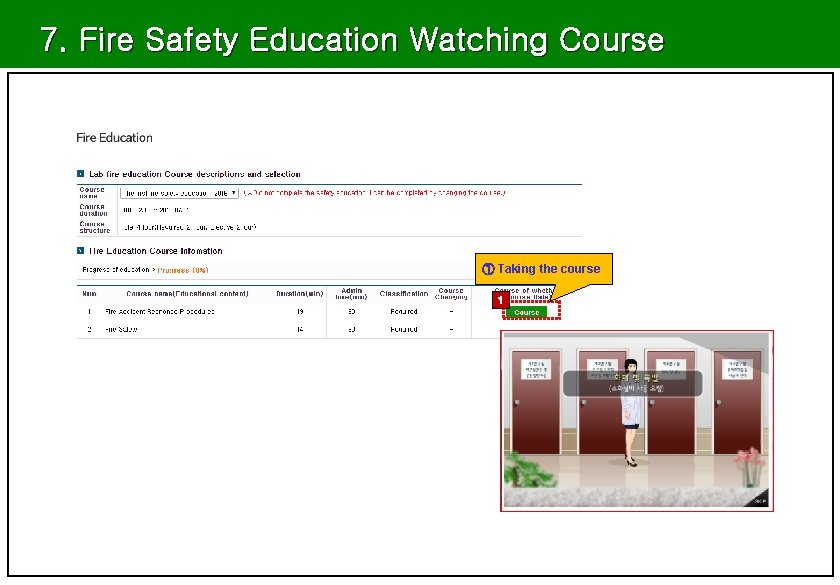
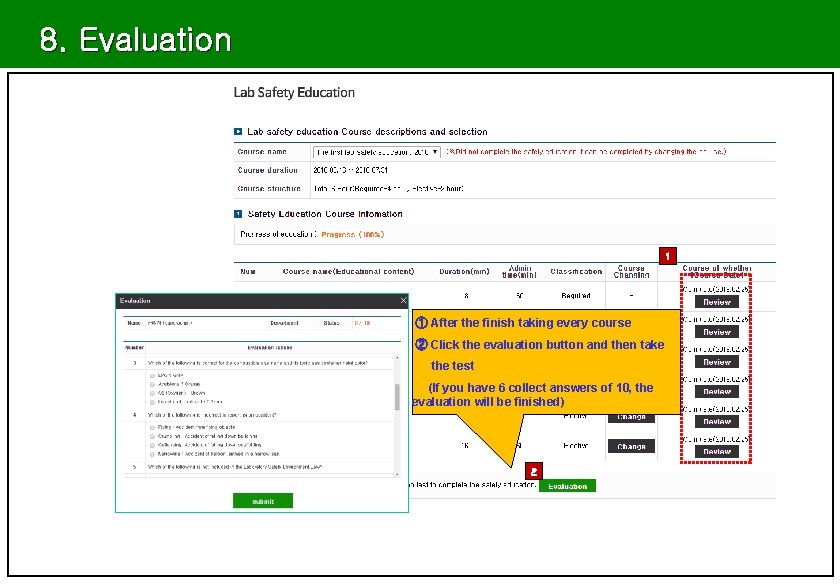
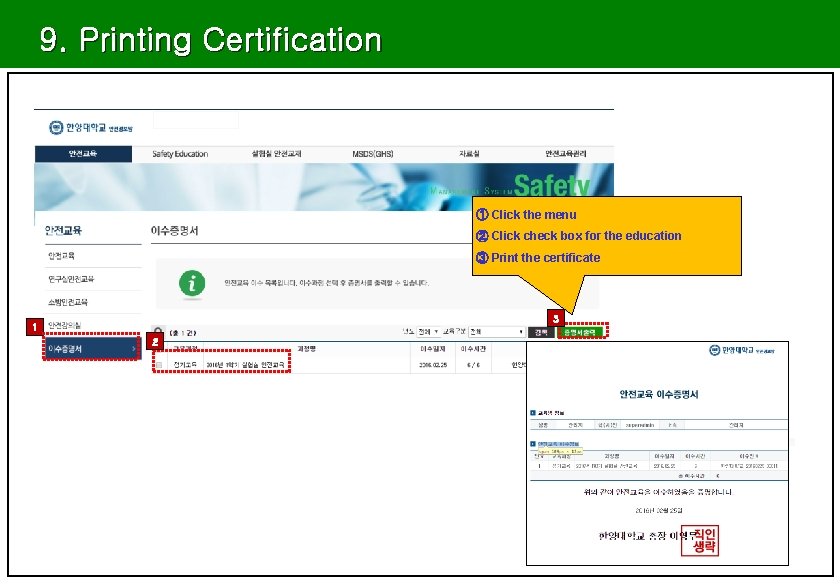
- Slides: 21
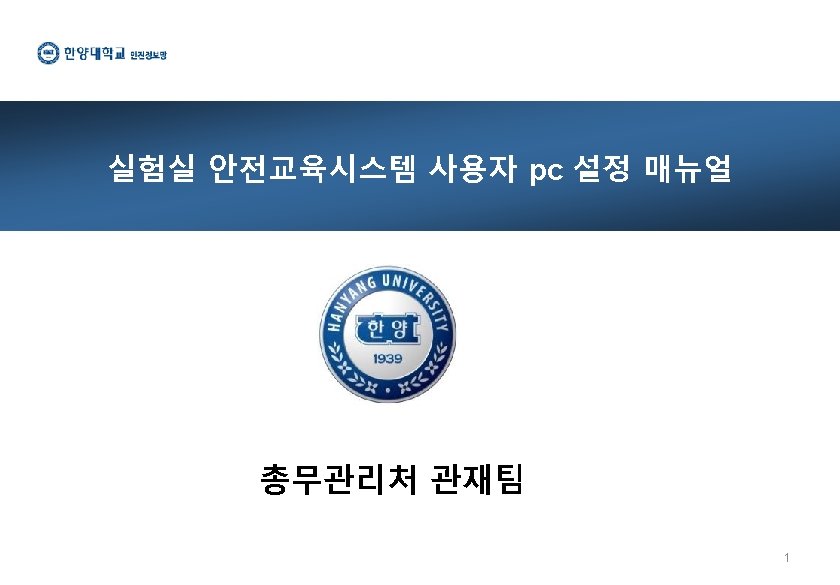
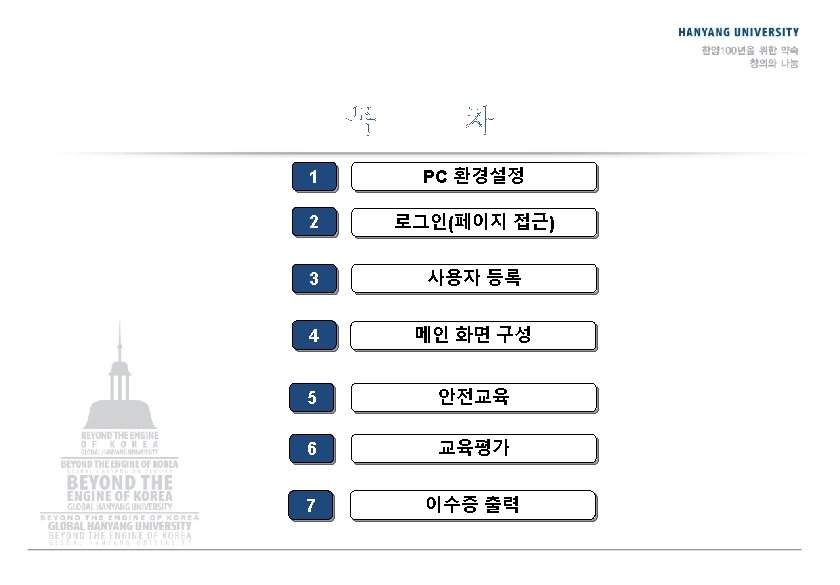
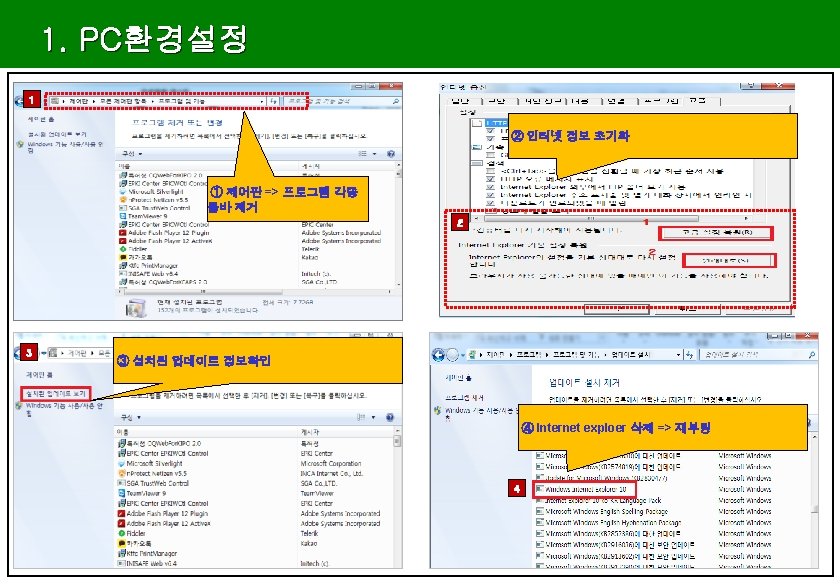
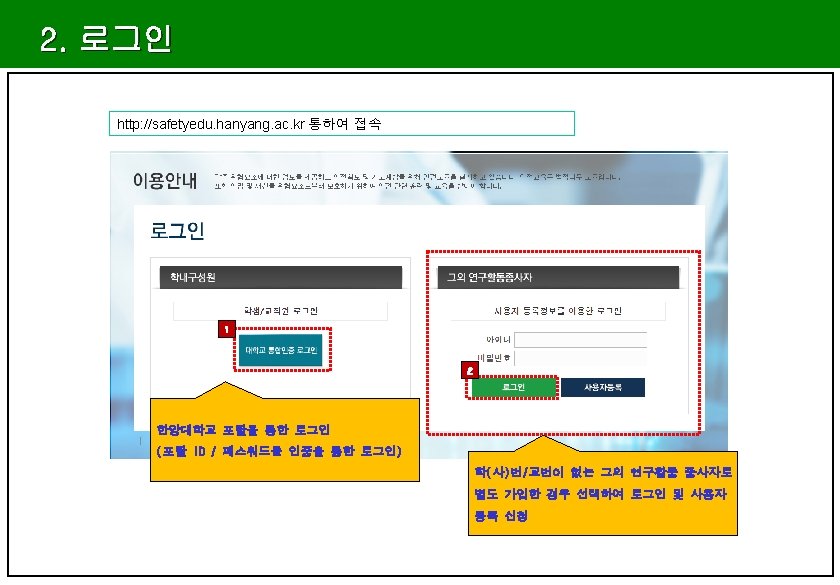
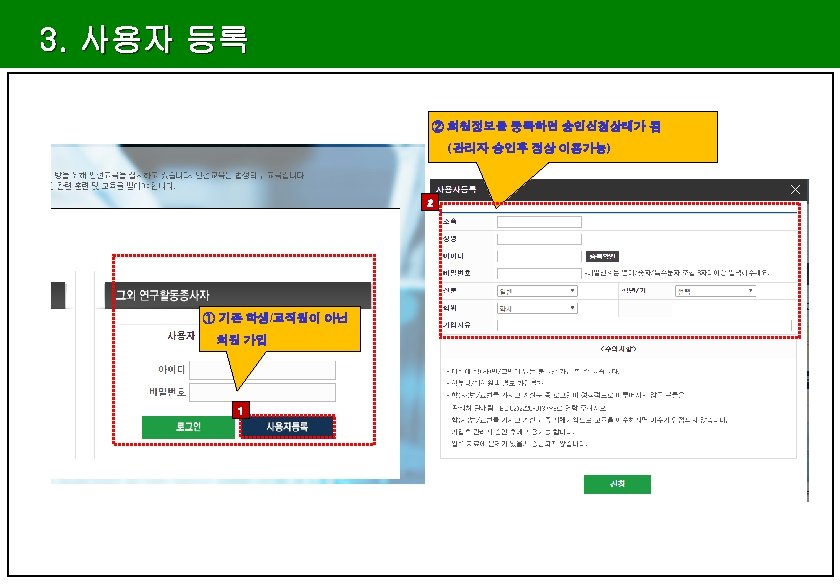
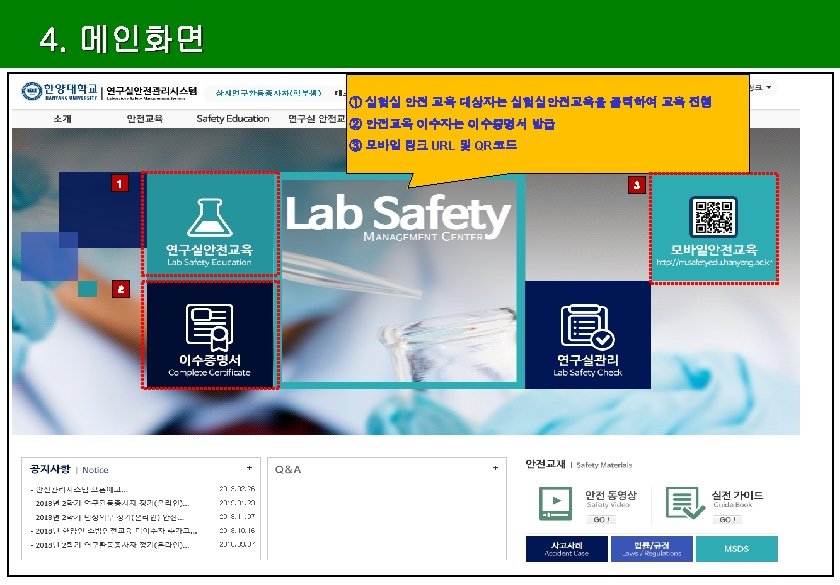
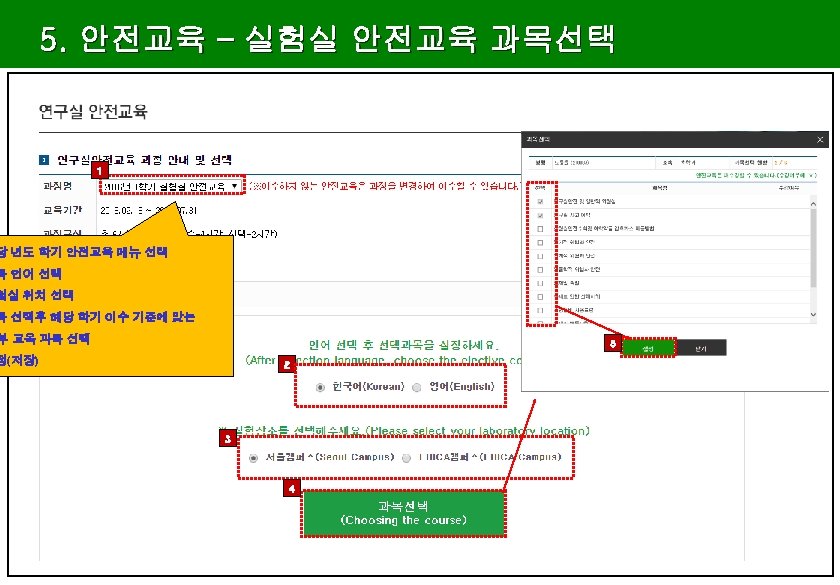
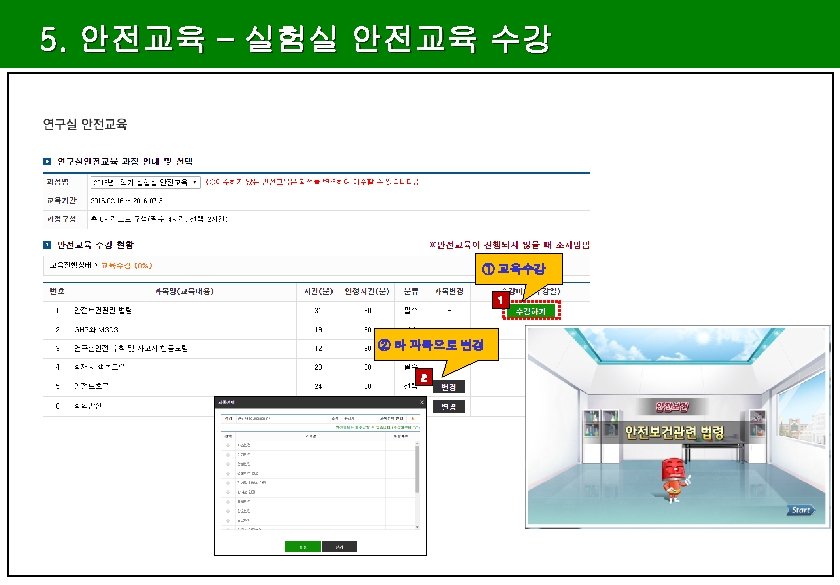
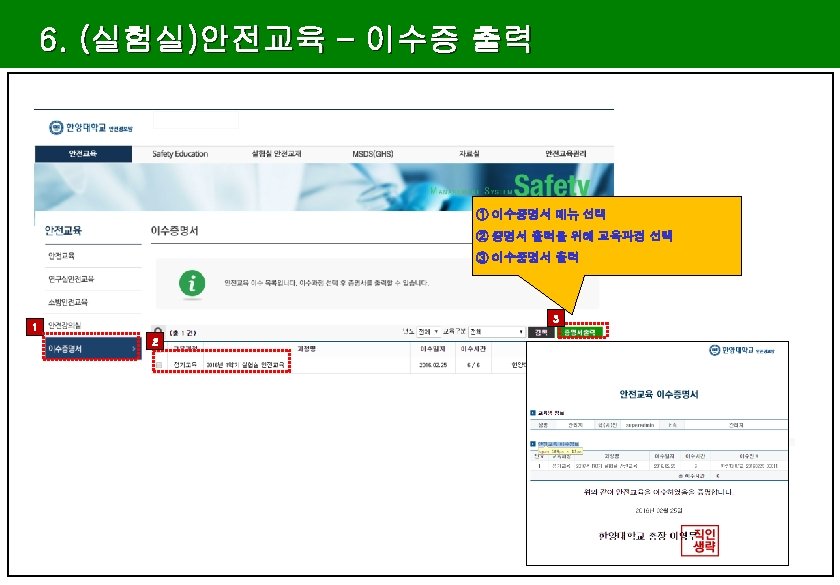
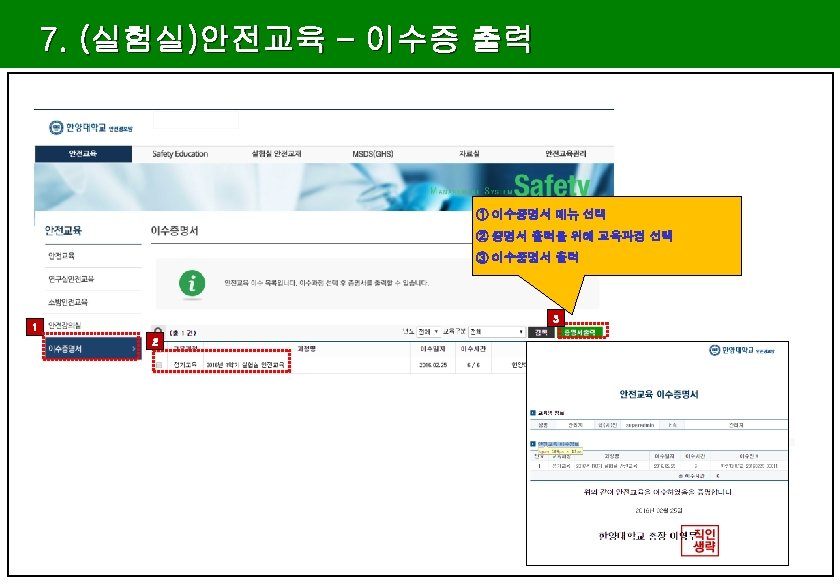
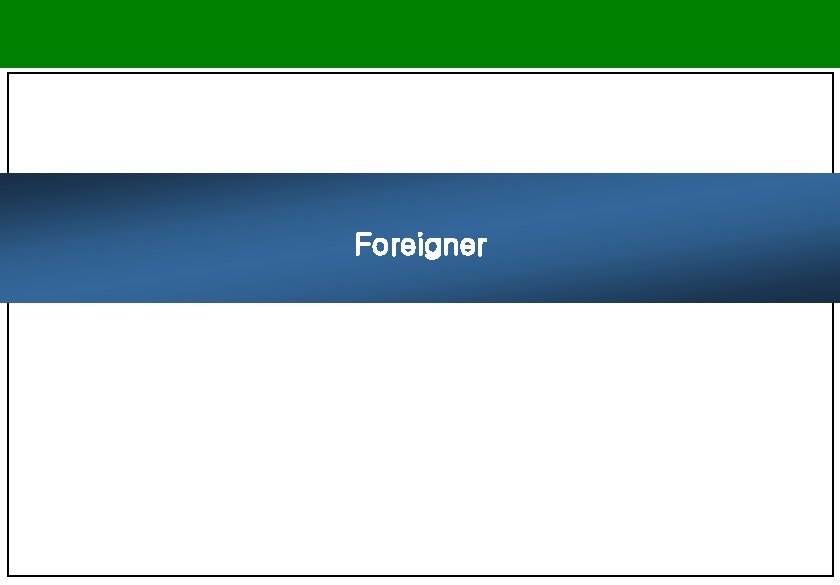
Foreigner
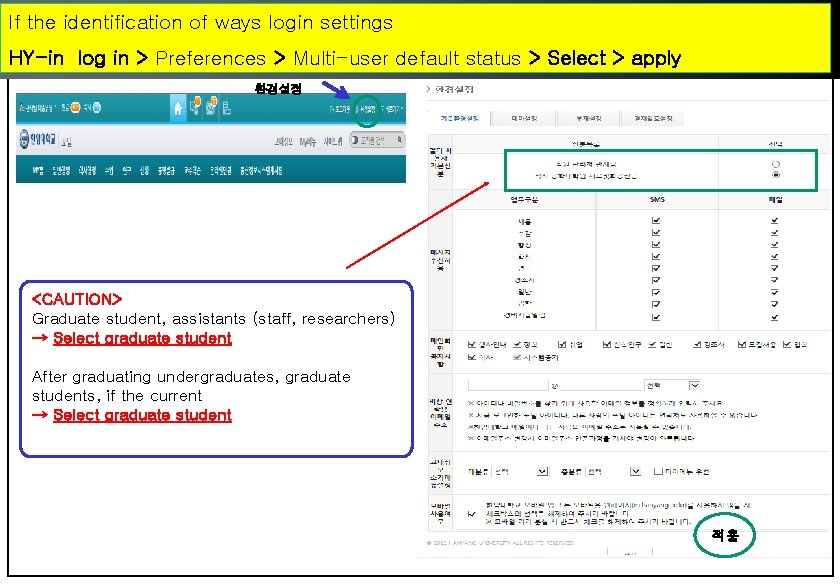
If the identification of ways login settings HY-in log in > Preferences > Multi-user default status > Select > apply 환경설정 <CAUTION> Graduate student, assistants (staff, researchers) → Select graduate student After graduating undergraduates, graduate students, if the current → Select graduate student 적용
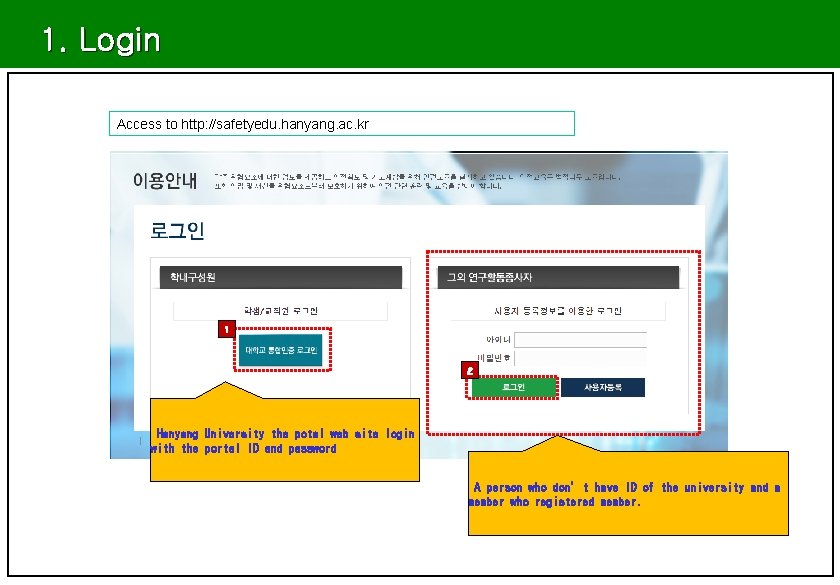
1. Login Access to http: //safetyedu. hanyang. ac. kr 1 2 Hanyang University the potal web site login with the portal ID and password A person who don’t have ID of the university and a member who registered member.
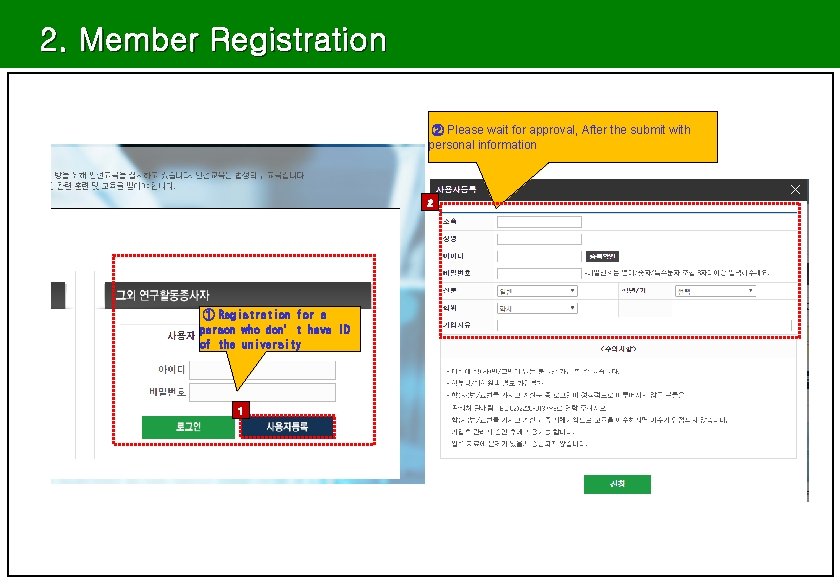
2. Member Registration ② Please wait for approval, After the submit with personal information 2 ① Registration for a person who don’t have ID of the university 1
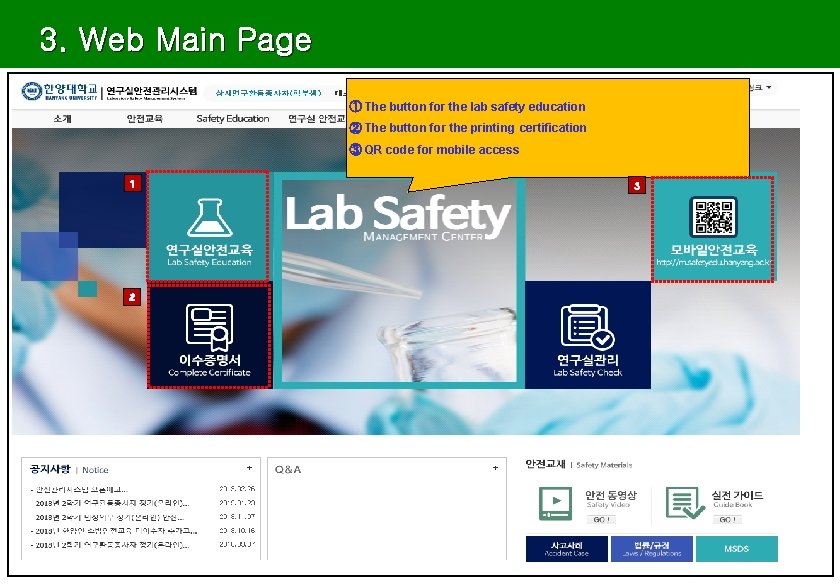
3. Web Main Page ① The button for the lab safety education ② The button for the printing certification ③ QR code for mobile access 1 2 3
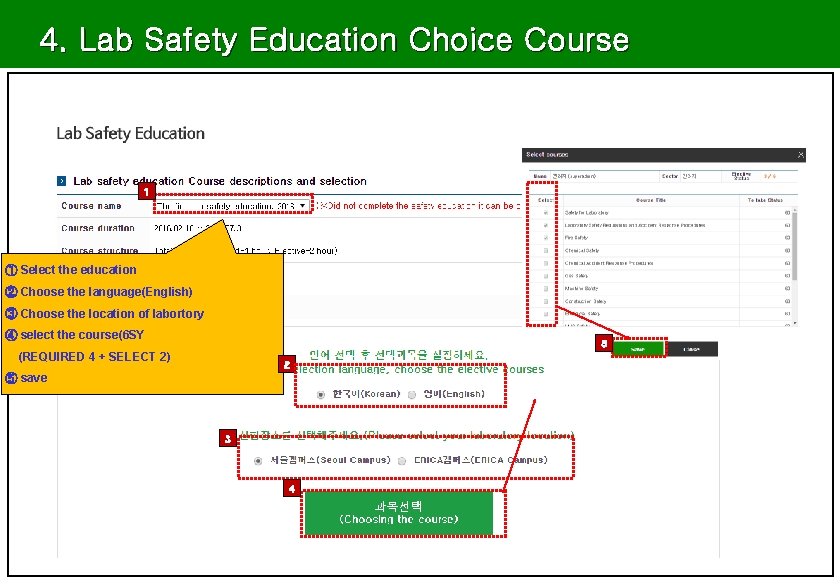
4. Lab Safety Education Choice Course 1 ① Select the education ② Choose the language(English) ③ Choose the location of labortory ④ select the course(6 SY 5 (REQUIRED 4 + SELECT 2) 2 ⑤ save 3 4
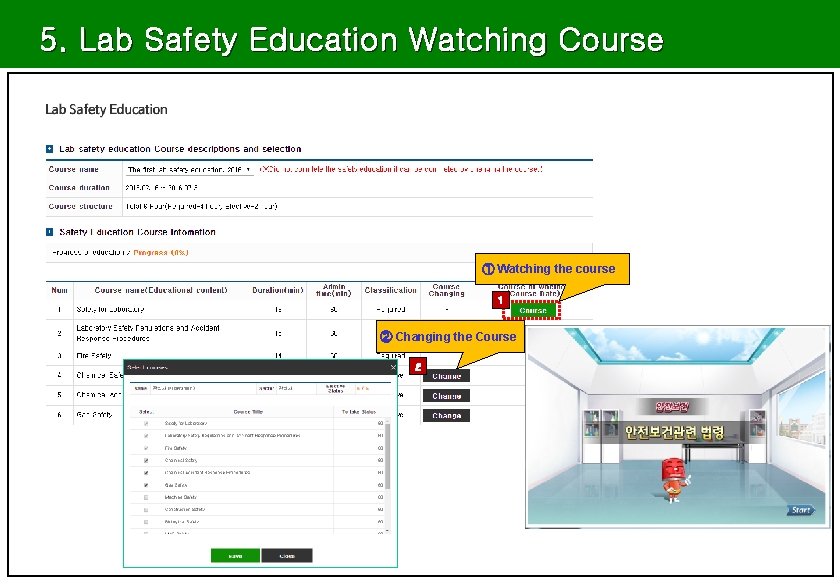
5. Lab Safety Education Watching Course ① Watching the course 1 ② Changing the Course 2
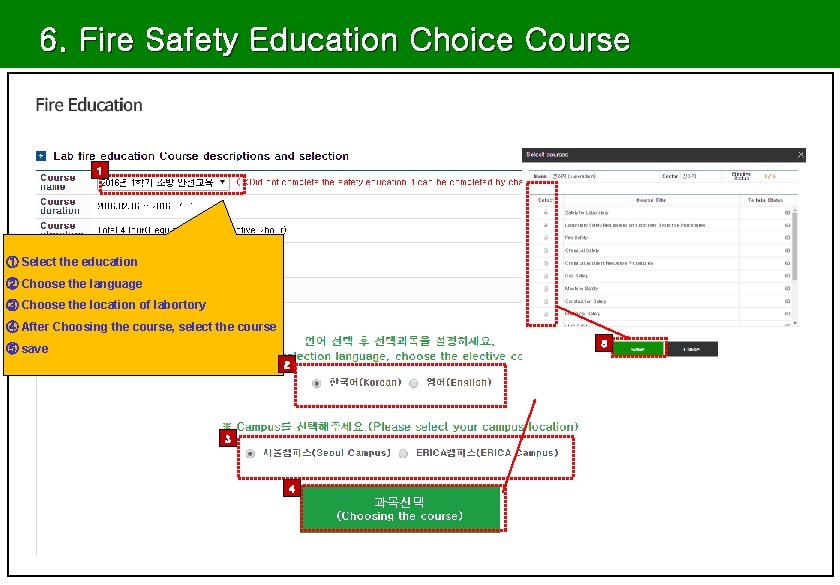
6. Fire Safety Education Choice Course 1 ① Select the education ② Choose the language ③ Choose the location of labortory ④ After Choosing the course, select the course 5 ⑤ save 2 3 4
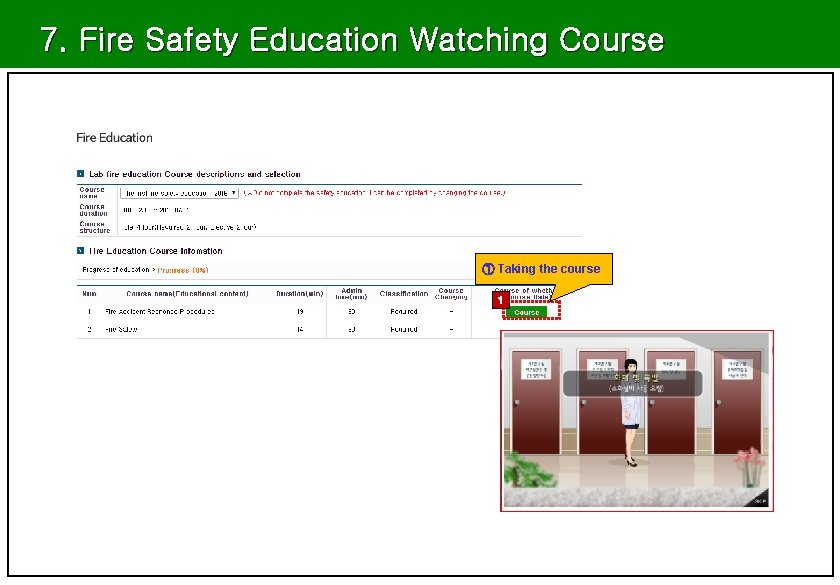
7. Fire Safety Education Watching Course ① Taking the course 1
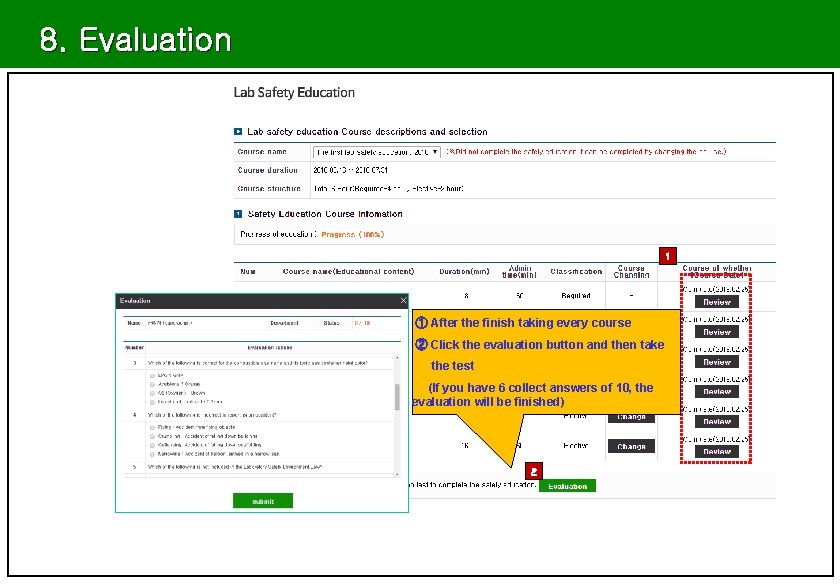
8. Evaluation 1 ① After the finish taking every course ② Click the evaluation button and then take the test (If you have 6 collect answers of 10, the evaluation will be finished) 2
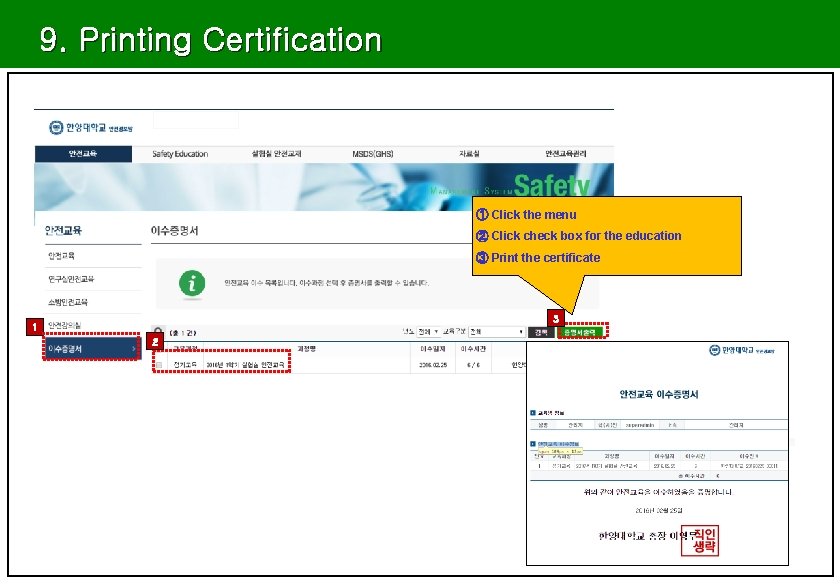
9. Printing Certification ① Click the menu ② Click check box for the education ③ Print the certificate 3 1 2
 Central pocket whorl vs plain whorl
Central pocket whorl vs plain whorl Gods ways are not our ways
Gods ways are not our ways Phối cảnh
Phối cảnh Hát lên người ơi
Hát lên người ơi điện thế nghỉ
điện thế nghỉ Một số thể thơ truyền thống
Một số thể thơ truyền thống Sơ đồ cơ thể người
Sơ đồ cơ thể người Công của trọng lực
Công của trọng lực Số nguyên tố là
Số nguyên tố là Tỉ lệ cơ thể trẻ em
Tỉ lệ cơ thể trẻ em đặc điểm cơ thể của người tối cổ
đặc điểm cơ thể của người tối cổ Các châu lục và đại dương trên thế giới
Các châu lục và đại dương trên thế giới ưu thế lai là gì
ưu thế lai là gì Thẻ vin
Thẻ vin Các môn thể thao bắt đầu bằng tiếng chạy
Các môn thể thao bắt đầu bằng tiếng chạy Tư thế ngồi viết
Tư thế ngồi viết Cái miệng nó xinh thế
Cái miệng nó xinh thế Hình ảnh bộ gõ cơ thể búng tay
Hình ảnh bộ gõ cơ thể búng tay Từ ngữ thể hiện lòng nhân hậu
Từ ngữ thể hiện lòng nhân hậu Trời xanh đây là của chúng ta thể thơ
Trời xanh đây là của chúng ta thể thơ Tư thế ngồi viết
Tư thế ngồi viết Ví dụ về giọng cùng tên
Ví dụ về giọng cùng tên