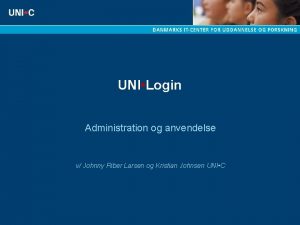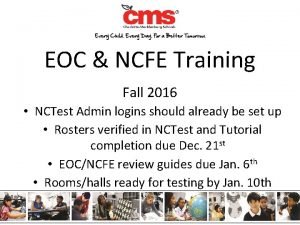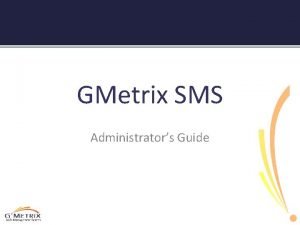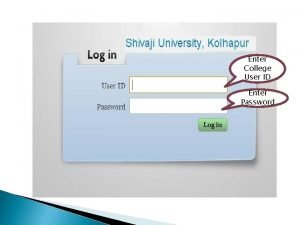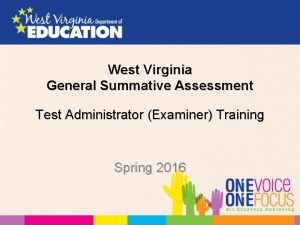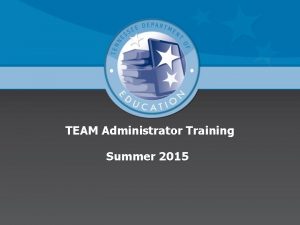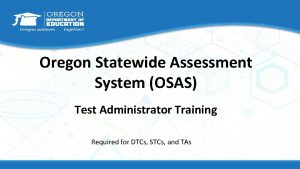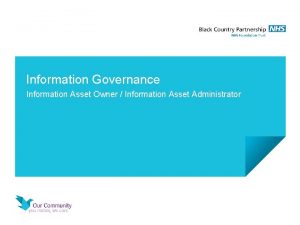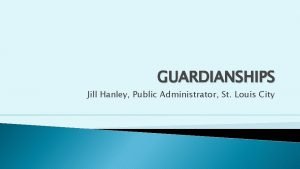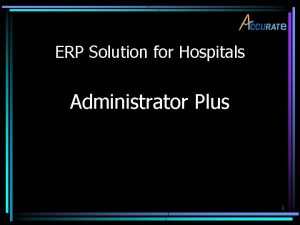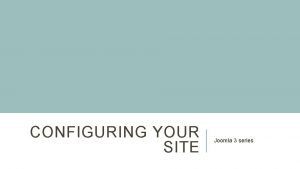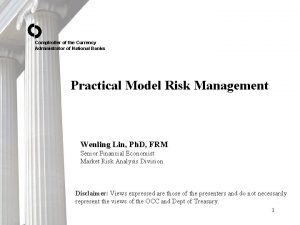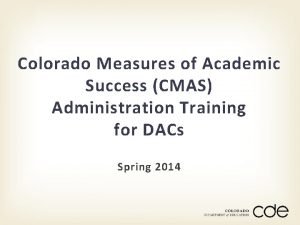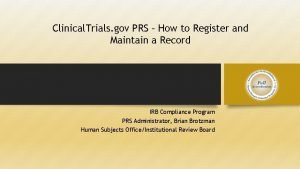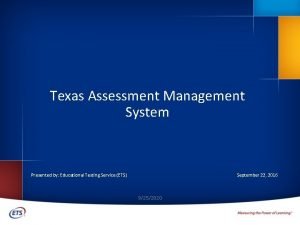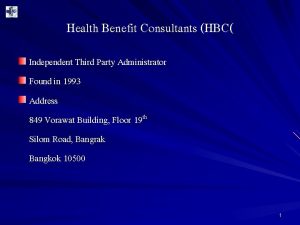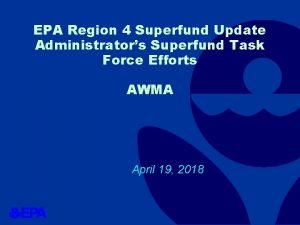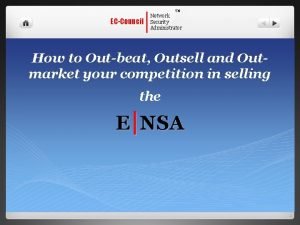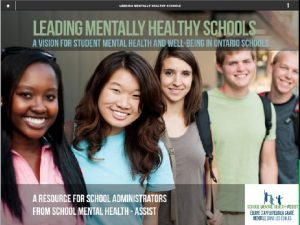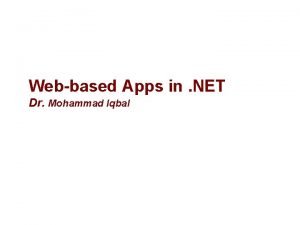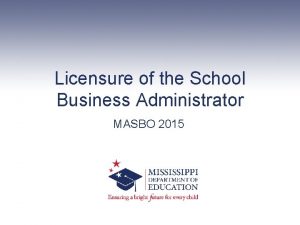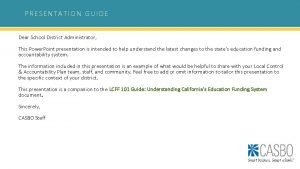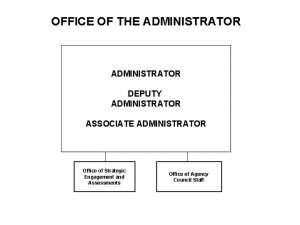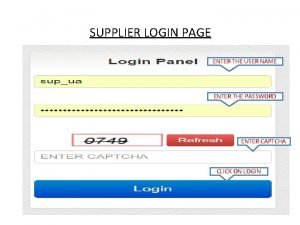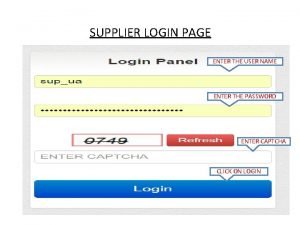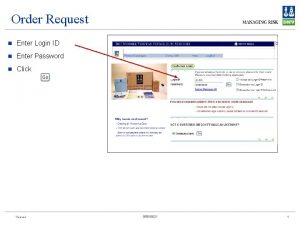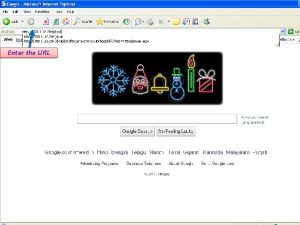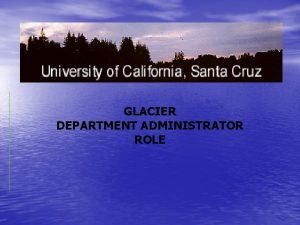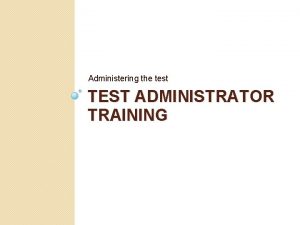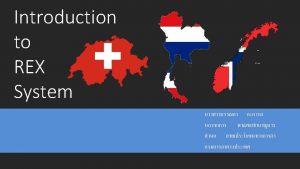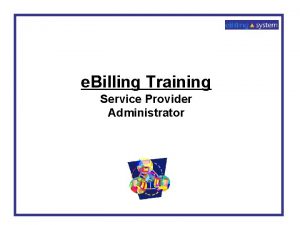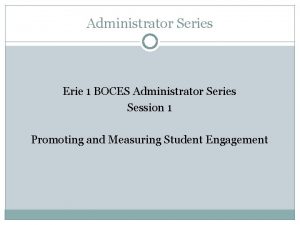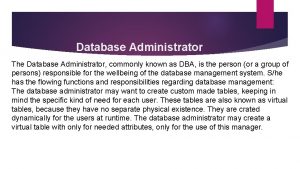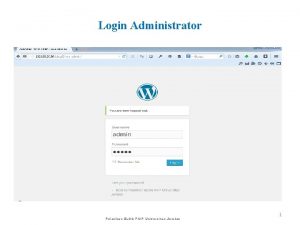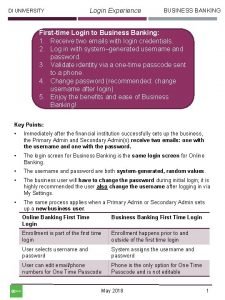Administration Tutorial Administrator Login Login to Administration enter
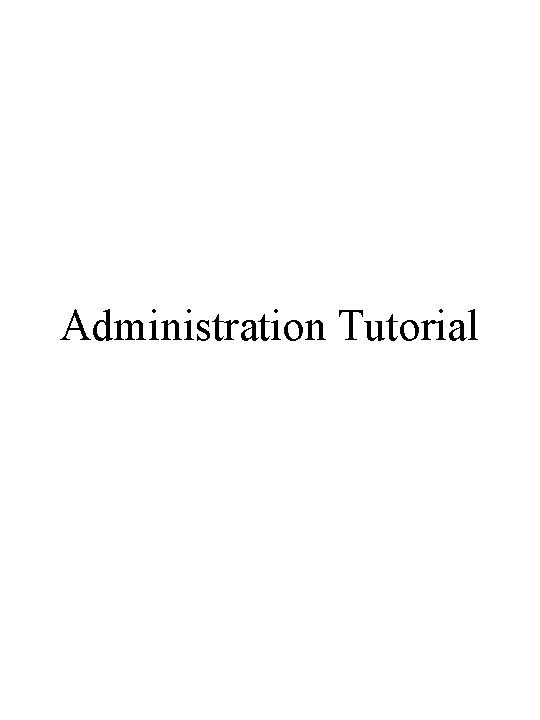
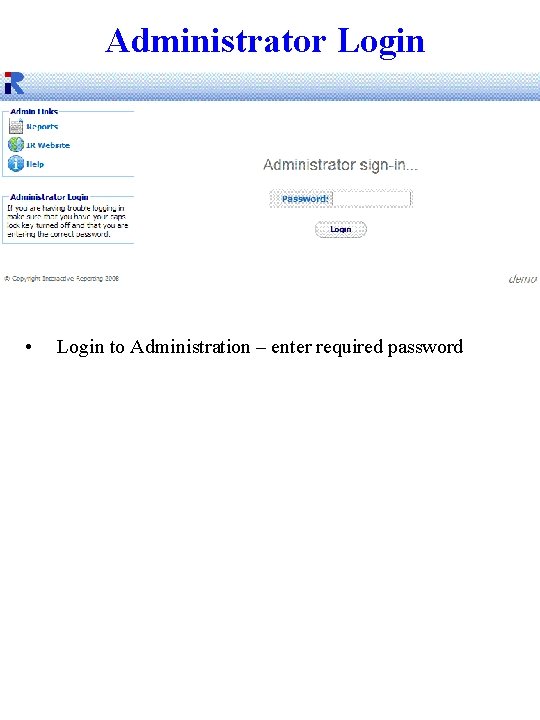
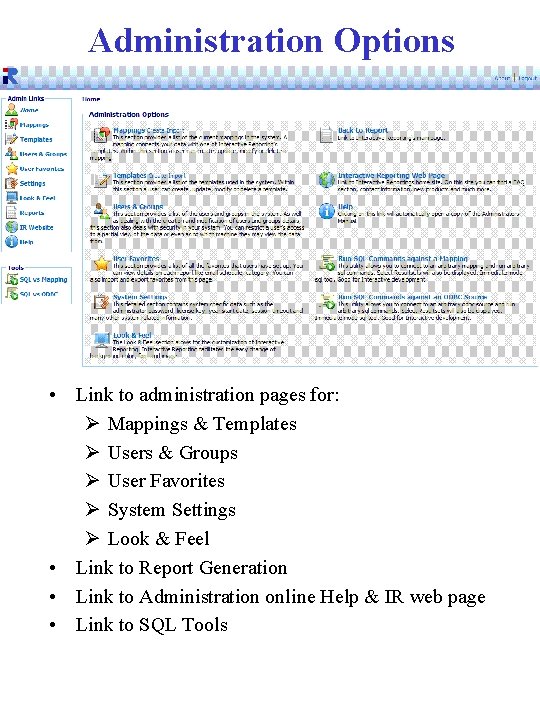
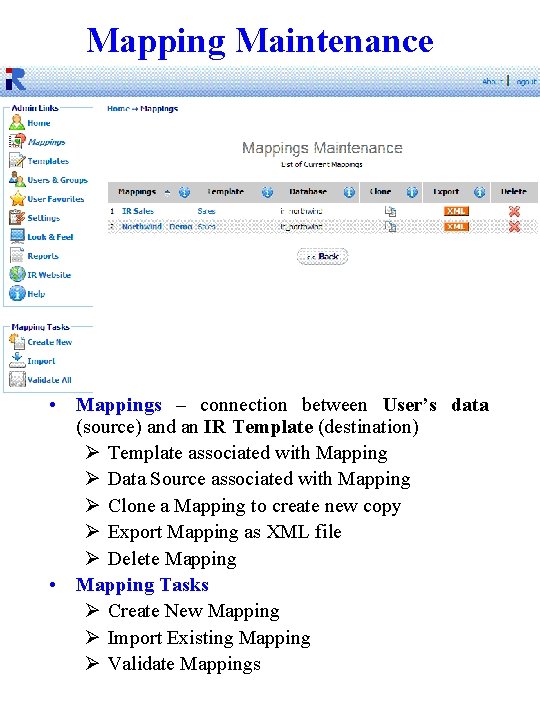
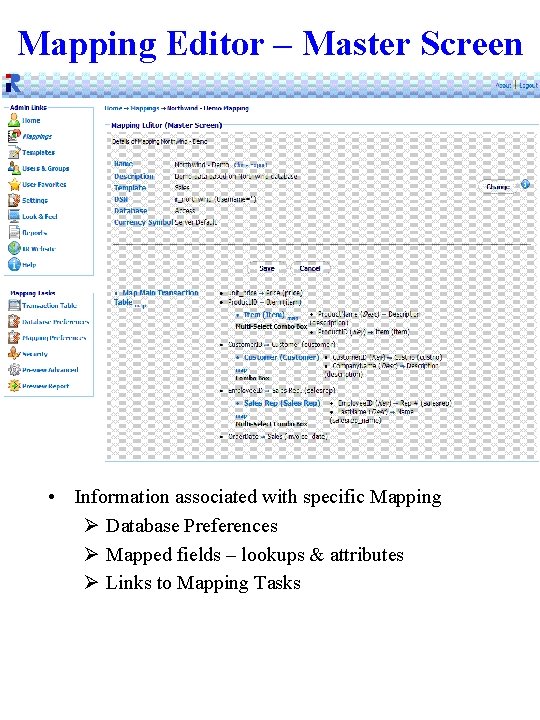
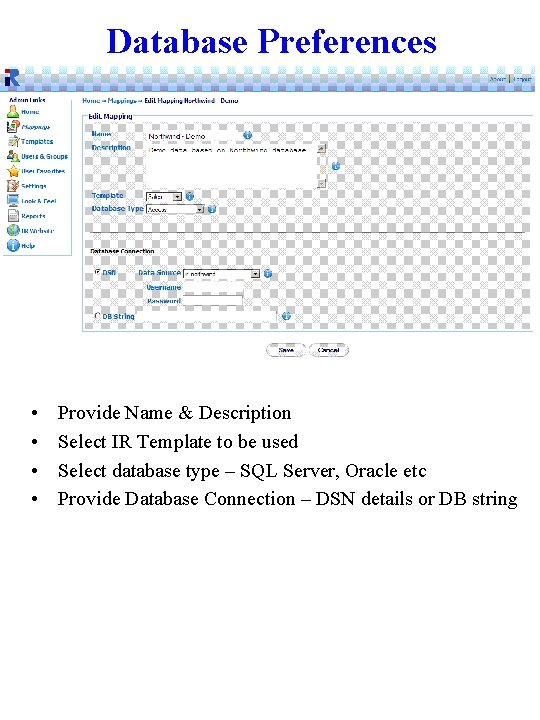
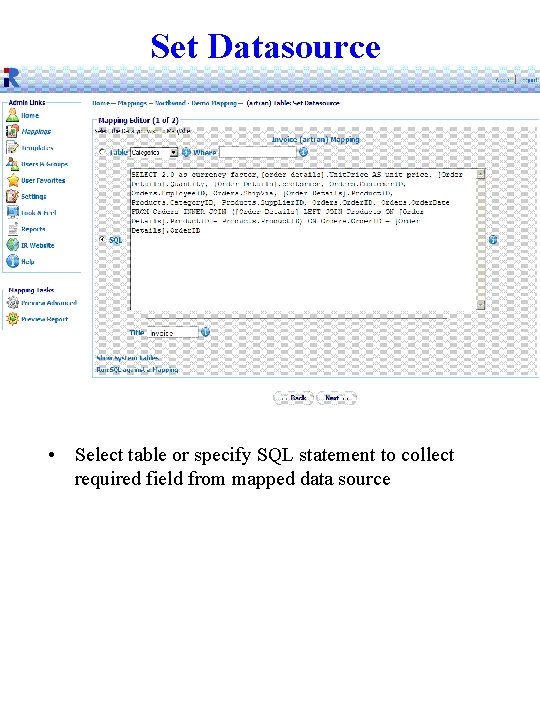
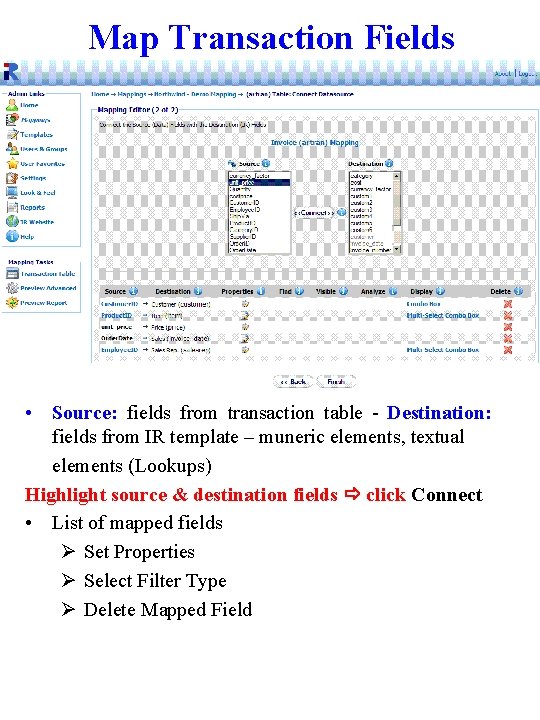
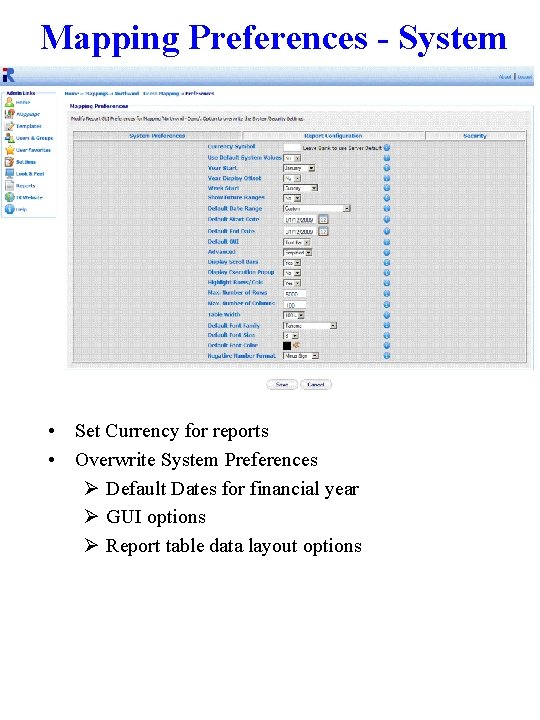
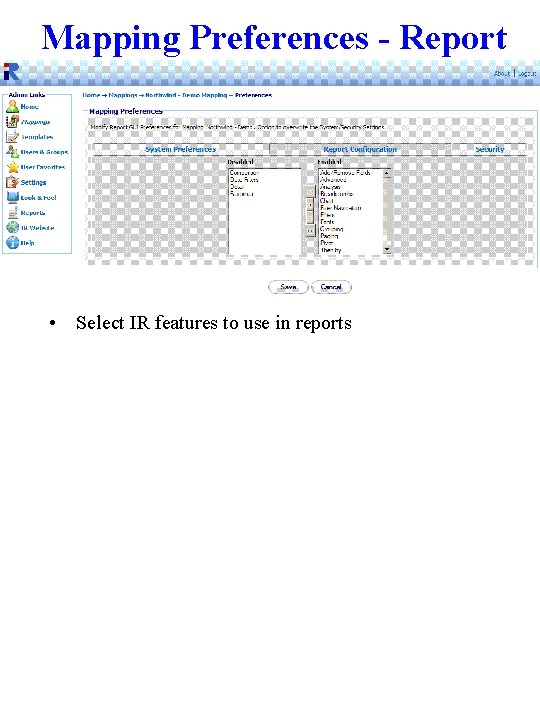
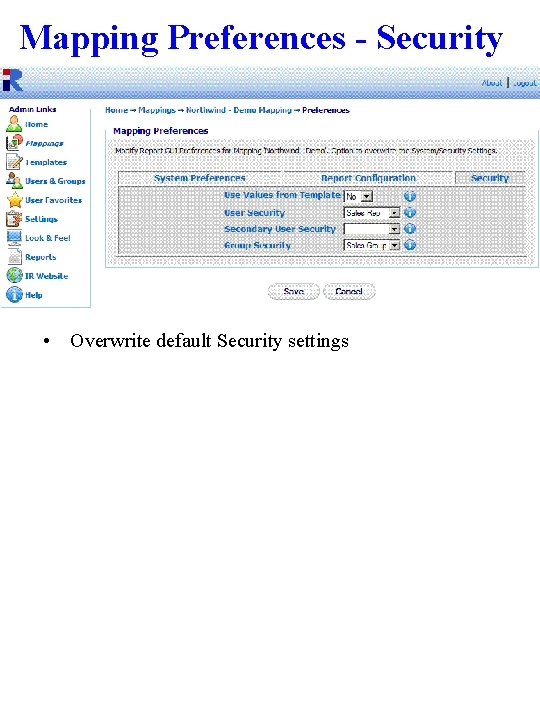
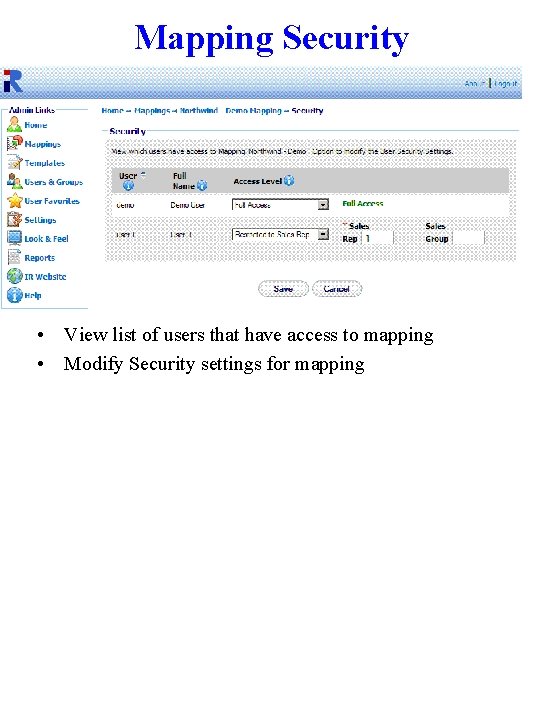
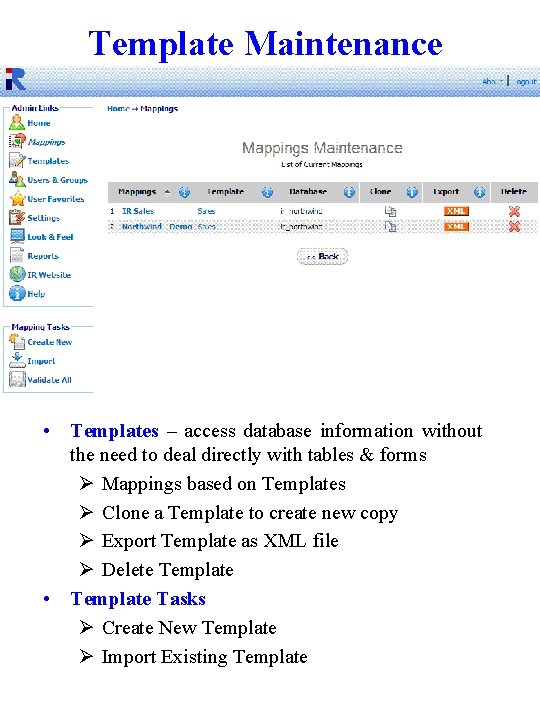
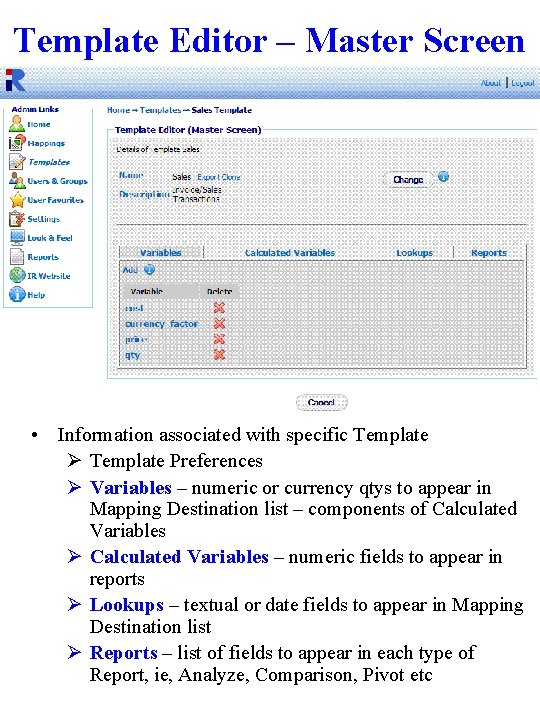
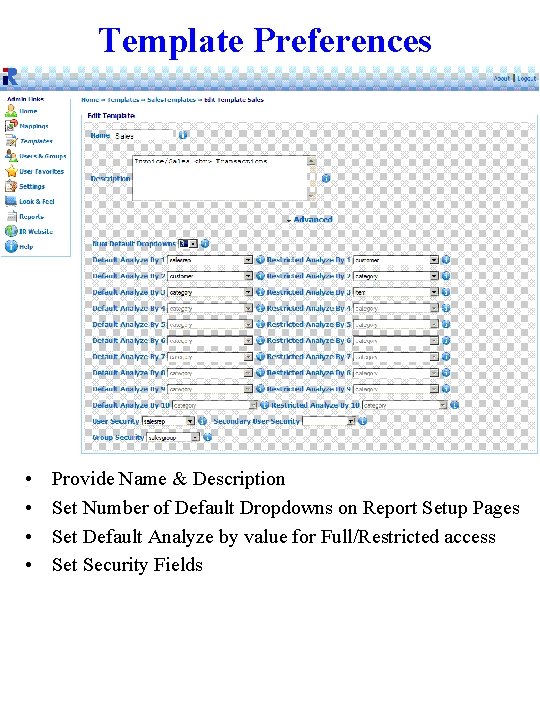
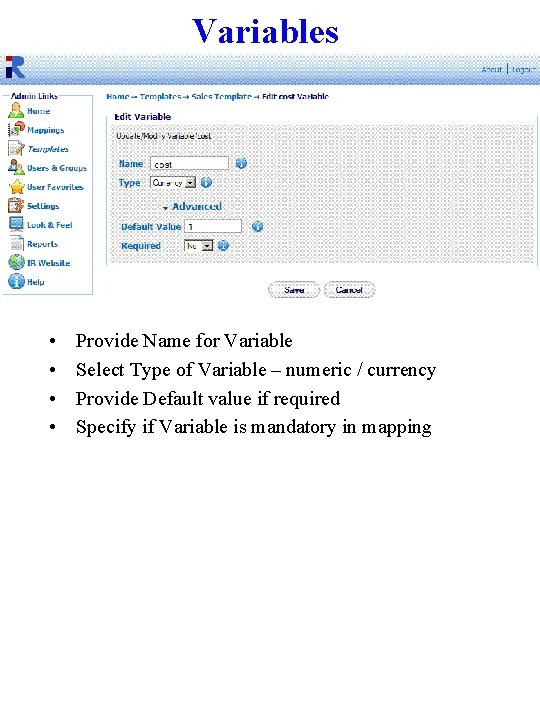
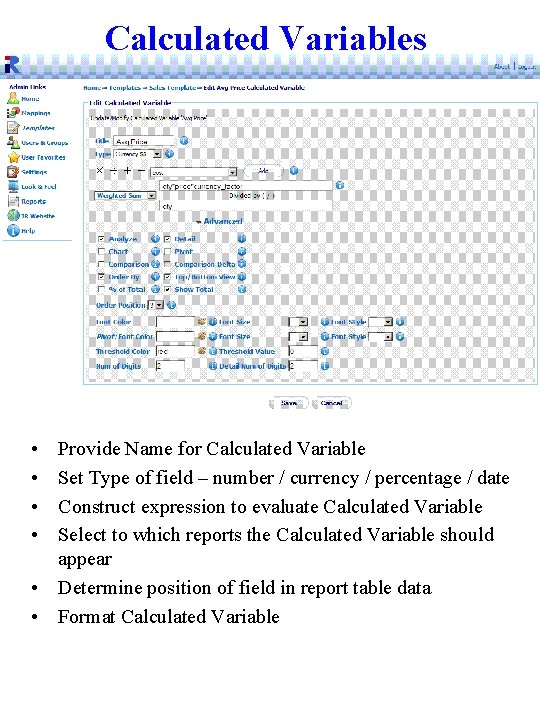
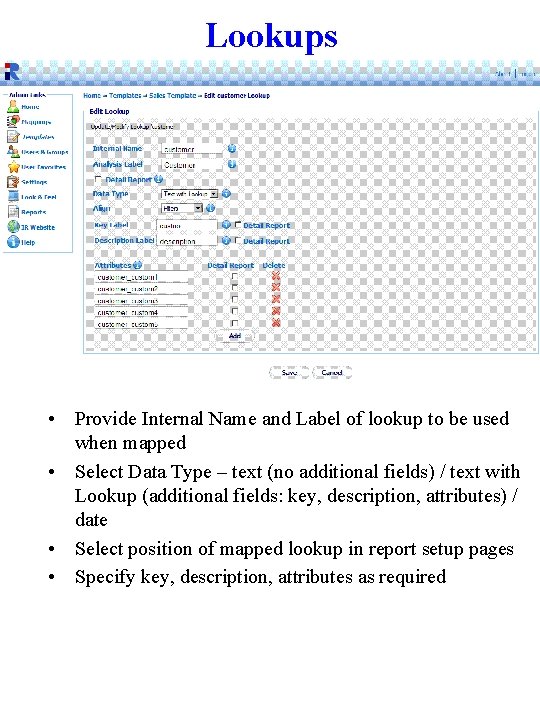
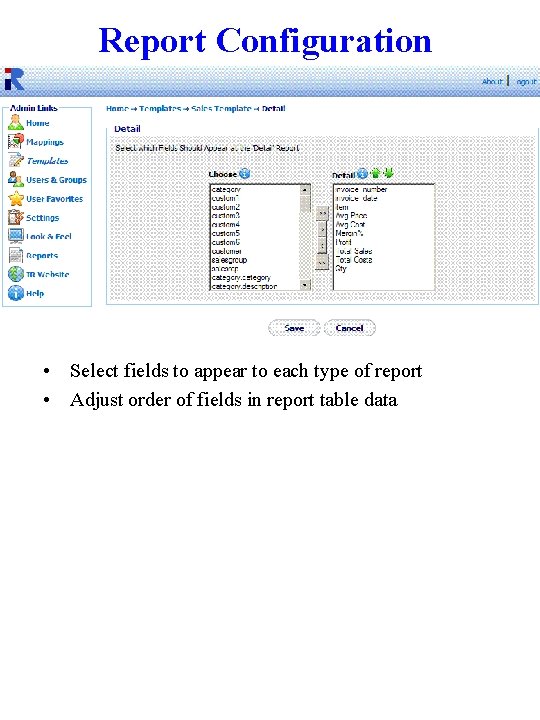
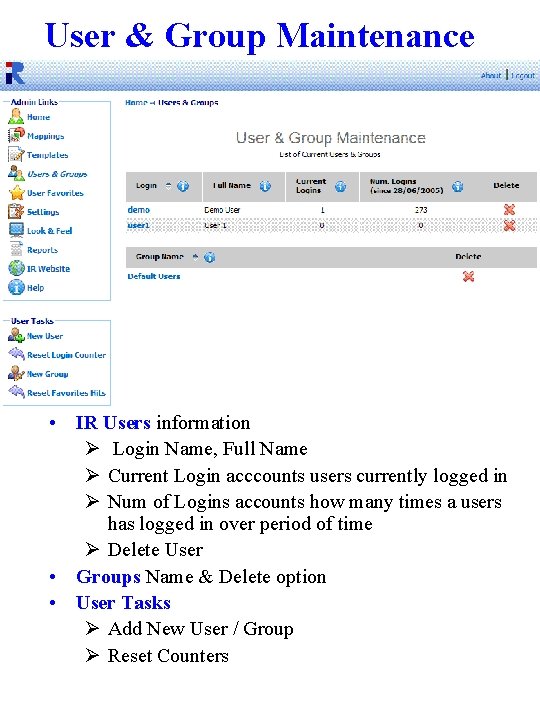
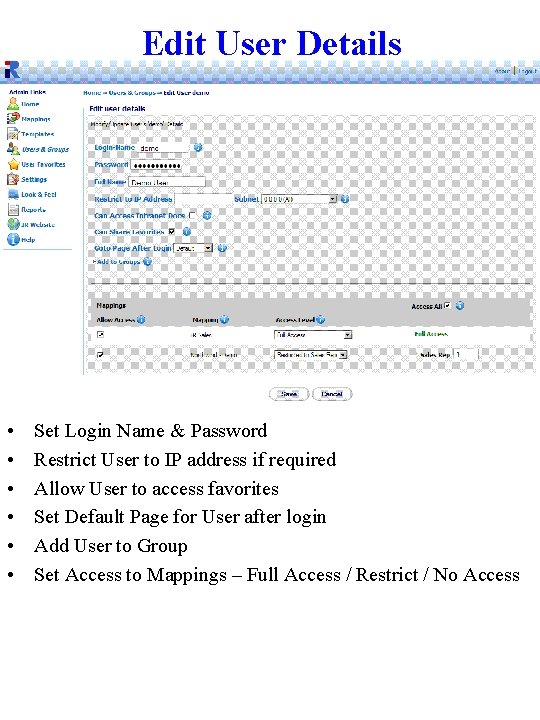
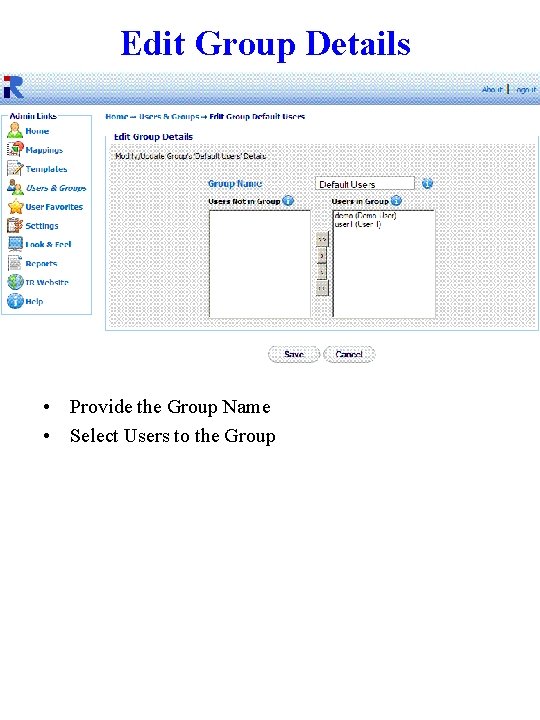
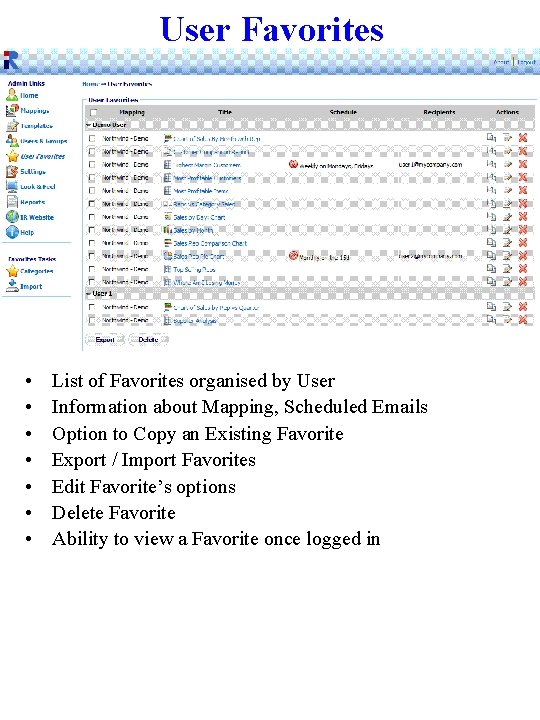
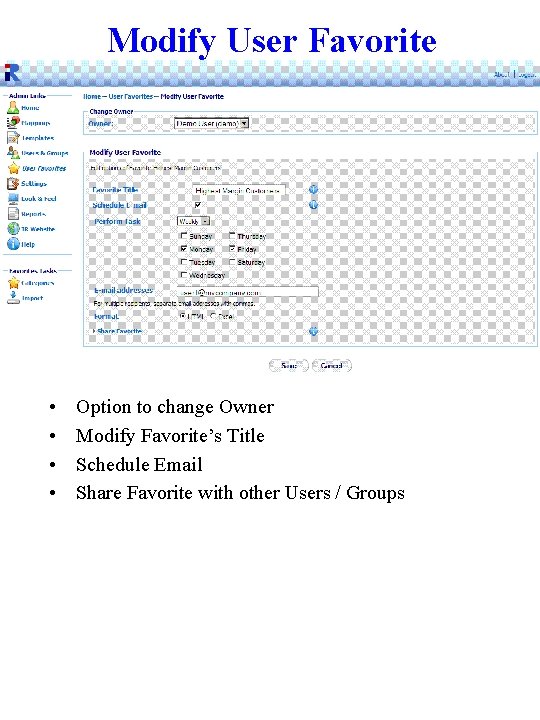
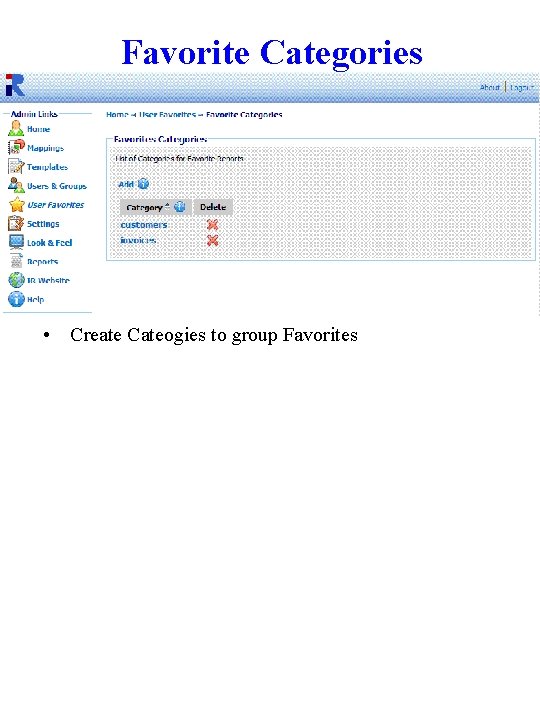
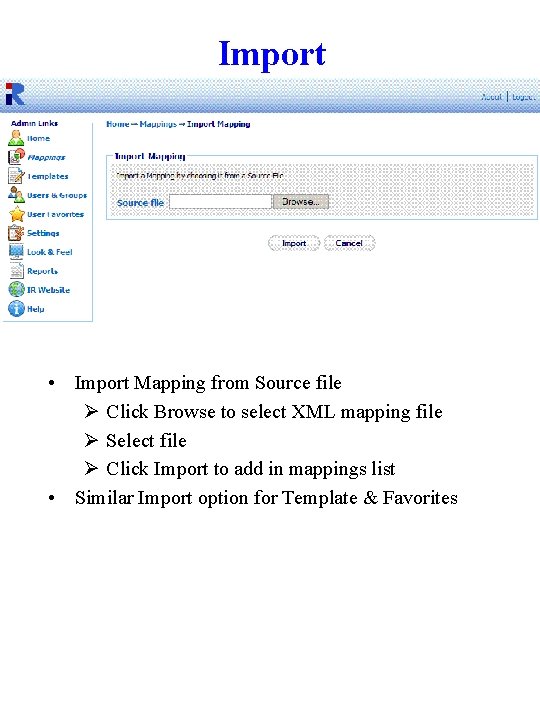

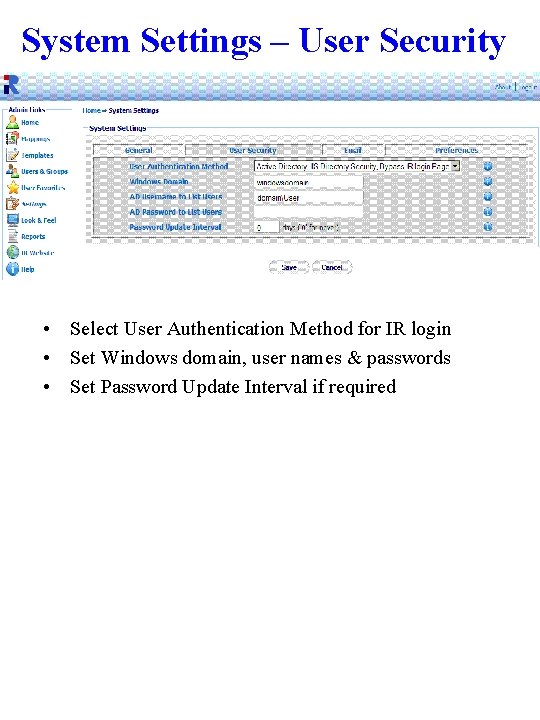
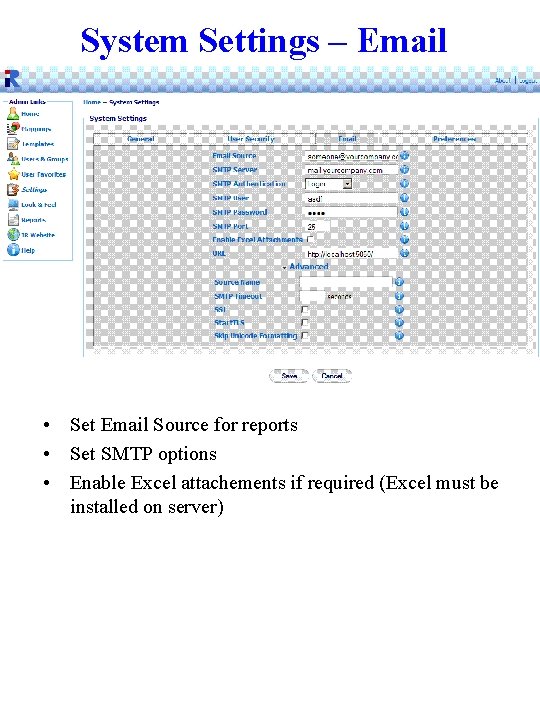
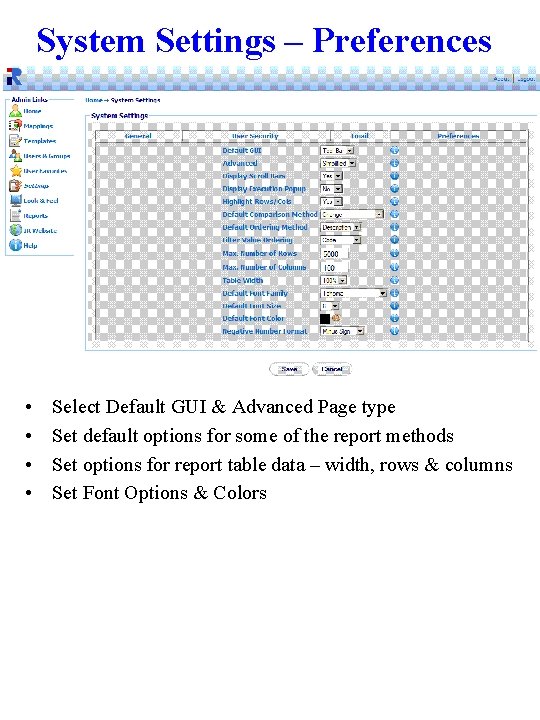
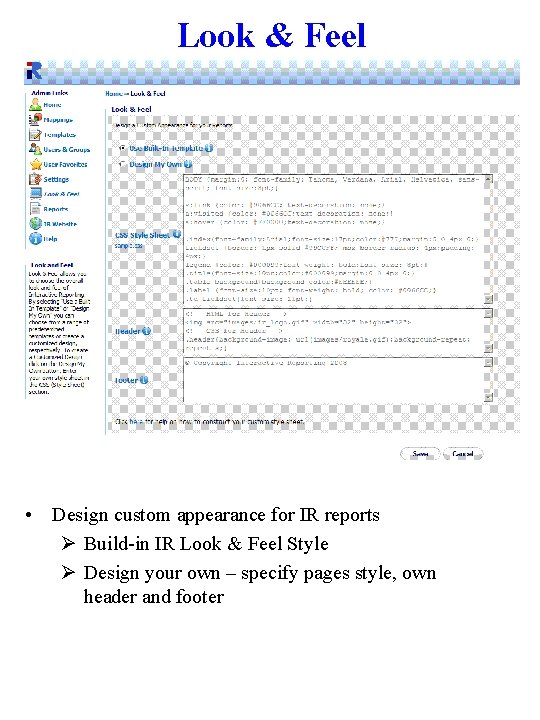
- Slides: 31
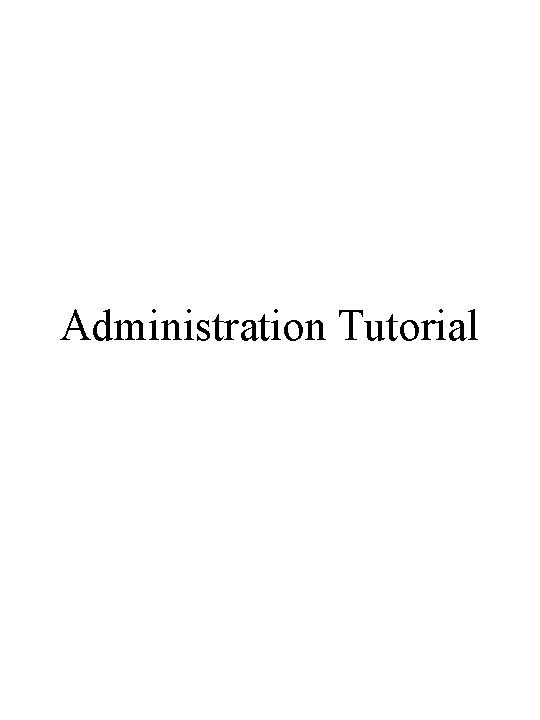
Administration Tutorial
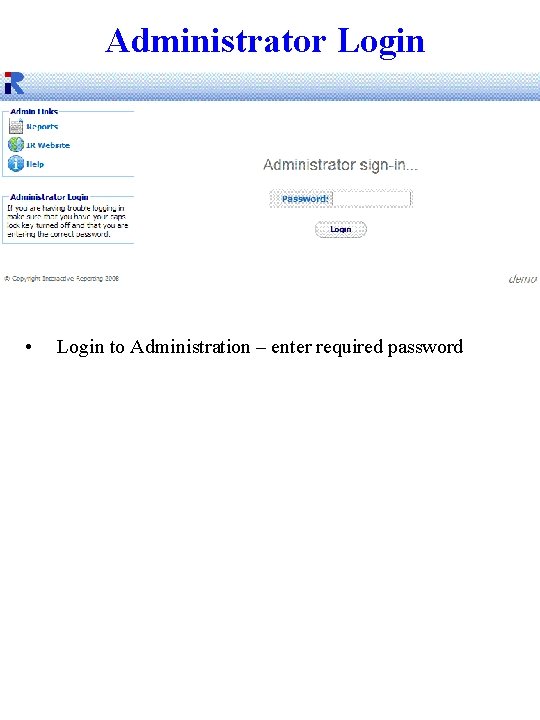
Administrator Login • Login to Administration – enter required password
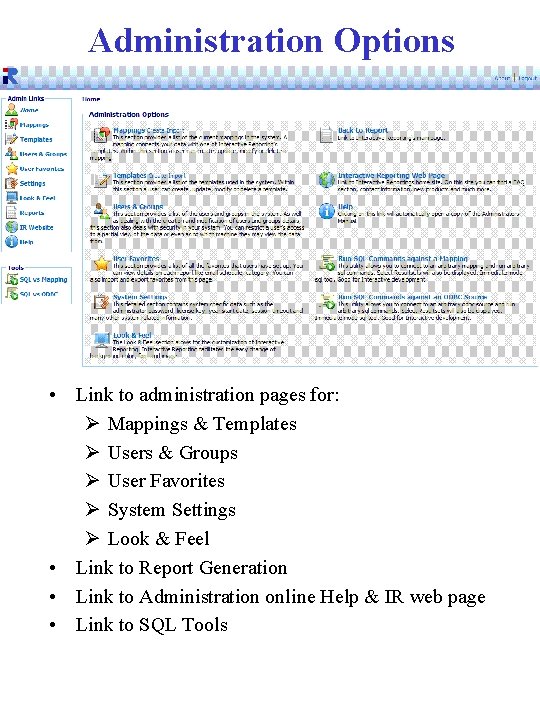
Administration Options • Link to administration pages for: Ø Mappings & Templates Ø Users & Groups Ø User Favorites Ø System Settings Ø Look & Feel • Link to Report Generation • Link to Administration online Help & IR web page • Link to SQL Tools
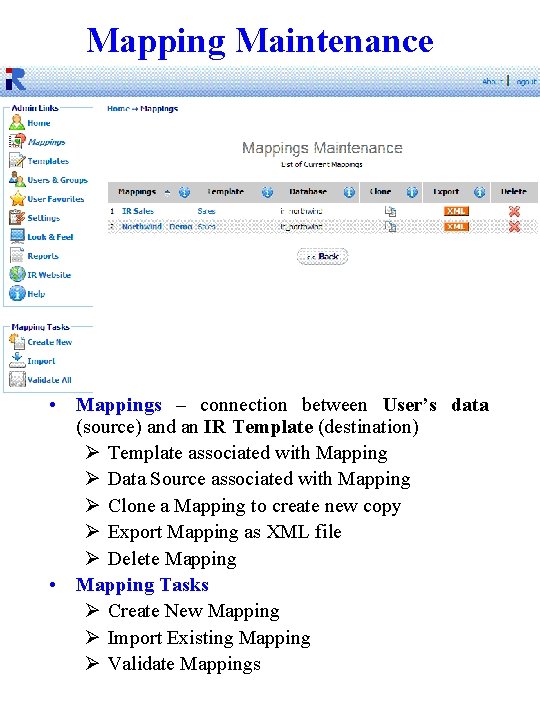
Mapping Maintenance • Mappings – connection between User’s data (source) and an IR Template (destination) Ø Template associated with Mapping Ø Data Source associated with Mapping Ø Clone a Mapping to create new copy Ø Export Mapping as XML file Ø Delete Mapping • Mapping Tasks Ø Create New Mapping Ø Import Existing Mapping Ø Validate Mappings
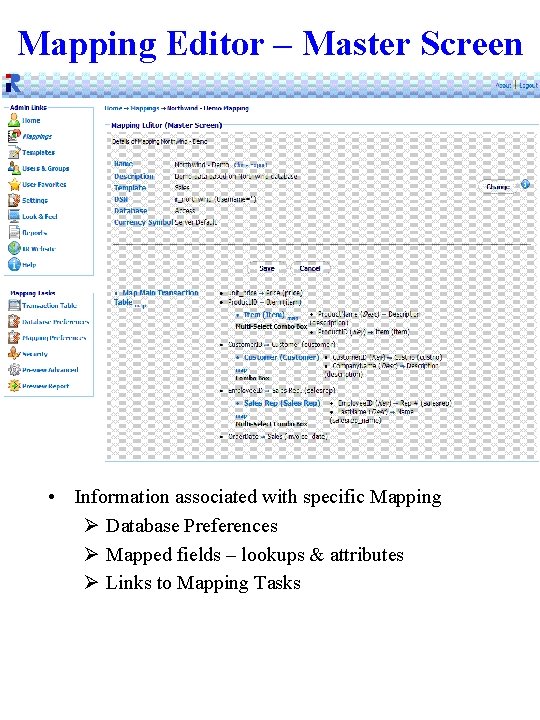
Mapping Editor – Master Screen • Information associated with specific Mapping Ø Database Preferences Ø Mapped fields – lookups & attributes Ø Links to Mapping Tasks
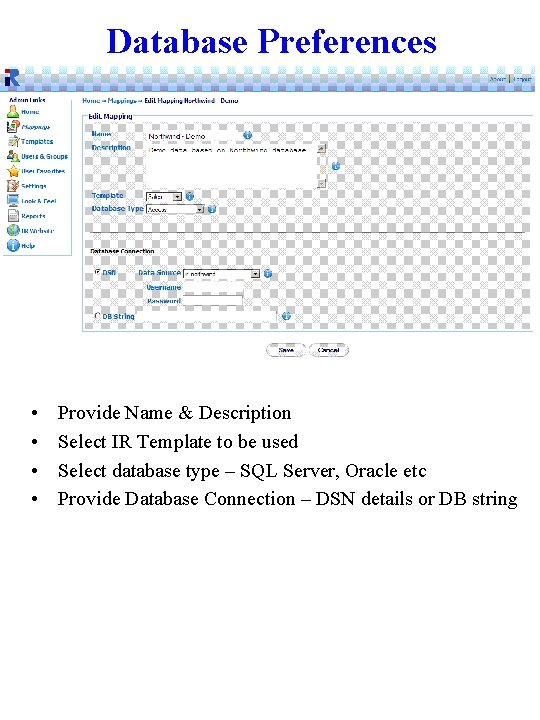
Database Preferences • • Provide Name & Description Select IR Template to be used Select database type – SQL Server, Oracle etc Provide Database Connection – DSN details or DB string
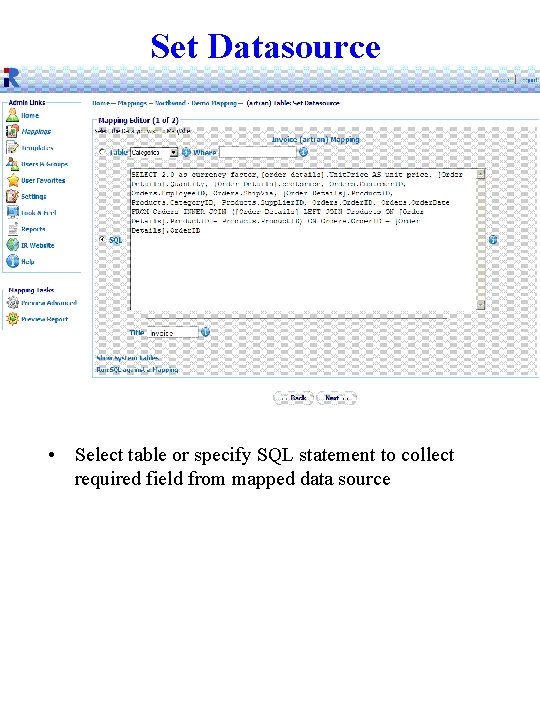
Set Datasource • Select table or specify SQL statement to collect required field from mapped data source
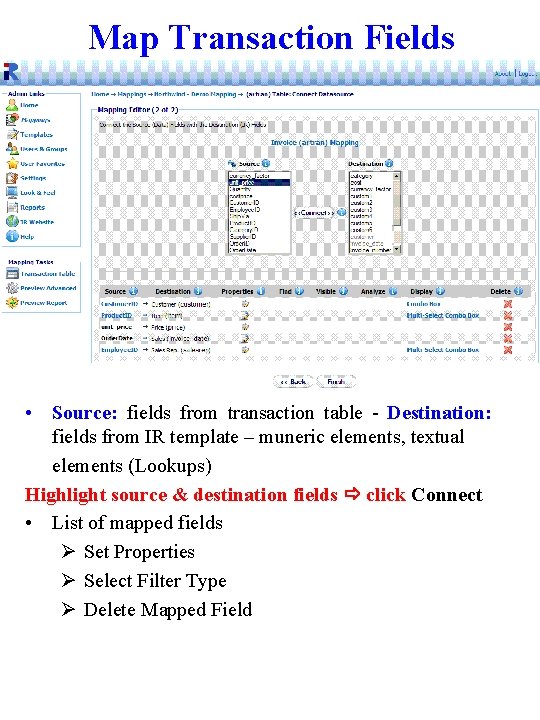
Map Transaction Fields • Source: fields from transaction table - Destination: fields from IR template – muneric elements, textual elements (Lookups) Highlight source & destination fields click Connect • List of mapped fields Ø Set Properties Ø Select Filter Type Ø Delete Mapped Field
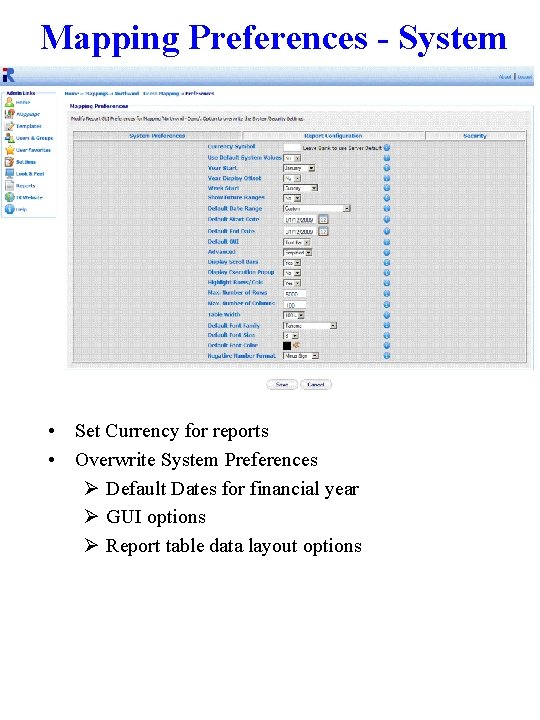
Mapping Preferences - System • Set Currency for reports • Overwrite System Preferences Ø Default Dates for financial year Ø GUI options Ø Report table data layout options
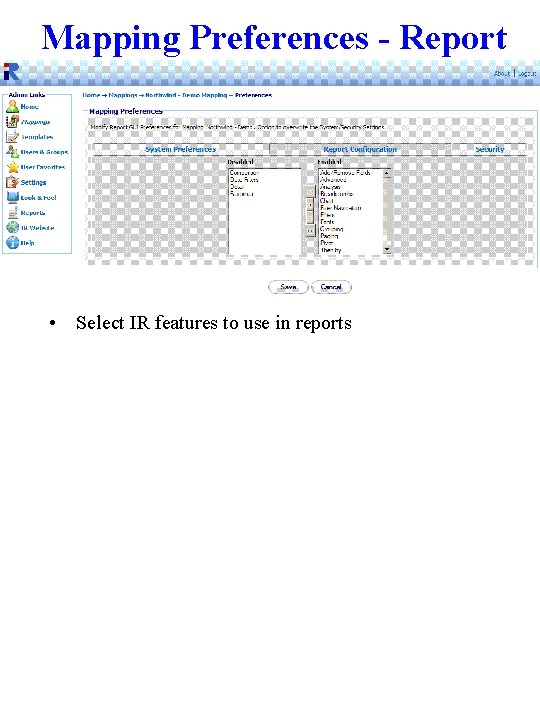
Mapping Preferences - Report • Select IR features to use in reports
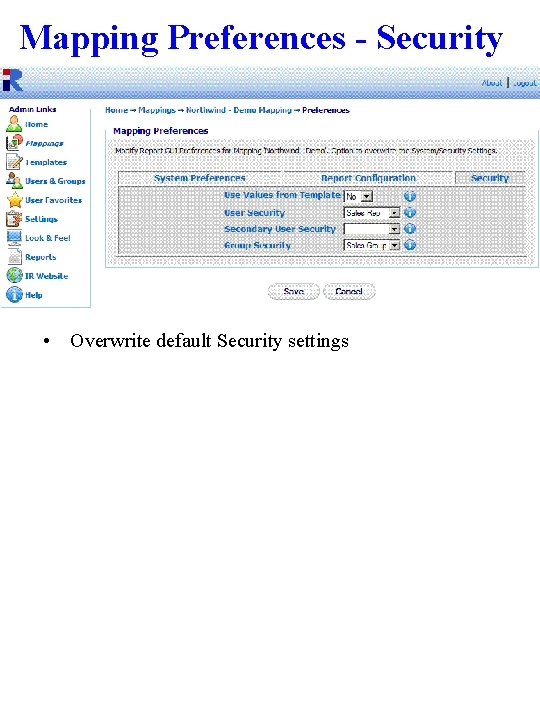
Mapping Preferences - Security • Overwrite default Security settings
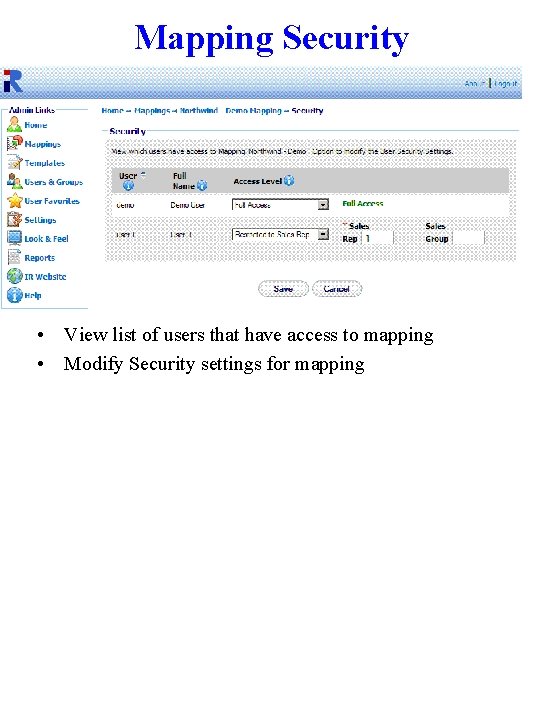
Mapping Security • View list of users that have access to mapping • Modify Security settings for mapping
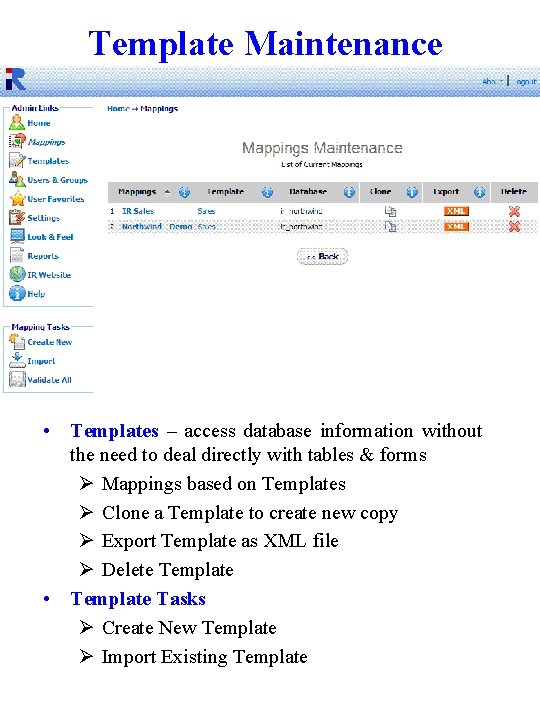
Template Maintenance • Templates – access database information without the need to deal directly with tables & forms Ø Mappings based on Templates Ø Clone a Template to create new copy Ø Export Template as XML file Ø Delete Template • Template Tasks Ø Create New Template Ø Import Existing Template
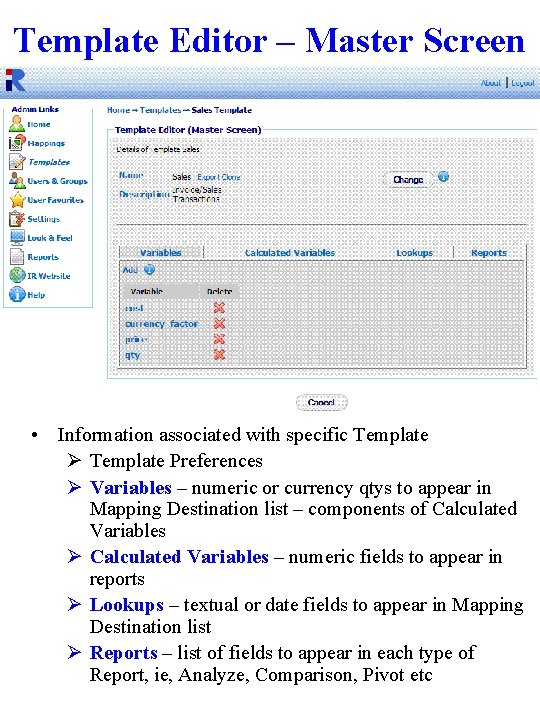
Template Editor – Master Screen • Information associated with specific Template Ø Template Preferences Ø Variables – numeric or currency qtys to appear in Mapping Destination list – components of Calculated Variables Ø Calculated Variables – numeric fields to appear in reports Ø Lookups – textual or date fields to appear in Mapping Destination list Ø Reports – list of fields to appear in each type of Report, ie, Analyze, Comparison, Pivot etc
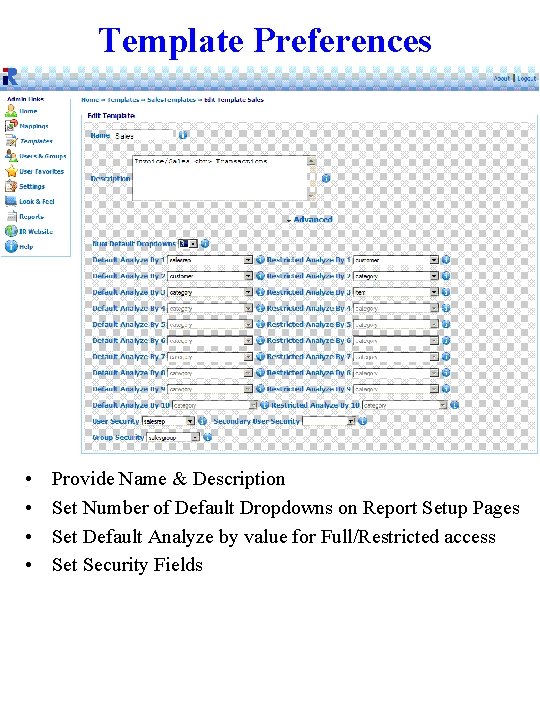
Template Preferences • • Provide Name & Description Set Number of Default Dropdowns on Report Setup Pages Set Default Analyze by value for Full/Restricted access Set Security Fields
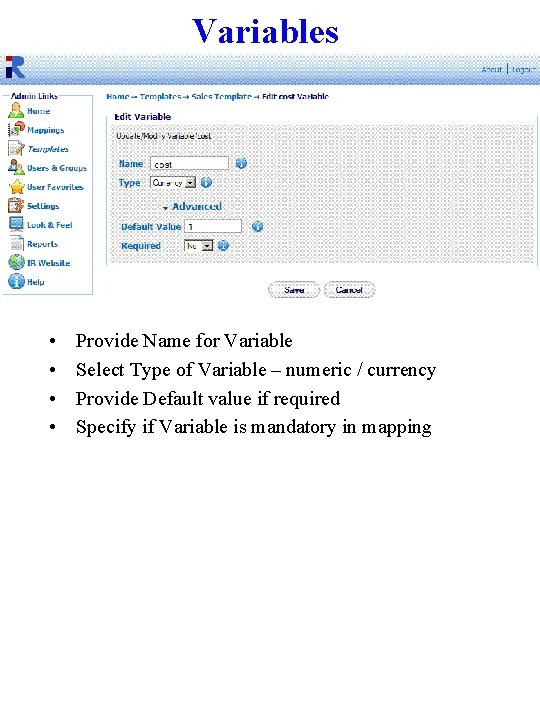
Variables • • Provide Name for Variable Select Type of Variable – numeric / currency Provide Default value if required Specify if Variable is mandatory in mapping
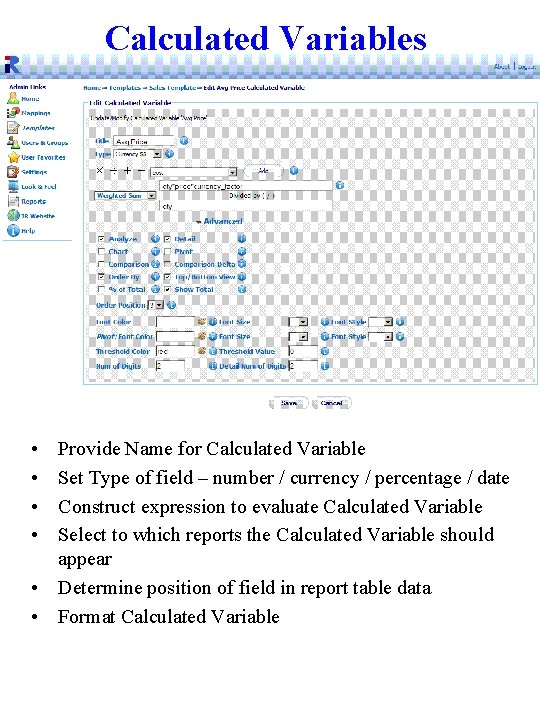
Calculated Variables • • Provide Name for Calculated Variable Set Type of field – number / currency / percentage / date Construct expression to evaluate Calculated Variable Select to which reports the Calculated Variable should appear • Determine position of field in report table data • Format Calculated Variable
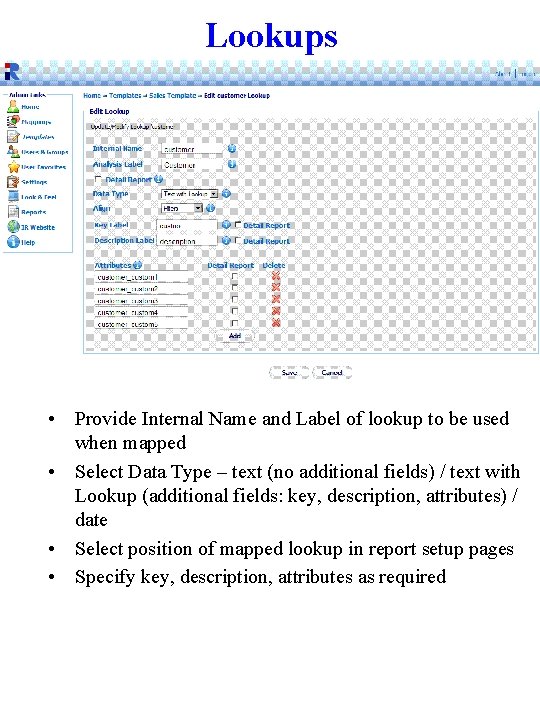
Lookups • Provide Internal Name and Label of lookup to be used when mapped • Select Data Type – text (no additional fields) / text with Lookup (additional fields: key, description, attributes) / date • Select position of mapped lookup in report setup pages • Specify key, description, attributes as required
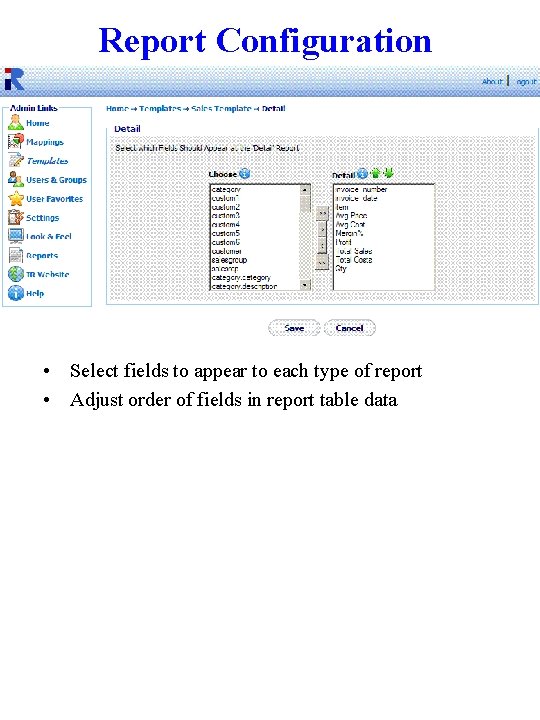
Report Configuration • Select fields to appear to each type of report • Adjust order of fields in report table data
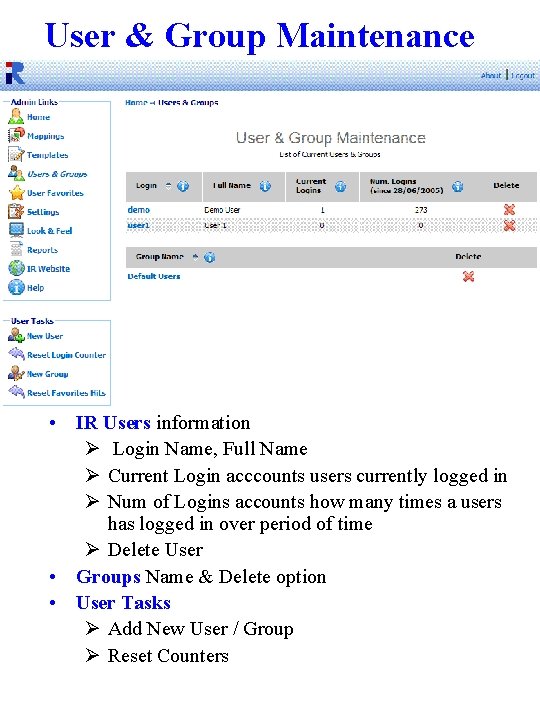
User & Group Maintenance • IR Users information Ø Login Name, Full Name Ø Current Login acccounts users currently logged in Ø Num of Logins accounts how many times a users has logged in over period of time Ø Delete User • Groups Name & Delete option • User Tasks Ø Add New User / Group Ø Reset Counters
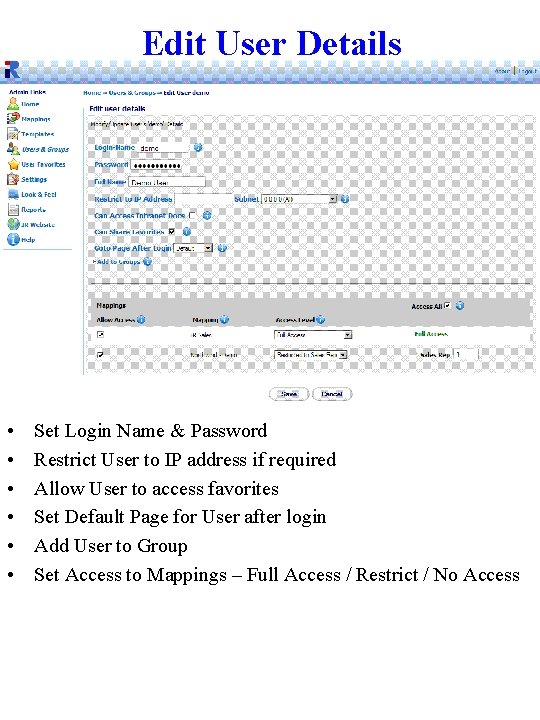
Edit User Details • • • Set Login Name & Password Restrict User to IP address if required Allow User to access favorites Set Default Page for User after login Add User to Group Set Access to Mappings – Full Access / Restrict / No Access
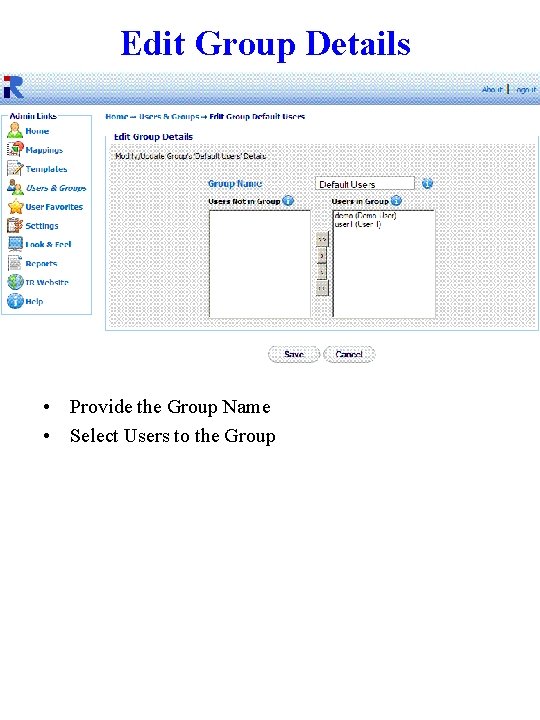
Edit Group Details • Provide the Group Name • Select Users to the Group
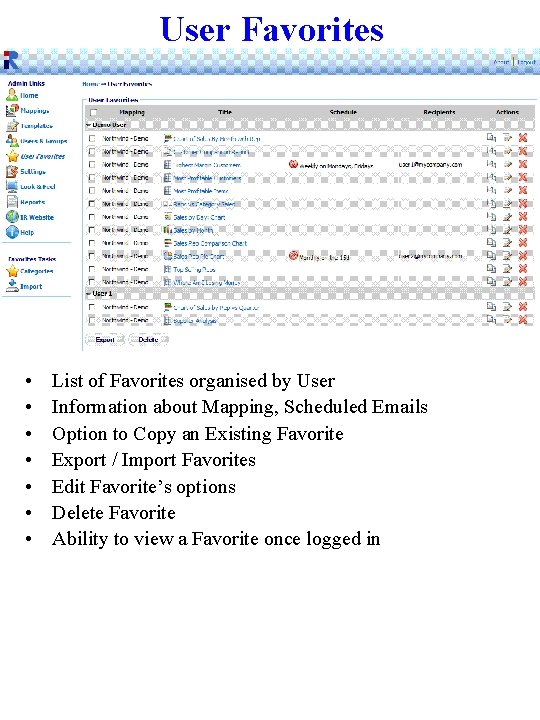
User Favorites • • List of Favorites organised by User Information about Mapping, Scheduled Emails Option to Copy an Existing Favorite Export / Import Favorites Edit Favorite’s options Delete Favorite Ability to view a Favorite once logged in
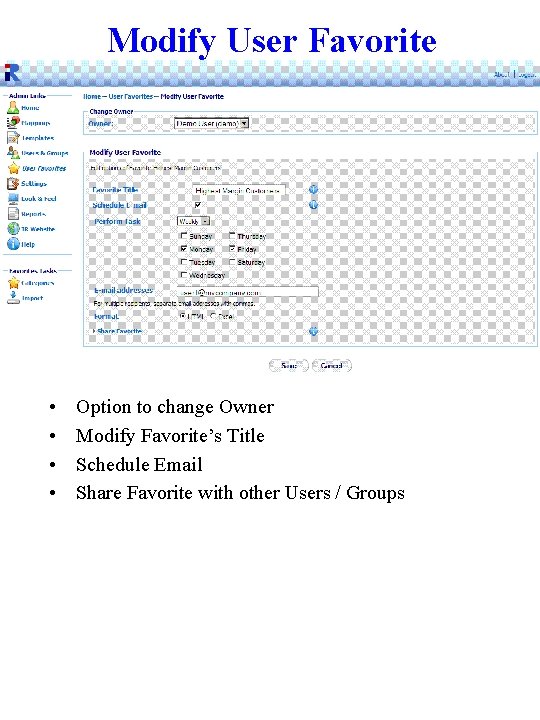
Modify User Favorite • • Option to change Owner Modify Favorite’s Title Schedule Email Share Favorite with other Users / Groups
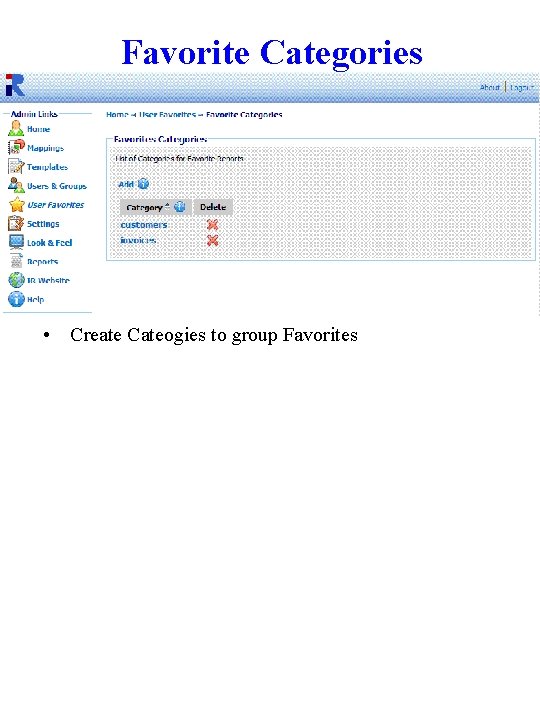
Favorite Categories • Create Cateogies to group Favorites
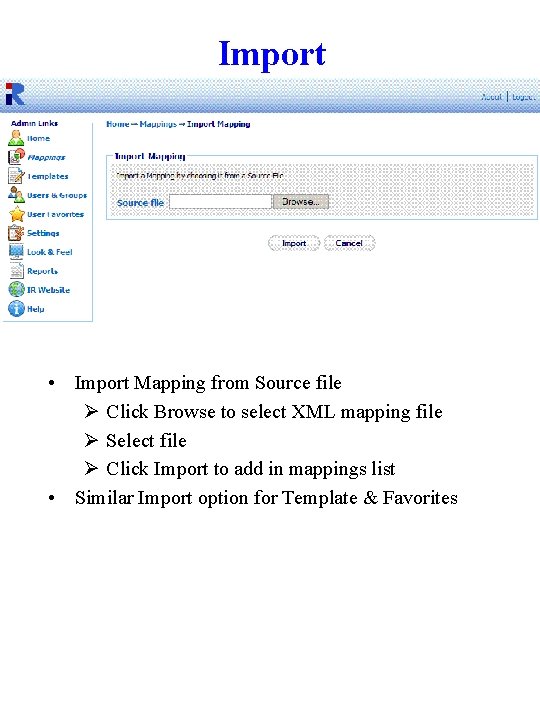
Import • Import Mapping from Source file Ø Click Browse to select XML mapping file Ø Select file Ø Click Import to add in mappings list • Similar Import option for Template & Favorites

System Settings - General • • • Set Administration Password Set the time for users to remain idle before logged out Set Character Set for IR reports Set Default Dates for financial year Update License details Locate Intranet files
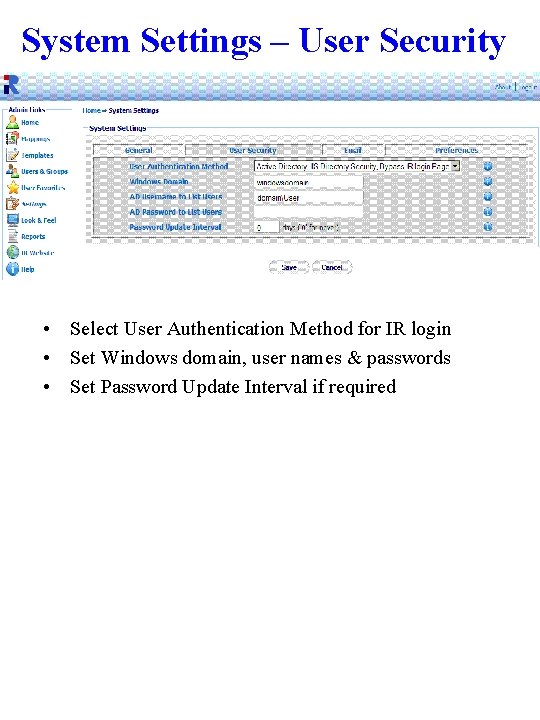
System Settings – User Security • Select User Authentication Method for IR login • Set Windows domain, user names & passwords • Set Password Update Interval if required
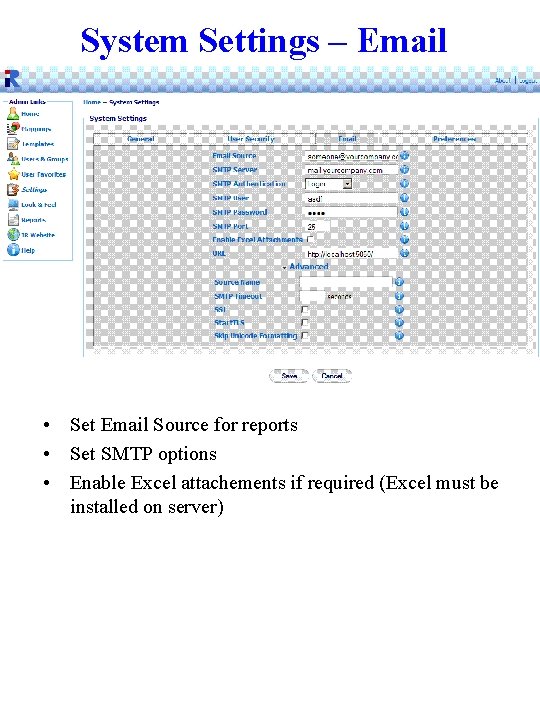
System Settings – Email • Set Email Source for reports • Set SMTP options • Enable Excel attachements if required (Excel must be installed on server)
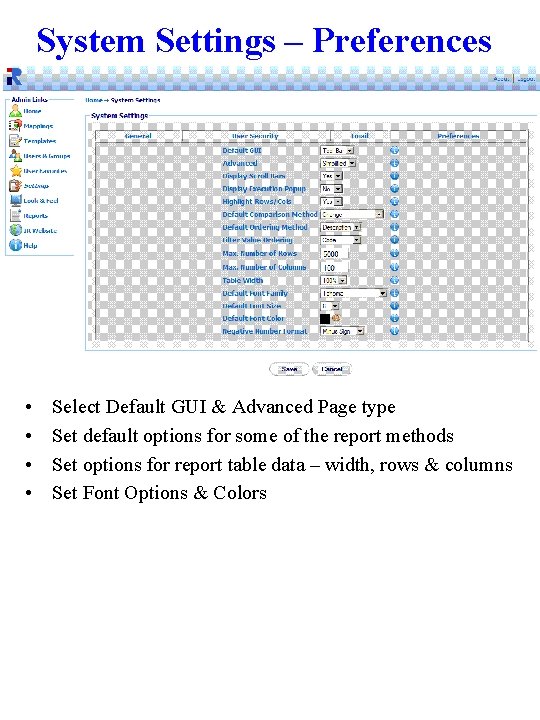
System Settings – Preferences • • Select Default GUI & Advanced Page type Set default options for some of the report methods Set options for report table data – width, rows & columns Set Font Options & Colors
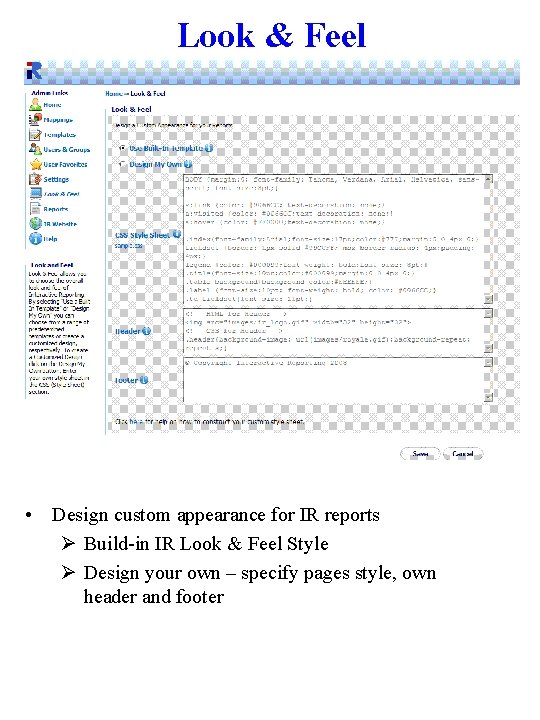
Look & Feel • Design custom appearance for IR reports Ø Build-in IR Look & Feel Style Ø Design your own – specify pages style, own header and footer
 Fedex ship manager screen
Fedex ship manager screen Uni login administration
Uni login administration Nctest app
Nctest app Free gmetrix access codes
Free gmetrix access codes Enter college passphrase
Enter college passphrase General summative assessment wv
General summative assessment wv Trump 45
Trump 45 Team administrator rubric
Team administrator rubric Administrator bezpieczeństwa informacji szkolenie
Administrator bezpieczeństwa informacji szkolenie Oaks portal test administrators
Oaks portal test administrators Www.assessform.edu.au
Www.assessform.edu.au Http://www.assessform.edu.au
Http://www.assessform.edu.au Assessform.edu.au naplan
Assessform.edu.au naplan Materi junior network administrator
Materi junior network administrator Information asset administrator
Information asset administrator St louis county public administrator
St louis county public administrator Faronics core agent
Faronics core agent Administrator plus hospital software
Administrator plus hospital software Localhost/colombo
Localhost/colombo Comptroller of the currency administrator of national banks
Comptroller of the currency administrator of national banks Test nav colorado
Test nav colorado Clinical trials prs
Clinical trials prs Texas assessment management system for educators
Texas assessment management system for educators Hbc claims administrator
Hbc claims administrator Epa region 4 administrator
Epa region 4 administrator Ec-council network security administrator
Ec-council network security administrator Role of school administrator
Role of school administrator [email protected]
[email protected] School business administrator licensing
School business administrator licensing Dear school administrator
Dear school administrator Deskripsi proses kepemimpinan aksi perubahan
Deskripsi proses kepemimpinan aksi perubahan Kaseya virtual system administrator
Kaseya virtual system administrator