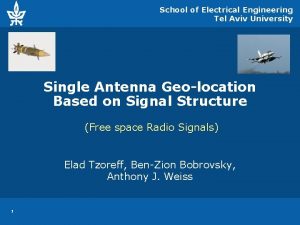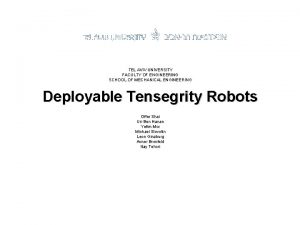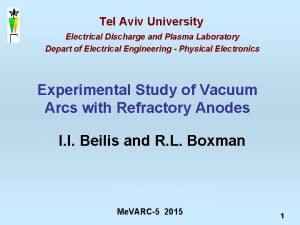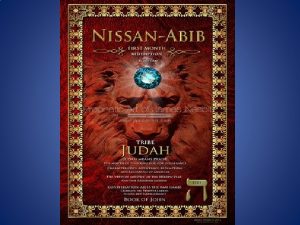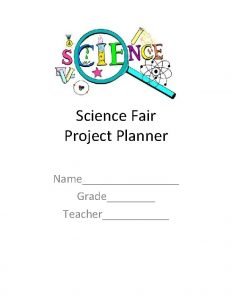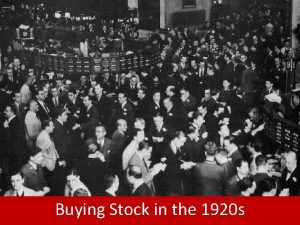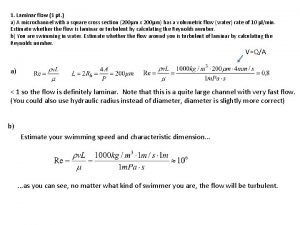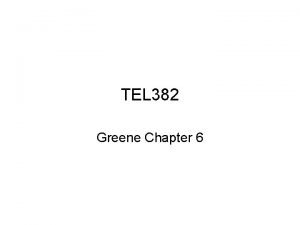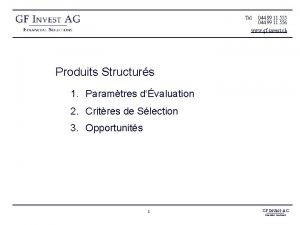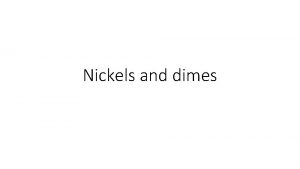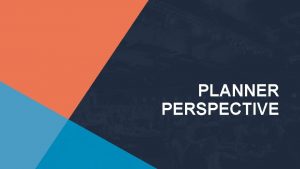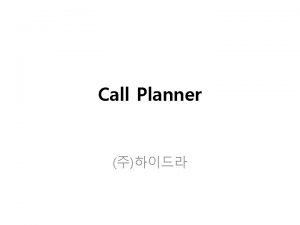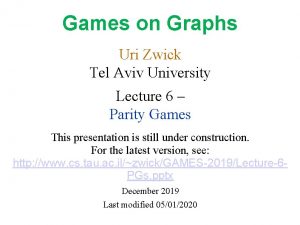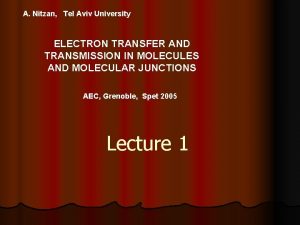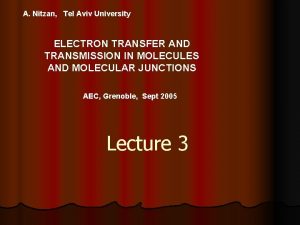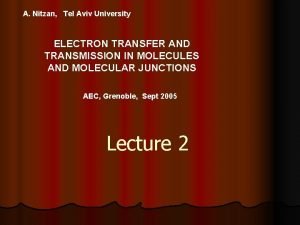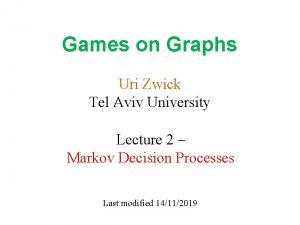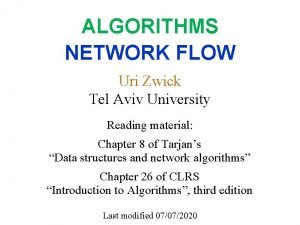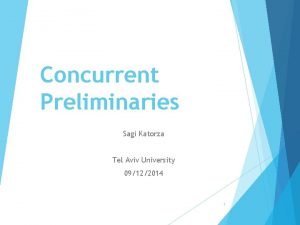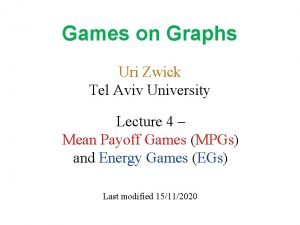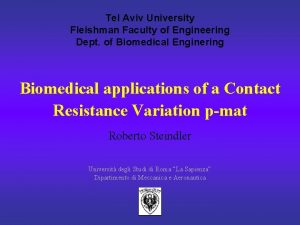DIMES Planner The DIMES Project Tel Aviv University
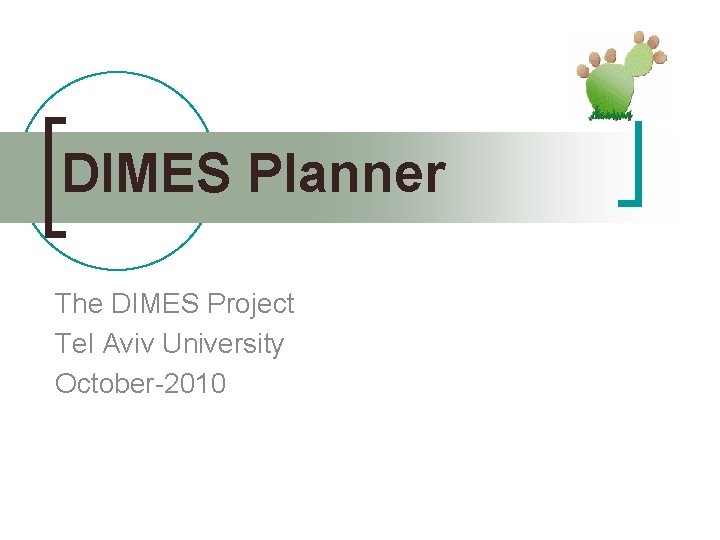
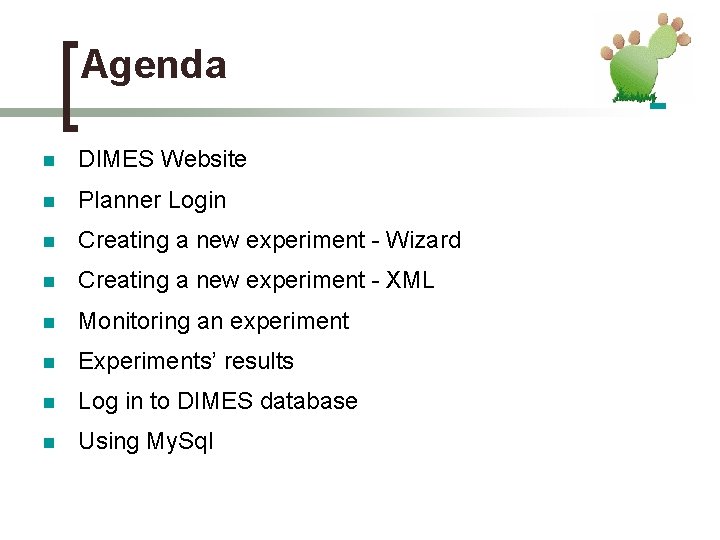
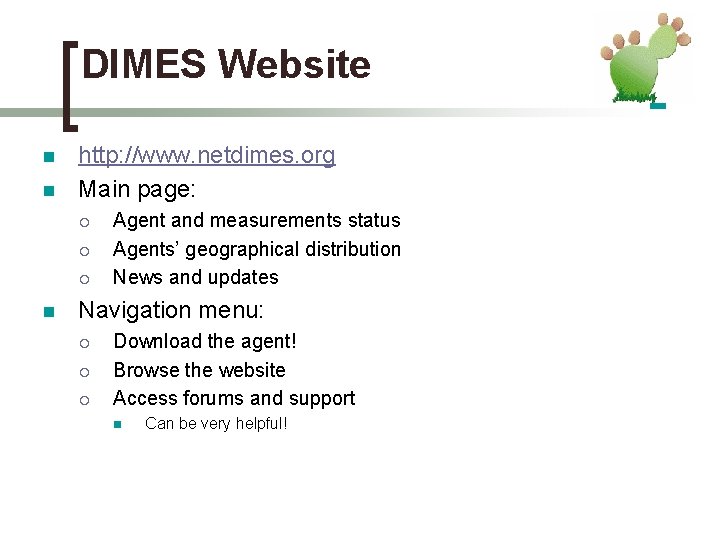
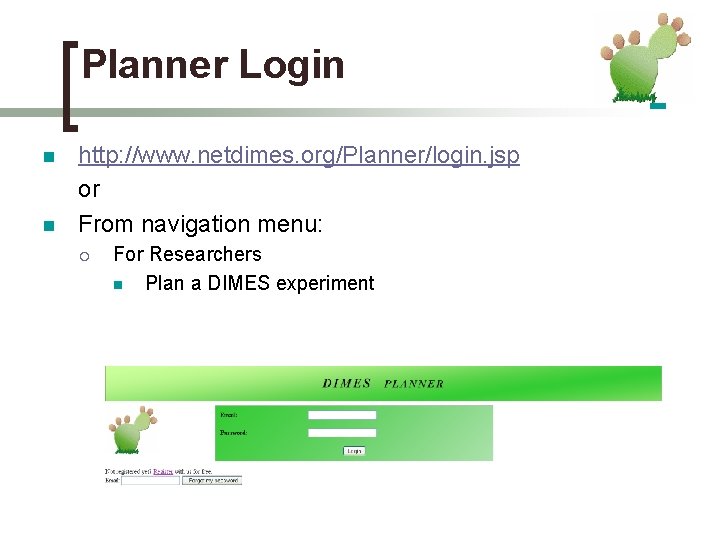
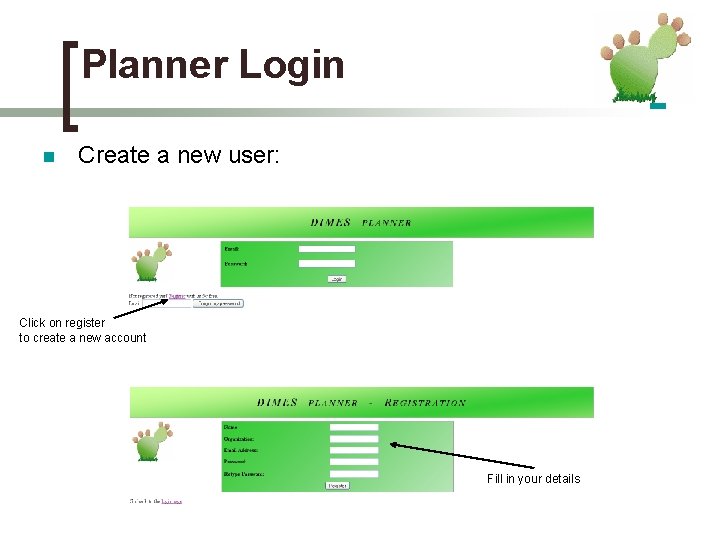
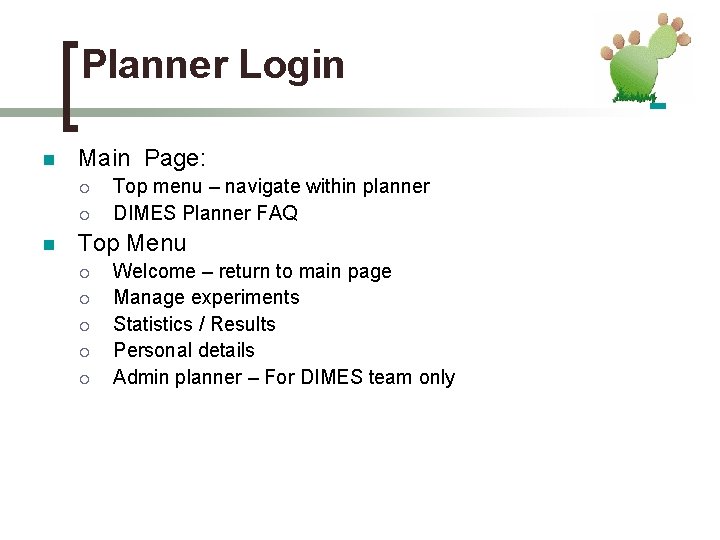
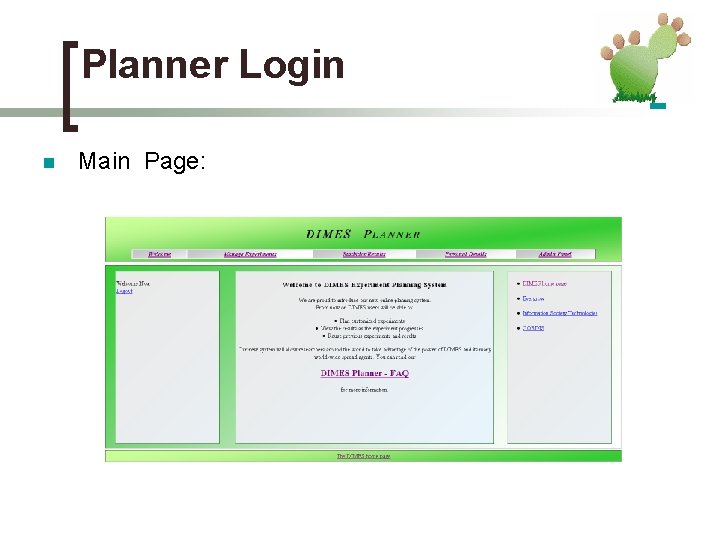
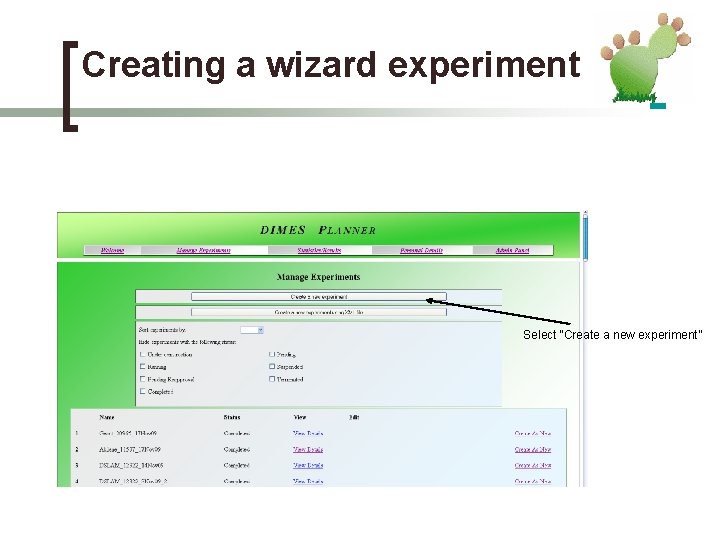
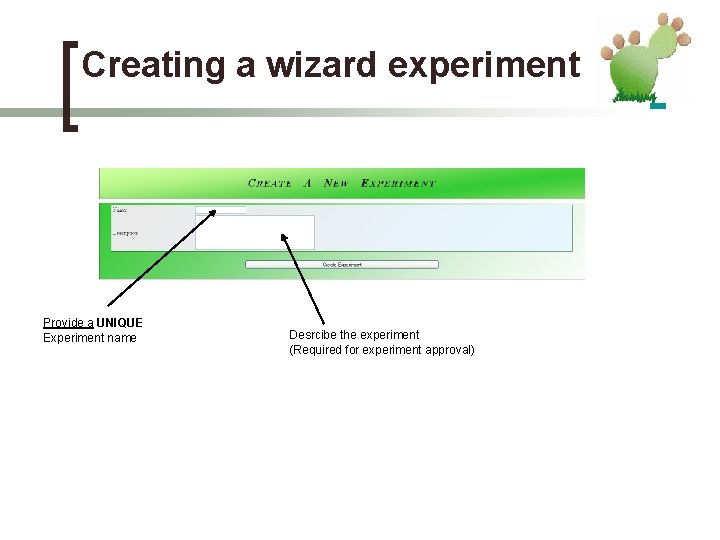
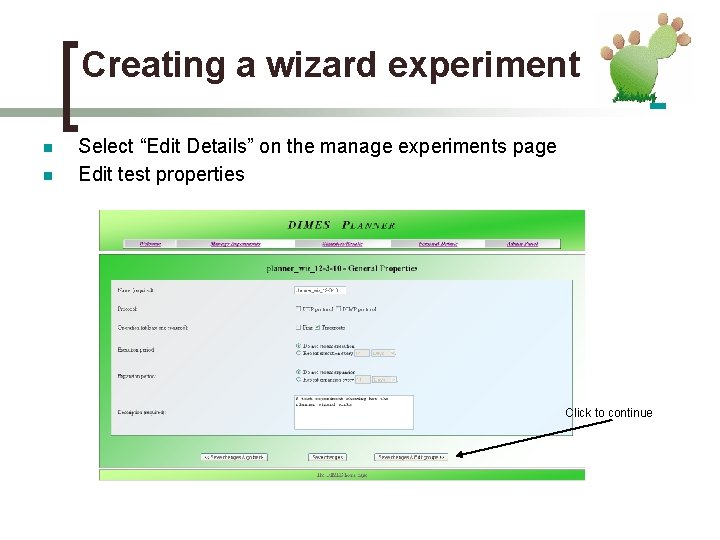
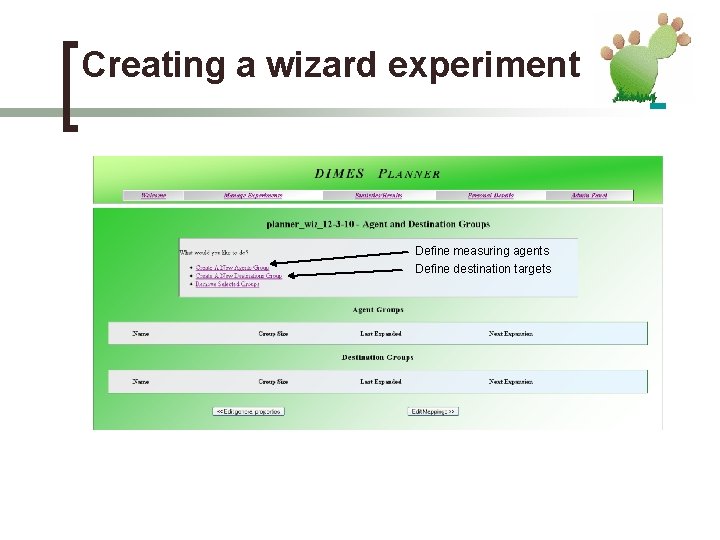
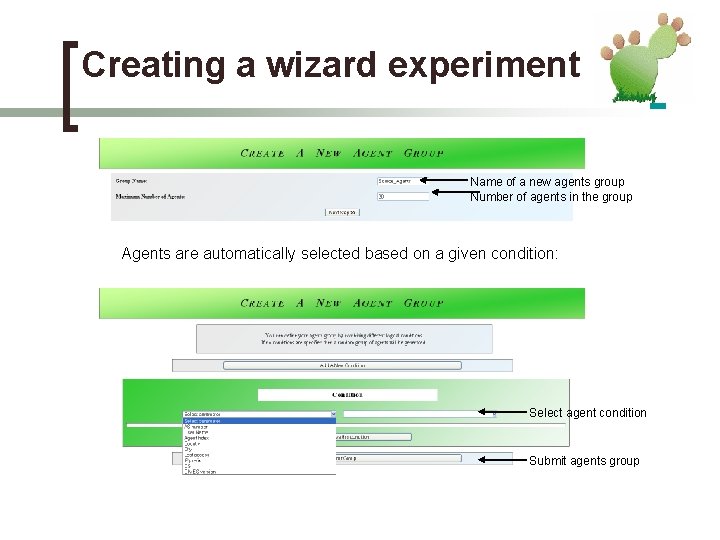
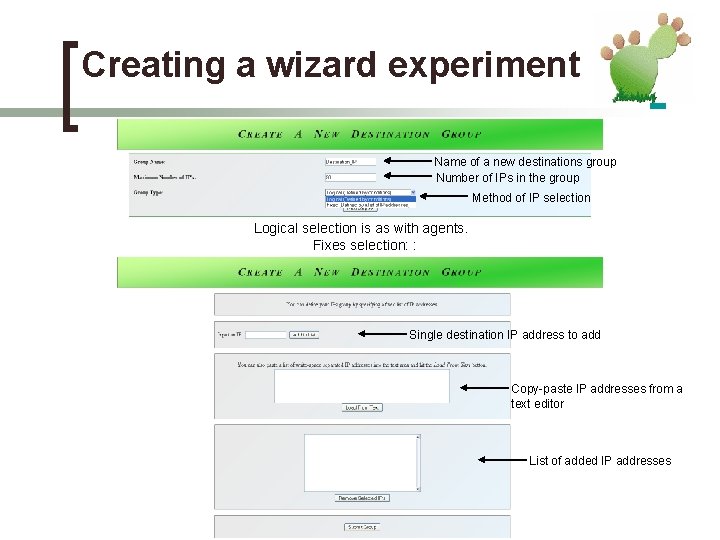
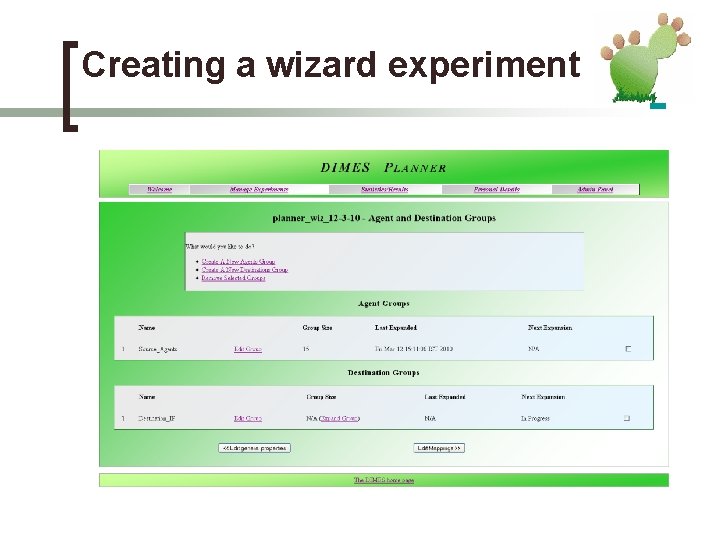
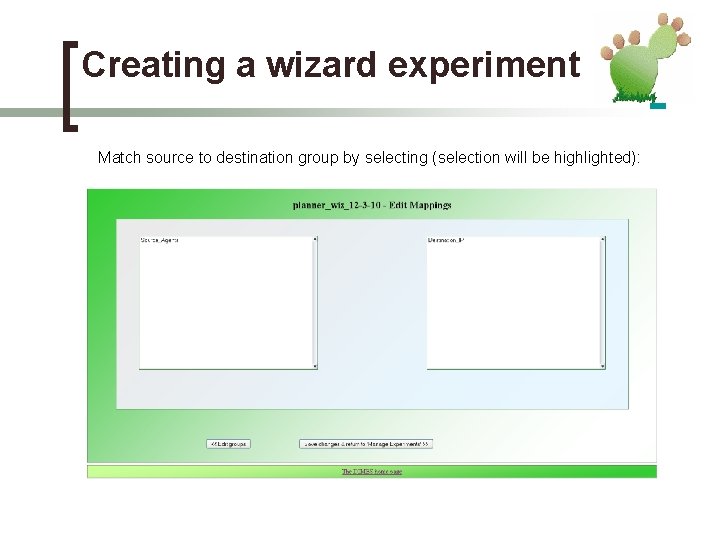
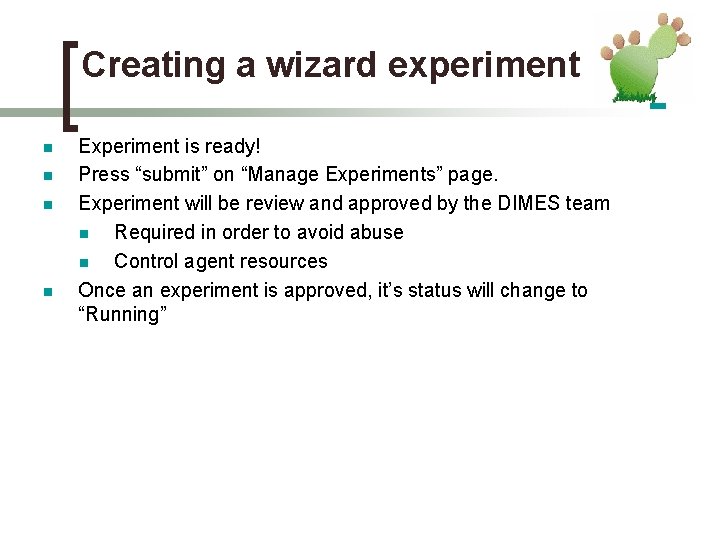
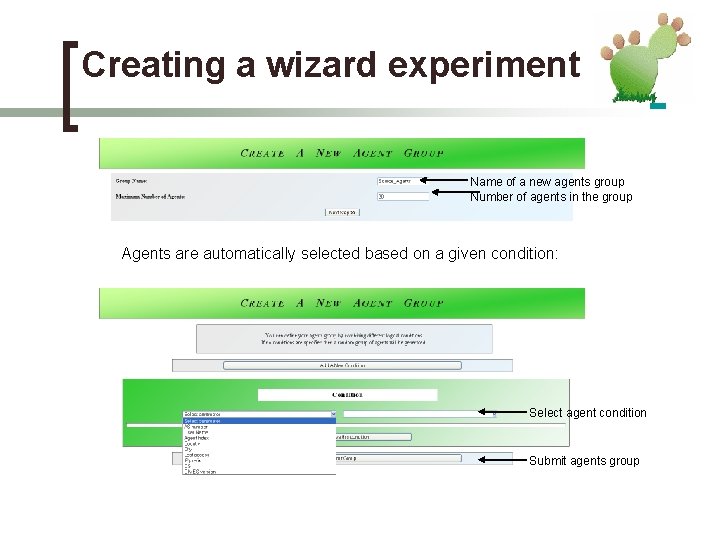
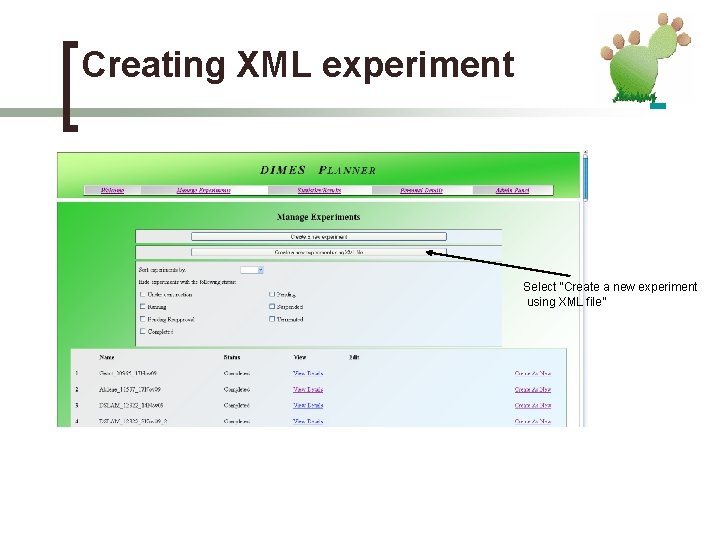
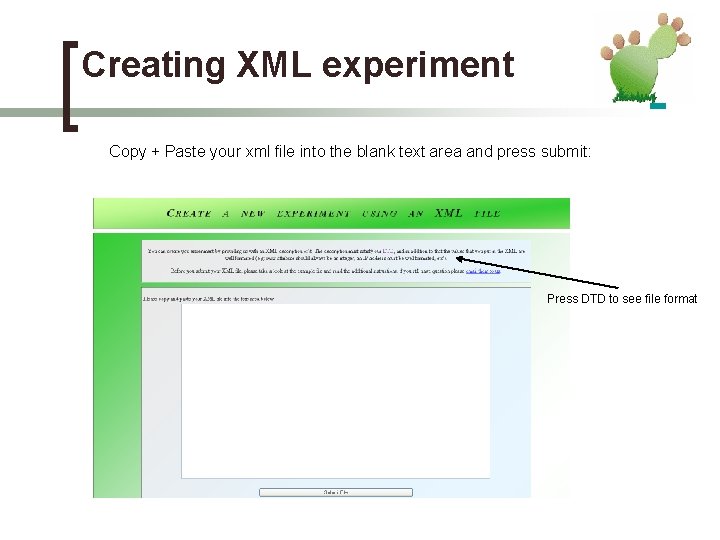
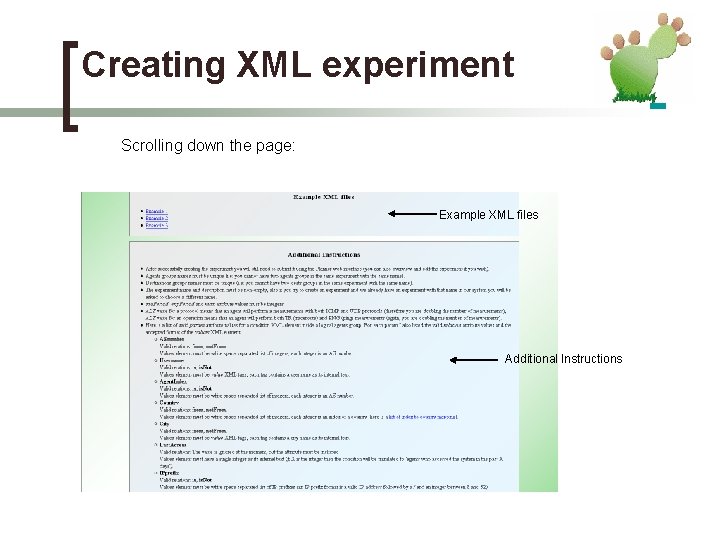
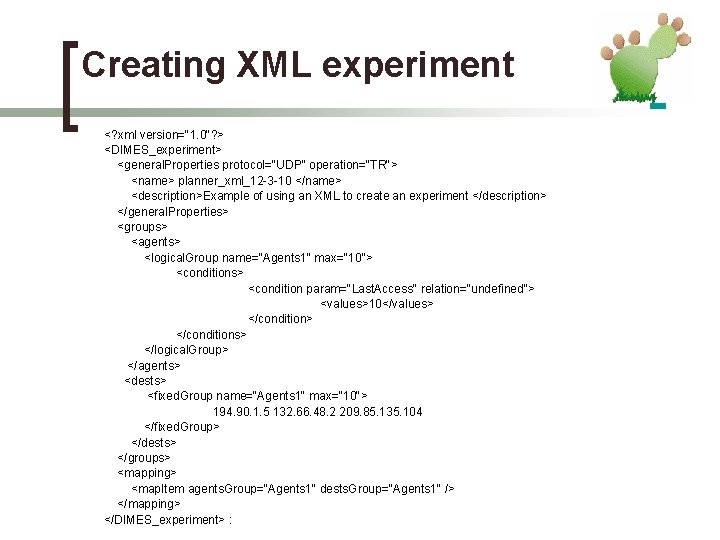
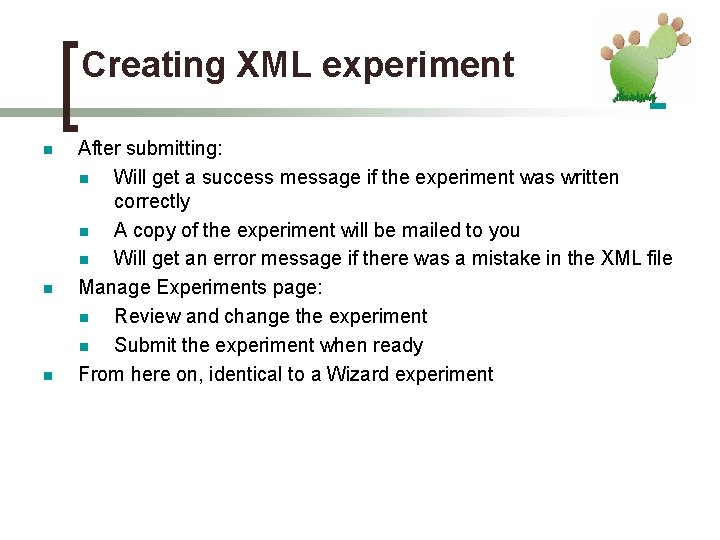
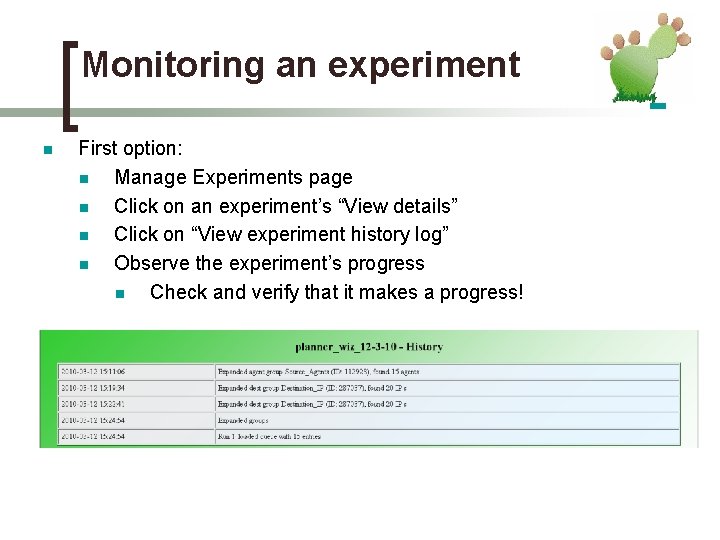
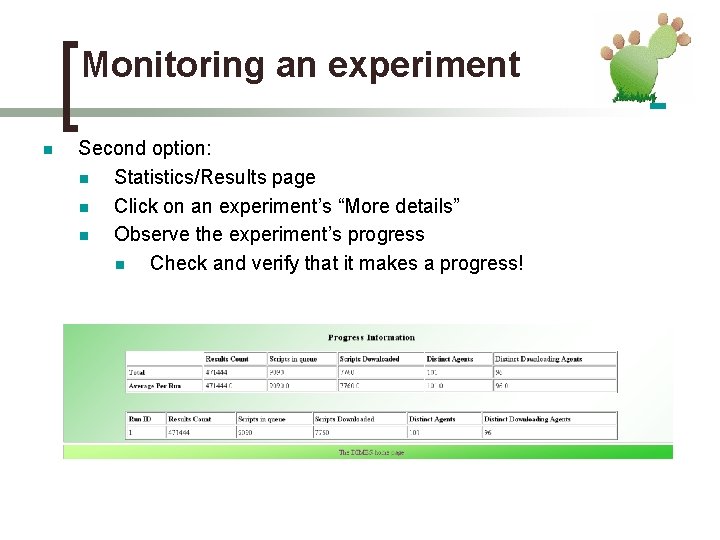
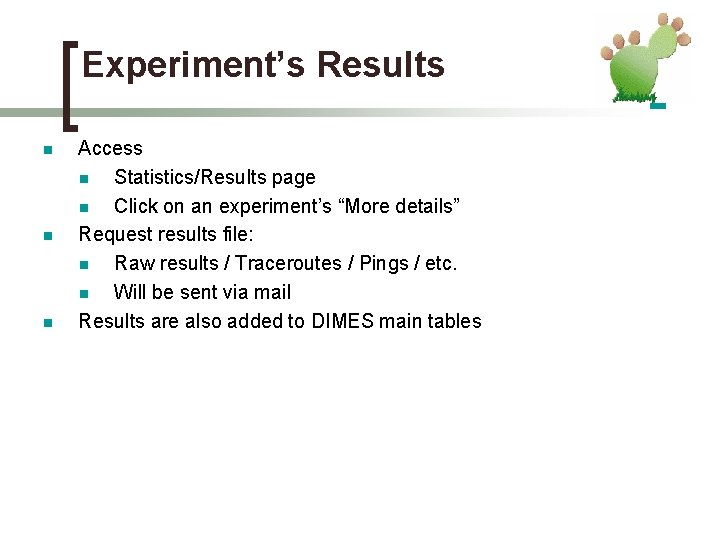
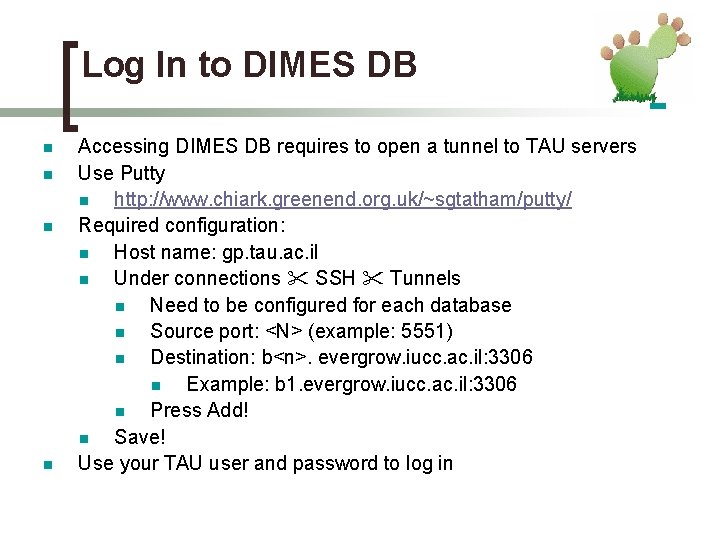
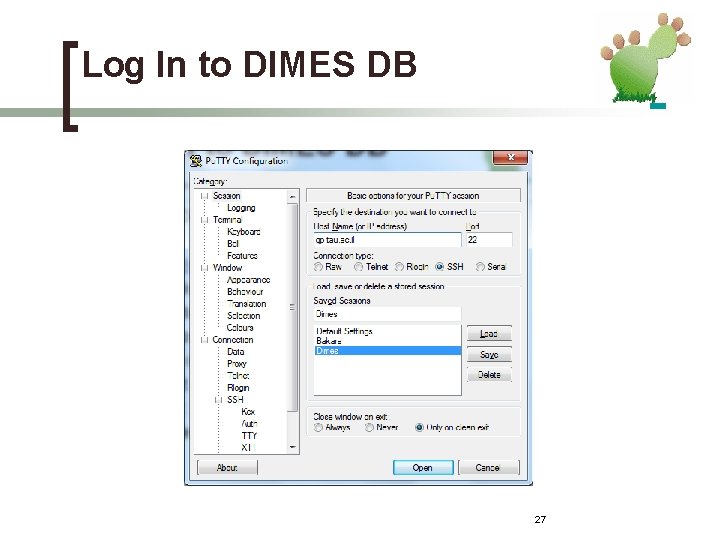
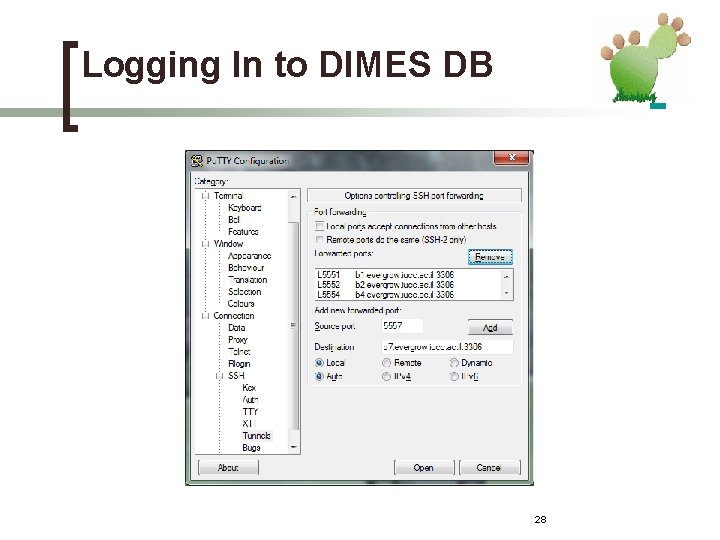
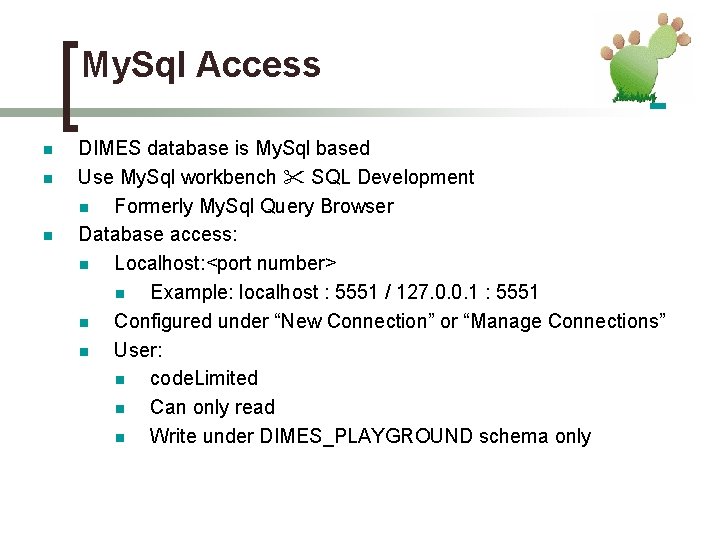
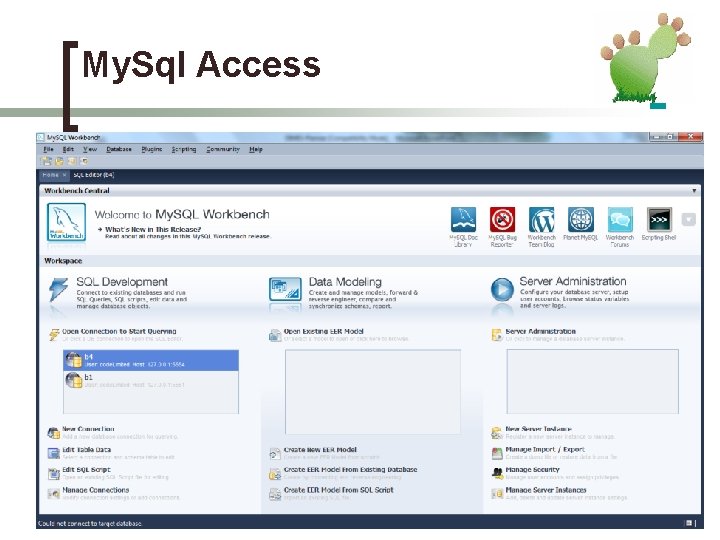
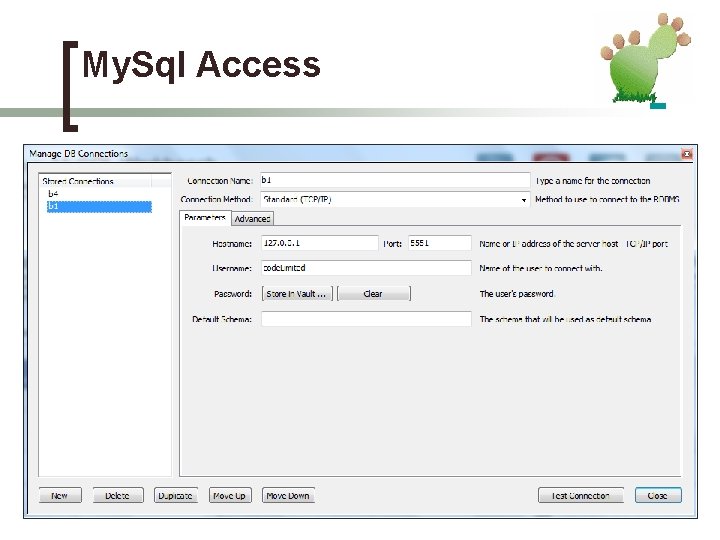
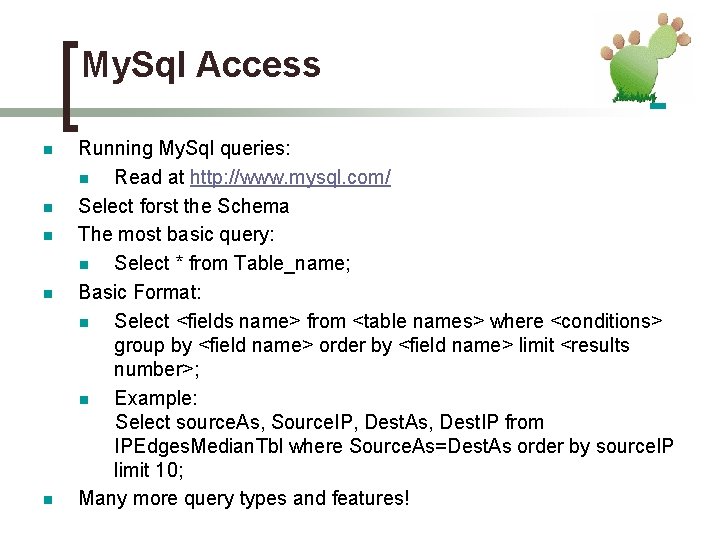
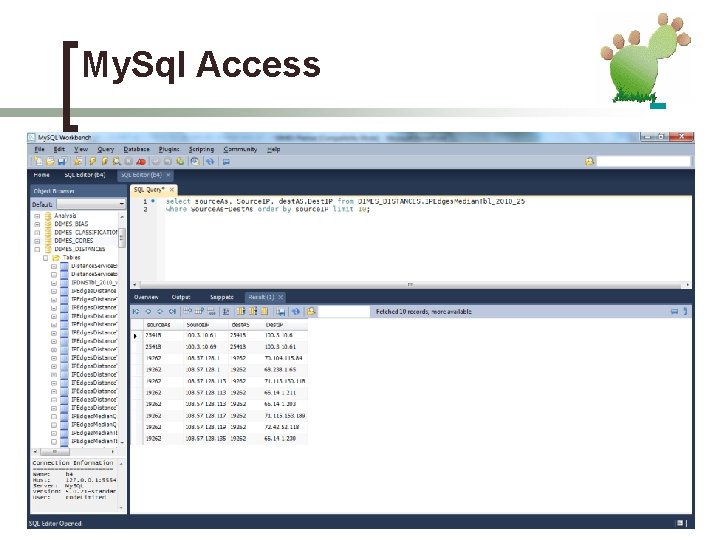
- Slides: 33
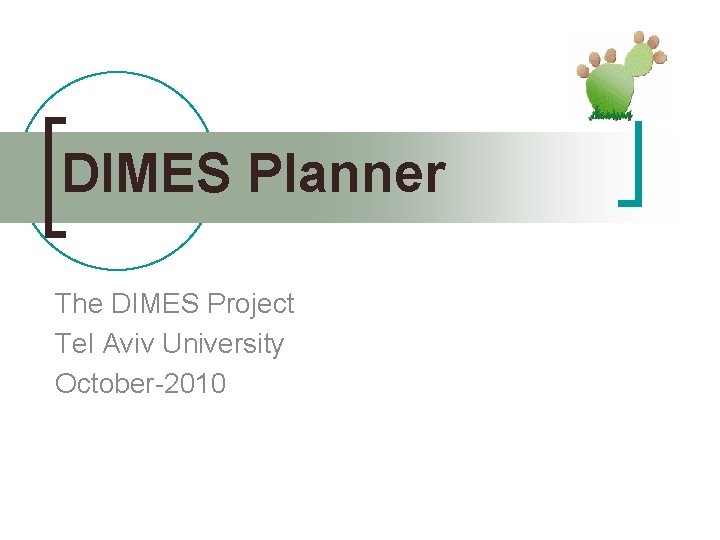
DIMES Planner The DIMES Project Tel Aviv University October-2010
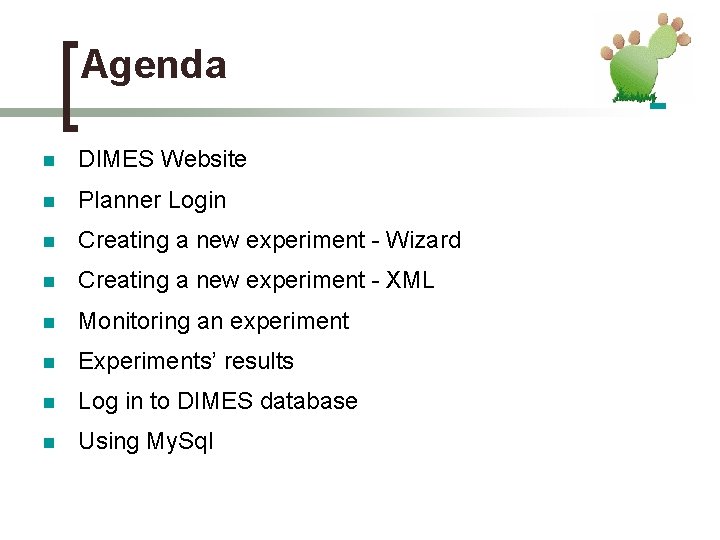
Agenda n DIMES Website n Planner Login n Creating a new experiment - Wizard n Creating a new experiment - XML n Monitoring an experiment n Experiments’ results n Log in to DIMES database n Using My. Sql
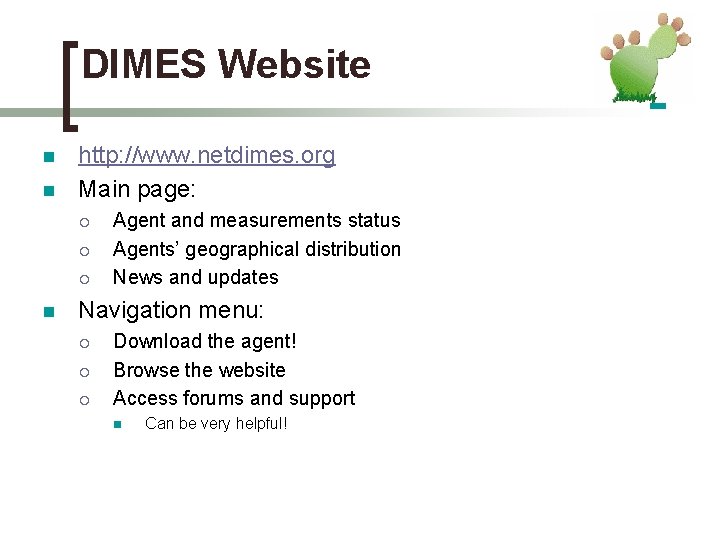
DIMES Website n n http: //www. netdimes. org Main page: ¡ ¡ ¡ n Agent and measurements status Agents’ geographical distribution News and updates Navigation menu: ¡ ¡ ¡ Download the agent! Browse the website Access forums and support n Can be very helpful!
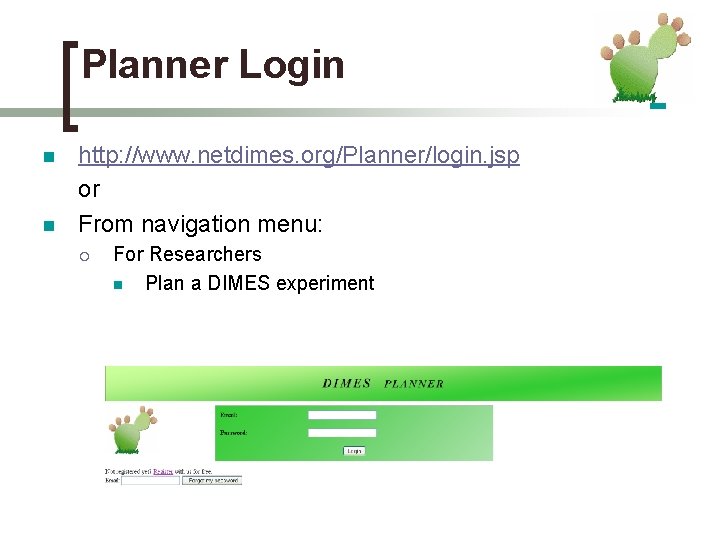
Planner Login n n http: //www. netdimes. org/Planner/login. jsp or From navigation menu: ¡ For Researchers n Plan a DIMES experiment
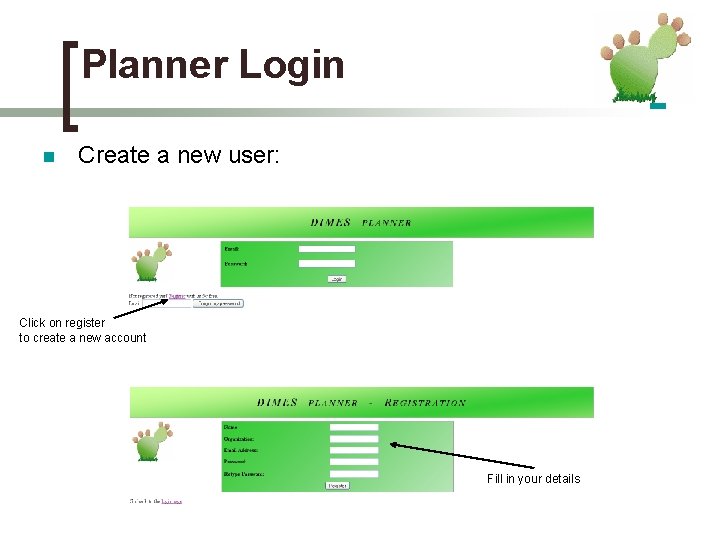
Planner Login n Create a new user: Click on register to create a new account Fill in your details
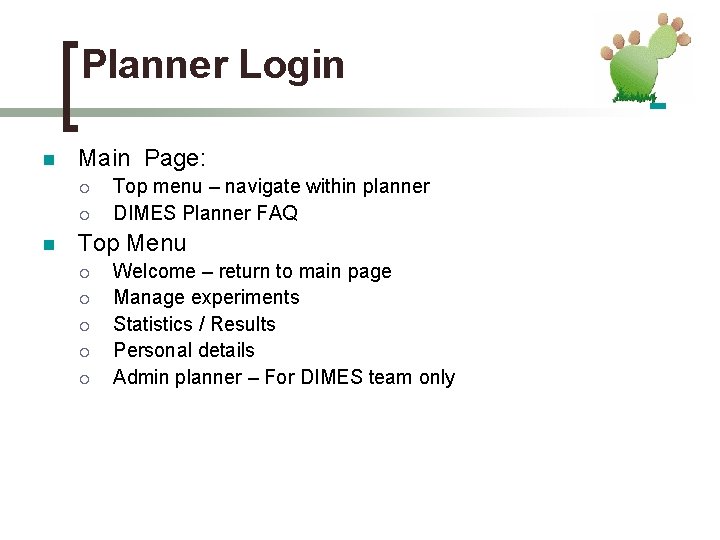
Planner Login n Main Page: ¡ ¡ n Top menu – navigate within planner DIMES Planner FAQ Top Menu ¡ ¡ ¡ Welcome – return to main page Manage experiments Statistics / Results Personal details Admin planner – For DIMES team only
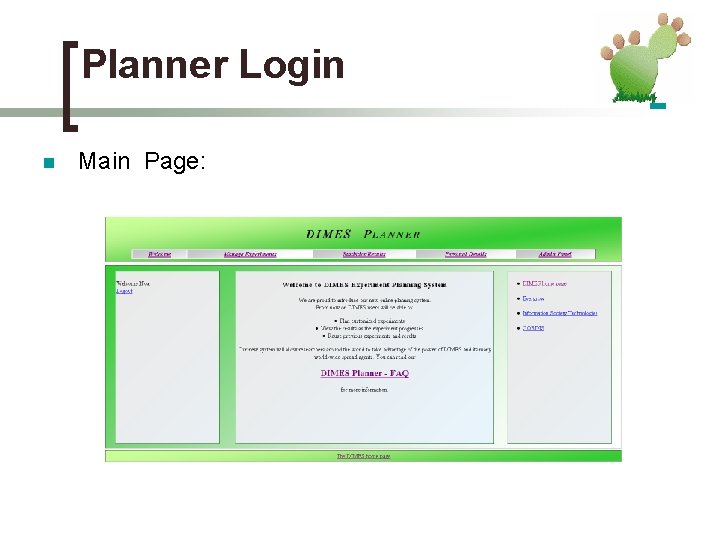
Planner Login n Main Page:
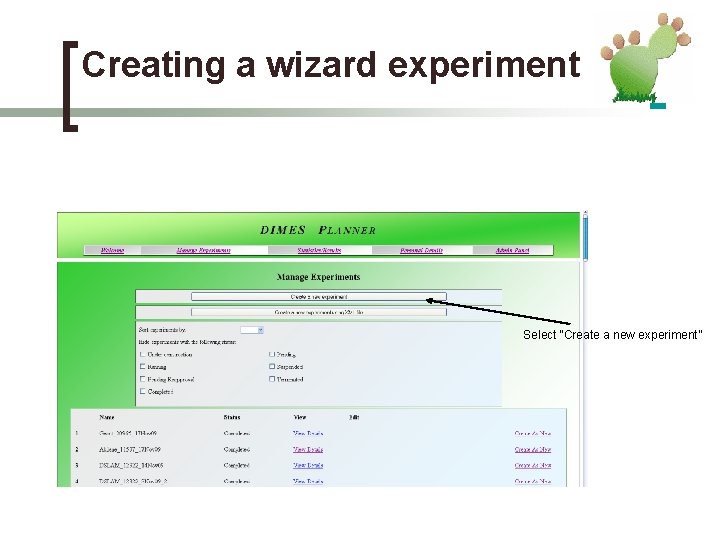
Creating a wizard experiment Select “Create a new experiment”
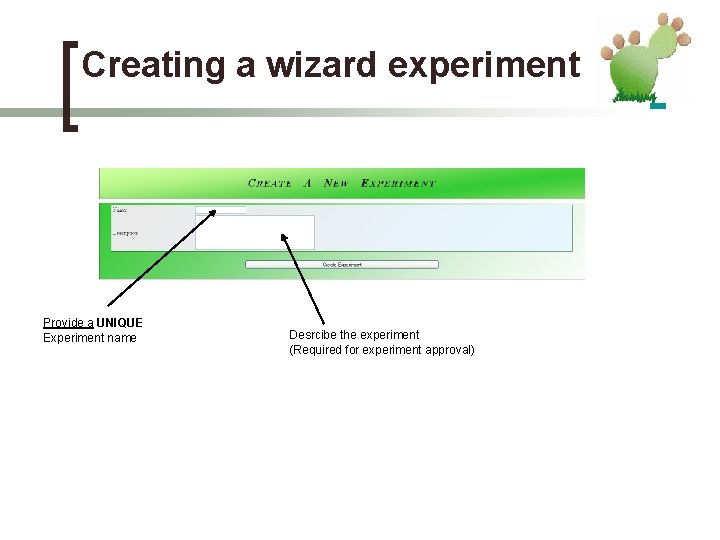
Creating a wizard experiment Provide a UNIQUE Experiment name Desrcibe the experiment (Required for experiment approval)
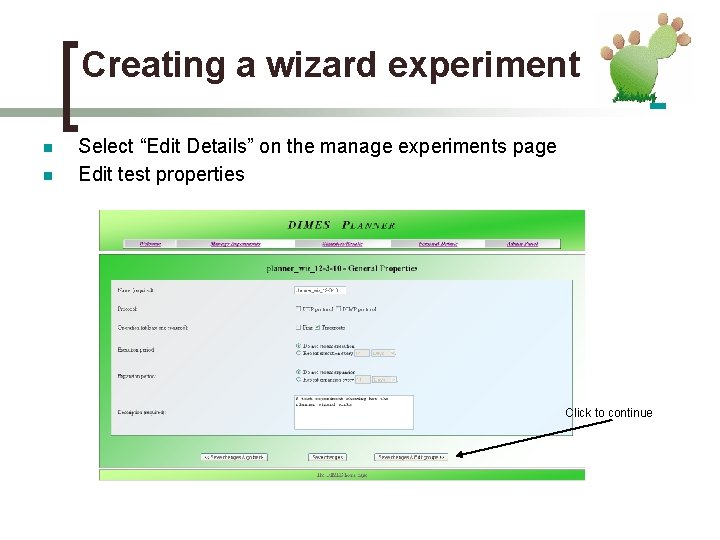
Creating a wizard experiment n n Select “Edit Details” on the manage experiments page Edit test properties Click to continue
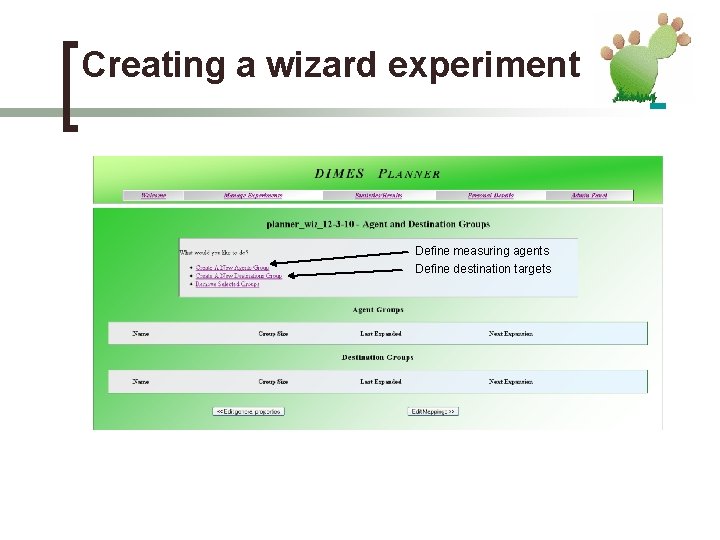
Creating a wizard experiment Define measuring agents Define destination targets
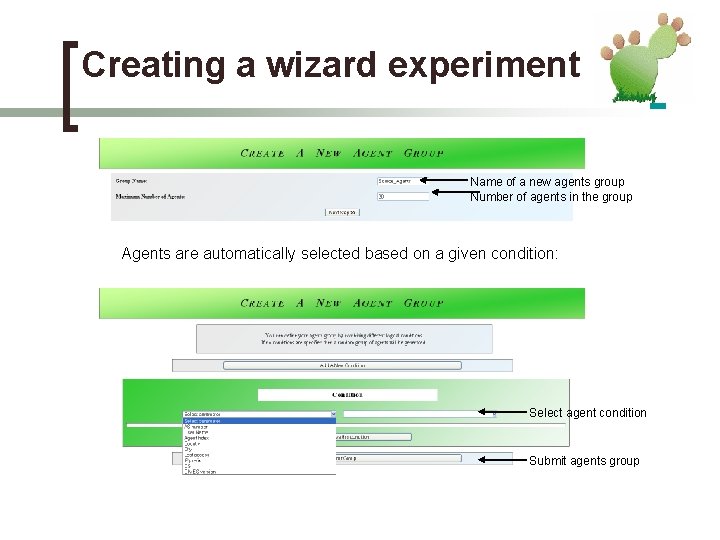
Creating a wizard experiment Name of a new agents group Number of agents in the group Agents are automatically selected based on a given condition: Select agent condition Submit agents group
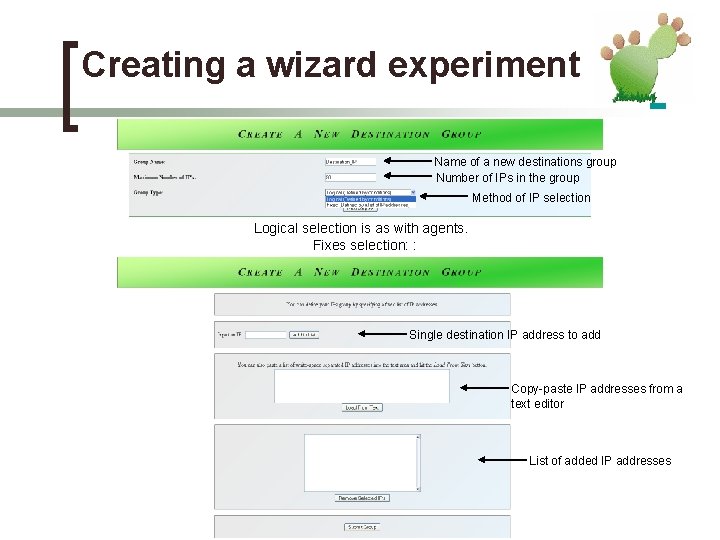
Creating a wizard experiment Name of a new destinations group Number of IPs in the group Method of IP selection Logical selection is as with agents. Fixes selection: : Single destination IP address to add Copy-paste IP addresses from a text editor List of added IP addresses
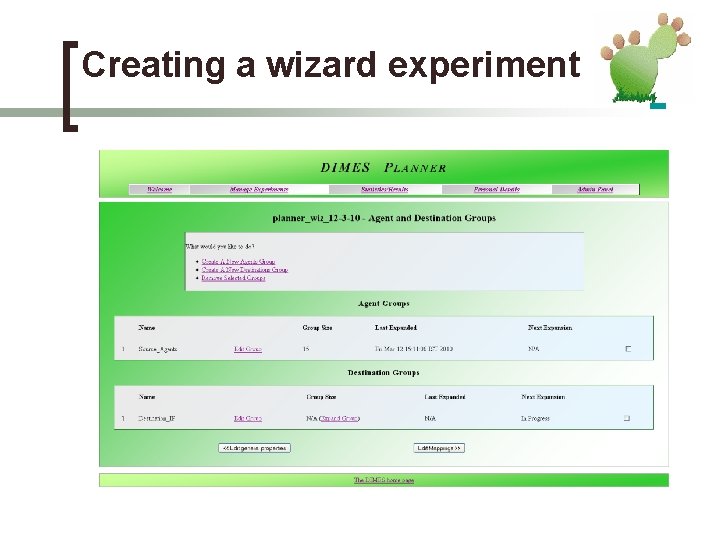
Creating a wizard experiment
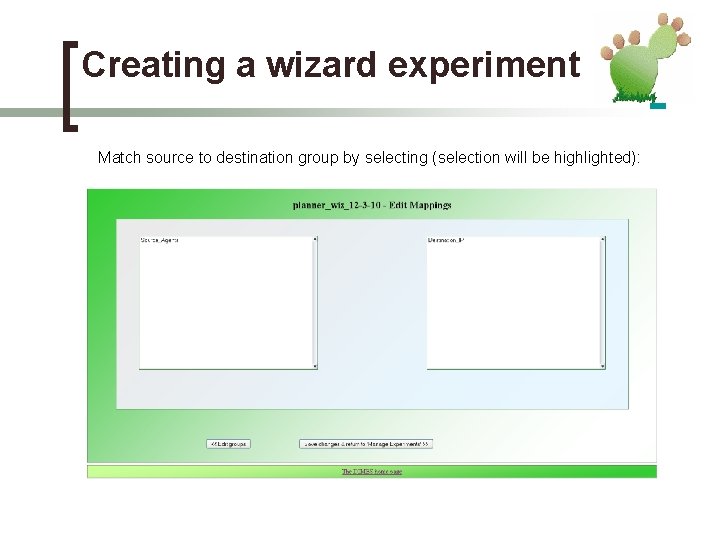
Creating a wizard experiment Match source to destination group by selecting (selection will be highlighted):
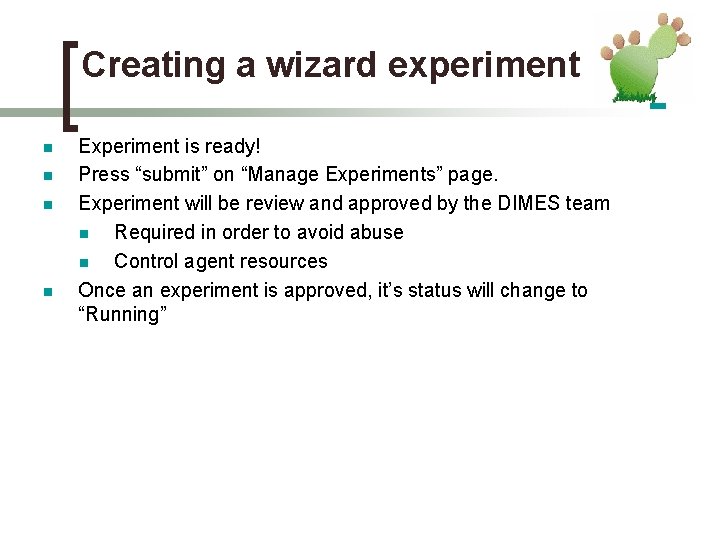
Creating a wizard experiment n n Experiment is ready! Press “submit” on “Manage Experiments” page. Experiment will be review and approved by the DIMES team n Required in order to avoid abuse n Control agent resources Once an experiment is approved, it’s status will change to “Running”
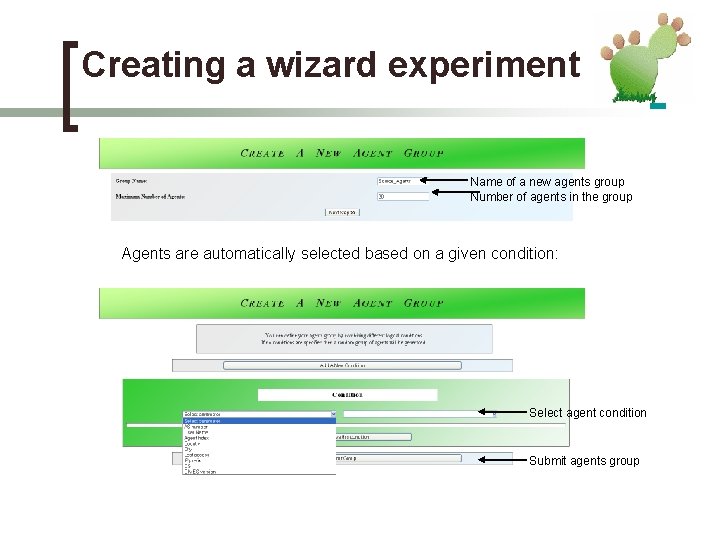
Creating a wizard experiment Name of a new agents group Number of agents in the group Agents are automatically selected based on a given condition: Select agent condition Submit agents group
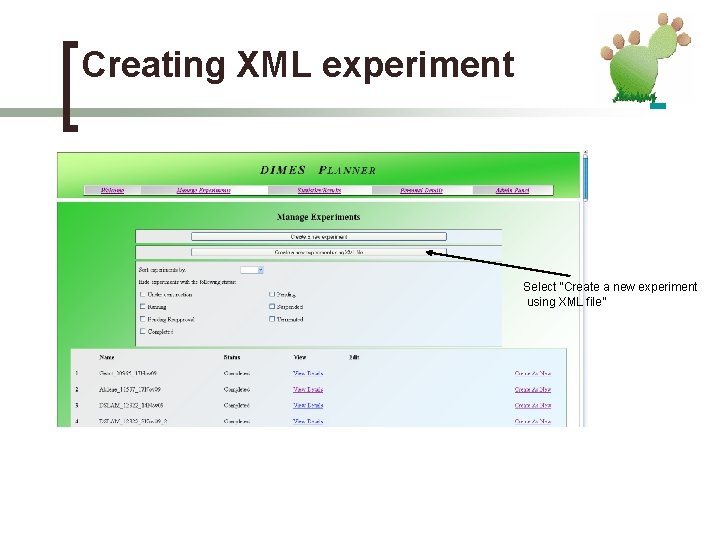
Creating XML experiment Select “Create a new experiment using XML file”
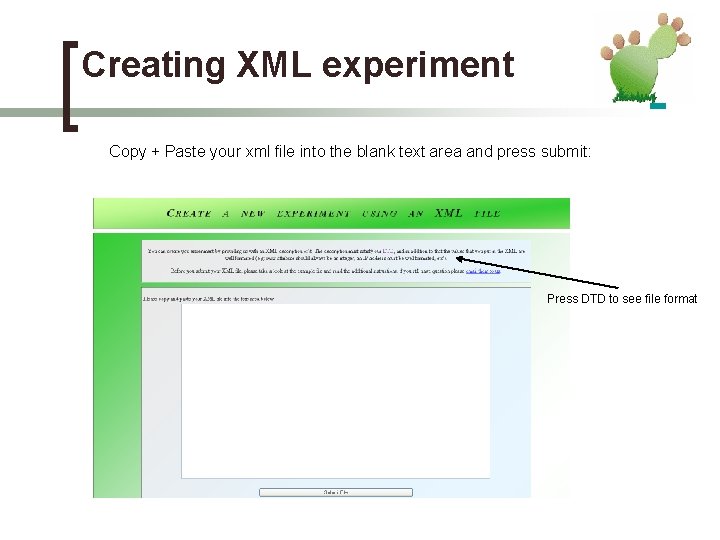
Creating XML experiment Copy + Paste your xml file into the blank text area and press submit: Press DTD to see file format
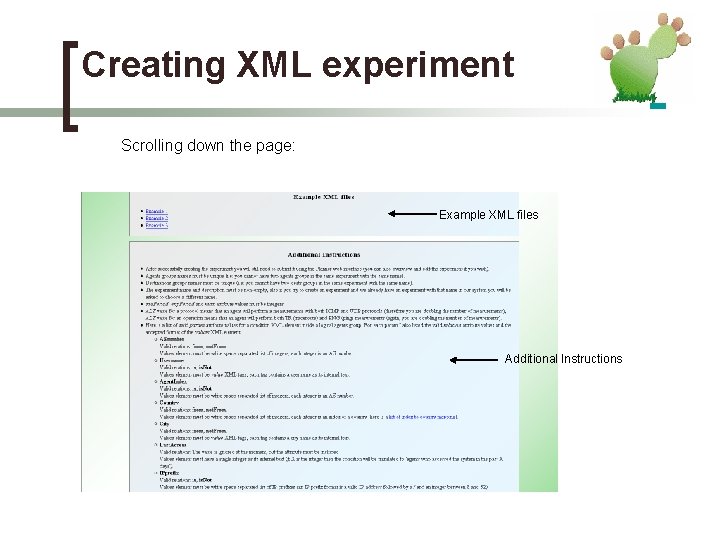
Creating XML experiment Scrolling down the page: Example XML files Additional Instructions
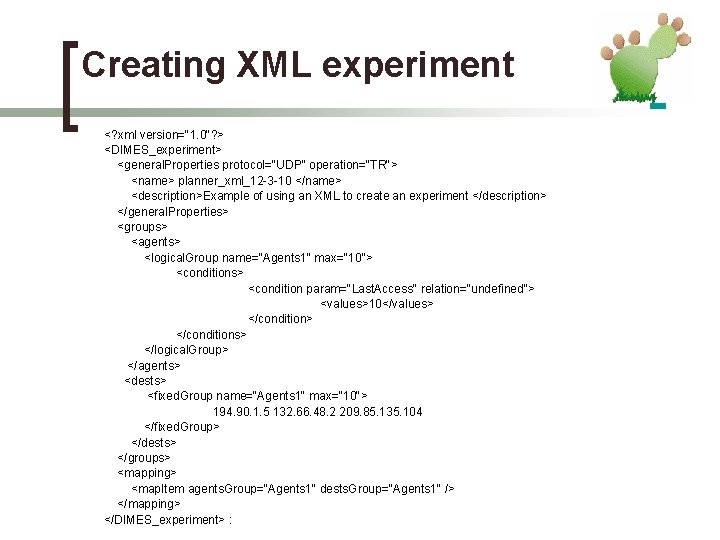
Creating XML experiment <? xml version="1. 0"? > <DIMES_experiment> <general. Properties protocol="UDP" operation="TR"> <name> planner_xml_12 -3 -10 </name> <description>Example of using an XML to create an experiment </description> </general. Properties> <groups> <agents> <logical. Group name="Agents 1" max="10“> <conditions> <condition param="Last. Access" relation="undefined"> <values>10</values> </conditions> </logical. Group> </agents> <dests> <fixed. Group name="Agents 1" max="10"> 194. 90. 1. 5 132. 66. 48. 2 209. 85. 135. 104 </fixed. Group> </dests> </groups> <mapping> <map. Item agents. Group="Agents 1" dests. Group="Agents 1" /> </mapping> </DIMES_experiment> :
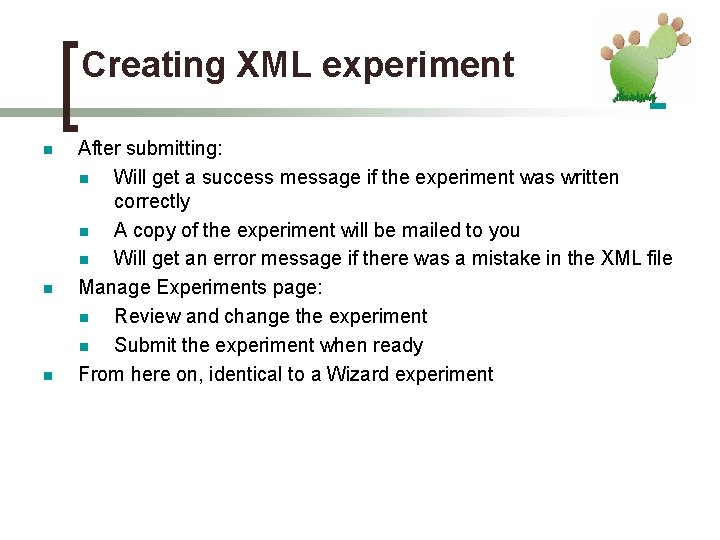
Creating XML experiment n n n After submitting: n Will get a success message if the experiment was written correctly n A copy of the experiment will be mailed to you n Will get an error message if there was a mistake in the XML file Manage Experiments page: n Review and change the experiment n Submit the experiment when ready From here on, identical to a Wizard experiment
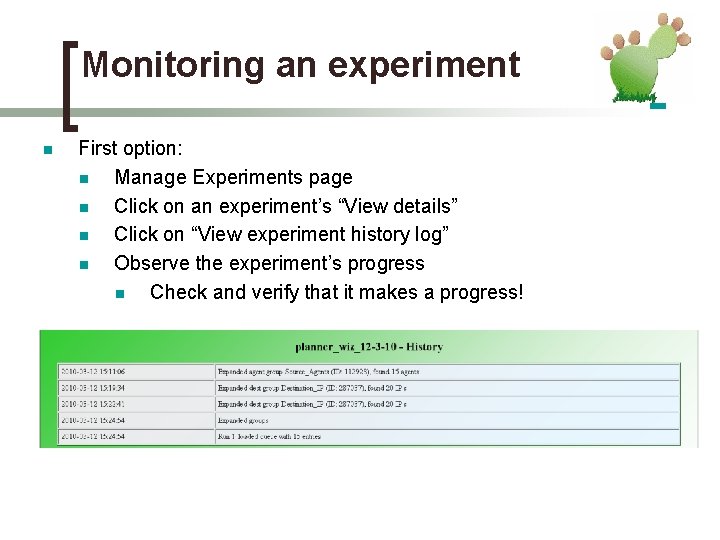
Monitoring an experiment n First option: n Manage Experiments page n Click on an experiment’s “View details” n Click on “View experiment history log” n Observe the experiment’s progress n Check and verify that it makes a progress!
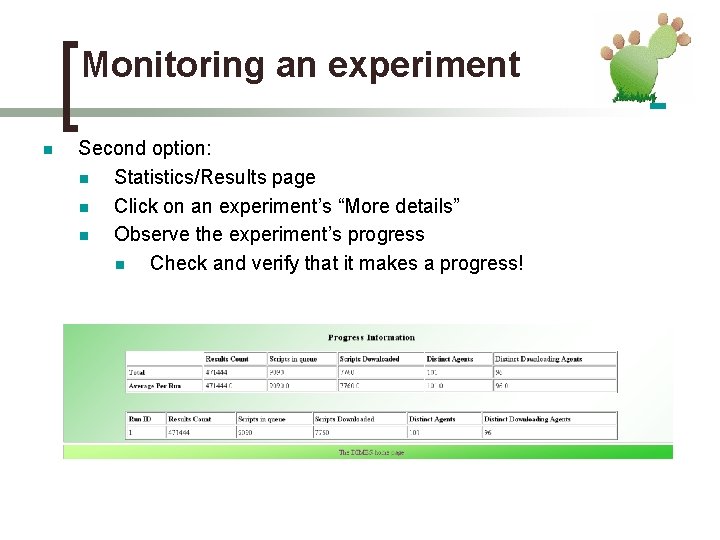
Monitoring an experiment n Second option: n Statistics/Results page n Click on an experiment’s “More details” n Observe the experiment’s progress n Check and verify that it makes a progress!
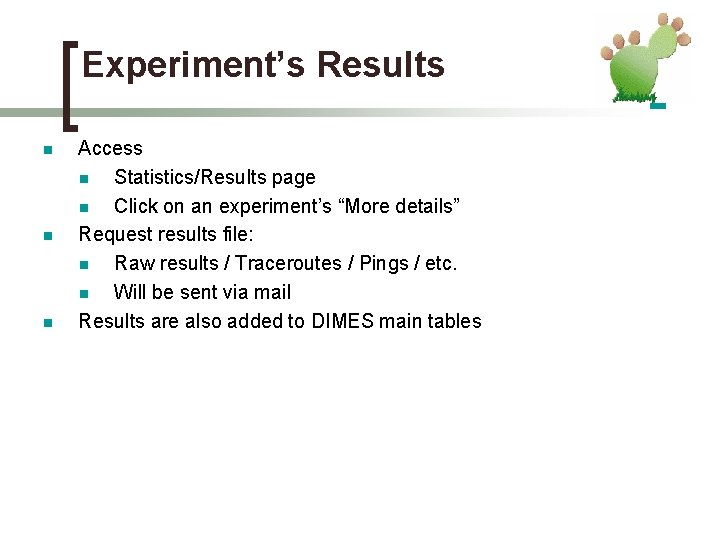
Experiment’s Results n n n Access n Statistics/Results page n Click on an experiment’s “More details” Request results file: n Raw results / Traceroutes / Pings / etc. n Will be sent via mail Results are also added to DIMES main tables
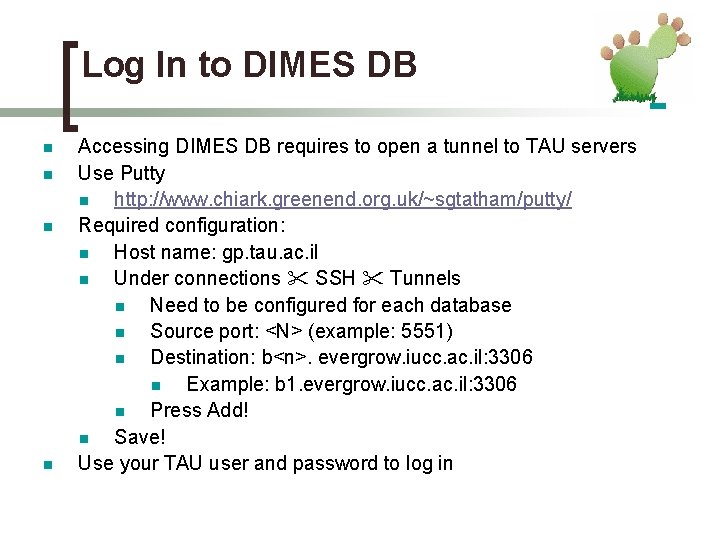
Log In to DIMES DB n n Accessing DIMES DB requires to open a tunnel to TAU servers Use Putty n http: //www. chiark. greenend. org. uk/~sgtatham/putty/ Required configuration: n Host name: gp. tau. ac. il n Under connections SSH Tunnels n Need to be configured for each database n Source port: <N> (example: 5551) n Destination: b<n>. evergrow. iucc. ac. il: 3306 n Example: b 1. evergrow. iucc. ac. il: 3306 n Press Add! n Save! Use your TAU user and password to log in
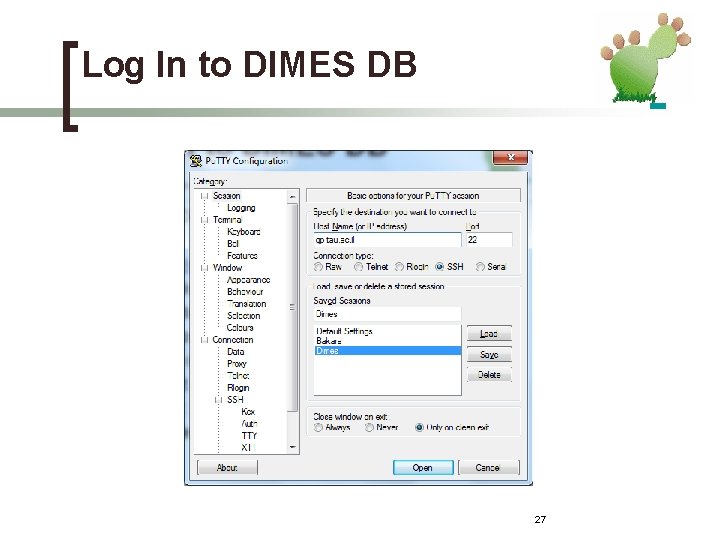
Log In to DIMES DB 27
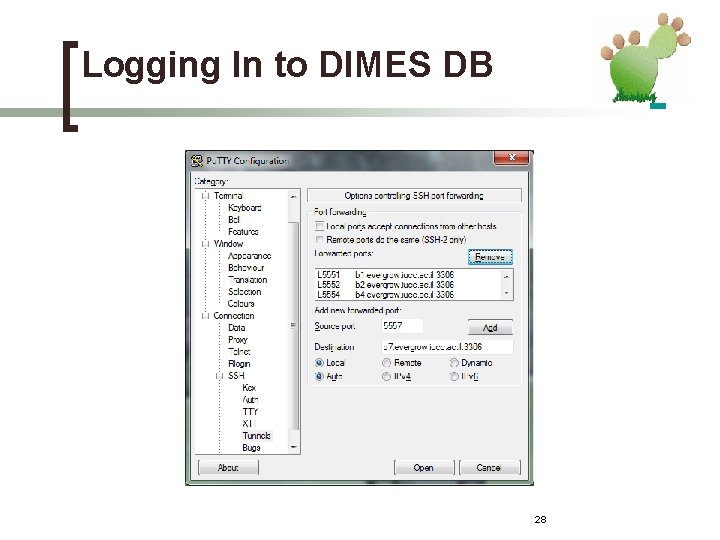
Logging In to DIMES DB 28
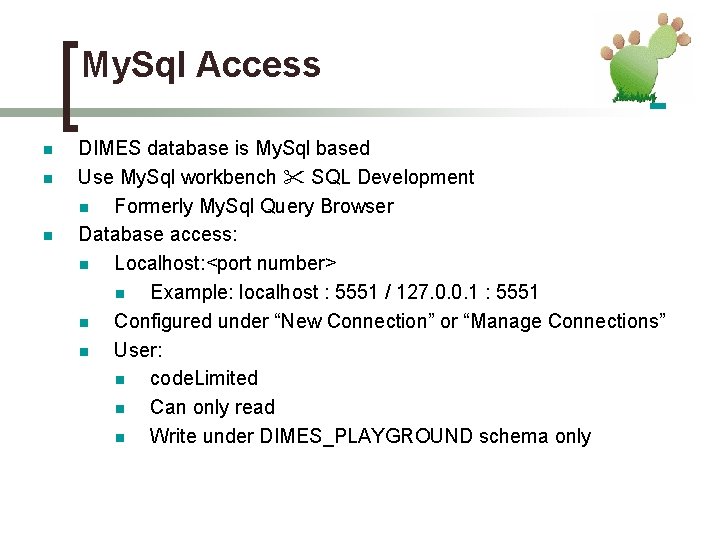
My. Sql Access n n n DIMES database is My. Sql based Use My. Sql workbench SQL Development n Formerly My. Sql Query Browser Database access: n Localhost: <port number> n Example: localhost : 5551 / 127. 0. 0. 1 : 5551 n Configured under “New Connection” or “Manage Connections” n User: n code. Limited n Can only read n Write under DIMES_PLAYGROUND schema only
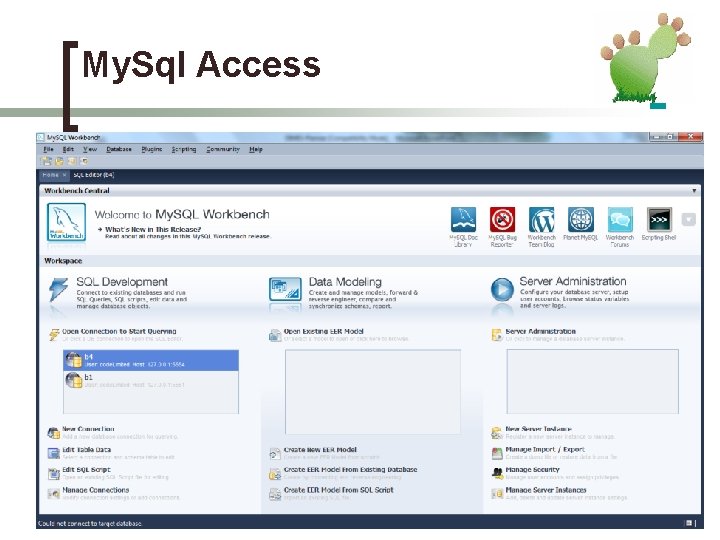
My. Sql Access
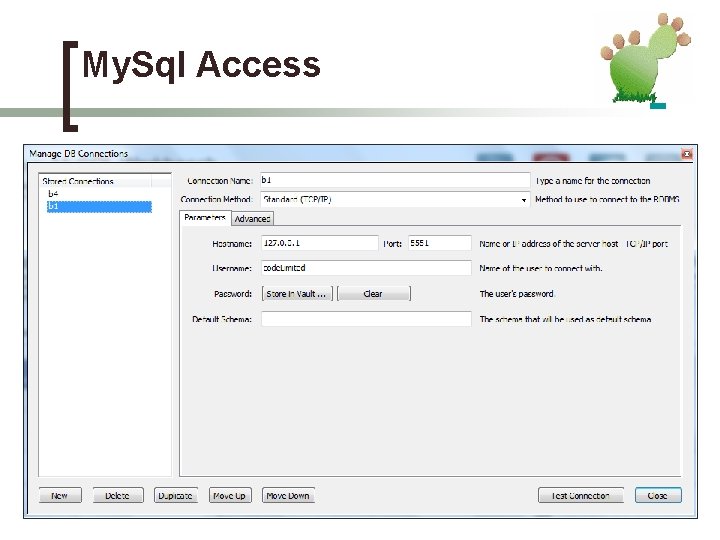
My. Sql Access
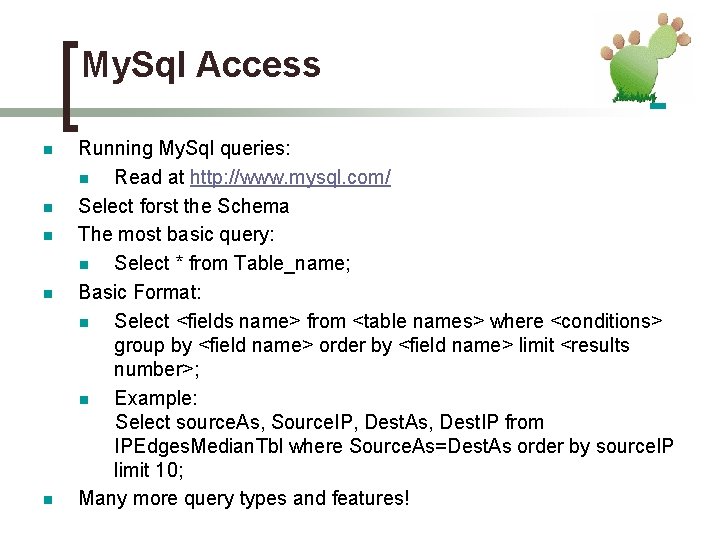
My. Sql Access n n n Running My. Sql queries: n Read at http: //www. mysql. com/ Select forst the Schema The most basic query: n Select * from Table_name; Basic Format: n Select <fields name> from <table names> where <conditions> group by <field name> order by <field name> limit <results number>; n Example: Select source. As, Source. IP, Dest. As, Dest. IP from IPEdges. Median. Tbl where Source. As=Dest. As order by source. IP limit 10; Many more query types and features!
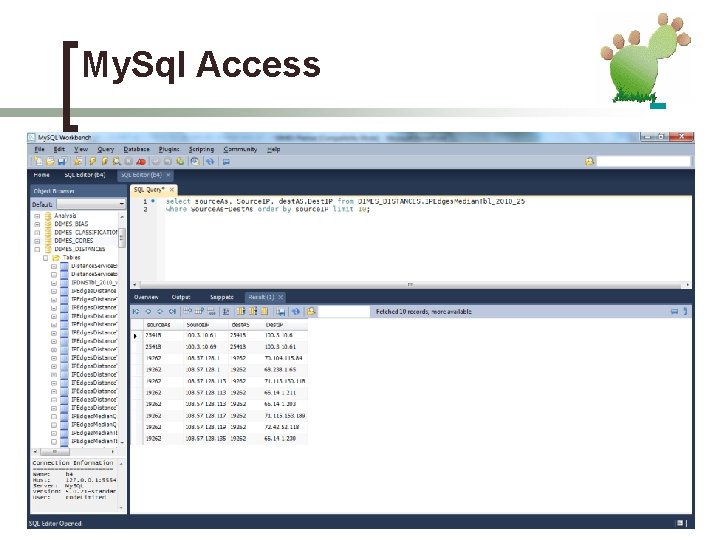
My. Sql Access
 Tel aviv university electrical engineering
Tel aviv university electrical engineering Tel aviv university mechanical engineering
Tel aviv university mechanical engineering Tel aviv university electrical engineering
Tel aviv university electrical engineering Gdb tel aviv
Gdb tel aviv Latin amo conjugation
Latin amo conjugation Sigma lean sgrho
Sigma lean sgrho Nisan abib
Nisan abib Science fair project planner
Science fair project planner Primaros
Primaros Tel mixto
Tel mixto Tel mixto
Tel mixto Mammoth oil company 1920
Mammoth oil company 1920 Tel ve levha haline getirilebilen element
Tel ve levha haline getirilebilen element 123 456 78
123 456 78 Irodalmi stíluseszközök
Irodalmi stíluseszközök Tel 104
Tel 104 Picture tel
Picture tel Badeend radio
Badeend radio Laminar 37m
Laminar 37m Tel 971
Tel 971 Tel
Tel Tel 044
Tel 044 Tel
Tel Gen tel
Gen tel Frecombo
Frecombo Anna zavou
Anna zavou Baby tel
Baby tel Tel 972
Tel 972 Kroger foods stock 1920
Kroger foods stock 1920 Tel 31
Tel 31 Telin manyetik alanı
Telin manyetik alanı Tel krgi
Tel krgi 2 tel
2 tel Tel hashomer kriterleri
Tel hashomer kriterleri