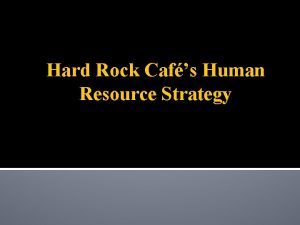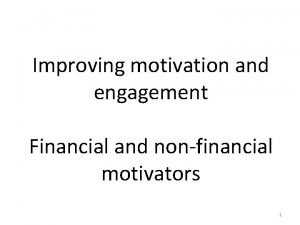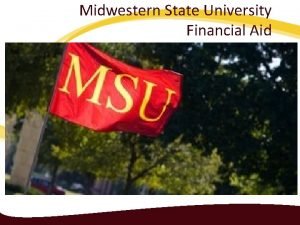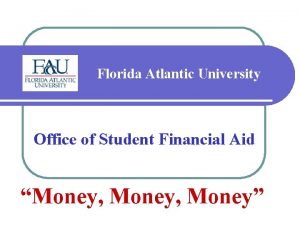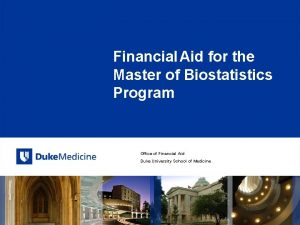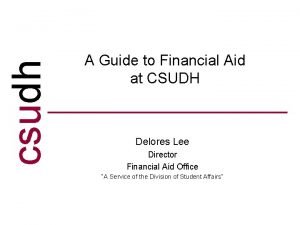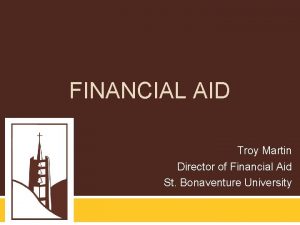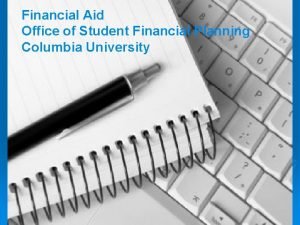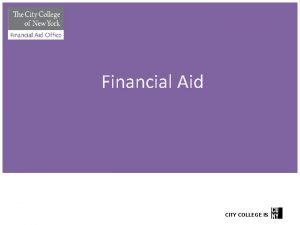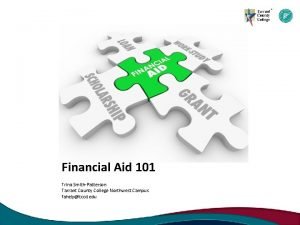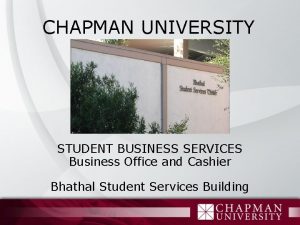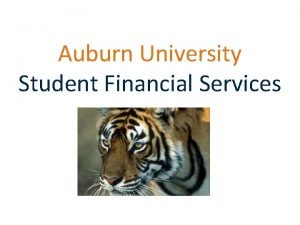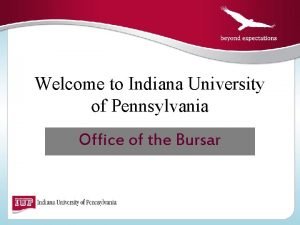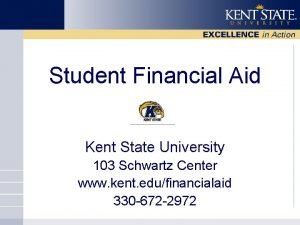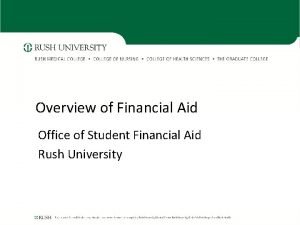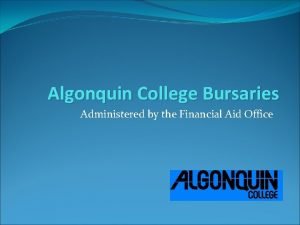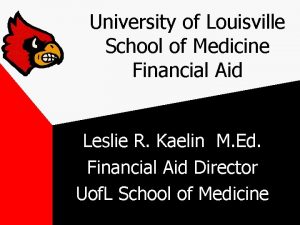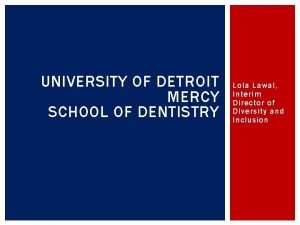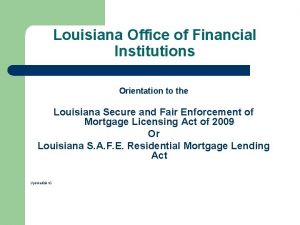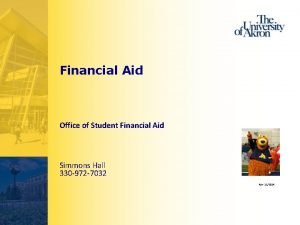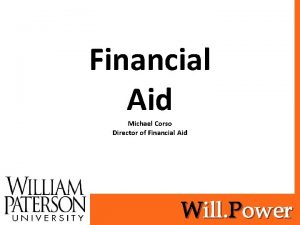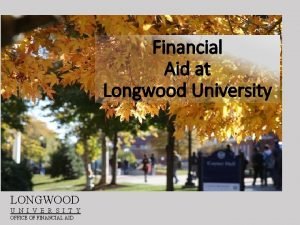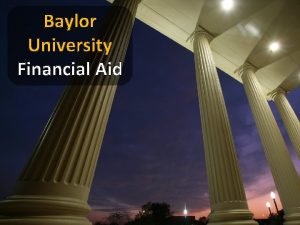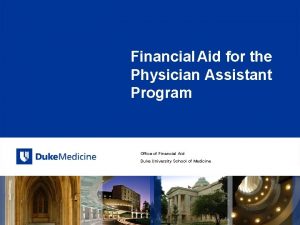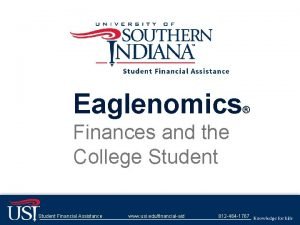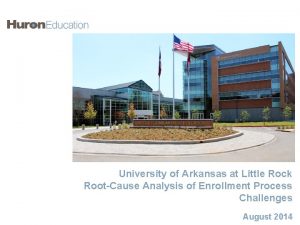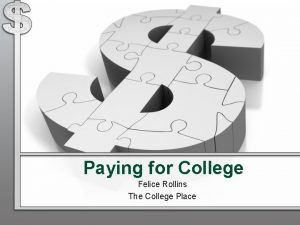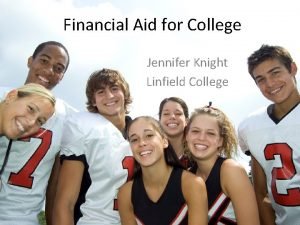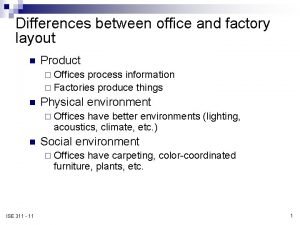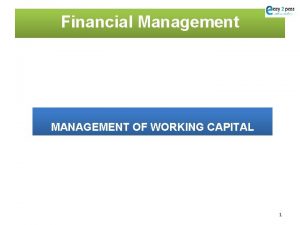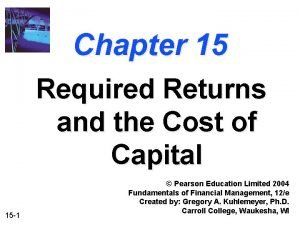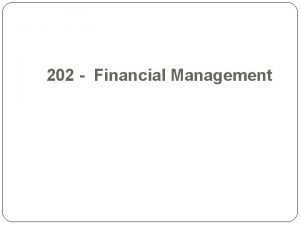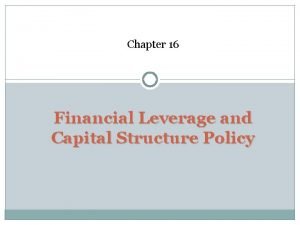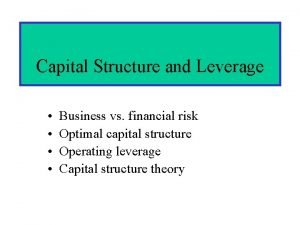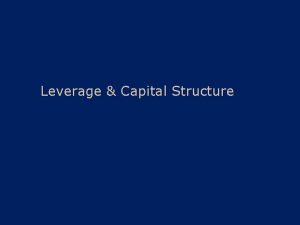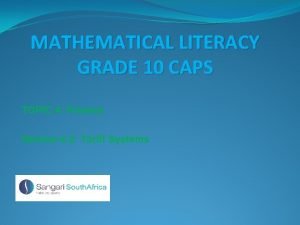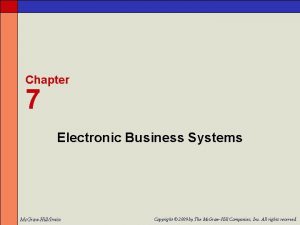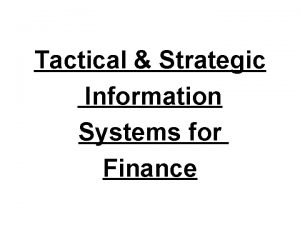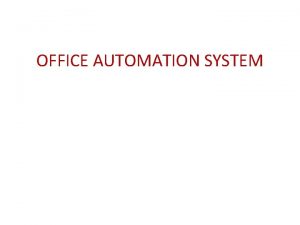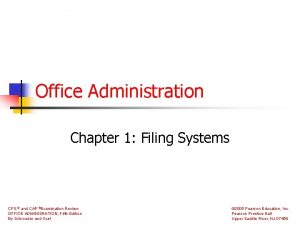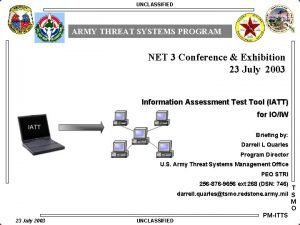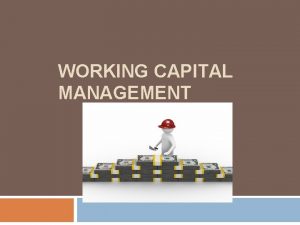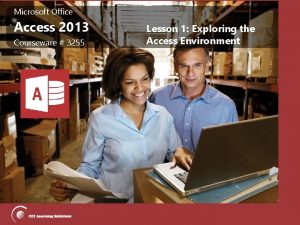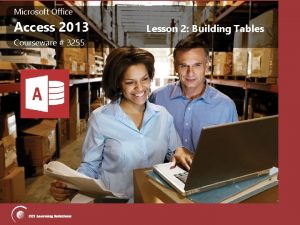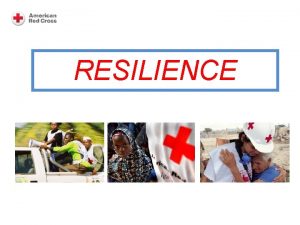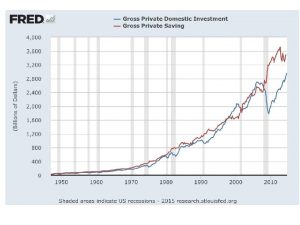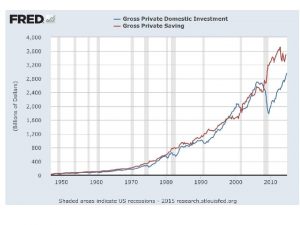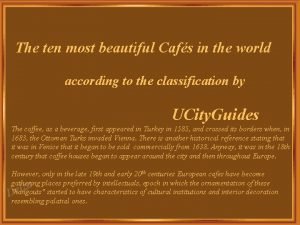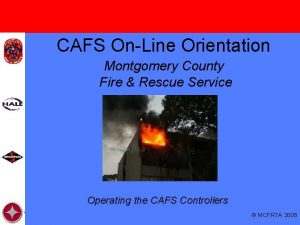Capital Access Financial Systems CAFS Office of Capital
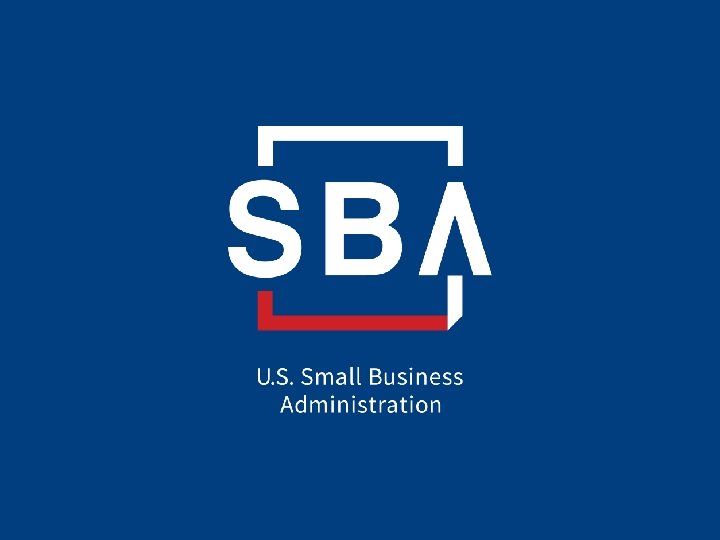
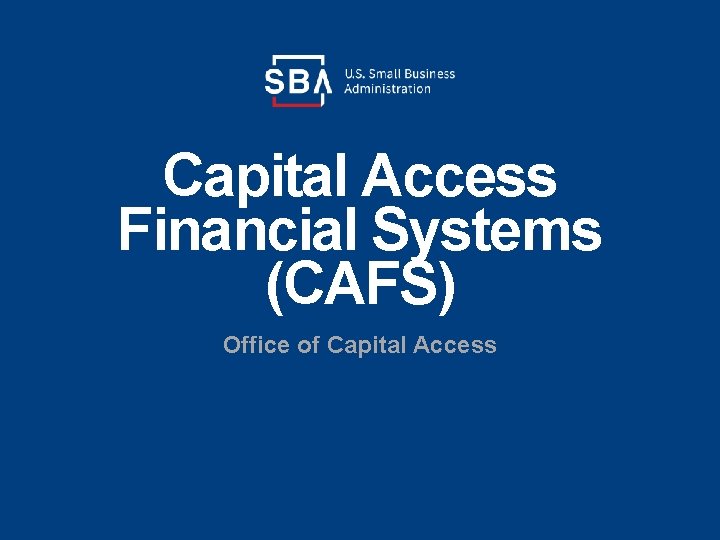
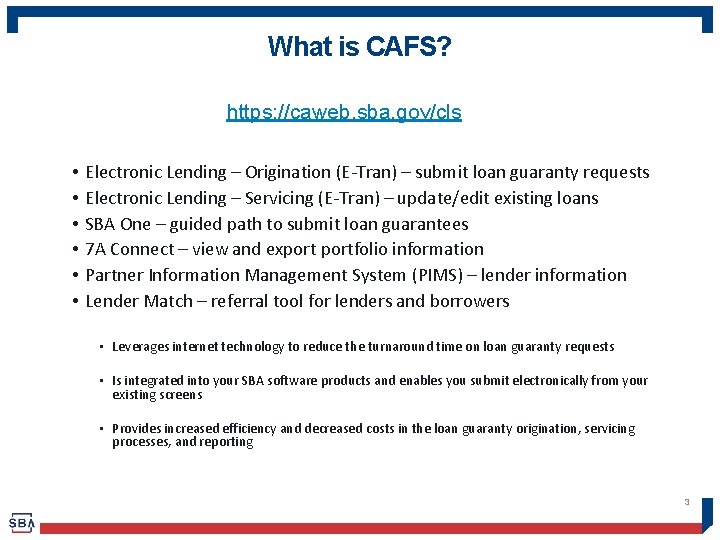
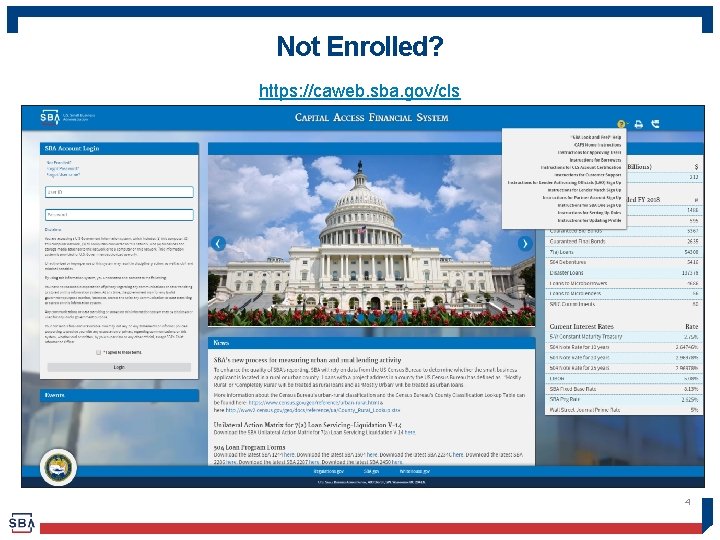
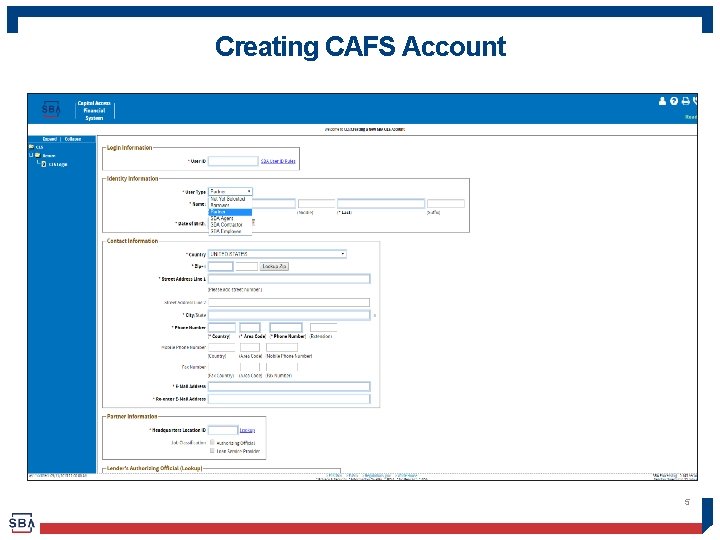
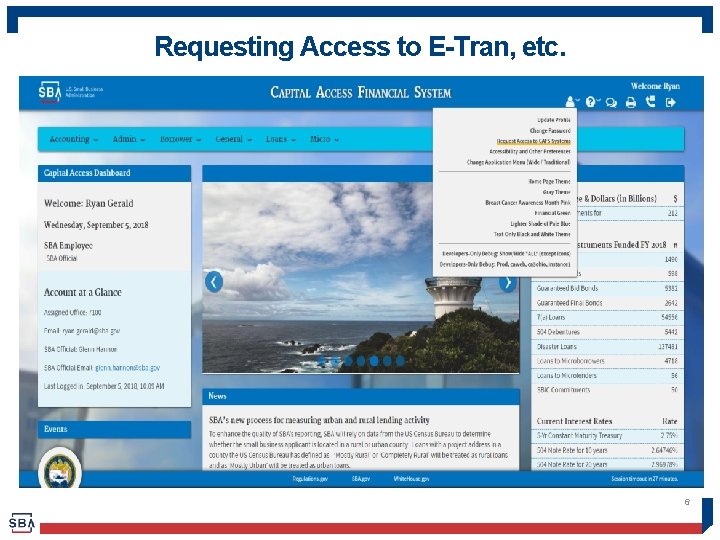
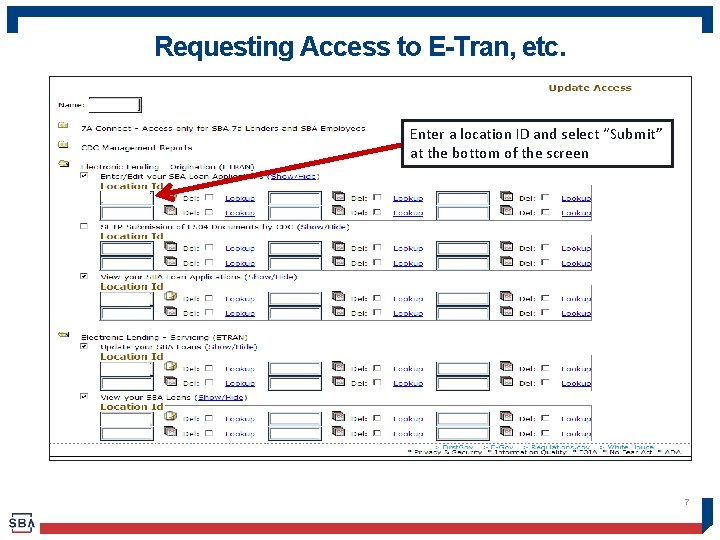
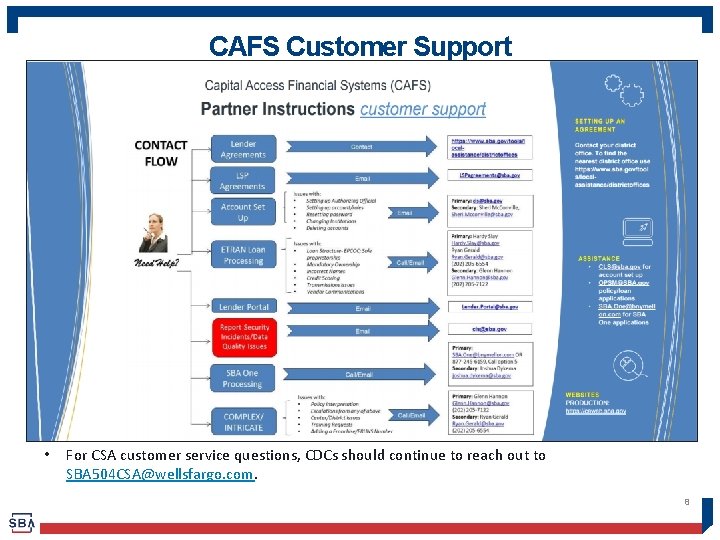
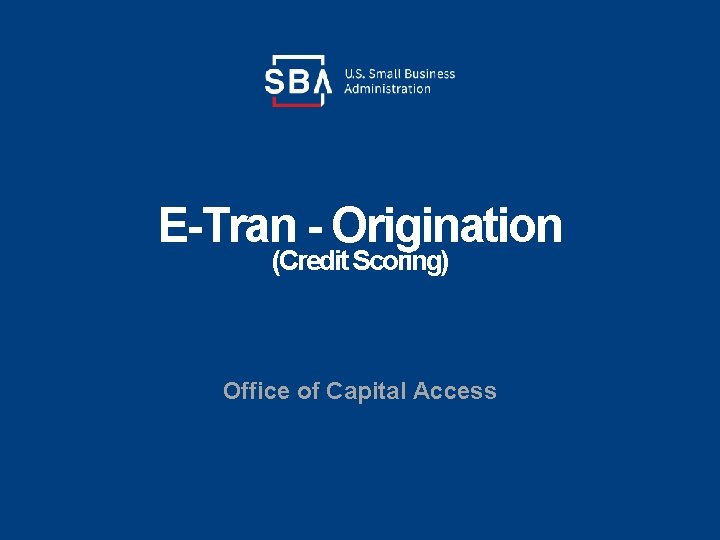
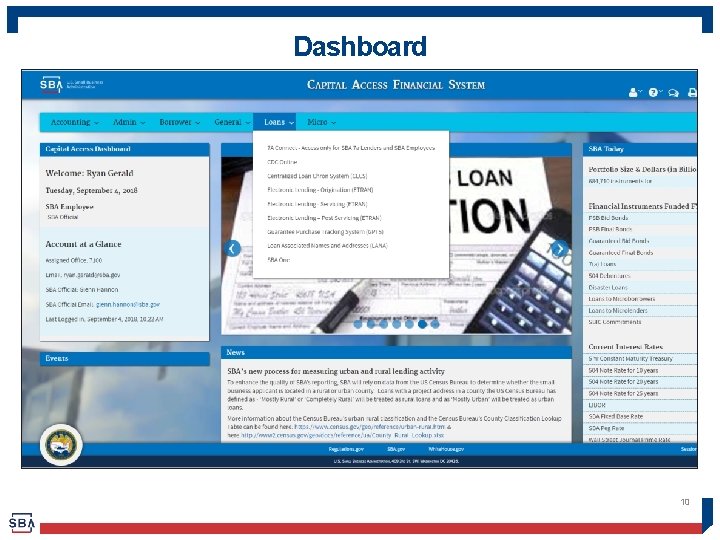
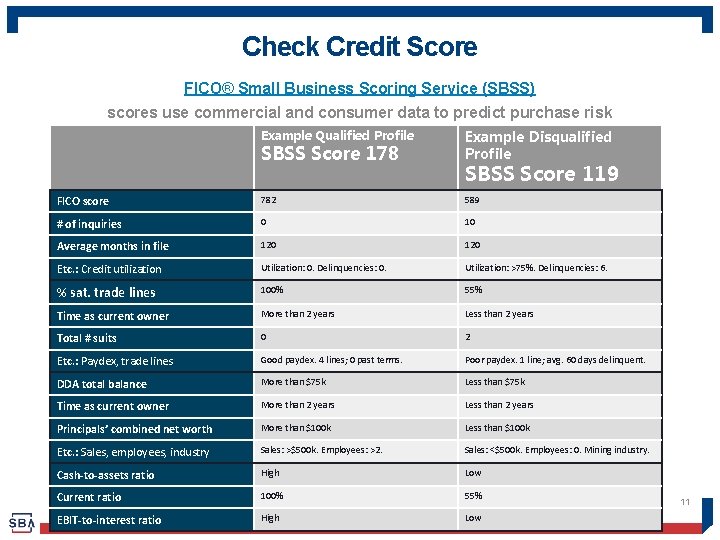
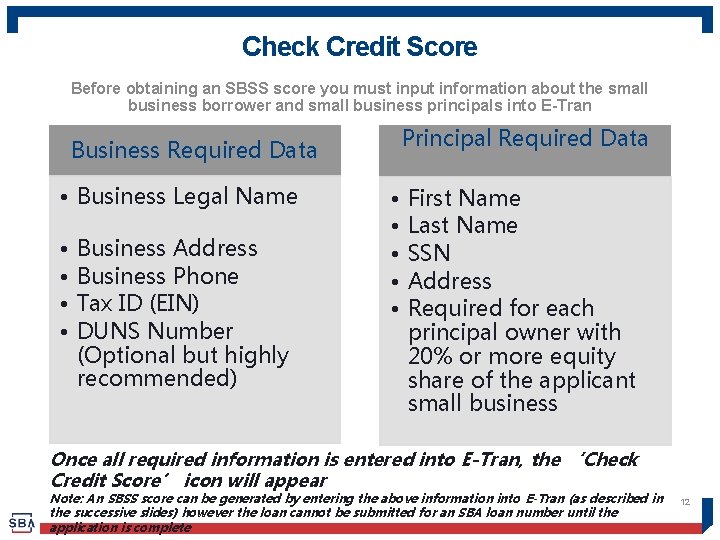
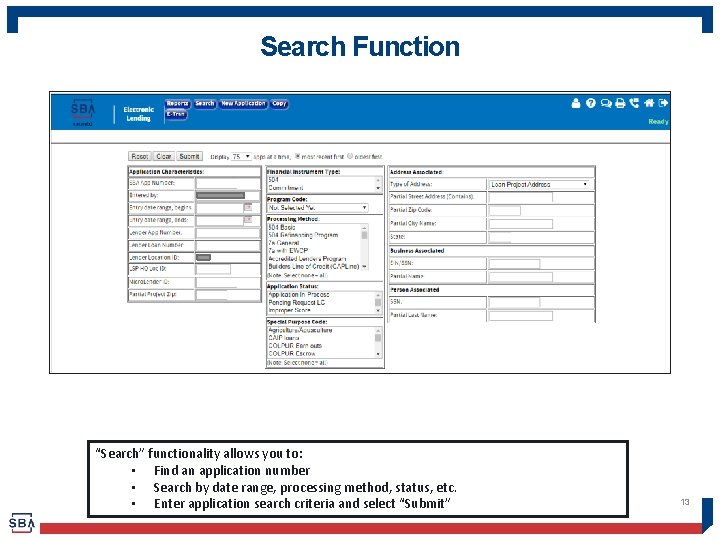
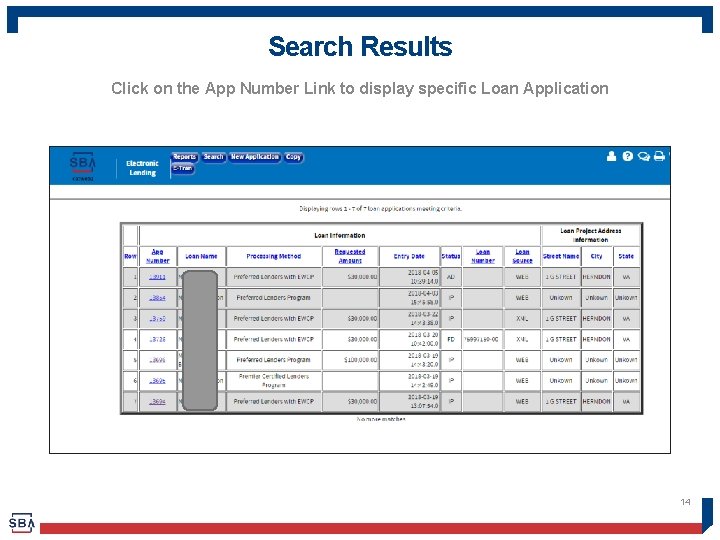
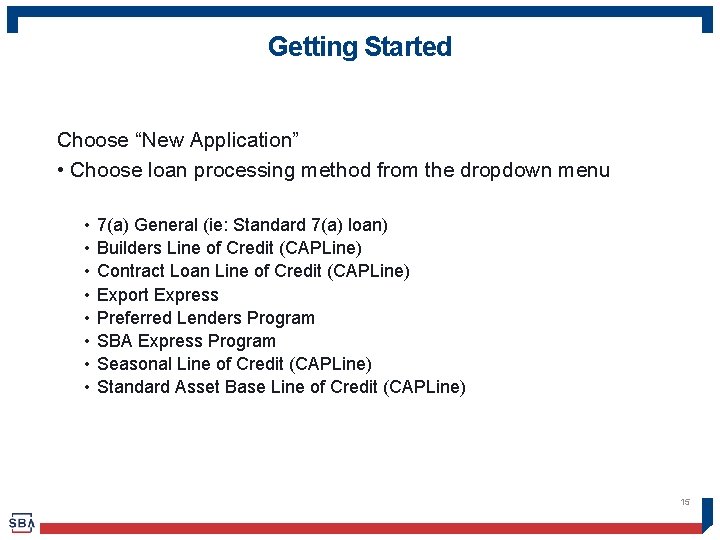
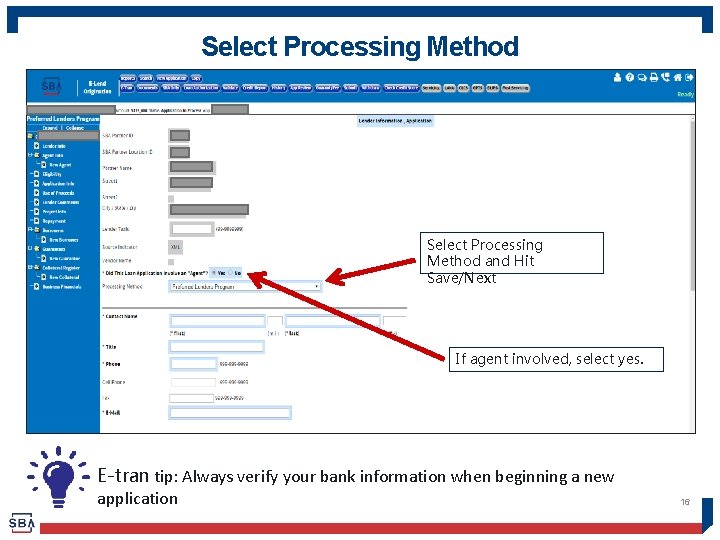
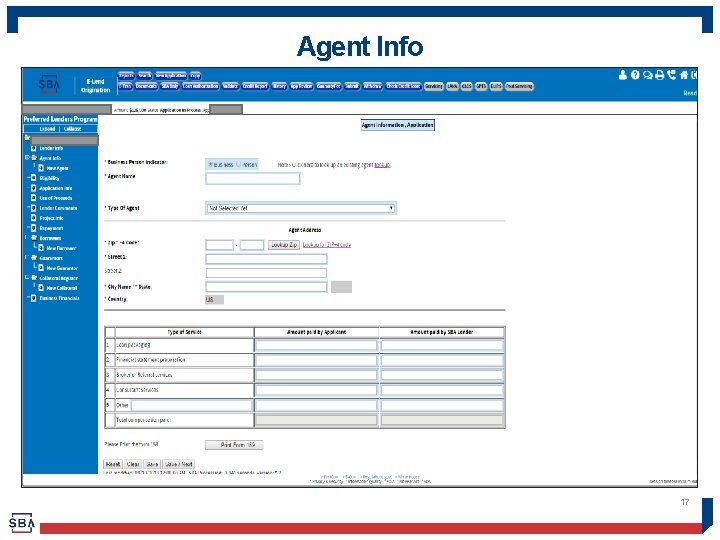
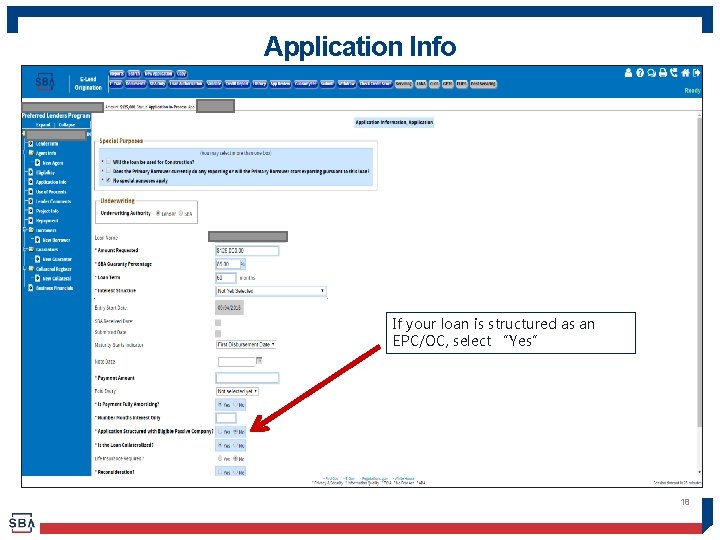

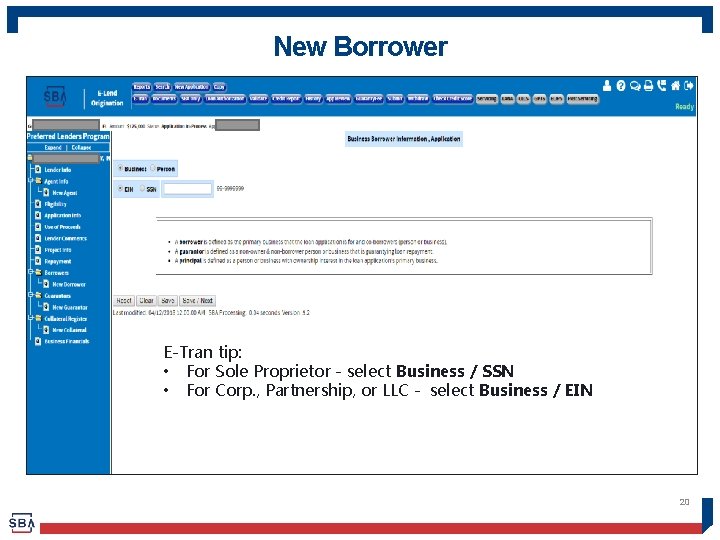
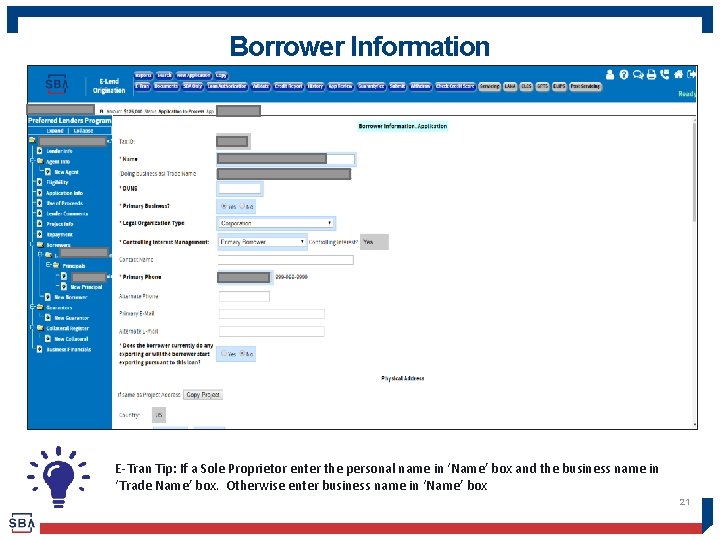
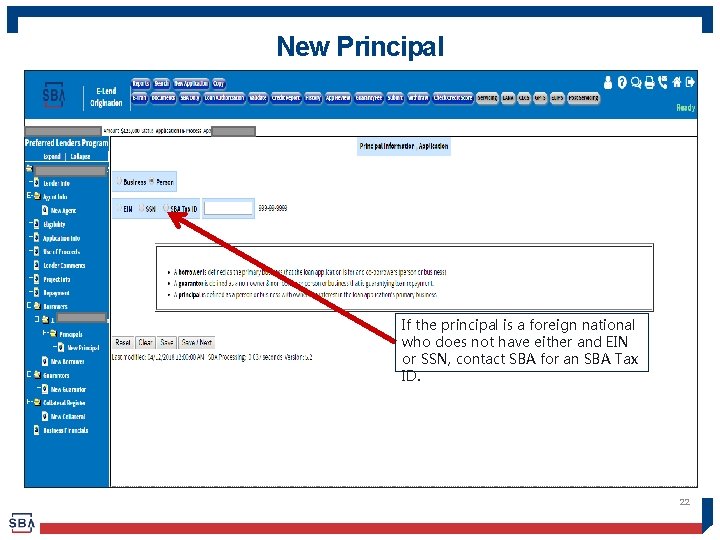
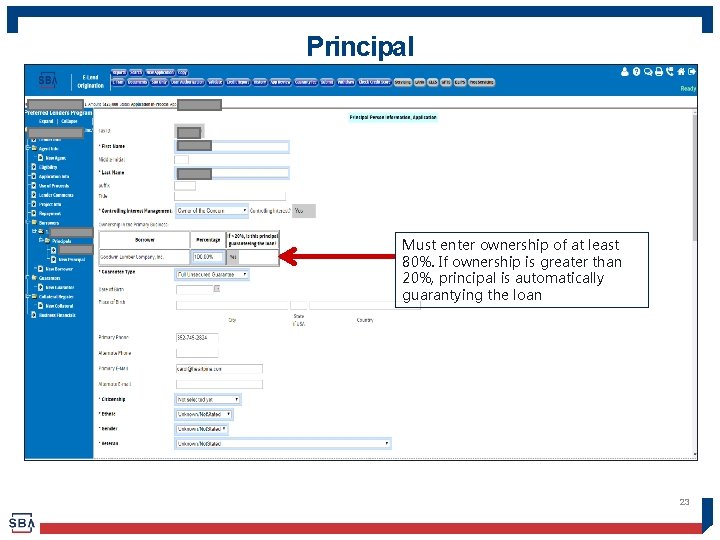
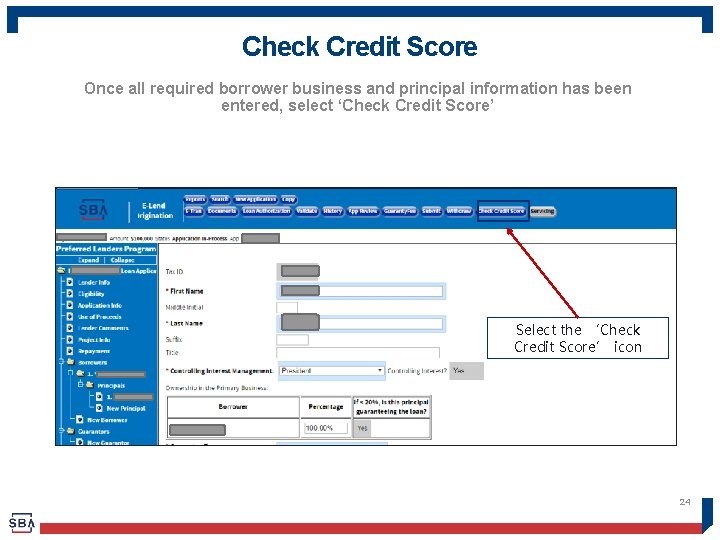
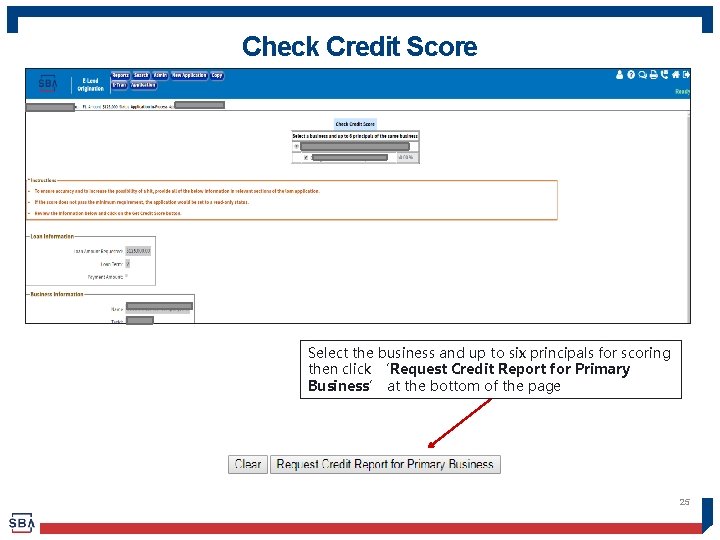
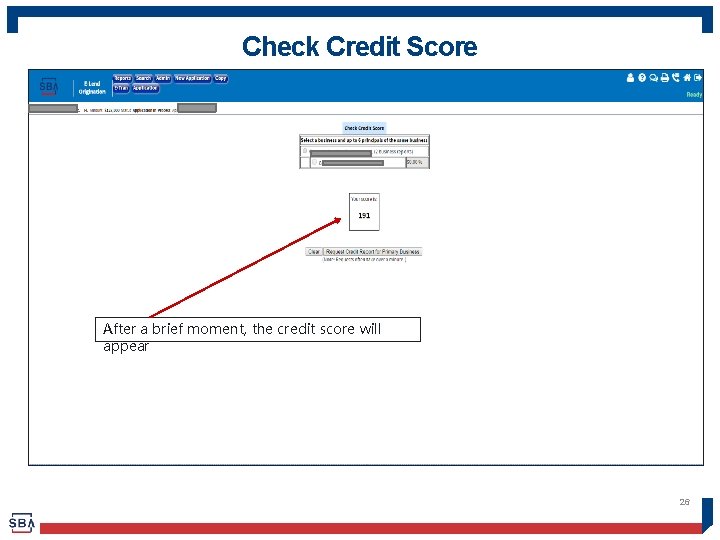
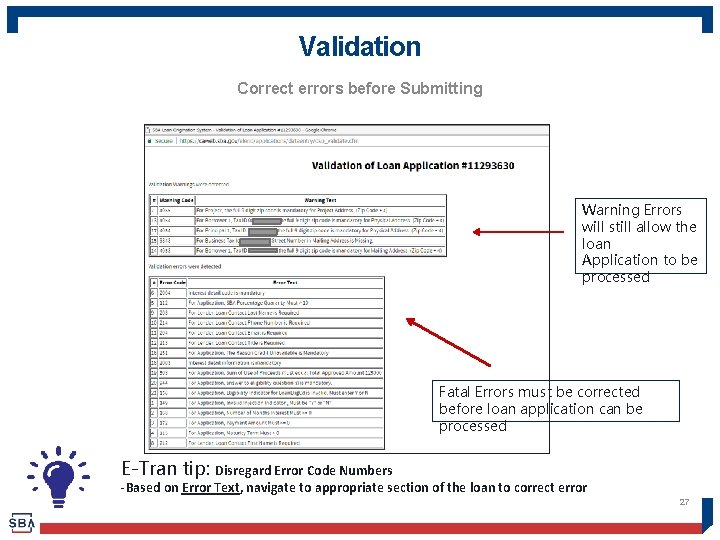
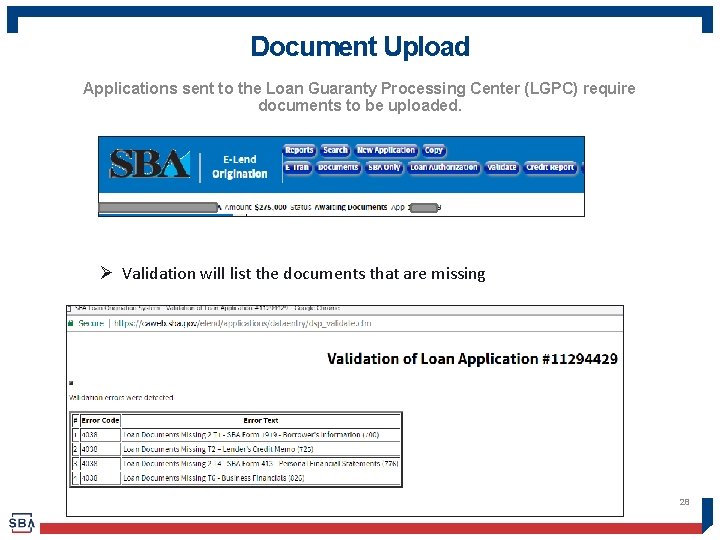
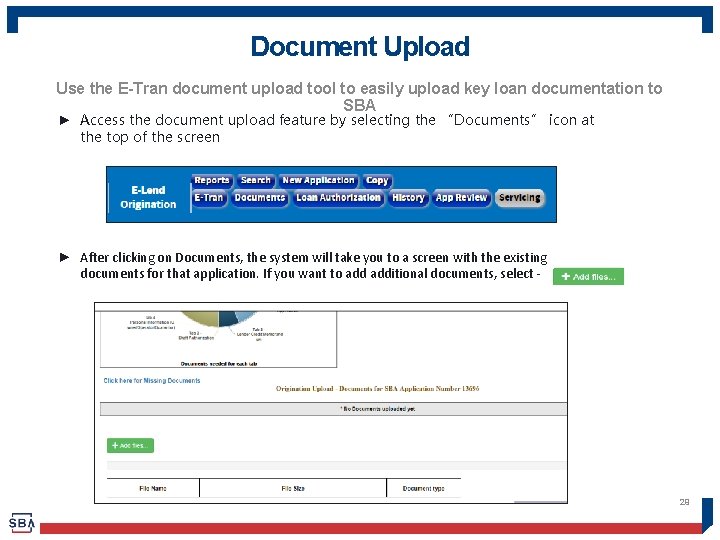
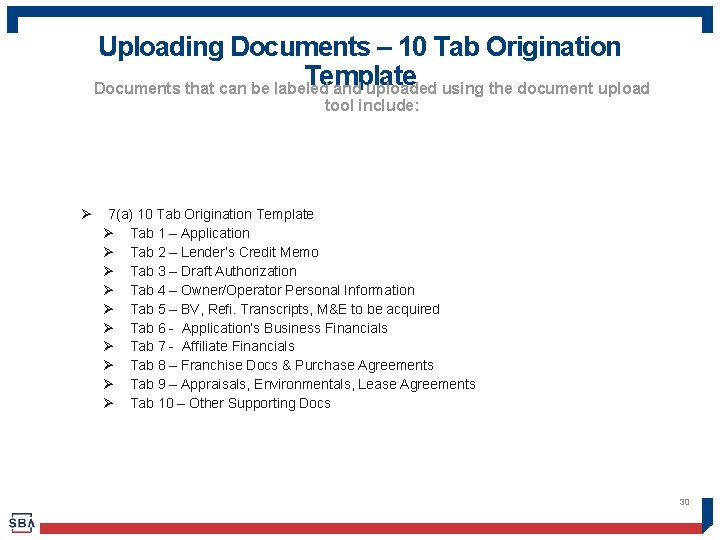
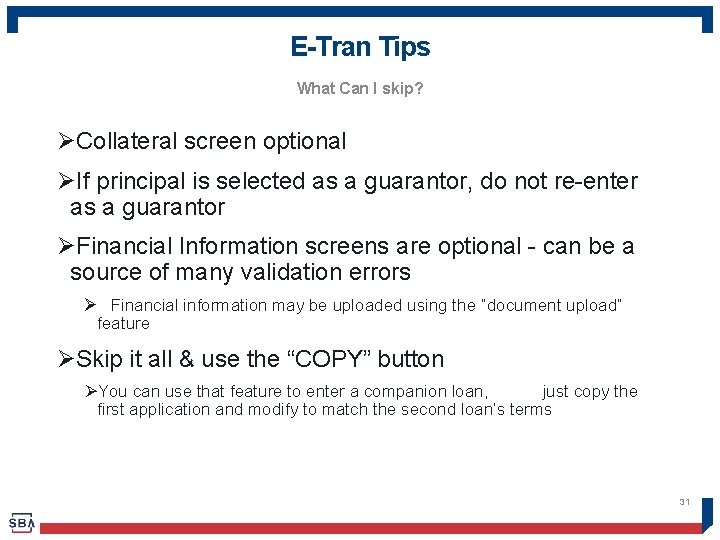
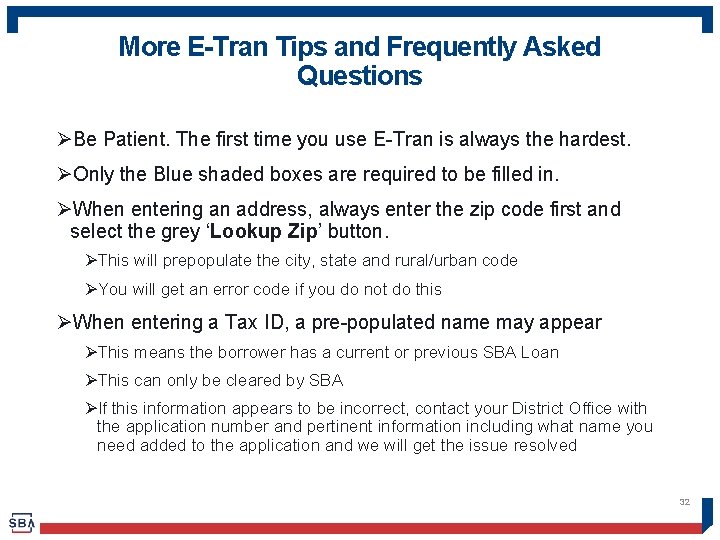
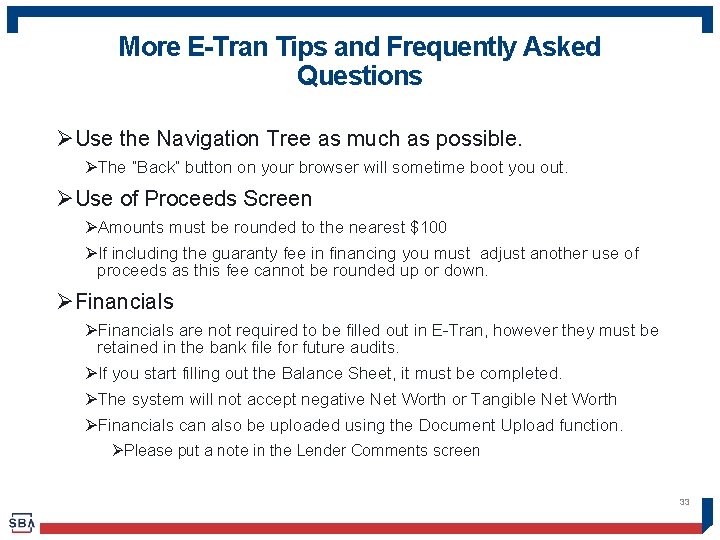
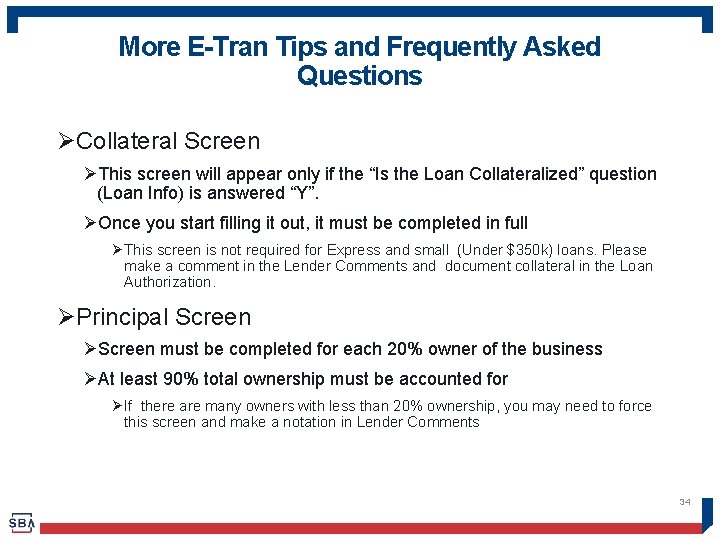
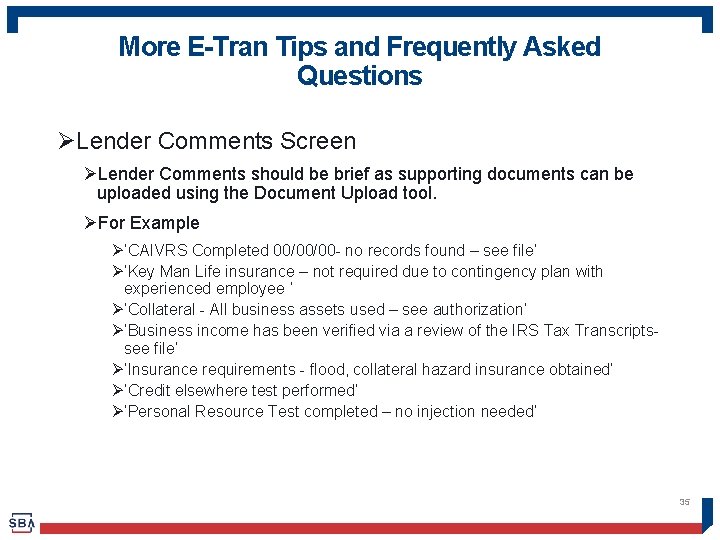
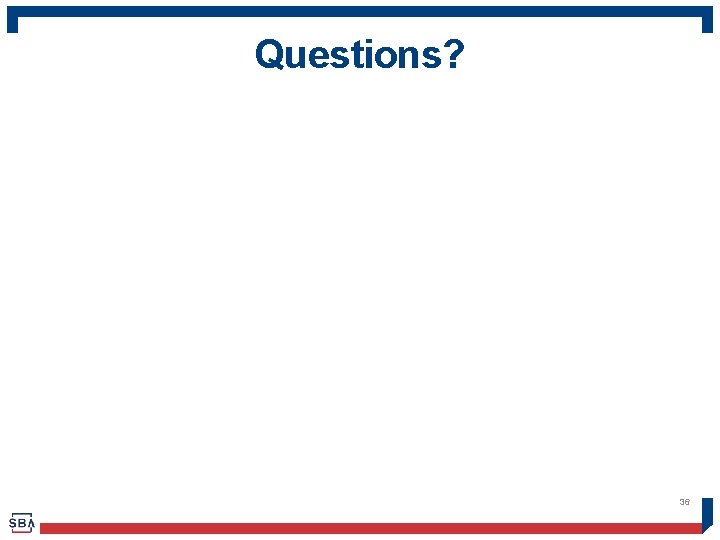
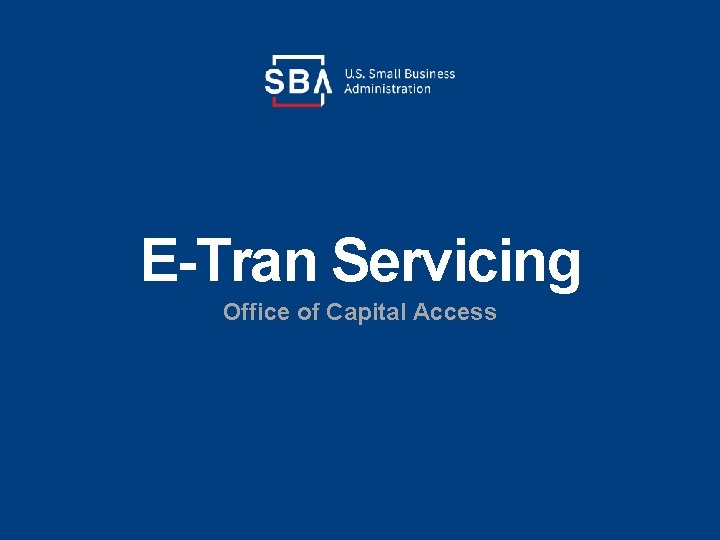
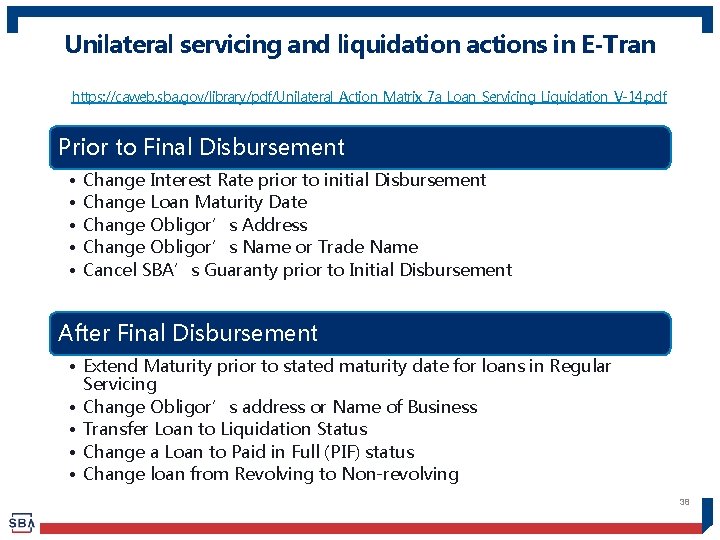
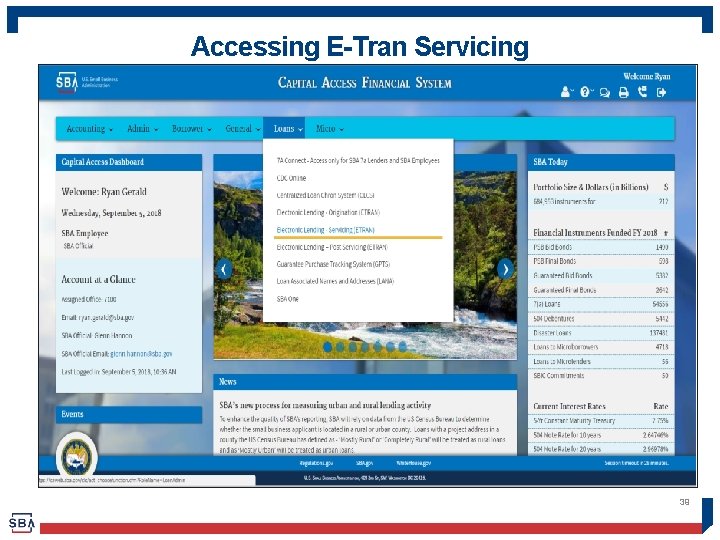
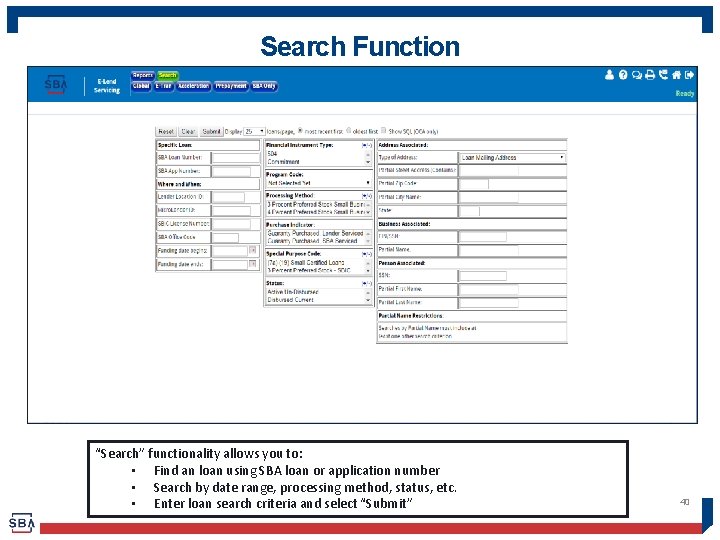
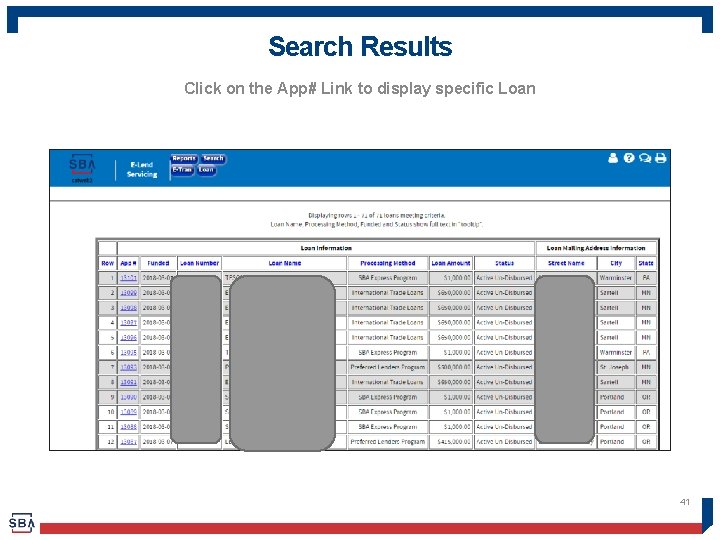
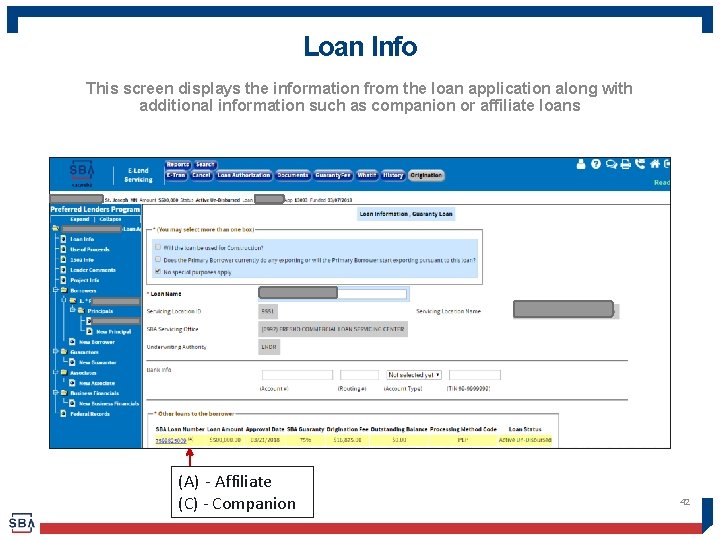
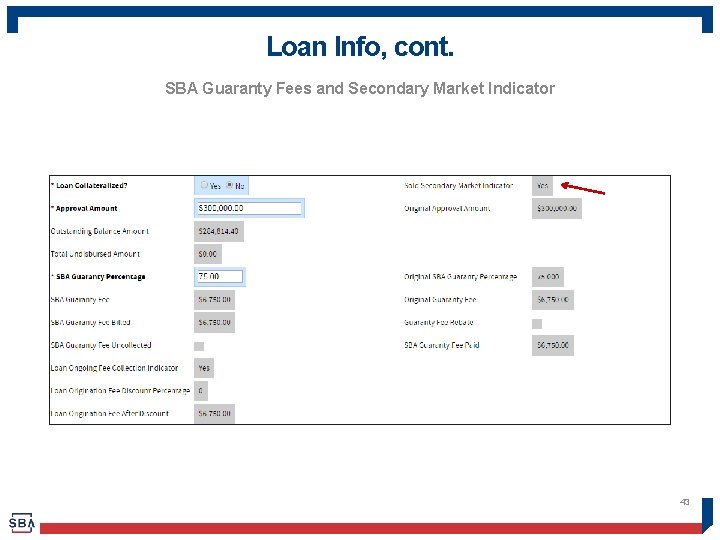
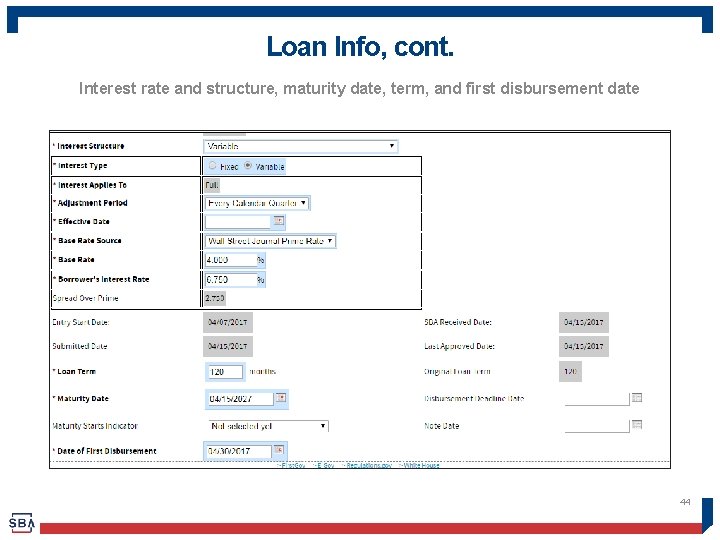
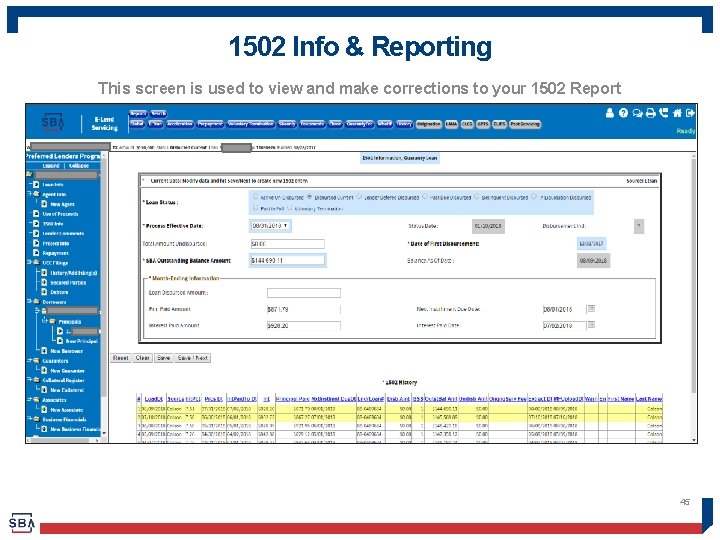
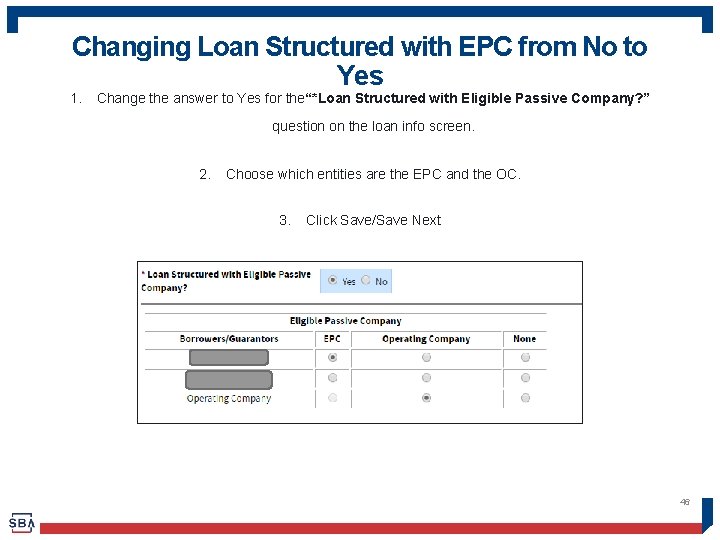
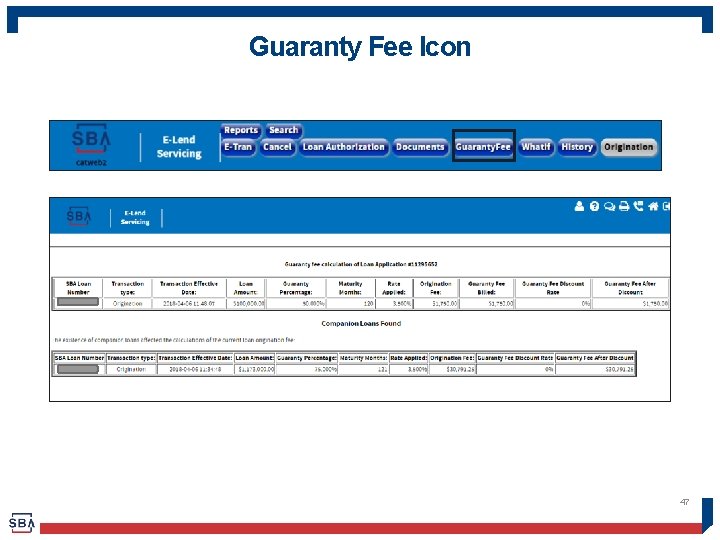
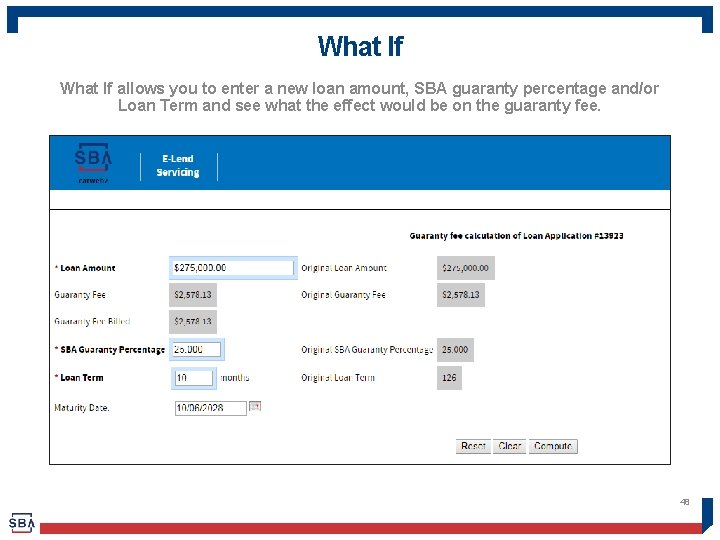
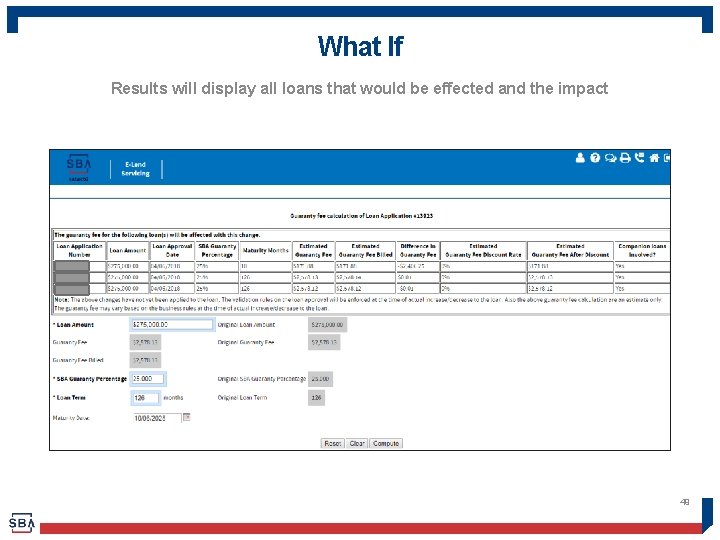
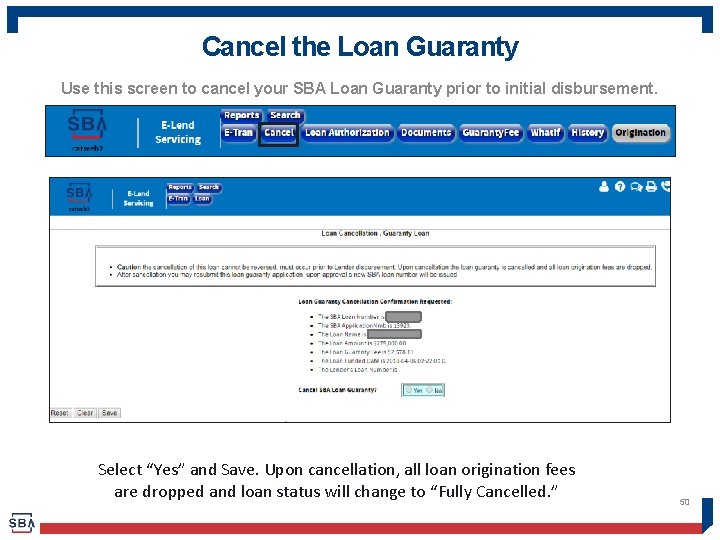
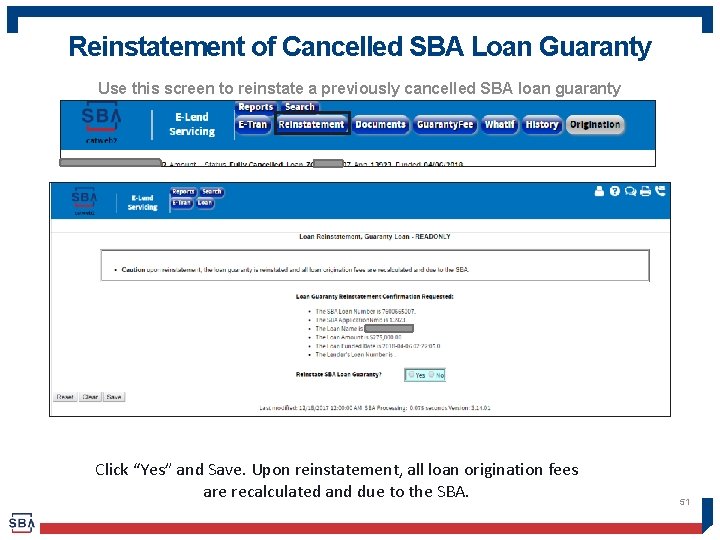
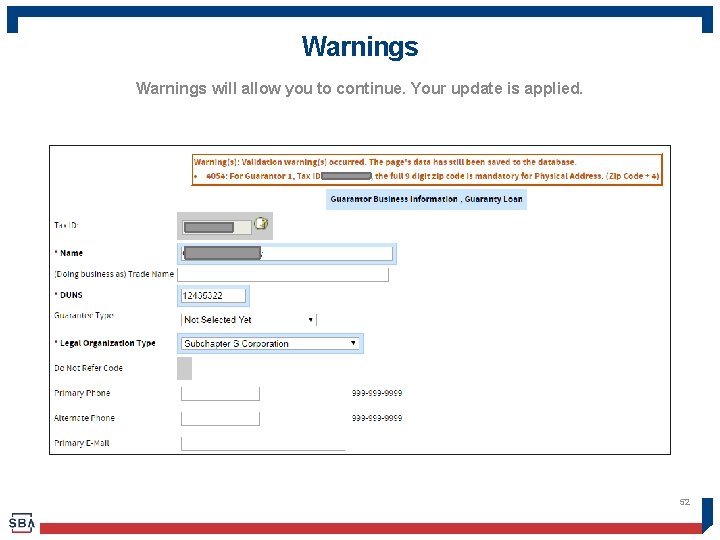
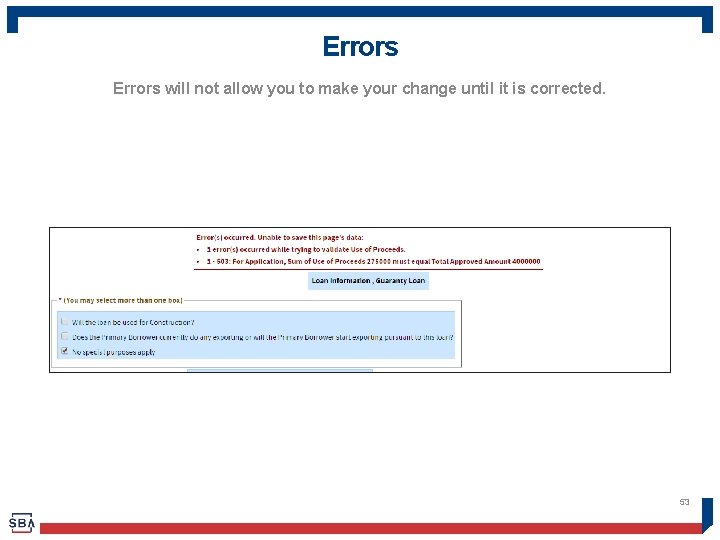
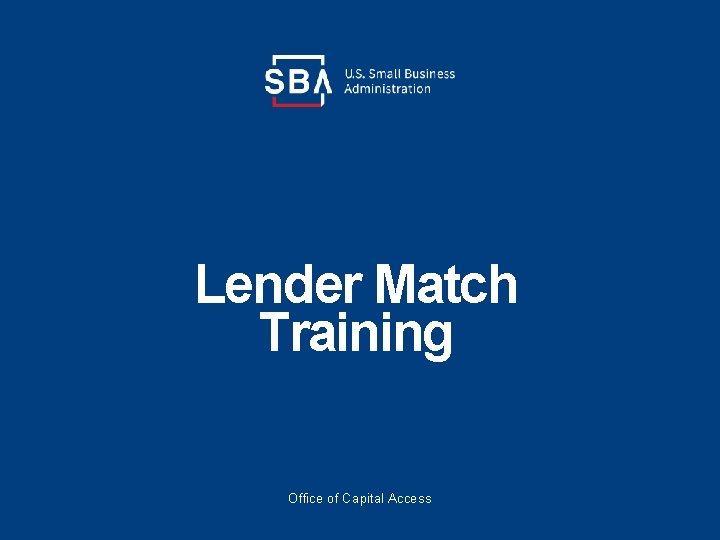
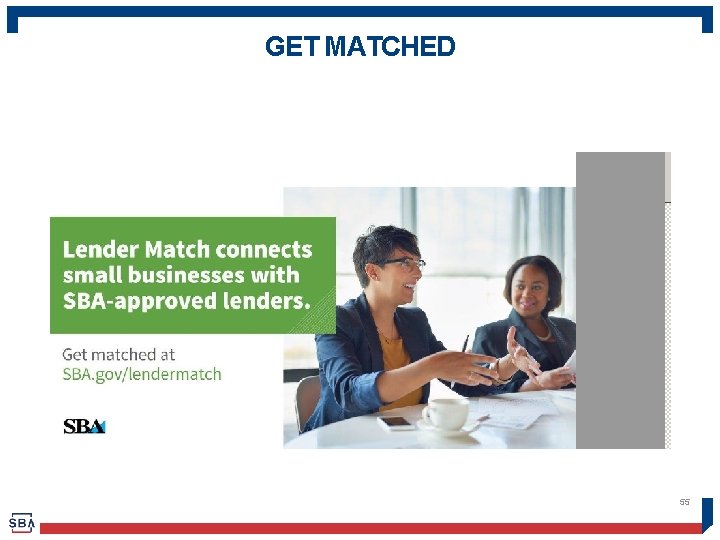
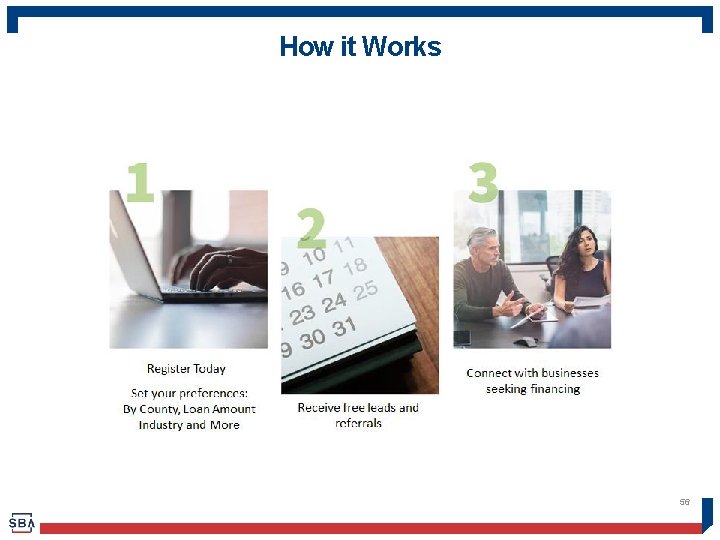
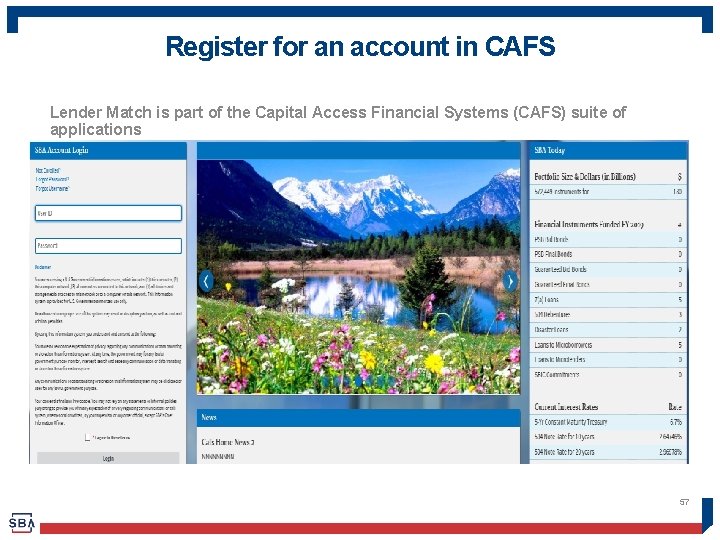
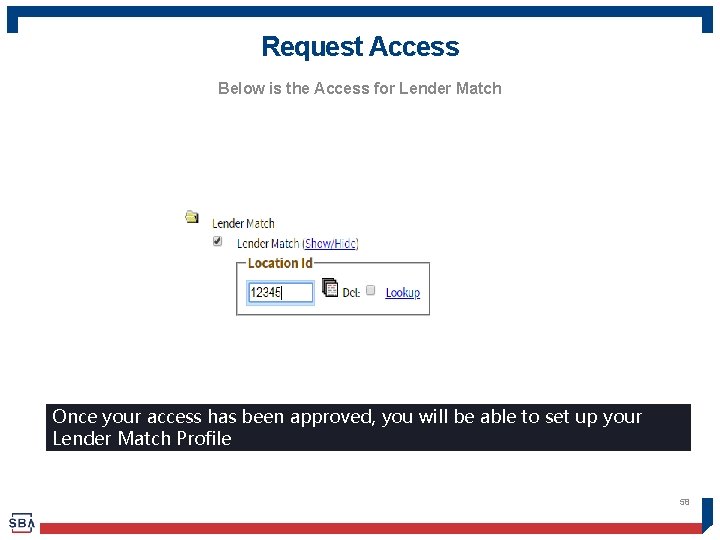
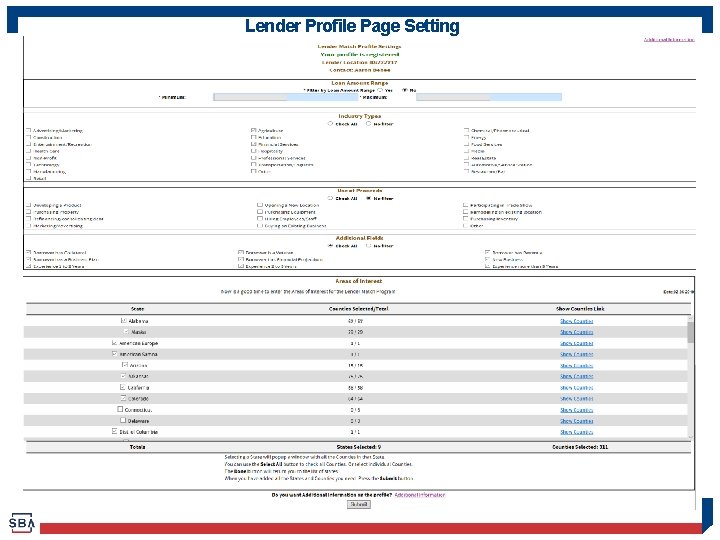
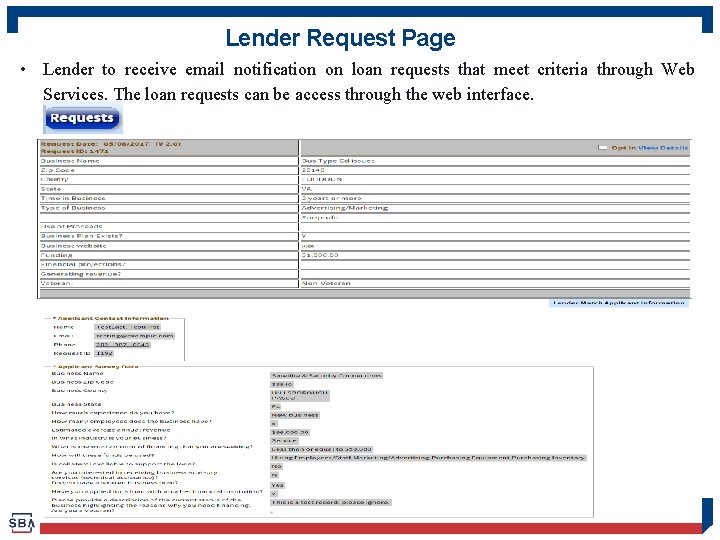
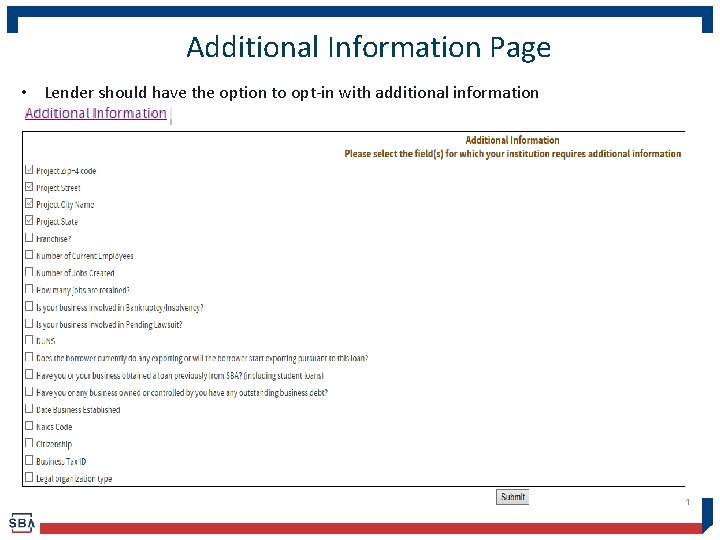
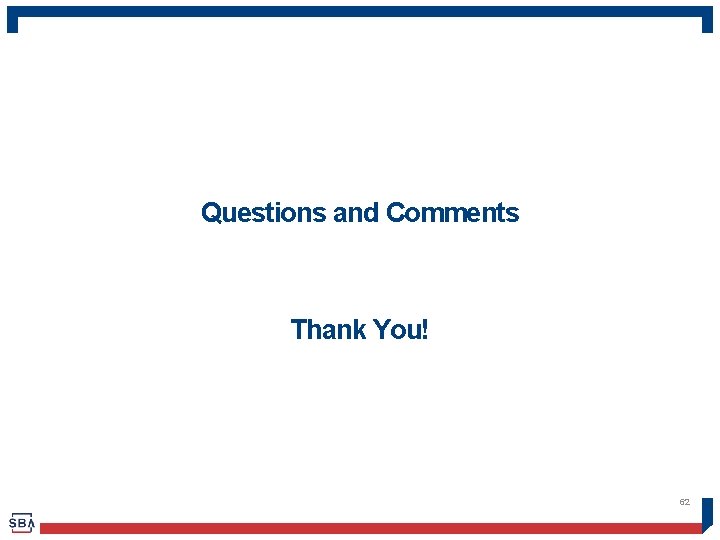
- Slides: 62
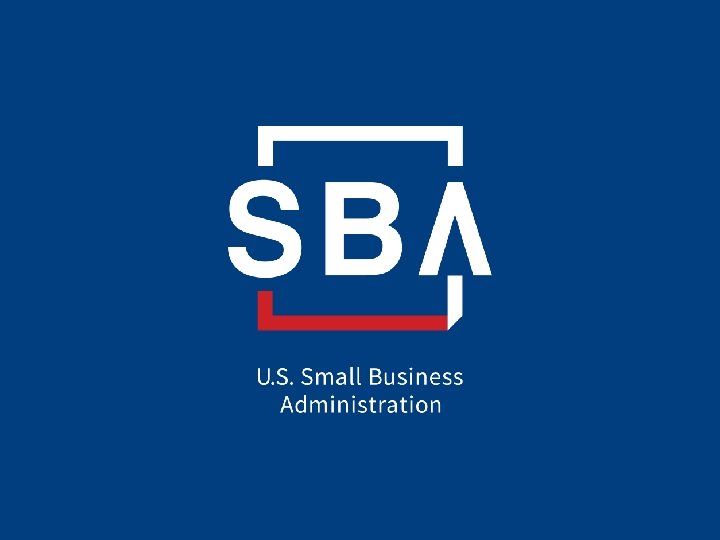
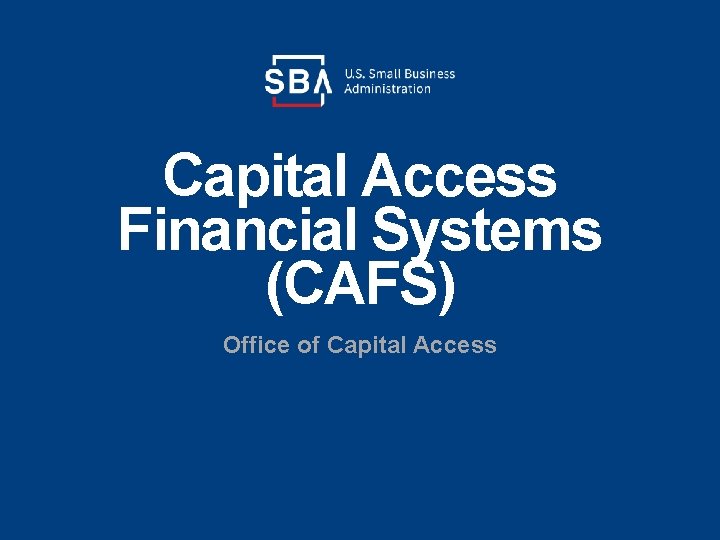
Capital Access Financial Systems (CAFS) Office of Capital Access
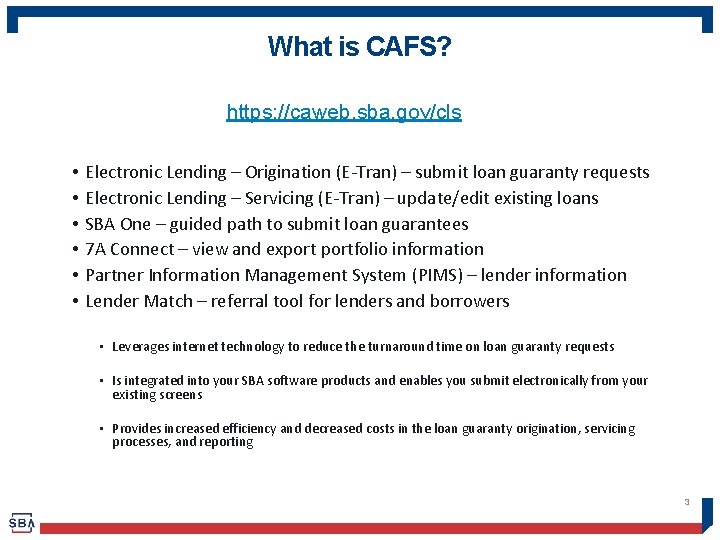
What is CAFS? https: //caweb. sba. gov/cls • • • Electronic Lending – Origination (E-Tran) – submit loan guaranty requests Electronic Lending – Servicing (E-Tran) – update/edit existing loans SBA One – guided path to submit loan guarantees 7 A Connect – view and exportfolio information Partner Information Management System (PIMS) – lender information Lender Match – referral tool for lenders and borrowers • Leverages internet technology to reduce the turnaround time on loan guaranty requests • Is integrated into your SBA software products and enables you submit electronically from your existing screens • Provides increased efficiency and decreased costs in the loan guaranty origination, servicing processes, and reporting 3
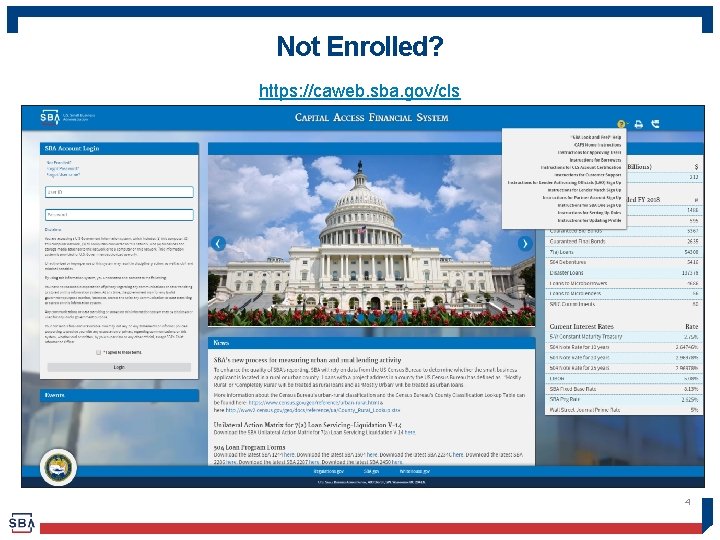
Not Enrolled? https: //caweb. sba. gov/cls 4
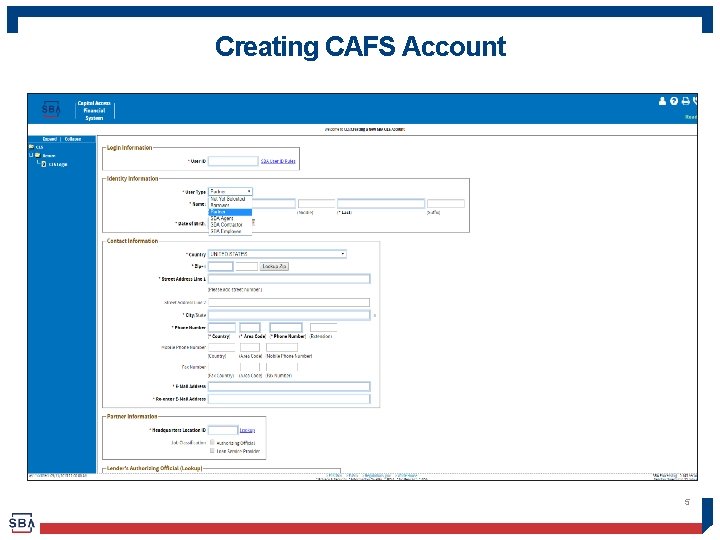
Creating CAFS Account 5
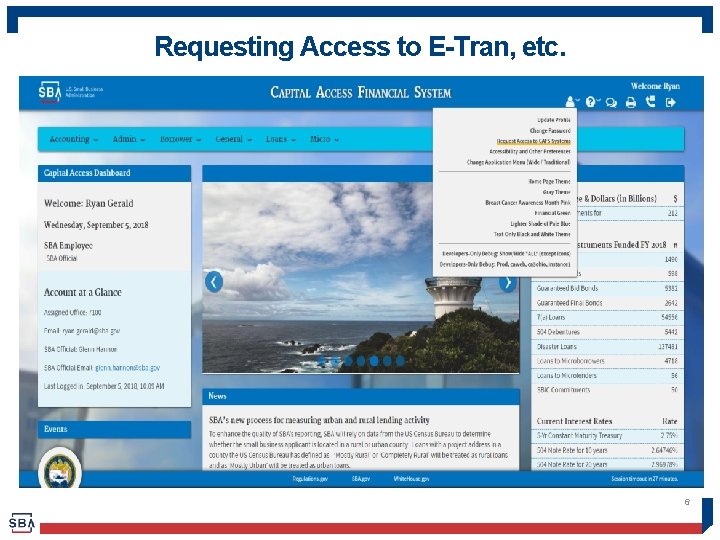
Requesting Access to E-Tran, etc. 6
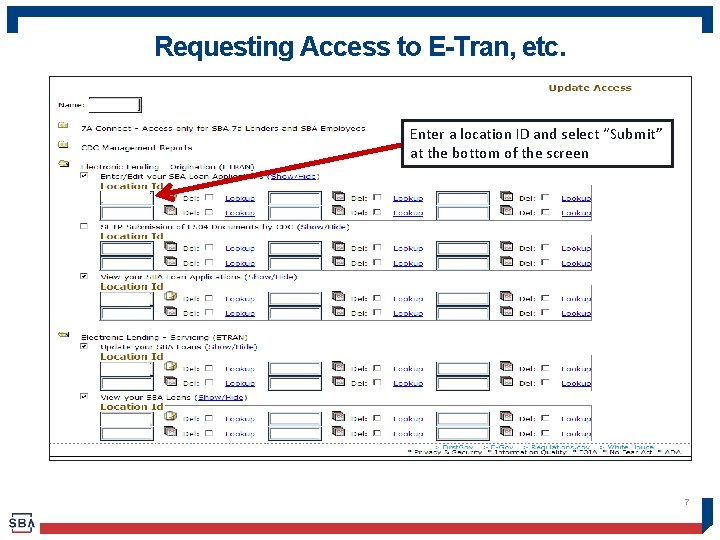
Requesting Access to E-Tran, etc. Enter a location ID and select “Submit” at the bottom of the screen 7
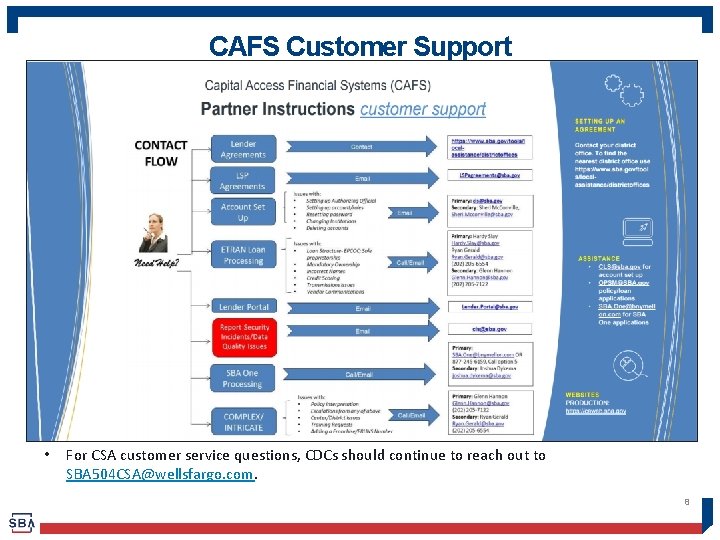
CAFS Customer Support • For CSA customer service questions, CDCs should continue to reach out to SBA 504 CSA@wellsfargo. com. 8
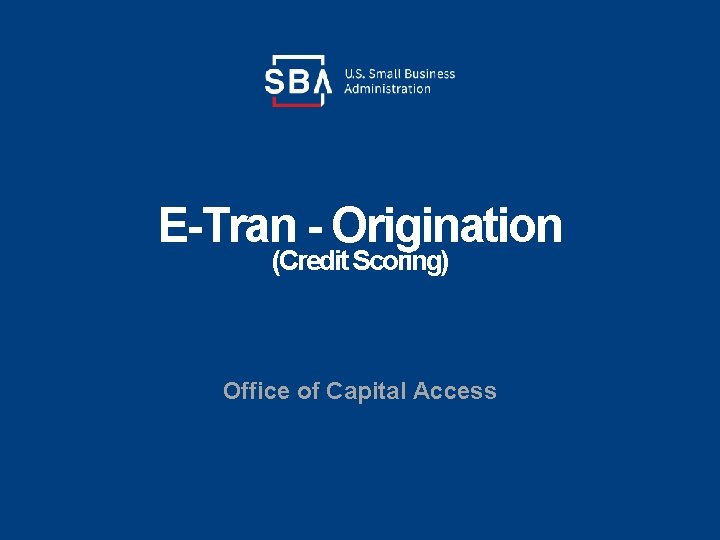
E-Tran - Origination (Credit Scoring) Office of Capital Access
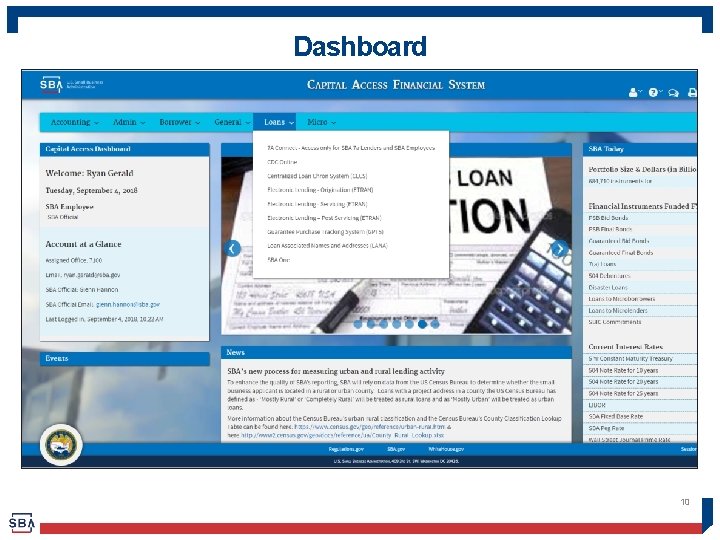
Dashboard 10
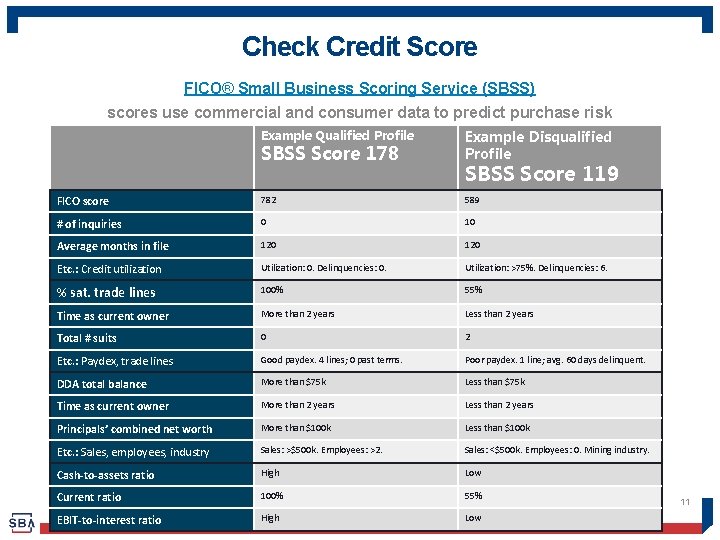
Check Credit Score FICO® Small Business Scoring Service (SBSS) scores use commercial and consumer data to predict purchase risk SBSS Score 178 Example Disqualified Profile FICO score 782 589 # of inquiries 0 10 Average months in file 120 Etc. : Credit utilization Utilization: 0. Delinquencies: 0. Utilization: >75%. Delinquencies: 6. % sat. trade lines 100% 55% Time as current owner More than 2 years Less than 2 years Total # suits 0 2 Etc. : Paydex, trade lines Good paydex. 4 lines; 0 past terms. Poor paydex. 1 line; avg. 60 days delinquent. DDA total balance More than $75 k Less than $75 k Time as current owner More than 2 years Less than 2 years Principals’ combined net worth More than $100 k Less than $100 k Etc. : Sales, employees, industry Sales: >$500 k. Employees: >2. Sales: <$500 k. Employees: 0. Mining industry. Cash-to-assets ratio High Low Current ratio 100% 55% EBIT-to-interest ratio High Low Example Qualified Profile SBSS Score 119 11
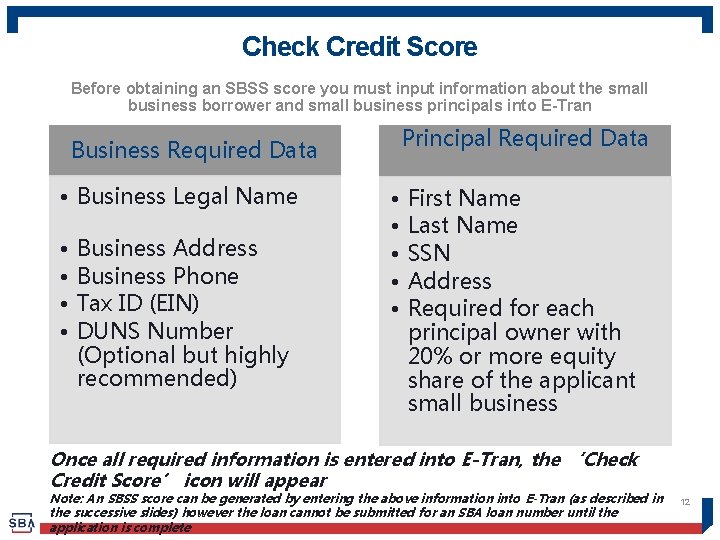
Check Credit Score Before obtaining an SBSS score you must input information about the small business borrower and small business principals into E-Tran Principal Required Data Business Required Data • Business Legal Name • • Business Address Business Phone Tax ID (EIN) DUNS Number (Optional but highly recommended) • • • First Name Last Name SSN Address Required for each principal owner with 20% or more equity share of the applicant small business Once all required information is entered into E-Tran, the ‘Check Credit Score’ icon will appear Note: An SBSS score can be generated by entering the above information into E-Tran (as described in the successive slides) however the loan cannot be submitted for an SBA loan number until the application is complete 12
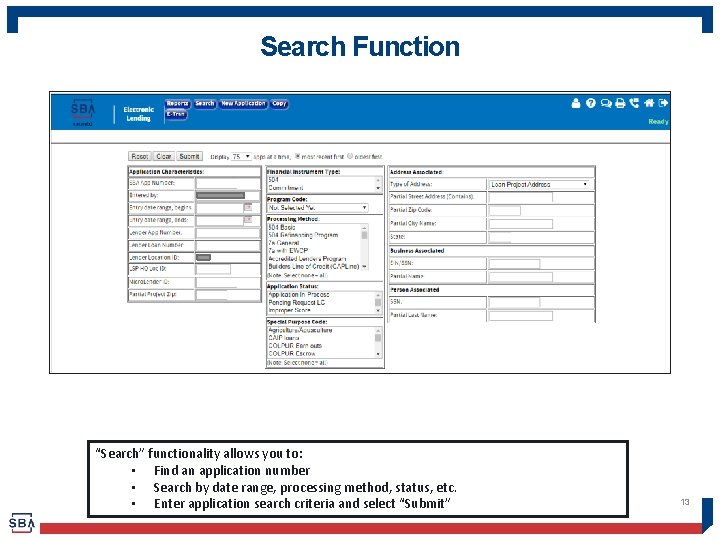
Search Function “Search” functionality allows you to: • Find an application number • Search by date range, processing method, status, etc. • Enter application search criteria and select “Submit” 13
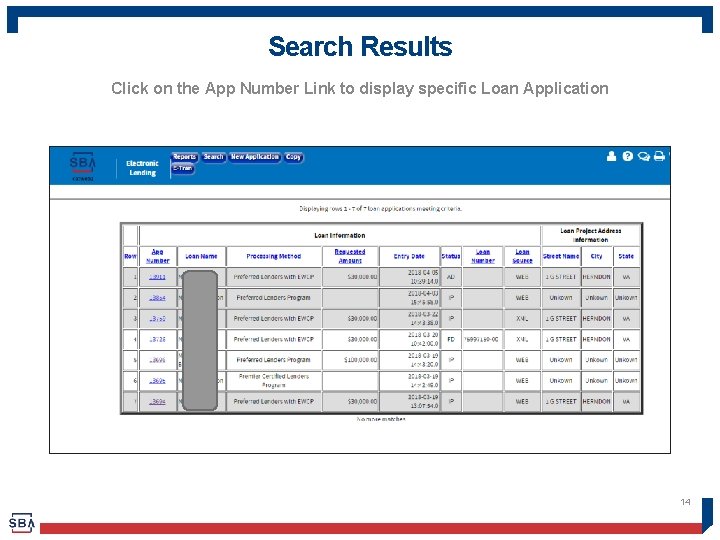
Search Results Click on the App Number Link to display specific Loan Application 14
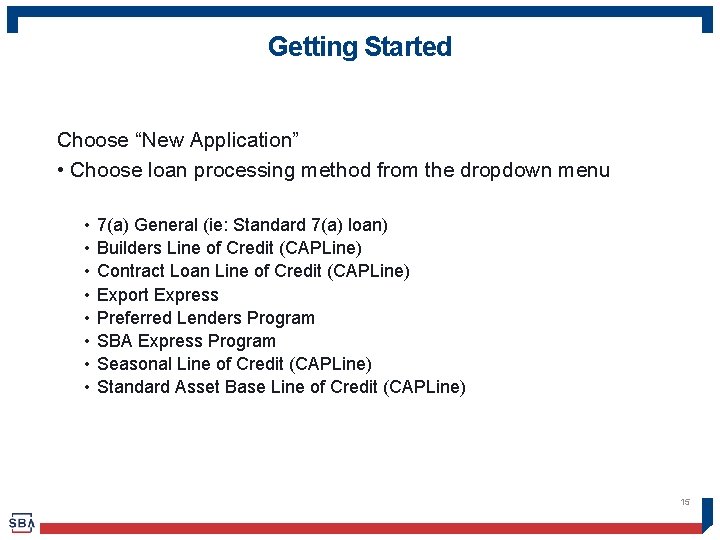
Getting Started Choose “New Application” • Choose loan processing method from the dropdown menu • • 7(a) General (ie: Standard 7(a) loan) Builders Line of Credit (CAPLine) Contract Loan Line of Credit (CAPLine) Export Express Preferred Lenders Program SBA Express Program Seasonal Line of Credit (CAPLine) Standard Asset Base Line of Credit (CAPLine) 15
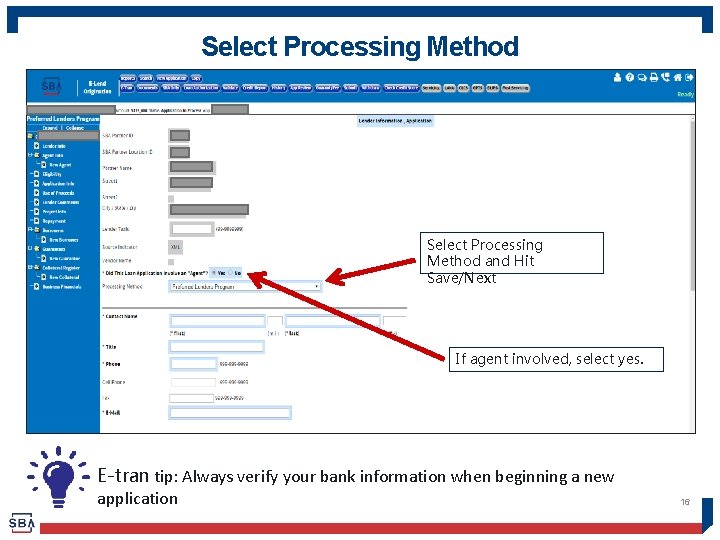
Select Processing Method and Hit Save/Next If agent involved, select yes. E-tran tip: Always verify your bank information when beginning a new application 16
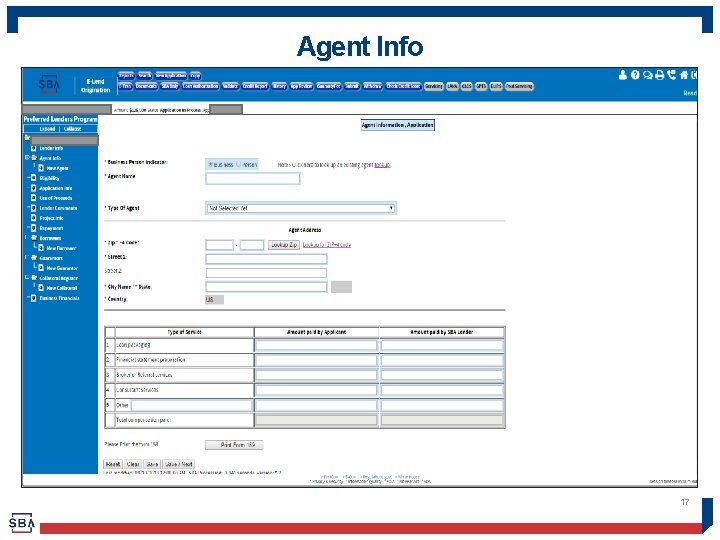
Agent Info 17
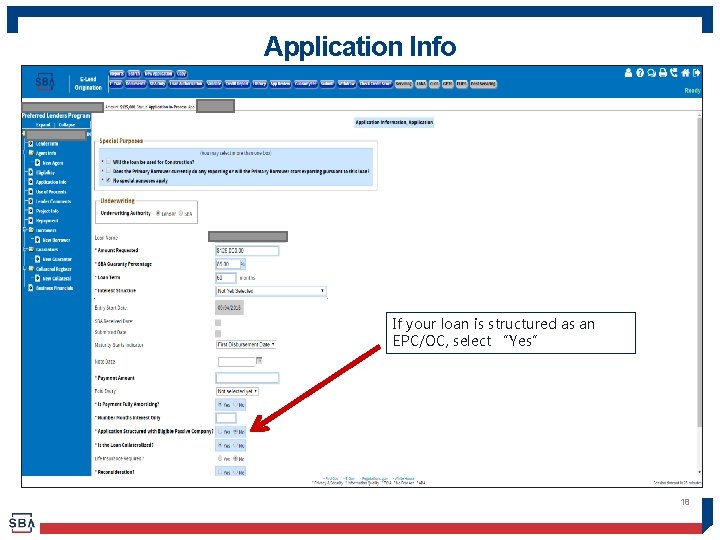
Application Info If your loan is structured as an EPC/OC, select “Yes” 18

Project Information Enter zip code and select ‘Lookup Zip’ to auto populate the city and state. 19
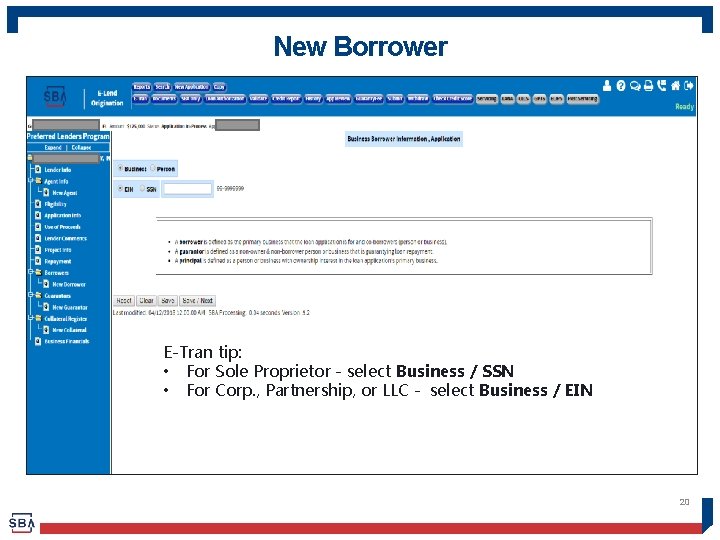
New Borrower E-Tran tip: • For Sole Proprietor - select Business / SSN • For Corp. , Partnership, or LLC - select Business / EIN 20
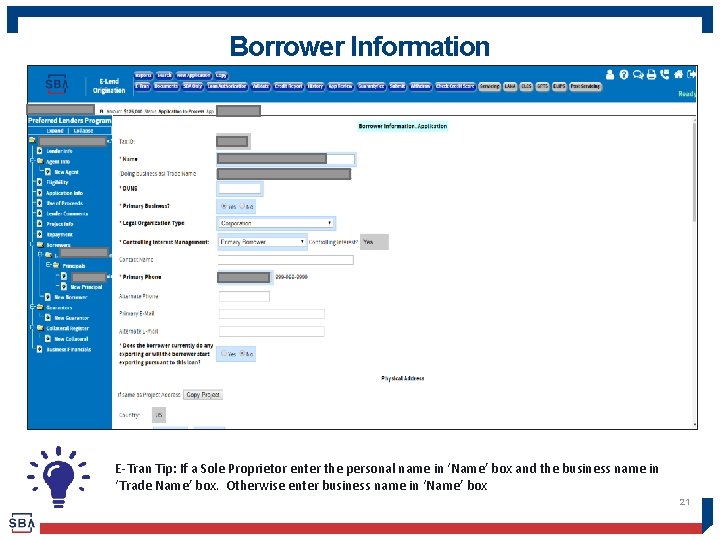
Borrower Information E-Tran Tip: If a Sole Proprietor enter the personal name in ‘Name’ box and the business name in ‘Trade Name’ box. Otherwise enter business name in ‘Name’ box 21
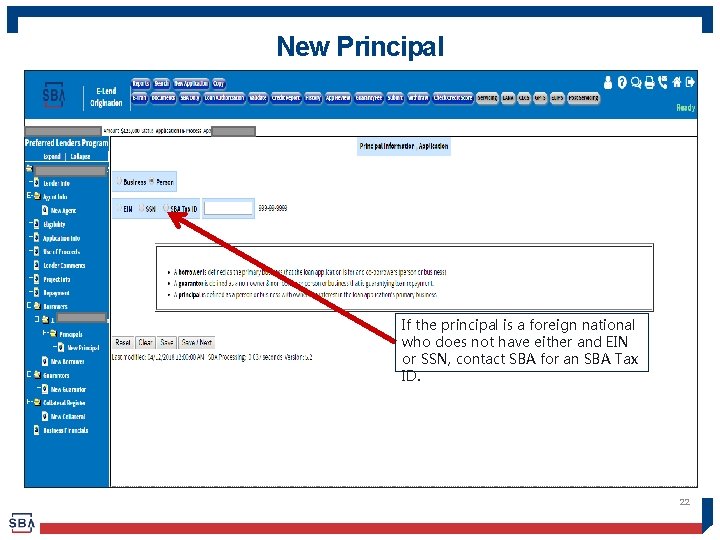
New Principal If the principal is a foreign national who does not have either and EIN or SSN, contact SBA for an SBA Tax ID. 22
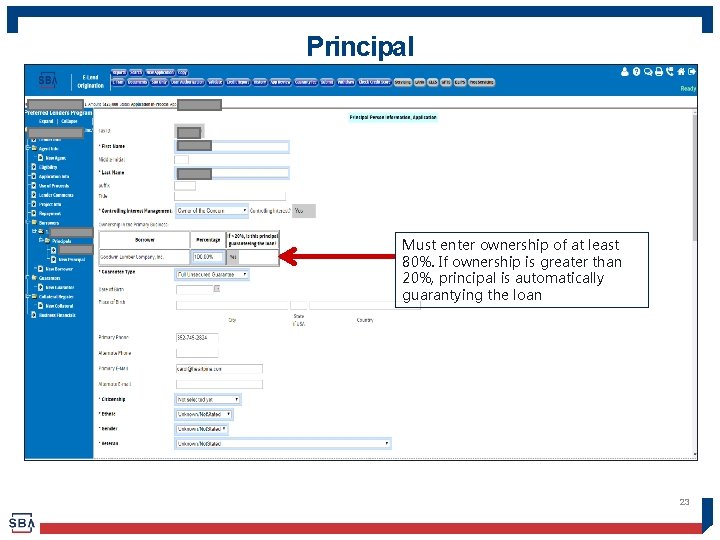
Principal Must enter ownership of at least 80%. If ownership is greater than 20%, principal is automatically guarantying the loan 23
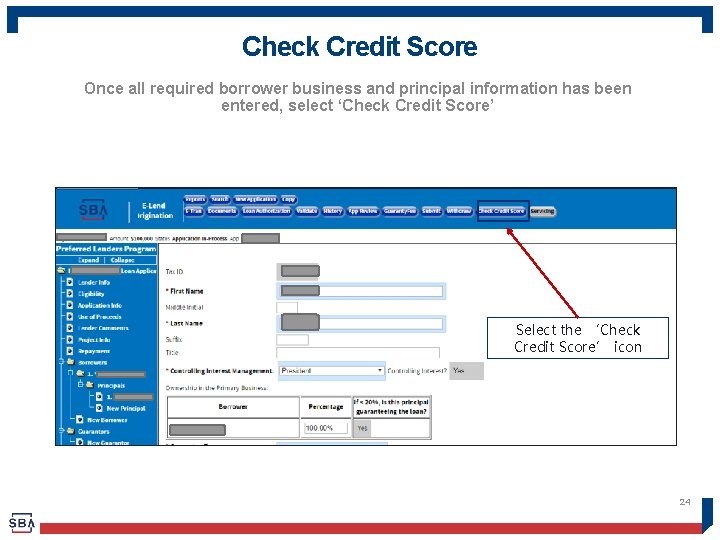
Check Credit Score Once all required borrower business and principal information has been entered, select ‘Check Credit Score’ Select the ‘Check Credit Score’ icon 24
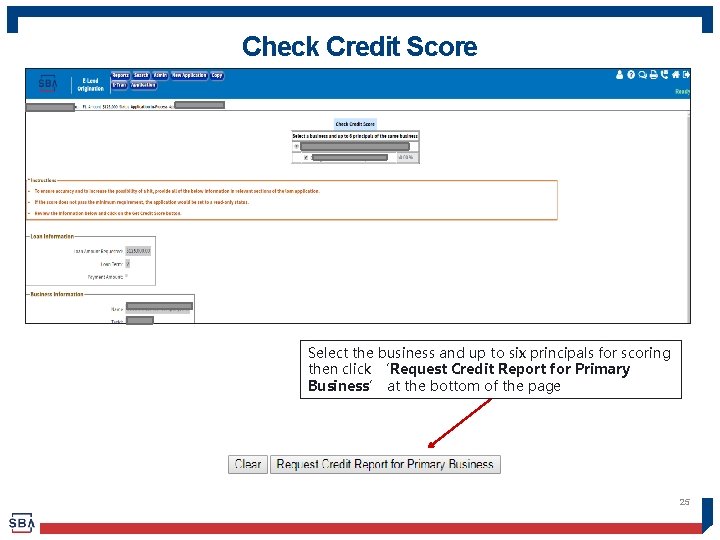
Check Credit Score Select the business and up to six principals for scoring then click ‘Request Credit Report for Primary Business’ at the bottom of the page 25
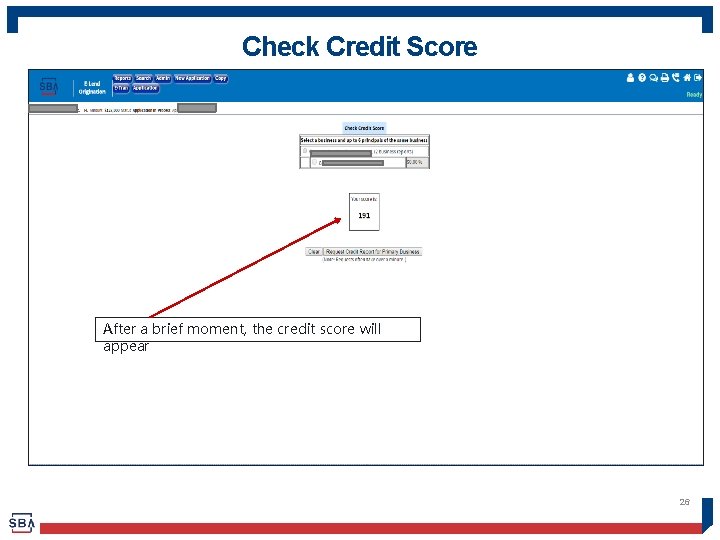
Check Credit Score After a brief moment, the credit score will appear 26
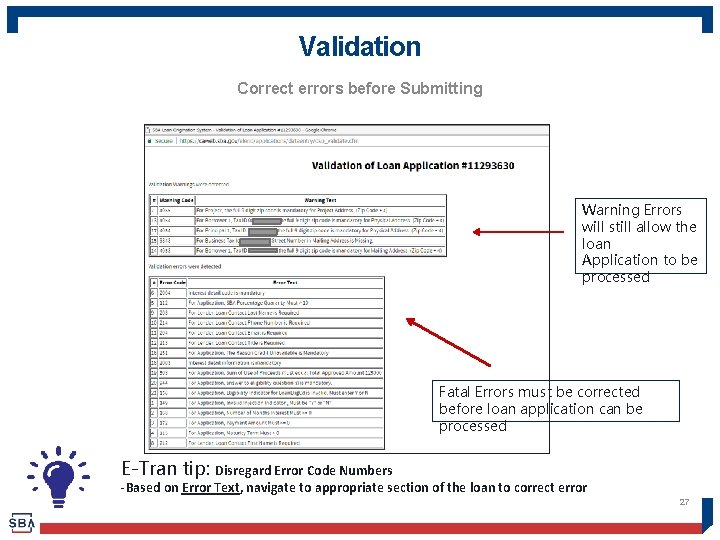
Validation Correct errors before Submitting Warning Errors will still allow the loan Application to be processed Fatal Errors must be corrected before loan application can be processed E-Tran tip: Disregard Error Code Numbers -Based on Error Text, navigate to appropriate section of the loan to correct error 27
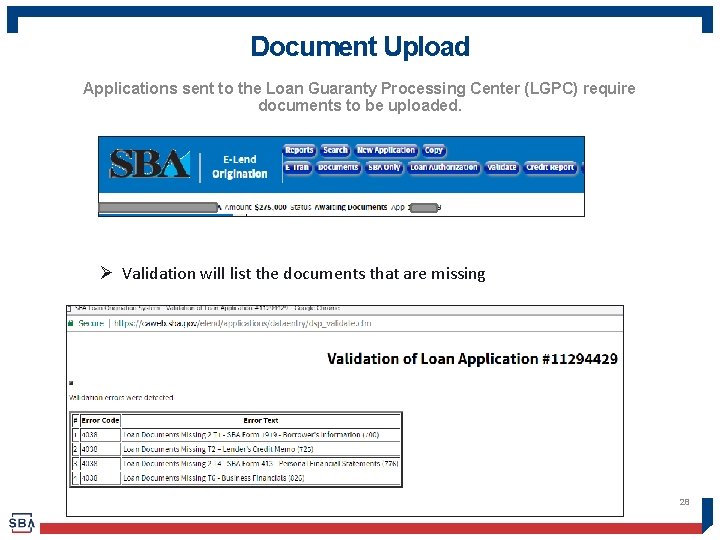
Document Upload Applications sent to the Loan Guaranty Processing Center (LGPC) require documents to be uploaded. Ø Validation will list the documents that are missing 28
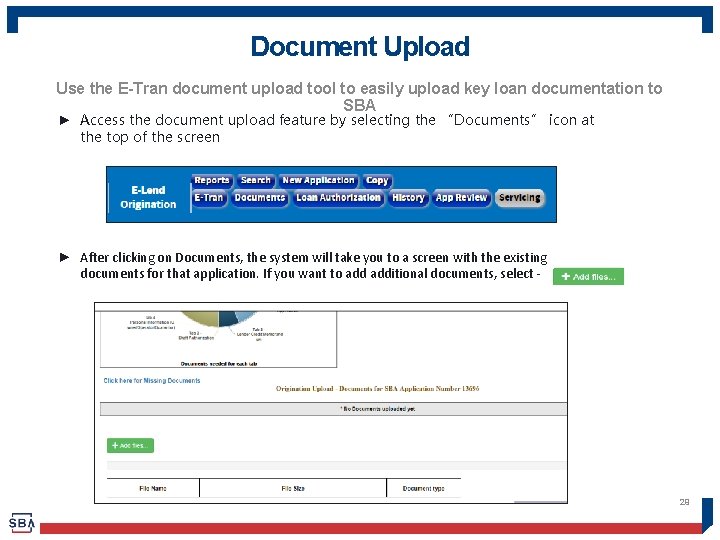
Document Upload Use the E-Tran document upload tool to easily upload key loan documentation to SBA ► Access the document upload feature by selecting the “Documents” icon at the top of the screen ► After clicking on Documents, the system will take you to a screen with the existing documents for that application. If you want to additional documents, select - 29
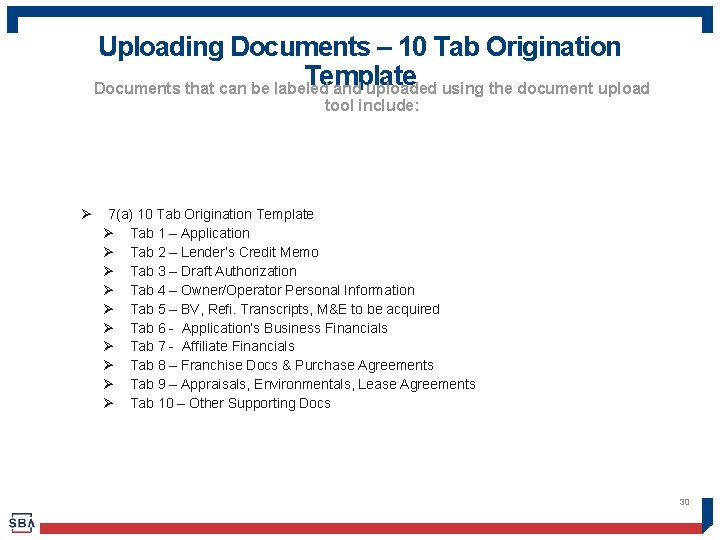
Uploading Documents – 10 Tab Origination Template Documents that can be labeled and uploaded using the document upload tool include: Ø 7(a) 10 Tab Origination Template Ø Tab 1 – Application Ø Tab 2 – Lender’s Credit Memo Ø Tab 3 – Draft Authorization Ø Tab 4 – Owner/Operator Personal Information Ø Tab 5 – BV, Refi. Transcripts, M&E to be acquired Ø Tab 6 - Application’s Business Financials Ø Tab 7 - Affiliate Financials Ø Tab 8 – Franchise Docs & Purchase Agreements Ø Tab 9 – Appraisals, Environmentals, Lease Agreements Ø Tab 10 – Other Supporting Docs 30
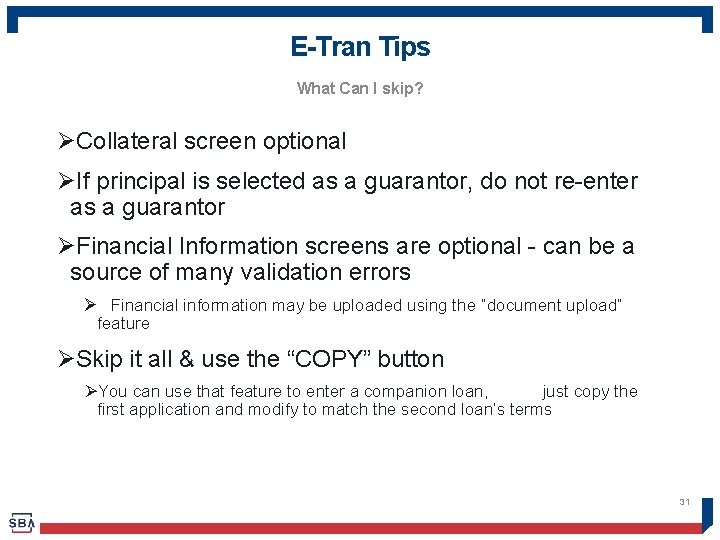
E-Tran Tips What Can I skip? ØCollateral screen optional ØIf principal is selected as a guarantor, do not re-enter as a guarantor ØFinancial Information screens are optional - can be a source of many validation errors Ø Financial information may be uploaded using the “document upload” feature ØSkip it all & use the “COPY” button ØYou can use that feature to enter a companion loan, just copy the first application and modify to match the second loan’s terms 31
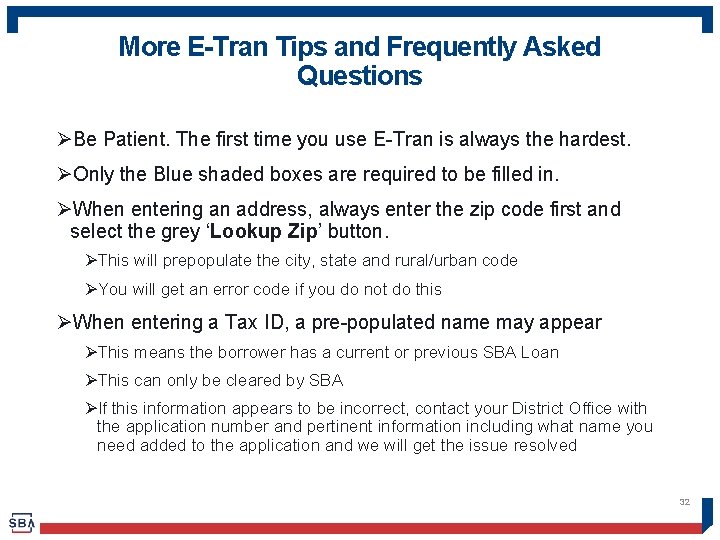
More E-Tran Tips and Frequently Asked Questions ØBe Patient. The first time you use E-Tran is always the hardest. ØOnly the Blue shaded boxes are required to be filled in. ØWhen entering an address, always enter the zip code first and select the grey ‘Lookup Zip’ button. ØThis will prepopulate the city, state and rural/urban code ØYou will get an error code if you do not do this ØWhen entering a Tax ID, a pre-populated name may appear ØThis means the borrower has a current or previous SBA Loan ØThis can only be cleared by SBA ØIf this information appears to be incorrect, contact your District Office with the application number and pertinent information including what name you need added to the application and we will get the issue resolved 32
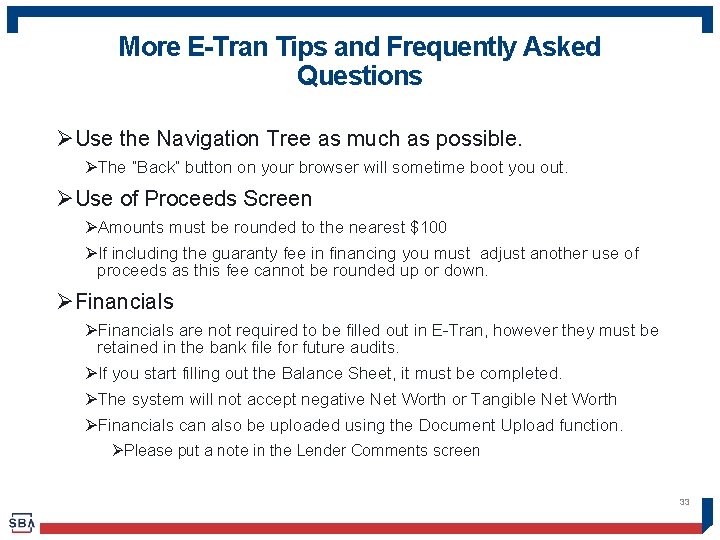
More E-Tran Tips and Frequently Asked Questions ØUse the Navigation Tree as much as possible. ØThe “Back” button on your browser will sometime boot you out. ØUse of Proceeds Screen ØAmounts must be rounded to the nearest $100 ØIf including the guaranty fee in financing you must adjust another use of proceeds as this fee cannot be rounded up or down. ØFinancials are not required to be filled out in E-Tran, however they must be retained in the bank file for future audits. ØIf you start filling out the Balance Sheet, it must be completed. ØThe system will not accept negative Net Worth or Tangible Net Worth ØFinancials can also be uploaded using the Document Upload function. ØPlease put a note in the Lender Comments screen 33
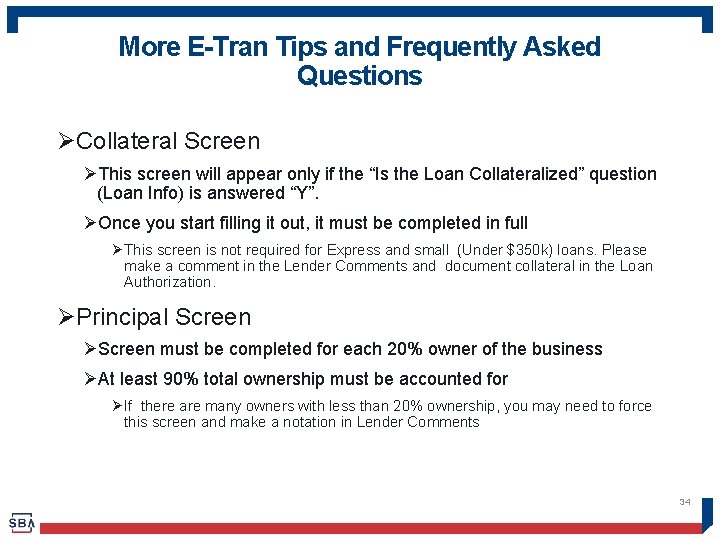
More E-Tran Tips and Frequently Asked Questions ØCollateral Screen ØThis screen will appear only if the “Is the Loan Collateralized” question (Loan Info) is answered “Y”. ØOnce you start filling it out, it must be completed in full Ø This screen is not required for Express and small (Under $350 k) loans. Please make a comment in the Lender Comments and document collateral in the Loan Authorization. ØPrincipal Screen ØScreen must be completed for each 20% owner of the business ØAt least 90% total ownership must be accounted for Ø If there are many owners with less than 20% ownership, you may need to force this screen and make a notation in Lender Comments 34
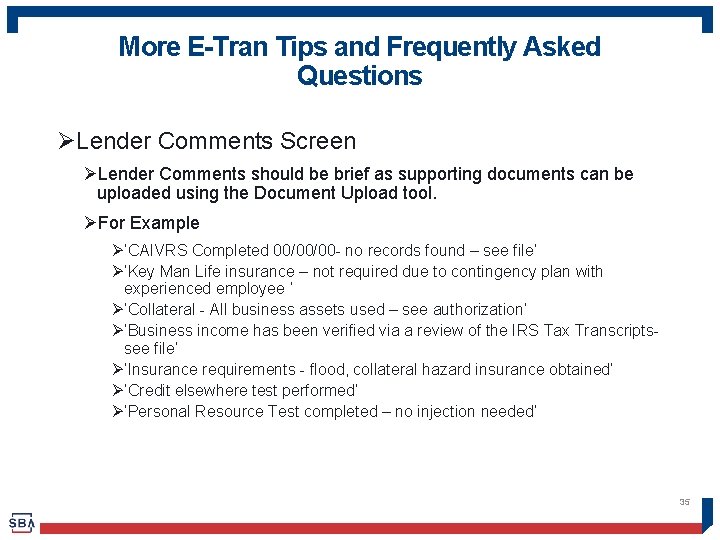
More E-Tran Tips and Frequently Asked Questions ØLender Comments Screen ØLender Comments should be brief as supporting documents can be uploaded using the Document Upload tool. ØFor Example Ø‘CAIVRS Completed 00/00/00 - no records found – see file’ Ø‘Key Man Life insurance – not required due to contingency plan with experienced employee ‘ Ø‘Collateral - All business assets used – see authorization’ Ø‘Business income has been verified via a review of the IRS Tax Transcriptssee file’ Ø‘Insurance requirements - flood, collateral hazard insurance obtained‘ Ø‘Credit elsewhere test performed’ Ø‘Personal Resource Test completed – no injection needed’ 35
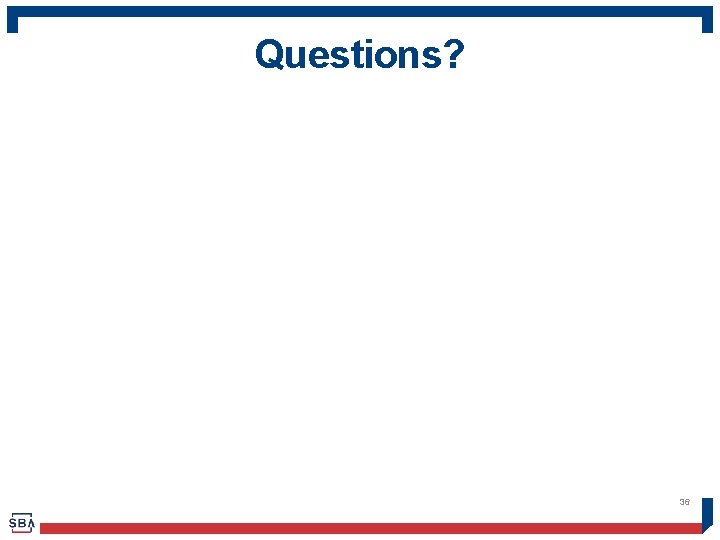
Questions? 36
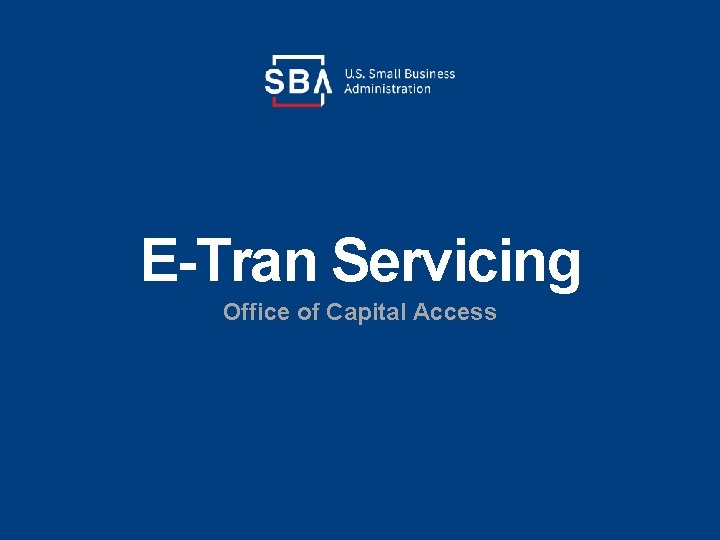
E-Tran Servicing Office of Capital Access
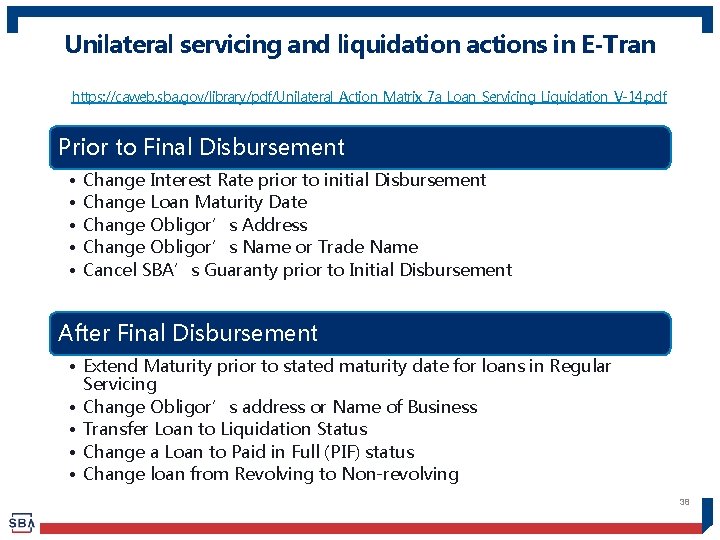
Unilateral servicing and liquidation actions in E-Tran https: //caweb. sba. gov/library/pdf/Unilateral_Action_Matrix_7 a_Loan_Servicing_Liquidation_V-14. pdf Prior to Final Disbursement • • • Change Interest Rate prior to initial Disbursement Change Loan Maturity Date Change Obligor’s Address Change Obligor’s Name or Trade Name Cancel SBA’s Guaranty prior to Initial Disbursement After Final Disbursement • Extend Maturity prior to stated maturity date for loans in Regular Servicing • Change Obligor’s address or Name of Business • Transfer Loan to Liquidation Status • Change a Loan to Paid in Full (PIF) status • Change loan from Revolving to Non-revolving 38
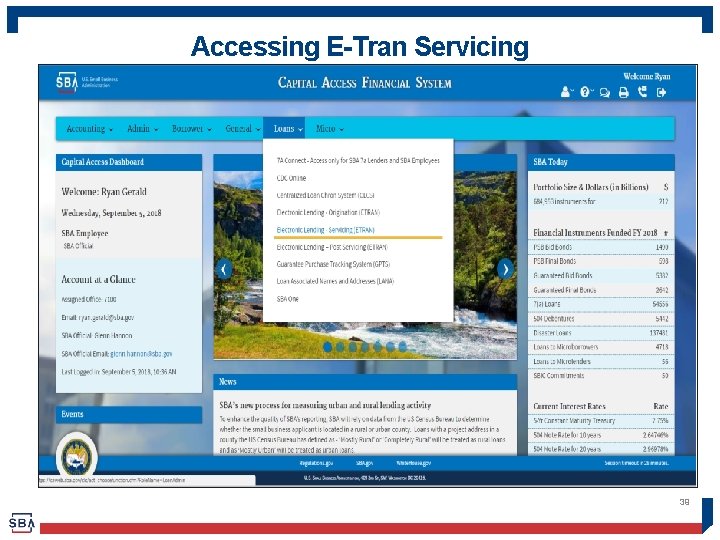
Accessing E-Tran Servicing 39
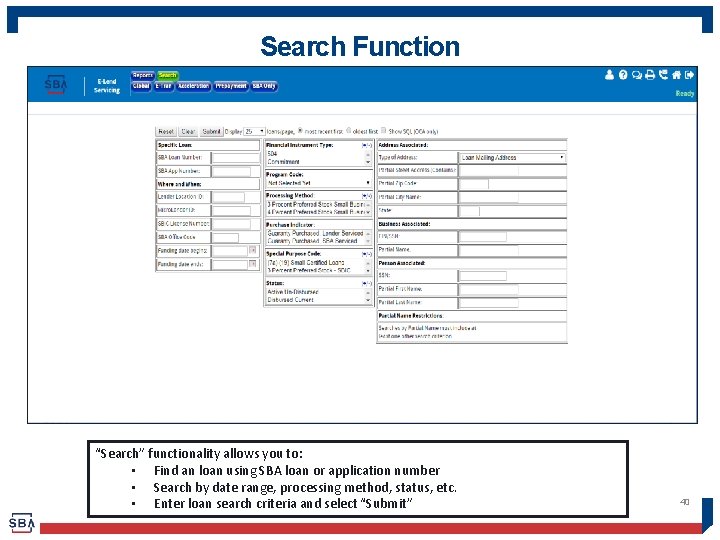
Search Function “Search” functionality allows you to: • Find an loan using SBA loan or application number • Search by date range, processing method, status, etc. • Enter loan search criteria and select “Submit” 40
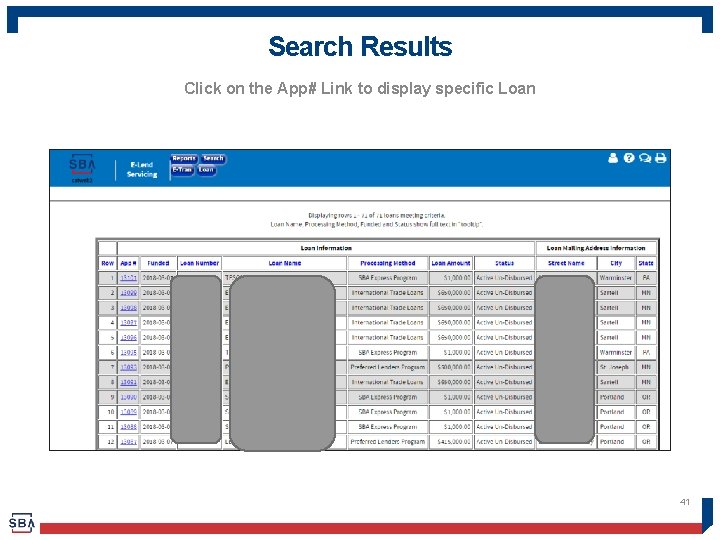
Search Results Click on the App# Link to display specific Loan 41
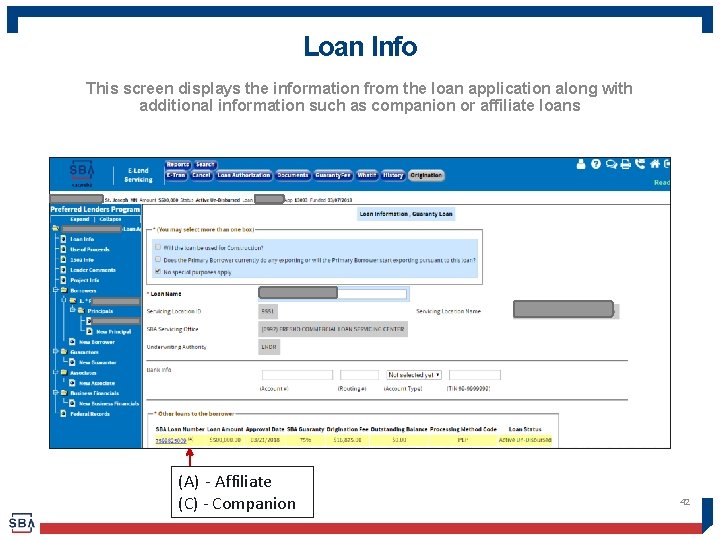
Loan Info This screen displays the information from the loan application along with additional information such as companion or affiliate loans (A) - Affiliate (C) - Companion 42
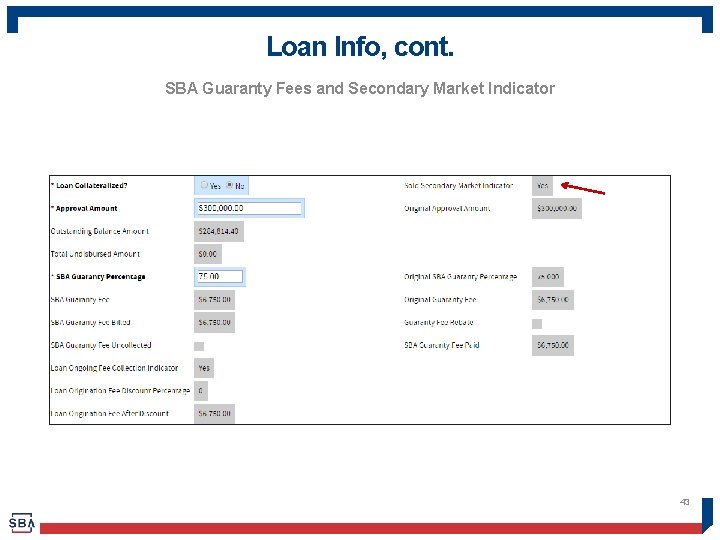
Loan Info, cont. SBA Guaranty Fees and Secondary Market Indicator 43
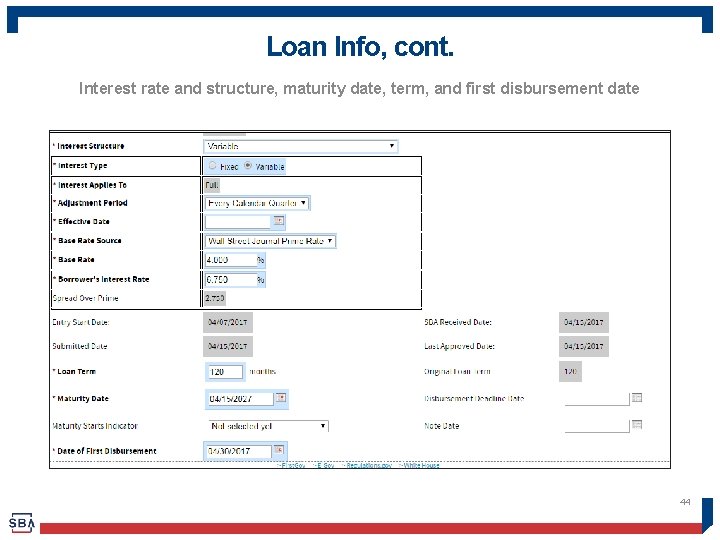
Loan Info, cont. Interest rate and structure, maturity date, term, and first disbursement date 44
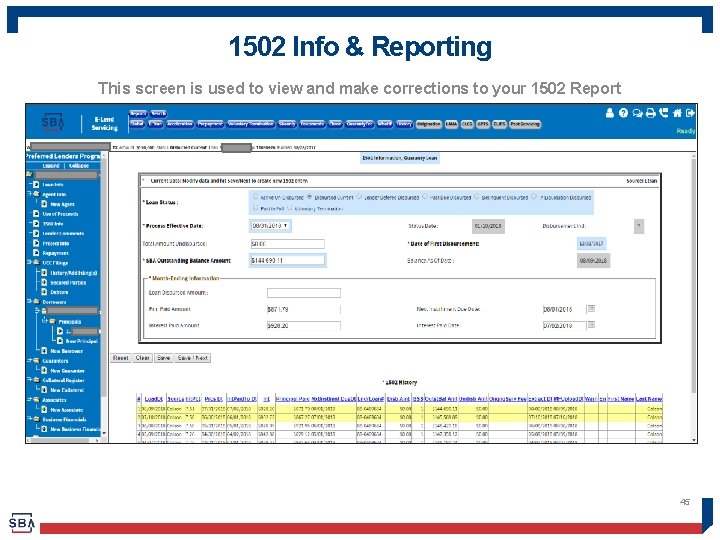
1502 Info & Reporting This screen is used to view and make corrections to your 1502 Report 45
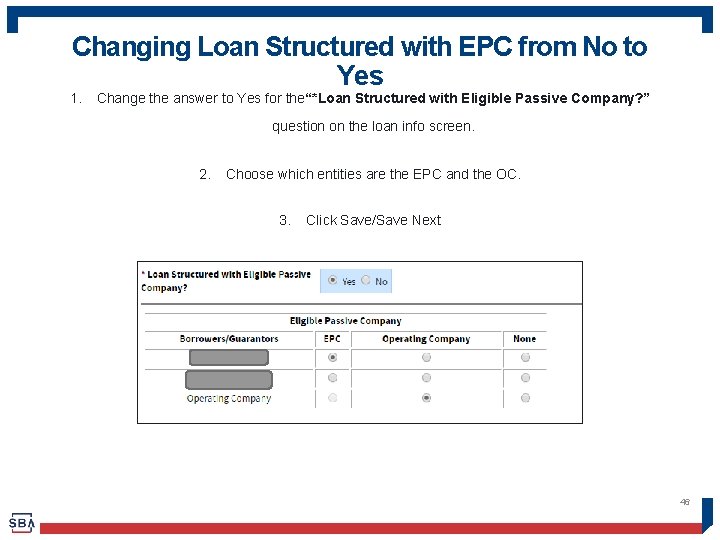
Changing Loan Structured with EPC from No to Yes 1. Change the answer to Yes for the“*Loan Structured with Eligible Passive Company? ” question on the loan info screen. 2. Choose which entities are the EPC and the OC. 3. Click Save/Save Next 46
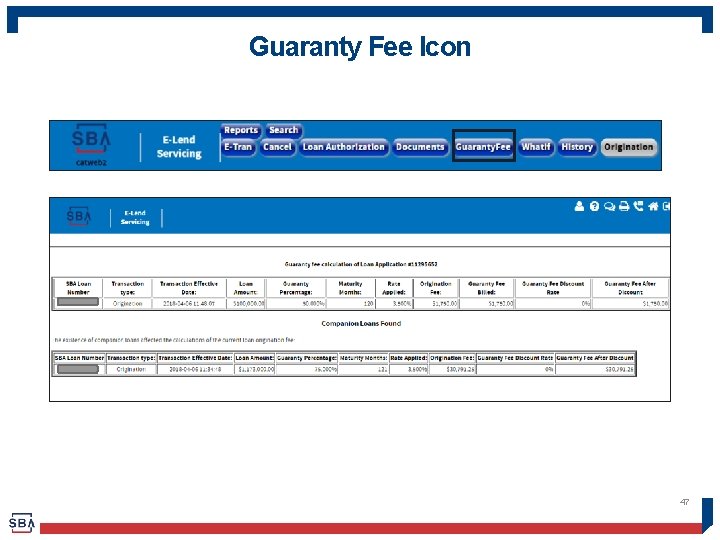
Guaranty Fee Icon 47
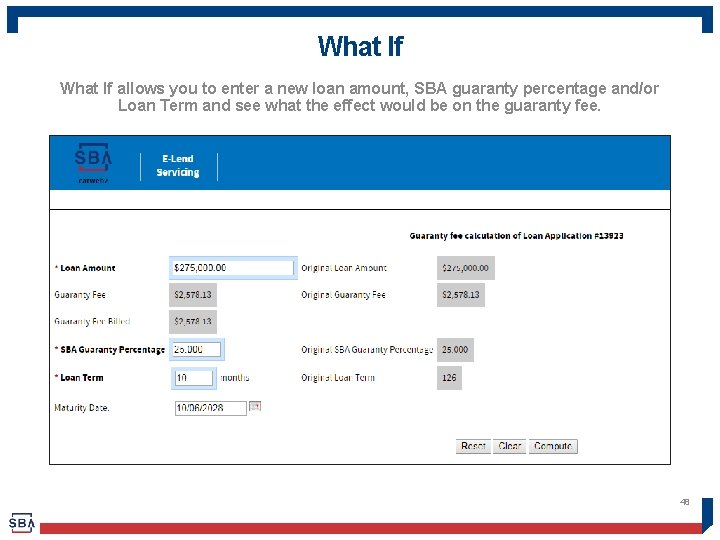
What If allows you to enter a new loan amount, SBA guaranty percentage and/or Loan Term and see what the effect would be on the guaranty fee. 48
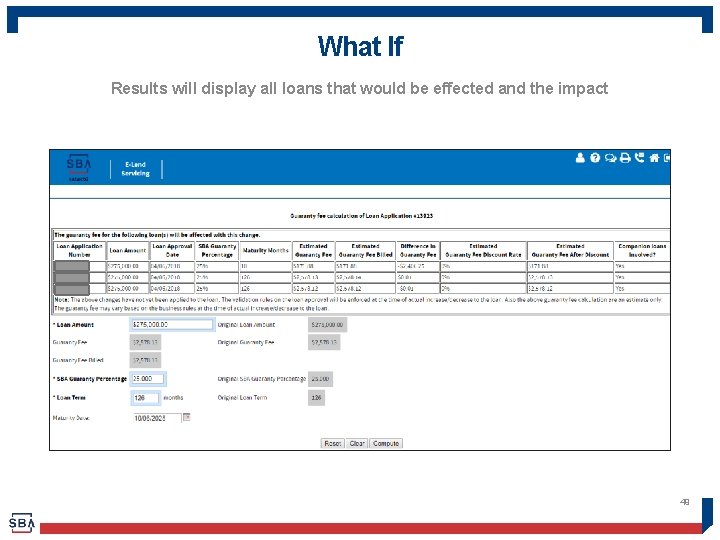
What If Results will display all loans that would be effected and the impact 49
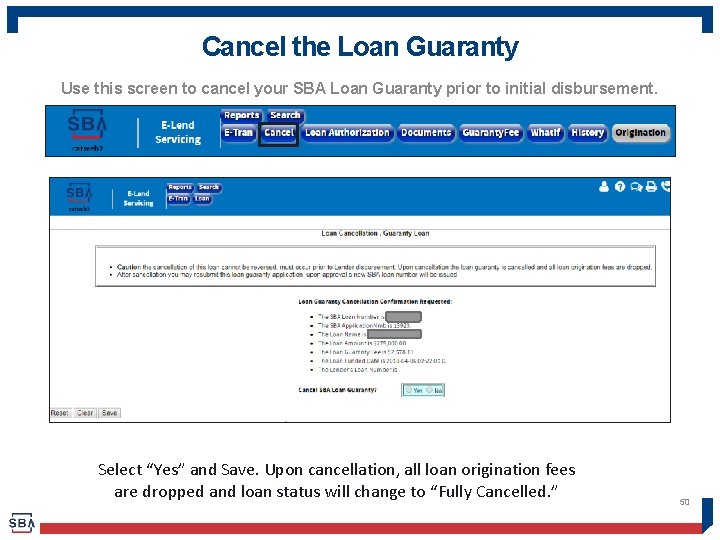
Cancel the Loan Guaranty Use this screen to cancel your SBA Loan Guaranty prior to initial disbursement. Select “Yes” and Save. Upon cancellation, all loan origination fees are dropped and loan status will change to “Fully Cancelled. ” 50
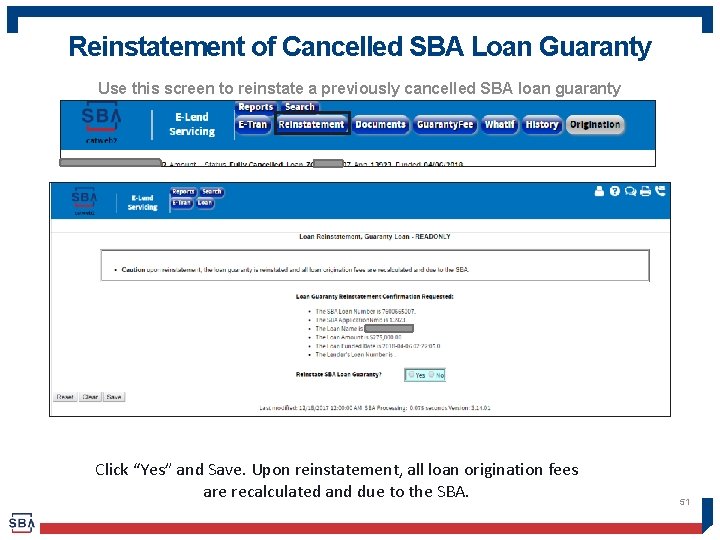
Reinstatement of Cancelled SBA Loan Guaranty Use this screen to reinstate a previously cancelled SBA loan guaranty Click “Yes” and Save. Upon reinstatement, all loan origination fees are recalculated and due to the SBA. 51
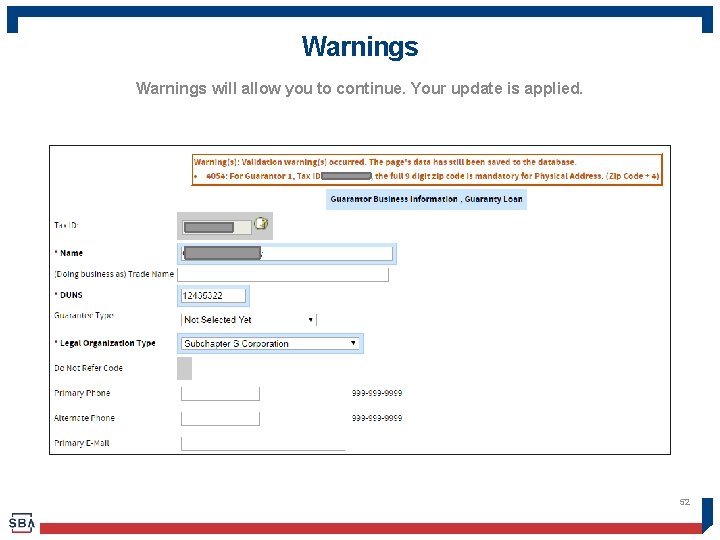
Warnings will allow you to continue. Your update is applied. 52
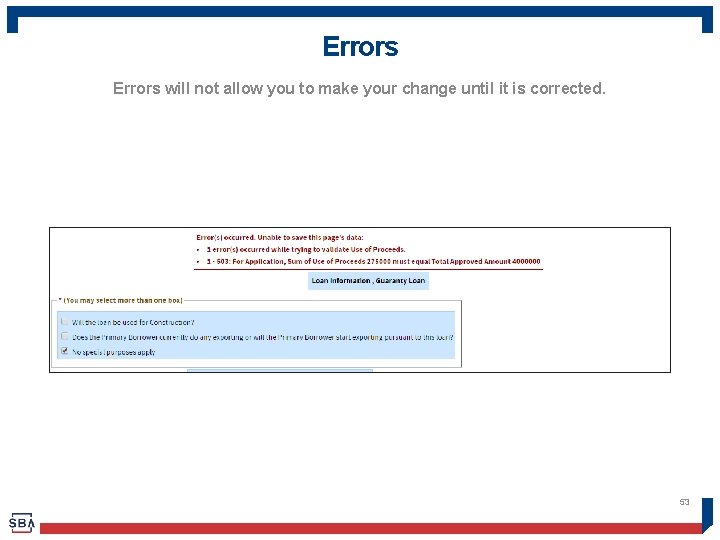
Errors will not allow you to make your change until it is corrected. 53
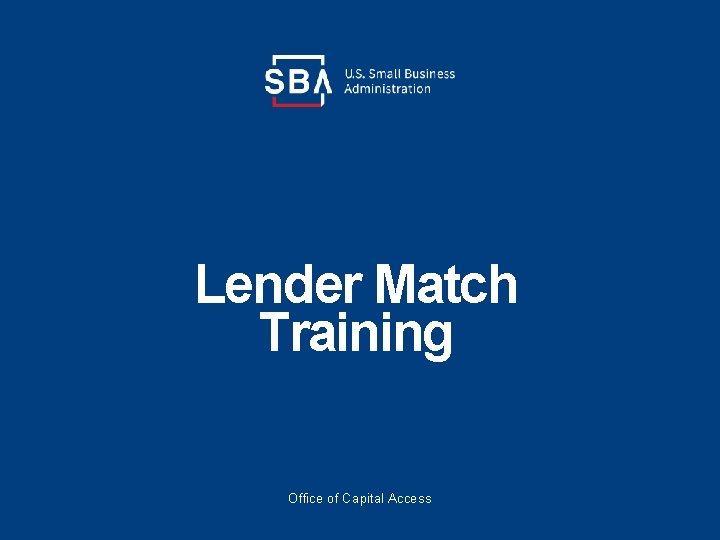
Lender Match Training Office of Capital Access
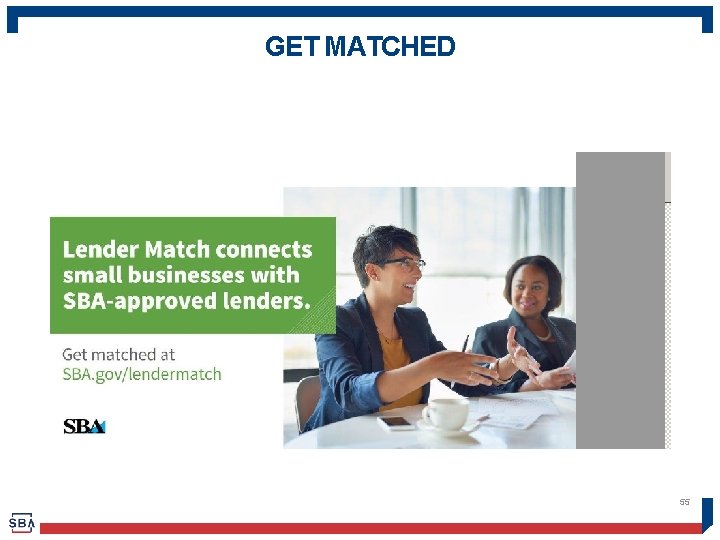
GET MATCHED 55
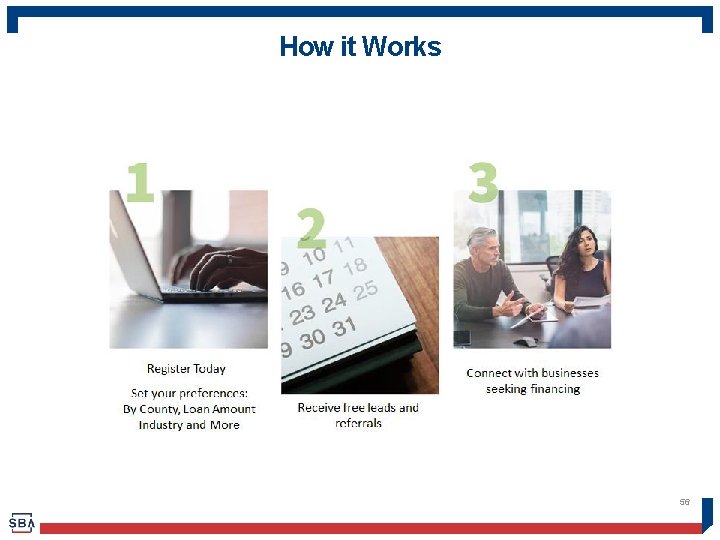
How it Works 56
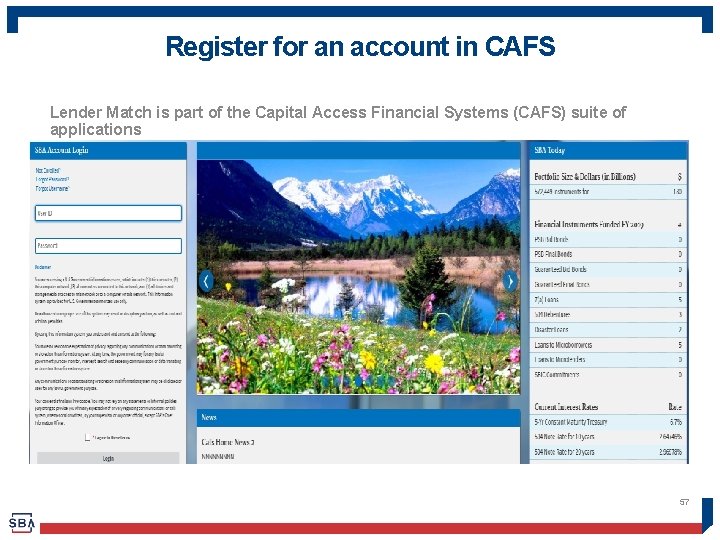
Register for an account in CAFS Lender Match is part of the Capital Access Financial Systems (CAFS) suite of applications 57
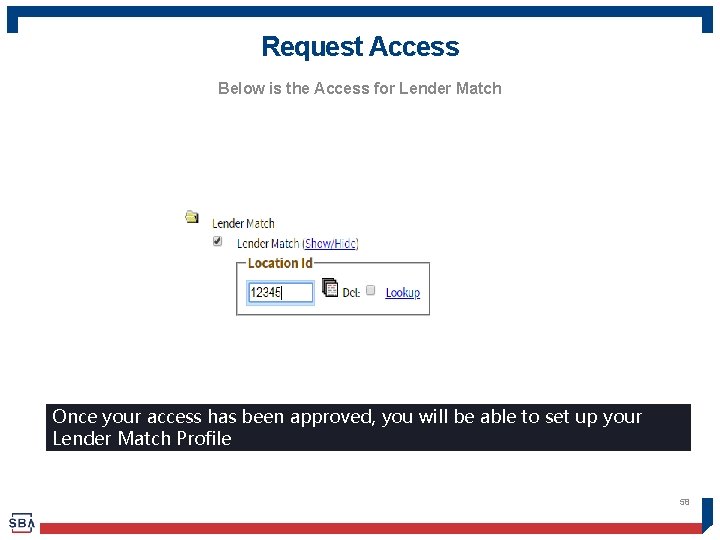
Request Access Below is the Access for Lender Match Once your access has been approved, you will be able to set up your Lender Match Profile 58
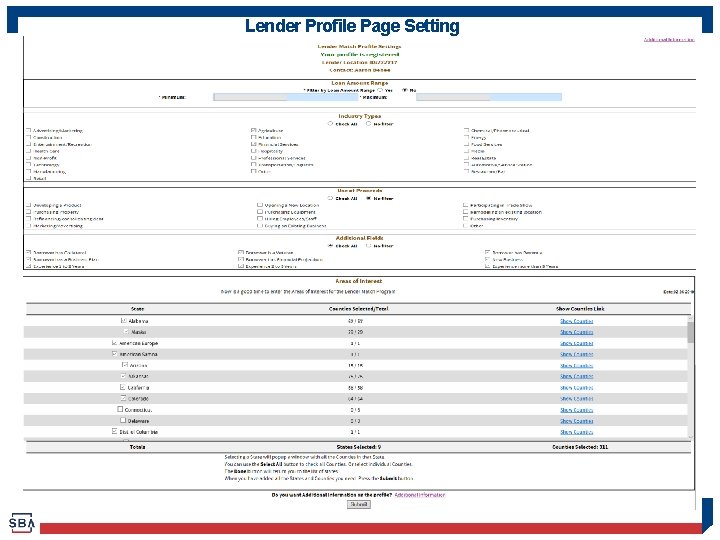
Lender Profile Page Setting 59
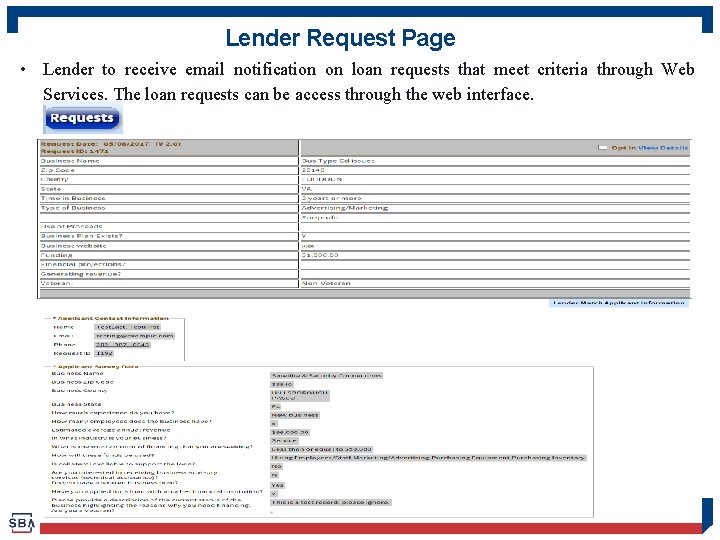
Lender Request Page • Lender to receive email notification on loan requests that meet criteria through Web Services. The loan requests can be access through the web interface. 60
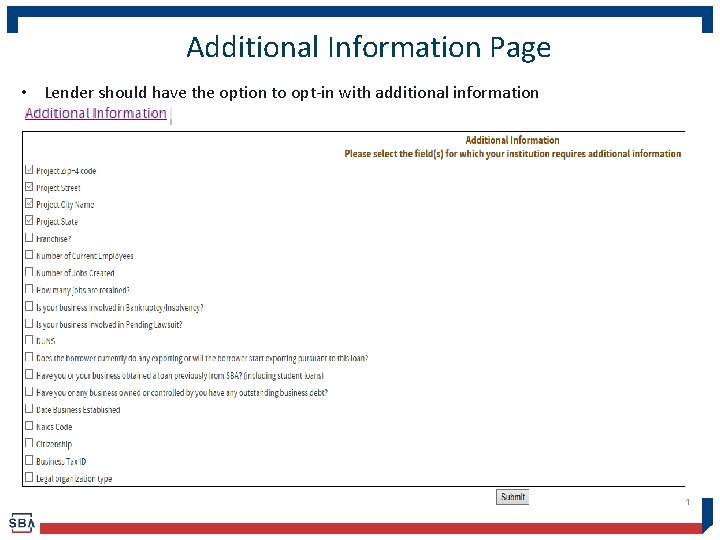
Additional Information Page • Lender should have the option to opt-in with additional information 61
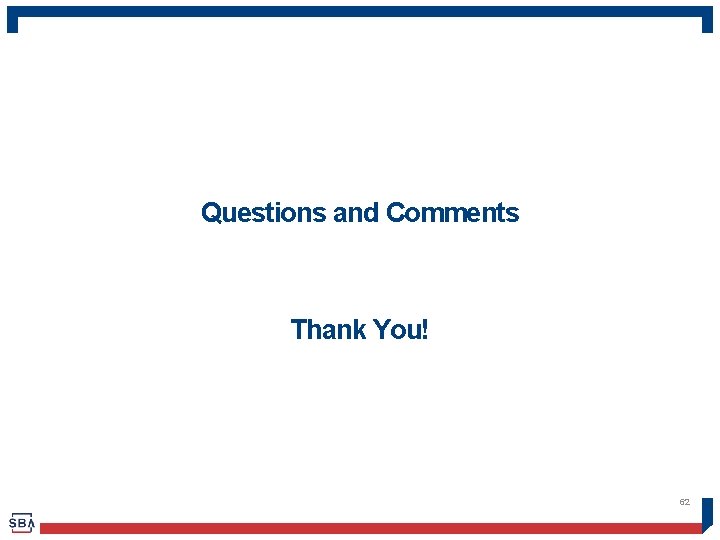
Questions and Comments Thank You! 62
 Sba capital access financial system
Sba capital access financial system Hard rock cafe human resources
Hard rock cafe human resources Cafs 소방차
Cafs 소방차 Terminal access controller access-control system
Terminal access controller access-control system Terminal access controller access-control system
Terminal access controller access-control system Minda vast access systems pvt. ltd
Minda vast access systems pvt. ltd Financial and non financial methods of motivation
Financial and non financial methods of motivation Msu texas financial aid
Msu texas financial aid Fscj financial aid office
Fscj financial aid office Twu financial aid
Twu financial aid Fau financial aid office phone number
Fau financial aid office phone number Duke financial aid office
Duke financial aid office Cal state dominguez hills financial aid
Cal state dominguez hills financial aid Troy financial aid office
Troy financial aid office Financial planning columbia
Financial planning columbia Financial aid office ccny
Financial aid office ccny Tccd financial aid office
Tccd financial aid office Chapman business office
Chapman business office Auburn ebill
Auburn ebill Fvsu bursar office
Fvsu bursar office Dmacc financial aid office
Dmacc financial aid office Financial aid kent state
Financial aid kent state Rush financial aid
Rush financial aid Uwf federal school code
Uwf federal school code Ontario first generation bursary
Ontario first generation bursary Uofl bursars office
Uofl bursars office Detroit mercy summer enrichment program
Detroit mercy summer enrichment program Louisiana office of financial institutions
Louisiana office of financial institutions Akron financial aid office
Akron financial aid office Michael corso
Michael corso Longwood student accounts
Longwood student accounts Baylor scholarship calculator
Baylor scholarship calculator Lori crooks duke
Lori crooks duke Usi financial aid office
Usi financial aid office Usda office of the chief financial officer
Usda office of the chief financial officer Ualr financial aid office
Ualr financial aid office Sami rollins
Sami rollins Marshall university financial aid office
Marshall university financial aid office Linfield financial aid office
Linfield financial aid office Suny fredonia financial aid
Suny fredonia financial aid Office in factory
Office in factory Long term financing
Long term financing Cost of capital in financial management
Cost of capital in financial management What is working capital in financial management
What is working capital in financial management M&m propositions
M&m propositions Capital markets and financial intermediation
Capital markets and financial intermediation Capital international financial
Capital international financial Efficient capital allocation
Efficient capital allocation Financial leverage and capital structure policy
Financial leverage and capital structure policy Business risk vs financial risk capital structure
Business risk vs financial risk capital structure Capital structure leverage
Capital structure leverage Tariffs grade 12
Tariffs grade 12 Financial data systems collections
Financial data systems collections Financial management systems examples
Financial management systems examples What is tactical information system
What is tactical information system Components of office automation
Components of office automation Threat systems management office
Threat systems management office Procrastinate records
Procrastinate records Office automated filing systems
Office automated filing systems Ofis soft
Ofis soft Army threat systems management office
Army threat systems management office Working capital management refers to
Working capital management refers to Difference between capital reserve and reserve capital
Difference between capital reserve and reserve capital