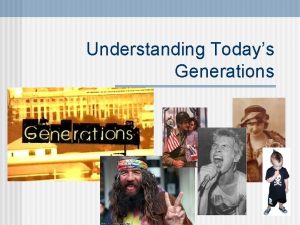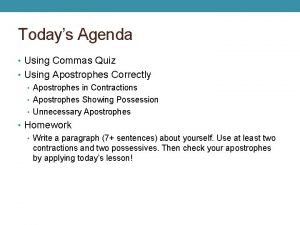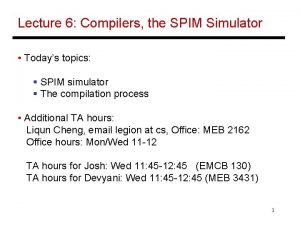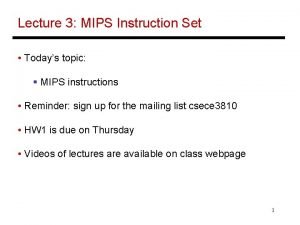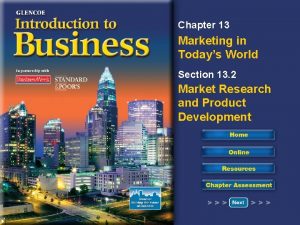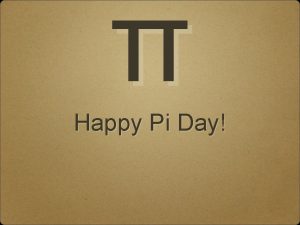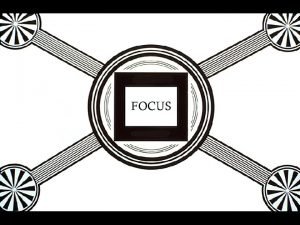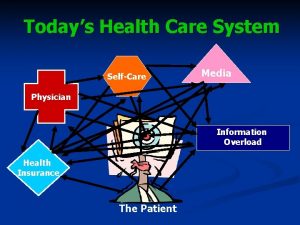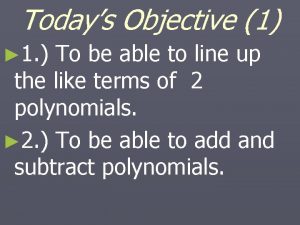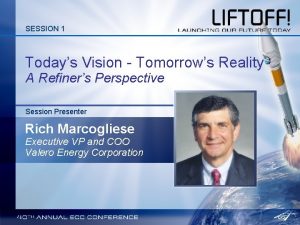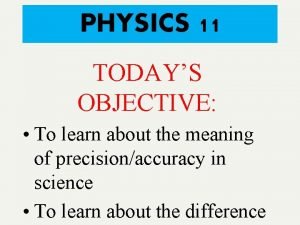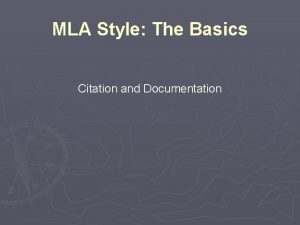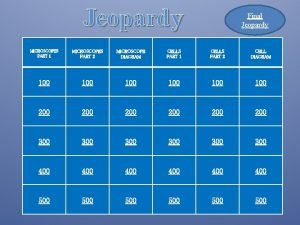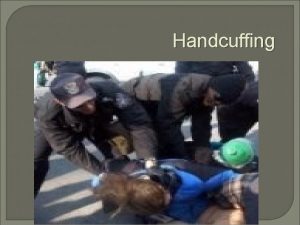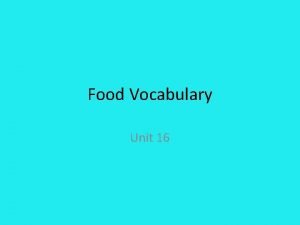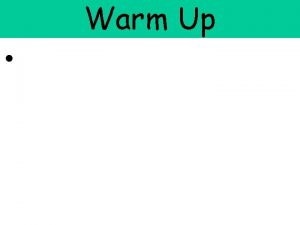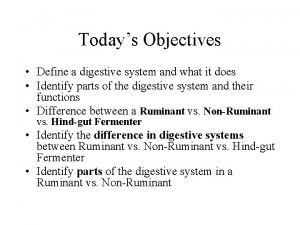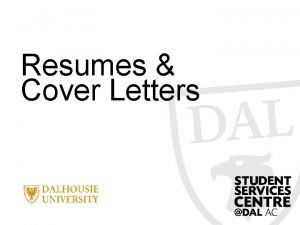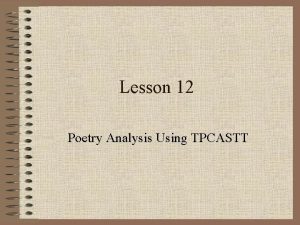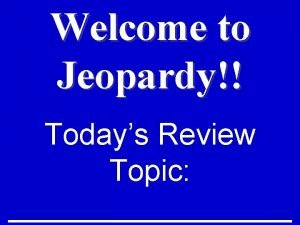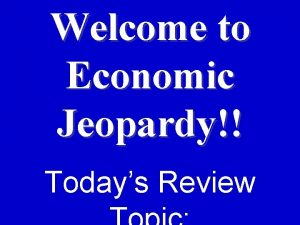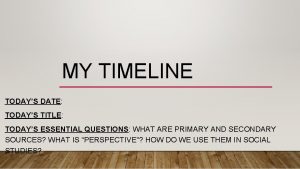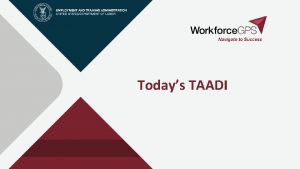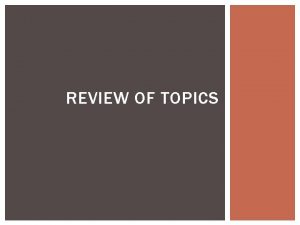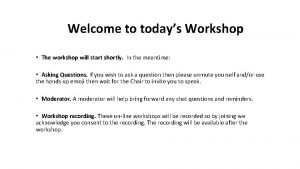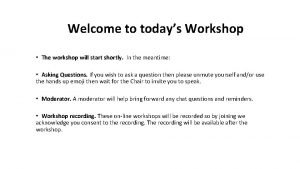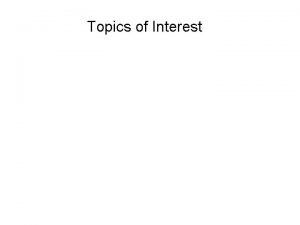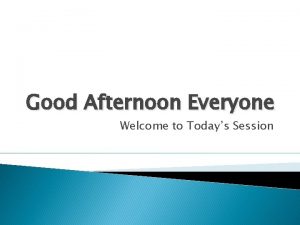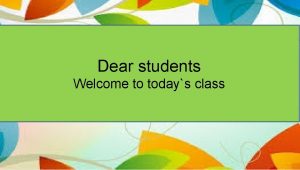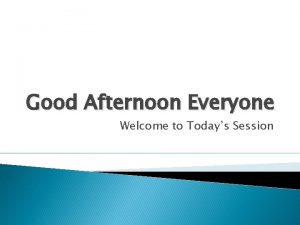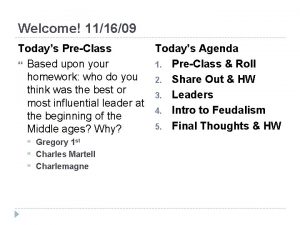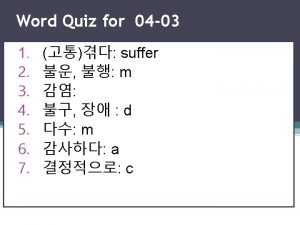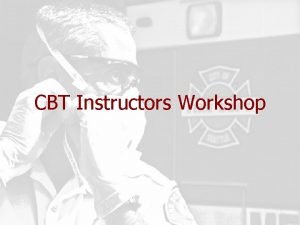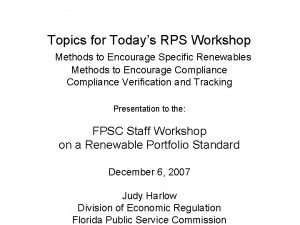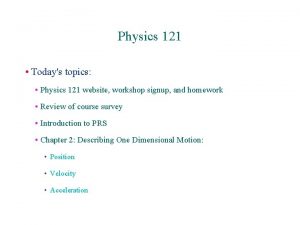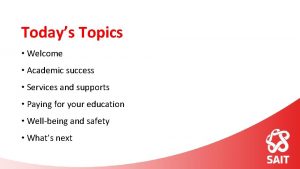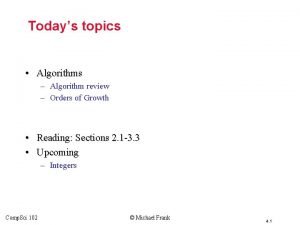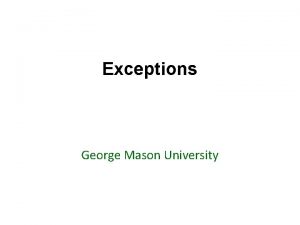Welcome Workshop 6 of 7 Todays Topics Review

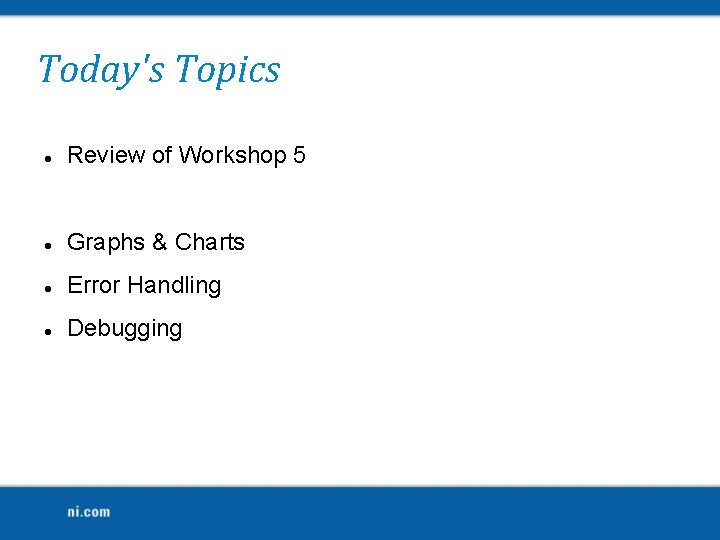
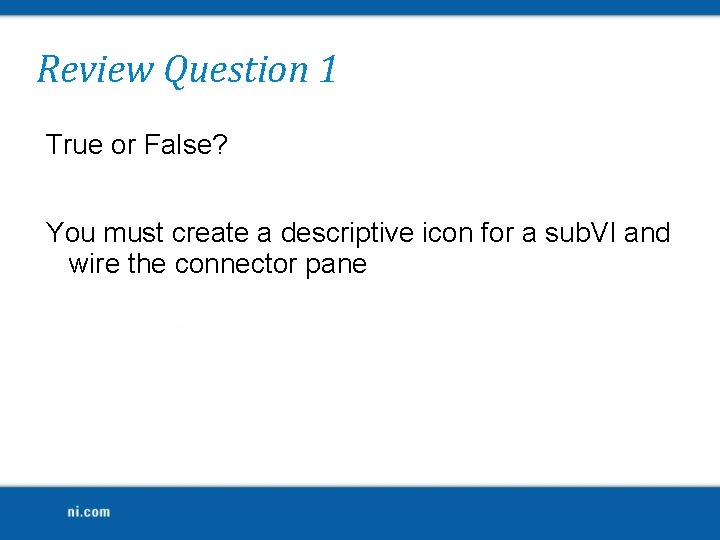
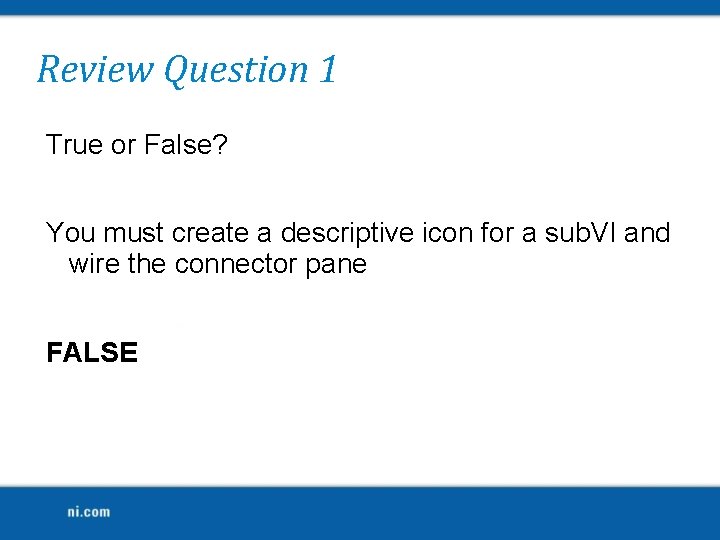
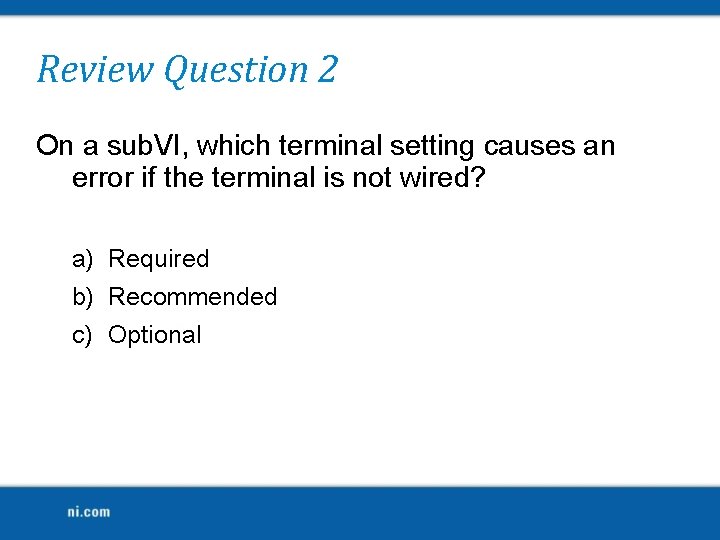
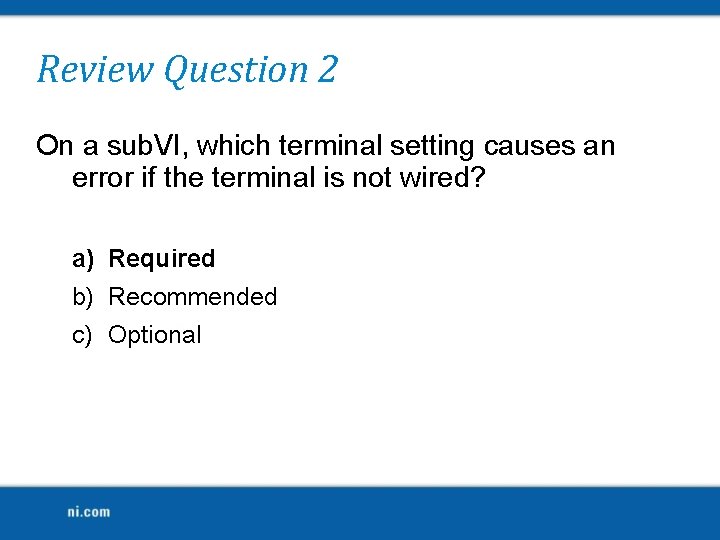
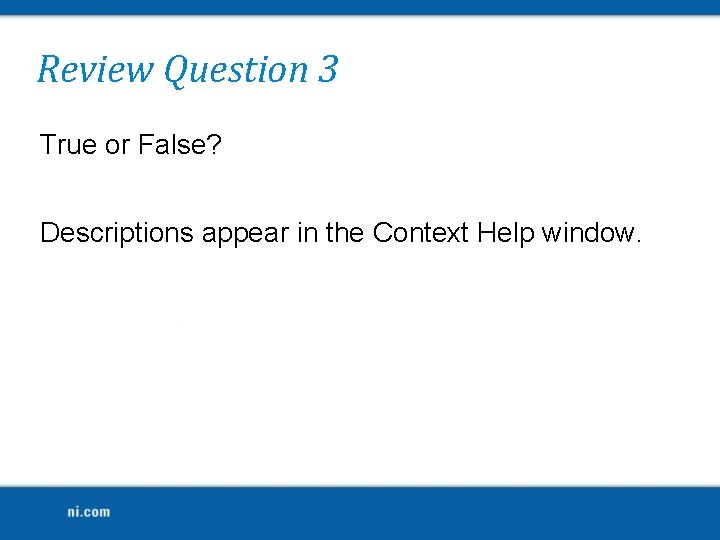
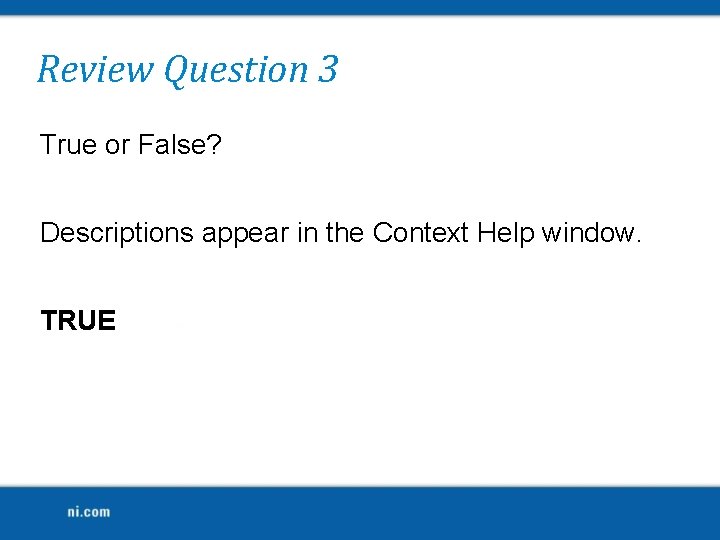
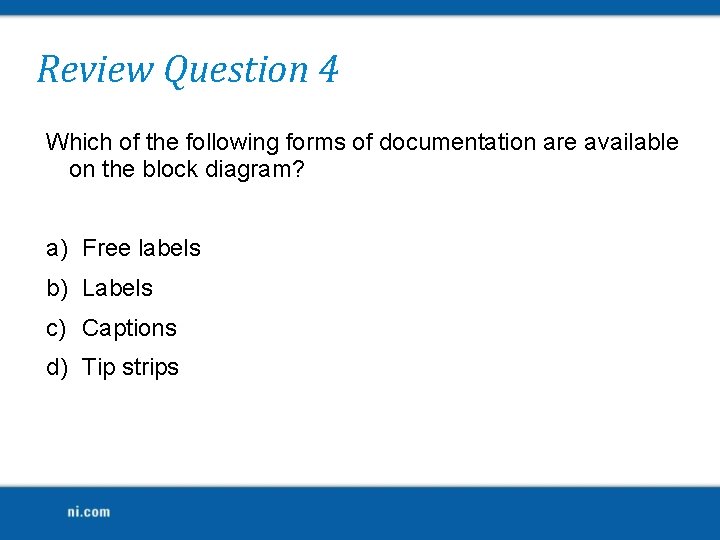
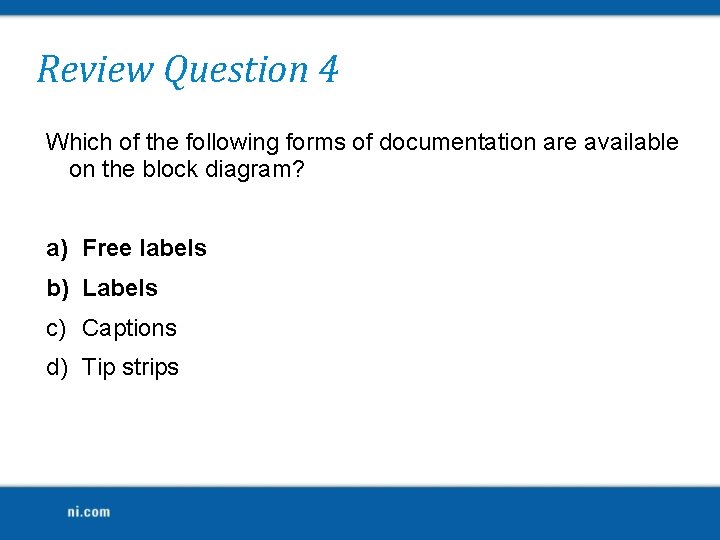
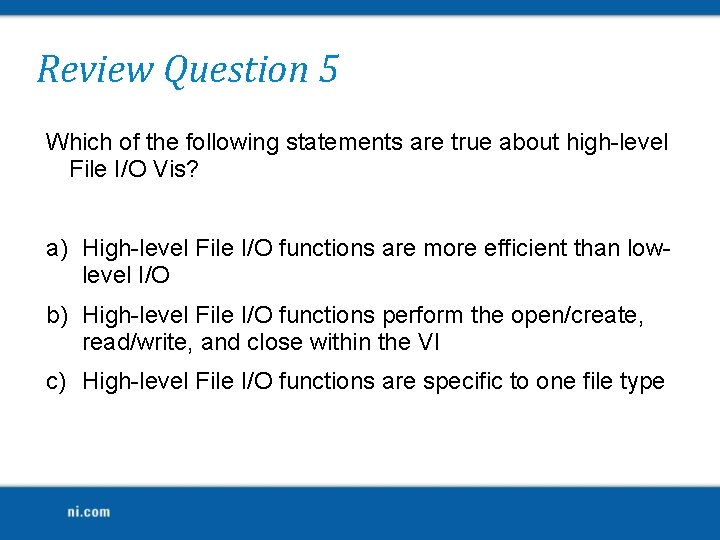
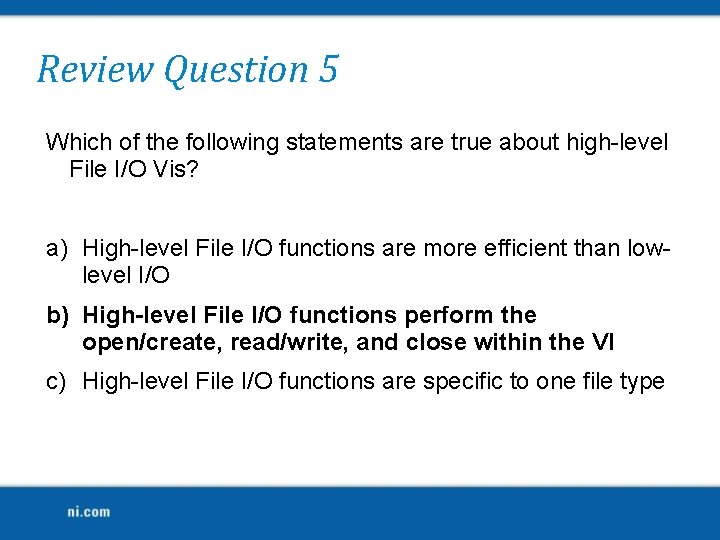
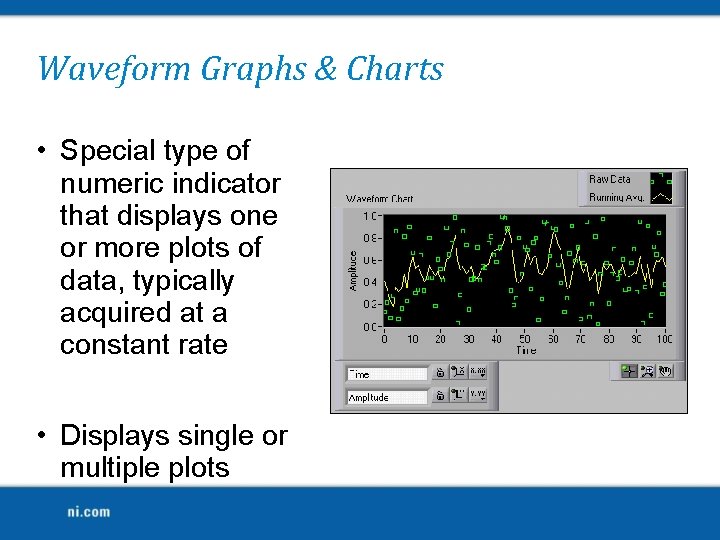
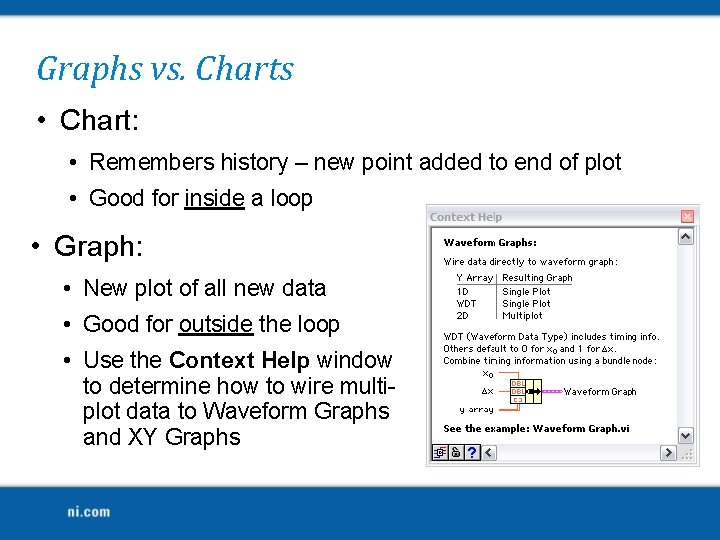
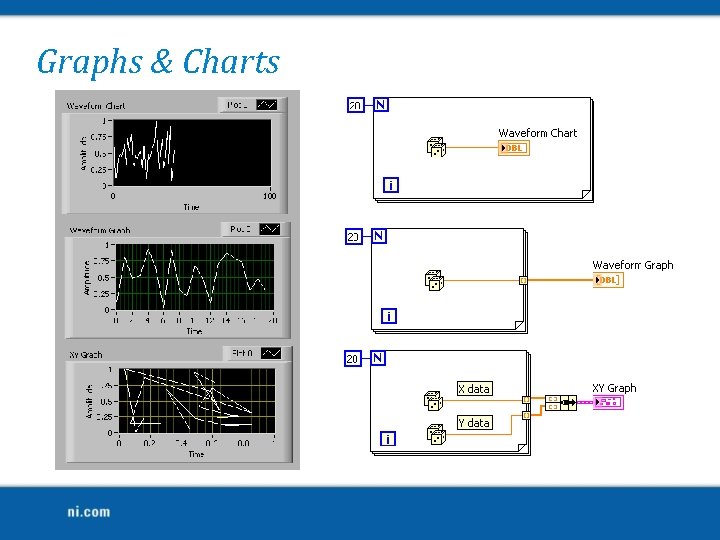
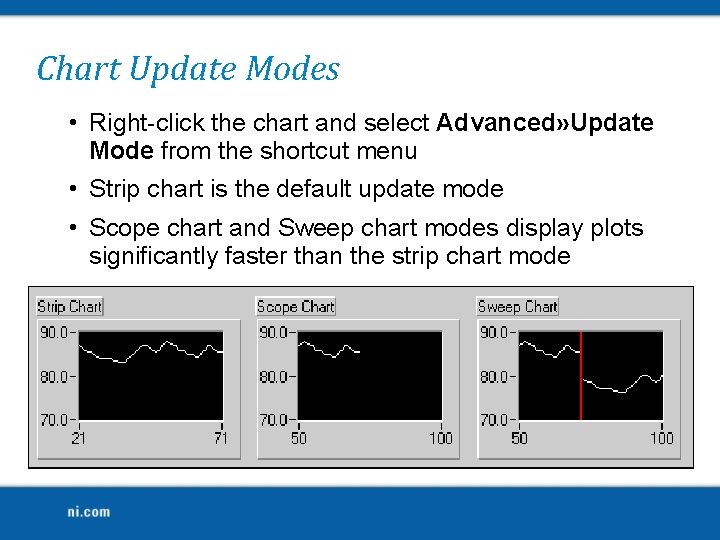
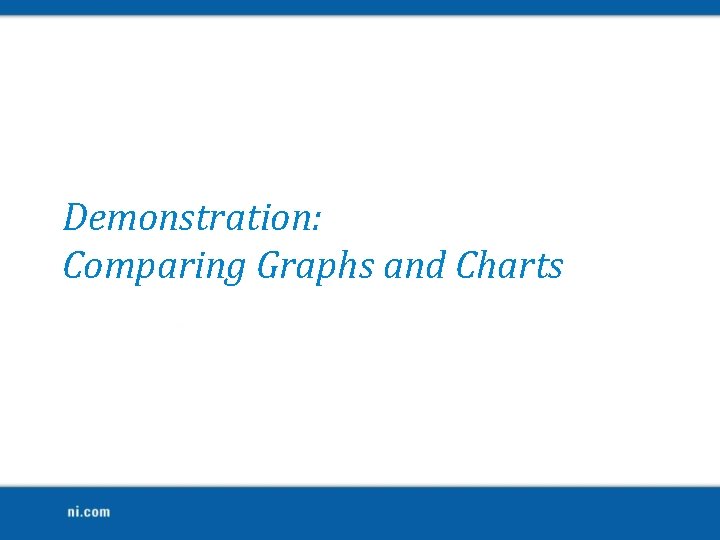
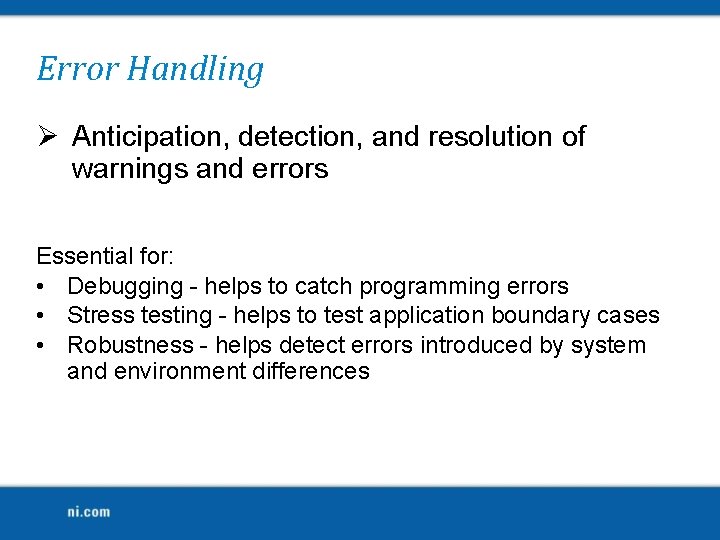
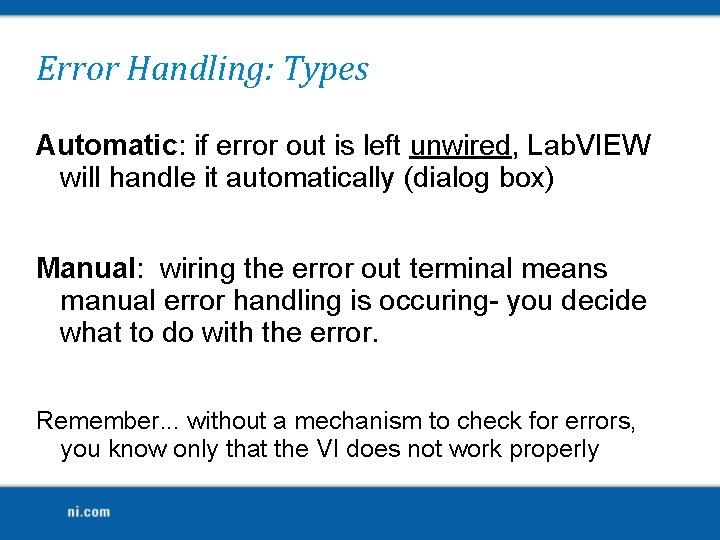
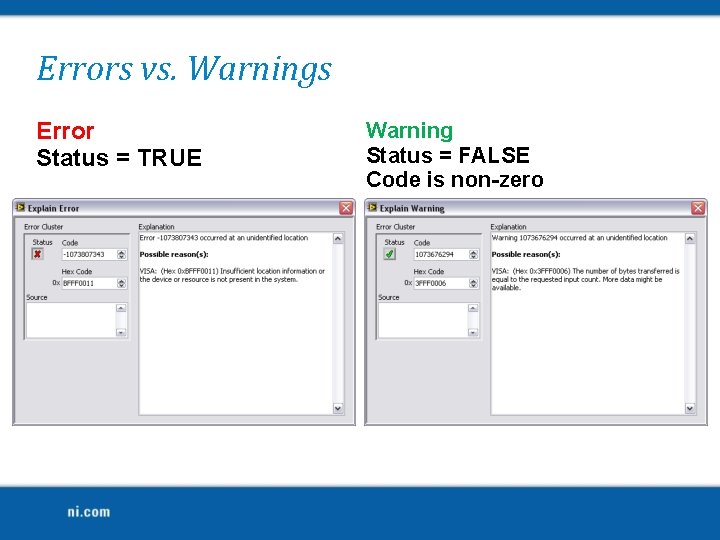
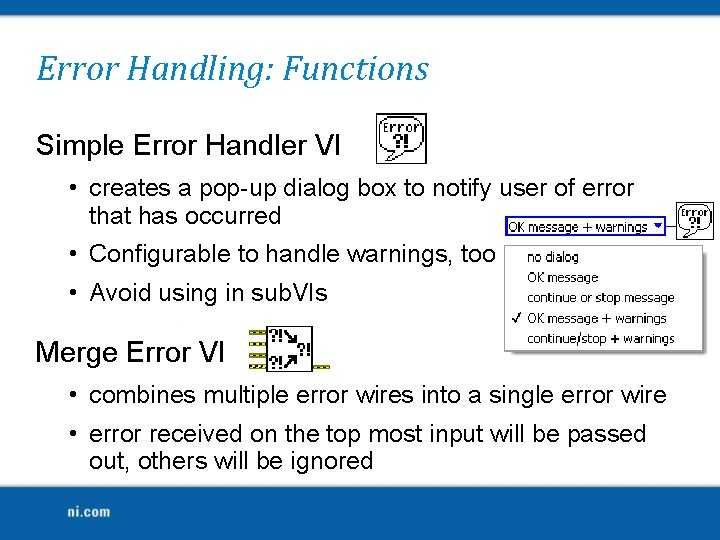
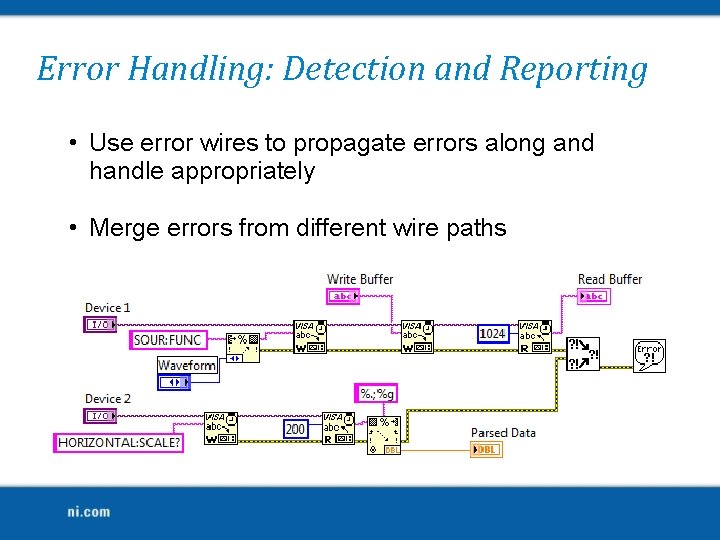
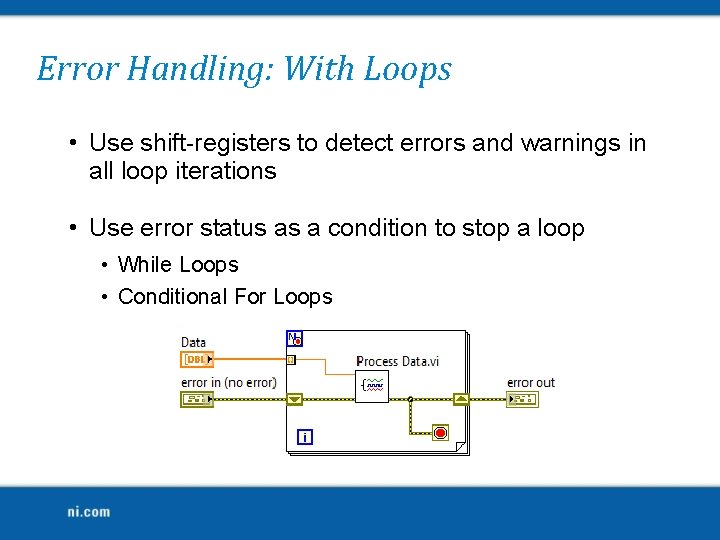
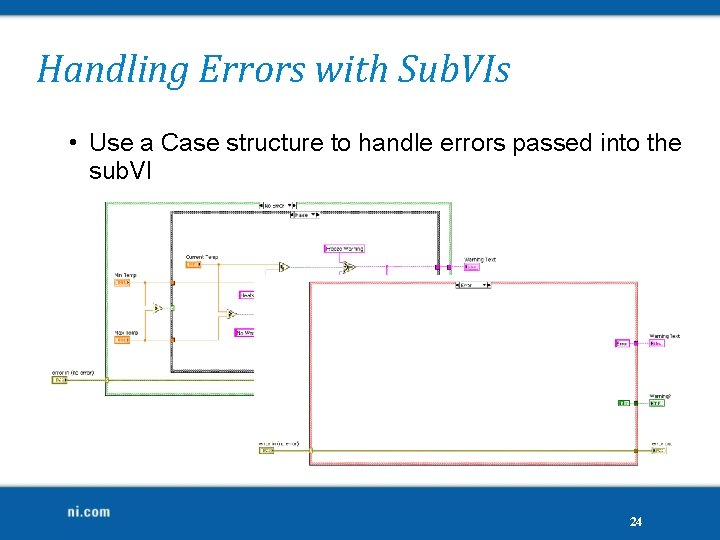
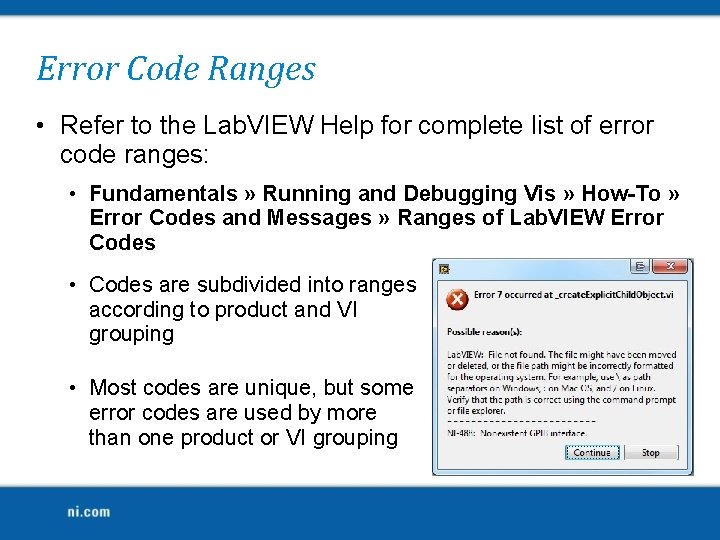
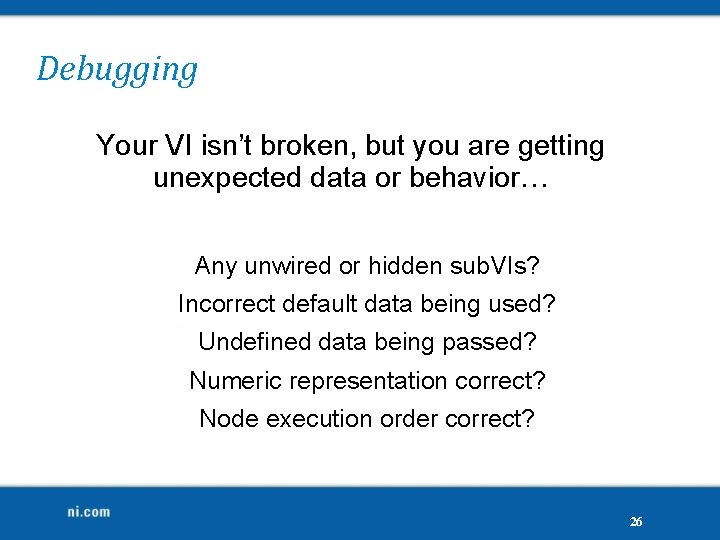
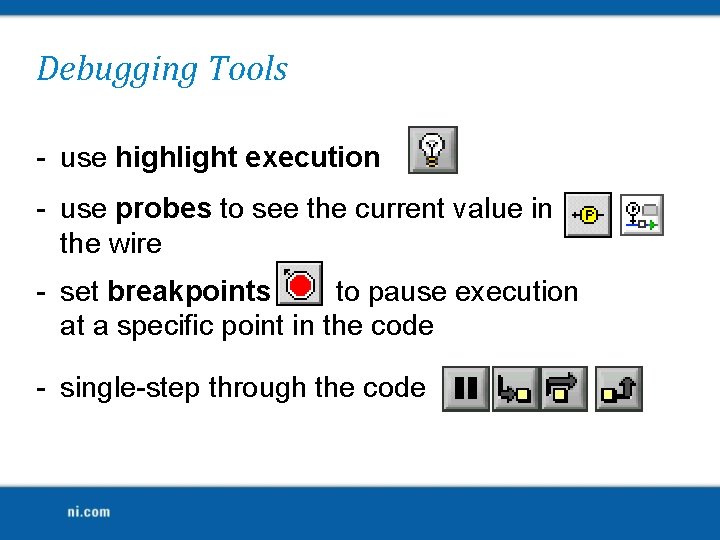
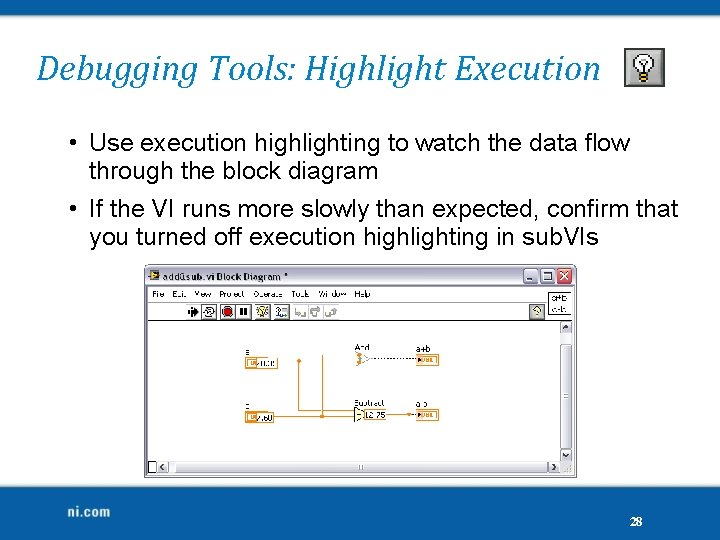
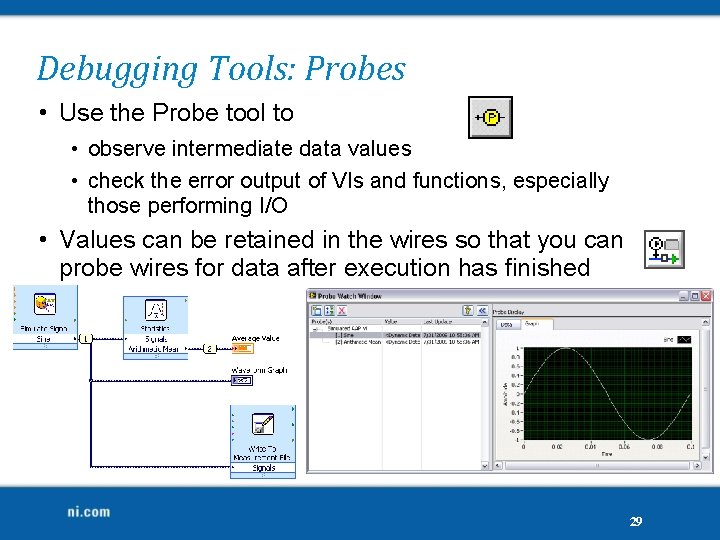
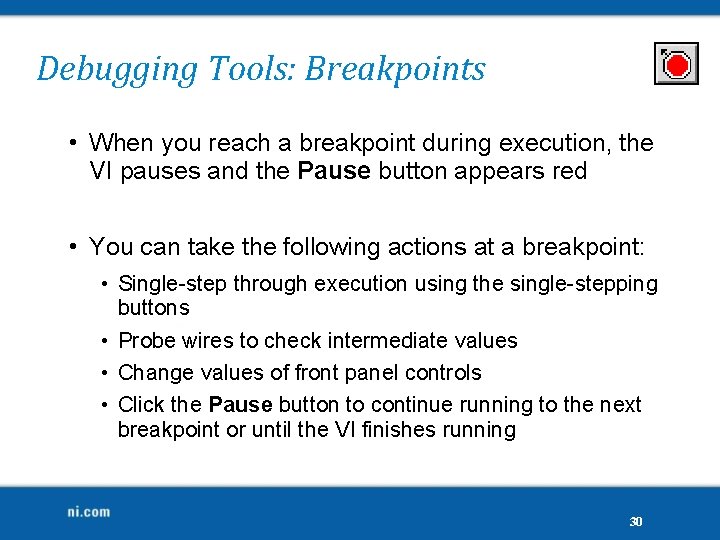
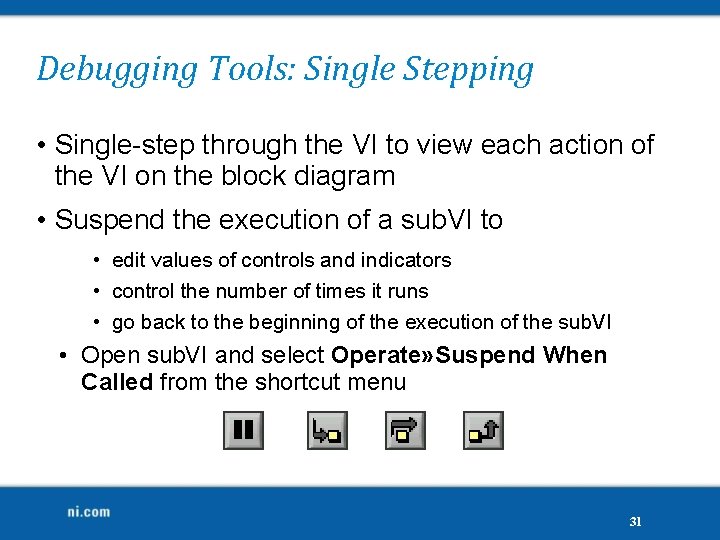
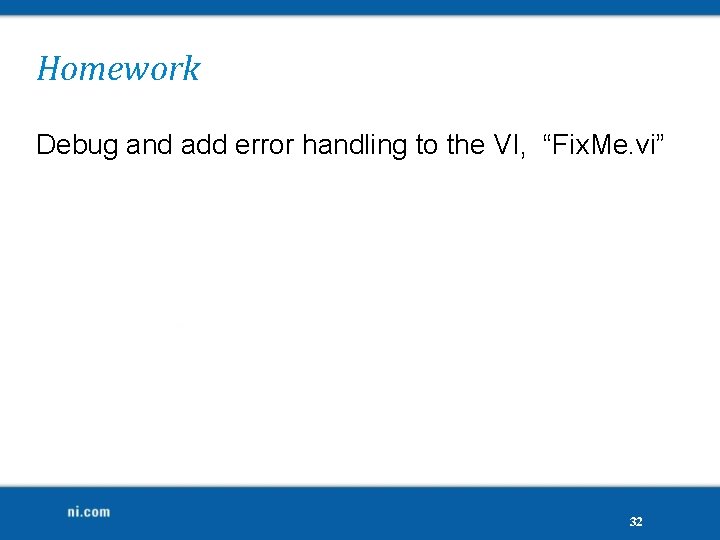
- Slides: 32

Welcome! Workshop 6 of 7
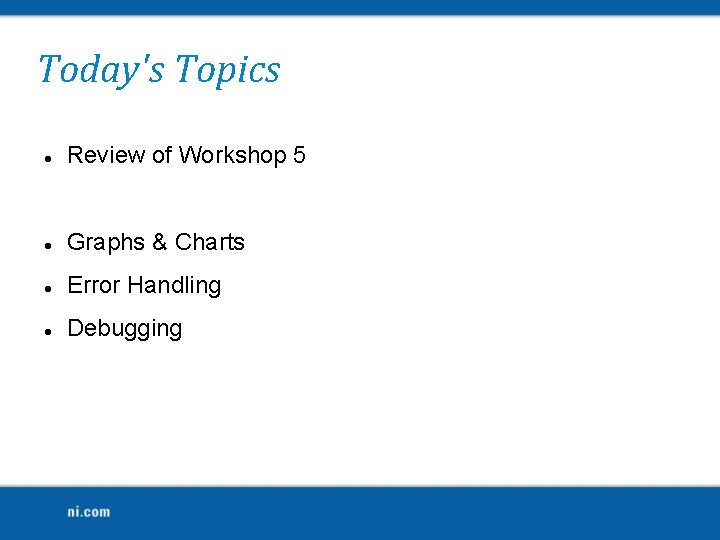
Today's Topics Review of Workshop 5 Graphs & Charts Error Handling Debugging
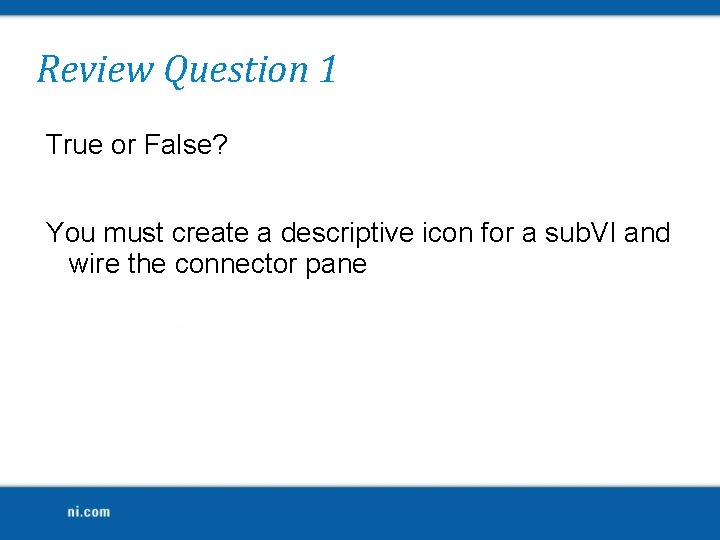
Review Question 1 True or False? You must create a descriptive icon for a sub. VI and wire the connector pane
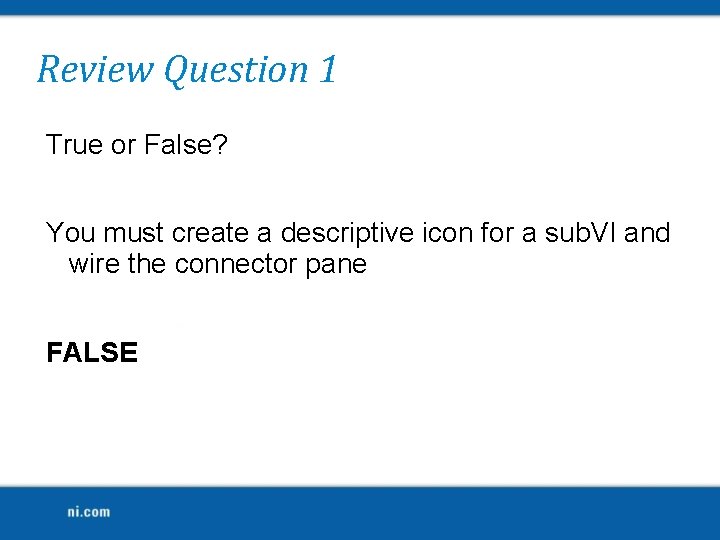
Review Question 1 True or False? You must create a descriptive icon for a sub. VI and wire the connector pane FALSE
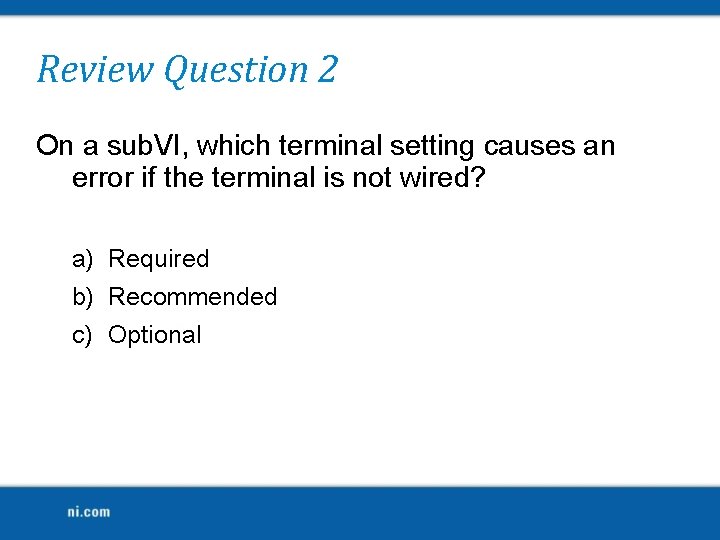
Review Question 2 On a sub. VI, which terminal setting causes an error if the terminal is not wired? a) Required b) Recommended c) Optional
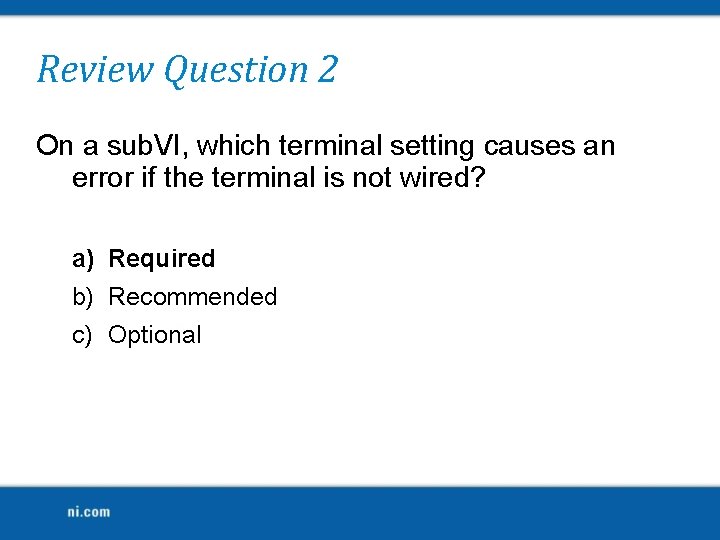
Review Question 2 On a sub. VI, which terminal setting causes an error if the terminal is not wired? a) Required b) Recommended c) Optional
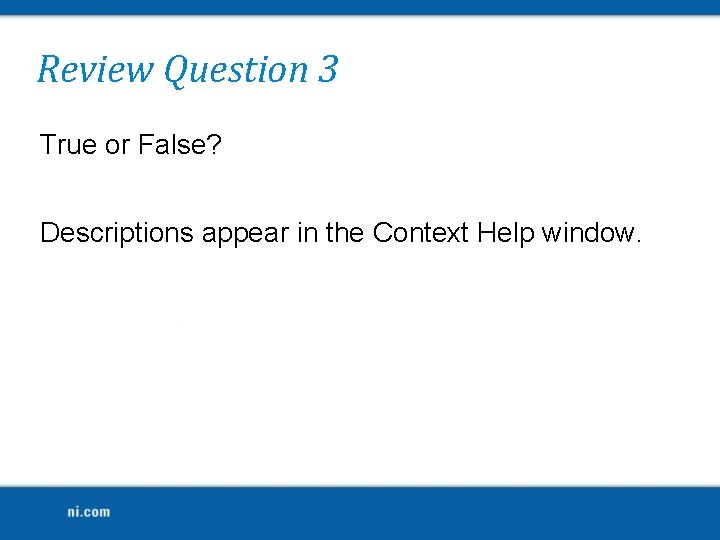
Review Question 3 True or False? Descriptions appear in the Context Help window.
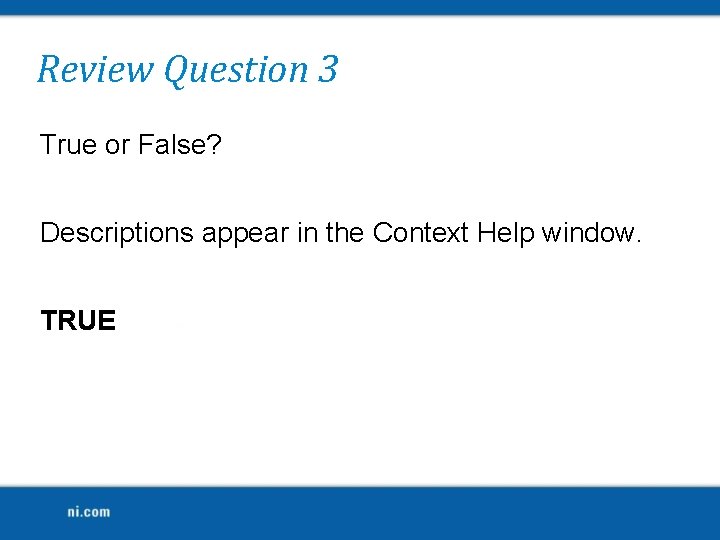
Review Question 3 True or False? Descriptions appear in the Context Help window. TRUE
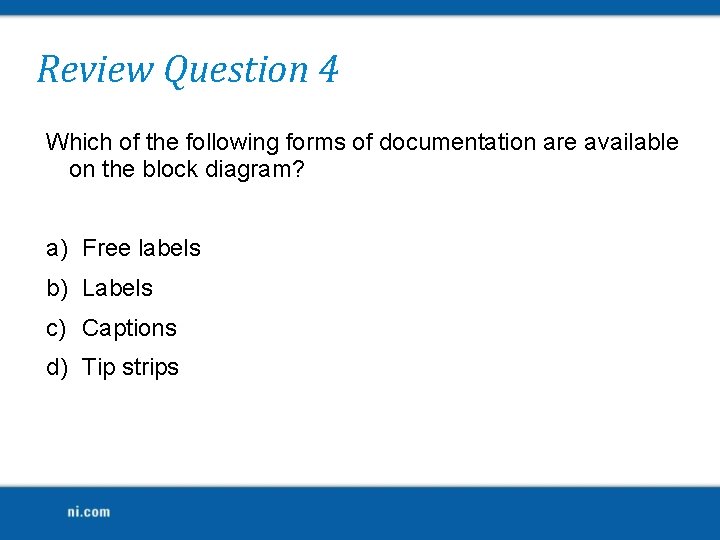
Review Question 4 Which of the following forms of documentation are available on the block diagram? a) Free labels b) Labels c) Captions d) Tip strips
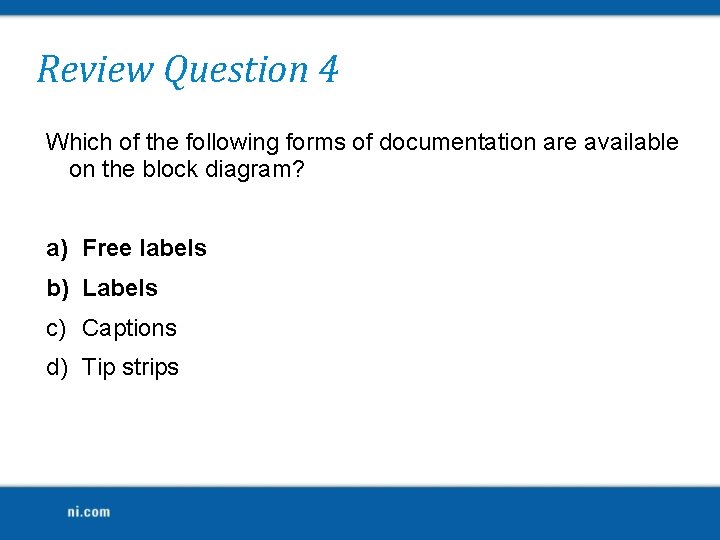
Review Question 4 Which of the following forms of documentation are available on the block diagram? a) Free labels b) Labels c) Captions d) Tip strips
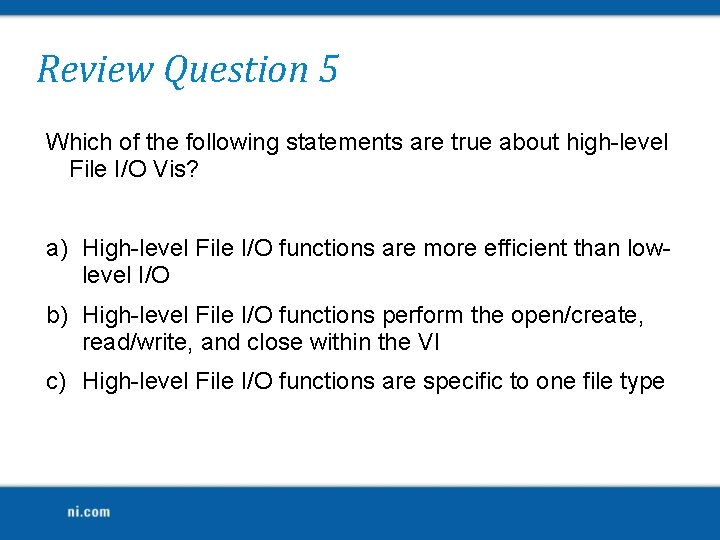
Review Question 5 Which of the following statements are true about high-level File I/O Vis? a) High-level File I/O functions are more efficient than lowlevel I/O b) High-level File I/O functions perform the open/create, read/write, and close within the VI c) High-level File I/O functions are specific to one file type
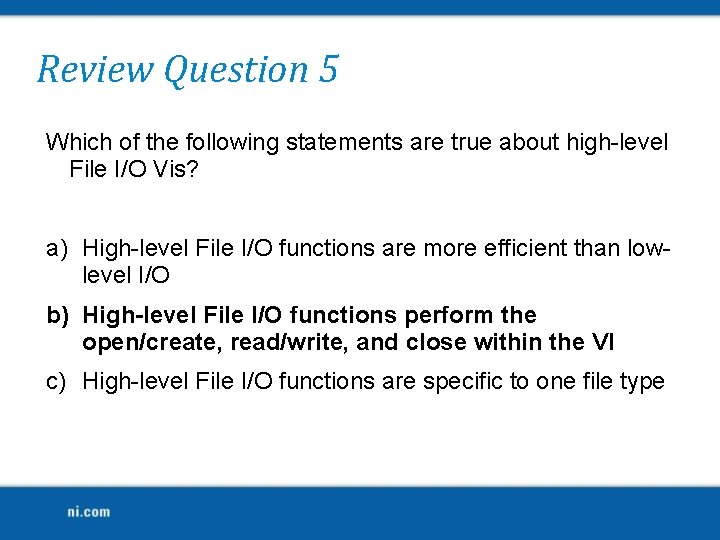
Review Question 5 Which of the following statements are true about high-level File I/O Vis? a) High-level File I/O functions are more efficient than lowlevel I/O b) High-level File I/O functions perform the open/create, read/write, and close within the VI c) High-level File I/O functions are specific to one file type
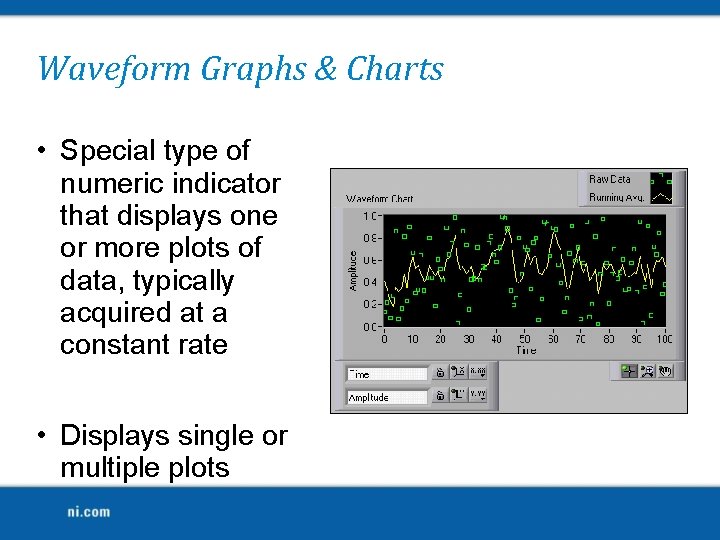
Waveform Graphs & Charts • Special type of numeric indicator that displays one or more plots of data, typically acquired at a constant rate • Displays single or multiple plots
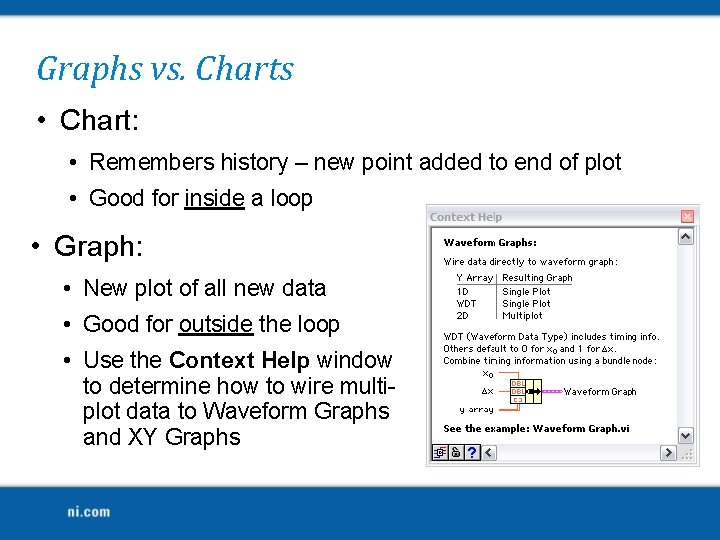
Graphs vs. Charts • Chart: • Remembers history – new point added to end of plot • Good for inside a loop • Graph: • New plot of all new data • Good for outside the loop • Use the Context Help window to determine how to wire multiplot data to Waveform Graphs and XY Graphs
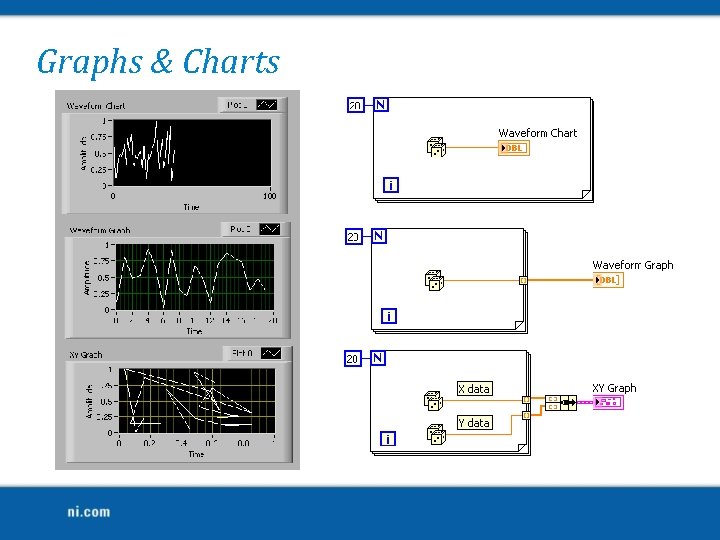
Graphs & Charts
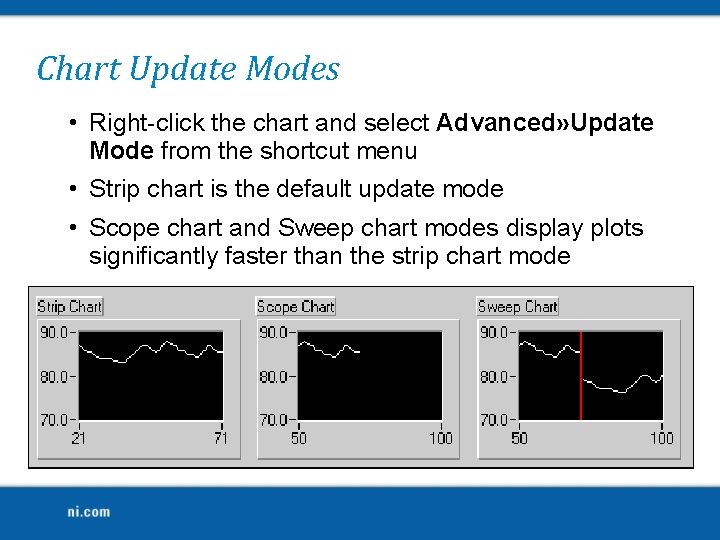
Chart Update Modes • Right-click the chart and select Advanced» Update Mode from the shortcut menu • Strip chart is the default update mode • Scope chart and Sweep chart modes display plots significantly faster than the strip chart mode
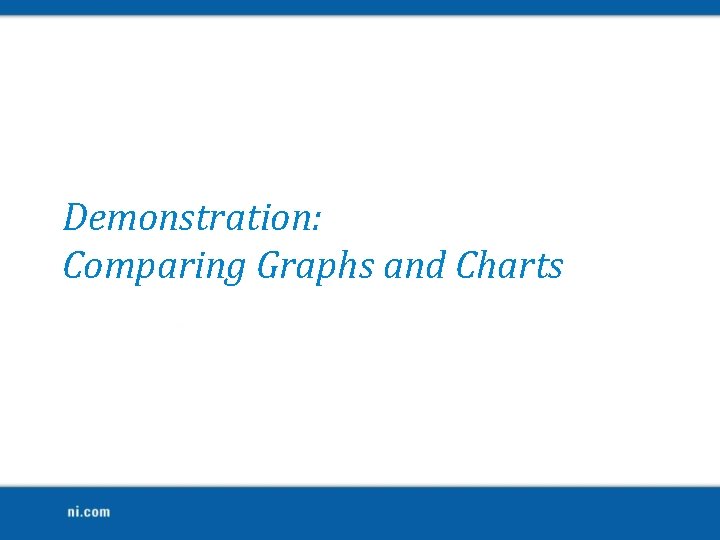
Demonstration: Comparing Graphs and Charts
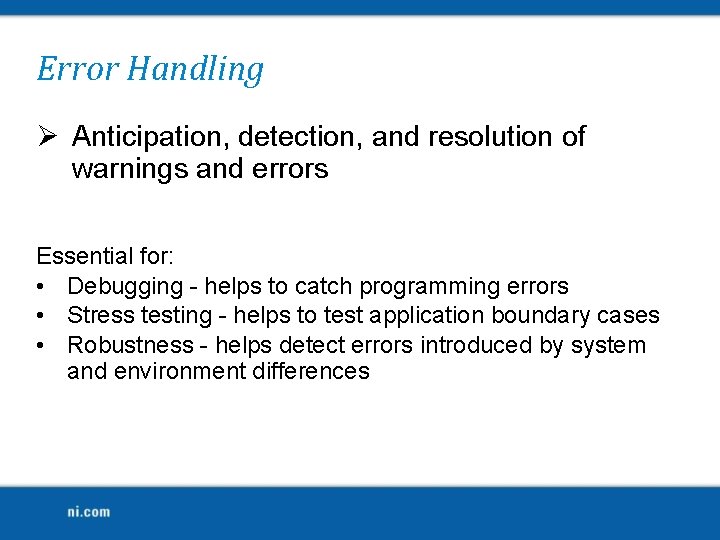
Error Handling Ø Anticipation, detection, and resolution of warnings and errors Essential for: • Debugging - helps to catch programming errors • Stress testing - helps to test application boundary cases • Robustness - helps detect errors introduced by system and environment differences
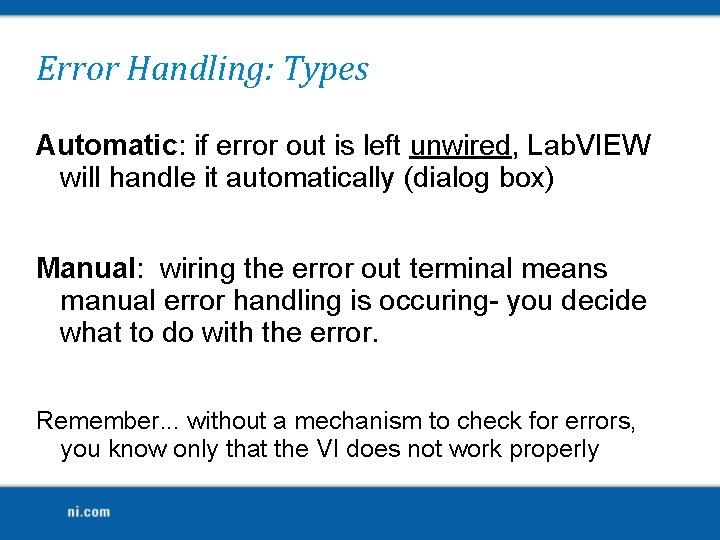
Error Handling: Types Automatic: if error out is left unwired, Lab. VIEW will handle it automatically (dialog box) Manual: wiring the error out terminal means manual error handling is occuring- you decide what to do with the error. Remember. . . without a mechanism to check for errors, you know only that the VI does not work properly
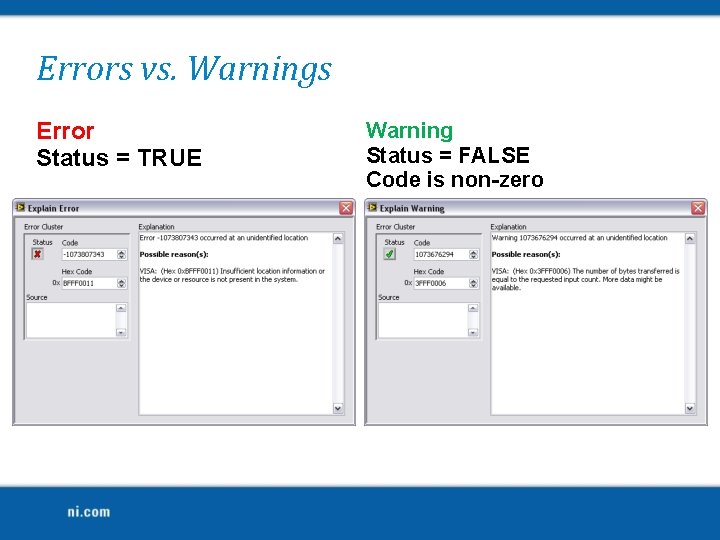
Errors vs. Warnings Error Status = TRUE Warning Status = FALSE Code is non-zero
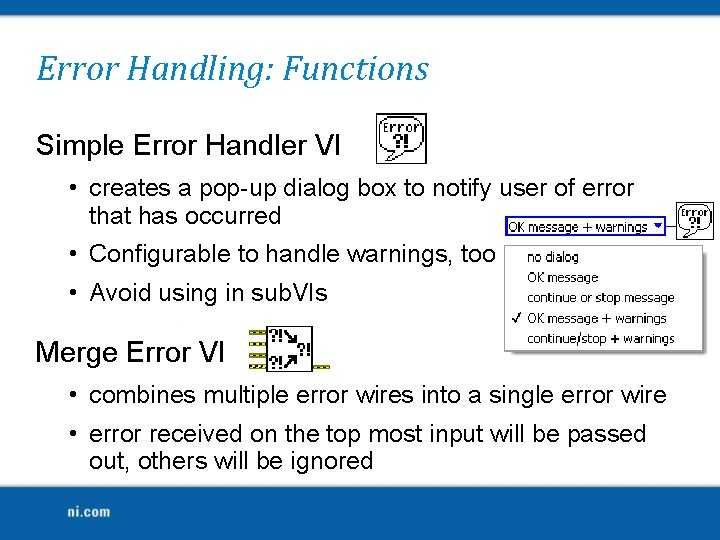
Error Handling: Functions Simple Error Handler VI • creates a pop-up dialog box to notify user of error that has occurred • Configurable to handle warnings, too • Avoid using in sub. VIs Merge Error VI • combines multiple error wires into a single error wire • error received on the top most input will be passed out, others will be ignored
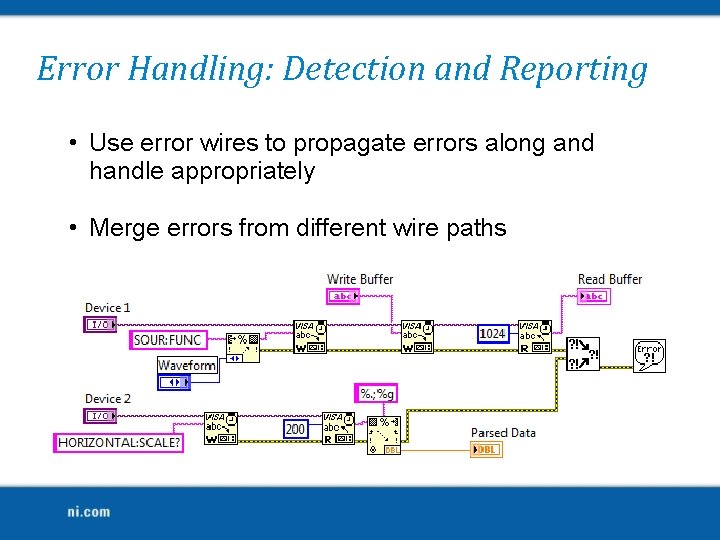
Error Handling: Detection and Reporting • Use error wires to propagate errors along and handle appropriately • Merge errors from different wire paths
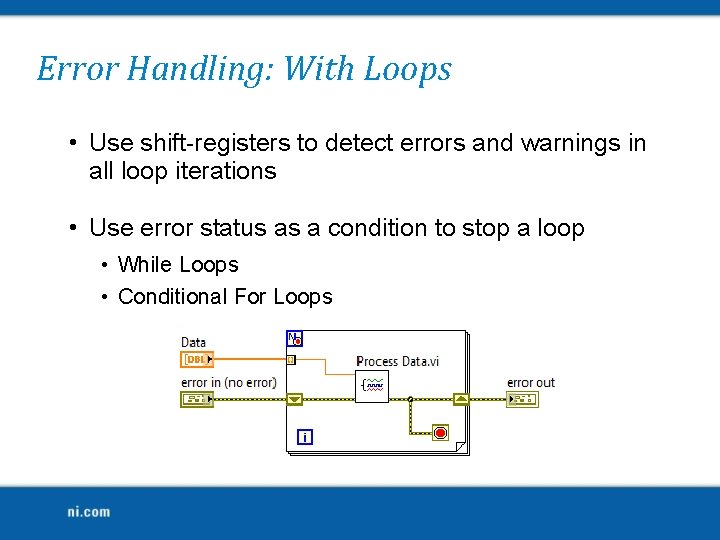
Error Handling: With Loops • Use shift-registers to detect errors and warnings in all loop iterations • Use error status as a condition to stop a loop • While Loops • Conditional For Loops
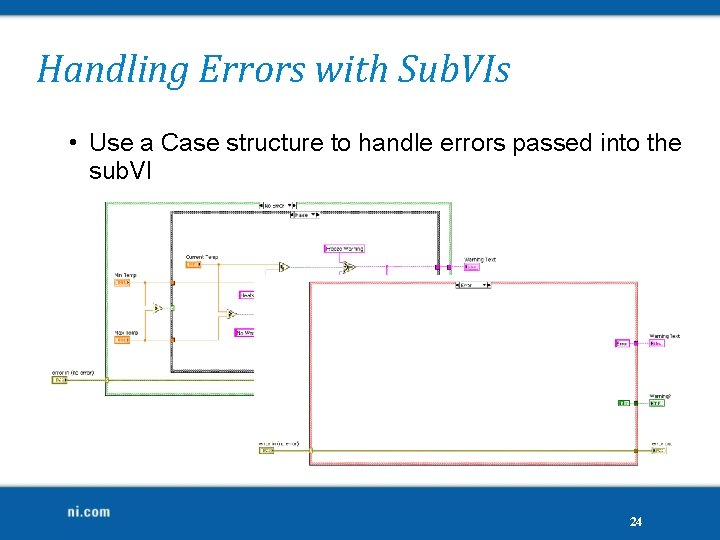
Handling Errors with Sub. VIs • Use a Case structure to handle errors passed into the sub. VI 24
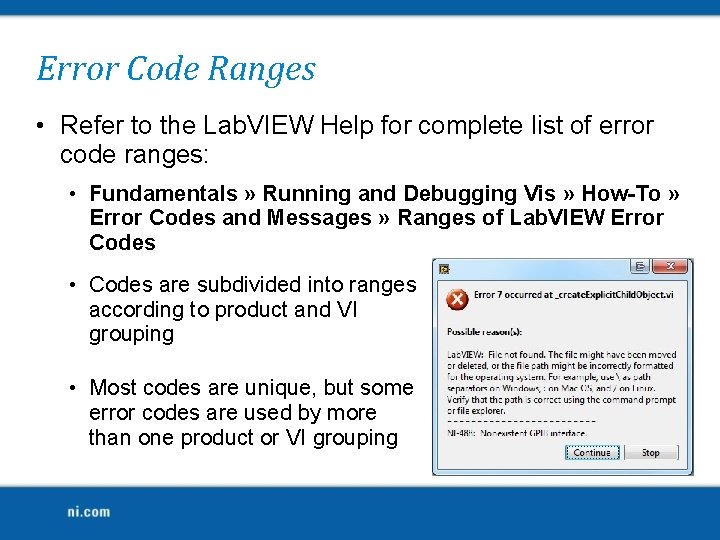
Error Code Ranges • Refer to the Lab. VIEW Help for complete list of error code ranges: • Fundamentals » Running and Debugging Vis » How-To » Error Codes and Messages » Ranges of Lab. VIEW Error Codes • Codes are subdivided into ranges according to product and VI grouping • Most codes are unique, but some error codes are used by more than one product or VI grouping
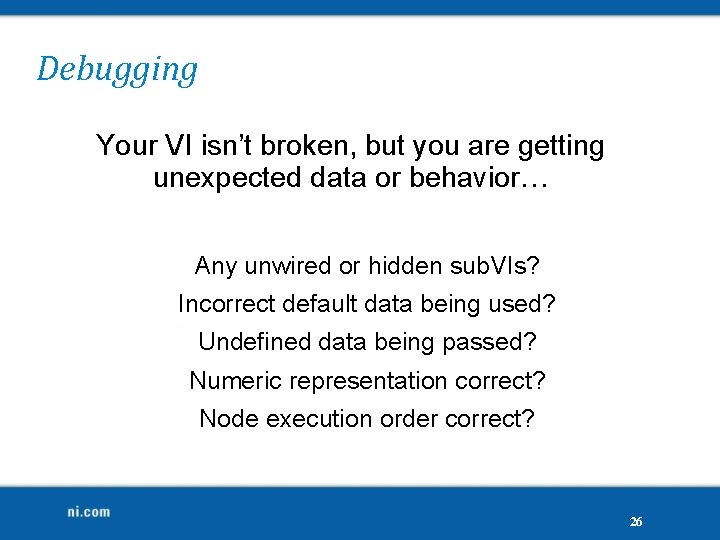
Debugging Your VI isn’t broken, but you are getting unexpected data or behavior… Any unwired or hidden sub. VIs? Incorrect default data being used? Undefined data being passed? Numeric representation correct? Node execution order correct? 26
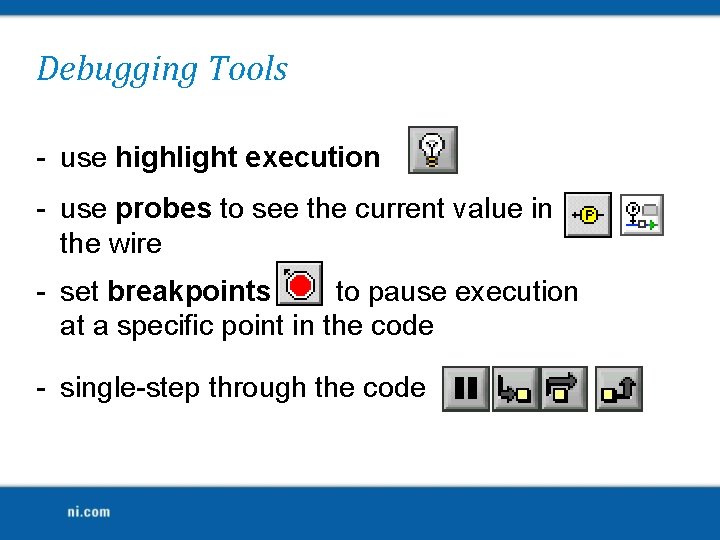
Debugging Tools - use highlight execution - use probes to see the current value in the wire - set breakpoints to pause execution at a specific point in the code - single-step through the code
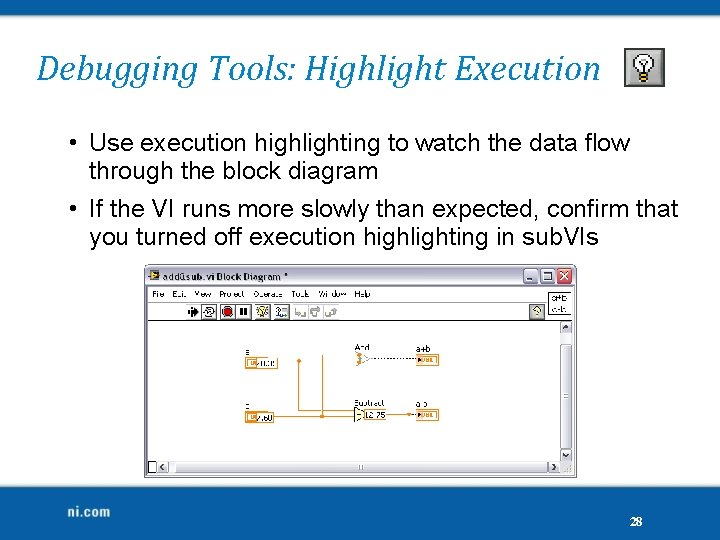
Debugging Tools: Highlight Execution • Use execution highlighting to watch the data flow through the block diagram • If the VI runs more slowly than expected, confirm that you turned off execution highlighting in sub. VIs 28
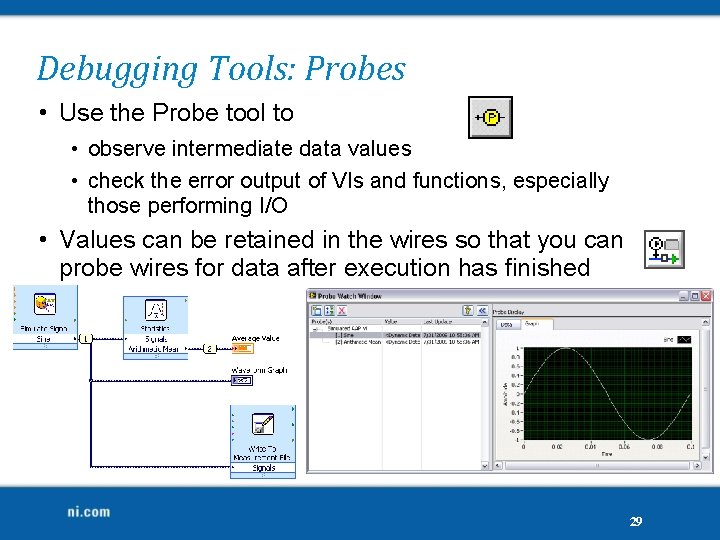
Debugging Tools: Probes • Use the Probe tool to • observe intermediate data values • check the error output of VIs and functions, especially those performing I/O • Values can be retained in the wires so that you can probe wires for data after execution has finished 29
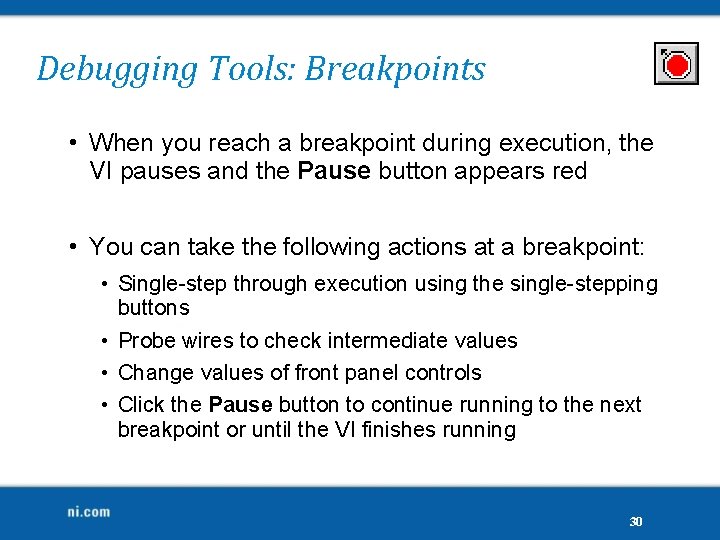
Debugging Tools: Breakpoints • When you reach a breakpoint during execution, the VI pauses and the Pause button appears red • You can take the following actions at a breakpoint: • Single-step through execution using the single-stepping buttons • Probe wires to check intermediate values • Change values of front panel controls • Click the Pause button to continue running to the next breakpoint or until the VI finishes running 30
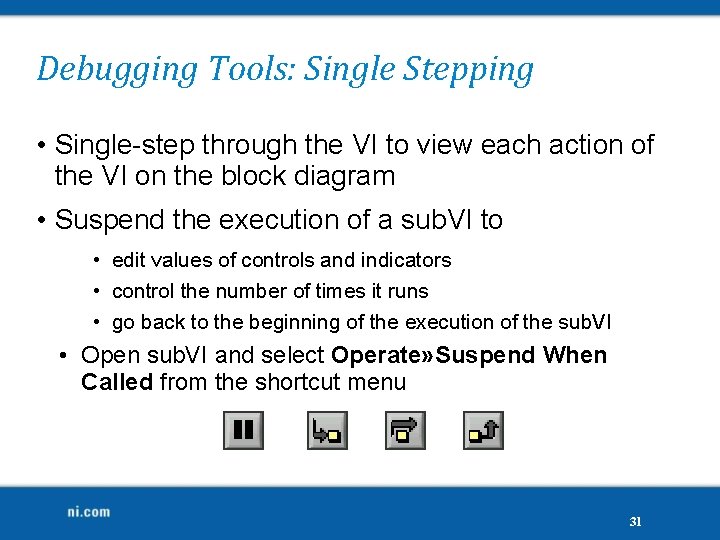
Debugging Tools: Single Stepping • Single-step through the VI to view each action of the VI on the block diagram • Suspend the execution of a sub. VI to • edit values of controls and indicators • control the number of times it runs • go back to the beginning of the execution of the sub. VI • Open sub. VI and select Operate» Suspend When Called from the shortcut menu 31
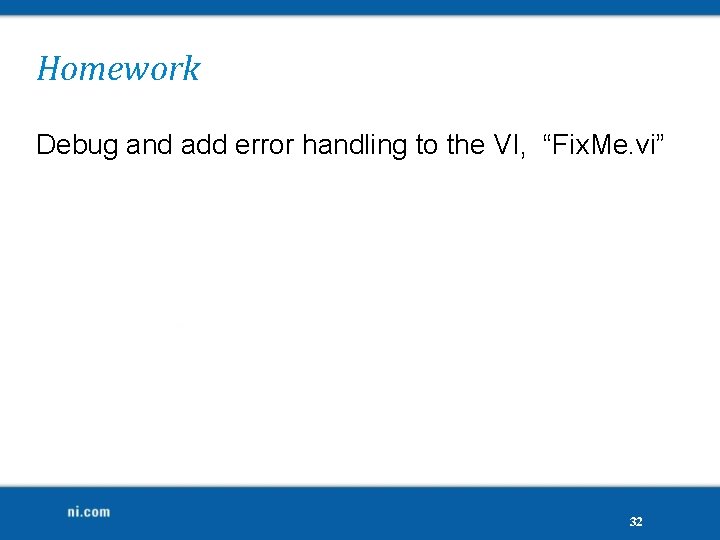
Homework Debug and add error handling to the VI, “Fix. Me. vi” 32
 Welcome welcome this is our christmas story
Welcome welcome this is our christmas story Todays generations
Todays generations Do we have class today
Do we have class today Multiple choice comma quiz
Multiple choice comma quiz Todays worldld
Todays worldld What is todays temperature
What is todays temperature Todays globl
Todays globl Whats todays wordlw
Whats todays wordlw Chapter 13 marketing in todays world
Chapter 13 marketing in todays world Todays plan
Todays plan Todays sabbath lesson
Todays sabbath lesson 25 creative ideas for sabbath school
25 creative ideas for sabbath school Todays match
Todays match Todays health
Todays health How to identify simile
How to identify simile No thats not it
No thats not it Today's objective
Today's objective Todays whether
Todays whether Todays vision
Todays vision Todays objective
Todays objective Todays planetary position
Todays planetary position Mla cover page format
Mla cover page format Todays final jeopardy question
Todays final jeopardy question Handcuff nomenclature
Handcuff nomenclature Todays weather hull
Todays weather hull Todays objective
Todays objective Wat is todays date
Wat is todays date Todays objective
Todays objective Swine digestive system
Swine digestive system Todays objective
Todays objective Todays objective
Todays objective Objective on resume
Objective on resume Todays agenda
Todays agenda