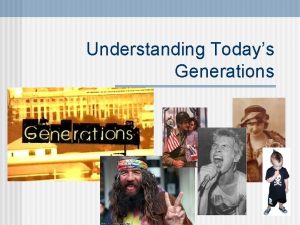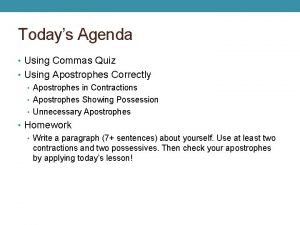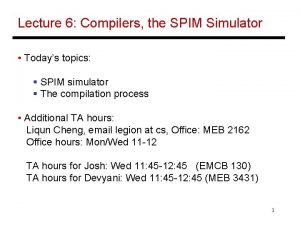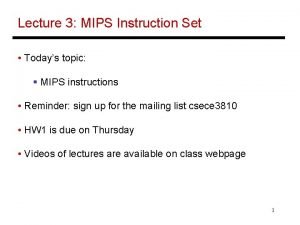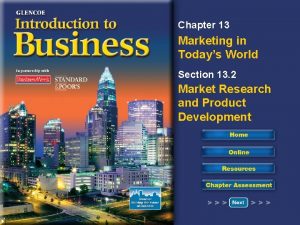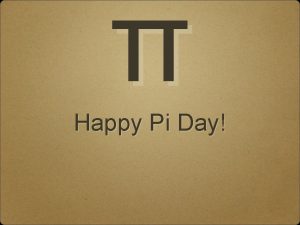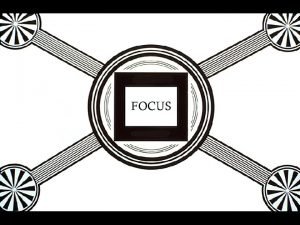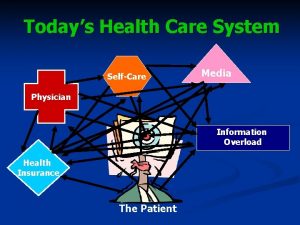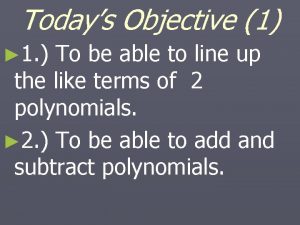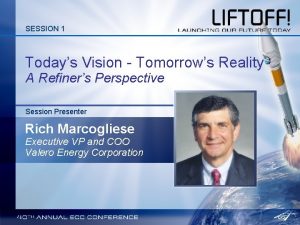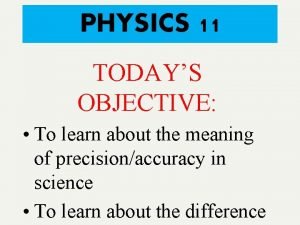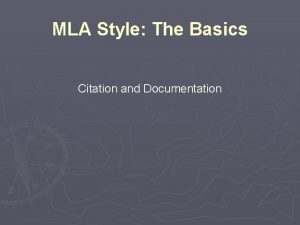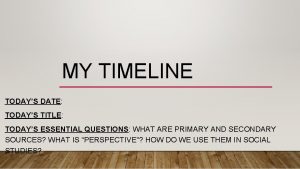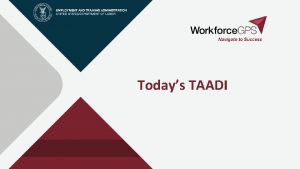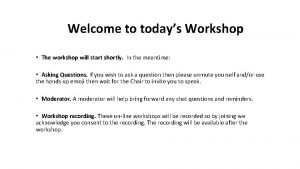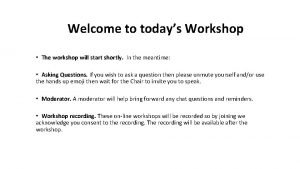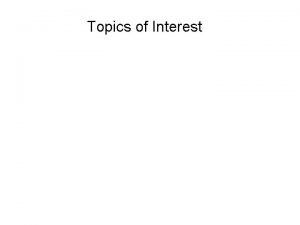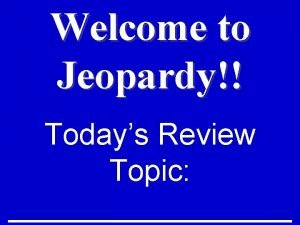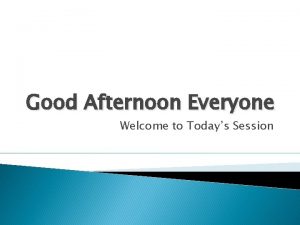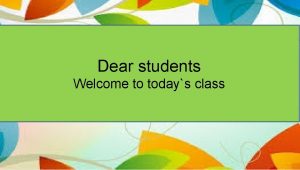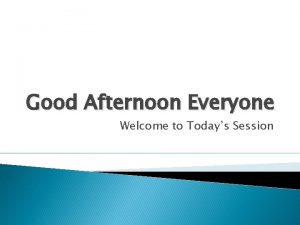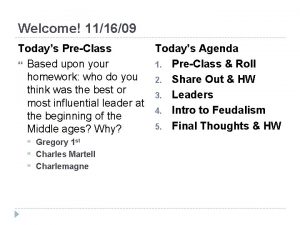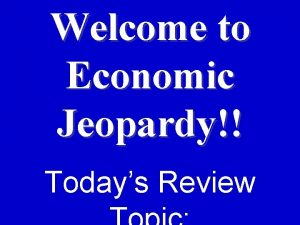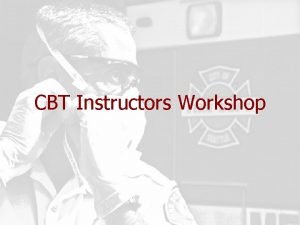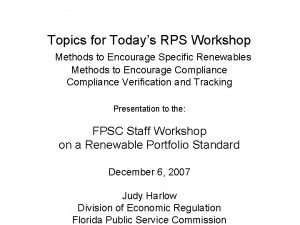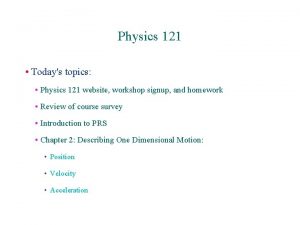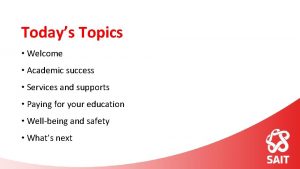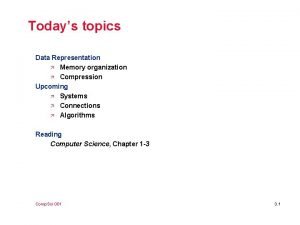Welcome Workshop 7 of 7 Todays Topics Data

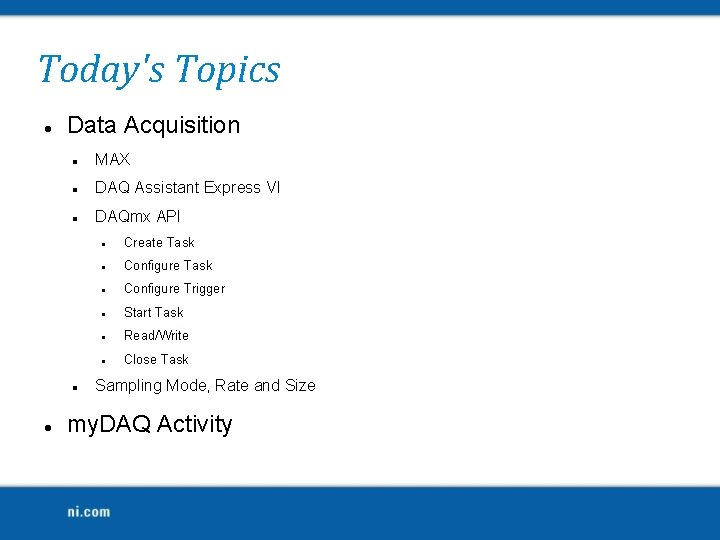


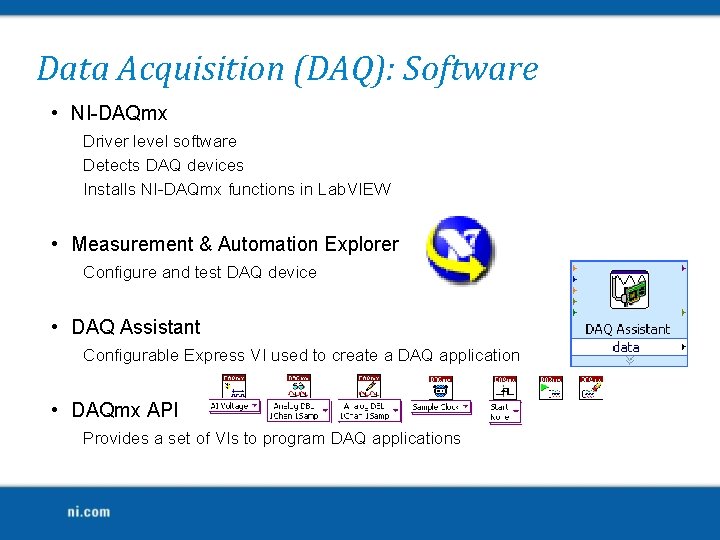
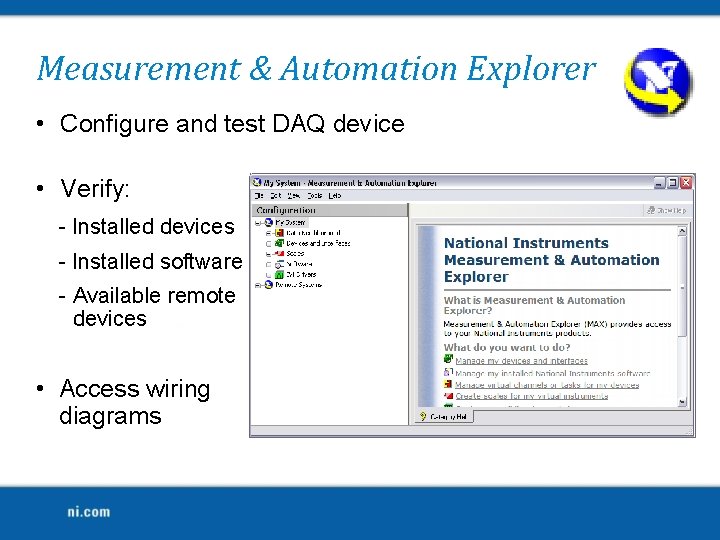
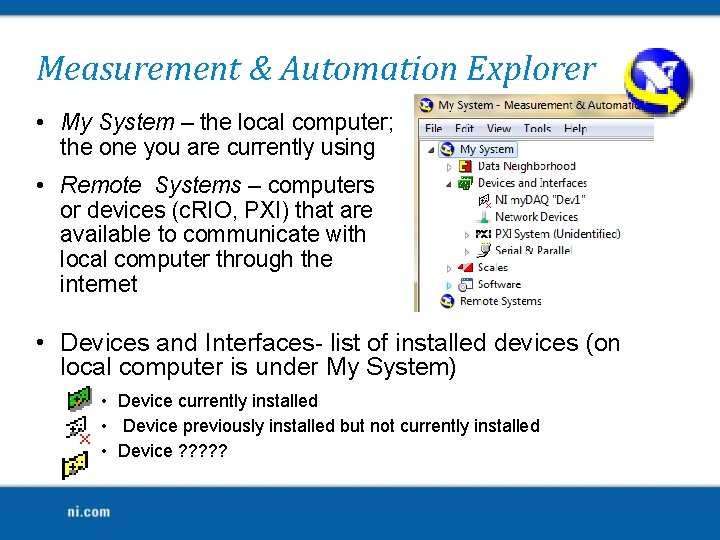
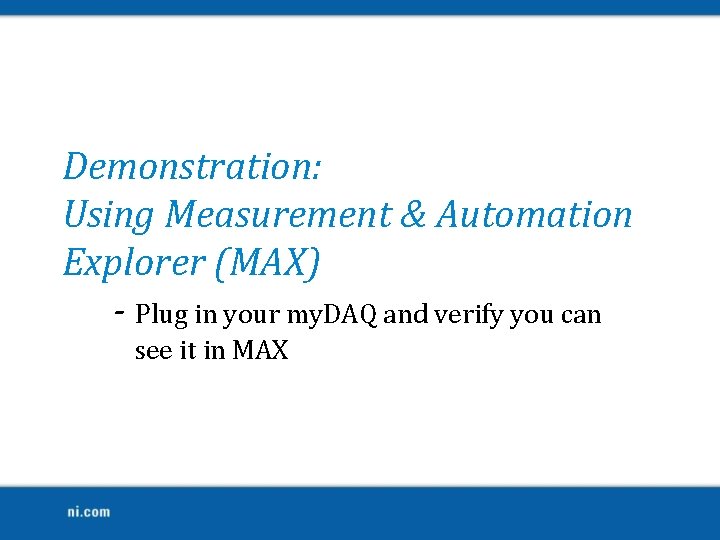
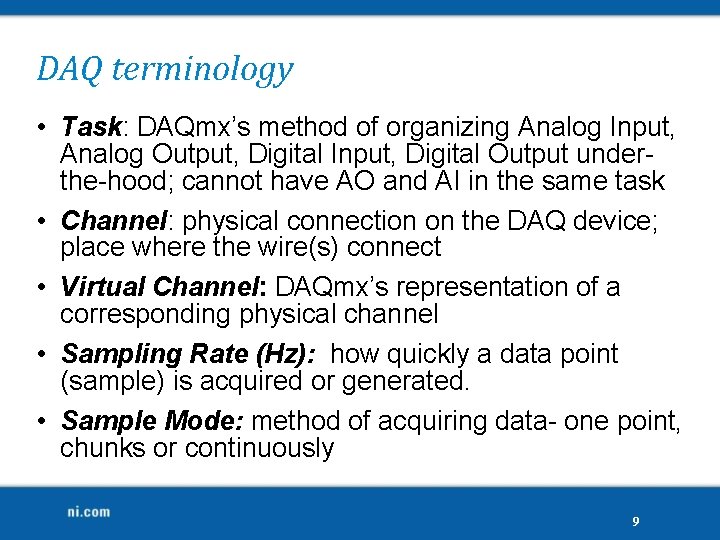
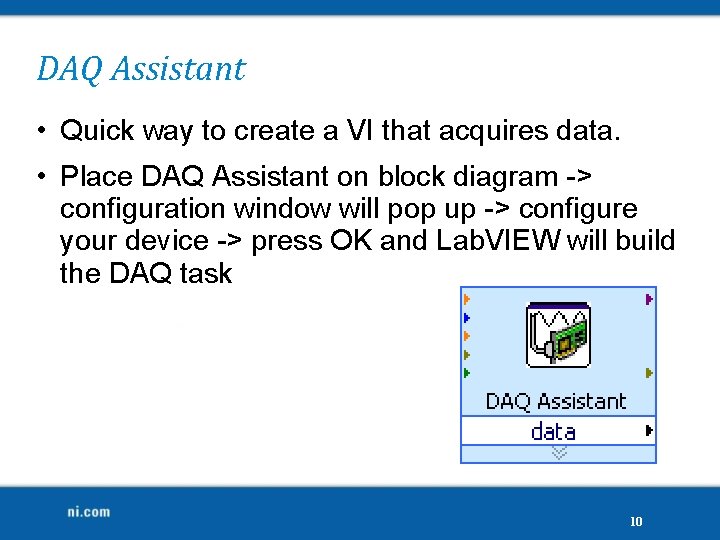
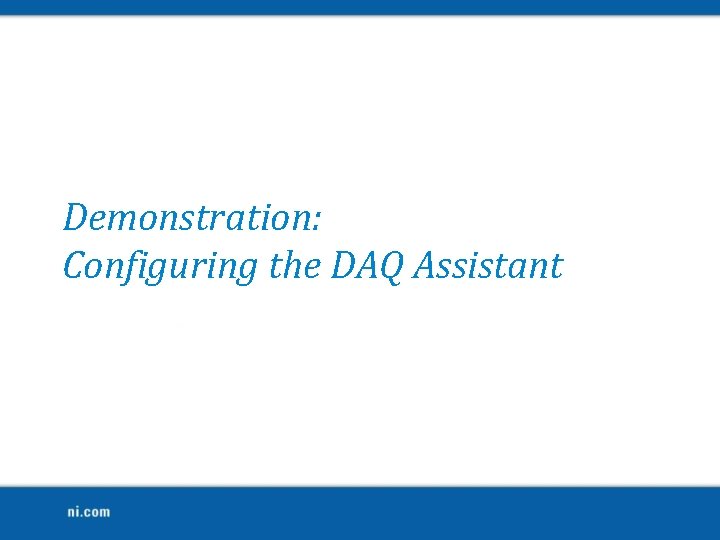
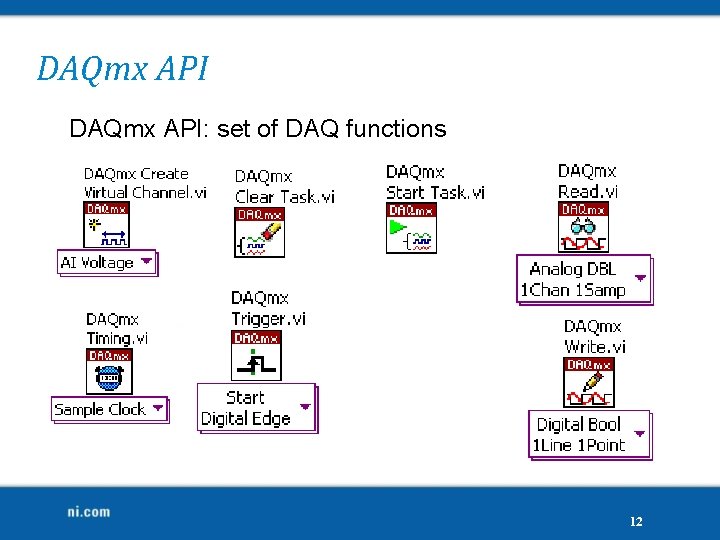
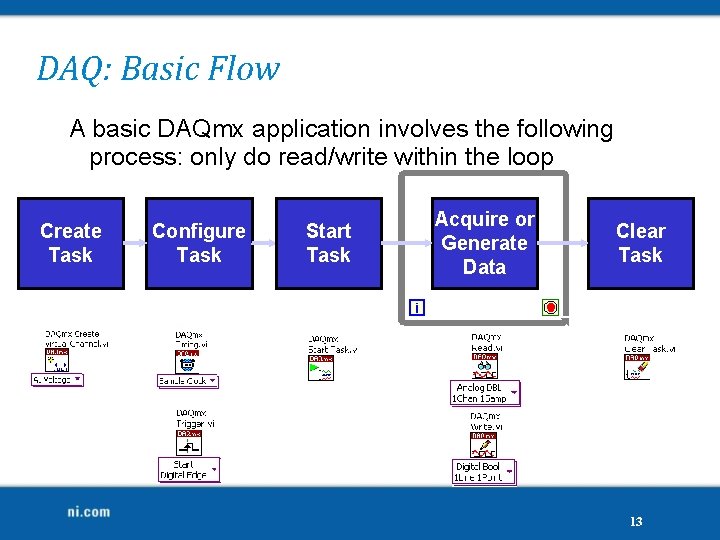
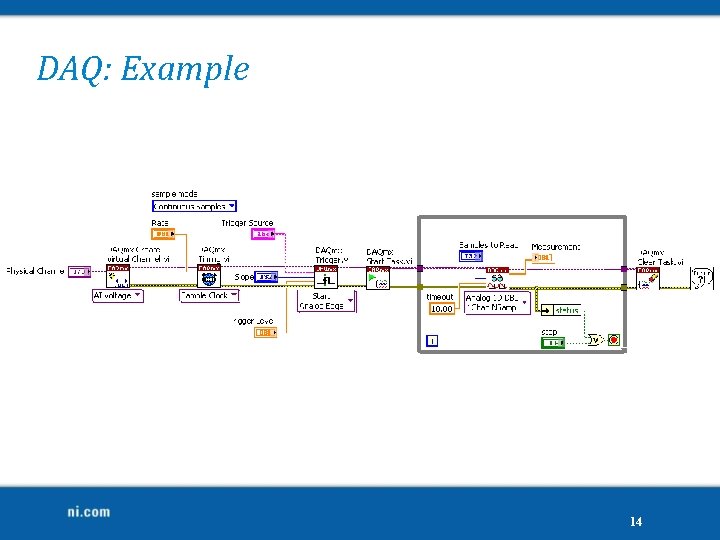
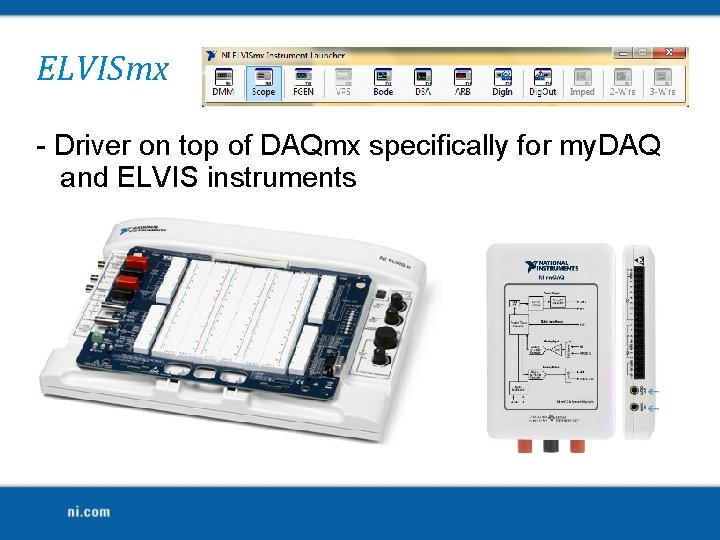



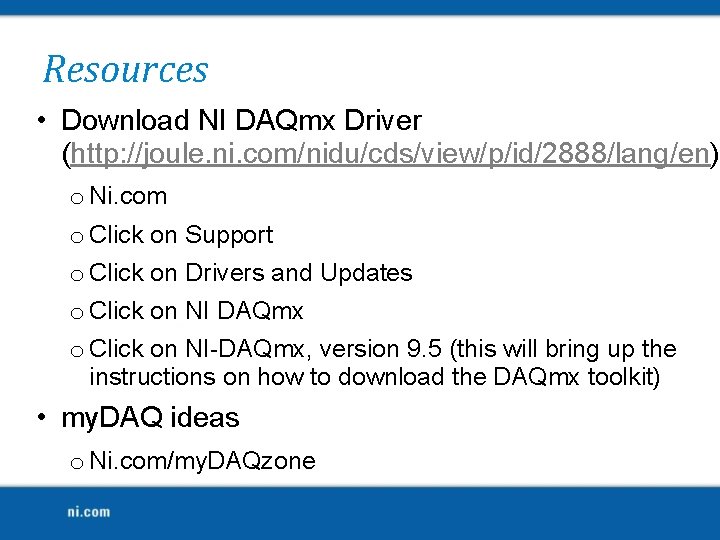
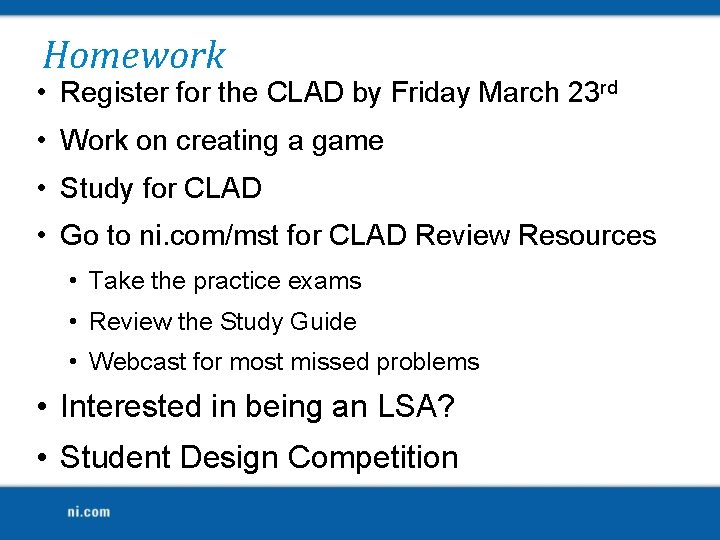
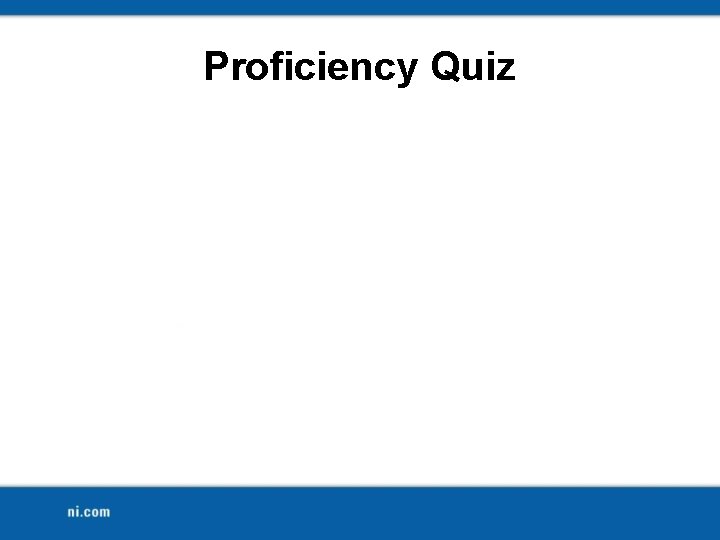
- Slides: 21

Welcome! Workshop 7 of 7
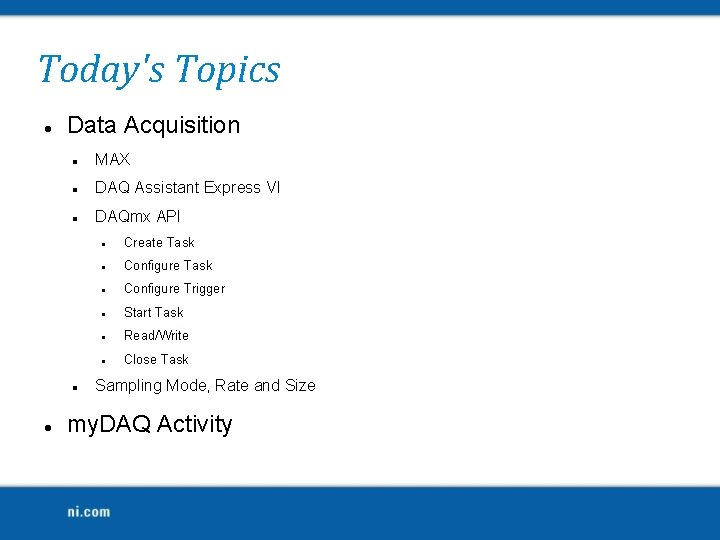
Today's Topics Data Acquisition MAX DAQ Assistant Express VI DAQmx API Create Task Configure Trigger Start Task Read/Write Close Task Sampling Mode, Rate and Size my. DAQ Activity

Data Acquisition (DAQ) 1. 2. 3. 4. 5. Signal Terminal Block Cable DAQ Device Computer 3

Data Acquisition (DAQ) with my. DAQ 1. Signal 2. my. DAQ 3. Computer 3. 5 mm cable USB 4
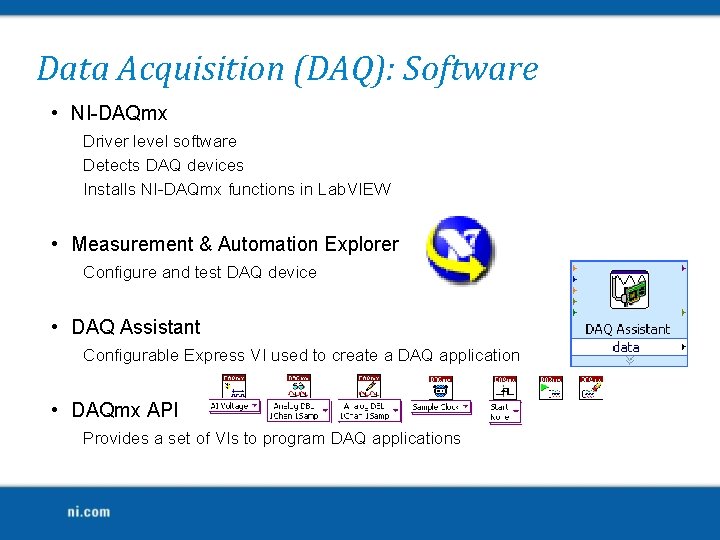
Data Acquisition (DAQ): Software • NI-DAQmx Driver level software Detects DAQ devices Installs NI-DAQmx functions in Lab. VIEW • Measurement & Automation Explorer Configure and test DAQ device • DAQ Assistant Configurable Express VI used to create a DAQ application • DAQmx API Provides a set of VIs to program DAQ applications
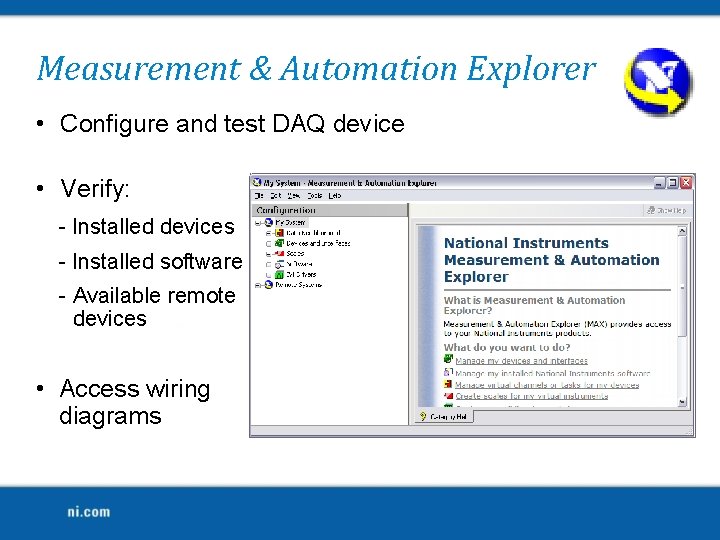
Measurement & Automation Explorer • Configure and test DAQ device • Verify: - Installed devices - Installed software - Available remote devices • Access wiring diagrams
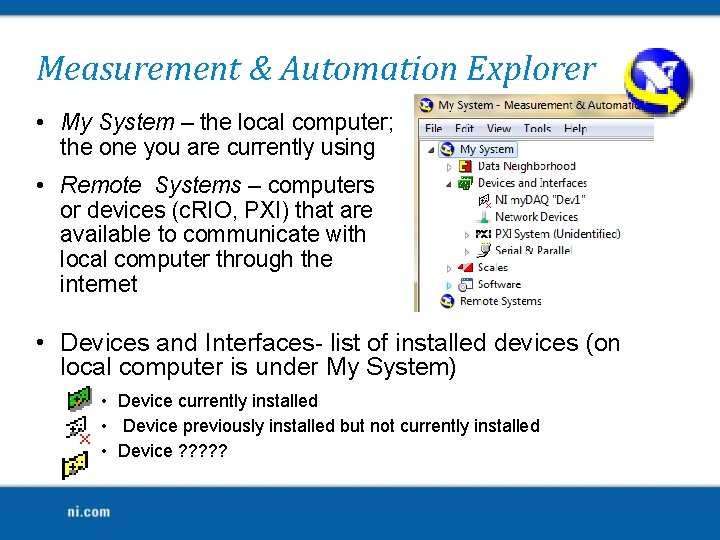
Measurement & Automation Explorer • My System – the local computer; the one you are currently using • Remote Systems – computers or devices (c. RIO, PXI) that are available to communicate with local computer through the internet • Devices and Interfaces- list of installed devices (on local computer is under My System) • Device currently installed • Device previously installed but not currently installed • Device ? ? ?
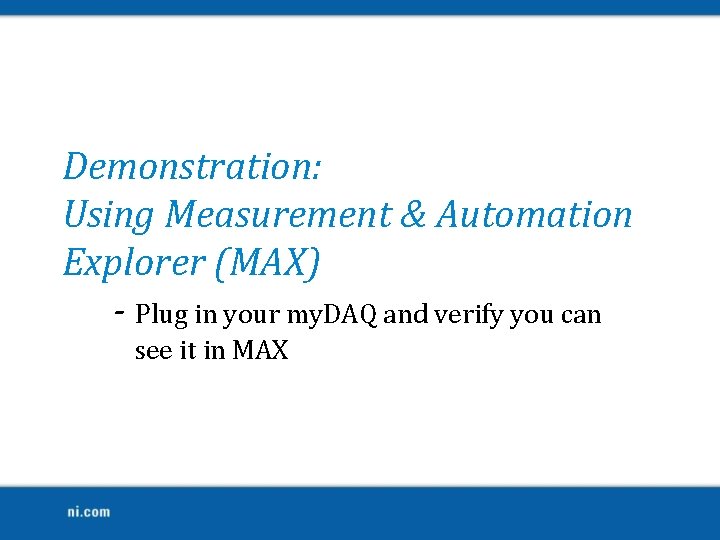
Demonstration: Using Measurement & Automation Explorer (MAX) - Plug in your my. DAQ and verify you can see it in MAX
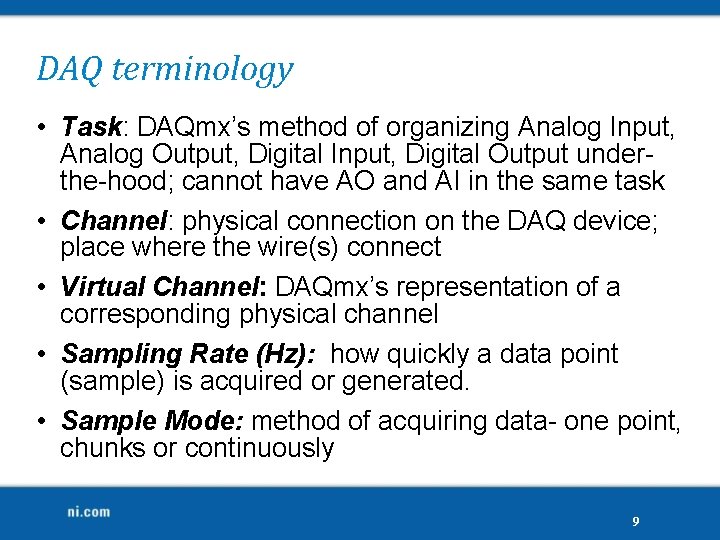
DAQ terminology • Task: DAQmx’s method of organizing Analog Input, Analog Output, Digital Input, Digital Output underthe-hood; cannot have AO and AI in the same task • Channel: physical connection on the DAQ device; place where the wire(s) connect • Virtual Channel: DAQmx’s representation of a corresponding physical channel • Sampling Rate (Hz): how quickly a data point (sample) is acquired or generated. • Sample Mode: method of acquiring data- one point, chunks or continuously 9
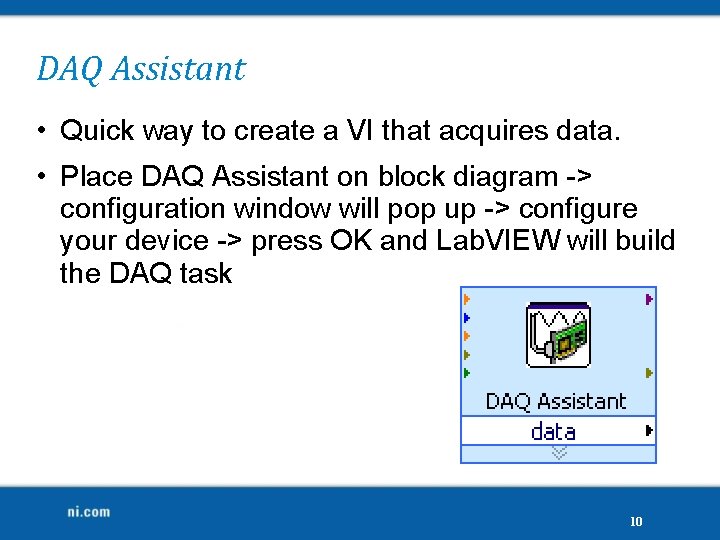
DAQ Assistant • Quick way to create a VI that acquires data. • Place DAQ Assistant on block diagram -> configuration window will pop up -> configure your device -> press OK and Lab. VIEW will build the DAQ task 10
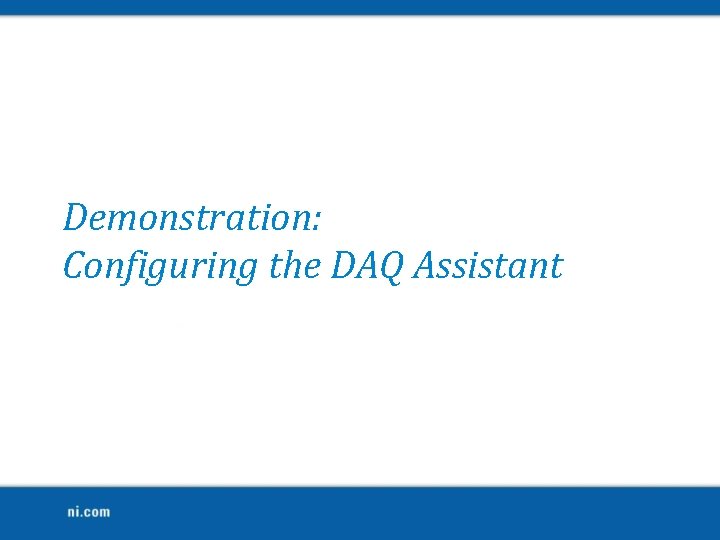
Demonstration: Configuring the DAQ Assistant
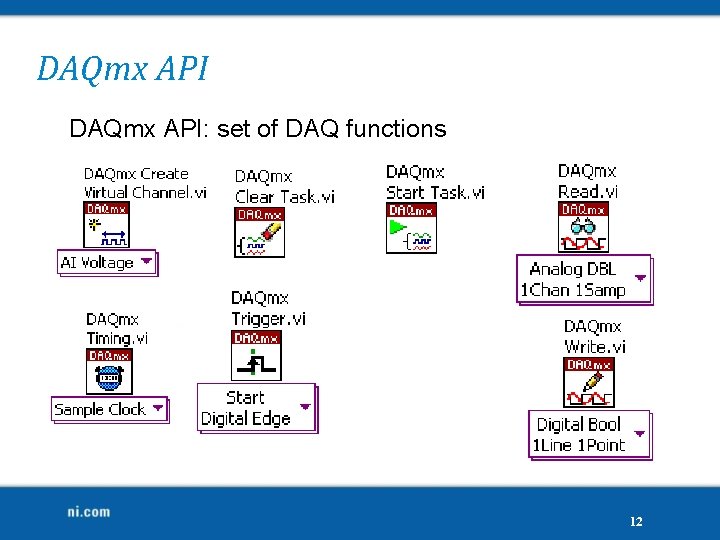
DAQmx API: set of DAQ functions 12
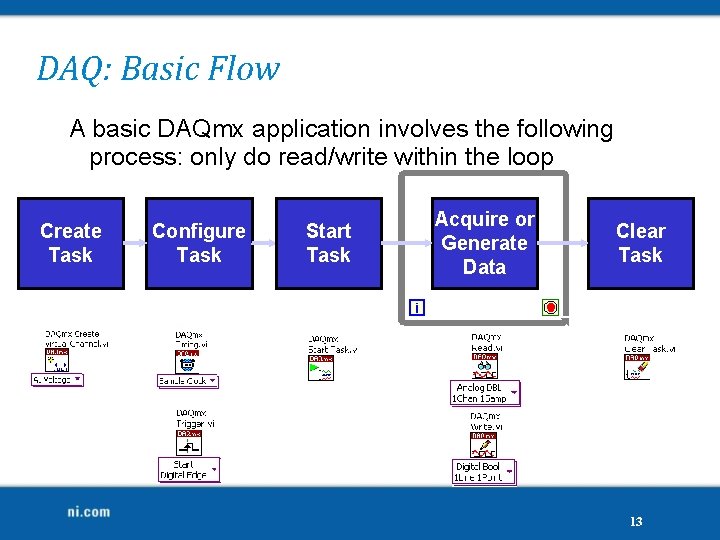
DAQ: Basic Flow A basic DAQmx application involves the following process: only do read/write within the loop Create Task Configure Task Start Task Acquire or Generate Data Clear Task 13
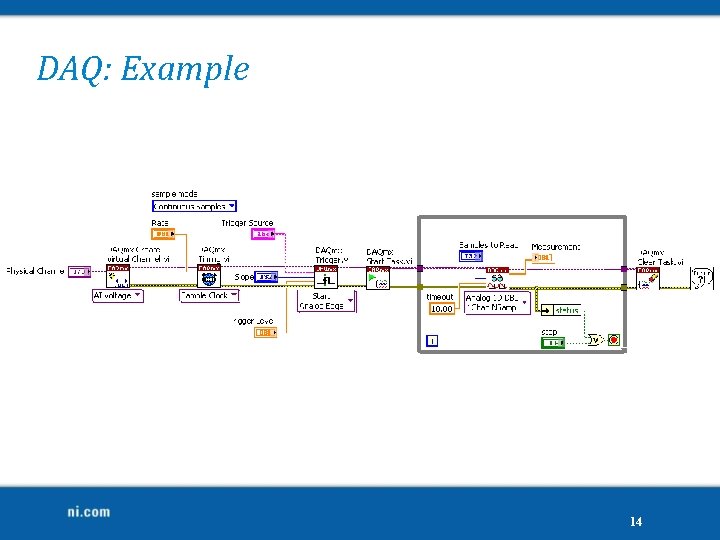
DAQ: Example 14
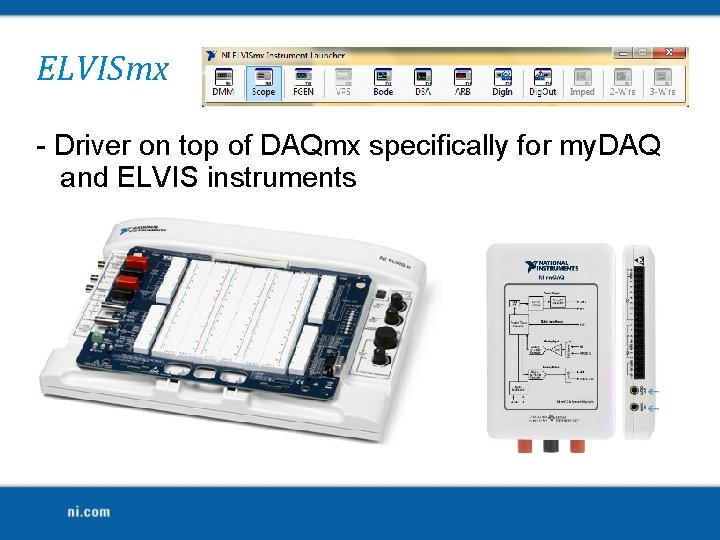
ELVISmx - Driver on top of DAQmx specifically for my. DAQ and ELVIS instruments

my. DAQ Activity: Audio Equalizer https: //decibel. ni. com/content/docs/DOC-8435 16

my. DAQ Activity: Audio Equalizer Filters - Lowpass: - Cutoff Frequency 400 Hz - Bandpass: - Low cutoff frequency: 450 - High cutoff frequency: 2500 - Bandpass: - Low cutoff frequency: 3000 - High cutoff frequency: 10000 DAQ Assistant 2: - Output >> Voltage DAQ Assistant 1: Simulate Signal - - Add Noise - Samples to Write: 100 - Amplitude: 0 - Generation Mode: Continuous Acquisition Mode: Continuous - Noise Amplitude: 0. 6 Samples to Read : 20 k - Sampling Rate: 100, 000 - Number of Samples: 20, 000 Input >>Voltage - Signal Input Range: -2 to 2 V Rate (Hz): 100 k - Signal Output Range: -2 to 2 V Spectral Measurements - Power Spectrum https: //decibel. ni. com/content/docs/DOC-8435 17

Demonstration: Completed Audio Equalizer
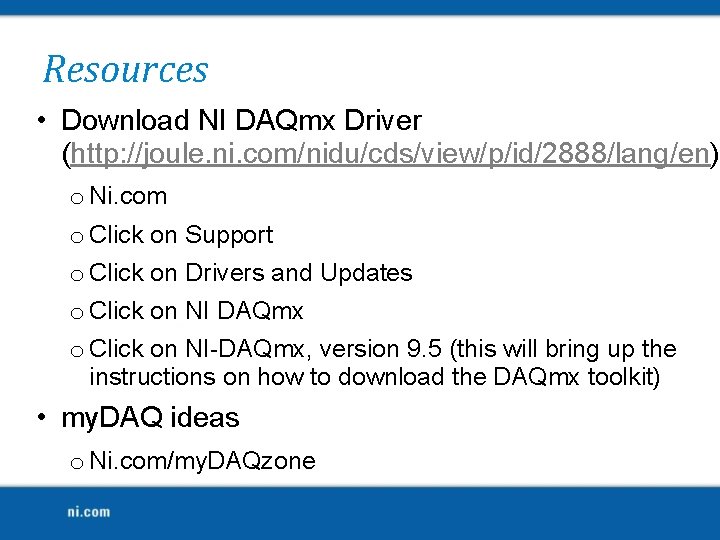
Resources • Download NI DAQmx Driver (http: //joule. ni. com/nidu/cds/view/p/id/2888/lang/en) o Ni. com o Click on Support o Click on Drivers and Updates o Click on NI DAQmx o Click on NI-DAQmx, version 9. 5 (this will bring up the instructions on how to download the DAQmx toolkit) • my. DAQ ideas o Ni. com/my. DAQzone
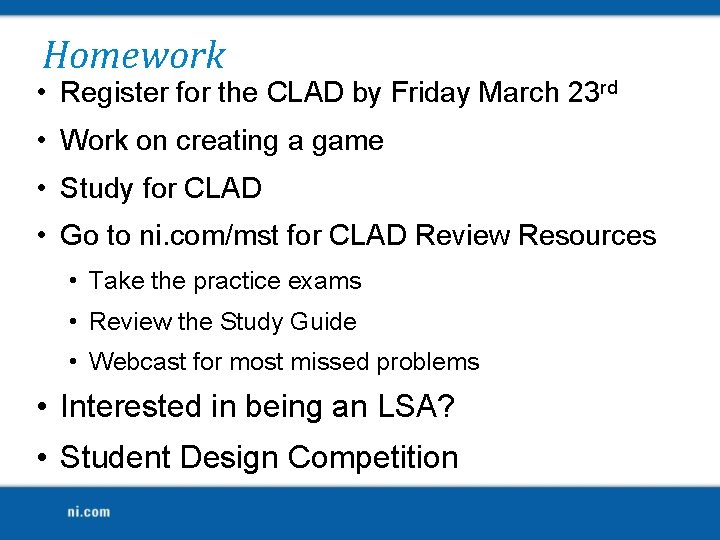
Homework • Register for the CLAD by Friday March 23 rd • Work on creating a game • Study for CLAD • Go to ni. com/mst for CLAD Review Resources • Take the practice exams • Review the Study Guide • Webcast for most missed problems • Interested in being an LSA? • Student Design Competition
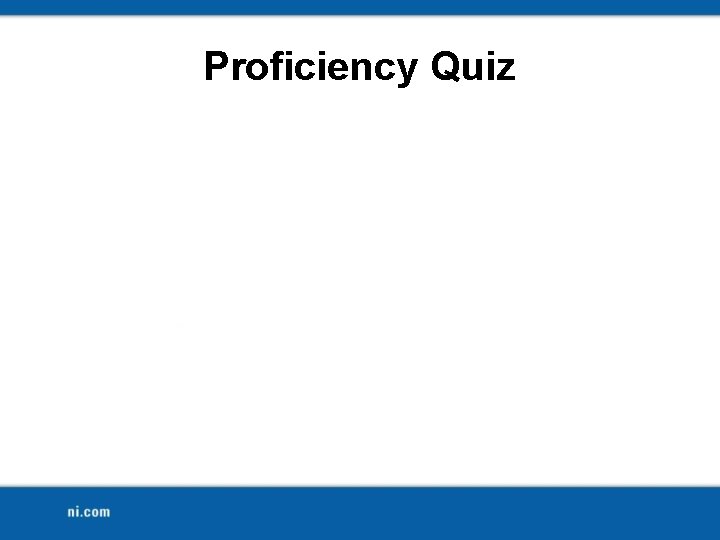
Proficiency Quiz
 Welcome welcome this is our christmas story
Welcome welcome this is our christmas story Generations
Generations Have a class today
Have a class today Multiple choice comma quiz
Multiple choice comma quiz Todays worldld
Todays worldld What is todays temperature
What is todays temperature Todays globl
Todays globl Todays wordlw
Todays wordlw Chapter 13 marketing in today's world worksheet answers
Chapter 13 marketing in today's world worksheet answers Todays plan
Todays plan Todays sabbath lesson
Todays sabbath lesson 25 creative ideas for sabbath school
25 creative ideas for sabbath school Veseyans rfc
Veseyans rfc Todays health
Todays health How to identify simile
How to identify simile Todays objective
Todays objective Today's objective
Today's objective Todays whether
Todays whether Todays vision
Todays vision Todays objective
Todays objective Today planetary position
Today planetary position Mla cover page format
Mla cover page format