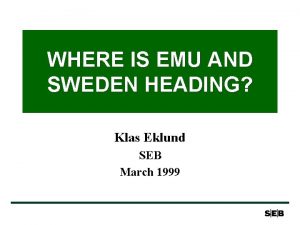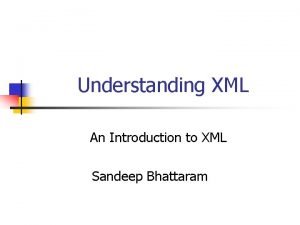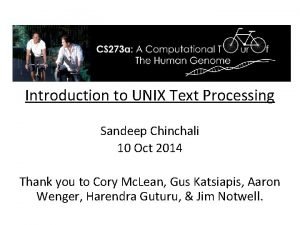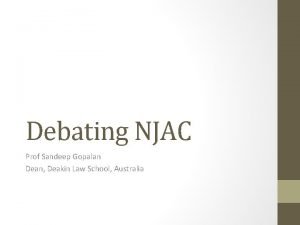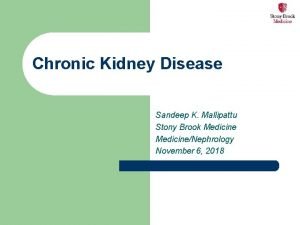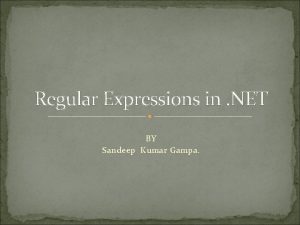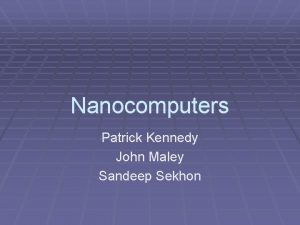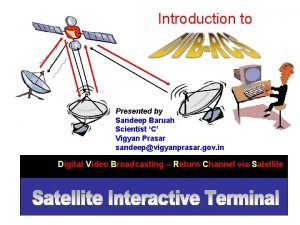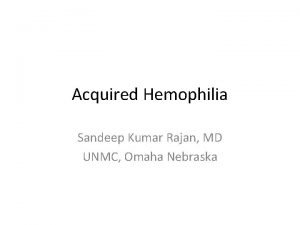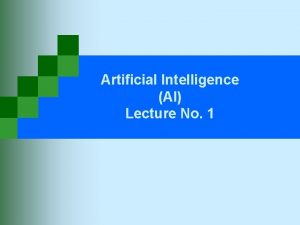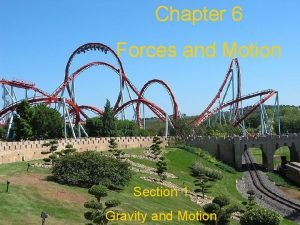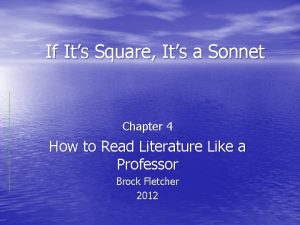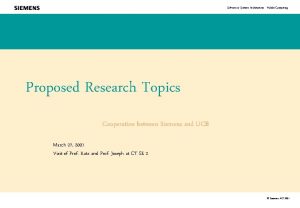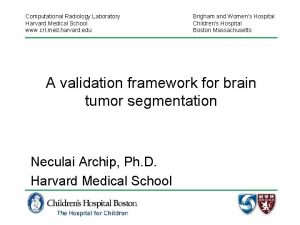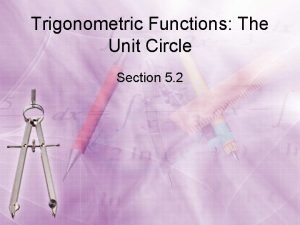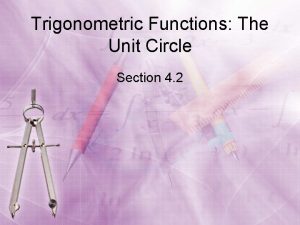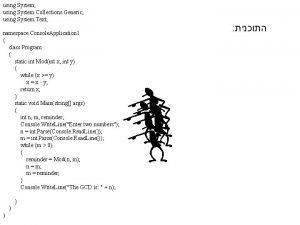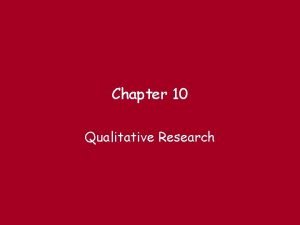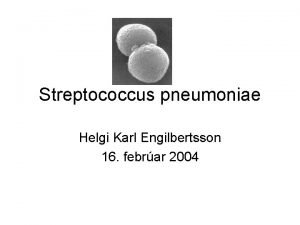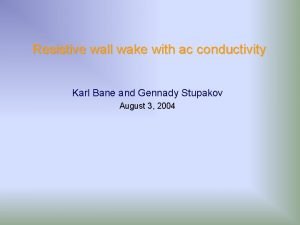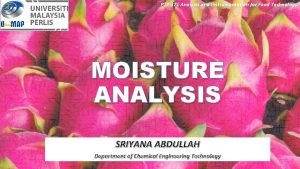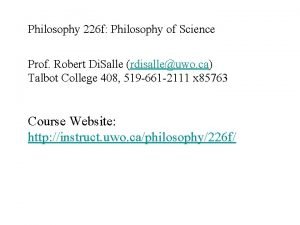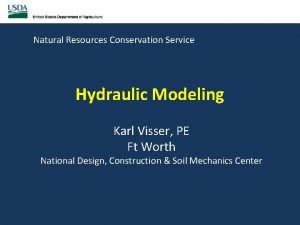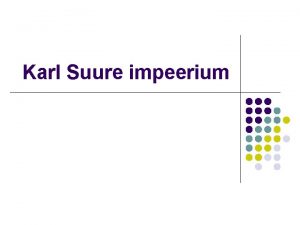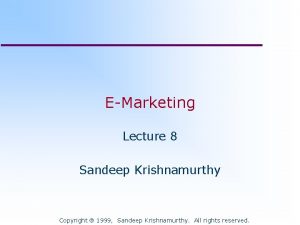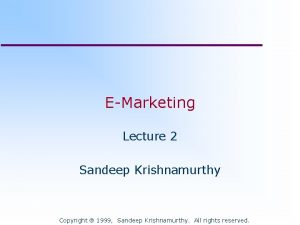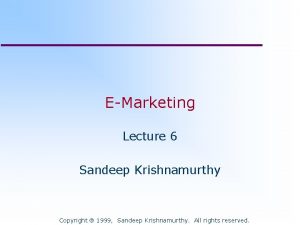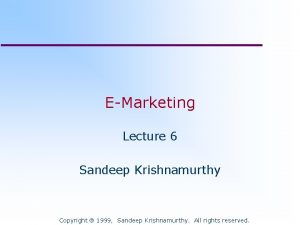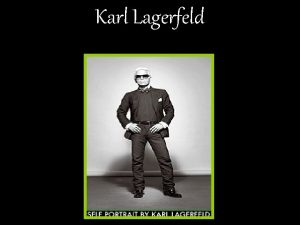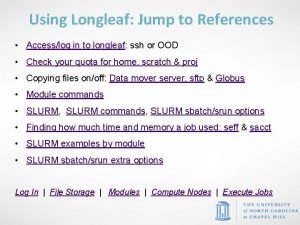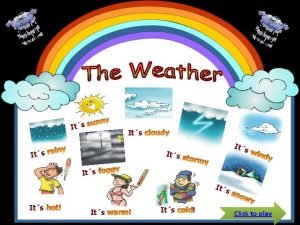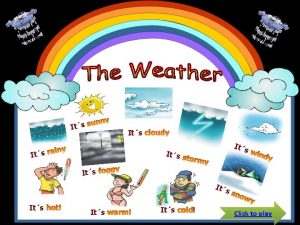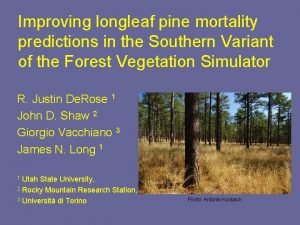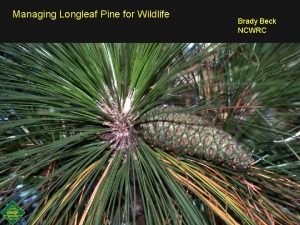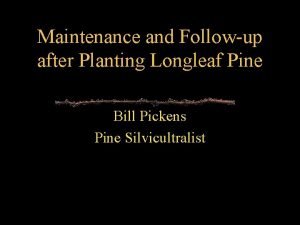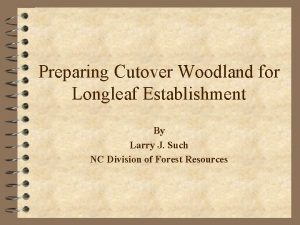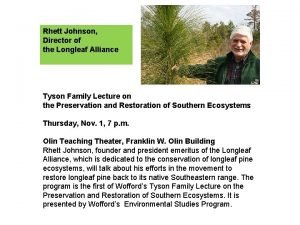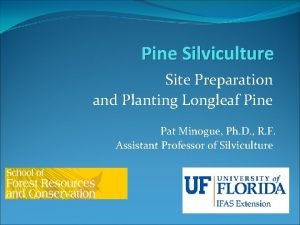Using Longleaf ITS Research Computing Karl Eklund Sandeep

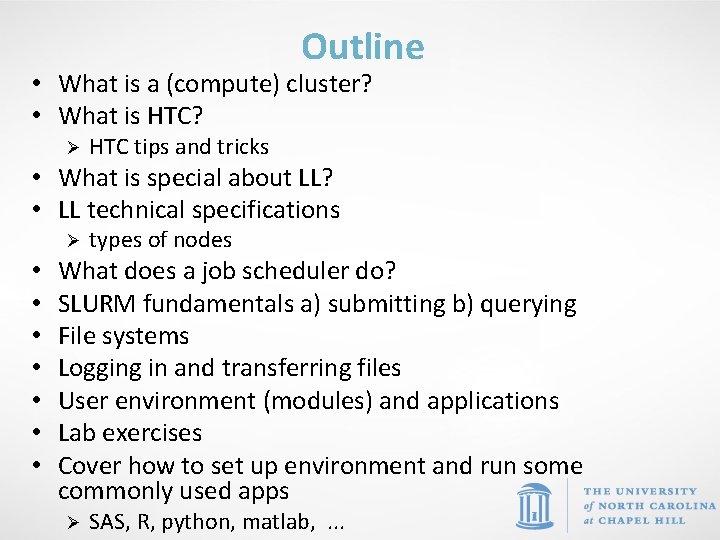
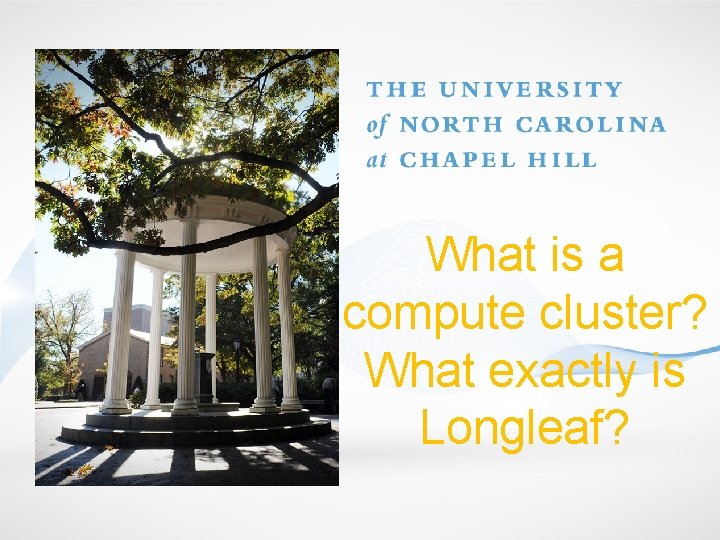
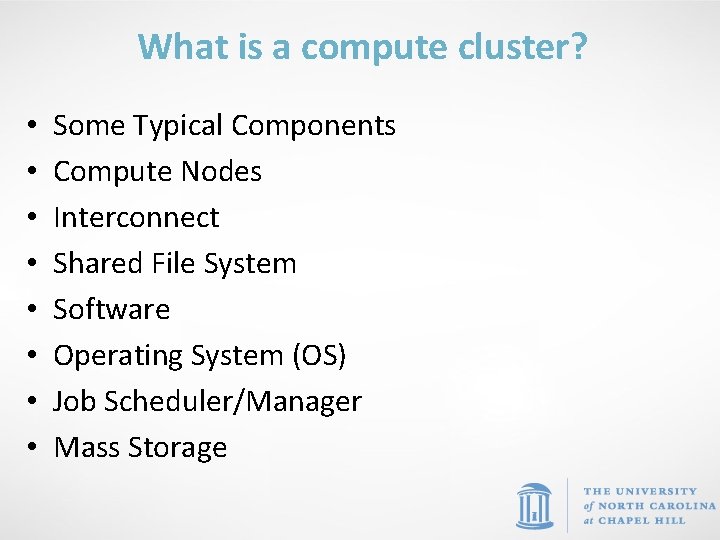
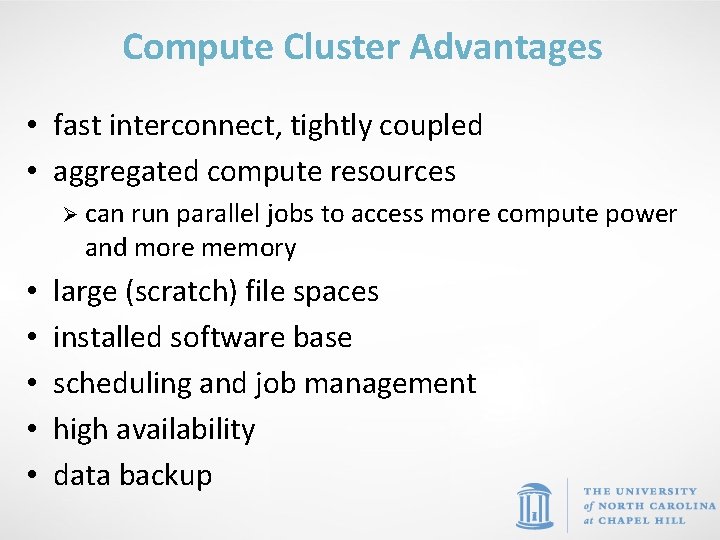
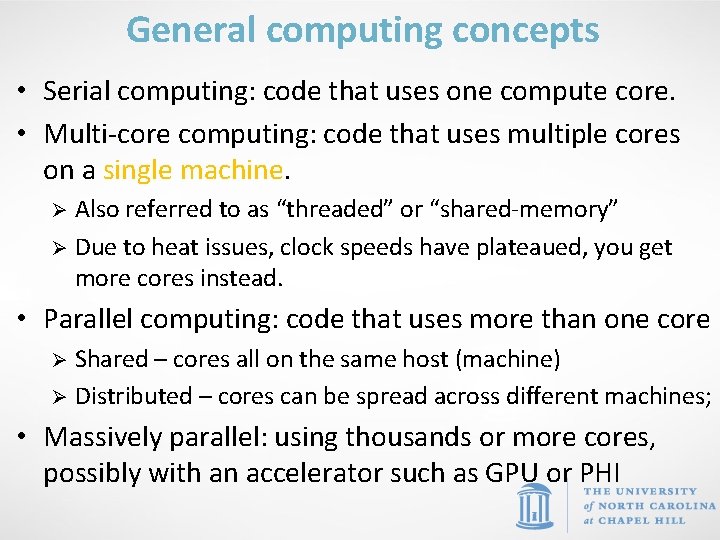
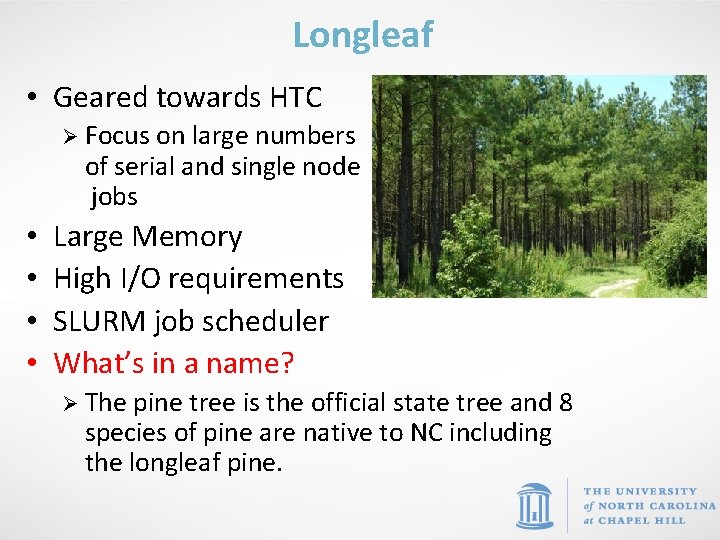
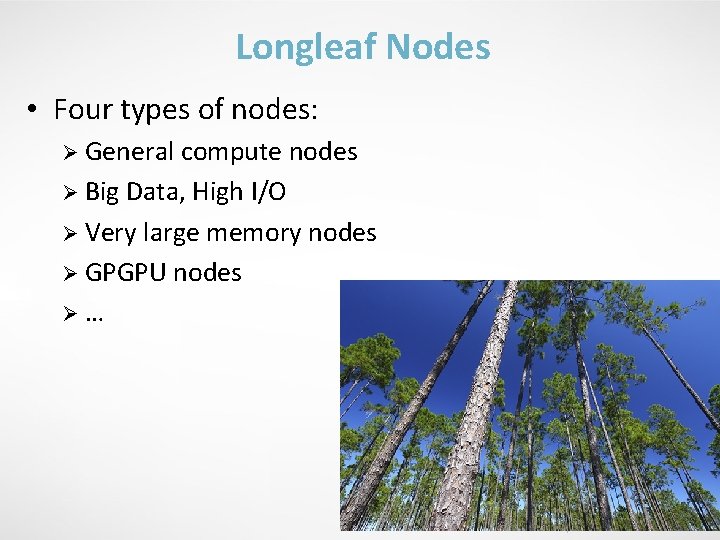
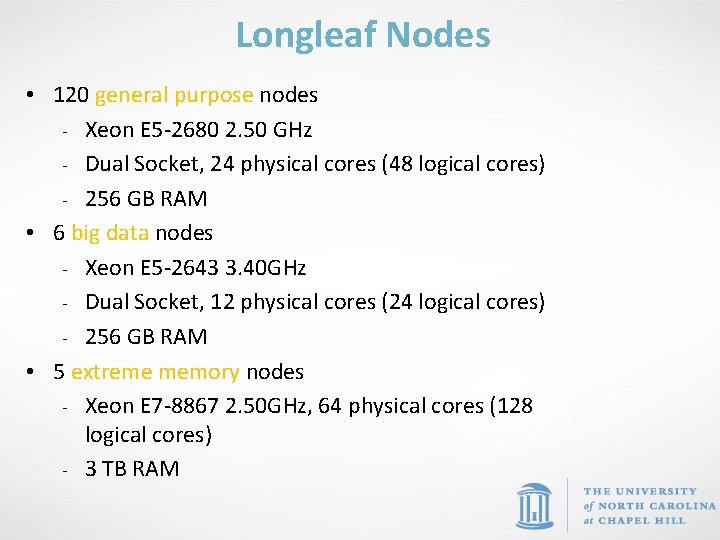
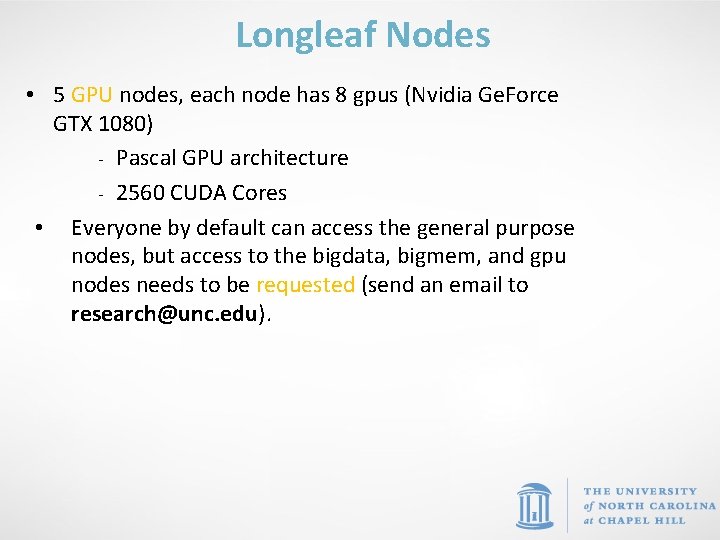

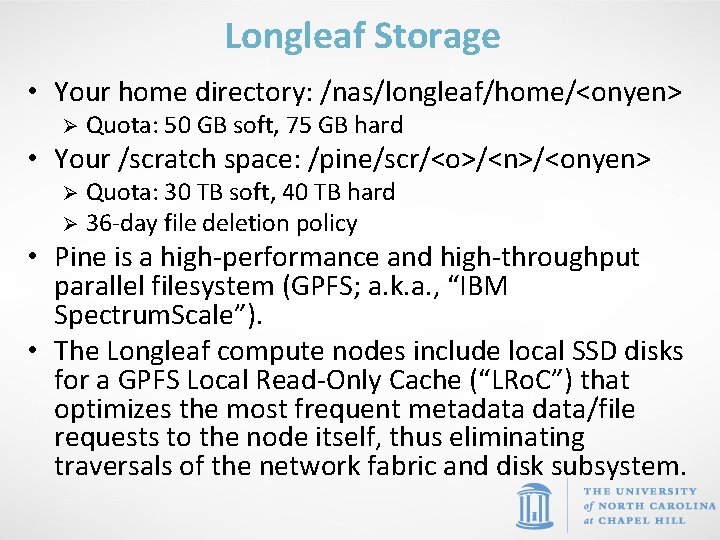
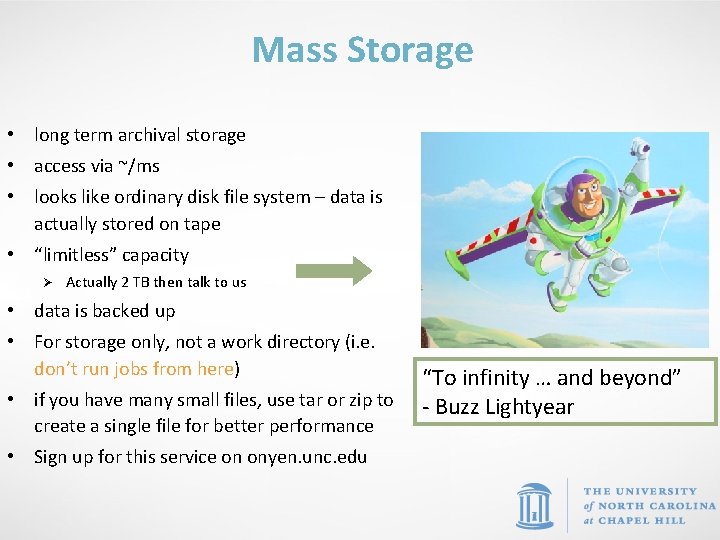
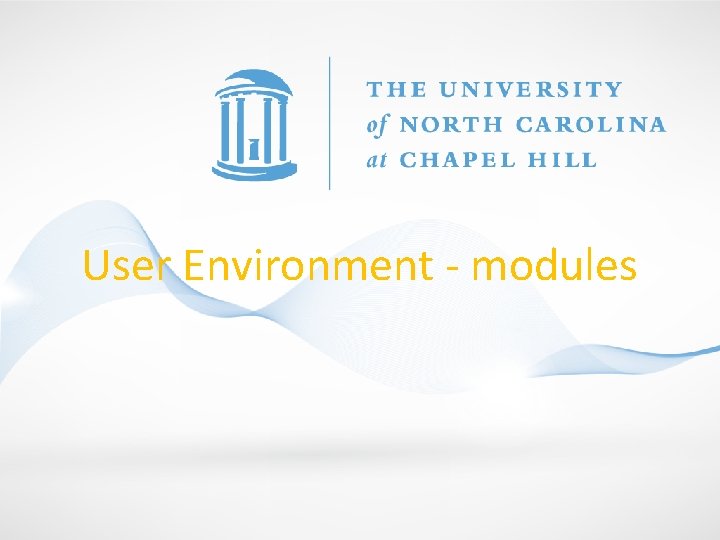
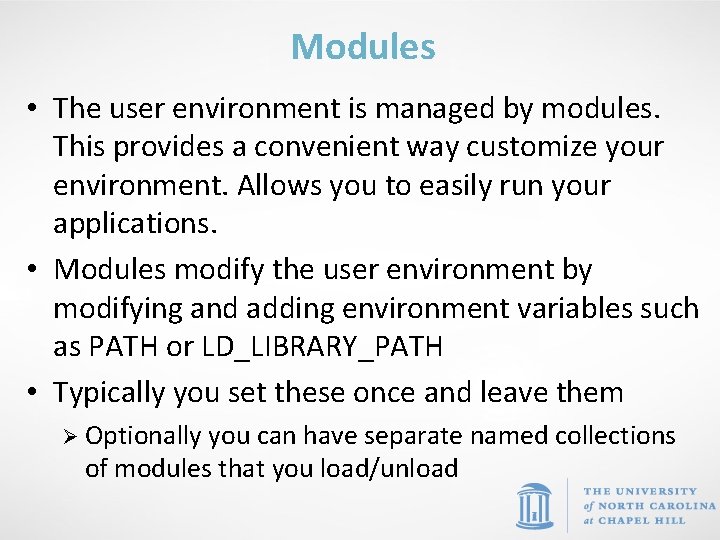
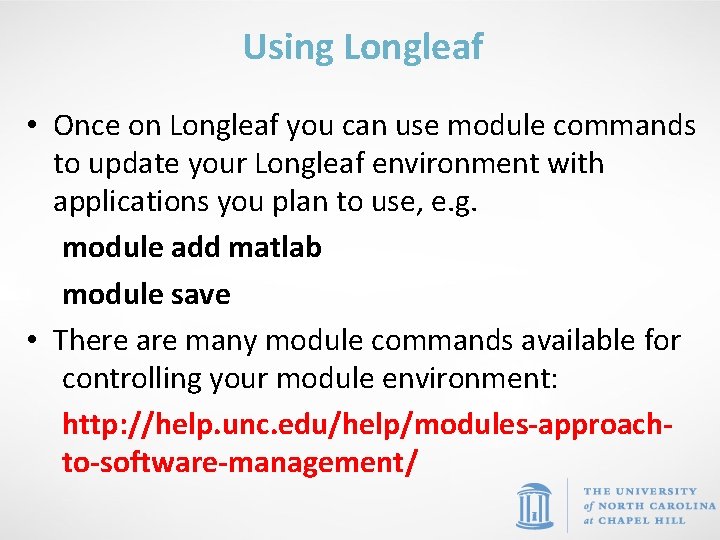
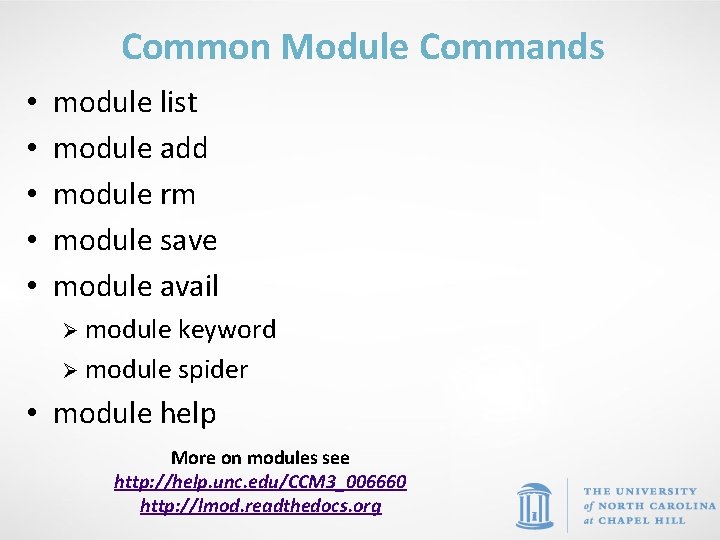
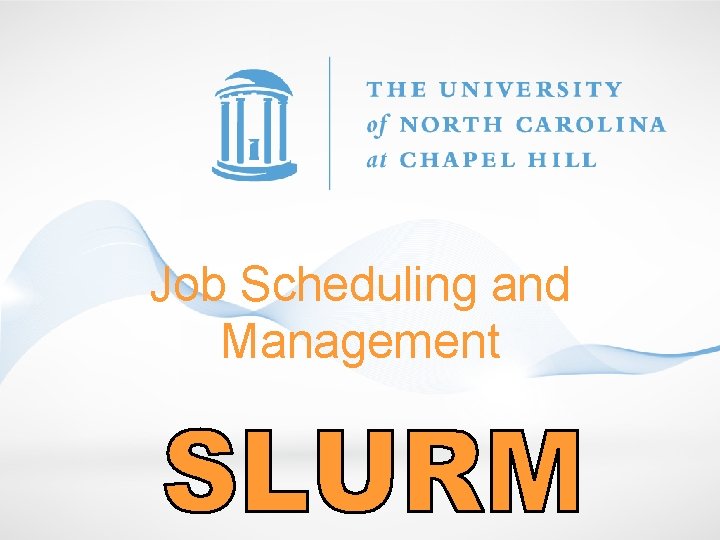
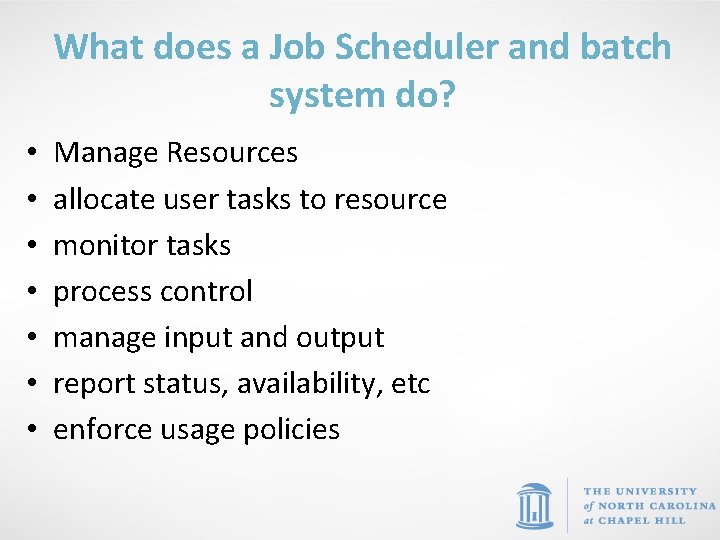
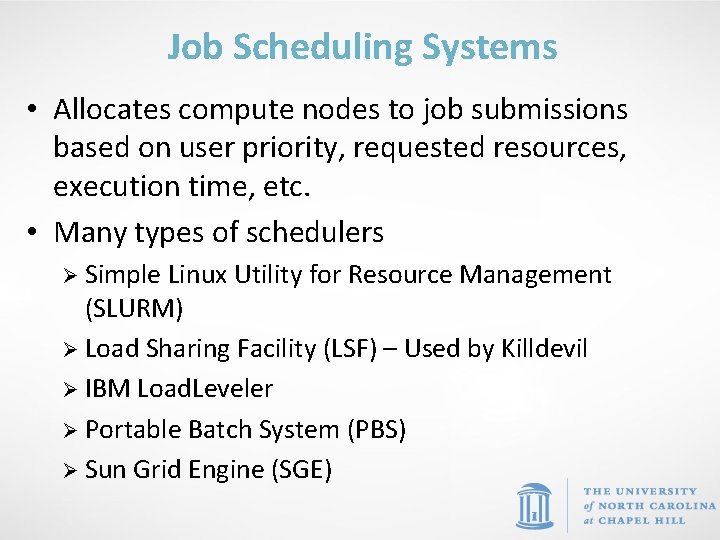

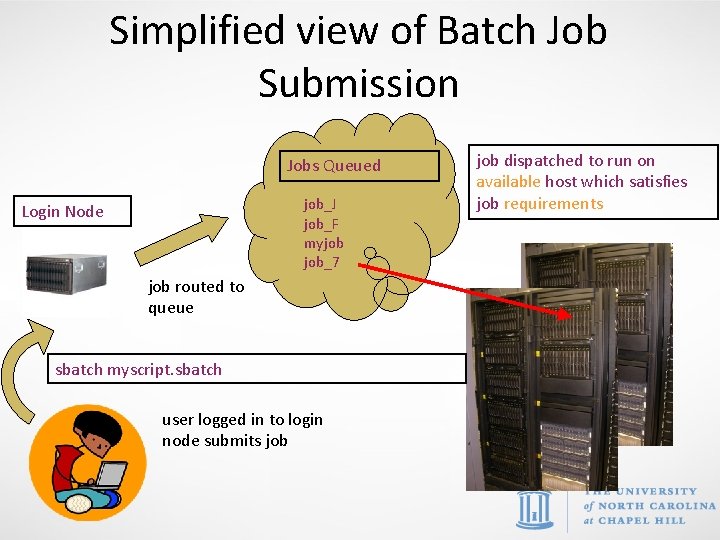
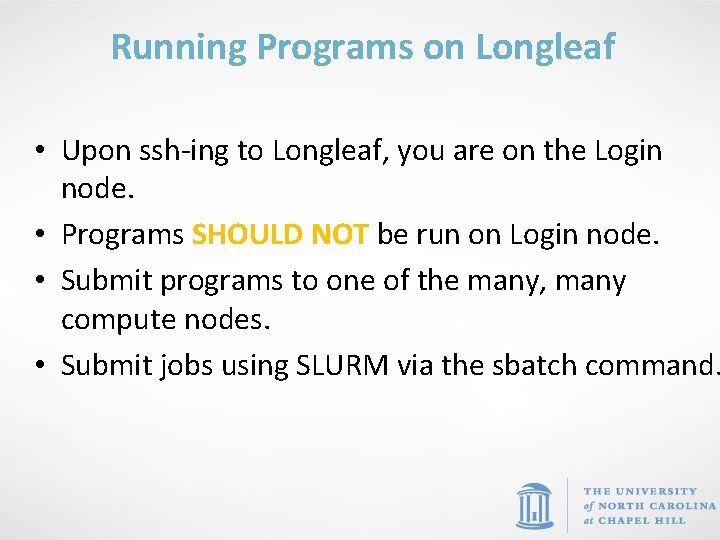
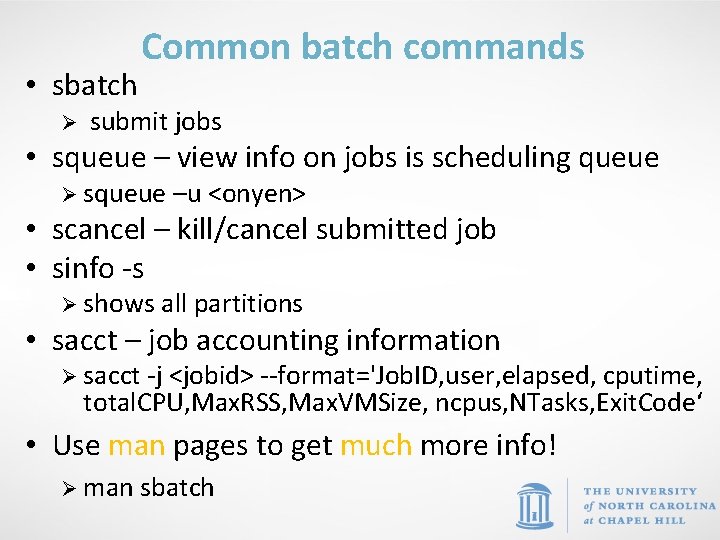
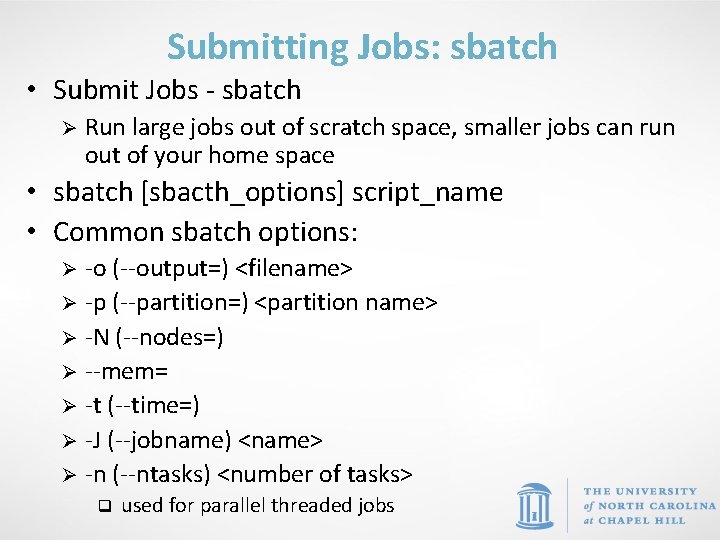
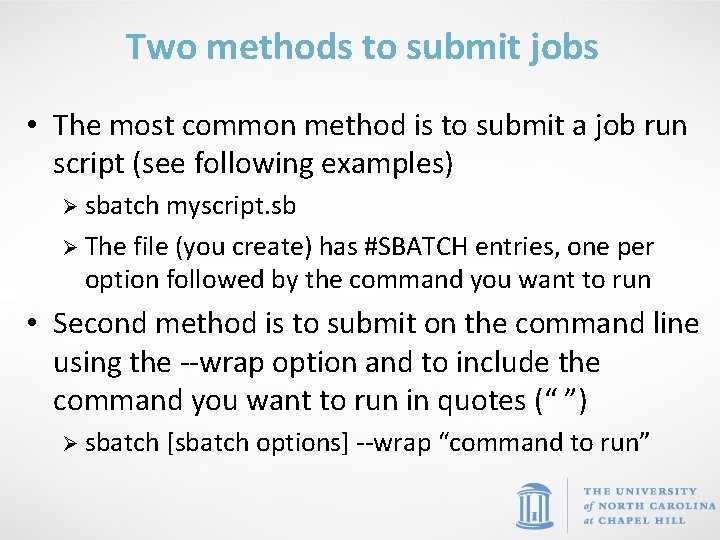

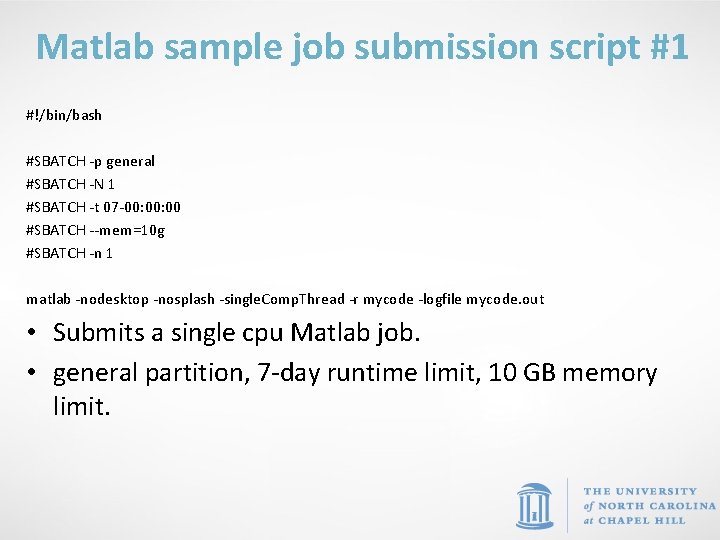
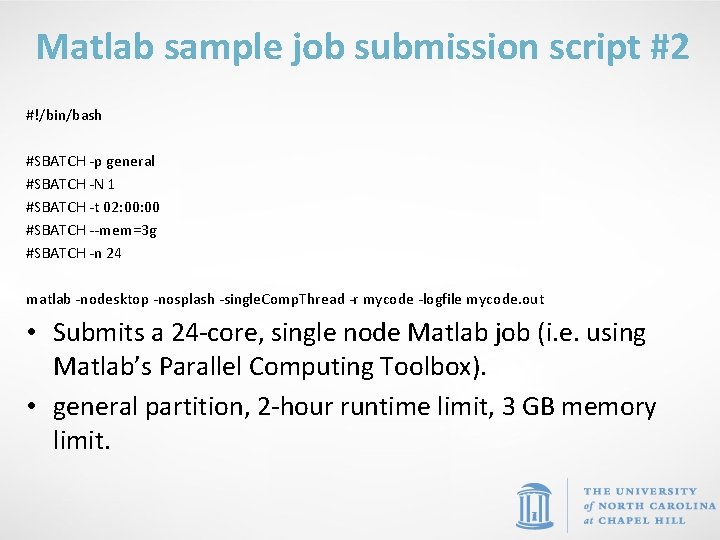
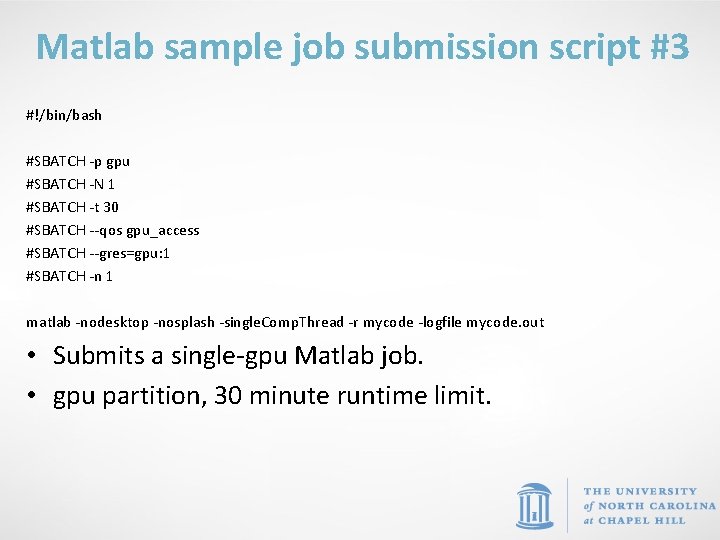
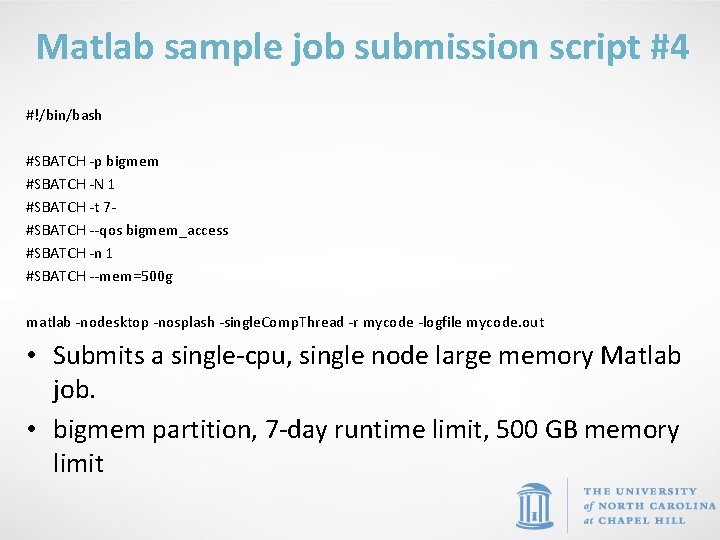
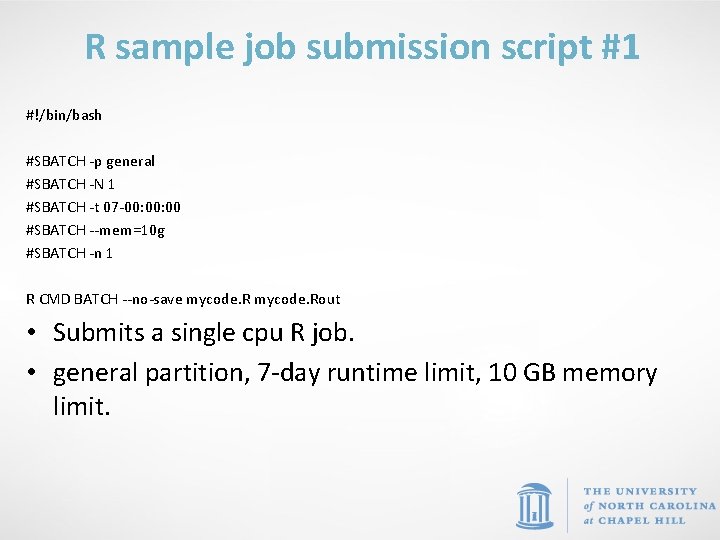
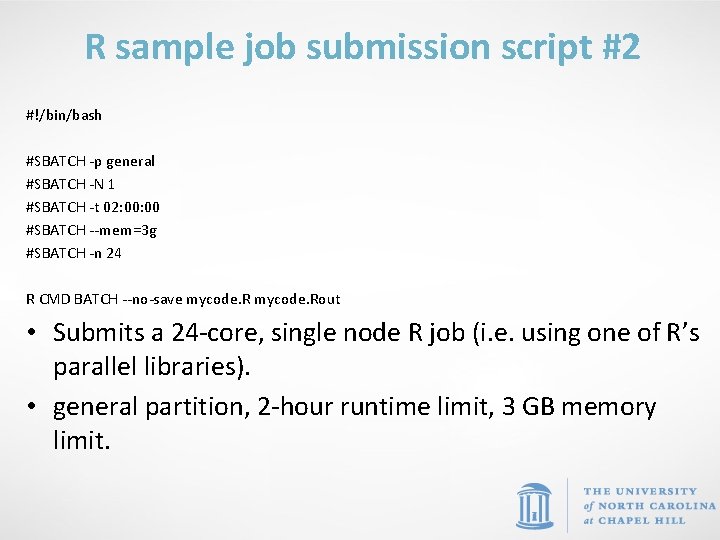
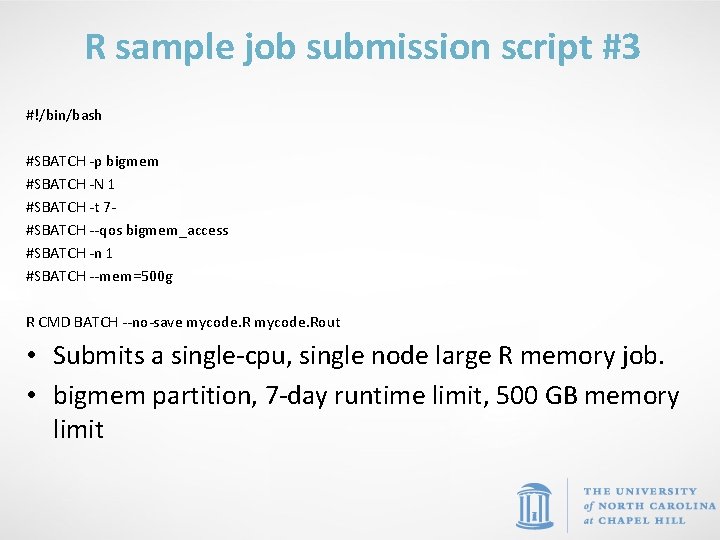
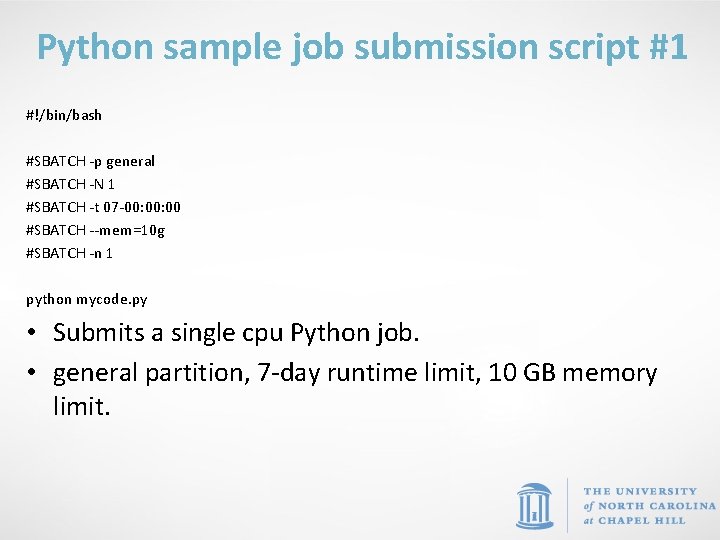
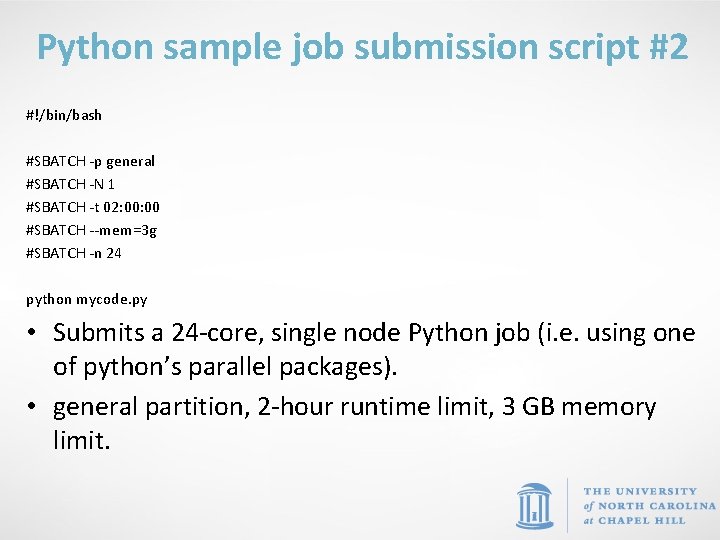
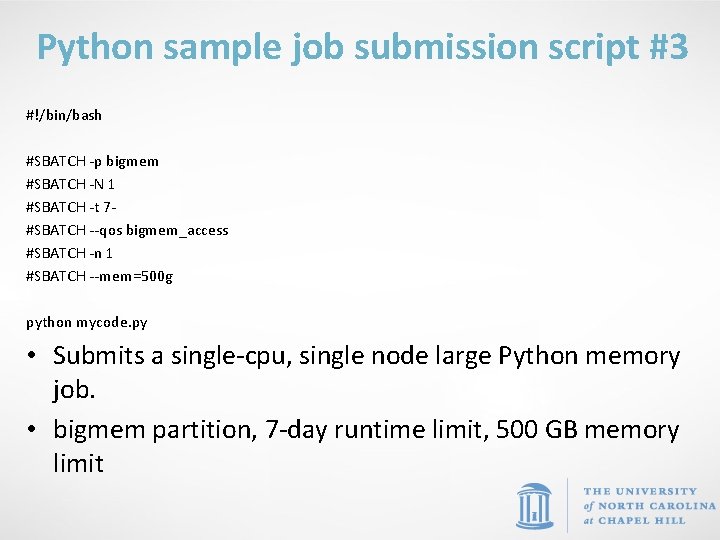
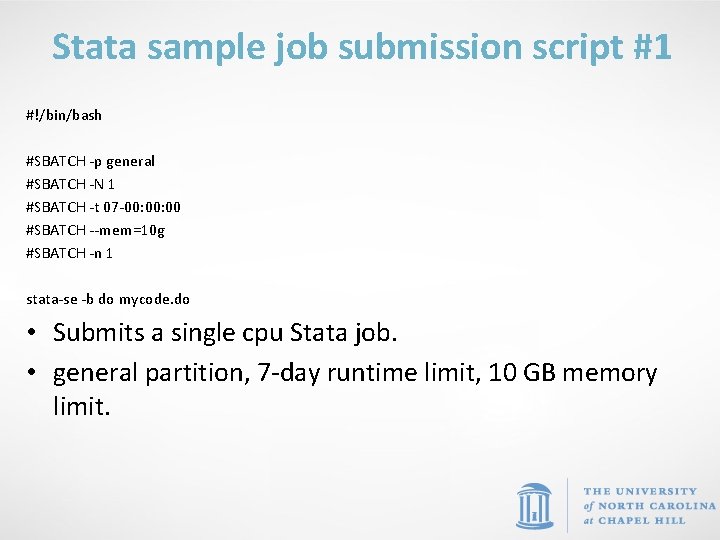
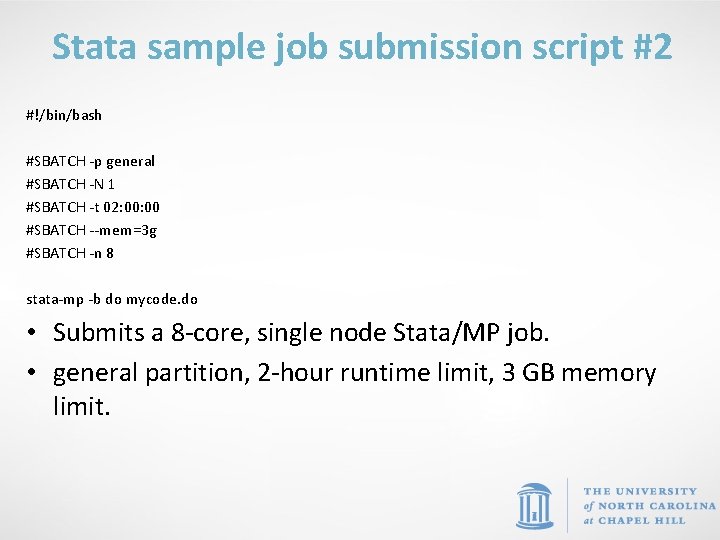
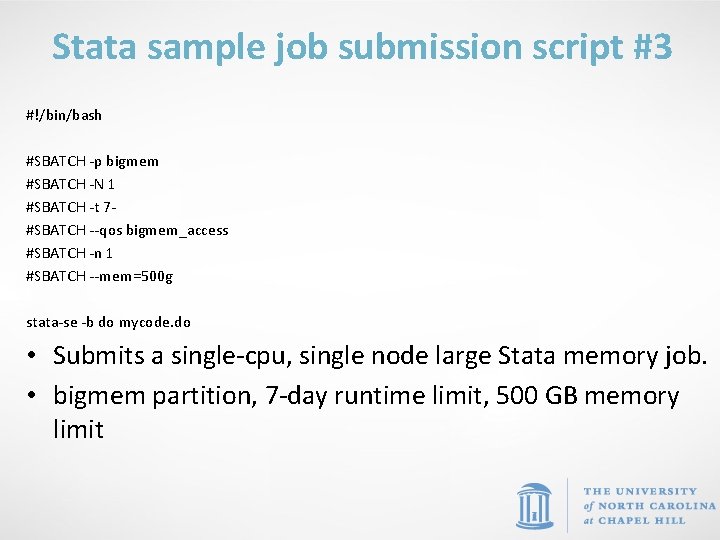
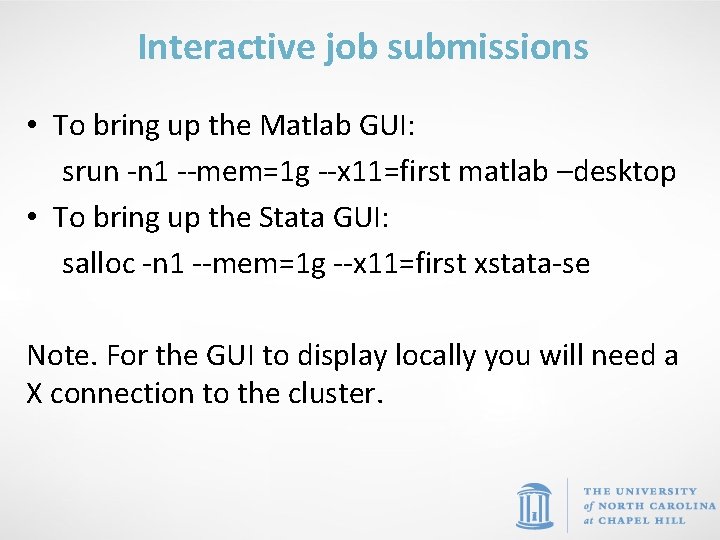
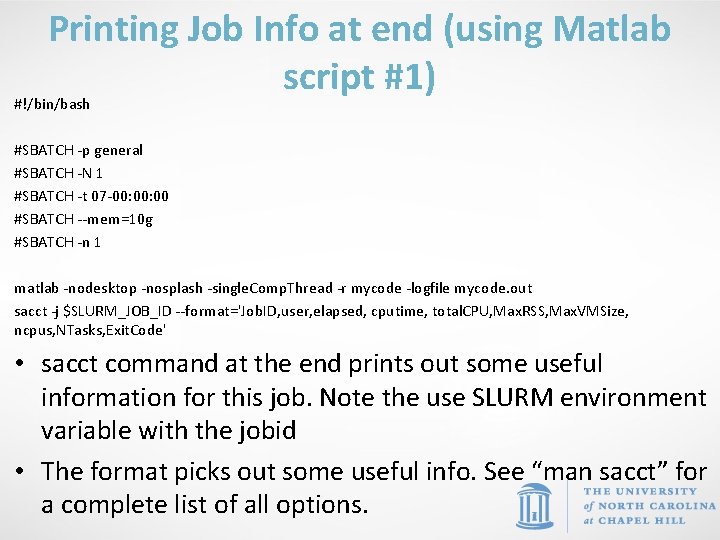
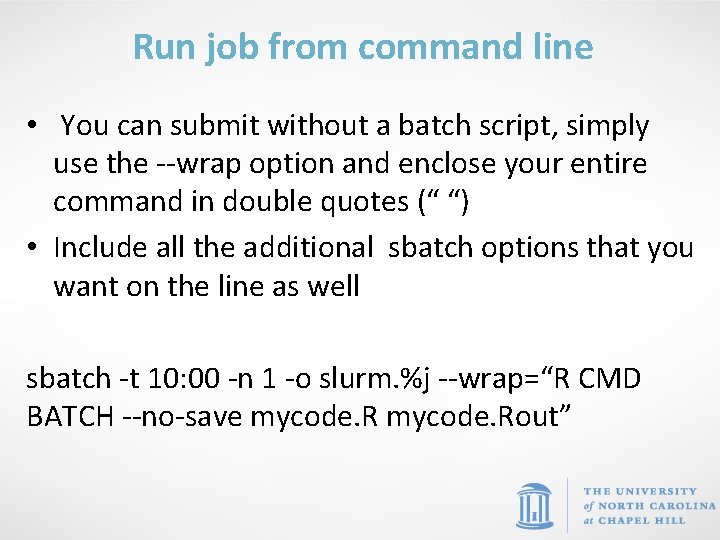
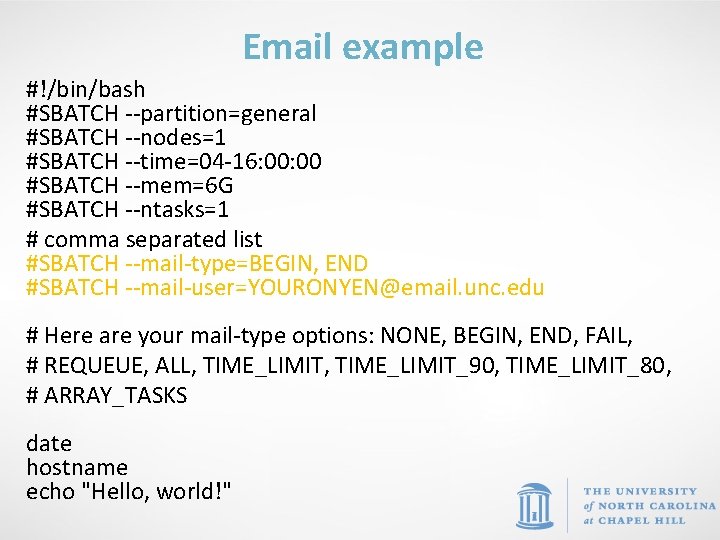
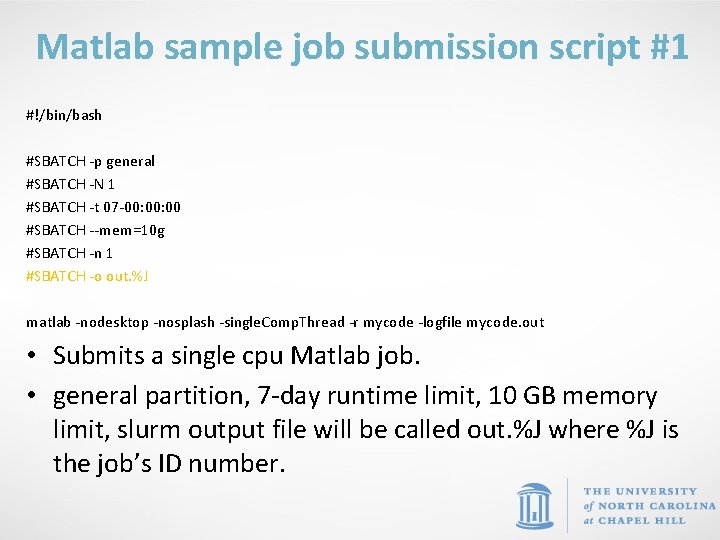
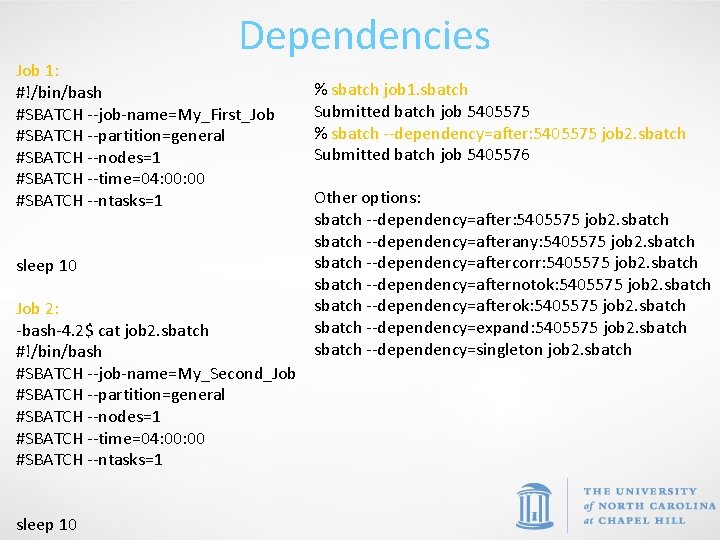
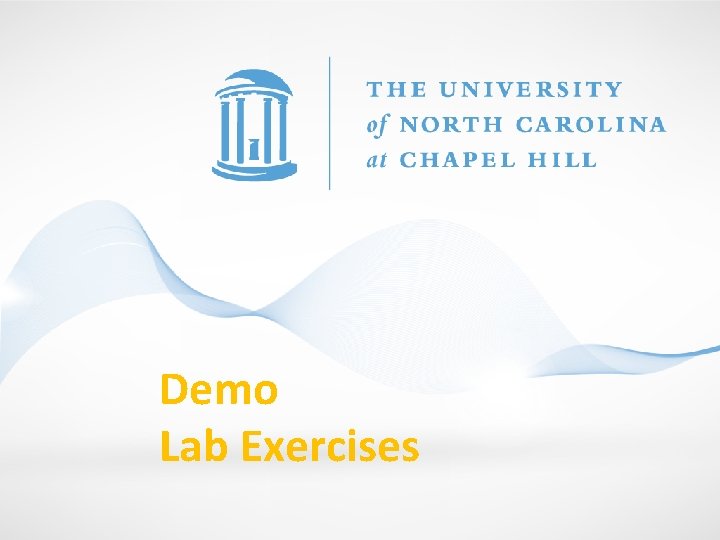
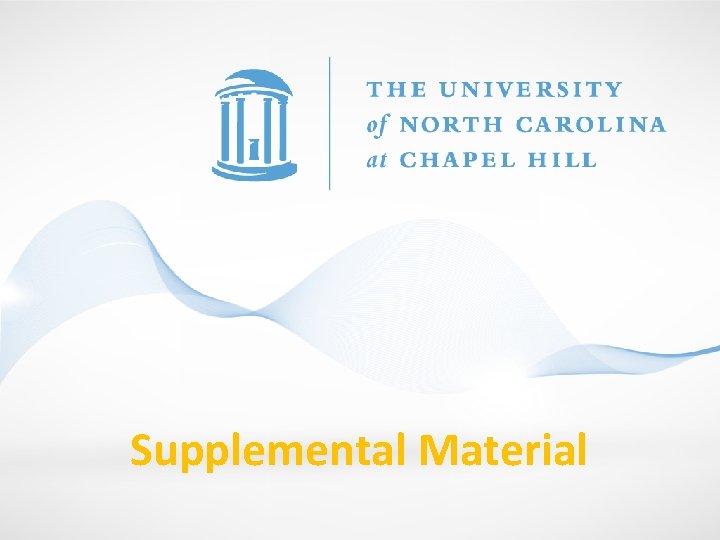
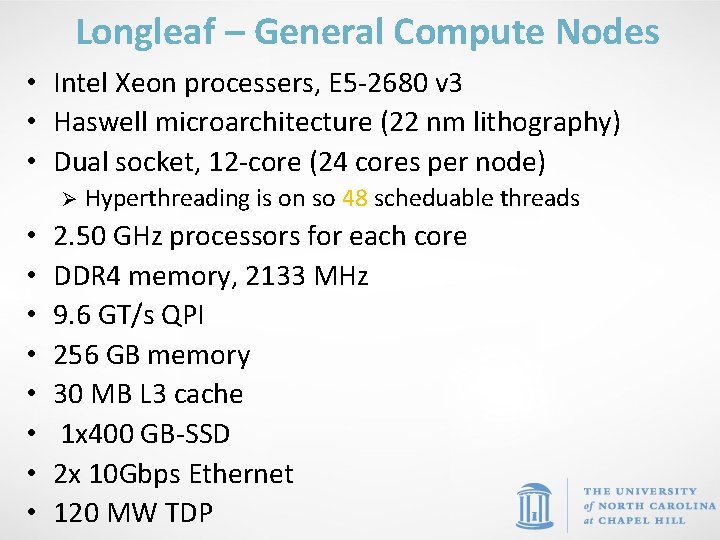

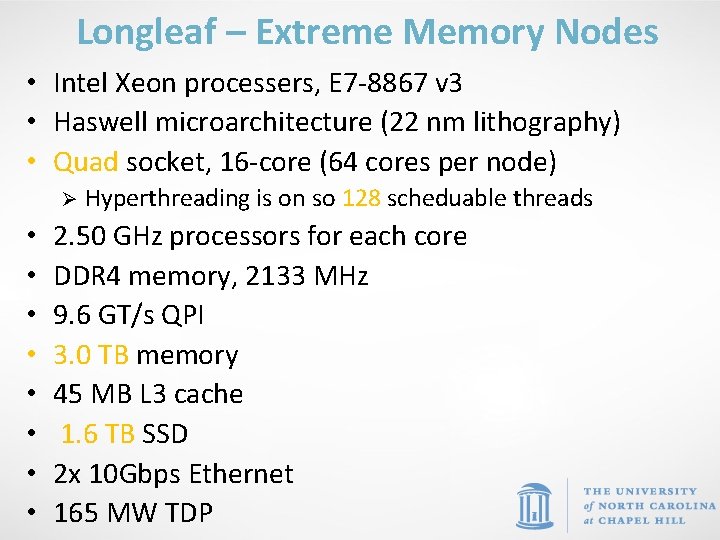


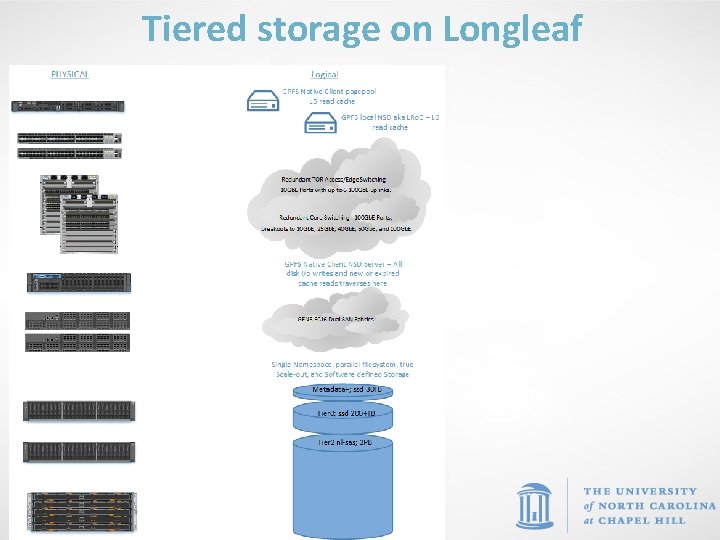
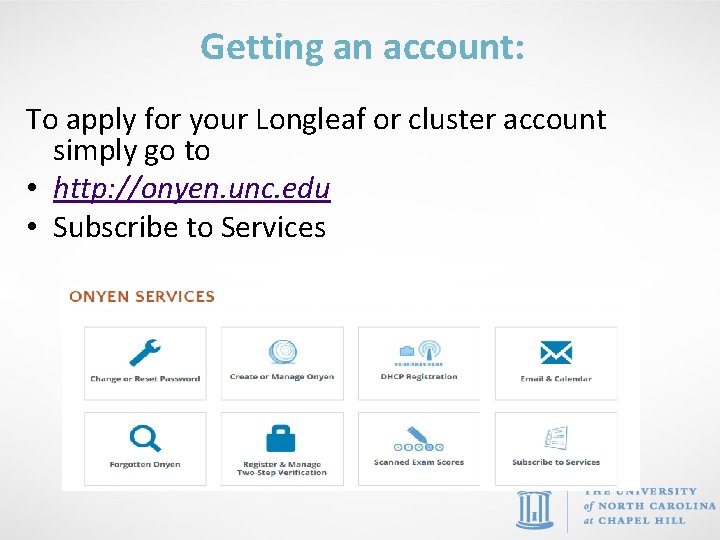
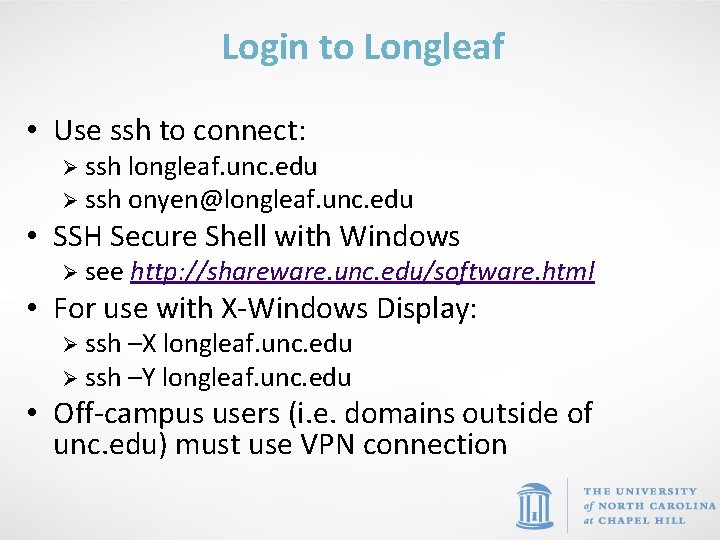
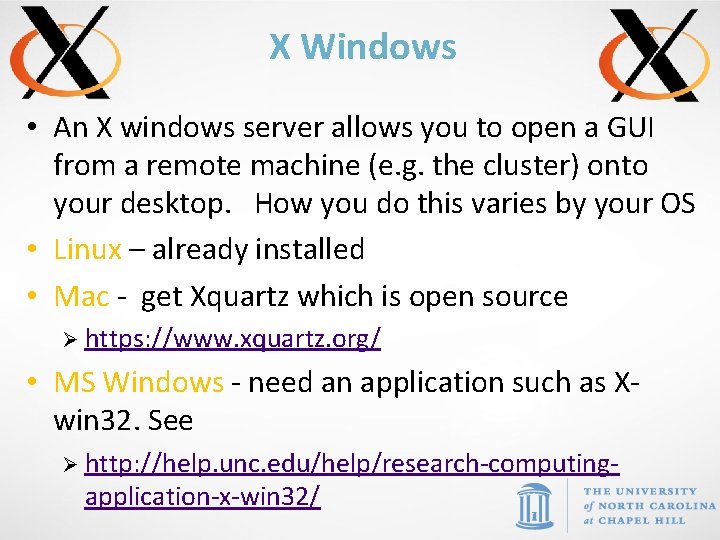
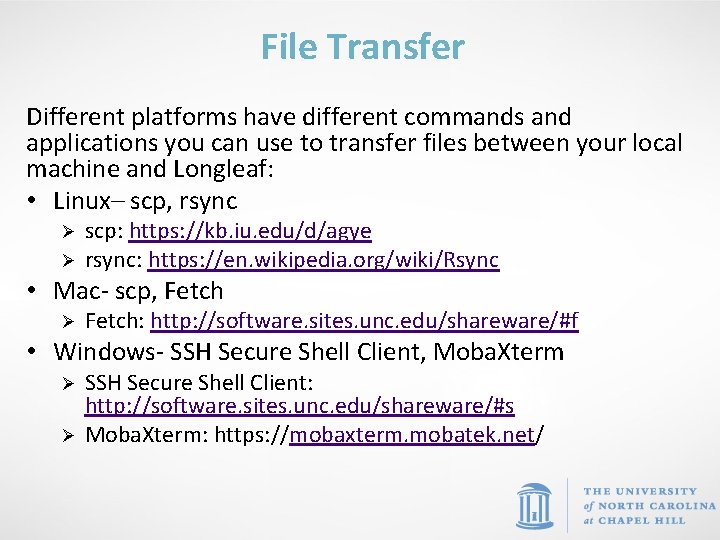
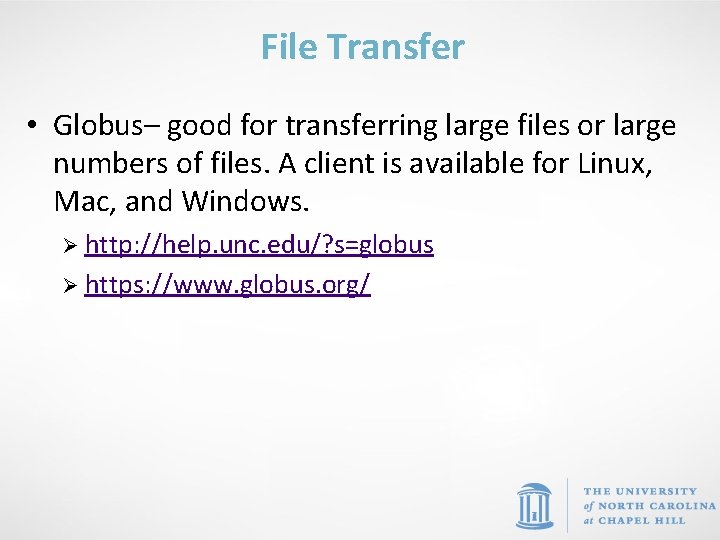
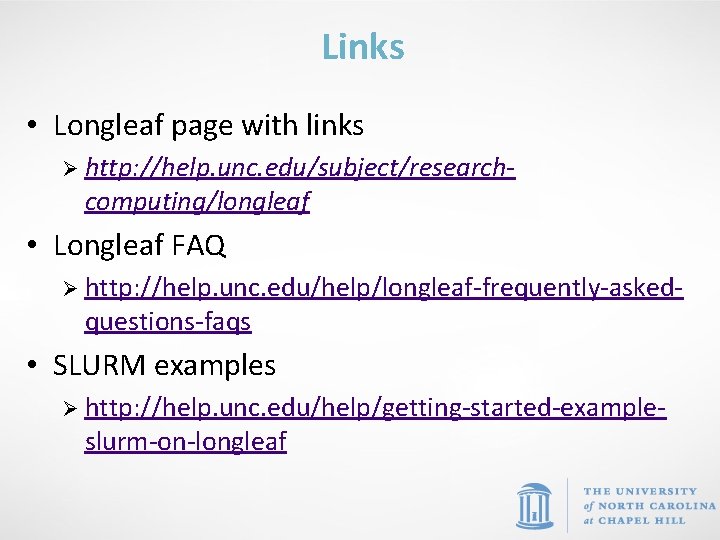
- Slides: 60

Using Longleaf ITS Research Computing Karl Eklund Sandeep Sarangi Mark Reed
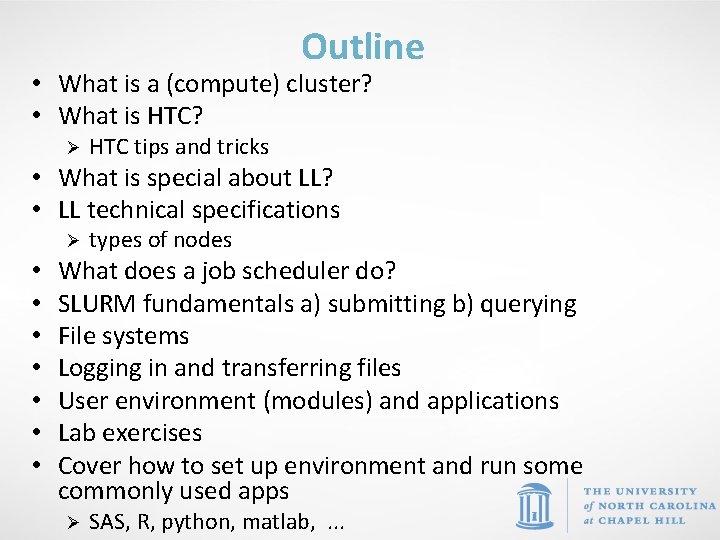
Outline • What is a (compute) cluster? • What is HTC? Ø HTC tips and tricks • What is special about LL? • LL technical specifications Ø • • types of nodes What does a job scheduler do? SLURM fundamentals a) submitting b) querying File systems Logging in and transferring files User environment (modules) and applications Lab exercises Cover how to set up environment and run some commonly used apps Ø SAS, R, python, matlab, . . .
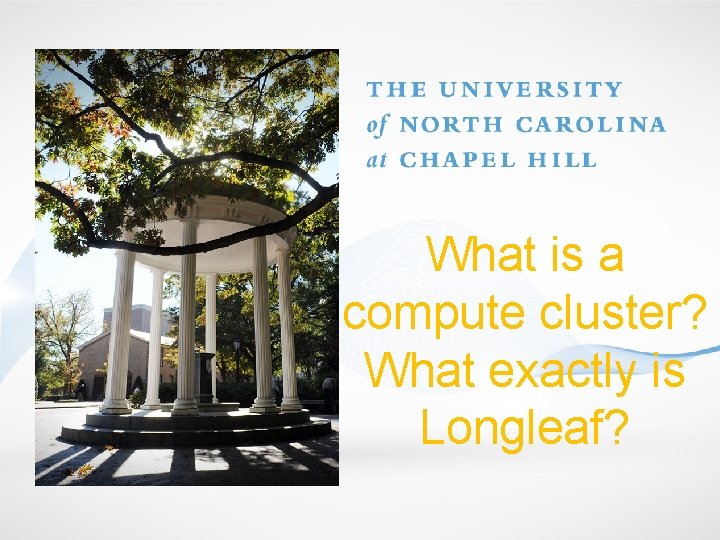
What is a compute cluster? What exactly is Longleaf?
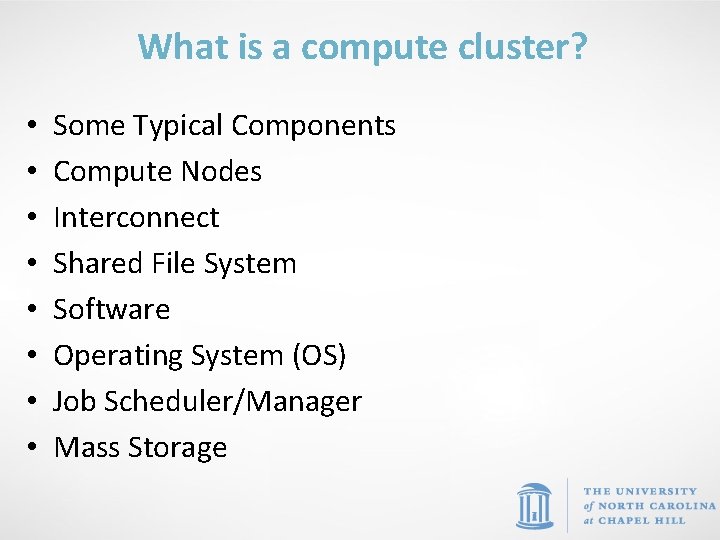
What is a compute cluster? • • Some Typical Components Compute Nodes Interconnect Shared File System Software Operating System (OS) Job Scheduler/Manager Mass Storage
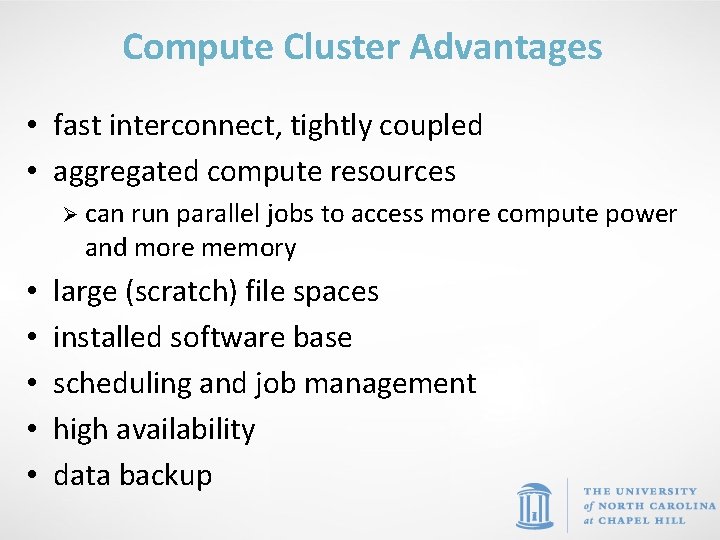
Compute Cluster Advantages • fast interconnect, tightly coupled • aggregated compute resources Ø can run parallel jobs to access more compute power and more memory • • • large (scratch) file spaces installed software base scheduling and job management high availability data backup
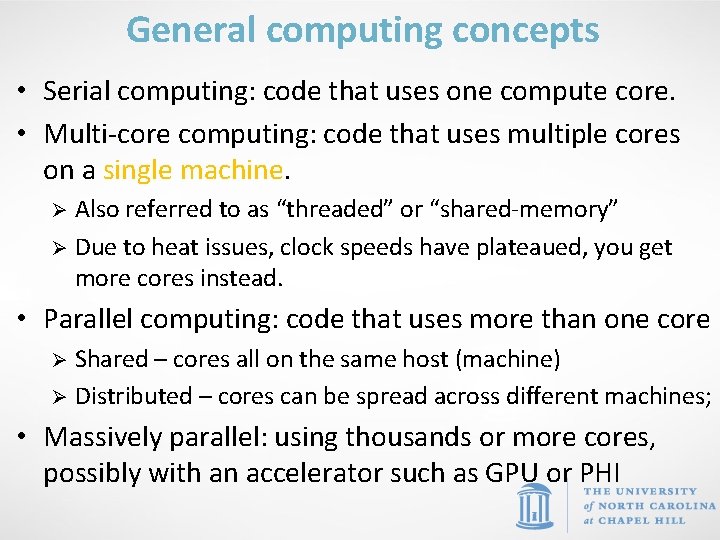
General computing concepts • Serial computing: code that uses one compute core. • Multi-core computing: code that uses multiple cores on a single machine. Also referred to as “threaded” or “shared-memory” Ø Due to heat issues, clock speeds have plateaued, you get more cores instead. Ø • Parallel computing: code that uses more than one core Shared – cores all on the same host (machine) Ø Distributed – cores can be spread across different machines; Ø • Massively parallel: using thousands or more cores, possibly with an accelerator such as GPU or PHI
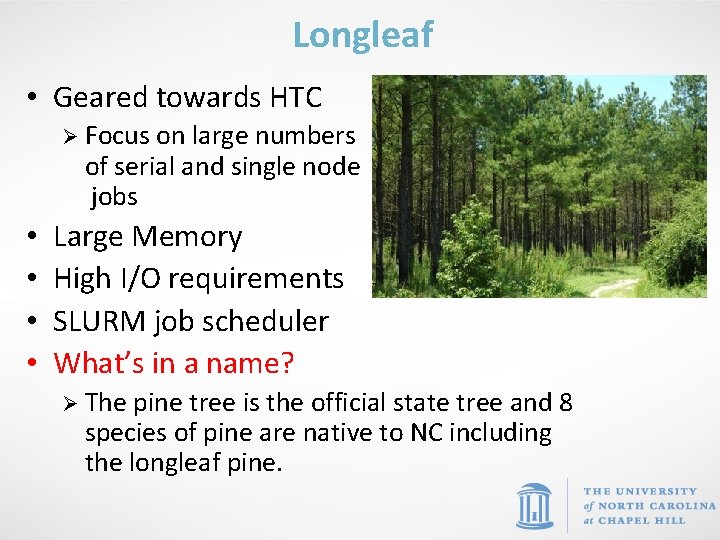
Longleaf • Geared towards HTC Ø Focus on large numbers of serial and single node jobs • • Large Memory High I/O requirements SLURM job scheduler What’s in a name? Ø The pine tree is the official state tree and 8 species of pine are native to NC including the longleaf pine.
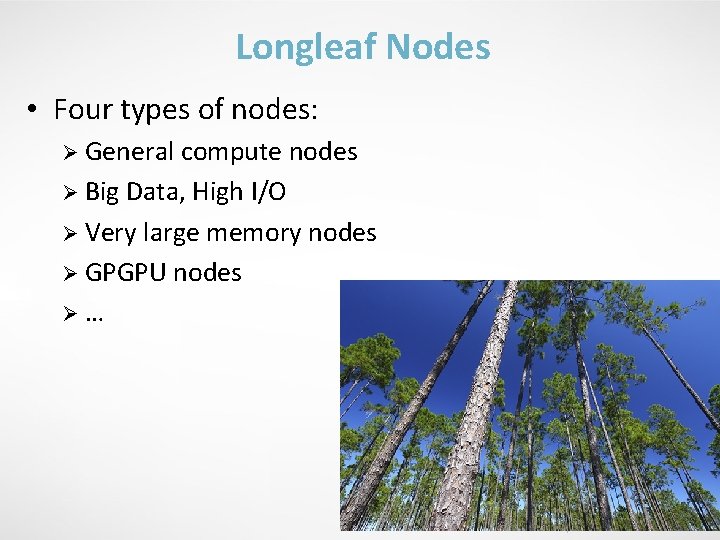
Longleaf Nodes • Four types of nodes: Ø General compute nodes Ø Big Data, High I/O Ø Very large memory nodes Ø GPGPU nodes Ø…
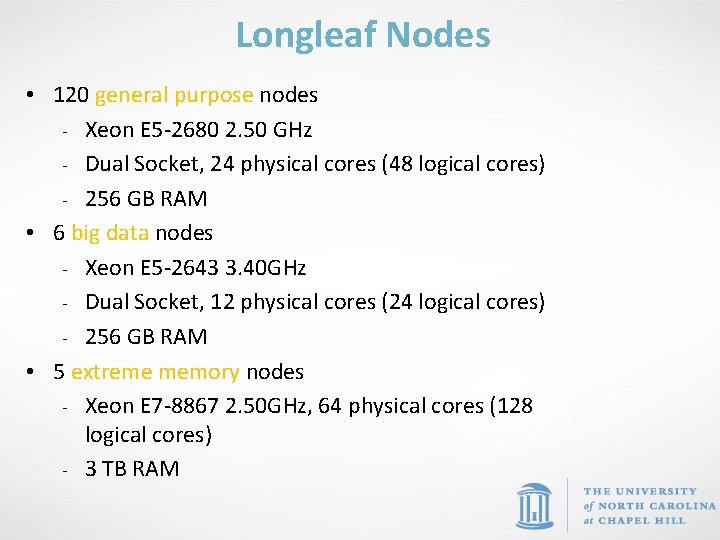
Longleaf Nodes • 120 general purpose nodes - Xeon E 5 -2680 2. 50 GHz - Dual Socket, 24 physical cores (48 logical cores) - 256 GB RAM • 6 big data nodes - Xeon E 5 -2643 3. 40 GHz - Dual Socket, 12 physical cores (24 logical cores) - 256 GB RAM • 5 extreme memory nodes - Xeon E 7 -8867 2. 50 GHz, 64 physical cores (128 logical cores) - 3 TB RAM
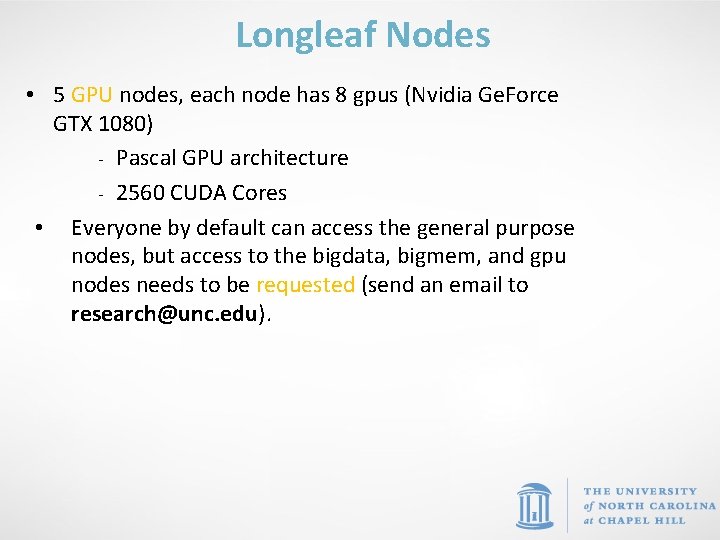
Longleaf Nodes • 5 GPU nodes, each node has 8 gpus (Nvidia Ge. Force GTX 1080) - Pascal GPU architecture - 2560 CUDA Cores • Everyone by default can access the general purpose nodes, but access to the bigdata, bigmem, and gpu nodes needs to be requested (send an email to research@unc. edu).

File Spaces
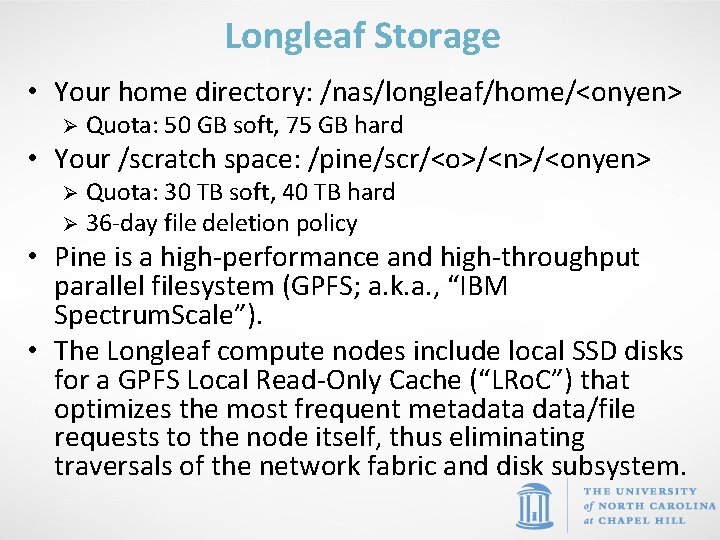
Longleaf Storage • Your home directory: /nas/longleaf/home/<onyen> Ø Quota: 50 GB soft, 75 GB hard • Your /scratch space: /pine/scr/<o>/<n>/<onyen> Quota: 30 TB soft, 40 TB hard Ø 36 -day file deletion policy Ø • Pine is a high-performance and high-throughput parallel filesystem (GPFS; a. k. a. , “IBM Spectrum. Scale”). • The Longleaf compute nodes include local SSD disks for a GPFS Local Read-Only Cache (“LRo. C”) that optimizes the most frequent metadata/file requests to the node itself, thus eliminating traversals of the network fabric and disk subsystem.
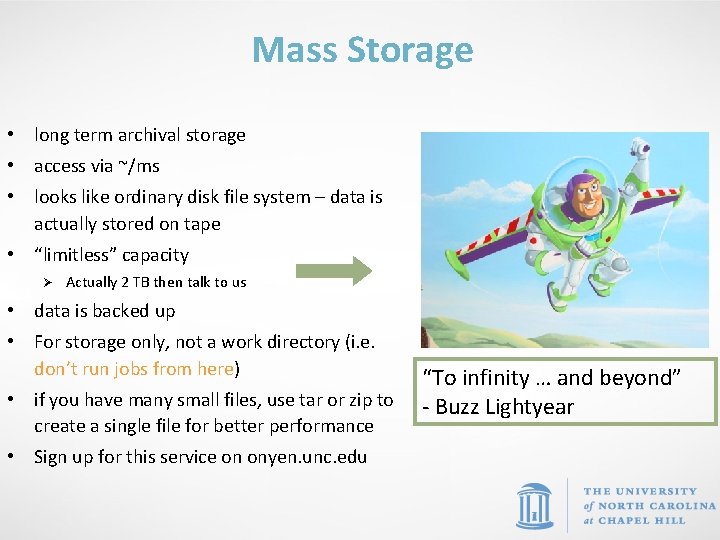
Mass Storage • long term archival storage • access via ~/ms • looks like ordinary disk file system – data is actually stored on tape • “limitless” capacity Ø Actually 2 TB then talk to us • data is backed up • For storage only, not a work directory (i. e. don’t run jobs from here) “To infinity … and beyond” • if you have many small files, use tar or zip to - Buzz Lightyear create a single file for better performance • Sign up for this service on onyen. unc. edu
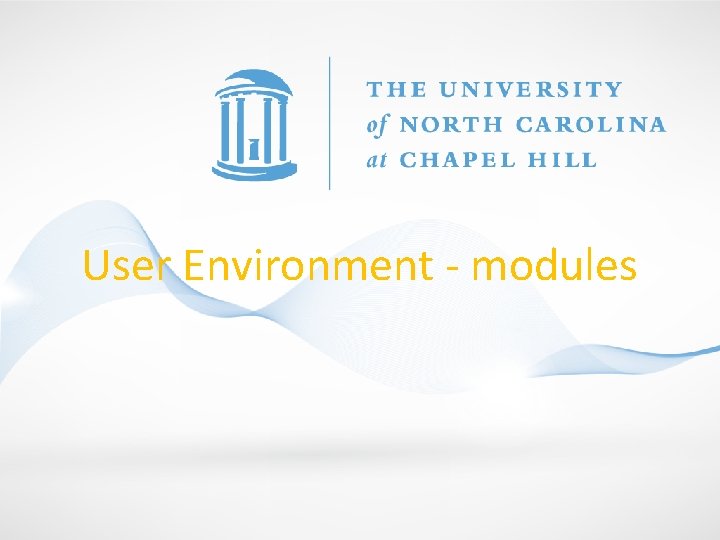
User Environment - modules
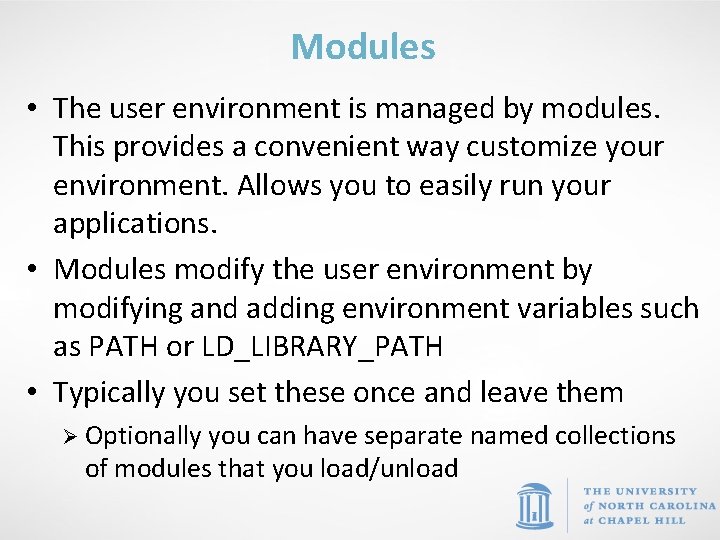
Modules • The user environment is managed by modules. This provides a convenient way customize your environment. Allows you to easily run your applications. • Modules modify the user environment by modifying and adding environment variables such as PATH or LD_LIBRARY_PATH • Typically you set these once and leave them Ø Optionally you can have separate named collections of modules that you load/unload
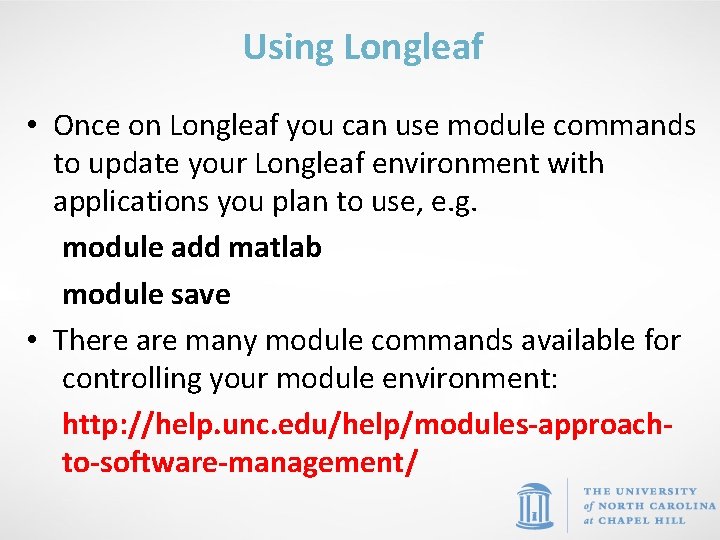
Using Longleaf • Once on Longleaf you can use module commands to update your Longleaf environment with applications you plan to use, e. g. module add matlab module save • There are many module commands available for controlling your module environment: http: //help. unc. edu/help/modules-approachto-software-management/
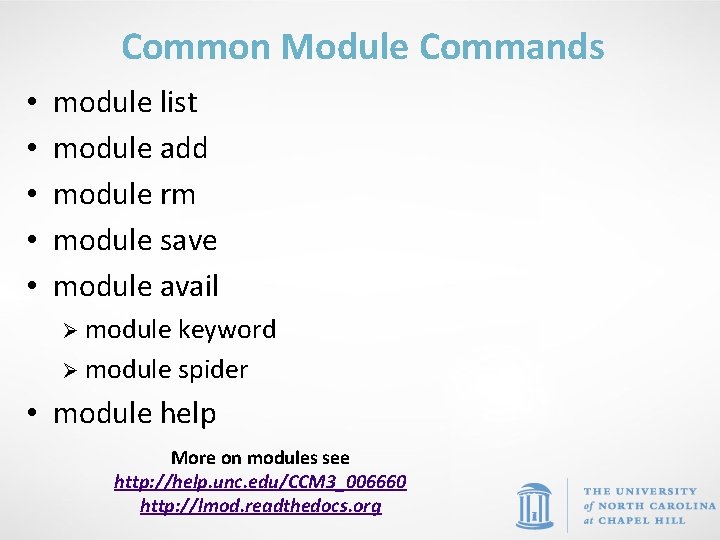
Common Module Commands • • • module list module add module rm module save module avail Ø module keyword Ø module spider • module help More on modules see http: //help. unc. edu/CCM 3_006660 http: //lmod. readthedocs. org
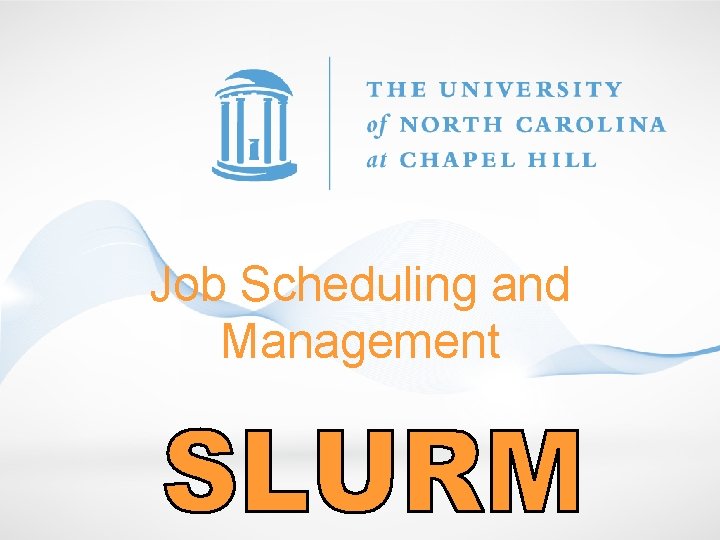
Job Scheduling and Management
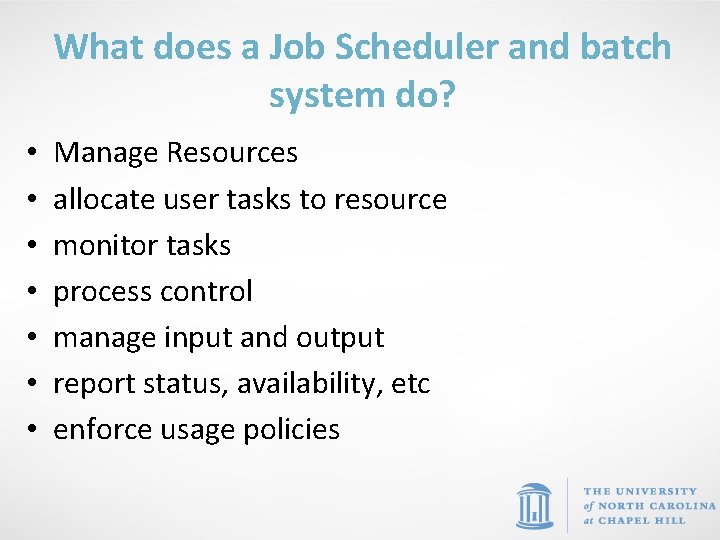
What does a Job Scheduler and batch system do? • • Manage Resources allocate user tasks to resource monitor tasks process control manage input and output report status, availability, etc enforce usage policies
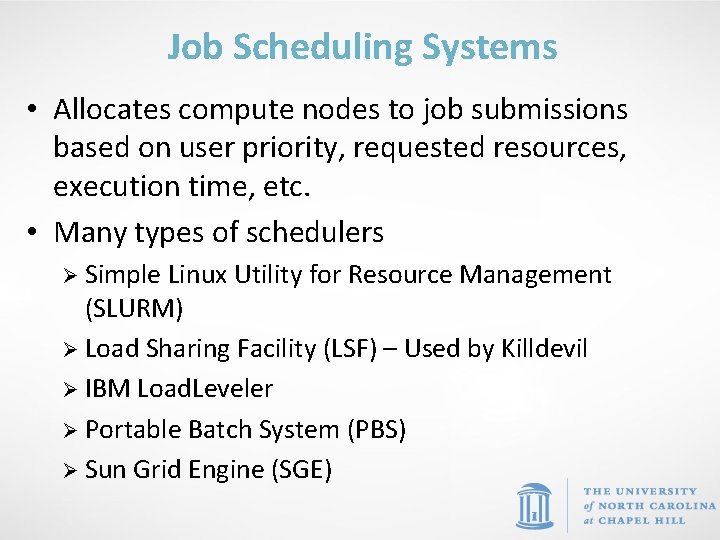
Job Scheduling Systems • Allocates compute nodes to job submissions based on user priority, requested resources, execution time, etc. • Many types of schedulers Ø Simple Linux Utility for Resource Management (SLURM) Ø Load Sharing Facility (LSF) – Used by Killdevil Ø IBM Load. Leveler Ø Portable Batch System (PBS) Ø Sun Grid Engine (SGE)

SLURM • SLURM is an open source, fault-tolerant, and highly scalable cluster management and job scheduling system for Linux clusters. • As a cluster workload manager, SLURM has three key functions. Ø allocates exclusive and/or non-exclusive access to resources (compute nodes) to users for some duration of time so they can perform work. Ø provides a framework for starting, executing, and monitoring work on the set of allocated nodes Ø arbitrates contention for resources by managing a queue of pending work https: //slurm. schedmd. com/overview. html
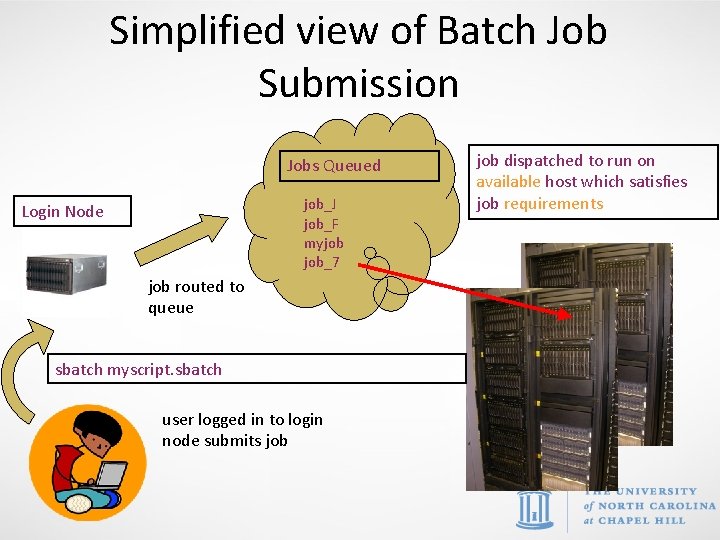
Simplified view of Batch Job Submission Jobs Queued job_J job_F myjob job_7 Login Node job routed to queue sbatch myscript. sbatch user logged in to login node submits job dispatched to run on available host which satisfies job requirements
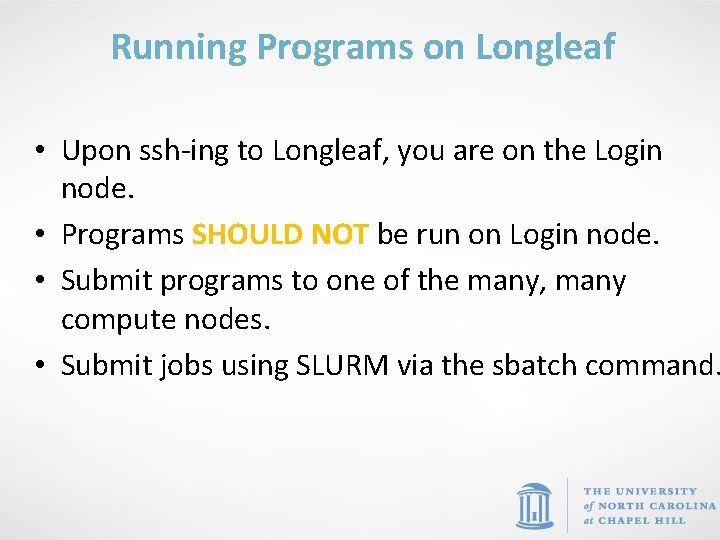
Running Programs on Longleaf • Upon ssh-ing to Longleaf, you are on the Login node. • Programs SHOULD NOT be run on Login node. • Submit programs to one of the many, many compute nodes. • Submit jobs using SLURM via the sbatch command.
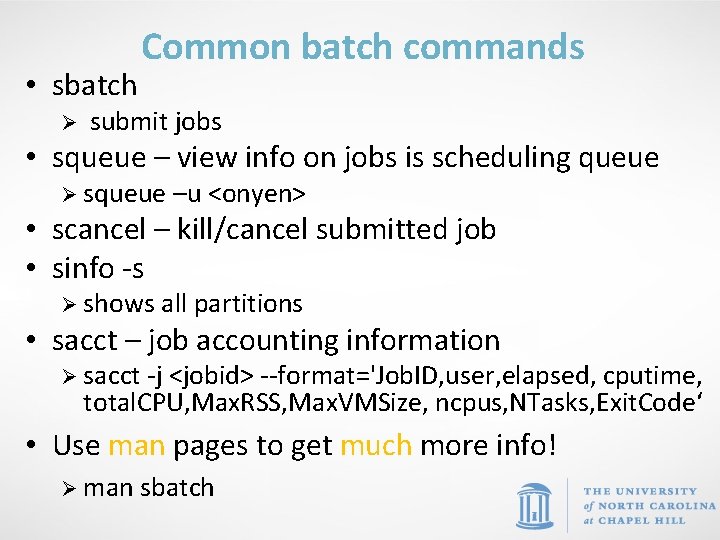
• sbatch Common batch commands Ø submit jobs • squeue – view info on jobs is scheduling queue Ø squeue –u <onyen> • scancel – kill/cancel submitted job • sinfo -s Ø shows all partitions • sacct – job accounting information Ø sacct -j <jobid> --format='Job. ID, user, elapsed, cputime, total. CPU, Max. RSS, Max. VMSize, ncpus, NTasks, Exit. Code‘ • Use man pages to get much more info! Ø man sbatch
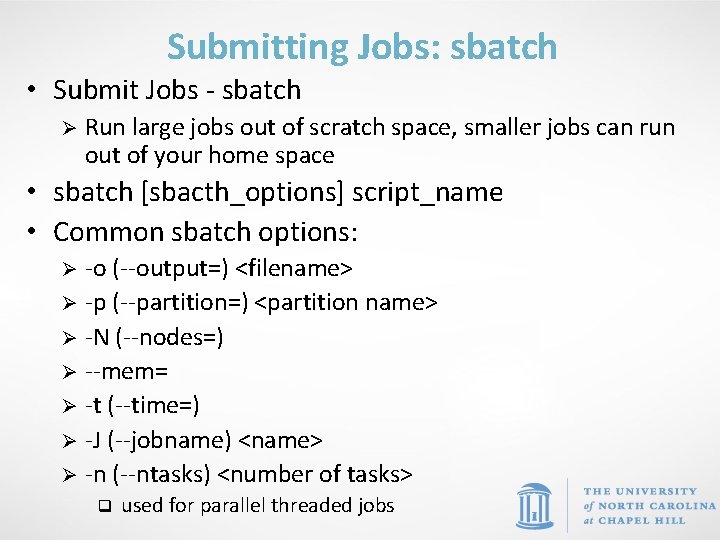
Submitting Jobs: sbatch • Submit Jobs - sbatch Ø Run large jobs out of scratch space, smaller jobs can run out of your home space • sbatch [sbacth_options] script_name • Common sbatch options: -o (--output=) <filename> Ø -p (--partition=) <partition name> Ø -N (--nodes=) Ø --mem= Ø -t (--time=) Ø -J (--jobname) <name> Ø -n (--ntasks) <number of tasks> Ø q used for parallel threaded jobs
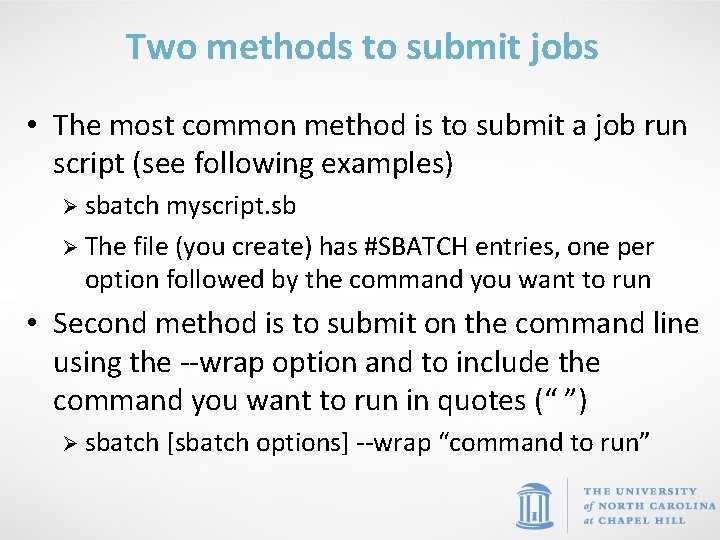
Two methods to submit jobs • The most common method is to submit a job run script (see following examples) Ø sbatch myscript. sb Ø The file (you create) has #SBATCH entries, one per option followed by the command you want to run • Second method is to submit on the command line using the --wrap option and to include the command you want to run in quotes (“ ”) Ø sbatch [sbatch options] --wrap “command to run”

Job Submission Examples
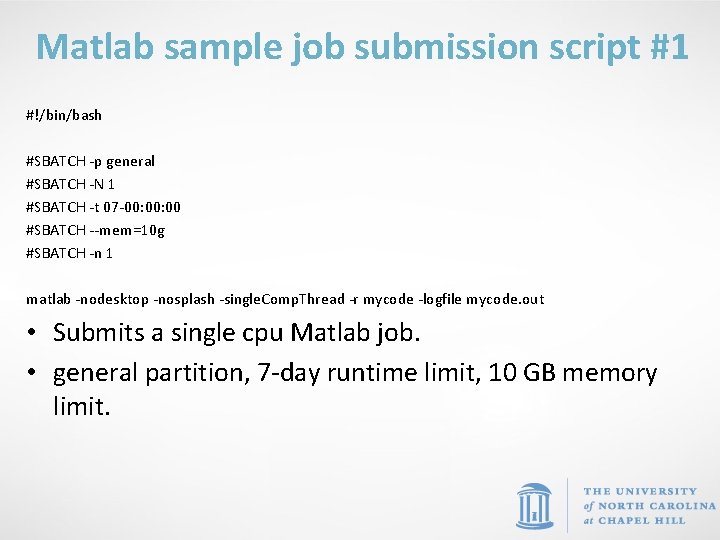
Matlab sample job submission script #1 #!/bin/bash #SBATCH -p general #SBATCH -N 1 #SBATCH -t 07 -00: 00 #SBATCH --mem=10 g #SBATCH -n 1 matlab -nodesktop -nosplash -single. Comp. Thread -r mycode -logfile mycode. out • Submits a single cpu Matlab job. • general partition, 7 -day runtime limit, 10 GB memory limit.
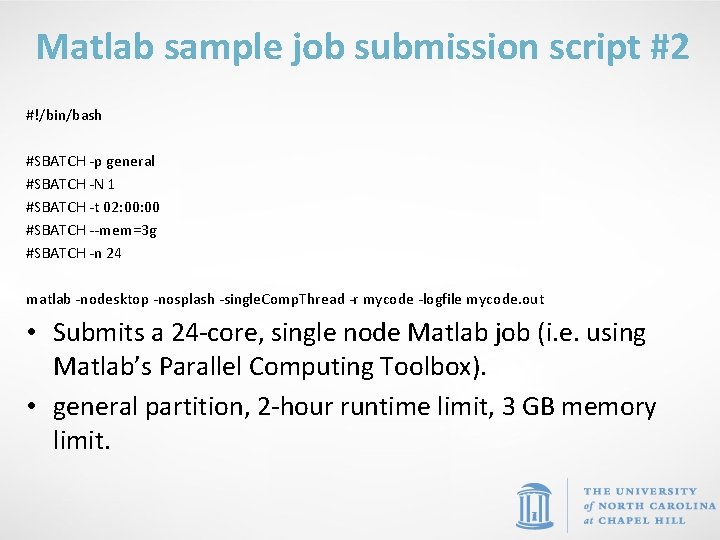
Matlab sample job submission script #2 #!/bin/bash #SBATCH -p general #SBATCH -N 1 #SBATCH -t 02: 00 #SBATCH --mem=3 g #SBATCH -n 24 matlab -nodesktop -nosplash -single. Comp. Thread -r mycode -logfile mycode. out • Submits a 24 -core, single node Matlab job (i. e. using Matlab’s Parallel Computing Toolbox). • general partition, 2 -hour runtime limit, 3 GB memory limit.
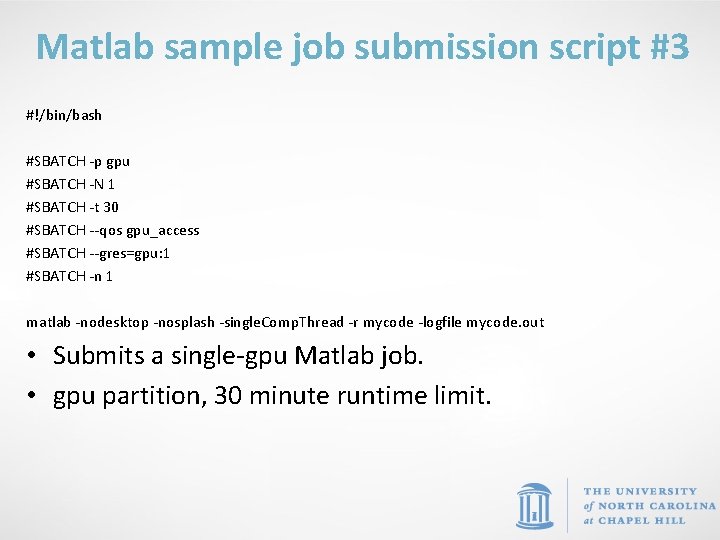
Matlab sample job submission script #3 #!/bin/bash #SBATCH -p gpu #SBATCH -N 1 #SBATCH -t 30 #SBATCH --qos gpu_access #SBATCH --gres=gpu: 1 #SBATCH -n 1 matlab -nodesktop -nosplash -single. Comp. Thread -r mycode -logfile mycode. out • Submits a single-gpu Matlab job. • gpu partition, 30 minute runtime limit.
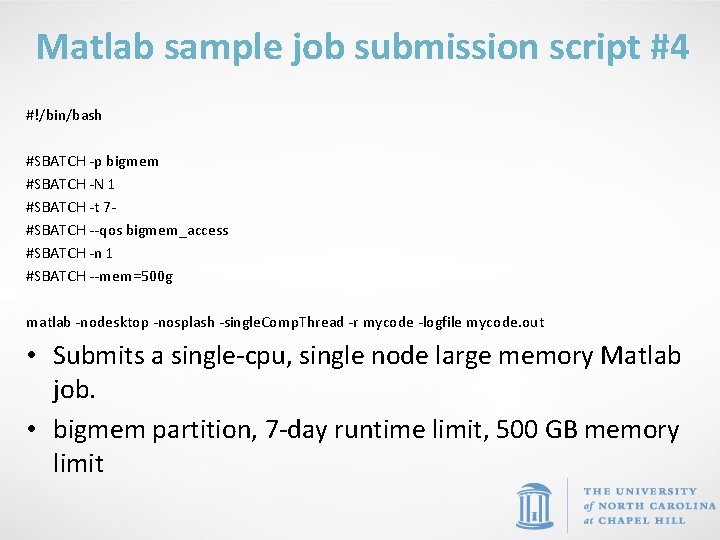
Matlab sample job submission script #4 #!/bin/bash #SBATCH -p bigmem #SBATCH -N 1 #SBATCH -t 7#SBATCH --qos bigmem_access #SBATCH -n 1 #SBATCH --mem=500 g matlab -nodesktop -nosplash -single. Comp. Thread -r mycode -logfile mycode. out • Submits a single-cpu, single node large memory Matlab job. • bigmem partition, 7 -day runtime limit, 500 GB memory limit
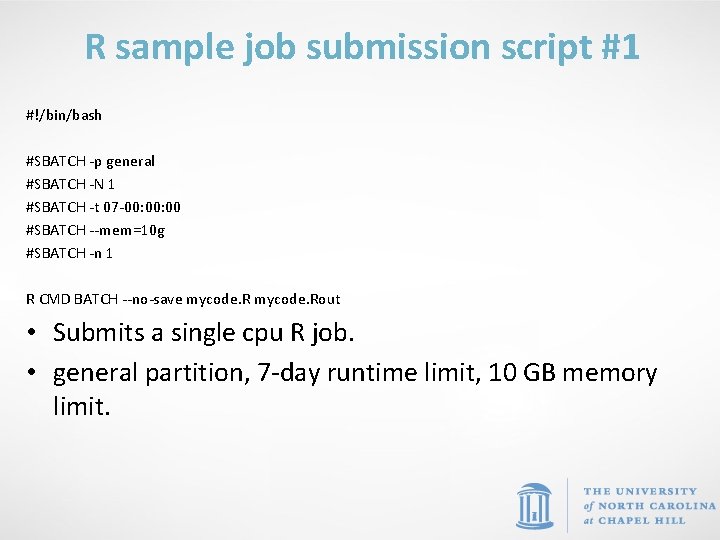
R sample job submission script #1 #!/bin/bash #SBATCH -p general #SBATCH -N 1 #SBATCH -t 07 -00: 00 #SBATCH --mem=10 g #SBATCH -n 1 R CMD BATCH --no-save mycode. Rout • Submits a single cpu R job. • general partition, 7 -day runtime limit, 10 GB memory limit.
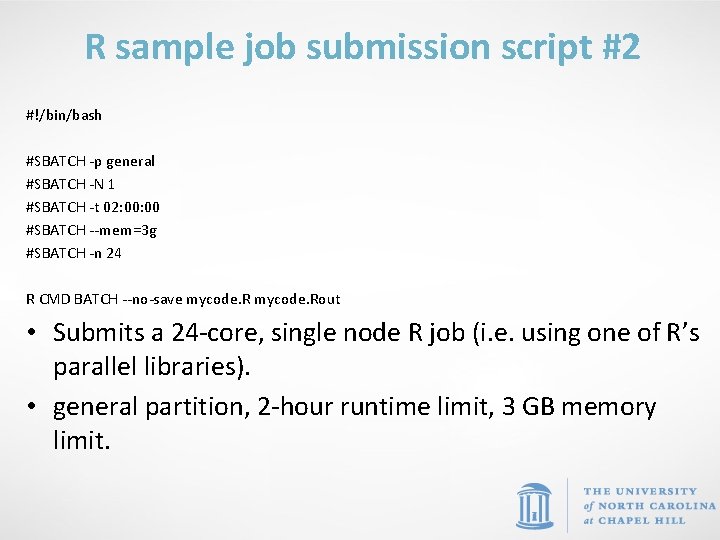
R sample job submission script #2 #!/bin/bash #SBATCH -p general #SBATCH -N 1 #SBATCH -t 02: 00 #SBATCH --mem=3 g #SBATCH -n 24 R CMD BATCH --no-save mycode. Rout • Submits a 24 -core, single node R job (i. e. using one of R’s parallel libraries). • general partition, 2 -hour runtime limit, 3 GB memory limit.
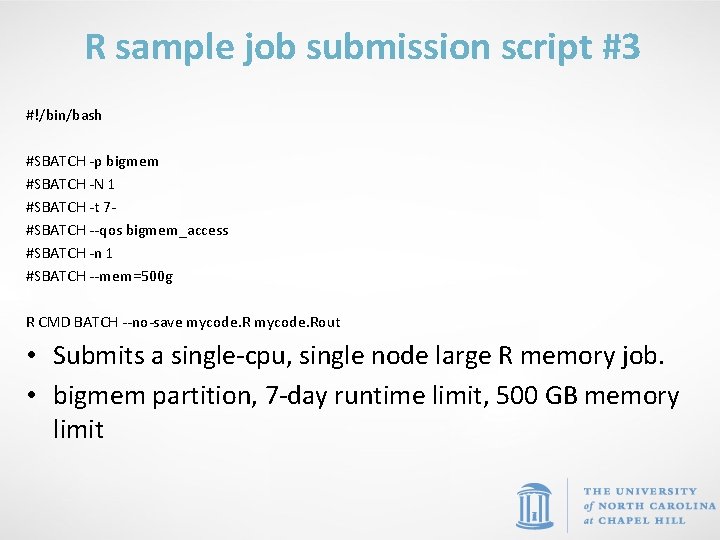
R sample job submission script #3 #!/bin/bash #SBATCH -p bigmem #SBATCH -N 1 #SBATCH -t 7#SBATCH --qos bigmem_access #SBATCH -n 1 #SBATCH --mem=500 g R CMD BATCH --no-save mycode. Rout • Submits a single-cpu, single node large R memory job. • bigmem partition, 7 -day runtime limit, 500 GB memory limit
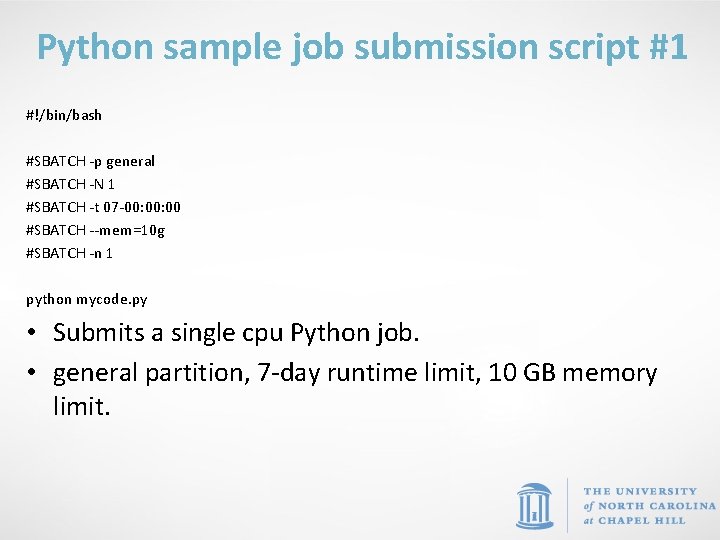
Python sample job submission script #1 #!/bin/bash #SBATCH -p general #SBATCH -N 1 #SBATCH -t 07 -00: 00 #SBATCH --mem=10 g #SBATCH -n 1 python mycode. py • Submits a single cpu Python job. • general partition, 7 -day runtime limit, 10 GB memory limit.
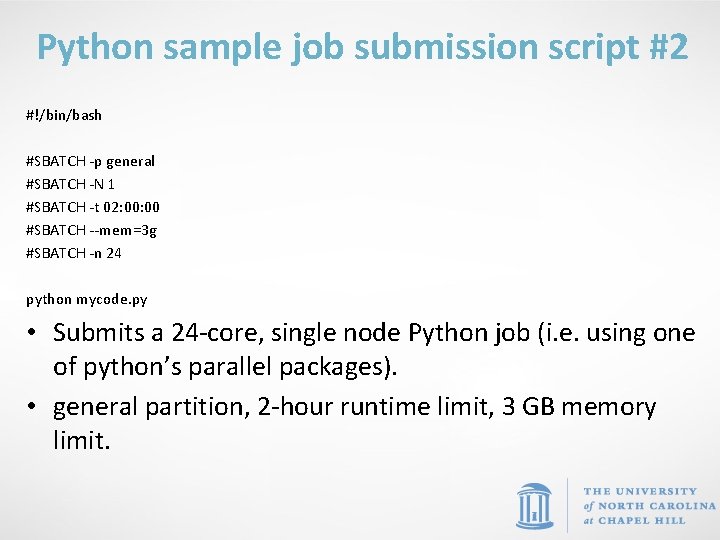
Python sample job submission script #2 #!/bin/bash #SBATCH -p general #SBATCH -N 1 #SBATCH -t 02: 00 #SBATCH --mem=3 g #SBATCH -n 24 python mycode. py • Submits a 24 -core, single node Python job (i. e. using one of python’s parallel packages). • general partition, 2 -hour runtime limit, 3 GB memory limit.
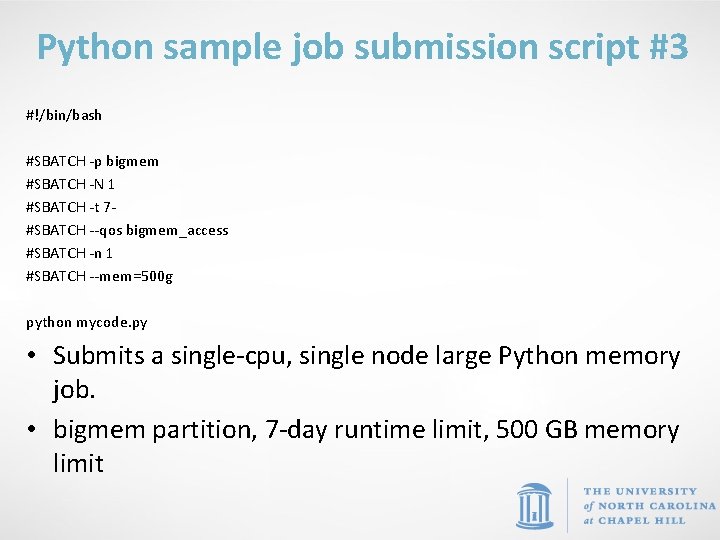
Python sample job submission script #3 #!/bin/bash #SBATCH -p bigmem #SBATCH -N 1 #SBATCH -t 7#SBATCH --qos bigmem_access #SBATCH -n 1 #SBATCH --mem=500 g python mycode. py • Submits a single-cpu, single node large Python memory job. • bigmem partition, 7 -day runtime limit, 500 GB memory limit
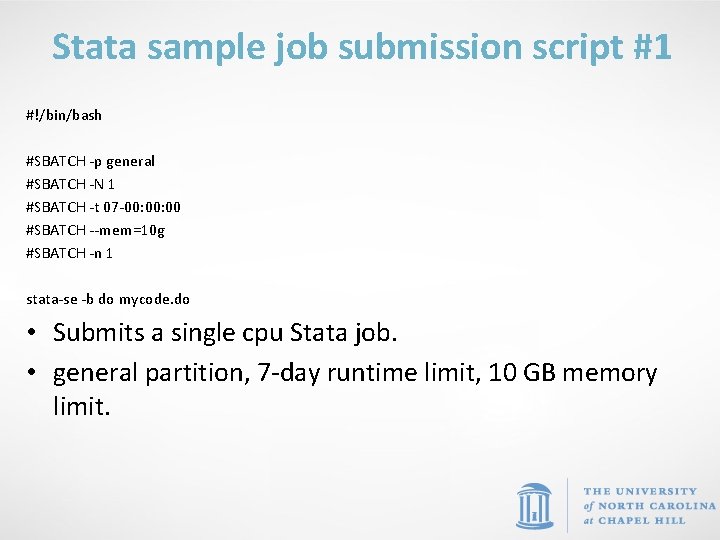
Stata sample job submission script #1 #!/bin/bash #SBATCH -p general #SBATCH -N 1 #SBATCH -t 07 -00: 00 #SBATCH --mem=10 g #SBATCH -n 1 stata-se -b do mycode. do • Submits a single cpu Stata job. • general partition, 7 -day runtime limit, 10 GB memory limit.
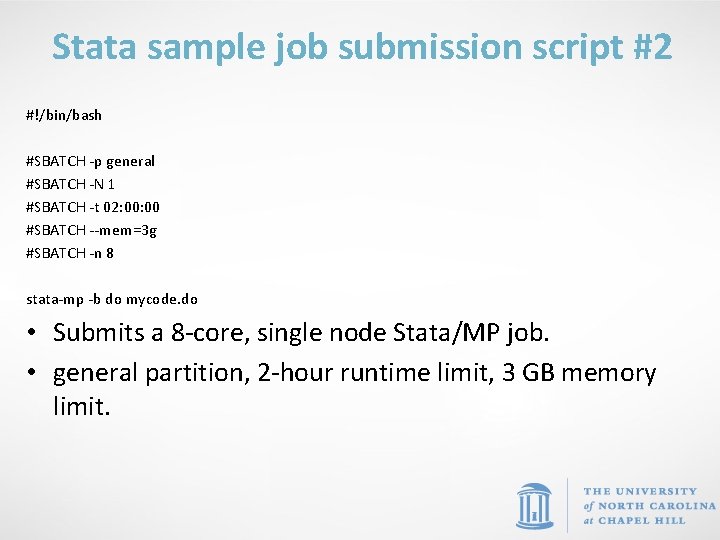
Stata sample job submission script #2 #!/bin/bash #SBATCH -p general #SBATCH -N 1 #SBATCH -t 02: 00 #SBATCH --mem=3 g #SBATCH -n 8 stata-mp -b do mycode. do • Submits a 8 -core, single node Stata/MP job. • general partition, 2 -hour runtime limit, 3 GB memory limit.
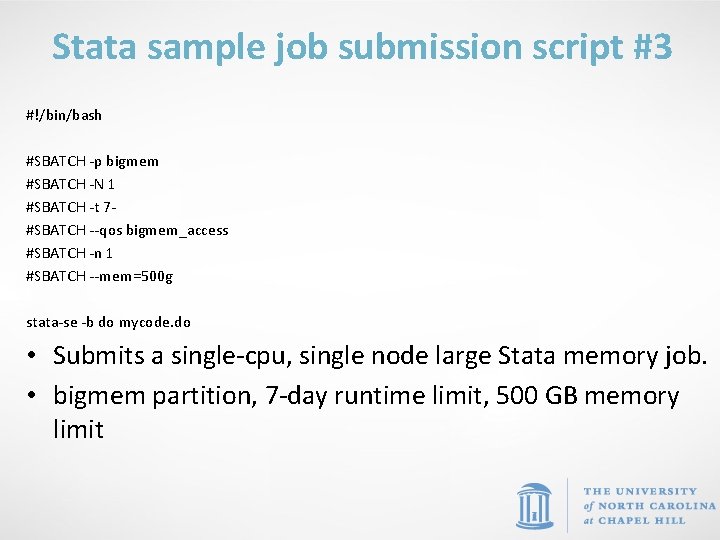
Stata sample job submission script #3 #!/bin/bash #SBATCH -p bigmem #SBATCH -N 1 #SBATCH -t 7#SBATCH --qos bigmem_access #SBATCH -n 1 #SBATCH --mem=500 g stata-se -b do mycode. do • Submits a single-cpu, single node large Stata memory job. • bigmem partition, 7 -day runtime limit, 500 GB memory limit
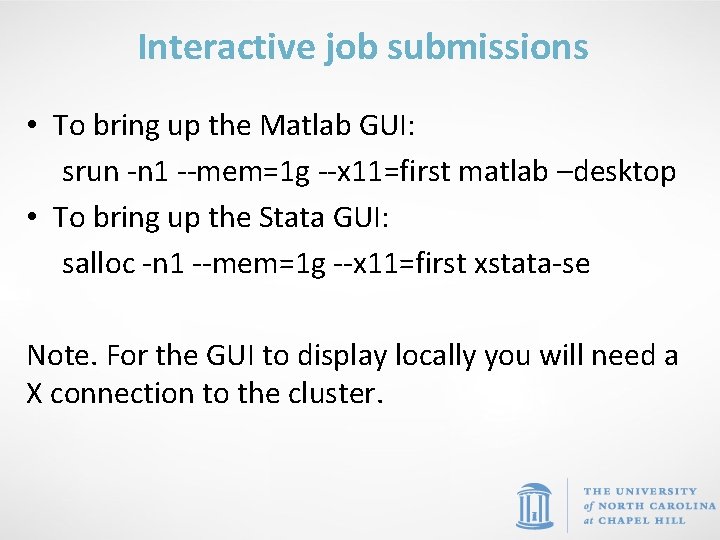
Interactive job submissions • To bring up the Matlab GUI: srun -n 1 --mem=1 g --x 11=first matlab –desktop • To bring up the Stata GUI: salloc -n 1 --mem=1 g --x 11=first xstata-se Note. For the GUI to display locally you will need a X connection to the cluster.
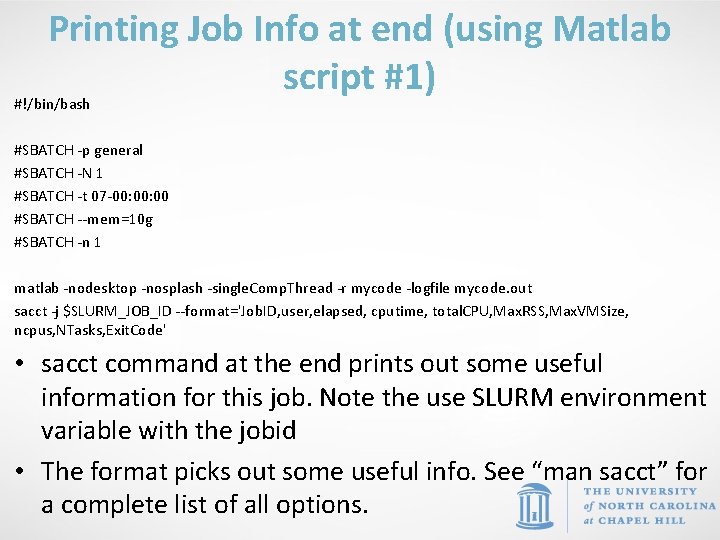
Printing Job Info at end (using Matlab script #1) #!/bin/bash #SBATCH -p general #SBATCH -N 1 #SBATCH -t 07 -00: 00 #SBATCH --mem=10 g #SBATCH -n 1 matlab -nodesktop -nosplash -single. Comp. Thread -r mycode -logfile mycode. out sacct -j $SLURM_JOB_ID --format='Job. ID, user, elapsed, cputime, total. CPU, Max. RSS, Max. VMSize, ncpus, NTasks, Exit. Code' • sacct command at the end prints out some useful information for this job. Note the use SLURM environment variable with the jobid • The format picks out some useful info. See “man sacct” for a complete list of all options.
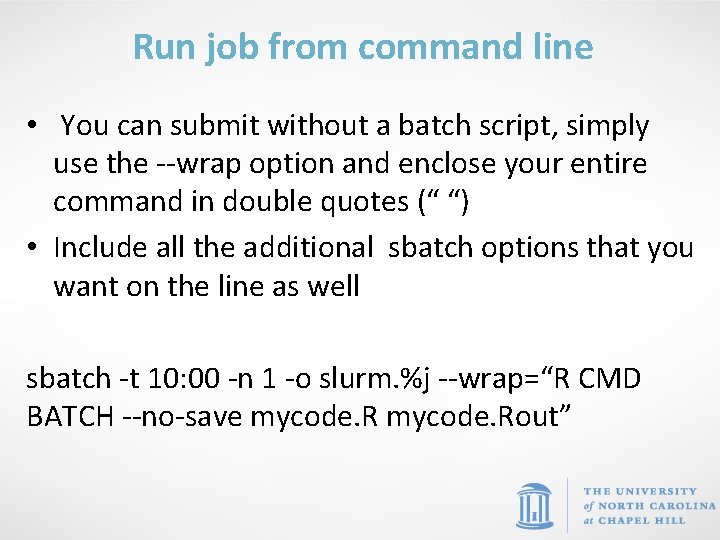
Run job from command line • You can submit without a batch script, simply use the --wrap option and enclose your entire command in double quotes (“ “) • Include all the additional sbatch options that you want on the line as well sbatch -t 10: 00 -n 1 -o slurm. %j --wrap=“R CMD BATCH --no-save mycode. Rout”
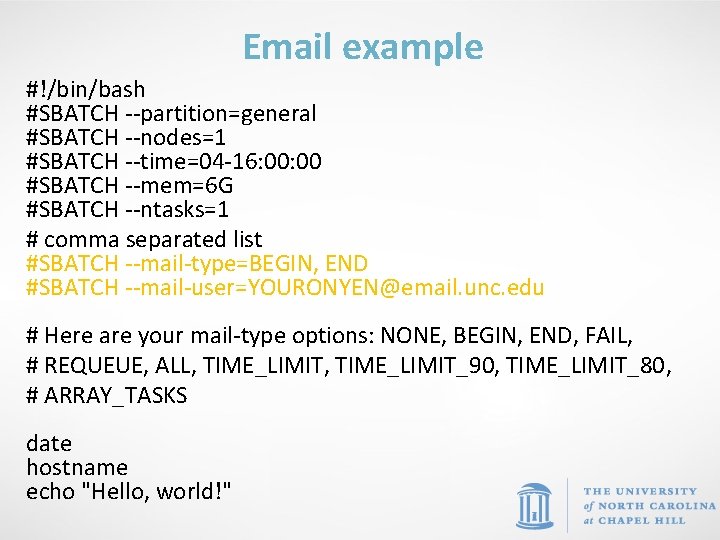
Email example #!/bin/bash #SBATCH --partition=general #SBATCH --nodes=1 #SBATCH --time=04 -16: 00 #SBATCH --mem=6 G #SBATCH --ntasks=1 # comma separated list #SBATCH --mail-type=BEGIN, END #SBATCH --mail-user=YOURONYEN@email. unc. edu # Here are your mail-type options: NONE, BEGIN, END, FAIL, # REQUEUE, ALL, TIME_LIMIT_90, TIME_LIMIT_80, # ARRAY_TASKS date hostname echo "Hello, world!"
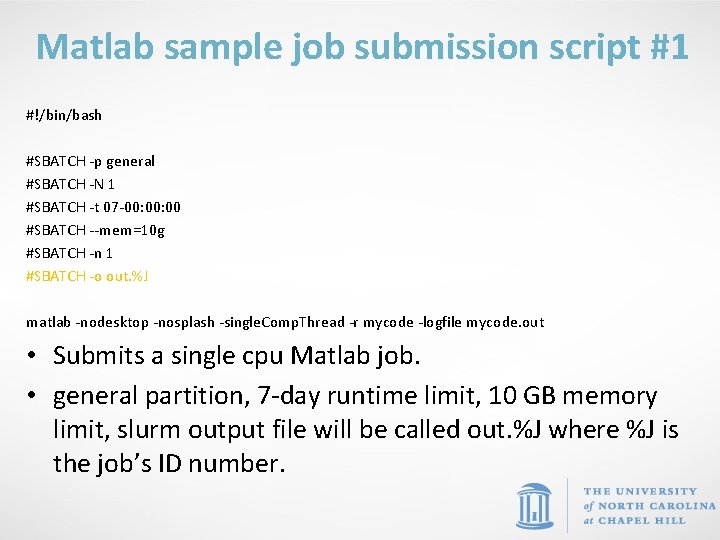
Matlab sample job submission script #1 #!/bin/bash #SBATCH -p general #SBATCH -N 1 #SBATCH -t 07 -00: 00 #SBATCH --mem=10 g #SBATCH -n 1 #SBATCH -o out. %J matlab -nodesktop -nosplash -single. Comp. Thread -r mycode -logfile mycode. out • Submits a single cpu Matlab job. • general partition, 7 -day runtime limit, 10 GB memory limit, slurm output file will be called out. %J where %J is the job’s ID number.
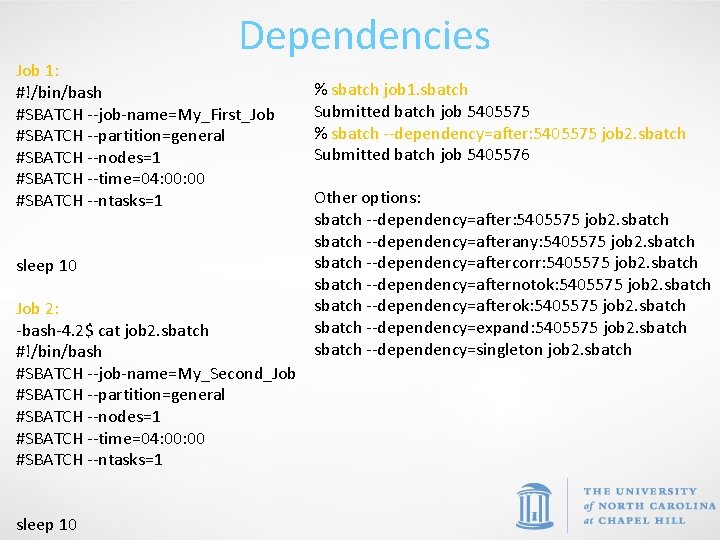
Dependencies Job 1: #!/bin/bash #SBATCH --job-name=My_First_Job #SBATCH --partition=general #SBATCH --nodes=1 #SBATCH --time=04: 00 #SBATCH --ntasks=1 sleep 10 Job 2: -bash-4. 2$ cat job 2. sbatch #!/bin/bash #SBATCH --job-name=My_Second_Job #SBATCH --partition=general #SBATCH --nodes=1 #SBATCH --time=04: 00 #SBATCH --ntasks=1 sleep 10 % sbatch job 1. sbatch Submitted batch job 5405575 % sbatch --dependency=after: 5405575 job 2. sbatch Submitted batch job 5405576 Other options: sbatch --dependency=after: 5405575 job 2. sbatch --dependency=afterany: 5405575 job 2. sbatch --dependency=aftercorr: 5405575 job 2. sbatch --dependency=afternotok: 5405575 job 2. sbatch --dependency=afterok: 5405575 job 2. sbatch --dependency=expand: 5405575 job 2. sbatch --dependency=singleton job 2. sbatch
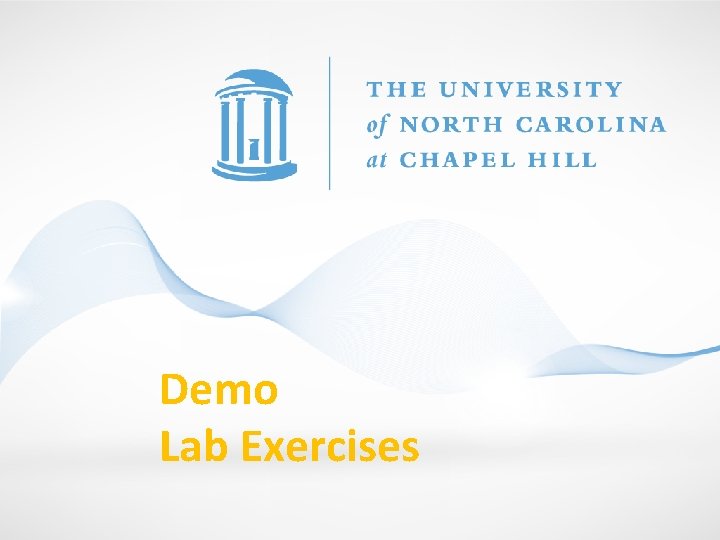
Demo Lab Exercises
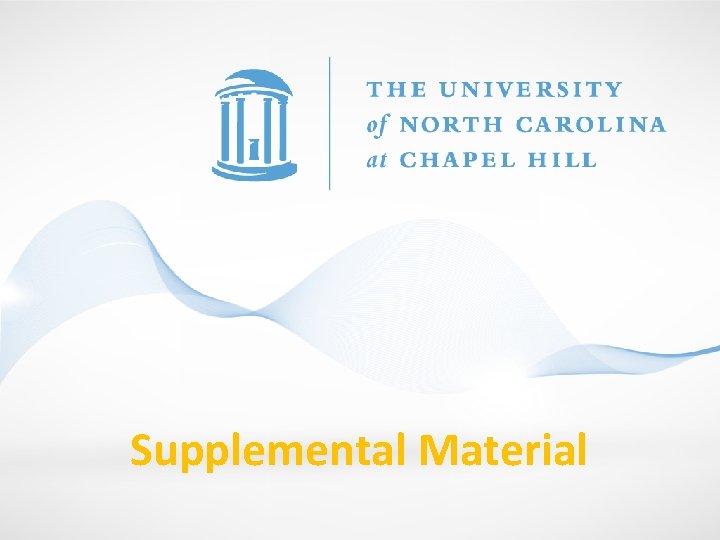
Supplemental Material
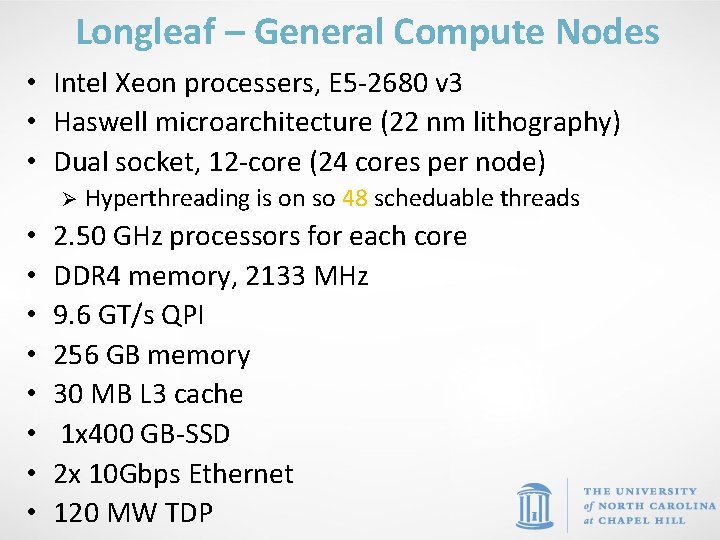
Longleaf – General Compute Nodes • Intel Xeon processers, E 5 -2680 v 3 • Haswell microarchitecture (22 nm lithography) • Dual socket, 12 -core (24 cores per node) Ø • • Hyperthreading is on so 48 scheduable threads 2. 50 GHz processors for each core DDR 4 memory, 2133 MHz 9. 6 GT/s QPI 256 GB memory 30 MB L 3 cache 1 x 400 GB-SSD 2 x 10 Gbps Ethernet 120 MW TDP

Longleaf – Big Data Nodes • Intel Xeon processers, E 5 -2643 v 3 • Haswell microarchitecture (22 nm lithography) • Dual socket, 6 -core (12 cores per node) Ø • • Hyperthreading is on so 24 scheduable threads 3. 40 GHz processors for each core DDR 4 memory, 2133 MHz 9. 6 GT/s QPI 256 GB memory 20 MB L 3 cache 2 x 800 GB-SSD 2 x 10 Gbps Ethernet 135 MW TDP
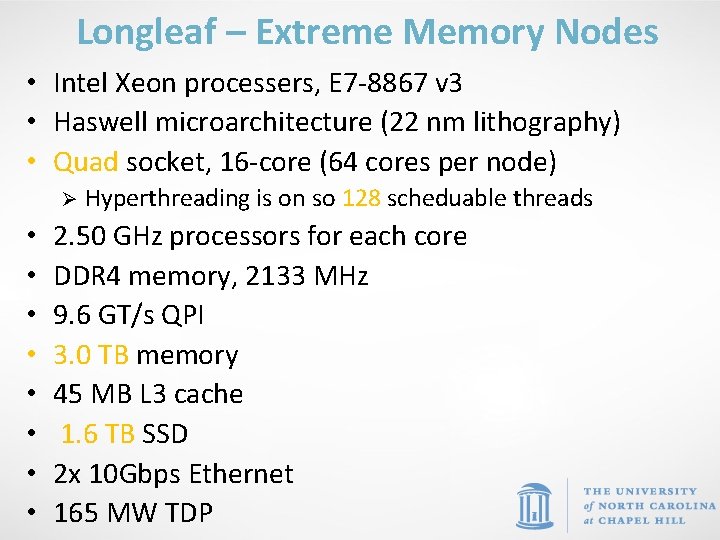
Longleaf – Extreme Memory Nodes • Intel Xeon processers, E 7 -8867 v 3 • Haswell microarchitecture (22 nm lithography) • Quad socket, 16 -core (64 cores per node) Ø • • Hyperthreading is on so 128 scheduable threads 2. 50 GHz processors for each core DDR 4 memory, 2133 MHz 9. 6 GT/s QPI 3. 0 TB memory 45 MB L 3 cache 1. 6 TB SSD 2 x 10 Gbps Ethernet 165 MW TDP

Longleaf – GPU Nodes, Compute Host • Intel Xeon processers, E 5 -2623 v 4 • Broadwell microarchitecture (14 nm lithography) • Dual socket, 4 -core (8 cores per node) Ø • • Hyperthreading is on so 16 scheduable threads 2. 60 GHz processors for each core DDR 4 memory, 2133 MHz 8. 0 GT/s QPI 64 GB memory 10 MB L 3 cache no SSD 2 x 10 Gbps Ethernet 85 MW TDP

Longleaf – GPU Nodes, Device • Nvidia Ge. Force Gt. X 1080 graphics card • Pascal Architecture • 8 GPUs per node • 2560 CUDA cores per GPU • 1. 73 GHz clock • 8 GB Memory • 320 GB/s mem b/w • PCIe 3. 0 bus
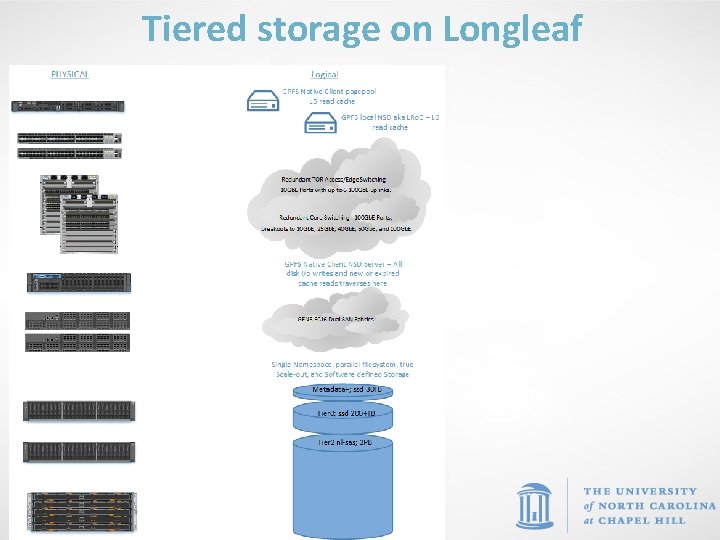
Tiered storage on Longleaf
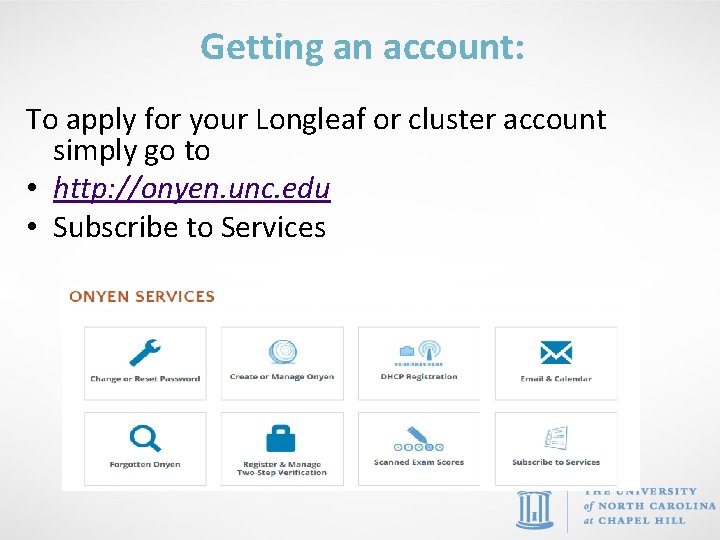
Getting an account: To apply for your Longleaf or cluster account simply go to • http: //onyen. unc. edu • Subscribe to Services
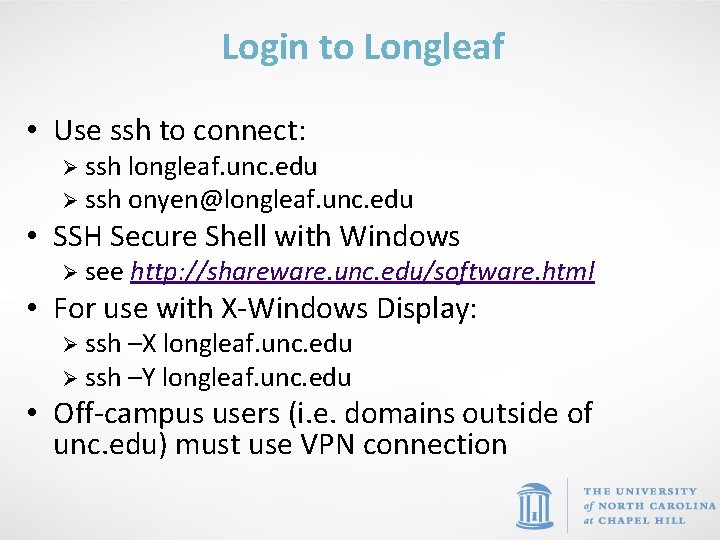
Login to Longleaf • Use ssh to connect: Ø ssh longleaf. unc. edu Ø ssh onyen@longleaf. unc. edu • SSH Secure Shell with Windows Ø see http: //shareware. unc. edu/software. html • For use with X-Windows Display: Ø ssh –X longleaf. unc. edu Ø ssh –Y longleaf. unc. edu • Off-campus users (i. e. domains outside of unc. edu) must use VPN connection
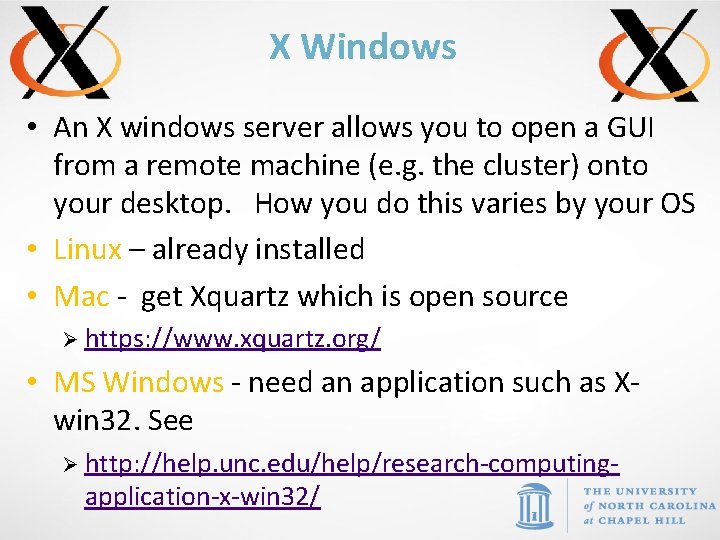
X Windows • An X windows server allows you to open a GUI from a remote machine (e. g. the cluster) onto your desktop. How you do this varies by your OS • Linux – already installed • Mac - get Xquartz which is open source Ø https: //www. xquartz. org/ • MS Windows - need an application such as Xwin 32. See Ø http: //help. unc. edu/help/research-computing- application-x-win 32/
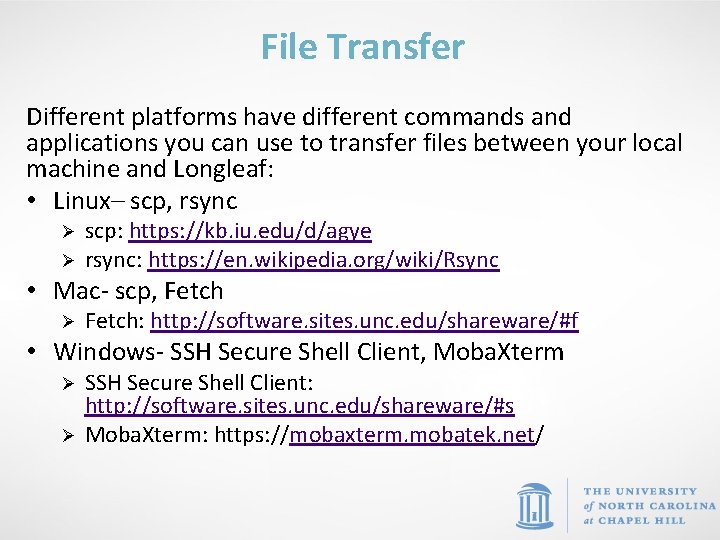
File Transfer Different platforms have different commands and applications you can use to transfer files between your local machine and Longleaf: • Linux– scp, rsync Ø Ø scp: https: //kb. iu. edu/d/agye rsync: https: //en. wikipedia. org/wiki/Rsync • Mac- scp, Fetch Ø Fetch: http: //software. sites. unc. edu/shareware/#f • Windows- SSH Secure Shell Client, Moba. Xterm Ø Ø SSH Secure Shell Client: http: //software. sites. unc. edu/shareware/#s Moba. Xterm: https: //mobaxterm. mobatek. net/
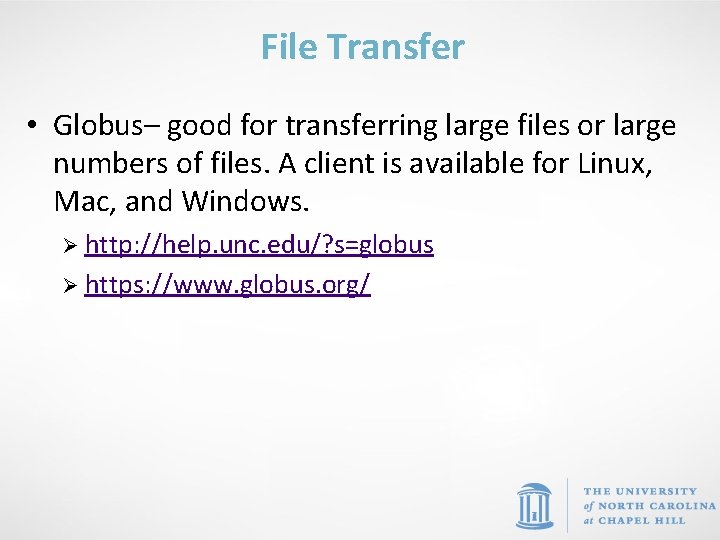
File Transfer • Globus– good for transferring large files or large numbers of files. A client is available for Linux, Mac, and Windows. Ø http: //help. unc. edu/? s=globus Ø https: //www. globus. org/
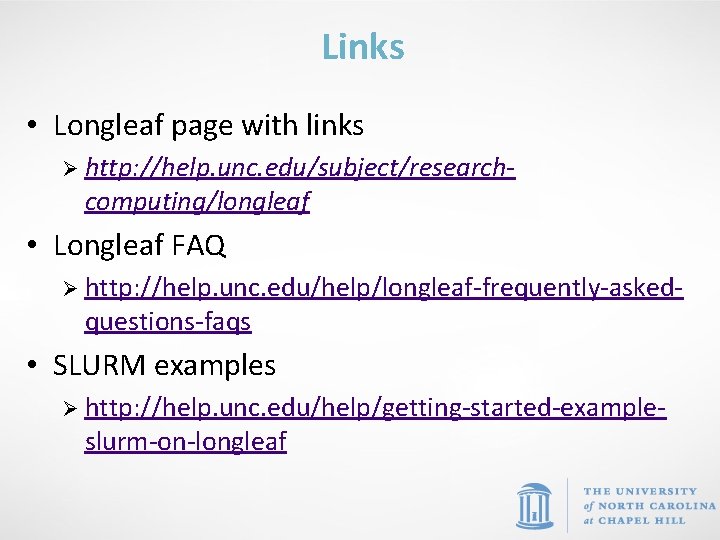
Links • Longleaf page with links Ø http: //help. unc. edu/subject/research- computing/longleaf • Longleaf FAQ Ø http: //help. unc. edu/help/longleaf-frequently-asked- questions-faqs • SLURM examples Ø http: //help. unc. edu/help/getting-started-example- slurm-on-longleaf
 Karl eklund
Karl eklund Rune eklund
Rune eklund Klas eklund
Klas eklund Tillväxt klas eklund
Tillväxt klas eklund Sandeep singh jolly berlin
Sandeep singh jolly berlin Sandeep bhattaram
Sandeep bhattaram Sandeep somaiya
Sandeep somaiya Sandeep chinchali
Sandeep chinchali Sandeep walia md
Sandeep walia md Sandeep sahany
Sandeep sahany Sandeep agarwal aditya birla
Sandeep agarwal aditya birla Dean deakin
Dean deakin S1 qiii tiii
S1 qiii tiii Nfc tag type
Nfc tag type Sandeep mallipattu
Sandeep mallipattu Gampa sandeep
Gampa sandeep Dr sandeep sekhon
Dr sandeep sekhon Sandeep modhvadia
Sandeep modhvadia Sandeep modhvadia
Sandeep modhvadia Sandeep baruah
Sandeep baruah Sandeep rajan md
Sandeep rajan md Conventional computing and intelligent computing
Conventional computing and intelligent computing Emigree poem
Emigree poem When a train increases its velocity its momentum
When a train increases its velocity its momentum Sunny windy cloudy rainy
Sunny windy cloudy rainy If its a square it's a sonnet summary
If its a square it's a sonnet summary Its halloween its halloween the moon is full and bright
Its halloween its halloween the moon is full and bright Its not easy but its worth it
Its not easy but its worth it Research computing harvard
Research computing harvard Mobile computing research topics
Mobile computing research topics Hms research computing
Hms research computing Crl alliance medical
Crl alliance medical Army high performance computing research center
Army high performance computing research center Evaluate the trig function using its period as an aid
Evaluate the trig function using its period as an aid Unit circle explained
Unit circle explained Using system using system.collections.generic
Using system using system.collections.generic Unit 25 special refrigeration system components
Unit 25 special refrigeration system components Characteristics of the qualitative research
Characteristics of the qualitative research Karl thomas mozart hudobník
Karl thomas mozart hudobník Palate timisoara
Palate timisoara Karl benzio
Karl benzio Nilai konstitusi menurut karl loewenstein
Nilai konstitusi menurut karl loewenstein Helgi karl engilbertsson
Helgi karl engilbertsson Max weber introduction
Max weber introduction Tuullevi
Tuullevi Twórca silnika parowego
Twórca silnika parowego Karl jilg
Karl jilg Wake and bane
Wake and bane Praksisfortællinger
Praksisfortællinger Ray anton
Ray anton Karl fischer titration formula
Karl fischer titration formula Karl popper's theory of falsification
Karl popper's theory of falsification Suatu keadaan perekonomian yang menunjukkan
Suatu keadaan perekonomian yang menunjukkan Teori pertumbuhan ekonomi karl bucher
Teori pertumbuhan ekonomi karl bucher Karl tomms spørgeguide
Karl tomms spørgeguide Hydraulics karl lagerfeld
Hydraulics karl lagerfeld Maximilian karl emil weber
Maximilian karl emil weber Karl nessler permanente
Karl nessler permanente Cómo se divide la geografía
Cómo se divide la geografía Karl weick sensemaking model
Karl weick sensemaking model Karl suure pealinn
Karl suure pealinn