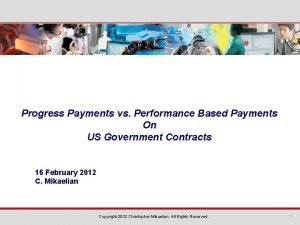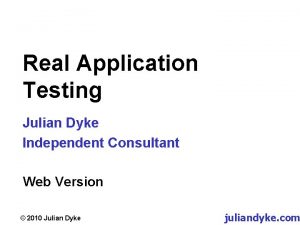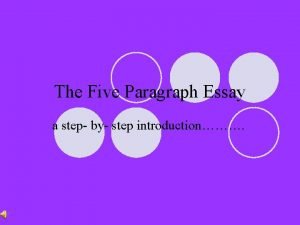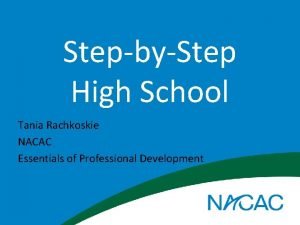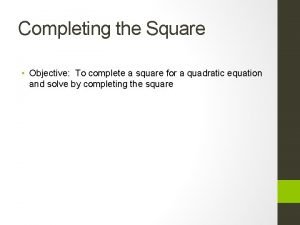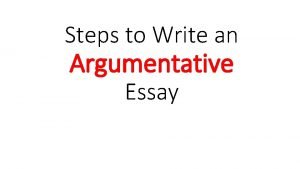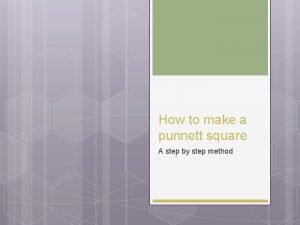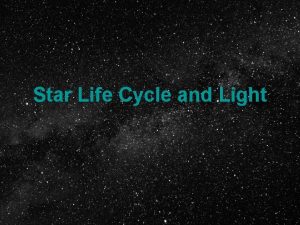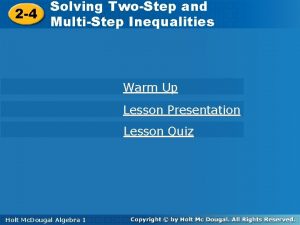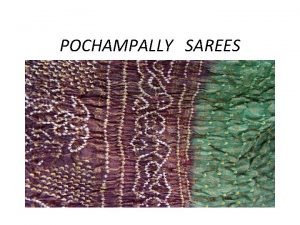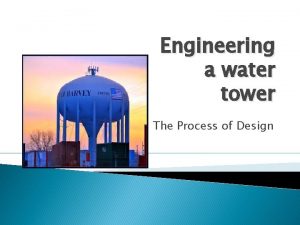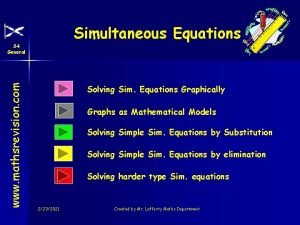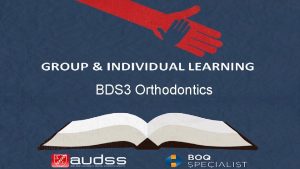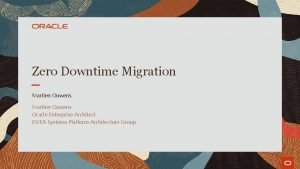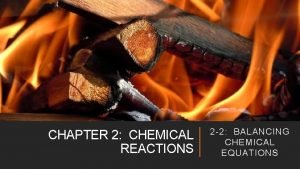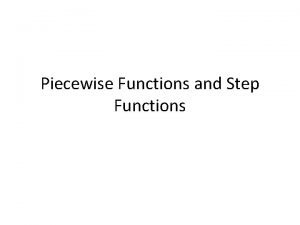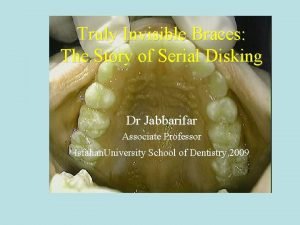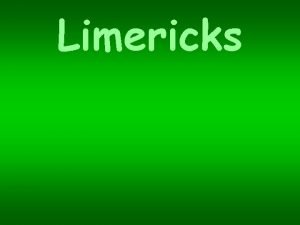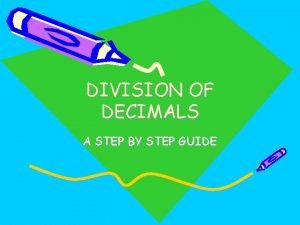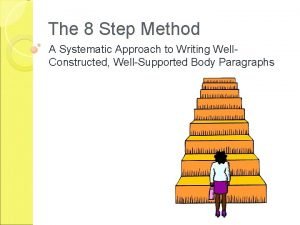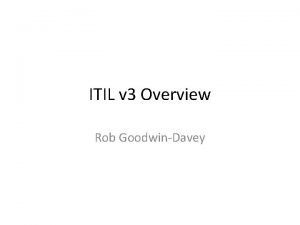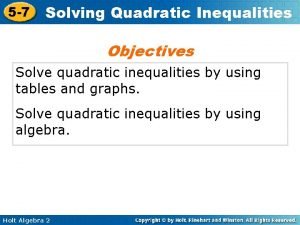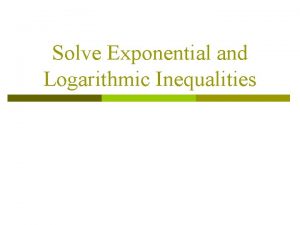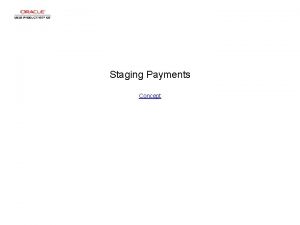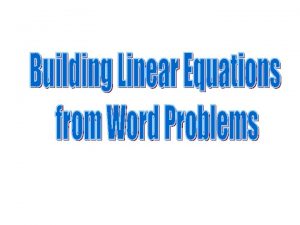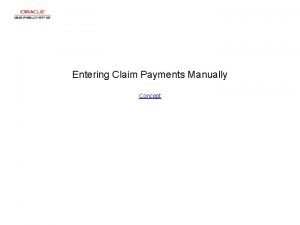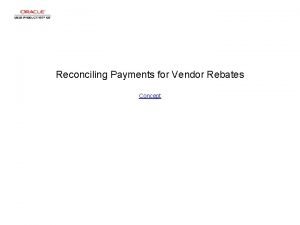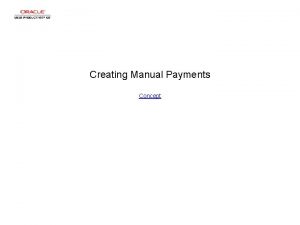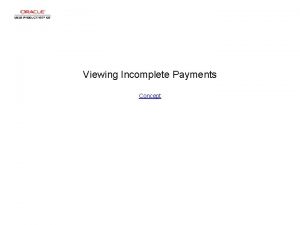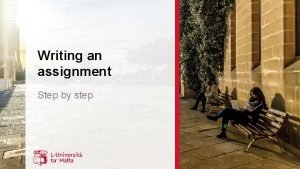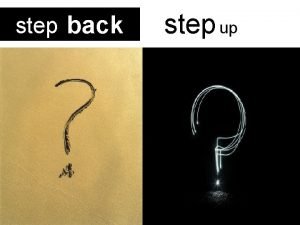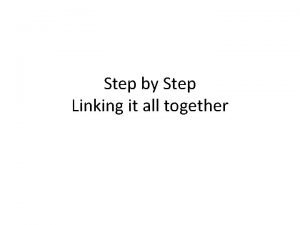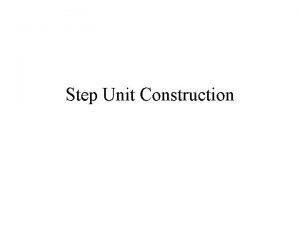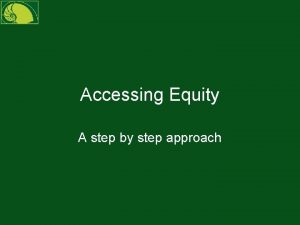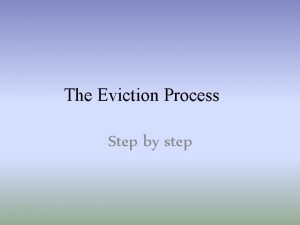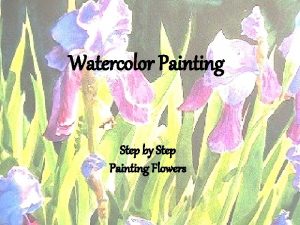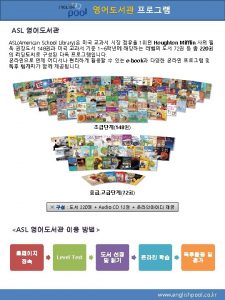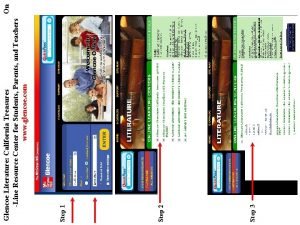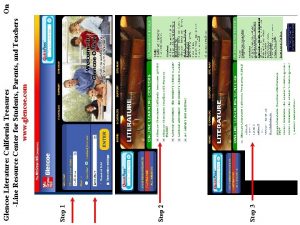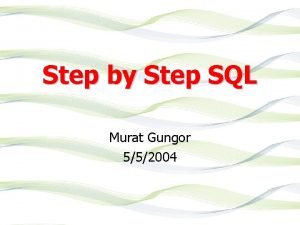Unstaging Payments Concept Unstaging Payments Unstaging Payments Step
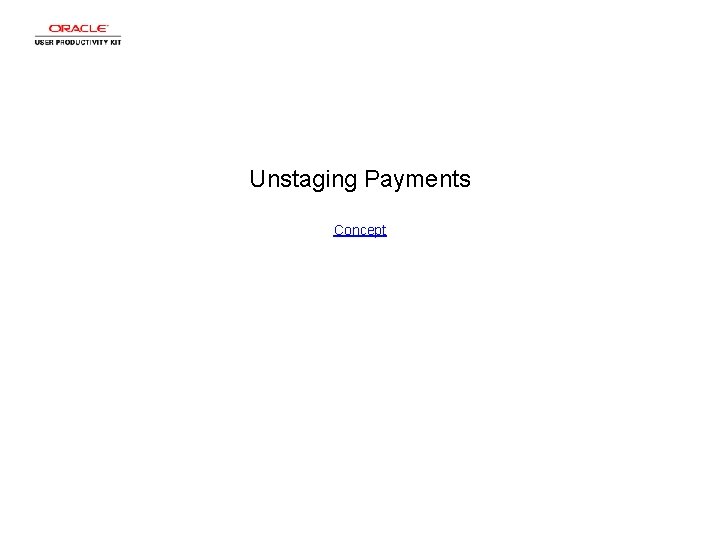
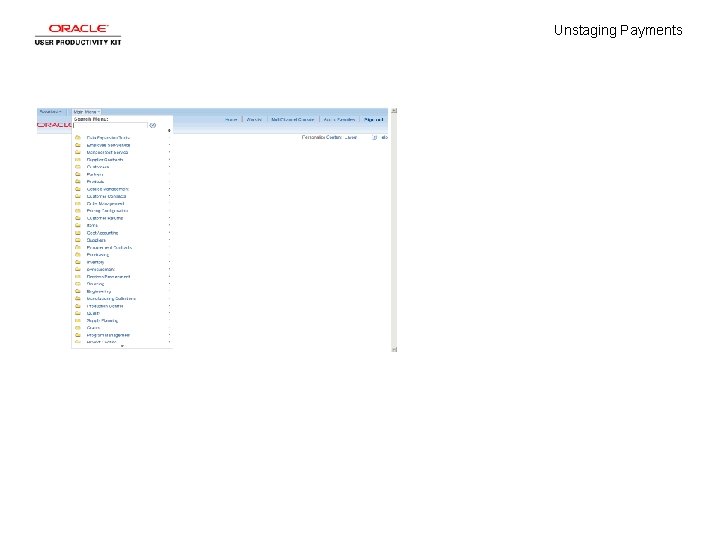
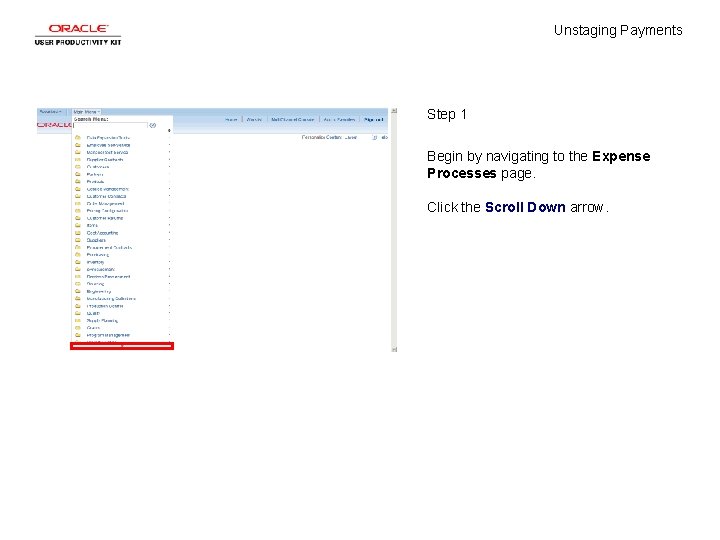
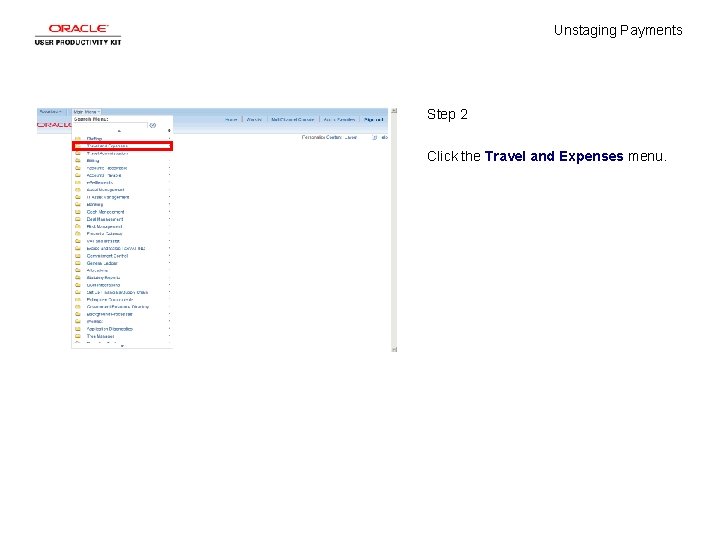
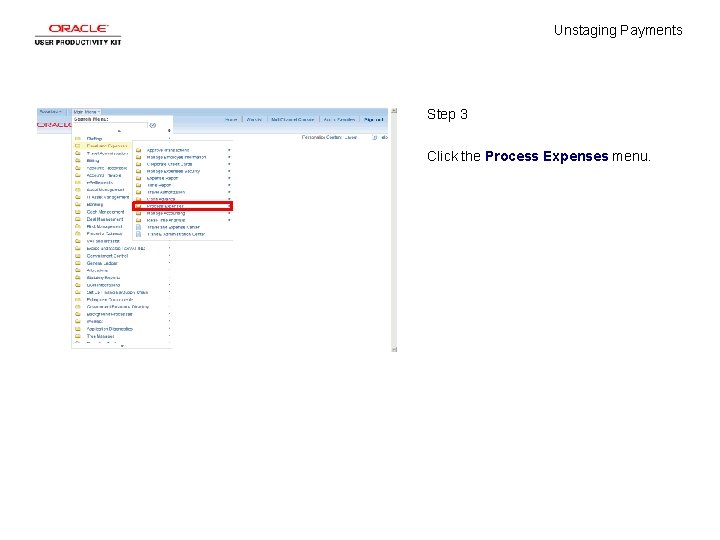
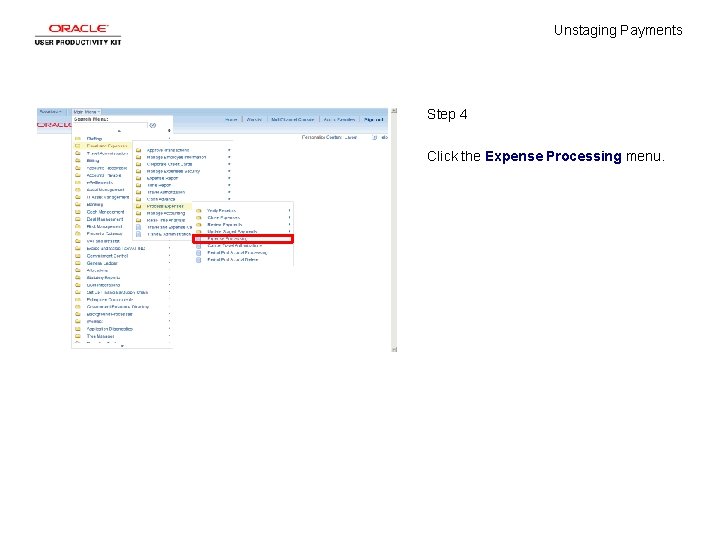
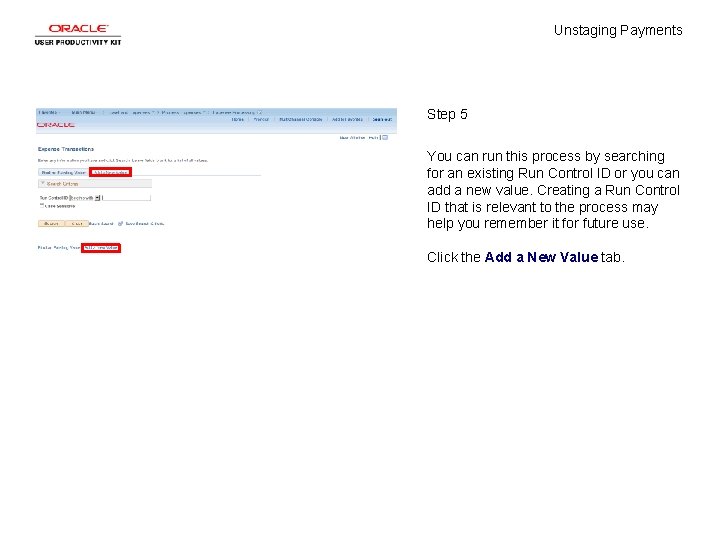
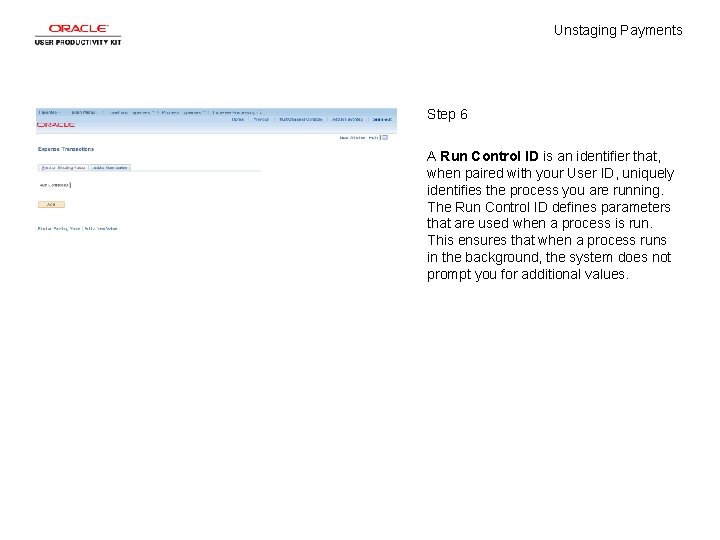
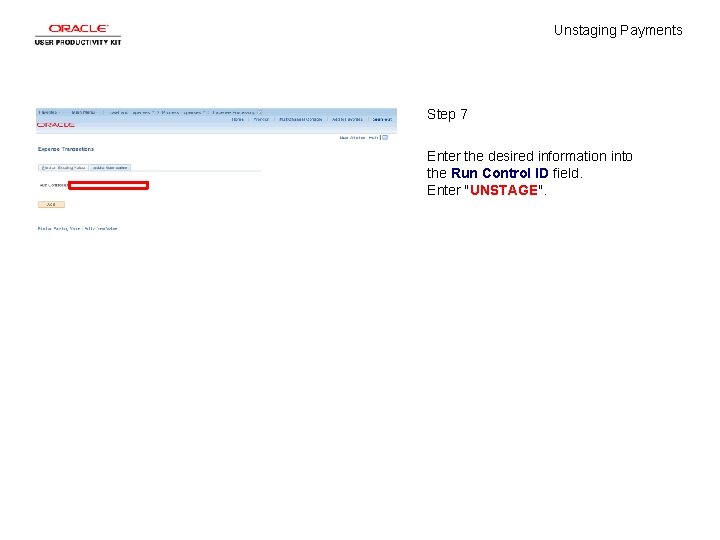
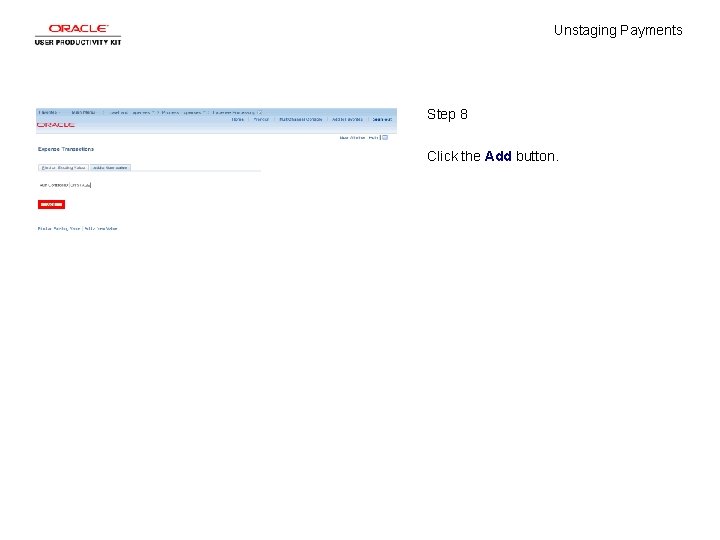
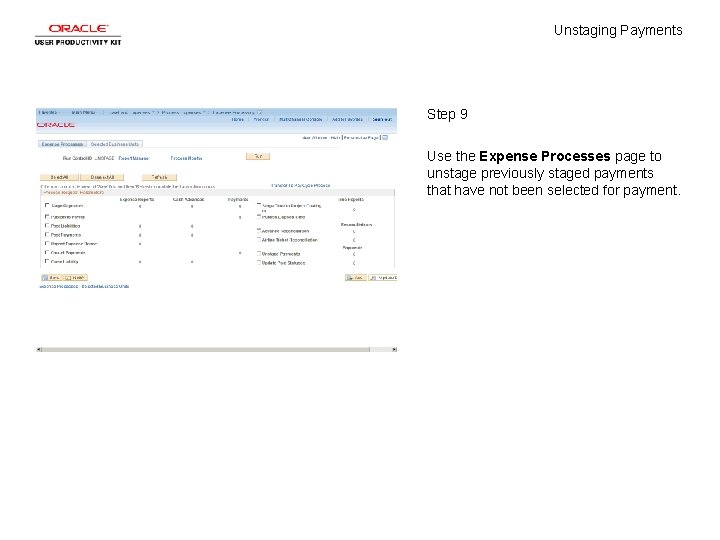
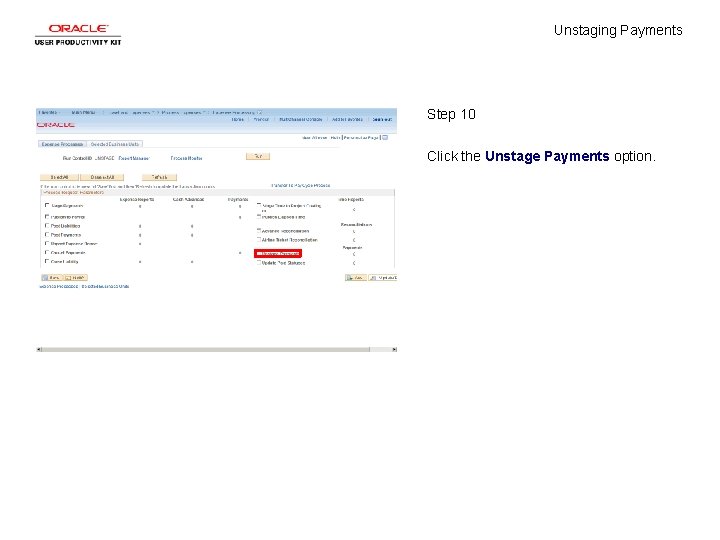
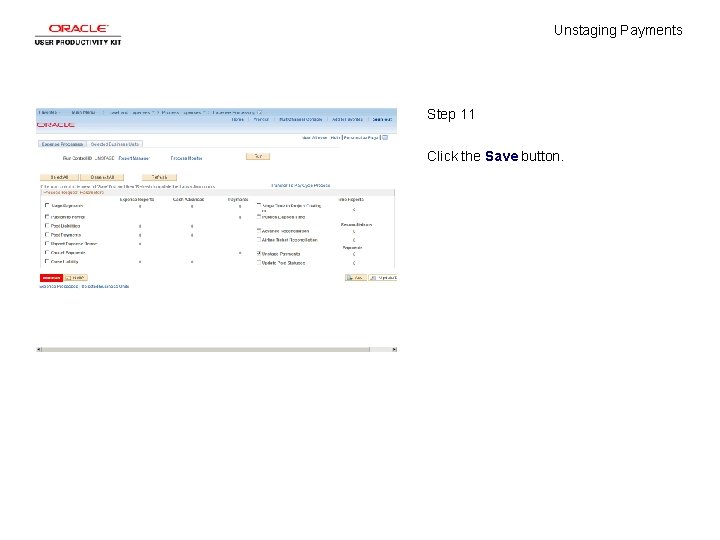
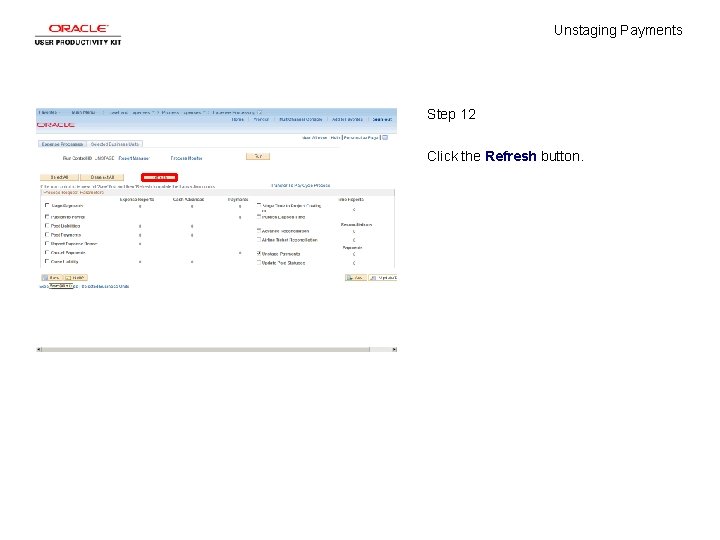
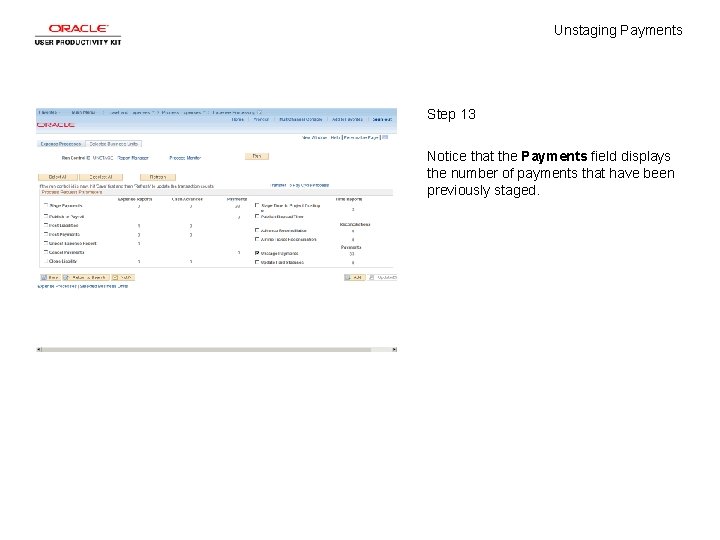
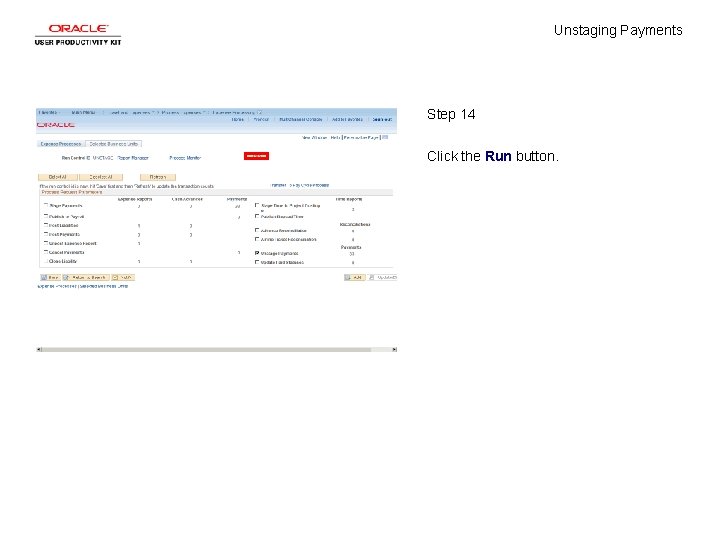
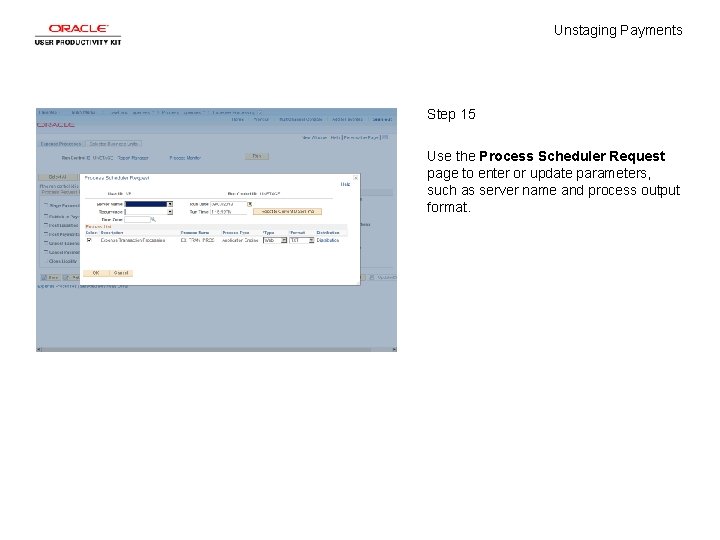
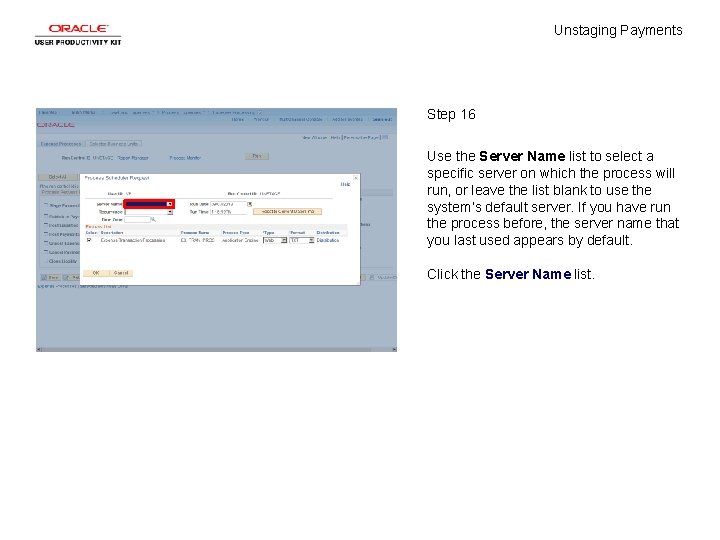
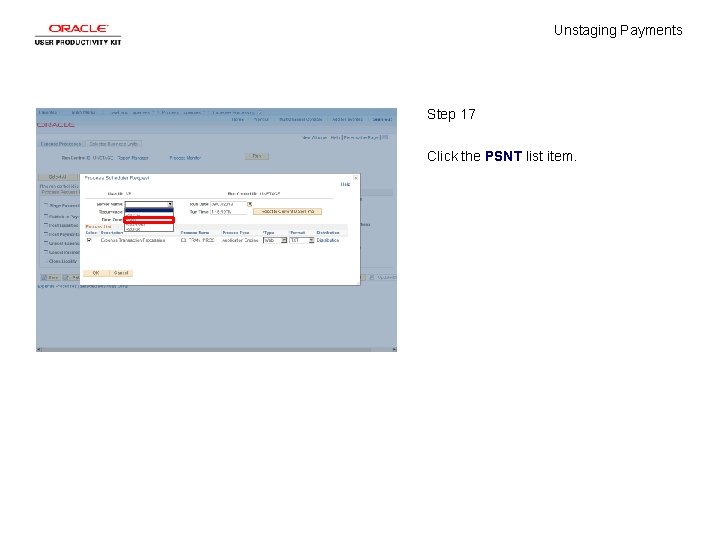
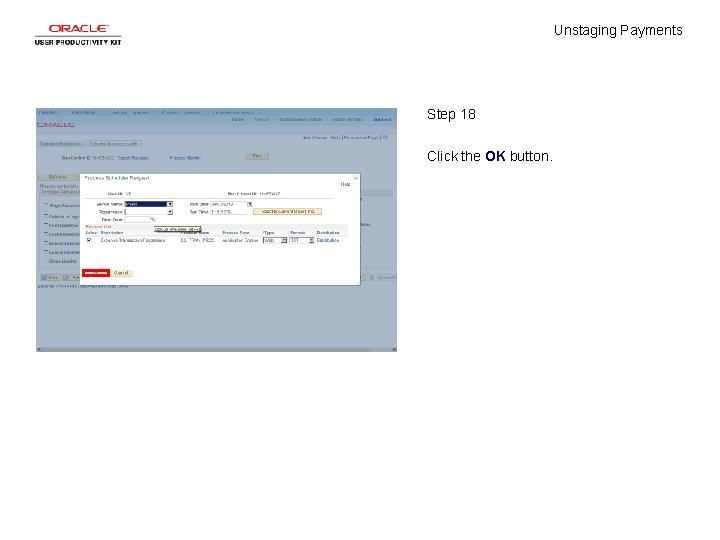
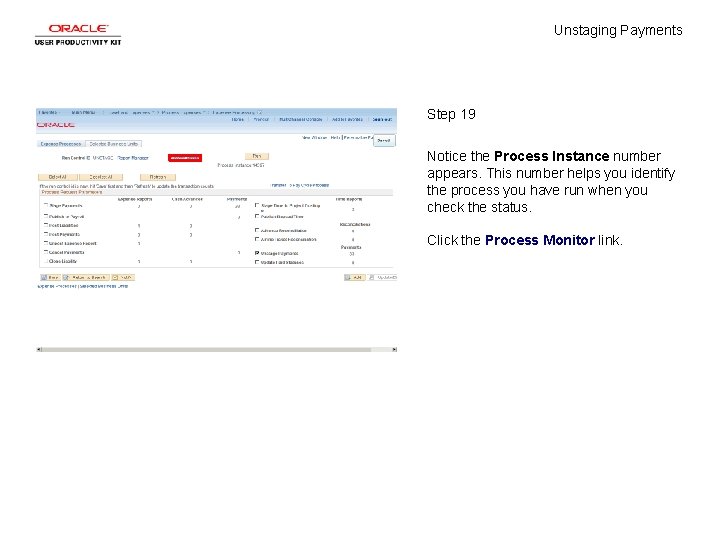
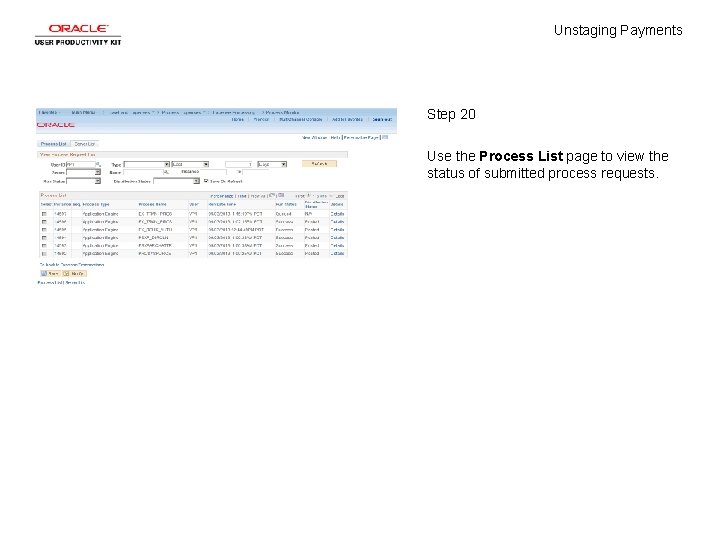
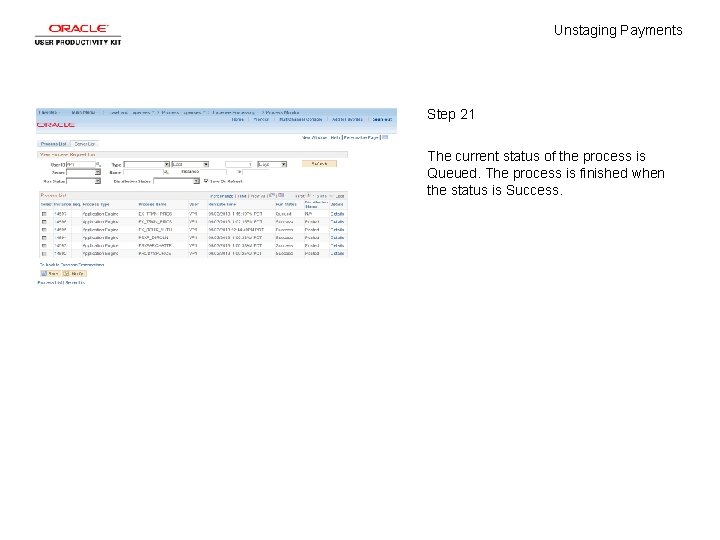

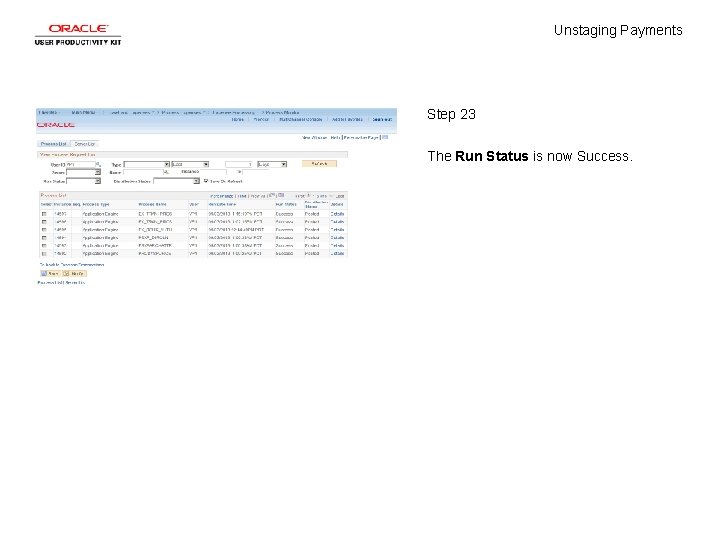
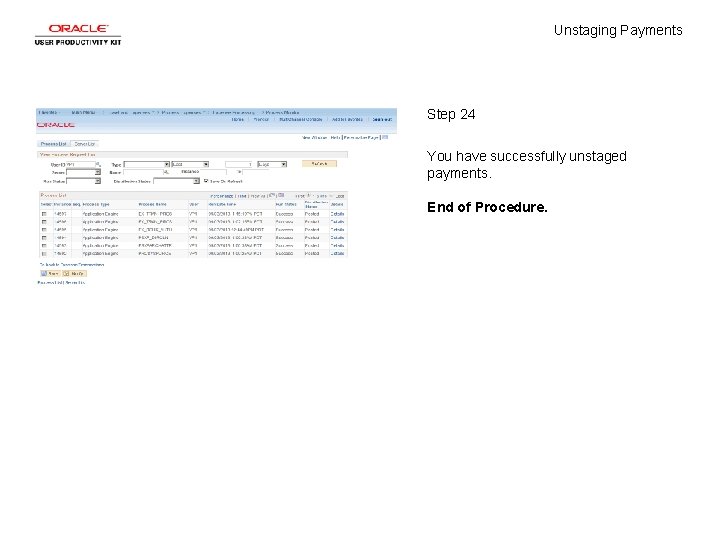
- Slides: 26
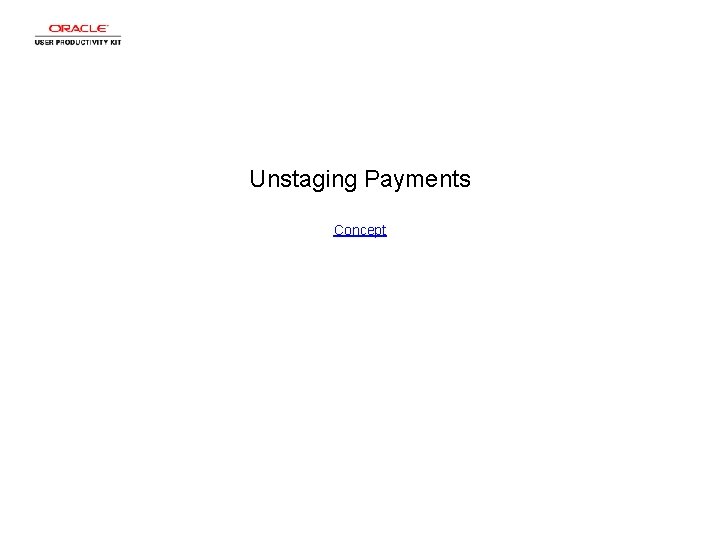
Unstaging Payments Concept
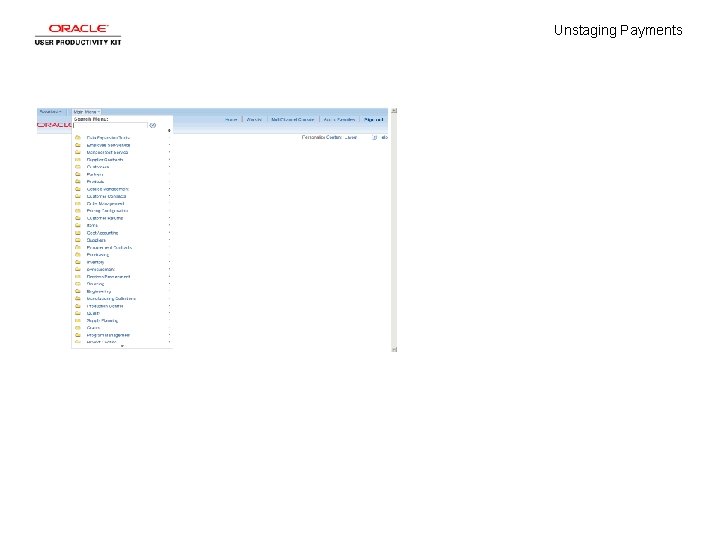
Unstaging Payments
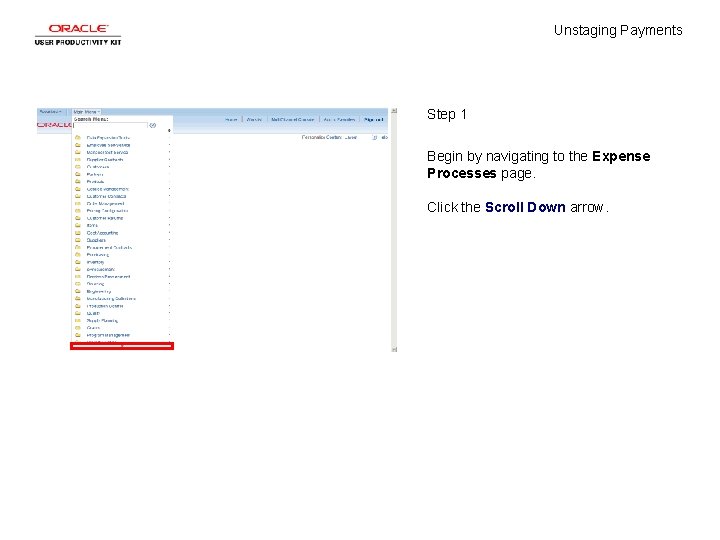
Unstaging Payments Step 1 Begin by navigating to the Expense Processes page. Click the Scroll Down arrow.
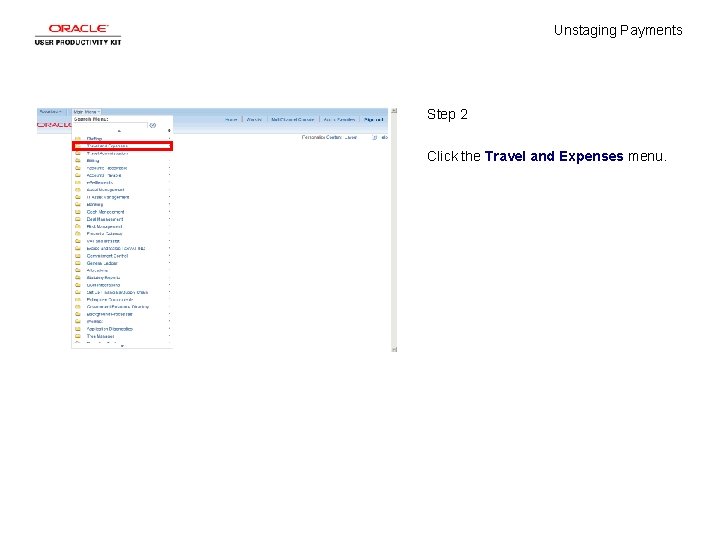
Unstaging Payments Step 2 Click the Travel and Expenses menu.
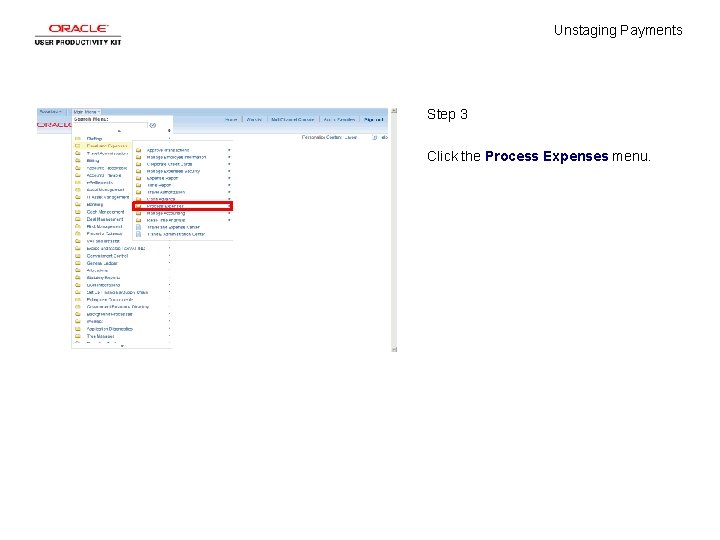
Unstaging Payments Step 3 Click the Process Expenses menu.
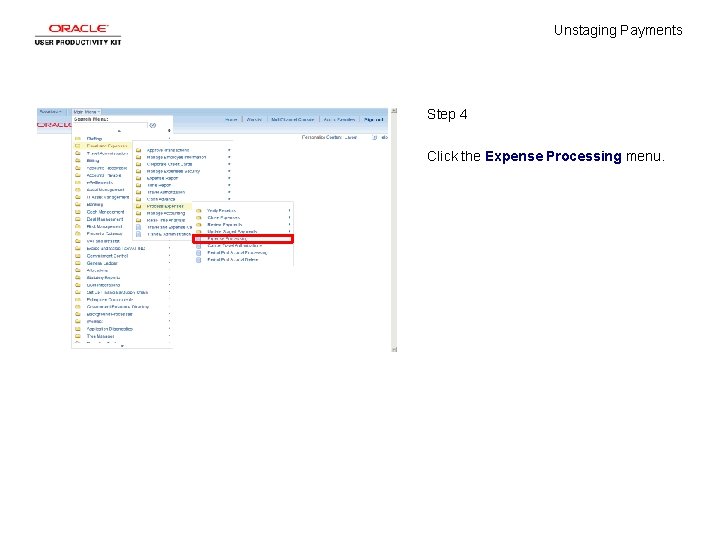
Unstaging Payments Step 4 Click the Expense Processing menu.
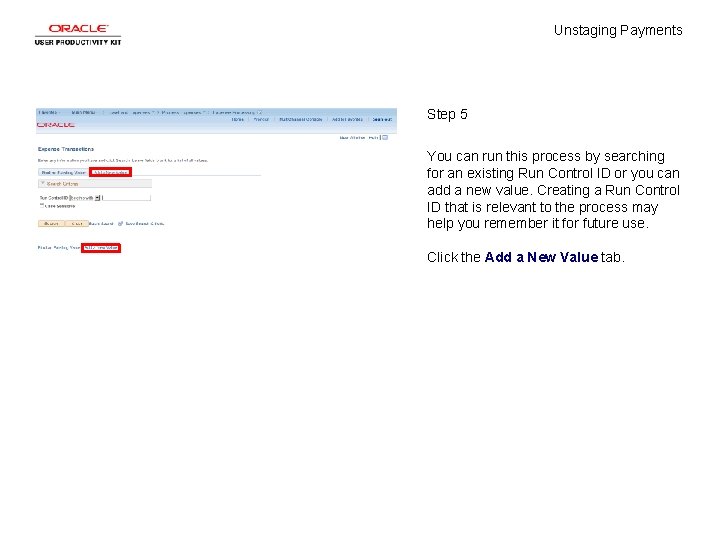
Unstaging Payments Step 5 You can run this process by searching for an existing Run Control ID or you can add a new value. Creating a Run Control ID that is relevant to the process may help you remember it for future use. Click the Add a New Value tab.
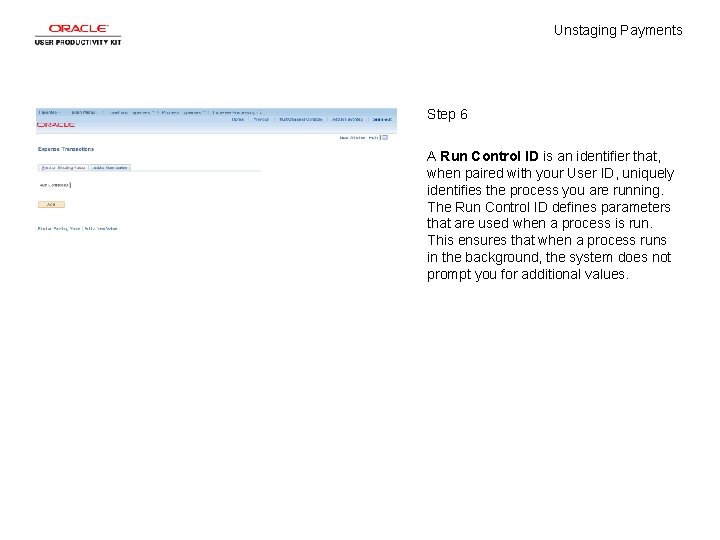
Unstaging Payments Step 6 A Run Control ID is an identifier that, when paired with your User ID, uniquely identifies the process you are running. The Run Control ID defines parameters that are used when a process is run. This ensures that when a process runs in the background, the system does not prompt you for additional values.
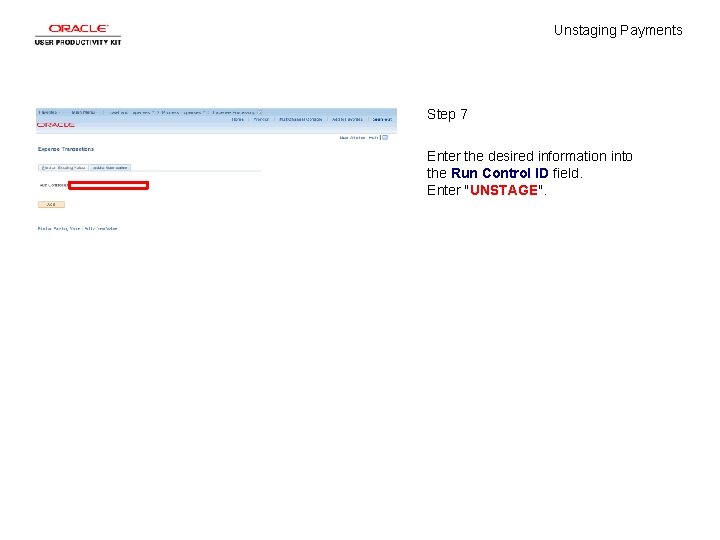
Unstaging Payments Step 7 Enter the desired information into the Run Control ID field. Enter "UNSTAGE".
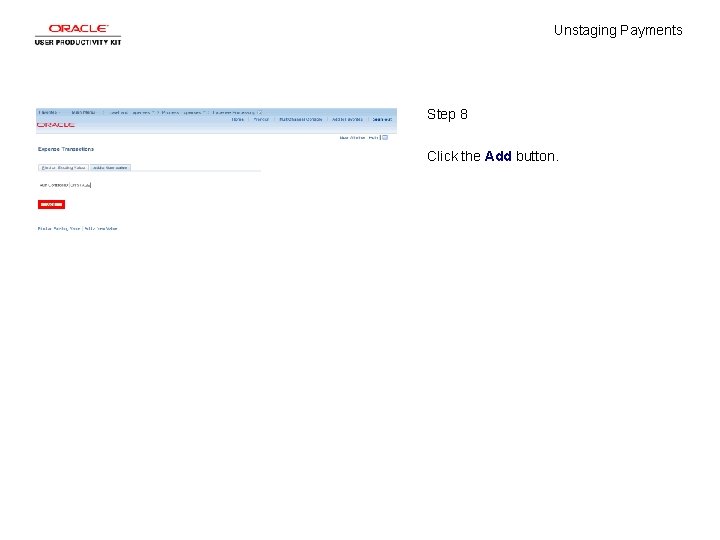
Unstaging Payments Step 8 Click the Add button.
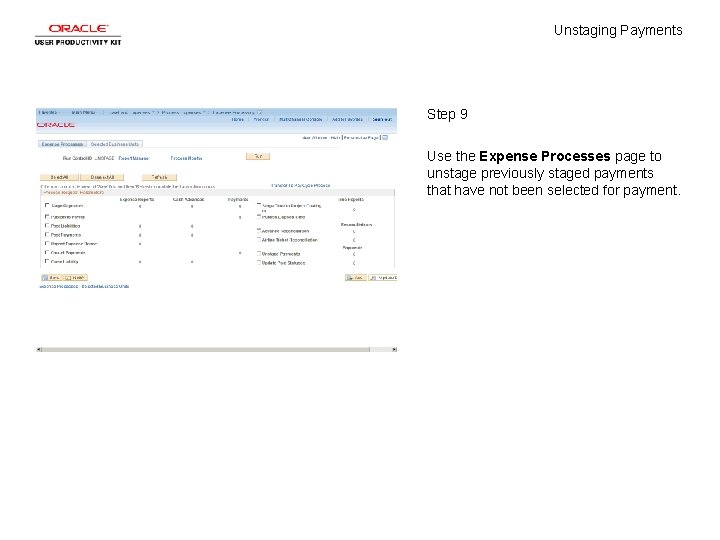
Unstaging Payments Step 9 Use the Expense Processes page to unstage previously staged payments that have not been selected for payment.
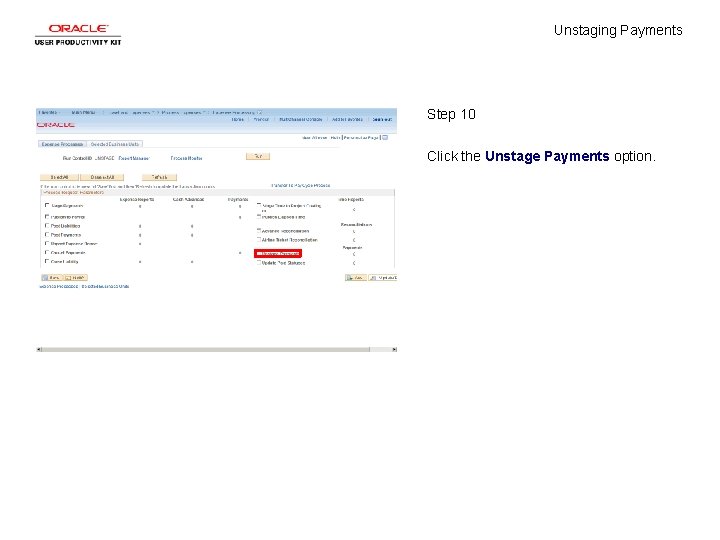
Unstaging Payments Step 10 Click the Unstage Payments option.
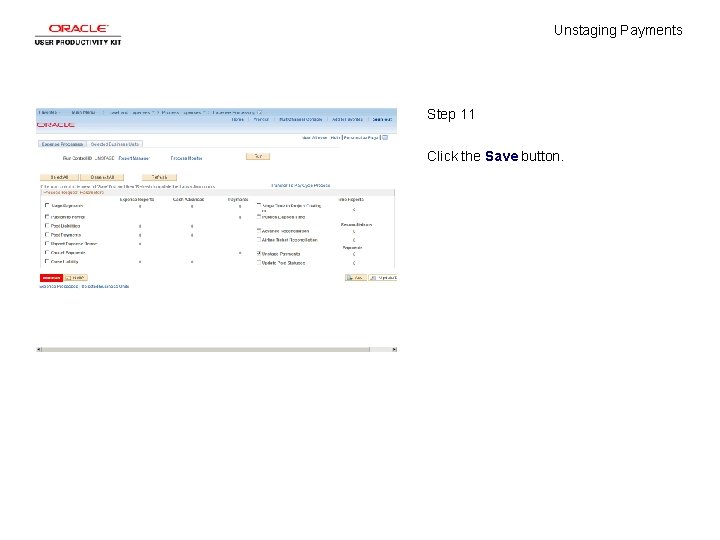
Unstaging Payments Step 11 Click the Save button.
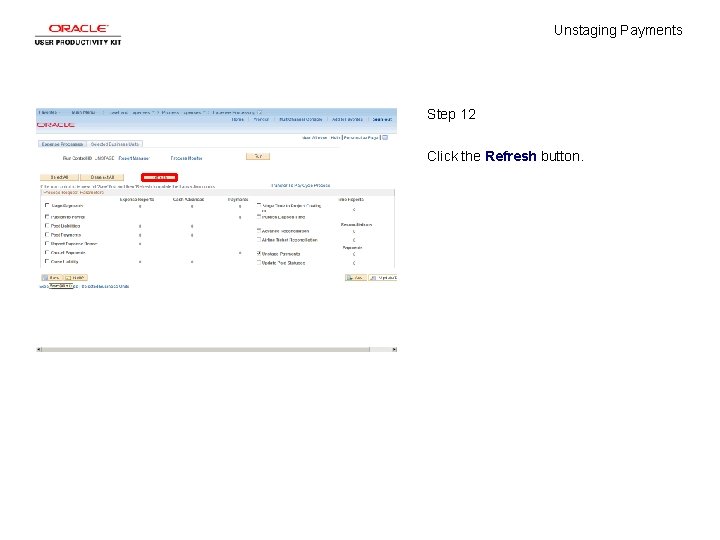
Unstaging Payments Step 12 Click the Refresh button.
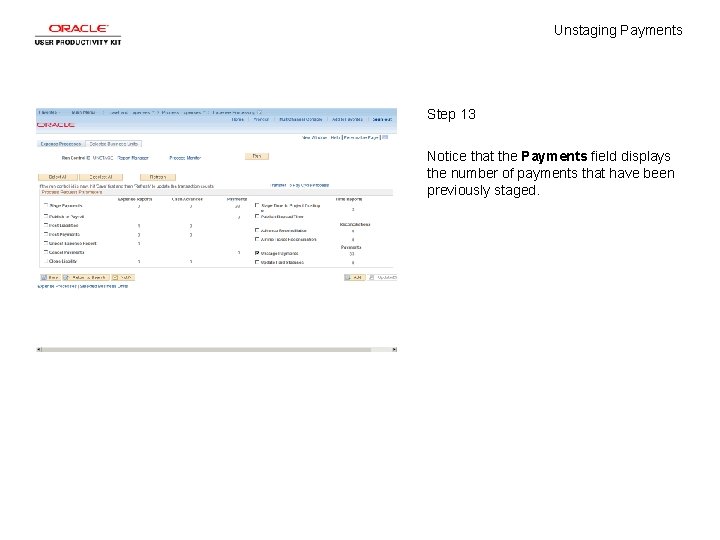
Unstaging Payments Step 13 Notice that the Payments field displays the number of payments that have been previously staged.
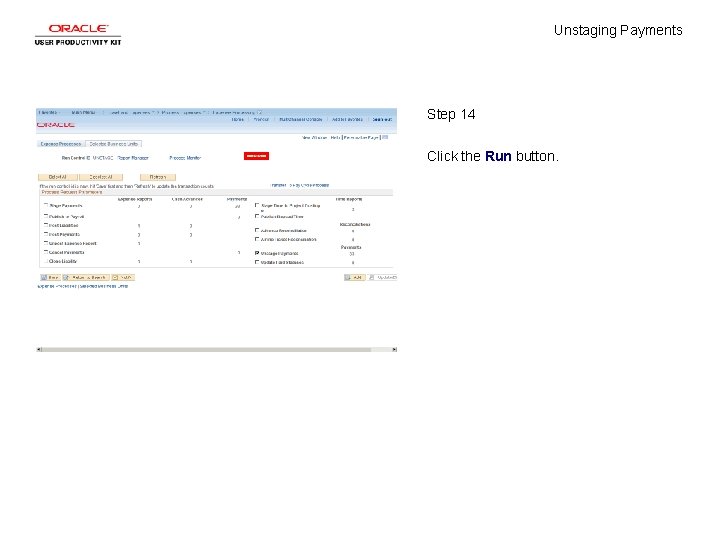
Unstaging Payments Step 14 Click the Run button.
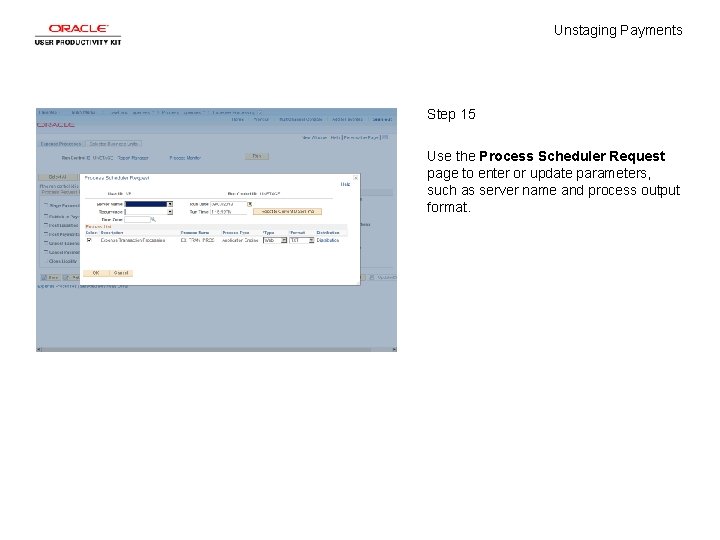
Unstaging Payments Step 15 Use the Process Scheduler Request page to enter or update parameters, such as server name and process output format.
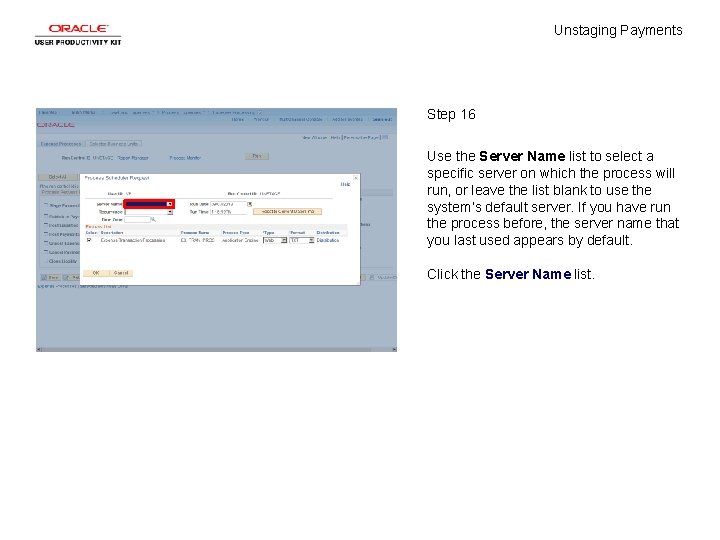
Unstaging Payments Step 16 Use the Server Name list to select a specific server on which the process will run, or leave the list blank to use the system’s default server. If you have run the process before, the server name that you last used appears by default. Click the Server Name list.
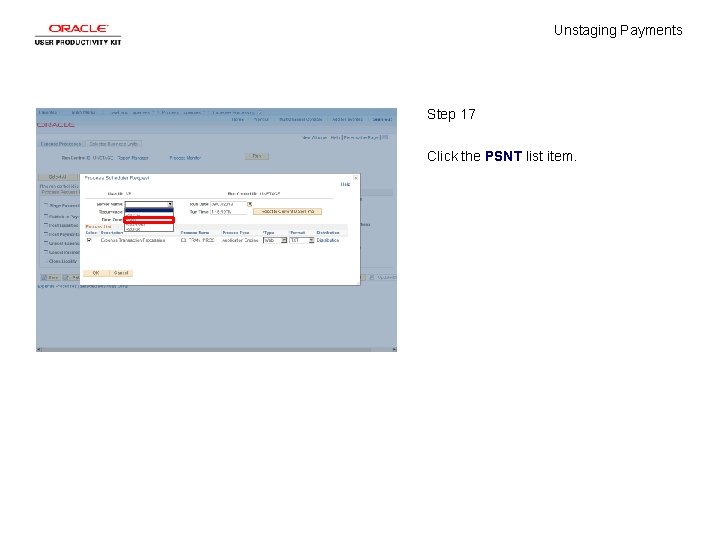
Unstaging Payments Step 17 Click the PSNT list item.
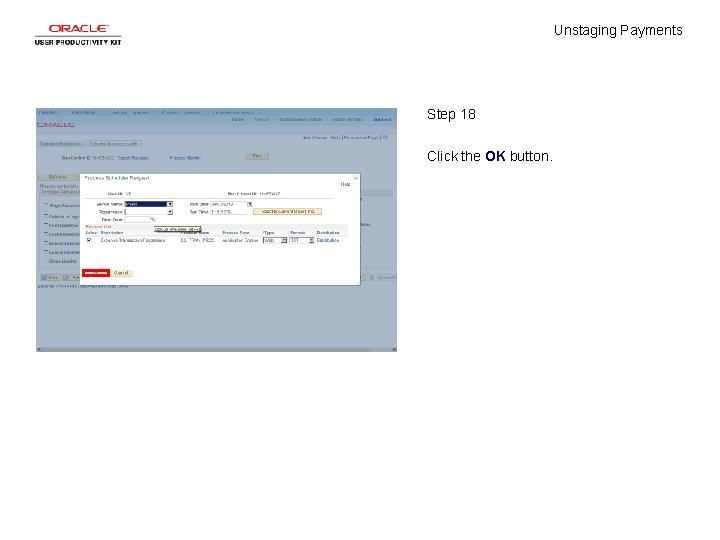
Unstaging Payments Step 18 Click the OK button.
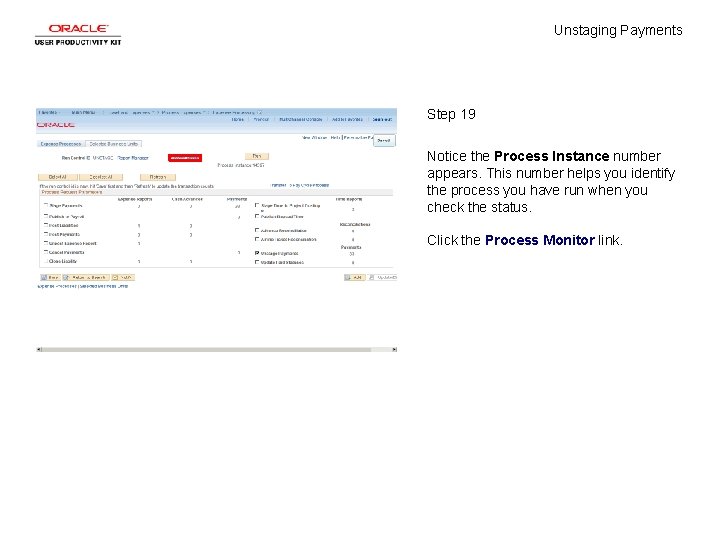
Unstaging Payments Step 19 Notice the Process Instance number appears. This number helps you identify the process you have run when you check the status. Click the Process Monitor link.
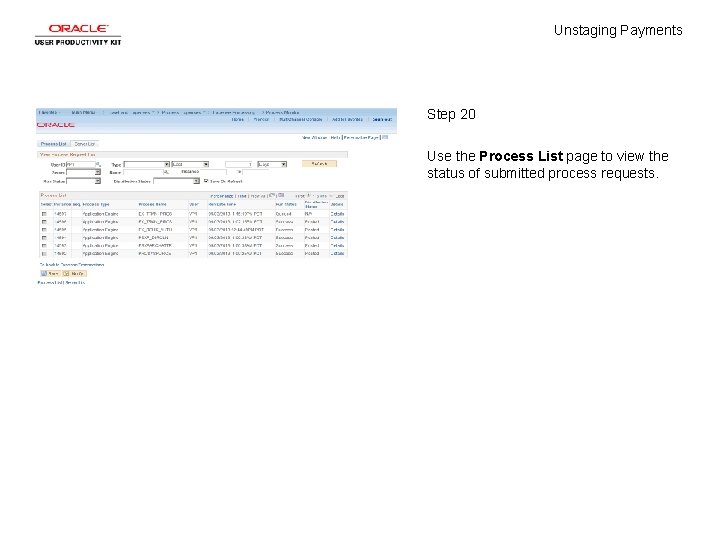
Unstaging Payments Step 20 Use the Process List page to view the status of submitted process requests.
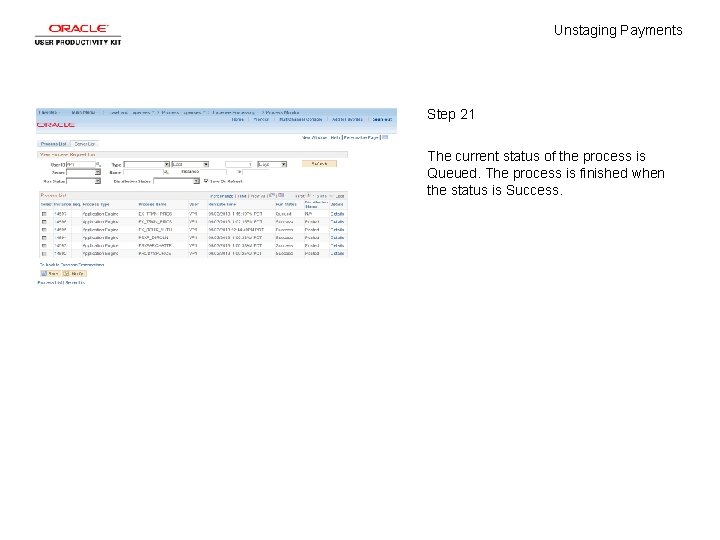
Unstaging Payments Step 21 The current status of the process is Queued. The process is finished when the status is Success.

Unstaging Payments Step 22 Continue to click the Refresh button until the status is Success. Click the Refresh button.
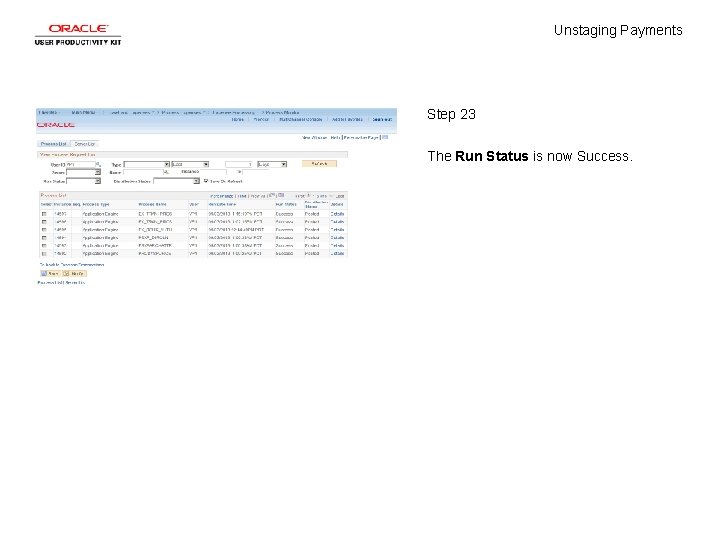
Unstaging Payments Step 23 The Run Status is now Success.
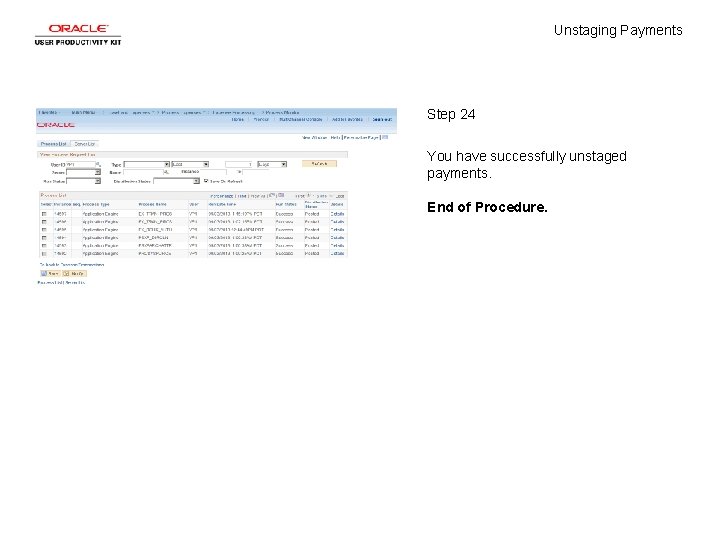
Unstaging Payments Step 24 You have successfully unstaged payments. End of Procedure.
 Step 1 step 2 step 3 step 4
Step 1 step 2 step 3 step 4 Christopher mikaelian
Christopher mikaelian Julian dyke
Julian dyke Bayes filter matlab
Bayes filter matlab Step by step introduction paragraph
Step by step introduction paragraph Nacac step by step
Nacac step by step Dimensional analysis step by step method
Dimensional analysis step by step method Complete the square steps
Complete the square steps How to write an argumentative essay step by step
How to write an argumentative essay step by step Punnett square with 2 traits
Punnett square with 2 traits Step by step life cycle of a star
Step by step life cycle of a star Two step inequalities with fractions
Two step inequalities with fractions Write the process of making pochampalli sarees
Write the process of making pochampalli sarees How to draw a water tower step by step
How to draw a water tower step by step Simultaneous equations step by step
Simultaneous equations step by step Mesial step vs distal step
Mesial step vs distal step Oracle zdm step by step
Oracle zdm step by step Balancing chemical equations step by step
Balancing chemical equations step by step Piecewise step function
Piecewise step function Disking of primary teeth
Disking of primary teeth A limerick poem
A limerick poem Steps on how to divide decimals
Steps on how to divide decimals Caiet de evaluare step by step
Caiet de evaluare step by step 8 step method writing essay
8 step method writing essay Step 1 in 7 step improvement process
Step 1 in 7 step improvement process Solve
Solve Solving exponential inequality
Solving exponential inequality