Reconciling Payments for Vendor Rebates Concept Reconciling Payments
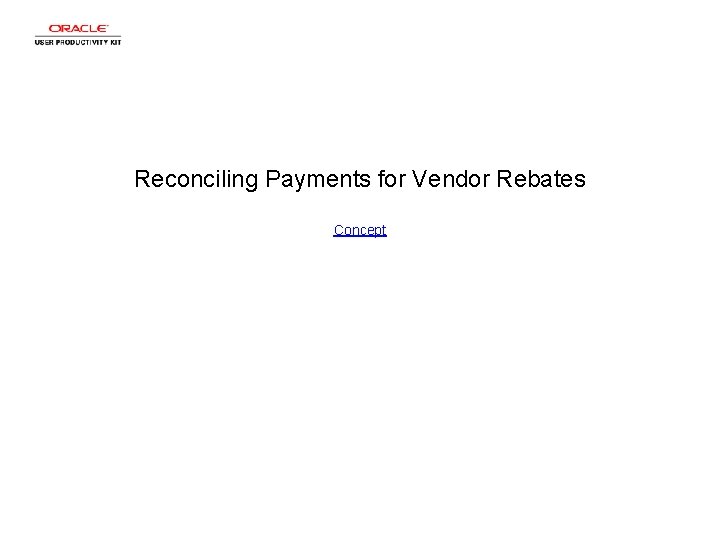
Reconciling Payments for Vendor Rebates Concept
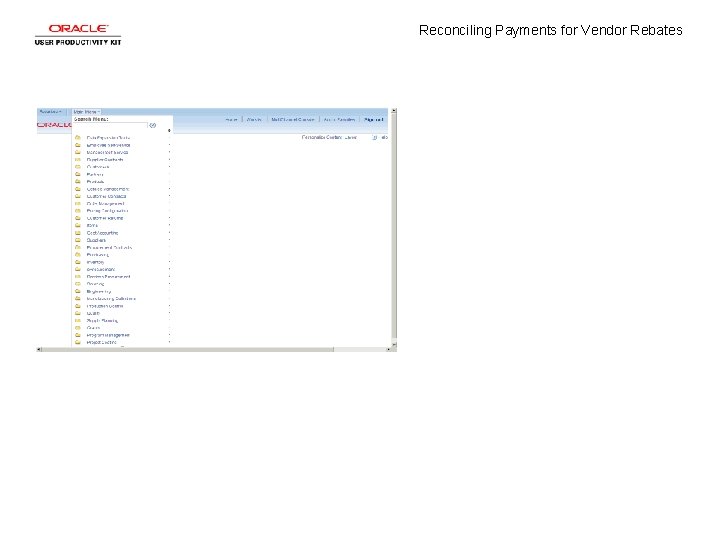
Reconciling Payments for Vendor Rebates
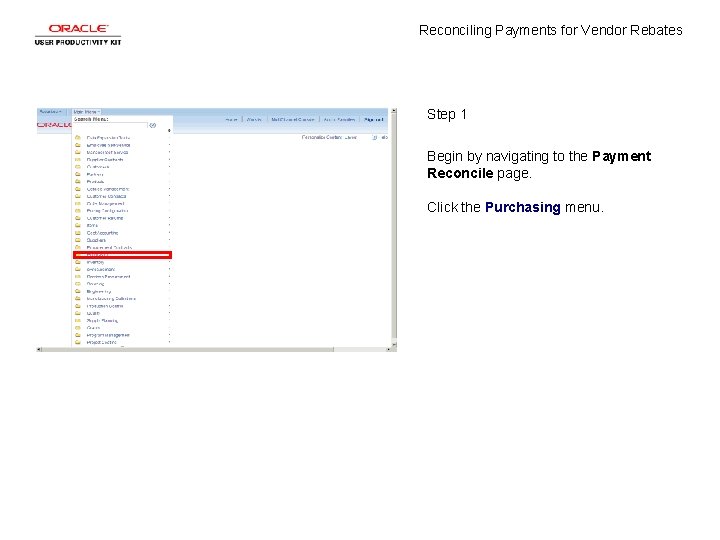
Reconciling Payments for Vendor Rebates Step 1 Begin by navigating to the Payment Reconcile page. Click the Purchasing menu.
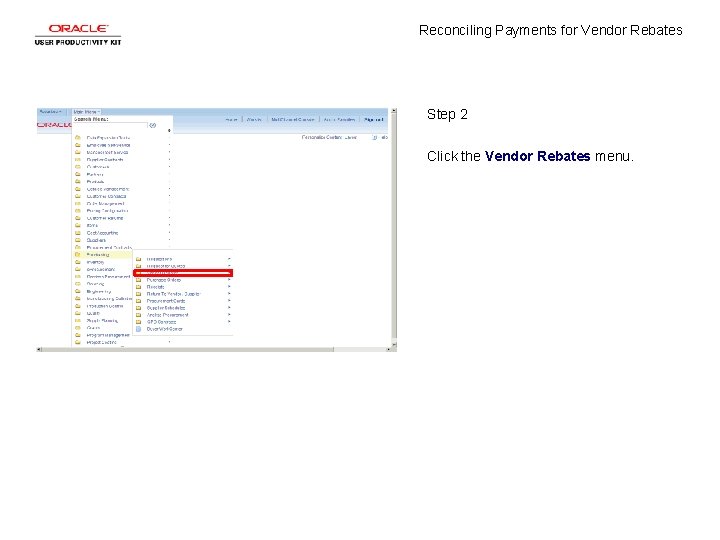
Reconciling Payments for Vendor Rebates Step 2 Click the Vendor Rebates menu.
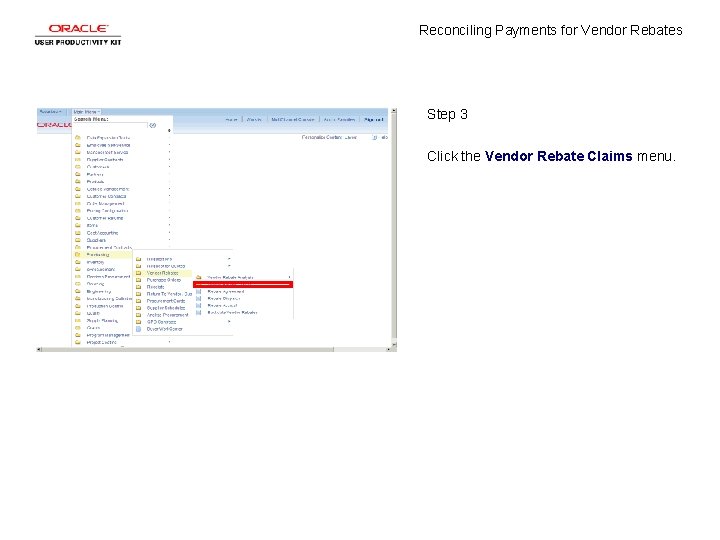
Reconciling Payments for Vendor Rebates Step 3 Click the Vendor Rebate Claims menu.
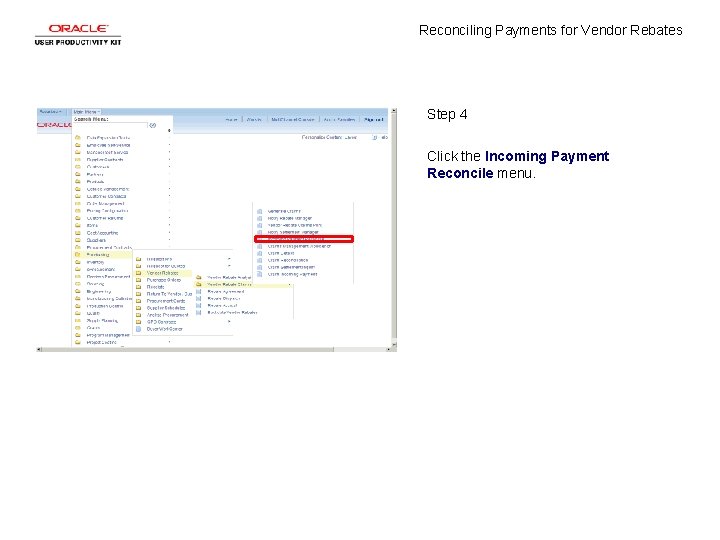
Reconciling Payments for Vendor Rebates Step 4 Click the Incoming Payment Reconcile menu.

Reconciling Payments for Vendor Rebates Step 5 A Run Control ID is an identifier that, when paired with your User ID, uniquely identifies the process you are running. The Run Control ID defines parameters that are used when a process is run. This ensures that when a process runs in the background, the system does not prompt you for additional values.
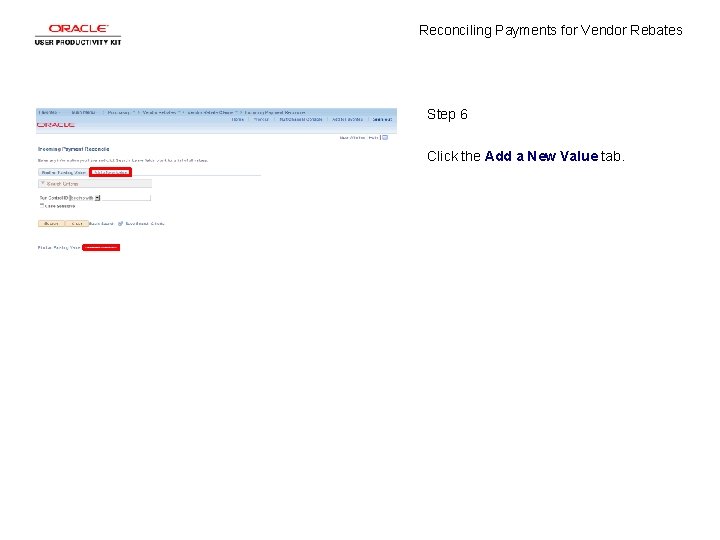
Reconciling Payments for Vendor Rebates Step 6 Click the Add a New Value tab.
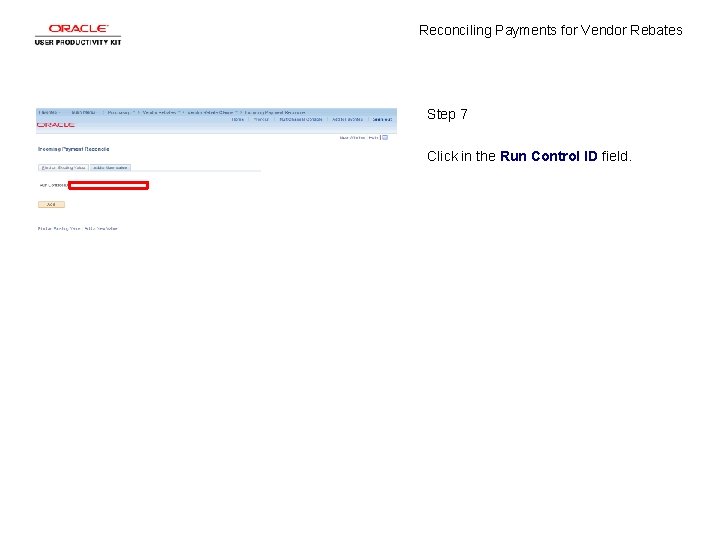
Reconciling Payments for Vendor Rebates Step 7 Click in the Run Control ID field.
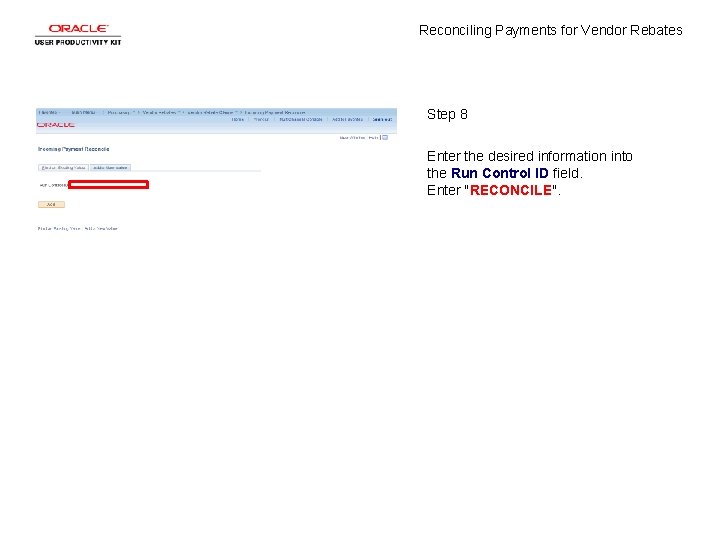
Reconciling Payments for Vendor Rebates Step 8 Enter the desired information into the Run Control ID field. Enter "RECONCILE".
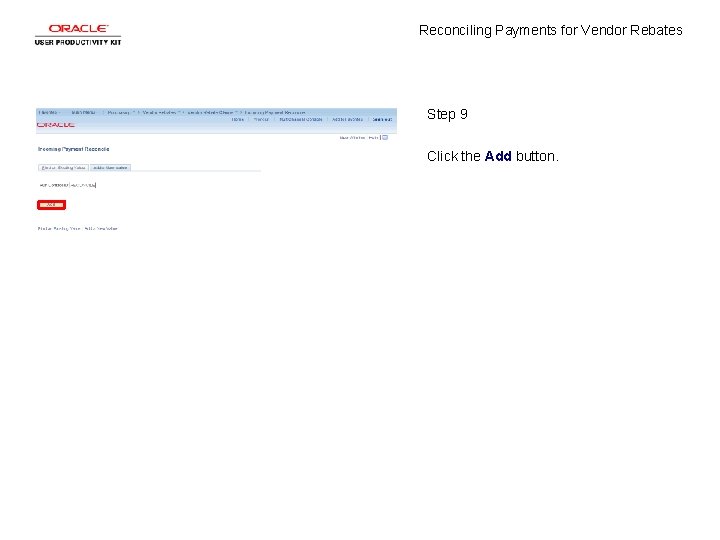
Reconciling Payments for Vendor Rebates Step 9 Click the Add button.
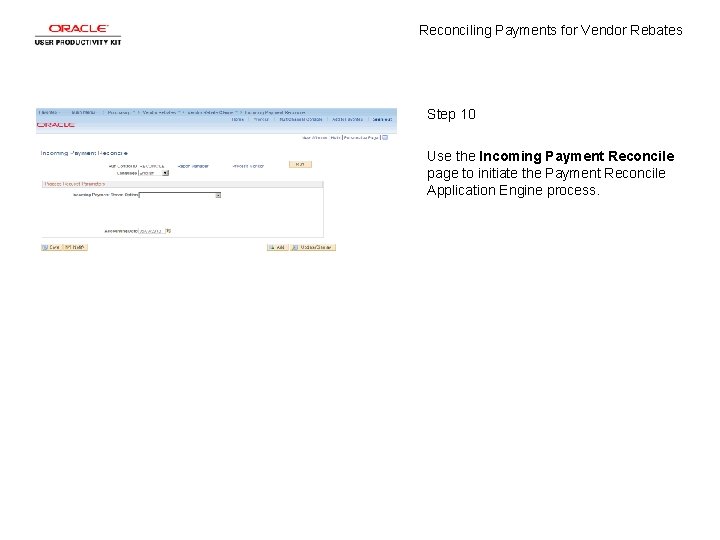
Reconciling Payments for Vendor Rebates Step 10 Use the Incoming Payment Reconcile page to initiate the Payment Reconcile Application Engine process.
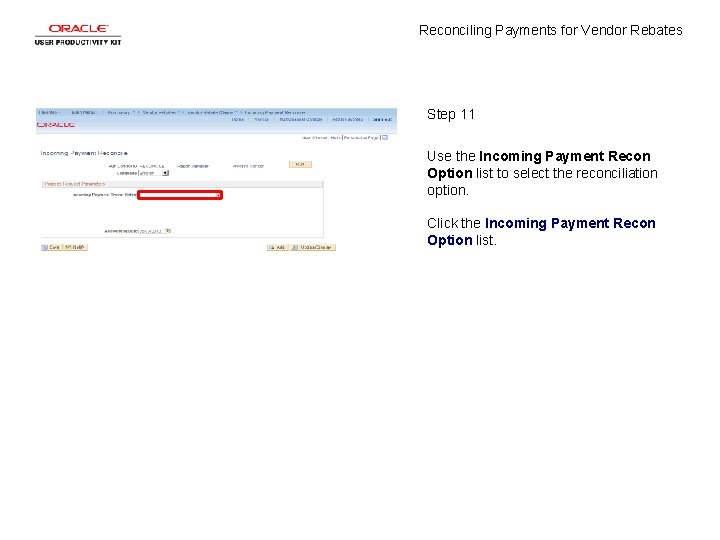
Reconciling Payments for Vendor Rebates Step 11 Use the Incoming Payment Recon Option list to select the reconciliation option. Click the Incoming Payment Recon Option list.
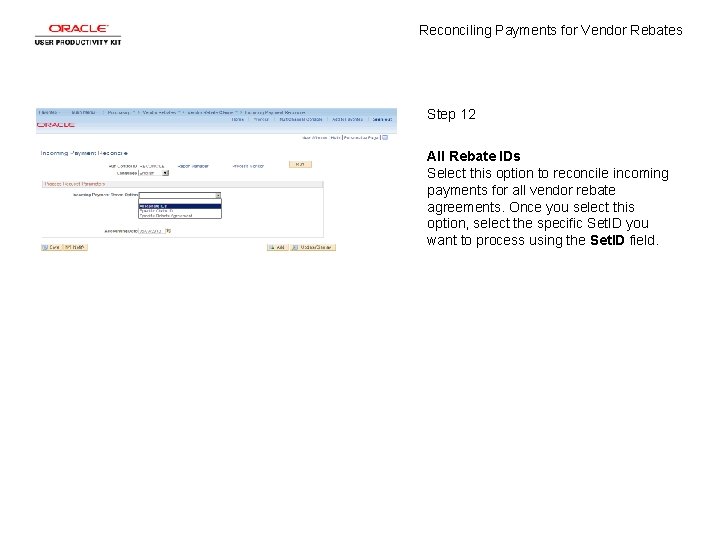
Reconciling Payments for Vendor Rebates Step 12 All Rebate IDs Select this option to reconcile incoming payments for all vendor rebate agreements. Once you select this option, select the specific Set. ID you want to process using the Set. ID field.
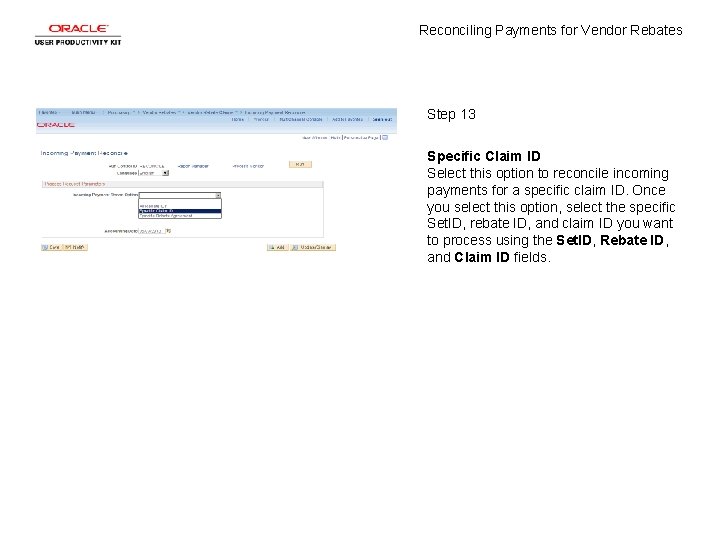
Reconciling Payments for Vendor Rebates Step 13 Specific Claim ID Select this option to reconcile incoming payments for a specific claim ID. Once you select this option, select the specific Set. ID, rebate ID, and claim ID you want to process using the Set. ID, Rebate ID, and Claim ID fields.
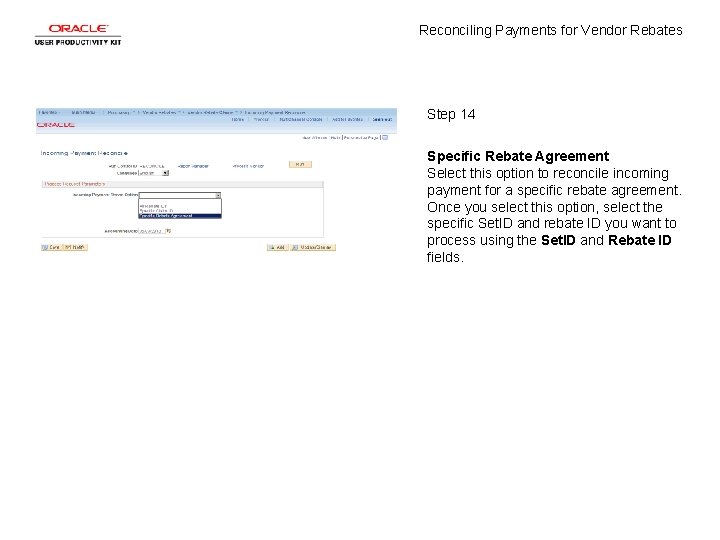
Reconciling Payments for Vendor Rebates Step 14 Specific Rebate Agreement Select this option to reconcile incoming payment for a specific rebate agreement. Once you select this option, select the specific Set. ID and rebate ID you want to process using the Set. ID and Rebate ID fields.
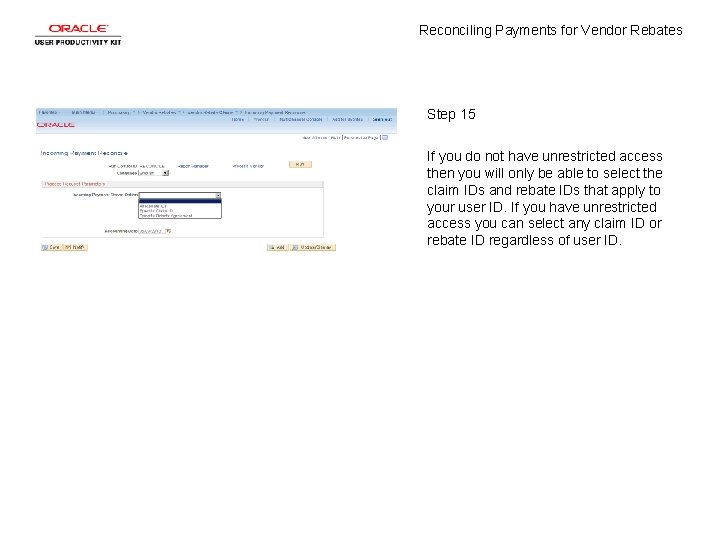
Reconciling Payments for Vendor Rebates Step 15 If you do not have unrestricted access then you will only be able to select the claim IDs and rebate IDs that apply to your user ID. If you have unrestricted access you can select any claim ID or rebate ID regardless of user ID.
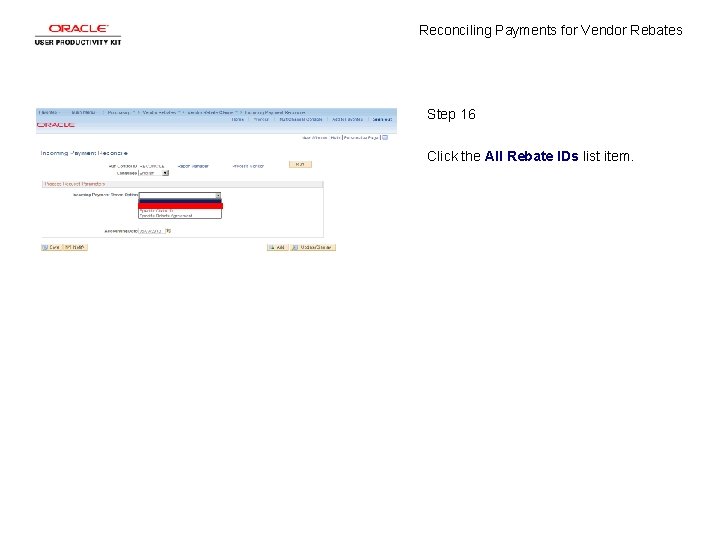
Reconciling Payments for Vendor Rebates Step 16 Click the All Rebate IDs list item.
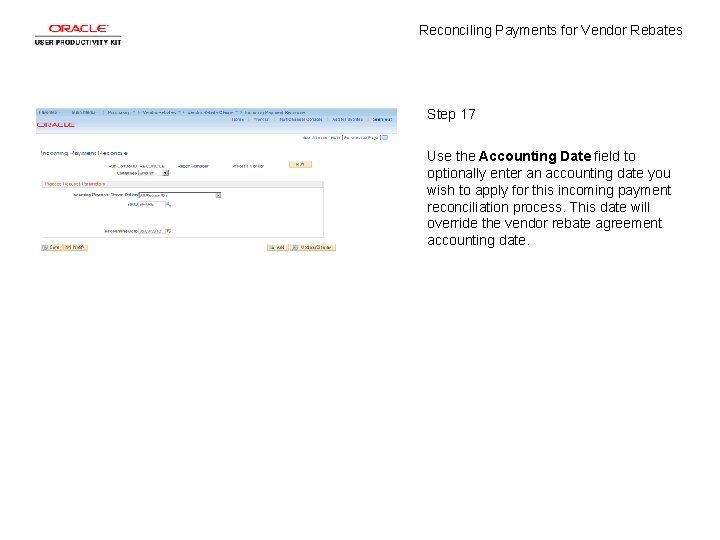
Reconciling Payments for Vendor Rebates Step 17 Use the Accounting Date field to optionally enter an accounting date you wish to apply for this incoming payment reconciliation process. This date will override the vendor rebate agreement accounting date.
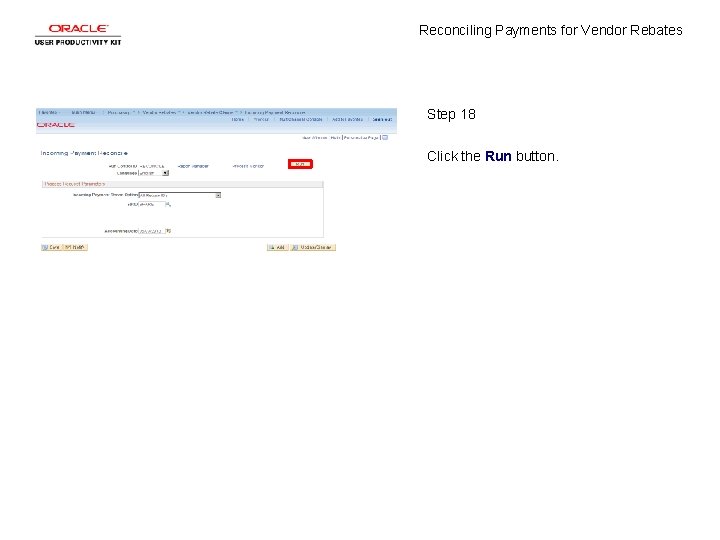
Reconciling Payments for Vendor Rebates Step 18 Click the Run button.
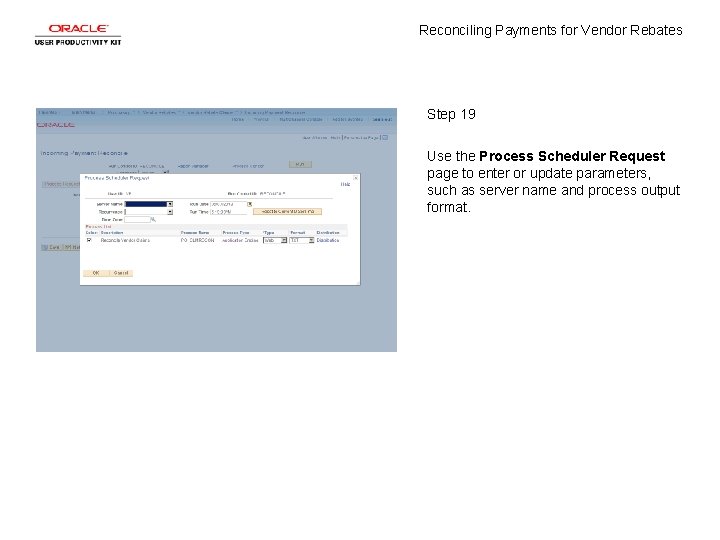
Reconciling Payments for Vendor Rebates Step 19 Use the Process Scheduler Request page to enter or update parameters, such as server name and process output format.
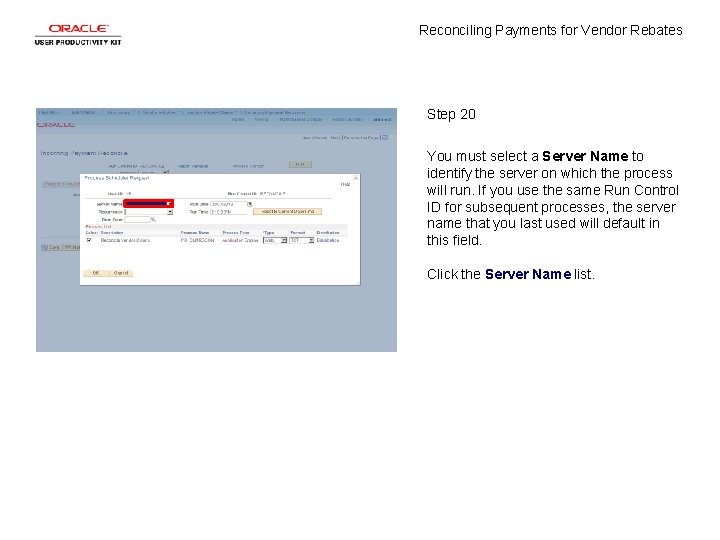
Reconciling Payments for Vendor Rebates Step 20 You must select a Server Name to identify the server on which the process will run. If you use the same Run Control ID for subsequent processes, the server name that you last used will default in this field. Click the Server Name list.
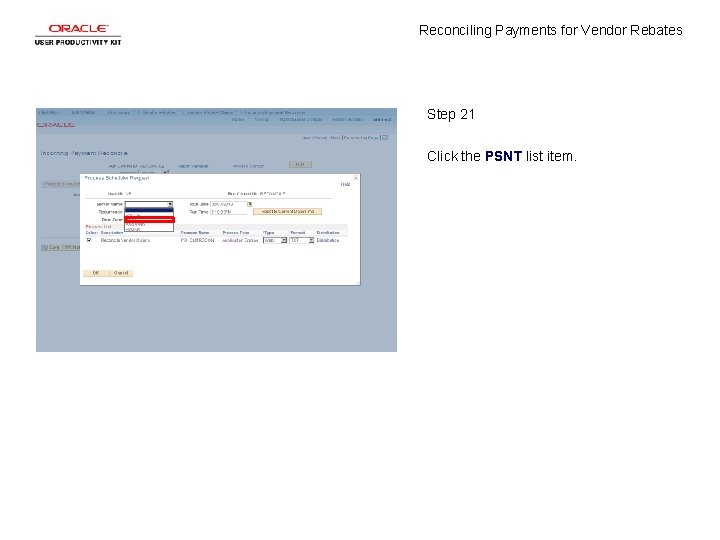
Reconciling Payments for Vendor Rebates Step 21 Click the PSNT list item.
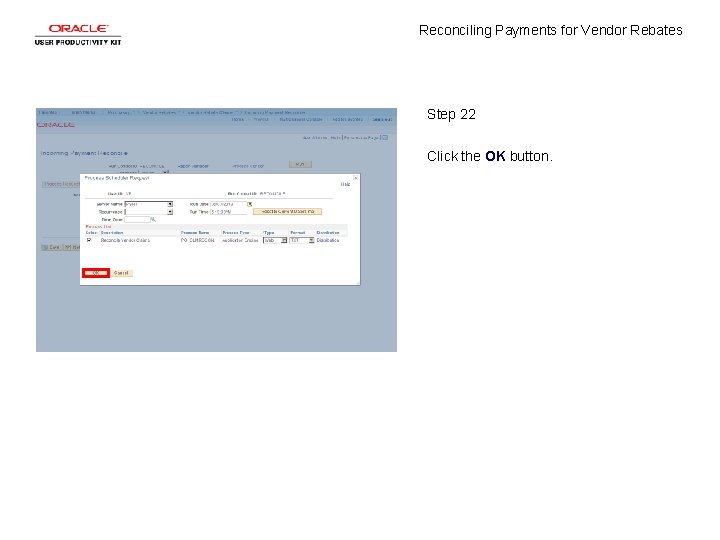
Reconciling Payments for Vendor Rebates Step 22 Click the OK button.
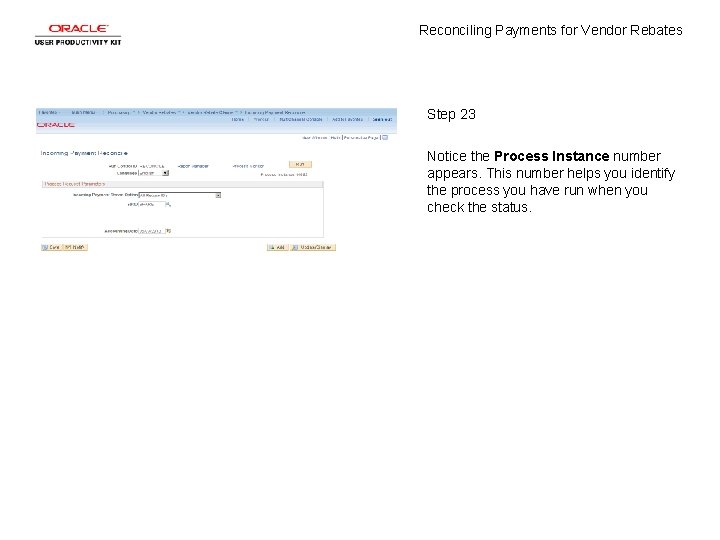
Reconciling Payments for Vendor Rebates Step 23 Notice the Process Instance number appears. This number helps you identify the process you have run when you check the status.
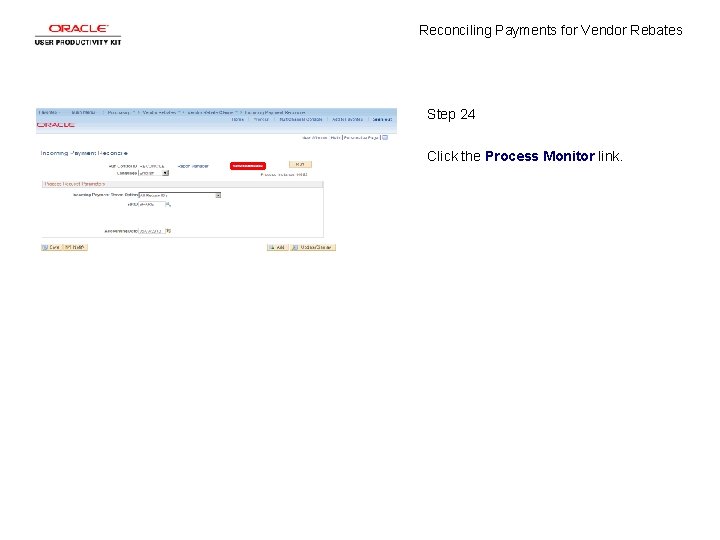
Reconciling Payments for Vendor Rebates Step 24 Click the Process Monitor link.
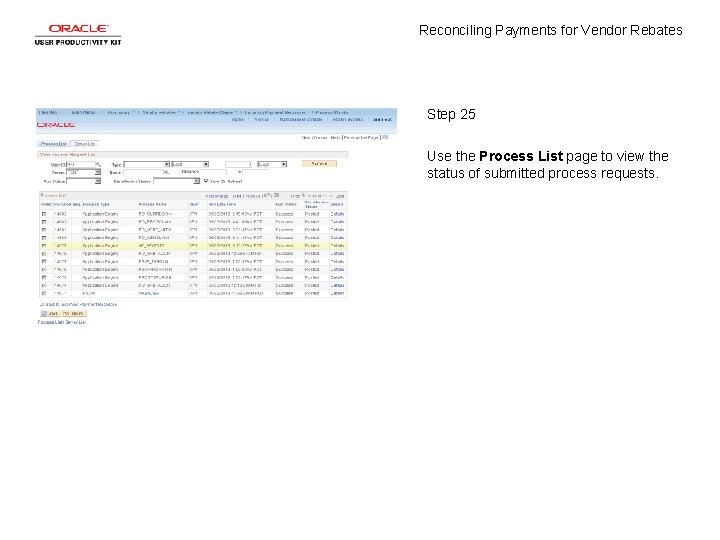
Reconciling Payments for Vendor Rebates Step 25 Use the Process List page to view the status of submitted process requests.
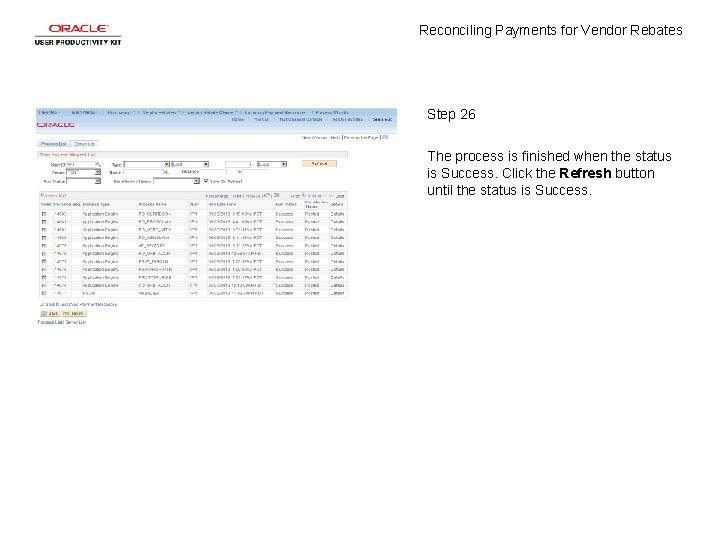
Reconciling Payments for Vendor Rebates Step 26 The process is finished when the status is Success. Click the Refresh button until the status is Success.
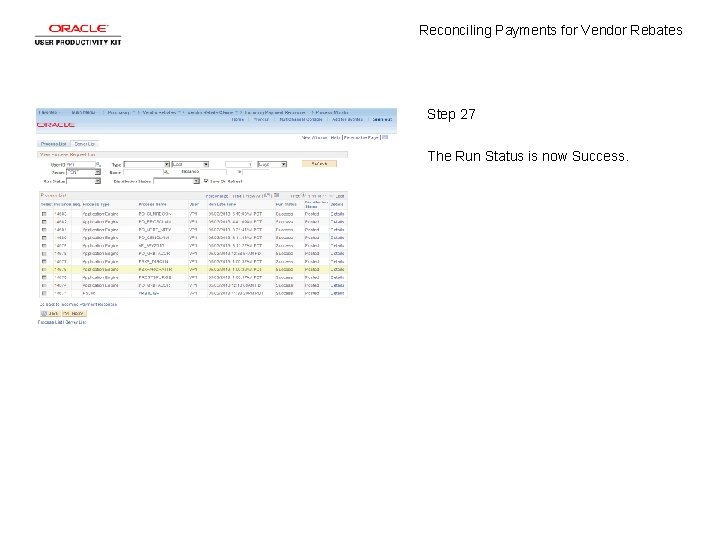
Reconciling Payments for Vendor Rebates Step 27 The Run Status is now Success.
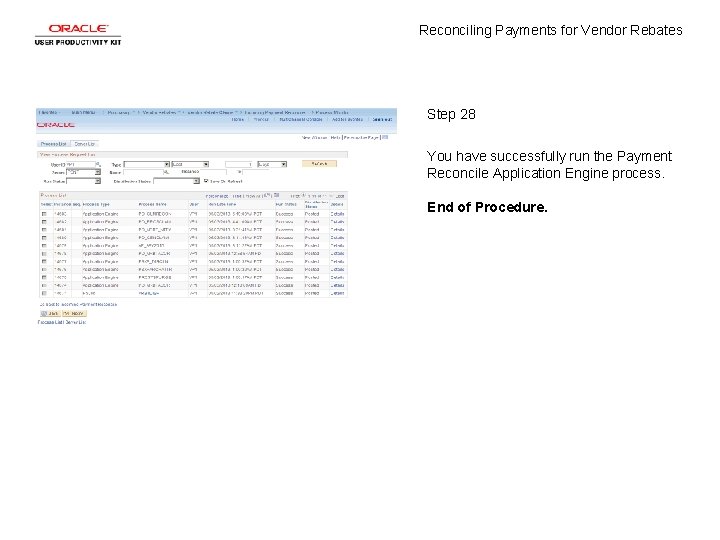
Reconciling Payments for Vendor Rebates Step 28 You have successfully run the Payment Reconcile Application Engine process. End of Procedure.
- Slides: 30