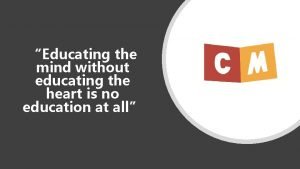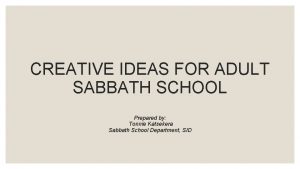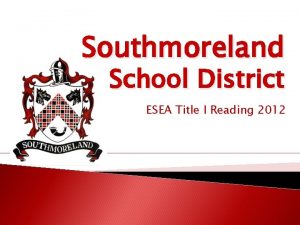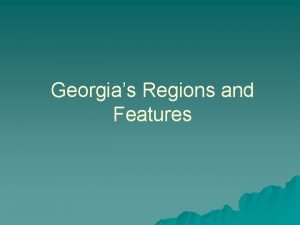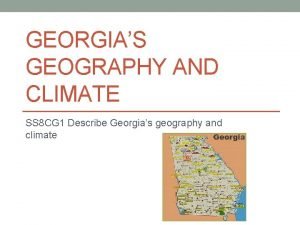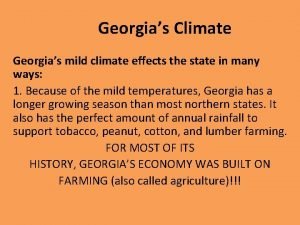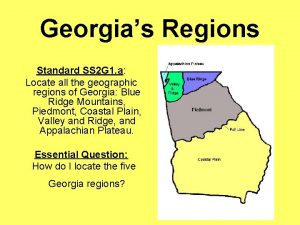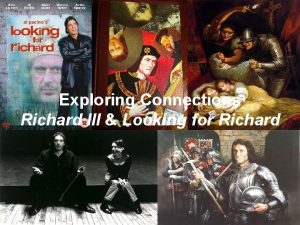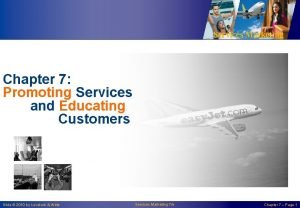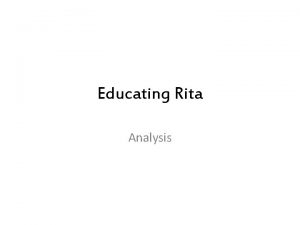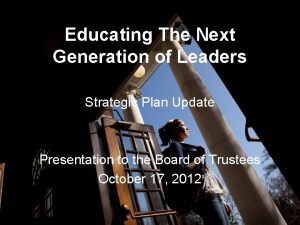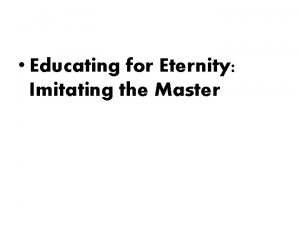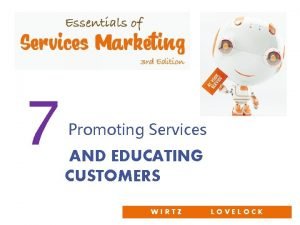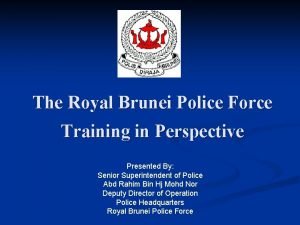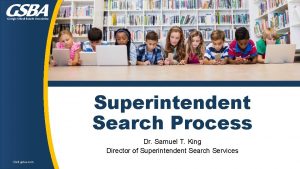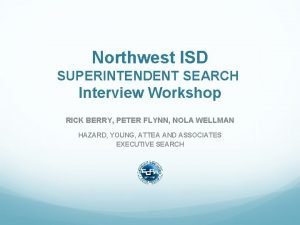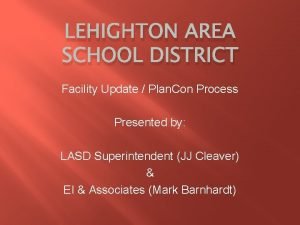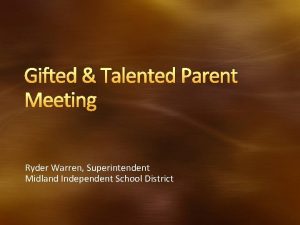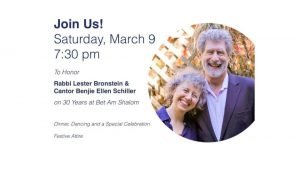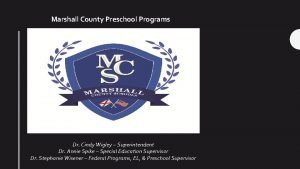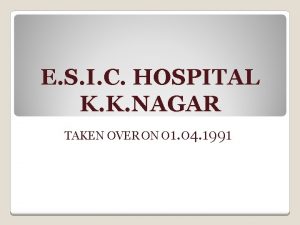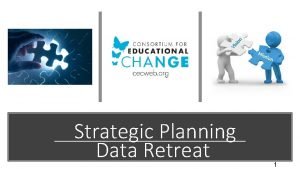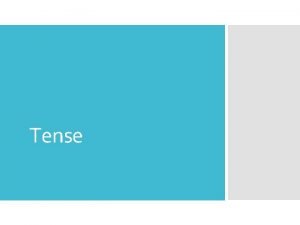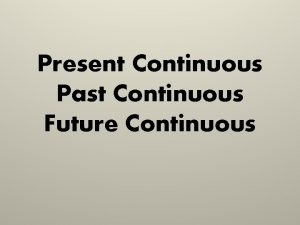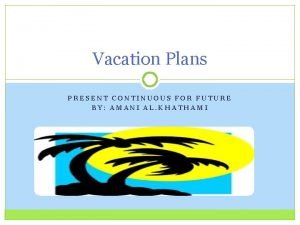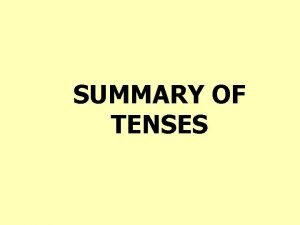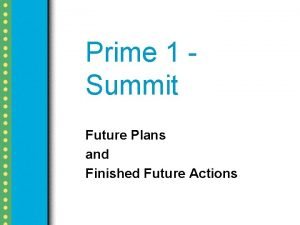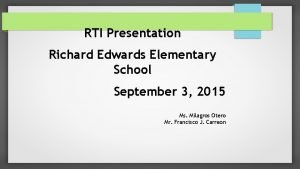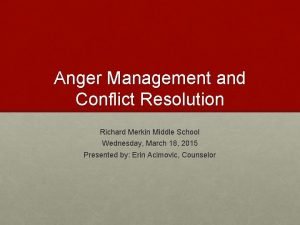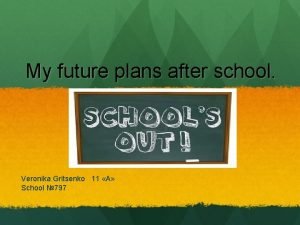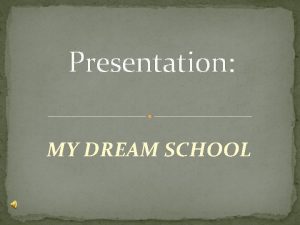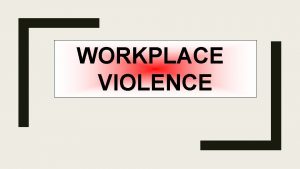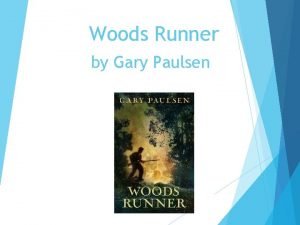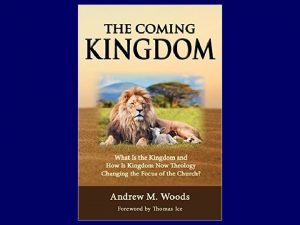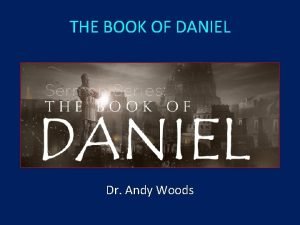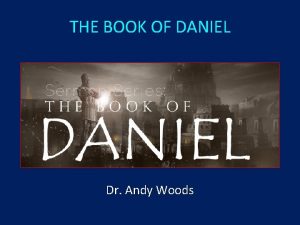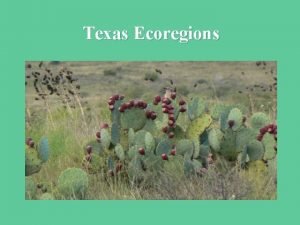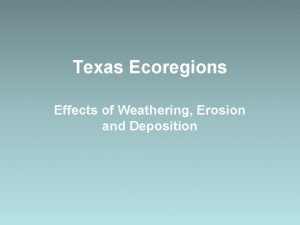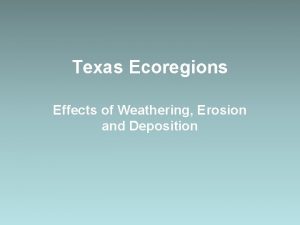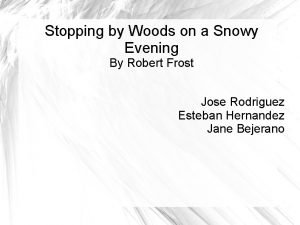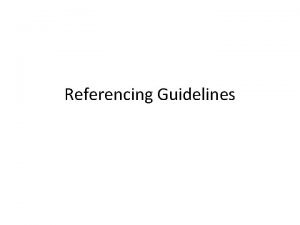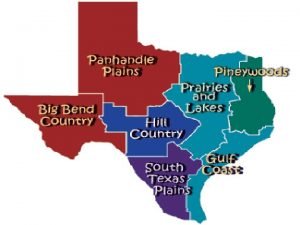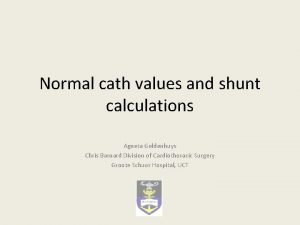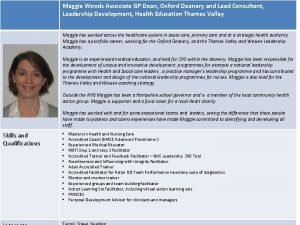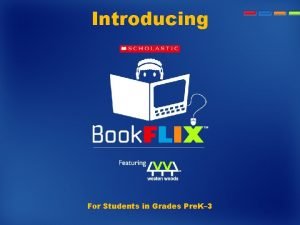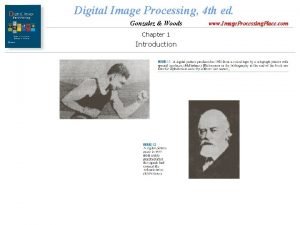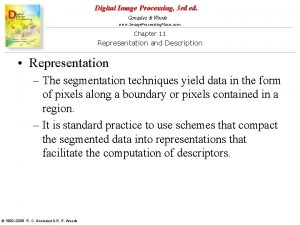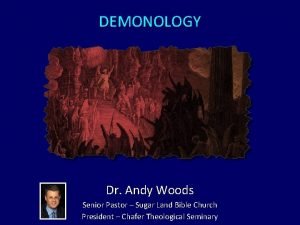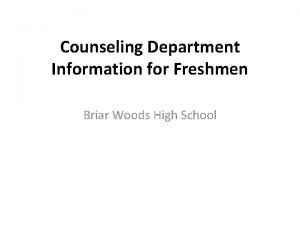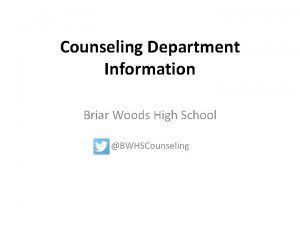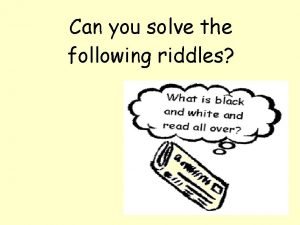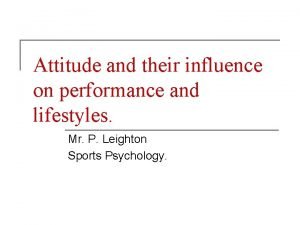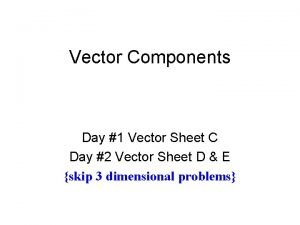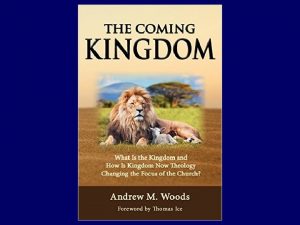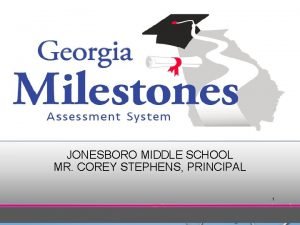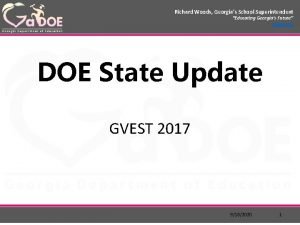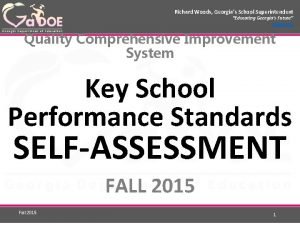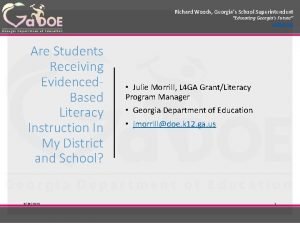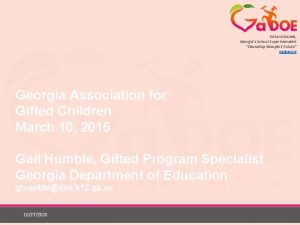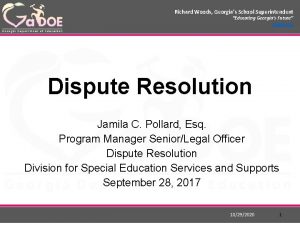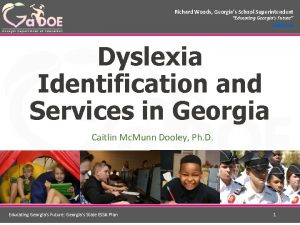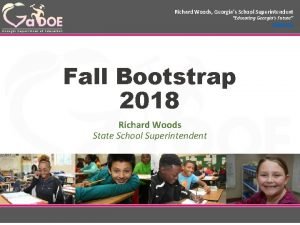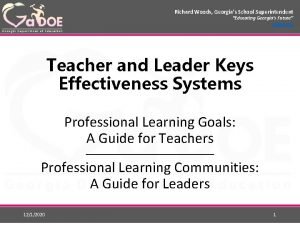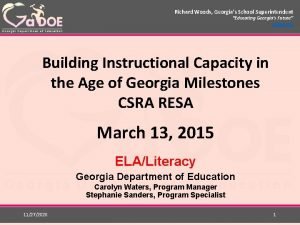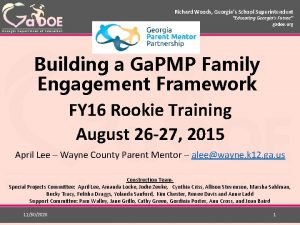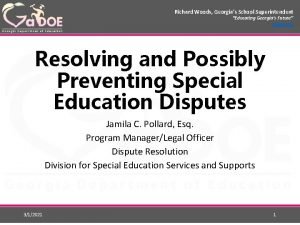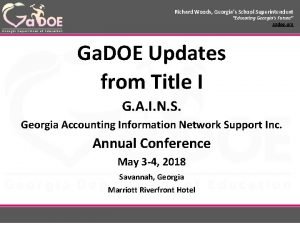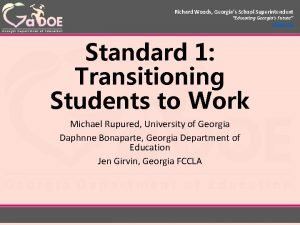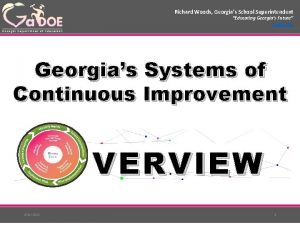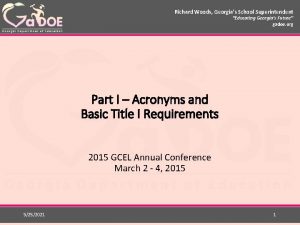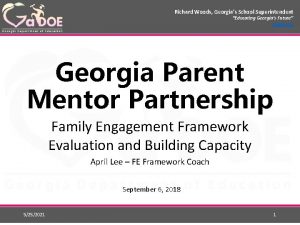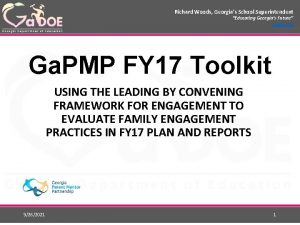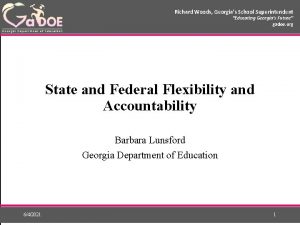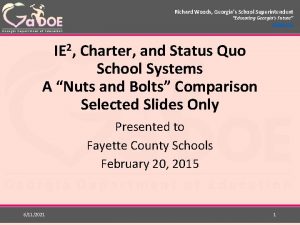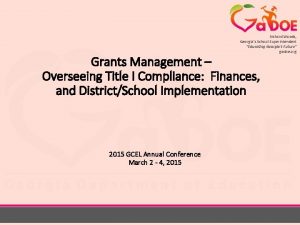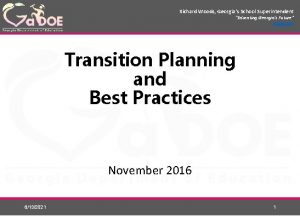Richard Woods Georgias School Superintendent Educating Georgias Future
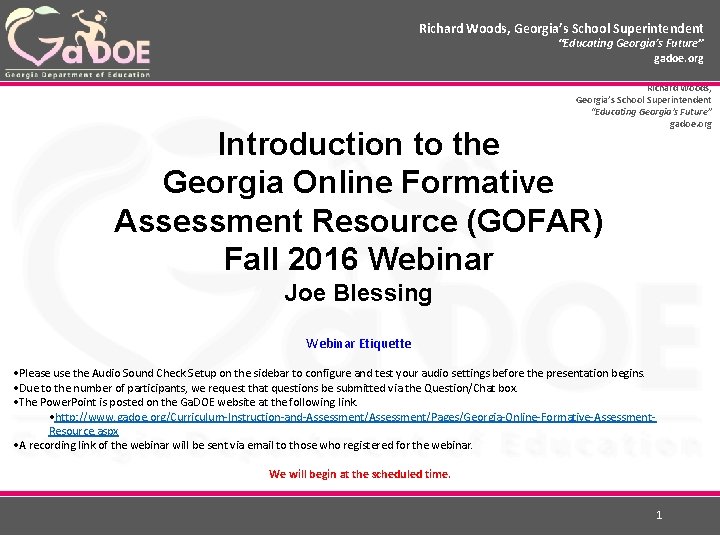
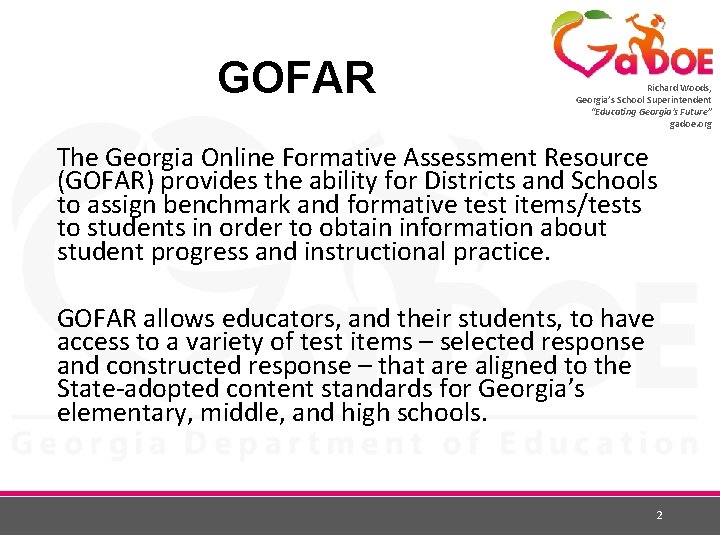
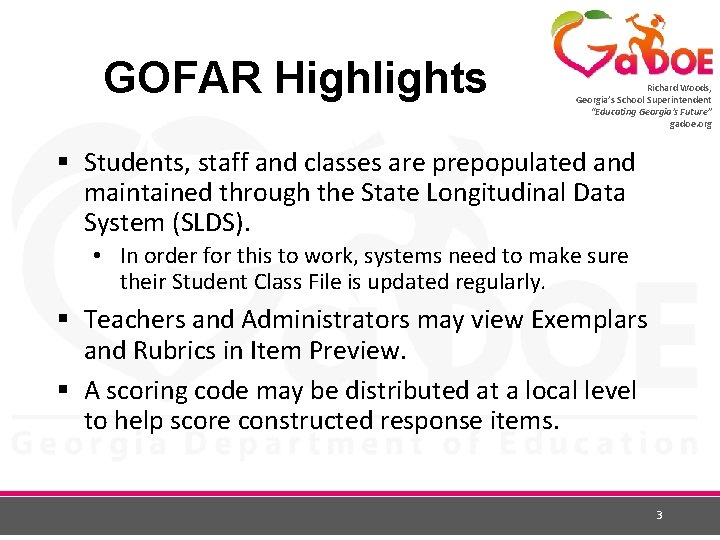
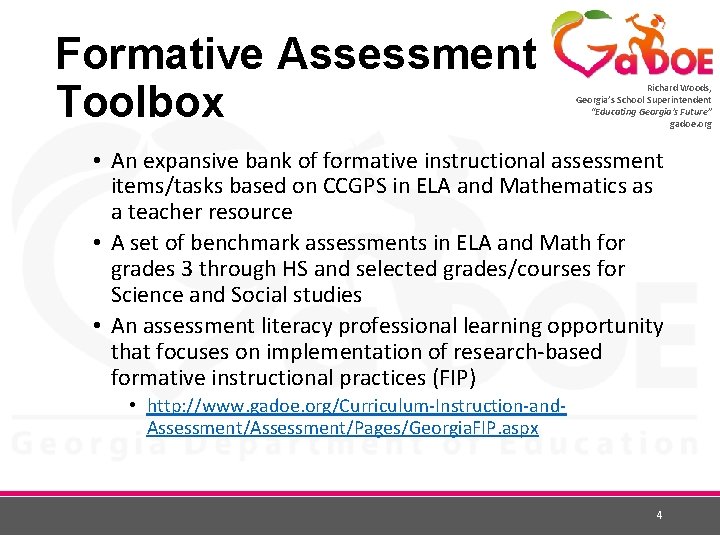
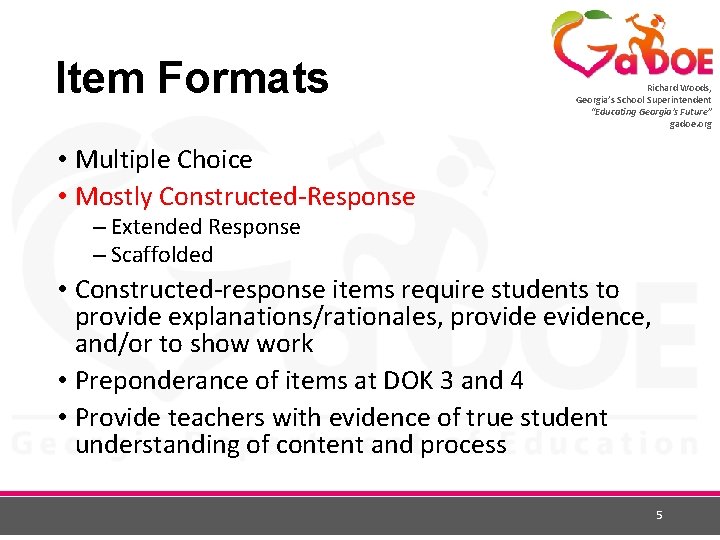
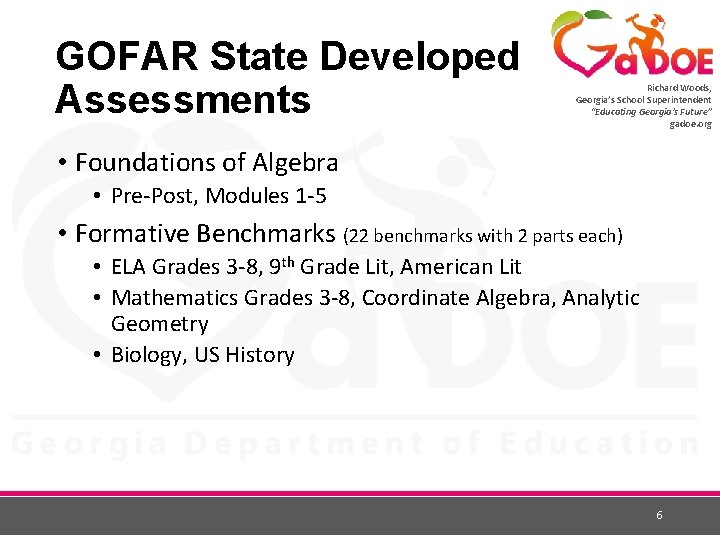
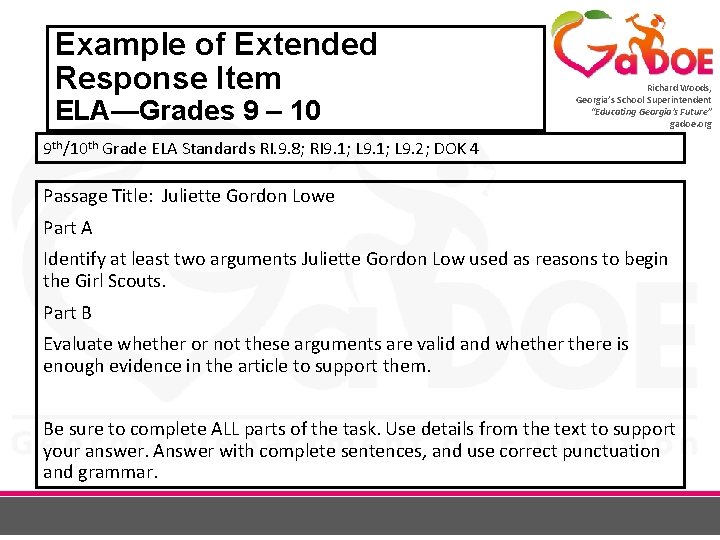
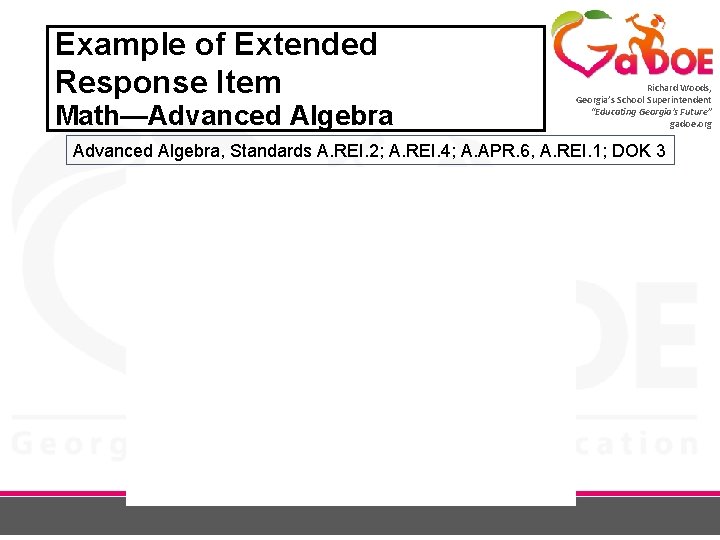
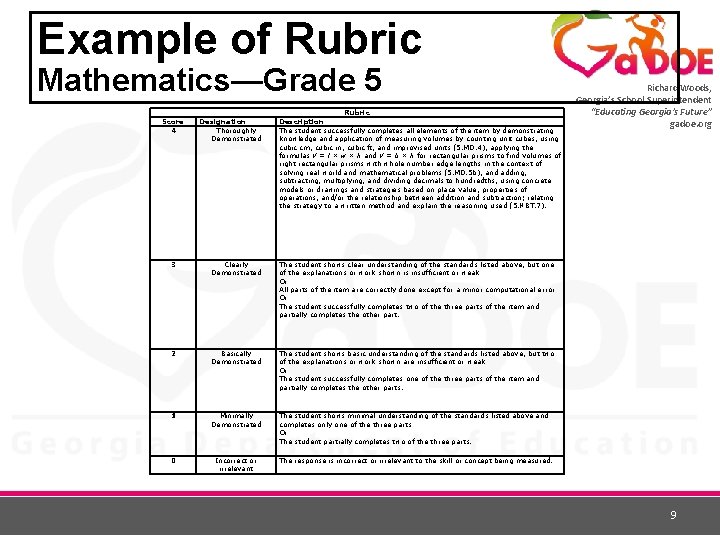
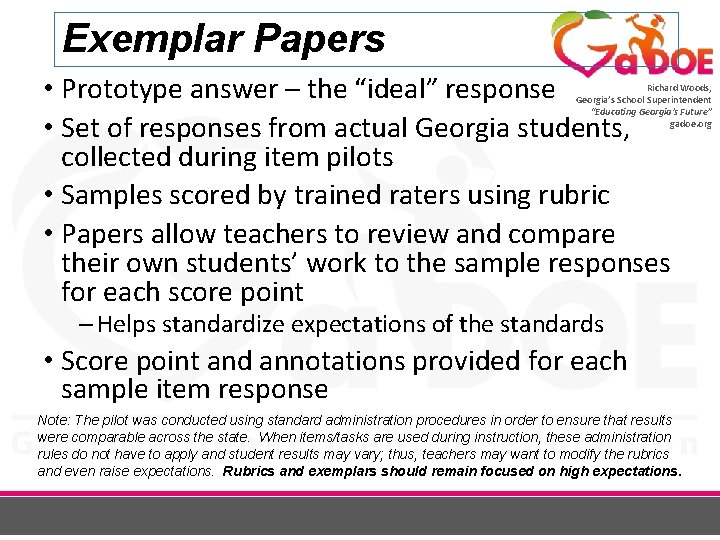
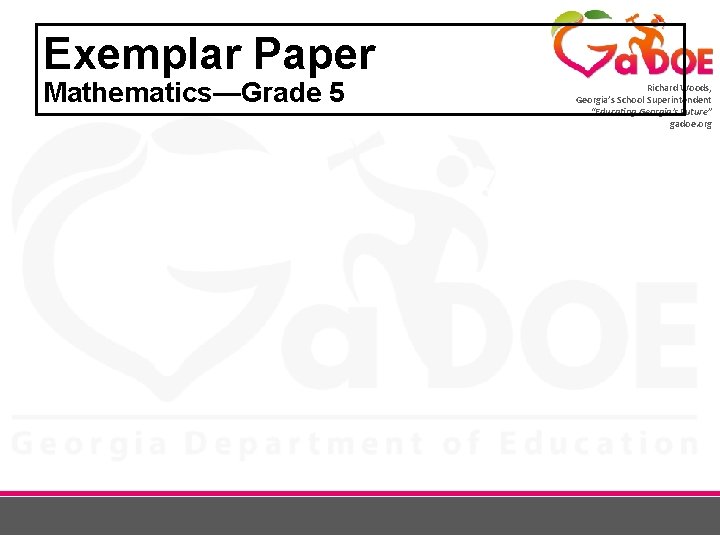
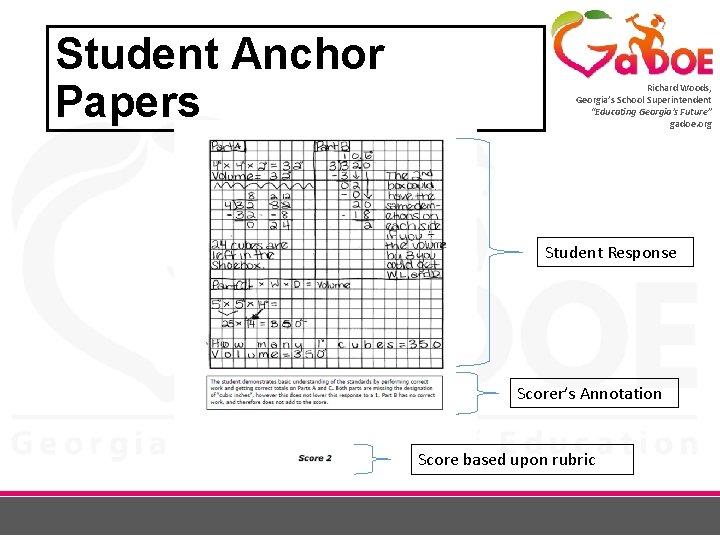
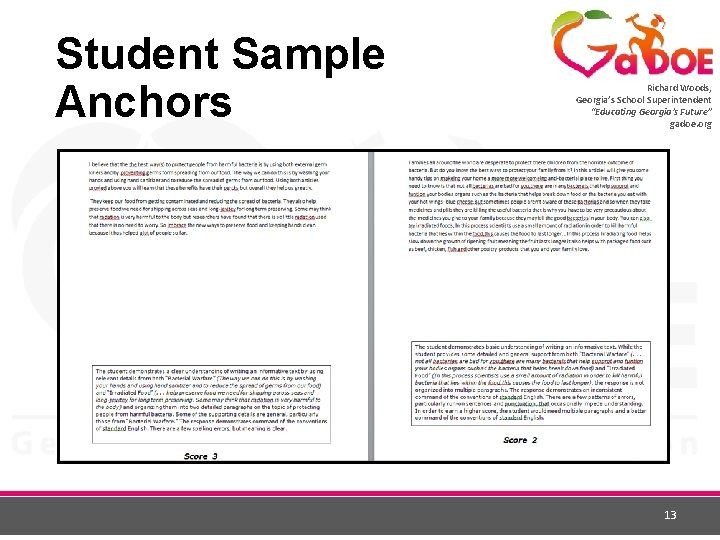
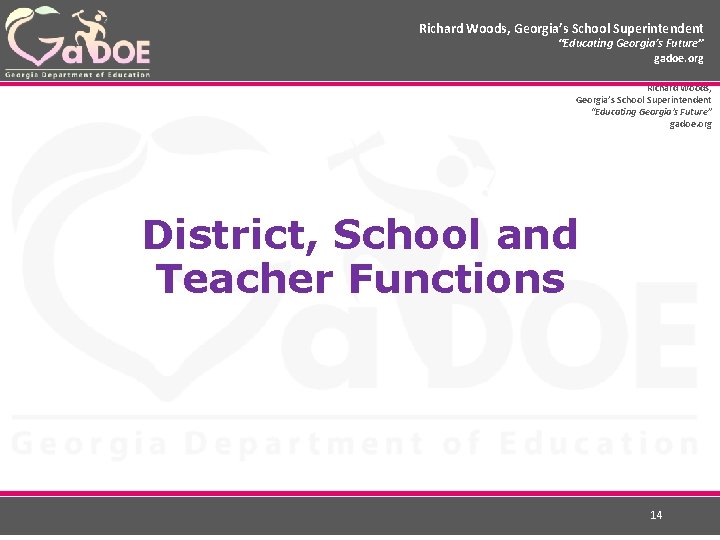
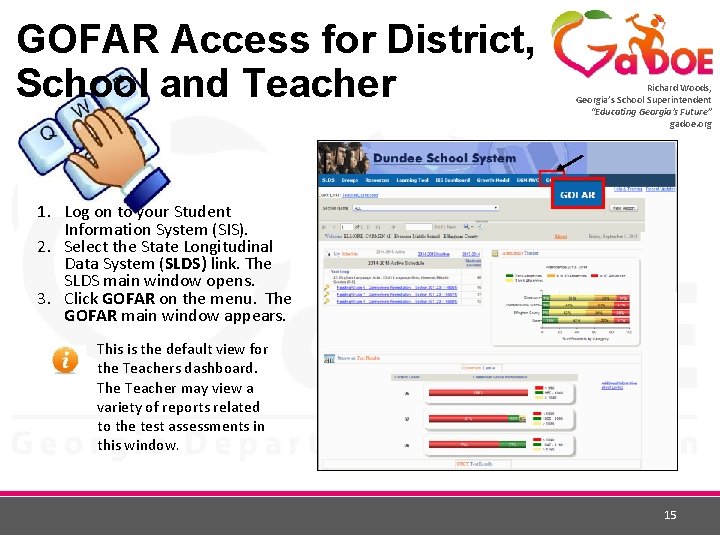
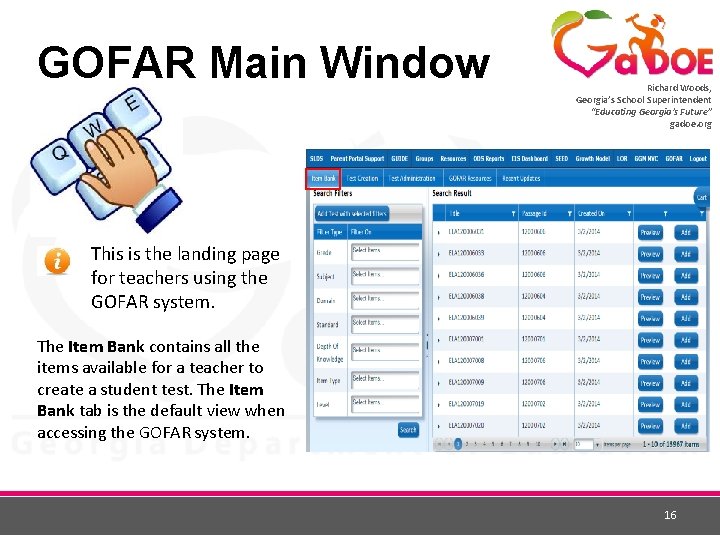
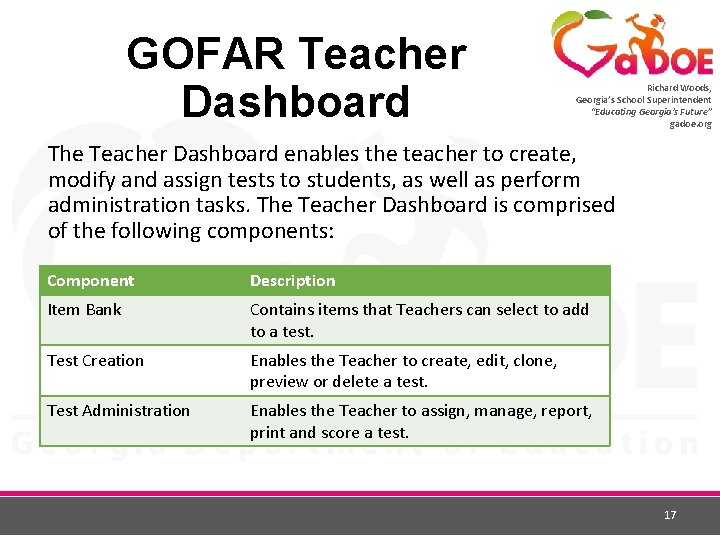
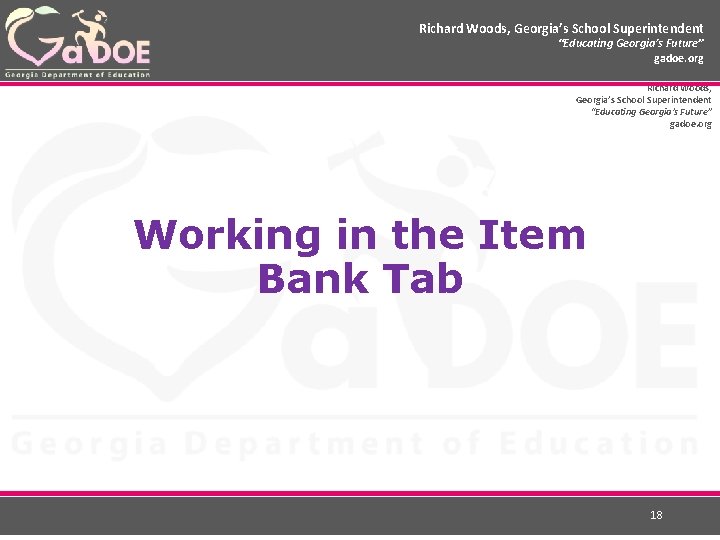
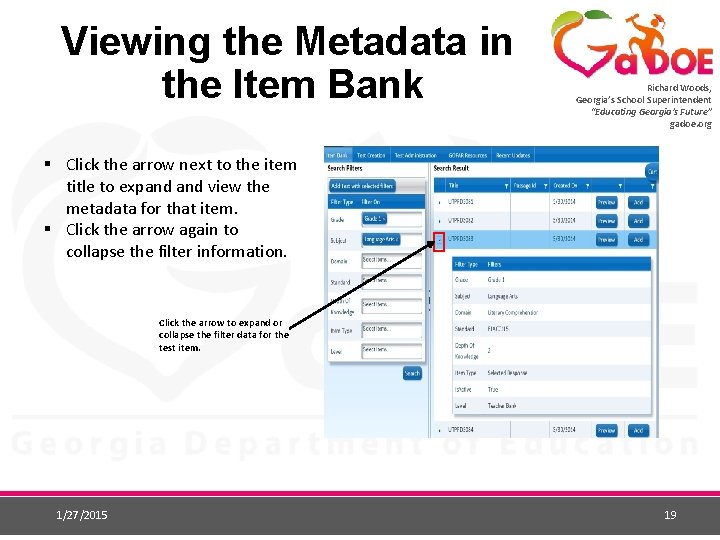
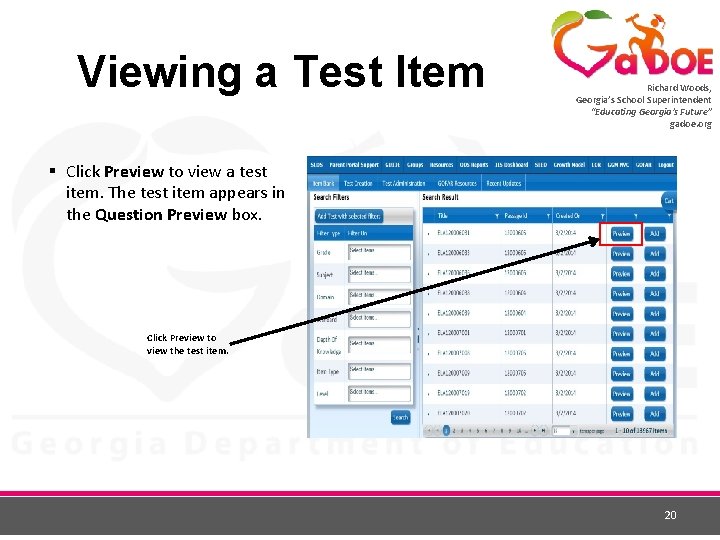
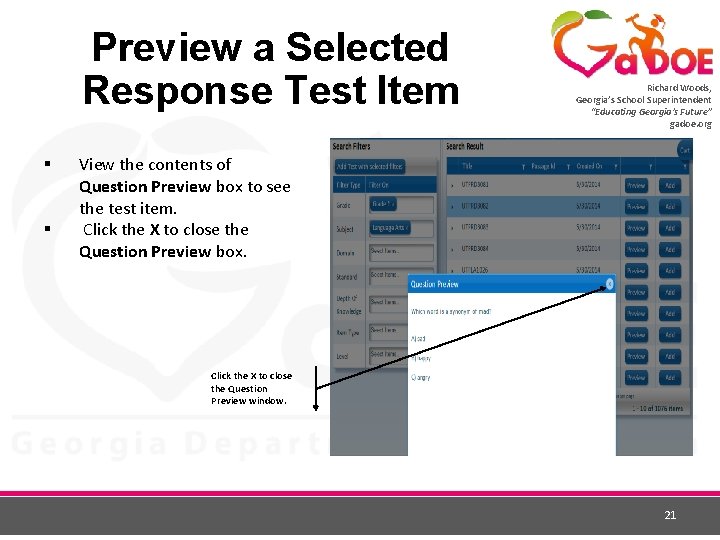
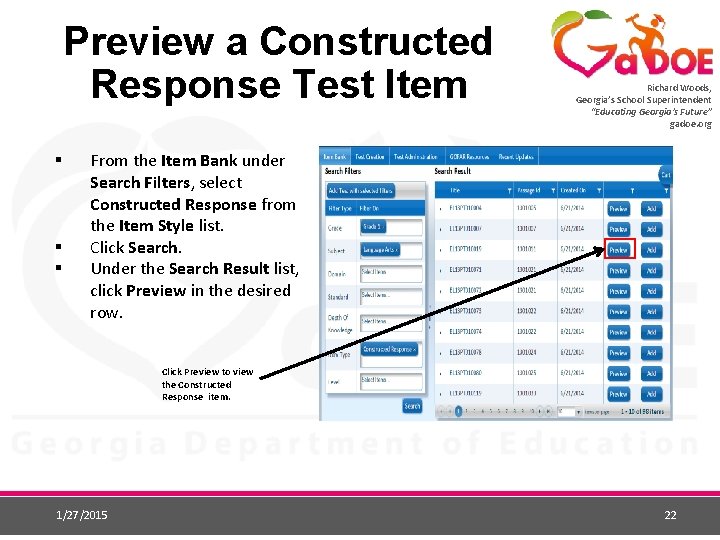
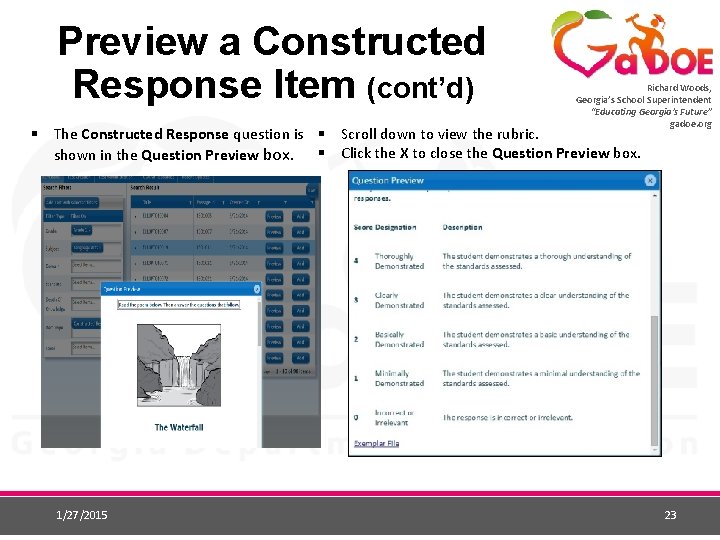
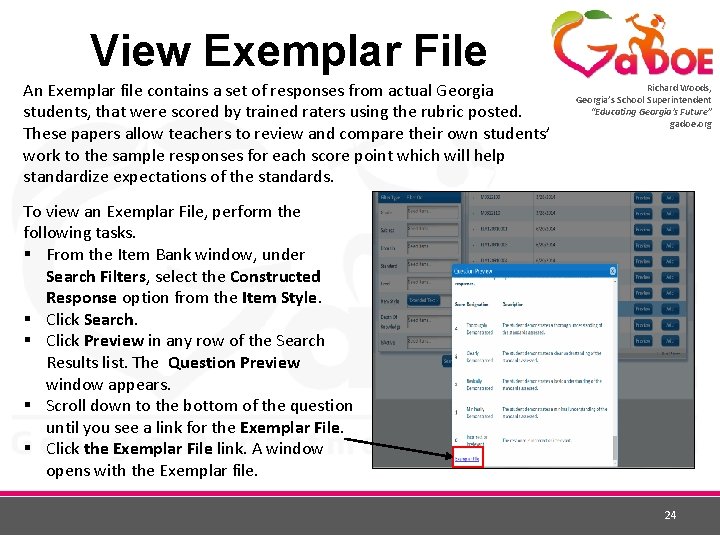
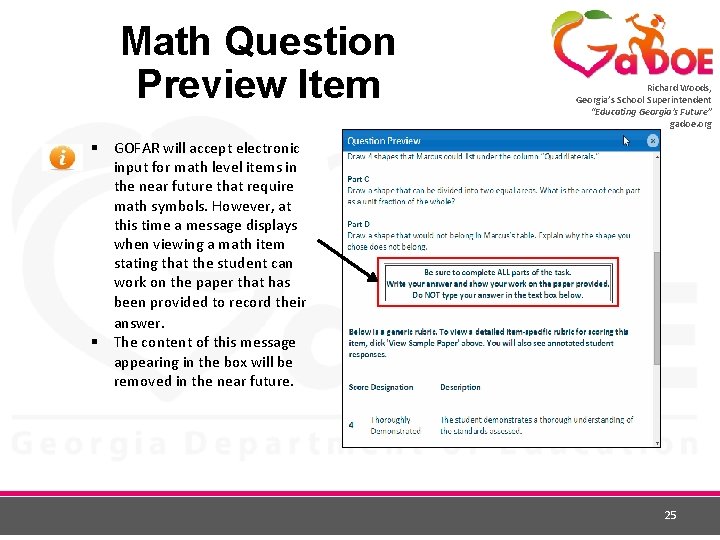
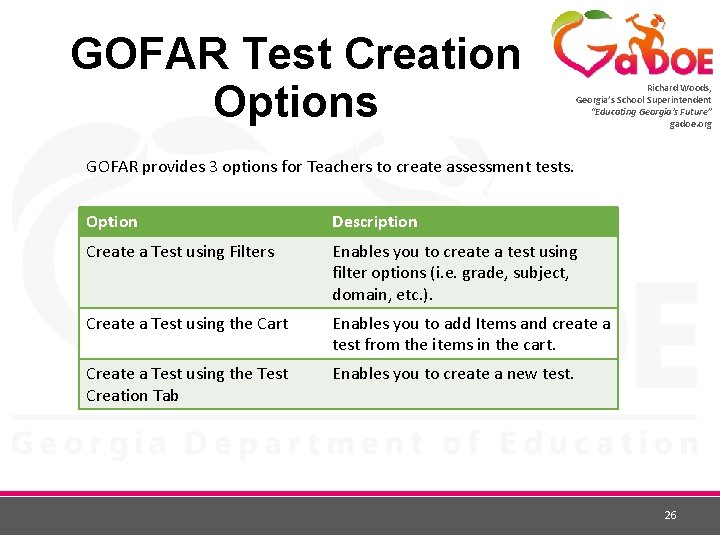
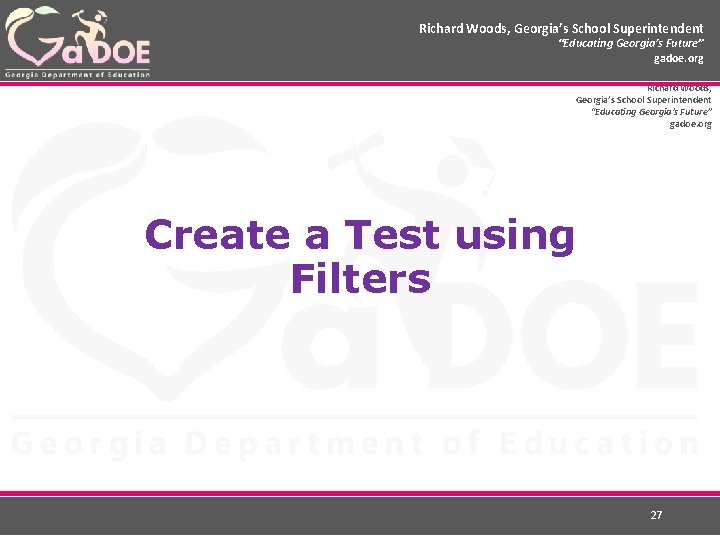
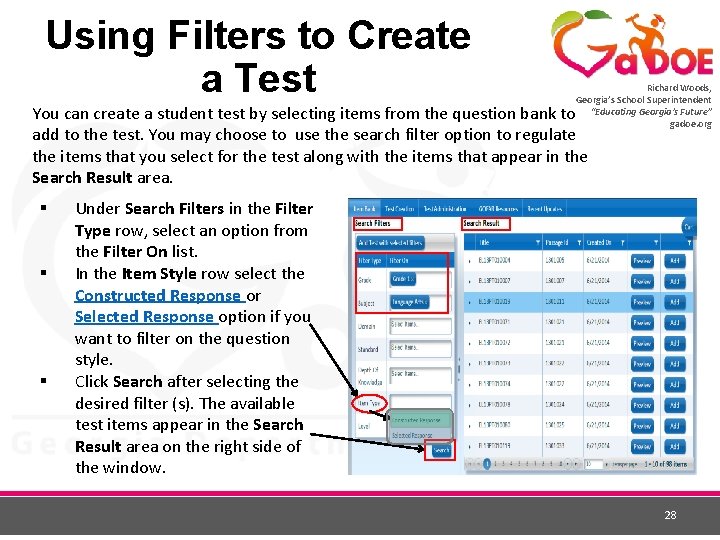
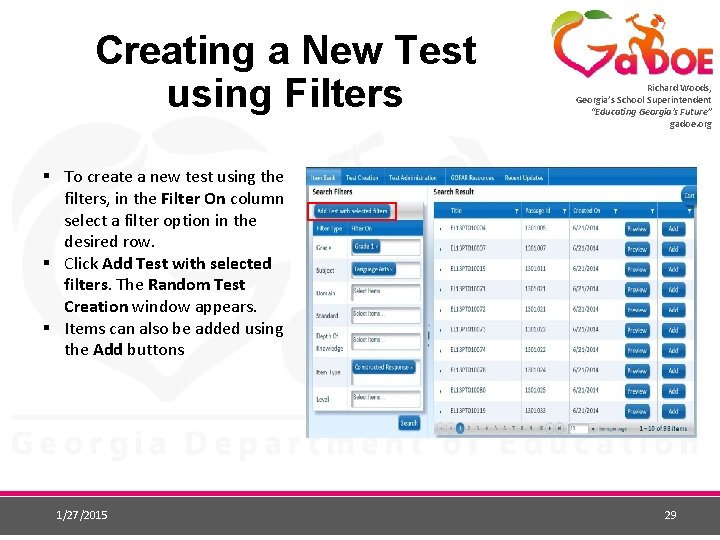
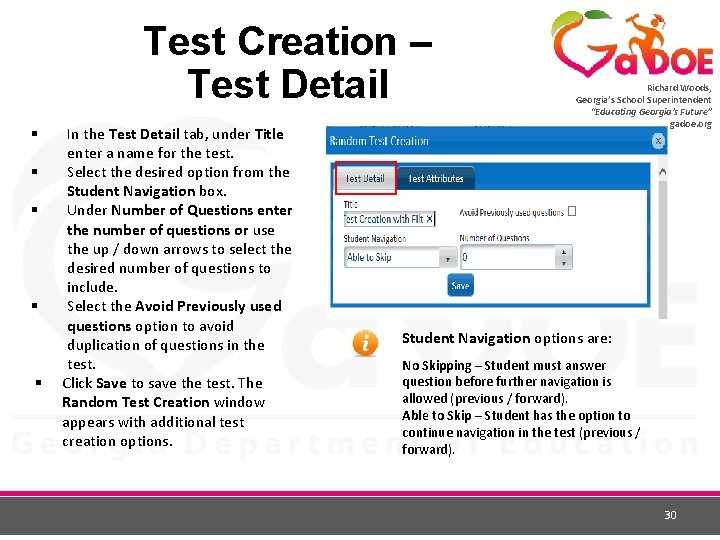
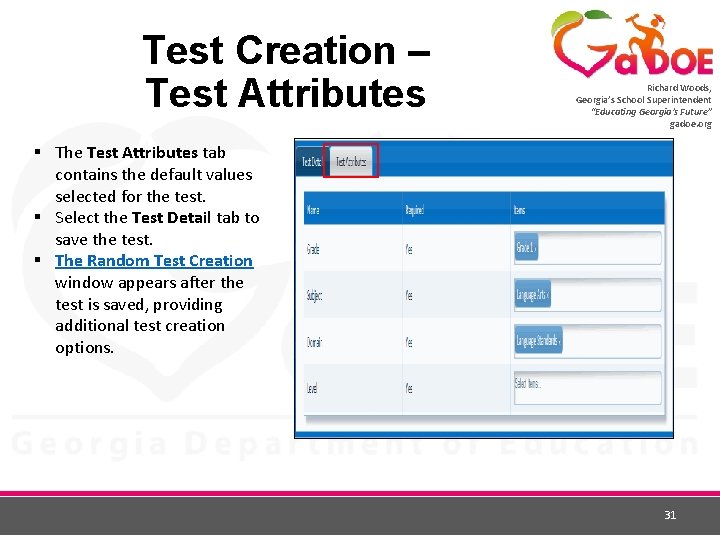
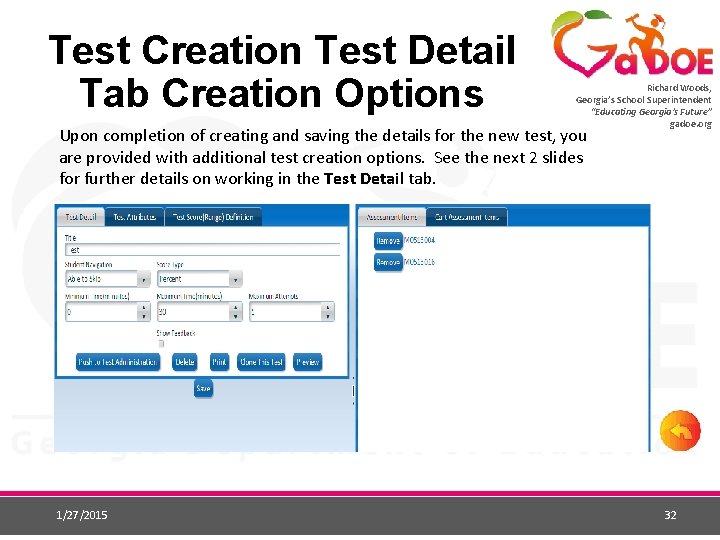
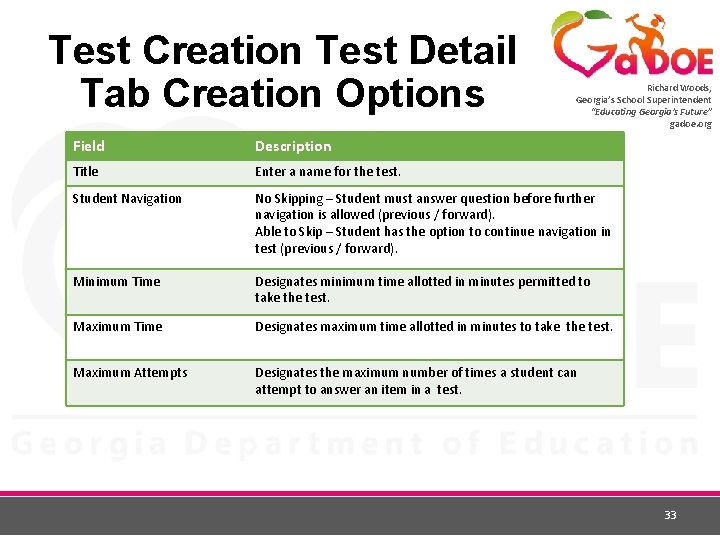
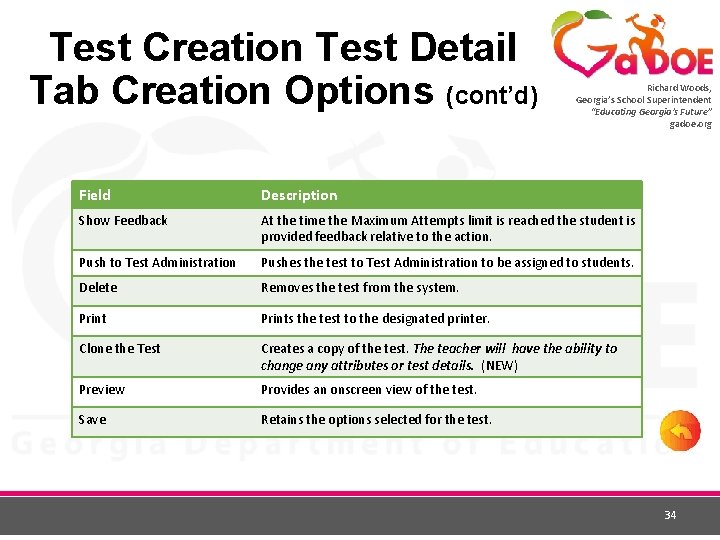
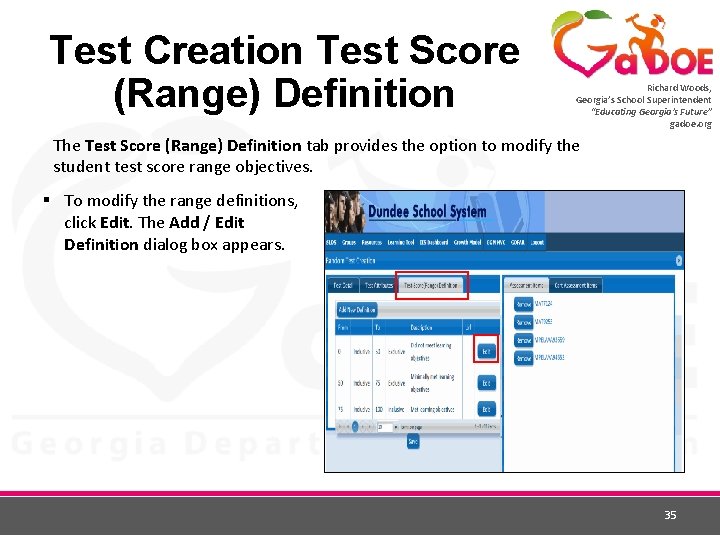
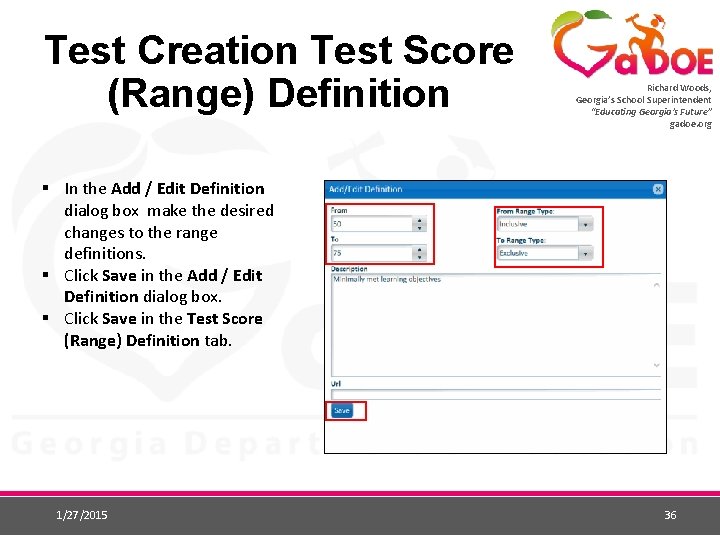
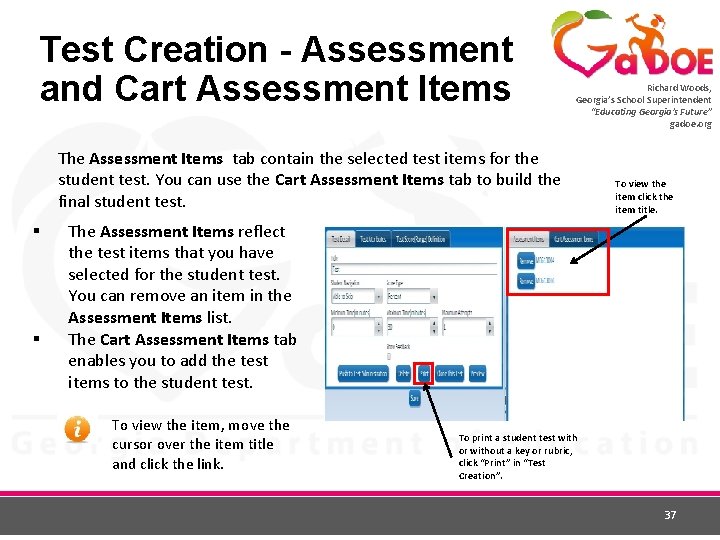
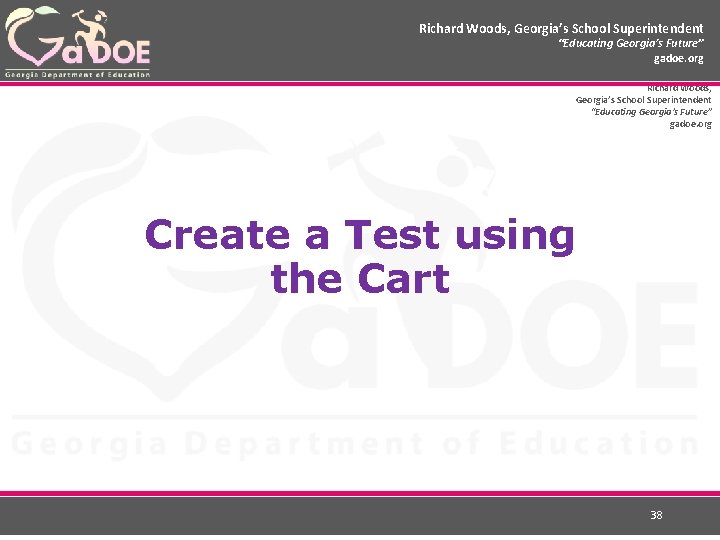
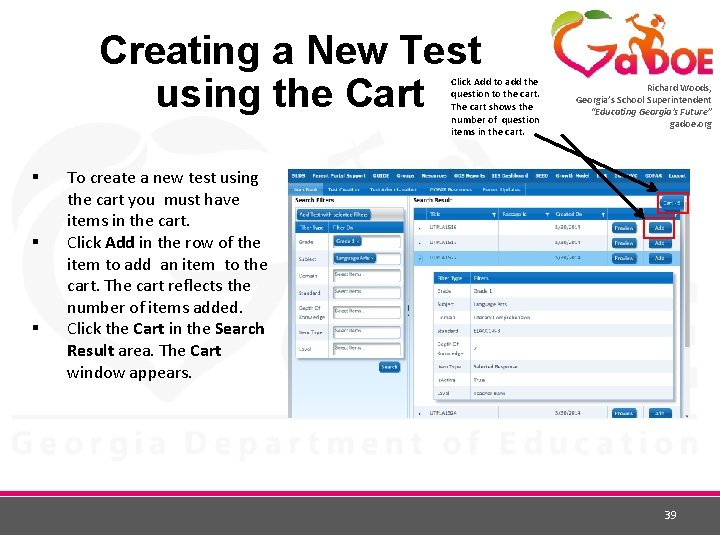
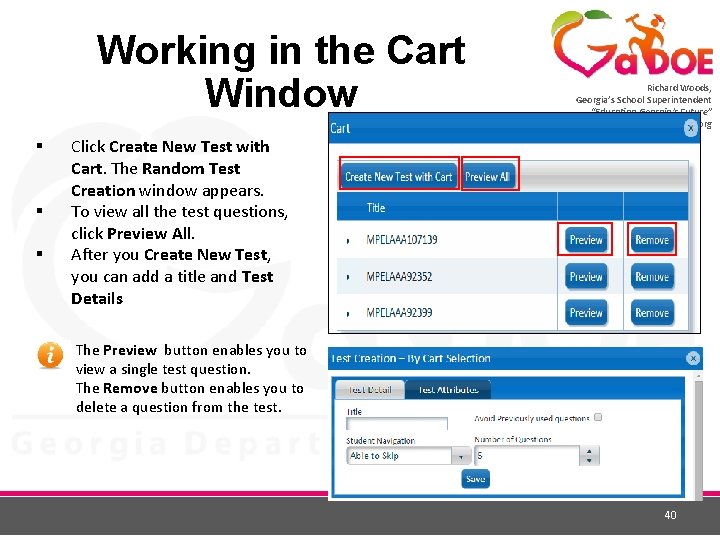
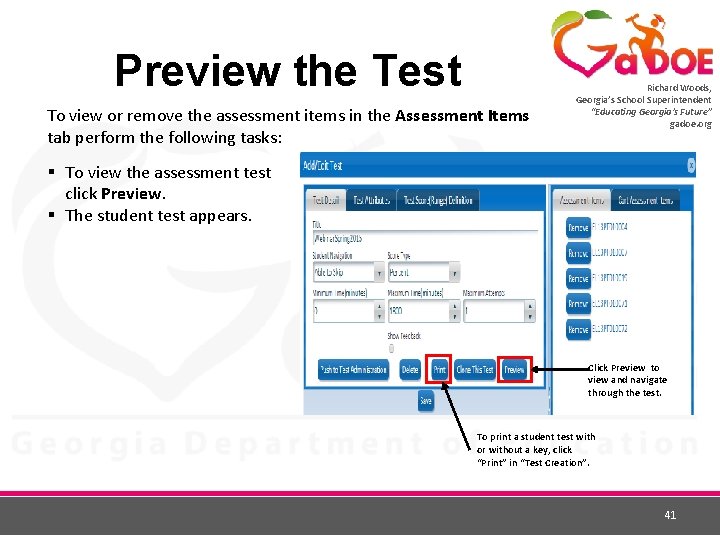
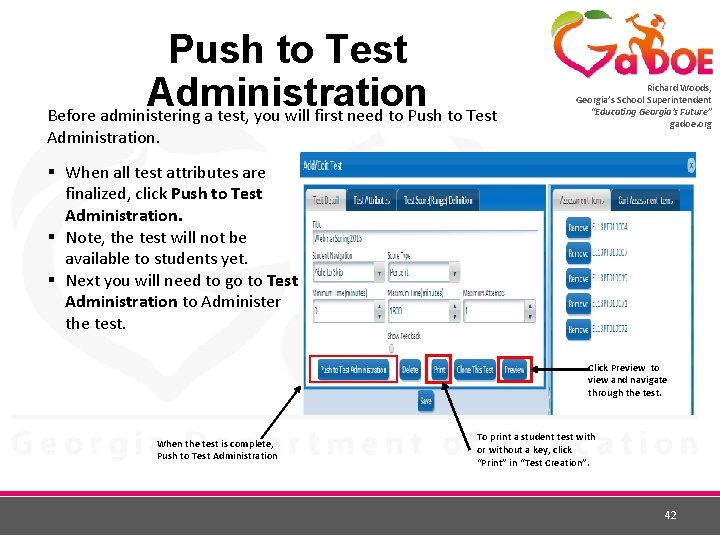
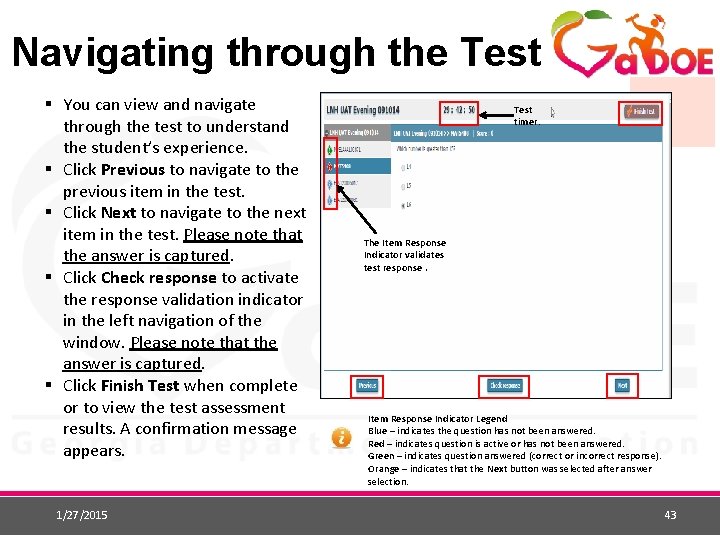
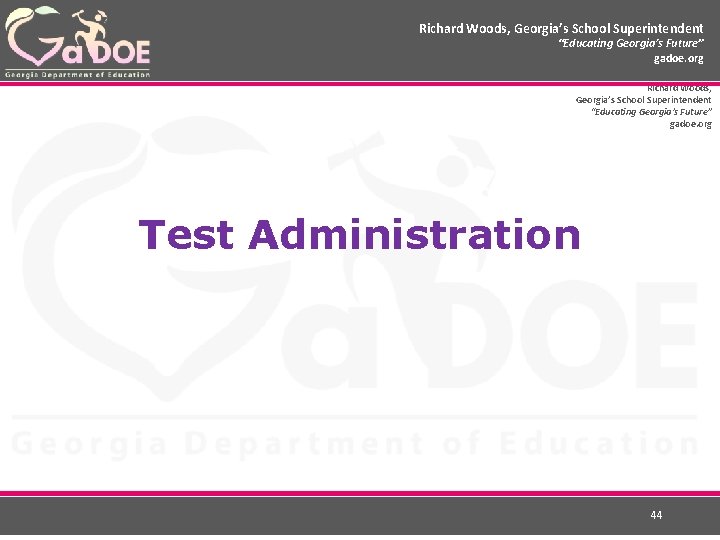
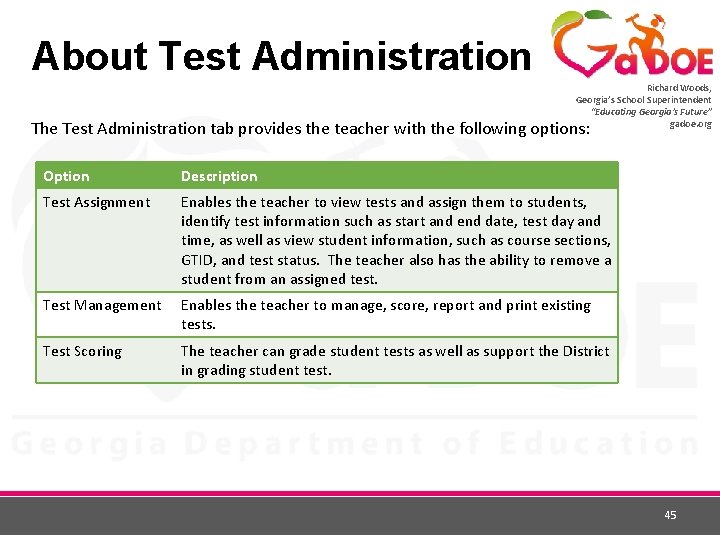
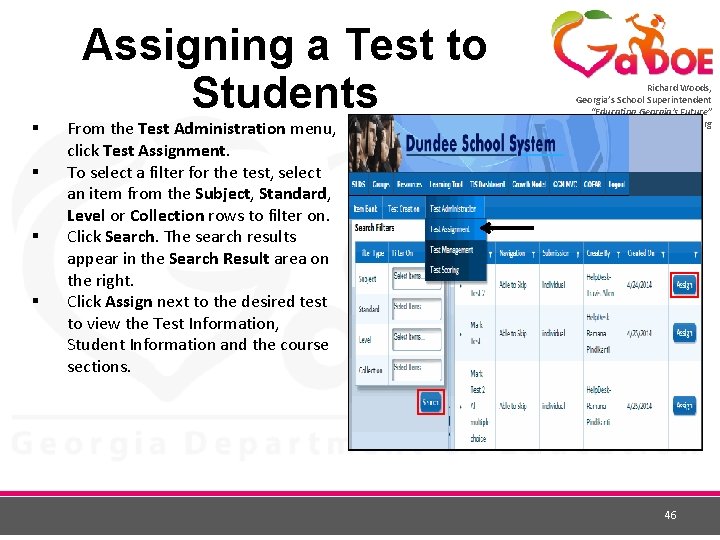
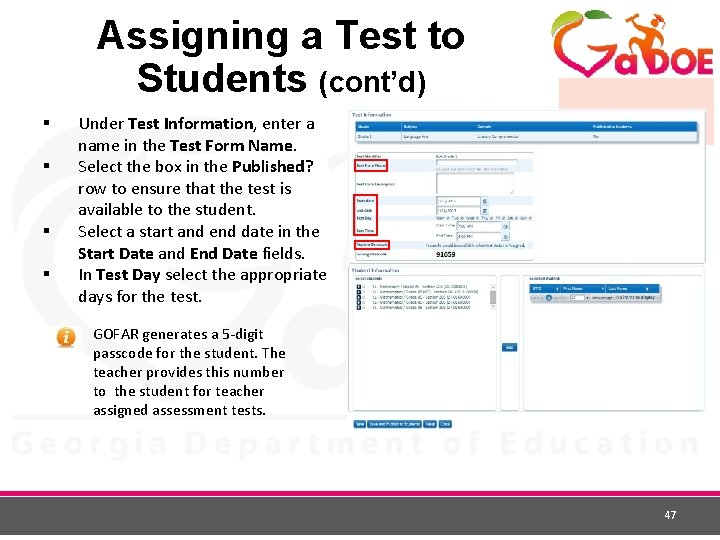

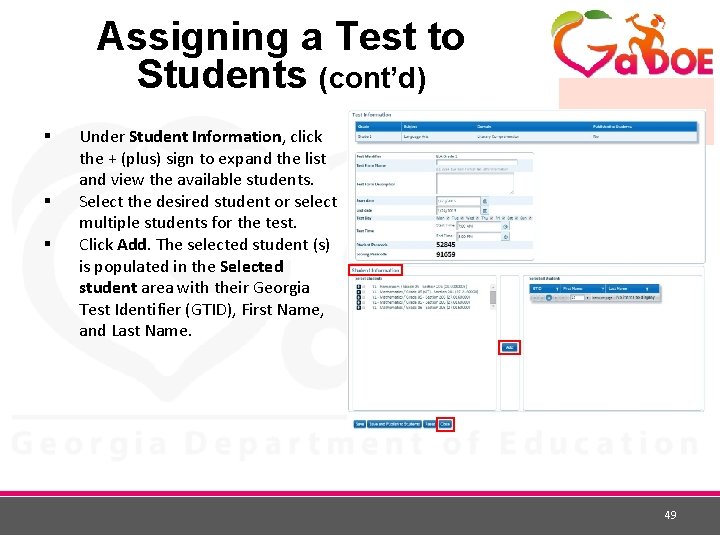
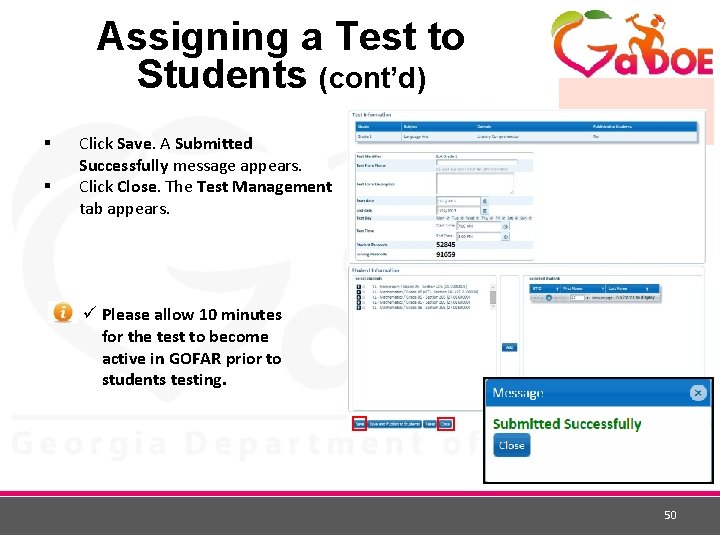
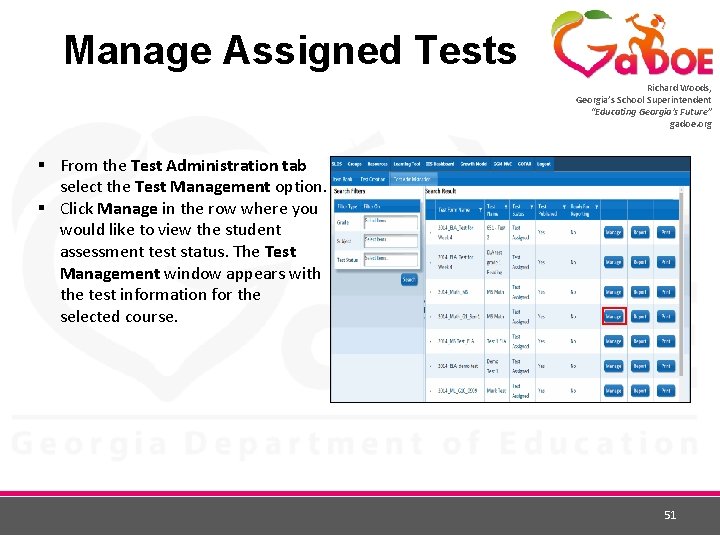
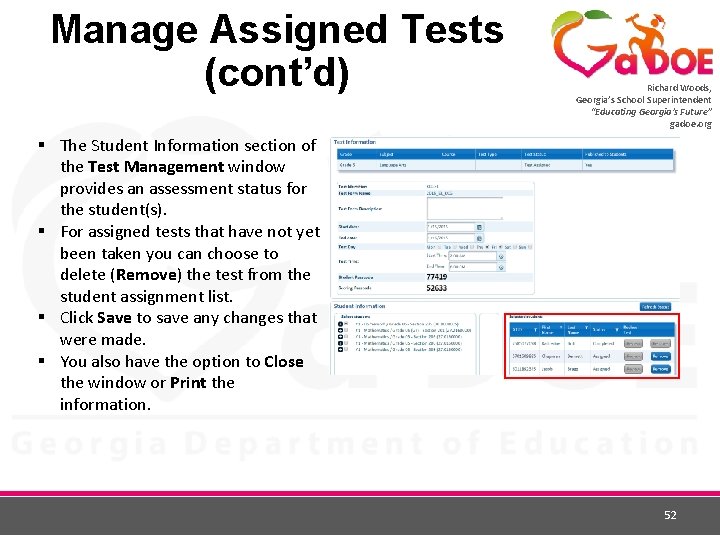
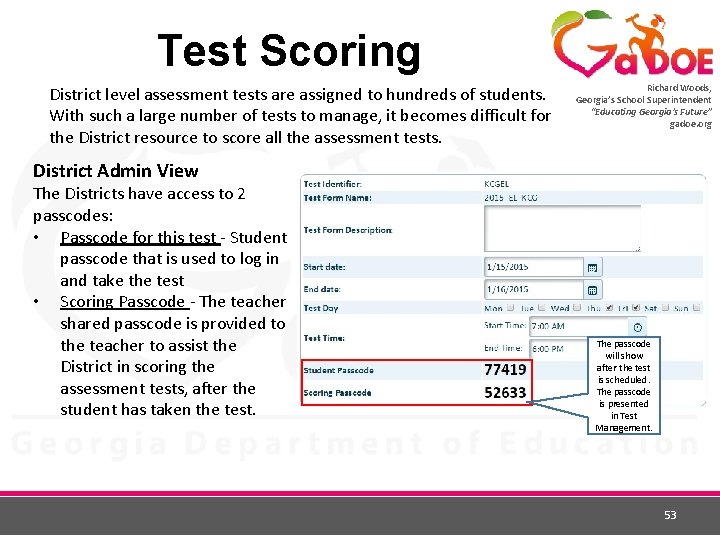
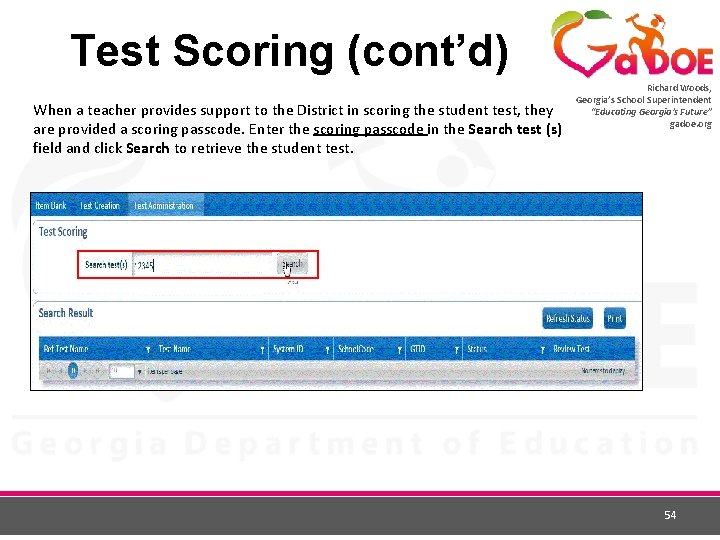

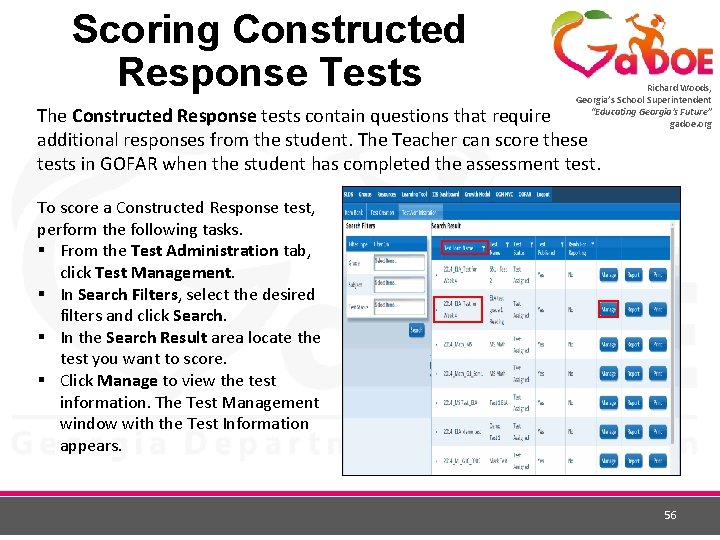
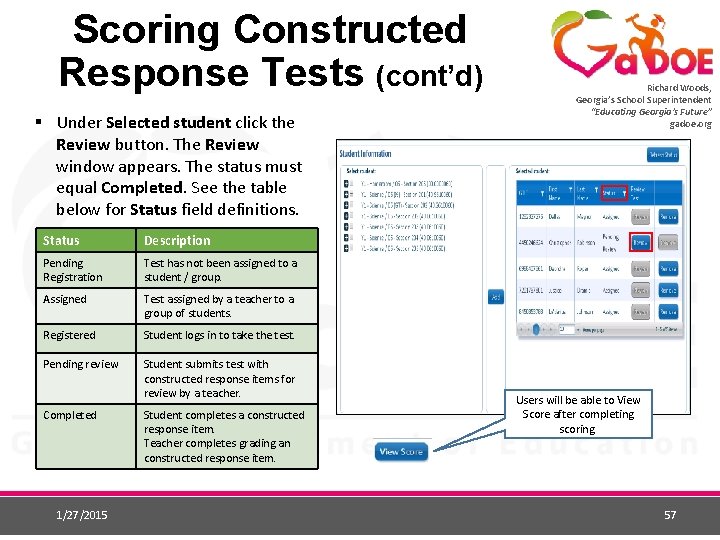
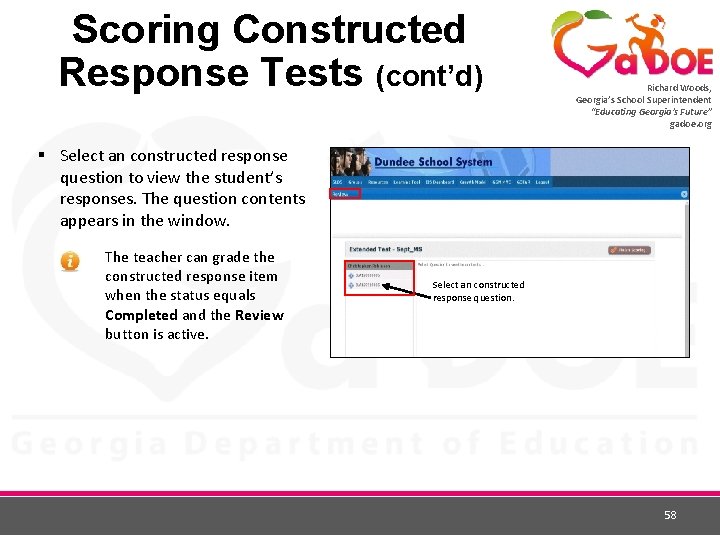
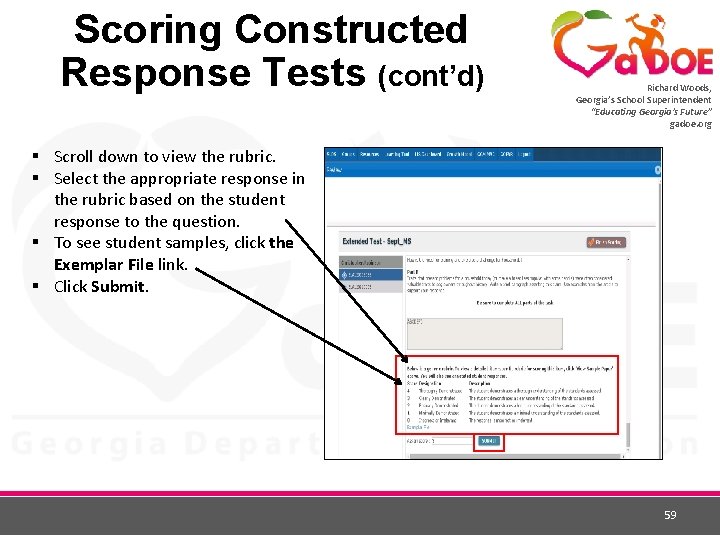
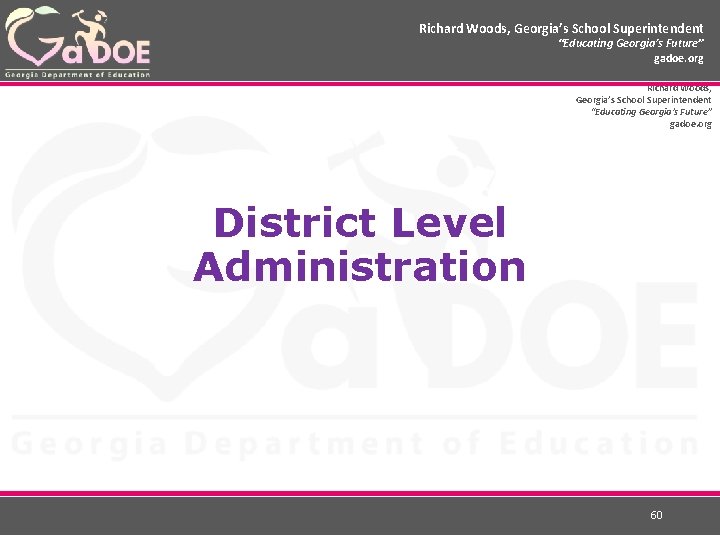
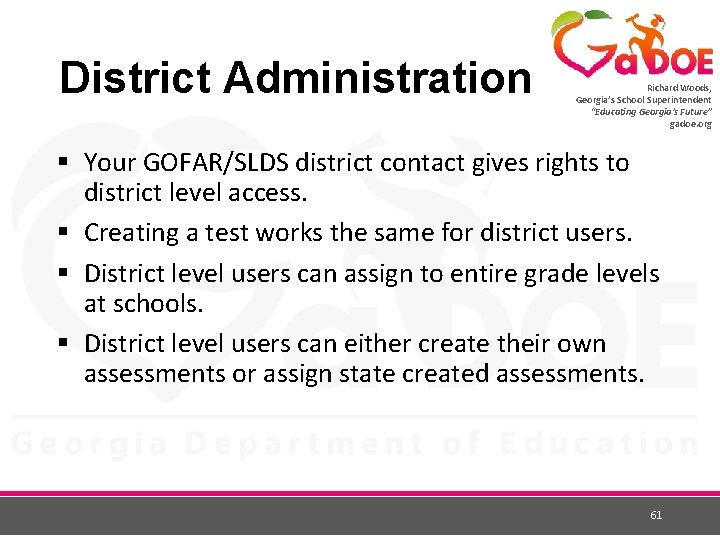
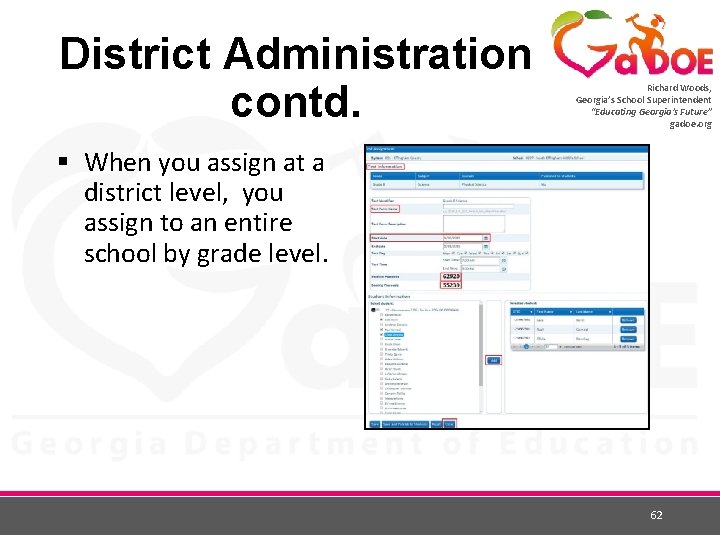
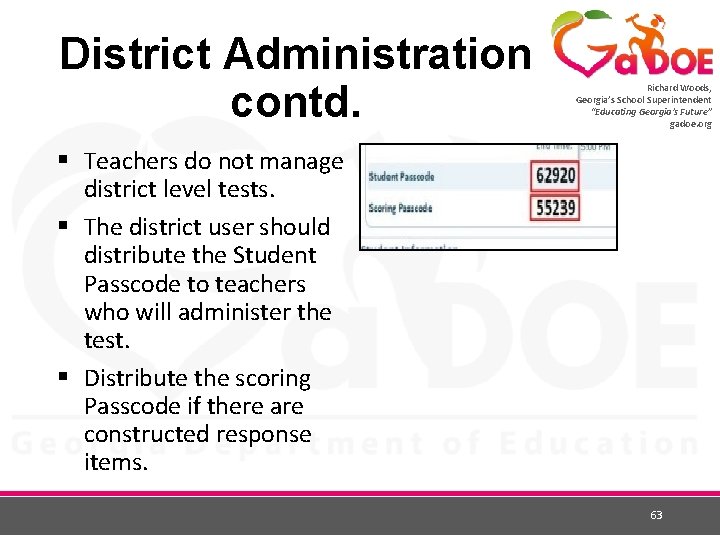
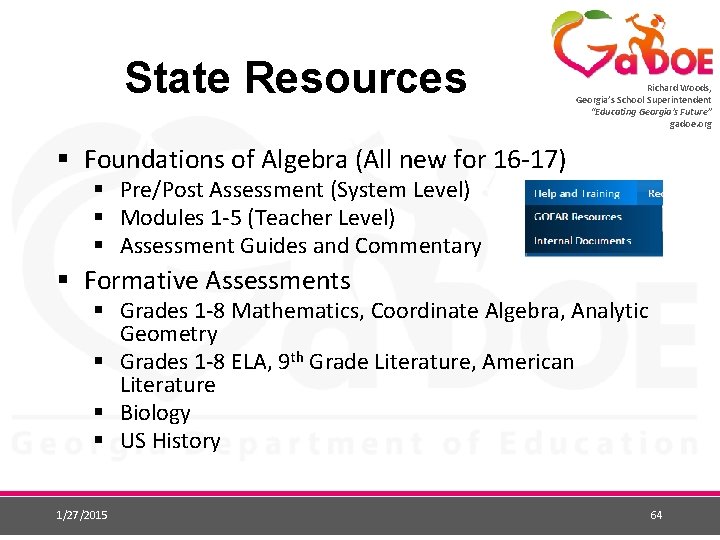
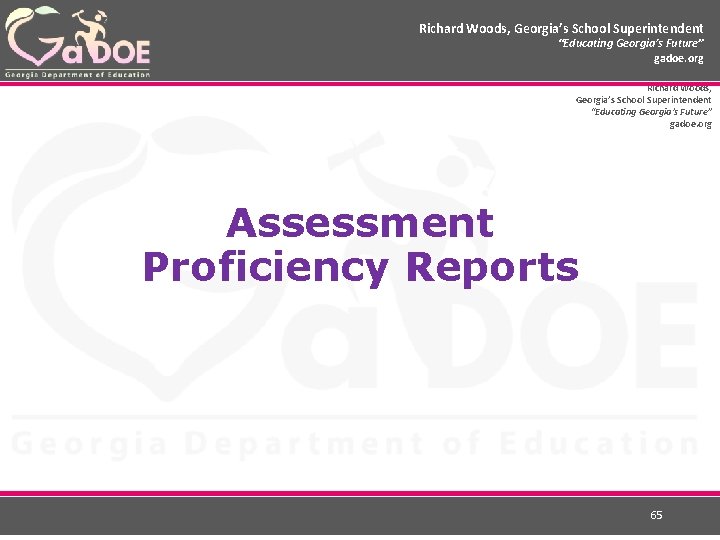
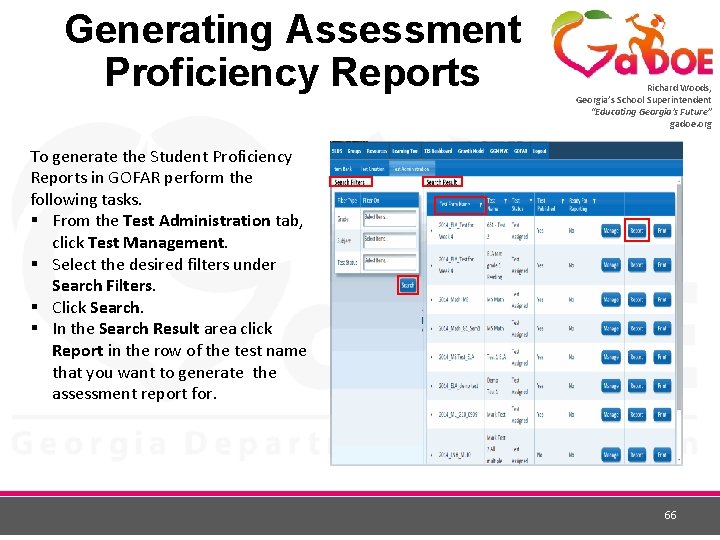
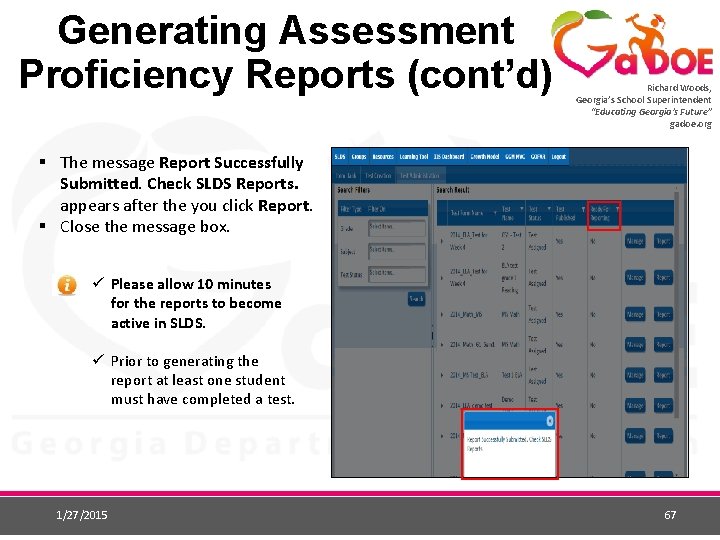
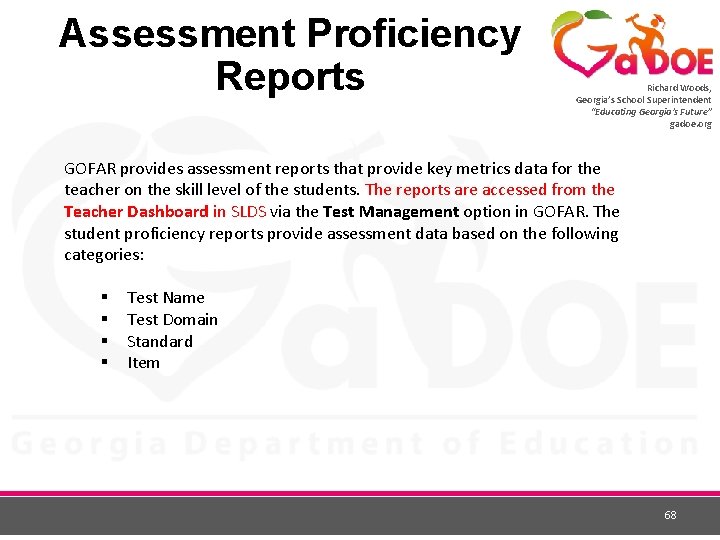
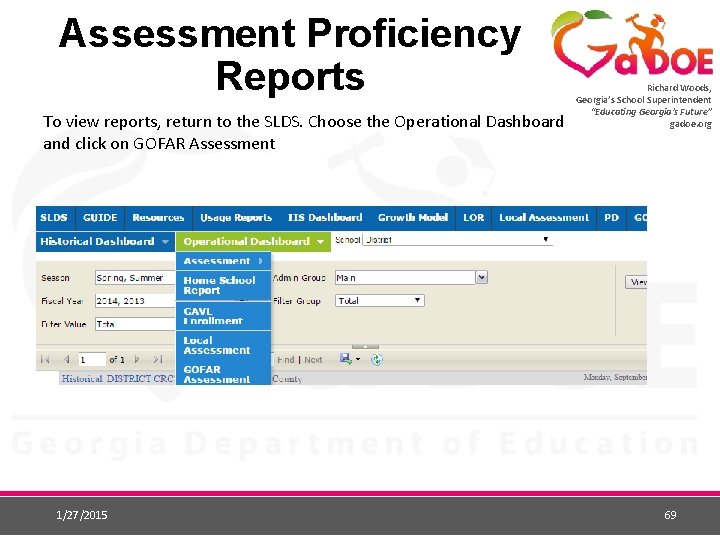
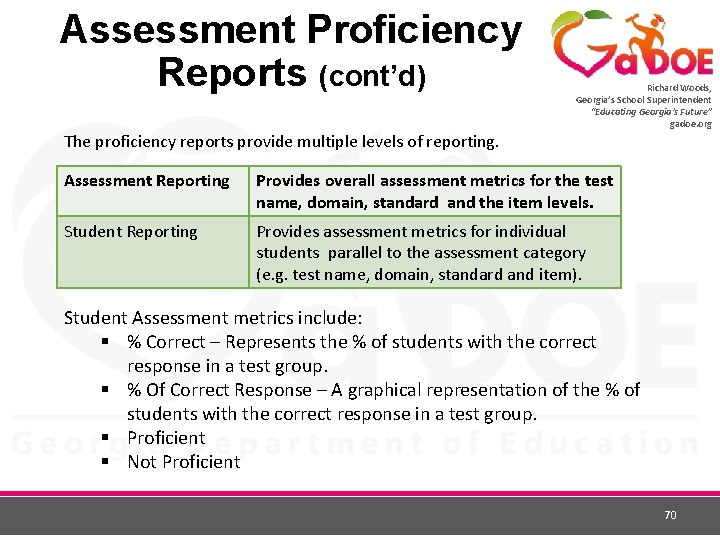
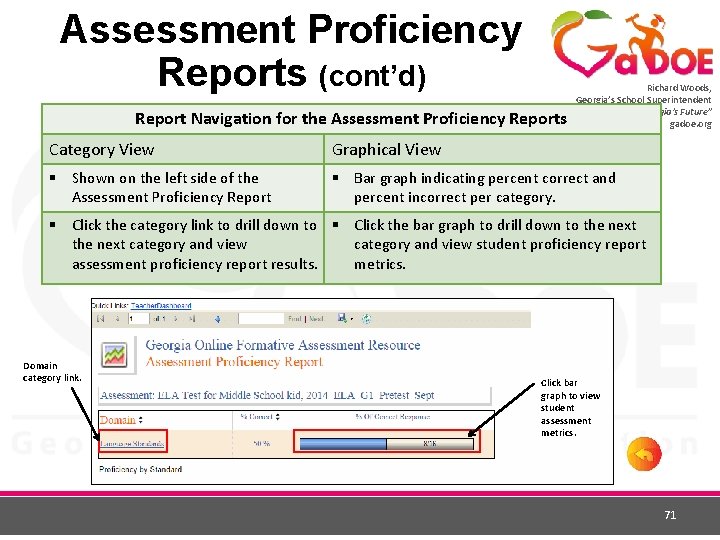
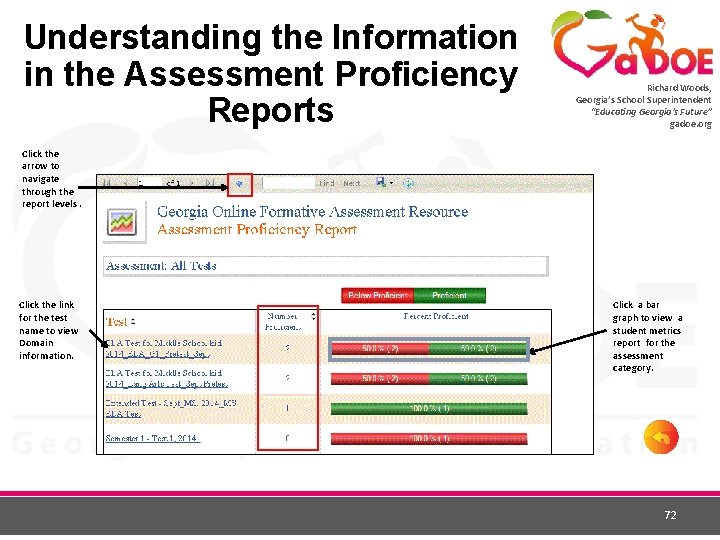
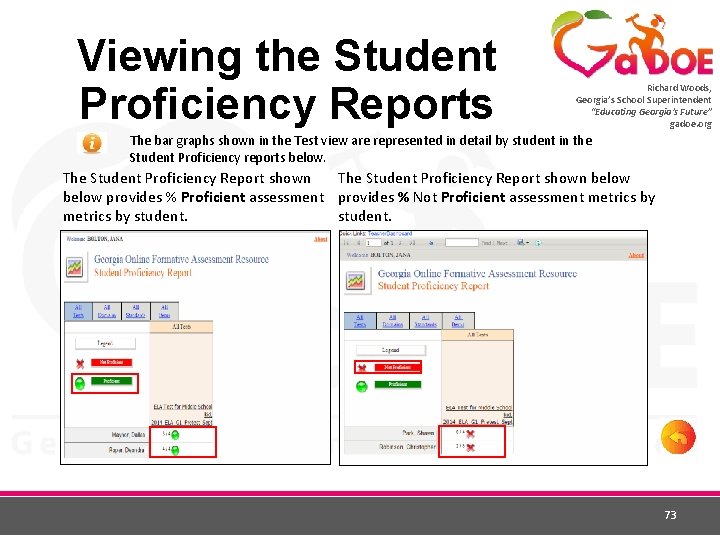
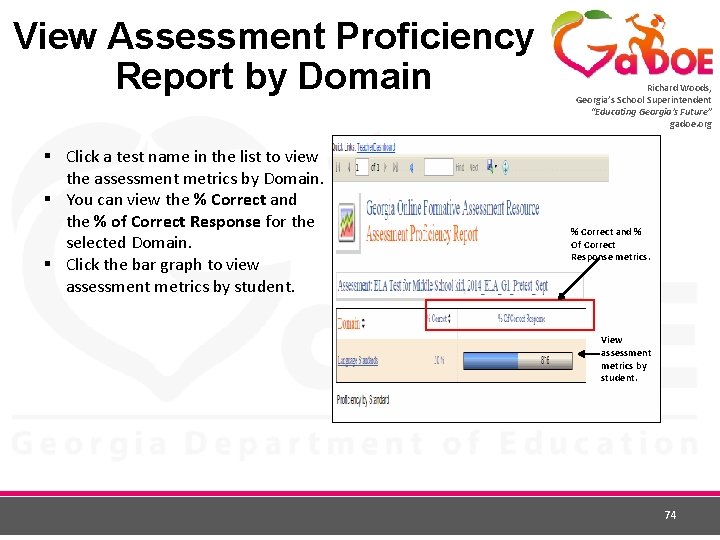
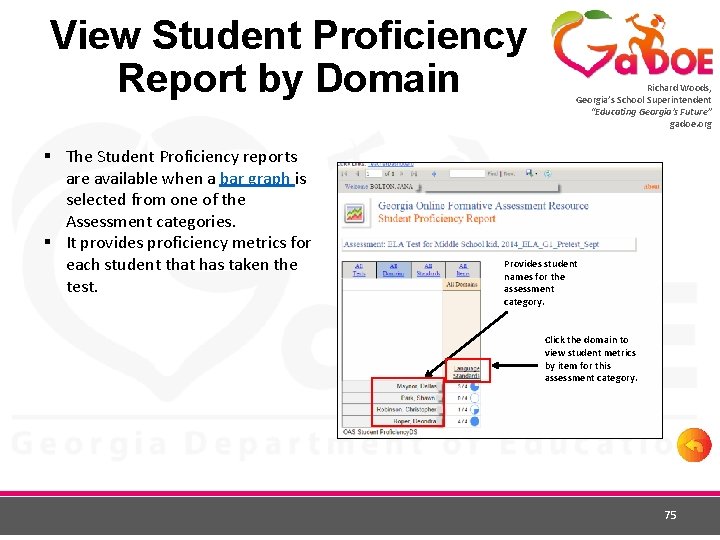
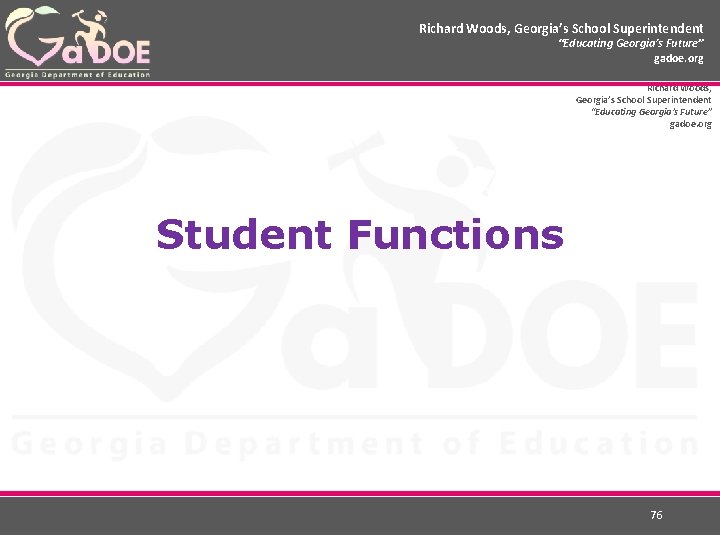
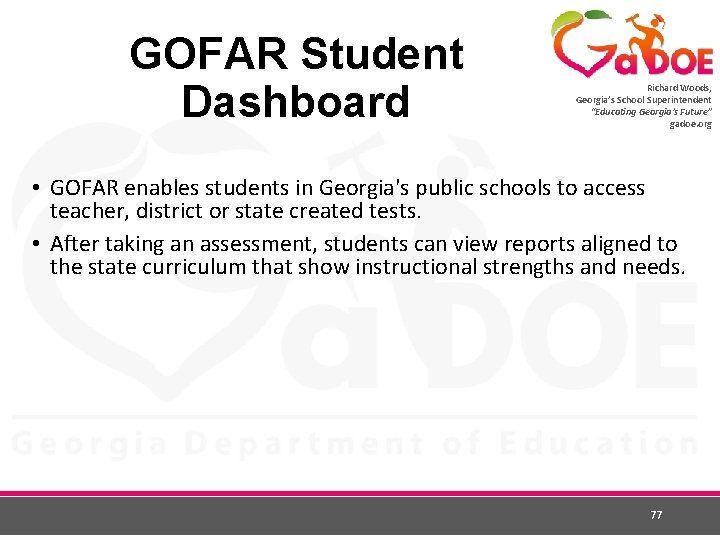
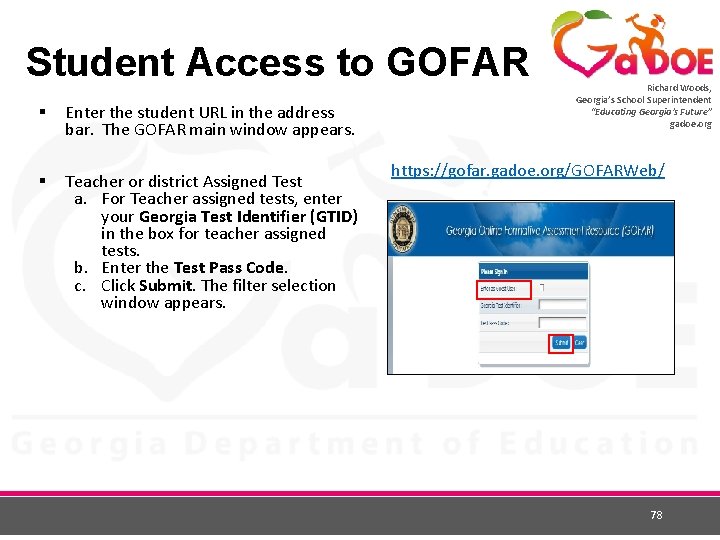
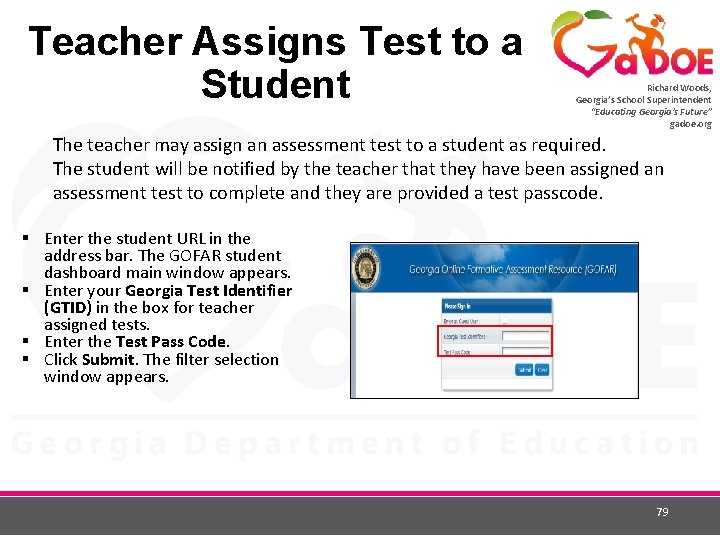
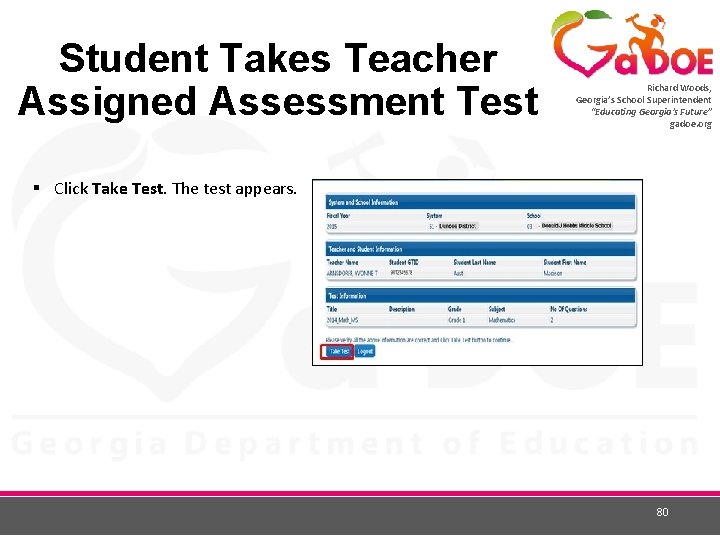
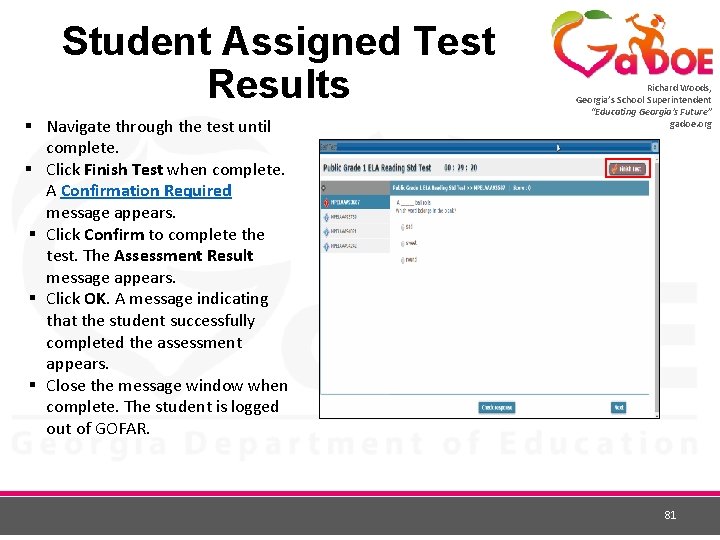
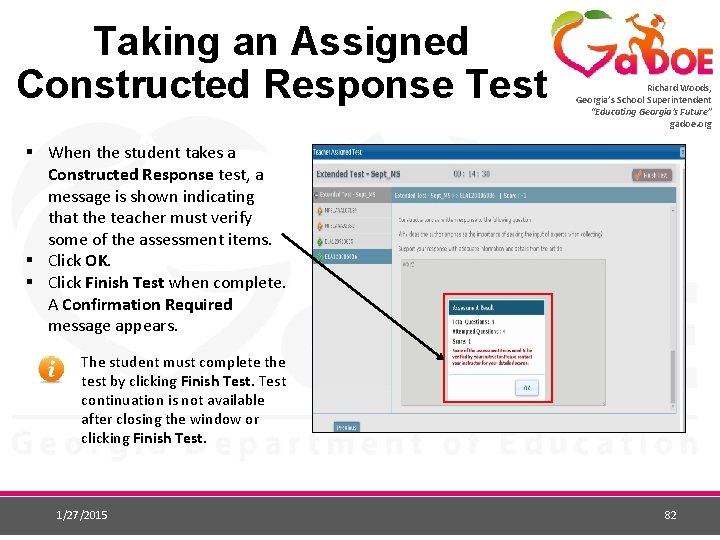
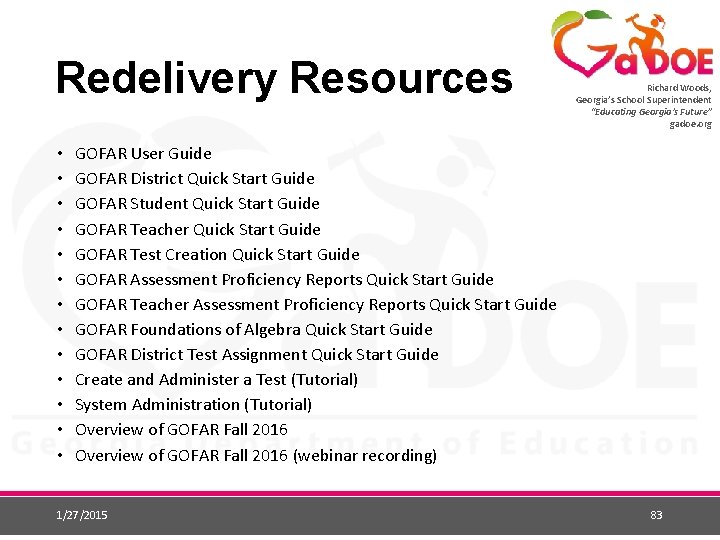
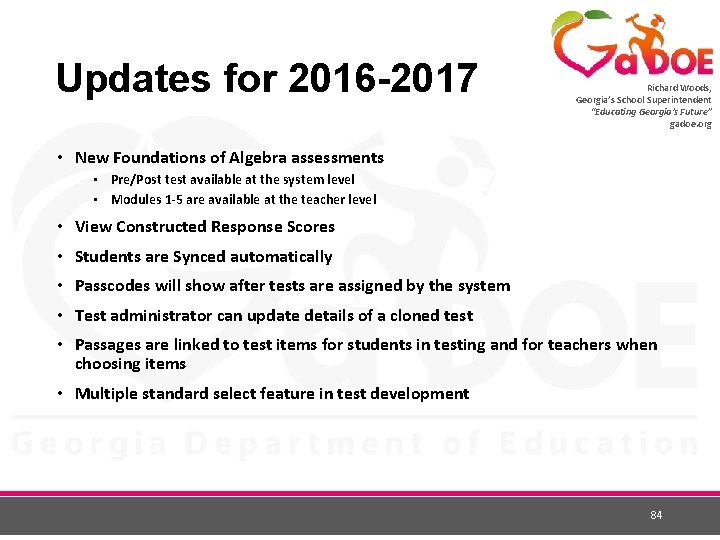
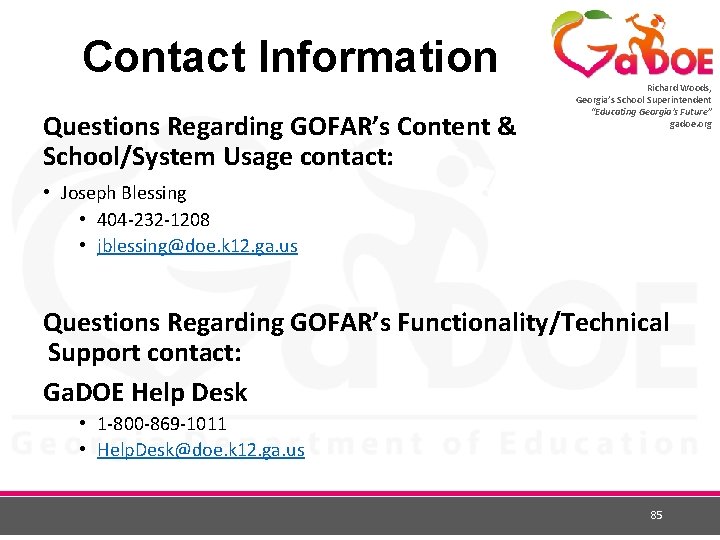
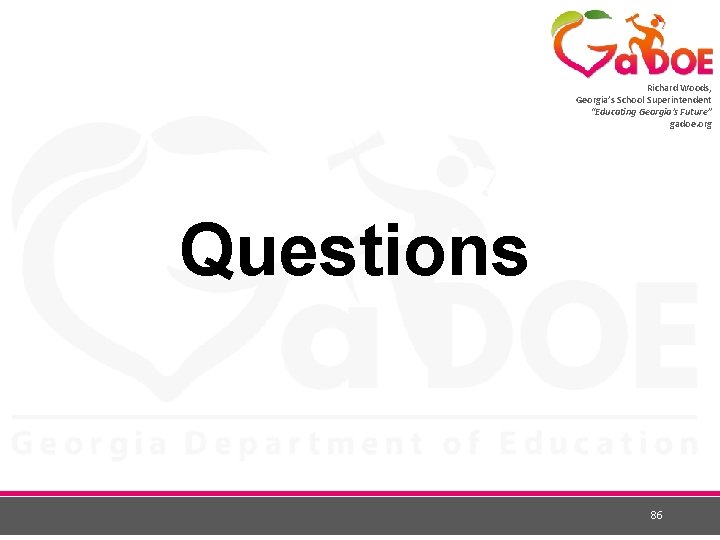
- Slides: 86
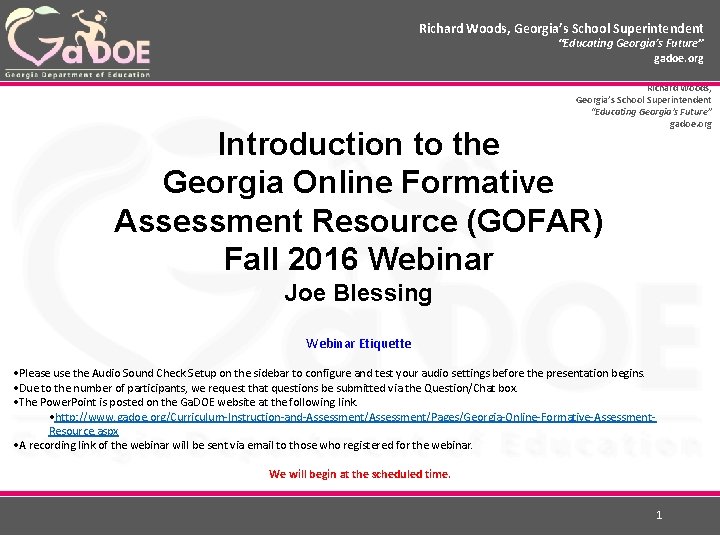
Richard Woods, Georgia’s School Superintendent “Educating Georgia’s Future” gadoe. org Introduction to the Georgia Online Formative Assessment Resource (GOFAR) Fall 2016 Webinar Joe Blessing Webinar Etiquette • Please use the Audio Sound Check Setup on the sidebar to configure and test your audio settings before the presentation begins. • Due to the number of participants, we request that questions be submitted via the Question/Chat box. • The Power. Point is posted on the Ga. DOE website at the following link. • http: //www. gadoe. org/Curriculum-Instruction-and-Assessment/Pages/Georgia-Online-Formative-Assessment. Resource. aspx • A recording link of the webinar will be sent via email to those who registered for the webinar. We will begin at the scheduled time. 1
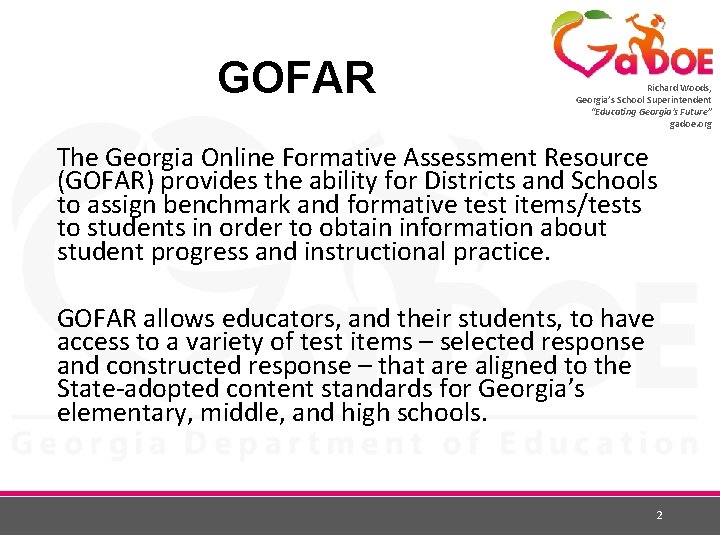
GOFAR Richard Woods, Georgia’s School Superintendent “Educating Georgia’s Future” gadoe. org The Georgia Online Formative Assessment Resource (GOFAR) provides the ability for Districts and Schools to assign benchmark and formative test items/tests to students in order to obtain information about student progress and instructional practice. GOFAR allows educators, and their students, to have access to a variety of test items – selected response and constructed response – that are aligned to the State-adopted content standards for Georgia’s elementary, middle, and high schools. 2
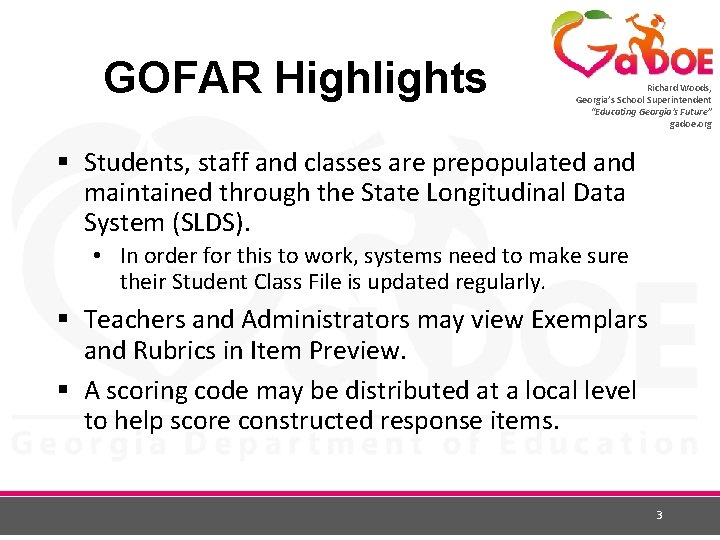
GOFAR Highlights Richard Woods, Georgia’s School Superintendent “Educating Georgia’s Future” gadoe. org § Students, staff and classes are prepopulated and maintained through the State Longitudinal Data System (SLDS). • In order for this to work, systems need to make sure their Student Class File is updated regularly. § Teachers and Administrators may view Exemplars and Rubrics in Item Preview. § A scoring code may be distributed at a local level to help score constructed response items. 3
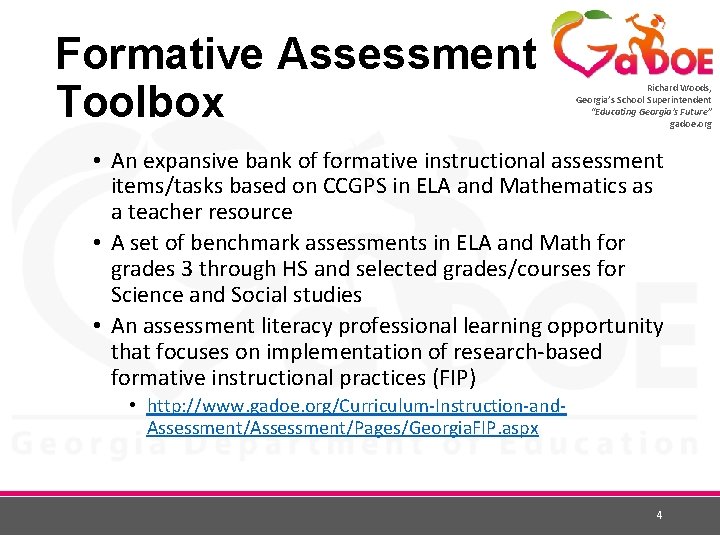
Formative Assessment Toolbox Richard Woods, Georgia’s School Superintendent “Educating Georgia’s Future” gadoe. org • An expansive bank of formative instructional assessment items/tasks based on CCGPS in ELA and Mathematics as a teacher resource • A set of benchmark assessments in ELA and Math for grades 3 through HS and selected grades/courses for Science and Social studies • An assessment literacy professional learning opportunity that focuses on implementation of research-based formative instructional practices (FIP) • http: //www. gadoe. org/Curriculum-Instruction-and. Assessment/Pages/Georgia. FIP. aspx 4
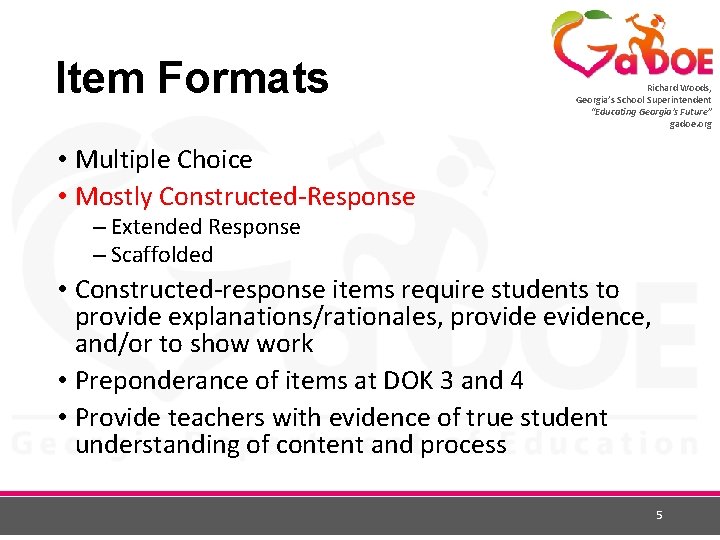
Item Formats Richard Woods, Georgia’s School Superintendent “Educating Georgia’s Future” gadoe. org • Multiple Choice • Mostly Constructed-Response – Extended Response – Scaffolded • Constructed-response items require students to provide explanations/rationales, provide evidence, and/or to show work • Preponderance of items at DOK 3 and 4 • Provide teachers with evidence of true student understanding of content and process 5
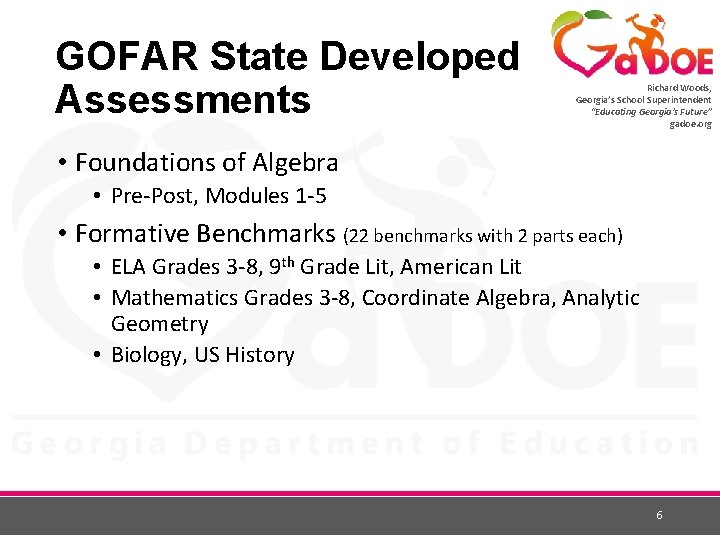
GOFAR State Developed Assessments Richard Woods, Georgia’s School Superintendent “Educating Georgia’s Future” gadoe. org • Foundations of Algebra • Pre-Post, Modules 1 -5 • Formative Benchmarks (22 benchmarks with 2 parts each) • ELA Grades 3 -8, 9 th Grade Lit, American Lit • Mathematics Grades 3 -8, Coordinate Algebra, Analytic Geometry • Biology, US History 6
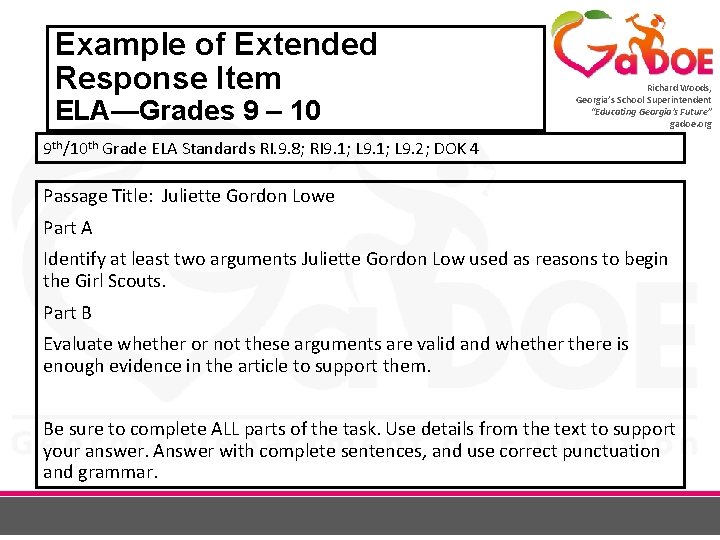
Example of Extended Response Item ELA—Grades 9 – 10 Richard Woods, Georgia’s School Superintendent “Educating Georgia’s Future” gadoe. org 9 th/10 th Grade ELA Standards RI. 9. 8; RI 9. 1; L 9. 2; DOK 4 Passage Title: Juliette Gordon Lowe Part A Identify at least two arguments Juliette Gordon Low used as reasons to begin the Girl Scouts. Part B Evaluate whether or not these arguments are valid and whethere is enough evidence in the article to support them. Be sure to complete ALL parts of the task. Use details from the text to support your answer. Answer with complete sentences, and use correct punctuation and grammar.
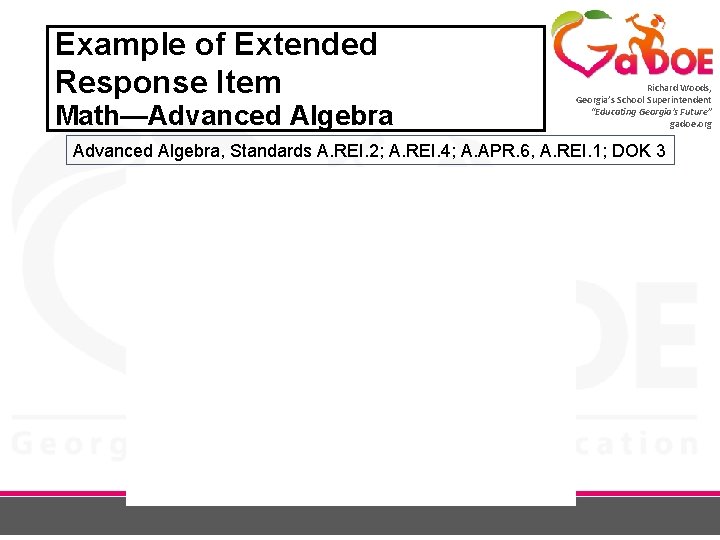
Example of Extended Response Item Math—Advanced Algebra Richard Woods, Georgia’s School Superintendent “Educating Georgia’s Future” gadoe. org Advanced Algebra, Standards A. REI. 2; A. REI. 4; A. APR. 6, A. REI. 1; DOK 3
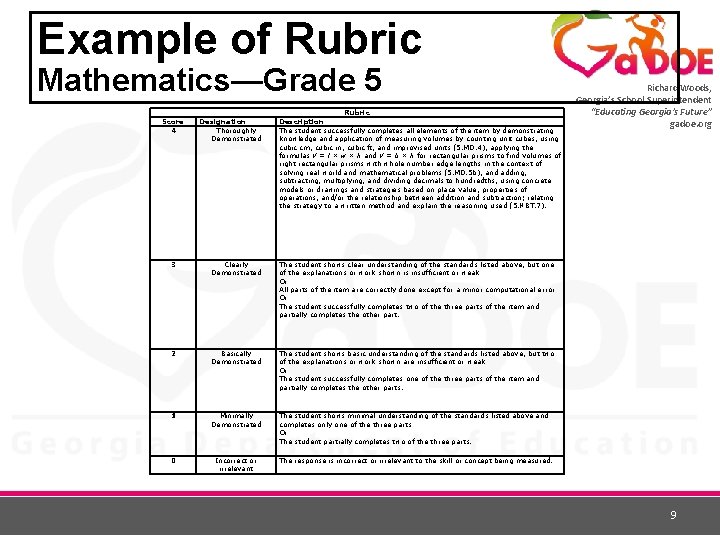
Example of Rubric Mathematics—Grade 5 Score 4 Designation Thoroughly Demonstrated Rubric Description The student successfully completes all elements of the item by demonstrating knowledge and application of measuring volumes by counting unit cubes, using cubic cm, cubic in, cubic ft, and improvised units (5. MD. 4), applying the formulas V = l × w × h and V = b × h for rectangular prisms to find volumes of right rectangular prisms with whole number edge lengths in the context of solving real world and mathematical problems (5. MD. 5 b), and adding, subtracting, multiplying, and dividing decimals to hundredths, using concrete models or drawings and strategies based on place value, properties of operations, and/or the relationship between addition and subtraction; relating the strategy to a written method and explain the reasoning used (5. NBT. 7). 3 Clearly Demonstrated The student shows clear understanding of the standards listed above, but one of the explanations or work shown is insufficient or weak Or All parts of the item are correctly done except for a minor computational error Or The student successfully completes two of the three parts of the item and partially completes the other part. 2 Basically Demonstrated The student shows basic understanding of the standards listed above, but two of the explanations or work shown are insufficient or weak Or The student successfully completes one of the three parts of the item and partially completes the other parts. 1 Minimally Demonstrated The student shows minimal understanding of the standards listed above and completes only one of the three parts Or The student partially completes two of the three parts. 0 Incorrect or irrelevant Richard Woods, Georgia’s School Superintendent “Educating Georgia’s Future” gadoe. org The response is incorrect or irrelevant to the skill or concept being measured. 9
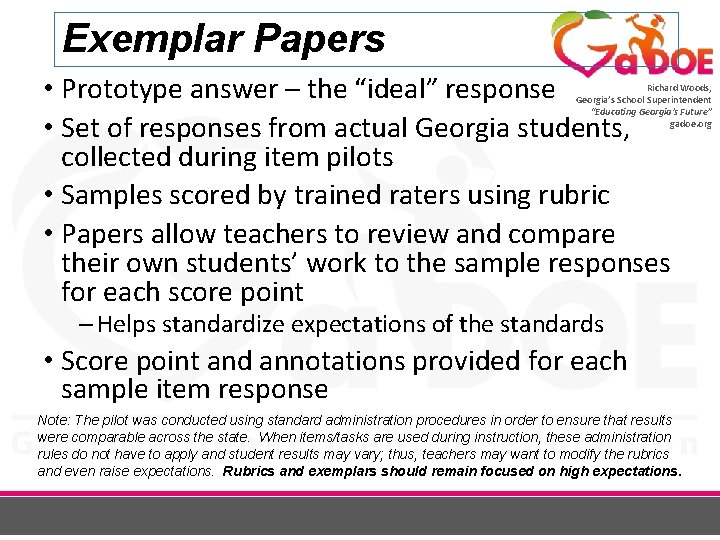
Exemplar Papers • Prototype answer – the “ideal” response • Set of responses from actual Georgia students, collected during item pilots • Samples scored by trained raters using rubric • Papers allow teachers to review and compare their own students’ work to the sample responses for each score point Richard Woods, Georgia’s School Superintendent “Educating Georgia’s Future” gadoe. org – Helps standardize expectations of the standards • Score point and annotations provided for each sample item response Note: The pilot was conducted using standard administration procedures in order to ensure that results were comparable across the state. When items/tasks are used during instruction, these administration rules do not have to apply and student results may vary; thus, teachers may want to modify the rubrics and even raise expectations. Rubrics and exemplars should remain focused on high expectations.
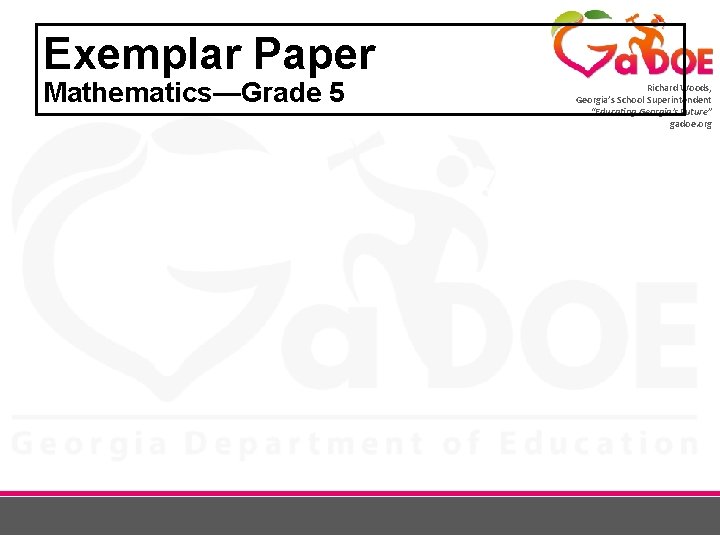
Exemplar Paper Mathematics—Grade 5 Richard Woods, Georgia’s School Superintendent “Educating Georgia’s Future” gadoe. org
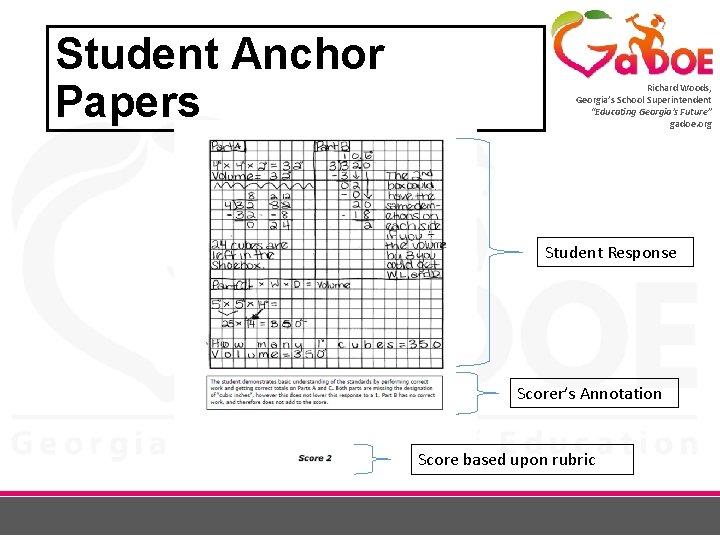
Student Anchor Papers Richard Woods, Georgia’s School Superintendent “Educating Georgia’s Future” gadoe. org Student Response Scorer’s Annotation Score based upon rubric
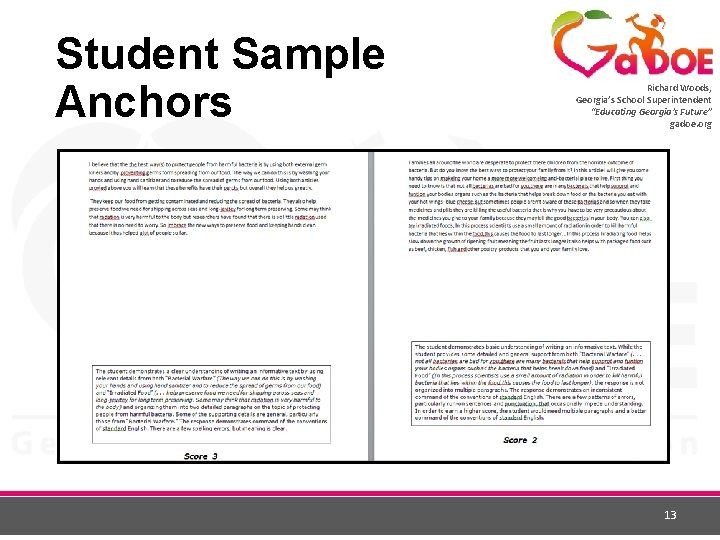
Student Sample Anchors Richard Woods, Georgia’s School Superintendent “Educating Georgia’s Future” gadoe. org 13
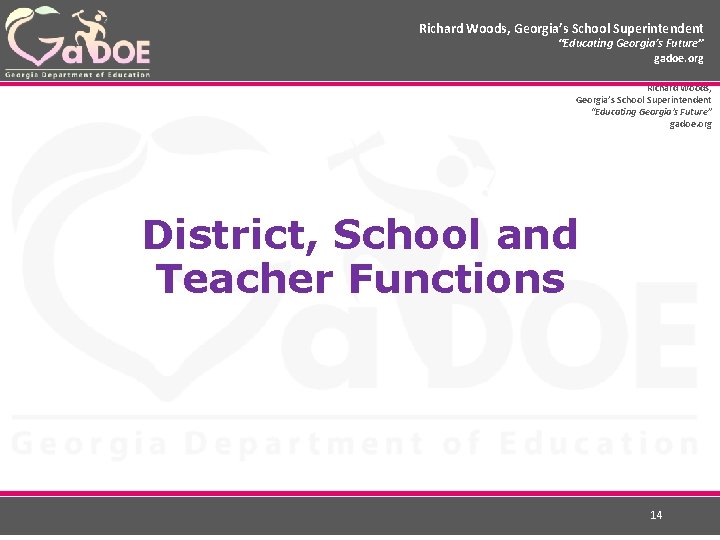
Richard Woods, Georgia’s School Superintendent “Educating Georgia’s Future” gadoe. org District, School and Teacher Functions 14
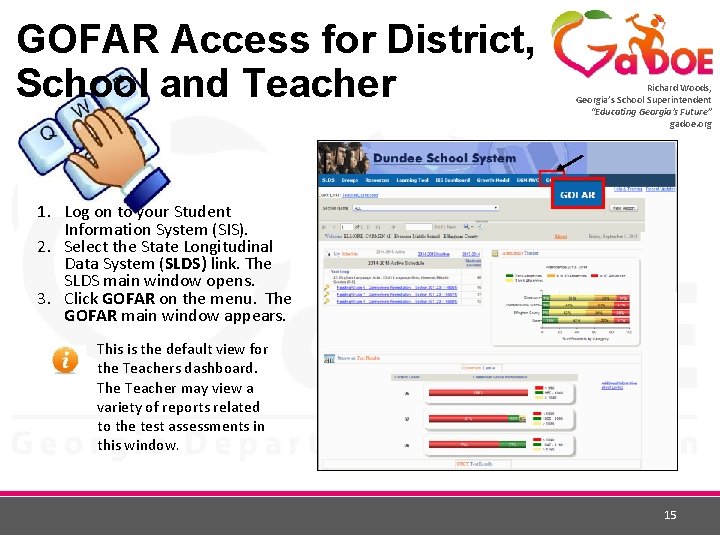
GOFAR Access for District, School and Teacher Richard Woods, Georgia’s School Superintendent “Educating Georgia’s Future” gadoe. org 1. Log on to your Student Information System (SIS). 2. Select the State Longitudinal Data System (SLDS) link. The SLDS main window opens. 3. Click GOFAR on the menu. The GOFAR main window appears. This is the default view for the Teachers dashboard. The Teacher may view a variety of reports related to the test assessments in this window. 15
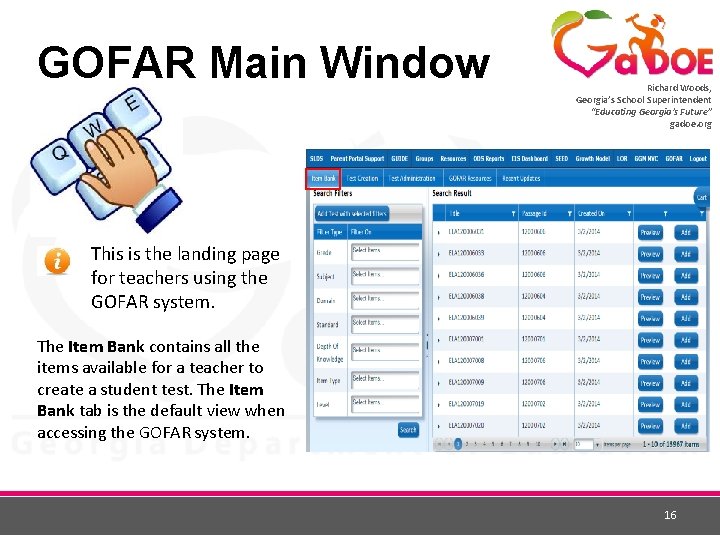
GOFAR Main Window Richard Woods, Georgia’s School Superintendent “Educating Georgia’s Future” gadoe. org This is the landing page for teachers using the GOFAR system. The Item Bank contains all the items available for a teacher to create a student test. The Item Bank tab is the default view when accessing the GOFAR system. 16
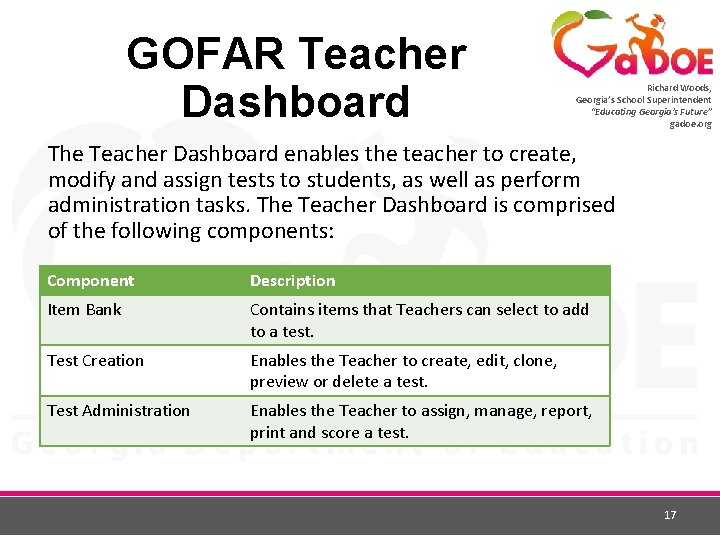
GOFAR Teacher Dashboard Richard Woods, Georgia’s School Superintendent “Educating Georgia’s Future” gadoe. org The Teacher Dashboard enables the teacher to create, modify and assign tests to students, as well as perform administration tasks. The Teacher Dashboard is comprised of the following components: Component Description Item Bank Contains items that Teachers can select to add to a test. Test Creation Enables the Teacher to create, edit, clone, preview or delete a test. Test Administration Enables the Teacher to assign, manage, report, print and score a test. 17
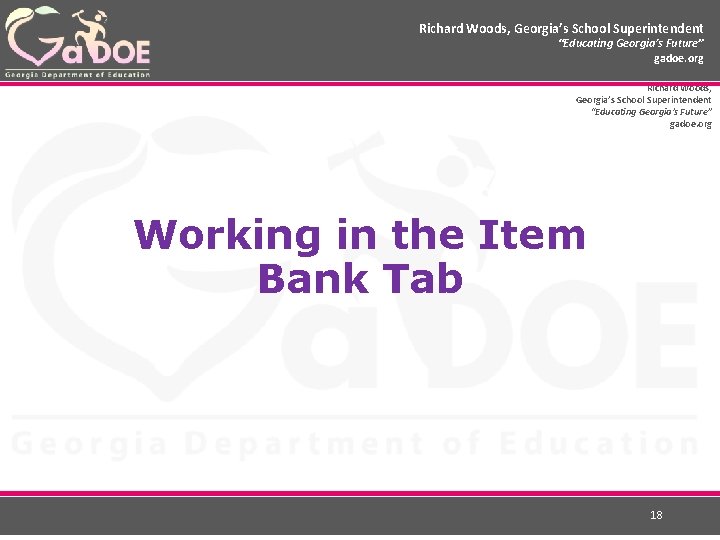
Richard Woods, Georgia’s School Superintendent “Educating Georgia’s Future” gadoe. org Working in the Item Bank Tab 18
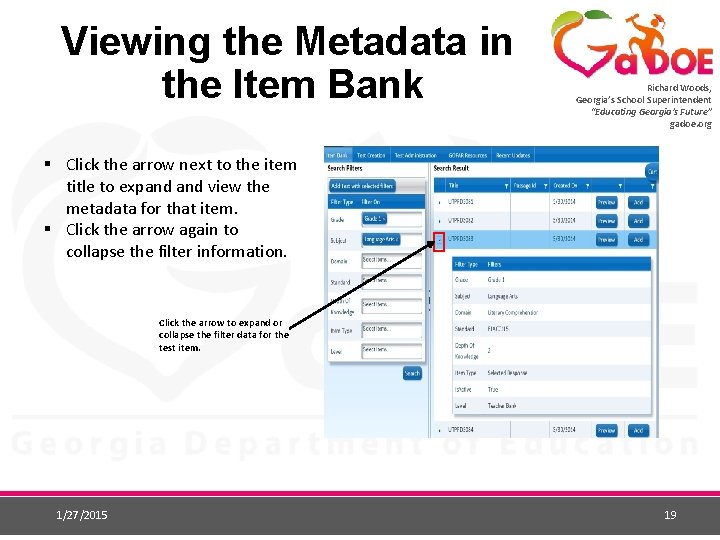
Viewing the Metadata in the Item Bank Richard Woods, Georgia’s School Superintendent “Educating Georgia’s Future” gadoe. org § Click the arrow next to the item title to expand view the metadata for that item. § Click the arrow again to collapse the filter information. Click the arrow to expand or collapse the filter data for the test item. 1/27/2015 19
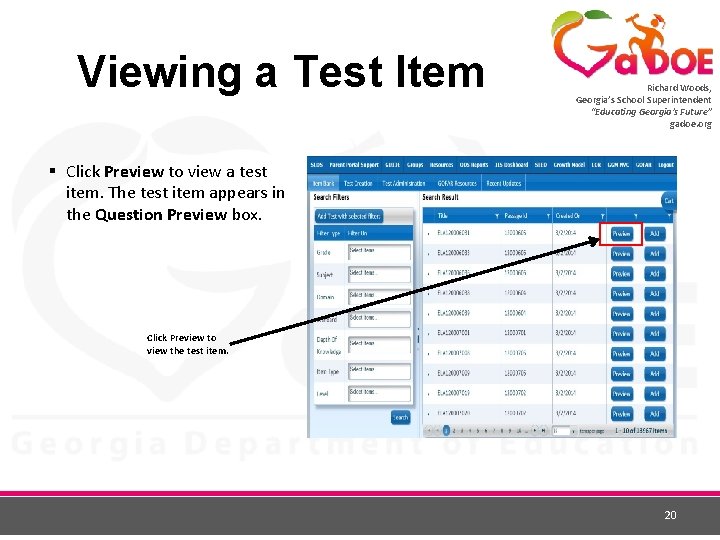
Viewing a Test Item Richard Woods, Georgia’s School Superintendent “Educating Georgia’s Future” gadoe. org § Click Preview to view a test item. The test item appears in the Question Preview box. Click Preview to view the test item. 20
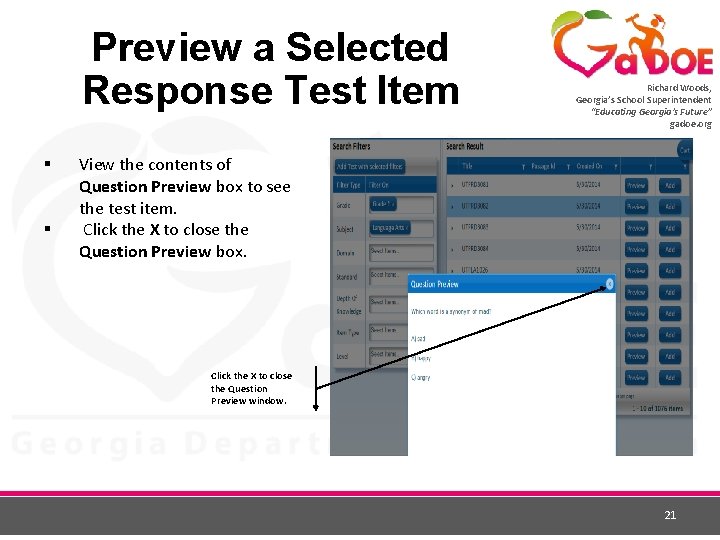
Preview a Selected Response Test Item § § Richard Woods, Georgia’s School Superintendent “Educating Georgia’s Future” gadoe. org View the contents of Question Preview box to see the test item. Click the X to close the Question Preview box. Click the X to close the Question Preview window. 21
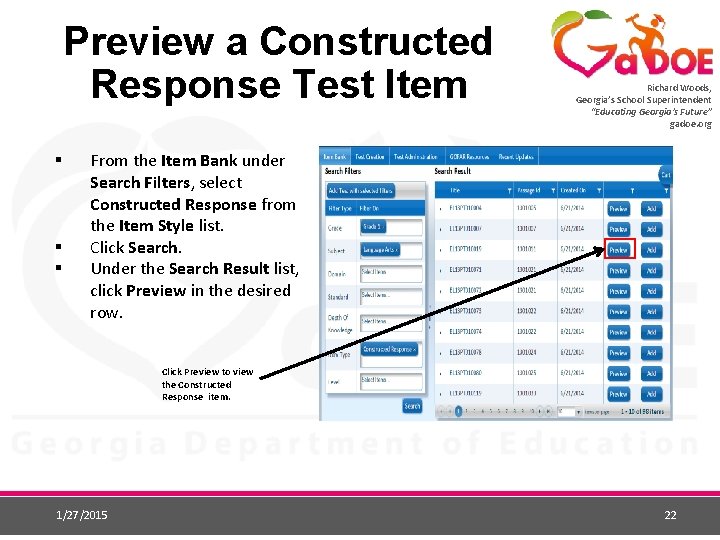
Preview a Constructed Response Test Item § § § Richard Woods, Georgia’s School Superintendent “Educating Georgia’s Future” gadoe. org From the Item Bank under Search Filters, select Constructed Response from the Item Style list. Click Search. Under the Search Result list, click Preview in the desired row. Click Preview to view the Constructed Response item. 1/27/2015 22
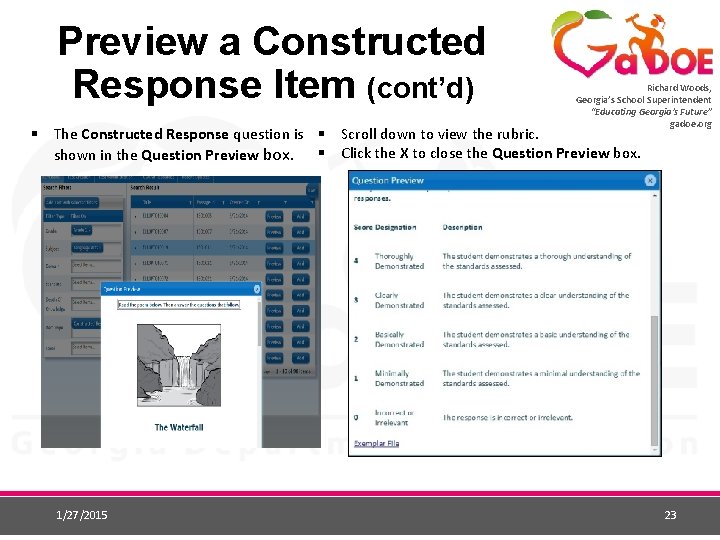
Preview a Constructed Response Item (cont’d) Richard Woods, Georgia’s School Superintendent “Educating Georgia’s Future” gadoe. org § The Constructed Response question is § Scroll down to view the rubric. § Click the X to close the Question Preview box. shown in the Question Preview box. 1/27/2015 23
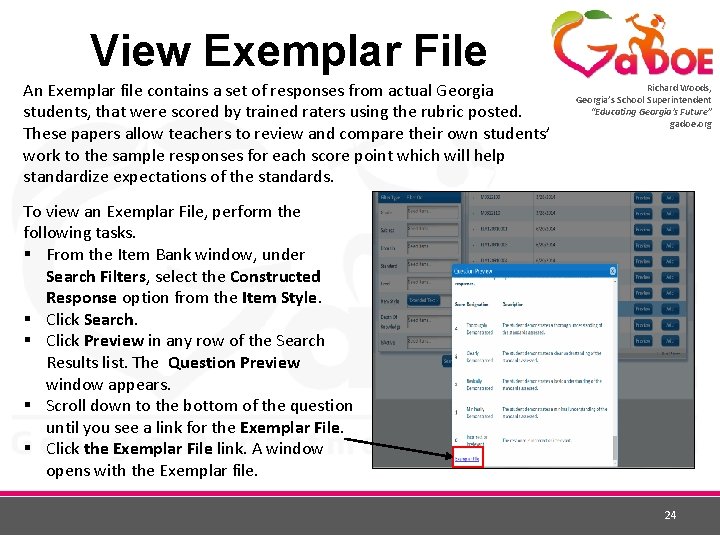
View Exemplar File An Exemplar file contains a set of responses from actual Georgia students, that were scored by trained raters using the rubric posted. These papers allow teachers to review and compare their own students’ work to the sample responses for each score point which will help standardize expectations of the standards. Richard Woods, Georgia’s School Superintendent “Educating Georgia’s Future” gadoe. org To view an Exemplar File, perform the following tasks. § From the Item Bank window, under Search Filters, select the Constructed Response option from the Item Style. § Click Search. § Click Preview in any row of the Search Results list. The Question Preview window appears. § Scroll down to the bottom of the question until you see a link for the Exemplar File. § Click the Exemplar File link. A window opens with the Exemplar file. 24
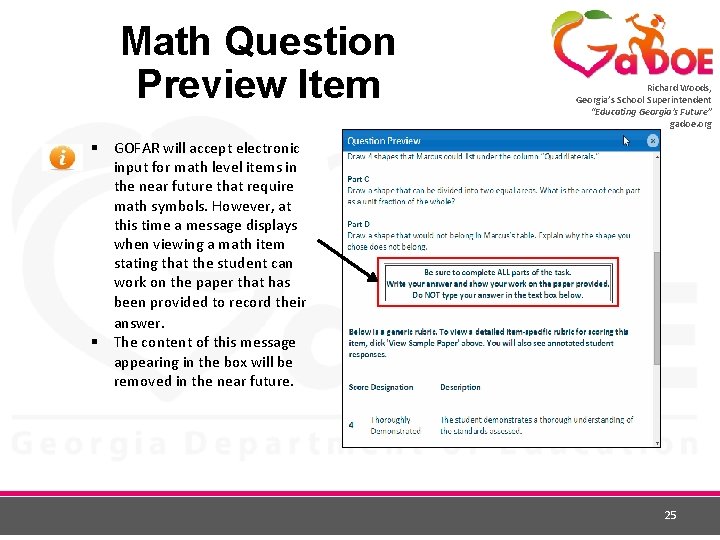
Math Question Preview Item Richard Woods, Georgia’s School Superintendent “Educating Georgia’s Future” gadoe. org § GOFAR will accept electronic input for math level items in the near future that require math symbols. However, at this time a message displays when viewing a math item stating that the student can work on the paper that has been provided to record their answer. § The content of this message appearing in the box will be removed in the near future. 25
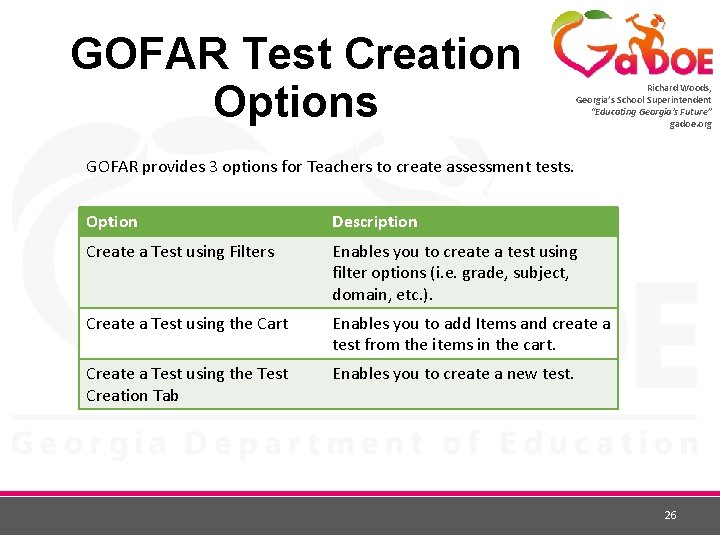
GOFAR Test Creation Options Richard Woods, Georgia’s School Superintendent “Educating Georgia’s Future” gadoe. org GOFAR provides 3 options for Teachers to create assessment tests. Option Description Create a Test using Filters Enables you to create a test using filter options (i. e. grade, subject, domain, etc. ). Create a Test using the Cart Enables you to add Items and create a test from the items in the cart. Create a Test using the Test Creation Tab Enables you to create a new test. 26
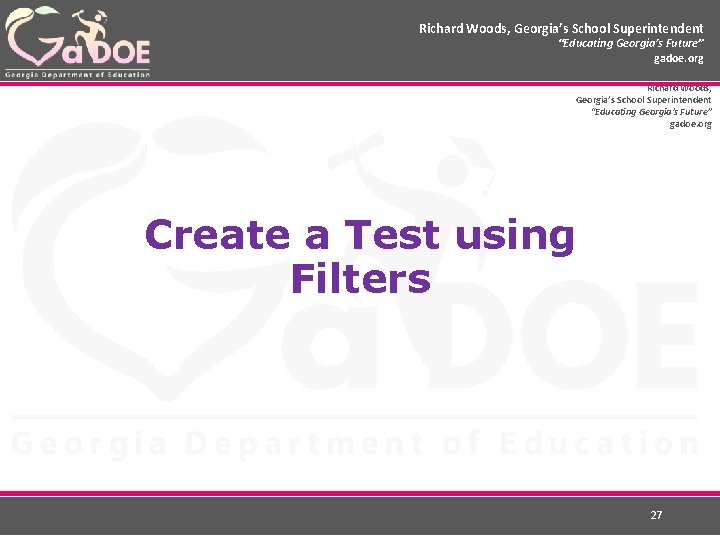
Richard Woods, Georgia’s School Superintendent “Educating Georgia’s Future” gadoe. org Create a Test using Filters 27
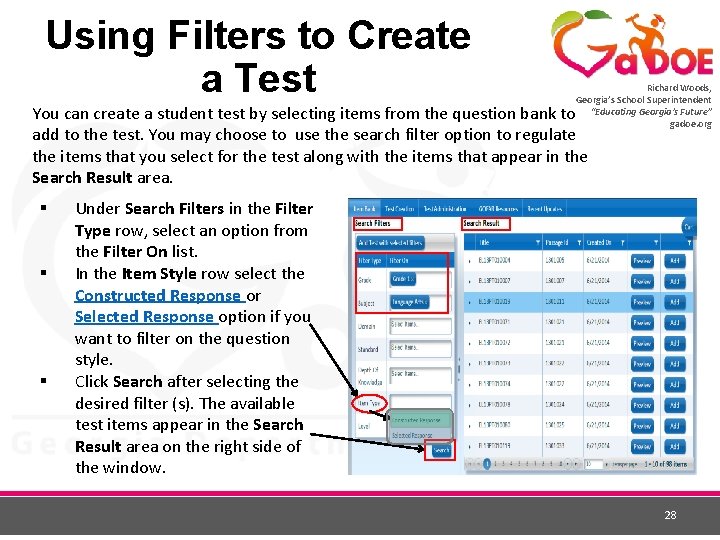
Using Filters to Create a Test Richard Woods, Georgia’s School Superintendent “Educating Georgia’s Future” gadoe. org You can create a student test by selecting items from the question bank to add to the test. You may choose to use the search filter option to regulate the items that you select for the test along with the items that appear in the Search Result area. § § § Under Search Filters in the Filter Type row, select an option from the Filter On list. In the Item Style row select the Constructed Response or Selected Response option if you want to filter on the question style. Click Search after selecting the desired filter (s). The available test items appear in the Search Result area on the right side of the window. 28
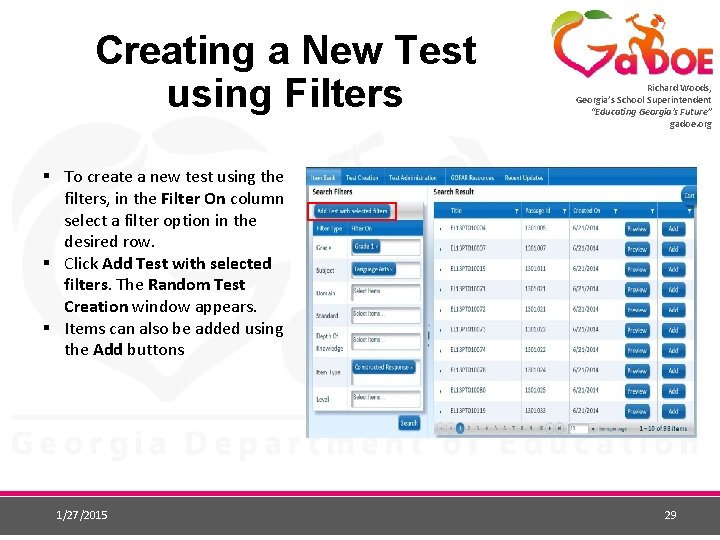
Creating a New Test using Filters Richard Woods, Georgia’s School Superintendent “Educating Georgia’s Future” gadoe. org § To create a new test using the filters, in the Filter On column select a filter option in the desired row. § Click Add Test with selected filters. The Random Test Creation window appears. § Items can also be added using the Add buttons 1/27/2015 29
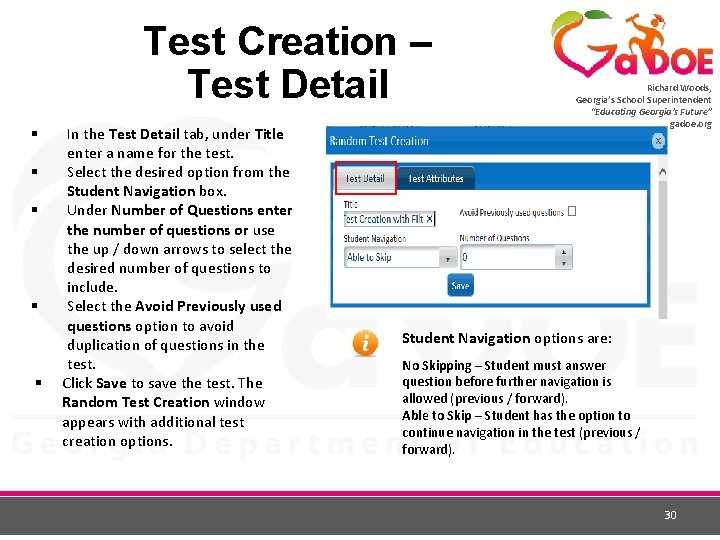
Test Creation – Test Detail § § § In the Test Detail tab, under Title enter a name for the test. Select the desired option from the Student Navigation box. Under Number of Questions enter the number of questions or use the up / down arrows to select the desired number of questions to include. Select the Avoid Previously used questions option to avoid duplication of questions in the test. Click Save to save the test. The Random Test Creation window appears with additional test creation options. Richard Woods, Georgia’s School Superintendent “Educating Georgia’s Future” gadoe. org Student Navigation options are: No Skipping – Student must answer question before further navigation is allowed (previous / forward). Able to Skip – Student has the option to continue navigation in the test (previous / forward). 30
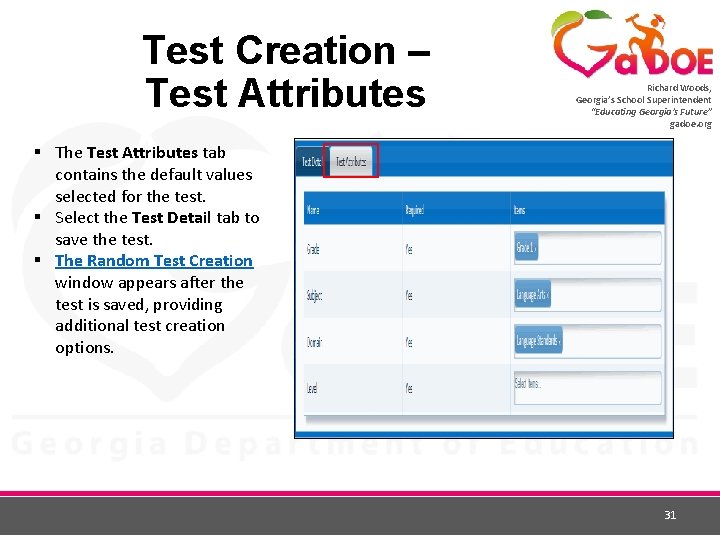
Test Creation – Test Attributes Richard Woods, Georgia’s School Superintendent “Educating Georgia’s Future” gadoe. org § The Test Attributes tab contains the default values selected for the test. § Select the Test Detail tab to save the test. § The Random Test Creation window appears after the test is saved, providing additional test creation options. 31
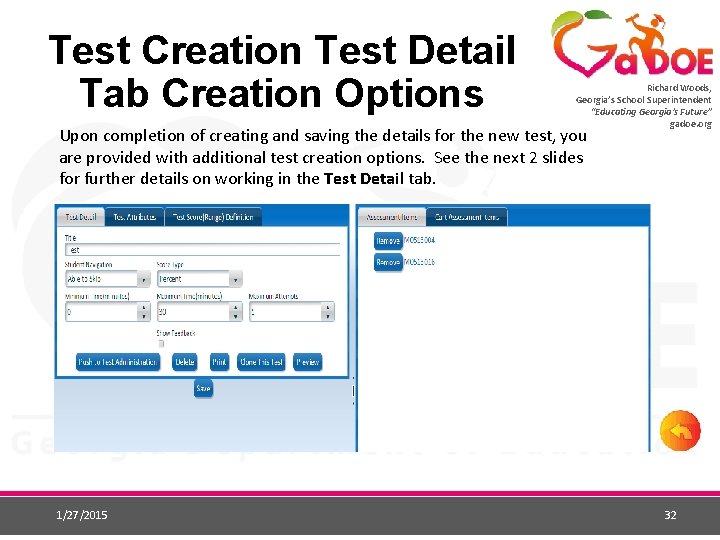
Test Creation Test Detail Tab Creation Options Richard Woods, Georgia’s School Superintendent “Educating Georgia’s Future” gadoe. org Upon completion of creating and saving the details for the new test, you are provided with additional test creation options. See the next 2 slides for further details on working in the Test Detail tab. 1/27/2015 32
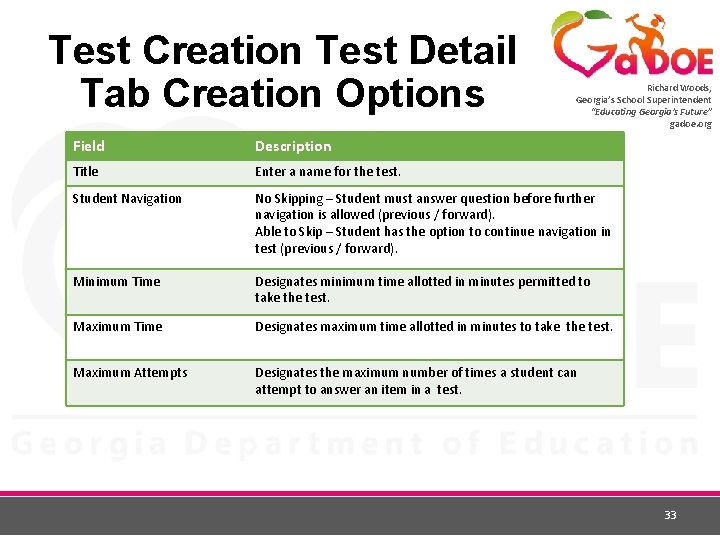
Test Creation Test Detail Tab Creation Options Richard Woods, Georgia’s School Superintendent “Educating Georgia’s Future” gadoe. org Field Description Title Enter a name for the test. Student Navigation No Skipping – Student must answer question before further navigation is allowed (previous / forward). Able to Skip – Student has the option to continue navigation in test (previous / forward). Minimum Time Designates minimum time allotted in minutes permitted to take the test. Maximum Time Designates maximum time allotted in minutes to take the test. Maximum Attempts Designates the maximum number of times a student can attempt to answer an item in a test. 33
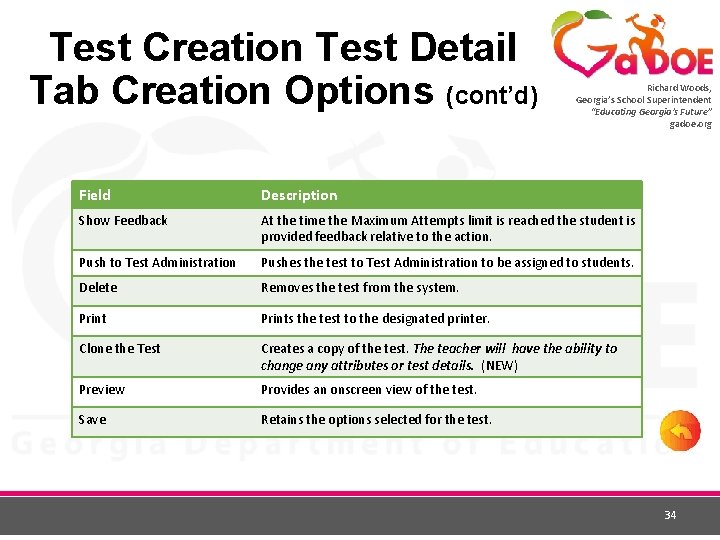
Test Creation Test Detail Tab Creation Options (cont’d) Richard Woods, Georgia’s School Superintendent “Educating Georgia’s Future” gadoe. org Field Description Show Feedback At the time the Maximum Attempts limit is reached the student is provided feedback relative to the action. Push to Test Administration Pushes the test to Test Administration to be assigned to students. Delete Removes the test from the system. Prints the test to the designated printer. Clone the Test Creates a copy of the test. The teacher will have the ability to change any attributes or test details. (NEW) Preview Provides an onscreen view of the test. Save Retains the options selected for the test. 34
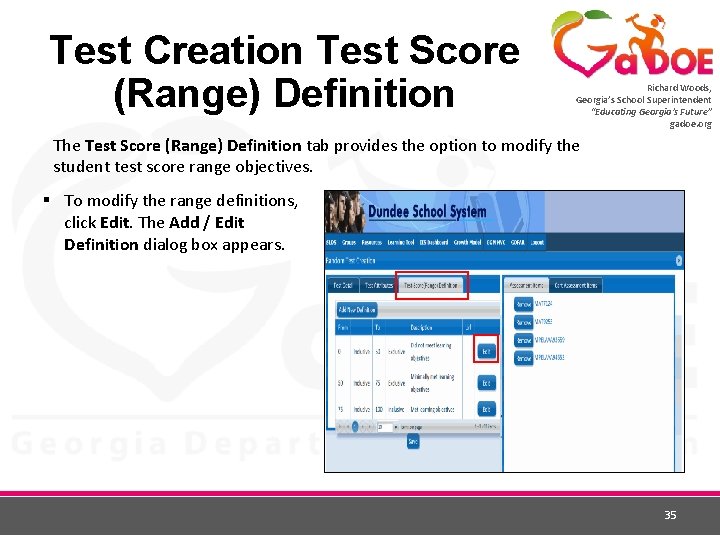
Test Creation Test Score (Range) Definition Richard Woods, Georgia’s School Superintendent “Educating Georgia’s Future” gadoe. org The Test Score (Range) Definition tab provides the option to modify the student test score range objectives. § To modify the range definitions, click Edit. The Add / Edit Definition dialog box appears. 35
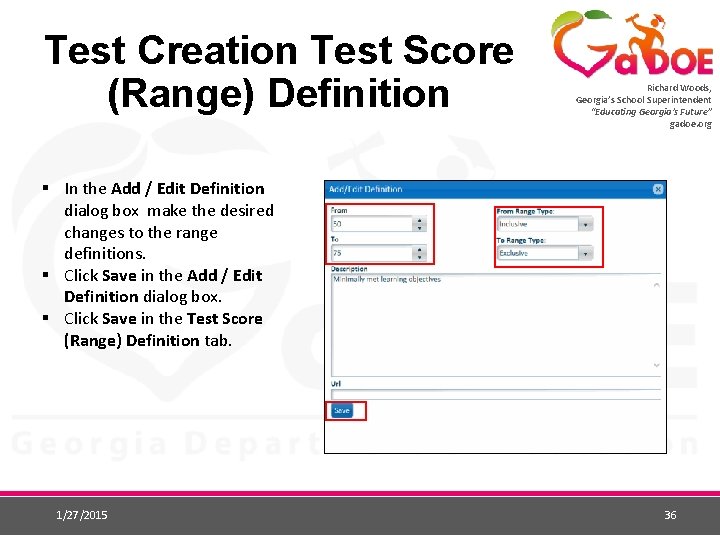
Test Creation Test Score (Range) Definition Richard Woods, Georgia’s School Superintendent “Educating Georgia’s Future” gadoe. org § In the Add / Edit Definition dialog box make the desired changes to the range definitions. § Click Save in the Add / Edit Definition dialog box. § Click Save in the Test Score (Range) Definition tab. 1/27/2015 36
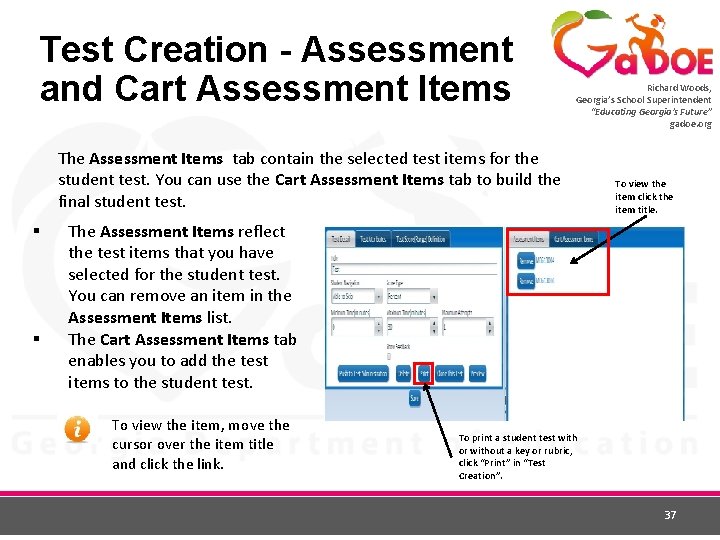
Test Creation - Assessment and Cart Assessment Items Richard Woods, Georgia’s School Superintendent “Educating Georgia’s Future” gadoe. org The Assessment Items tab contain the selected test items for the student test. You can use the Cart Assessment Items tab to build the final student test. § § To view the item click the item title. The Assessment Items reflect the test items that you have selected for the student test. You can remove an item in the Assessment Items list. The Cart Assessment Items tab enables you to add the test items to the student test. To view the item, move the cursor over the item title and click the link. To print a student test with or without a key or rubric, click “Print” in “Test Creation”. 37
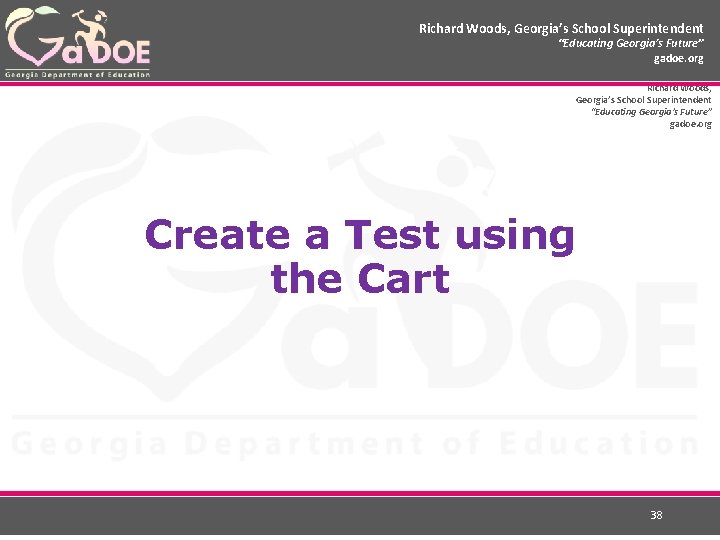
Richard Woods, Georgia’s School Superintendent “Educating Georgia’s Future” gadoe. org Create a Test using the Cart 38
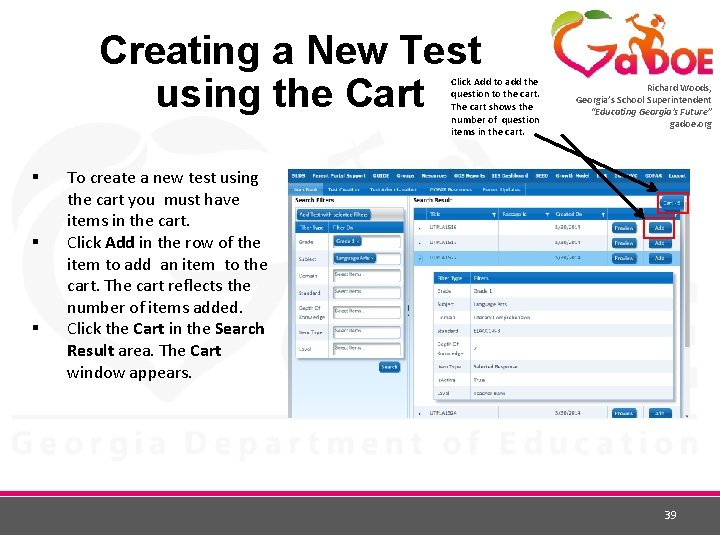
Creating a New Test using the Cart Click Add to add the question to the cart. The cart shows the number of question items in the cart. § § § Richard Woods, Georgia’s School Superintendent “Educating Georgia’s Future” gadoe. org To create a new test using the cart you must have items in the cart. Click Add in the row of the item to add an item to the cart. The cart reflects the number of items added. Click the Cart in the Search Result area. The Cart window appears. 39
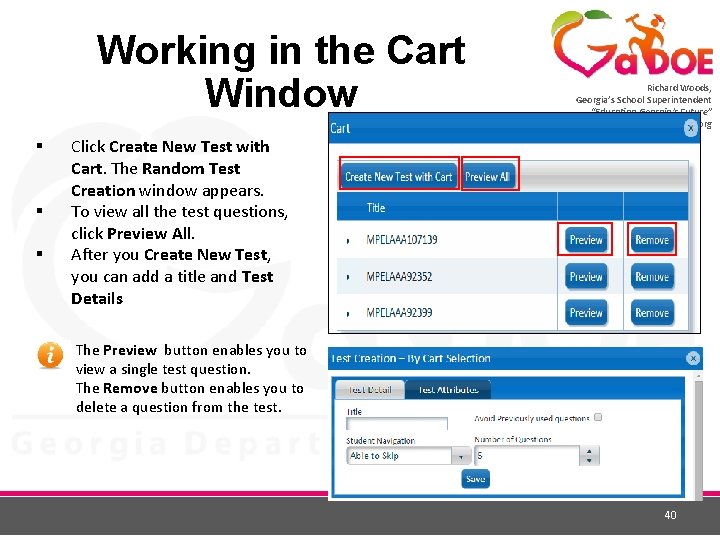
Working in the Cart Window § § § Richard Woods, Georgia’s School Superintendent “Educating Georgia’s Future” gadoe. org Click Create New Test with Cart. The Random Test Creation window appears. To view all the test questions, click Preview All. After you Create New Test, you can add a title and Test Details The Preview button enables you to view a single test question. The Remove button enables you to delete a question from the test. 40
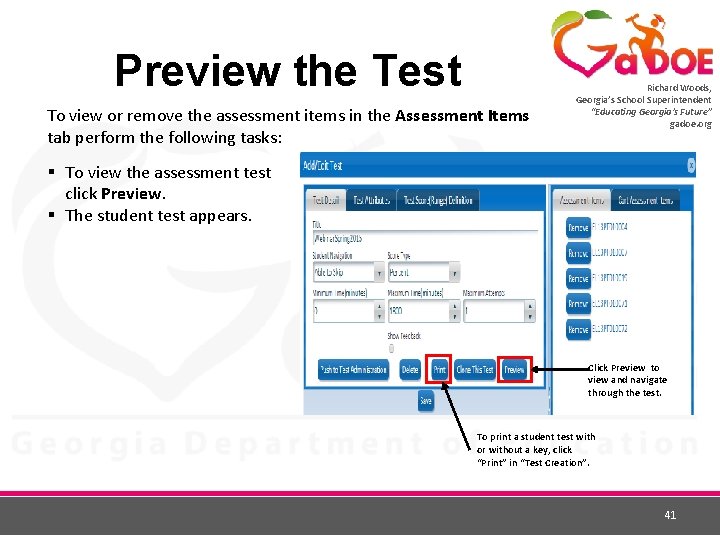
Preview the Test To view or remove the assessment items in the Assessment Items tab perform the following tasks: Richard Woods, Georgia’s School Superintendent “Educating Georgia’s Future” gadoe. org § To view the assessment test click Preview. § The student test appears. Click Preview to view and navigate through the test. To print a student test with or without a key, click “Print” in “Test Creation”. 41
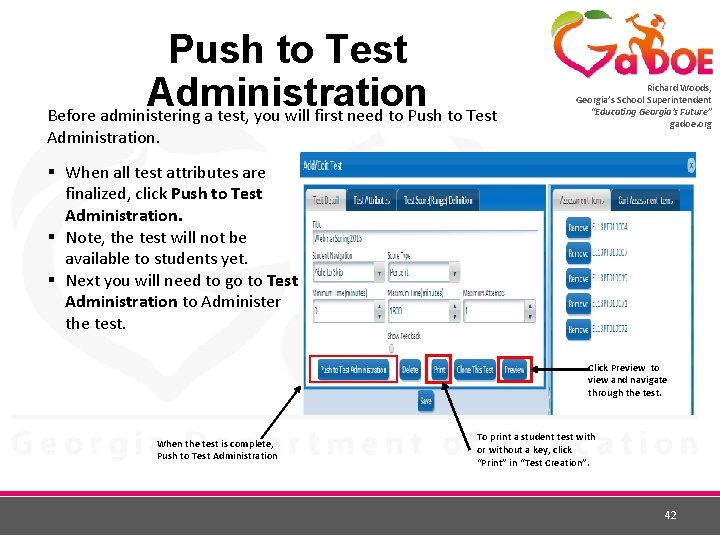
Push to Test Administration Before administering a test, you will first need to Push to Test Administration. Richard Woods, Georgia’s School Superintendent “Educating Georgia’s Future” gadoe. org § When all test attributes are finalized, click Push to Test Administration. § Note, the test will not be available to students yet. § Next you will need to go to Test Administration to Administer the test. Click Preview to view and navigate through the test. When the test is complete, Push to Test Administration To print a student test with or without a key, click “Print” in “Test Creation”. 42
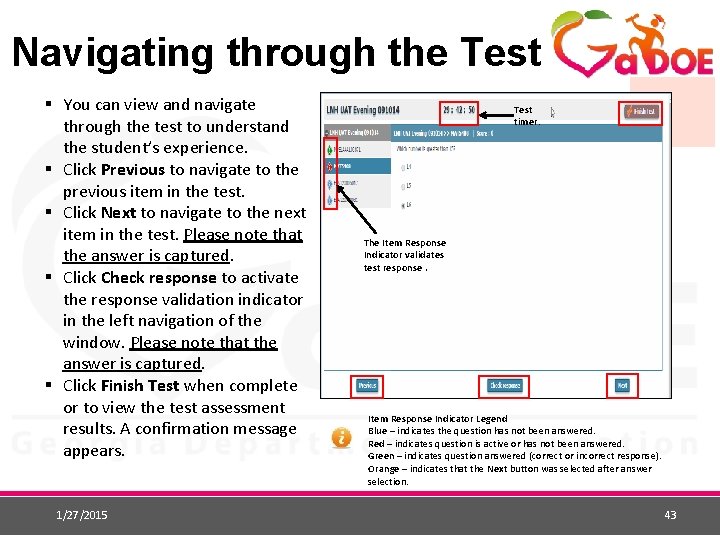
Navigating through the Test § You can view and navigate through the test to understand the student’s experience. § Click Previous to navigate to the previous item in the test. § Click Next to navigate to the next item in the test. Please note that the answer is captured. § Click Check response to activate the response validation indicator in the left navigation of the window. Please note that the answer is captured. § Click Finish Test when complete or to view the test assessment results. A confirmation message appears. 1/27/2015 Test timer. Richard Woods, Georgia’s School Superintendent “Educating Georgia’s Future” gadoe. org The Item Response Indicator validates test response. Item Response Indicator Legend Blue – indicates the question has not been answered. Red – indicates question is active or has not been answered. Green – indicates question answered (correct or incorrect response). Orange – indicates that the Next button was selected after answer selection. 43
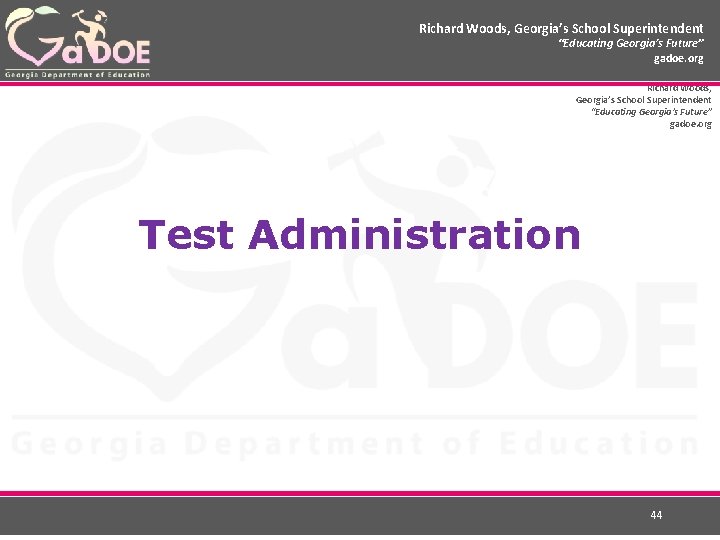
Richard Woods, Georgia’s School Superintendent “Educating Georgia’s Future” gadoe. org Test Administration 44
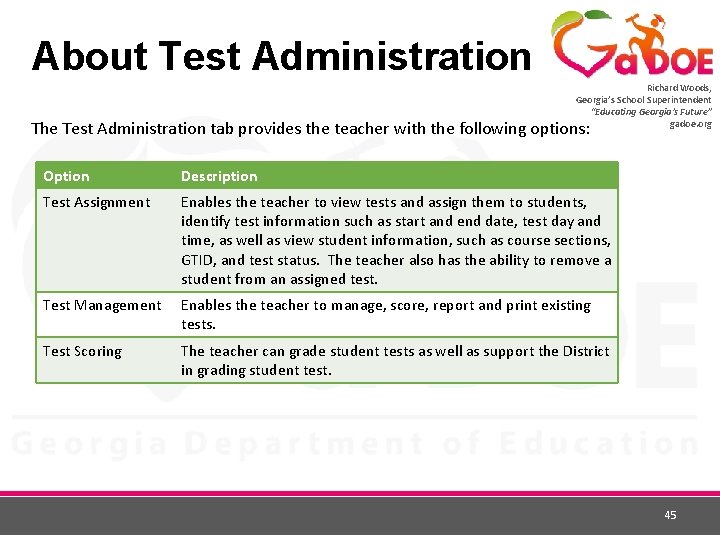
About Test Administration Richard Woods, Georgia’s School Superintendent “Educating Georgia’s Future” gadoe. org The Test Administration tab provides the teacher with the following options: Option Description Test Assignment Enables the teacher to view tests and assign them to students, identify test information such as start and end date, test day and time, as well as view student information, such as course sections, GTID, and test status. The teacher also has the ability to remove a student from an assigned test. Test Management Enables the teacher to manage, score, report and print existing tests. Test Scoring The teacher can grade student tests as well as support the District in grading student test. 45
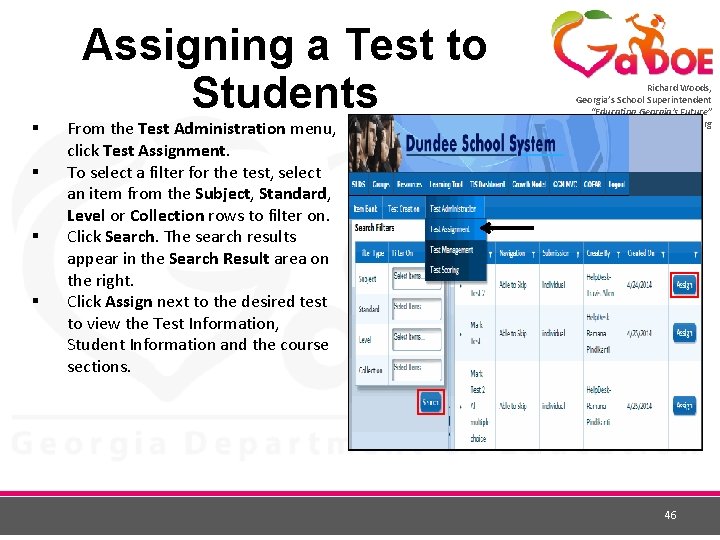
Assigning a Test to Students § § From the Test Administration menu, click Test Assignment. To select a filter for the test, select an item from the Subject, Standard, Level or Collection rows to filter on. Click Search. The search results appear in the Search Result area on the right. Click Assign next to the desired test to view the Test Information, Student Information and the course sections. Richard Woods, Georgia’s School Superintendent “Educating Georgia’s Future” gadoe. org 46
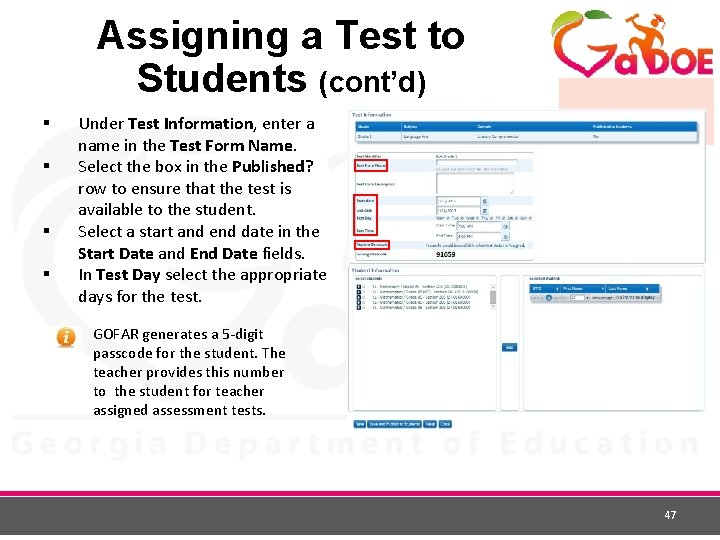
Assigning a Test to Students (cont’d) § § Under Test Information, enter a name in the Test Form Name. Select the box in the Published? row to ensure that the test is available to the student. Select a start and end date in the Start Date and End Date fields. In Test Day select the appropriate days for the test. Richard Woods, Georgia’s School Superintendent “Educating Georgia’s Future” gadoe. org GOFAR generates a 5 -digit passcode for the student. The teacher provides this number to the student for teacher assigned assessment tests. 47

Assigning a Test to Students (cont’d) • • • Passcodes will be shown after test is assigned. This will keep students from attempting to start a test before the assignment is complete. Test examiner should check for the Student Passcode in Test Management. Go to the Test Administration drop down and click on Test Management. Find the correct test and click Manage. New: Students will automatically be synced at all levels. Richard Woods, Georgia’s School Superintendent “Educating Georgia’s Future” gadoe. org 48
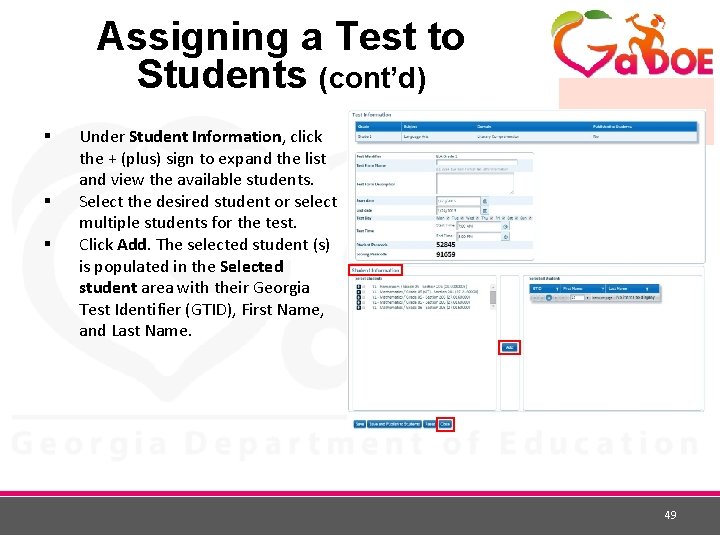
Assigning a Test to Students (cont’d) § § § Under Student Information, click the + (plus) sign to expand the list and view the available students. Select the desired student or select multiple students for the test. Click Add. The selected student (s) is populated in the Selected student area with their Georgia Test Identifier (GTID), First Name, and Last Name. Richard Woods, Georgia’s School Superintendent “Educating Georgia’s Future” gadoe. org 49
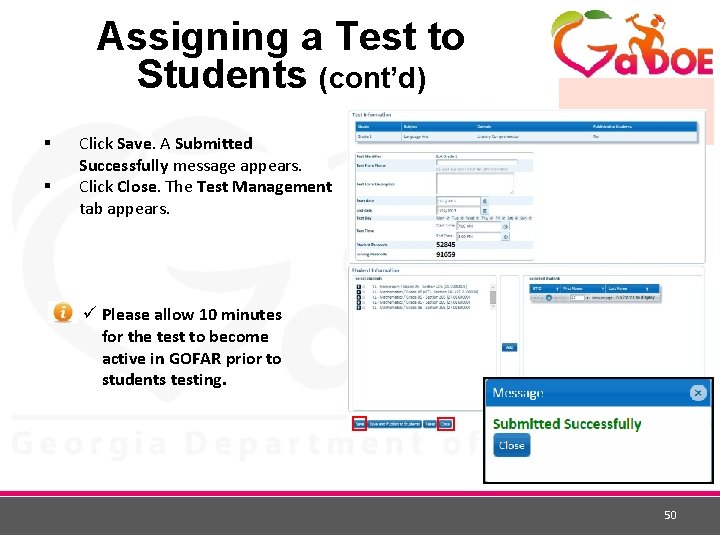
Assigning a Test to Students (cont’d) § § Richard Woods, Georgia’s School Superintendent “Educating Georgia’s Future” gadoe. org Click Save. A Submitted Successfully message appears. Click Close. The Test Management tab appears. ü Please allow 10 minutes for the test to become active in GOFAR prior to students testing. 50
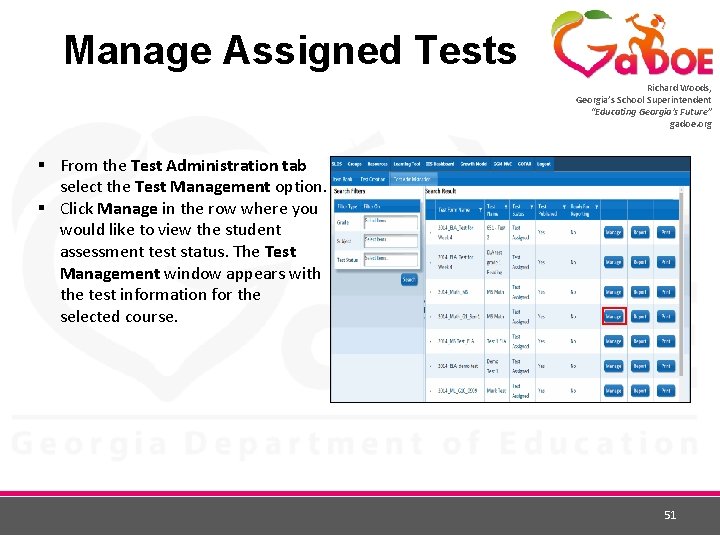
Manage Assigned Tests Richard Woods, Georgia’s School Superintendent “Educating Georgia’s Future” gadoe. org § From the Test Administration tab select the Test Management option. § Click Manage in the row where you would like to view the student assessment test status. The Test Management window appears with the test information for the selected course. 51
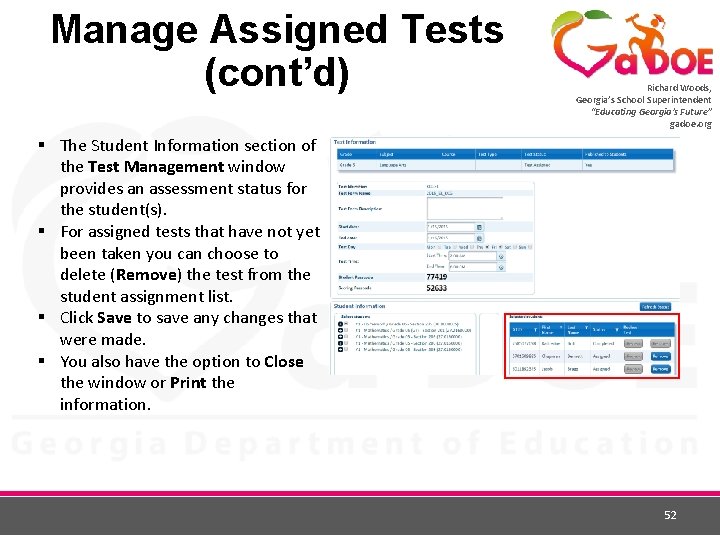
Manage Assigned Tests (cont’d) Richard Woods, Georgia’s School Superintendent “Educating Georgia’s Future” gadoe. org § The Student Information section of the Test Management window provides an assessment status for the student(s). § For assigned tests that have not yet been taken you can choose to delete (Remove) the test from the student assignment list. § Click Save to save any changes that were made. § You also have the option to Close the window or Print the information. 52
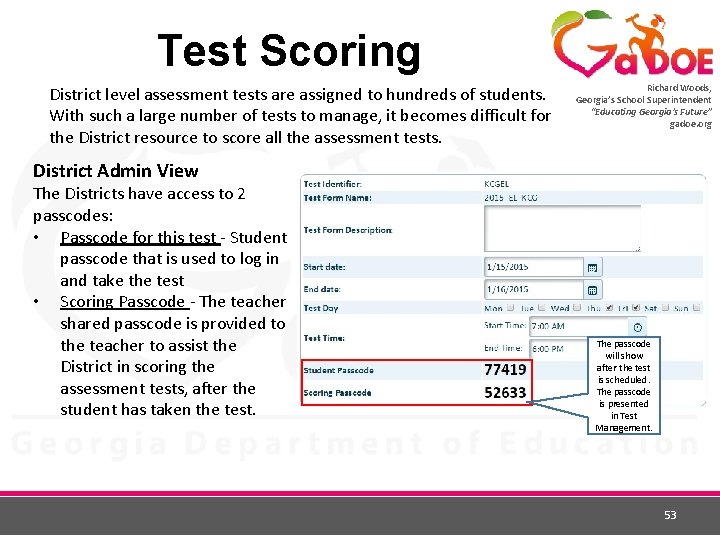
Test Scoring District level assessment tests are assigned to hundreds of students. With such a large number of tests to manage, it becomes difficult for the District resource to score all the assessment tests. Richard Woods, Georgia’s School Superintendent “Educating Georgia’s Future” gadoe. org District Admin View The Districts have access to 2 passcodes: • Passcode for this test - Student passcode that is used to log in and take the test • Scoring Passcode - The teacher shared passcode is provided to the teacher to assist the District in scoring the assessment tests, after the student has taken the test. The passcode will show after the test is scheduled. The passcode is presented in Test Management. 53
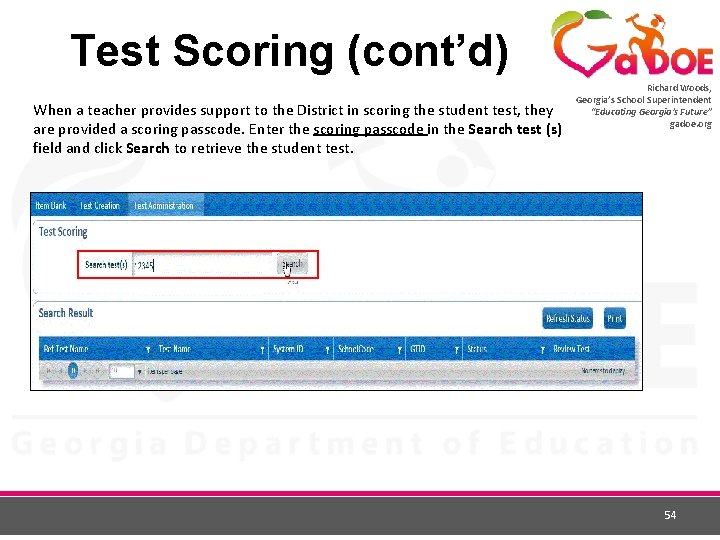
Test Scoring (cont’d) When a teacher provides support to the District in scoring the student test, they are provided a scoring passcode. Enter the scoring passcode in the Search test (s) field and click Search to retrieve the student test. Richard Woods, Georgia’s School Superintendent “Educating Georgia’s Future” gadoe. org 54

Test Scoring (cont’d) The teacher clicks review to grade the test for each student. Richard Woods, Georgia’s School Superintendent “Educating Georgia’s Future” gadoe. org The Status will change to complete after the teacher reviews the test. 1/27/2015 55
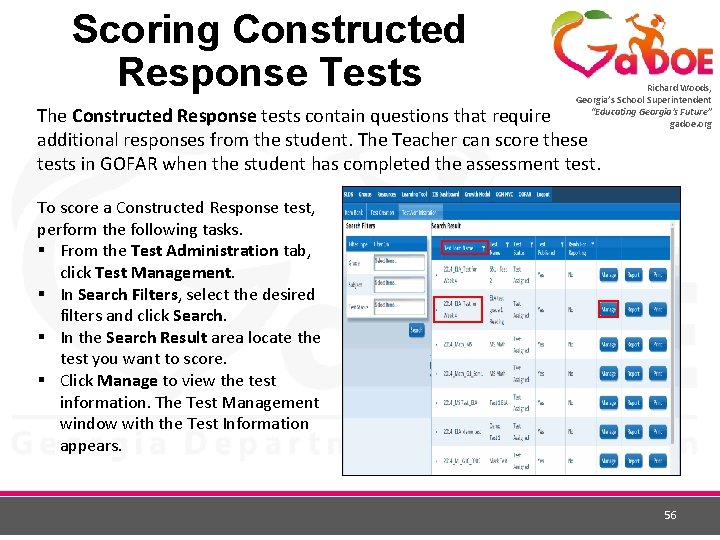
Scoring Constructed Response Tests Richard Woods, Georgia’s School Superintendent “Educating Georgia’s Future” gadoe. org The Constructed Response tests contain questions that require additional responses from the student. The Teacher can score these tests in GOFAR when the student has completed the assessment test. To score a Constructed Response test, perform the following tasks. § From the Test Administration tab, click Test Management. § In Search Filters, select the desired filters and click Search. § In the Search Result area locate the test you want to score. § Click Manage to view the test information. The Test Management window with the Test Information appears. 56
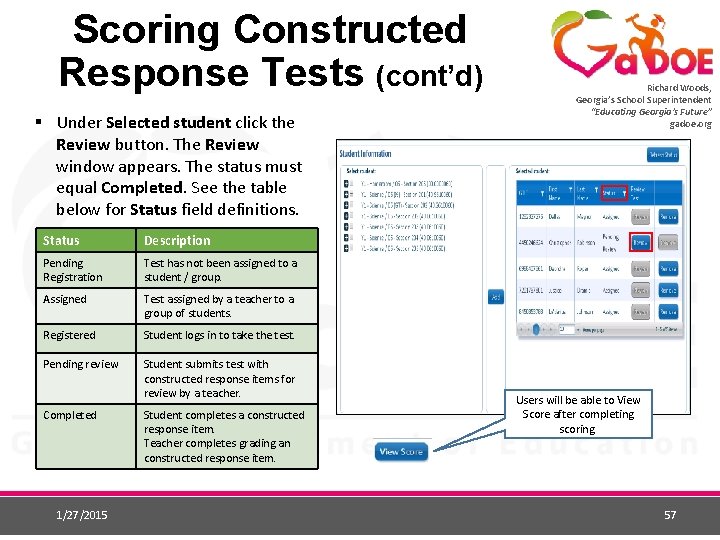
Scoring Constructed Response Tests (cont’d) § Under Selected student click the Review button. The Review window appears. The status must equal Completed. See the table below for Status field definitions. Status Description Pending Registration Test has not been assigned to a student / group. Assigned Test assigned by a teacher to a group of students. Registered Student logs in to take the test. Pending review Student submits test with constructed response items for review by a teacher. Completed 1/27/2015 Student completes a constructed response item. Teacher completes grading an constructed response item. Richard Woods, Georgia’s School Superintendent “Educating Georgia’s Future” gadoe. org Users will be able to View Score after completing scoring. 57
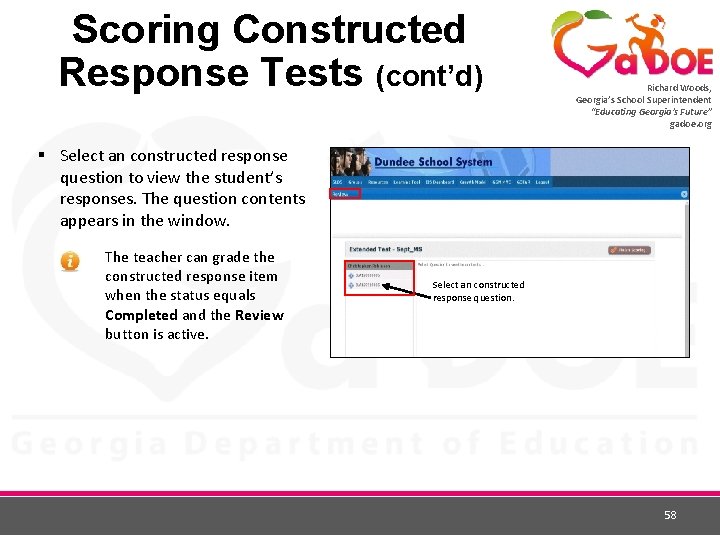
Scoring Constructed Response Tests (cont’d) Richard Woods, Georgia’s School Superintendent “Educating Georgia’s Future” gadoe. org § Select an constructed response question to view the student’s responses. The question contents appears in the window. The teacher can grade the constructed response item when the status equals Completed and the Review button is active. Select an constructed response question. 58
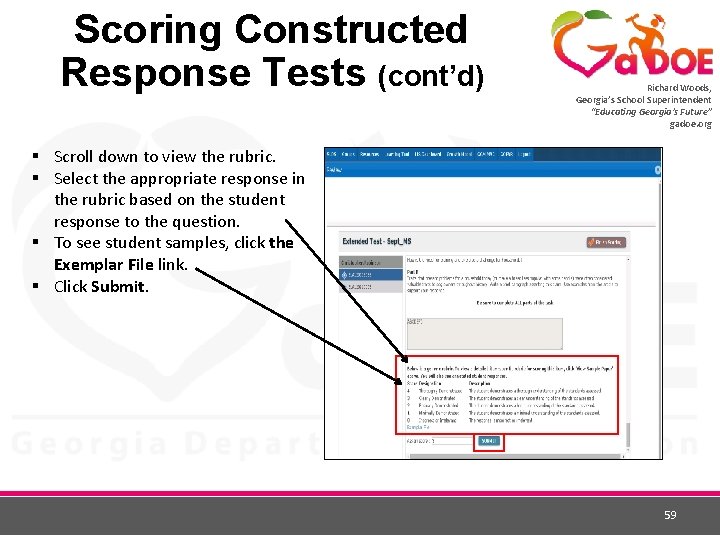
Scoring Constructed Response Tests (cont’d) Richard Woods, Georgia’s School Superintendent “Educating Georgia’s Future” gadoe. org § Scroll down to view the rubric. § Select the appropriate response in the rubric based on the student response to the question. § To see student samples, click the Exemplar File link. § Click Submit. 59
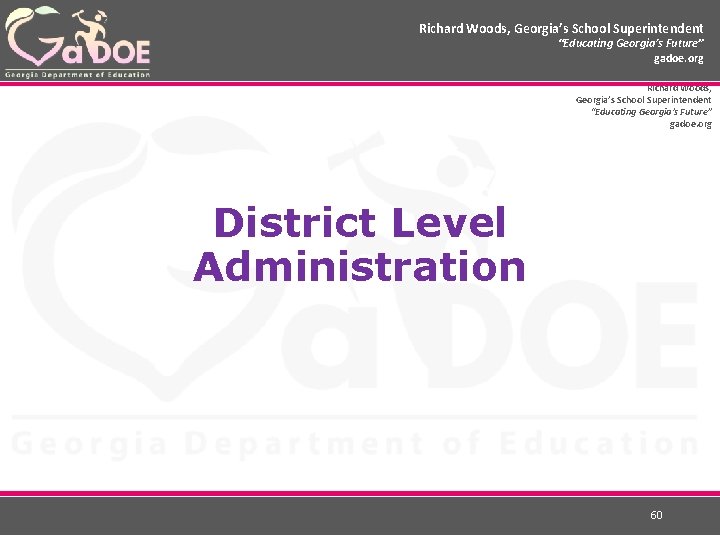
Richard Woods, Georgia’s School Superintendent “Educating Georgia’s Future” gadoe. org District Level Administration 60
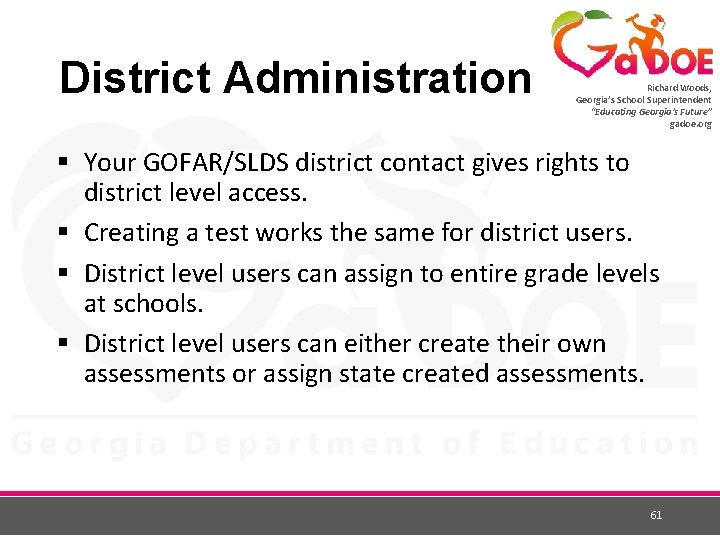
District Administration Richard Woods, Georgia’s School Superintendent “Educating Georgia’s Future” gadoe. org § Your GOFAR/SLDS district contact gives rights to district level access. § Creating a test works the same for district users. § District level users can assign to entire grade levels at schools. § District level users can either create their own assessments or assign state created assessments. 61
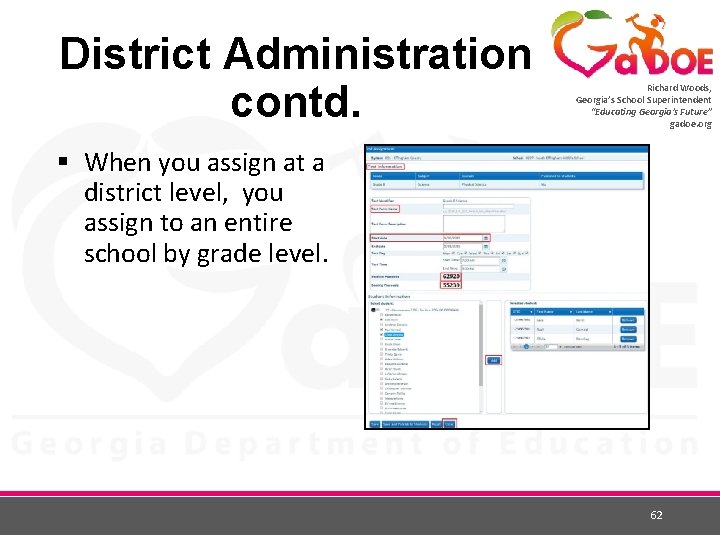
District Administration contd. Richard Woods, Georgia’s School Superintendent “Educating Georgia’s Future” gadoe. org § When you assign at a district level, you assign to an entire school by grade level. 62
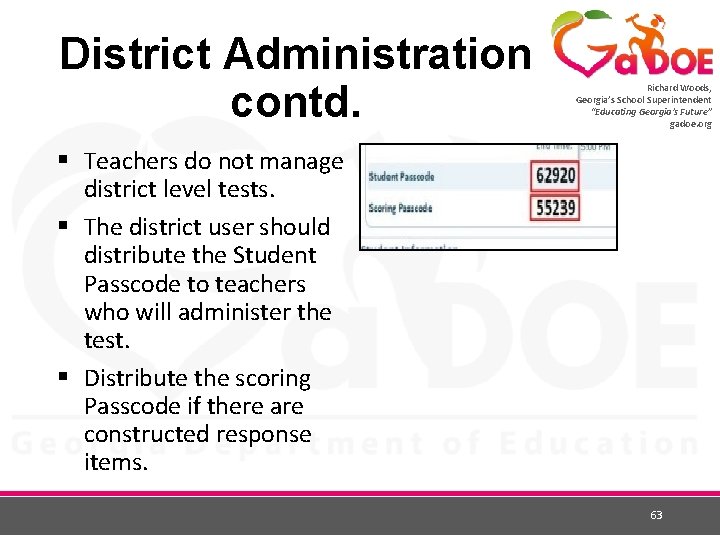
District Administration contd. Richard Woods, Georgia’s School Superintendent “Educating Georgia’s Future” gadoe. org § Teachers do not manage district level tests. § The district user should distribute the Student Passcode to teachers who will administer the test. § Distribute the scoring Passcode if there are constructed response items. 63
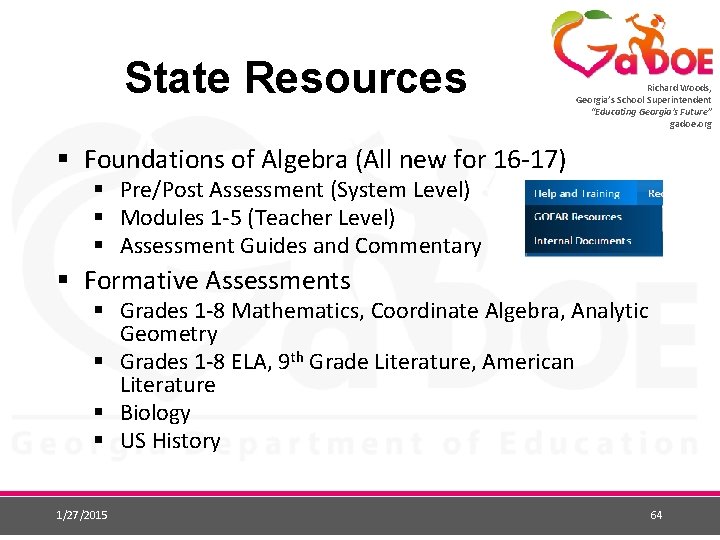
State Resources Richard Woods, Georgia’s School Superintendent “Educating Georgia’s Future” gadoe. org § Foundations of Algebra (All new for 16 -17) § Pre/Post Assessment (System Level) § Modules 1 -5 (Teacher Level) § Assessment Guides and Commentary § Formative Assessments § Grades 1 -8 Mathematics, Coordinate Algebra, Analytic Geometry § Grades 1 -8 ELA, 9 th Grade Literature, American Literature § Biology § US History 1/27/2015 64
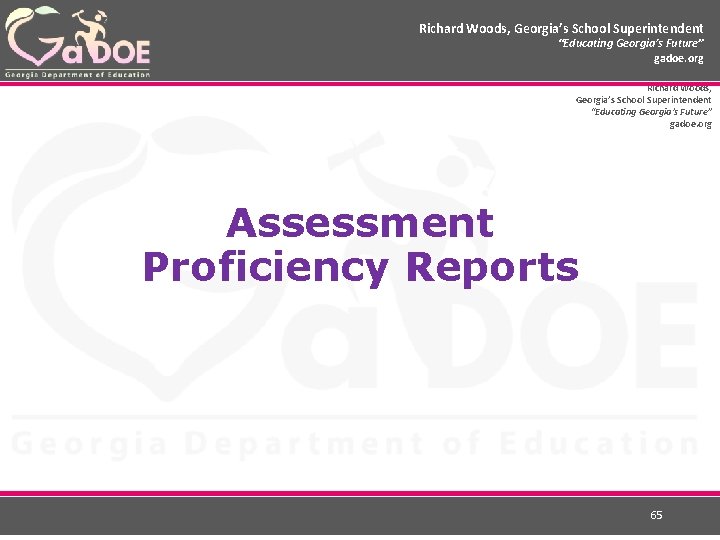
Richard Woods, Georgia’s School Superintendent “Educating Georgia’s Future” gadoe. org Assessment Proficiency Reports 65
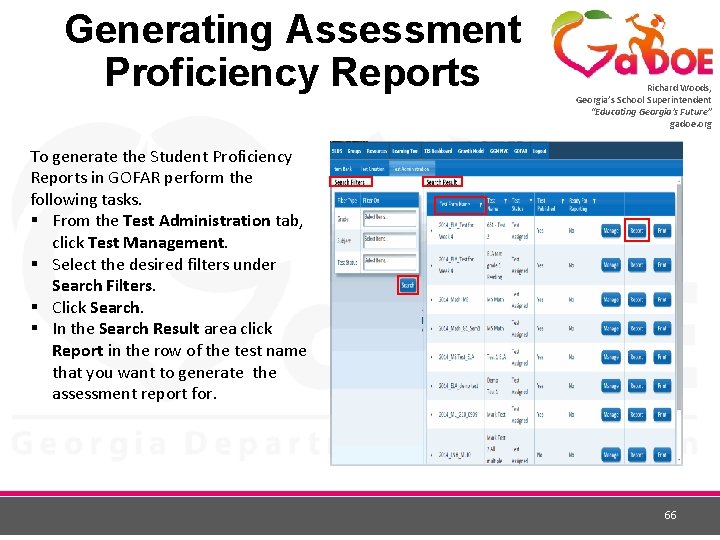
Generating Assessment Proficiency Reports Richard Woods, Georgia’s School Superintendent “Educating Georgia’s Future” gadoe. org To generate the Student Proficiency Reports in GOFAR perform the following tasks. § From the Test Administration tab, click Test Management. § Select the desired filters under Search Filters. § Click Search. § In the Search Result area click Report in the row of the test name that you want to generate the assessment report for. 66
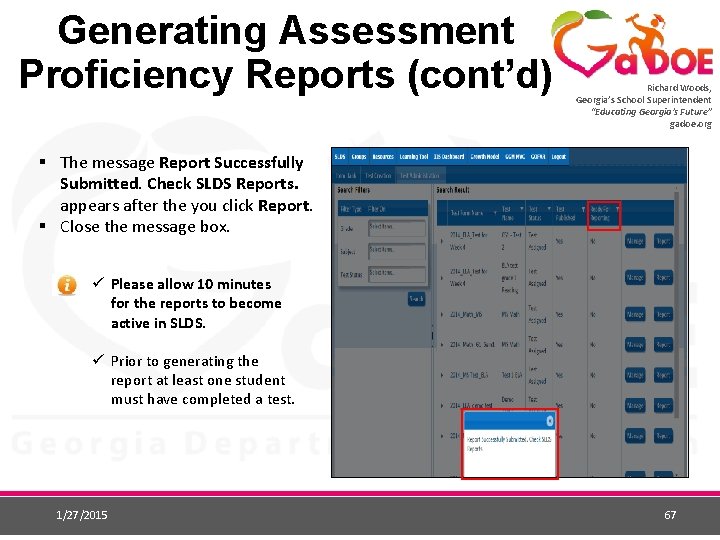
Generating Assessment Proficiency Reports (cont’d) Richard Woods, Georgia’s School Superintendent “Educating Georgia’s Future” gadoe. org § The message Report Successfully Submitted. Check SLDS Reports. appears after the you click Report. § Close the message box. ü Please allow 10 minutes for the reports to become active in SLDS. ü Prior to generating the report at least one student must have completed a test. 1/27/2015 67
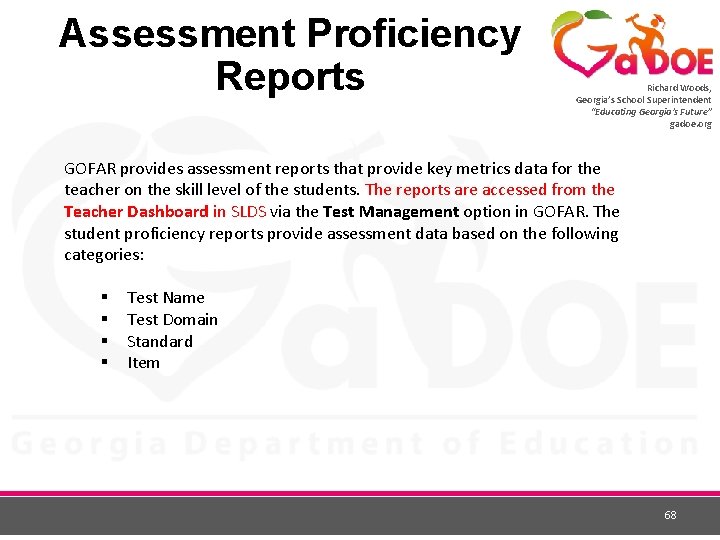
Assessment Proficiency Reports Richard Woods, Georgia’s School Superintendent “Educating Georgia’s Future” gadoe. org GOFAR provides assessment reports that provide key metrics data for the teacher on the skill level of the students. The reports are accessed from the Teacher Dashboard in SLDS via the Test Management option in GOFAR. The student proficiency reports provide assessment data based on the following categories: § § Test Name Test Domain Standard Item 68
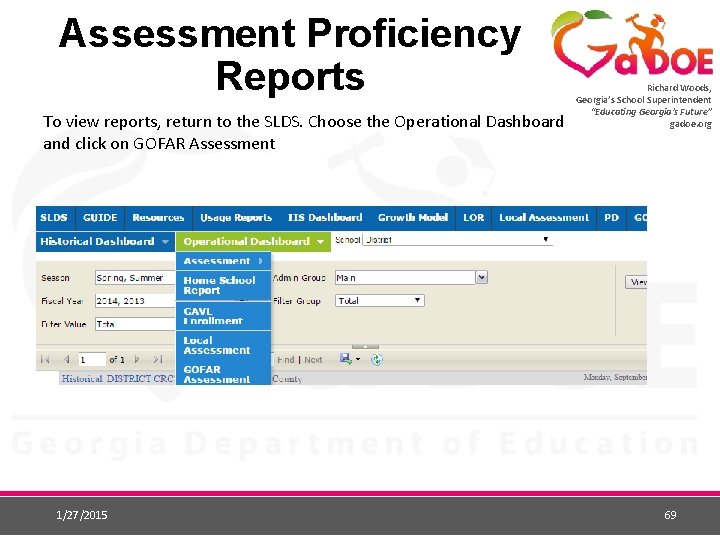
Assessment Proficiency Reports To view reports, return to the SLDS. Choose the Operational Dashboard and click on GOFAR Assessment 1/27/2015 Richard Woods, Georgia’s School Superintendent “Educating Georgia’s Future” gadoe. org 69
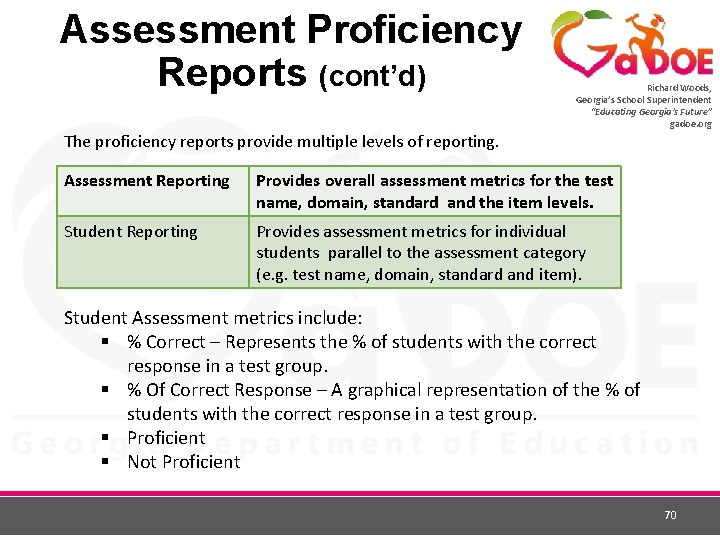
Assessment Proficiency Reports (cont’d) Richard Woods, Georgia’s School Superintendent “Educating Georgia’s Future” gadoe. org The proficiency reports provide multiple levels of reporting. Assessment Reporting Provides overall assessment metrics for the test name, domain, standard and the item levels. Student Reporting Provides assessment metrics for individual students parallel to the assessment category (e. g. test name, domain, standard and item). Student Assessment metrics include: § % Correct – Represents the % of students with the correct response in a test group. § % Of Correct Response – A graphical representation of the % of students with the correct response in a test group. § Proficient § Not Proficient 70
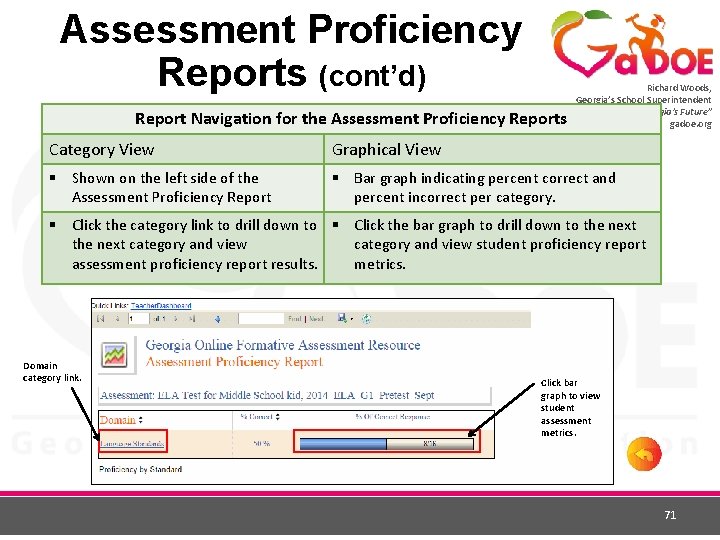
Assessment Proficiency Reports (cont’d) Report Navigation for the Assessment Proficiency Reports Richard Woods, Georgia’s School Superintendent “Educating Georgia’s Future” gadoe. org Category View Graphical View § Shown on the left side of the Assessment Proficiency Report § Bar graph indicating percent correct and percent incorrect per category. § Click the category link to drill down to § Click the bar graph to drill down to the next category and view student proficiency report assessment proficiency report results. metrics. Domain category link. Click bar graph to view student assessment metrics. 71
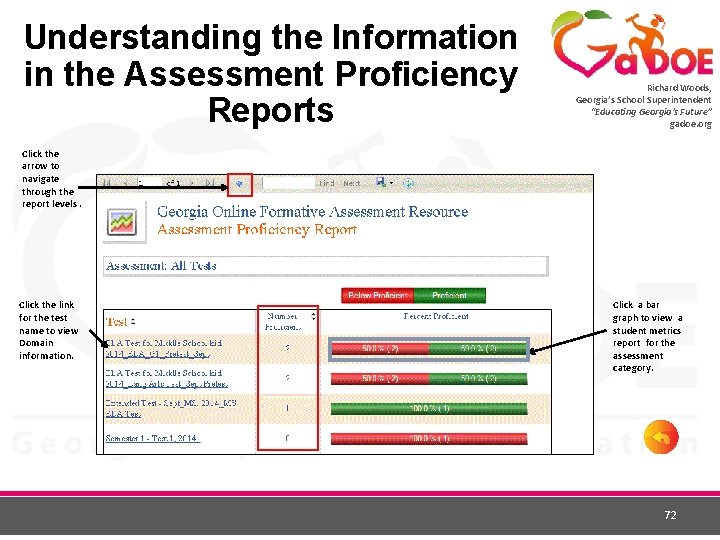
Understanding the Information in the Assessment Proficiency Reports Richard Woods, Georgia’s School Superintendent “Educating Georgia’s Future” gadoe. org Click the arrow to navigate through the report levels. Click the link for the test name to view Domain information. Click a bar graph to view a student metrics report for the assessment category. 72
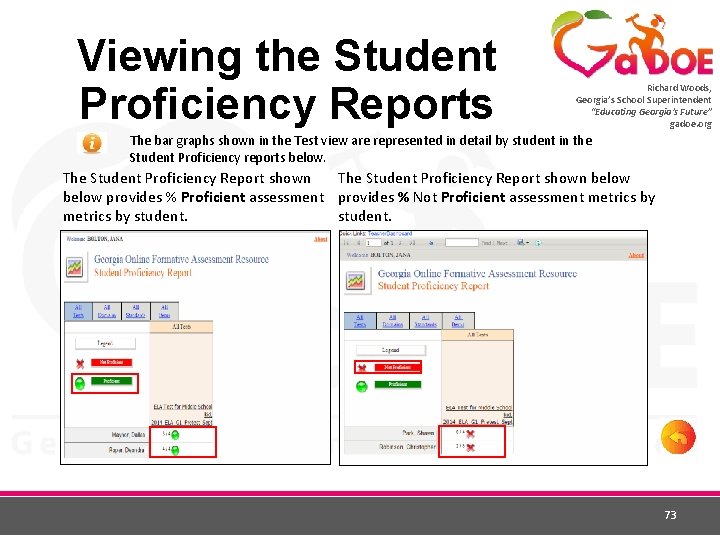
Viewing the Student Proficiency Reports Richard Woods, Georgia’s School Superintendent “Educating Georgia’s Future” gadoe. org The bar graphs shown in the Test view are represented in detail by student in the Student Proficiency reports below. The Student Proficiency Report shown below provides % Proficient assessment provides % Not Proficient assessment metrics by student. 73
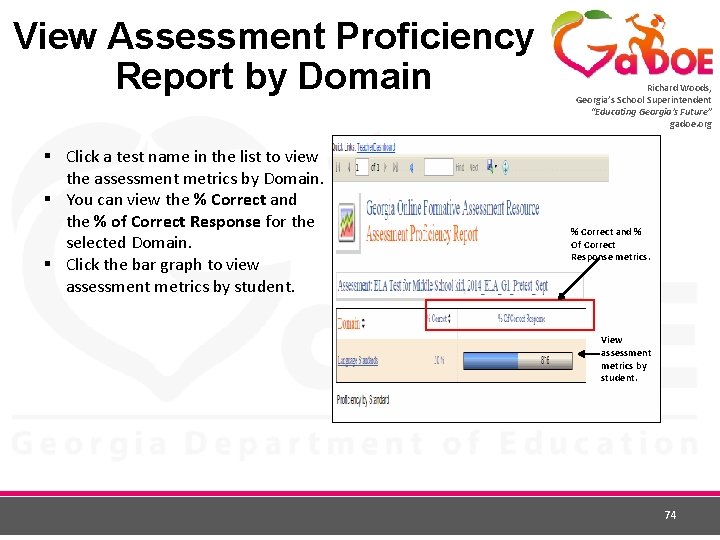
View Assessment Proficiency Report by Domain § Click a test name in the list to view the assessment metrics by Domain. § You can view the % Correct and the % of Correct Response for the selected Domain. § Click the bar graph to view assessment metrics by student. Richard Woods, Georgia’s School Superintendent “Educating Georgia’s Future” gadoe. org % Correct and % Of Correct Response metrics. View assessment metrics by student. 74
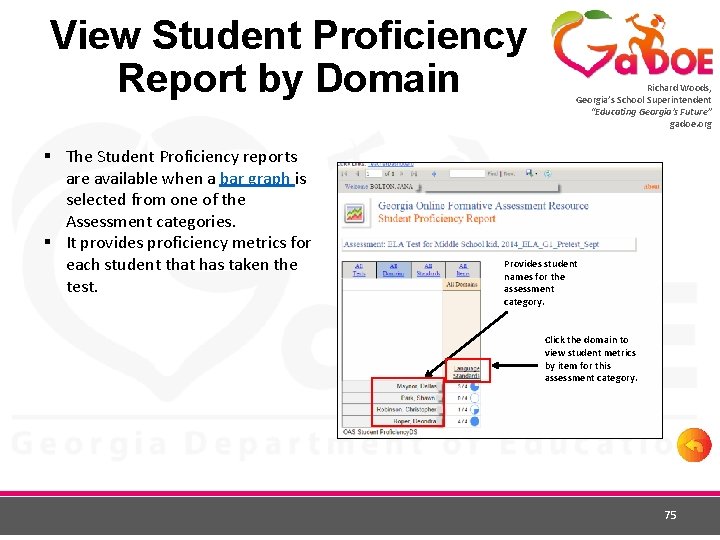
View Student Proficiency Report by Domain § The Student Proficiency reports are available when a bar graph is selected from one of the Assessment categories. § It provides proficiency metrics for each student that has taken the test. Richard Woods, Georgia’s School Superintendent “Educating Georgia’s Future” gadoe. org Provides student names for the assessment category. Click the domain to view student metrics by item for this assessment category. 75
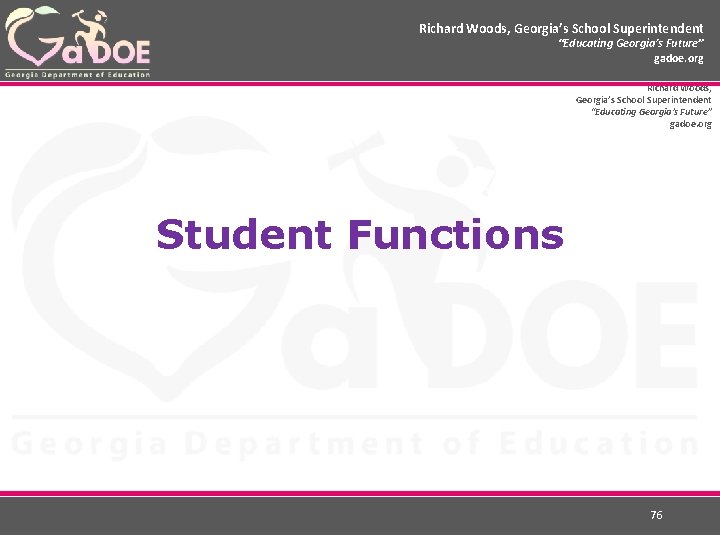
Richard Woods, Georgia’s School Superintendent “Educating Georgia’s Future” gadoe. org Student Functions 76
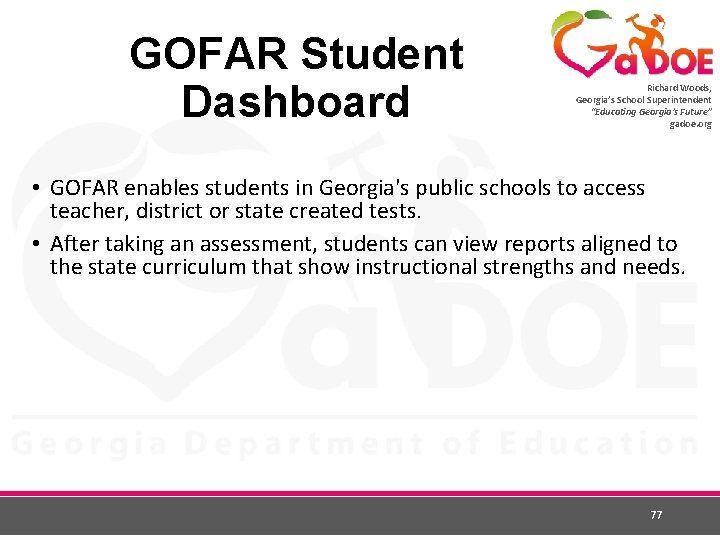
GOFAR Student Dashboard Richard Woods, Georgia’s School Superintendent “Educating Georgia’s Future” gadoe. org • GOFAR enables students in Georgia's public schools to access teacher, district or state created tests. • After taking an assessment, students can view reports aligned to the state curriculum that show instructional strengths and needs. 77
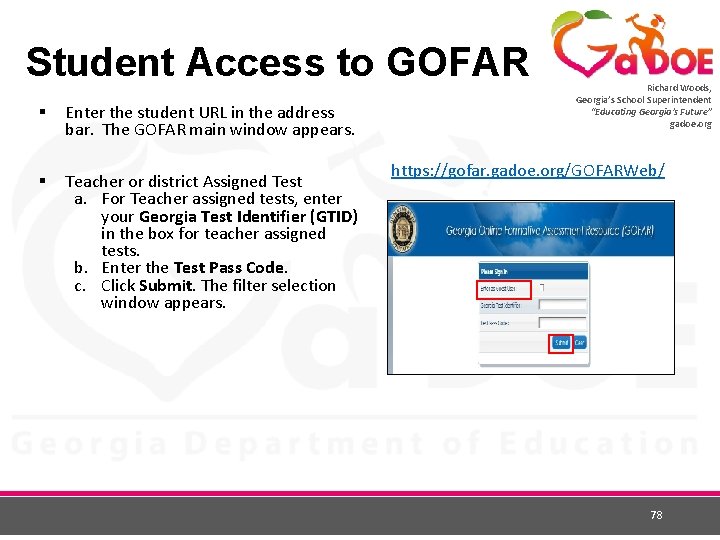
Student Access to GOFAR § Enter the student URL in the address bar. The GOFAR main window appears. § Teacher or district Assigned Test a. For Teacher assigned tests, enter your Georgia Test Identifier (GTID) in the box for teacher assigned tests. b. Enter the Test Pass Code. c. Click Submit. The filter selection window appears. Richard Woods, Georgia’s School Superintendent “Educating Georgia’s Future” gadoe. org https: //gofar. gadoe. org/GOFARWeb/ 78
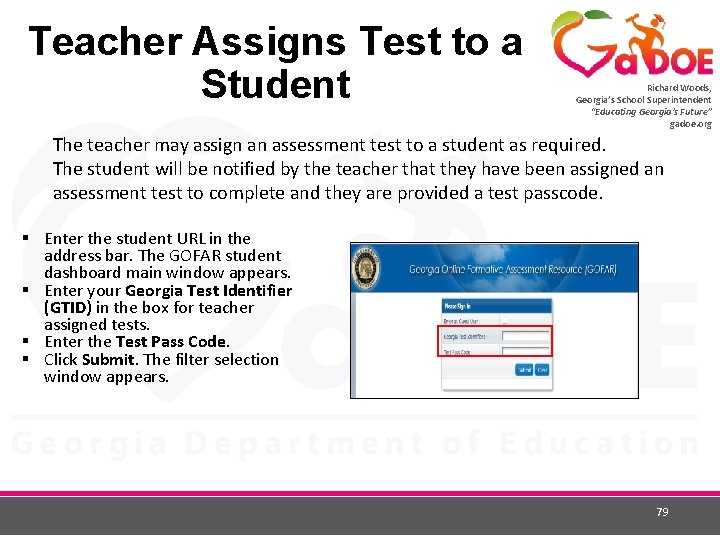
Teacher Assigns Test to a Student Richard Woods, Georgia’s School Superintendent “Educating Georgia’s Future” gadoe. org The teacher may assign an assessment test to a student as required. The student will be notified by the teacher that they have been assigned an assessment test to complete and they are provided a test passcode. § Enter the student URL in the address bar. The GOFAR student dashboard main window appears. § Enter your Georgia Test Identifier (GTID) in the box for teacher assigned tests. § Enter the Test Pass Code. § Click Submit. The filter selection window appears. 79
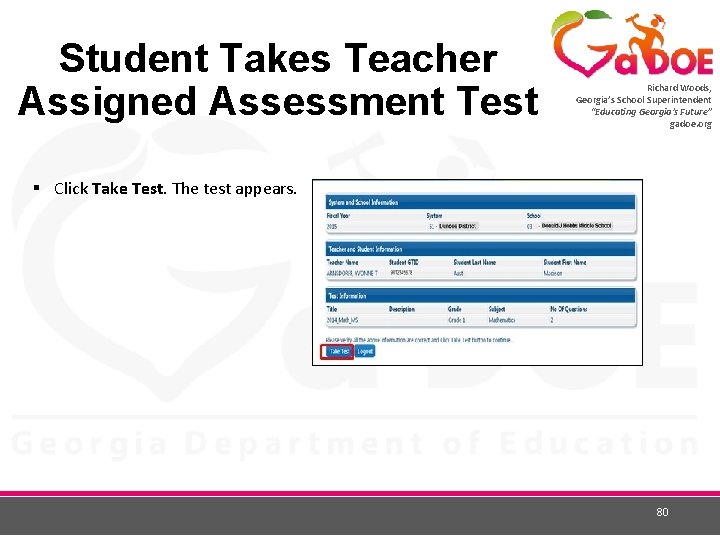
Student Takes Teacher Assigned Assessment Test Richard Woods, Georgia’s School Superintendent “Educating Georgia’s Future” gadoe. org § Click Take Test. The test appears. 80
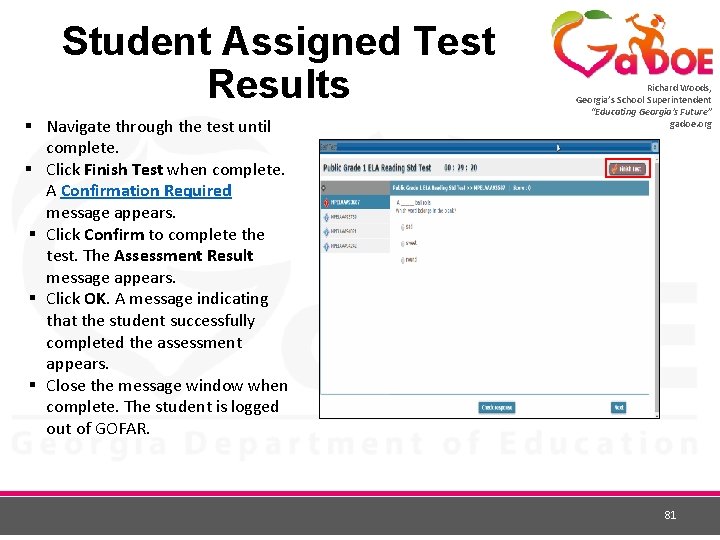
Student Assigned Test Results § Navigate through the test until complete. § Click Finish Test when complete. A Confirmation Required message appears. § Click Confirm to complete the test. The Assessment Result message appears. § Click OK. A message indicating that the student successfully completed the assessment appears. § Close the message window when complete. The student is logged out of GOFAR. Richard Woods, Georgia’s School Superintendent “Educating Georgia’s Future” gadoe. org 81
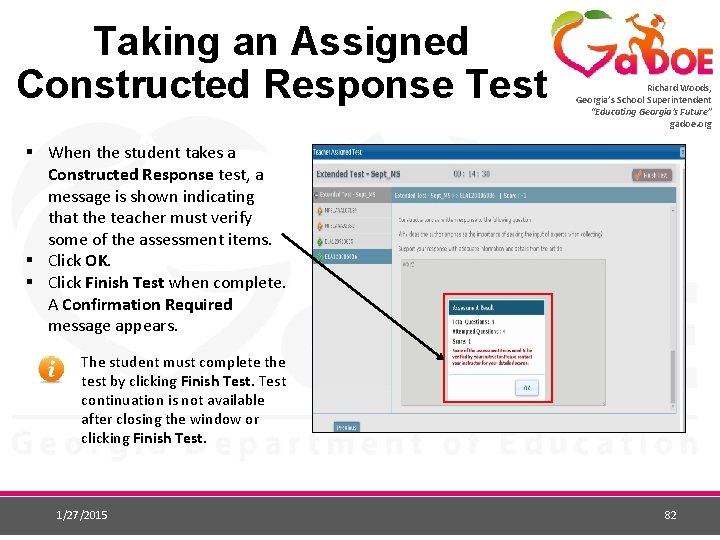
Taking an Assigned Constructed Response Test Richard Woods, Georgia’s School Superintendent “Educating Georgia’s Future” gadoe. org § When the student takes a Constructed Response test, a message is shown indicating that the teacher must verify some of the assessment items. § Click OK. § Click Finish Test when complete. A Confirmation Required message appears. The student must complete the test by clicking Finish Test continuation is not available after closing the window or clicking Finish Test. 1/27/2015 82
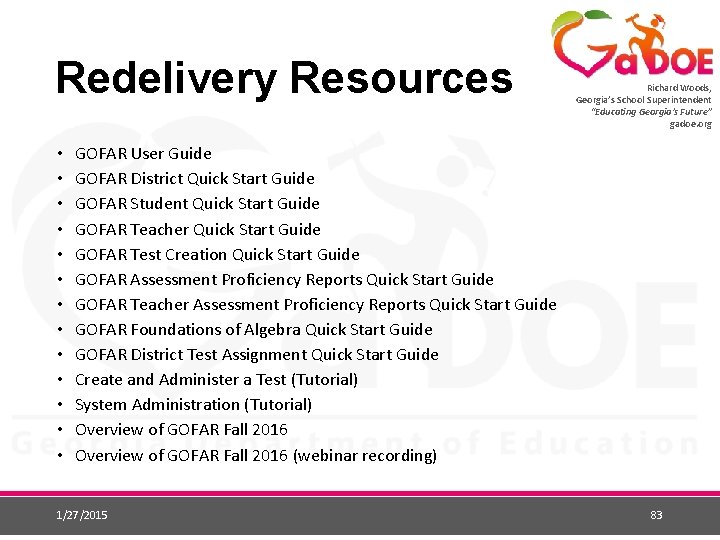
Redelivery Resources • • • • Richard Woods, Georgia’s School Superintendent “Educating Georgia’s Future” gadoe. org GOFAR User Guide GOFAR District Quick Start Guide GOFAR Student Quick Start Guide GOFAR Teacher Quick Start Guide GOFAR Test Creation Quick Start Guide GOFAR Assessment Proficiency Reports Quick Start Guide GOFAR Teacher Assessment Proficiency Reports Quick Start Guide GOFAR Foundations of Algebra Quick Start Guide GOFAR District Test Assignment Quick Start Guide Create and Administer a Test (Tutorial) System Administration (Tutorial) Overview of GOFAR Fall 2016 (webinar recording) 1/27/2015 83
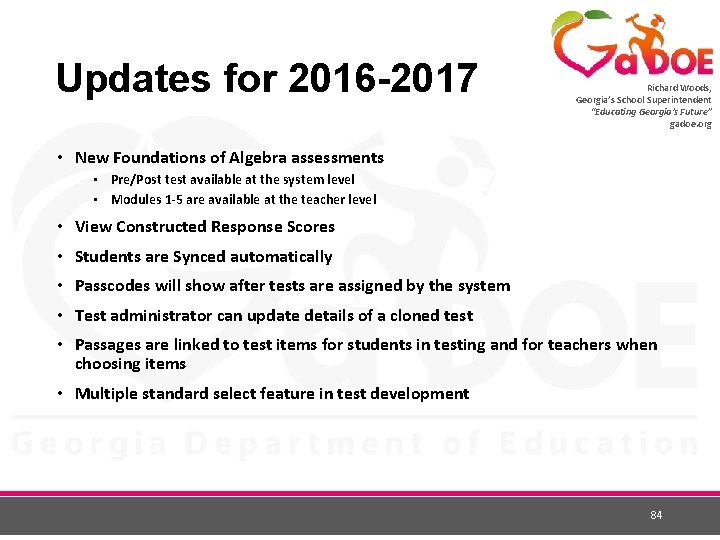
Updates for 2016 -2017 Richard Woods, Georgia’s School Superintendent “Educating Georgia’s Future” gadoe. org • New Foundations of Algebra assessments • Pre/Post test available at the system level • Modules 1 -5 are available at the teacher level • View Constructed Response Scores • Students are Synced automatically • Passcodes will show after tests are assigned by the system • Test administrator can update details of a cloned test • Passages are linked to test items for students in testing and for teachers when choosing items • Multiple standard select feature in test development 84
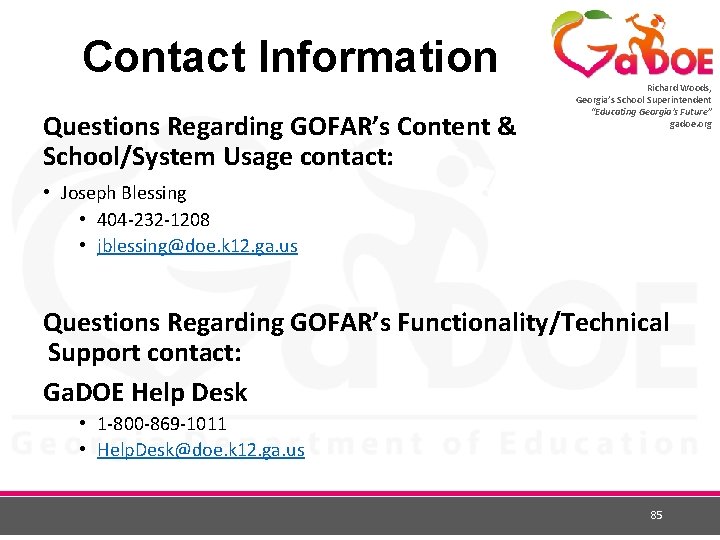
Contact Information Questions Regarding GOFAR’s Content & School/System Usage contact: Richard Woods, Georgia’s School Superintendent “Educating Georgia’s Future” gadoe. org • Joseph Blessing • 404 -232 -1208 • jblessing@doe. k 12. ga. us Questions Regarding GOFAR’s Functionality/Technical Support contact: Ga. DOE Help Desk • 1 -800 -869 -1011 • Help. Desk@doe. k 12. ga. us 85
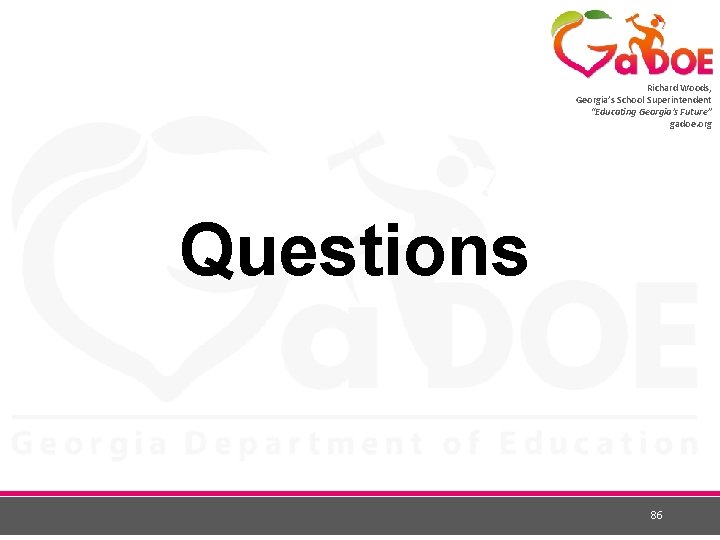
Richard Woods, Georgia’s School Superintendent “Educating Georgia’s Future” gadoe. org Questions 86
 Educating the mind without educating the heart
Educating the mind without educating the heart Sabbath school superintendent
Sabbath school superintendent Sabbath school theme ideas
Sabbath school theme ideas Sabbath school activity ideas
Sabbath school activity ideas Southmoreland elementary school
Southmoreland elementary school Future perfect progressive
Future perfect progressive Future continuous and future perfect
Future continuous and future perfect Georgias regions
Georgias regions Blue ridge region
Blue ridge region Georgias colony
Georgias colony Okefenokee swamp
Okefenokee swamp Georgias region
Georgias region Looking for richard
Looking for richard Promoting services and educating customers
Promoting services and educating customers Educating rita analysis
Educating rita analysis Educating for careers conference
Educating for careers conference Educating the next generation of leaders
Educating the next generation of leaders Educating for eternity
Educating for eternity Promoting services and educating customers
Promoting services and educating customers Educating rita context
Educating rita context David moore superintendent
David moore superintendent Cardinal
Cardinal Mauritius police force hierarchy
Mauritius police force hierarchy Samuel t king
Samuel t king District 9 superintendent bronx
District 9 superintendent bronx Northwest isd superintendent search
Northwest isd superintendent search Jj cleaver superintendent
Jj cleaver superintendent Ryder warren
Ryder warren Thank you note to building superintendent
Thank you note to building superintendent Dr cindy wigley
Dr cindy wigley Esi hospital ambulance number
Esi hospital ambulance number David fine superintendent
David fine superintendent Scott wakeley superintendent
Scott wakeley superintendent Jefferson blue
Jefferson blue Hitchcock isd superintendent
Hitchcock isd superintendent Heritage woods secondary school todd clerkson
Heritage woods secondary school todd clerkson The perfect future tense
The perfect future tense Simple present past future tense words
Simple present past future tense words See future continuous
See future continuous Future nurse future midwife e learning
Future nurse future midwife e learning Past continuous and future continuous tense
Past continuous and future continuous tense Future continuous for future arrangements
Future continuous for future arrangements Tense chart
Tense chart Future plans and finished future actions
Future plans and finished future actions Future perfect tense
Future perfect tense Kondicional engleski
Kondicional engleski Richard edwards elementary school
Richard edwards elementary school Richard merkin middle school
Richard merkin middle school My future plans after school
My future plans after school Gearing up for the future (senior high school)
Gearing up for the future (senior high school) My dream school essay
My dream school essay Johnnie woods security
Johnnie woods security Woods triangle
Woods triangle Woods runner summary
Woods runner summary Tiger woods
Tiger woods Edwards plateau weathering, erosion deposition
Edwards plateau weathering, erosion deposition Bretton woods
Bretton woods Bretton woods system
Bretton woods system Andy woods the coming kingdom
Andy woods the coming kingdom Andy woods daniel
Andy woods daniel Ptolemy
Ptolemy Texas ecoregion
Texas ecoregion Cross timbers weathering erosion and deposition
Cross timbers weathering erosion and deposition Edwards plateau weathering
Edwards plateau weathering Stopping by the woods on a snowy evening tone
Stopping by the woods on a snowy evening tone Shoulder dystocia mnemonic
Shoulder dystocia mnemonic Beretton woods
Beretton woods Average temperature in piney woods
Average temperature in piney woods Pvr dynes to woods units calculator
Pvr dynes to woods units calculator Oxford deanery
Oxford deanery Delta sigma theta pyramid preparation period
Delta sigma theta pyramid preparation period Scholastic weston woods logo
Scholastic weston woods logo Woods manevrası
Woods manevrası Gonzalez and woods
Gonzalez and woods Gonzalez and woods
Gonzalez and woods Pastor andy wood
Pastor andy wood Bwhs counseling
Bwhs counseling Ava bishop briar woods
Ava bishop briar woods Addison woods georgetown
Addison woods georgetown Rufus woods net pens map
Rufus woods net pens map I run over fields and woods all day
I run over fields and woods all day Woods triadic model
Woods triadic model Dr. andy woods
Dr. andy woods Woods vida manevrası
Woods vida manevrası Westminster woods medical centre
Westminster woods medical centre Tiger woods
Tiger woods The coming kingdom andy woods
The coming kingdom andy woods