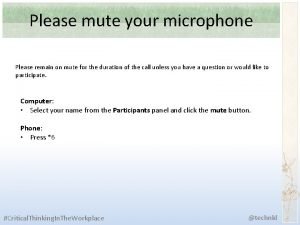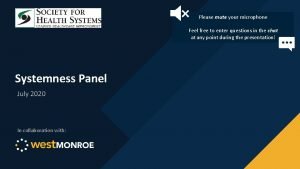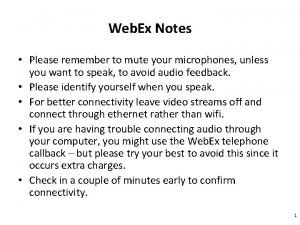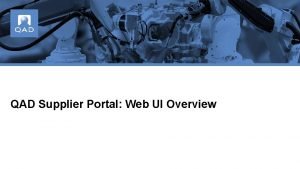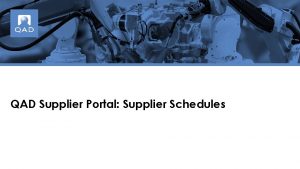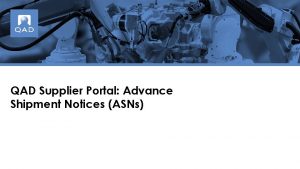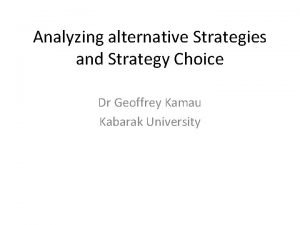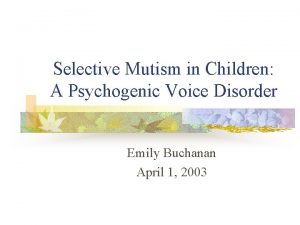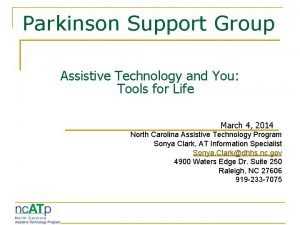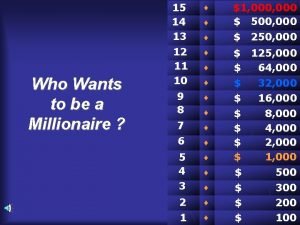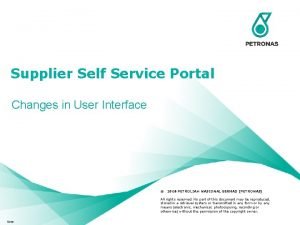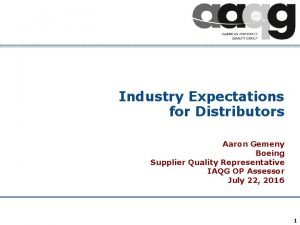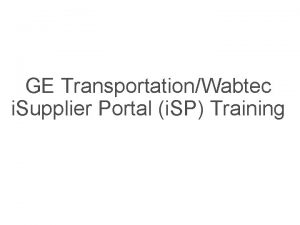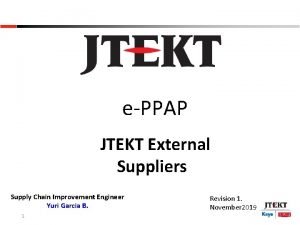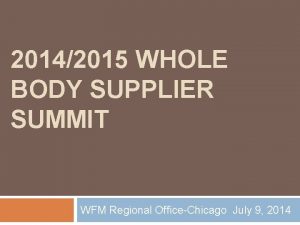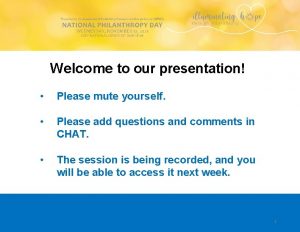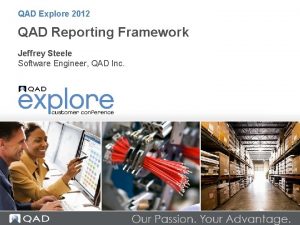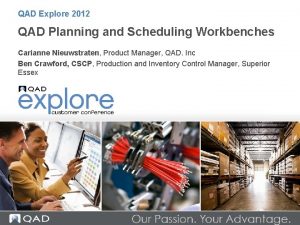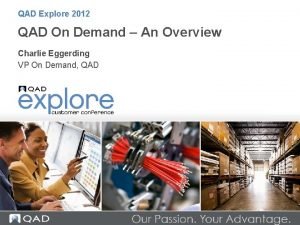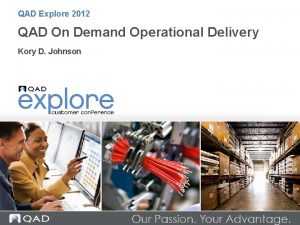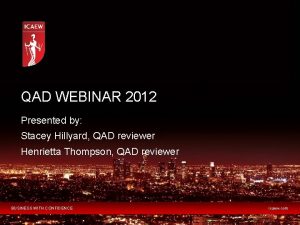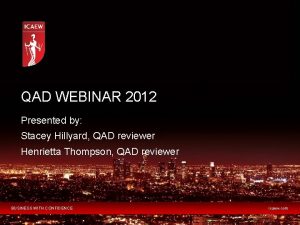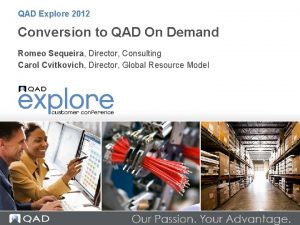QAD Supplier Portal QSP Welcome Please mute your
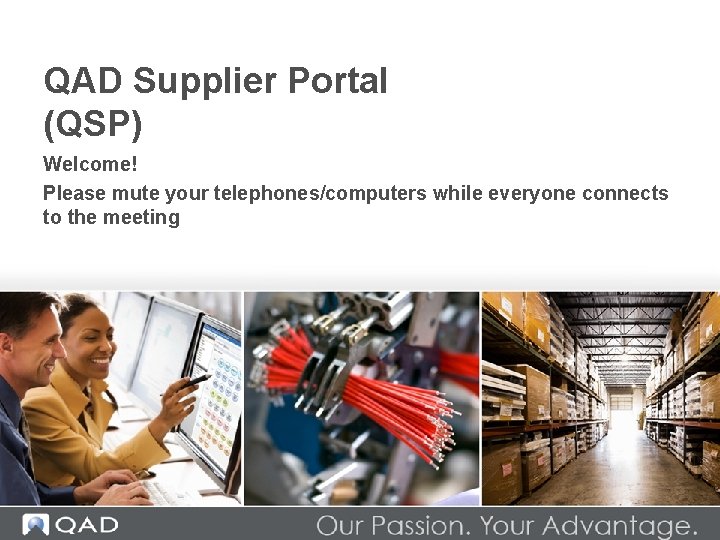
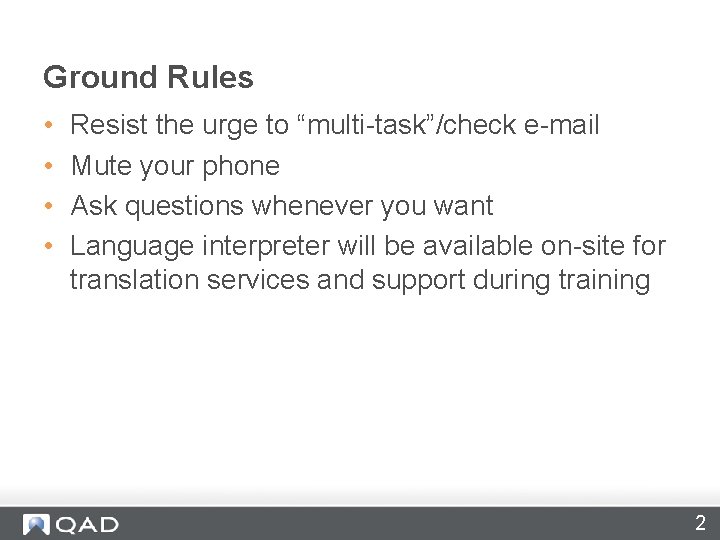
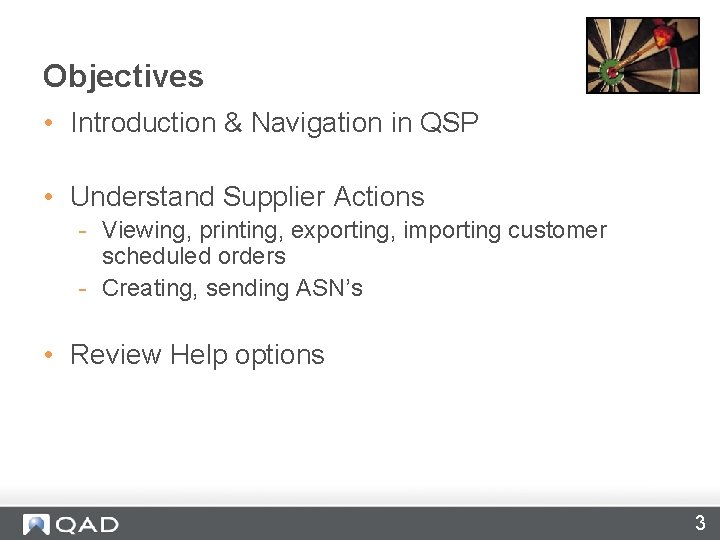
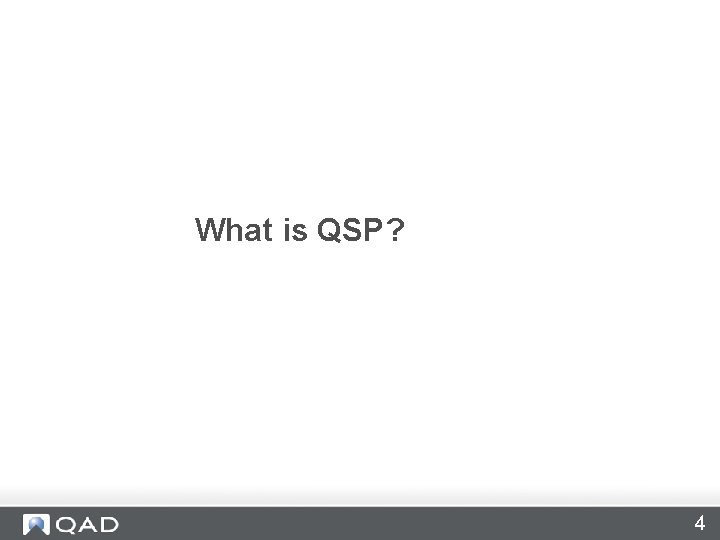

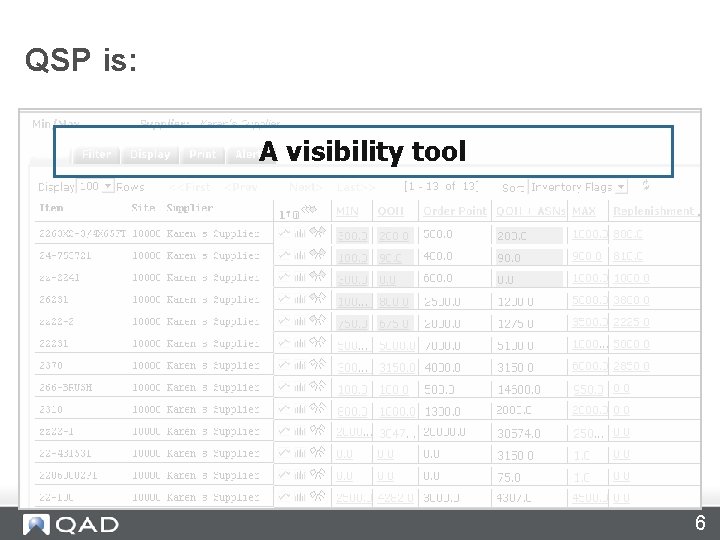
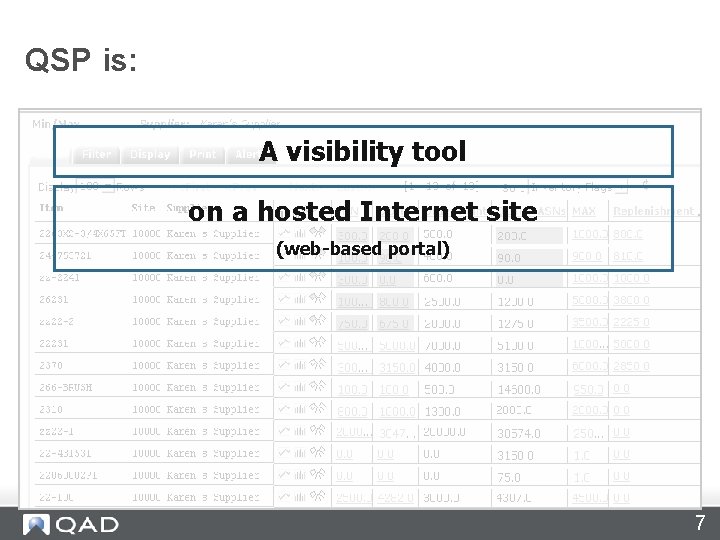
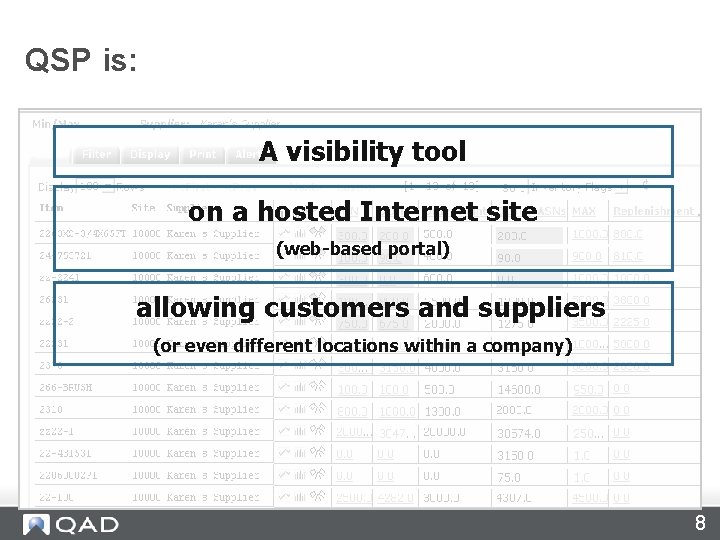
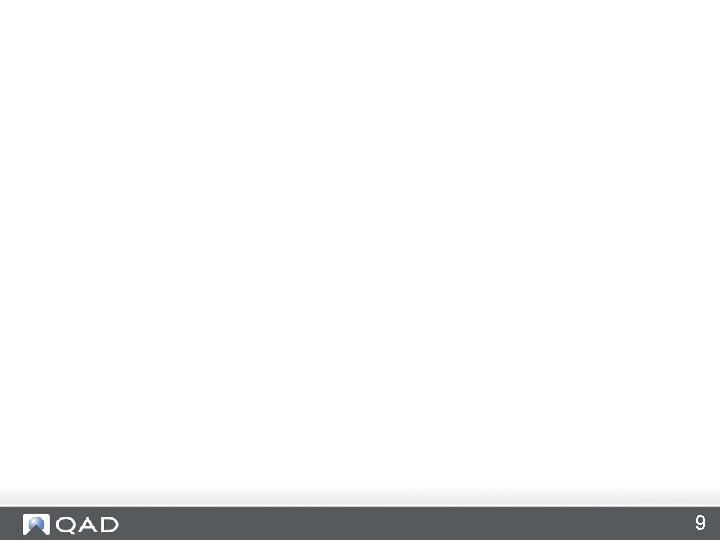
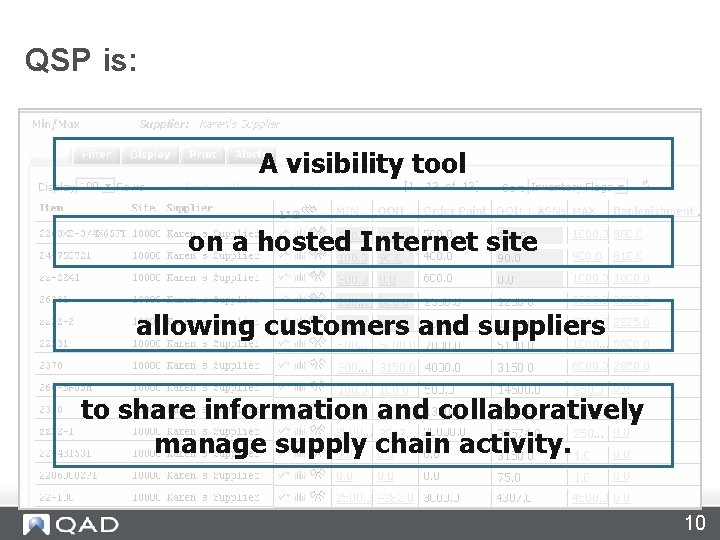
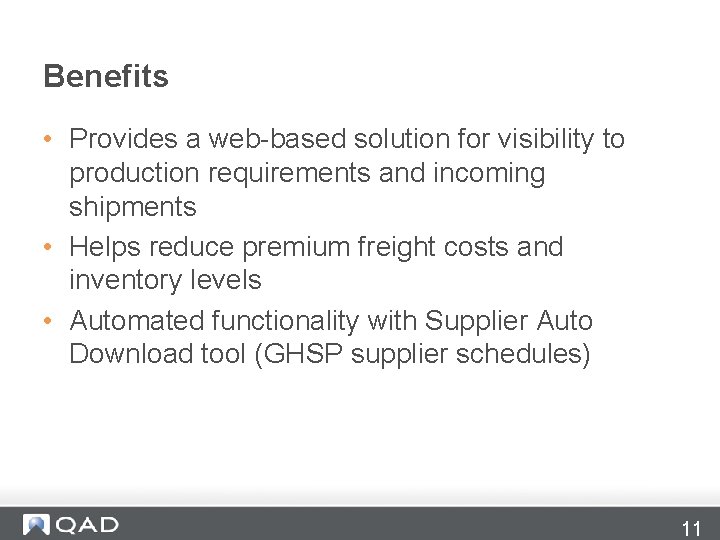
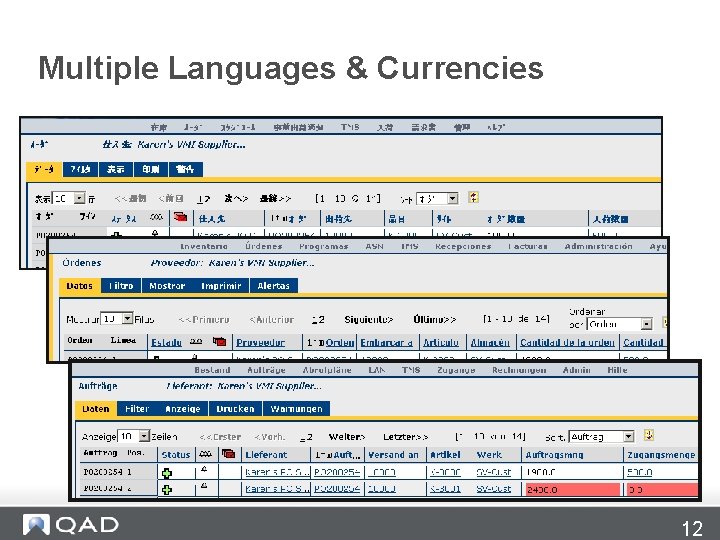
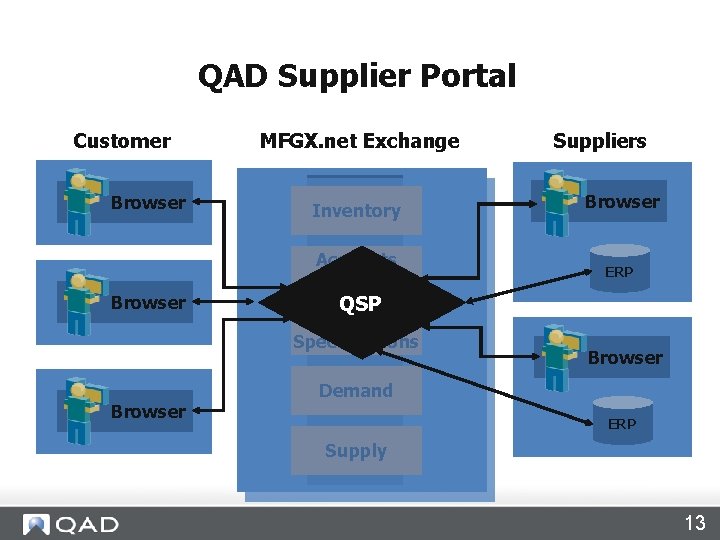
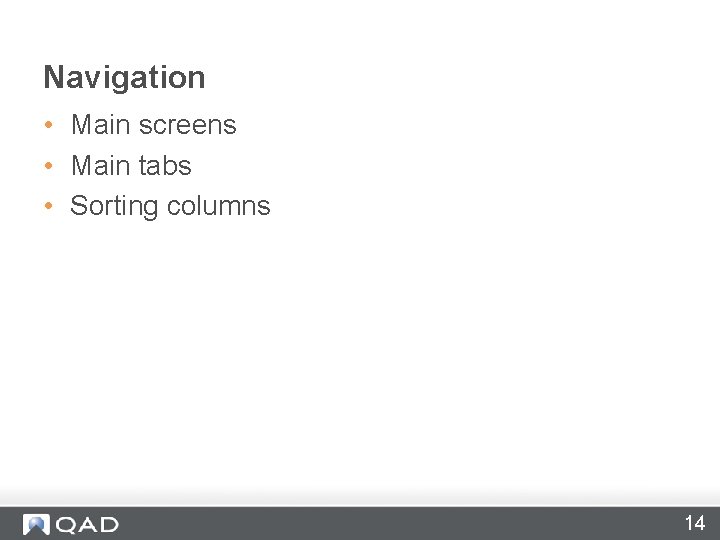
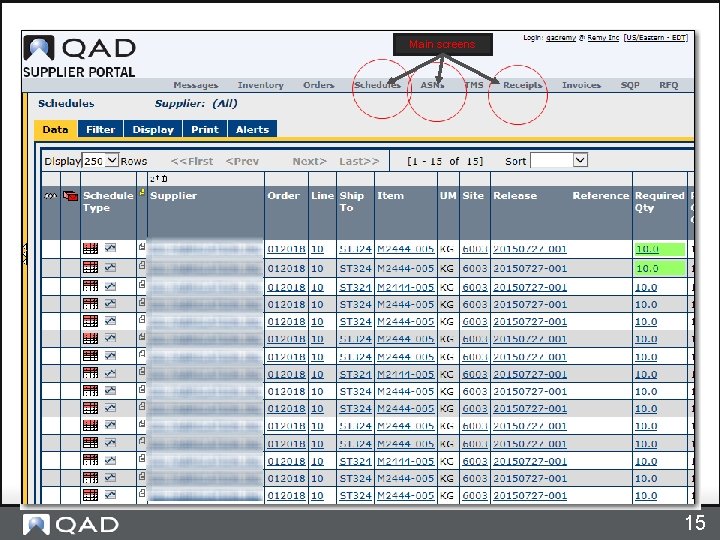
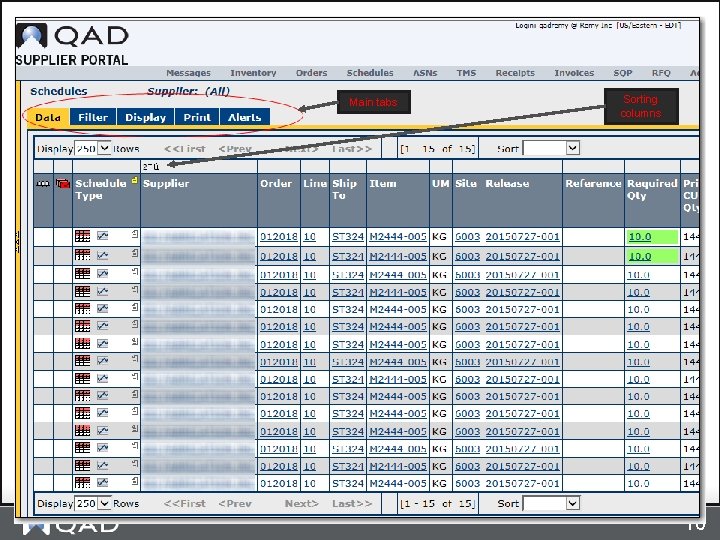
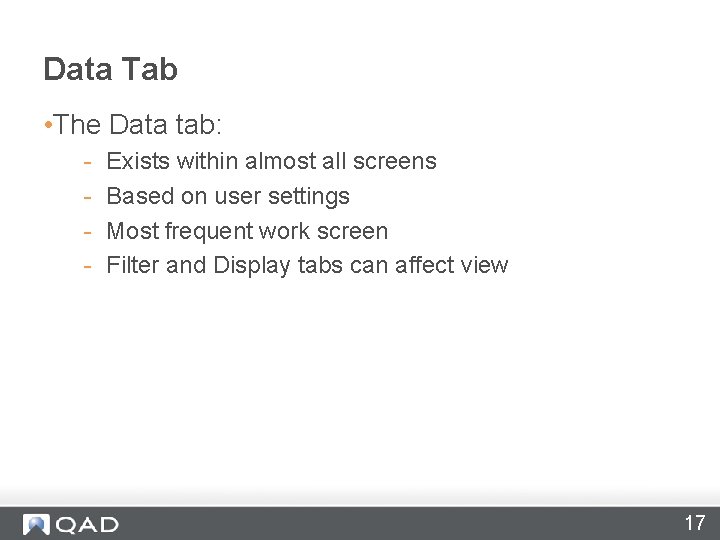
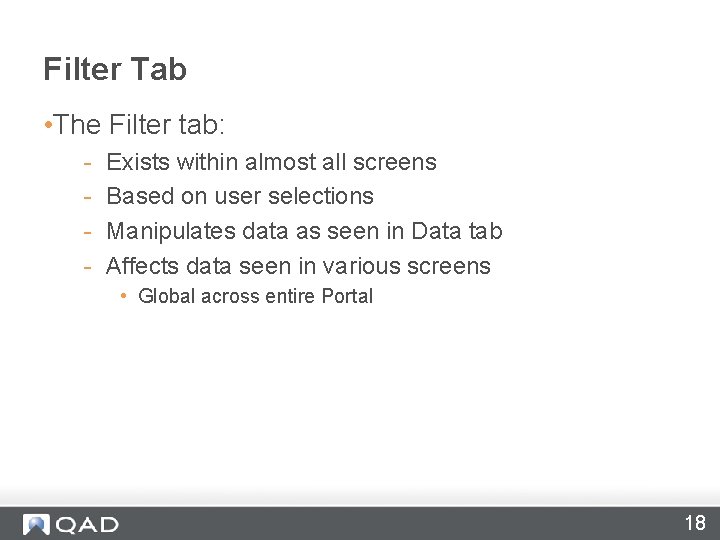
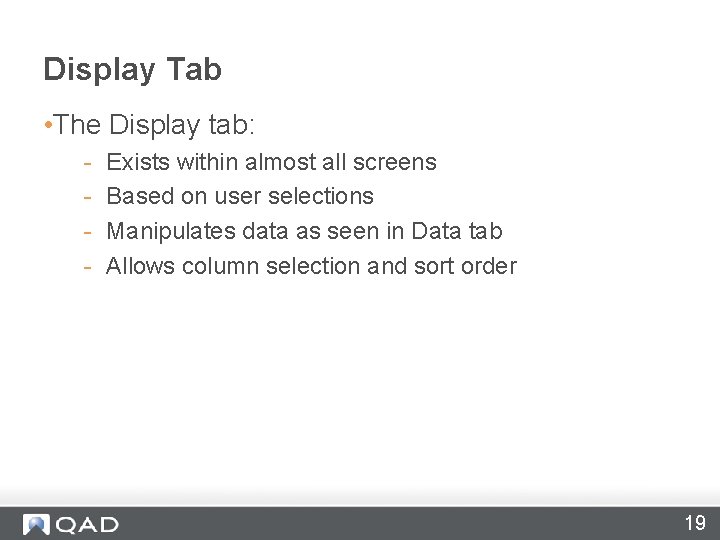
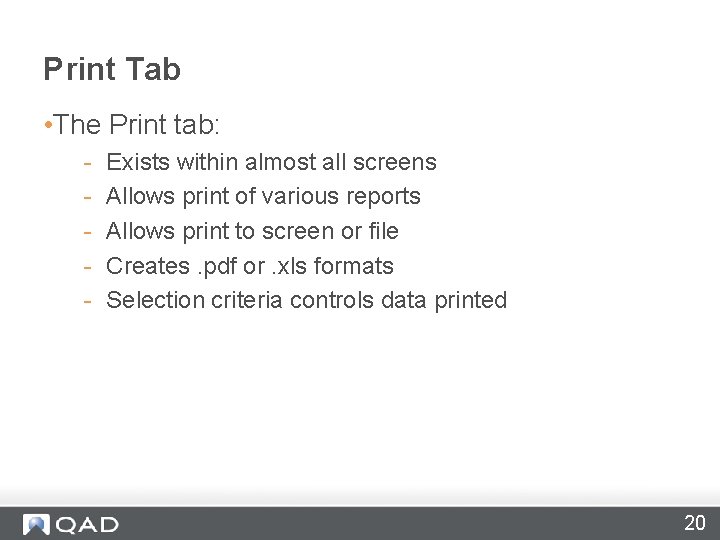
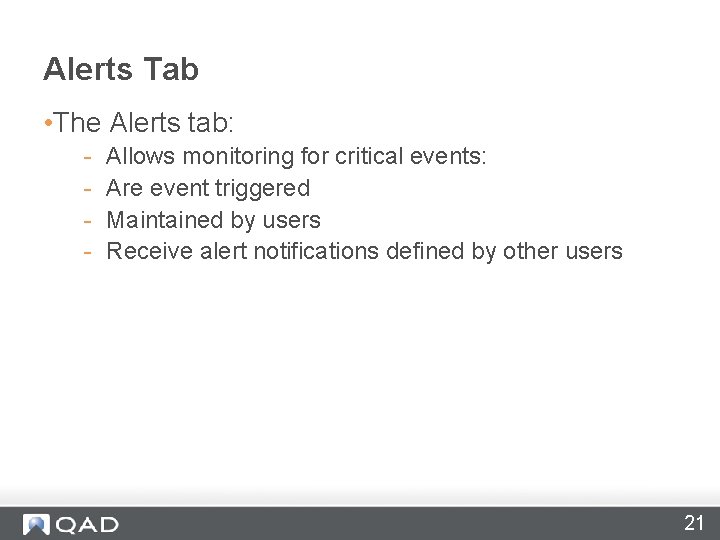
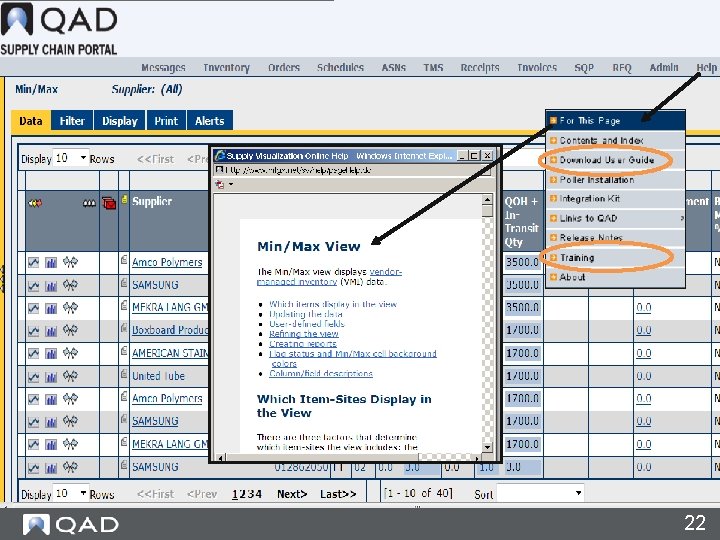
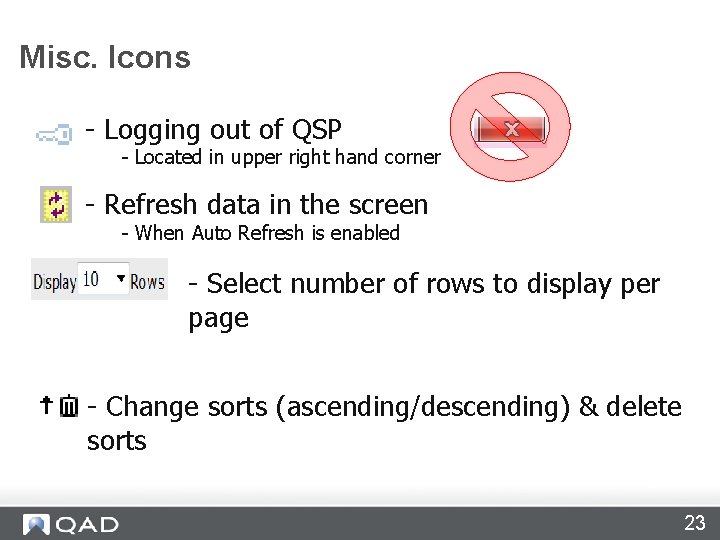
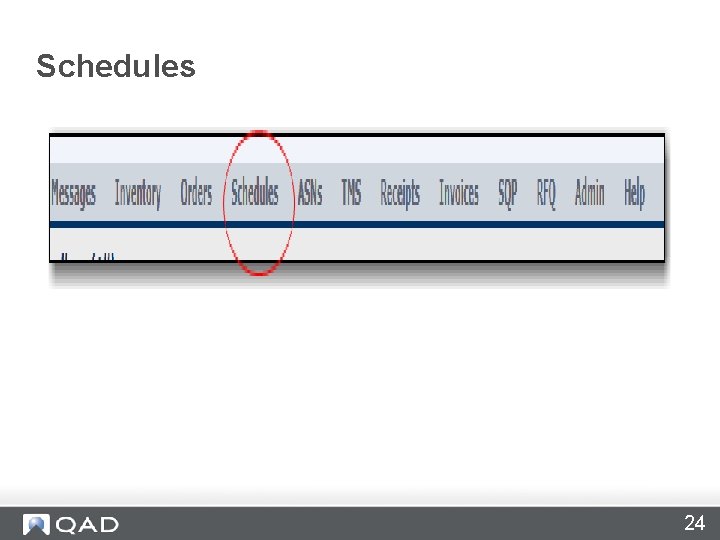
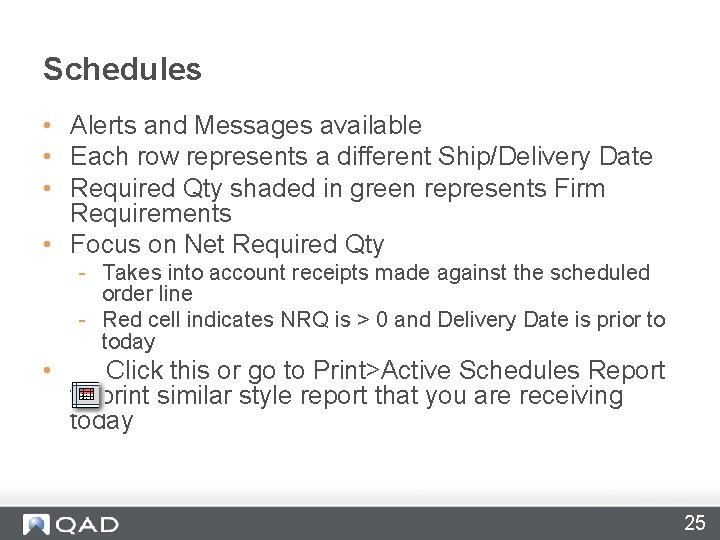
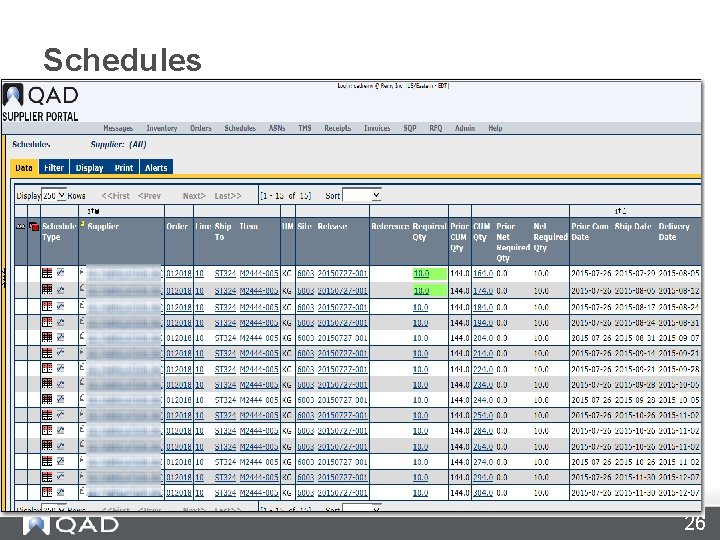
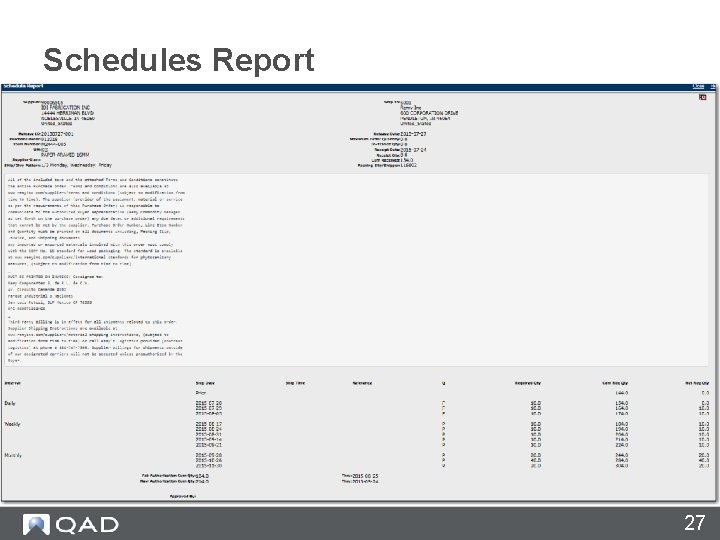
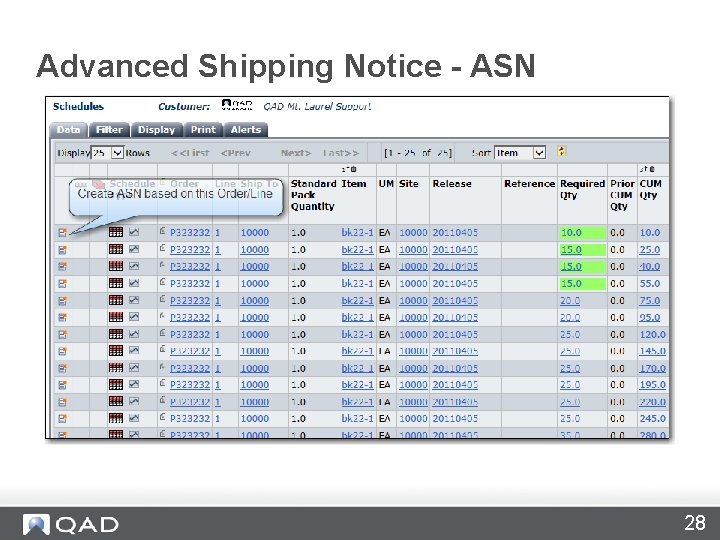
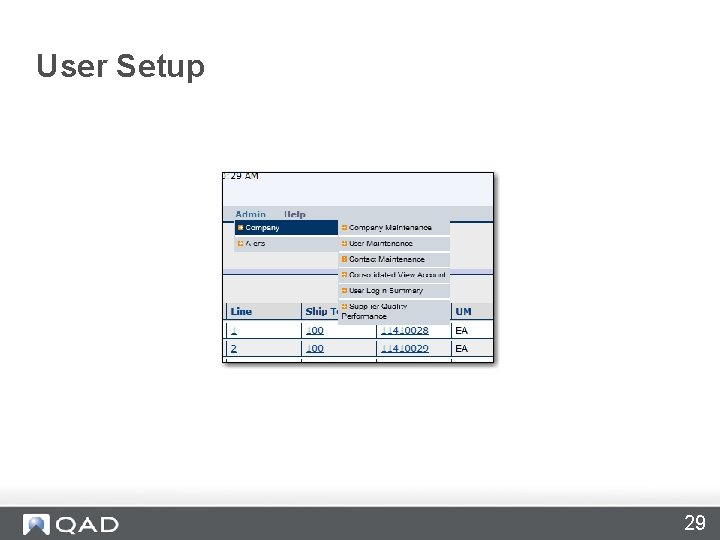

- Slides: 30
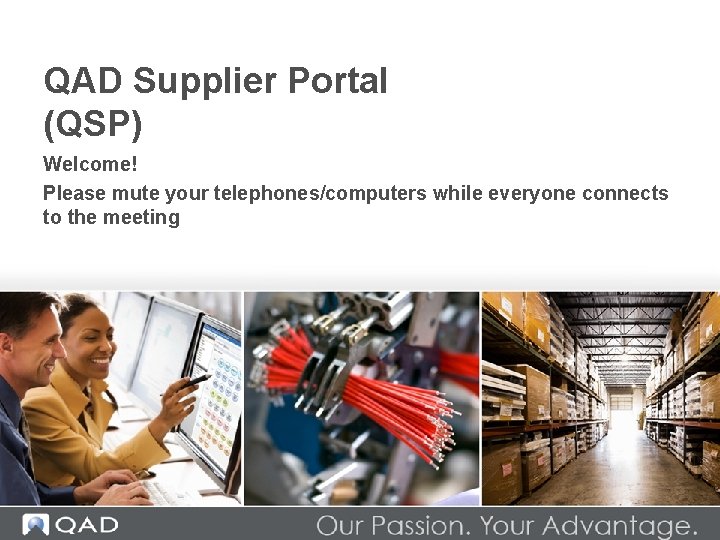
QAD Supplier Portal (QSP) Welcome! Please mute your telephones/computers while everyone connects to the meeting
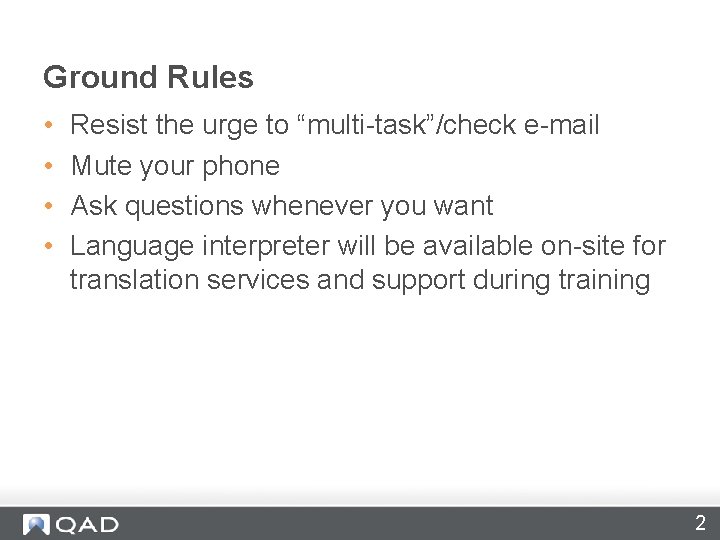
Ground Rules • • Resist the urge to “multi-task”/check e-mail Mute your phone Ask questions whenever you want Language interpreter will be available on-site for translation services and support during training 2
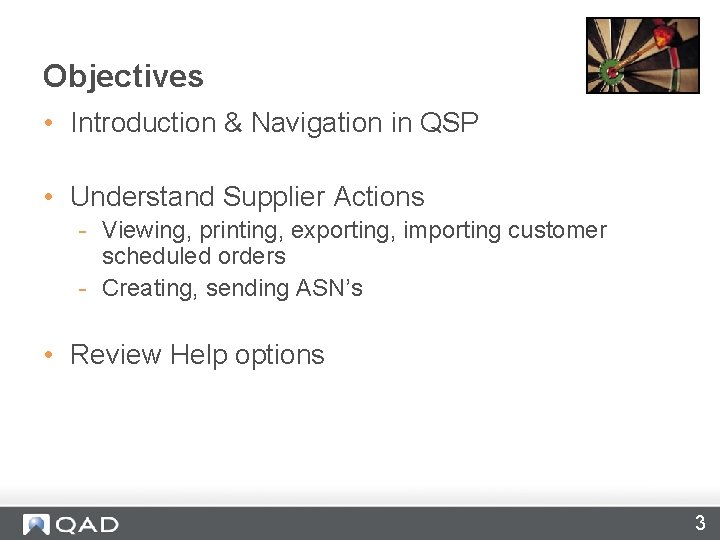
Objectives • Introduction & Navigation in QSP • Understand Supplier Actions - Viewing, printing, exporting, importing customer scheduled orders - Creating, sending ASN’s • Review Help options 3
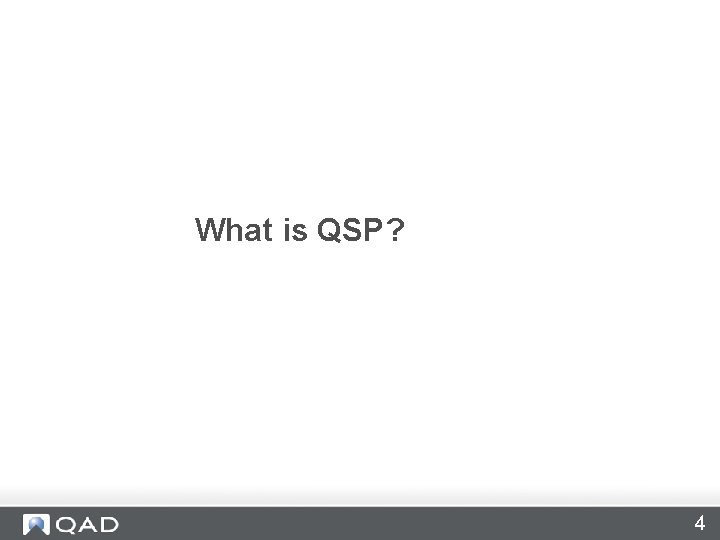
What is QSP? 4

QSP • www. mfgx. net/sv • Is: - Visibility tool - Hosted Internet site • Shows information about: - Supplier orders & shipments • Allows sharing with Suppliers - Access data – real time - Alerts 5
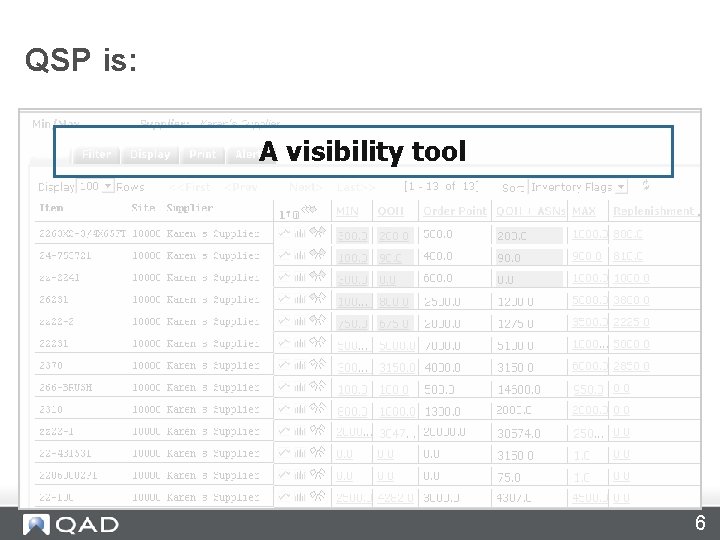
QSP is: A visibility tool 6
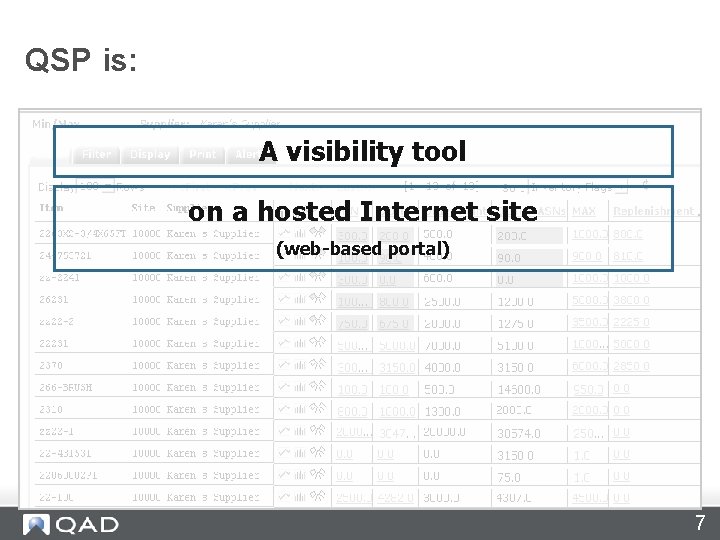
QSP is: A visibility tool on a hosted Internet site (web-based portal) 7
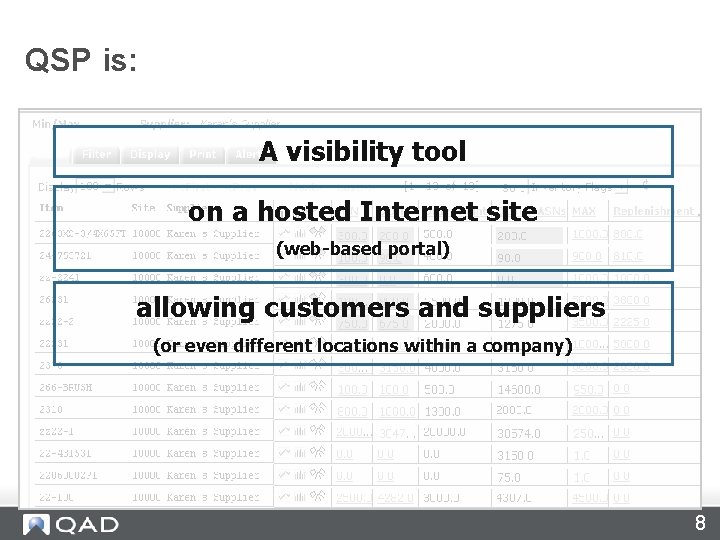
QSP is: A visibility tool on a hosted Internet site (web-based portal) allowing customers and suppliers (or even different locations within a company) 8
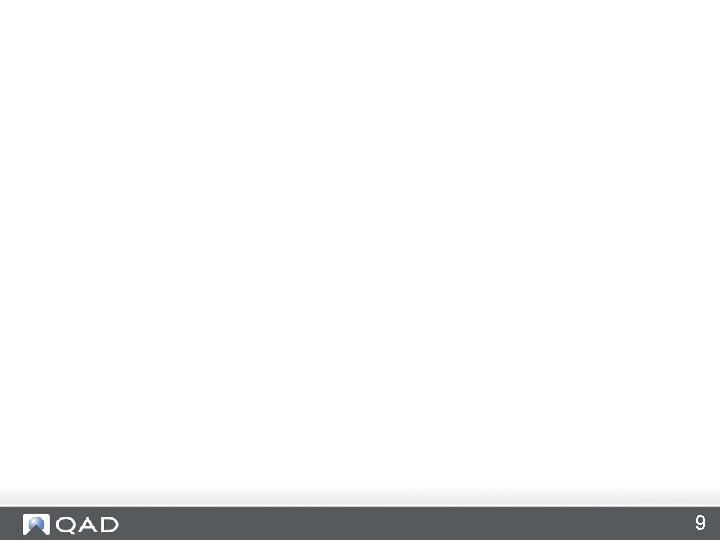
9
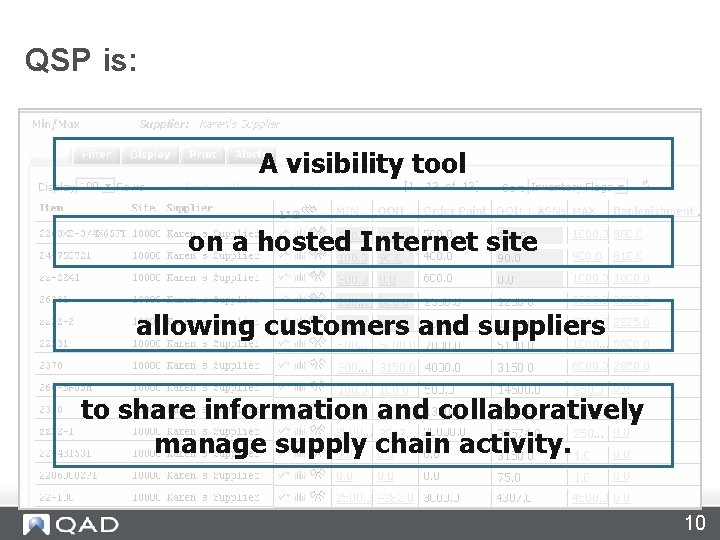
QSP is: A visibility tool on a hosted Internet site allowing customers and suppliers to share information and collaboratively manage supply chain activity. 10
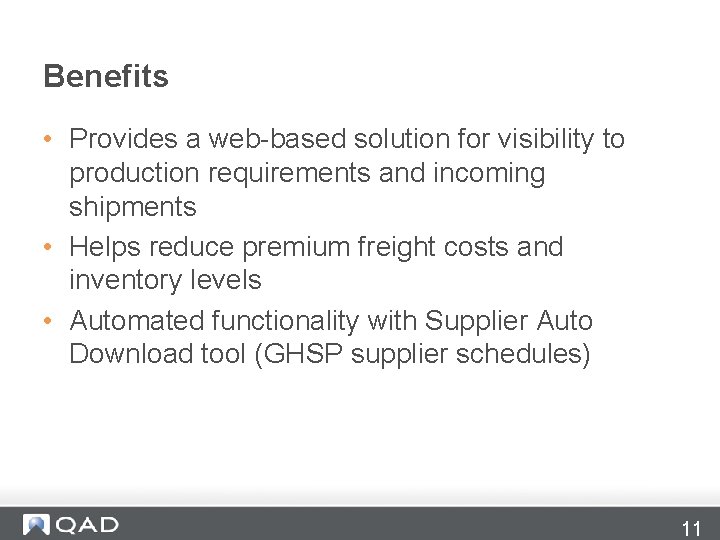
Benefits • Provides a web-based solution for visibility to production requirements and incoming shipments • Helps reduce premium freight costs and inventory levels • Automated functionality with Supplier Auto Download tool (GHSP supplier schedules) 11
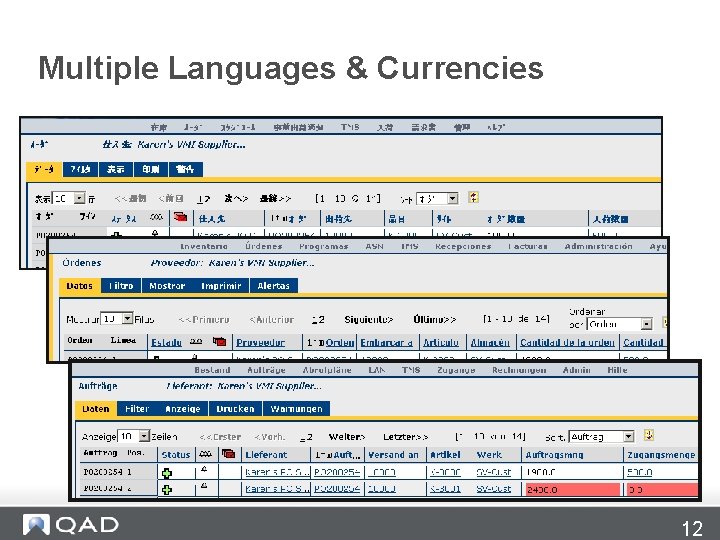
Multiple Languages & Currencies 12
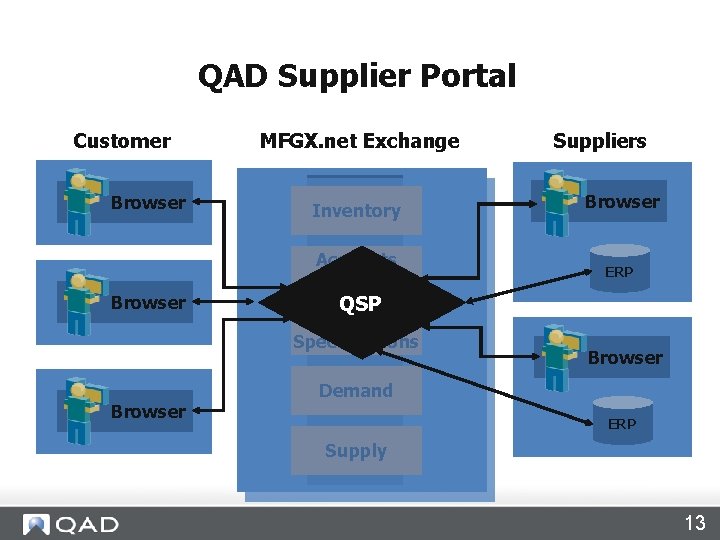
QAD Supplier Portal QAD Supply Visualization (SV) Customer Browser MFGX. net Exchange Inventory Accounts Payable Suppliers Browser ERP QSP Design Specifications Browser Demand ERP Supply 13
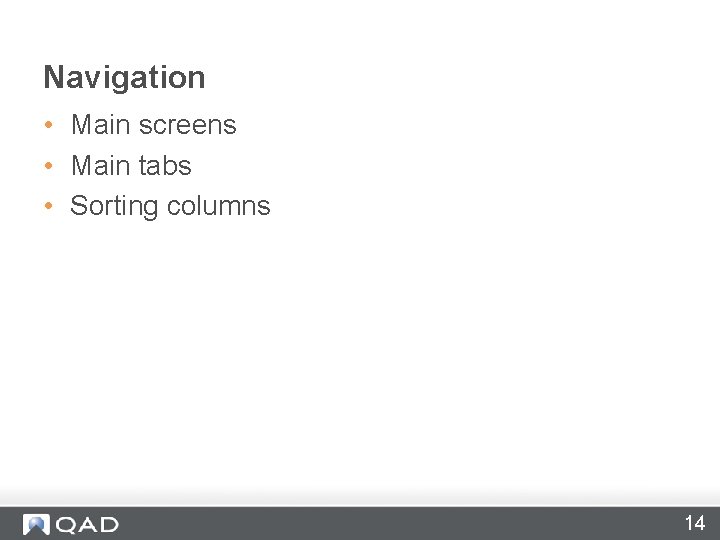
Navigation • Main screens • Main tabs • Sorting columns 14
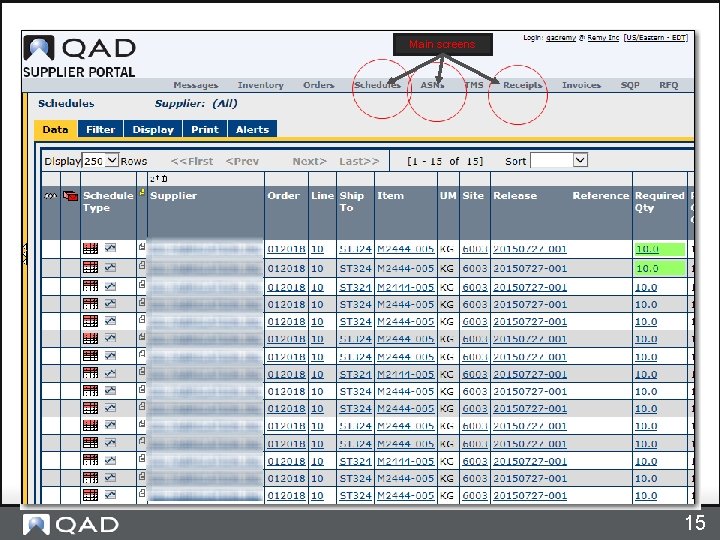
Main screens 15
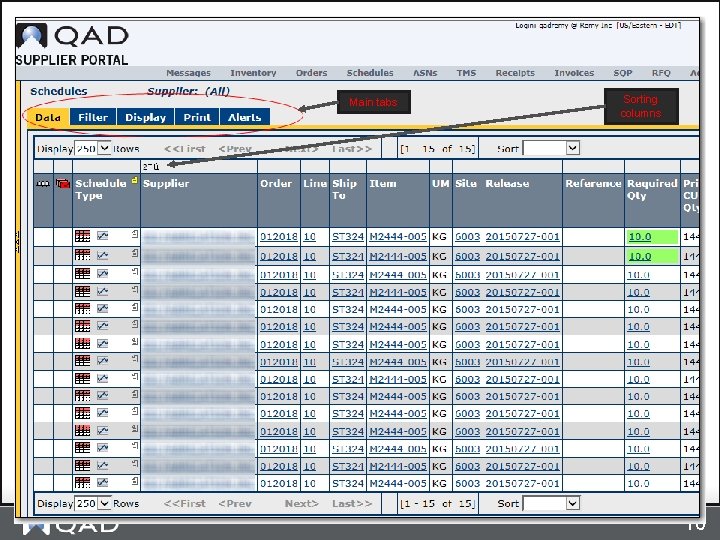
Main tabs Sorting columns 16
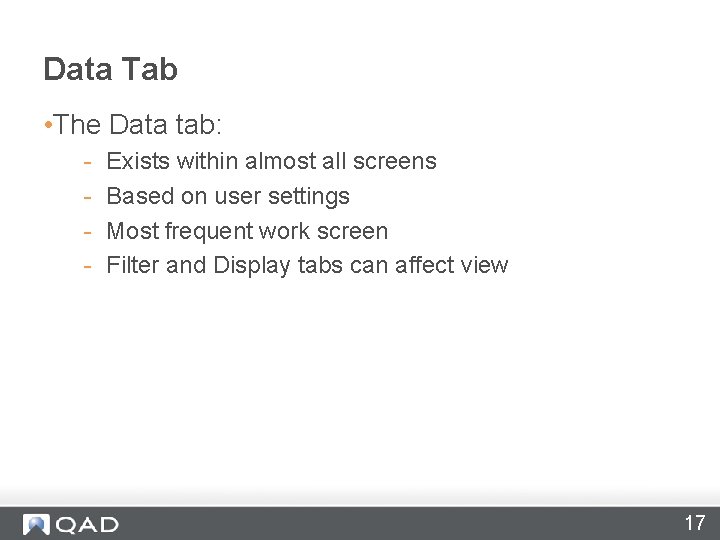
Data Tab • The Data tab: - Exists within almost all screens Based on user settings Most frequent work screen Filter and Display tabs can affect view 17
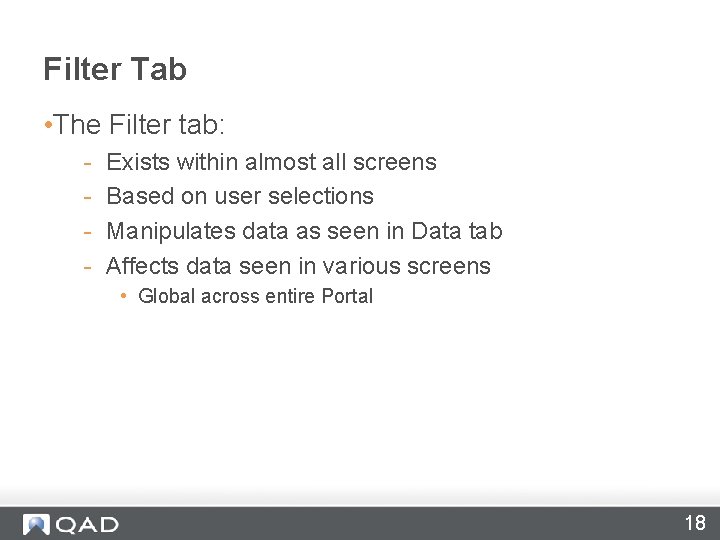
Filter Tab • The Filter tab: - Exists within almost all screens Based on user selections Manipulates data as seen in Data tab Affects data seen in various screens • Global across entire Portal 18
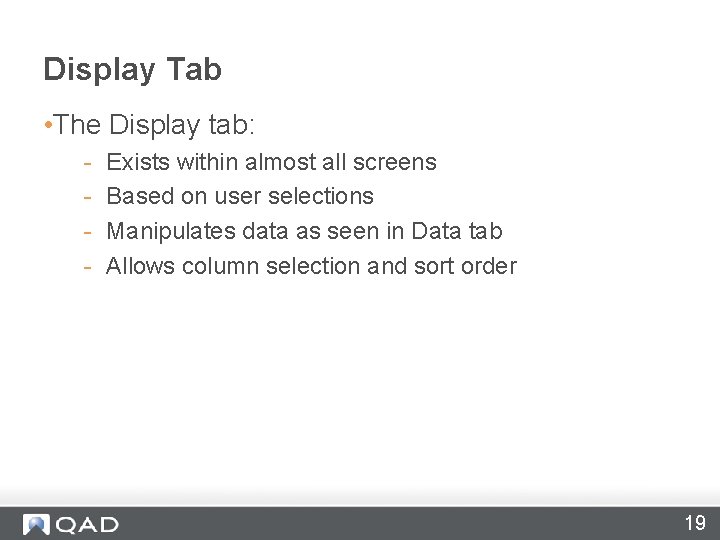
Display Tab • The Display tab: - Exists within almost all screens Based on user selections Manipulates data as seen in Data tab Allows column selection and sort order 19
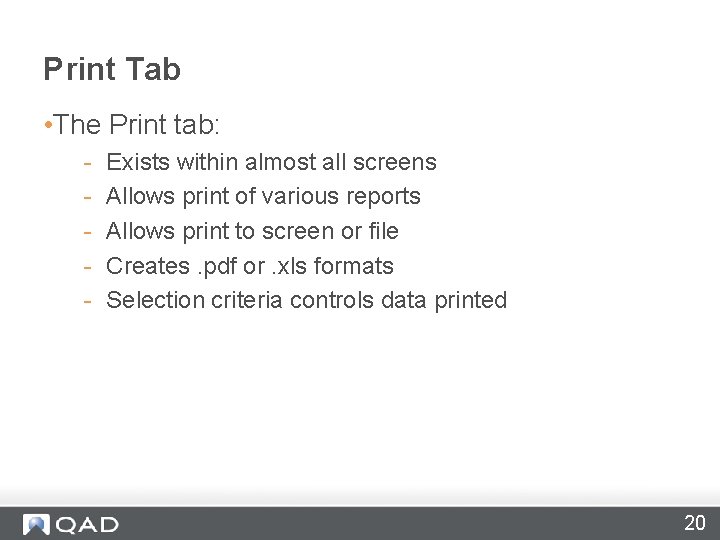
Print Tab • The Print tab: - Exists within almost all screens Allows print of various reports Allows print to screen or file Creates. pdf or. xls formats Selection criteria controls data printed 20
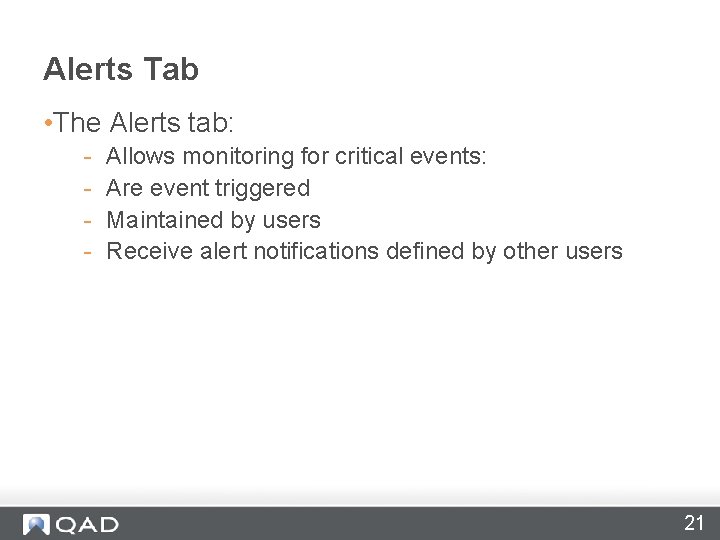
Alerts Tab • The Alerts tab: - Allows monitoring for critical events: Are event triggered Maintained by users Receive alert notifications defined by other users 21
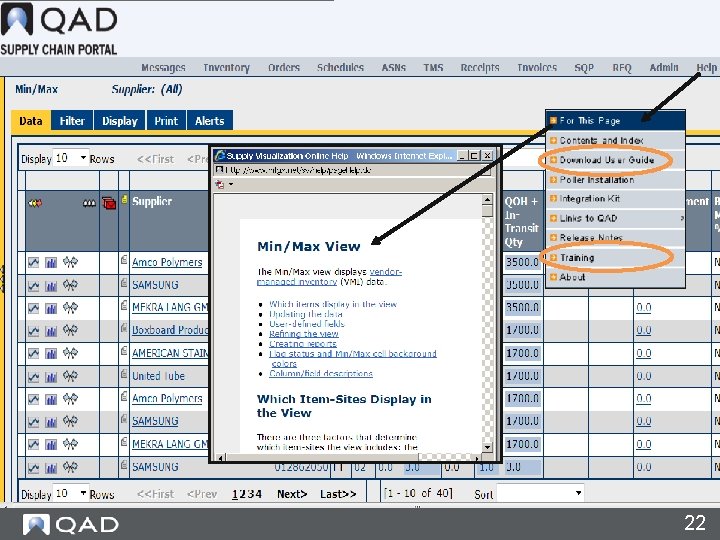
22
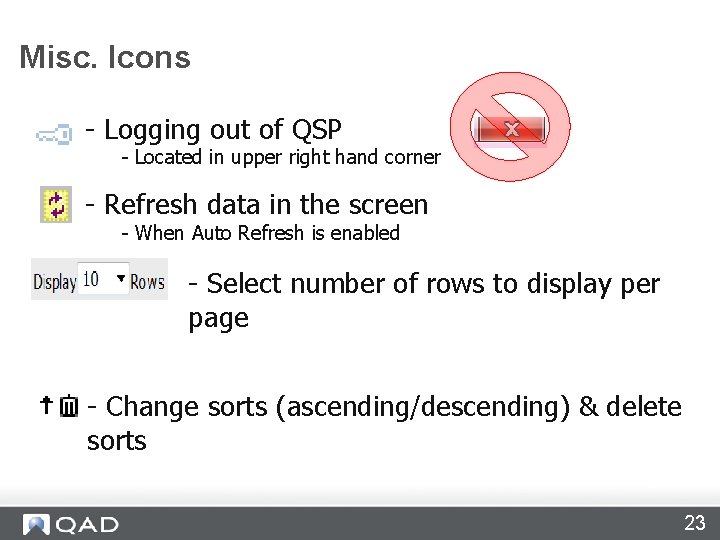
Misc. Icons - Logging out of QSP - Located in upper right hand corner - Refresh data in the screen - When Auto Refresh is enabled - Select number of rows to display per page - Change sorts (ascending/descending) & delete sorts 23
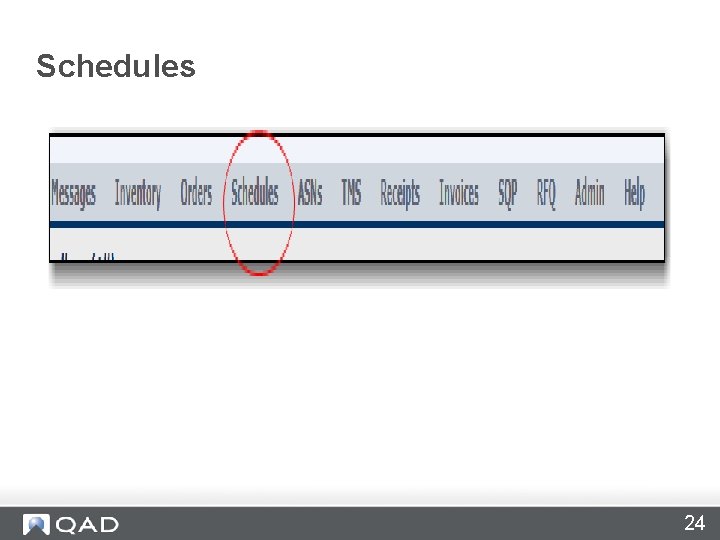
Schedules 24
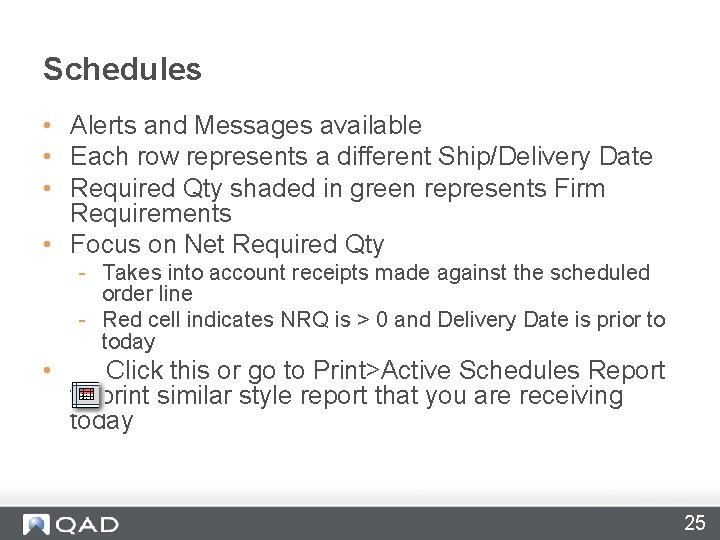
Schedules • Alerts and Messages available • Each row represents a different Ship/Delivery Date • Required Qty shaded in green represents Firm Requirements • Focus on Net Required Qty - Takes into account receipts made against the scheduled order line - Red cell indicates NRQ is > 0 and Delivery Date is prior to today • Click this or go to Print>Active Schedules Report to print similar style report that you are receiving today 25
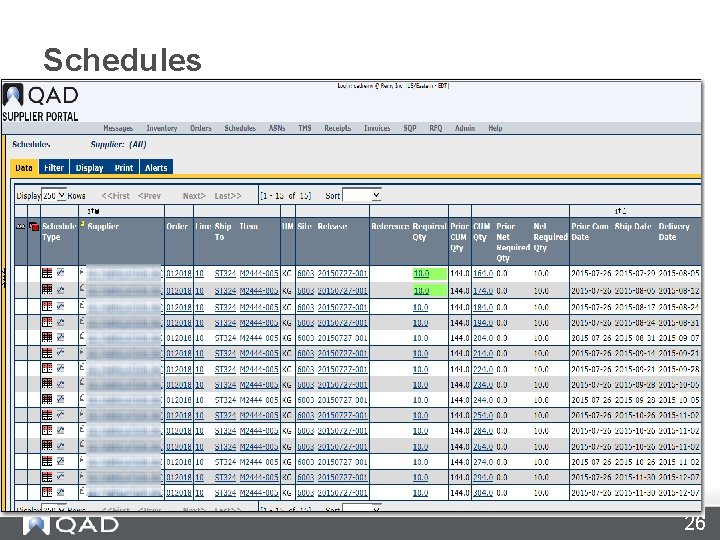
Schedules 26
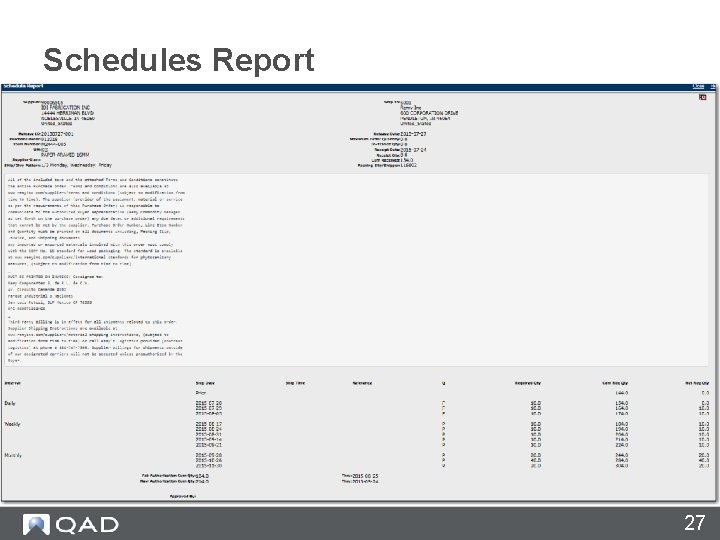
Schedules Report 27
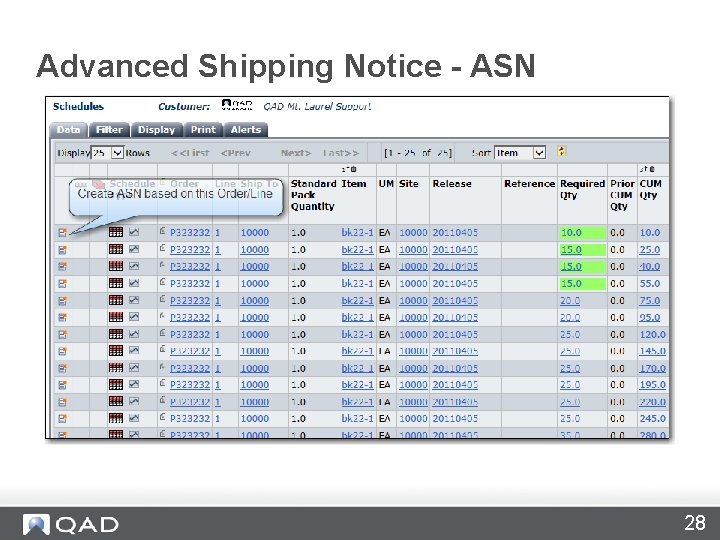
Advanced Shipping Notice - ASN 28
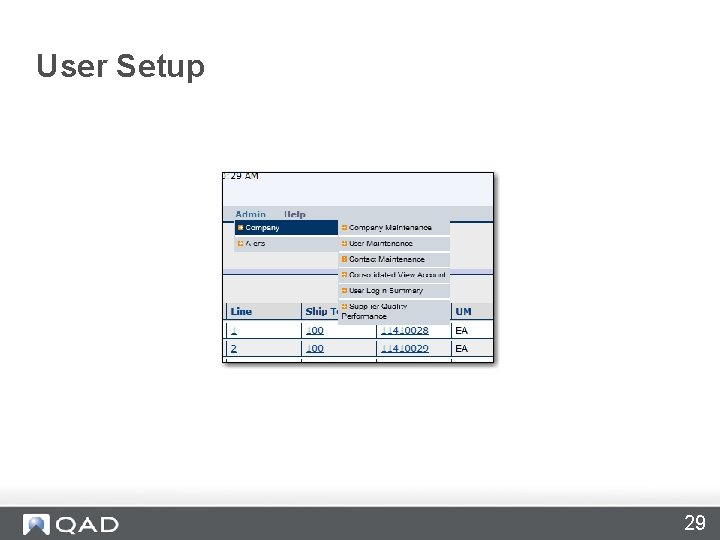
User Setup 29

User Setup 30
 Please keep your mic muted
Please keep your mic muted Please mute your phone
Please mute your phone Please mute your microphone when not speaking
Please mute your microphone when not speaking Please mute your phone
Please mute your phone Please mute your phone
Please mute your phone Qad supplier portal
Qad supplier portal Qad supplier portal
Qad supplier portal Qad supplier portal
Qad supplier portal Qad scheduling
Qad scheduling Please mute
Please mute Please mute yourself
Please mute yourself Qsp matrix
Qsp matrix Please extend your warm welcome
Please extend your warm welcome Raymond carver will you please be quiet please
Raymond carver will you please be quiet please Selectively mute
Selectively mute Selective mute
Selective mute Valluna
Valluna Who wants to be a millionaire graphics
Who wants to be a millionaire graphics Mute yourselves
Mute yourselves Te supplier
Te supplier Medtronic supplier change portal
Medtronic supplier change portal Sus portal login petronas
Sus portal login petronas Intel supplier portal
Intel supplier portal Boeing supplier portal
Boeing supplier portal Ge supplier portal
Ge supplier portal Jtekt supplier portal
Jtekt supplier portal L-3 combat propulsion systems
L-3 combat propulsion systems Adient supplier portal
Adient supplier portal Whole foods supplier portal
Whole foods supplier portal Indiana supplier portal
Indiana supplier portal Renault suppliers portal
Renault suppliers portal