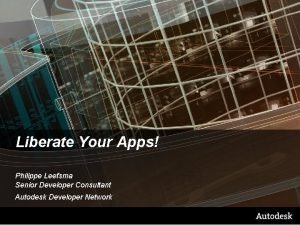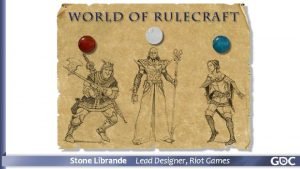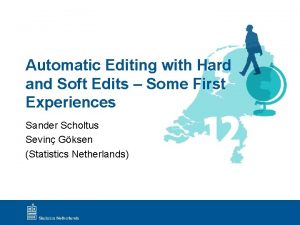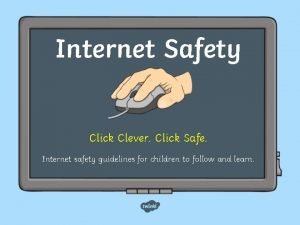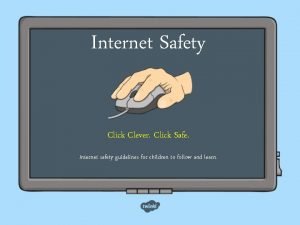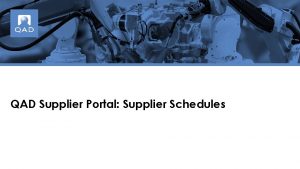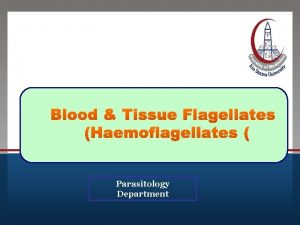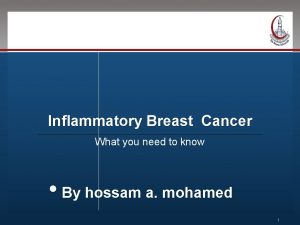TE Supplier Portal Click to edit Master title

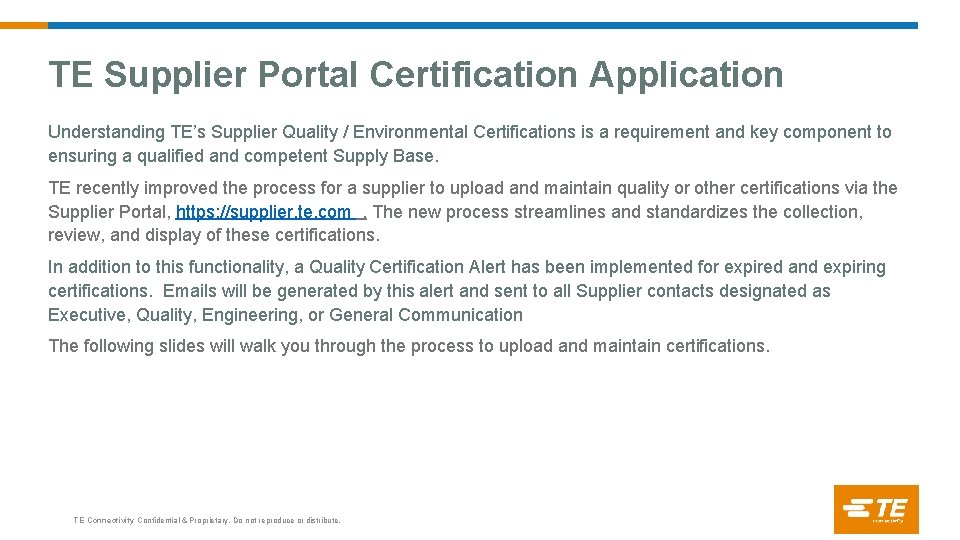
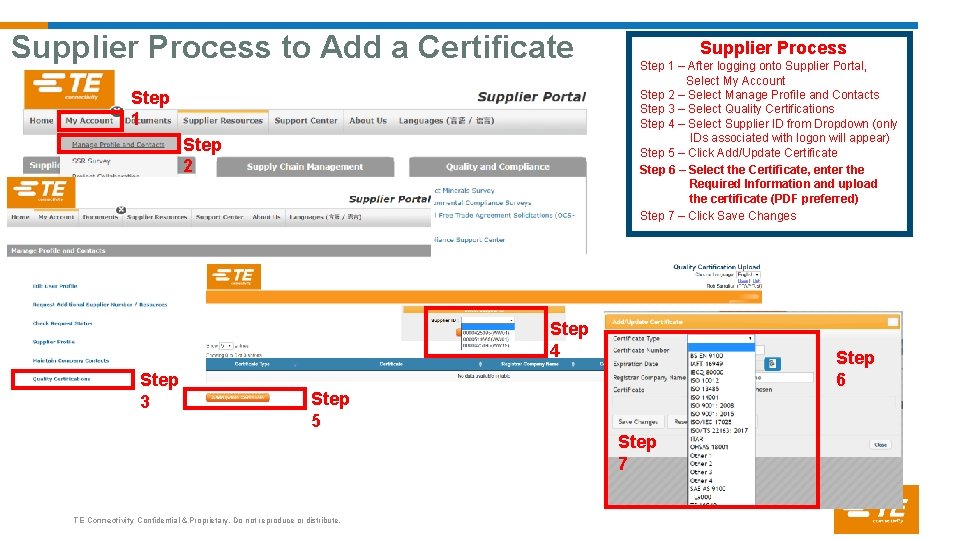
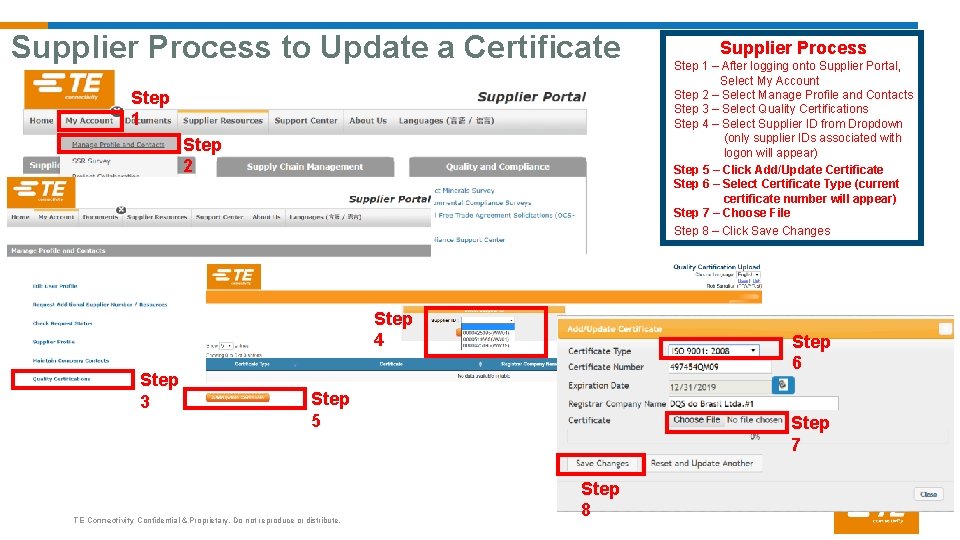
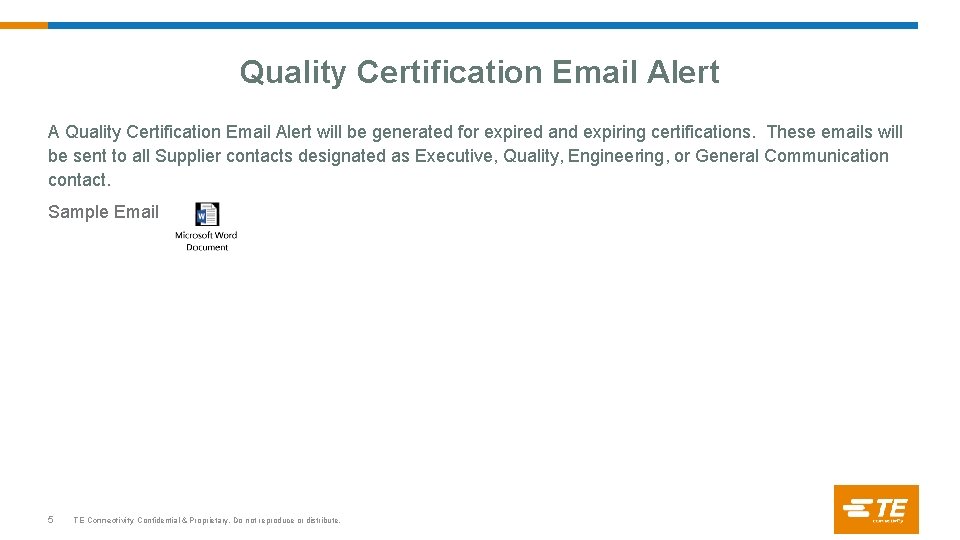
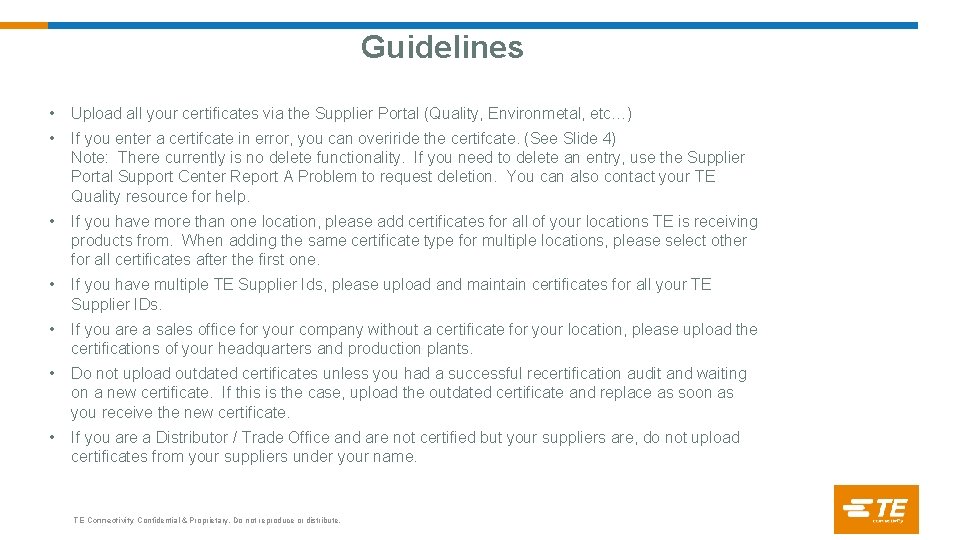
- Slides: 6

TE Supplier Portal Click to edit Master title style. Certification Application Click to edit Master subtitle style. Training TE Connectivity Confidential & Proprietary. Do not reproduce or distribute.
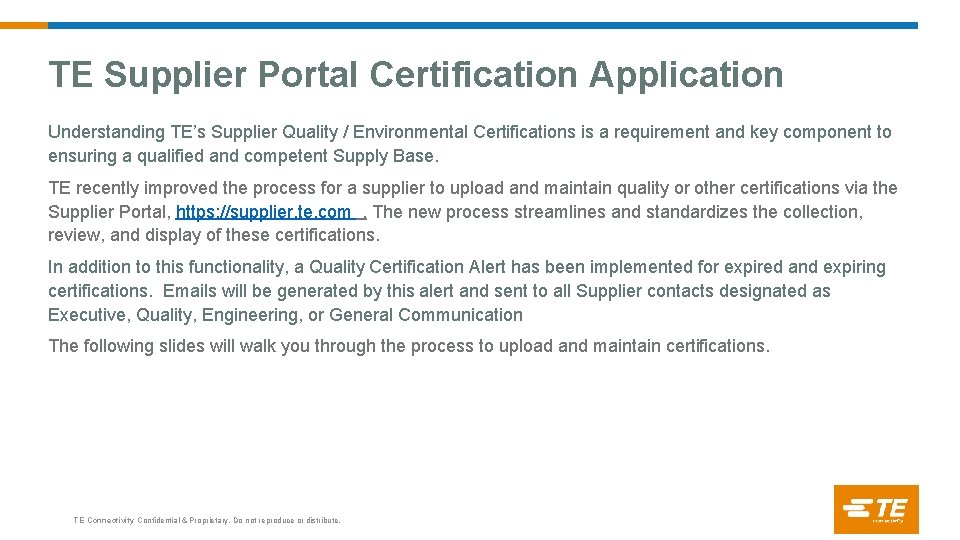
TE Supplier Portal Certification Application Understanding TE’s Supplier Quality / Environmental Certifications is a requirement and key component to ensuring a qualified and competent Supply Base. TE recently improved the process for a supplier to upload and maintain quality or other certifications via the Supplier Portal, https: //supplier. te. com. The new process streamlines and standardizes the collection, review, and display of these certifications. In addition to this functionality, a Quality Certification Alert has been implemented for expired and expiring certifications. Emails will be generated by this alert and sent to all Supplier contacts designated as Executive, Quality, Engineering, or General Communication The following slides will walk you through the process to upload and maintain certifications. TE Connectivity Confidential & Proprietary. Do not reproduce or distribute.
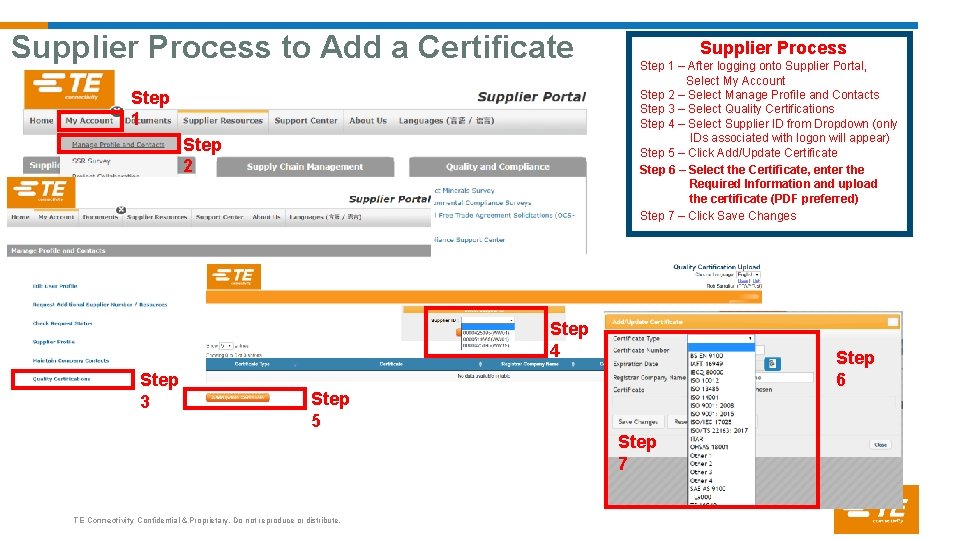
Supplier Process to Add a Certificate Step 1 Step 2 Supplier Process Step 1 – After logging onto Supplier Portal, Select My Account Step 2 – Select Manage Profile and Contacts Step 3 – Select Quality Certifications Step 4 – Select Supplier ID from Dropdown (only IDs associated with logon will appear) Step 5 – Click Add/Update Certificate Step 6 – Select the Certificate, enter the Required Information and upload the certificate (PDF preferred) Step 7 – Click Save Changes Step 4 Step 3 Step 6 Step 5 Step 7 TE Connectivity Confidential & Proprietary. Do not reproduce or distribute.
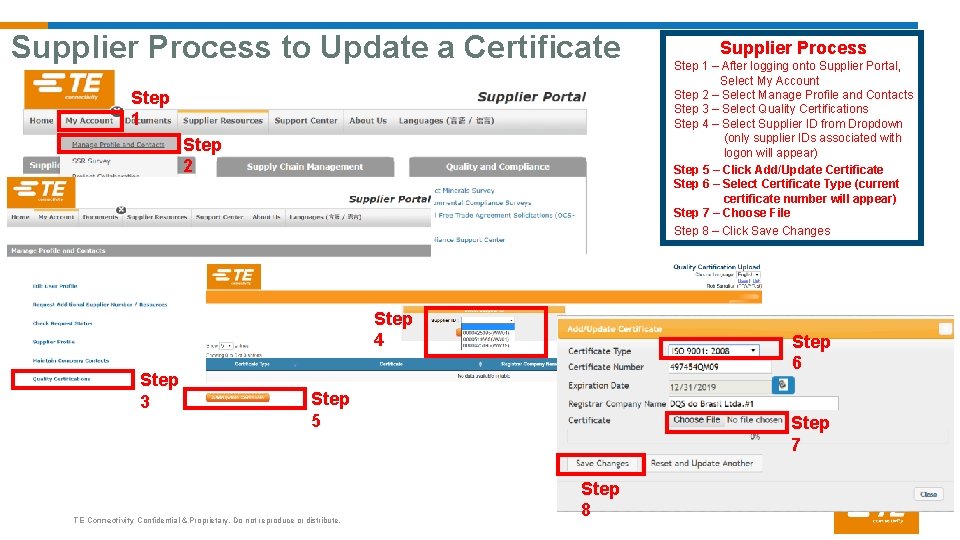
Supplier Process to Update a Certificate Step 1 Step 2 Step 4 Step 3 Step 5 TE Connectivity Confidential & Proprietary. Do not reproduce or distribute. Supplier Process Step 1 – After logging onto Supplier Portal, Select My Account Step 2 – Select Manage Profile and Contacts Step 3 – Select Quality Certifications Step 4 – Select Supplier ID from Dropdown (only supplier IDs associated with logon will appear) Step 5 – Click Add/Update Certificate Step 6 – Select Certificate Type (current certificate number will appear) Step 7 – Choose File Step 8 – Click Save Changes Step 6 6 Step 7 Step 8 Step 7
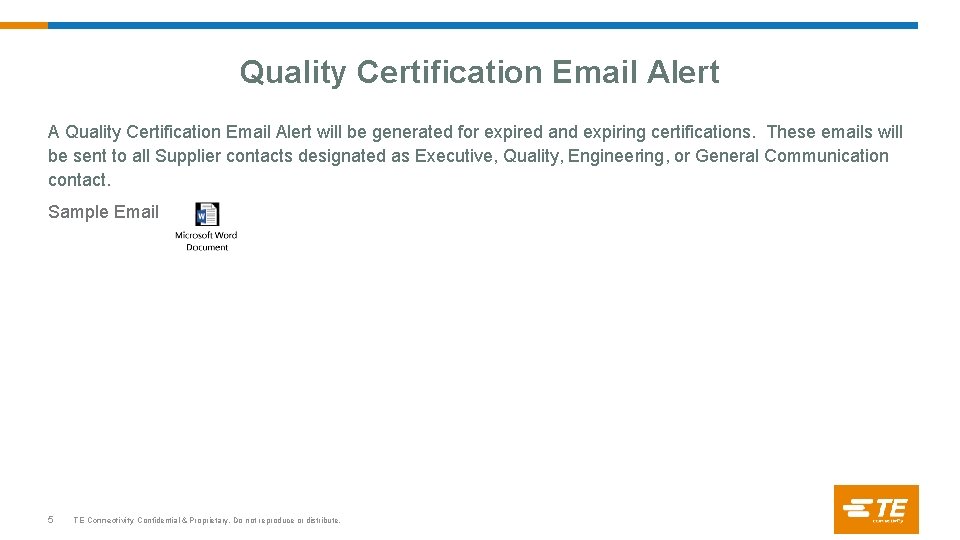
Quality Certification Email Alert A Quality Certification Email Alert will be generated for expired and expiring certifications. These emails will be sent to all Supplier contacts designated as Executive, Quality, Engineering, or General Communication contact. Sample Email 5 TE Connectivity Confidential & Proprietary. Do not reproduce or distribute.
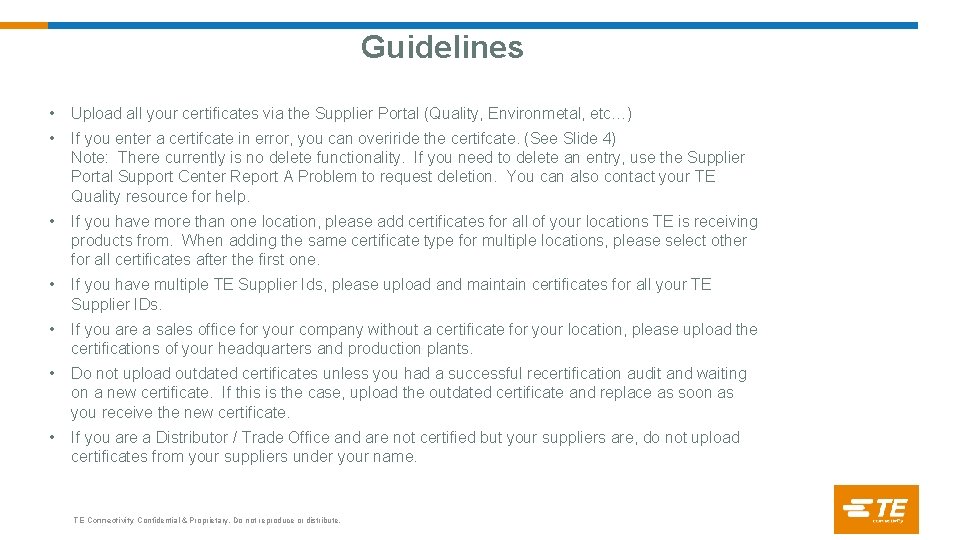
Guidelines • Upload all your certificates via the Supplier Portal (Quality, Environmetal, etc…) • If you enter a certifcate in error, you can overiride the certifcate. (See Slide 4) Note: There currently is no delete functionality. If you need to delete an entry, use the Supplier Portal Support Center Report A Problem to request deletion. You can also contact your TE Quality resource for help. • If you have more than one location, please add certificates for all of your locations TE is receiving products from. When adding the same certificate type for multiple locations, please select other for all certificates after the first one. • If you have multiple TE Supplier Ids, please upload and maintain certificates for all your TE Supplier IDs. • If you are a sales office for your company without a certificate for your location, please upload the certifications of your headquarters and production plants. • Do not upload outdated certificates unless you had a successful recertification audit and waiting on a new certificate. If this is the case, upload the outdated certificate and replace as soon as you receive the new certificate. • If you are a Distributor / Trade Office and are not certified but your suppliers are, do not upload certificates from your suppliers under your name. TE Connectivity Confidential & Proprietary. Do not reproduce or distribute.