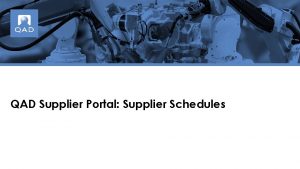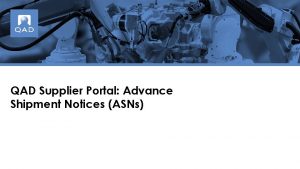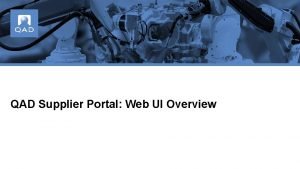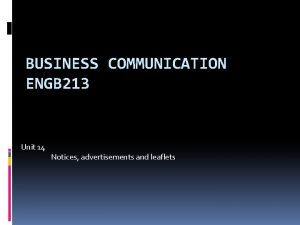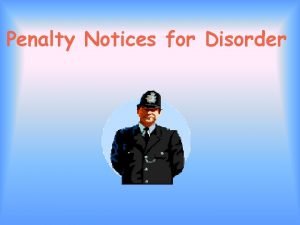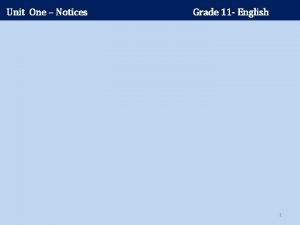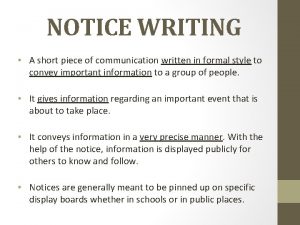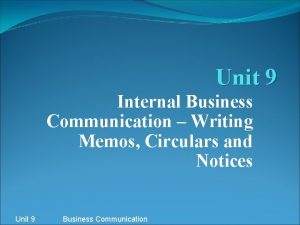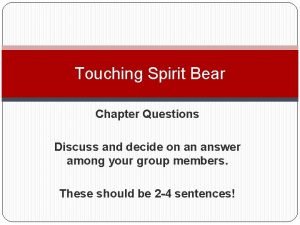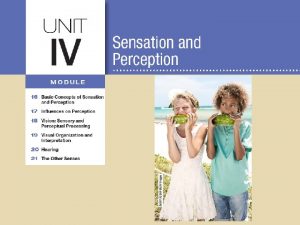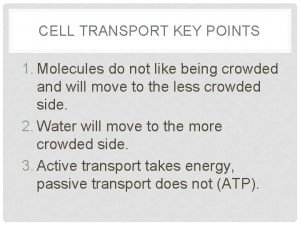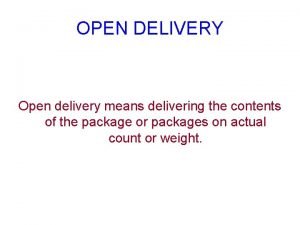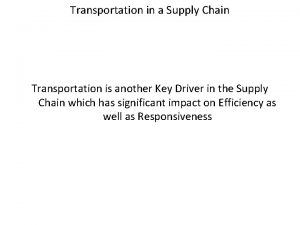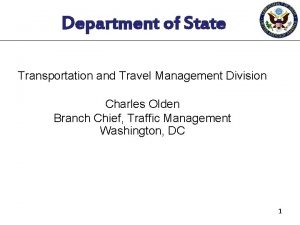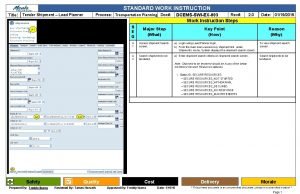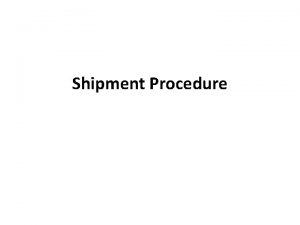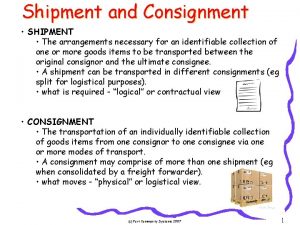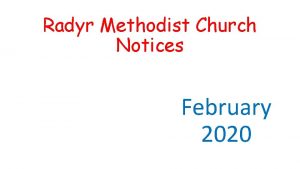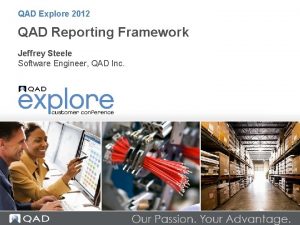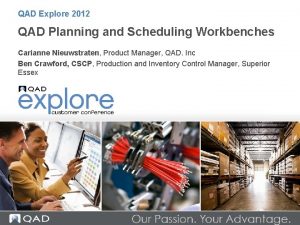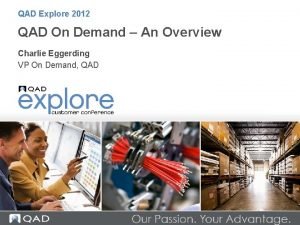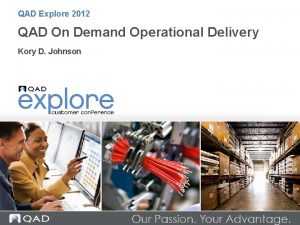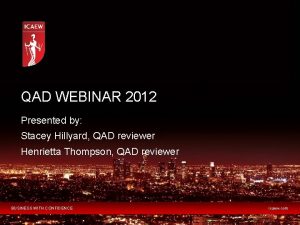QAD Supplier Portal Advance Shipment Notices ASNs Supplier
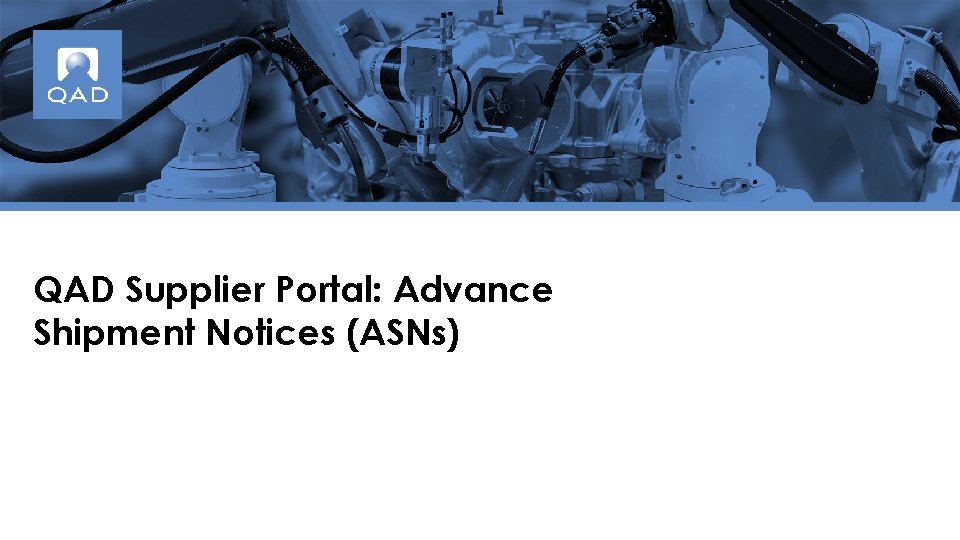

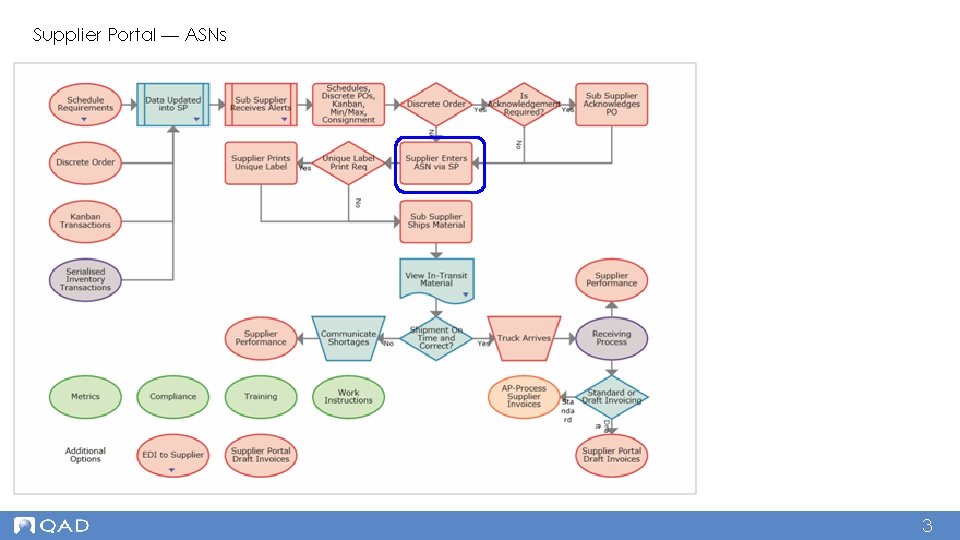
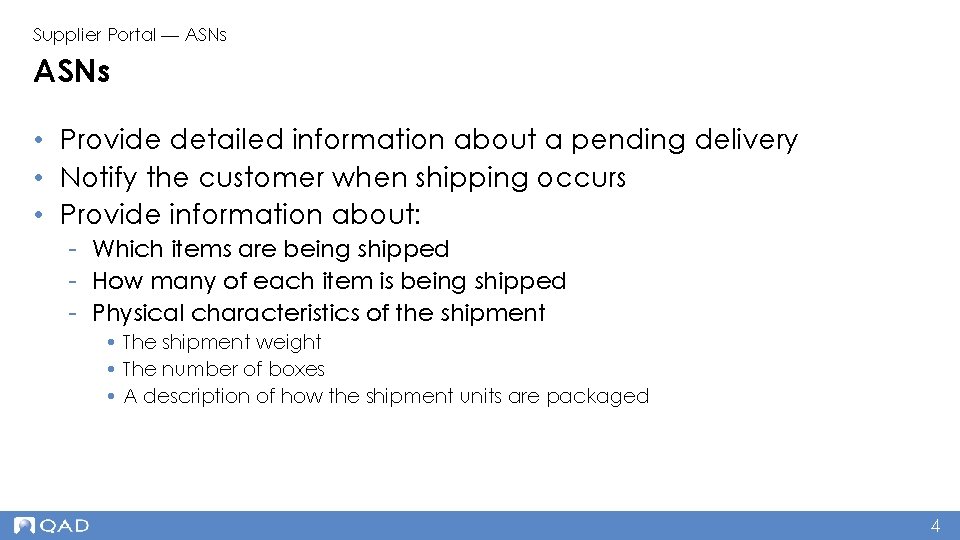
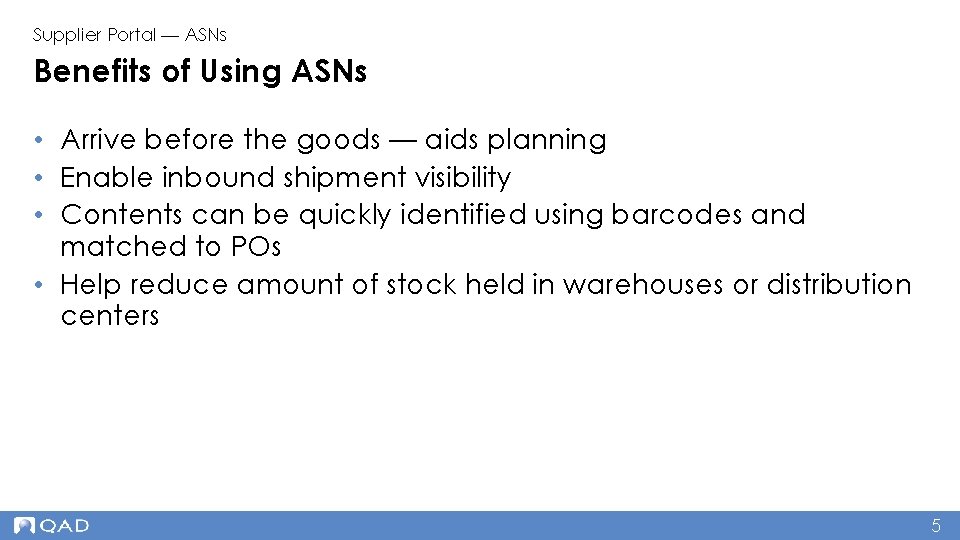
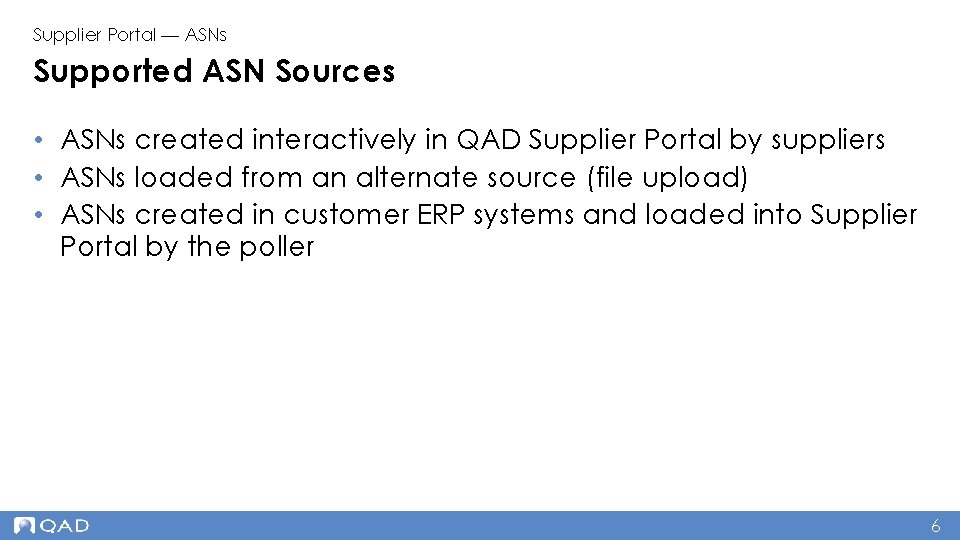
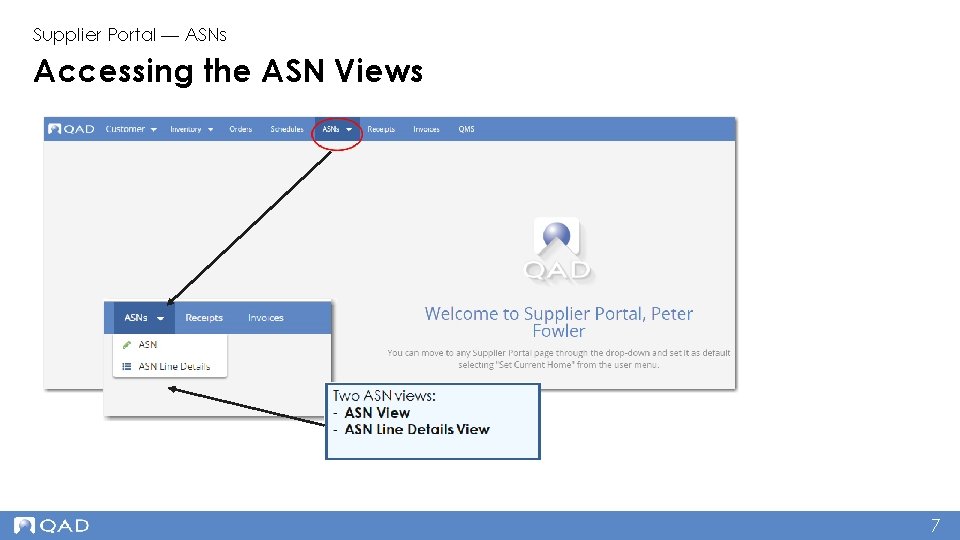
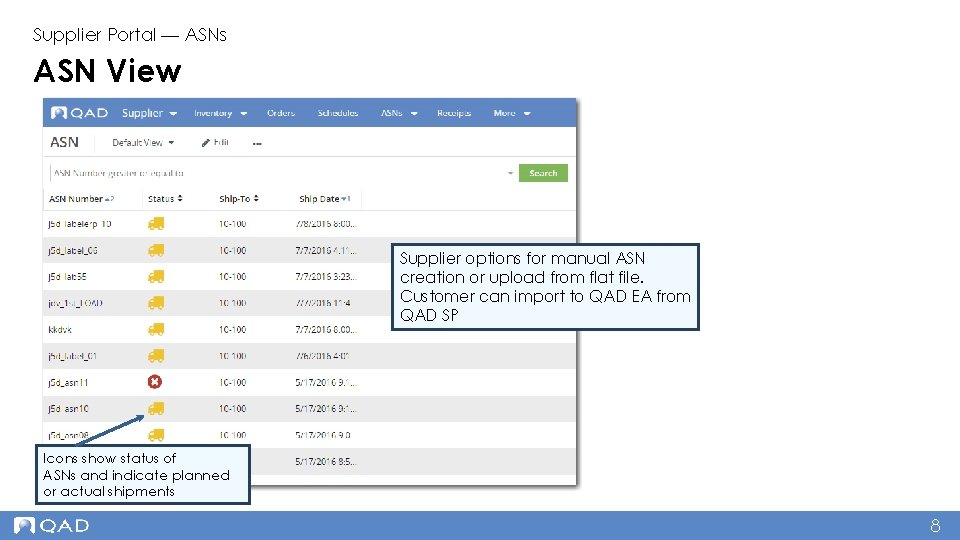
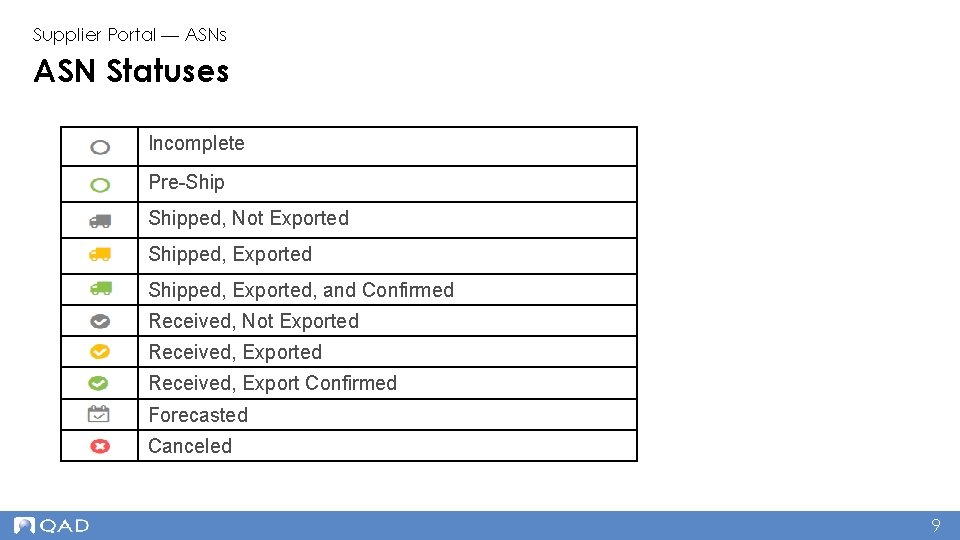
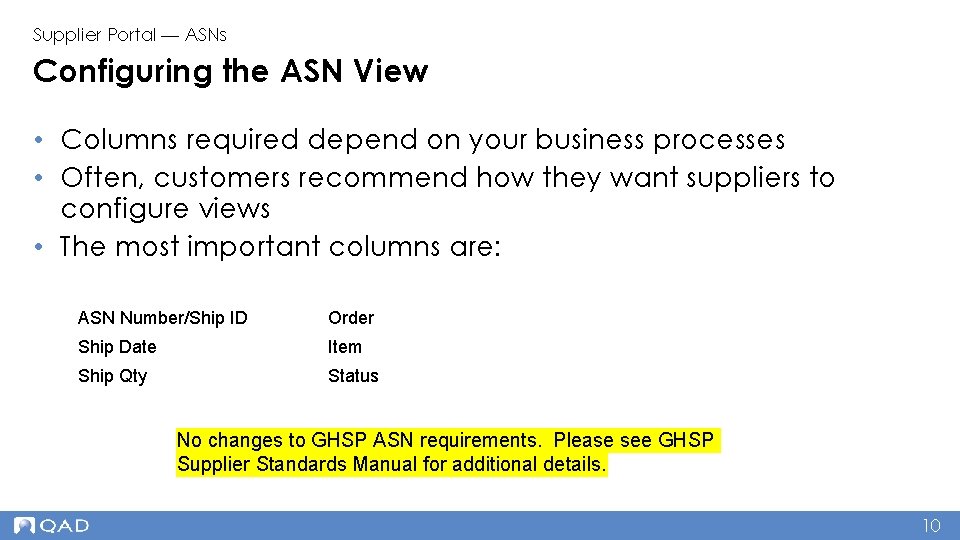
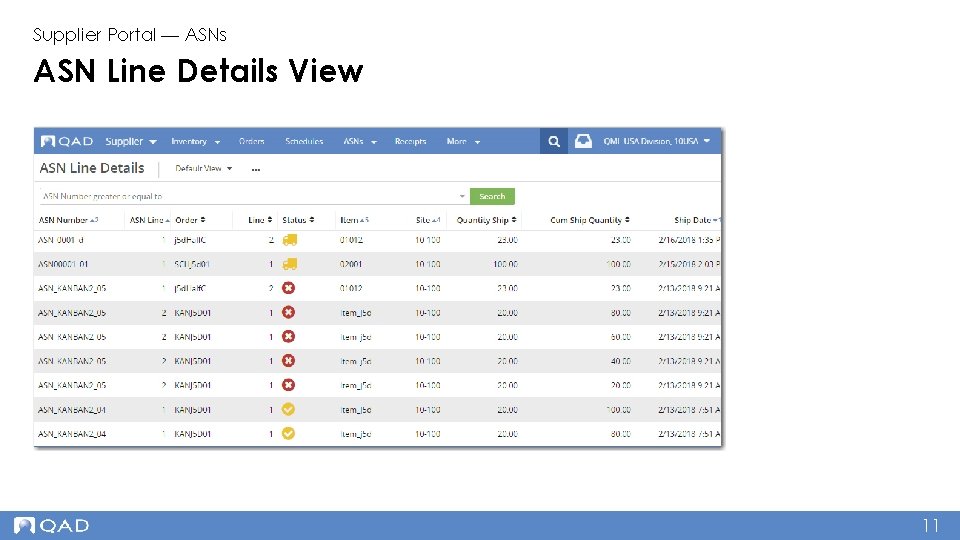
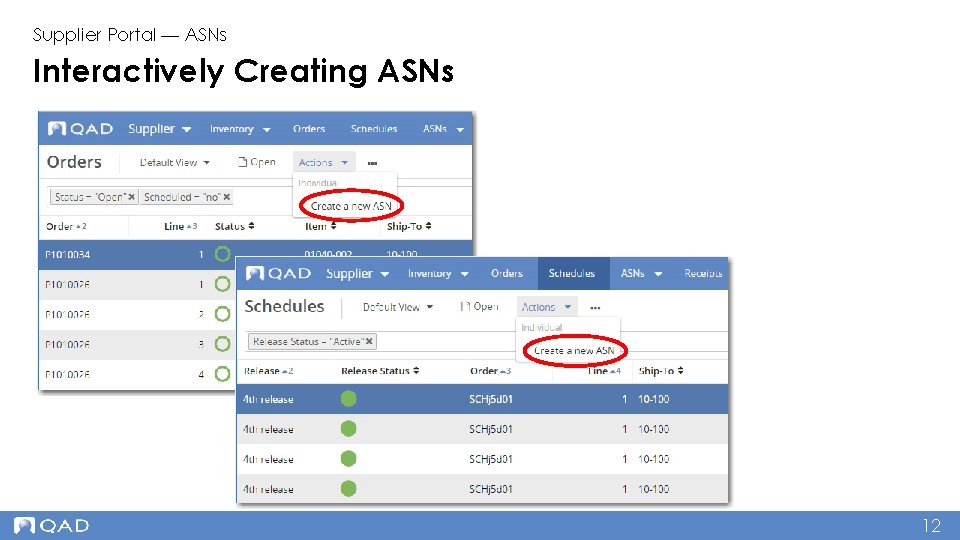
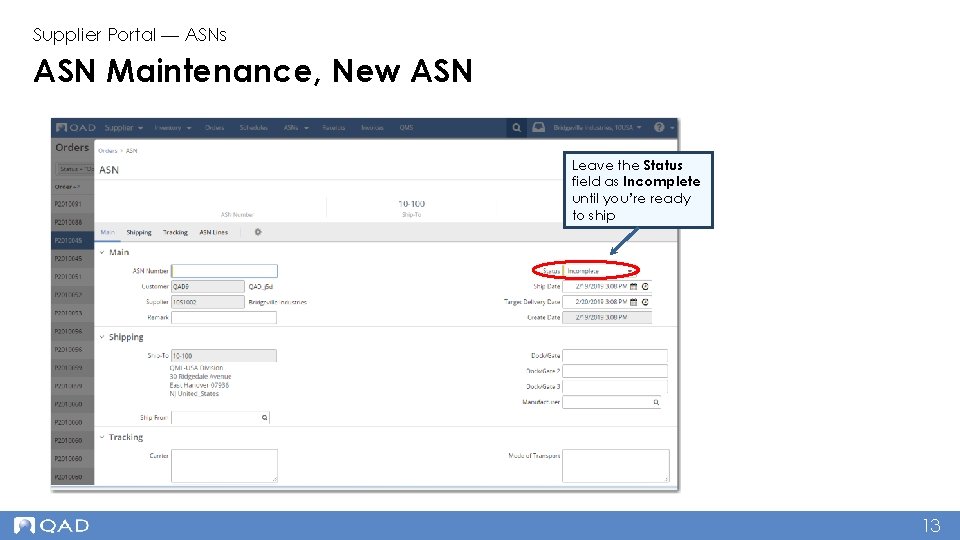
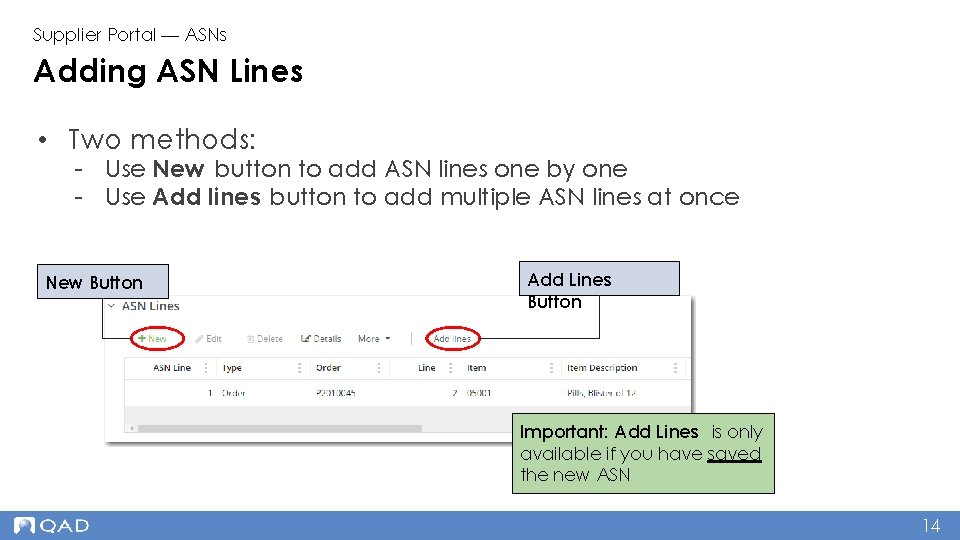
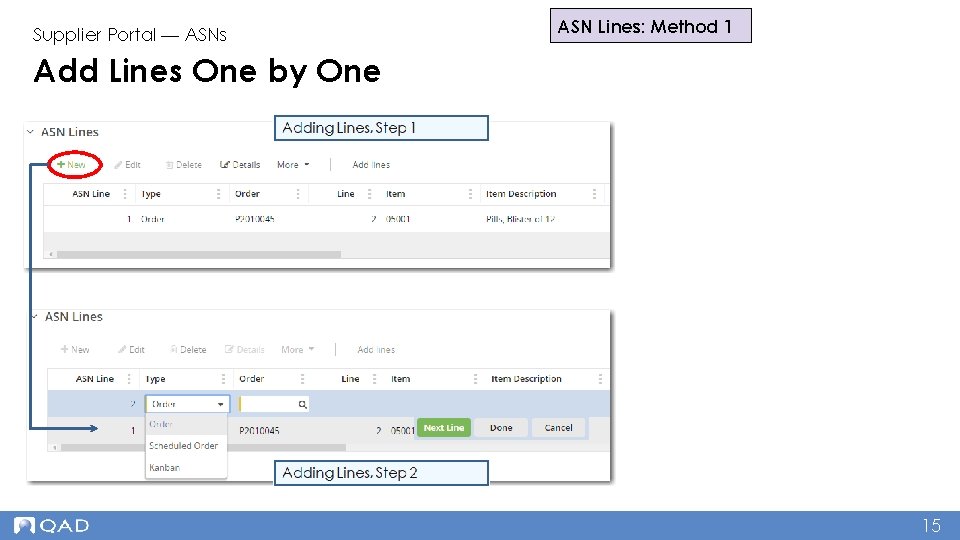
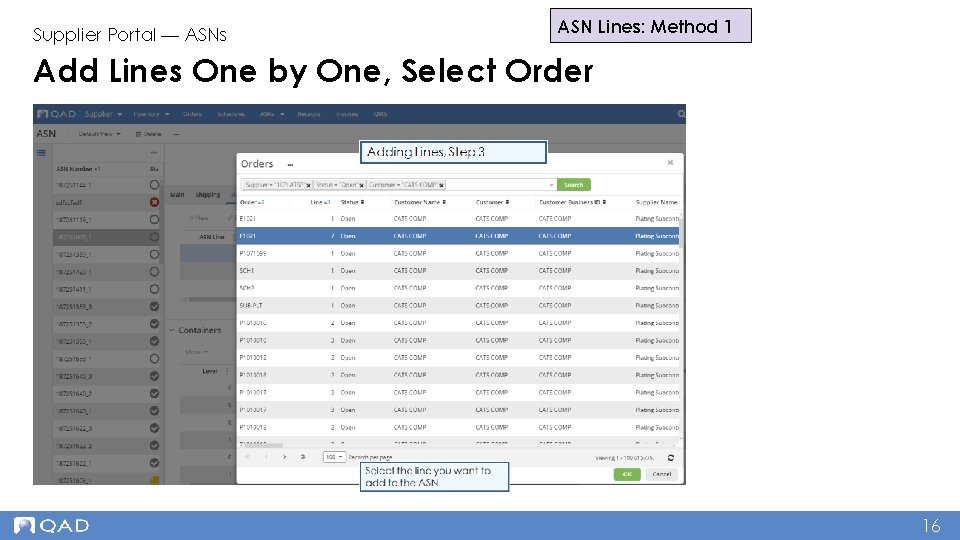
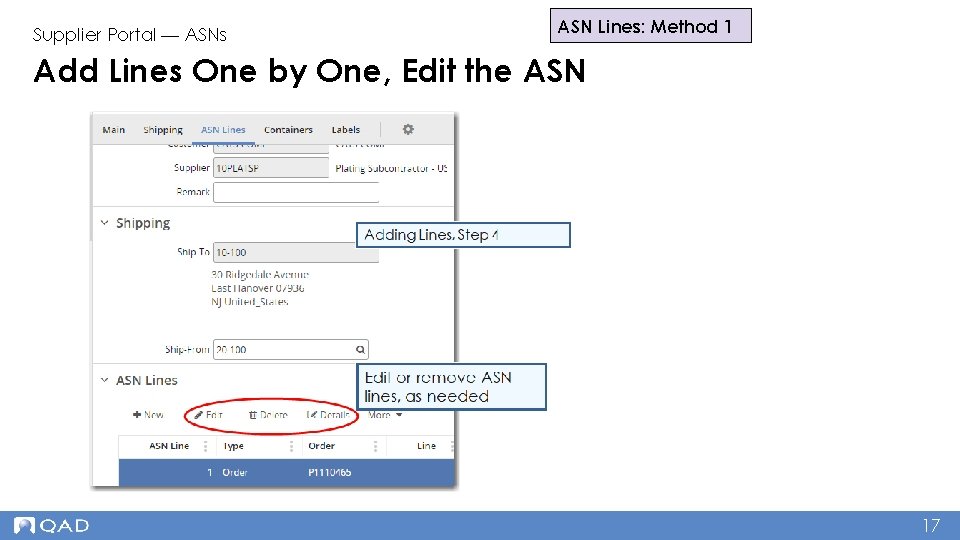
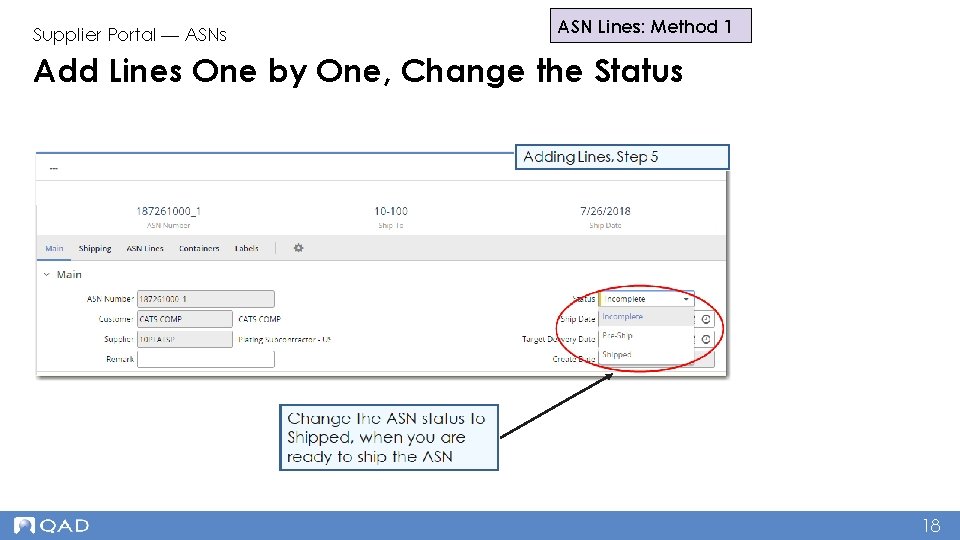

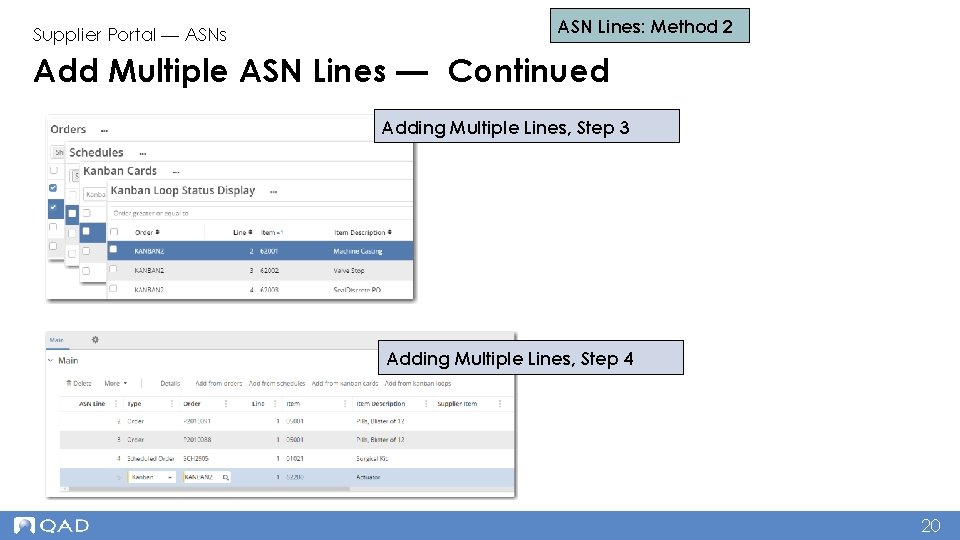
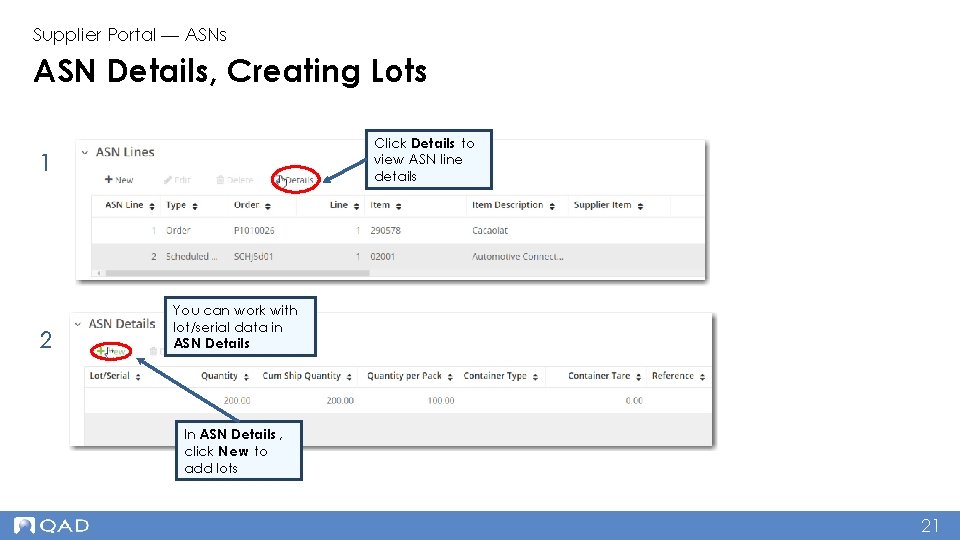
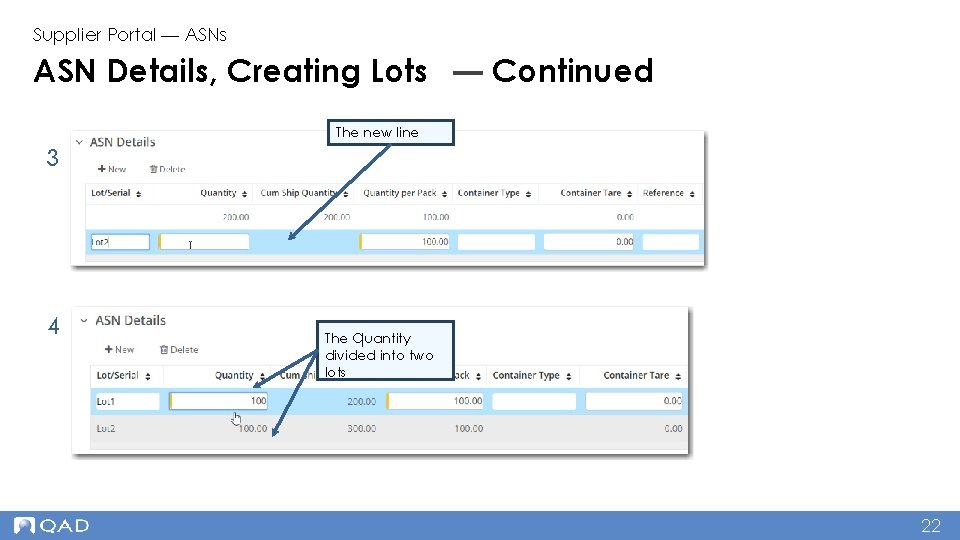
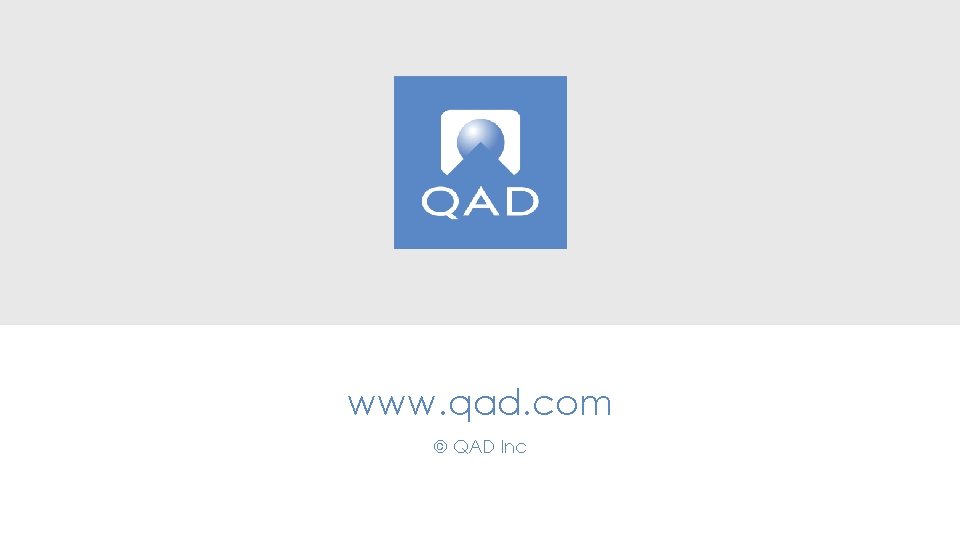
- Slides: 23
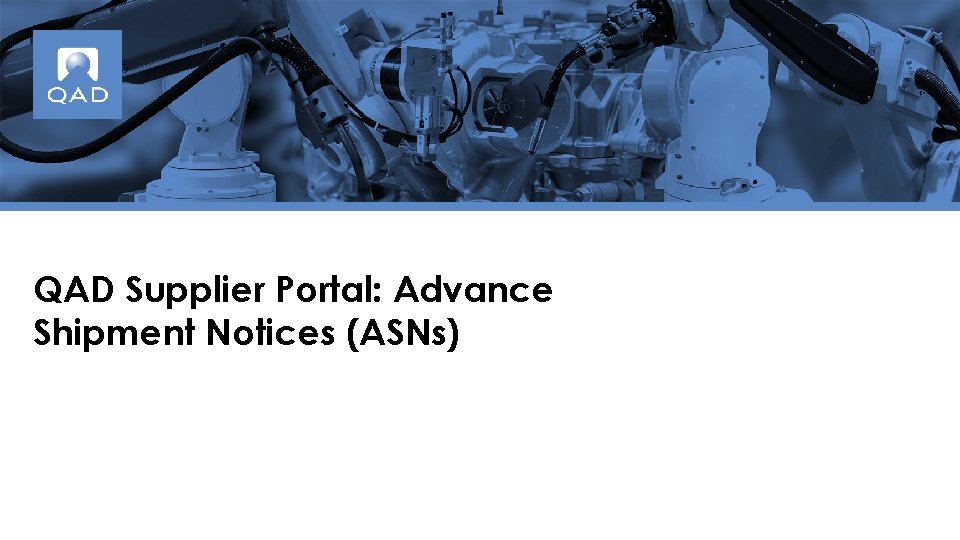
QAD Supplier Portal: Advance Shipment Notices (ASNs)

Supplier Portal — ASNs Course Overview • Discusses ASNs and their benefits • Shows how ASNs are implemented • Introduces ASN views • Describes how to add lines to ASNs • Discusses how to add lots and containers to ASN lines (if applicable for customer) 2
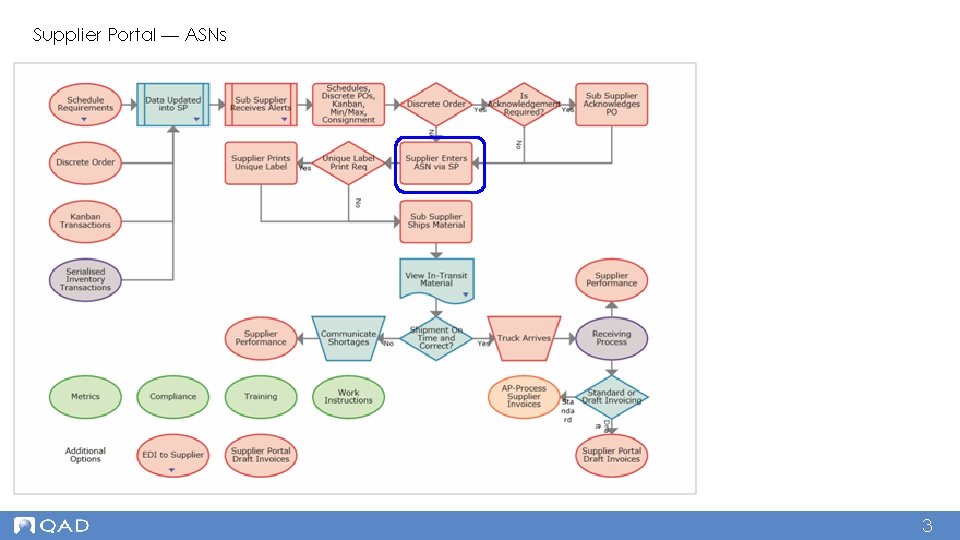
Supplier Portal — ASNs 3
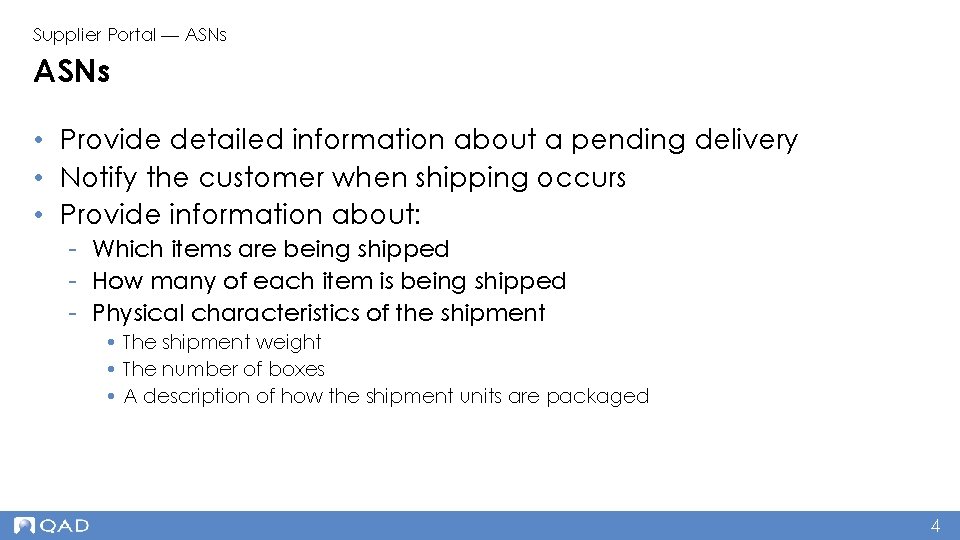
Supplier Portal — ASNs • Provide detailed information about a pending delivery • Notify the customer when shipping occurs • Provide information about: - Which items are being shipped - How many of each item is being shipped - Physical characteristics of the shipment • The shipment weight • The number of boxes • A description of how the shipment units are packaged 4
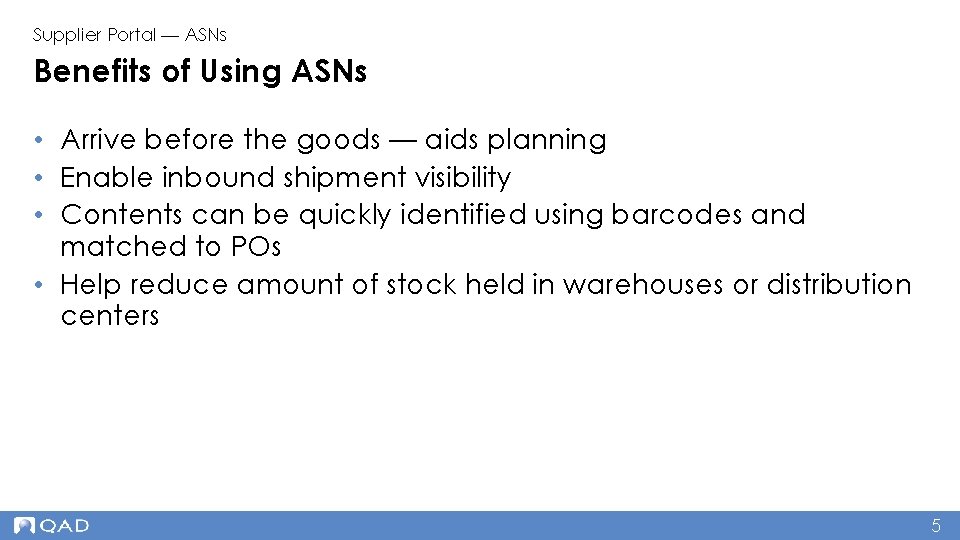
Supplier Portal — ASNs Benefits of Using ASNs • Arrive before the goods — aids planning • Enable inbound shipment visibility • Contents can be quickly identified using barcodes and matched to POs • Help reduce amount of stock held in warehouses or distribution centers 5
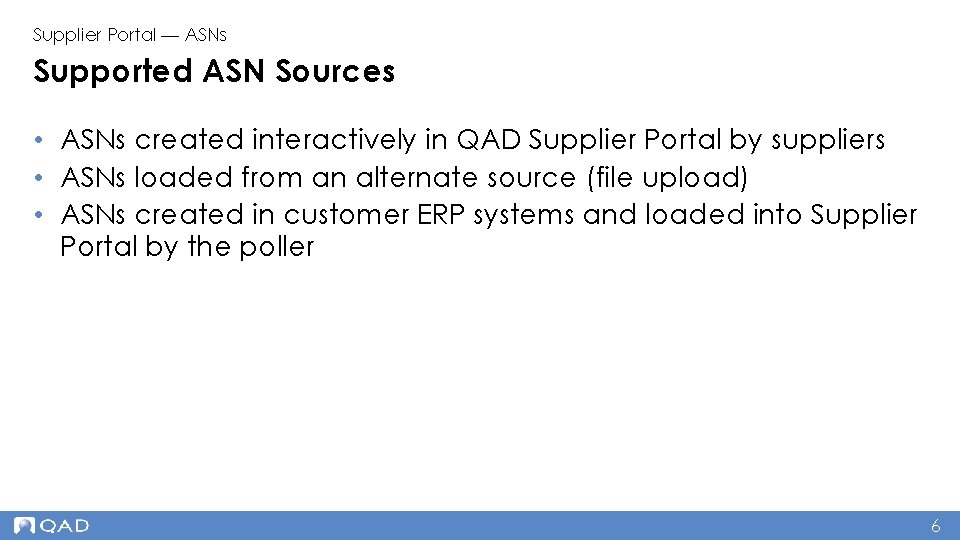
Supplier Portal — ASNs Supported ASN Sources • ASNs created interactively in QAD Supplier Portal by suppliers • ASNs loaded from an alternate source (file upload) • ASNs created in customer ERP systems and loaded into Supplier Portal by the poller 6
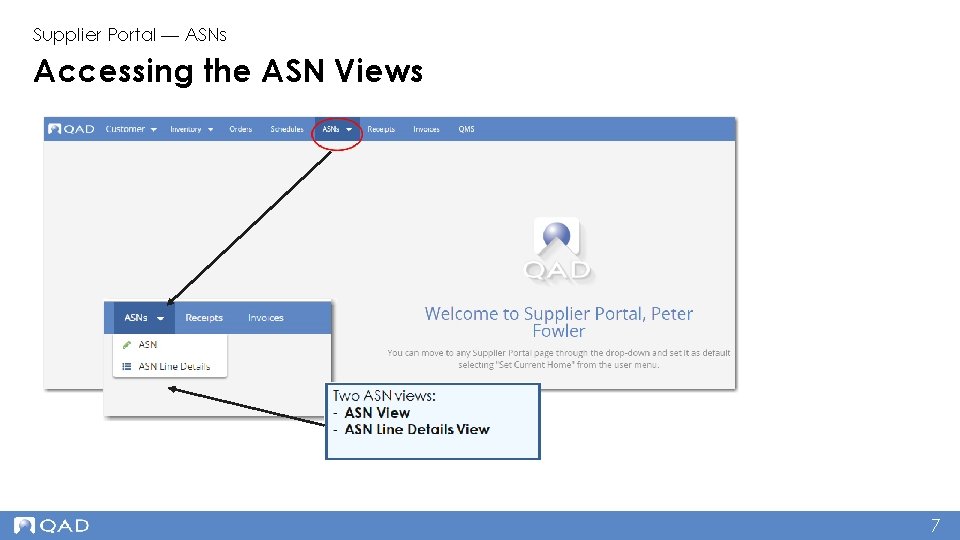
Supplier Portal — ASNs Accessing the ASN Views 7
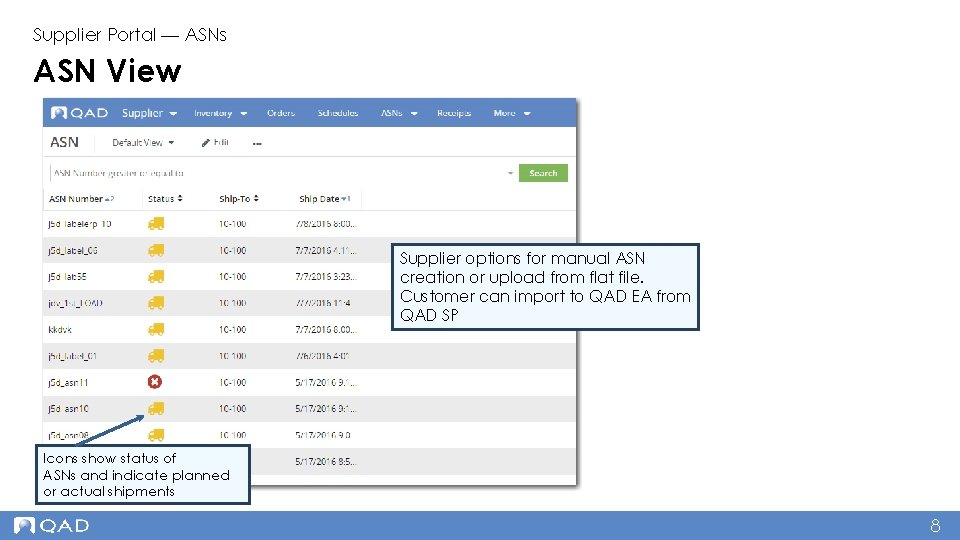
Supplier Portal — ASNs ASN View Supplier options for manual ASN creation or upload from flat file. Customer can import to QAD EA from QAD SP Icons show status of ASNs and indicate planned or actual shipments 8
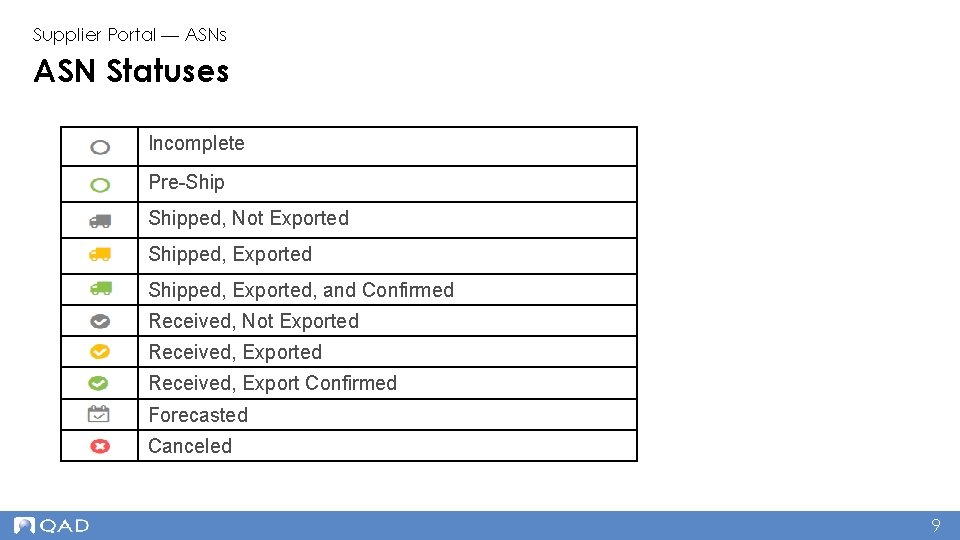
Supplier Portal — ASNs ASN Statuses Incomplete Pre-Shipped, Not Exported Shipped, Exported, and Confirmed Received, Not Exported Received, Export Confirmed Forecasted Canceled 9
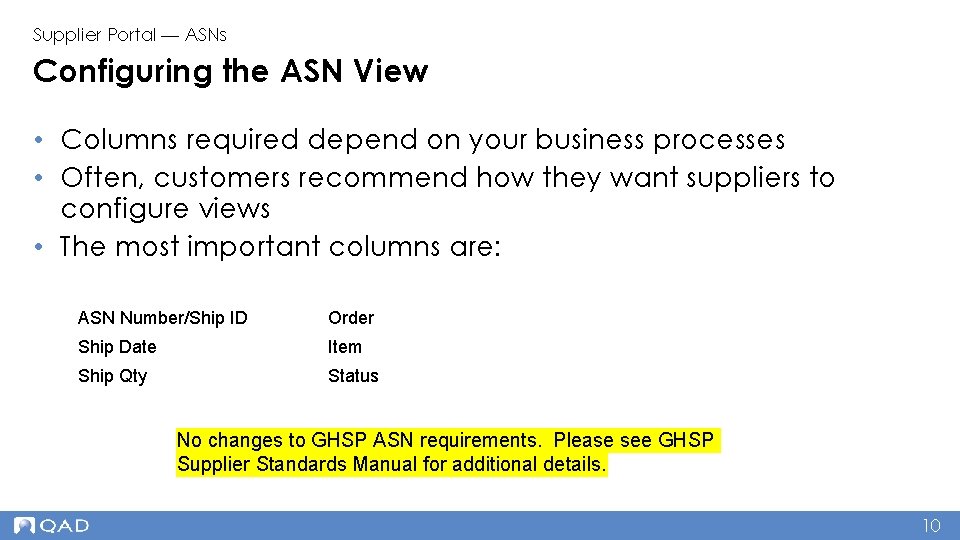
Supplier Portal — ASNs Configuring the ASN View • Columns required depend on your business processes • Often, customers recommend how they want suppliers to configure views • The most important columns are: ASN Number/Ship ID Order Ship Date Item Ship Qty Status No changes to GHSP ASN requirements. Please see GHSP Supplier Standards Manual for additional details. 10
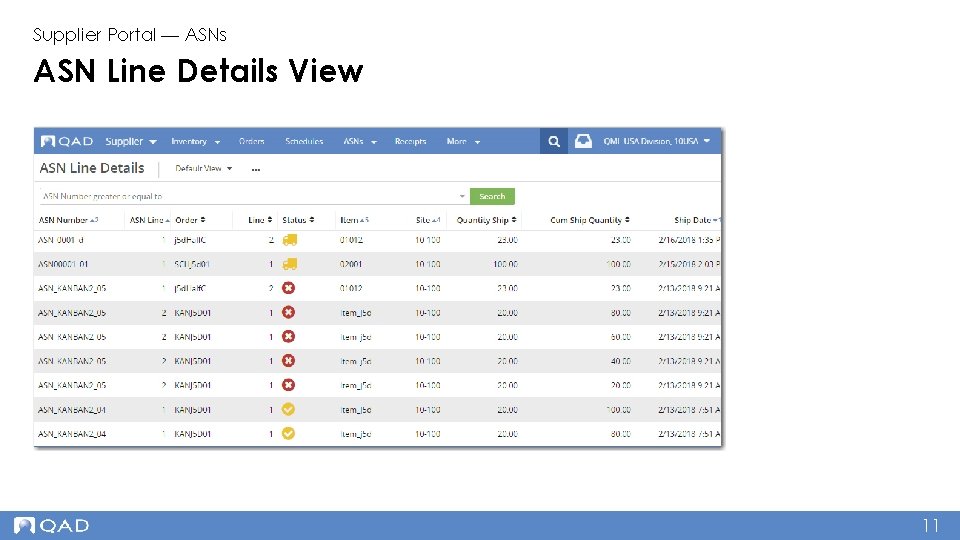
Supplier Portal — ASNs ASN Line Details View 11
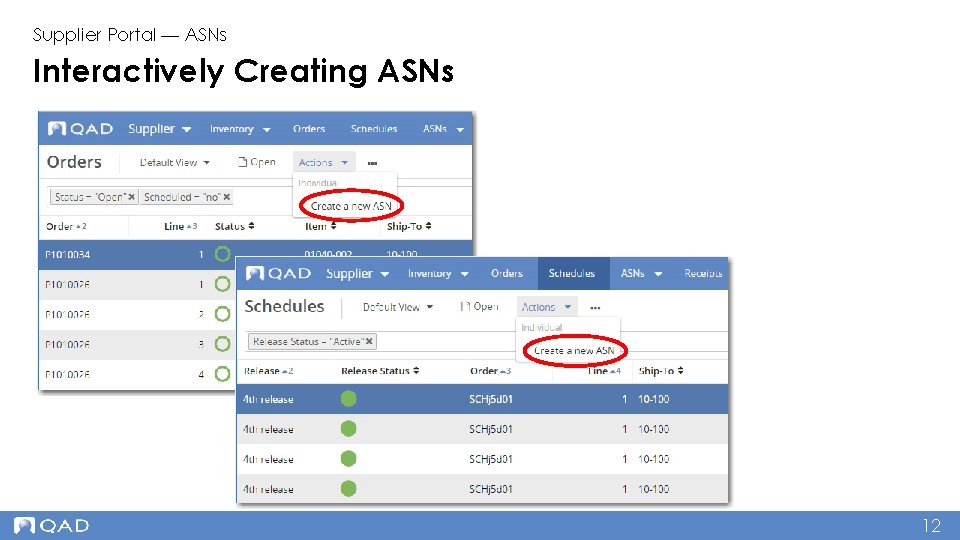
Supplier Portal — ASNs Interactively Creating ASNs 12
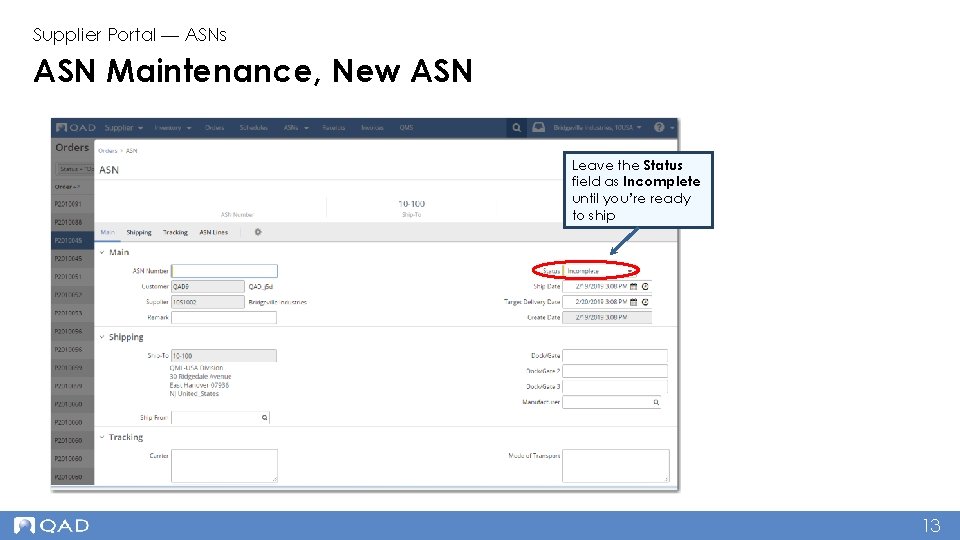
Supplier Portal — ASNs ASN Maintenance, New ASN Leave the Status field as Incomplete until you’re ready to ship 13
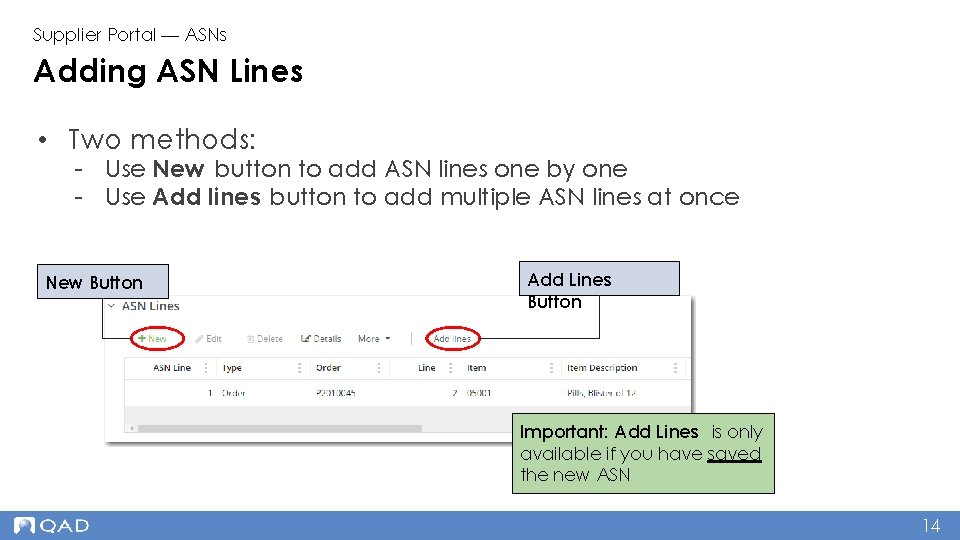
Supplier Portal — ASNs Adding ASN Lines • Two methods: - Use New button to add ASN lines one by one - Use Add lines button to add multiple ASN lines at once New Button Add Lines Button Important: Add Lines is only available if you have saved the new ASN 14
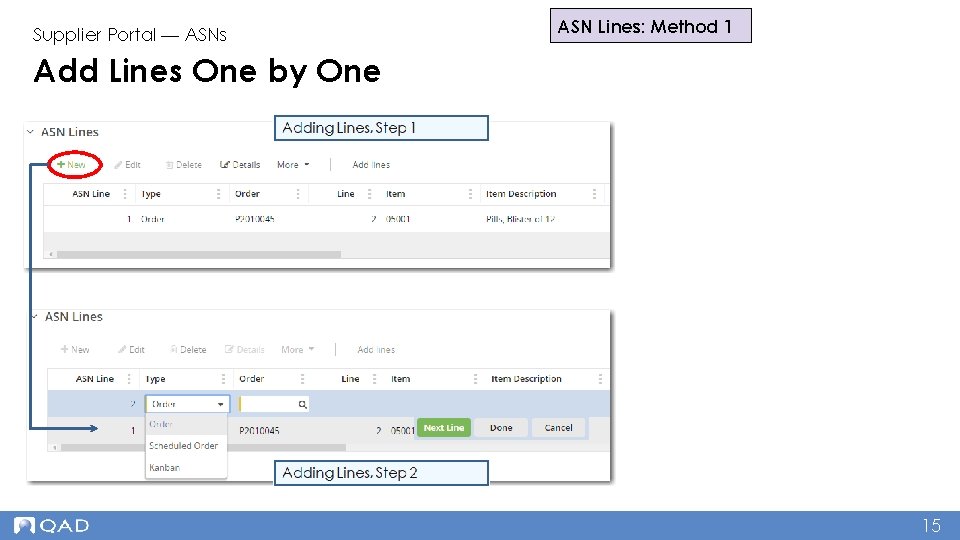
Supplier Portal — ASNs ASN Lines: Method 1 Add Lines One by One 15
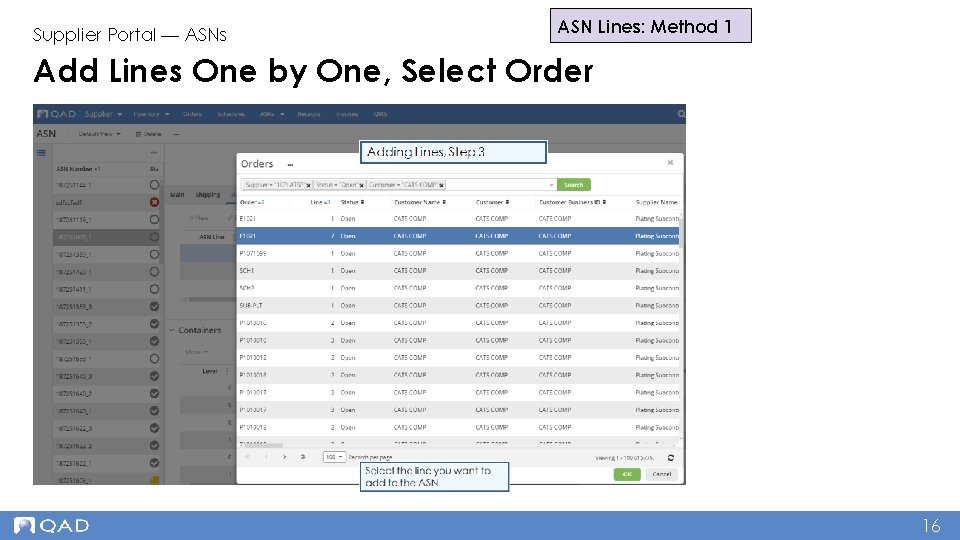
Supplier Portal — ASNs ASN Lines: Method 1 Add Lines One by One, Select Order 16
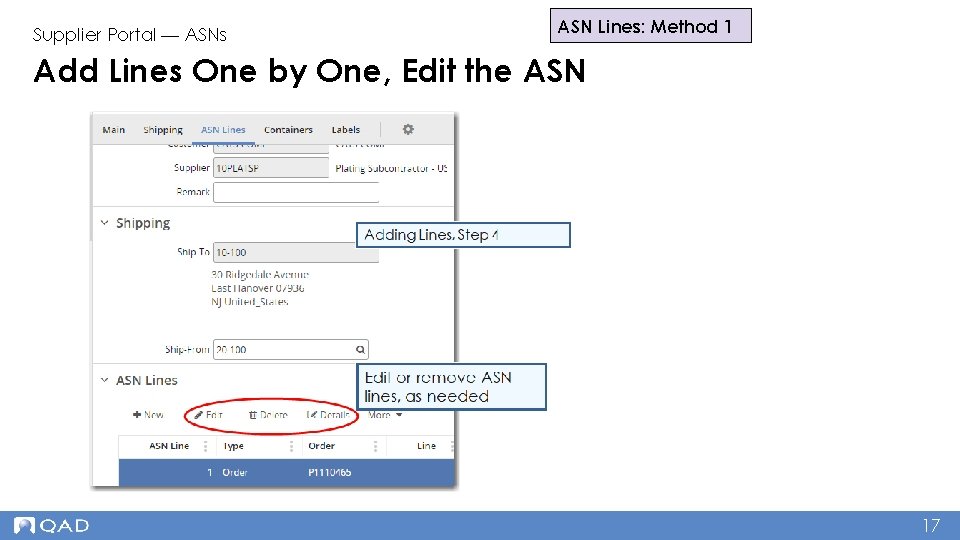
Supplier Portal — ASNs ASN Lines: Method 1 Add Lines One by One, Edit the ASN 17
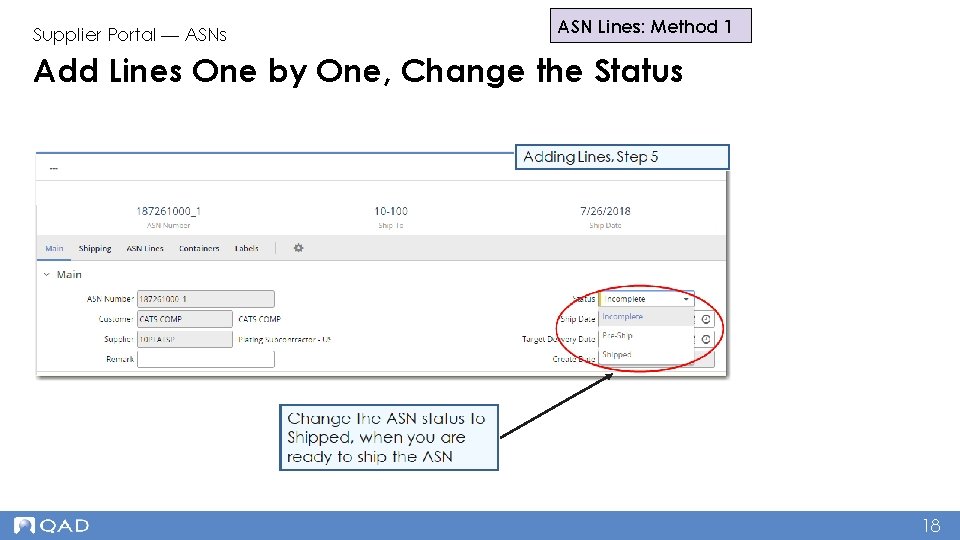
Supplier Portal — ASNs ASN Lines: Method 1 Add Lines One by One, Change the Status 18

ASN Lines: Method 2 Supplier Portal — ASNs Add Multiple ASN Lines Adding Multiple Lines, Step 1 Important: The Add Lines option is only available if the ASN is saved Adding Multiple Lines, Step 2 19
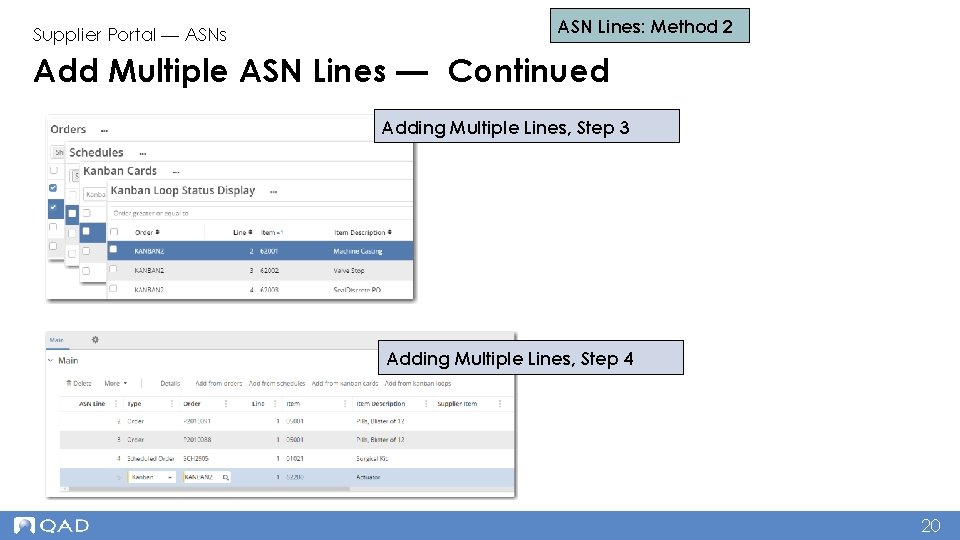
Supplier Portal — ASNs ASN Lines: Method 2 Add Multiple ASN Lines — Continued Adding Multiple Lines, Step 3 Adding Multiple Lines, Step 4 20
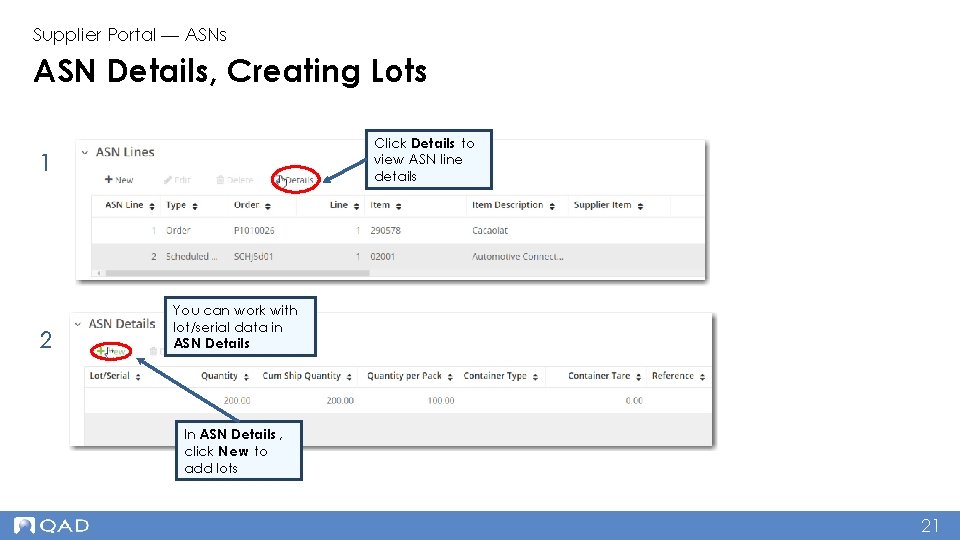
Supplier Portal — ASNs ASN Details, Creating Lots Click Details to view ASN line details 1 2 You can work with lot/serial data in ASN Details In ASN Details , click New to add lots 21
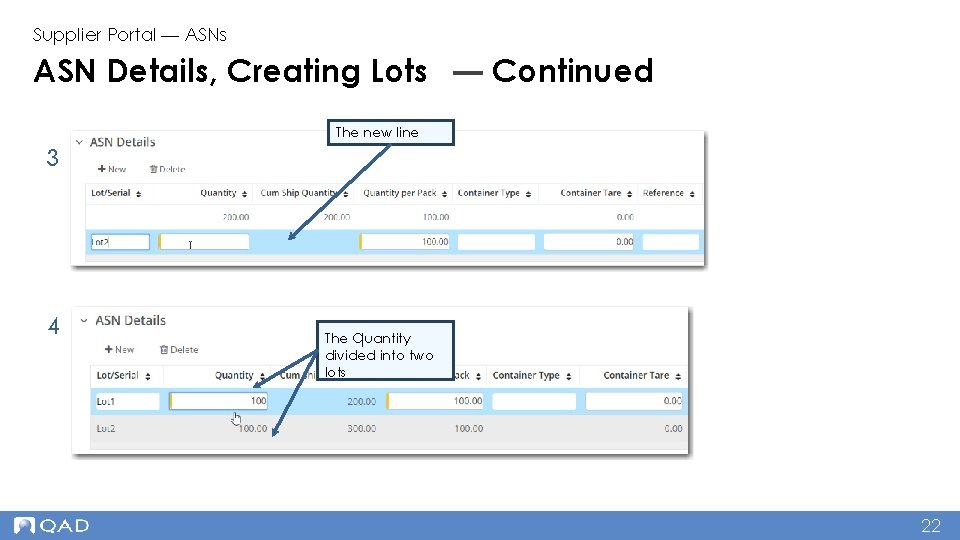
Supplier Portal — ASNs ASN Details, Creating Lots — Continued The new line 3 4 The quantity divided into two lots 22
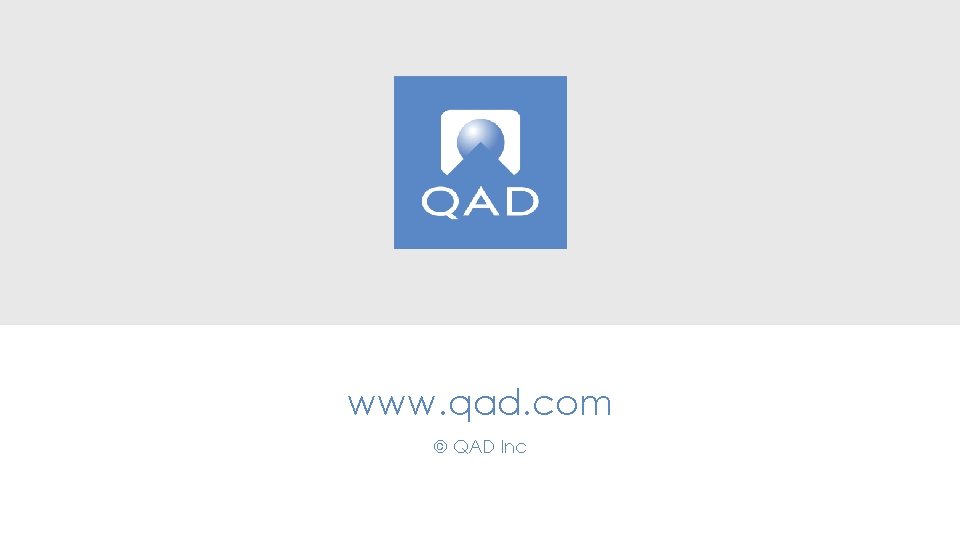
www. qad. com © QAD Inc 23
 Qad supplier portal
Qad supplier portal Qad supplier portal
Qad supplier portal Qad supply chain portal
Qad supply chain portal Qad scheduling
Qad scheduling Notices in business communication
Notices in business communication Penalty notices for disorder
Penalty notices for disorder Shramadana campaign poster
Shramadana campaign poster Writing notes and notices
Writing notes and notices 5 w's in writing
5 w's in writing Notice format
Notice format Notices in business communication
Notices in business communication A fisherman notices that wave crests pass the bow
A fisherman notices that wave crests pass the bow How does garvey convince cole to eat the groceries?
How does garvey convince cole to eat the groceries? Notice for grade 11
Notice for grade 11 Vestibular sense vs kinesthesis
Vestibular sense vs kinesthesis Grade 11 english work book
Grade 11 english work book A student notices that the lettuce in a salad
A student notices that the lettuce in a salad Hyundai merchant cargo tracking
Hyundai merchant cargo tracking Customer asked for open delivery
Customer asked for open delivery What is milk run in supply chain
What is milk run in supply chain What is an inbond shipment
What is an inbond shipment International shipment
International shipment Swi(standard work instructions)
Swi(standard work instructions) Shipment
Shipment