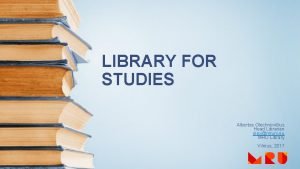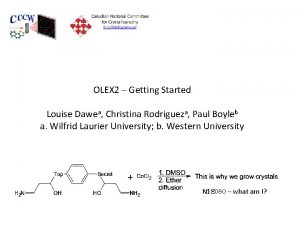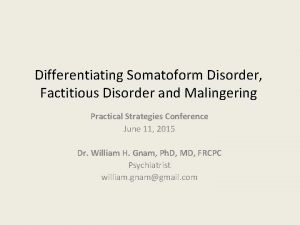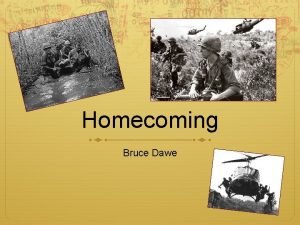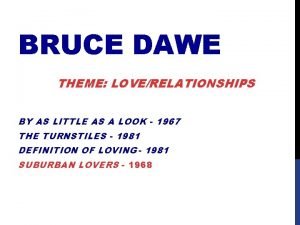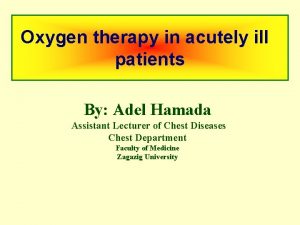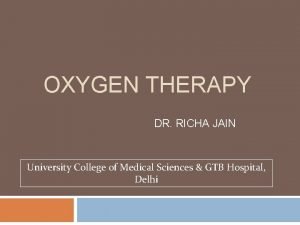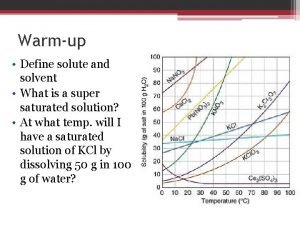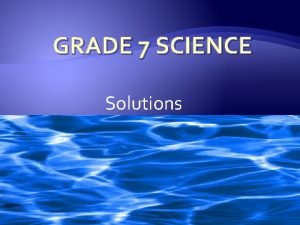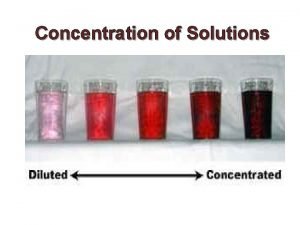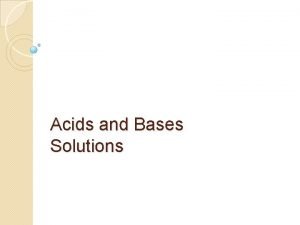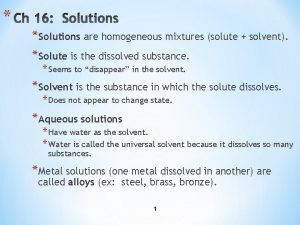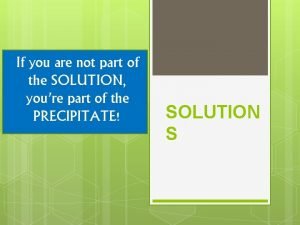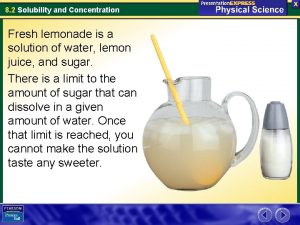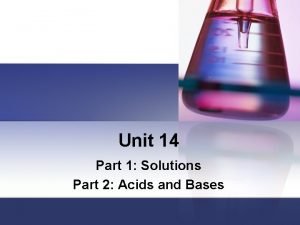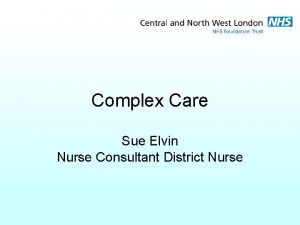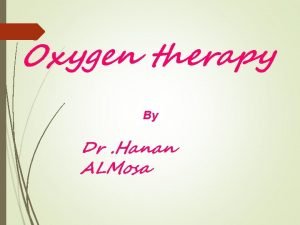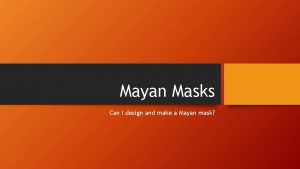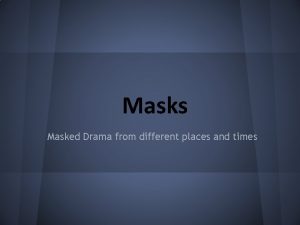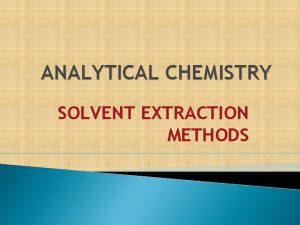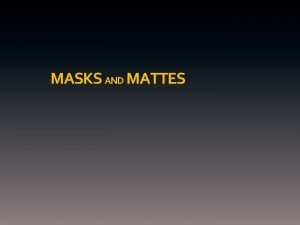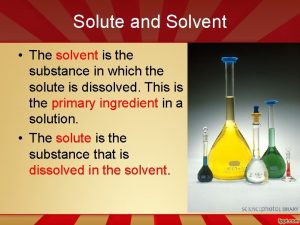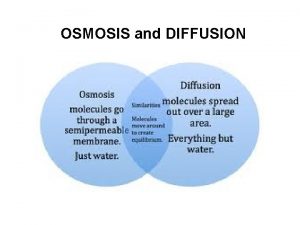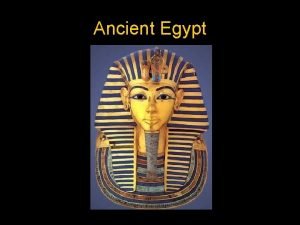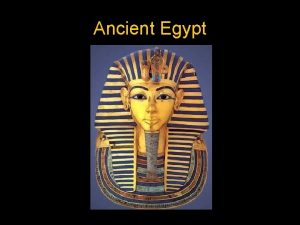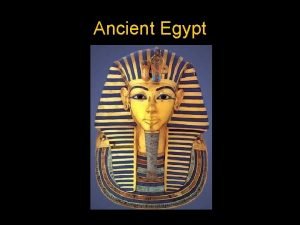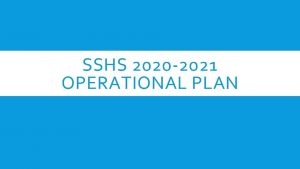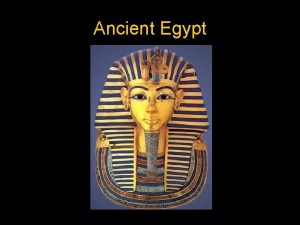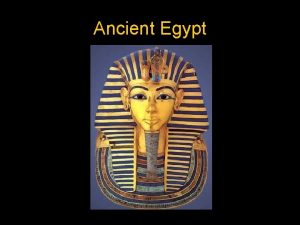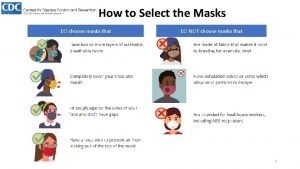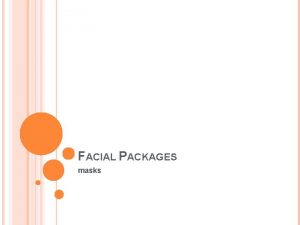OLEX 2 Disorder and Solvent Masks Louise Dawe
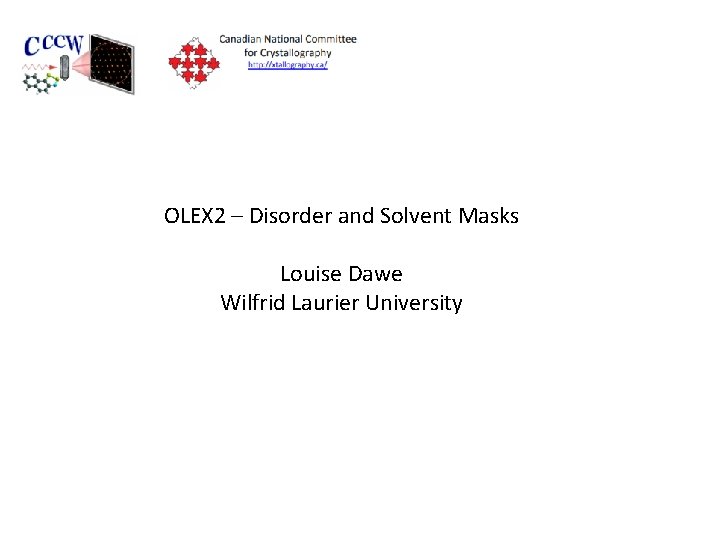
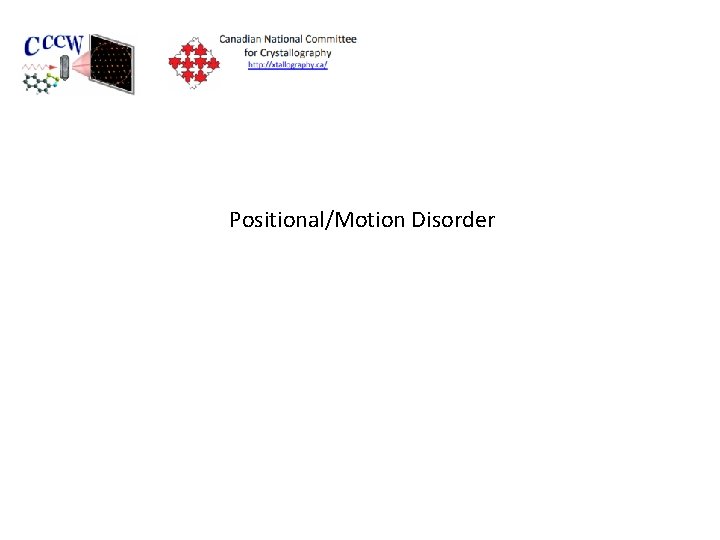
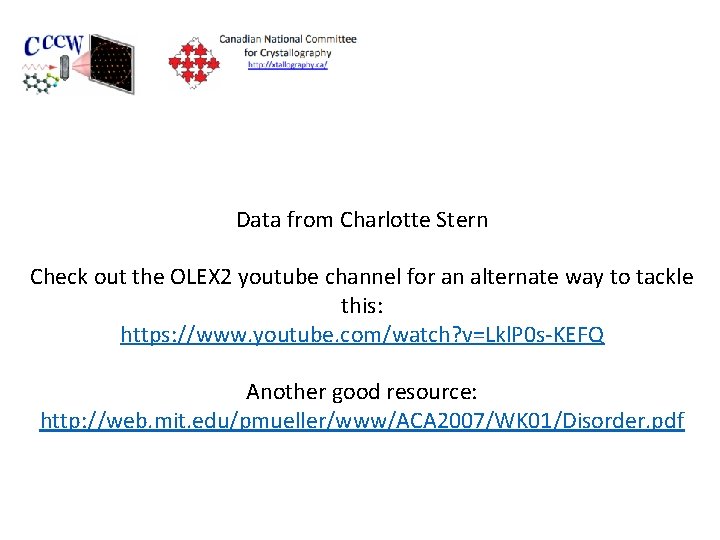
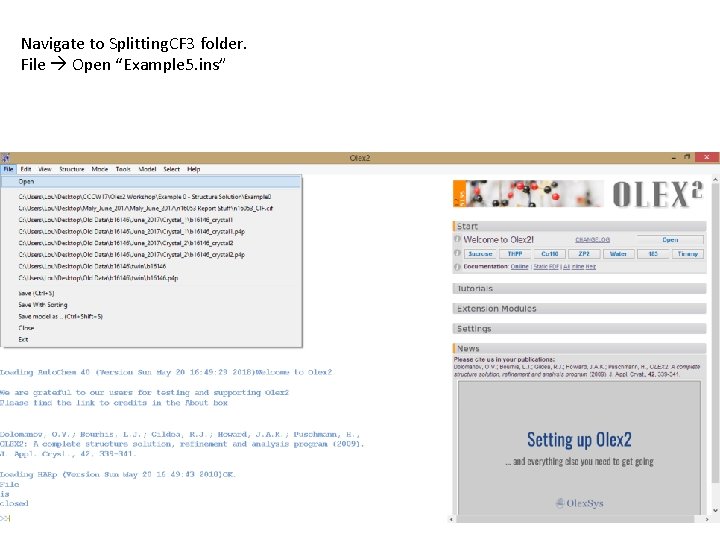
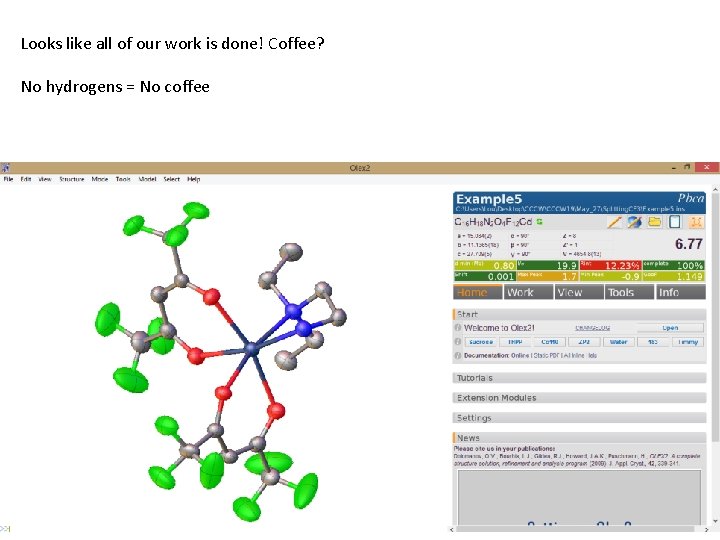
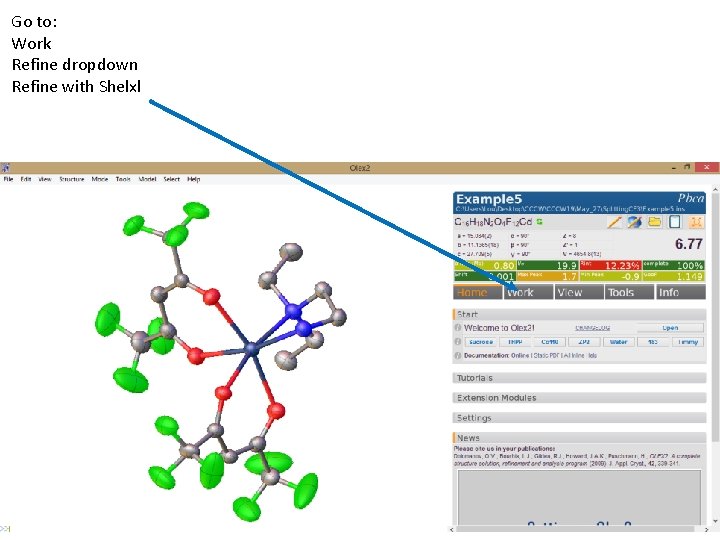
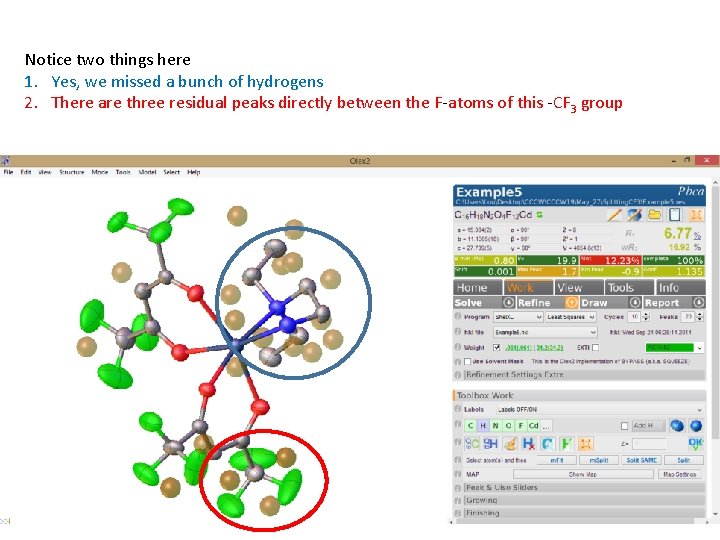
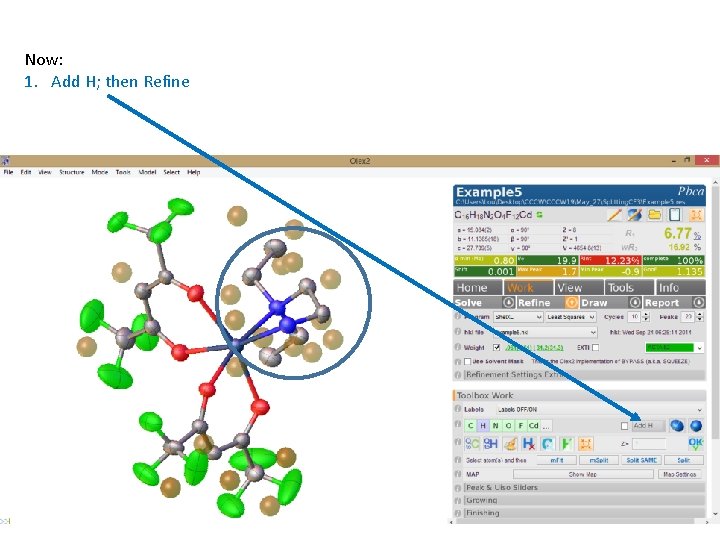
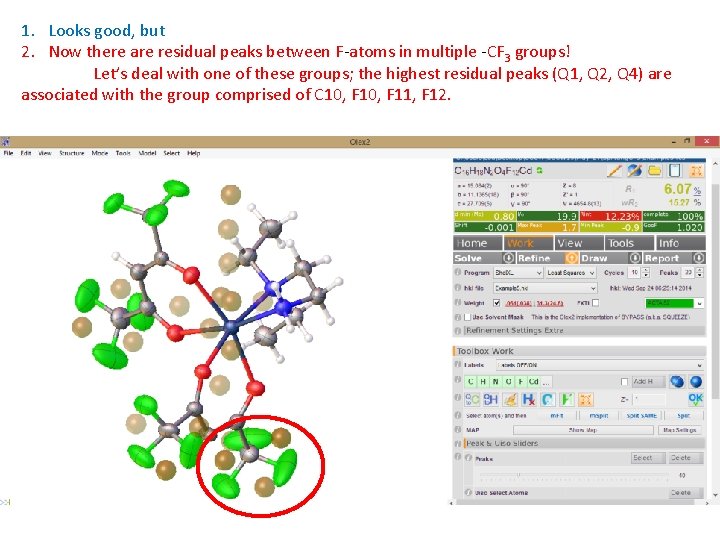
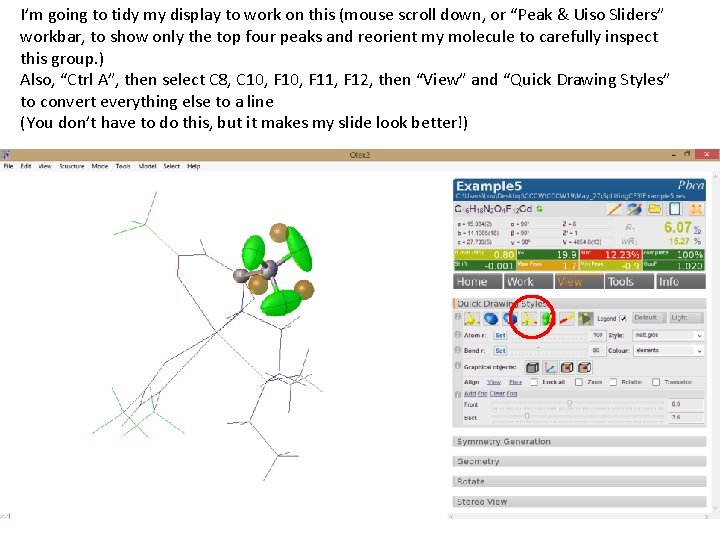
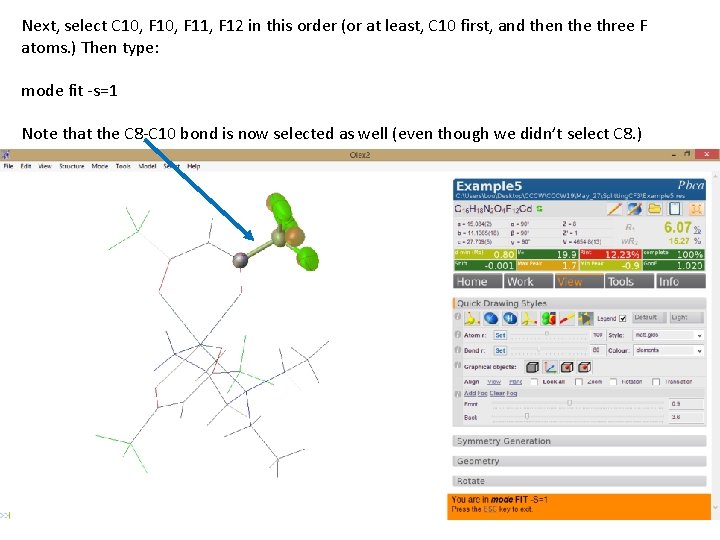
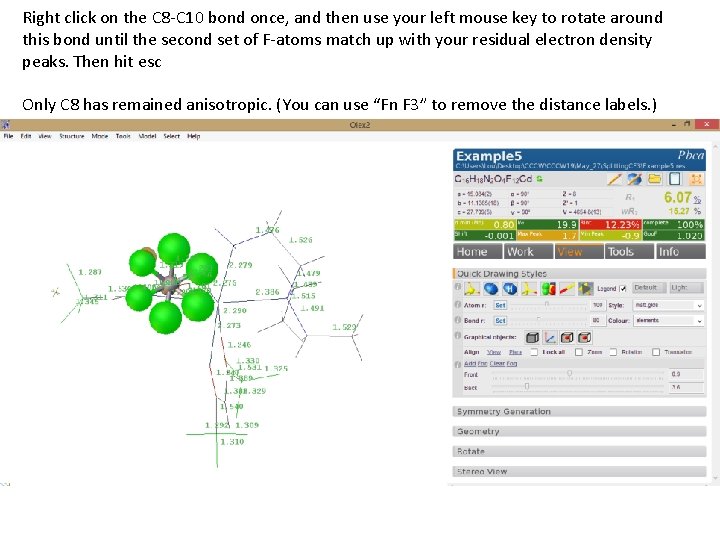
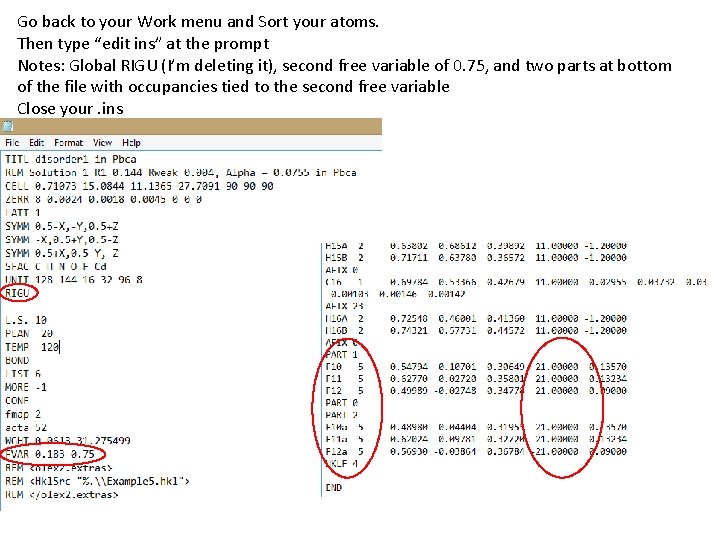
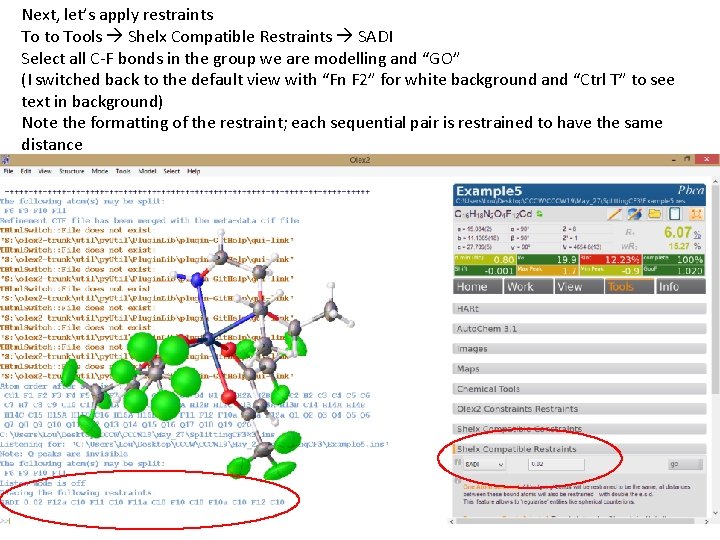
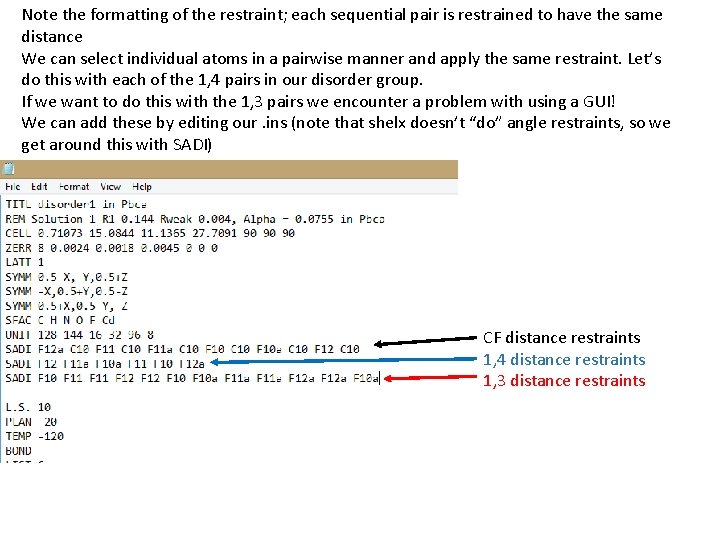
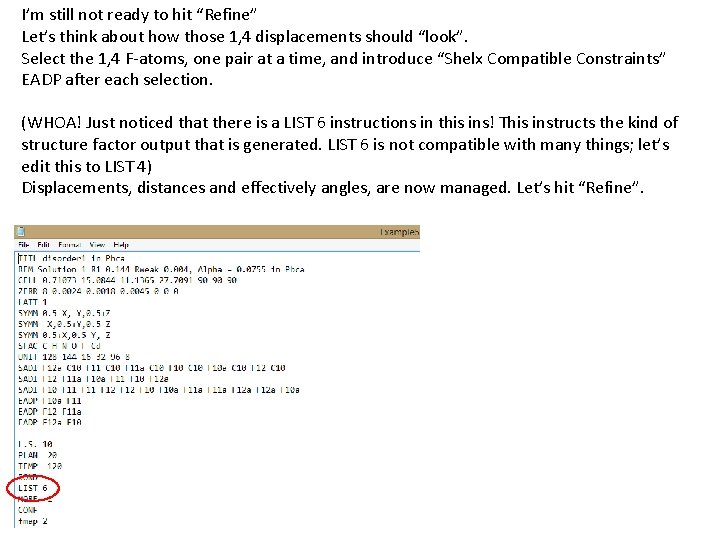
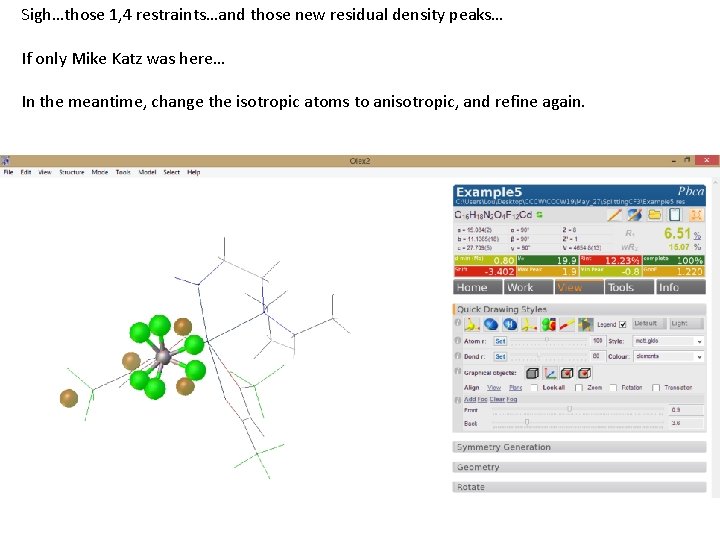
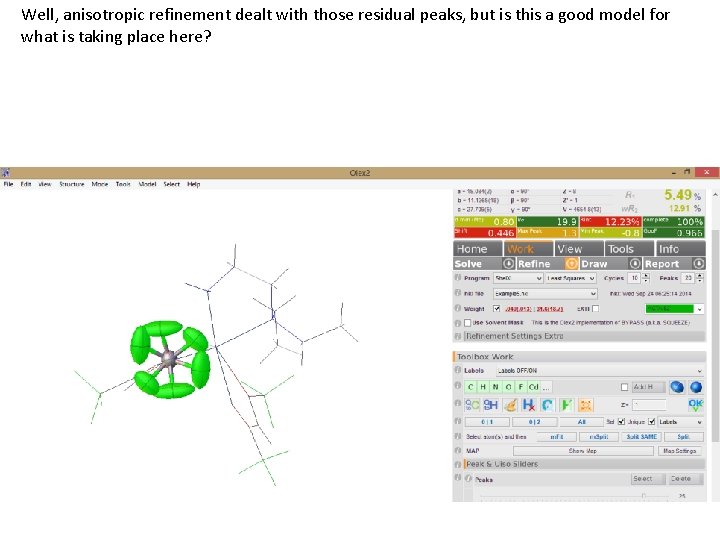

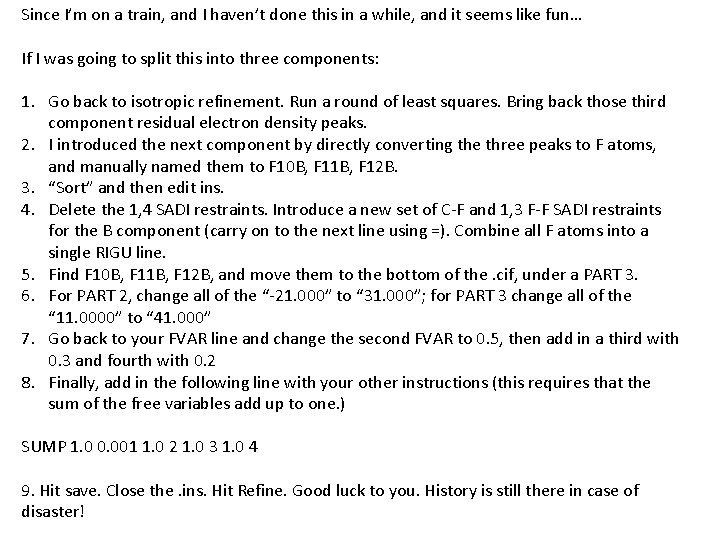
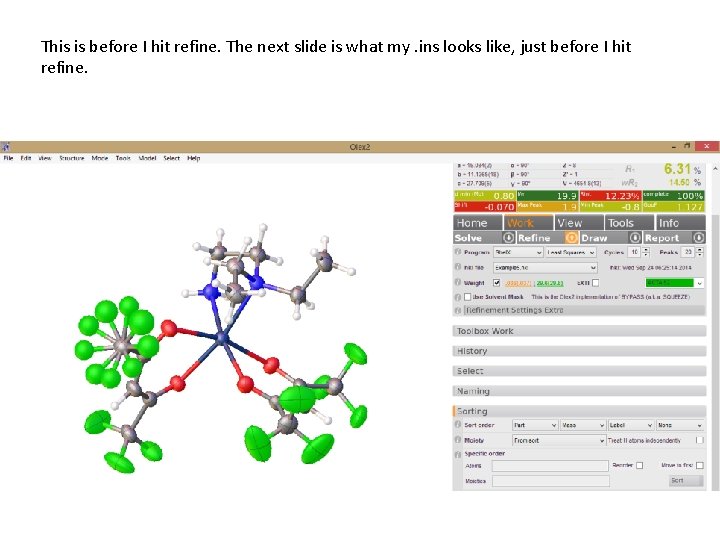
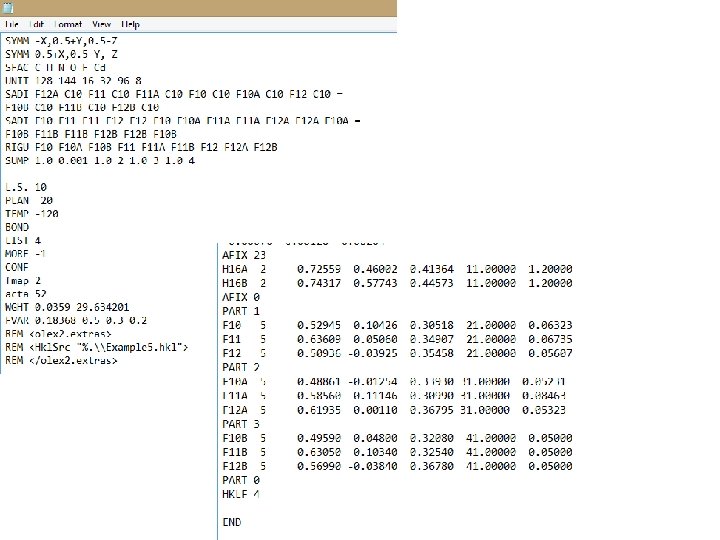
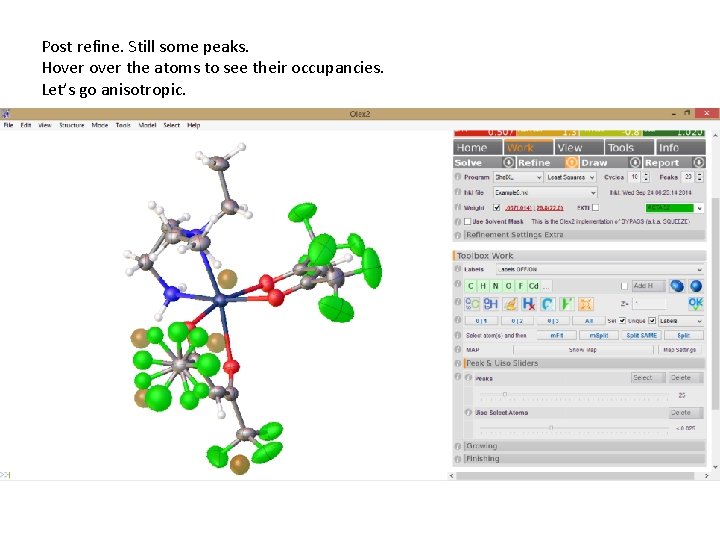
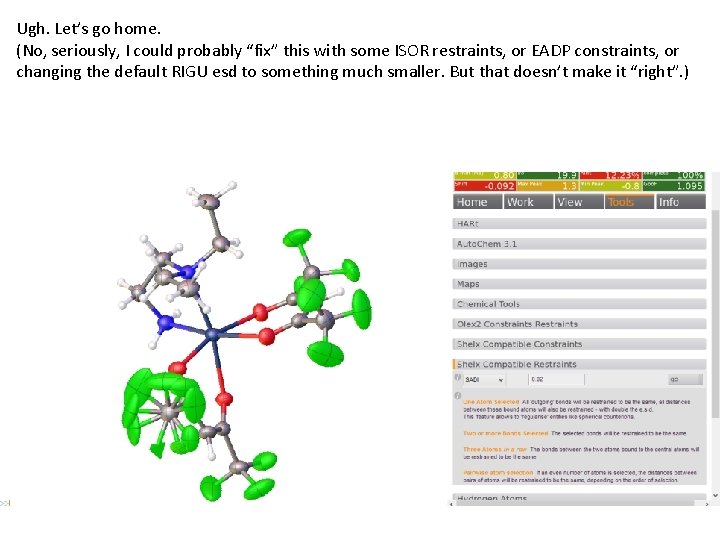
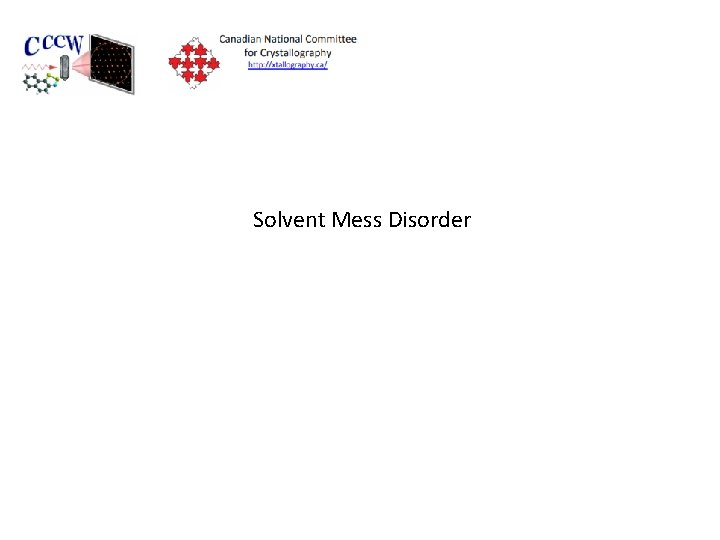
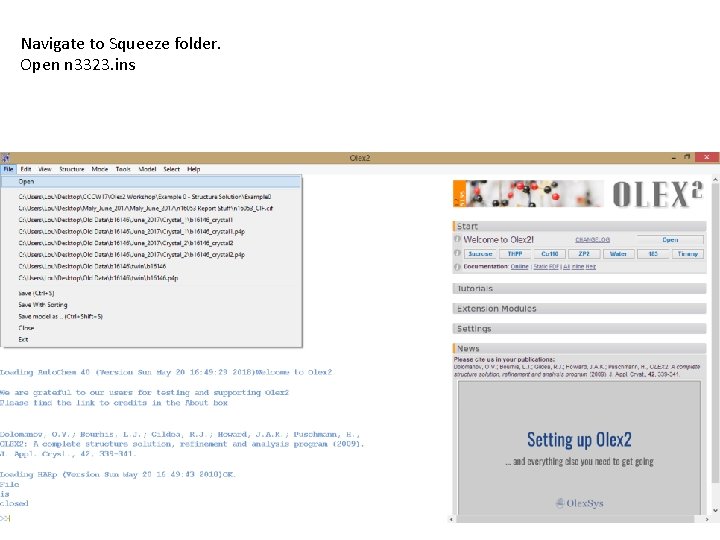
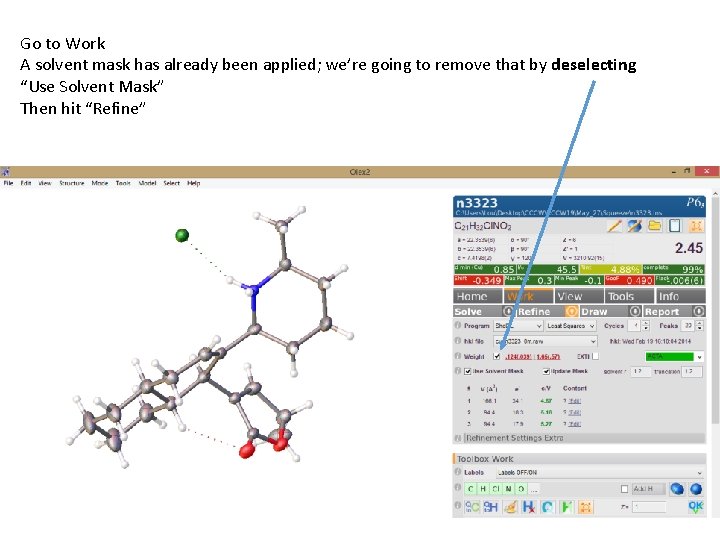
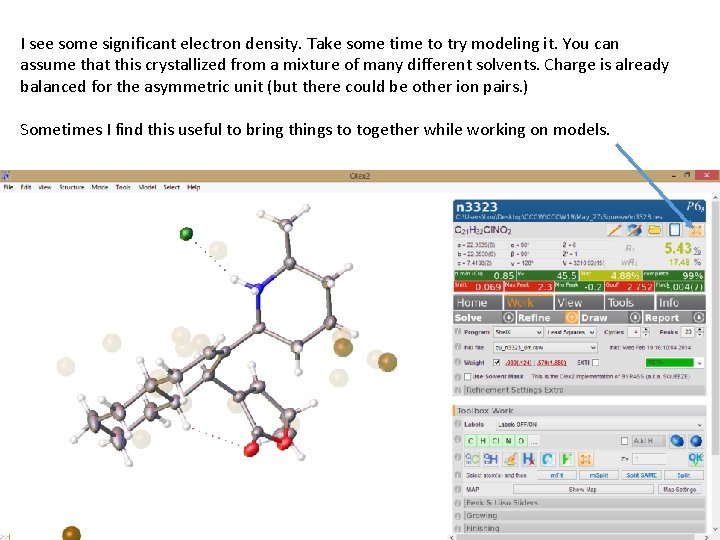
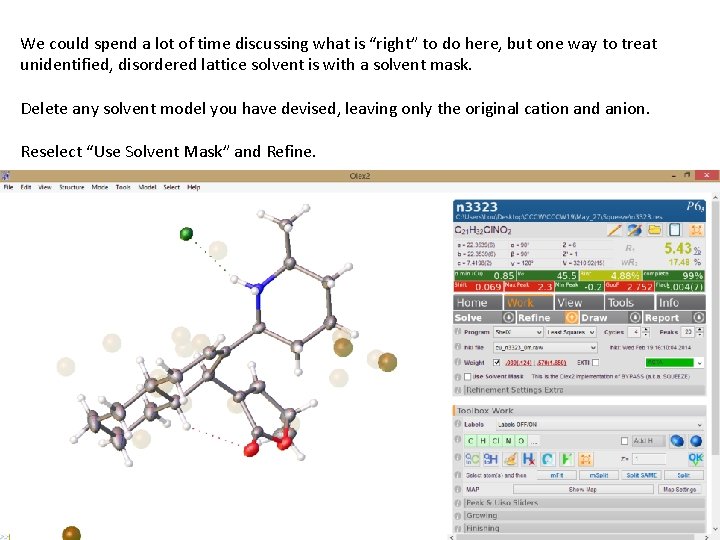
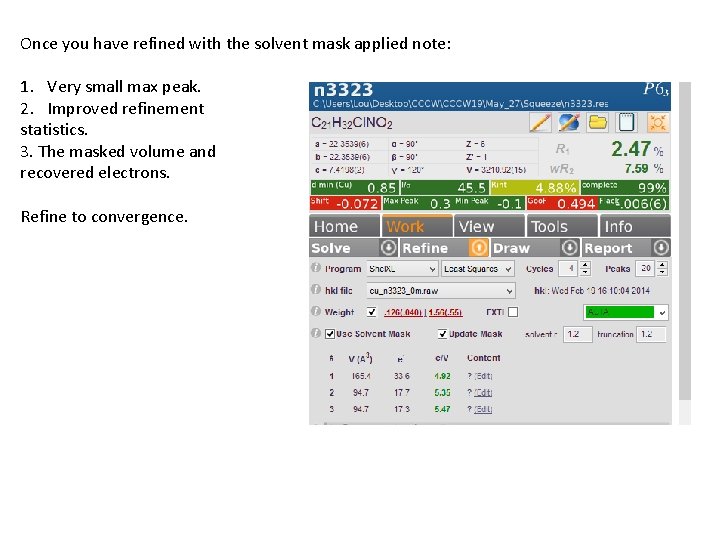
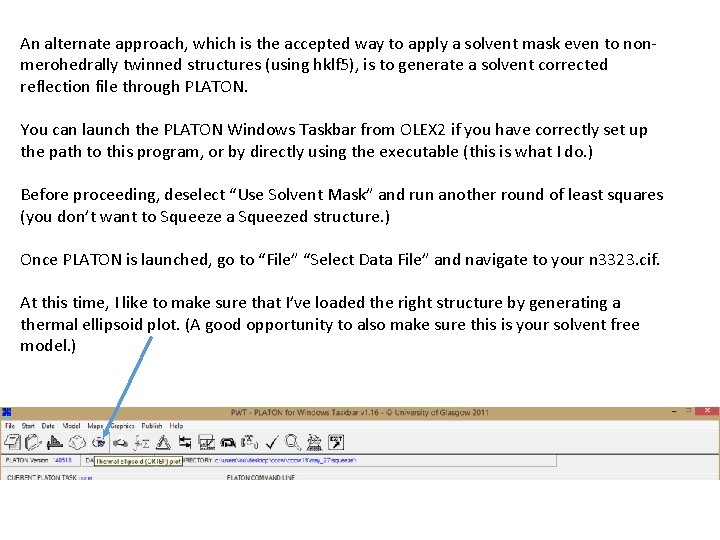
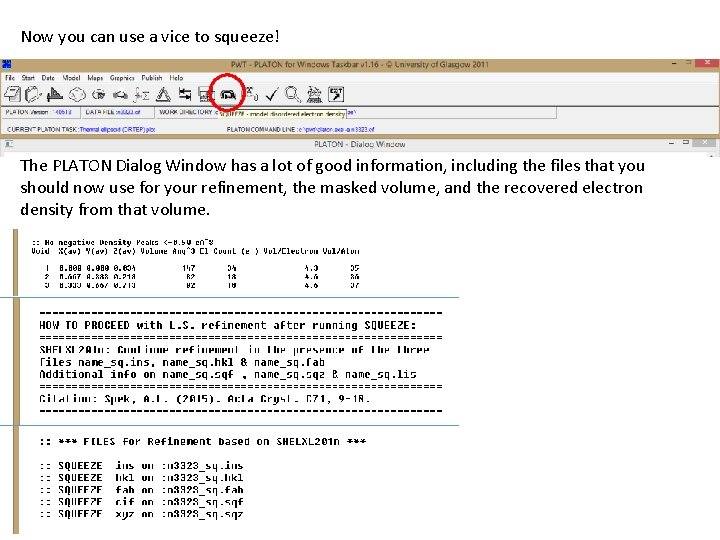
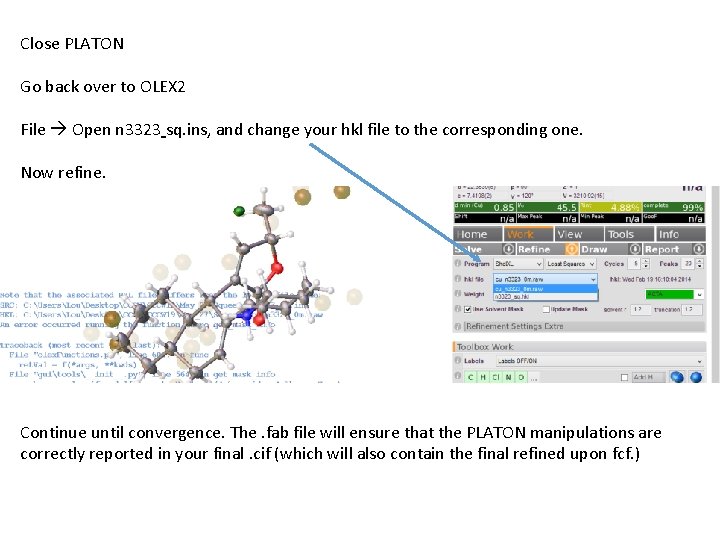
- Slides: 33
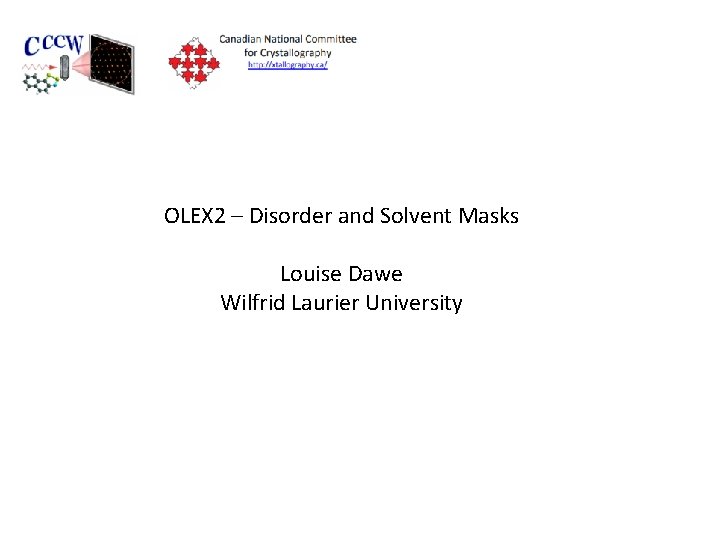
OLEX 2 – Disorder and Solvent Masks Louise Dawe Wilfrid Laurier University
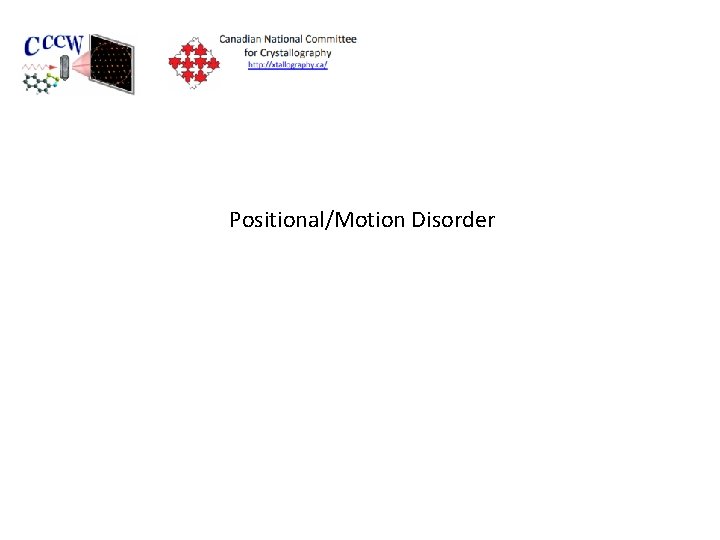
Positional/Motion Disorder
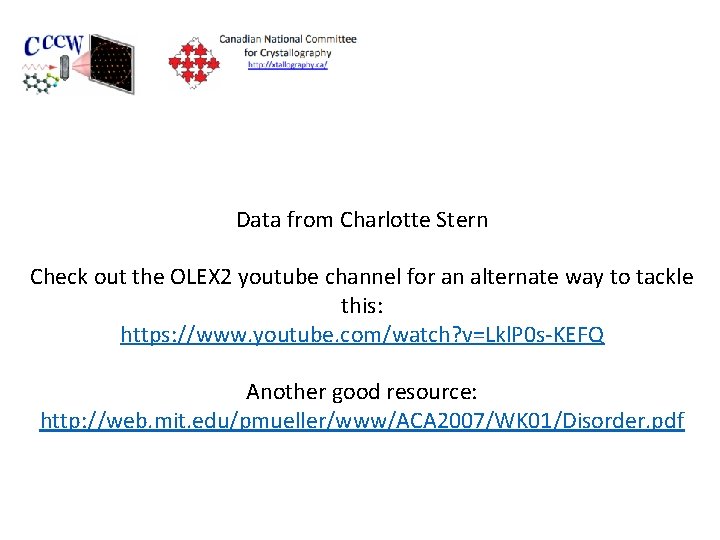
Data from Charlotte Stern Check out the OLEX 2 youtube channel for an alternate way to tackle this: https: //www. youtube. com/watch? v=Lkl. P 0 s-KEFQ Another good resource: http: //web. mit. edu/pmueller/www/ACA 2007/WK 01/Disorder. pdf
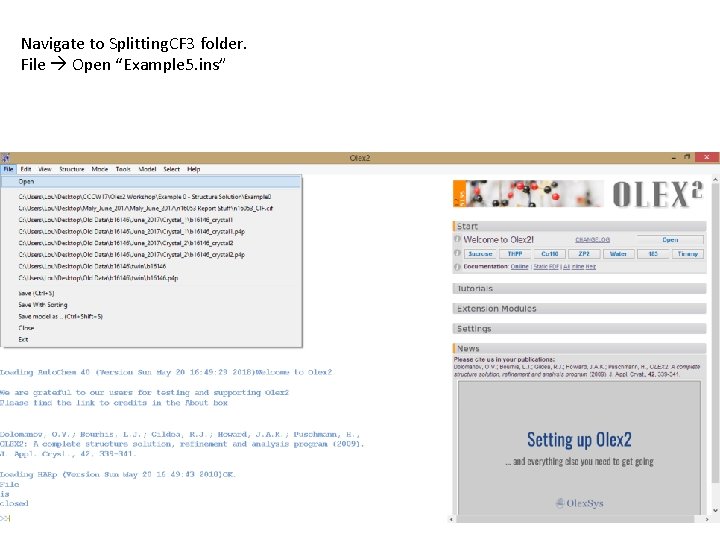
Navigate to Splitting. CF 3 folder. File Open “Example 5. ins”
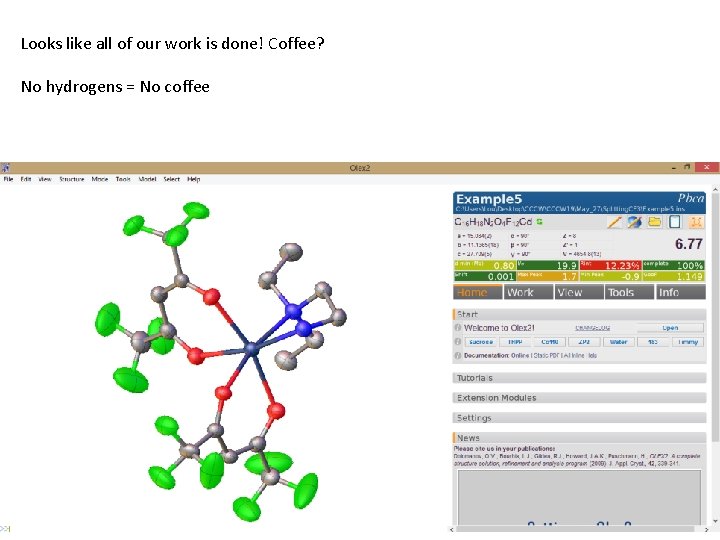
Looks like all of our work is done! Coffee? No hydrogens = No coffee
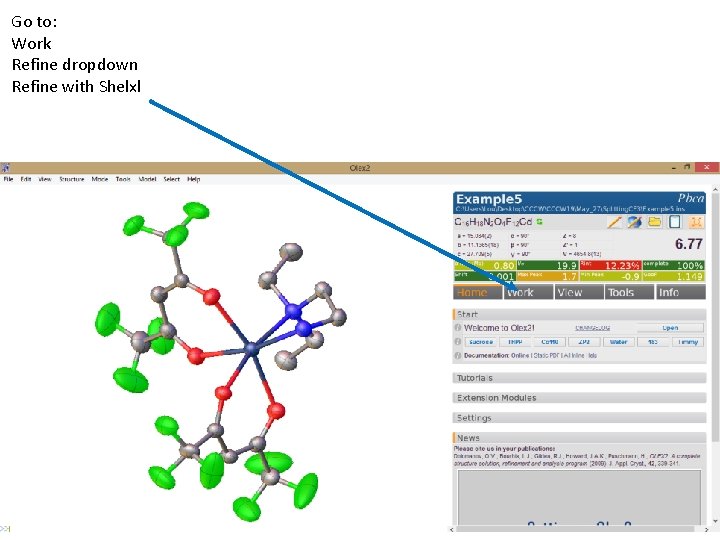
Go to: Work Refine dropdown Refine with Shelxl
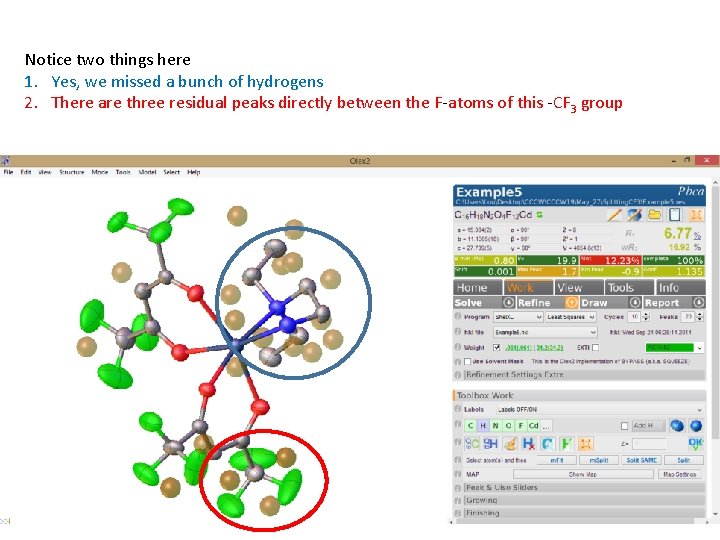
Notice two things here 1. Yes, we missed a bunch of hydrogens 2. There are three residual peaks directly between the F-atoms of this -CF 3 group
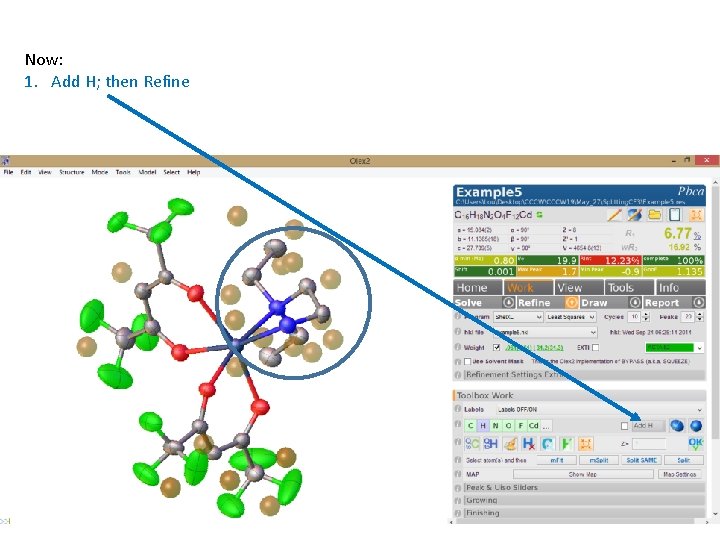
Now: 1. Add H; then Refine
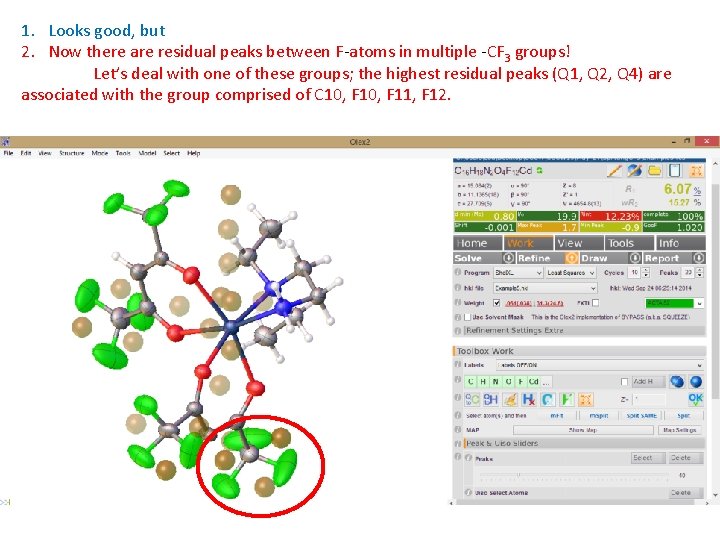
1. Looks good, but 2. Now there are residual peaks between F-atoms in multiple -CF 3 groups! Let’s deal with one of these groups; the highest residual peaks (Q 1, Q 2, Q 4) are associated with the group comprised of C 10, F 11, F 12.
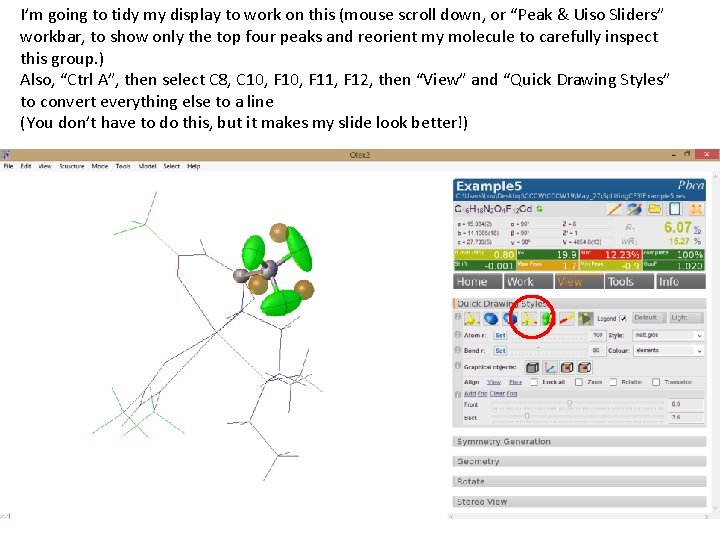
I’m going to tidy my display to work on this (mouse scroll down, or “Peak & Uiso Sliders” workbar, to show only the top four peaks and reorient my molecule to carefully inspect this group. ) Also, “Ctrl A”, then select C 8, C 10, F 11, F 12, then “View” and “Quick Drawing Styles” to convert everything else to a line (You don’t have to do this, but it makes my slide look better!)
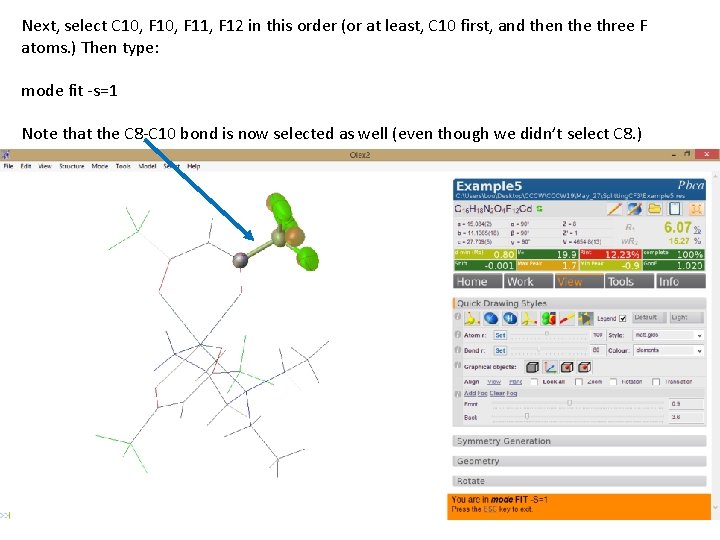
Next, select C 10, F 11, F 12 in this order (or at least, C 10 first, and then the three F atoms. ) Then type: mode fit -s=1 Note that the C 8 -C 10 bond is now selected as well (even though we didn’t select C 8. )
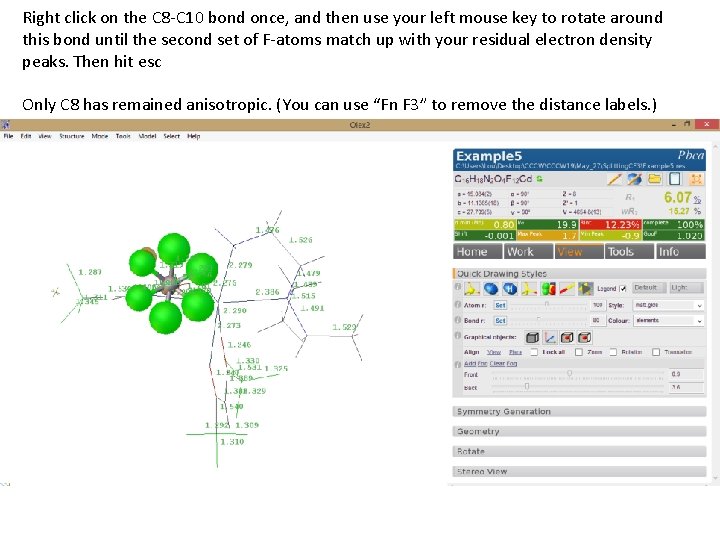
Right click on the C 8 -C 10 bond once, and then use your left mouse key to rotate around this bond until the second set of F-atoms match up with your residual electron density peaks. Then hit esc Only C 8 has remained anisotropic. (You can use “Fn F 3” to remove the distance labels. )
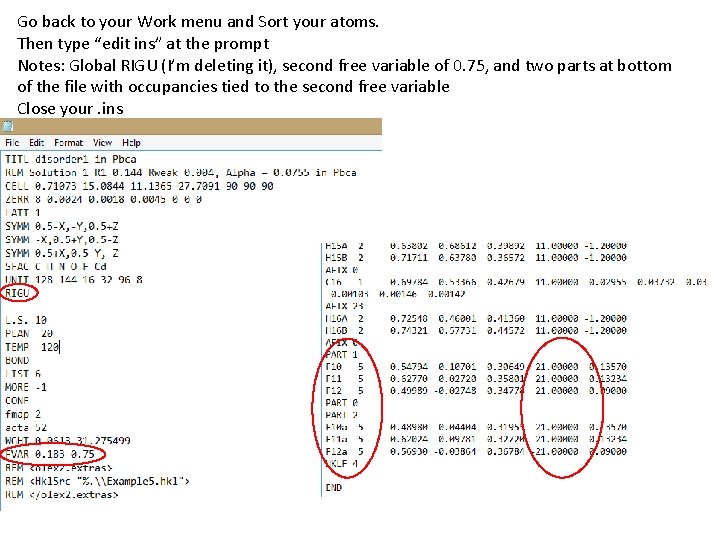
Go back to your Work menu and Sort your atoms. Then type “edit ins” at the prompt Notes: Global RIGU (I’m deleting it), second free variable of 0. 75, and two parts at bottom of the file with occupancies tied to the second free variable Close your. ins
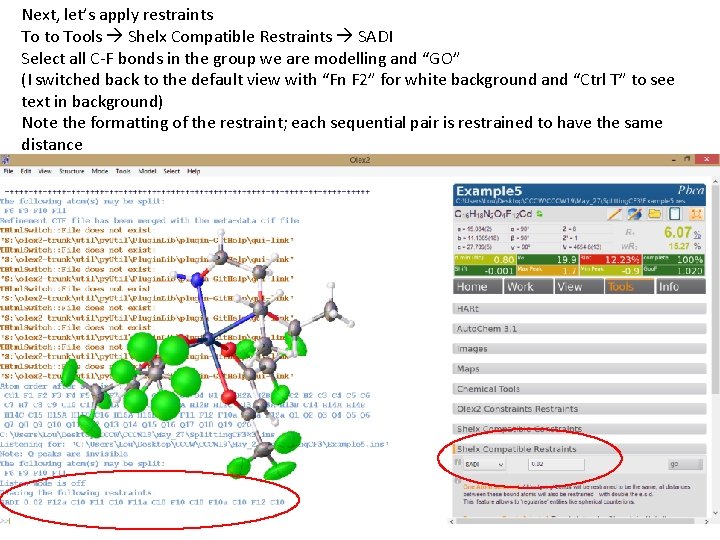
Next, let’s apply restraints To to Tools Shelx Compatible Restraints SADI Select all C-F bonds in the group we are modelling and “GO” (I switched back to the default view with “Fn F 2” for white background and “Ctrl T” to see text in background) Note the formatting of the restraint; each sequential pair is restrained to have the same distance
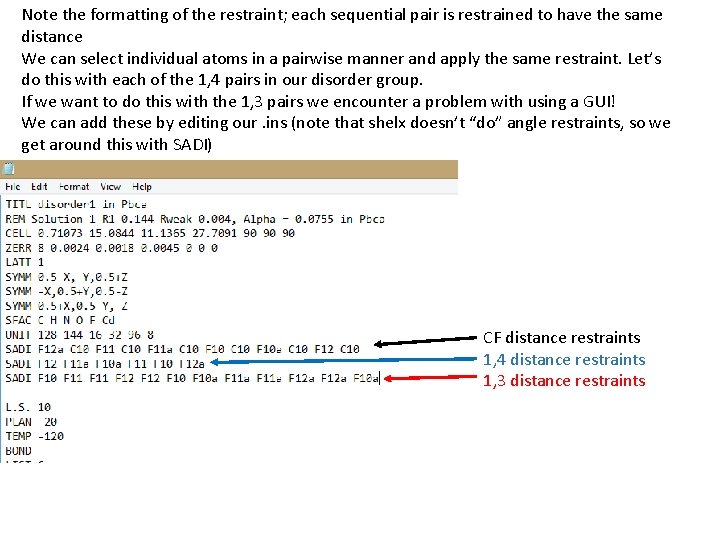
Note the formatting of the restraint; each sequential pair is restrained to have the same distance We can select individual atoms in a pairwise manner and apply the same restraint. Let’s do this with each of the 1, 4 pairs in our disorder group. If we want to do this with the 1, 3 pairs we encounter a problem with using a GUI! We can add these by editing our. ins (note that shelx doesn’t “do” angle restraints, so we get around this with SADI) CF distance restraints 1, 4 distance restraints 1, 3 distance restraints
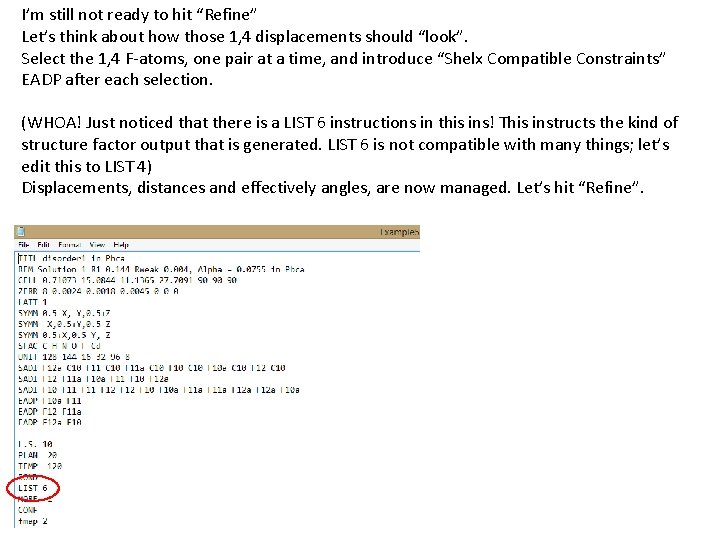
I’m still not ready to hit “Refine” Let’s think about how those 1, 4 displacements should “look”. Select the 1, 4 F-atoms, one pair at a time, and introduce “Shelx Compatible Constraints” EADP after each selection. (WHOA! Just noticed that there is a LIST 6 instructions in this ins! This instructs the kind of structure factor output that is generated. LIST 6 is not compatible with many things; let’s edit this to LIST 4) Displacements, distances and effectively angles, are now managed. Let’s hit “Refine”.
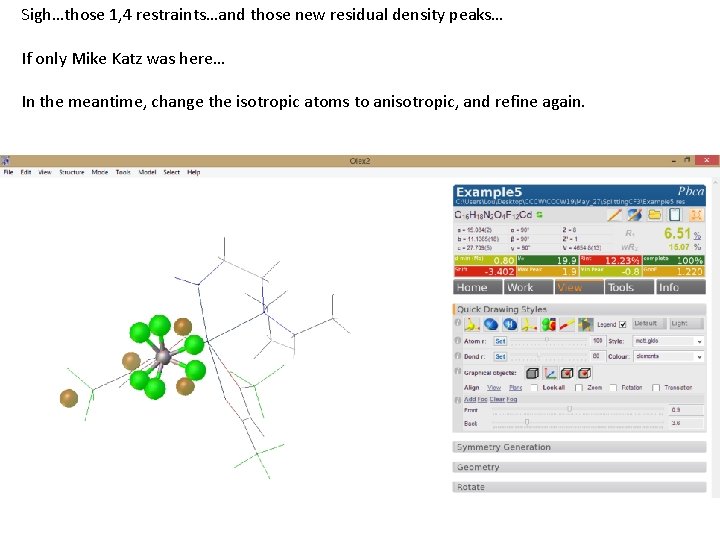
Sigh…those 1, 4 restraints…and those new residual density peaks… If only Mike Katz was here… In the meantime, change the isotropic atoms to anisotropic, and refine again.
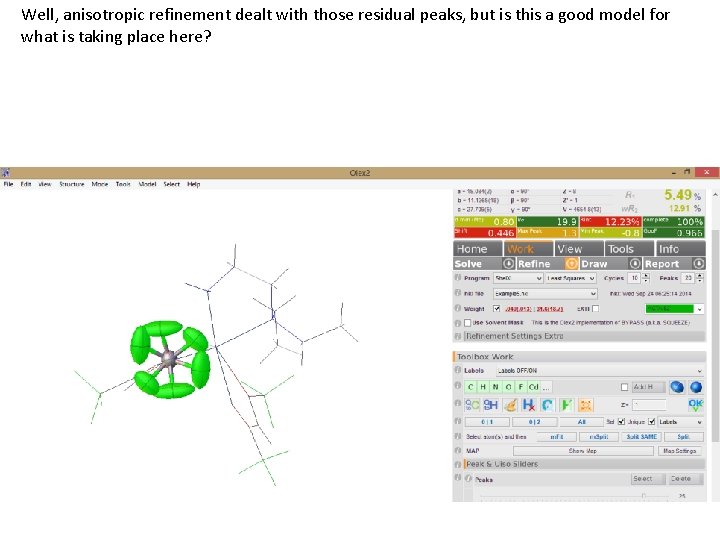
Well, anisotropic refinement dealt with those residual peaks, but is this a good model for what is taking place here?

We are done with this example, but here a few things to consider: 1. I went in and manually changed the EADP constraints to RIGU restraints but this does not really improve the model. 2. You could go in and further model this with a third (and fourth, and fifth) orientation, tying the occupancies to a SUMP instruction (there is no convenient way to do this in OLEX 2; you have to directly edit your ins. ) 3. What about the other -CF 3 groups? 4. Everything would have been tidier if I had rotated my original second component by 180 o instead of 60 o.
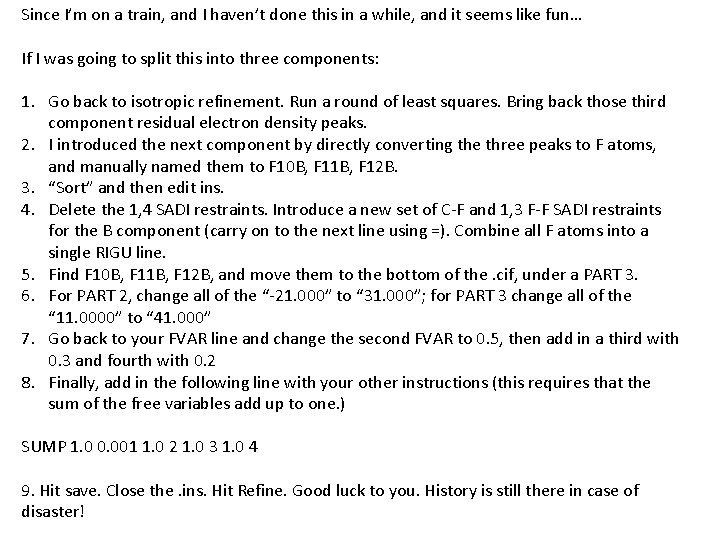
Since I’m on a train, and I haven’t done this in a while, and it seems like fun… If I was going to split this into three components: 1. Go back to isotropic refinement. Run a round of least squares. Bring back those third component residual electron density peaks. 2. I introduced the next component by directly converting the three peaks to F atoms, and manually named them to F 10 B, F 11 B, F 12 B. 3. “Sort” and then edit ins. 4. Delete the 1, 4 SADI restraints. Introduce a new set of C-F and 1, 3 F-F SADI restraints for the B component (carry on to the next line using =). Combine all F atoms into a single RIGU line. 5. Find F 10 B, F 11 B, F 12 B, and move them to the bottom of the. cif, under a PART 3. 6. For PART 2, change all of the “-21. 000” to “ 31. 000”; for PART 3 change all of the “ 11. 0000” to “ 41. 000” 7. Go back to your FVAR line and change the second FVAR to 0. 5, then add in a third with 0. 3 and fourth with 0. 2 8. Finally, add in the following line with your other instructions (this requires that the sum of the free variables add up to one. ) SUMP 1. 0 0. 001 1. 0 2 1. 0 3 1. 0 4 9. Hit save. Close the. ins. Hit Refine. Good luck to you. History is still there in case of disaster!
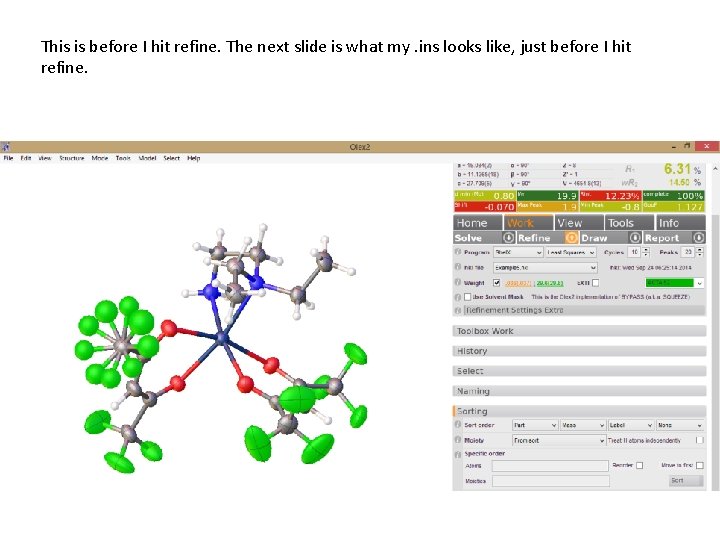
This is before I hit refine. The next slide is what my. ins looks like, just before I hit refine.
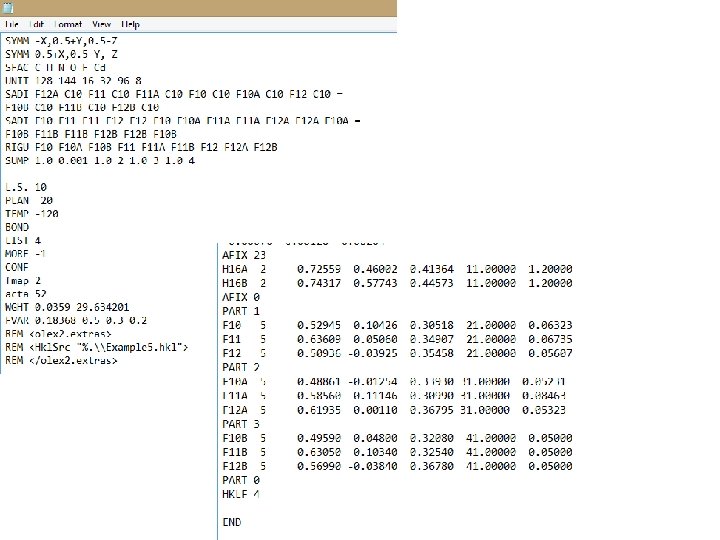
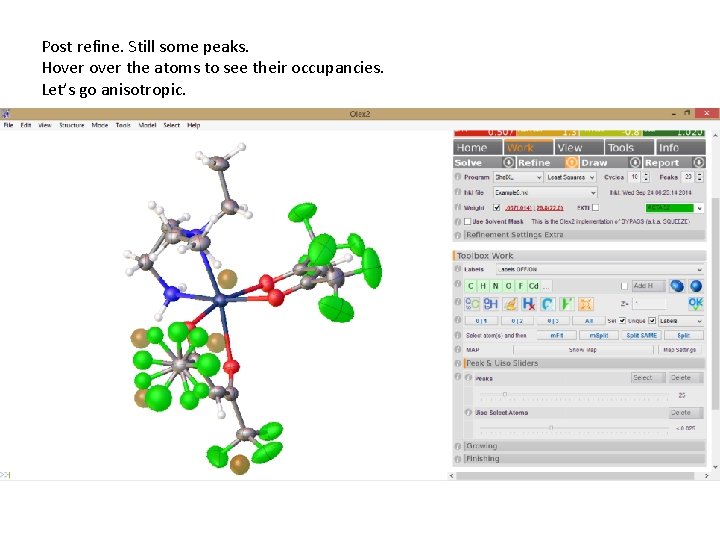
Post refine. Still some peaks. Hover the atoms to see their occupancies. Let’s go anisotropic.
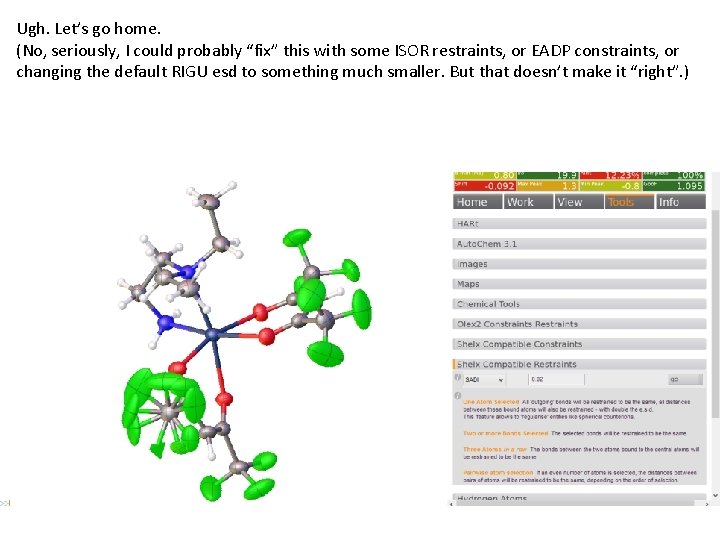
Ugh. Let’s go home. (No, seriously, I could probably “fix” this with some ISOR restraints, or EADP constraints, or changing the default RIGU esd to something much smaller. But that doesn’t make it “right”. )
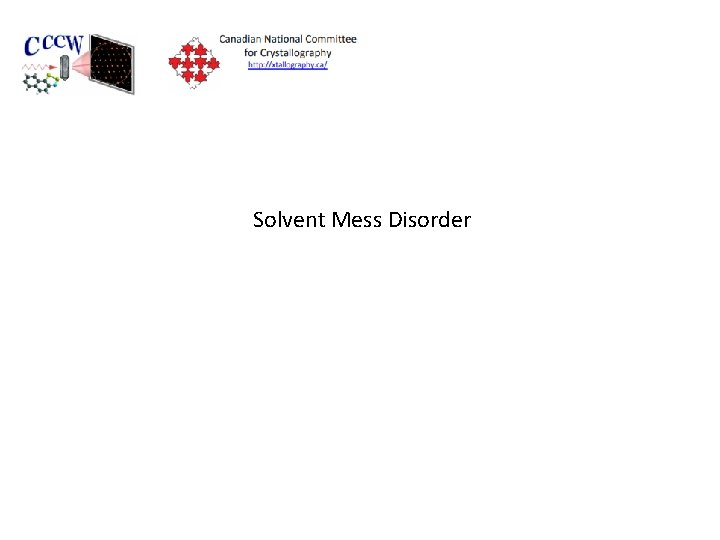
Solvent Mess Disorder
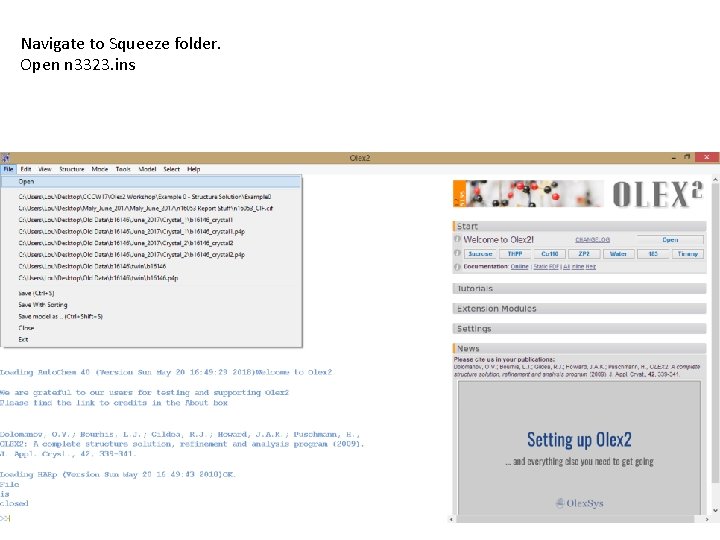
Navigate to Squeeze folder. Open n 3323. ins
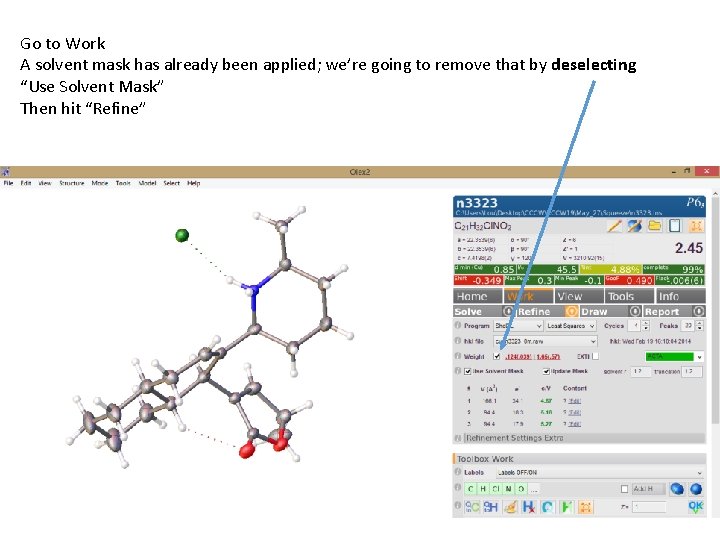
Go to Work A solvent mask has already been applied; we’re going to remove that by deselecting “Use Solvent Mask” Then hit “Refine”
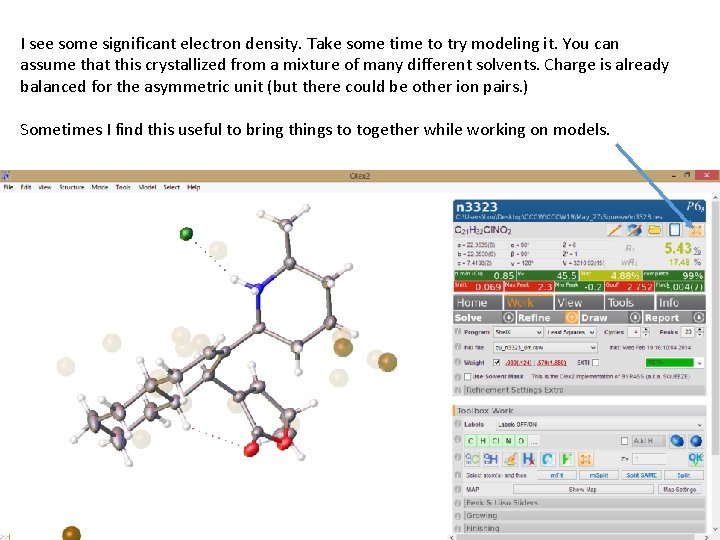
I see some significant electron density. Take some time to try modeling it. You can assume that this crystallized from a mixture of many different solvents. Charge is already balanced for the asymmetric unit (but there could be other ion pairs. ) Sometimes I find this useful to bring things to together while working on models.
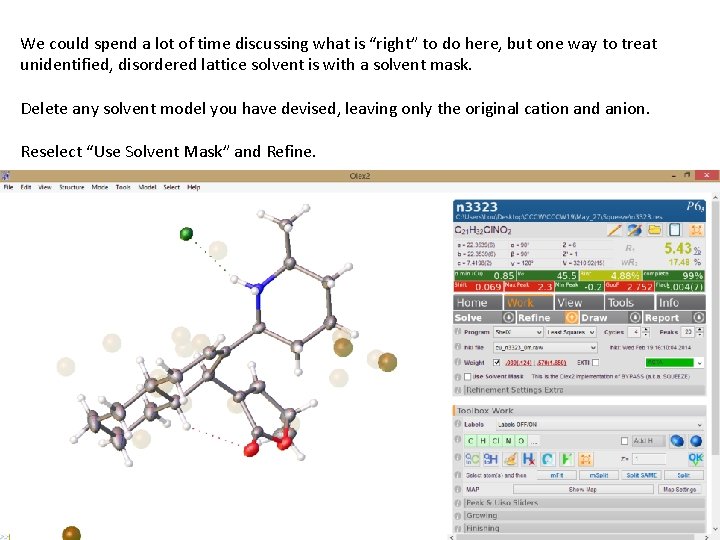
We could spend a lot of time discussing what is “right” to do here, but one way to treat unidentified, disordered lattice solvent is with a solvent mask. Delete any solvent model you have devised, leaving only the original cation and anion. Reselect “Use Solvent Mask” and Refine.
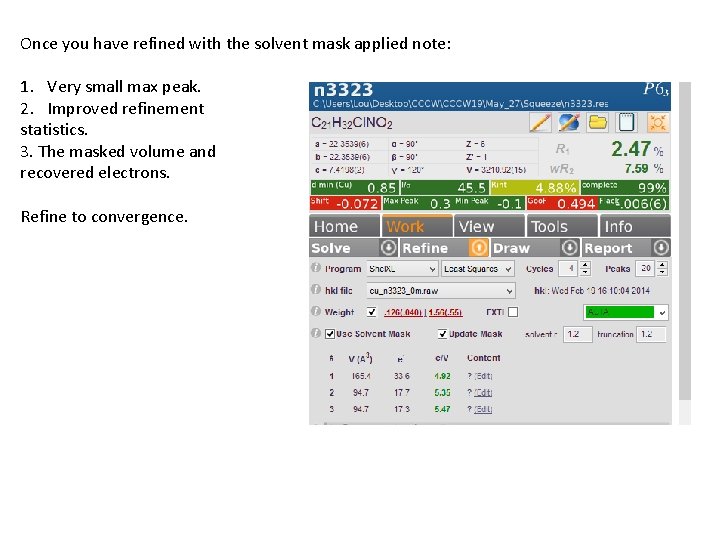
Once you have refined with the solvent mask applied note: 1. Very small max peak. 2. Improved refinement statistics. 3. The masked volume and recovered electrons. Refine to convergence.
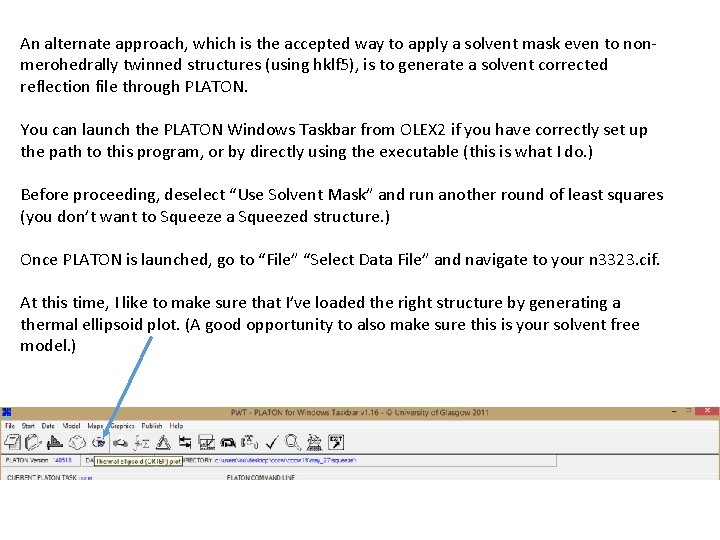
An alternate approach, which is the accepted way to apply a solvent mask even to nonmerohedrally twinned structures (using hklf 5), is to generate a solvent corrected reflection file through PLATON. You can launch the PLATON Windows Taskbar from OLEX 2 if you have correctly set up the path to this program, or by directly using the executable (this is what I do. ) Before proceeding, deselect “Use Solvent Mask” and run another round of least squares (you don’t want to Squeeze a Squeezed structure. ) Once PLATON is launched, go to “File” “Select Data File” and navigate to your n 3323. cif. At this time, I like to make sure that I’ve loaded the right structure by generating a thermal ellipsoid plot. (A good opportunity to also make sure this is your solvent free model. )
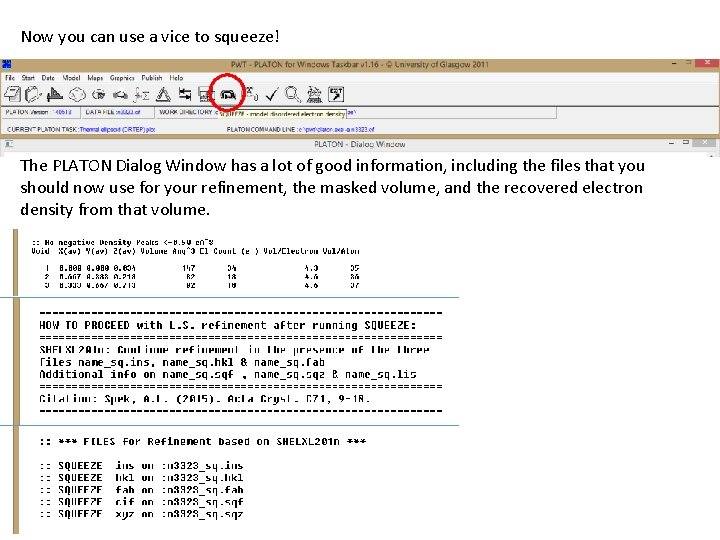
Now you can use a vice to squeeze! The PLATON Dialog Window has a lot of good information, including the files that you should now use for your refinement, the masked volume, and the recovered electron density from that volume.
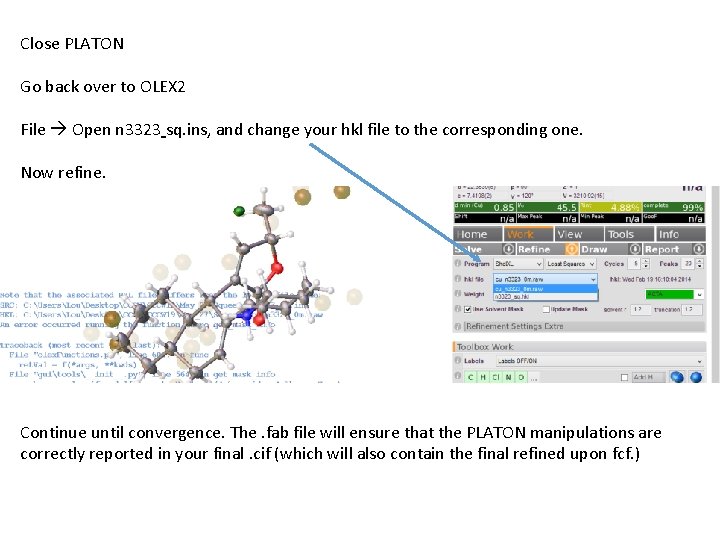
Close PLATON Go back over to OLEX 2 File Open n 3323 sq. ins, and change your hkl file to the corresponding one. Now refine. Continue until convergence. The. fab file will ensure that the PLATON manipulations are correctly reported in your final. cif (which will also contain the final refined upon fcf. )
 Borrowing books
Borrowing books How to install shelx in olex2
How to install shelx in olex2 Somatic symptom disorder vs factitious disorder
Somatic symptom disorder vs factitious disorder Homecoming poem ideas
Homecoming poem ideas Suburban lovers bruce dawe
Suburban lovers bruce dawe Iarla kilbane-dawe
Iarla kilbane-dawe Face tent oxygen delivery
Face tent oxygen delivery Venturi mask types
Venturi mask types Denitrogenation atelectasis
Denitrogenation atelectasis Igbo masks and their meanings
Igbo masks and their meanings Define solute and solvent
Define solute and solvent Which substance
Which substance Saturated vs unsaturated solution
Saturated vs unsaturated solution Solutes and solvents grade 7 science
Solutes and solvents grade 7 science Solute and solvent
Solute and solvent Circle the solute and underline the solvent
Circle the solute and underline the solvent A homogeneous mixture of a solute and solvent
A homogeneous mixture of a solute and solvent Sweet tea solute and solvent
Sweet tea solute and solvent Circle the solute and underline the solvent
Circle the solute and underline the solvent Solute-solvent combinations
Solute-solvent combinations Lemonade is solute or solvent
Lemonade is solute or solvent Solute and solvent in vinegar
Solute and solvent in vinegar Sue and louise elvin
Sue and louise elvin 3 liters fio2
3 liters fio2 Mayan event masks
Mayan event masks Historical masquerade masks
Historical masquerade masks Ancient greek theatre masks
Ancient greek theatre masks It was dark and dim in the forest figurative language
It was dark and dim in the forest figurative language It is the red mask of peking opera face painting.
It is the red mask of peking opera face painting. Ancient greek theater masks
Ancient greek theater masks Theater bio examples
Theater bio examples Greek actors
Greek actors Ancient greek theater masks
Ancient greek theater masks Robinson compass mask
Robinson compass mask