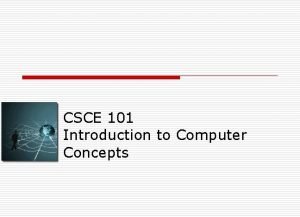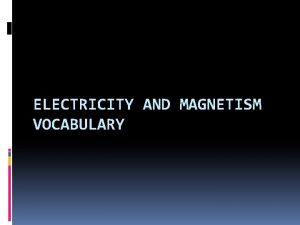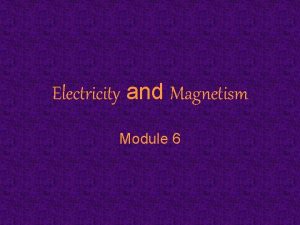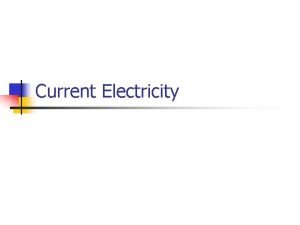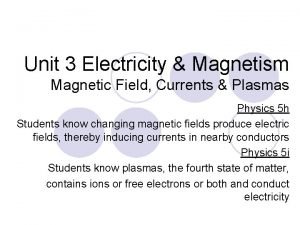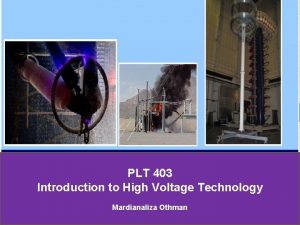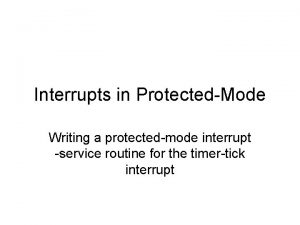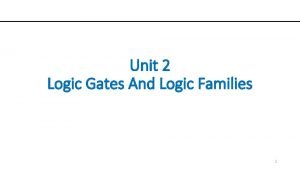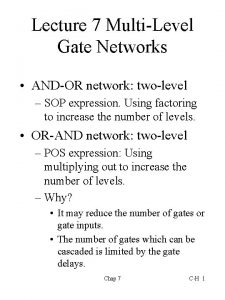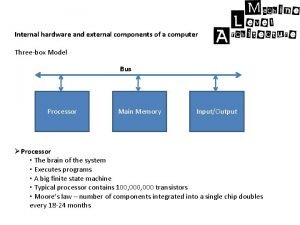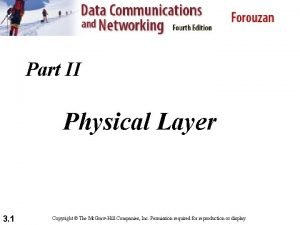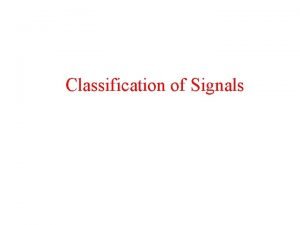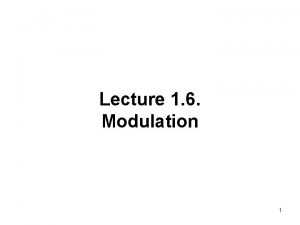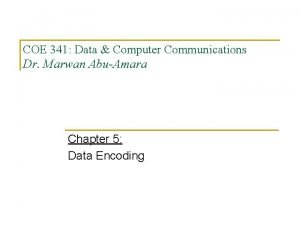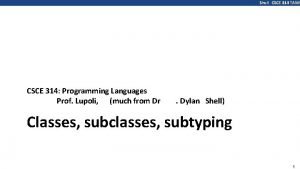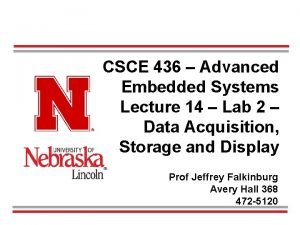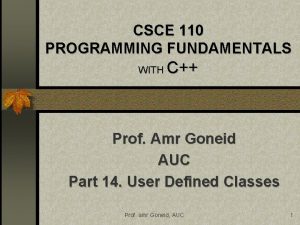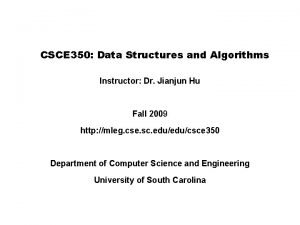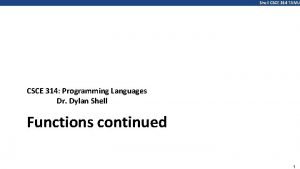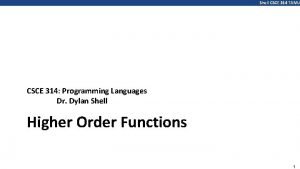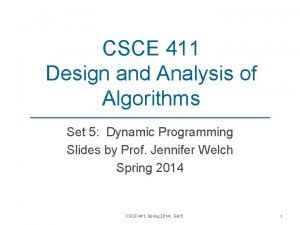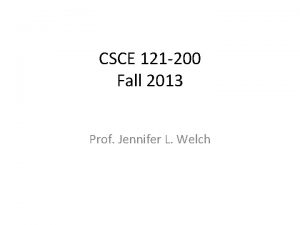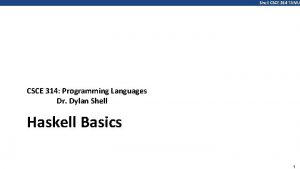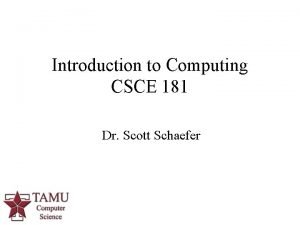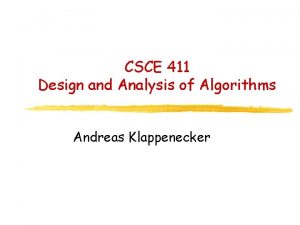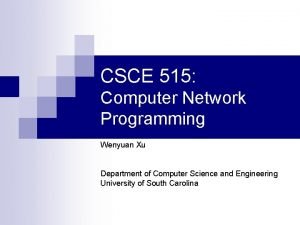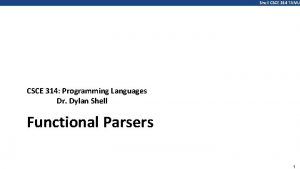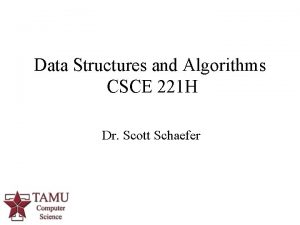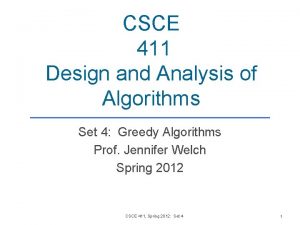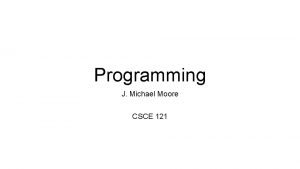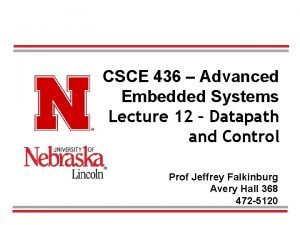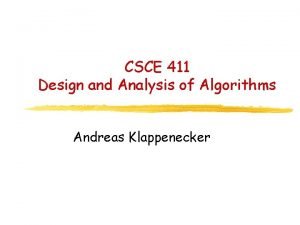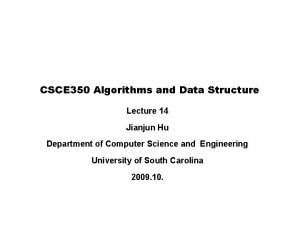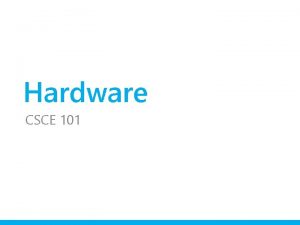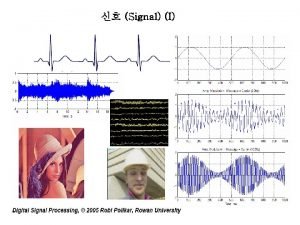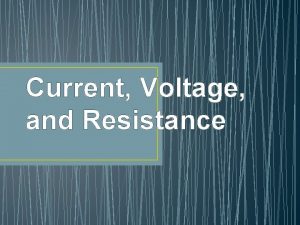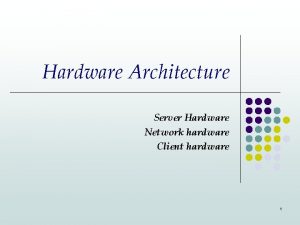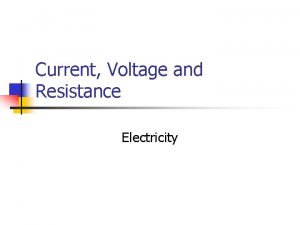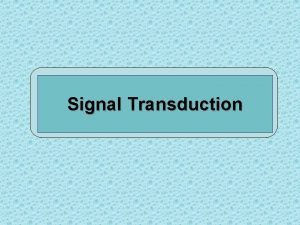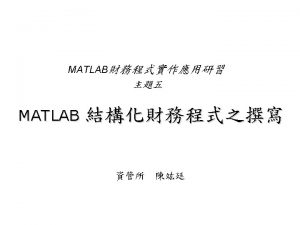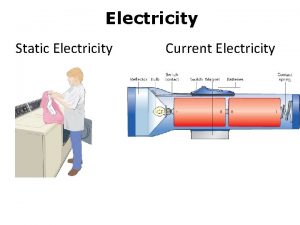Hardware CSCE 101 Electricity Voltage Gate A signal
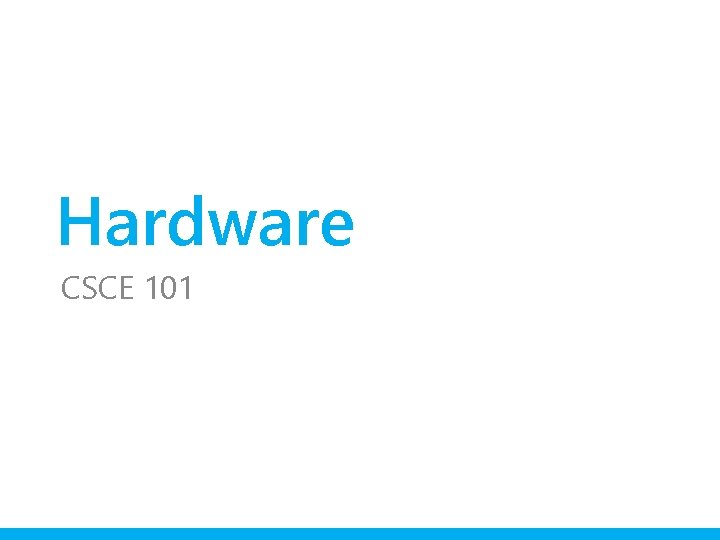
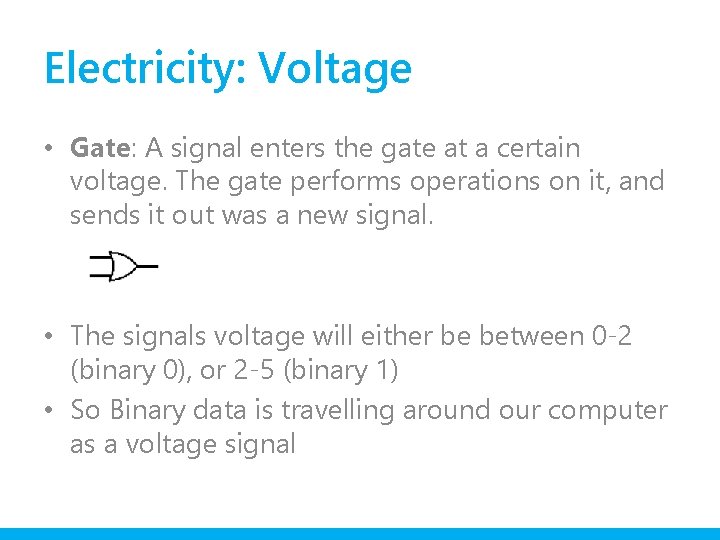
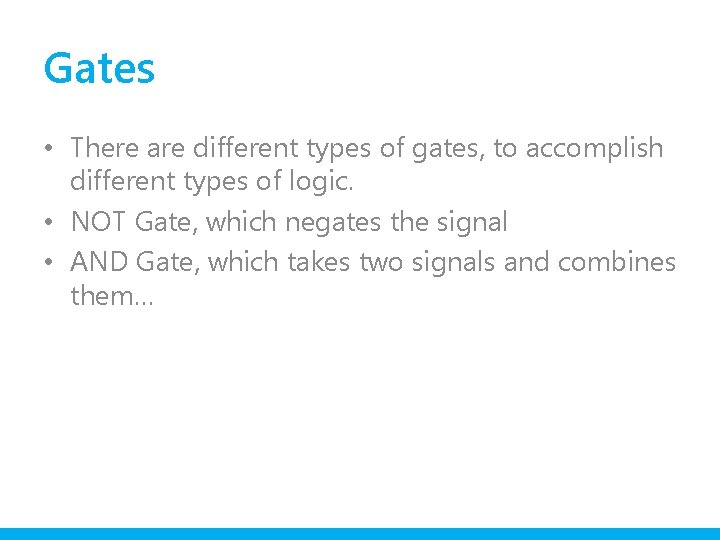
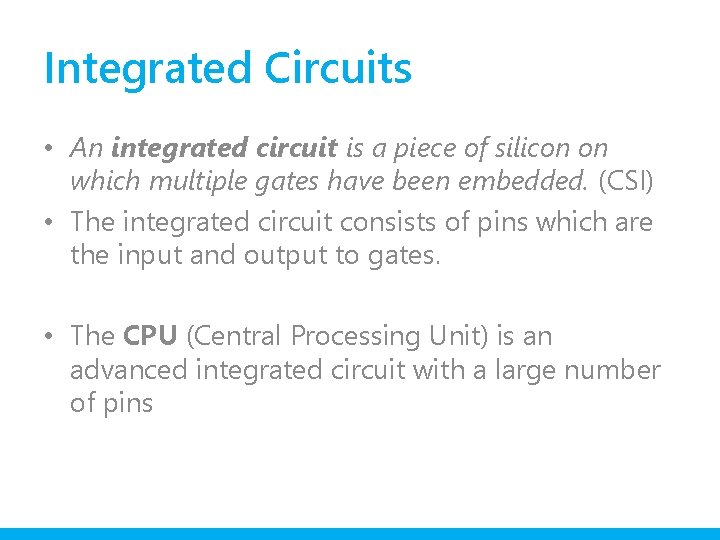
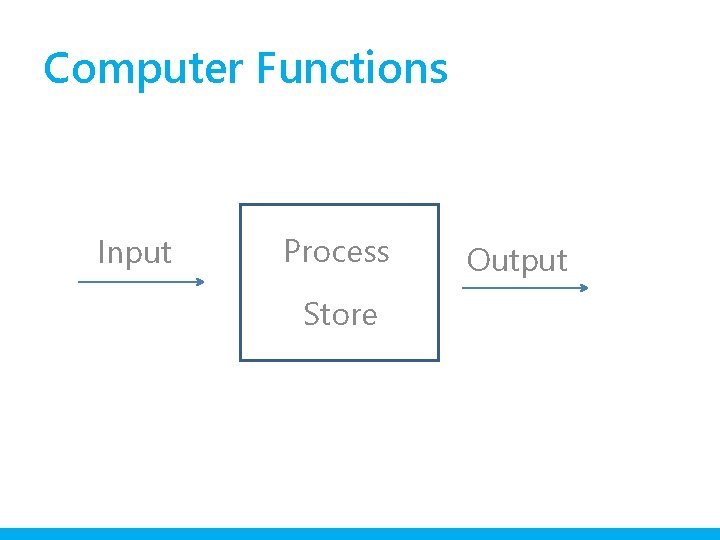
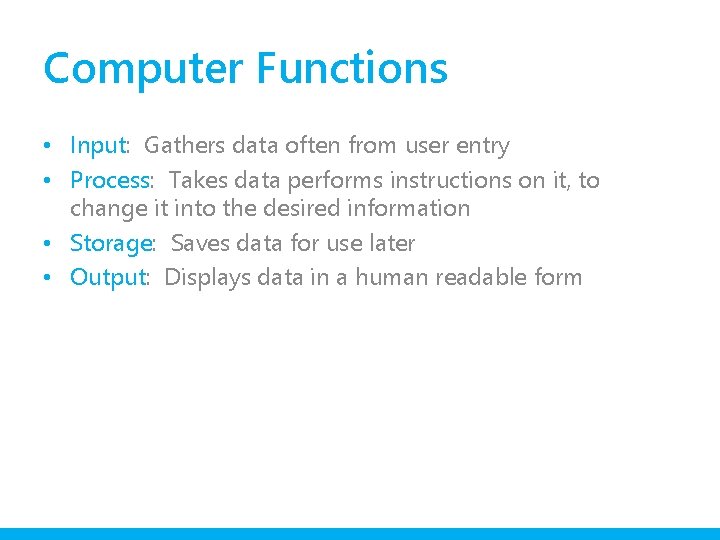
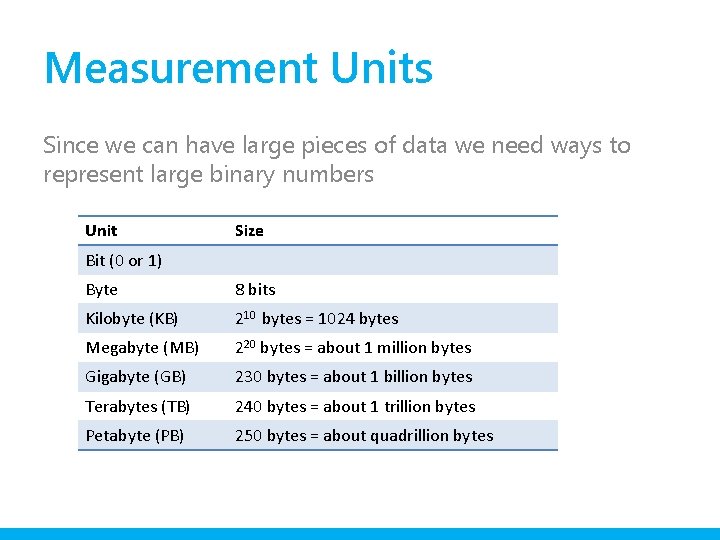
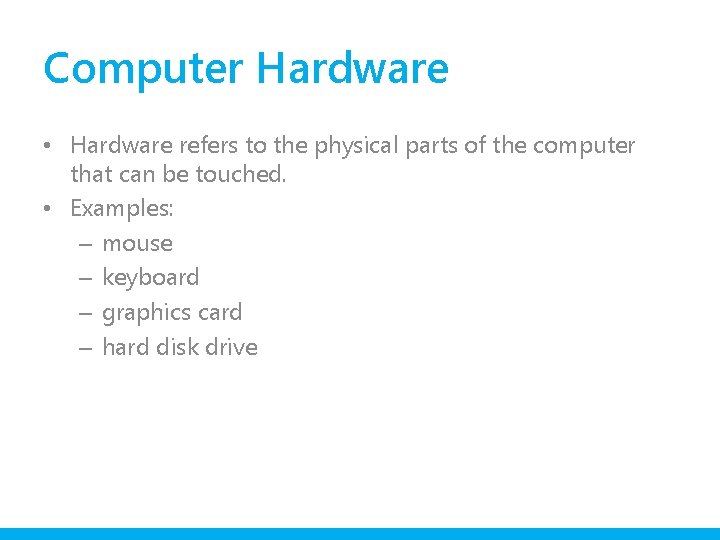
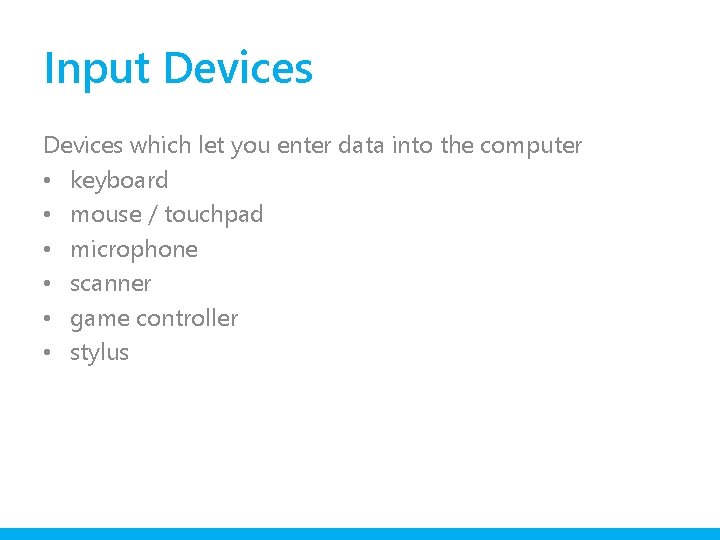
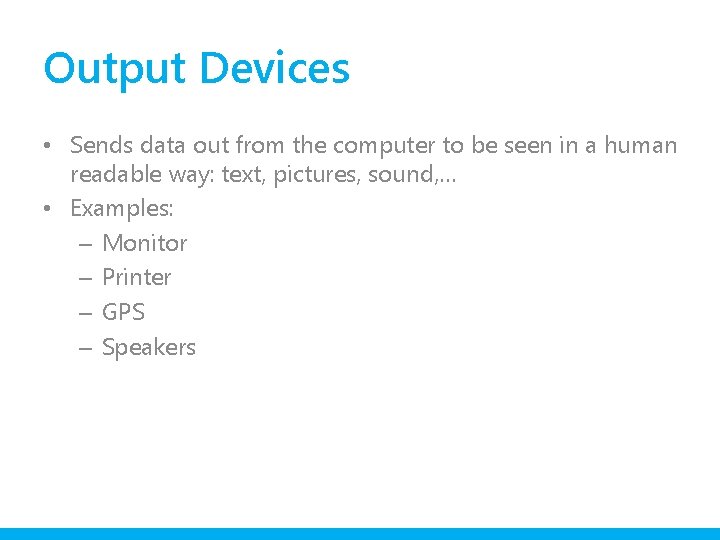

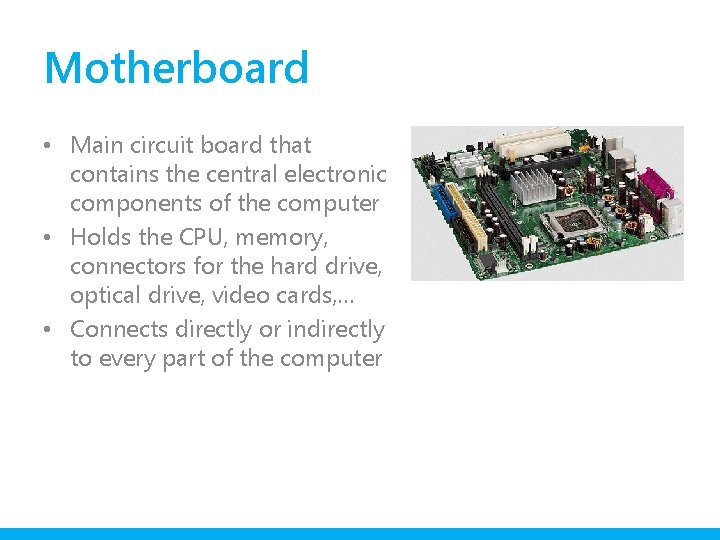
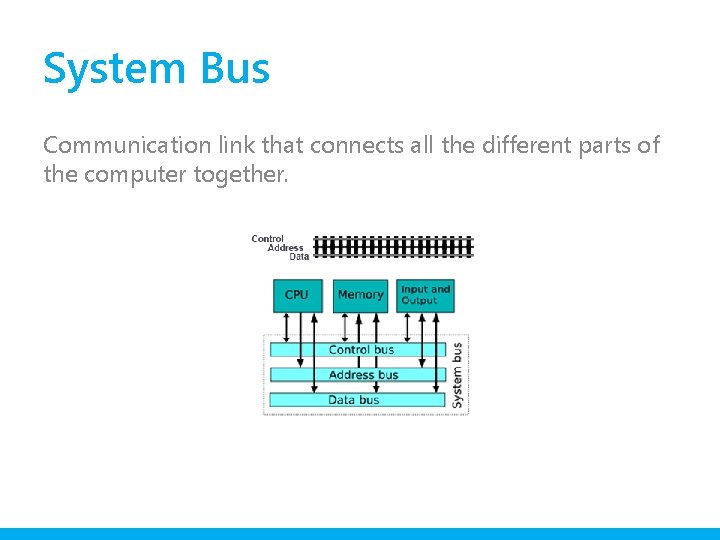
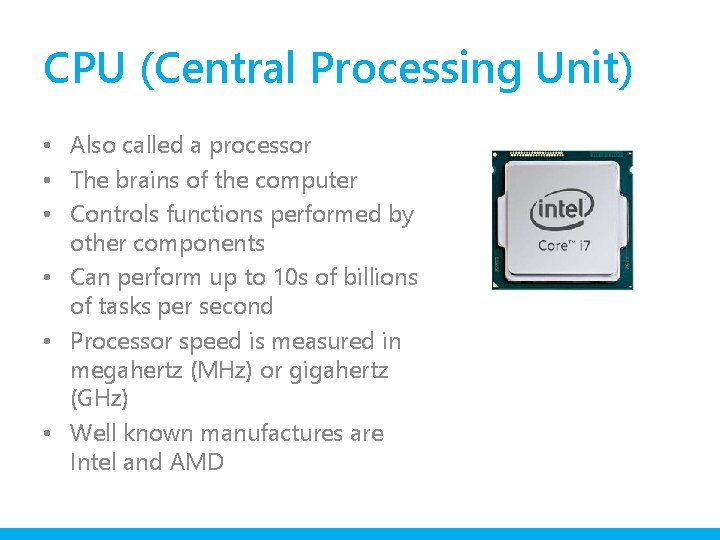
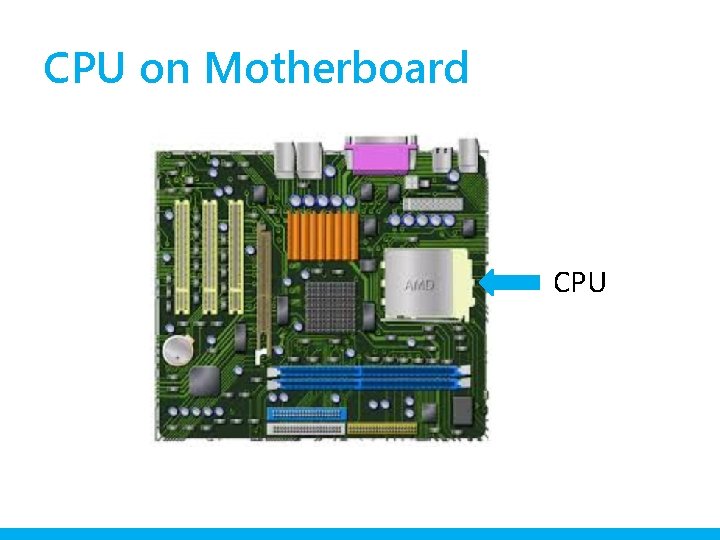
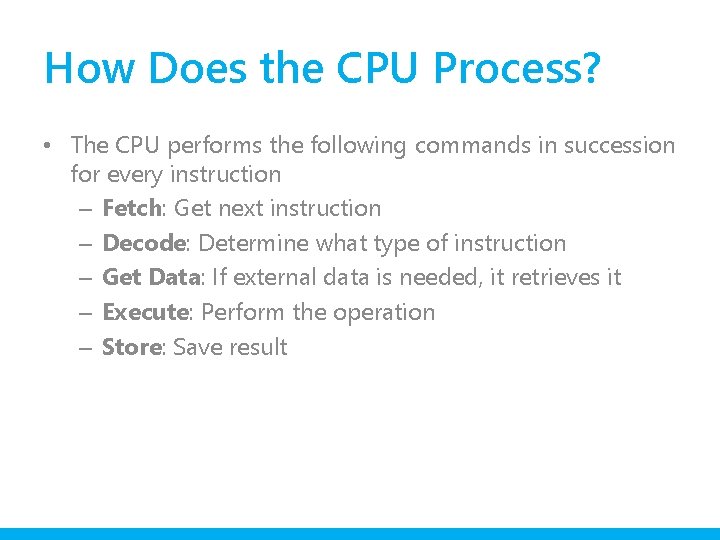
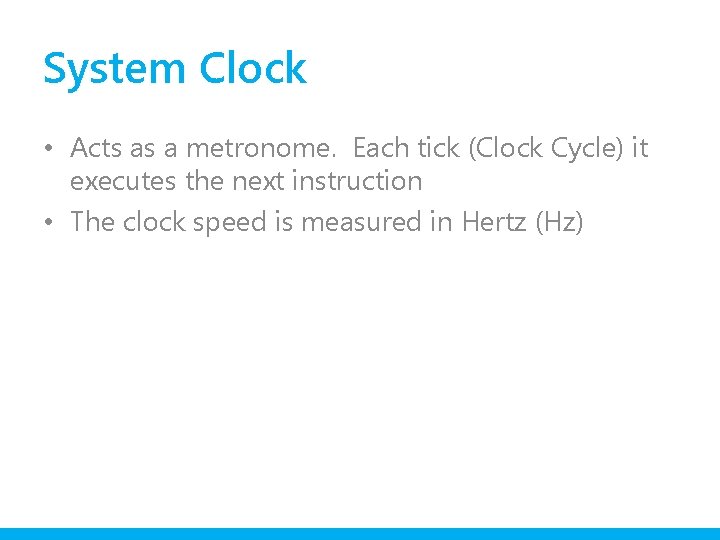
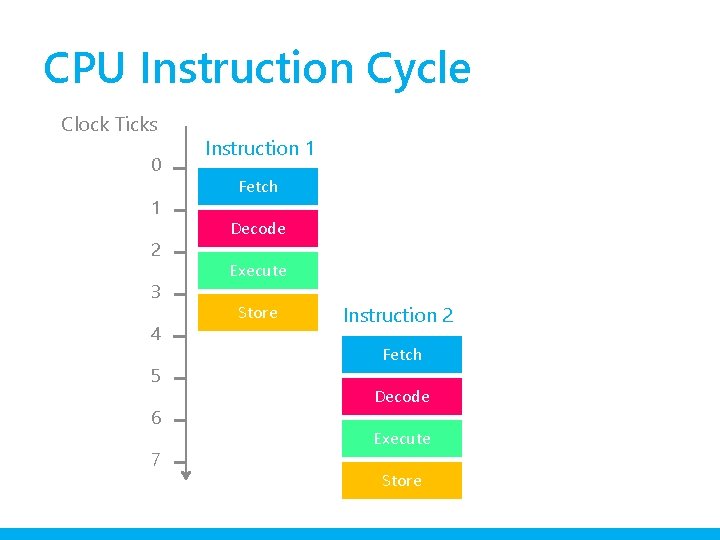
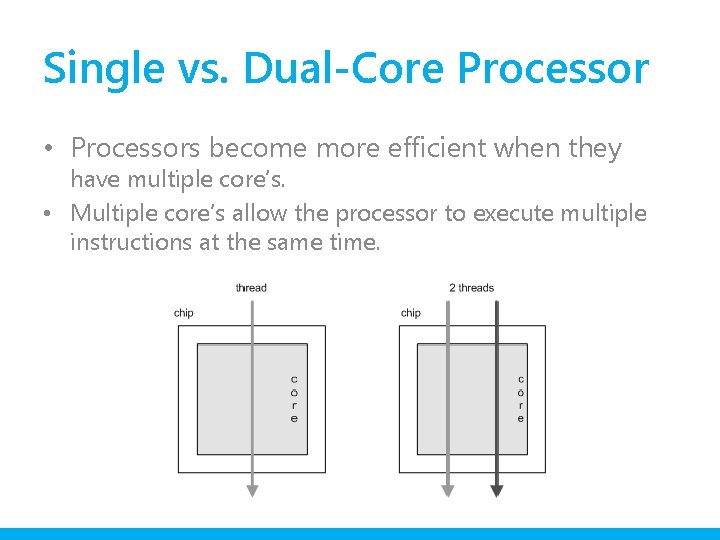
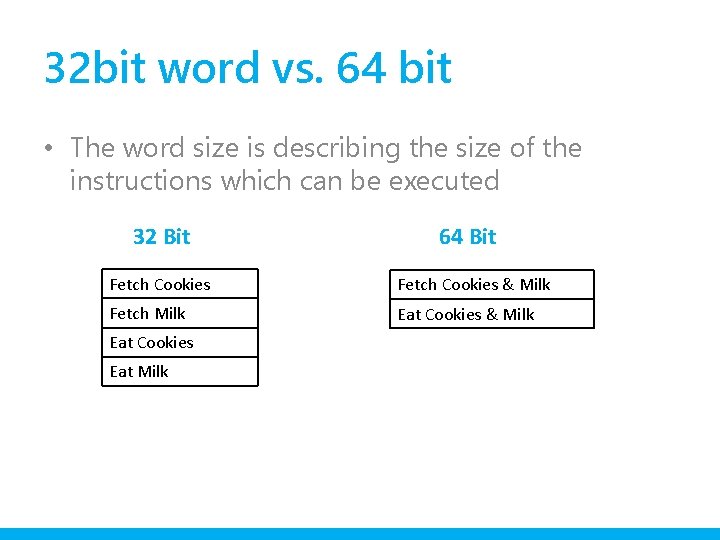
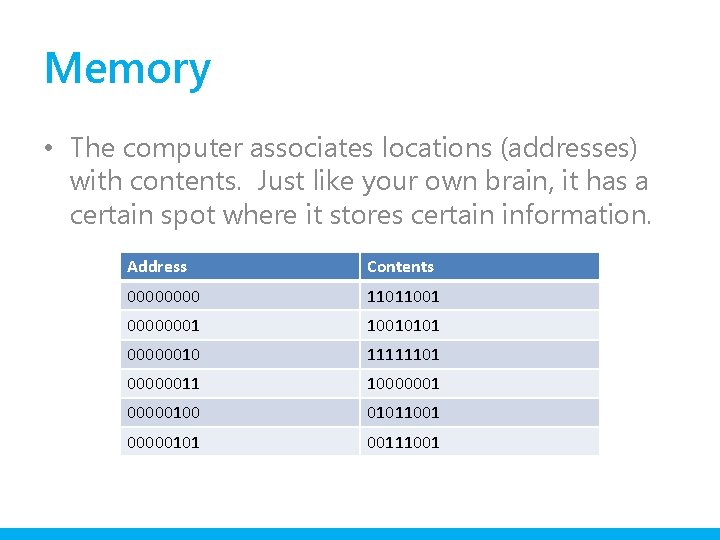
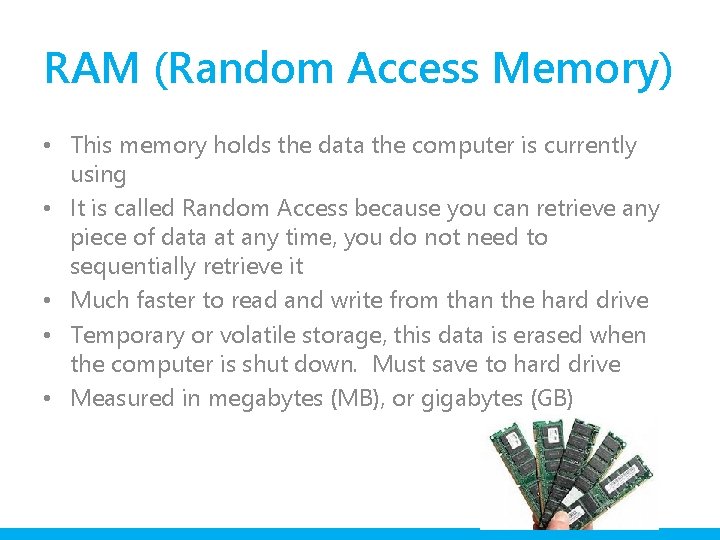
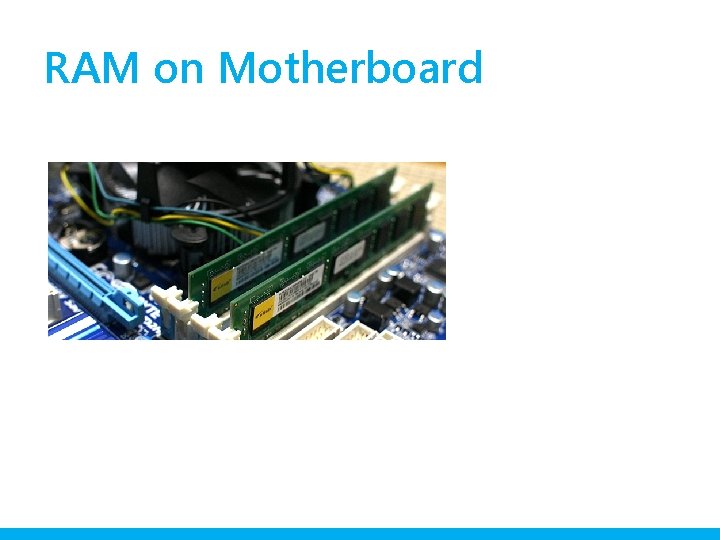
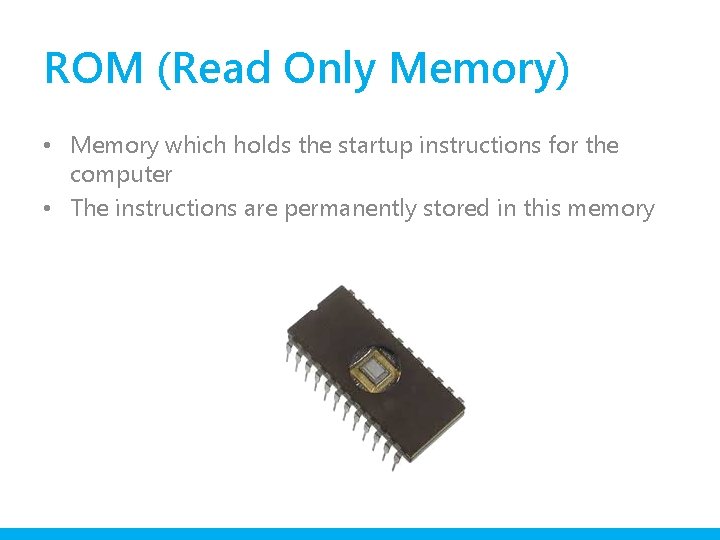
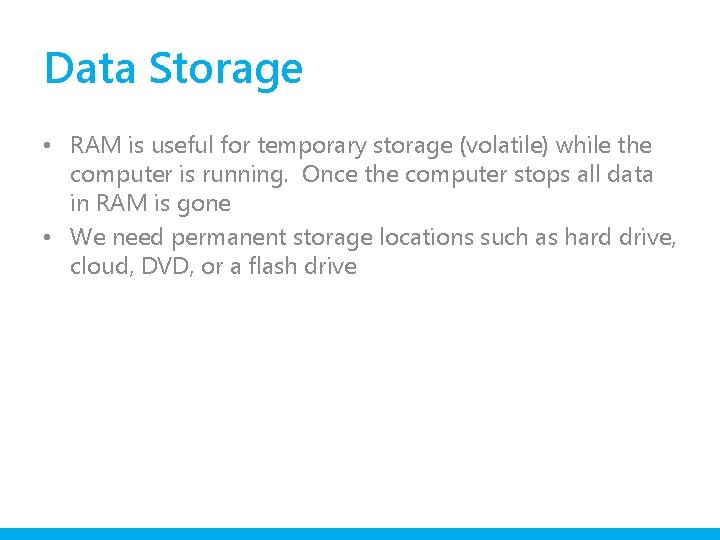
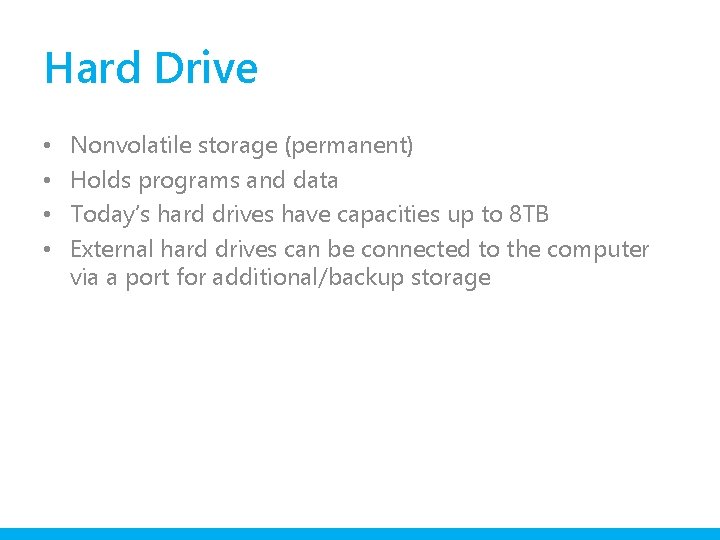

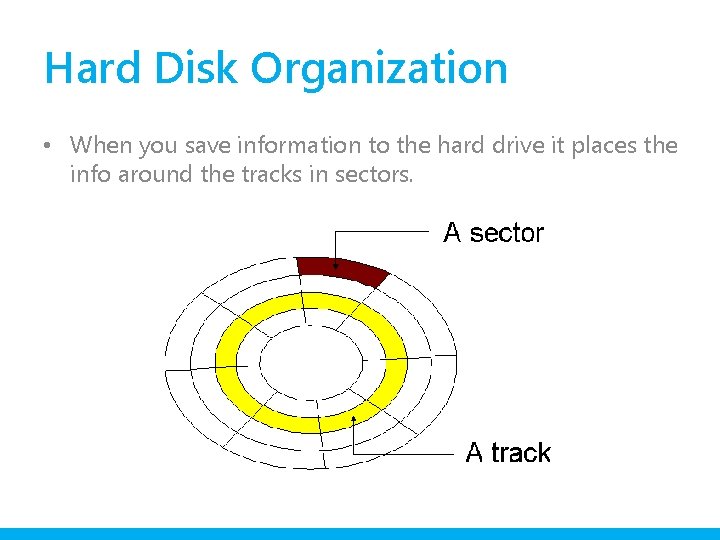
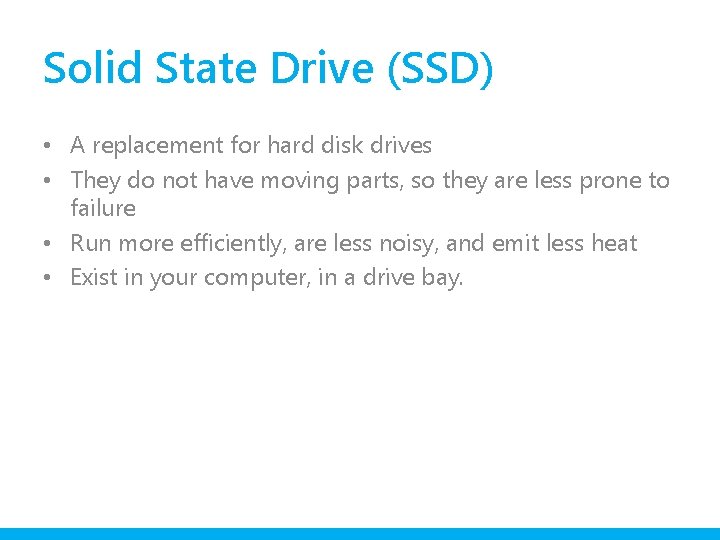
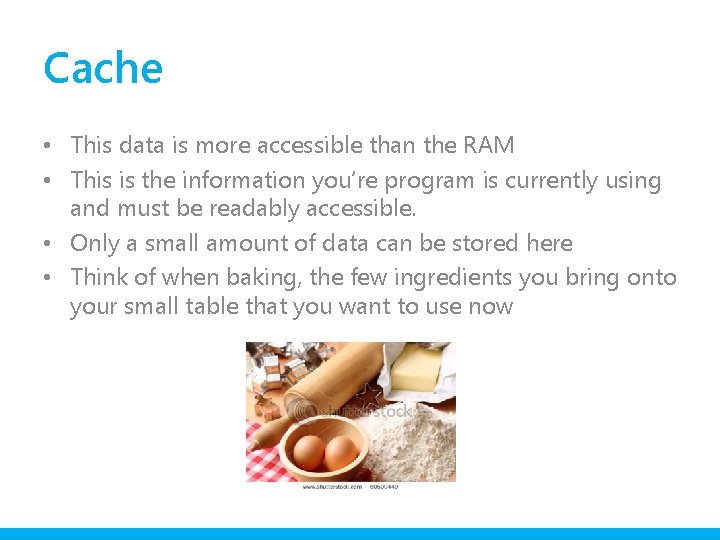
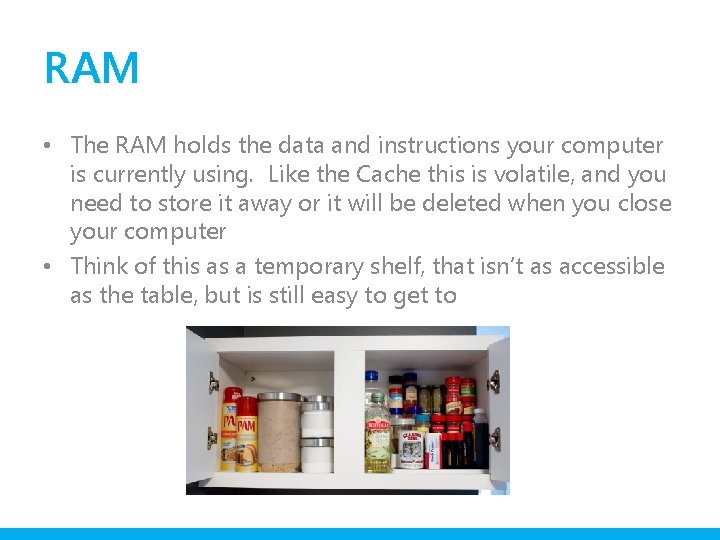
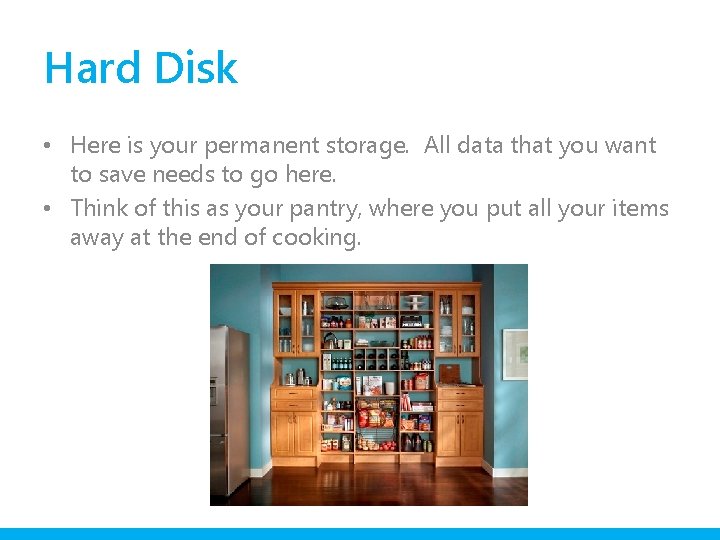
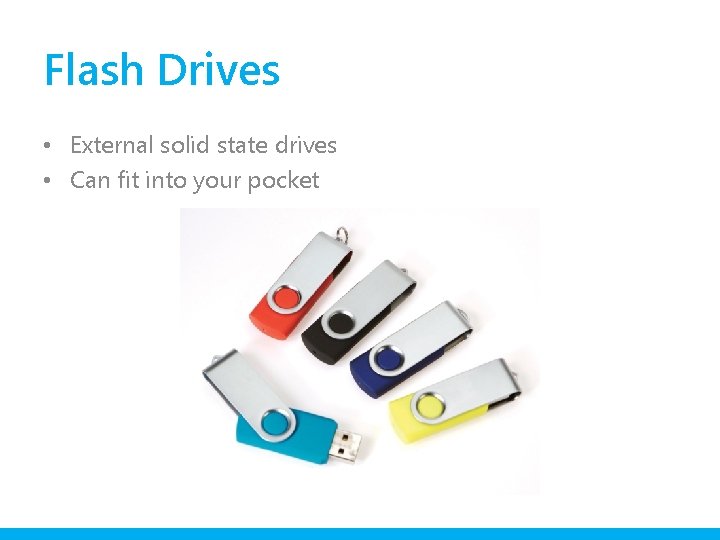
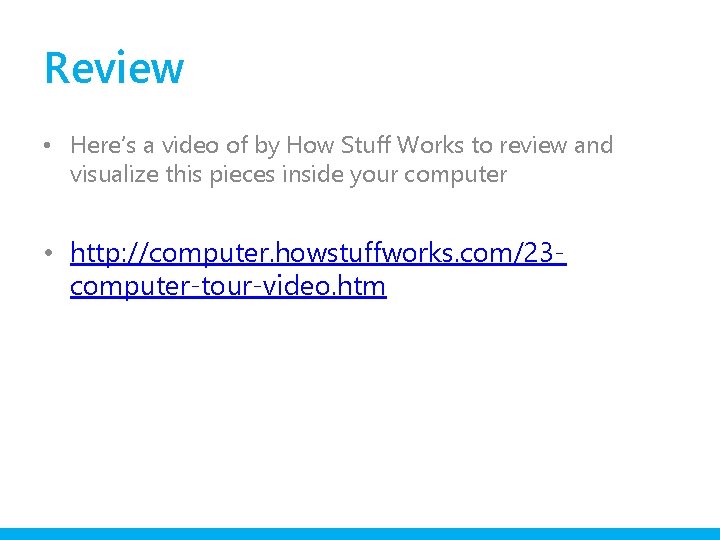
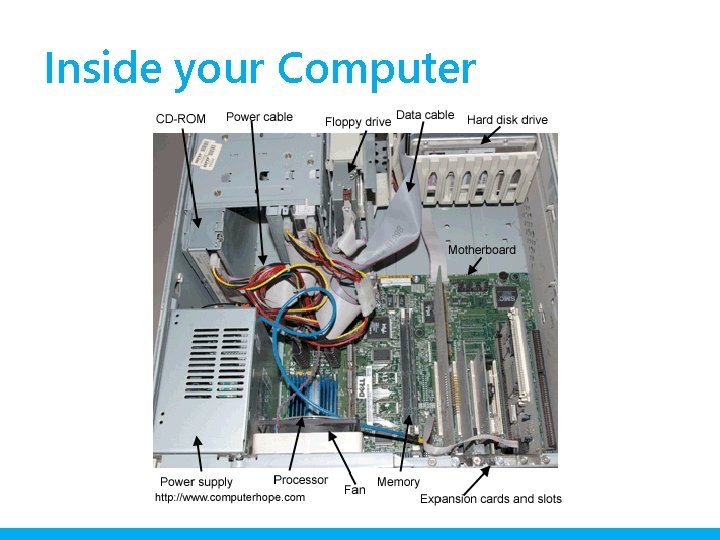
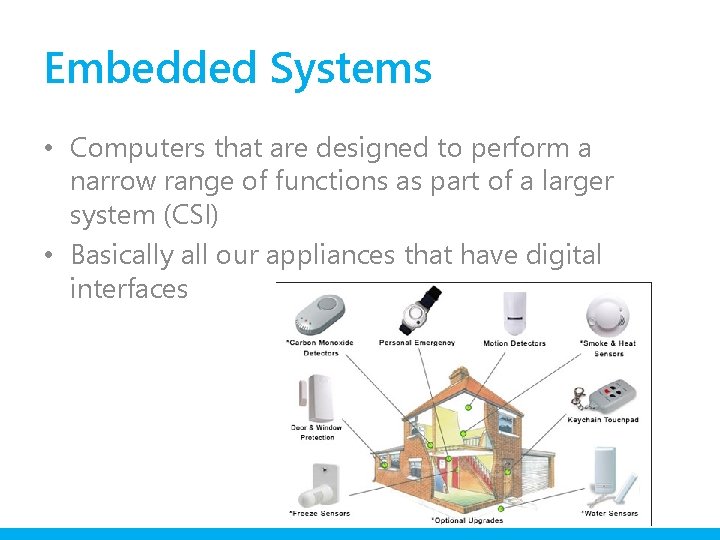
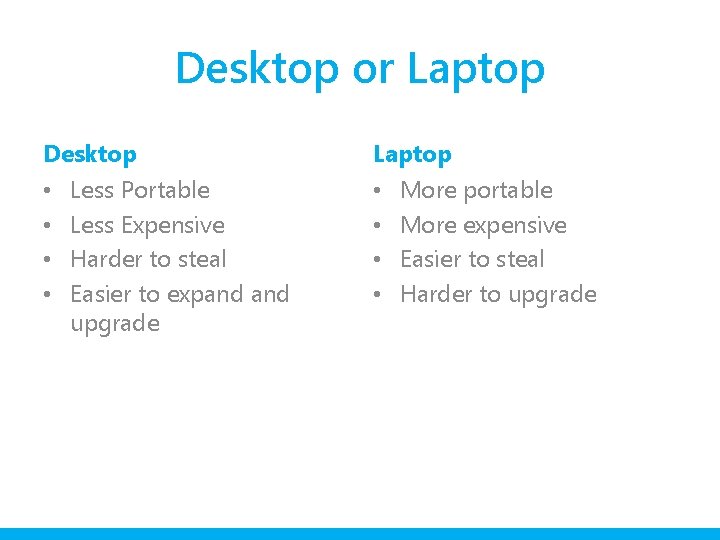
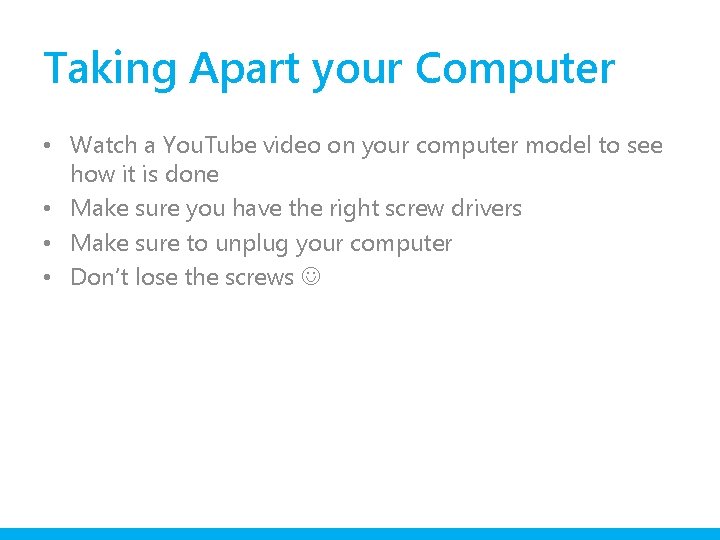
- Slides: 38
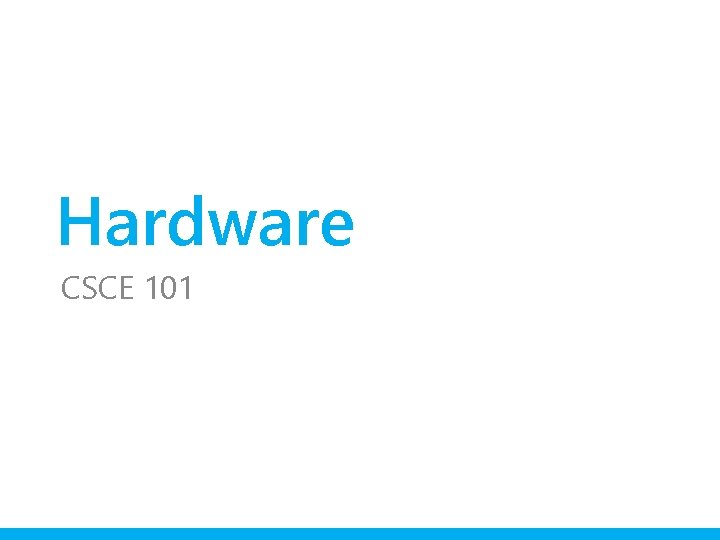
Hardware CSCE 101
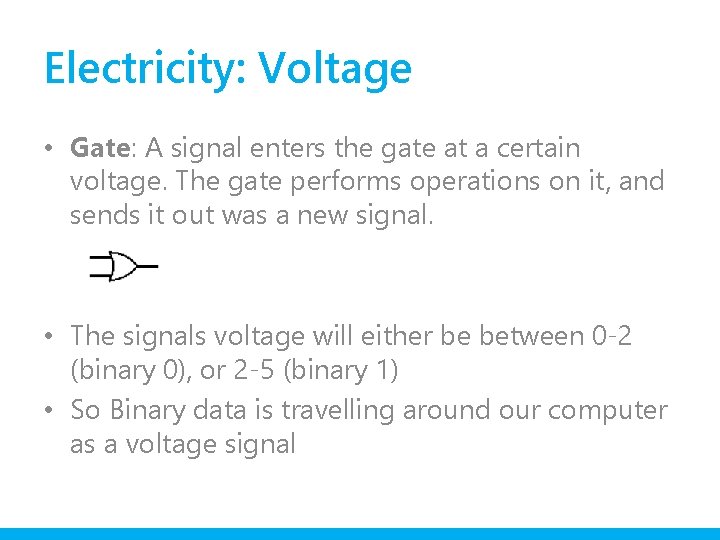
Electricity: Voltage • Gate: A signal enters the gate at a certain voltage. The gate performs operations on it, and sends it out was a new signal. • The signals voltage will either be between 0 -2 (binary 0), or 2 -5 (binary 1) • So Binary data is travelling around our computer as a voltage signal
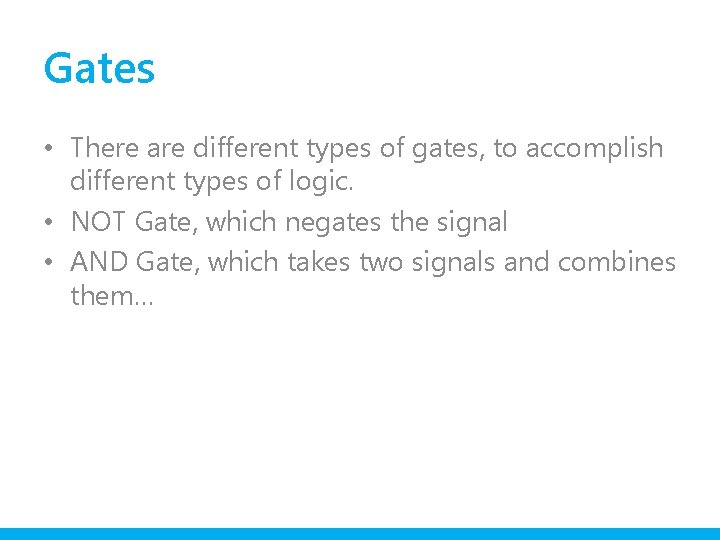
Gates • There are different types of gates, to accomplish different types of logic. • NOT Gate, which negates the signal • AND Gate, which takes two signals and combines them…
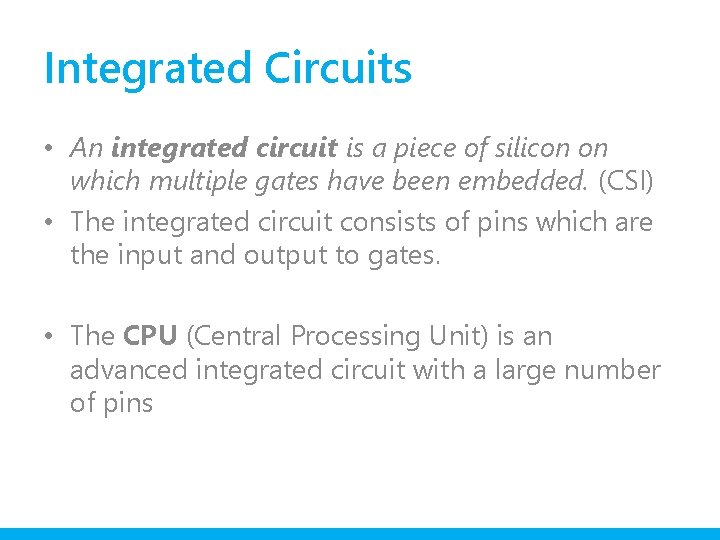
Integrated Circuits • An integrated circuit is a piece of silicon on which multiple gates have been embedded. (CSI) • The integrated circuit consists of pins which are the input and output to gates. • The CPU (Central Processing Unit) is an advanced integrated circuit with a large number of pins
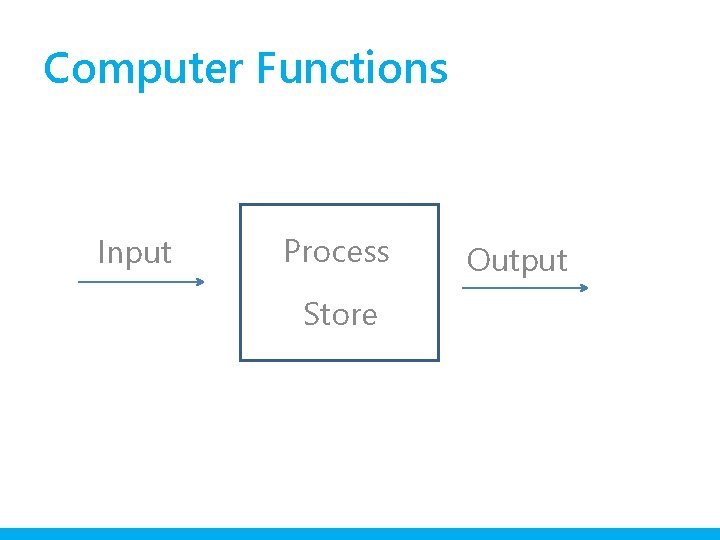
Computer Functions Input Process Store Output
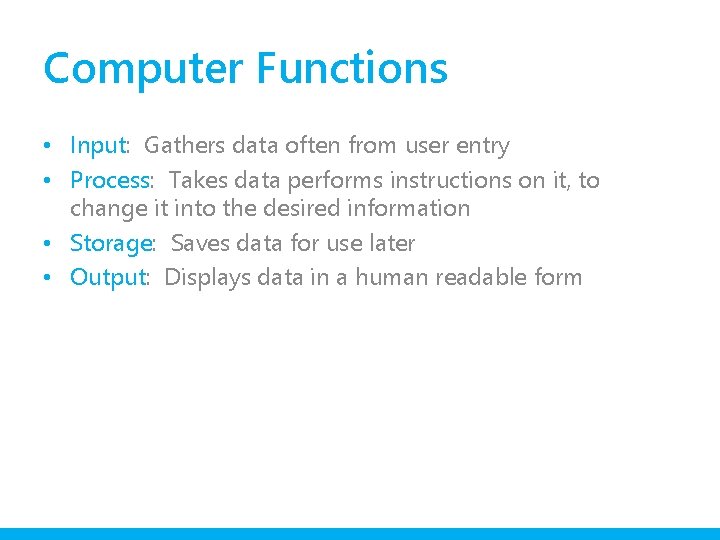
Computer Functions • Input: Gathers data often from user entry • Process: Takes data performs instructions on it, to change it into the desired information • Storage: Saves data for use later • Output: Displays data in a human readable form
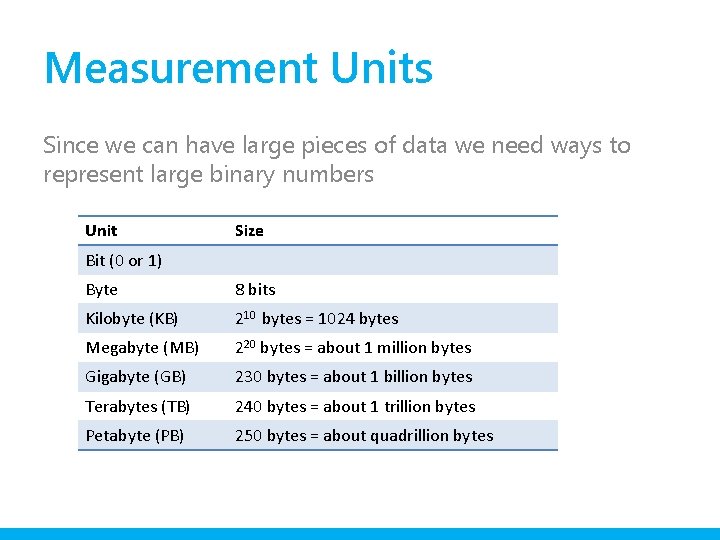
Measurement Units Since we can have large pieces of data we need ways to represent large binary numbers Unit Size Bit (0 or 1) Byte 8 bits Kilobyte (KB) 210 bytes = 1024 bytes Megabyte (MB) 220 bytes = about 1 million bytes Gigabyte (GB) 230 bytes = about 1 billion bytes Terabytes (TB) 240 bytes = about 1 trillion bytes Petabyte (PB) 250 bytes = about quadrillion bytes
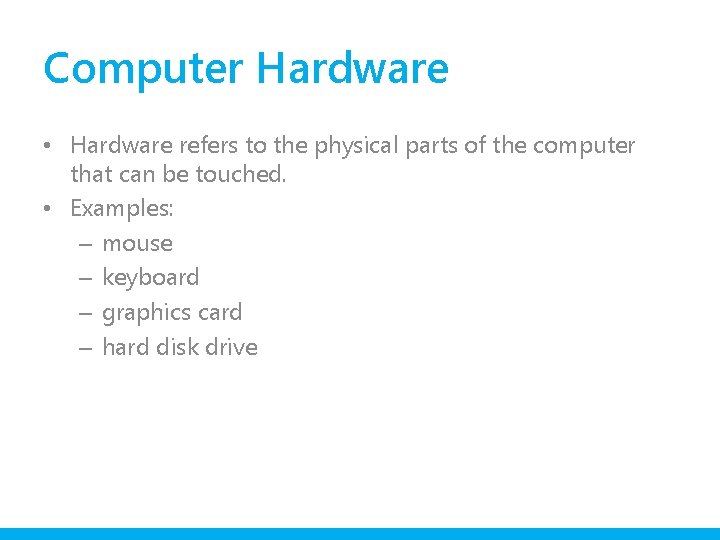
Computer Hardware • Hardware refers to the physical parts of the computer that can be touched. • Examples: – mouse – keyboard – graphics card – hard disk drive
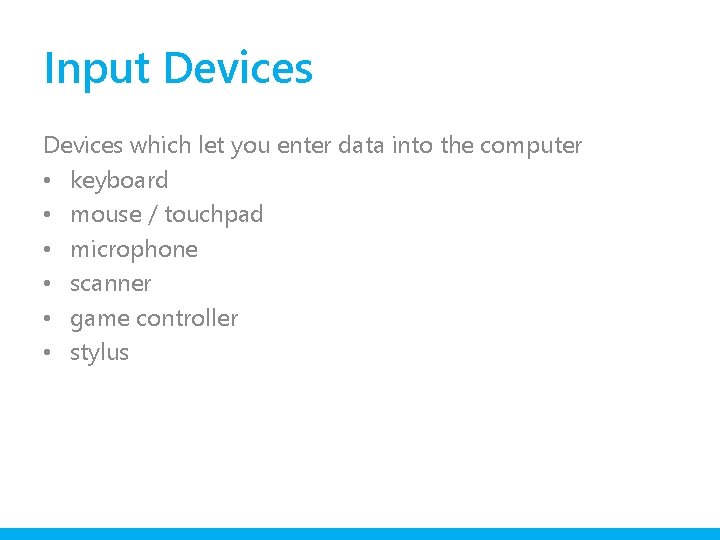
Input Devices which let you enter data into the computer • keyboard • mouse / touchpad • microphone • scanner • game controller • stylus
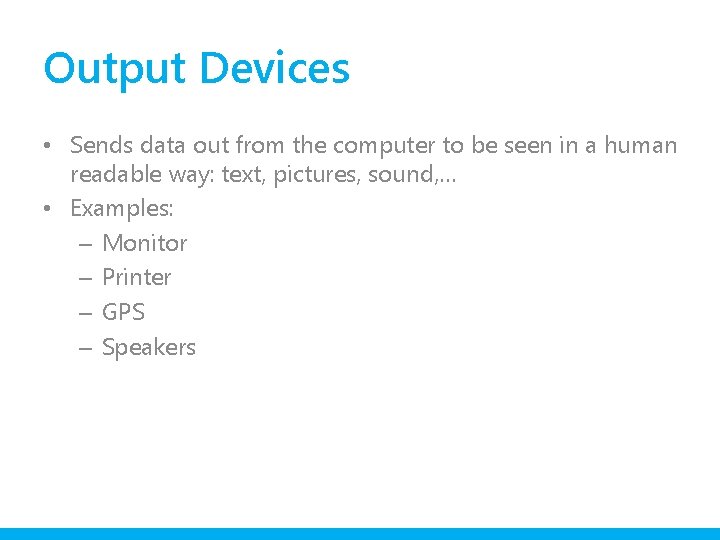
Output Devices • Sends data out from the computer to be seen in a human readable way: text, pictures, sound, … • Examples: – Monitor – Printer – GPS – Speakers

Key Components Inside the Computer • Motherboard: Holds the CPU, Memory, system Bus, … • Bus: Shared communication channel for the components • CPU: Computers Brain • RAM: Holds data and instructions for currently running processes • Input/Output Processors: Perform input/output related processing
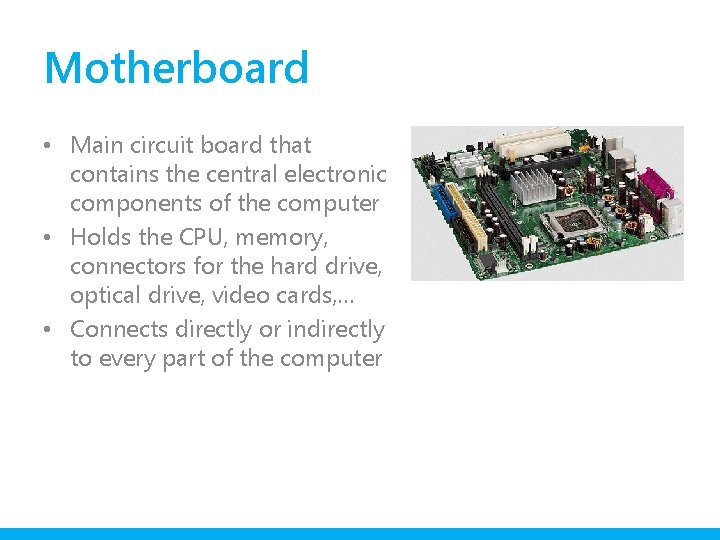
Motherboard • Main circuit board that contains the central electronic components of the computer • Holds the CPU, memory, connectors for the hard drive, optical drive, video cards, … • Connects directly or indirectly to every part of the computer
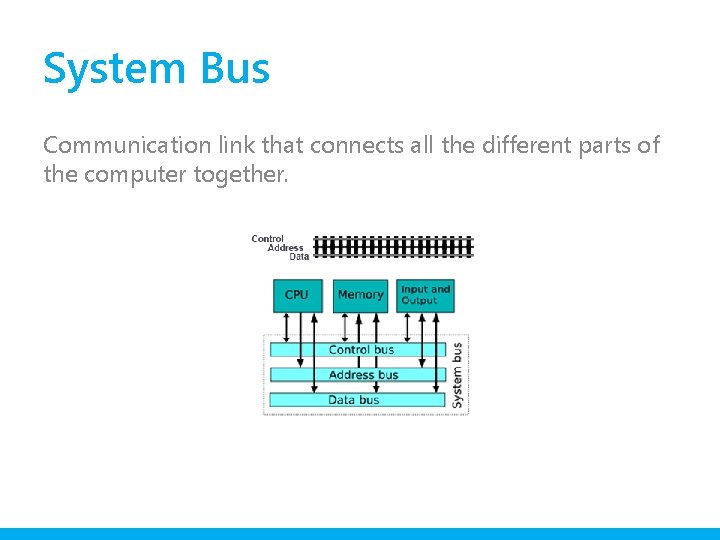
System Bus Communication link that connects all the different parts of the computer together.
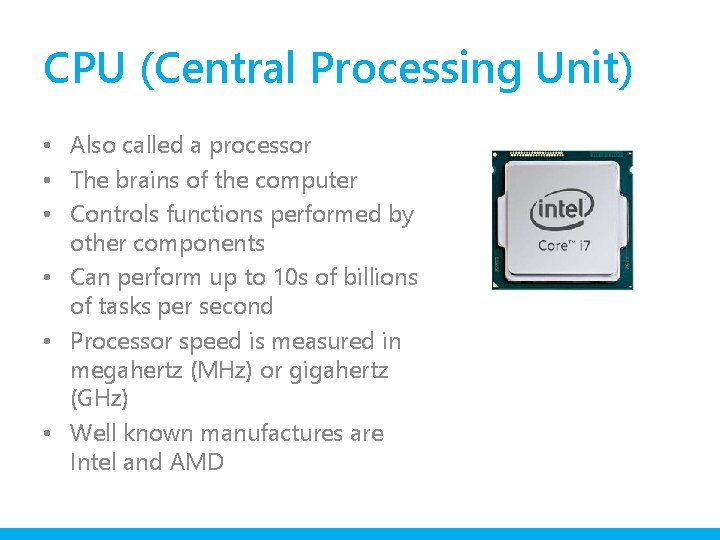
CPU (Central Processing Unit) • Also called a processor • The brains of the computer • Controls functions performed by other components • Can perform up to 10 s of billions of tasks per second • Processor speed is measured in megahertz (MHz) or gigahertz (GHz) • Well known manufactures are Intel and AMD
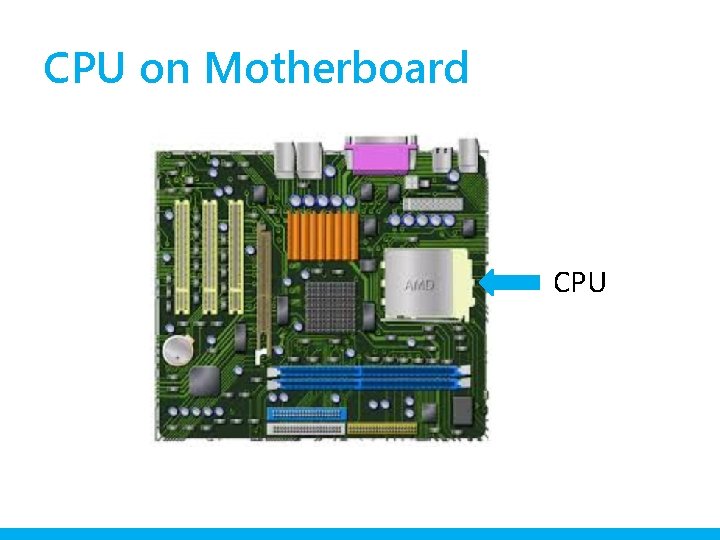
CPU on Motherboard CPU
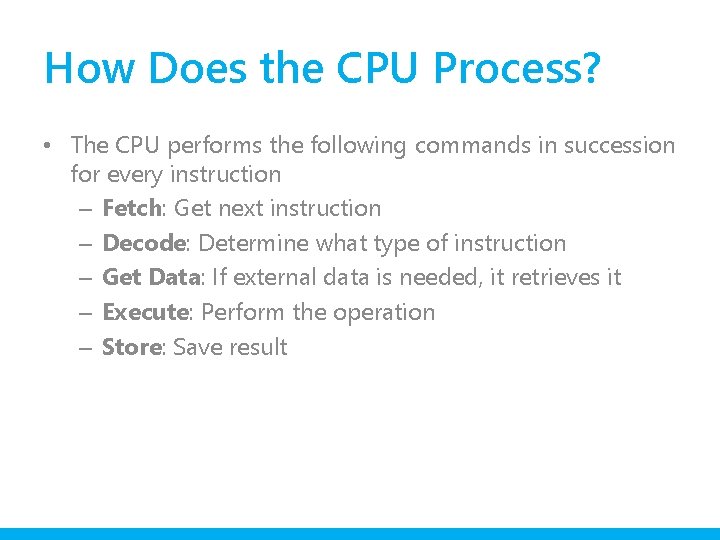
How Does the CPU Process? • The CPU performs the following commands in succession for every instruction – Fetch: Get next instruction – Decode: Determine what type of instruction – Get Data: If external data is needed, it retrieves it – Execute: Perform the operation – Store: Save result
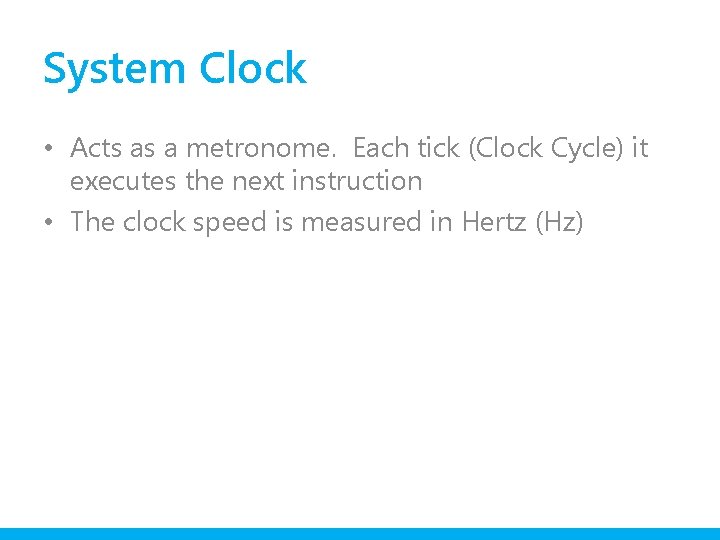
System Clock • Acts as a metronome. Each tick (Clock Cycle) it executes the next instruction • The clock speed is measured in Hertz (Hz)
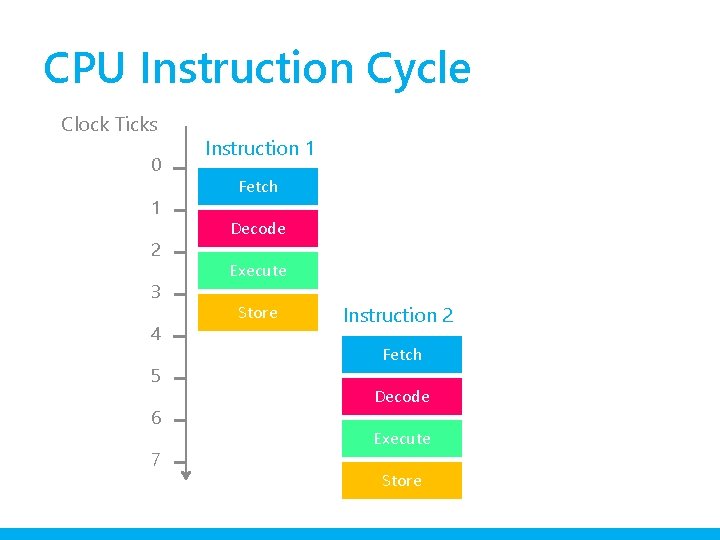
CPU Instruction Cycle Clock Ticks 0 1 2 3 4 5 6 7 Instruction 1 Fetch Decode Execute Store Instruction 2 Fetch Decode Execute Store
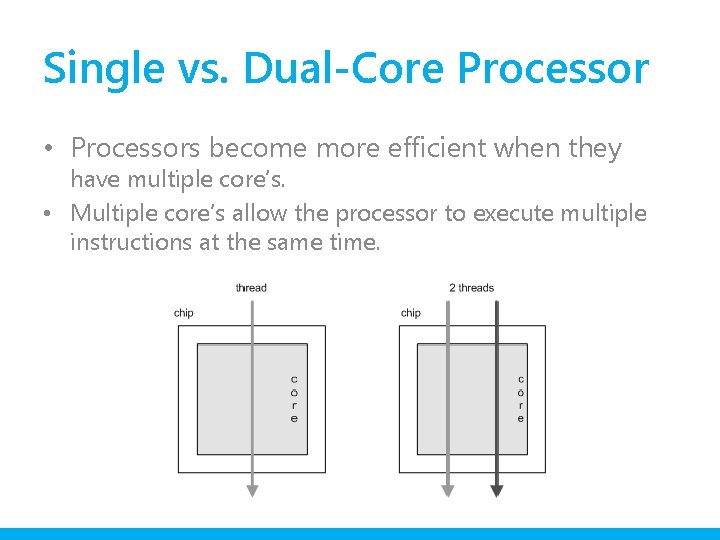
Single vs. Dual-Core Processor • Processors become more efficient when they have multiple core’s. • Multiple core’s allow the processor to execute multiple instructions at the same time.
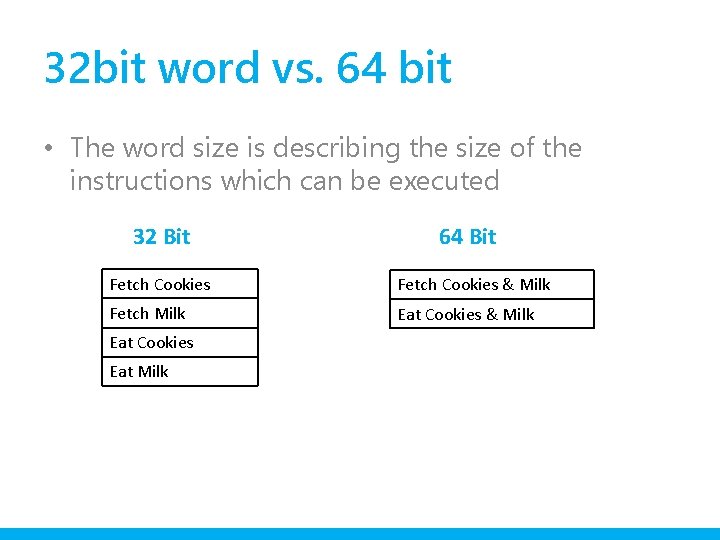
32 bit word vs. 64 bit • The word size is describing the size of the instructions which can be executed 32 Bit 64 Bit Fetch Cookies & Milk Fetch Milk Eat Cookies & Milk Eat Cookies Eat Milk
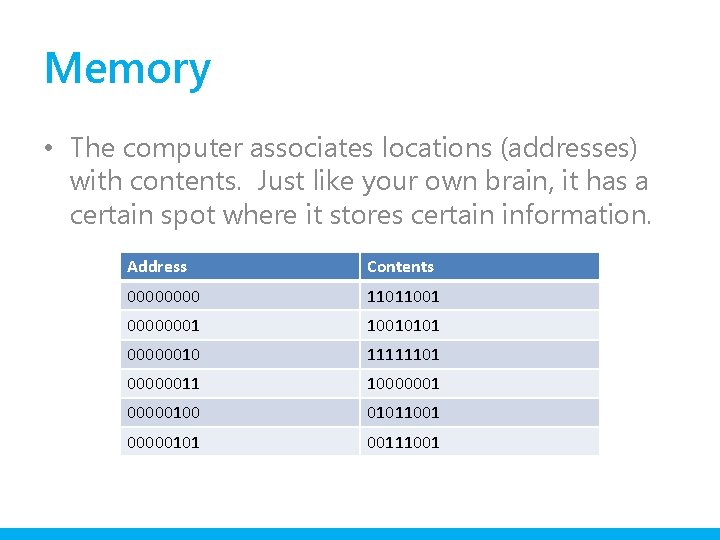
Memory • The computer associates locations (addresses) with contents. Just like your own brain, it has a certain spot where it stores certain information. Address Contents 0000 11011001 00000001 10010101 00000010 11111101 00000011 1000000100 01011001 00000101 00111001
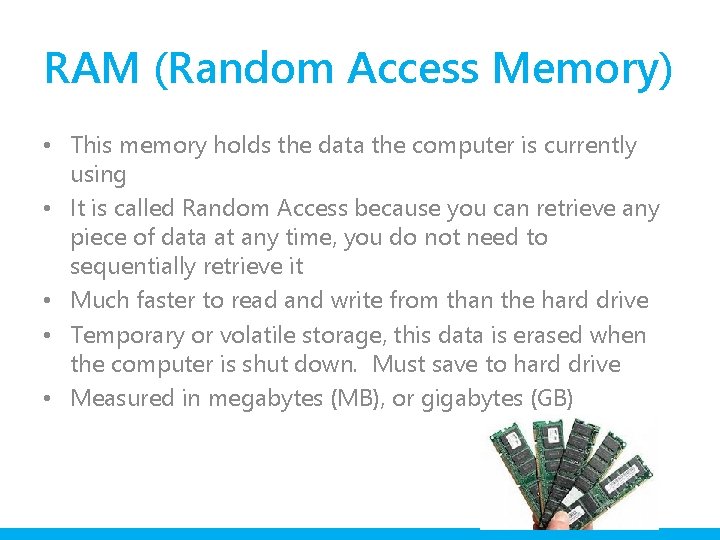
RAM (Random Access Memory) • This memory holds the data the computer is currently using • It is called Random Access because you can retrieve any piece of data at any time, you do not need to sequentially retrieve it • Much faster to read and write from than the hard drive • Temporary or volatile storage, this data is erased when the computer is shut down. Must save to hard drive • Measured in megabytes (MB), or gigabytes (GB)
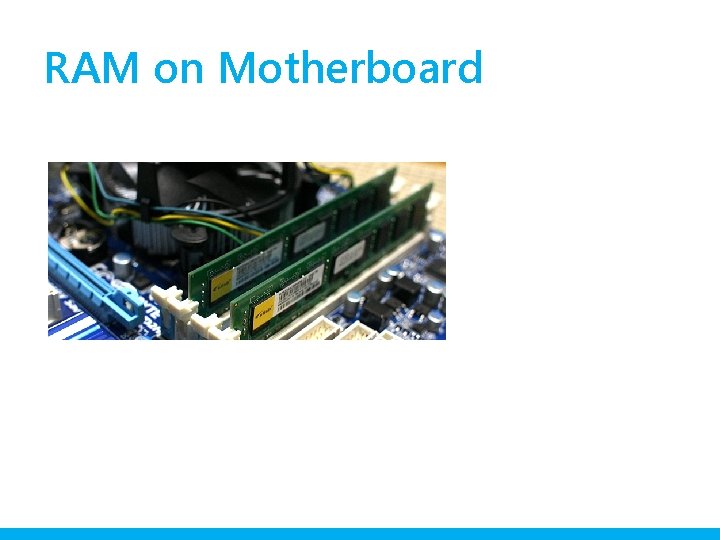
RAM on Motherboard
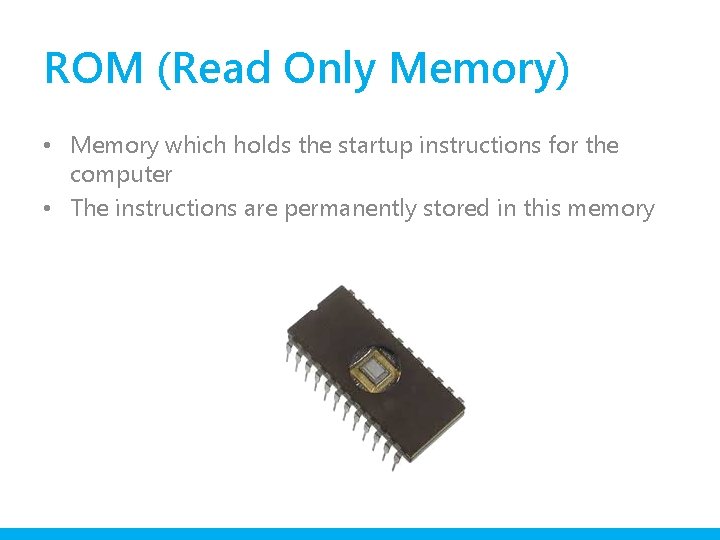
ROM (Read Only Memory) • Memory which holds the startup instructions for the computer • The instructions are permanently stored in this memory
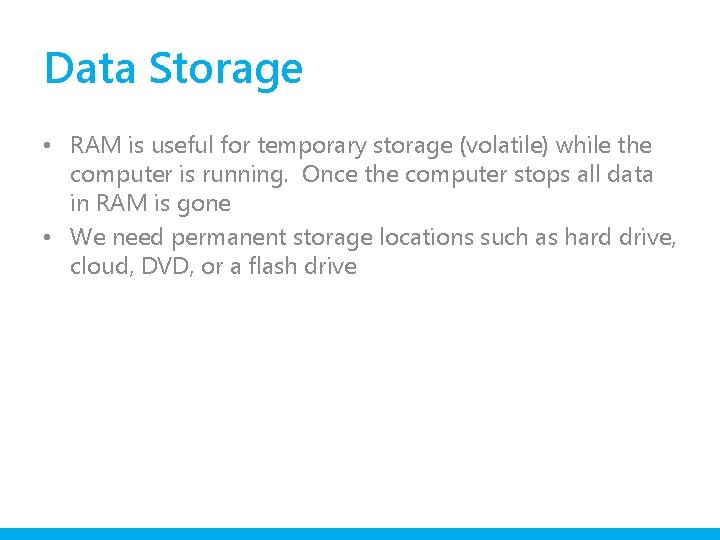
Data Storage • RAM is useful for temporary storage (volatile) while the computer is running. Once the computer stops all data in RAM is gone • We need permanent storage locations such as hard drive, cloud, DVD, or a flash drive
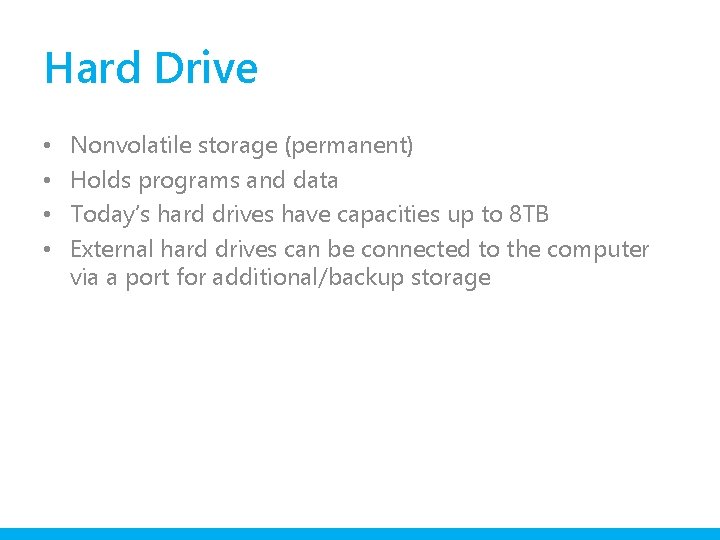
Hard Drive • • Nonvolatile storage (permanent) Holds programs and data Today’s hard drives have capacities up to 8 TB External hard drives can be connected to the computer via a port for additional/backup storage

How Hard Drives Work • Data is saved on the disk in a pattern of magnetized spots – spot = 1 – space = 0 Binary • Read write head can fail and lead to disk failures on your computer
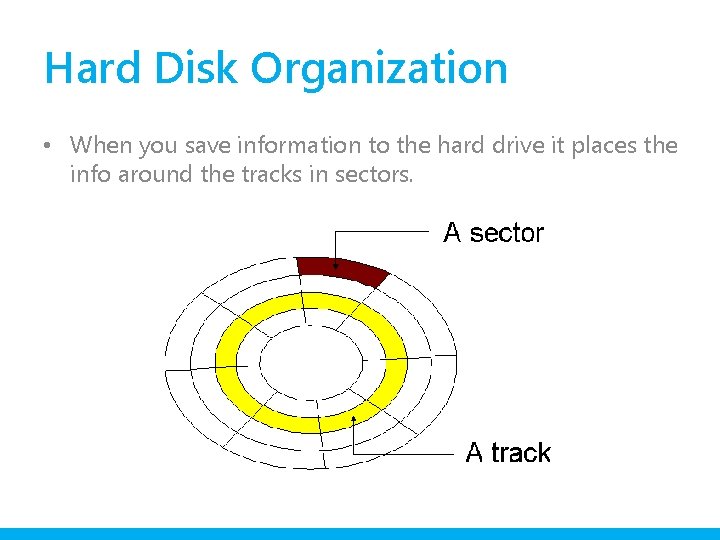
Hard Disk Organization • When you save information to the hard drive it places the info around the tracks in sectors.
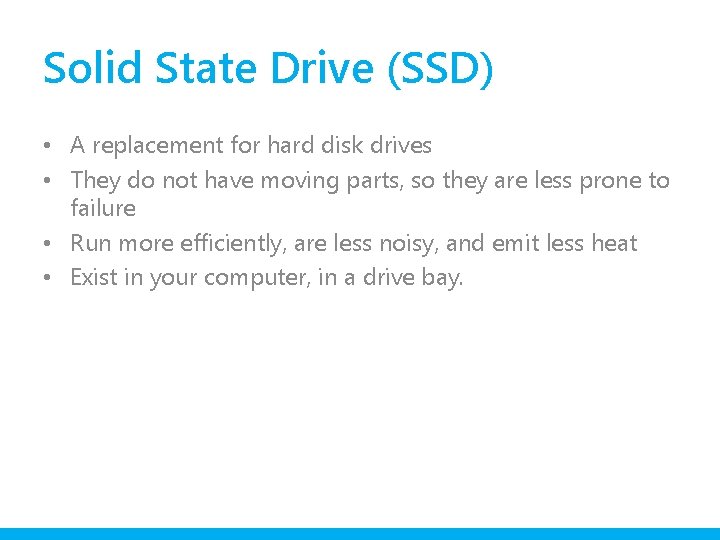
Solid State Drive (SSD) • A replacement for hard disk drives • They do not have moving parts, so they are less prone to failure • Run more efficiently, are less noisy, and emit less heat • Exist in your computer, in a drive bay.
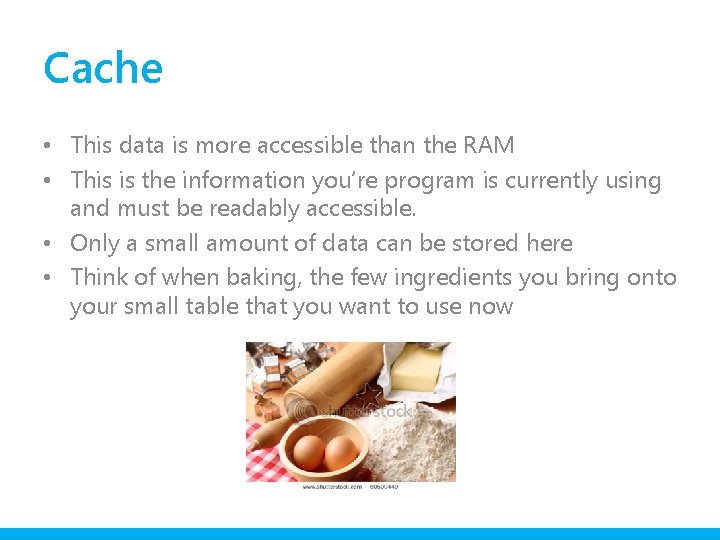
Cache • This data is more accessible than the RAM • This is the information you’re program is currently using and must be readably accessible. • Only a small amount of data can be stored here • Think of when baking, the few ingredients you bring onto your small table that you want to use now
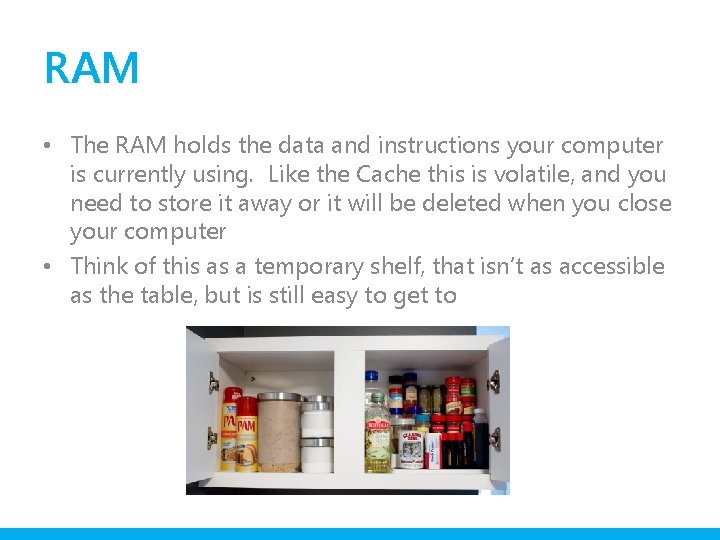
RAM • The RAM holds the data and instructions your computer is currently using. Like the Cache this is volatile, and you need to store it away or it will be deleted when you close your computer • Think of this as a temporary shelf, that isn’t as accessible as the table, but is still easy to get to
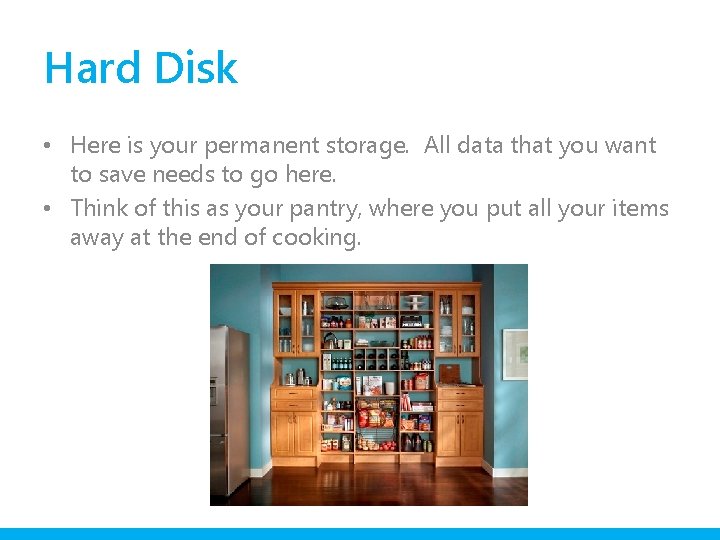
Hard Disk • Here is your permanent storage. All data that you want to save needs to go here. • Think of this as your pantry, where you put all your items away at the end of cooking.
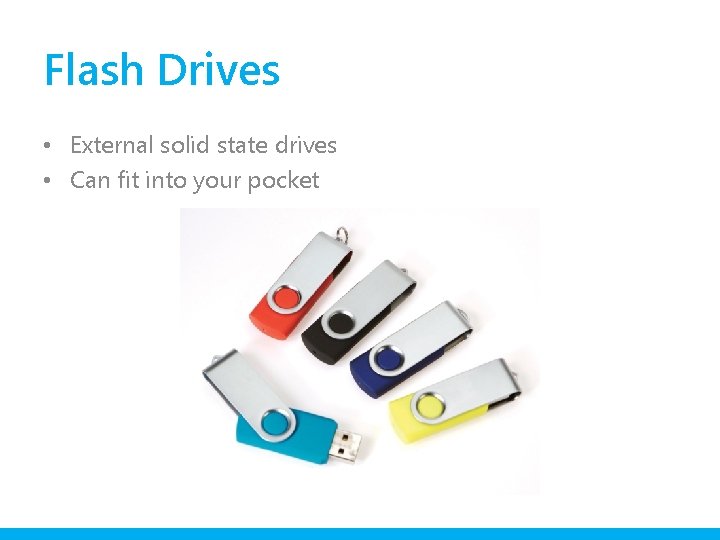
Flash Drives • External solid state drives • Can fit into your pocket
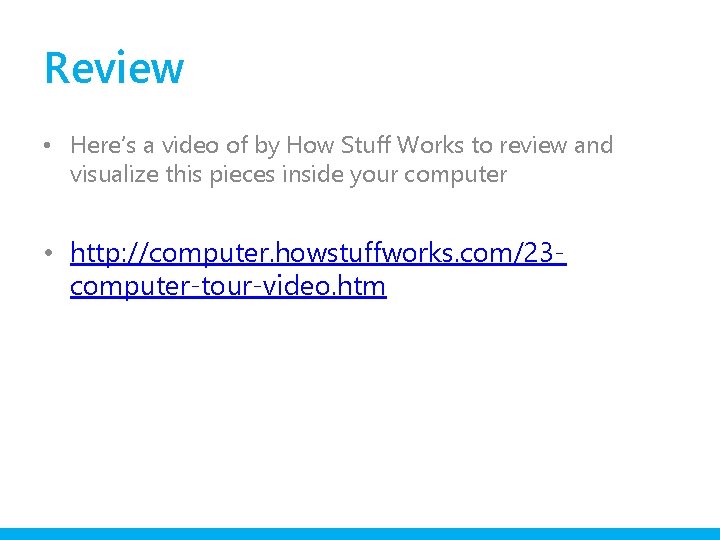
Review • Here’s a video of by How Stuff Works to review and visualize this pieces inside your computer • http: //computer. howstuffworks. com/23 computer-tour-video. htm
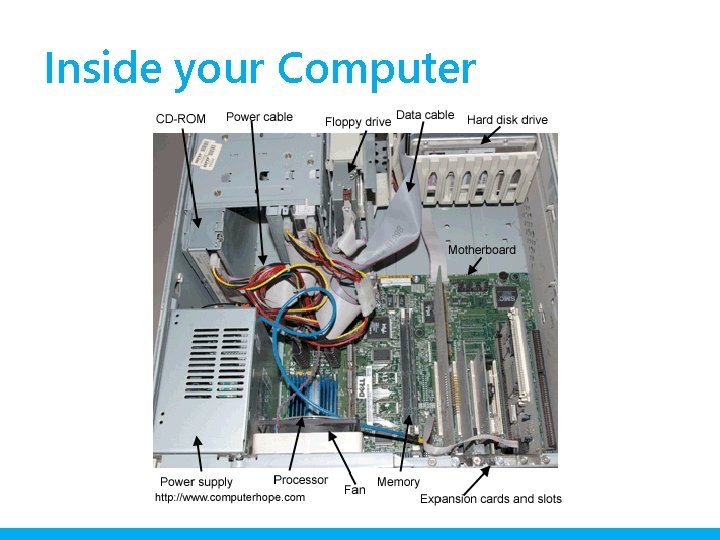
Inside your Computer
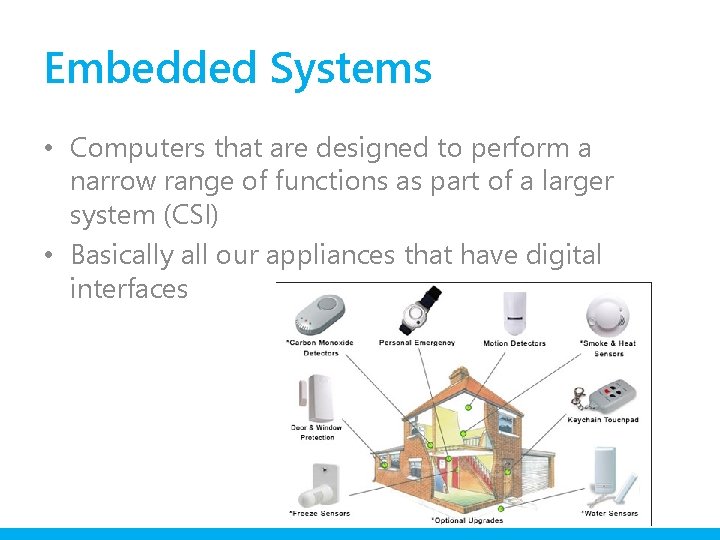
Embedded Systems • Computers that are designed to perform a narrow range of functions as part of a larger system (CSI) • Basically all our appliances that have digital interfaces
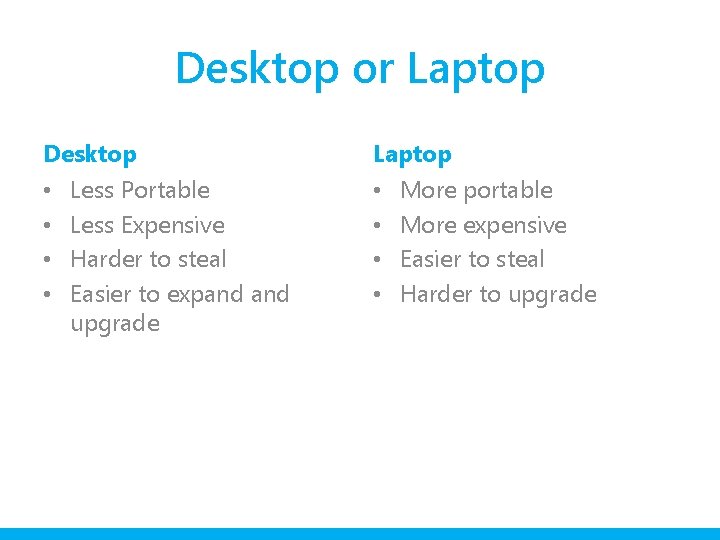
Desktop or Laptop Desktop • • Less Portable Less Expensive Harder to steal Easier to expand upgrade Laptop • • More portable More expensive Easier to steal Harder to upgrade
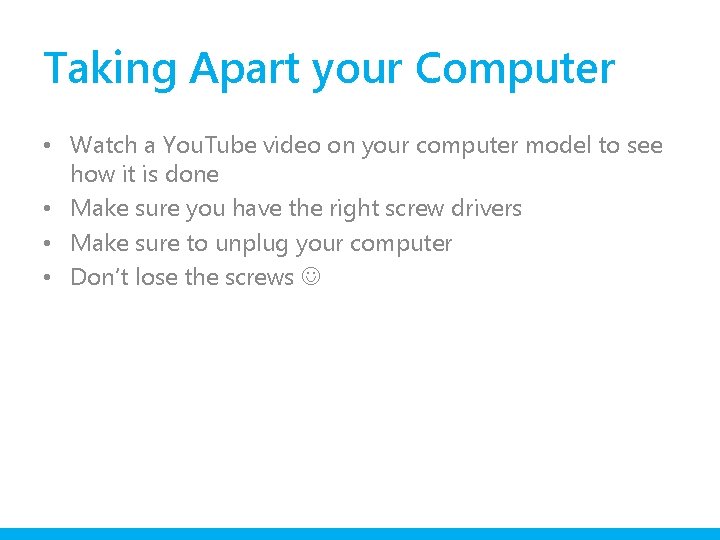
Taking Apart your Computer • Watch a You. Tube video on your computer model to see how it is done • Make sure you have the right screw drivers • Make sure to unplug your computer • Don’t lose the screws
 Csce 101
Csce 101 Magnetism vocabulary
Magnetism vocabulary Static electricity and current electricity
Static electricity and current electricity Static electricity and current electricity
Static electricity and current electricity Voltage and electricity
Voltage and electricity Line current and phase current
Line current and phase current Peak to rms formula
Peak to rms formula High voltage technology
High voltage technology The objective of earthing or grounding is
The objective of earthing or grounding is Ac voltage controller circuit
Ac voltage controller circuit Pmtimer
Pmtimer Construct not gate using nand gate
Construct not gate using nand gate Nand gate to and gate
Nand gate to and gate What is internal and external hardware
What is internal and external hardware Computer hardware 101
Computer hardware 101 Digital signal as a composite analog signal
Digital signal as a composite analog signal Classification of signal
Classification of signal Baseband signal and bandpass signal
Baseband signal and bandpass signal Baseband signal and bandpass signal
Baseband signal and bandpass signal Csce 314 tamu
Csce 314 tamu Csce 436
Csce 436 Csce 430
Csce 430 Csce 110
Csce 110 Csce 350
Csce 350 Dylan shell tamu
Dylan shell tamu Tamu csce 314
Tamu csce 314 Csce 411
Csce 411 Csce 121
Csce 121 Csce 313 github
Csce 313 github Csce 181
Csce 181 Csce 411
Csce 411 Wenyuan xu
Wenyuan xu Csce 314
Csce 314 Csce 222
Csce 222 Csce 411
Csce 411 Csce 121 tamu
Csce 121 tamu Csce 436
Csce 436 Csce 411
Csce 411 Csce 350
Csce 350