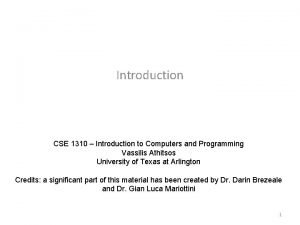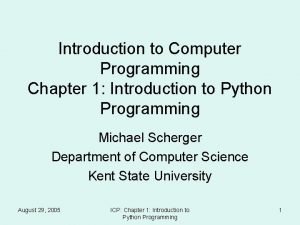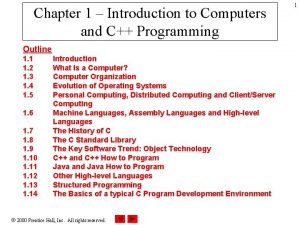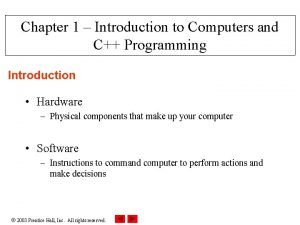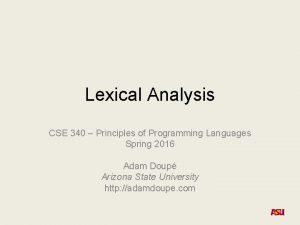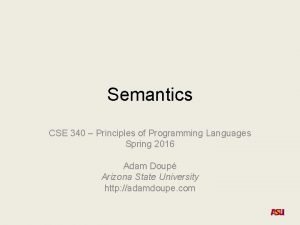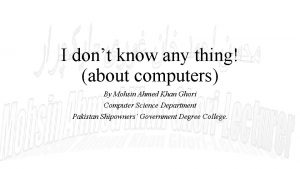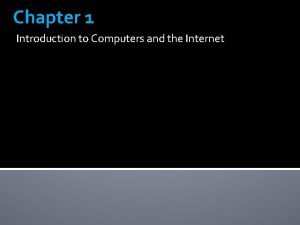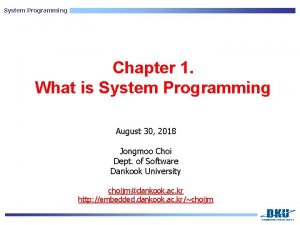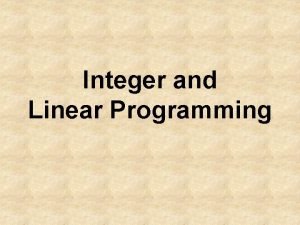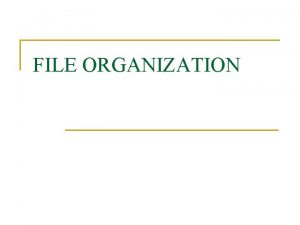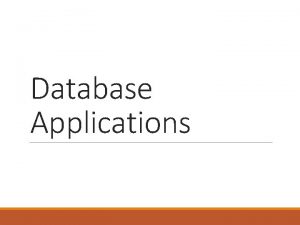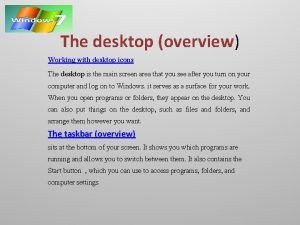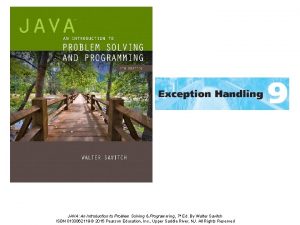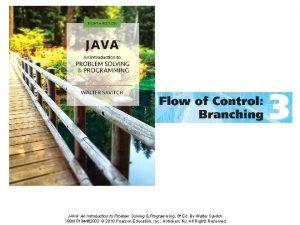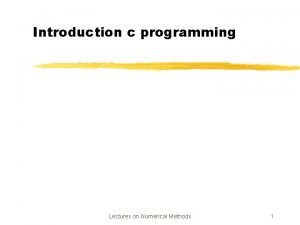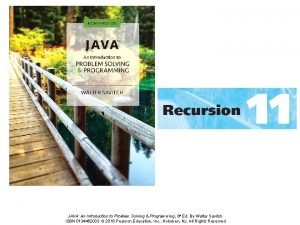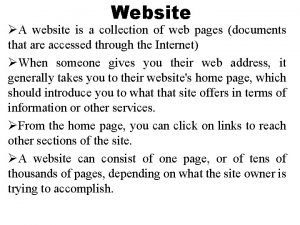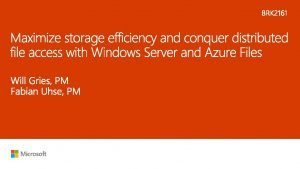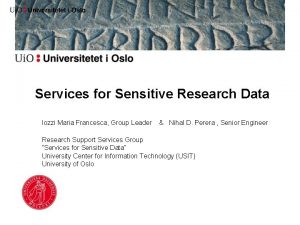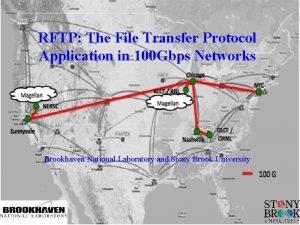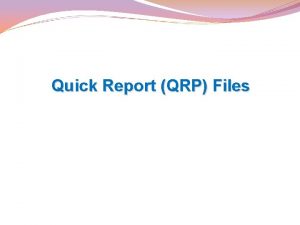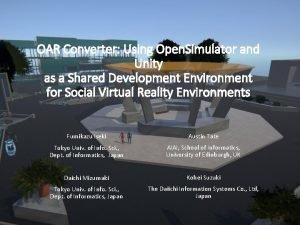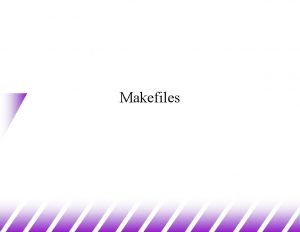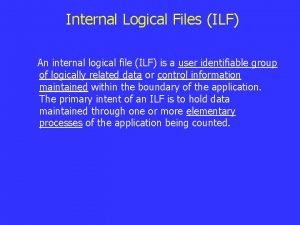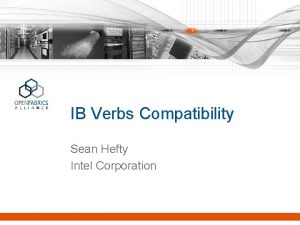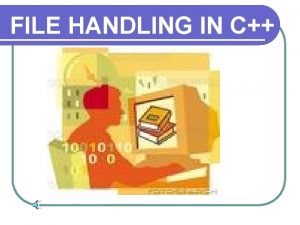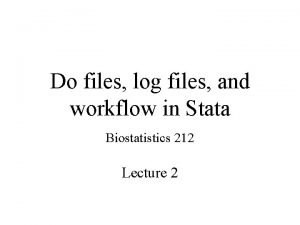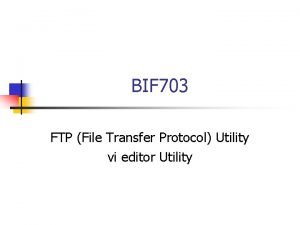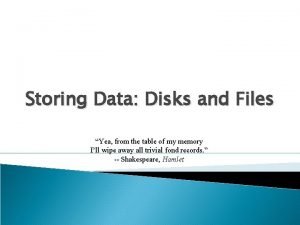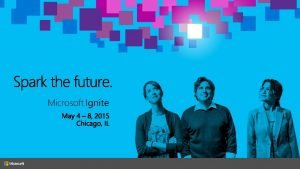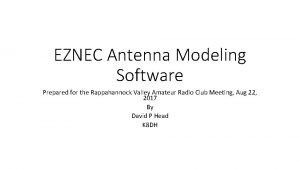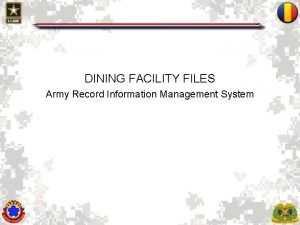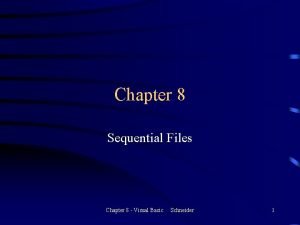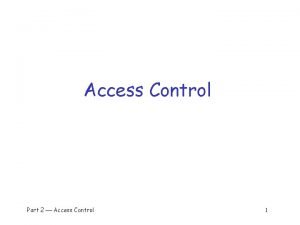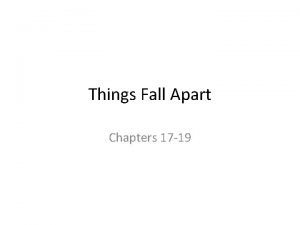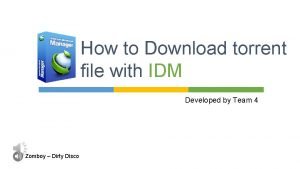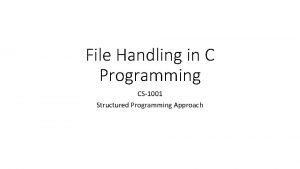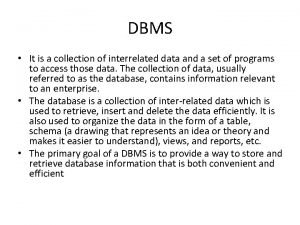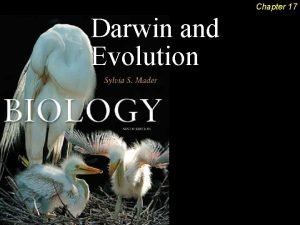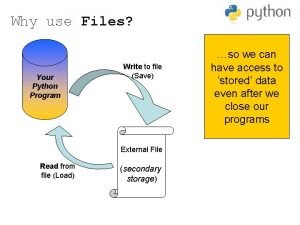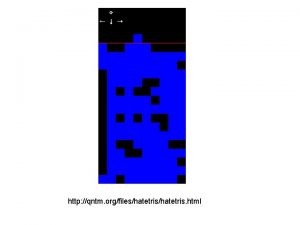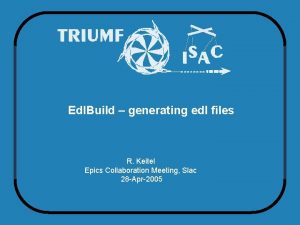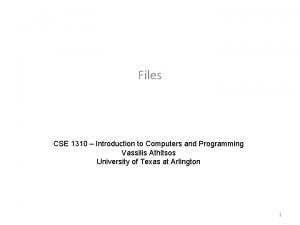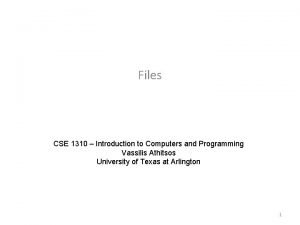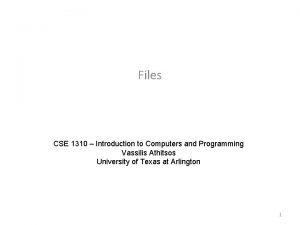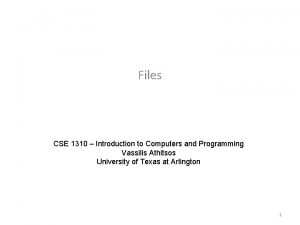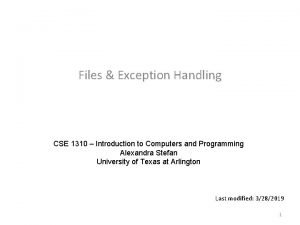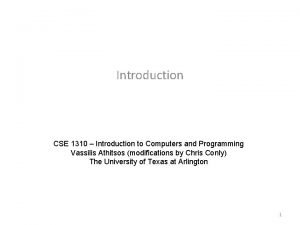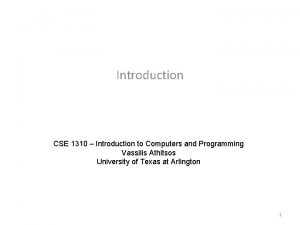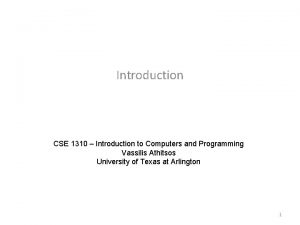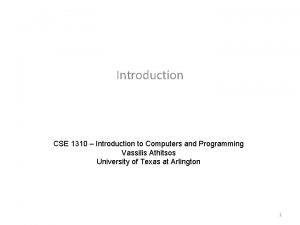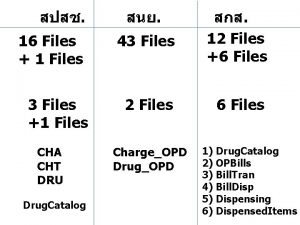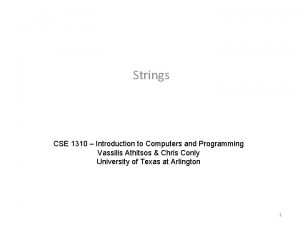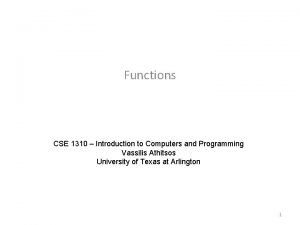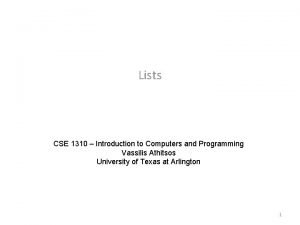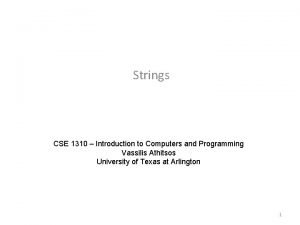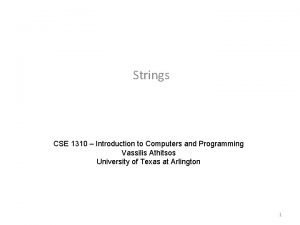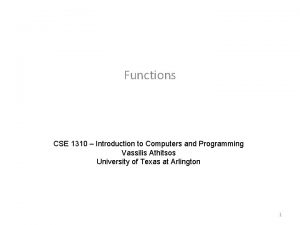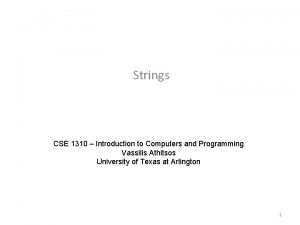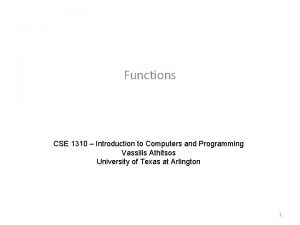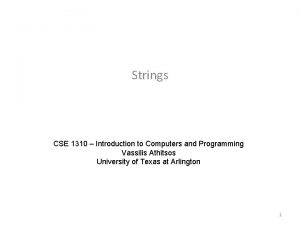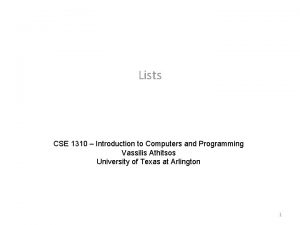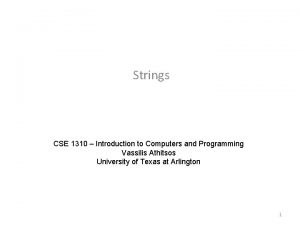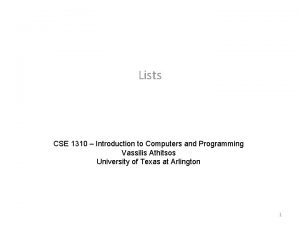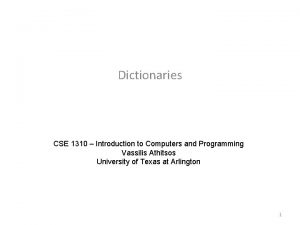Files CSE 1310 Introduction to Computers and Programming
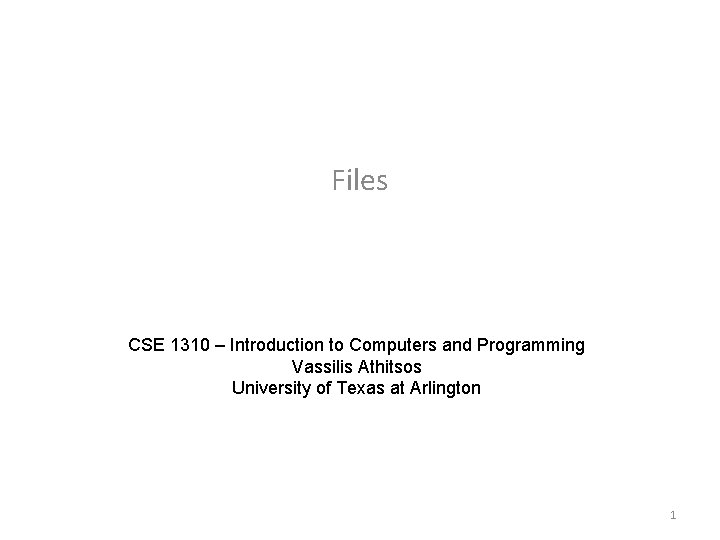

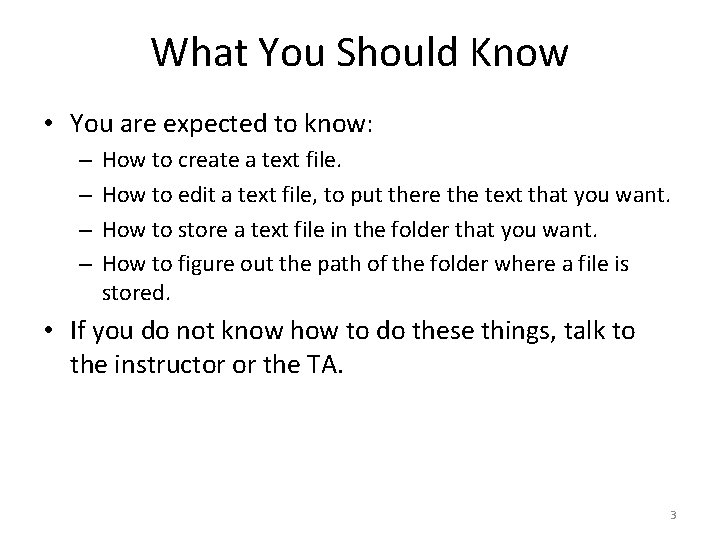
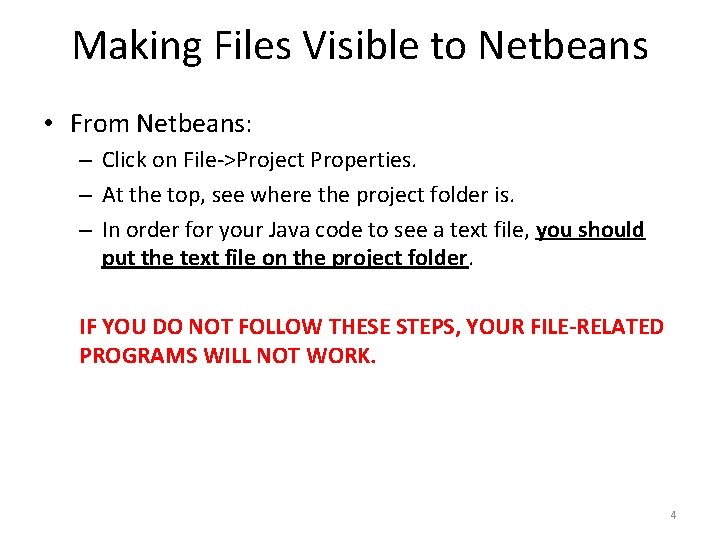
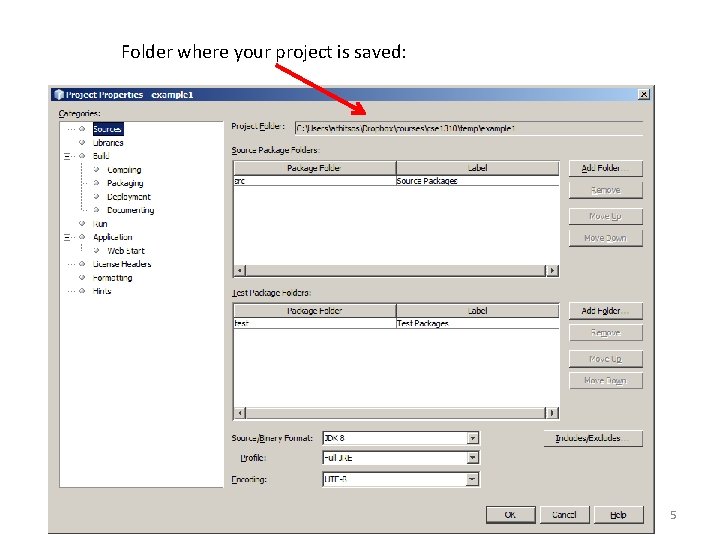
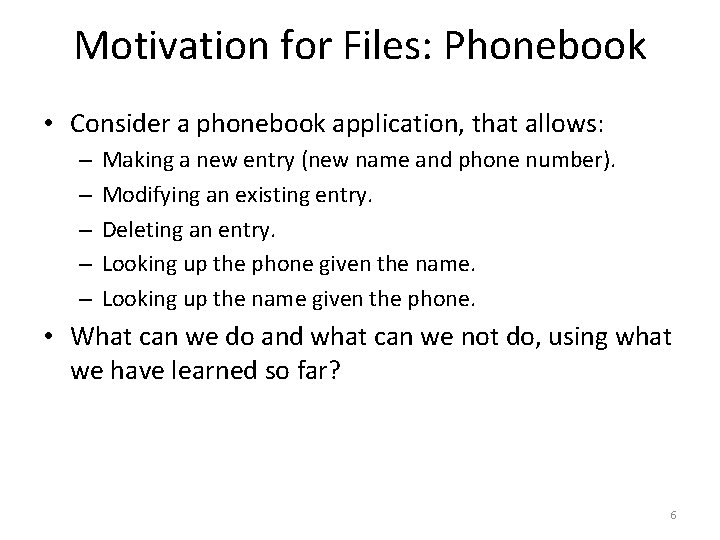
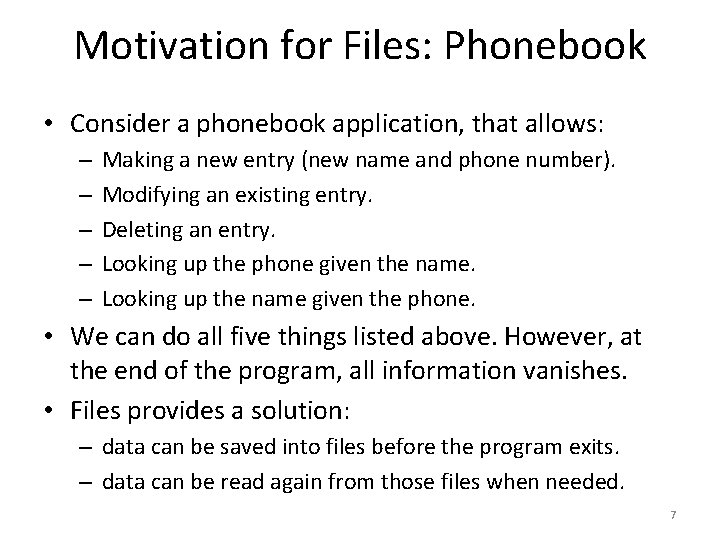
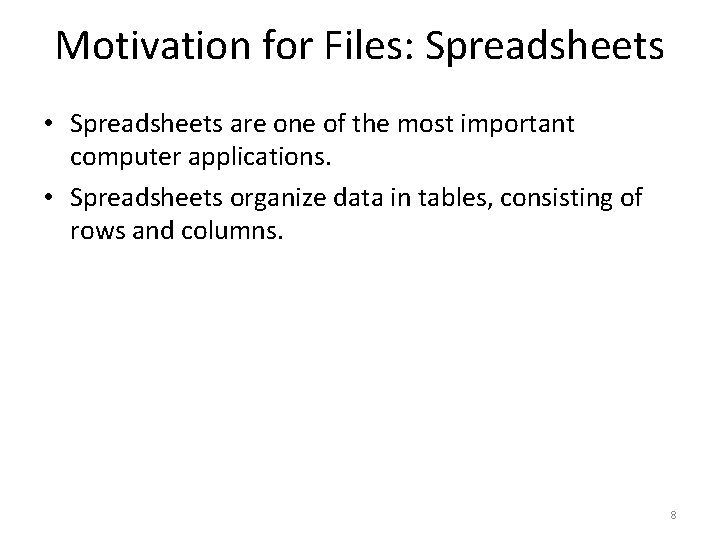
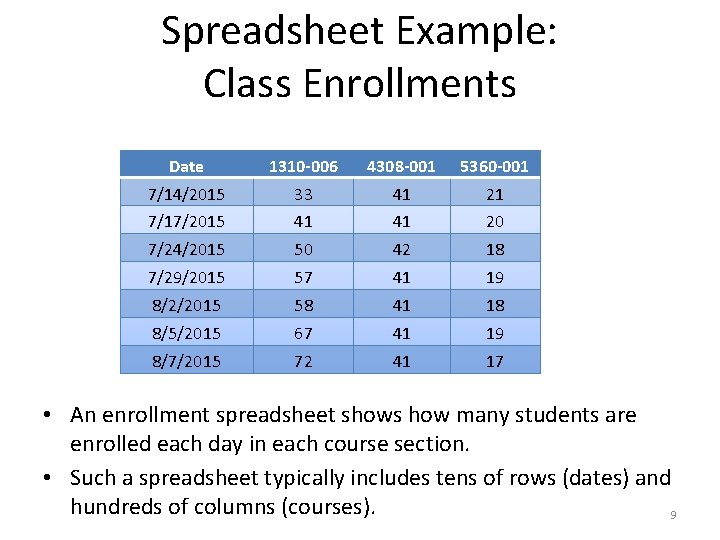
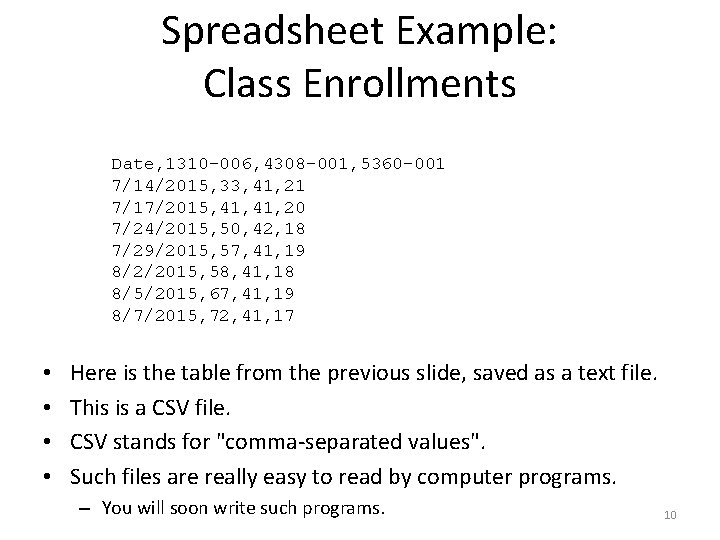
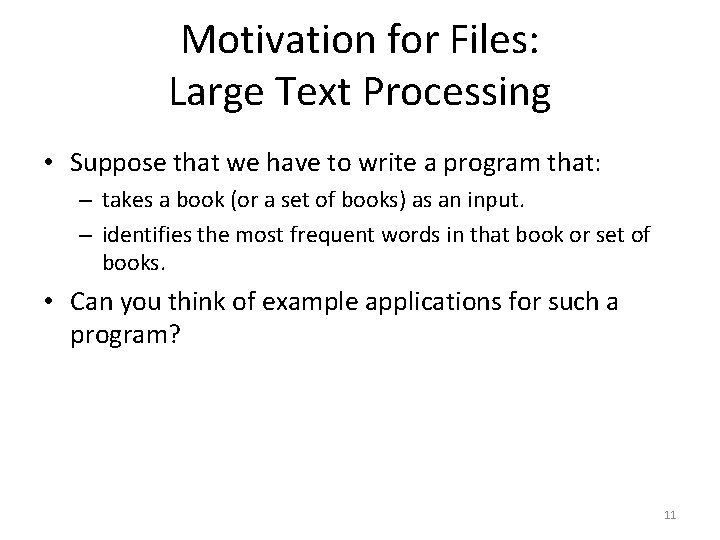
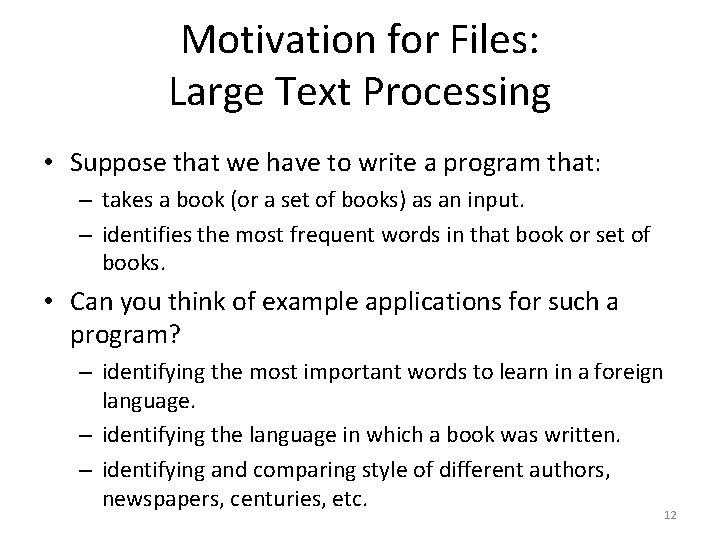
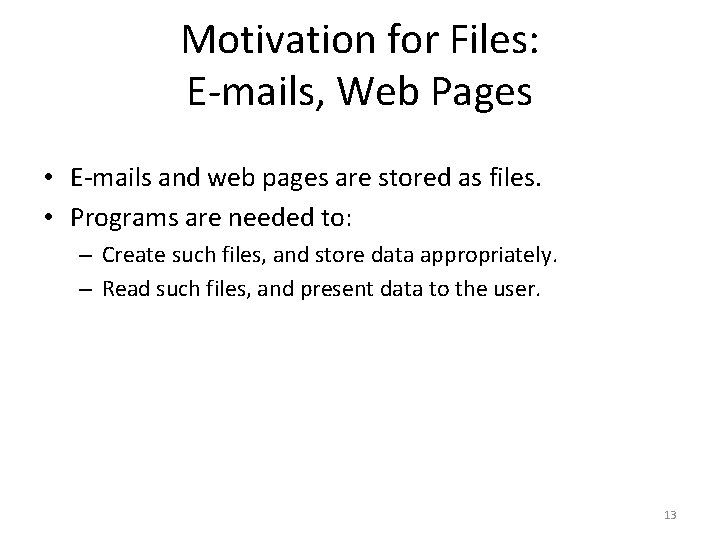
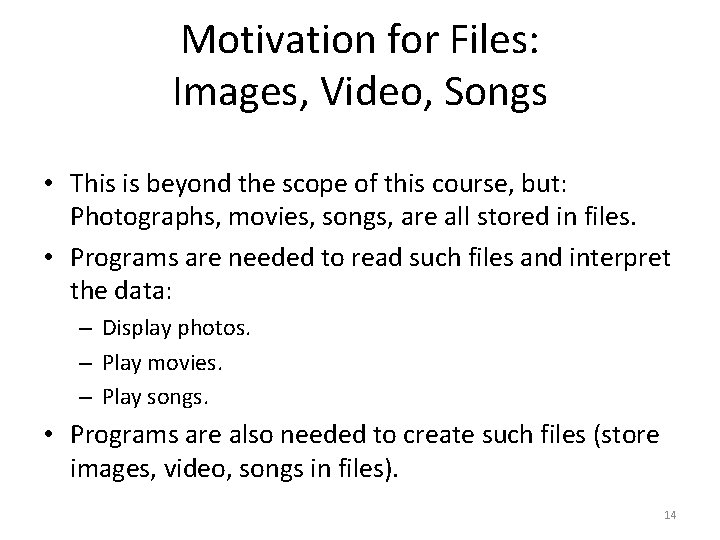
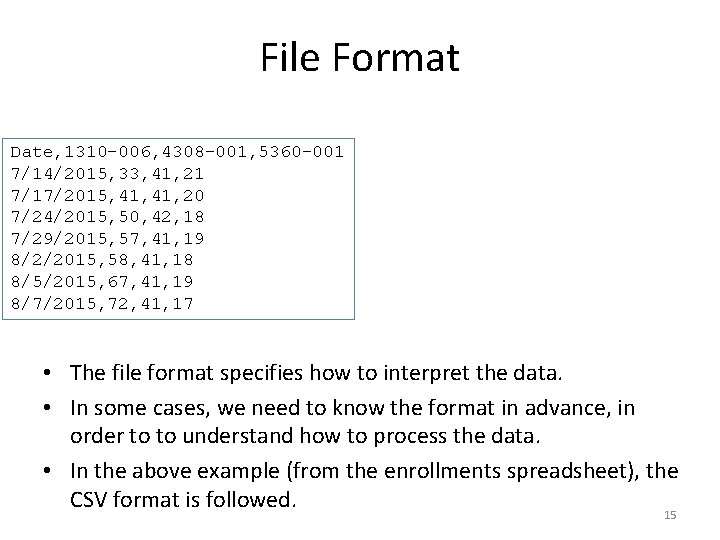
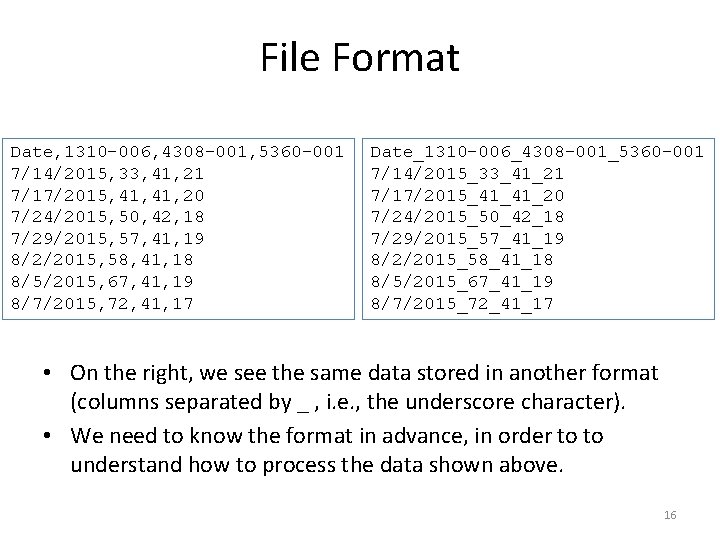
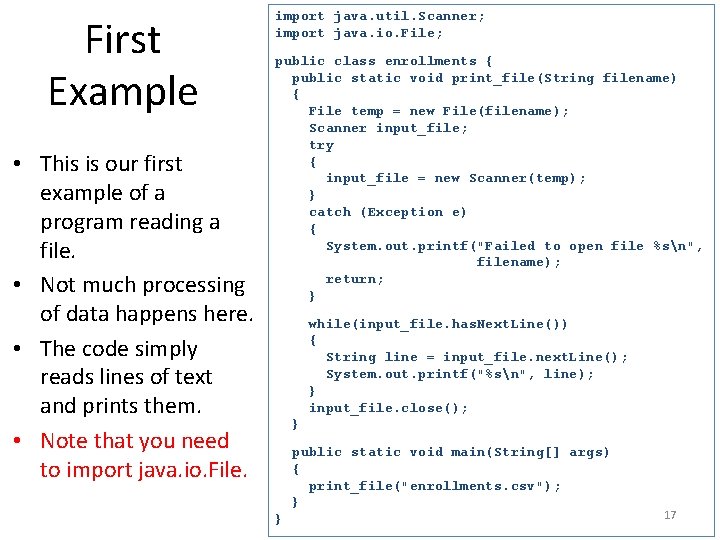
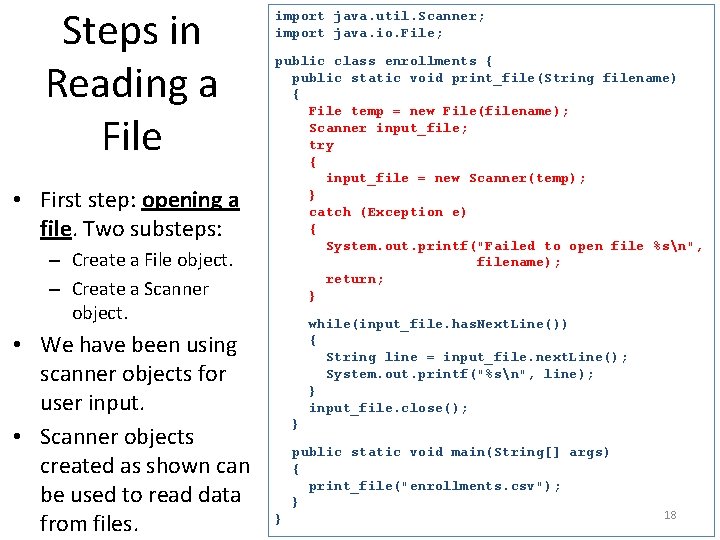
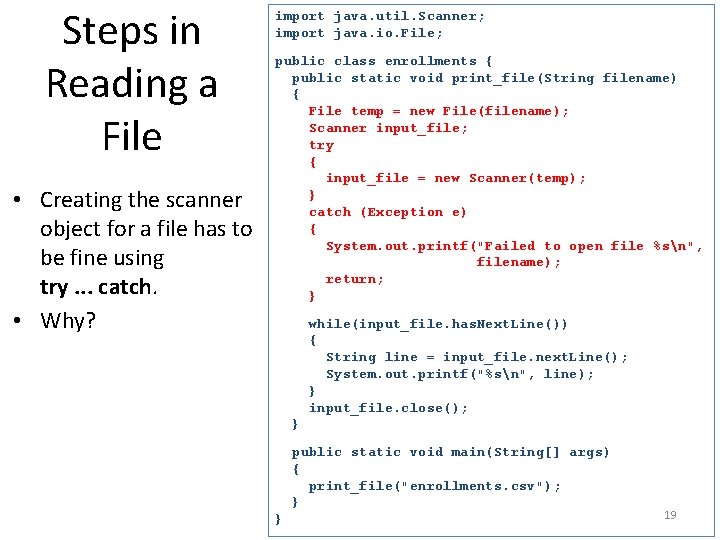
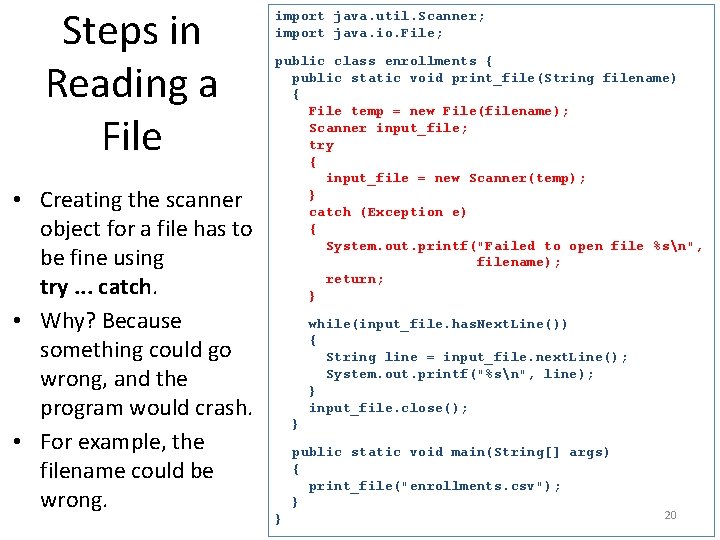
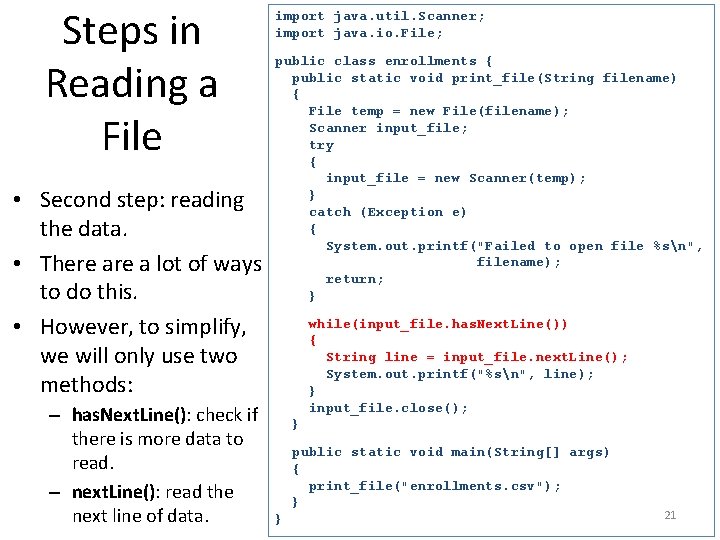

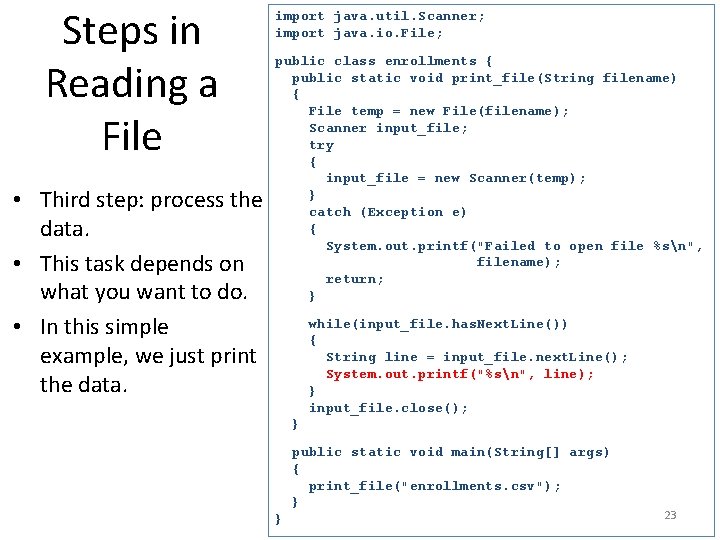
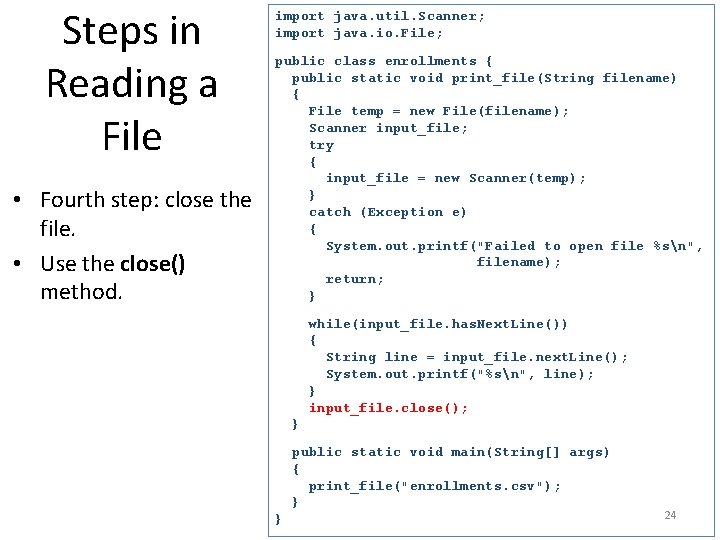
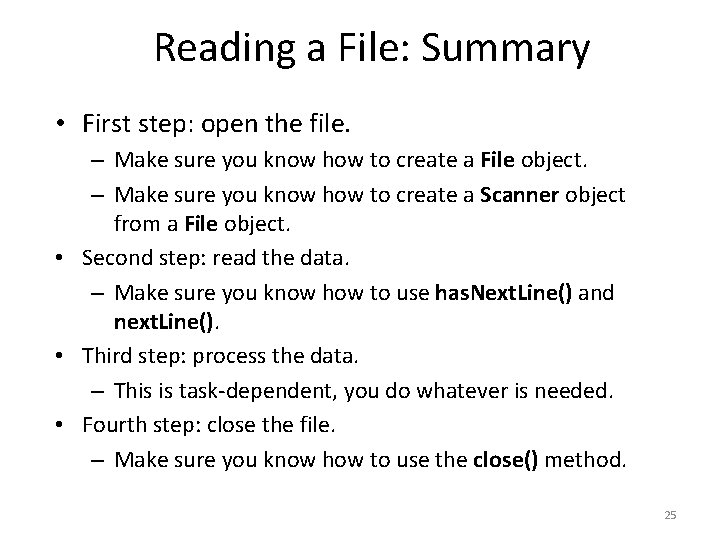
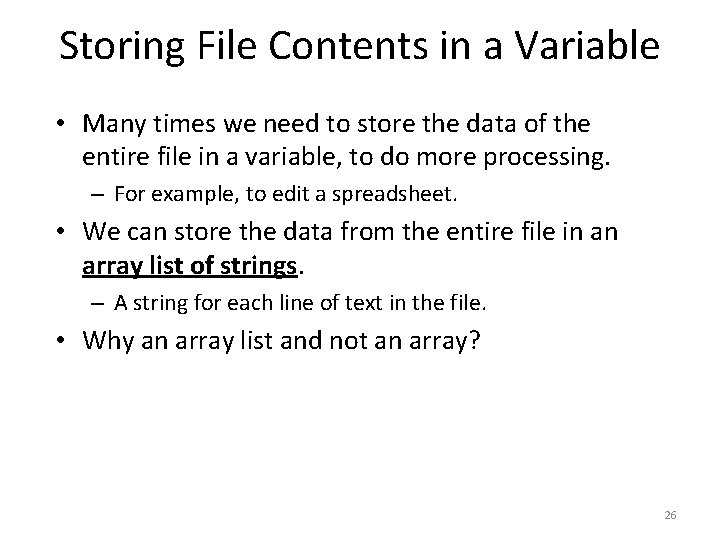
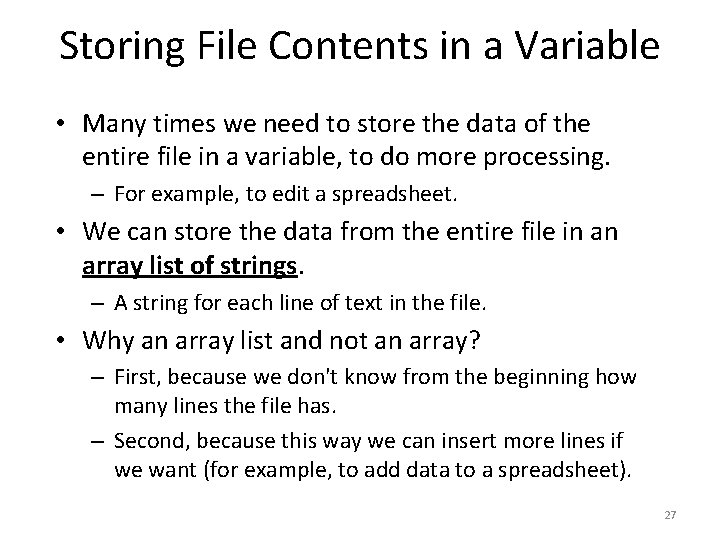
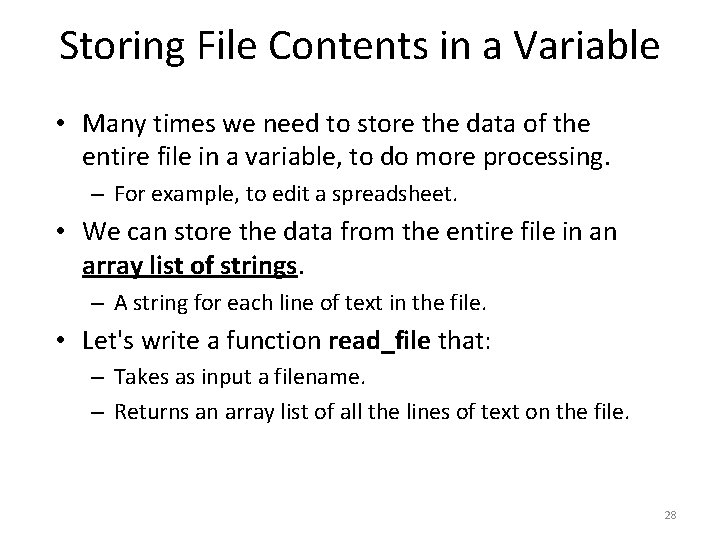
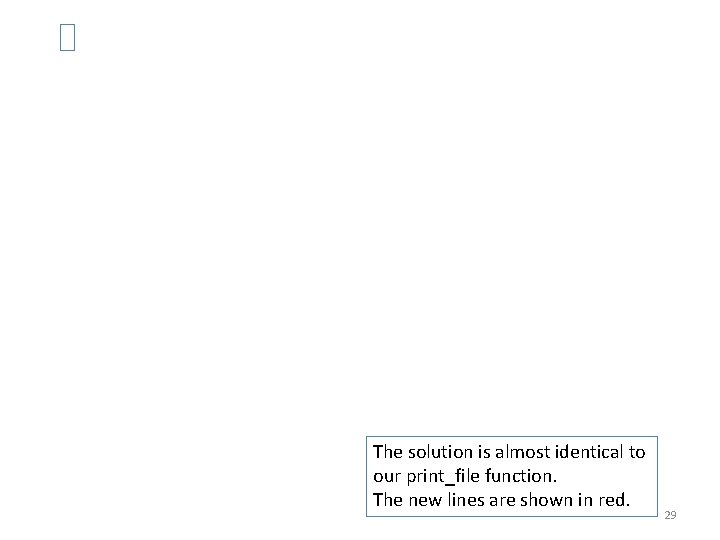
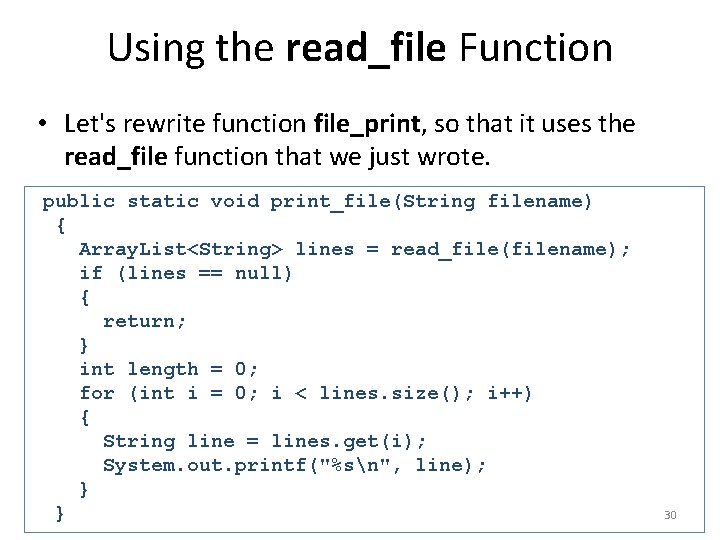
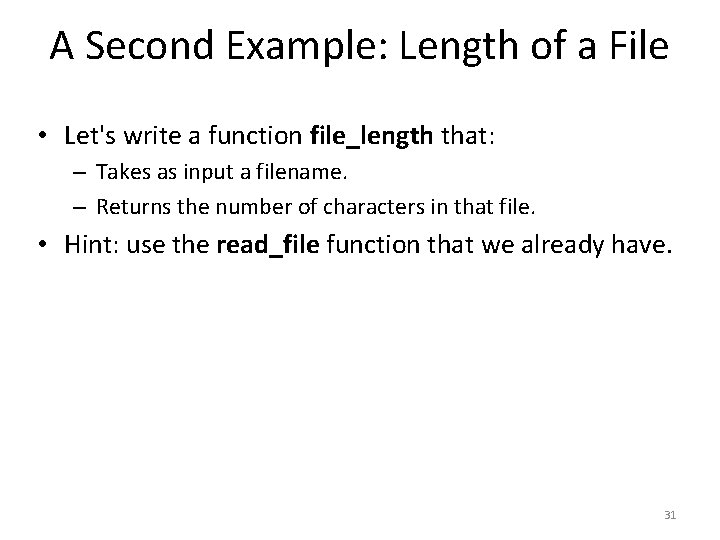
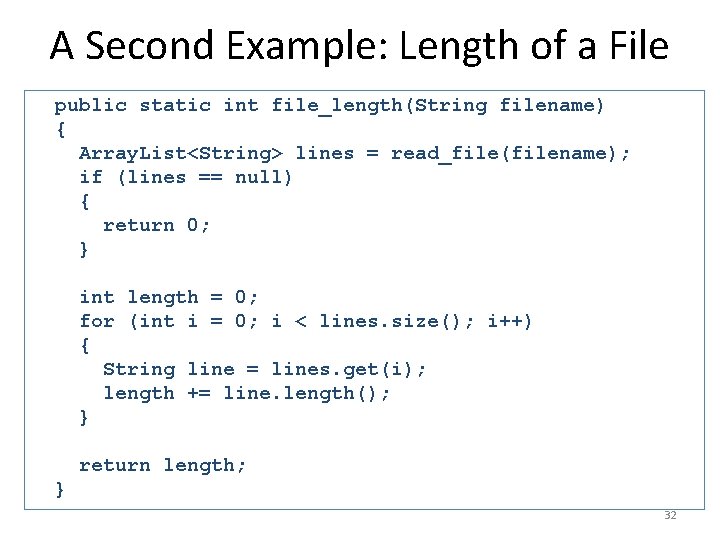
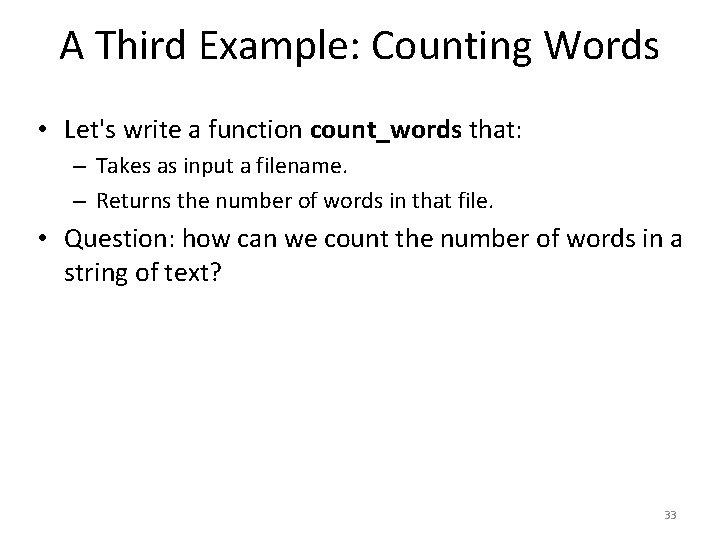
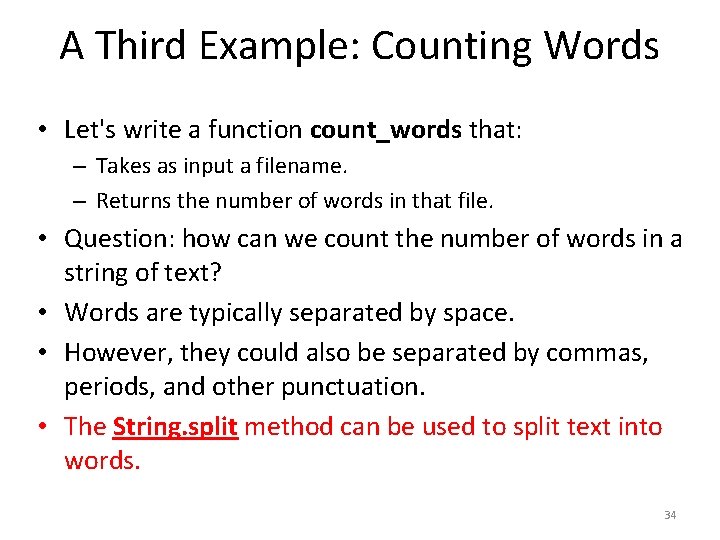
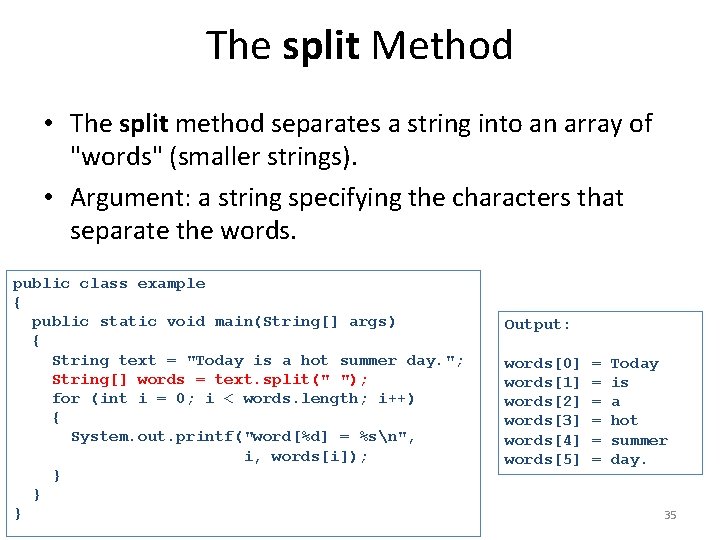
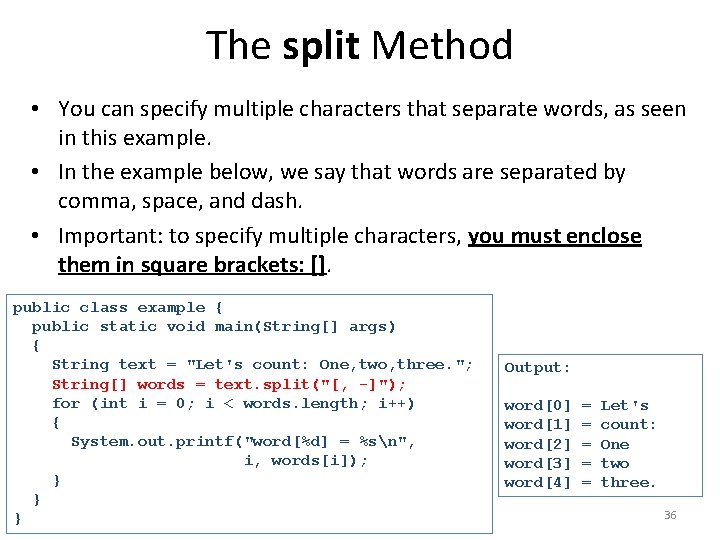
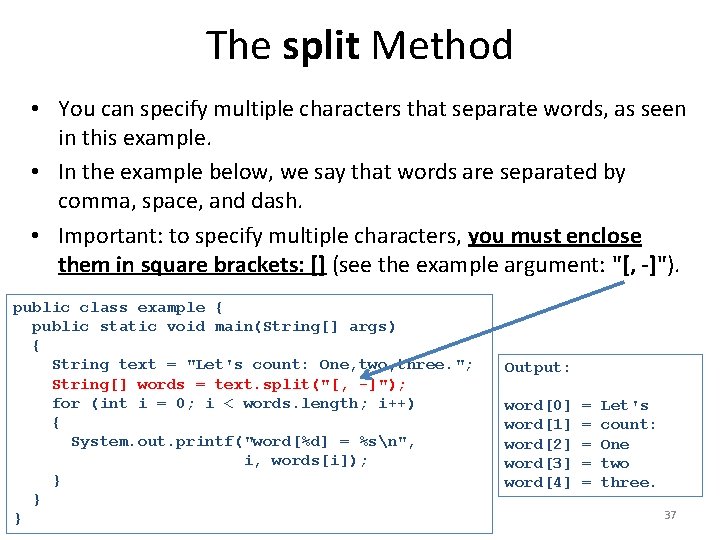
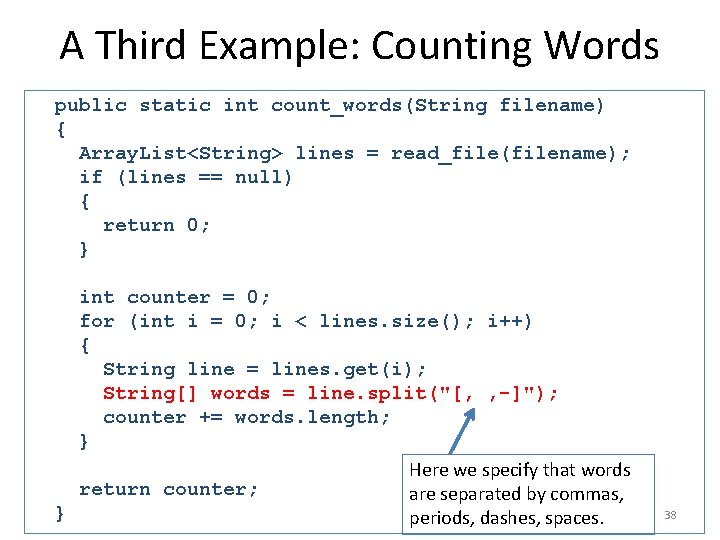
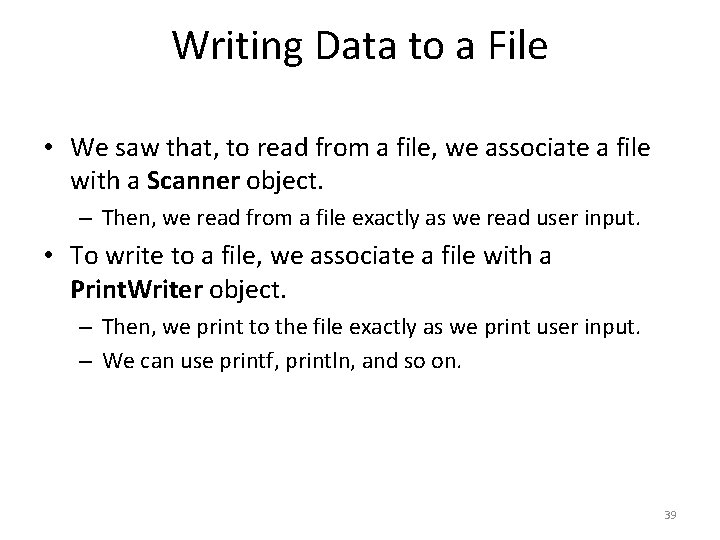
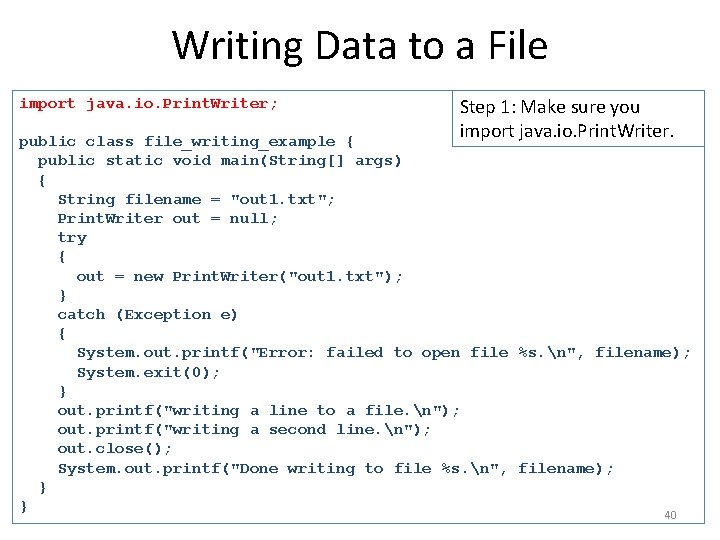
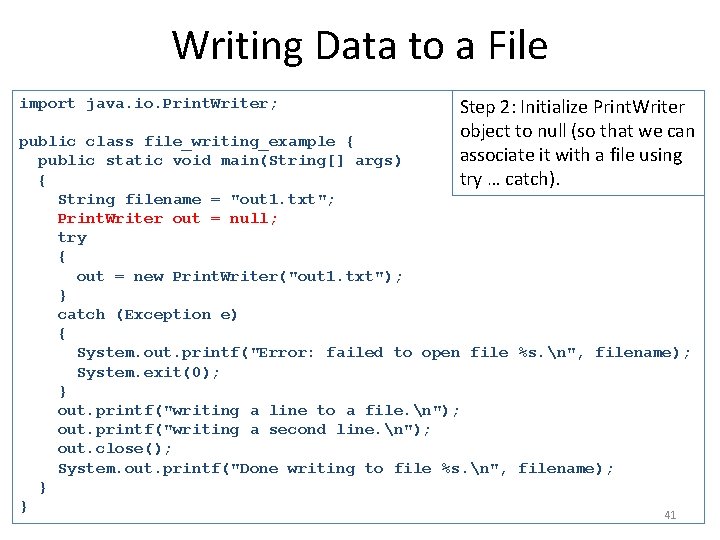
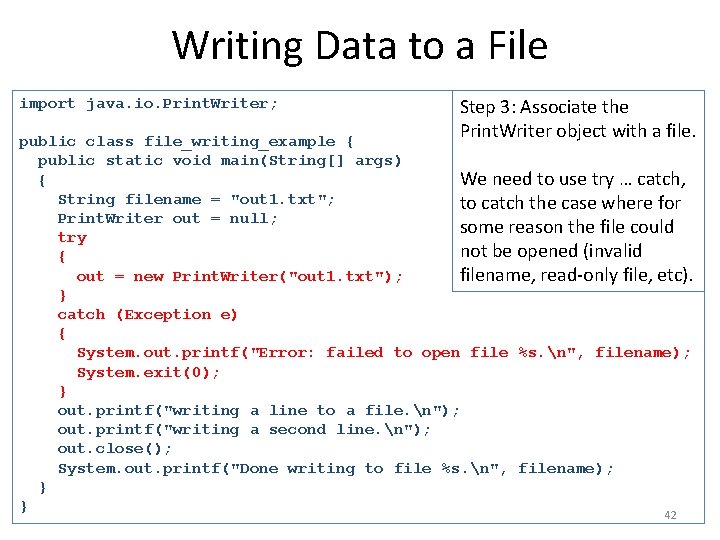
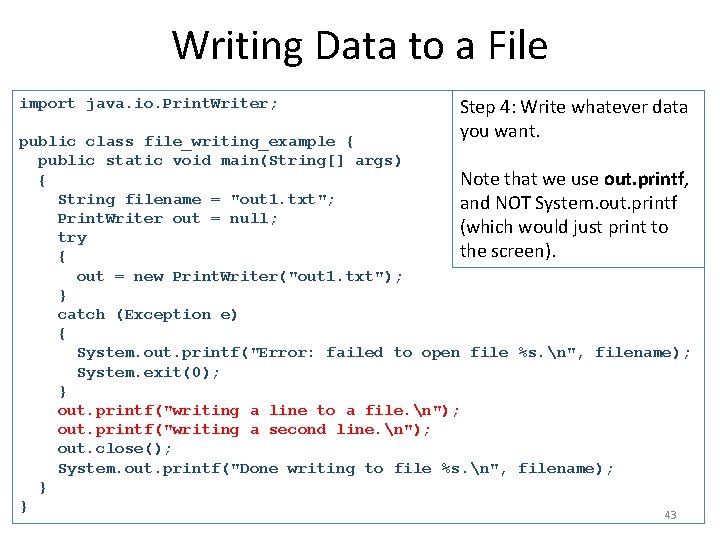
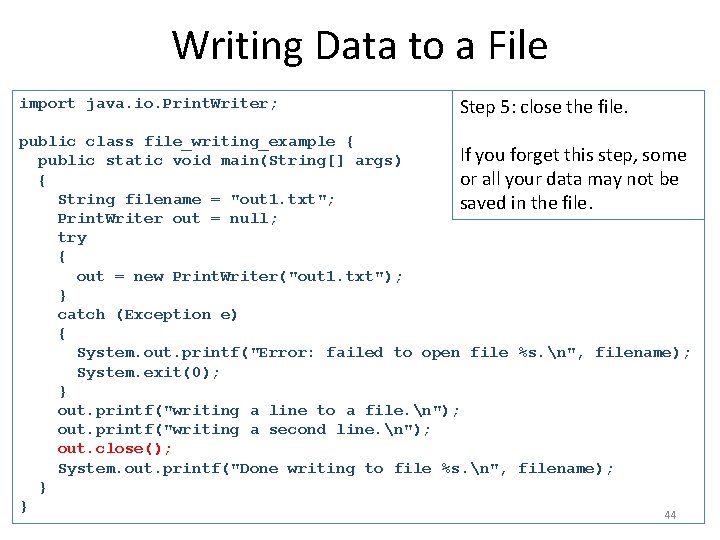
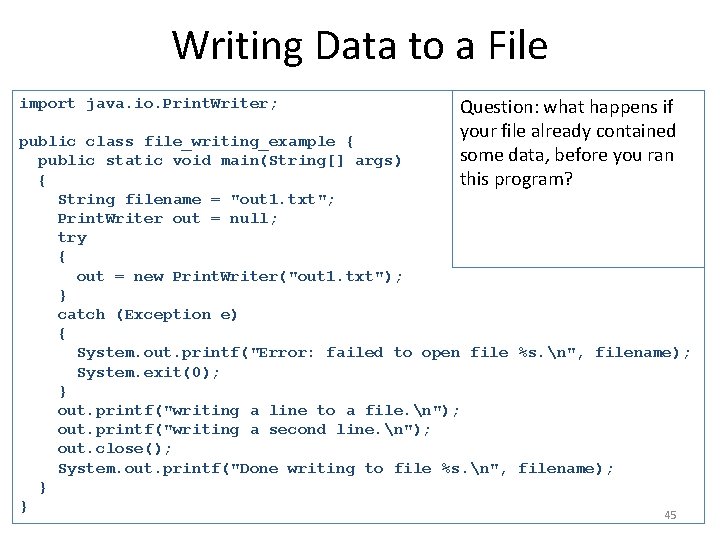
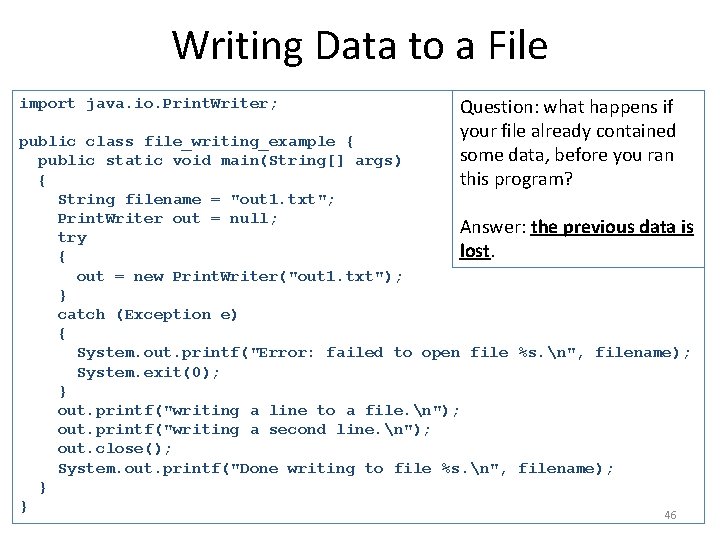
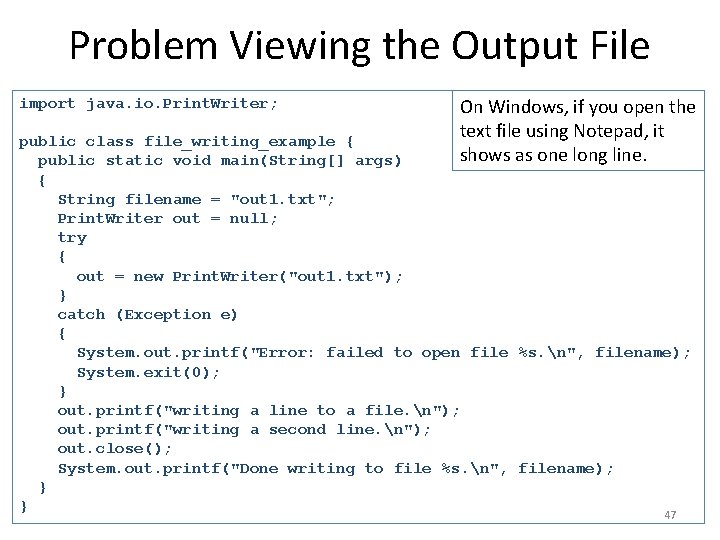
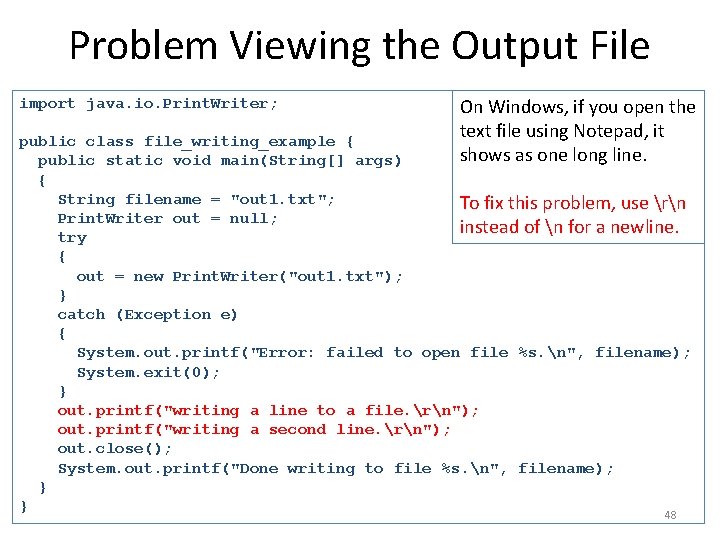
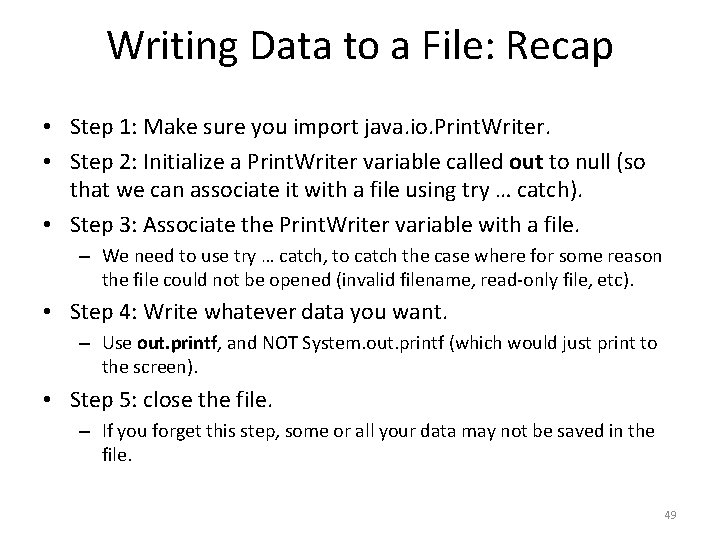
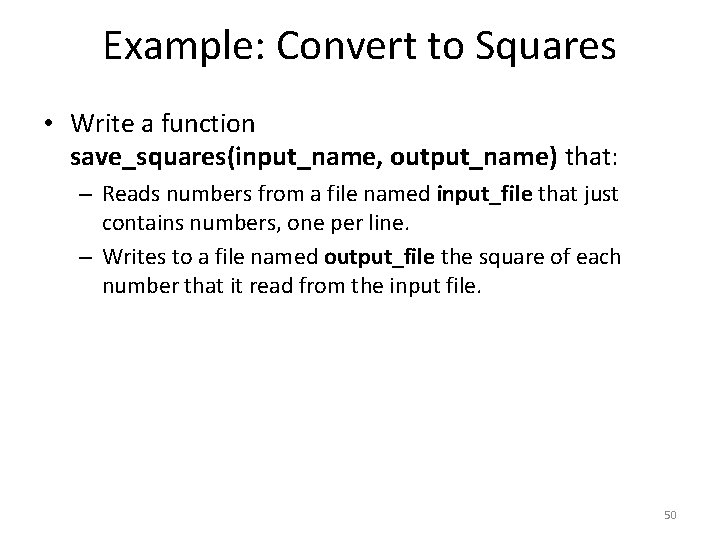
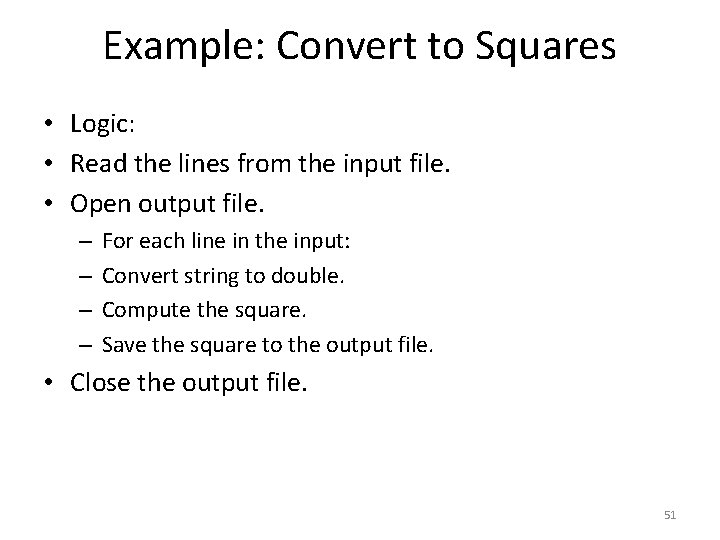
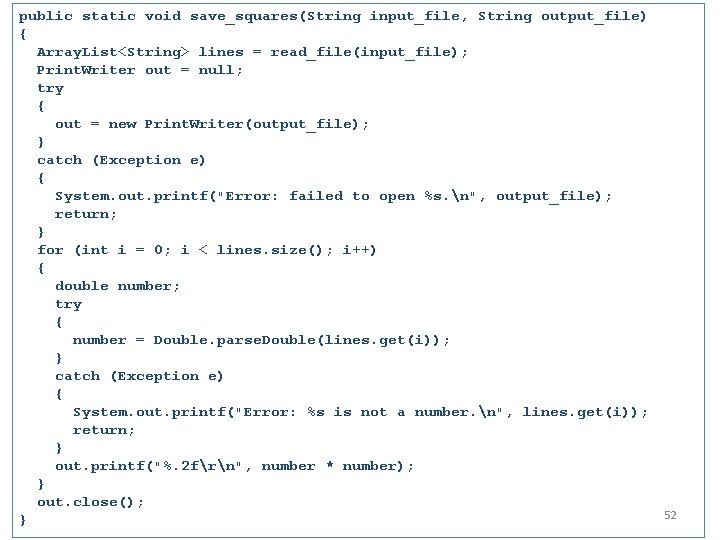
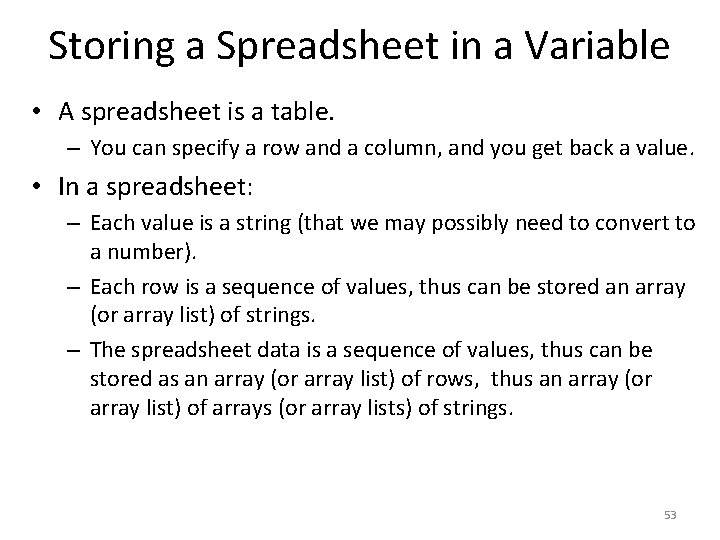
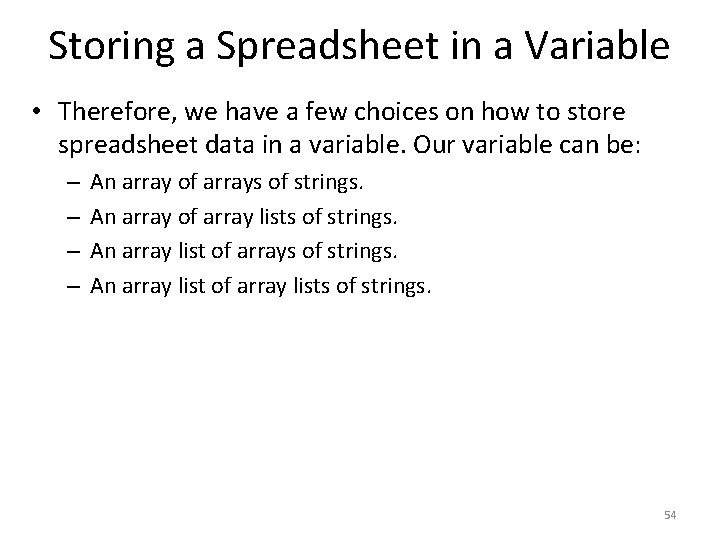
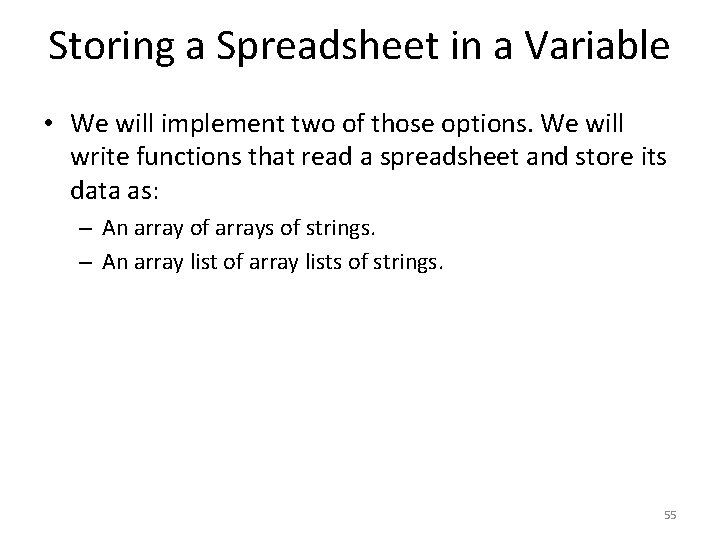
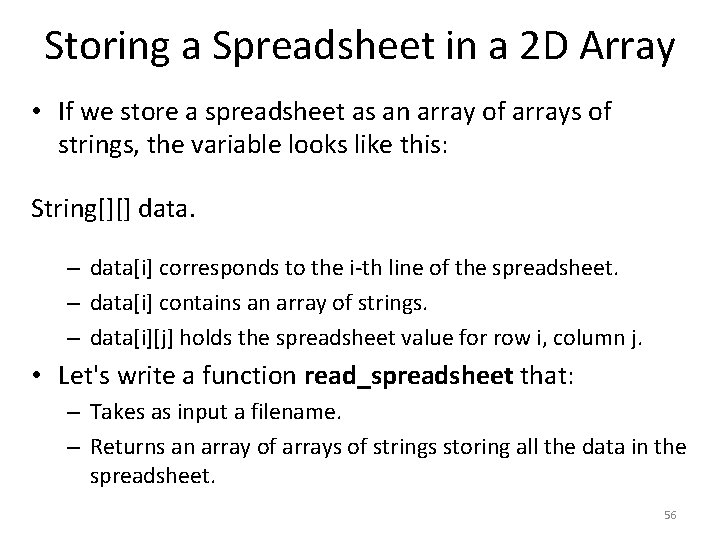
![Storing a Spreadsheet in a 2 D Array public static String[][] read_spreadsheet(String filename) { Storing a Spreadsheet in a 2 D Array public static String[][] read_spreadsheet(String filename) {](https://slidetodoc.com/presentation_image_h2/e690d9c52ec34e22c708603f4c18237a/image-57.jpg)
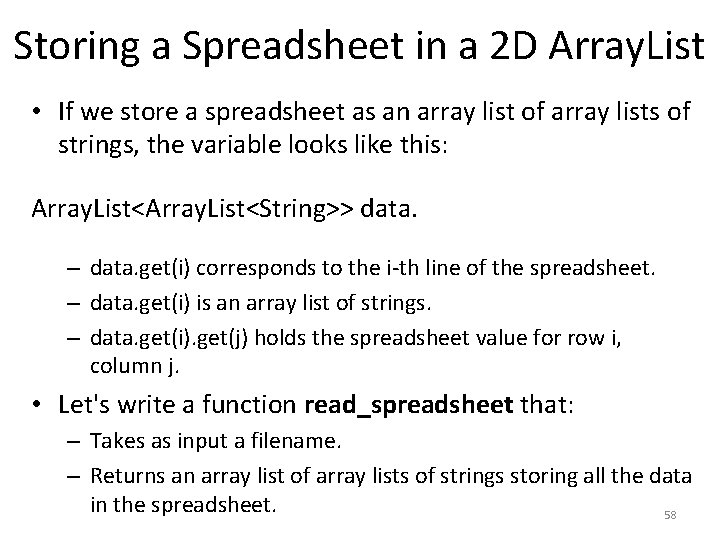
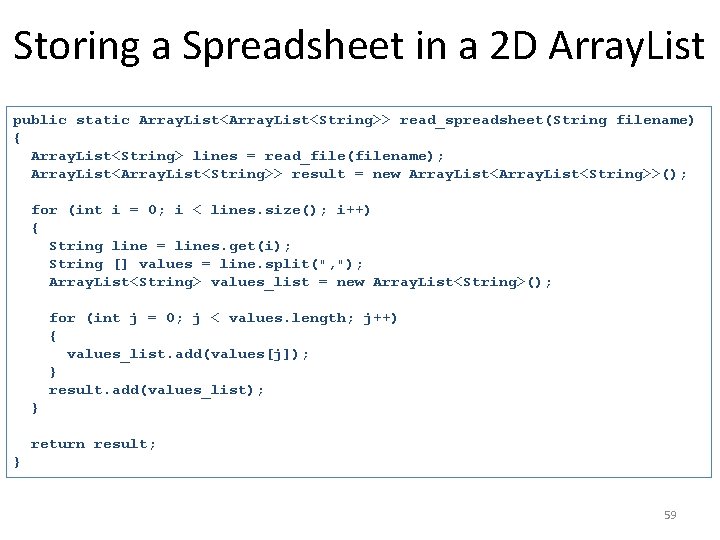
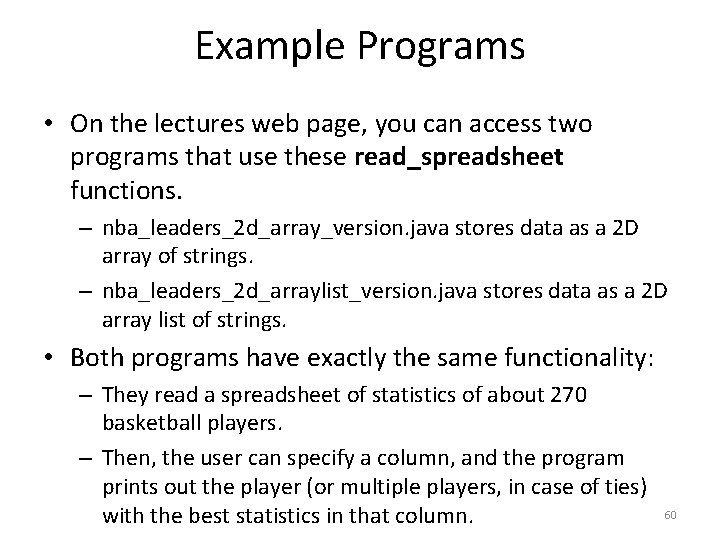
- Slides: 60
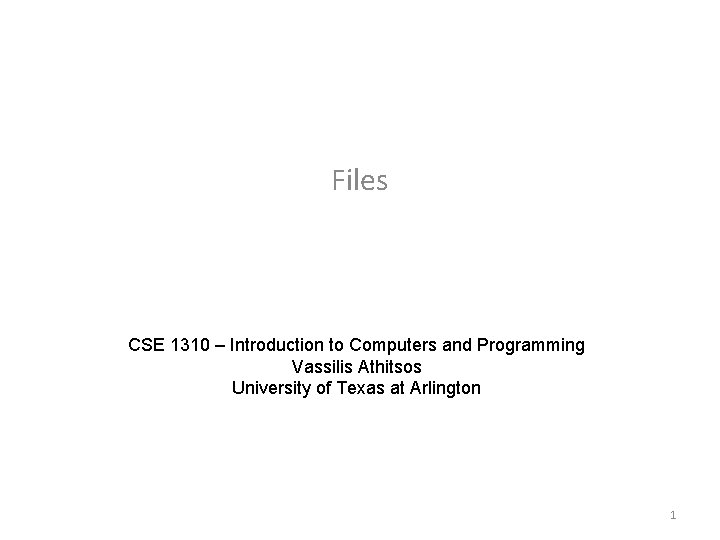
Files CSE 1310 – Introduction to Computers and Programming Vassilis Athitsos University of Texas at Arlington 1

Files and Text Files • A file is a collection of data, that is saved on a hard drive. • A text file contains text (as opposed to images, video, songs, etc. ) • Every file is uniquely identified using two attributes: – The file name. – The file path. 2
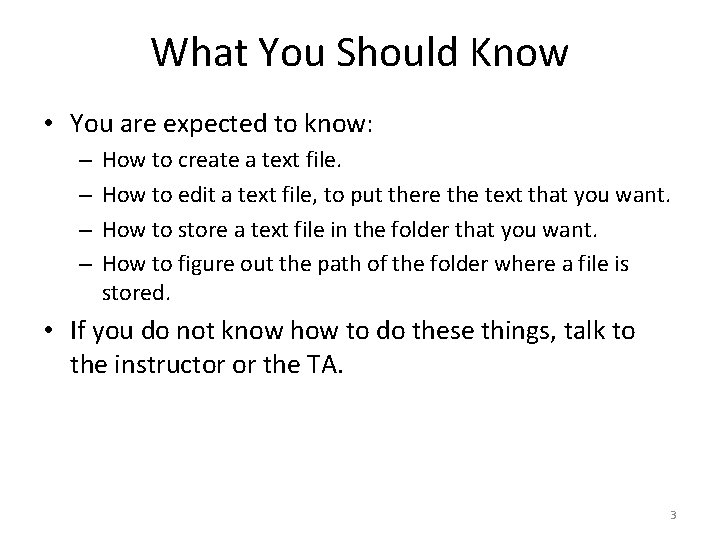
What You Should Know • You are expected to know: – – How to create a text file. How to edit a text file, to put there the text that you want. How to store a text file in the folder that you want. How to figure out the path of the folder where a file is stored. • If you do not know how to do these things, talk to the instructor or the TA. 3
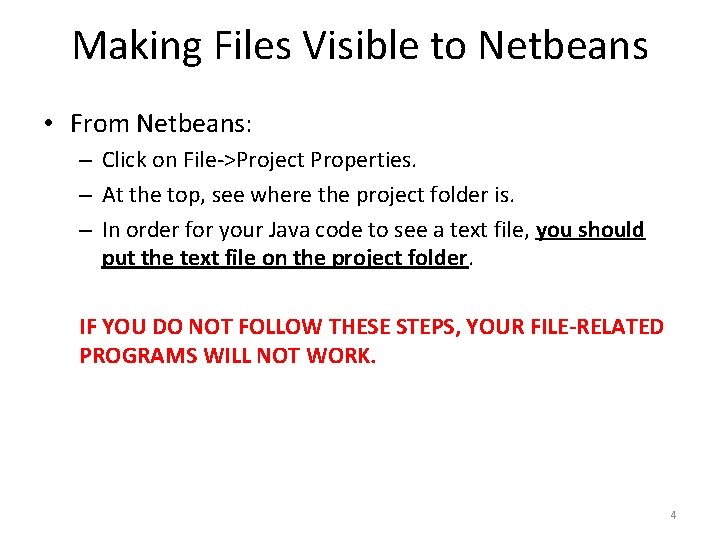
Making Files Visible to Netbeans • From Netbeans: – Click on File->Project Properties. – At the top, see where the project folder is. – In order for your Java code to see a text file, you should put the text file on the project folder. IF YOU DO NOT FOLLOW THESE STEPS, YOUR FILE-RELATED PROGRAMS WILL NOT WORK. 4
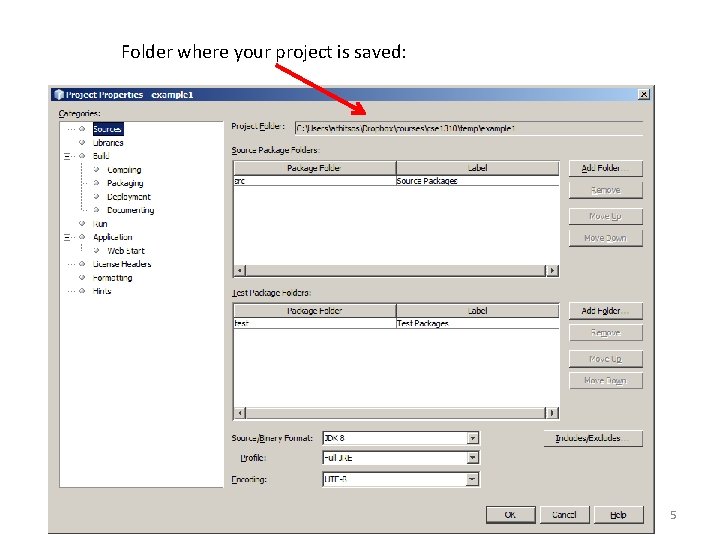
Folder where your project is saved: 5
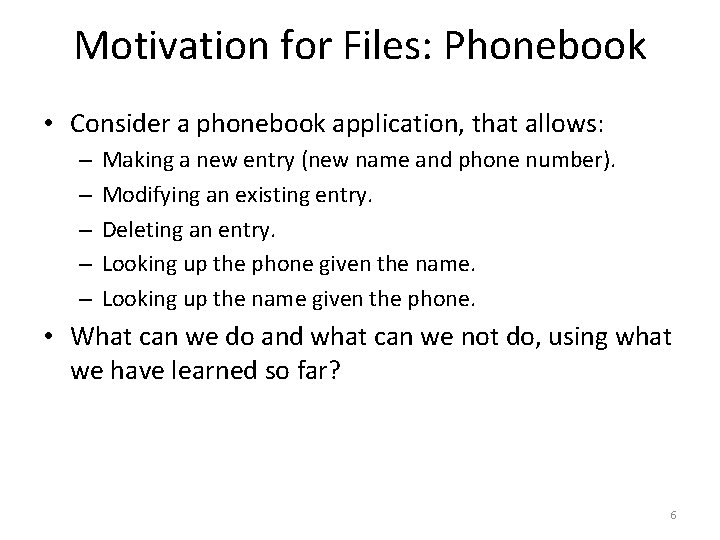
Motivation for Files: Phonebook • Consider a phonebook application, that allows: – – – Making a new entry (new name and phone number). Modifying an existing entry. Deleting an entry. Looking up the phone given the name. Looking up the name given the phone. • What can we do and what can we not do, using what we have learned so far? 6
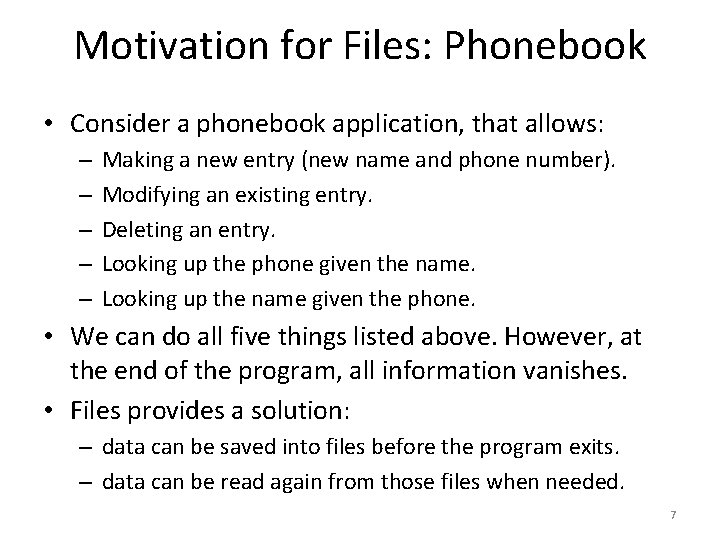
Motivation for Files: Phonebook • Consider a phonebook application, that allows: – – – Making a new entry (new name and phone number). Modifying an existing entry. Deleting an entry. Looking up the phone given the name. Looking up the name given the phone. • We can do all five things listed above. However, at the end of the program, all information vanishes. • Files provides a solution: – data can be saved into files before the program exits. – data can be read again from those files when needed. 7
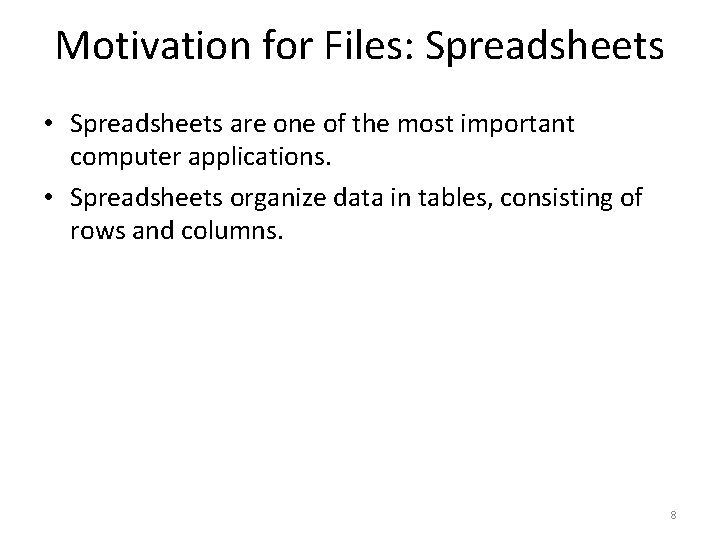
Motivation for Files: Spreadsheets • Spreadsheets are one of the most important computer applications. • Spreadsheets organize data in tables, consisting of rows and columns. 8
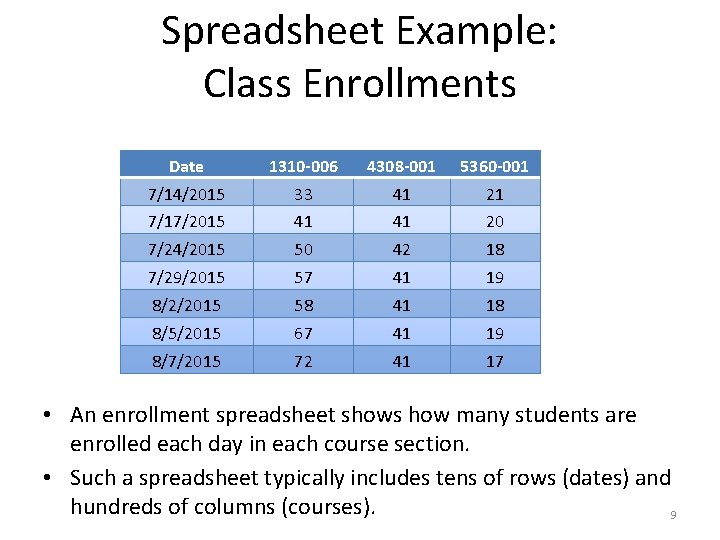
Spreadsheet Example: Class Enrollments Date 1310 -006 4308 -001 5360 -001 7/14/2015 33 41 21 7/17/2015 41 41 20 7/24/2015 50 42 18 7/29/2015 57 41 19 8/2/2015 58 41 18 8/5/2015 67 41 19 8/7/2015 72 41 17 • An enrollment spreadsheet shows how many students are enrolled each day in each course section. • Such a spreadsheet typically includes tens of rows (dates) and hundreds of columns (courses). 9
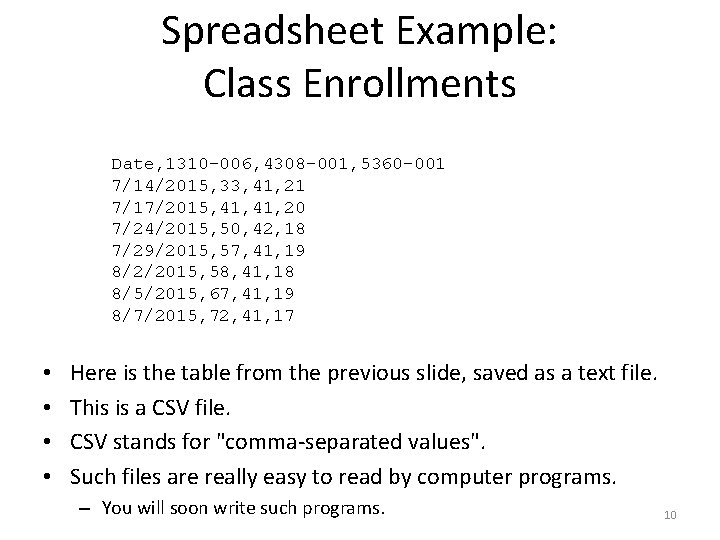
Spreadsheet Example: Class Enrollments Date, 1310 -006, 4308 -001, 5360 -001 7/14/2015, 33, 41, 21 7/17/2015, 41, 20 7/24/2015, 50, 42, 18 7/29/2015, 57, 41, 19 8/2/2015, 58, 41, 18 8/5/2015, 67, 41, 19 8/7/2015, 72, 41, 17 • • Here is the table from the previous slide, saved as a text file. This is a CSV file. CSV stands for "comma-separated values". Such files are really easy to read by computer programs. – You will soon write such programs. 10
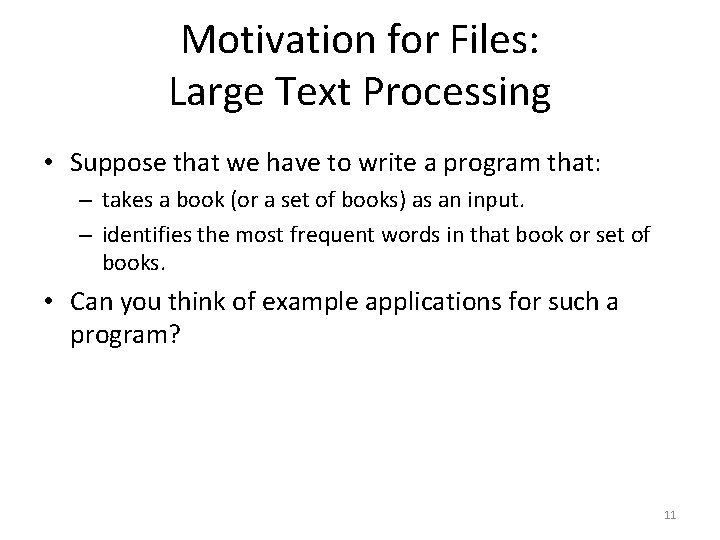
Motivation for Files: Large Text Processing • Suppose that we have to write a program that: – takes a book (or a set of books) as an input. – identifies the most frequent words in that book or set of books. • Can you think of example applications for such a program? 11
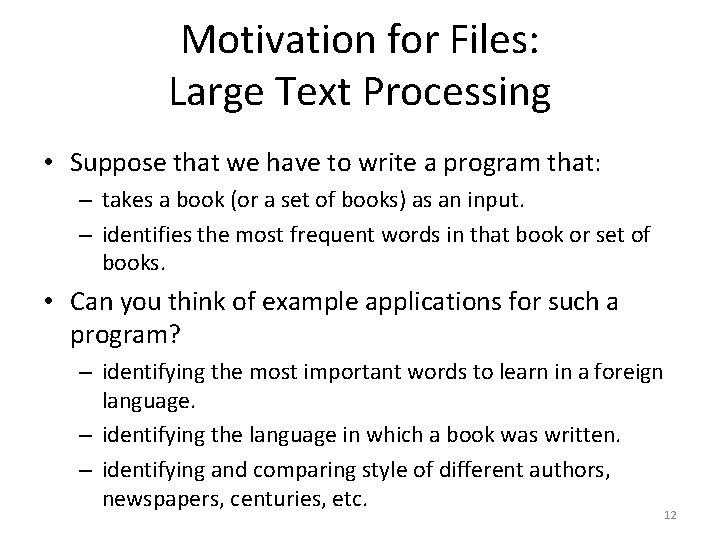
Motivation for Files: Large Text Processing • Suppose that we have to write a program that: – takes a book (or a set of books) as an input. – identifies the most frequent words in that book or set of books. • Can you think of example applications for such a program? – identifying the most important words to learn in a foreign language. – identifying the language in which a book was written. – identifying and comparing style of different authors, newspapers, centuries, etc. 12
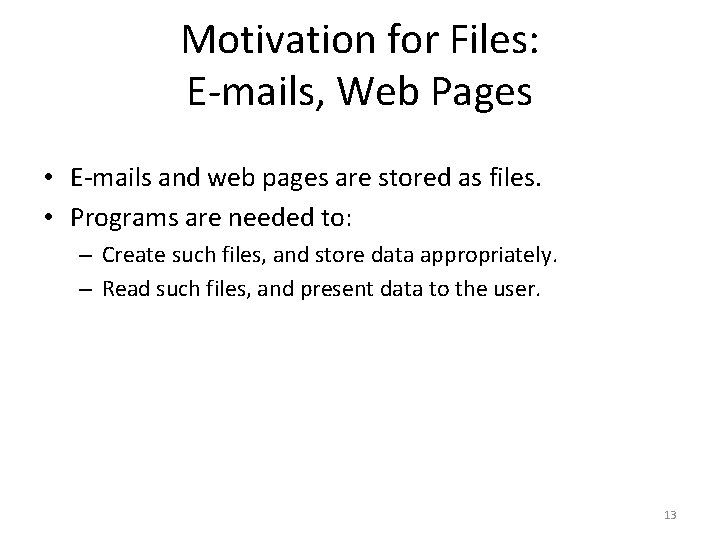
Motivation for Files: E-mails, Web Pages • E-mails and web pages are stored as files. • Programs are needed to: – Create such files, and store data appropriately. – Read such files, and present data to the user. 13
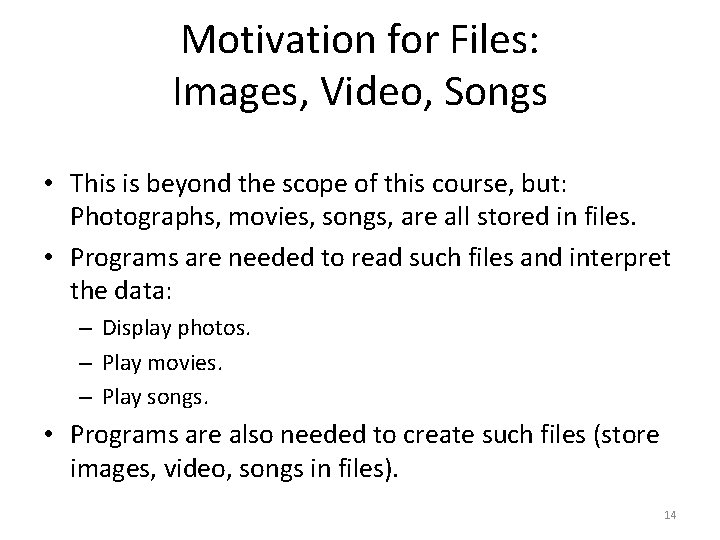
Motivation for Files: Images, Video, Songs • This is beyond the scope of this course, but: Photographs, movies, songs, are all stored in files. • Programs are needed to read such files and interpret the data: – Display photos. – Play movies. – Play songs. • Programs are also needed to create such files (store images, video, songs in files). 14
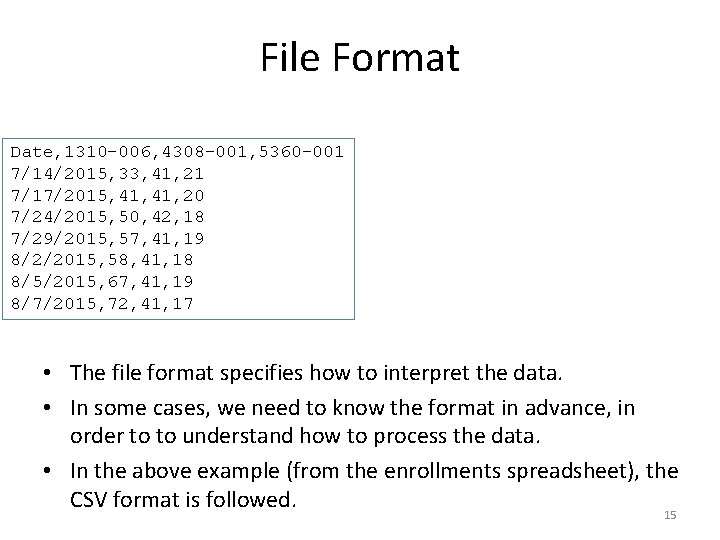
File Format Date, 1310 -006, 4308 -001, 5360 -001 7/14/2015, 33, 41, 21 7/17/2015, 41, 20 7/24/2015, 50, 42, 18 7/29/2015, 57, 41, 19 8/2/2015, 58, 41, 18 8/5/2015, 67, 41, 19 8/7/2015, 72, 41, 17 • The file format specifies how to interpret the data. • In some cases, we need to know the format in advance, in order to to understand how to process the data. • In the above example (from the enrollments spreadsheet), the CSV format is followed. 15
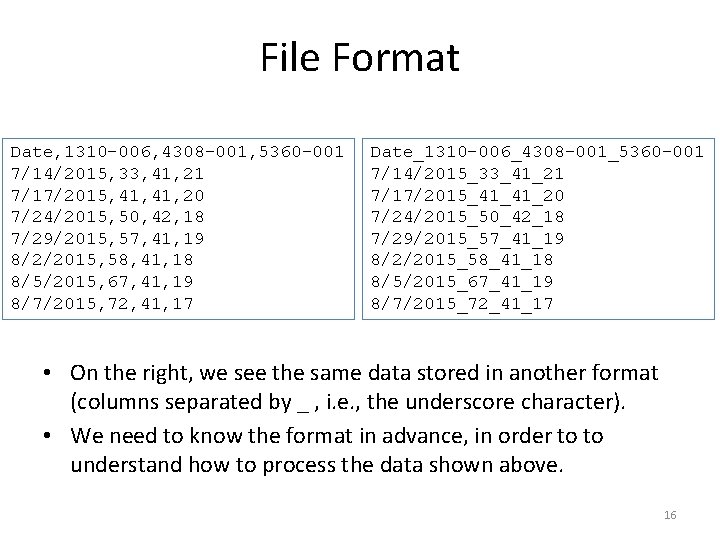
File Format Date, 1310 -006, 4308 -001, 5360 -001 7/14/2015, 33, 41, 21 7/17/2015, 41, 20 7/24/2015, 50, 42, 18 7/29/2015, 57, 41, 19 8/2/2015, 58, 41, 18 8/5/2015, 67, 41, 19 8/7/2015, 72, 41, 17 Date_1310 -006_4308 -001_5360 -001 7/14/2015_33_41_21 7/17/2015_41_41_20 7/24/2015_50_42_18 7/29/2015_57_41_19 8/2/2015_58_41_18 8/5/2015_67_41_19 8/7/2015_72_41_17 • On the right, we see the same data stored in another format (columns separated by _ , i. e. , the underscore character). • We need to know the format in advance, in order to to understand how to process the data shown above. 16
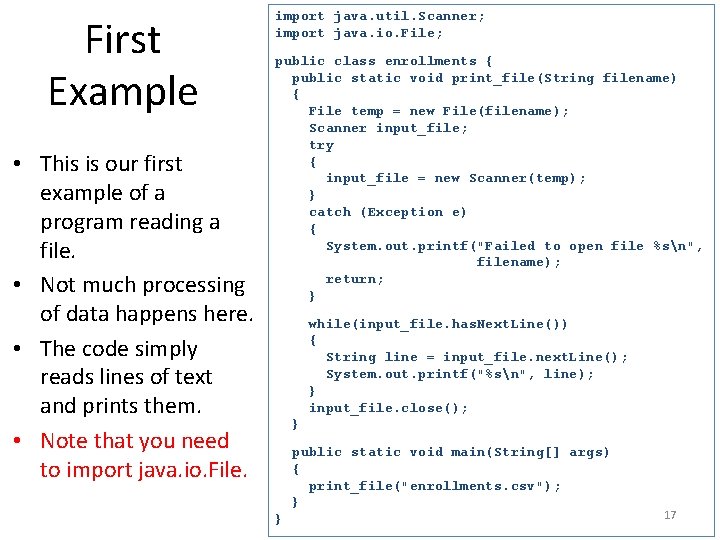
First Example • This is our first example of a program reading a file. • Not much processing of data happens here. • The code simply reads lines of text and prints them. • Note that you need to import java. io. File. import java. util. Scanner; import java. io. File; public class enrollments { public static void print_file(String filename) { File temp = new File(filename); Scanner input_file; try { input_file = new Scanner(temp); } catch (Exception e) { System. out. printf("Failed to open file %sn", filename); return; } while(input_file. has. Next. Line()) { String line = input_file. next. Line(); System. out. printf("%sn", line); } input_file. close(); } public static void main(String[] args) { print_file("enrollments. csv"); } } 17
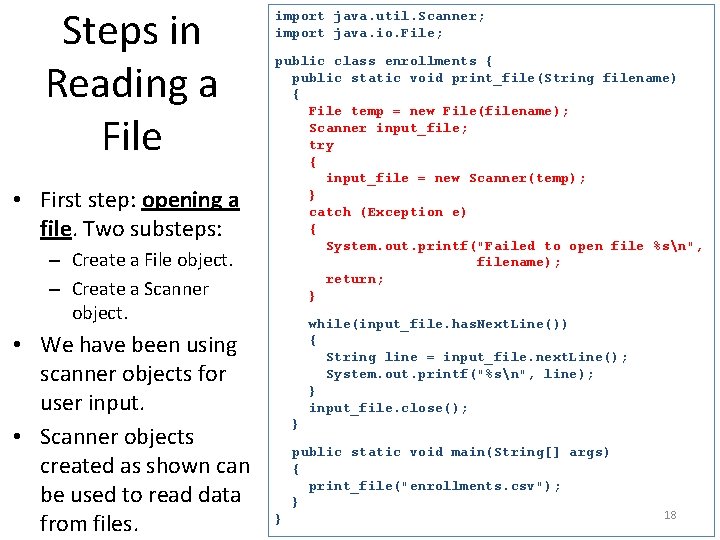
Steps in Reading a File • First step: opening a file. Two substeps: – Create a File object. – Create a Scanner object. • We have been using scanner objects for user input. • Scanner objects created as shown can be used to read data from files. import java. util. Scanner; import java. io. File; public class enrollments { public static void print_file(String filename) { File temp = new File(filename); Scanner input_file; try { input_file = new Scanner(temp); } catch (Exception e) { System. out. printf("Failed to open file %sn", filename); return; } while(input_file. has. Next. Line()) { String line = input_file. next. Line(); System. out. printf("%sn", line); } input_file. close(); } public static void main(String[] args) { print_file("enrollments. csv"); } } 18
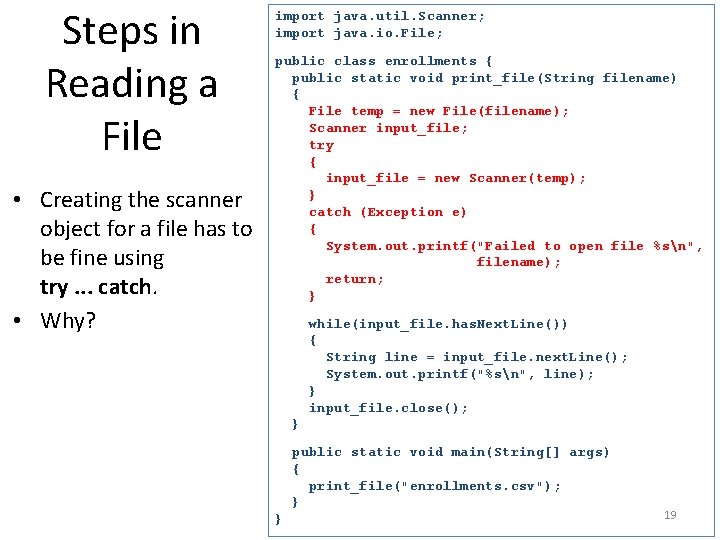
Steps in Reading a File • Creating the scanner object for a file has to be fine using try. . . catch. • Why? import java. util. Scanner; import java. io. File; public class enrollments { public static void print_file(String filename) { File temp = new File(filename); Scanner input_file; try { input_file = new Scanner(temp); } catch (Exception e) { System. out. printf("Failed to open file %sn", filename); return; } while(input_file. has. Next. Line()) { String line = input_file. next. Line(); System. out. printf("%sn", line); } input_file. close(); } public static void main(String[] args) { print_file("enrollments. csv"); } } 19
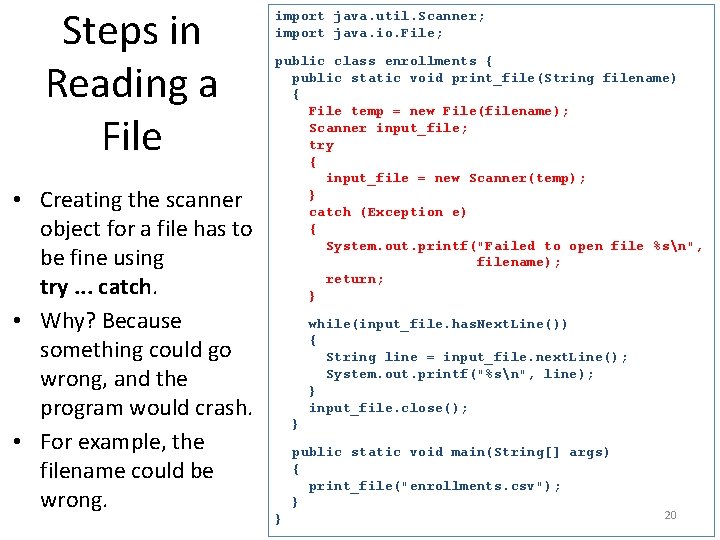
Steps in Reading a File • Creating the scanner object for a file has to be fine using try. . . catch. • Why? Because something could go wrong, and the program would crash. • For example, the filename could be wrong. import java. util. Scanner; import java. io. File; public class enrollments { public static void print_file(String filename) { File temp = new File(filename); Scanner input_file; try { input_file = new Scanner(temp); } catch (Exception e) { System. out. printf("Failed to open file %sn", filename); return; } while(input_file. has. Next. Line()) { String line = input_file. next. Line(); System. out. printf("%sn", line); } input_file. close(); } public static void main(String[] args) { print_file("enrollments. csv"); } } 20
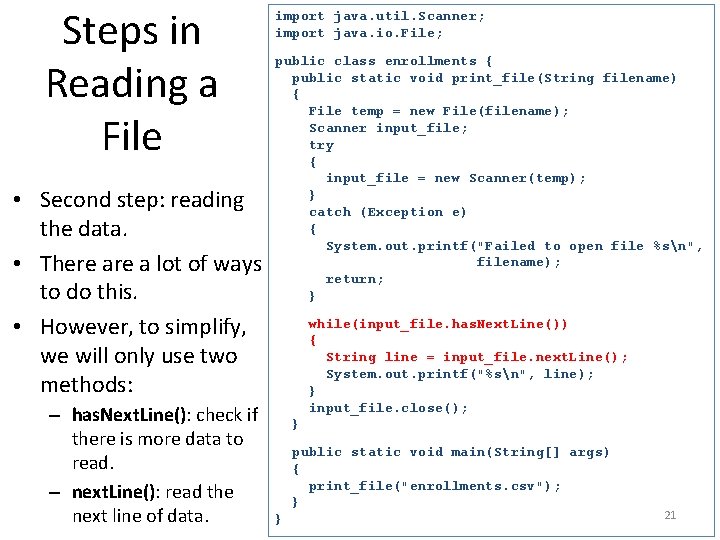
Steps in Reading a File • Second step: reading the data. • There a lot of ways to do this. • However, to simplify, we will only use two methods: – has. Next. Line(): check if there is more data to read. – next. Line(): read the next line of data. import java. util. Scanner; import java. io. File; public class enrollments { public static void print_file(String filename) { File temp = new File(filename); Scanner input_file; try { input_file = new Scanner(temp); } catch (Exception e) { System. out. printf("Failed to open file %sn", filename); return; } while(input_file. has. Next. Line()) { String line = input_file. next. Line(); System. out. printf("%sn", line); } input_file. close(); } public static void main(String[] args) { print_file("enrollments. csv"); } } 21

Steps in Reading a File • Second step: reading the data. • Notice that we read the data using a while loop. import java. util. Scanner; import java. io. File; public class enrollments { public static void print_file(String filename) { File temp = new File(filename); Scanner input_file; try { input_file = new Scanner(temp); } catch (Exception e) { System. out. printf("Failed to open file %sn", filename); return; } while(input_file. has. Next. Line()) { String line = input_file. next. Line(); System. out. printf("%sn", line); } input_file. close(); – has. Next. Line() will return false when there are no more lines to read from the file. } public static void main(String[] args) { print_file("enrollments. csv"); } } 22
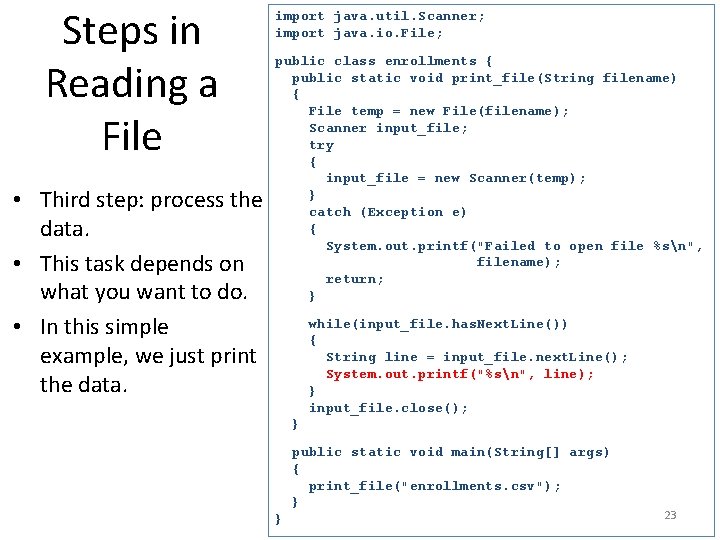
Steps in Reading a File • Third step: process the data. • This task depends on what you want to do. • In this simple example, we just print the data. import java. util. Scanner; import java. io. File; public class enrollments { public static void print_file(String filename) { File temp = new File(filename); Scanner input_file; try { input_file = new Scanner(temp); } catch (Exception e) { System. out. printf("Failed to open file %sn", filename); return; } while(input_file. has. Next. Line()) { String line = input_file. next. Line(); System. out. printf("%sn", line); } input_file. close(); } public static void main(String[] args) { print_file("enrollments. csv"); } } 23
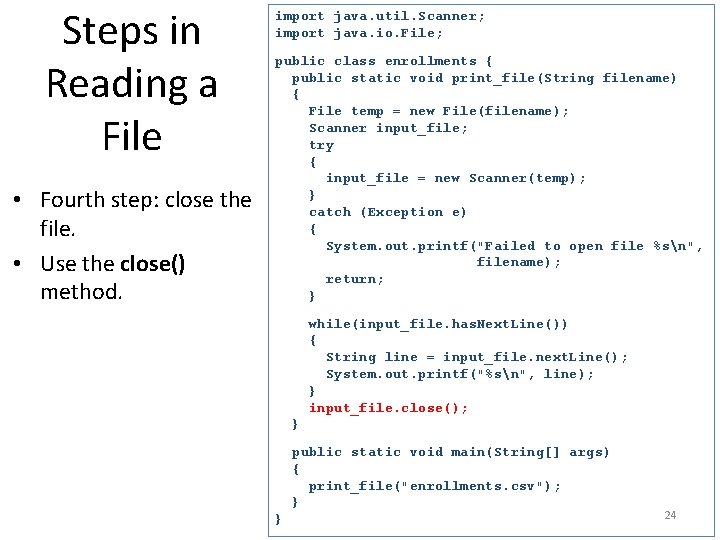
Steps in Reading a File • Fourth step: close the file. • Use the close() method. import java. util. Scanner; import java. io. File; public class enrollments { public static void print_file(String filename) { File temp = new File(filename); Scanner input_file; try { input_file = new Scanner(temp); } catch (Exception e) { System. out. printf("Failed to open file %sn", filename); return; } while(input_file. has. Next. Line()) { String line = input_file. next. Line(); System. out. printf("%sn", line); } input_file. close(); } public static void main(String[] args) { print_file("enrollments. csv"); } } 24
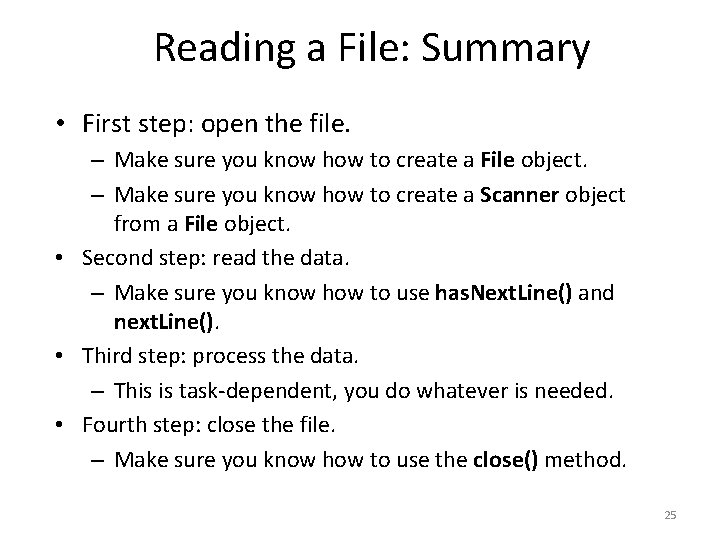
Reading a File: Summary • First step: open the file. – Make sure you know how to create a File object. – Make sure you know how to create a Scanner object from a File object. • Second step: read the data. – Make sure you know how to use has. Next. Line() and next. Line(). • Third step: process the data. – This is task-dependent, you do whatever is needed. • Fourth step: close the file. – Make sure you know how to use the close() method. 25
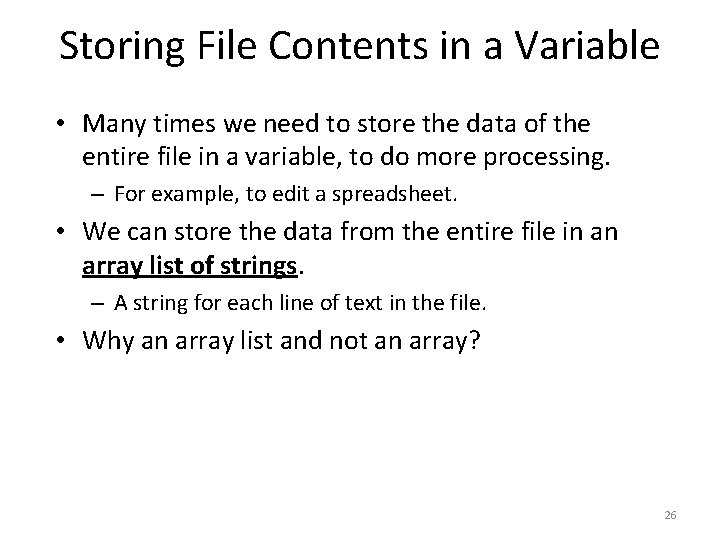
Storing File Contents in a Variable • Many times we need to store the data of the entire file in a variable, to do more processing. – For example, to edit a spreadsheet. • We can store the data from the entire file in an array list of strings. – A string for each line of text in the file. • Why an array list and not an array? 26
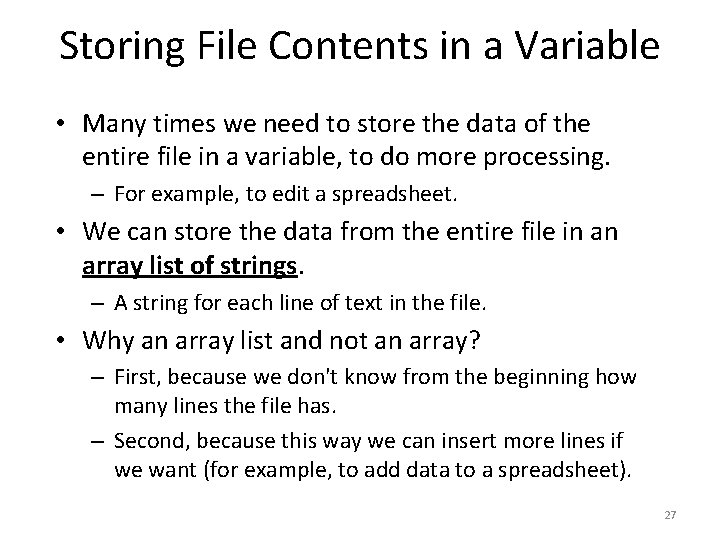
Storing File Contents in a Variable • Many times we need to store the data of the entire file in a variable, to do more processing. – For example, to edit a spreadsheet. • We can store the data from the entire file in an array list of strings. – A string for each line of text in the file. • Why an array list and not an array? – First, because we don't know from the beginning how many lines the file has. – Second, because this way we can insert more lines if we want (for example, to add data to a spreadsheet). 27
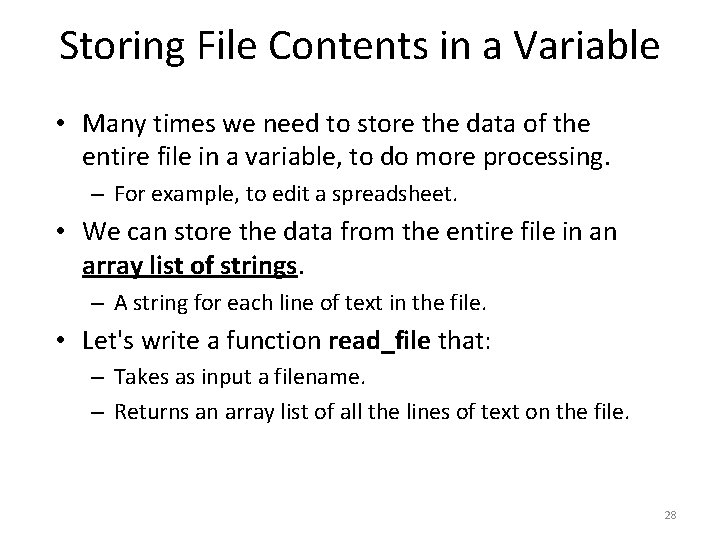
Storing File Contents in a Variable • Many times we need to store the data of the entire file in a variable, to do more processing. – For example, to edit a spreadsheet. • We can store the data from the entire file in an array list of strings. – A string for each line of text in the file. • Let's write a function read_file that: – Takes as input a filename. – Returns an array list of all the lines of text on the file. 28
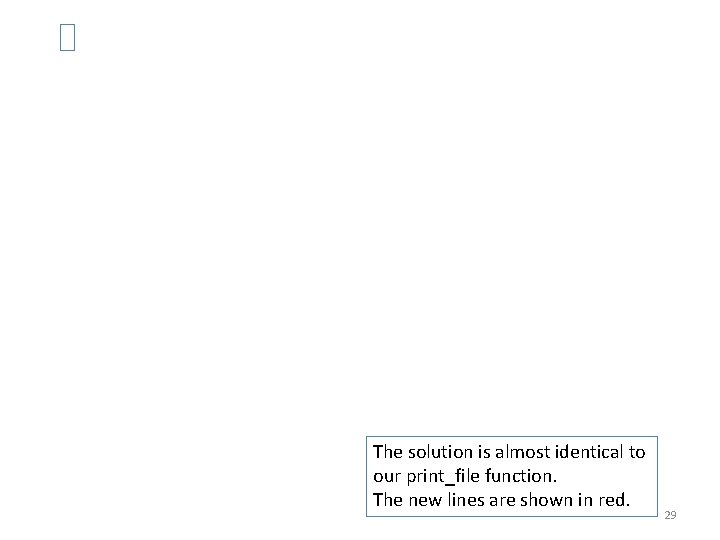
The solution is almost identical to our print_file function. The new lines are shown in red. 29
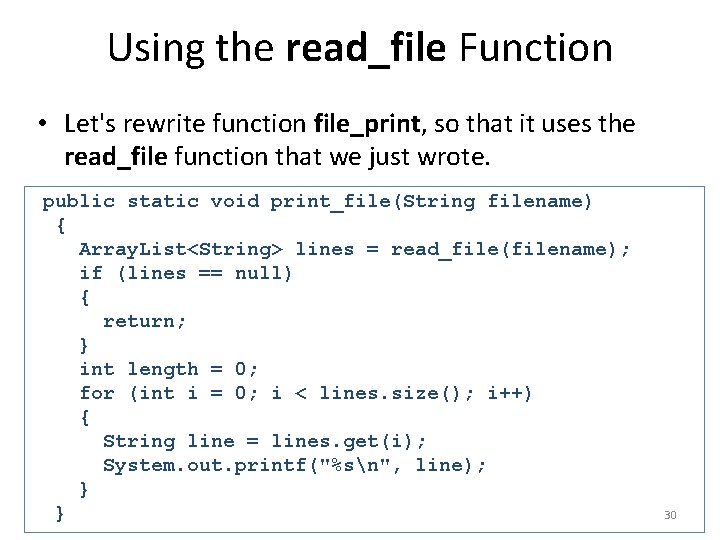
Using the read_file Function • Let's rewrite function file_print, so that it uses the read_file function that we just wrote. public static void print_file(String filename) { Array. List<String> lines = read_file(filename); if (lines == null) { return; } int length = 0; for (int i = 0; i < lines. size(); i++) { String line = lines. get(i); System. out. printf("%sn", line); } } 30
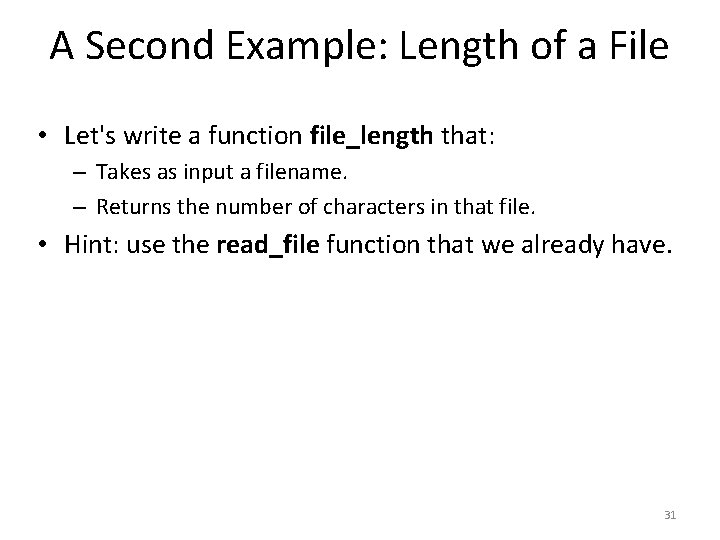
A Second Example: Length of a File • Let's write a function file_length that: – Takes as input a filename. – Returns the number of characters in that file. • Hint: use the read_file function that we already have. 31
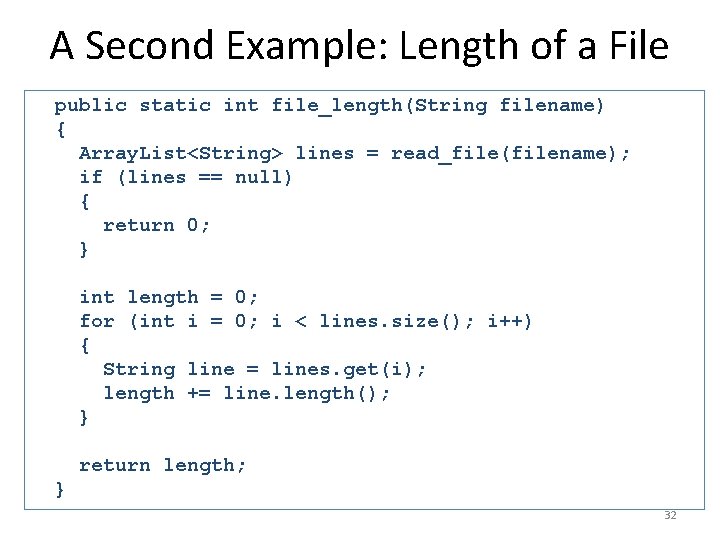
A Second Example: Length of a File public static int file_length(String filename) { Array. List<String> lines = read_file(filename); if (lines == null) { return 0; } int length = 0; for (int i = 0; i < lines. size(); i++) { String line = lines. get(i); length += line. length(); } return length; } 32
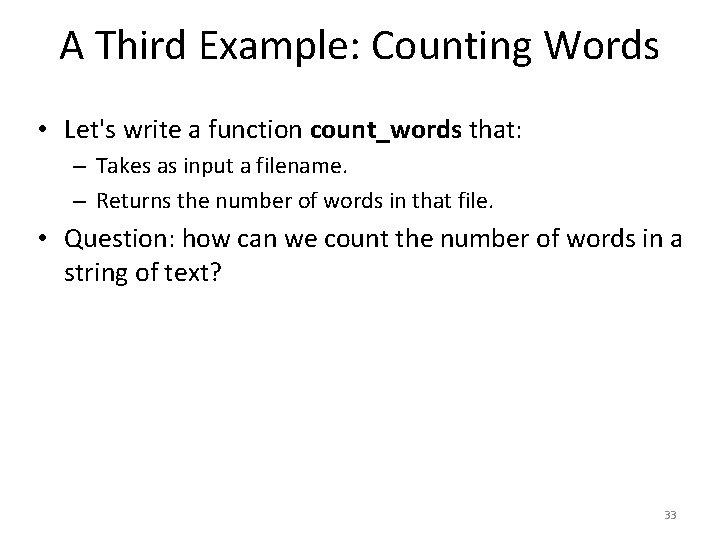
A Third Example: Counting Words • Let's write a function count_words that: – Takes as input a filename. – Returns the number of words in that file. • Question: how can we count the number of words in a string of text? 33
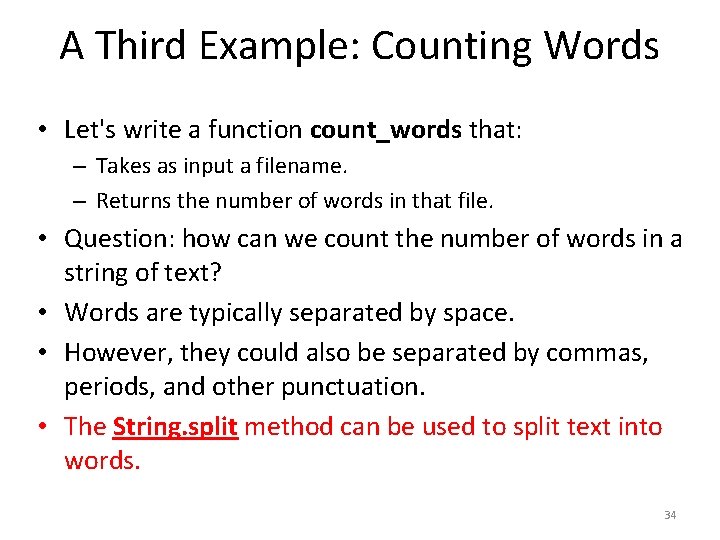
A Third Example: Counting Words • Let's write a function count_words that: – Takes as input a filename. – Returns the number of words in that file. • Question: how can we count the number of words in a string of text? • Words are typically separated by space. • However, they could also be separated by commas, periods, and other punctuation. • The String. split method can be used to split text into words. 34
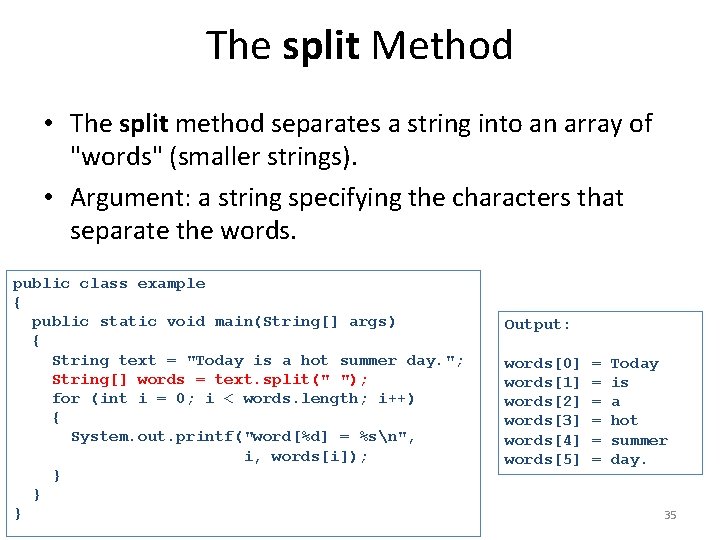
The split Method • The split method separates a string into an array of "words" (smaller strings). • Argument: a string specifying the characters that separate the words. public class example { public static void main(String[] args) { String text = "Today is a hot summer day. "; String[] words = text. split(" "); for (int i = 0; i < words. length; i++) { System. out. printf("word[%d] = %sn", i, words[i]); } } } Output: words[0] words[1] words[2] words[3] words[4] words[5] = = = Today is a hot summer day. 35
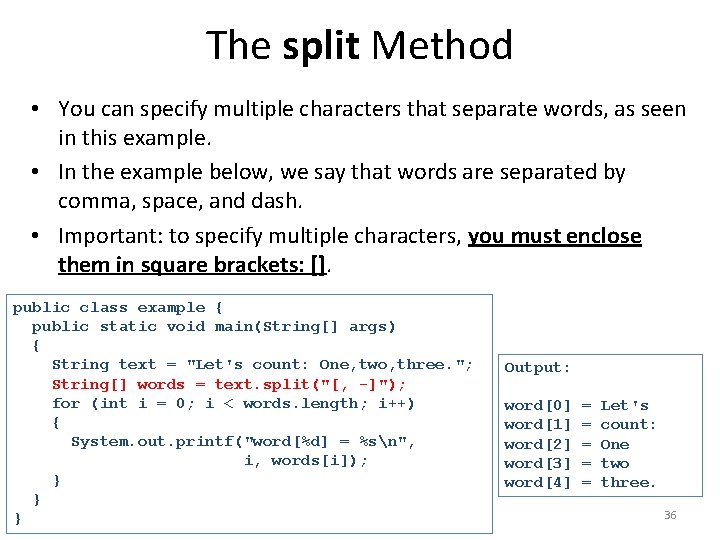
The split Method • You can specify multiple characters that separate words, as seen in this example. • In the example below, we say that words are separated by comma, space, and dash. • Important: to specify multiple characters, you must enclose them in square brackets: []. public class example { public static void main(String[] args) { String text = "Let's count: One, two, three. "; String[] words = text. split("[, -]"); for (int i = 0; i < words. length; i++) { System. out. printf("word[%d] = %sn", i, words[i]); } } } Output: word[0] word[1] word[2] word[3] word[4] = = = Let's count: One two three. 36
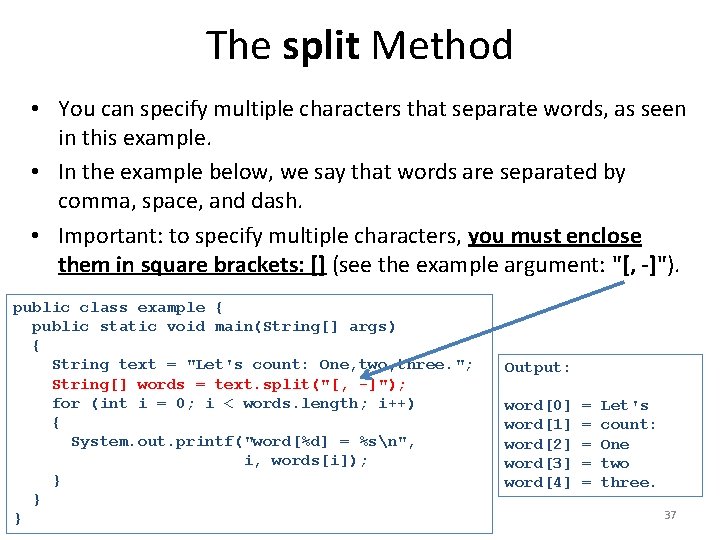
The split Method • You can specify multiple characters that separate words, as seen in this example. • In the example below, we say that words are separated by comma, space, and dash. • Important: to specify multiple characters, you must enclose them in square brackets: [] (see the example argument: "[, -]"). public class example { public static void main(String[] args) { String text = "Let's count: One, two, three. "; String[] words = text. split("[, -]"); for (int i = 0; i < words. length; i++) { System. out. printf("word[%d] = %sn", i, words[i]); } } } Output: word[0] word[1] word[2] word[3] word[4] = = = Let's count: One two three. 37
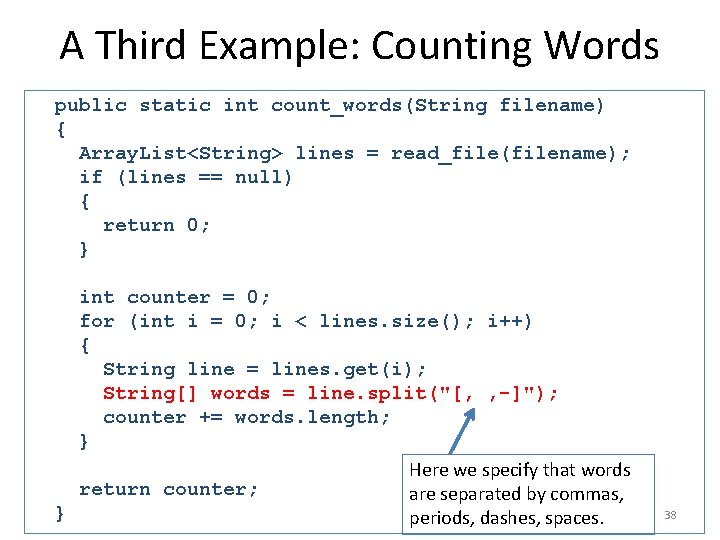
A Third Example: Counting Words public static int count_words(String filename) { Array. List<String> lines = read_file(filename); if (lines == null) { return 0; } int counter = 0; for (int i = 0; i < lines. size(); i++) { String line = lines. get(i); String[] words = line. split("[, , -]"); counter += words. length; } Here we specify that words return counter; are separated by commas, } periods, dashes, spaces. 38
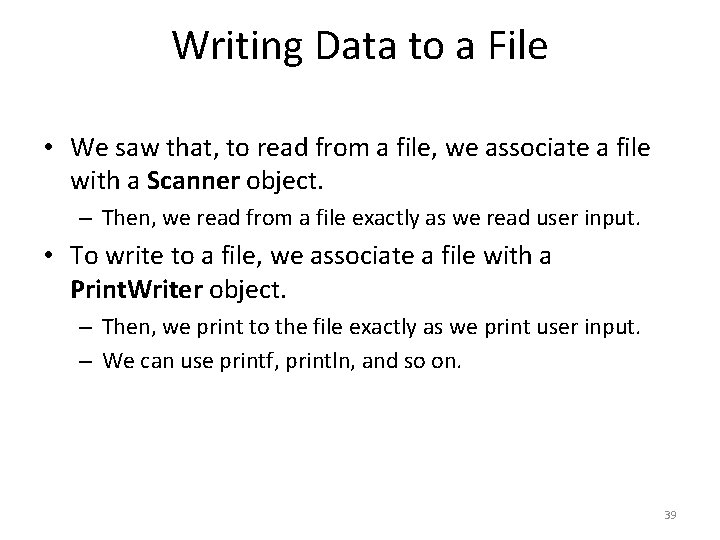
Writing Data to a File • We saw that, to read from a file, we associate a file with a Scanner object. – Then, we read from a file exactly as we read user input. • To write to a file, we associate a file with a Print. Writer object. – Then, we print to the file exactly as we print user input. – We can use printf, println, and so on. 39
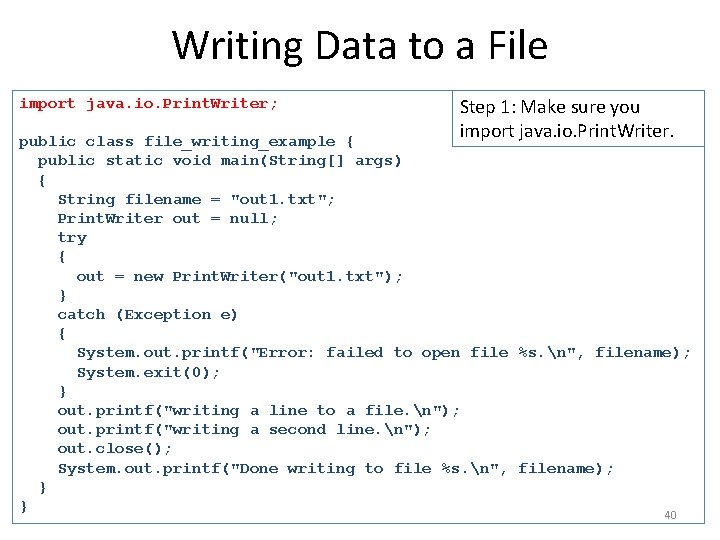
Writing Data to a File import java. io. Print. Writer; Step 1: Make sure you import java. io. Print. Writer. public class file_writing_example { public static void main(String[] args) { String filename = "out 1. txt"; Print. Writer out = null; try { out = new Print. Writer("out 1. txt"); } catch (Exception e) { System. out. printf("Error: failed to open file %s. n", filename); System. exit(0); } out. printf("writing a line to a file. n"); out. printf("writing a second line. n"); out. close(); System. out. printf("Done writing to file %s. n", filename); } } 40
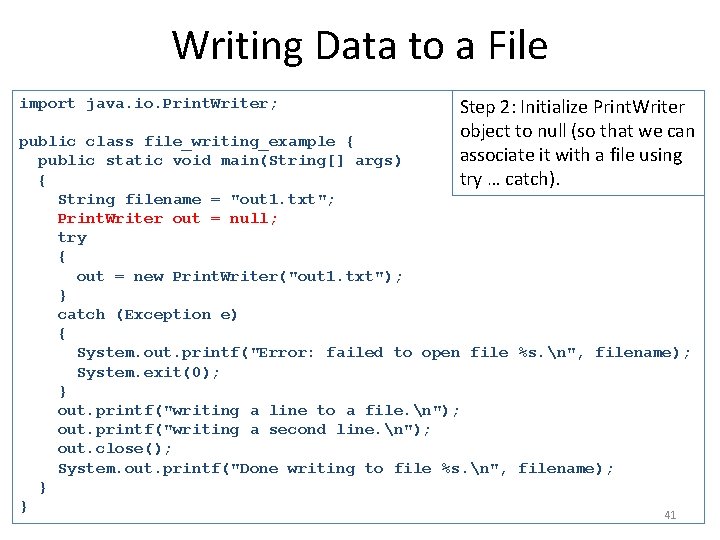
Writing Data to a File import java. io. Print. Writer; Step 2: Initialize Print. Writer object to null (so that we can associate it with a file using try … catch). public class file_writing_example { public static void main(String[] args) { String filename = "out 1. txt"; Print. Writer out = null; try { out = new Print. Writer("out 1. txt"); } catch (Exception e) { System. out. printf("Error: failed to open file %s. n", filename); System. exit(0); } out. printf("writing a line to a file. n"); out. printf("writing a second line. n"); out. close(); System. out. printf("Done writing to file %s. n", filename); } } 41
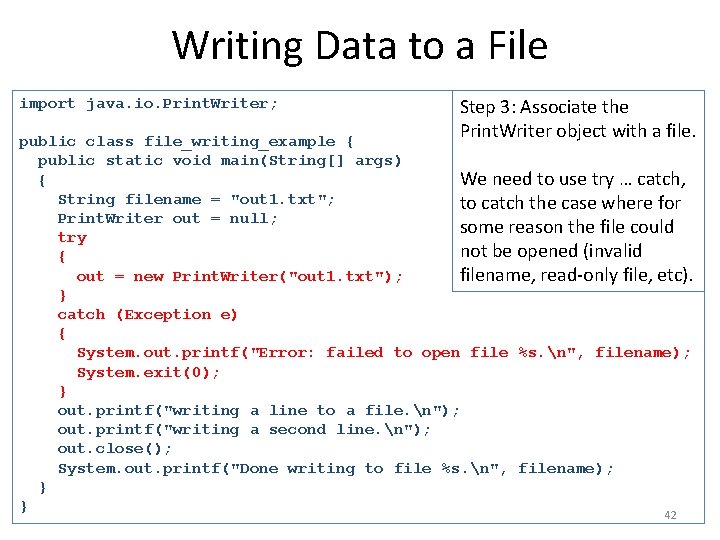
Writing Data to a File import java. io. Print. Writer; Step 3: Associate the Print. Writer object with a file. public class file_writing_example { public static void main(String[] args) { We need to use try … catch, String filename = "out 1. txt"; to catch the case where for Print. Writer out = null; some reason the file could try not be opened (invalid { out = new Print. Writer("out 1. txt"); filename, read-only file, etc). } catch (Exception e) { System. out. printf("Error: failed to open file %s. n", filename); System. exit(0); } out. printf("writing a line to a file. n"); out. printf("writing a second line. n"); out. close(); System. out. printf("Done writing to file %s. n", filename); } } 42
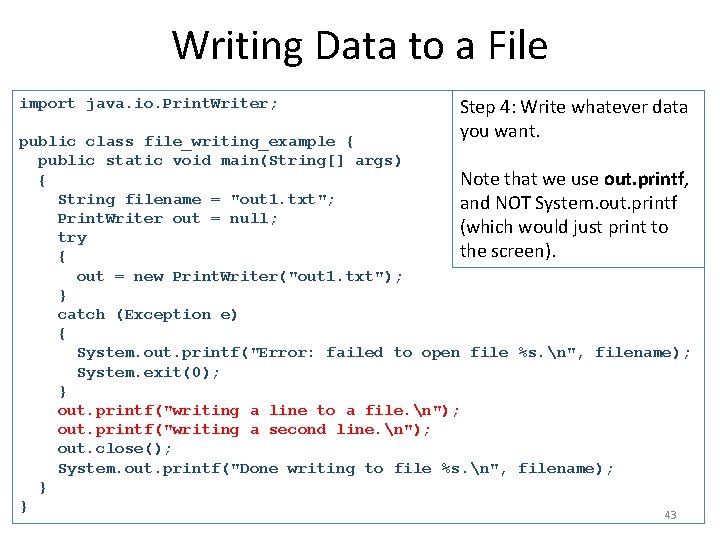
Writing Data to a File import java. io. Print. Writer; Step 4: Write whatever data you want. public class file_writing_example { public static void main(String[] args) { Note that we use out. printf, String filename = "out 1. txt"; and NOT System. out. printf Print. Writer out = null; (which would just print to try the screen). { out = new Print. Writer("out 1. txt"); } catch (Exception e) { System. out. printf("Error: failed to open file %s. n", filename); System. exit(0); } out. printf("writing a line to a file. n"); out. printf("writing a second line. n"); out. close(); System. out. printf("Done writing to file %s. n", filename); } } 43
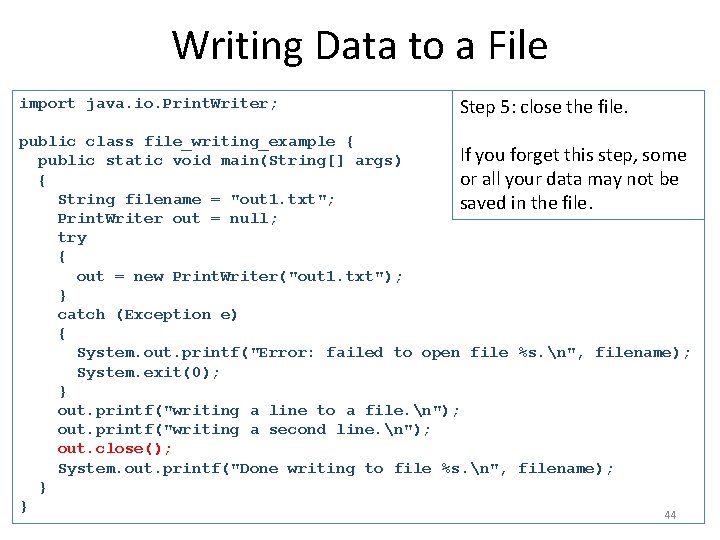
Writing Data to a File import java. io. Print. Writer; Step 5: close the file. public class file_writing_example { If you forget this step, some public static void main(String[] args) { or all your data may not be String filename = "out 1. txt"; saved in the file. Print. Writer out = null; try { out = new Print. Writer("out 1. txt"); } catch (Exception e) { System. out. printf("Error: failed to open file %s. n", filename); System. exit(0); } out. printf("writing a line to a file. n"); out. printf("writing a second line. n"); out. close(); System. out. printf("Done writing to file %s. n", filename); } } 44
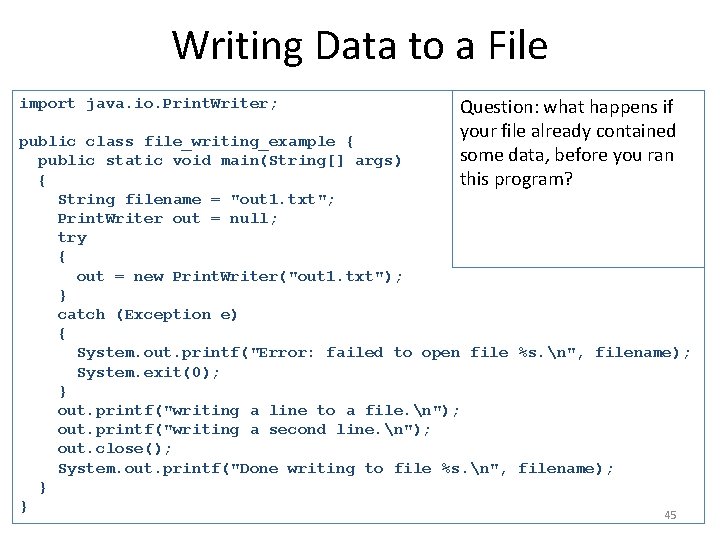
Writing Data to a File import java. io. Print. Writer; Question: what happens if your file already contained some data, before you ran this program? public class file_writing_example { public static void main(String[] args) { String filename = "out 1. txt"; Print. Writer out = null; try { out = new Print. Writer("out 1. txt"); } catch (Exception e) { System. out. printf("Error: failed to open file %s. n", filename); System. exit(0); } out. printf("writing a line to a file. n"); out. printf("writing a second line. n"); out. close(); System. out. printf("Done writing to file %s. n", filename); } } 45
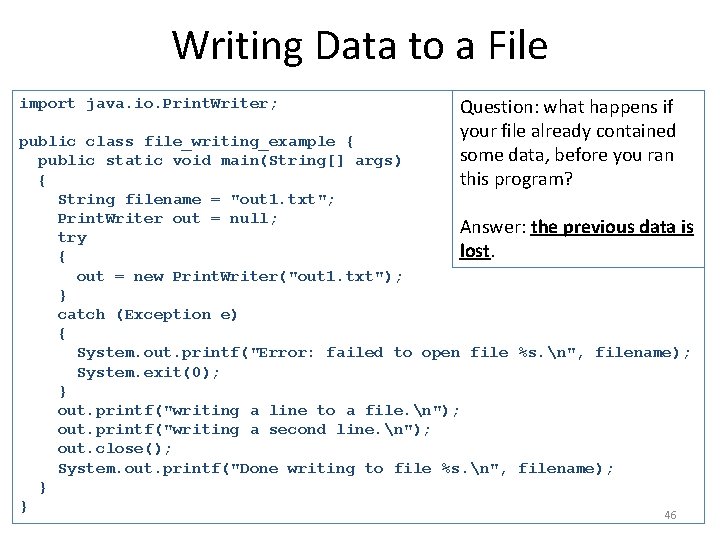
Writing Data to a File import java. io. Print. Writer; Question: what happens if your file already contained some data, before you ran this program? public class file_writing_example { public static void main(String[] args) { String filename = "out 1. txt"; Print. Writer out = null; Answer: the previous data is try lost. { out = new Print. Writer("out 1. txt"); } catch (Exception e) { System. out. printf("Error: failed to open file %s. n", filename); System. exit(0); } out. printf("writing a line to a file. n"); out. printf("writing a second line. n"); out. close(); System. out. printf("Done writing to file %s. n", filename); } } 46
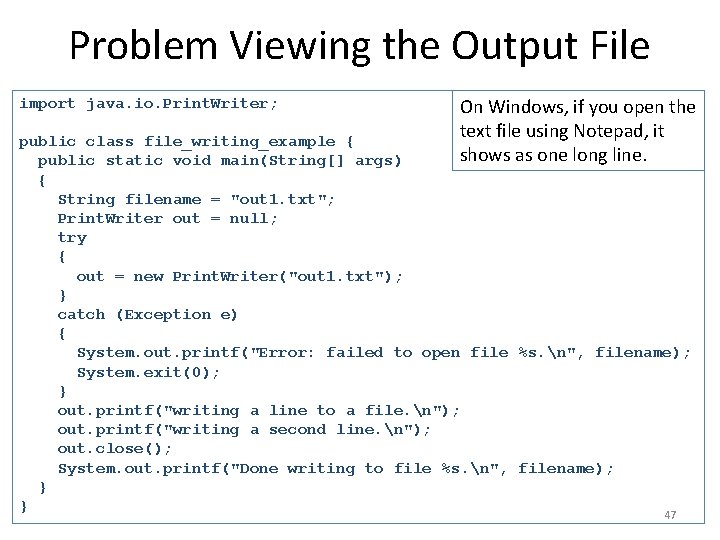
Problem Viewing the Output File import java. io. Print. Writer; On Windows, if you open the text file using Notepad, it shows as one long line. public class file_writing_example { public static void main(String[] args) { String filename = "out 1. txt"; Print. Writer out = null; try { out = new Print. Writer("out 1. txt"); } catch (Exception e) { System. out. printf("Error: failed to open file %s. n", filename); System. exit(0); } out. printf("writing a line to a file. n"); out. printf("writing a second line. n"); out. close(); System. out. printf("Done writing to file %s. n", filename); } } 47
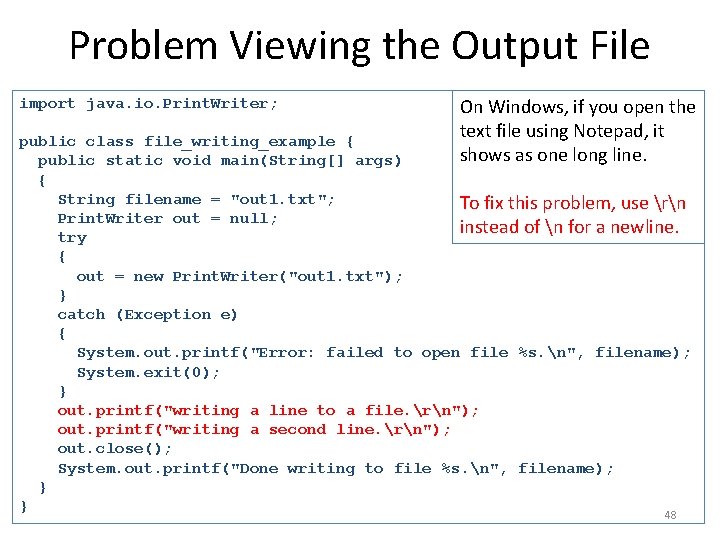
Problem Viewing the Output File import java. io. Print. Writer; On Windows, if you open the text file using Notepad, it shows as one long line. public class file_writing_example { public static void main(String[] args) { String filename = "out 1. txt"; To fix this problem, use rn Print. Writer out = null; instead of n for a newline. try { out = new Print. Writer("out 1. txt"); } catch (Exception e) { System. out. printf("Error: failed to open file %s. n", filename); System. exit(0); } out. printf("writing a line to a file. rn"); out. printf("writing a second line. rn"); out. close(); System. out. printf("Done writing to file %s. n", filename); } } 48
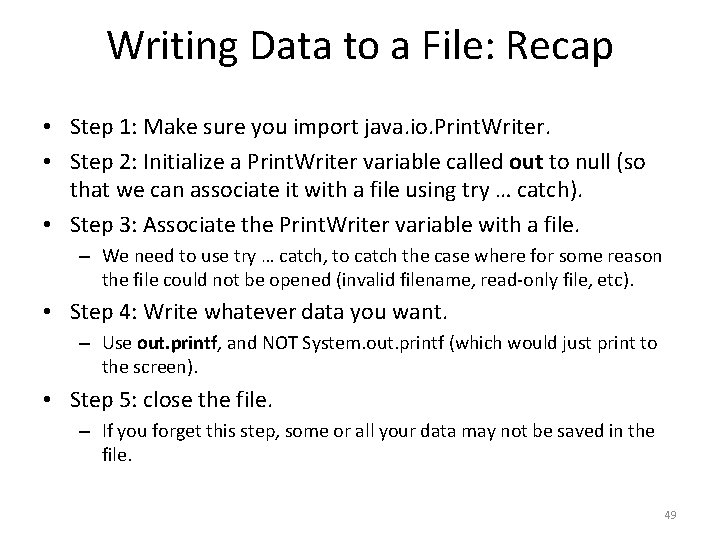
Writing Data to a File: Recap • Step 1: Make sure you import java. io. Print. Writer. • Step 2: Initialize a Print. Writer variable called out to null (so that we can associate it with a file using try … catch). • Step 3: Associate the Print. Writer variable with a file. – We need to use try … catch, to catch the case where for some reason the file could not be opened (invalid filename, read-only file, etc). • Step 4: Write whatever data you want. – Use out. printf, and NOT System. out. printf (which would just print to the screen). • Step 5: close the file. – If you forget this step, some or all your data may not be saved in the file. 49
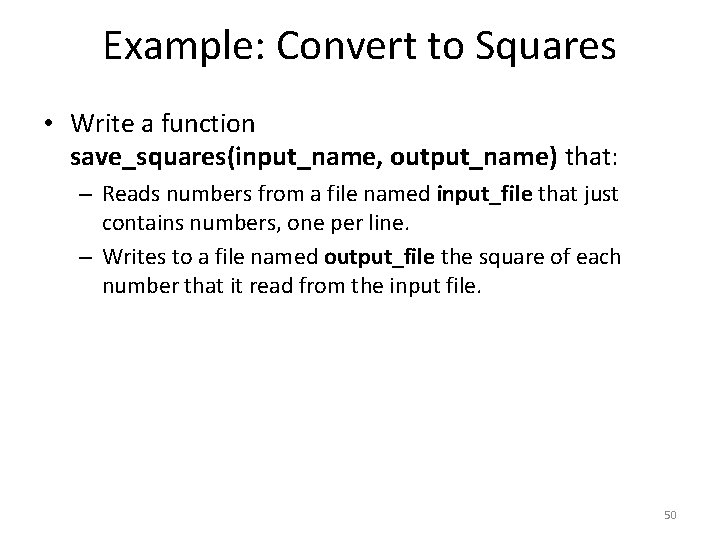
Example: Convert to Squares • Write a function save_squares(input_name, output_name) that: – Reads numbers from a file named input_file that just contains numbers, one per line. – Writes to a file named output_file the square of each number that it read from the input file. 50
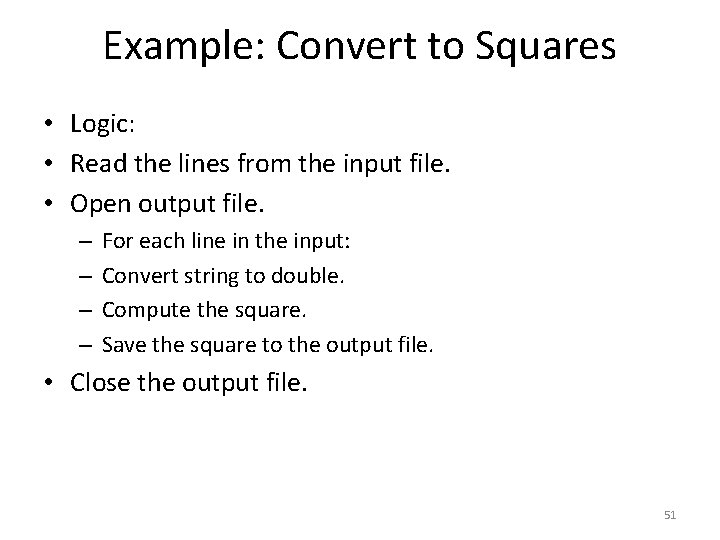
Example: Convert to Squares • Logic: • Read the lines from the input file. • Open output file. – – For each line in the input: Convert string to double. Compute the square. Save the square to the output file. • Close the output file. 51
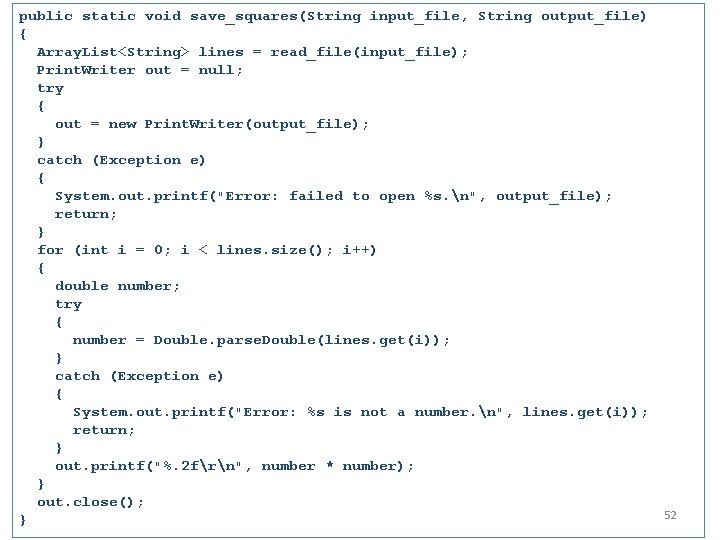
public static void save_squares(String input_file, String output_file) { Array. List<String> lines = read_file(input_file); Print. Writer out = null; try { out = new Print. Writer(output_file); } catch (Exception e) { System. out. printf("Error: failed to open %s. n", output_file); return; } for (int i = 0; i < lines. size(); i++) { double number; try { number = Double. parse. Double(lines. get(i)); } catch (Exception e) { System. out. printf("Error: %s is not a number. n", lines. get(i)); return; } out. printf("%. 2 frn", number * number); } out. close(); } 52
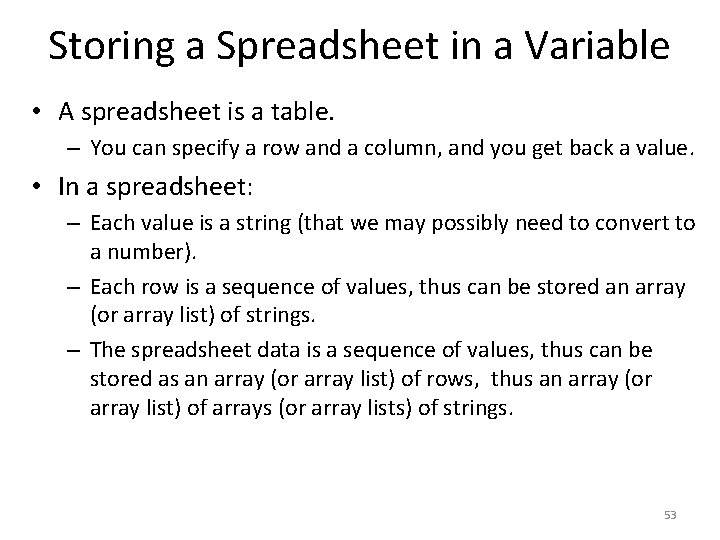
Storing a Spreadsheet in a Variable • A spreadsheet is a table. – You can specify a row and a column, and you get back a value. • In a spreadsheet: – Each value is a string (that we may possibly need to convert to a number). – Each row is a sequence of values, thus can be stored an array (or array list) of strings. – The spreadsheet data is a sequence of values, thus can be stored as an array (or array list) of rows, thus an array (or array list) of arrays (or array lists) of strings. 53
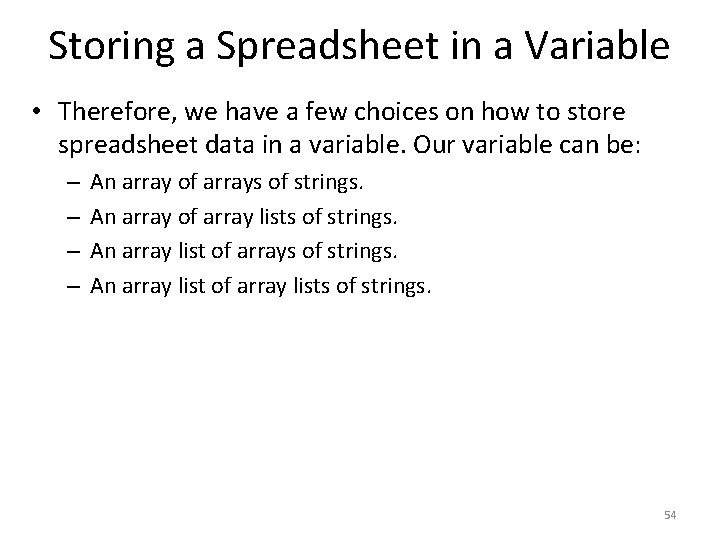
Storing a Spreadsheet in a Variable • Therefore, we have a few choices on how to store spreadsheet data in a variable. Our variable can be: – – An array of arrays of strings. An array of array lists of strings. An array list of array lists of strings. 54
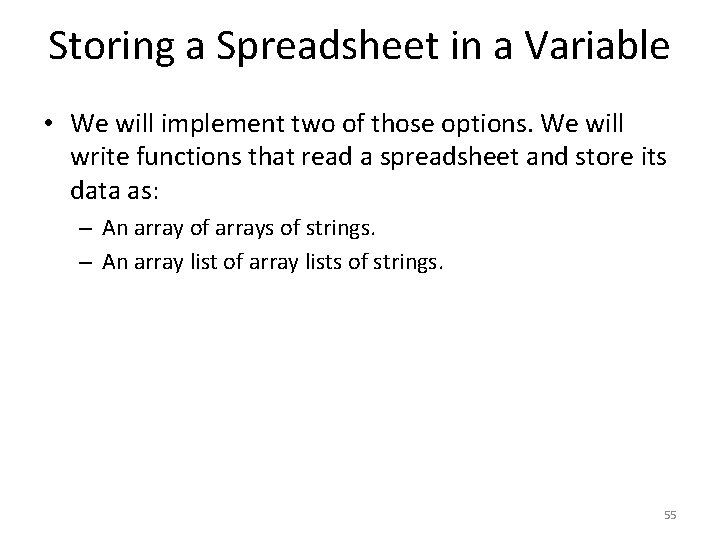
Storing a Spreadsheet in a Variable • We will implement two of those options. We will write functions that read a spreadsheet and store its data as: – An array of arrays of strings. – An array list of array lists of strings. 55
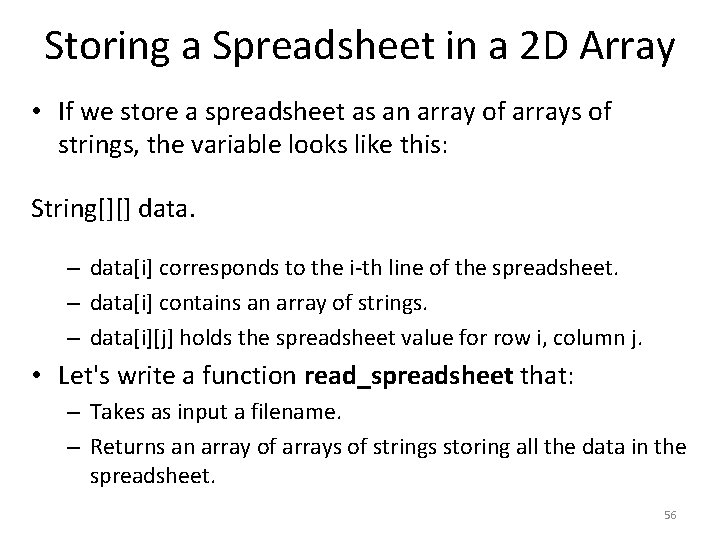
Storing a Spreadsheet in a 2 D Array • If we store a spreadsheet as an array of arrays of strings, the variable looks like this: String[][] data. – data[i] corresponds to the i-th line of the spreadsheet. – data[i] contains an array of strings. – data[i][j] holds the spreadsheet value for row i, column j. • Let's write a function read_spreadsheet that: – Takes as input a filename. – Returns an array of arrays of strings storing all the data in the spreadsheet. 56
![Storing a Spreadsheet in a 2 D Array public static String readspreadsheetString filename Storing a Spreadsheet in a 2 D Array public static String[][] read_spreadsheet(String filename) {](https://slidetodoc.com/presentation_image_h2/e690d9c52ec34e22c708603f4c18237a/image-57.jpg)
Storing a Spreadsheet in a 2 D Array public static String[][] read_spreadsheet(String filename) { Array. List<String> lines = read_file(filename); int rows = lines. size(); // The row below creates an array of length "rows", that stores // objects of type String[]. Those objects are initialized to null. String[][] result = new String[rows][]; for (int i = 0; i < lines. size(); i++) { String line = lines. get(i); String [] values = line. split(", "); result[i] = values; } return result; } 57
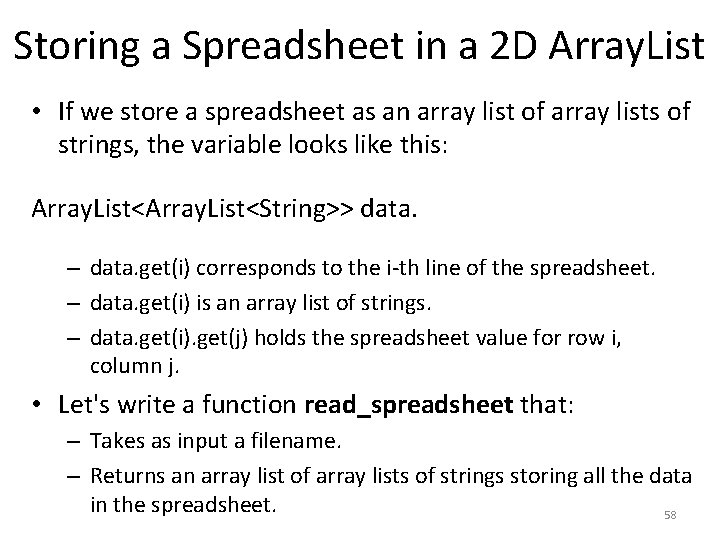
Storing a Spreadsheet in a 2 D Array. List • If we store a spreadsheet as an array list of array lists of strings, the variable looks like this: Array. List<String>> data. – data. get(i) corresponds to the i-th line of the spreadsheet. – data. get(i) is an array list of strings. – data. get(i). get(j) holds the spreadsheet value for row i, column j. • Let's write a function read_spreadsheet that: – Takes as input a filename. – Returns an array list of array lists of strings storing all the data in the spreadsheet. 58
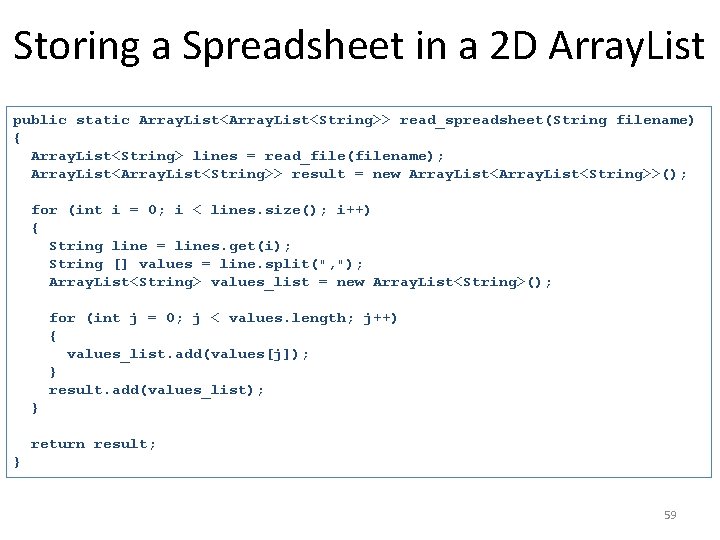
Storing a Spreadsheet in a 2 D Array. List public static Array. List<String>> read_spreadsheet(String filename) { Array. List<String> lines = read_file(filename); Array. List<String>> result = new Array. List<String>>(); for (int i = 0; i < lines. size(); i++) { String line = lines. get(i); String [] values = line. split(", "); Array. List<String> values_list = new Array. List<String>(); for (int j = 0; j < values. length; j++) { values_list. add(values[j]); } result. add(values_list); } return result; } 59
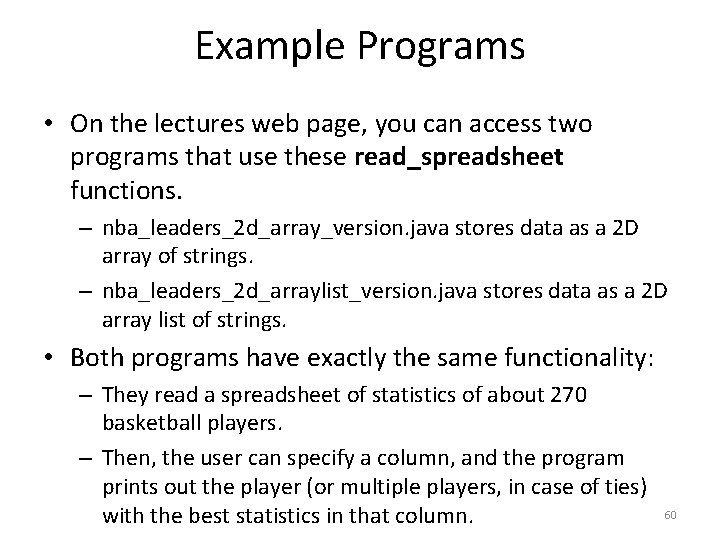
Example Programs • On the lectures web page, you can access two programs that use these read_spreadsheet functions. – nba_leaders_2 d_array_version. java stores data as a 2 D array of strings. – nba_leaders_2 d_arraylist_version. java stores data as a 2 D array list of strings. • Both programs have exactly the same functionality: – They read a spreadsheet of statistics of about 270 basketball players. – Then, the user can specify a column, and the program prints out the player (or multiple players, in case of ties) with the best statistics in that column. 60
 Cse 1310
Cse 1310 Cjis network training v1 answers
Cjis network training v1 answers Cjis meaning
Cjis meaning File mode python
File mode python Computer programming chapter 1
Computer programming chapter 1 History of python
History of python Chapter 1 introduction to computers and programming
Chapter 1 introduction to computers and programming Chapter 1 introduction to computers and programming
Chapter 1 introduction to computers and programming Số 1310 được biểu diễn trong hệ nhị phân là
Số 1310 được biểu diễn trong hệ nhị phân là Cse 340 principles of programming languages
Cse 340 principles of programming languages Vineeth kashyap
Vineeth kashyap What is computer
What is computer Benefits of computer oriented society
Benefits of computer oriented society Perbedaan linear programming dan integer programming
Perbedaan linear programming dan integer programming Greedy vs dynamic programming
Greedy vs dynamic programming Runtime programming
Runtime programming Integer programming vs linear programming
Integer programming vs linear programming Definisi integer
Definisi integer Distributed file system
Distributed file system Advantages and disadvantages of serial file organization
Advantages and disadvantages of serial file organization Visual basic and database files
Visual basic and database files Small pictures that represent files folders and programs
Small pictures that represent files folders and programs Java introduction to problem solving and programming
Java introduction to problem solving and programming Java an introduction to problem solving and programming
Java an introduction to problem solving and programming C programming and numerical analysis an introduction
C programming and numerical analysis an introduction Java introduction to problem solving and programming
Java introduction to problem solving and programming Website is the collection of
Website is the collection of Azure file sync deduplication
Azure file sync deduplication Tsd export files
Tsd export files Send bif files
Send bif files What is a qrp file
What is a qrp file Flash to unity converter
Flash to unity converter C makefile multiple source files
C makefile multiple source files Internal logical files
Internal logical files Ibverbs header files not found
Ibverbs header files not found Ged m files
Ged m files Data files in c
Data files in c Save log stata
Save log stata Transfer bif files
Transfer bif files Attach2dynamics
Attach2dynamics Draaiorgel midi files
Draaiorgel midi files Dq files dot
Dq files dot Heap files in dbms
Heap files in dbms Salesforce files connect implementation guide
Salesforce files connect implementation guide Antenna modeling software
Antenna modeling software Army arims
Army arims Conventional files
Conventional files Outline steps to be taken when creating a sequential file
Outline steps to be taken when creating a sequential file Disadvantages of random access memory
Disadvantages of random access memory Bob files
Bob files Chapter 17 things fall apart
Chapter 17 things fall apart Slidetodoc.com
Slidetodoc.com Handling files in c
Handling files in c Is collection of interrelated data
Is collection of interrelated data Sequential files in vb
Sequential files in vb Chapter 17 darwin's theory of evolution
Chapter 17 darwin's theory of evolution Steve reich midi files
Steve reich midi files Open python files
Open python files Qvd files
Qvd files Face recognition
Face recognition Edl files
Edl files