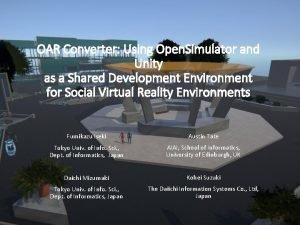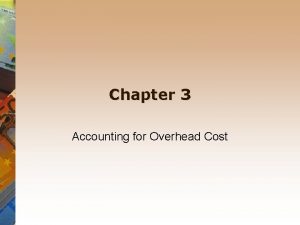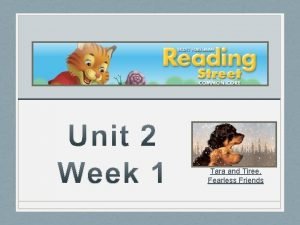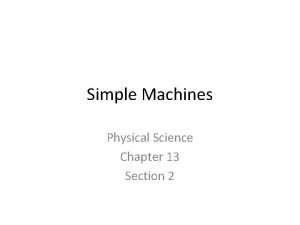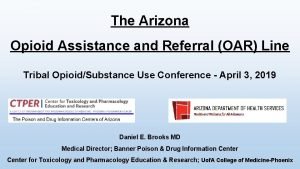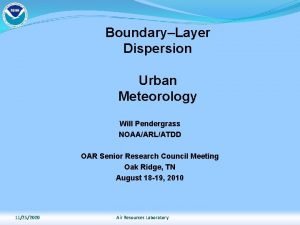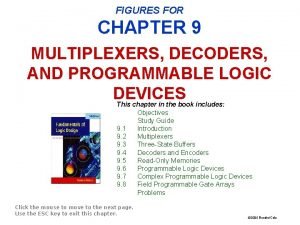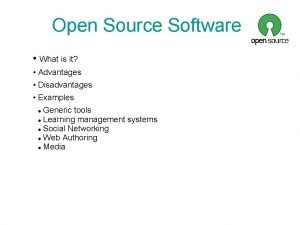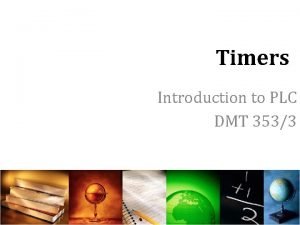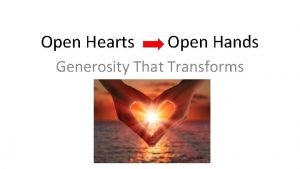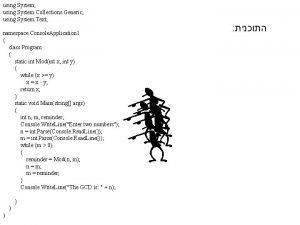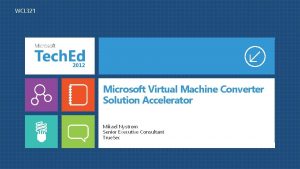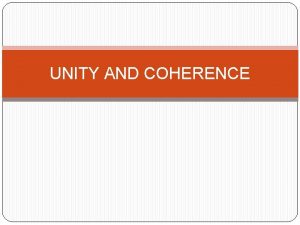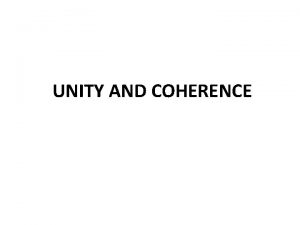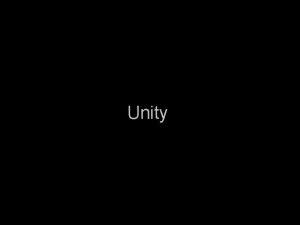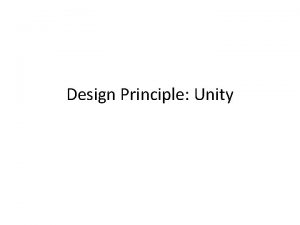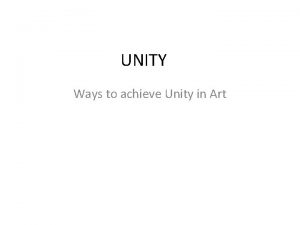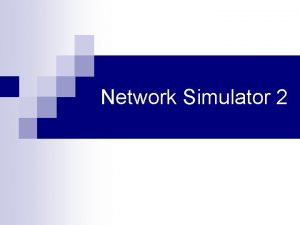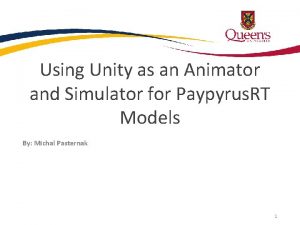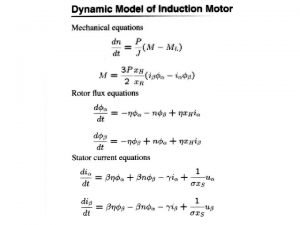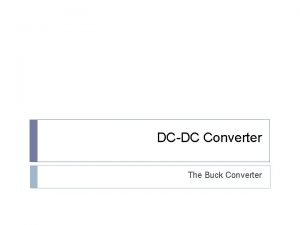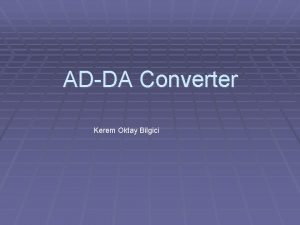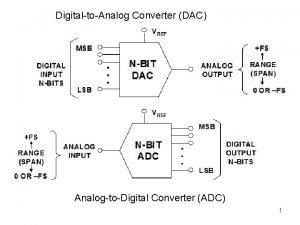OAR Converter Using Open Simulator and Unity as
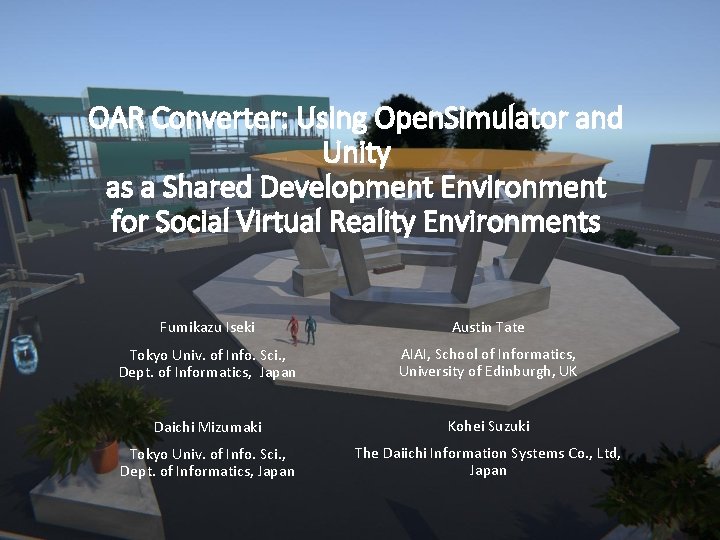
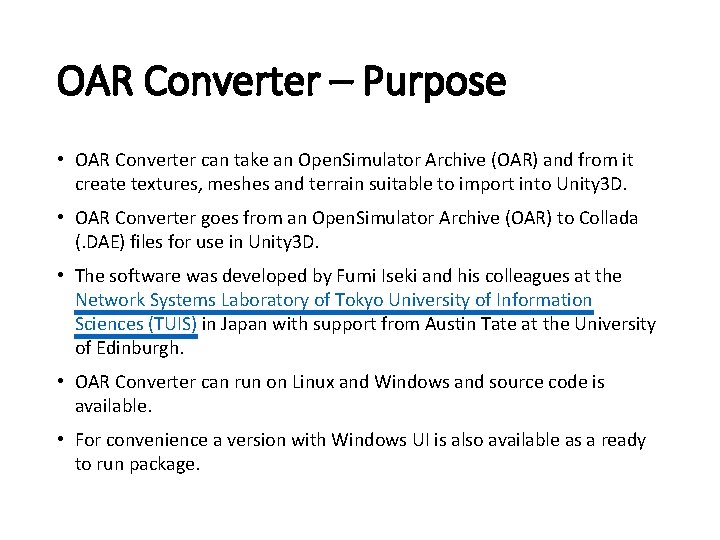
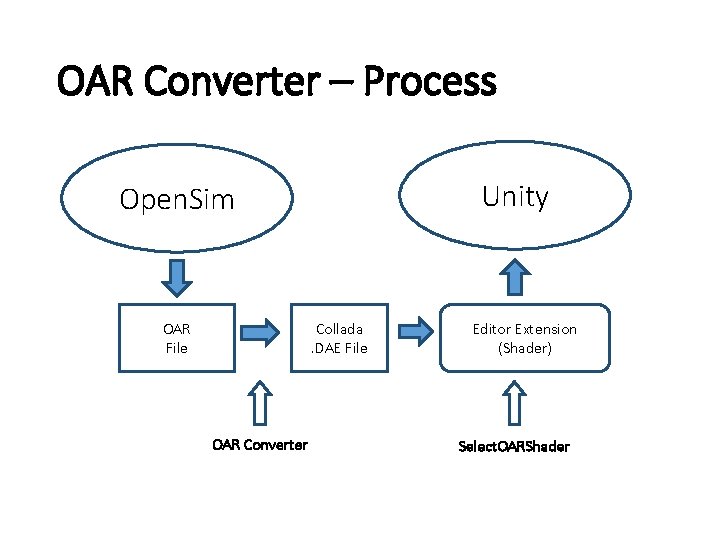
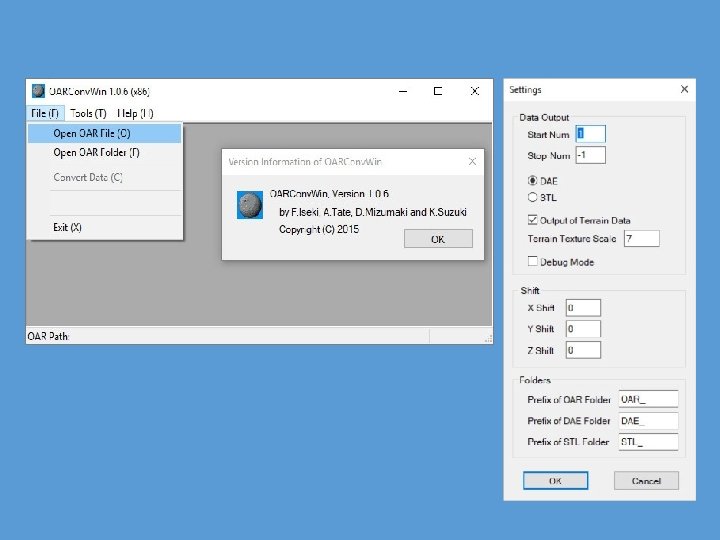
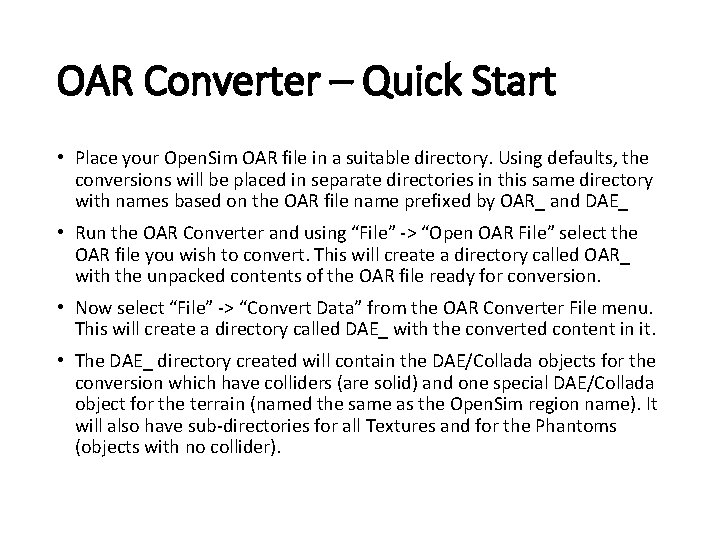
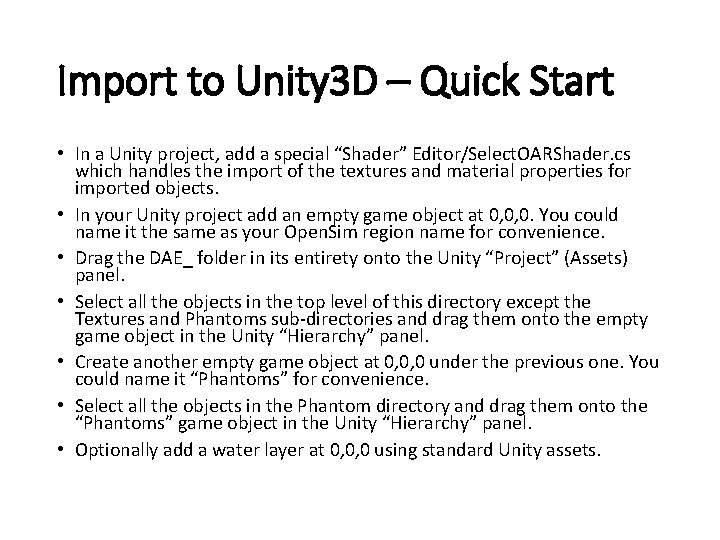
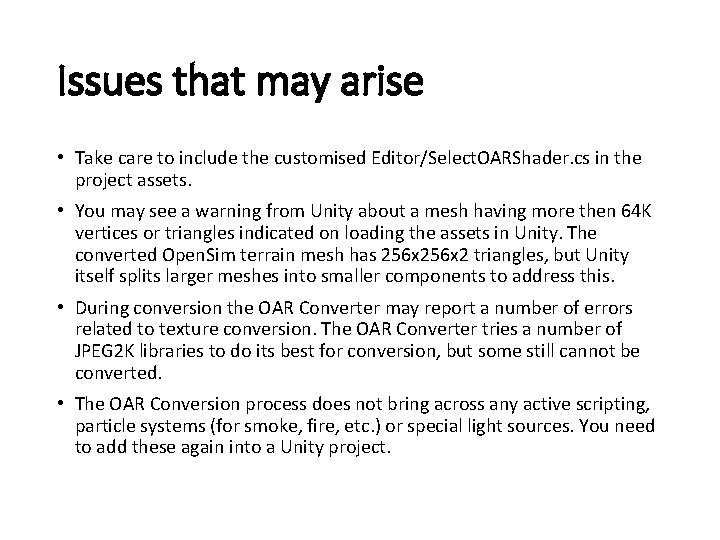
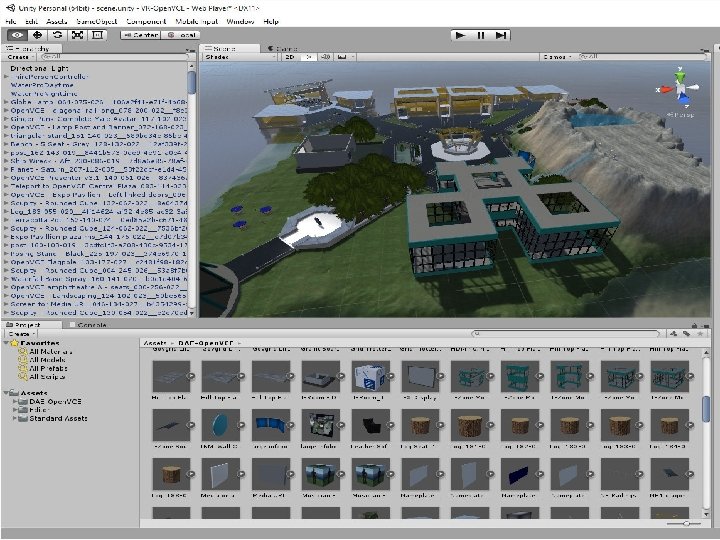
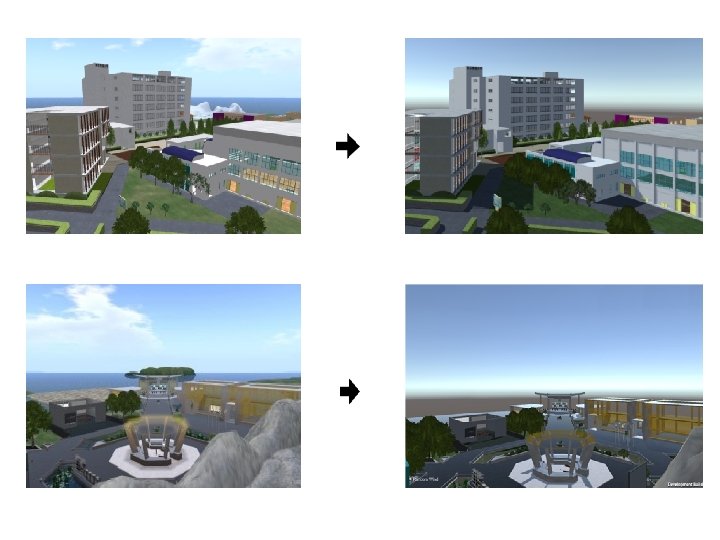
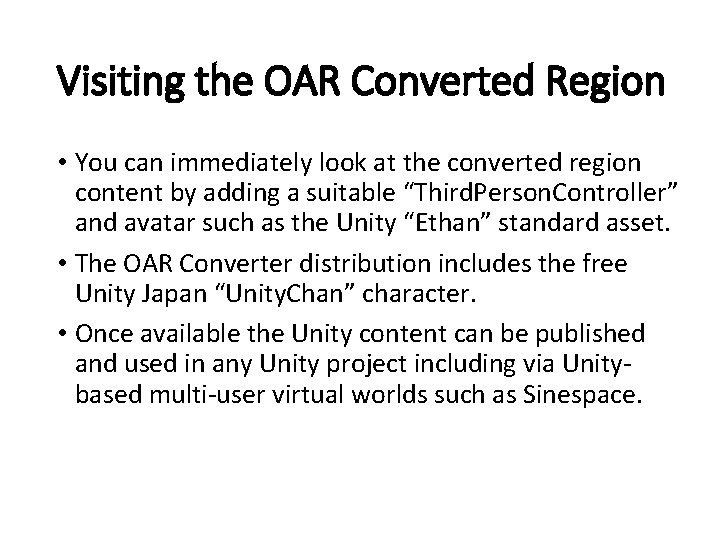
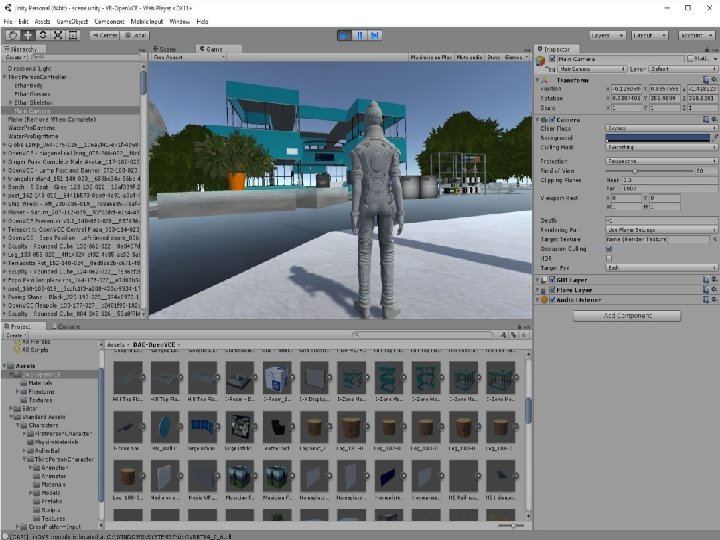
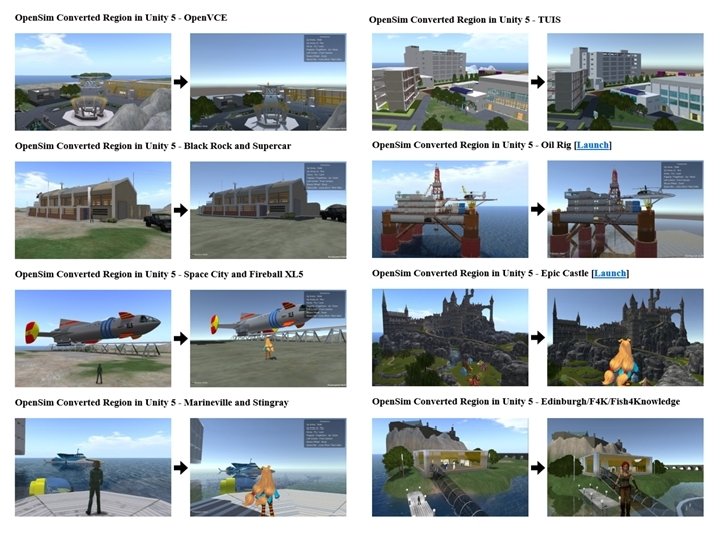
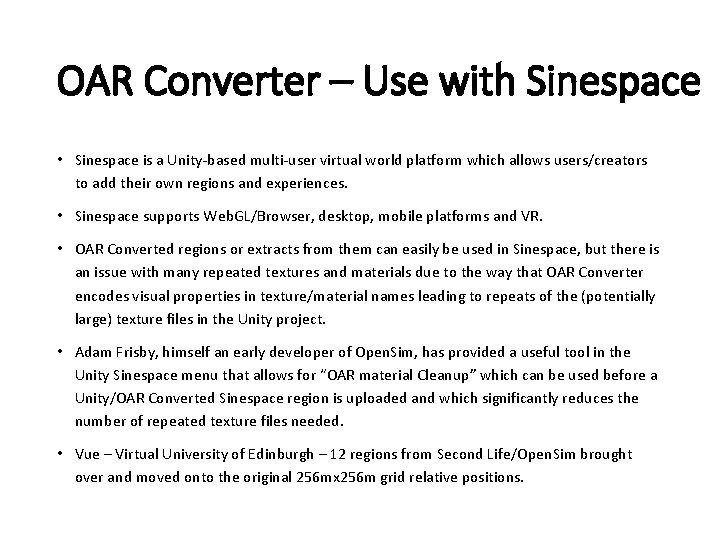

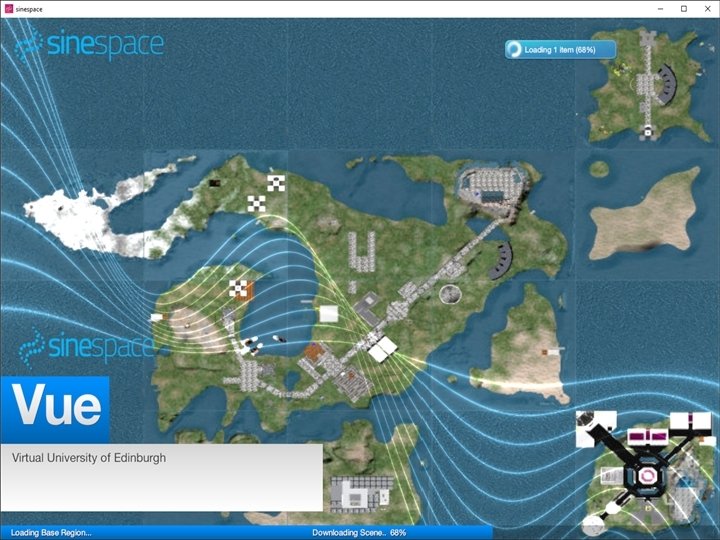

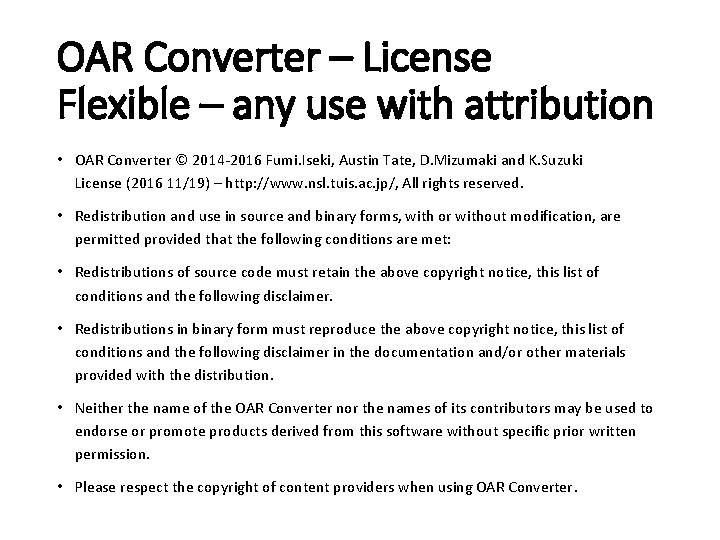
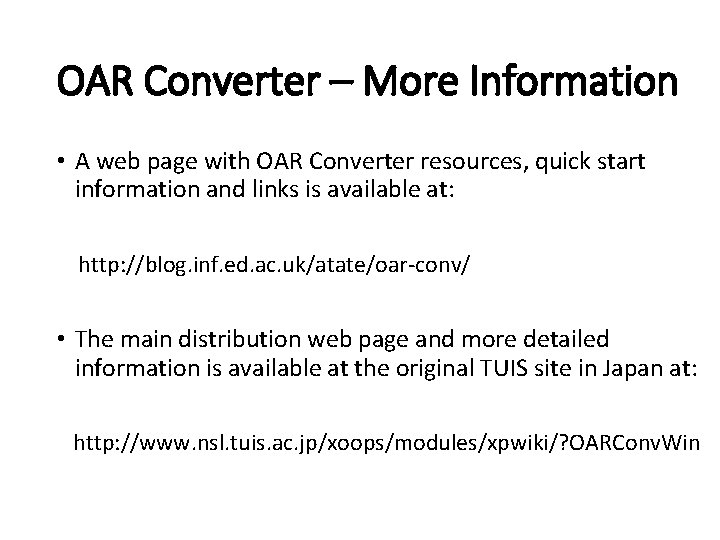
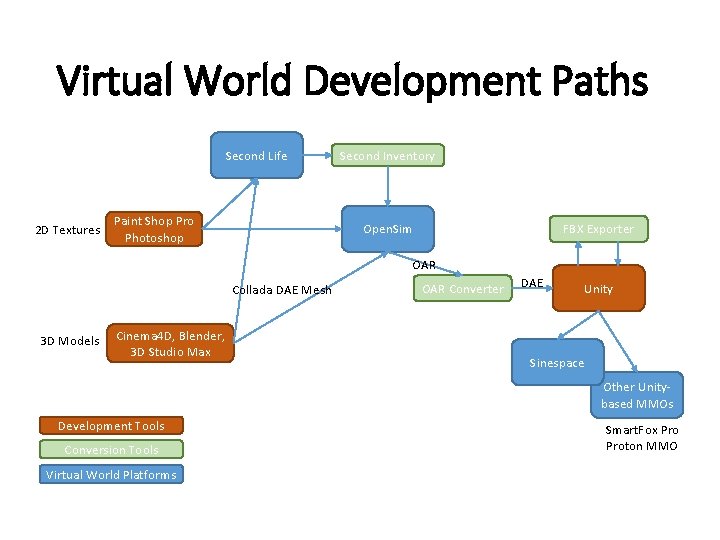
- Slides: 19
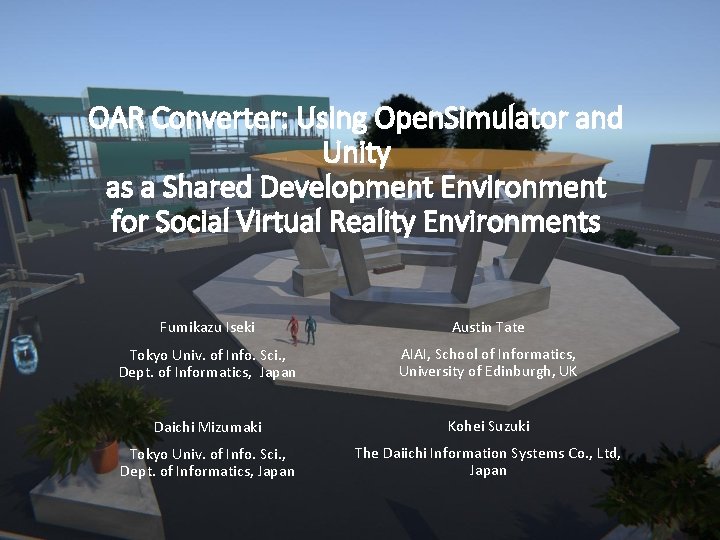
OAR Converter: Using Open. Simulator and Unity as a Shared Development Environment for Social Virtual Reality Environments Fumikazu Iseki Austin Tate Tokyo Univ. of Info. Sci. , Dept. of Informatics, Japan AIAI, School of Informatics, University of Edinburgh, UK Daichi Mizumaki Kohei Suzuki Tokyo Univ. of Info. Sci. , Dept. of Informatics, Japan The Daiichi Information Systems Co. , Ltd, Japan
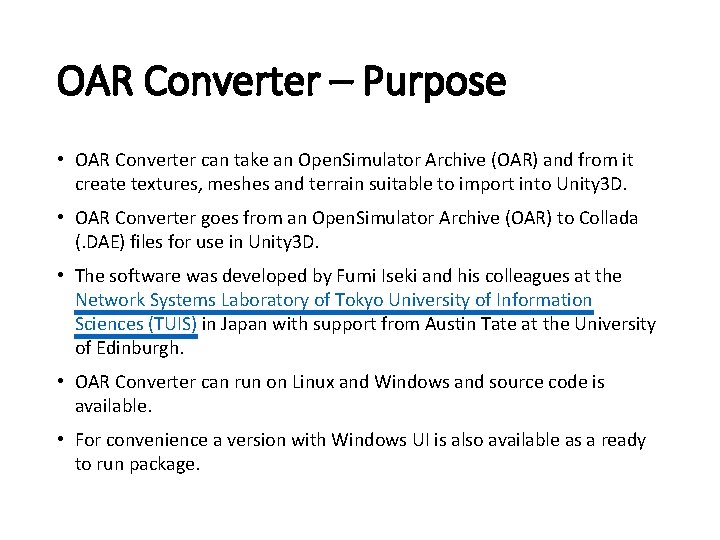
OAR Converter – Purpose • OAR Converter can take an Open. Simulator Archive (OAR) and from it create textures, meshes and terrain suitable to import into Unity 3 D. • OAR Converter goes from an Open. Simulator Archive (OAR) to Collada (. DAE) files for use in Unity 3 D. • The software was developed by Fumi Iseki and his colleagues at the Network Systems Laboratory of Tokyo University of Information Sciences (TUIS) in Japan with support from Austin Tate at the University of Edinburgh. • OAR Converter can run on Linux and Windows and source code is available. • For convenience a version with Windows UI is also available as a ready to run package.
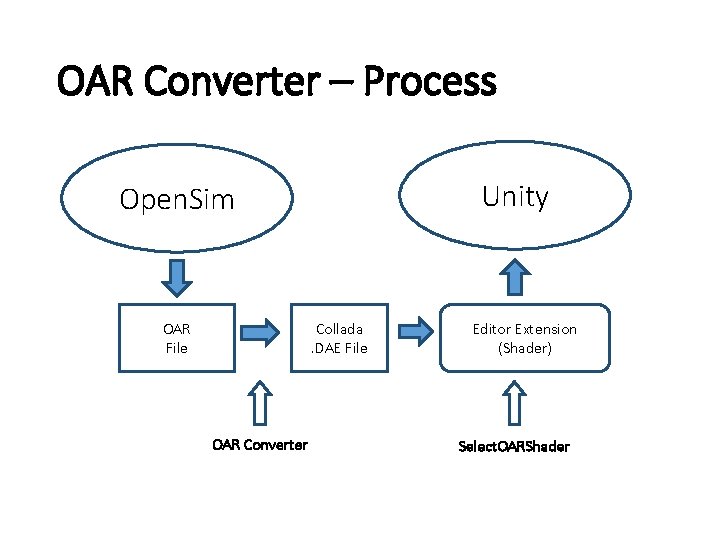
OAR Converter – Process Unity Open. Sim Collada. DAE File OAR Converter Editor Extension (Shader) Select. OARShader
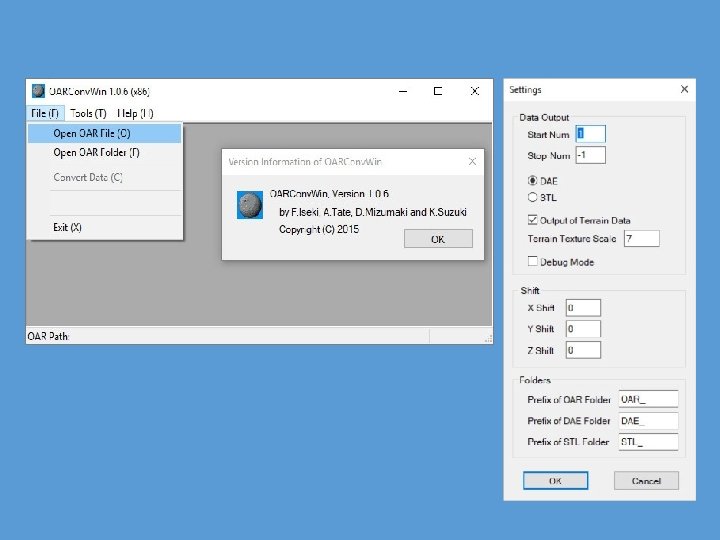
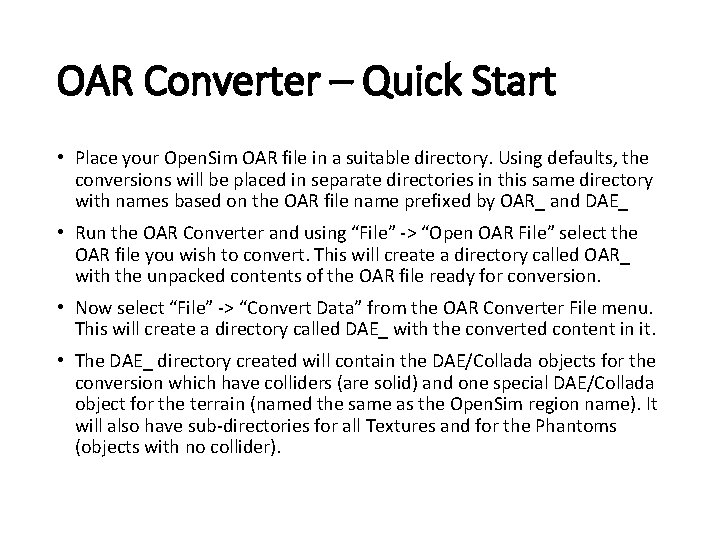
OAR Converter – Quick Start • Place your Open. Sim OAR file in a suitable directory. Using defaults, the conversions will be placed in separate directories in this same directory with names based on the OAR file name prefixed by OAR_ and DAE_ • Run the OAR Converter and using “File” -> “Open OAR File” select the OAR file you wish to convert. This will create a directory called OAR_ with the unpacked contents of the OAR file ready for conversion. • Now select “File” -> “Convert Data” from the OAR Converter File menu. This will create a directory called DAE_ with the converted content in it. • The DAE_ directory created will contain the DAE/Collada objects for the conversion which have colliders (are solid) and one special DAE/Collada object for the terrain (named the same as the Open. Sim region name). It will also have sub-directories for all Textures and for the Phantoms (objects with no collider).
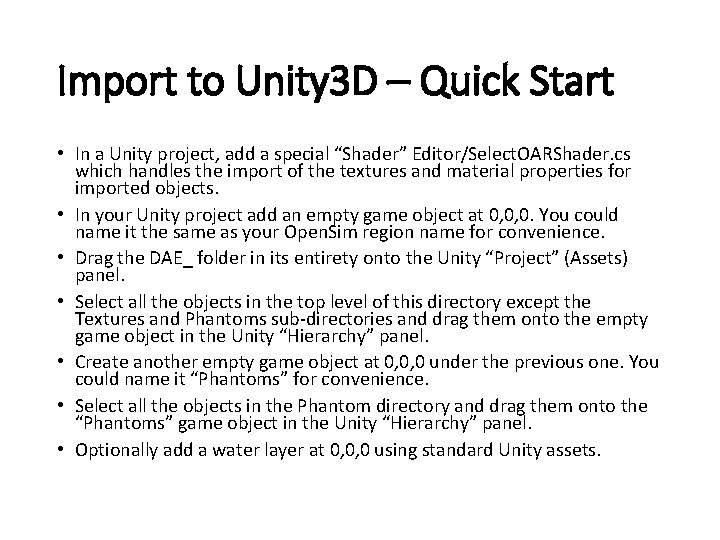
Import to Unity 3 D – Quick Start • In a Unity project, add a special “Shader” Editor/Select. OARShader. cs which handles the import of the textures and material properties for imported objects. • In your Unity project add an empty game object at 0, 0, 0. You could name it the same as your Open. Sim region name for convenience. • Drag the DAE_ folder in its entirety onto the Unity “Project” (Assets) panel. • Select all the objects in the top level of this directory except the Textures and Phantoms sub-directories and drag them onto the empty game object in the Unity “Hierarchy” panel. • Create another empty game object at 0, 0, 0 under the previous one. You could name it “Phantoms” for convenience. • Select all the objects in the Phantom directory and drag them onto the “Phantoms” game object in the Unity “Hierarchy” panel. • Optionally add a water layer at 0, 0, 0 using standard Unity assets.
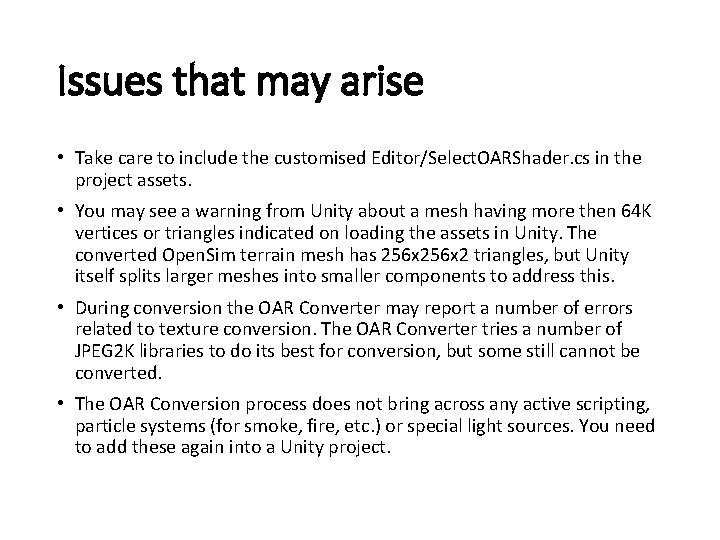
Issues that may arise • Take care to include the customised Editor/Select. OARShader. cs in the project assets. • You may see a warning from Unity about a mesh having more then 64 K vertices or triangles indicated on loading the assets in Unity. The converted Open. Sim terrain mesh has 256 x 2 triangles, but Unity itself splits larger meshes into smaller components to address this. • During conversion the OAR Converter may report a number of errors related to texture conversion. The OAR Converter tries a number of JPEG 2 K libraries to do its best for conversion, but some still cannot be converted. • The OAR Conversion process does not bring across any active scripting, particle systems (for smoke, fire, etc. ) or special light sources. You need to add these again into a Unity project.
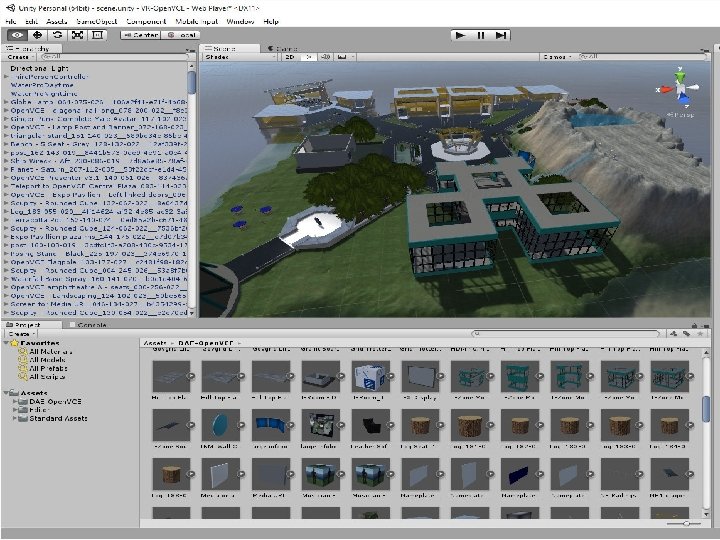
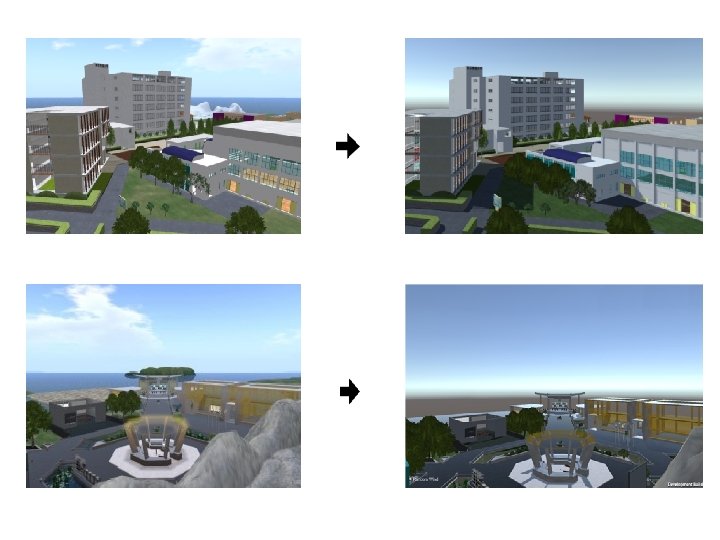
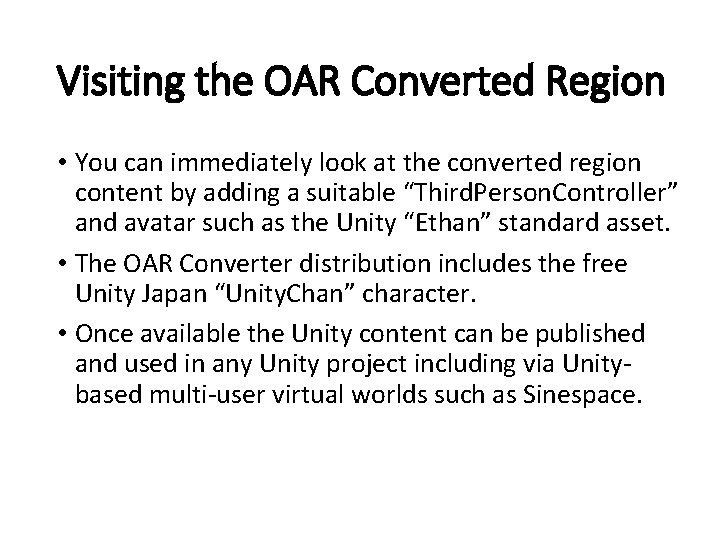
Visiting the OAR Converted Region • You can immediately look at the converted region content by adding a suitable “Third. Person. Controller” and avatar such as the Unity “Ethan” standard asset. • The OAR Converter distribution includes the free Unity Japan “Unity. Chan” character. • Once available the Unity content can be published and used in any Unity project including via Unitybased multi-user virtual worlds such as Sinespace.
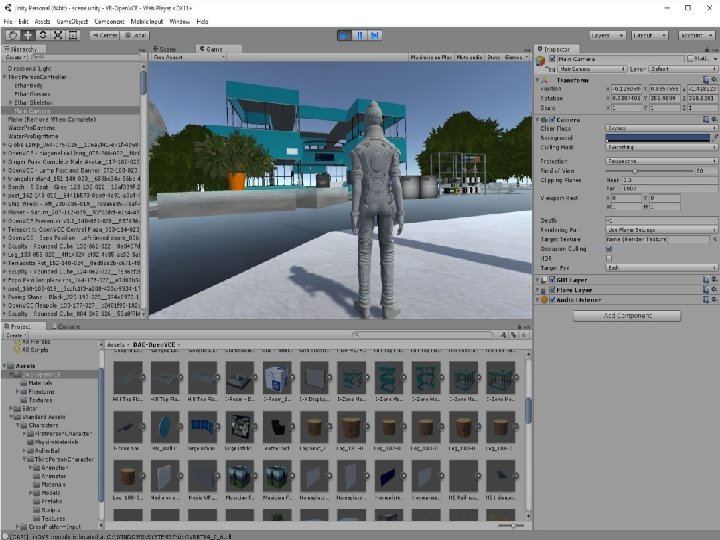
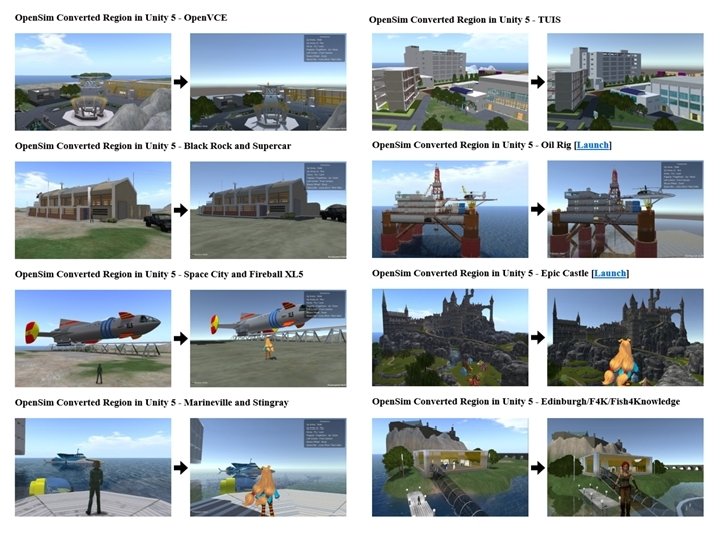
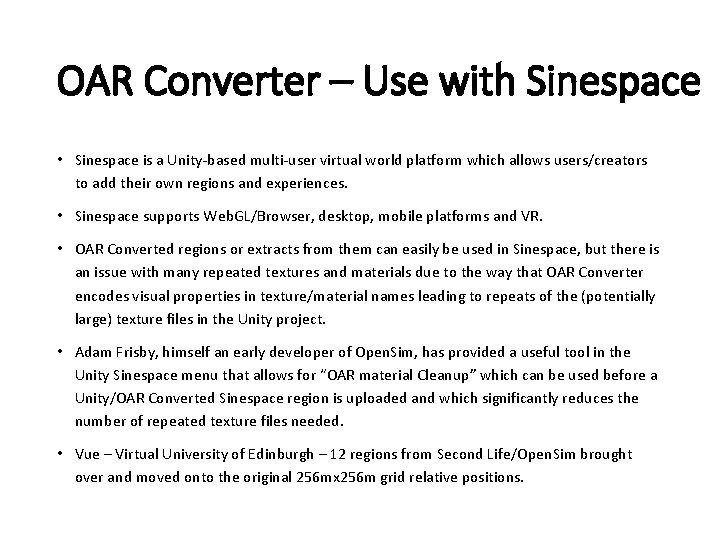
OAR Converter – Use with Sinespace • Sinespace is a Unity-based multi-user virtual world platform which allows users/creators to add their own regions and experiences. • Sinespace supports Web. GL/Browser, desktop, mobile platforms and VR. • OAR Converted regions or extracts from them can easily be used in Sinespace, but there is an issue with many repeated textures and materials due to the way that OAR Converter encodes visual properties in texture/material names leading to repeats of the (potentially large) texture files in the Unity project. • Adam Frisby, himself an early developer of Open. Sim, has provided a useful tool in the Unity Sinespace menu that allows for “OAR material Cleanup” which can be used before a Unity/OAR Converted Sinespace region is uploaded and which significantly reduces the number of repeated texture files needed. • Vue – Virtual University of Edinburgh – 12 regions from Second Life/Open. Sim brought over and moved onto the original 256 mx 256 m grid relative positions.

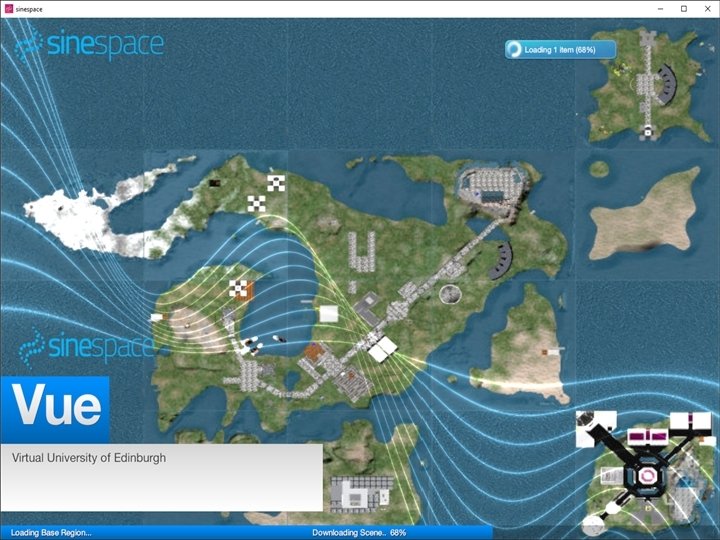

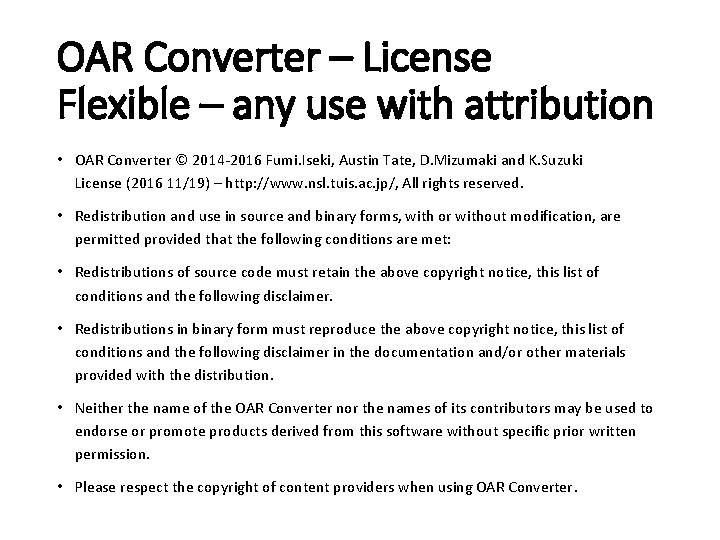
OAR Converter – License Flexible – any use with attribution • OAR Converter © 2014 -2016 Fumi. Iseki, Austin Tate, D. Mizumaki and K. Suzuki License (2016 11/19) – http: //www. nsl. tuis. ac. jp/, All rights reserved. • Redistribution and use in source and binary forms, with or without modification, are permitted provided that the following conditions are met: • Redistributions of source code must retain the above copyright notice, this list of conditions and the following disclaimer. • Redistributions in binary form must reproduce the above copyright notice, this list of conditions and the following disclaimer in the documentation and/or other materials provided with the distribution. • Neither the name of the OAR Converter nor the names of its contributors may be used to endorse or promote products derived from this software without specific prior written permission. • Please respect the copyright of content providers when using OAR Converter.
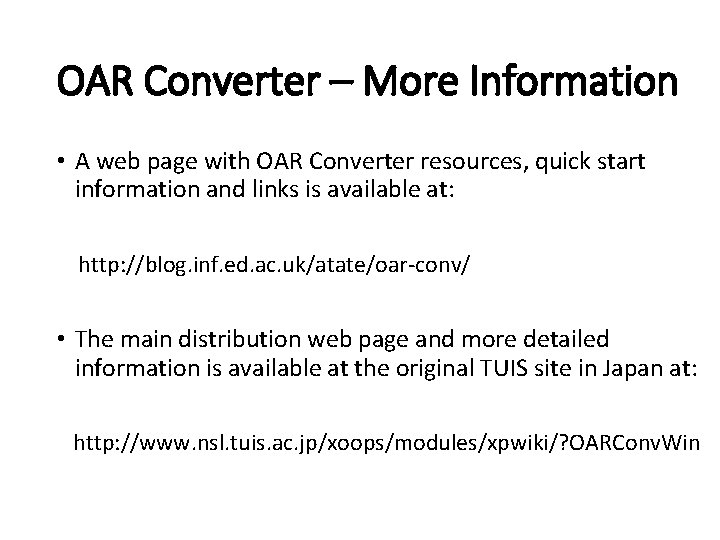
OAR Converter – More Information • A web page with OAR Converter resources, quick start information and links is available at: http: //blog. inf. ed. ac. uk/atate/oar-conv/ • The main distribution web page and more detailed information is available at the original TUIS site in Japan at: http: //www. nsl. tuis. ac. jp/xoops/modules/xpwiki/? OARConv. Win
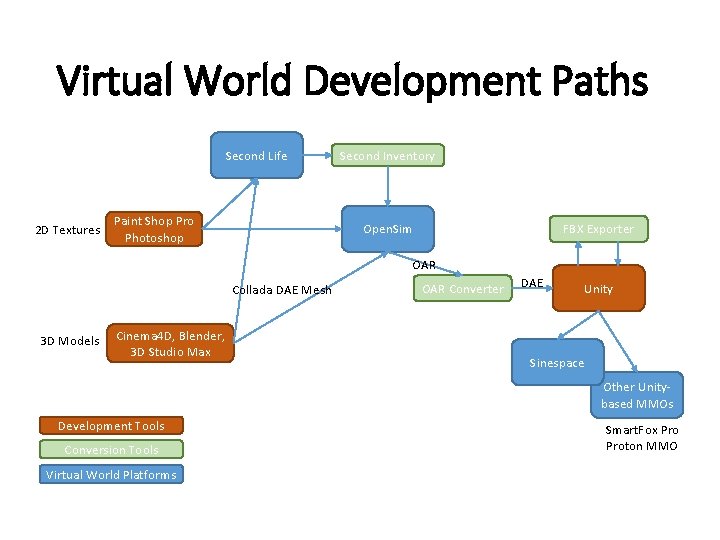
Virtual World Development Paths Second Life 2 D Textures Paint Shop Pro Photoshop Second Inventory FBX Exporter Open. Sim OAR Collada DAE Mesh 3 D Models Cinema 4 D, Blender, 3 D Studio Max OAR Converter DAE Unity Sinespace Other Unitybased MMOs Development Tools Conversion Tools Virtual World Platforms Smart. Fox Proton MMO
 Buck converter and boost converter
Buck converter and boost converter Flash to unity converter
Flash to unity converter Recovery of overheads
Recovery of overheads Tara and tiree
Tara and tiree Inclined plane family
Inclined plane family Oarline
Oarline Copopod
Copopod Inclined plane wrapped around a cylinder
Inclined plane wrapped around a cylinder Oar strategic plan
Oar strategic plan Urban oar
Urban oar 영국 beis
영국 beis Gas diversity factor
Gas diversity factor Disadvantages of using open source software
Disadvantages of using open source software Off delay timer symbol
Off delay timer symbol Open hearts open hands
Open hearts open hands System.collections.generics
System.collections.generics Accumulator ac
Accumulator ac Microsoft virtual machine converter solution accelerator
Microsoft virtual machine converter solution accelerator Igel desktop converter
Igel desktop converter Torque
Torque