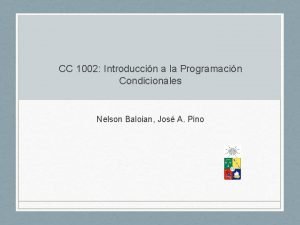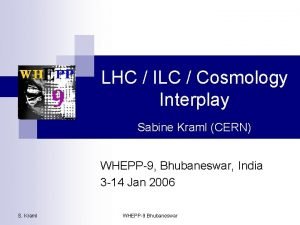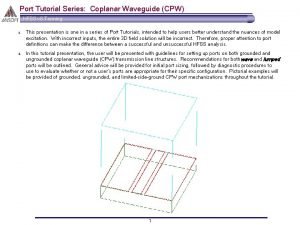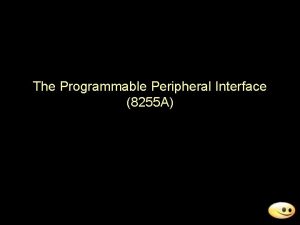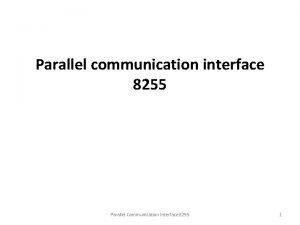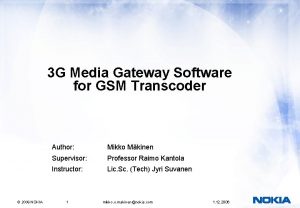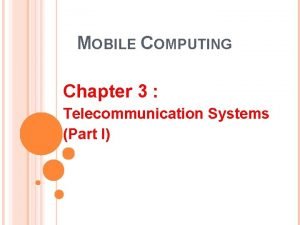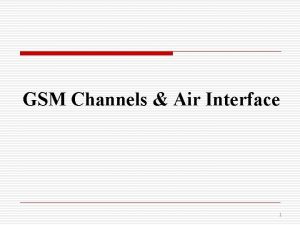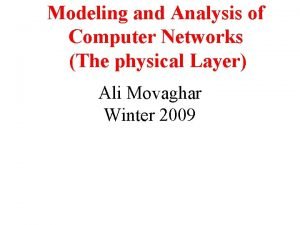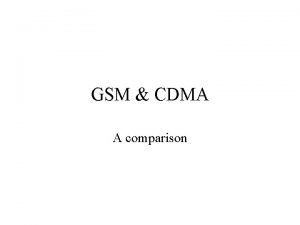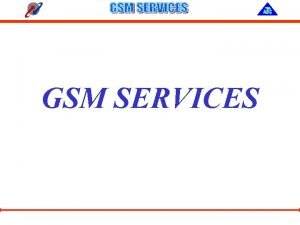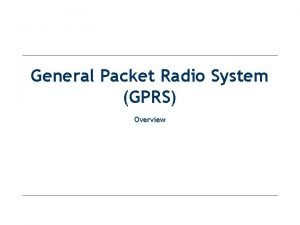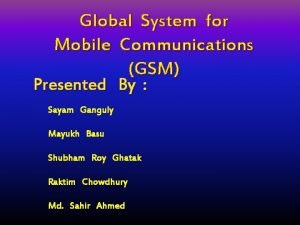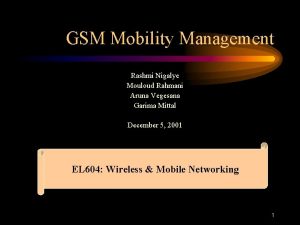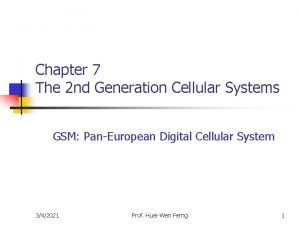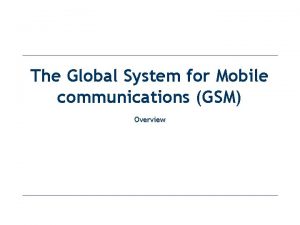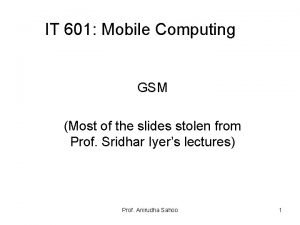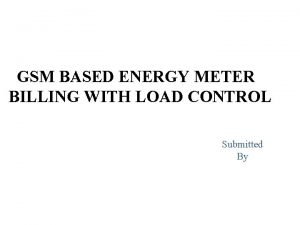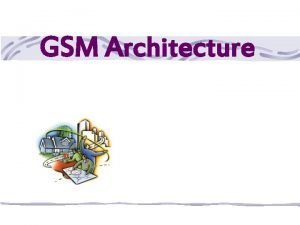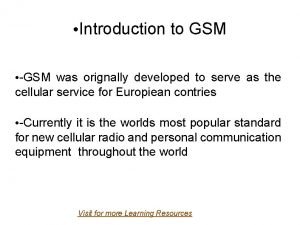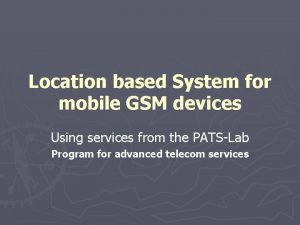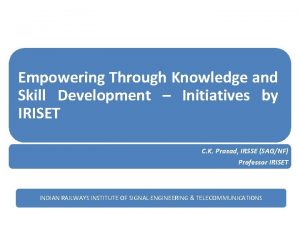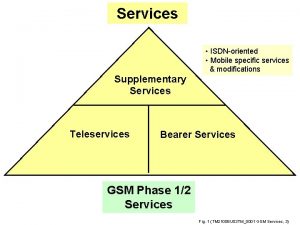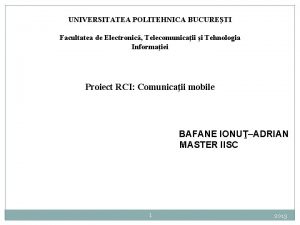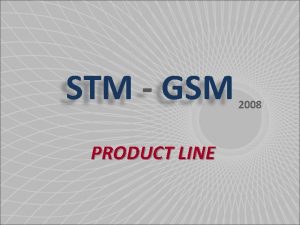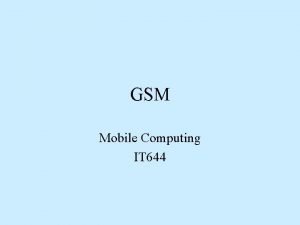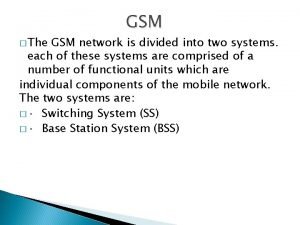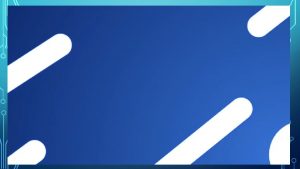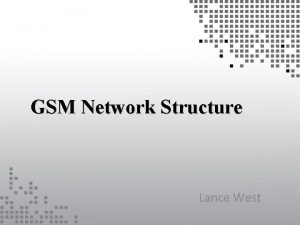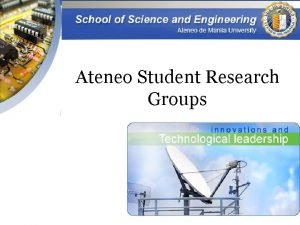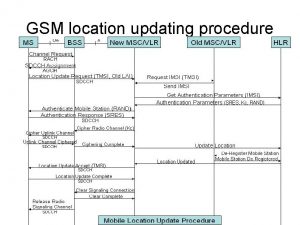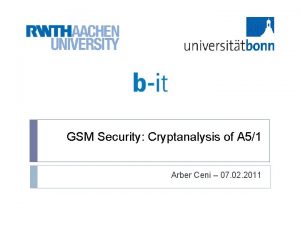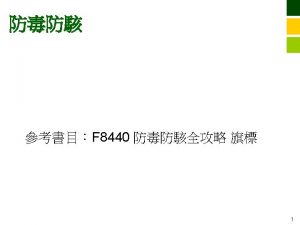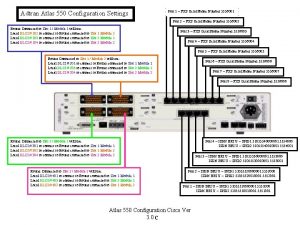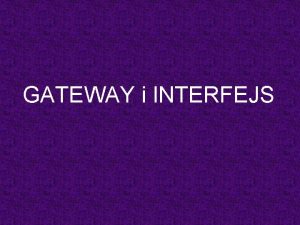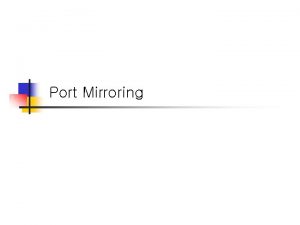APGS 1002 TM 2 Port FXS GSM Gateway

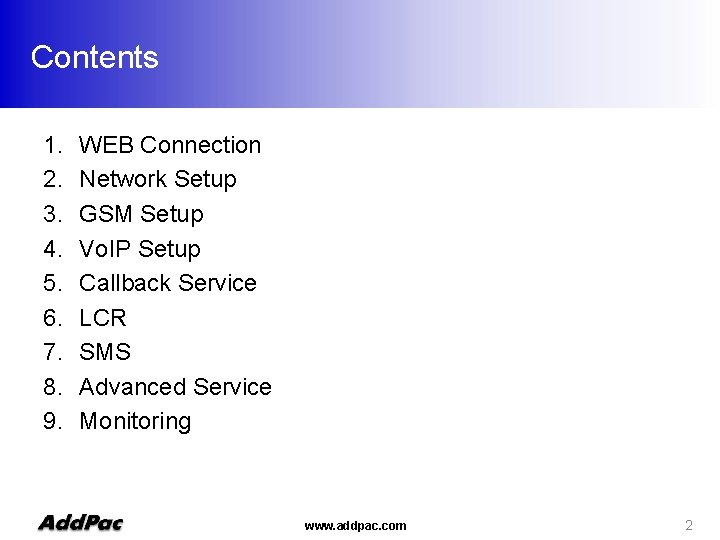
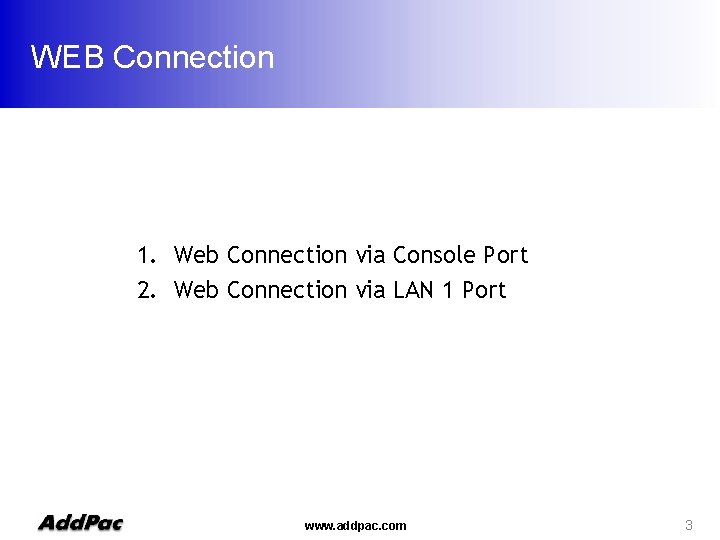
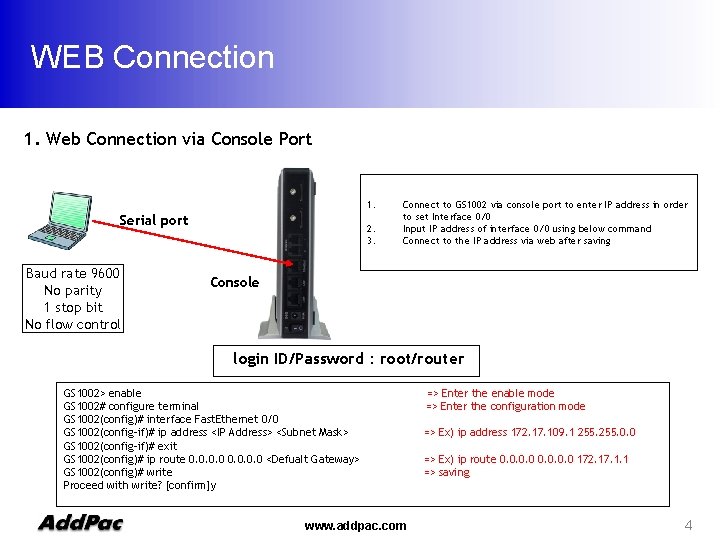
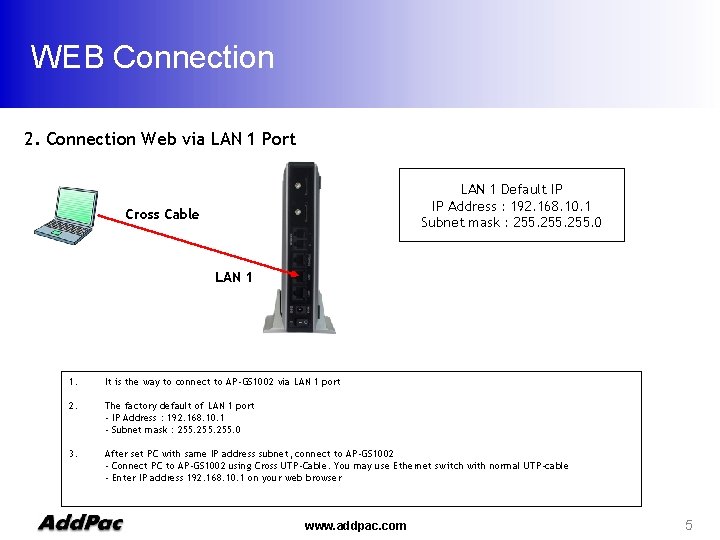
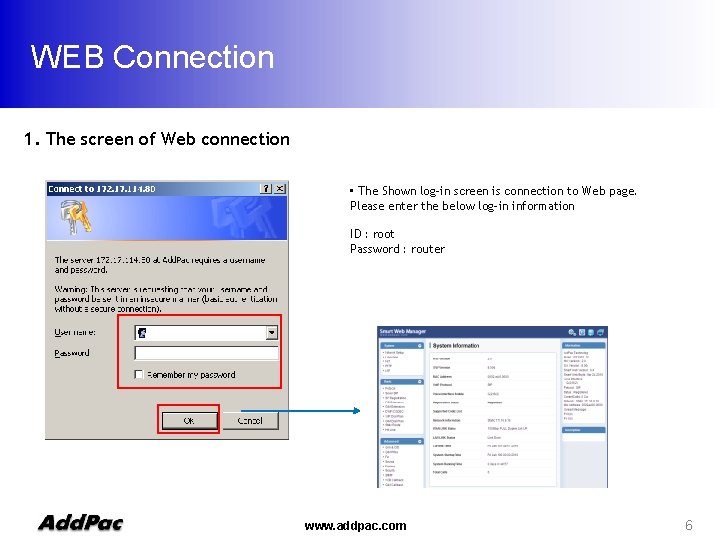
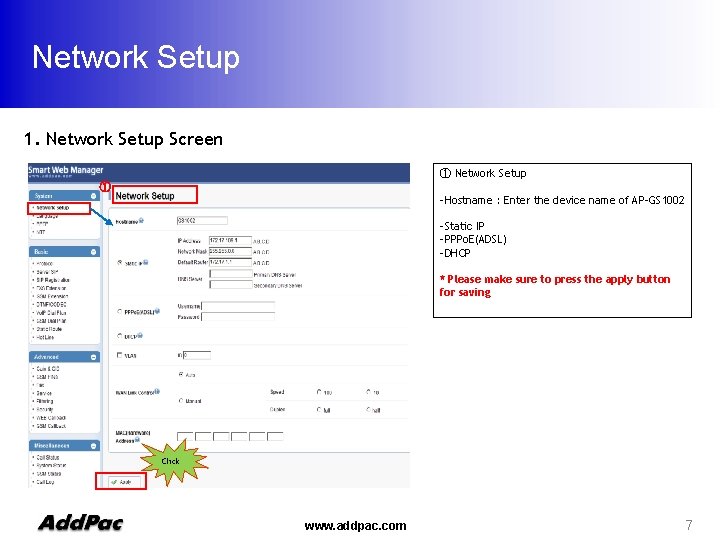
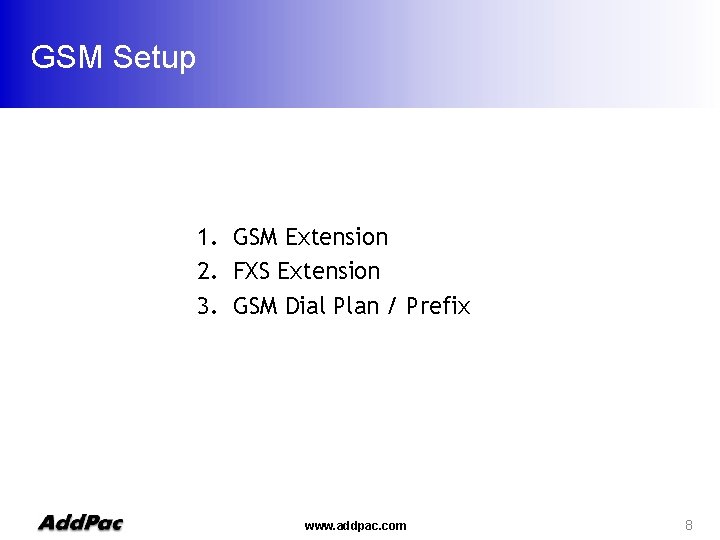
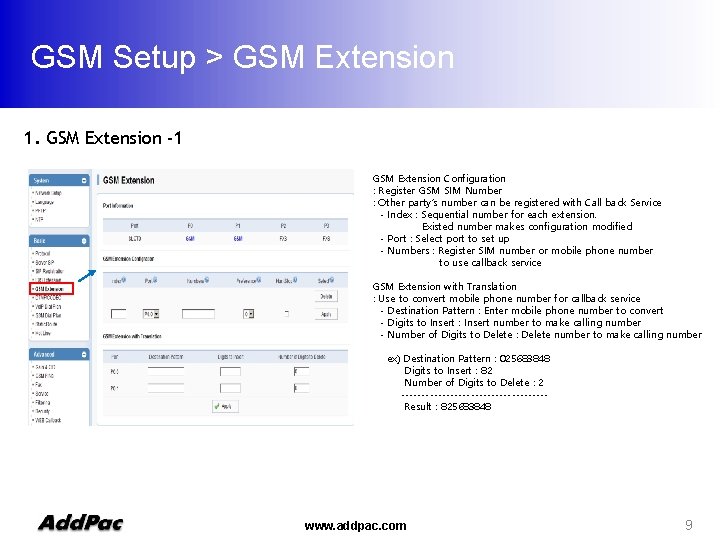
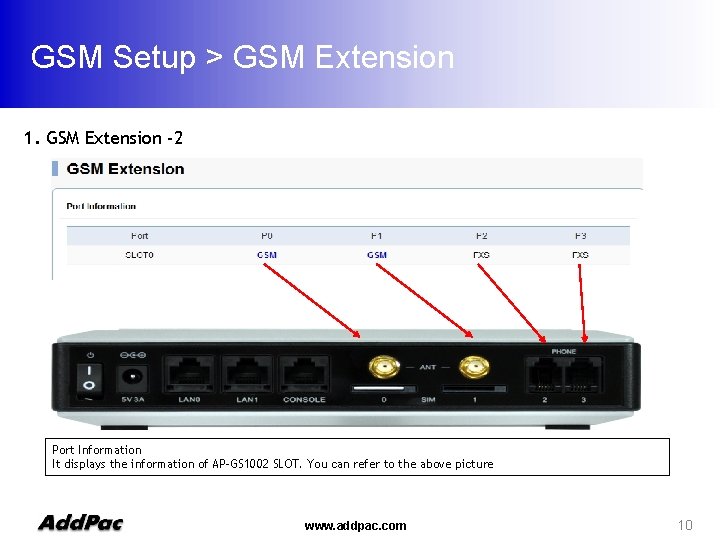
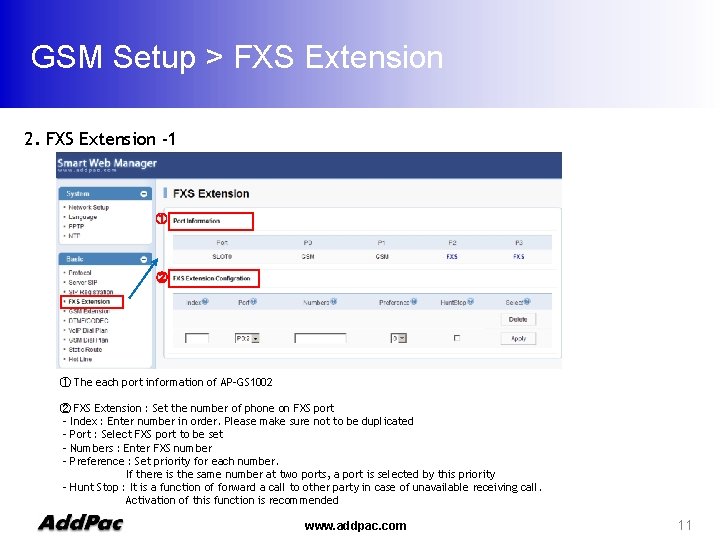
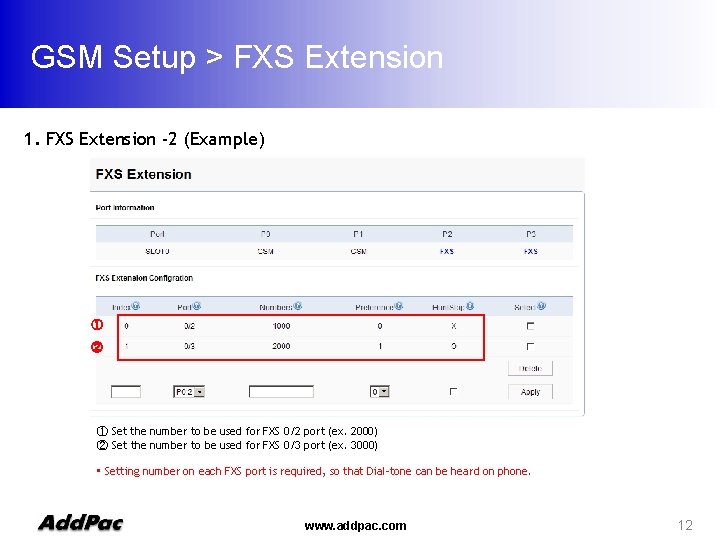
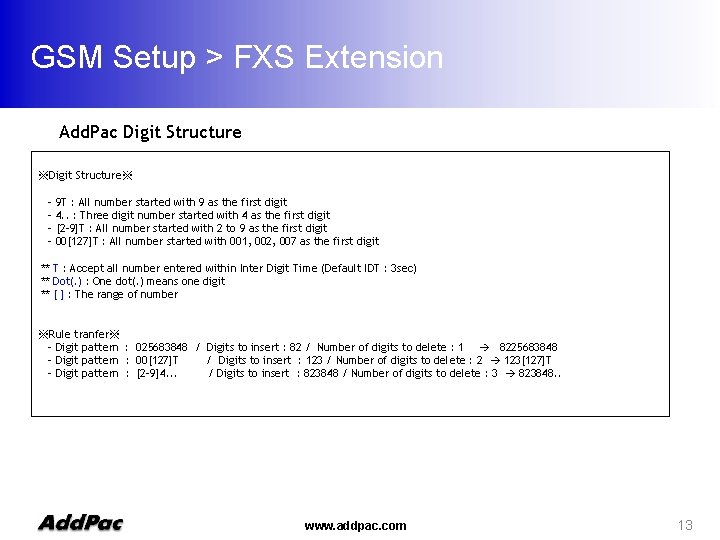
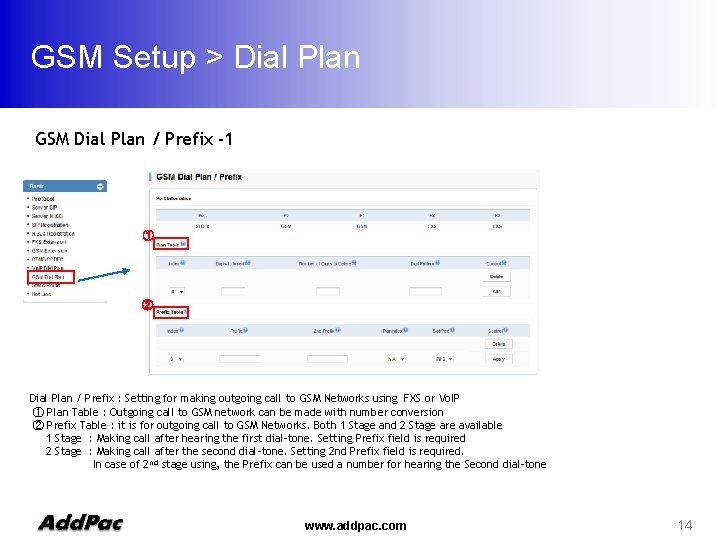
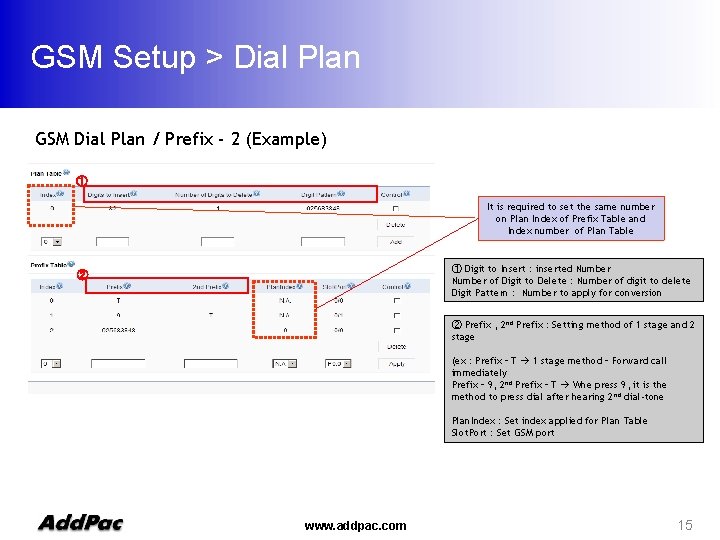
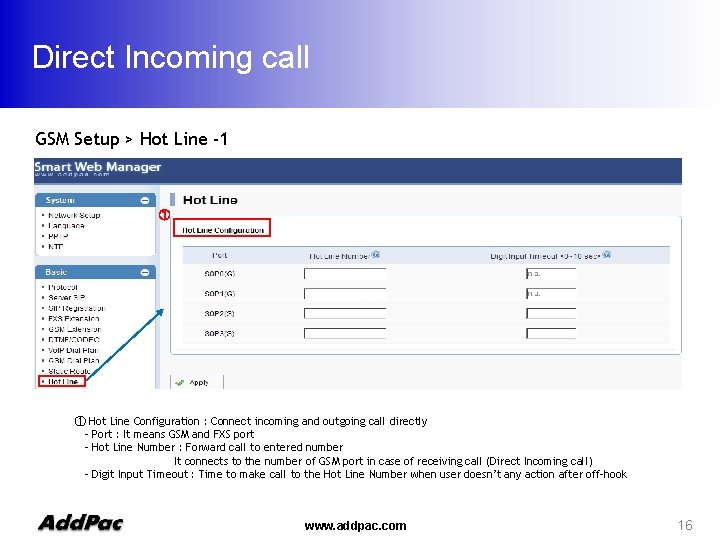
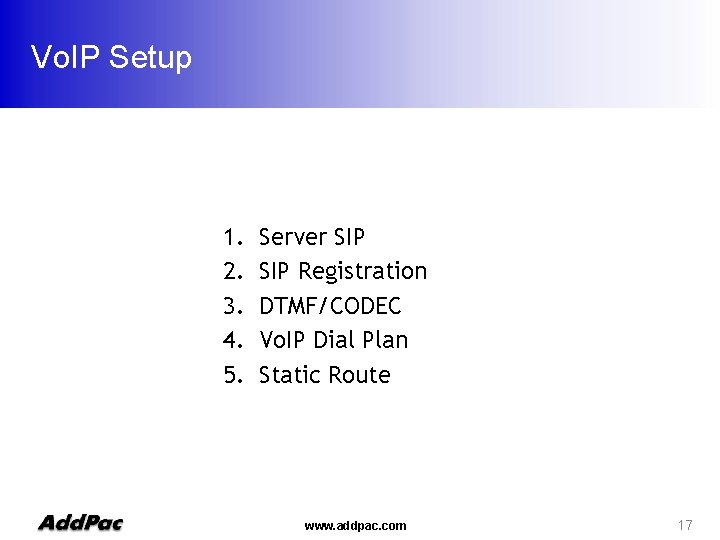
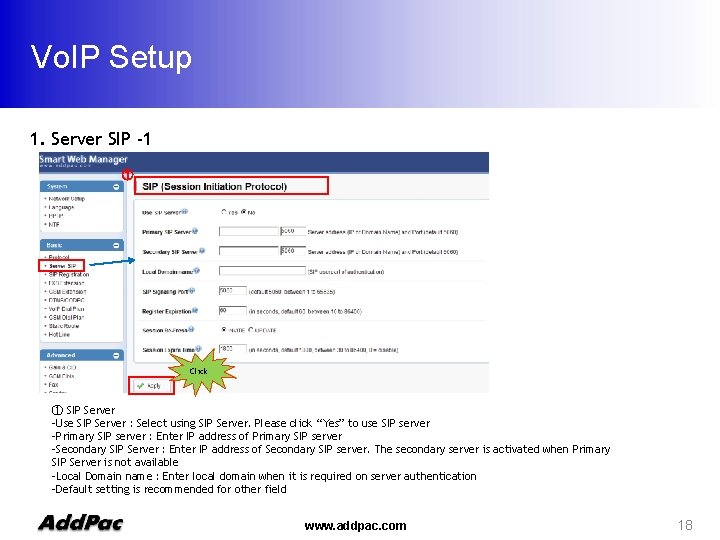
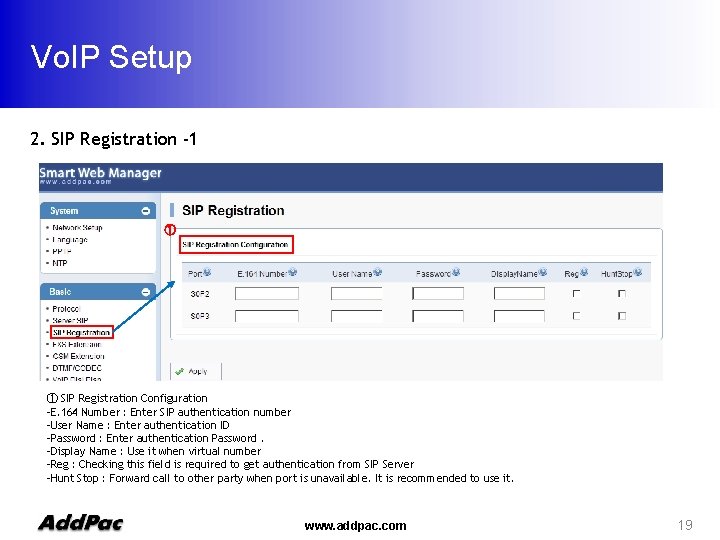
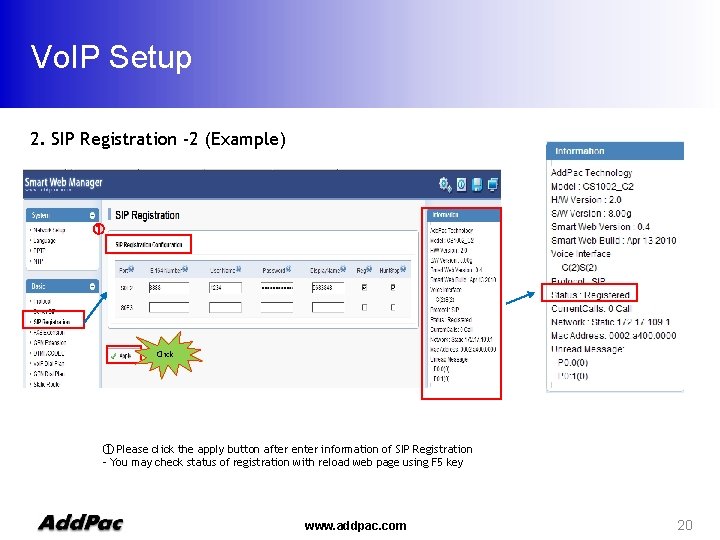
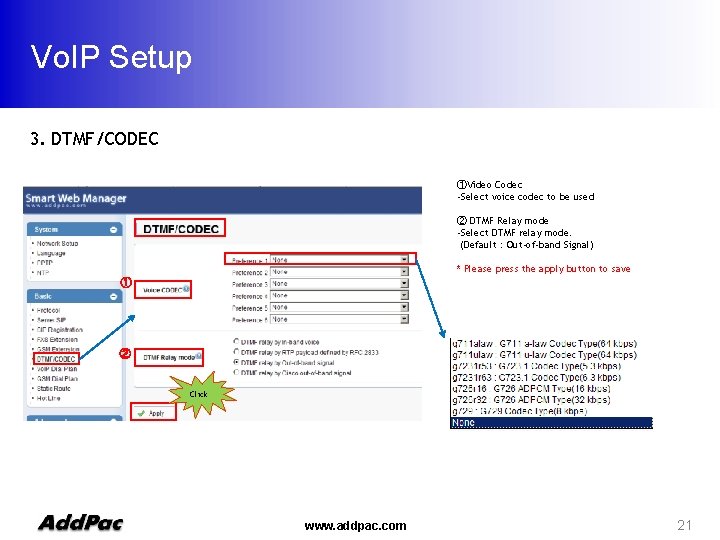
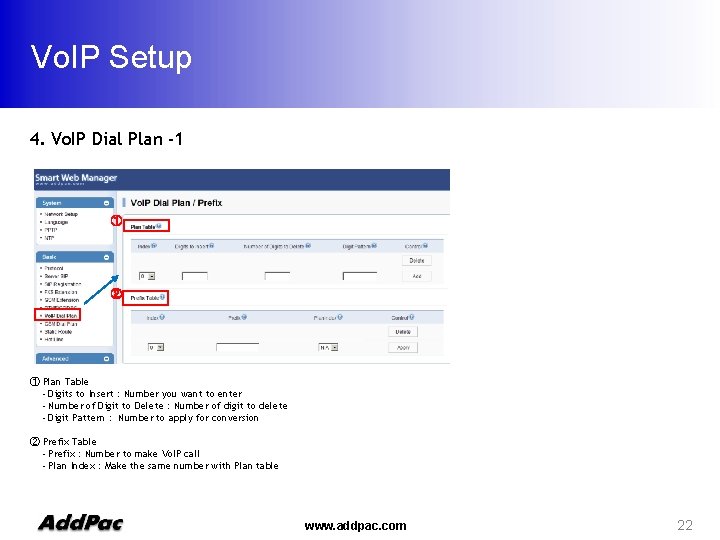
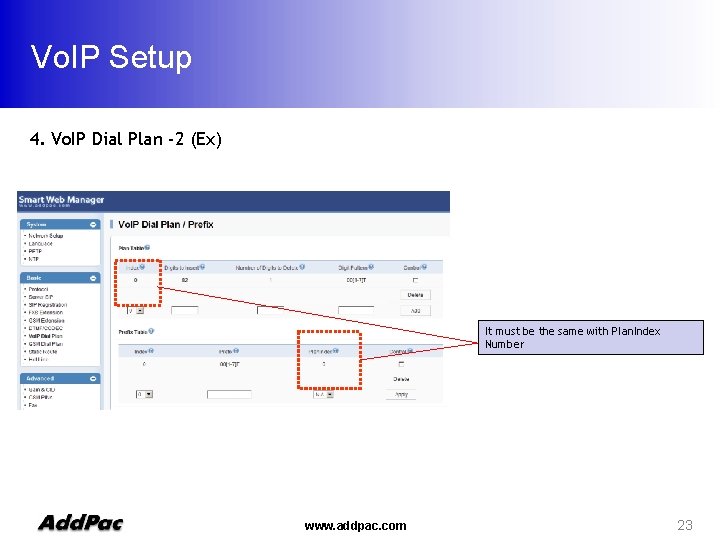
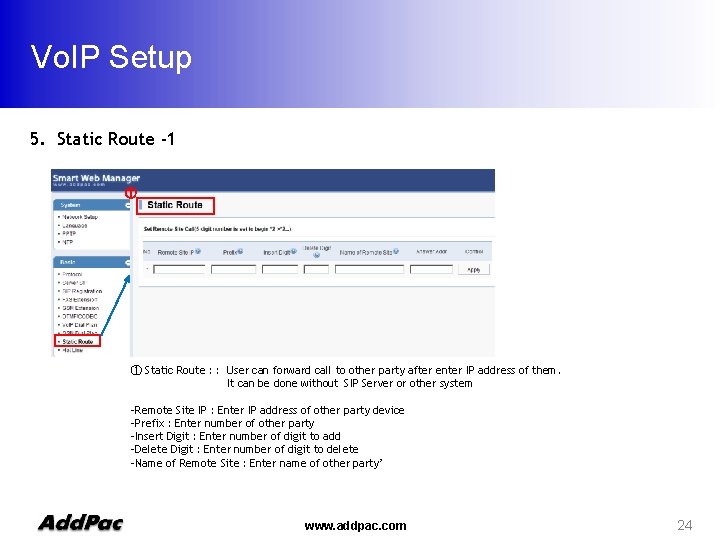
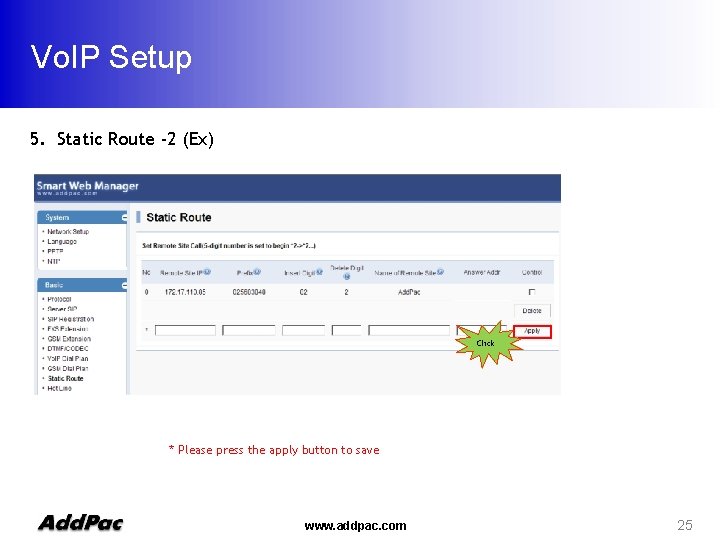
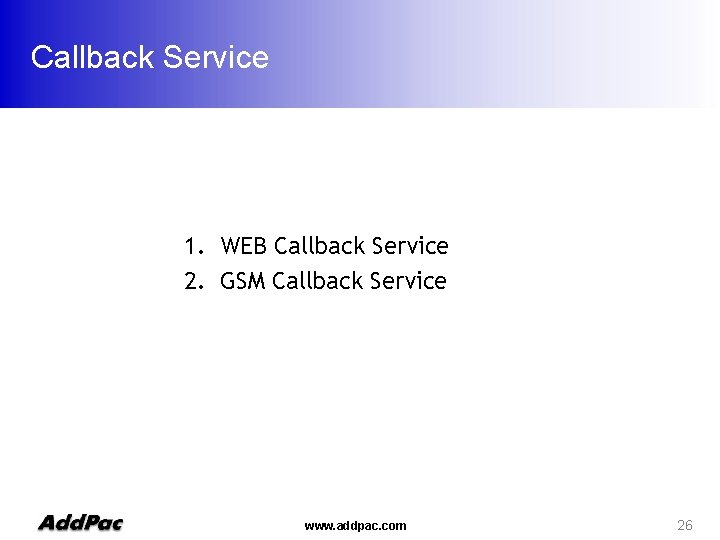
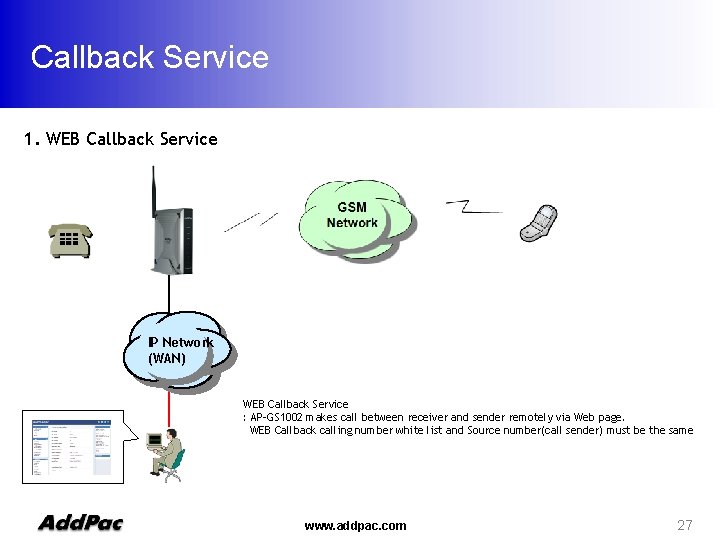
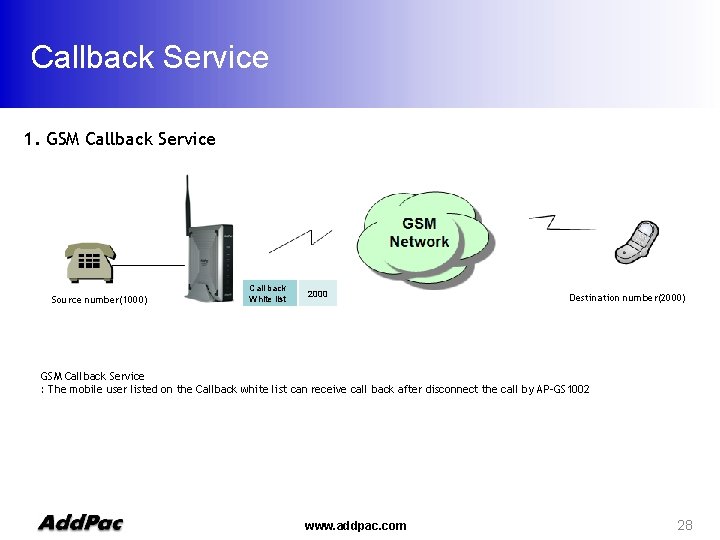
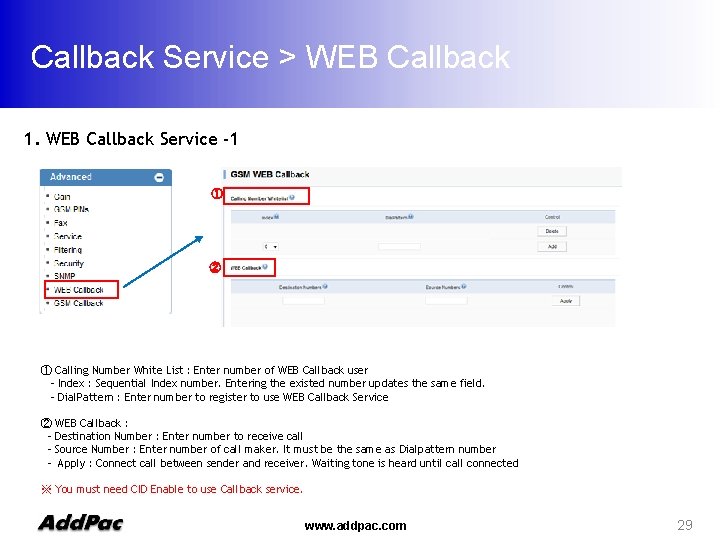
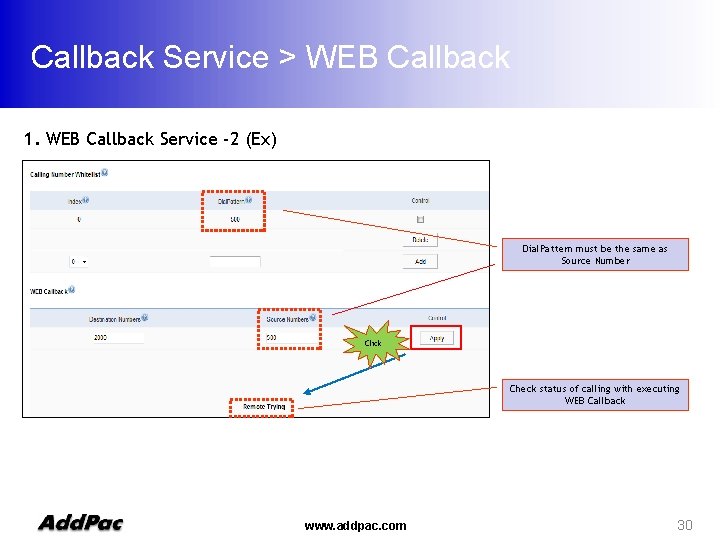
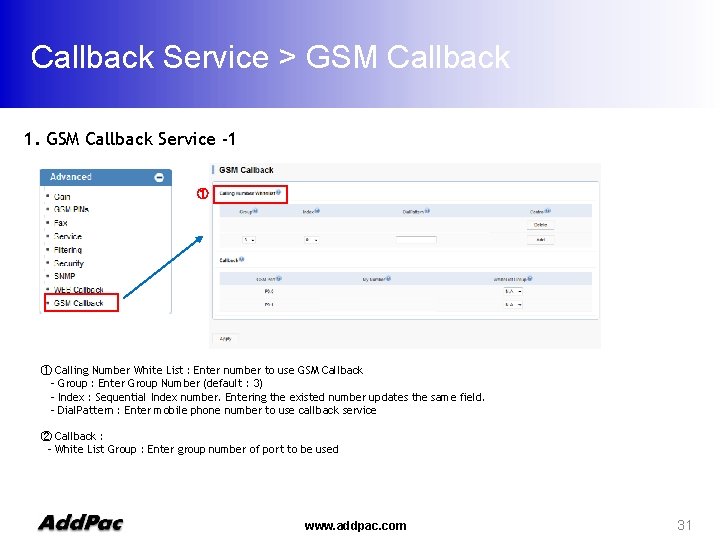
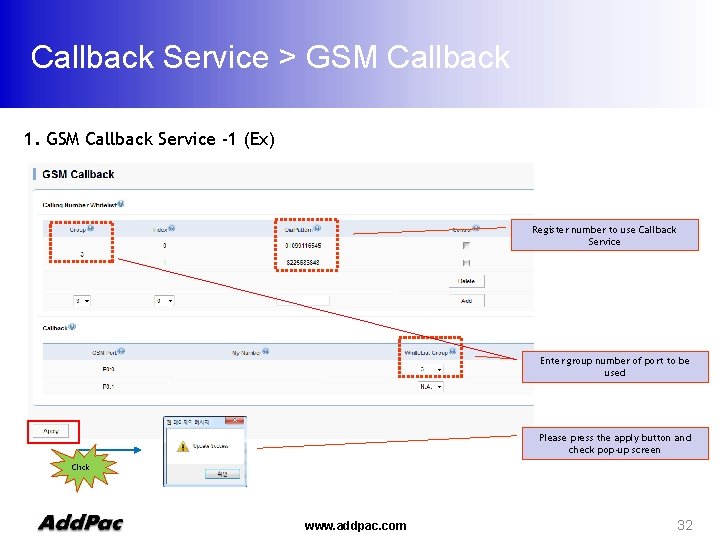
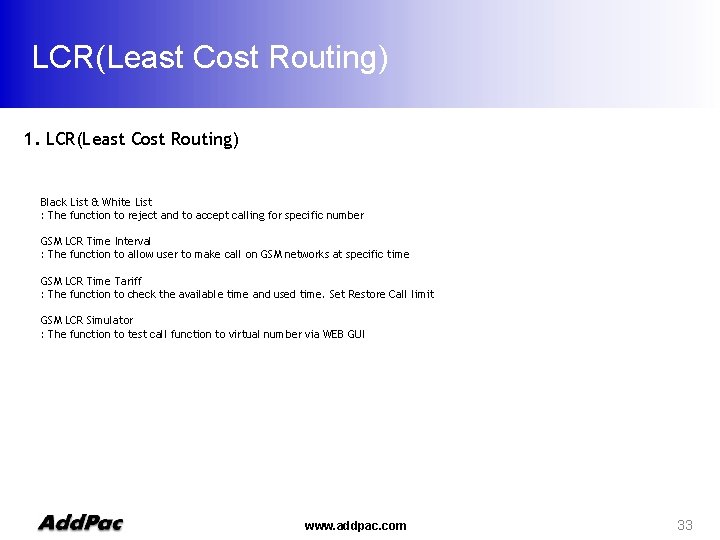
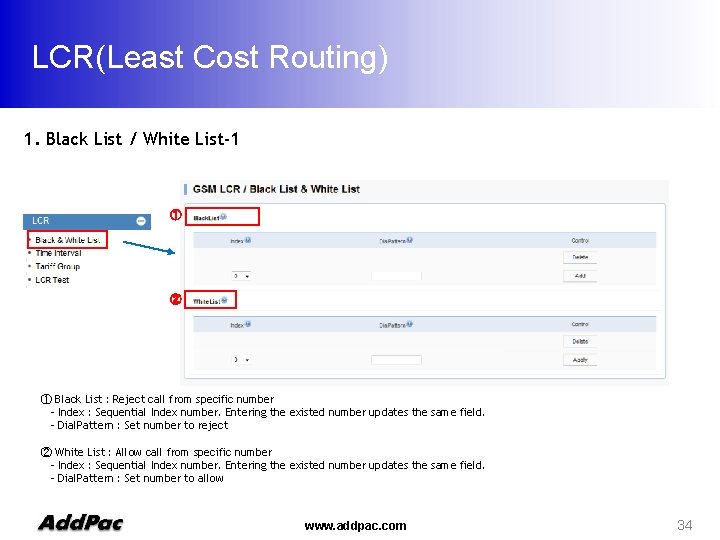
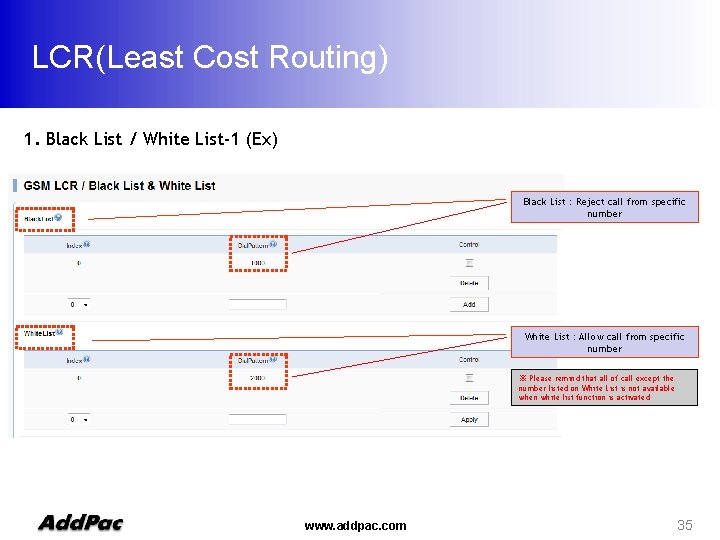
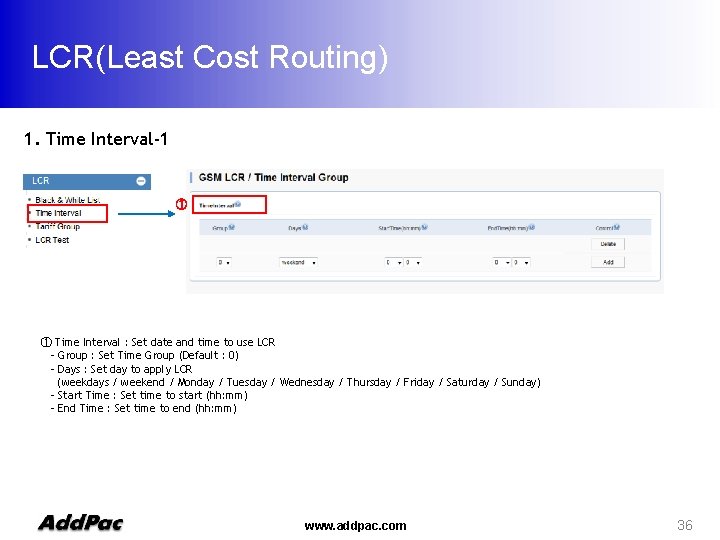
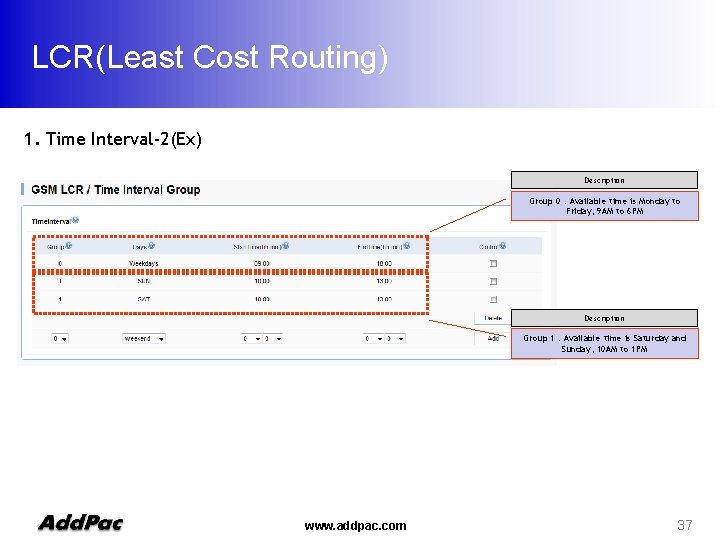
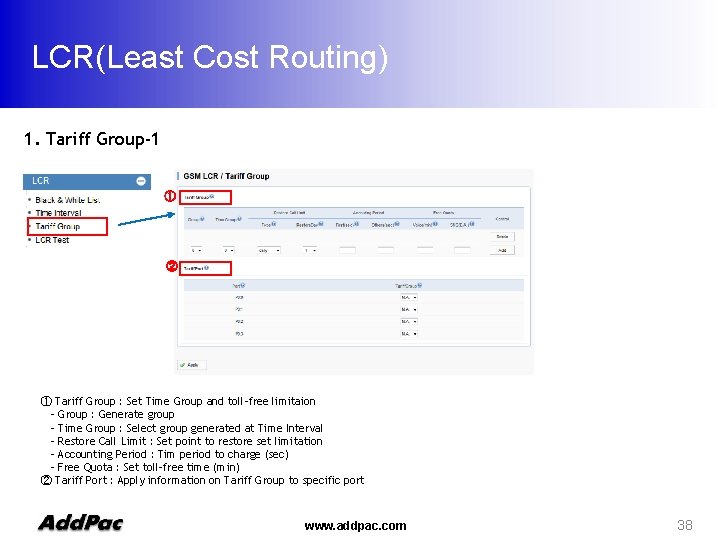
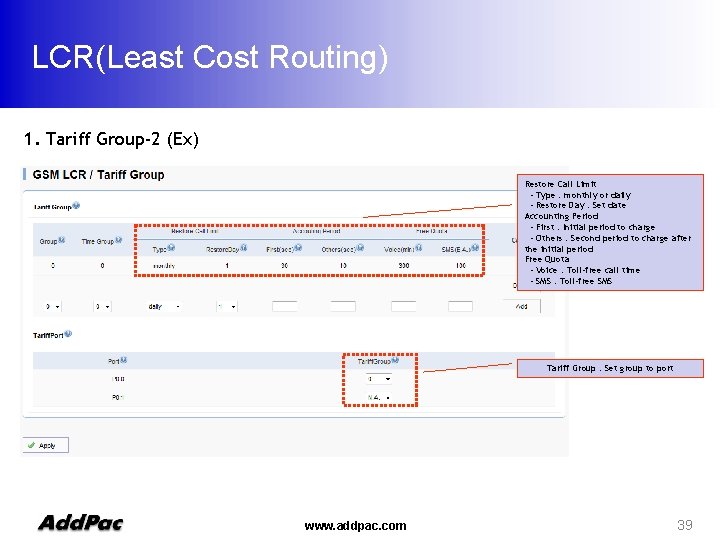
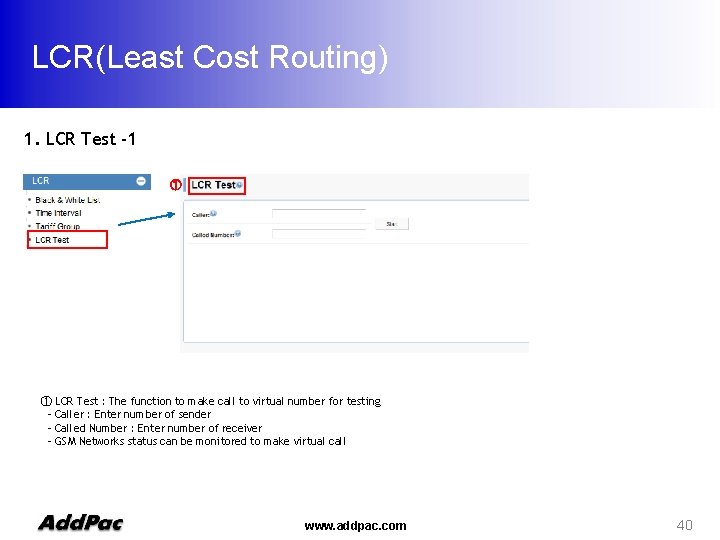
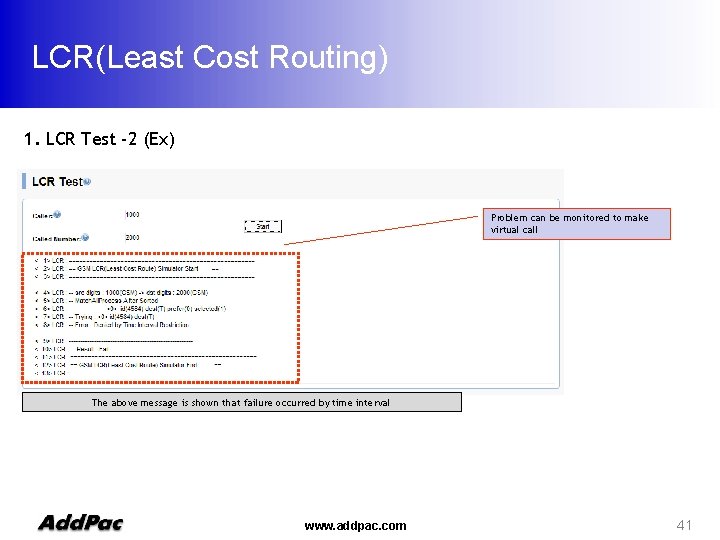
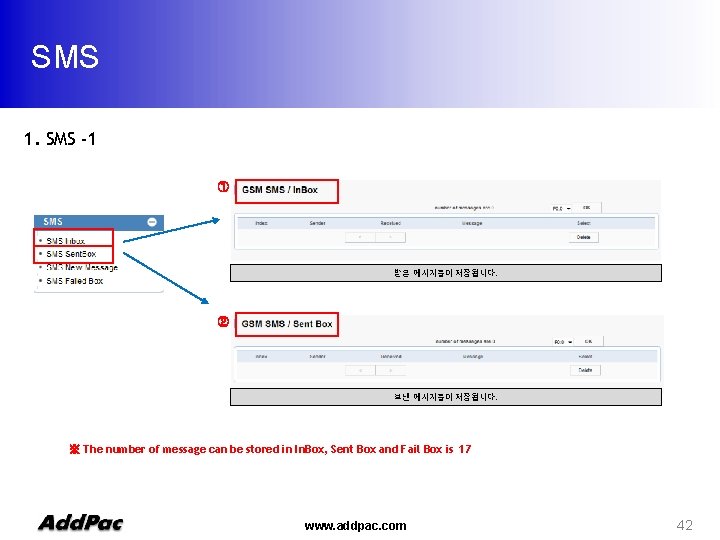
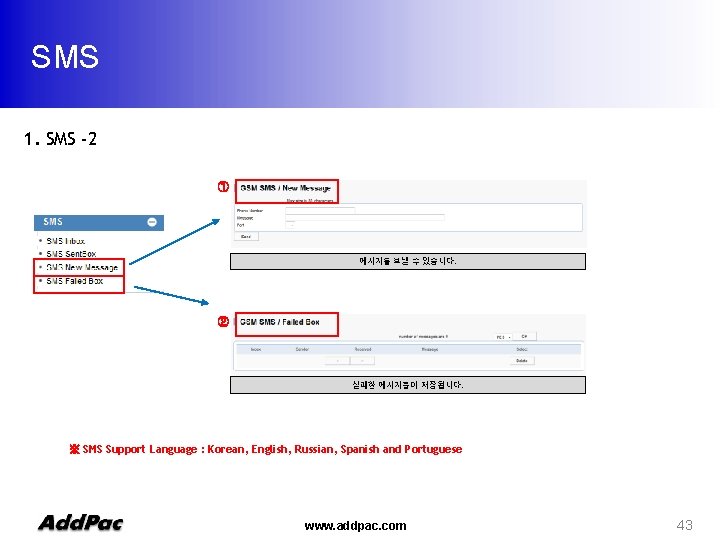
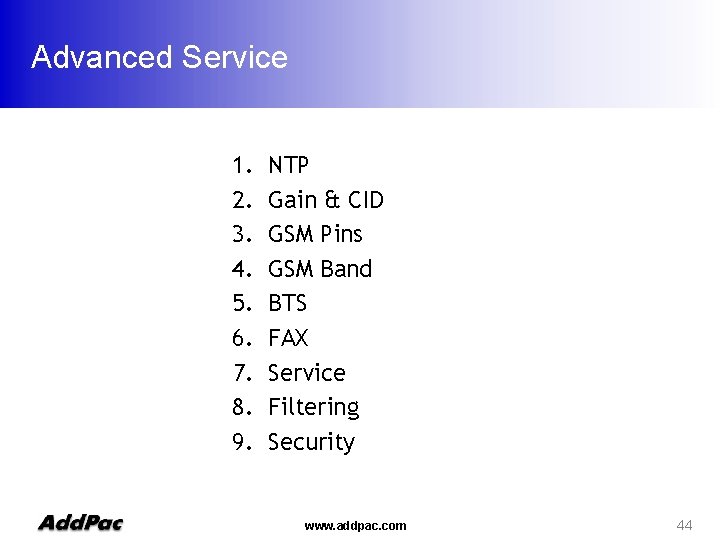
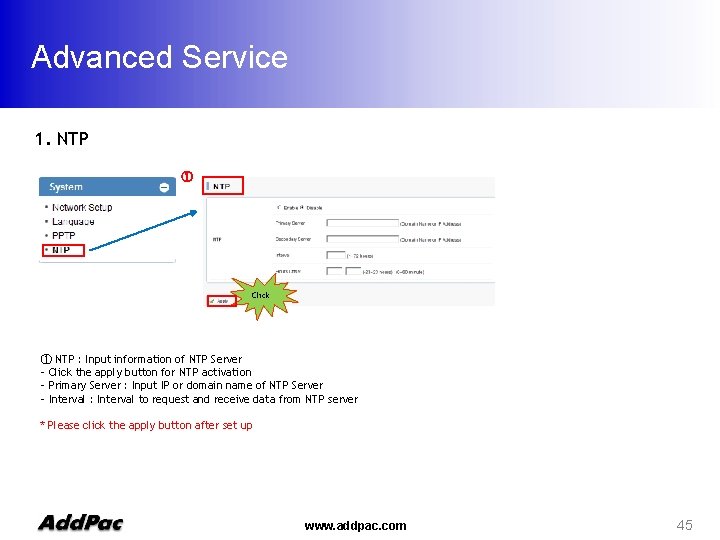
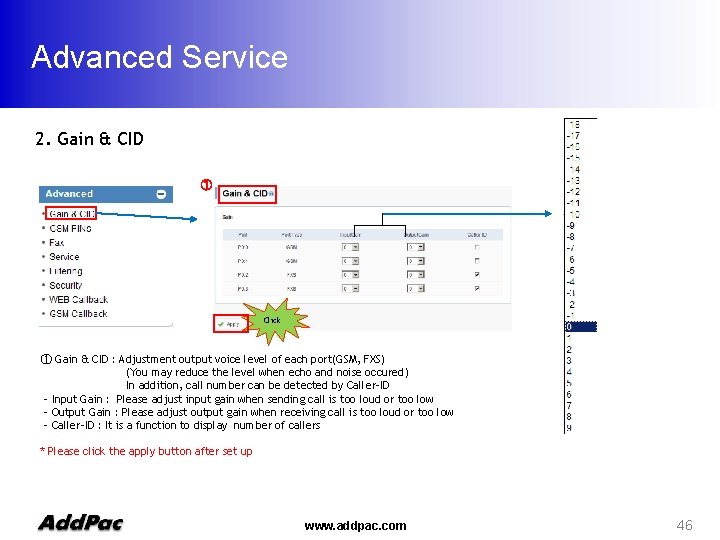
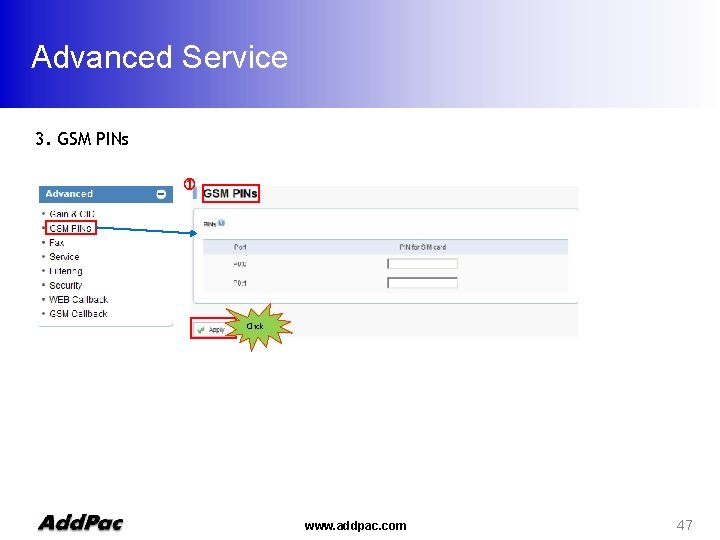
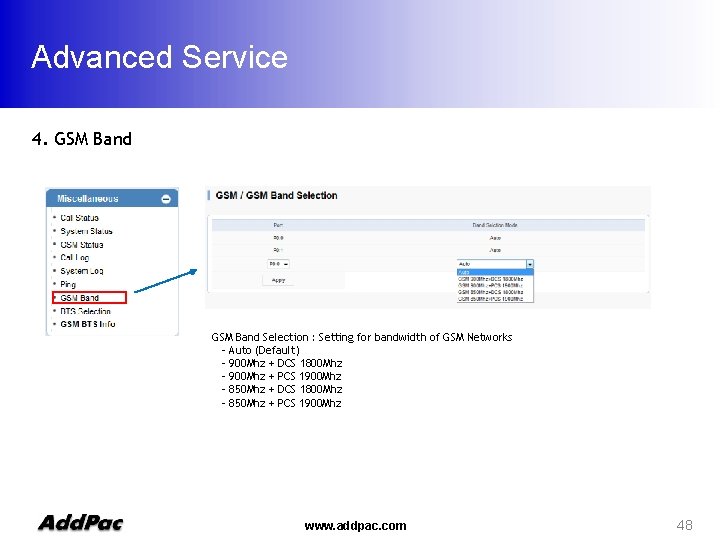
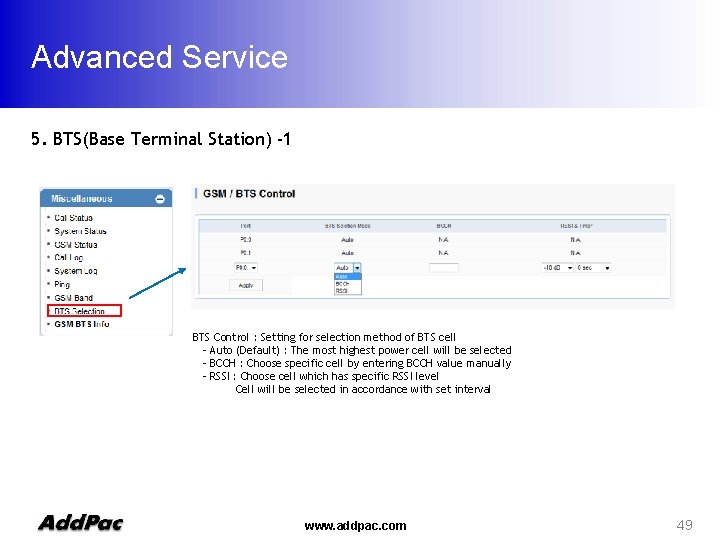
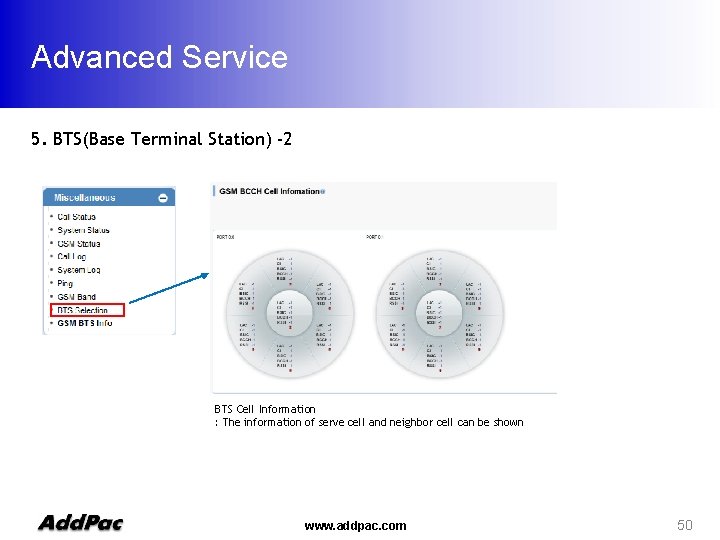
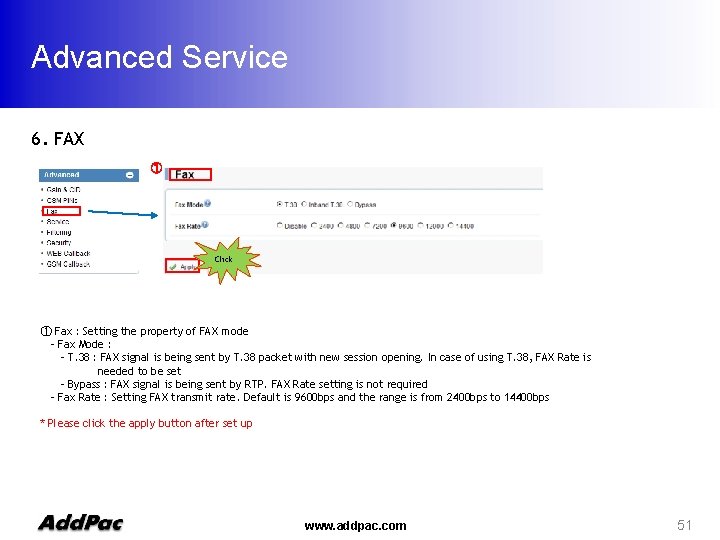
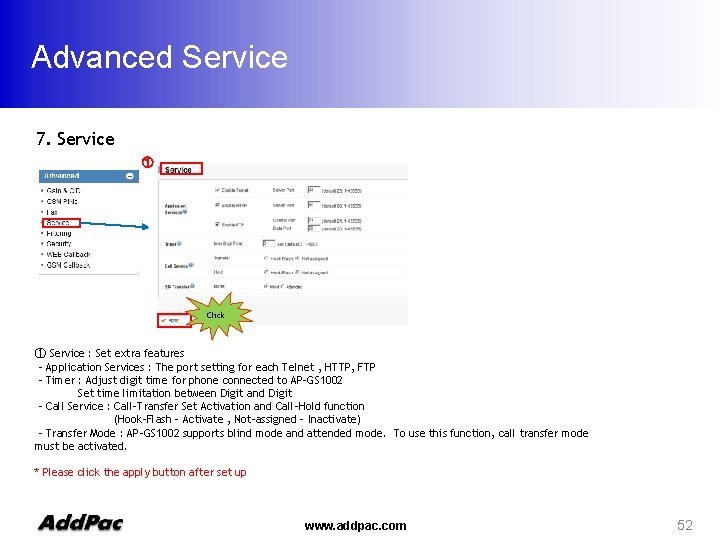
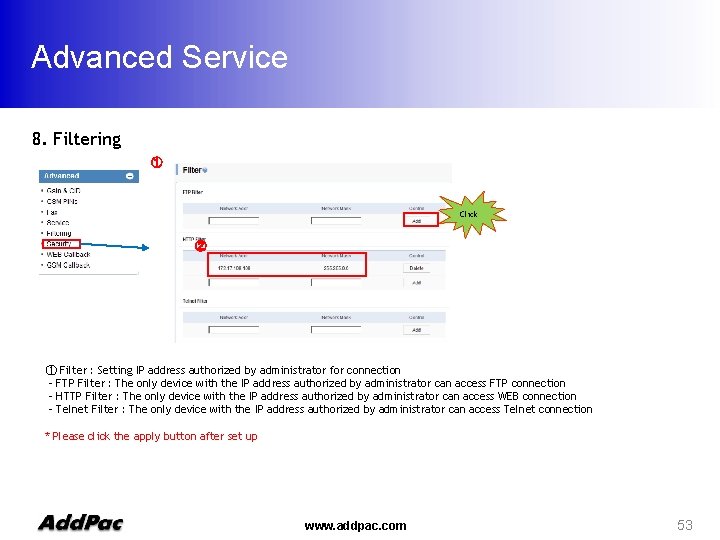
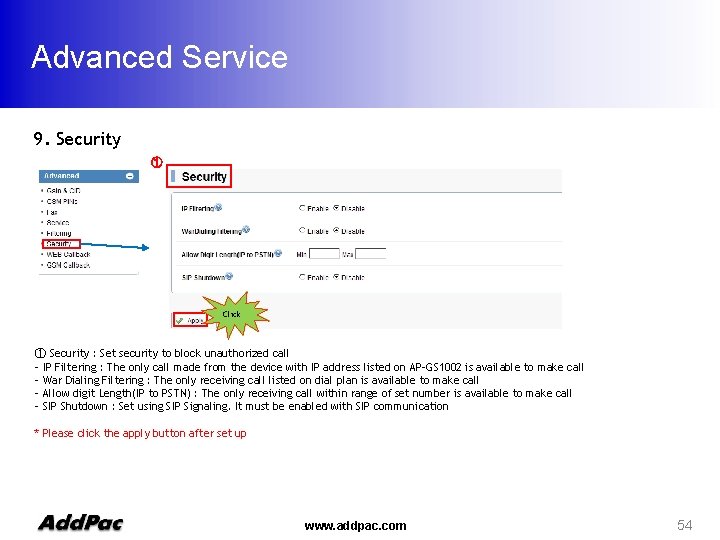
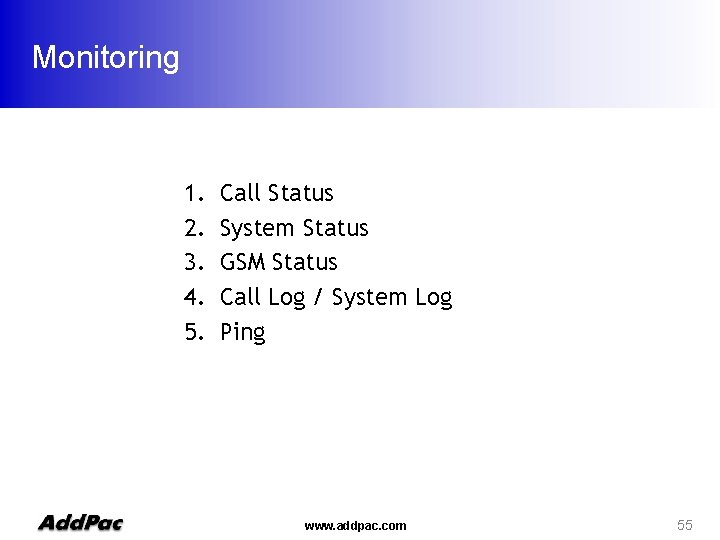
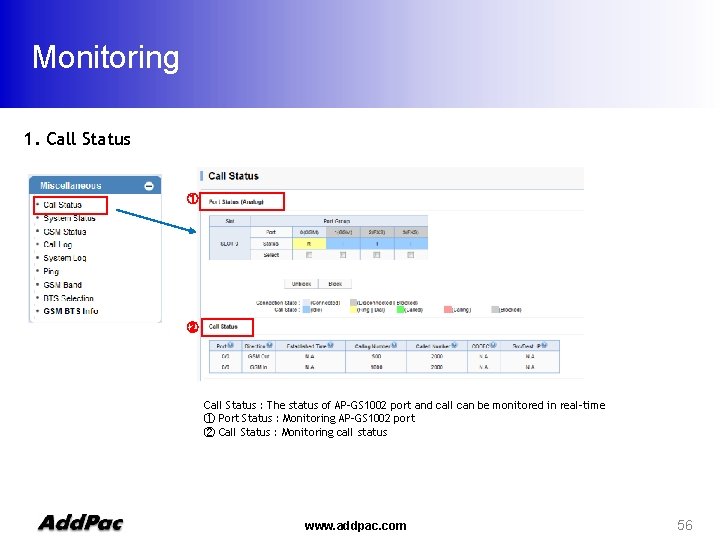
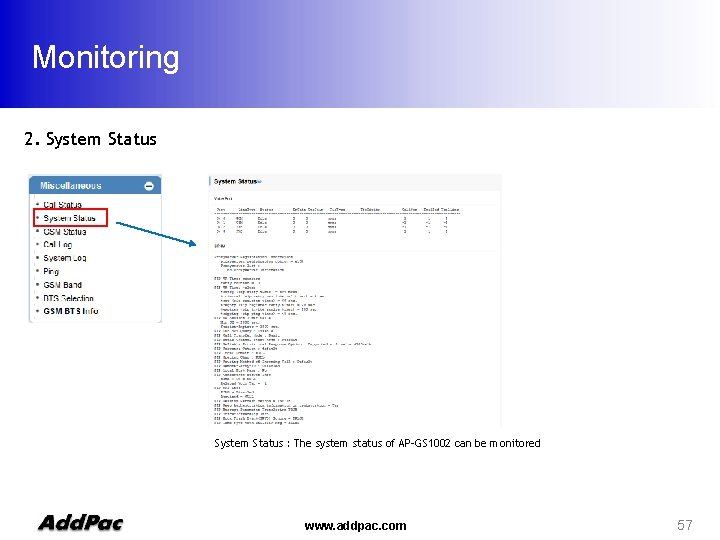
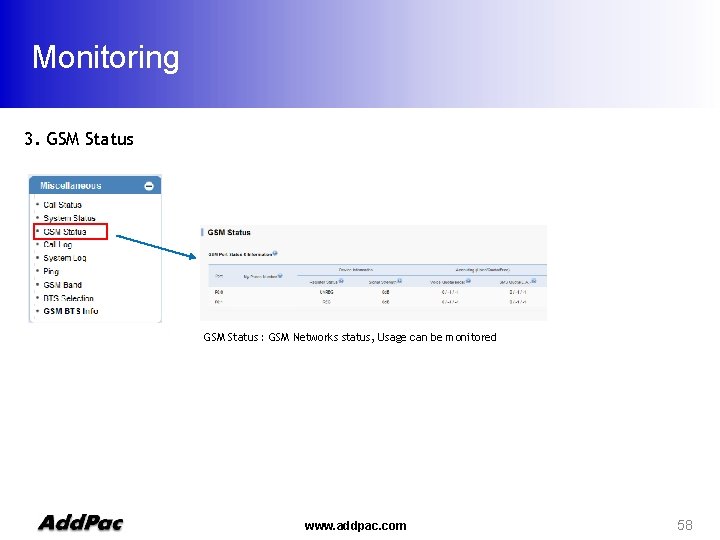
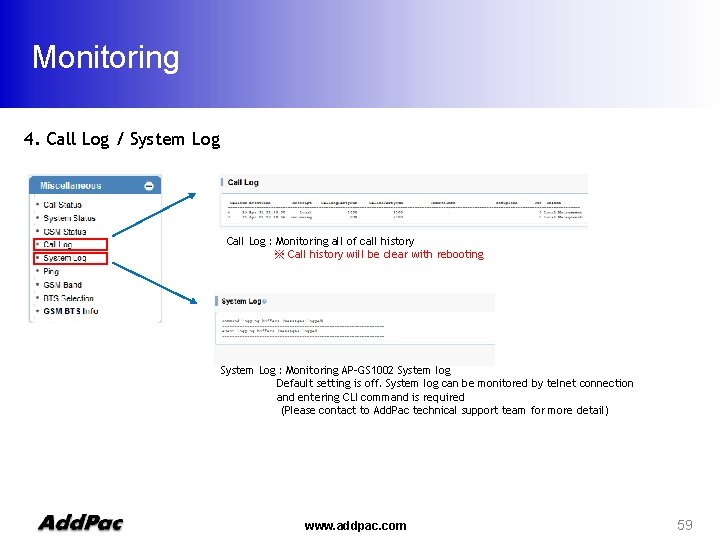
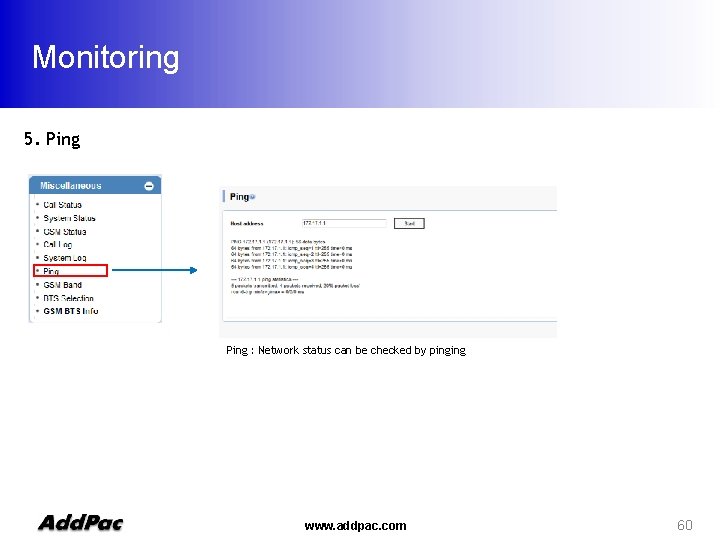
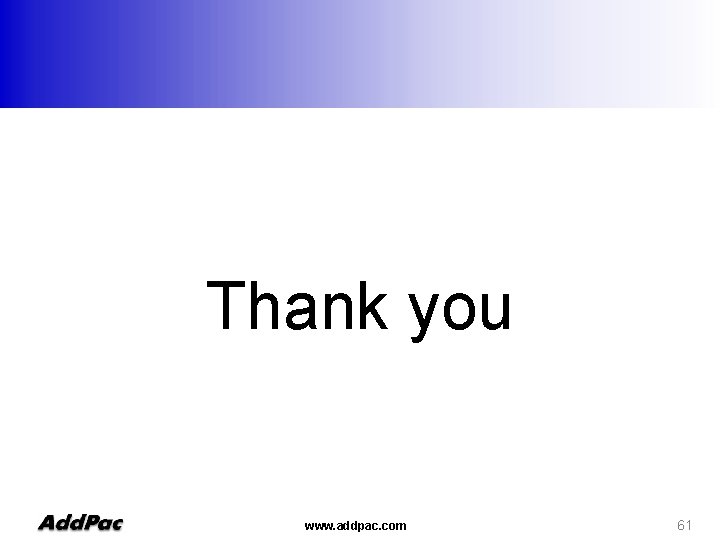
- Slides: 61

AP-GS 1002 TM 2 -Port FXS GSM Gateway High Performance GSM Gateway Solution WEB Setup Guide www. addpac. com
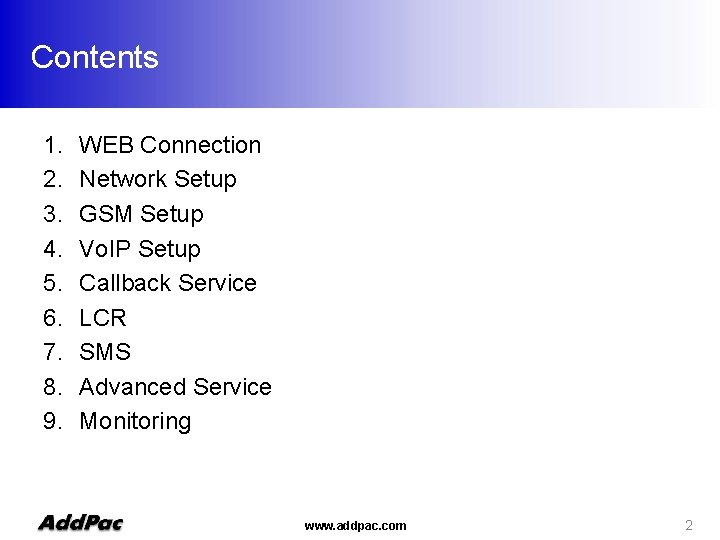
Contents 1. 2. 3. 4. 5. 6. 7. 8. 9. WEB Connection Network Setup GSM Setup Vo. IP Setup Callback Service LCR SMS Advanced Service Monitoring www. addpac. com 2
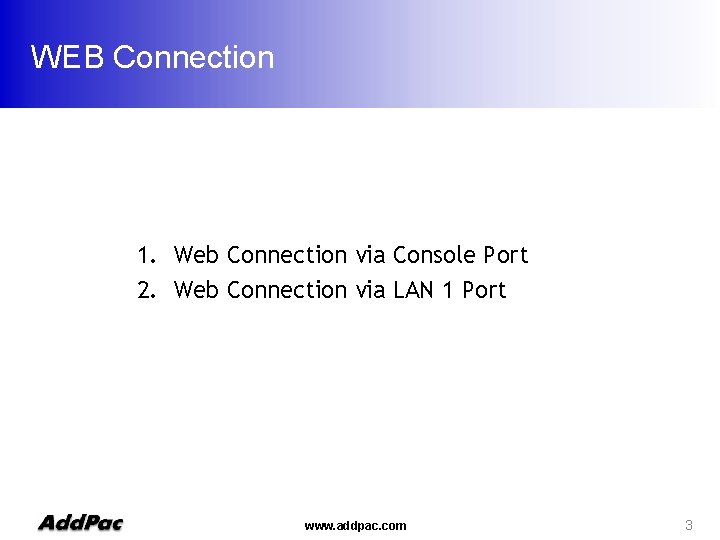
WEB Connection 1. Web Connection via Console Port 2. Web Connection via LAN 1 Port www. addpac. com 3
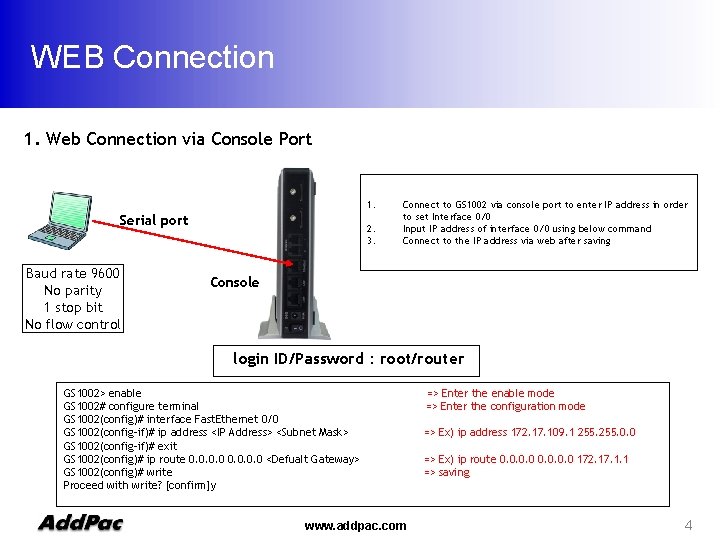
WEB Connection 1. Web Connection via Console Port 1. Serial port Baud rate 9600 No parity 1 stop bit No flow control 2. 3. Connect to GS 1002 via console port to enter IP address in order to set Interface 0/0 Input IP address of interface 0/0 using below command Connect to the IP address via web after saving Console login ID/Password : root/router GS 1002> enable GS 1002# configure terminal GS 1002(config)# interface Fast. Ethernet 0/0 GS 1002(config-if)# ip address <IP Address> <Subnet Mask> GS 1002(config-if)# exit GS 1002(config)# ip route 0. 0 <Defualt Gateway> GS 1002(config)# write Proceed with write? [confirm]y www. addpac. com => Enter the enable mode => Enter the configuration mode => Ex) ip address 172. 17. 109. 1 255. 0. 0 => Ex) ip route 0. 0 172. 17. 1. 1 => saving 4
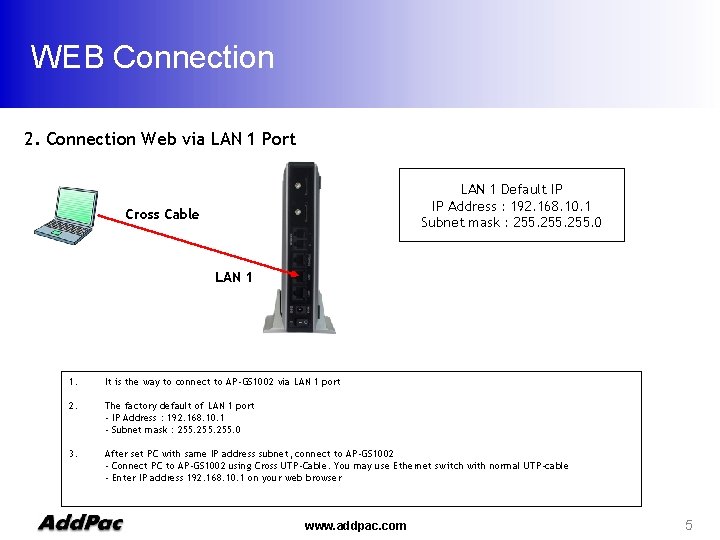
WEB Connection 2. Connection Web via LAN 1 Port LAN 1 Default IP IP Address : 192. 168. 10. 1 Subnet mask : 255. 0 Cross Cable LAN 1 1. It is the way to connect to AP-GS 1002 via LAN 1 port 2. The factory default of LAN 1 port - IP Address : 192. 168. 10. 1 - Subnet mask : 255. 0 3. After set PC with same IP address subnet, connect to AP-GS 1002 - Connect PC to AP-GS 1002 using Cross UTP-Cable. You may use Ethernet switch with normal UTP-cable - Enter IP address 192. 168. 10. 1 on your web browser www. addpac. com 5
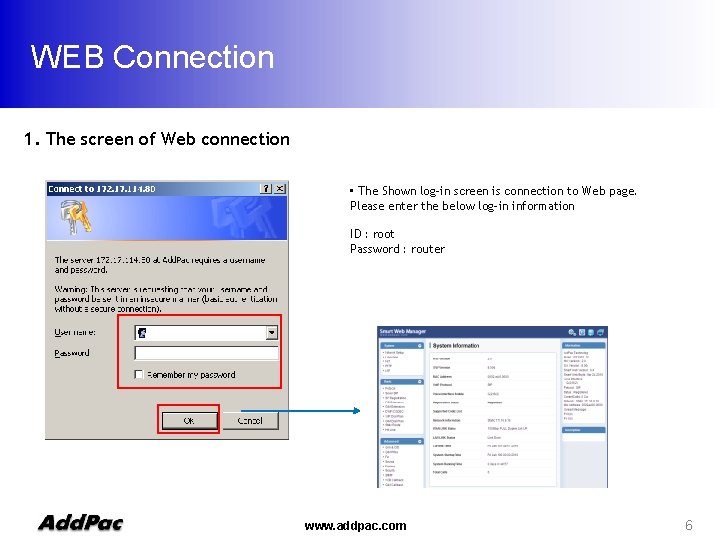
WEB Connection 1. The screen of Web connection • The Shown log-in screen is connection to Web page. Please enter the below log-in information ID : root Password : router www. addpac. com 6
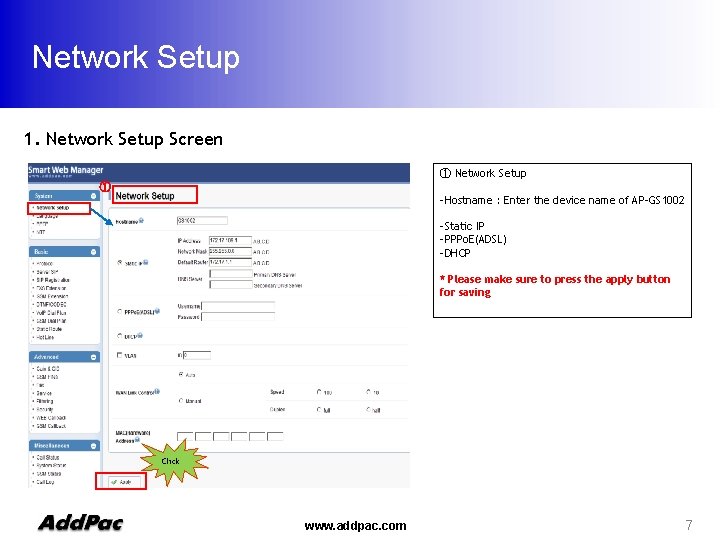
Network Setup 1. Network Setup Screen ① Network Setup ① -Hostname : Enter the device name of AP-GS 1002 -Static IP -PPPo. E(ADSL) -DHCP * Please make sure to press the apply button for saving Click www. addpac. com 7
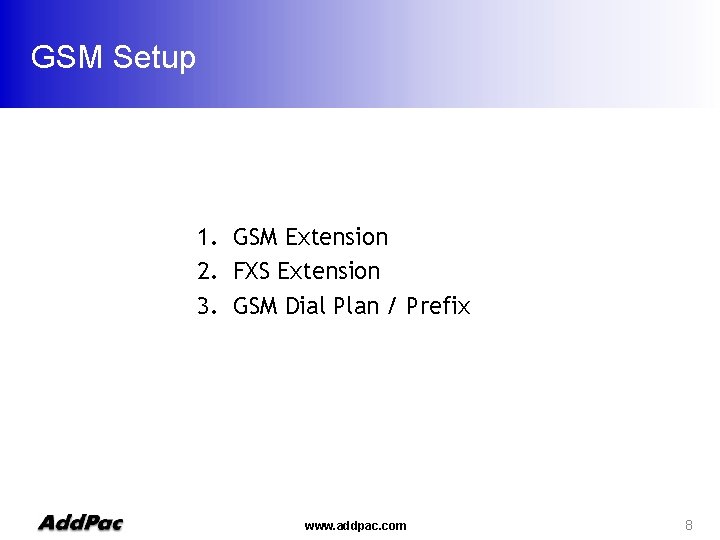
GSM Setup 1. GSM Extension 2. FXS Extension 3. GSM Dial Plan / Prefix www. addpac. com 8
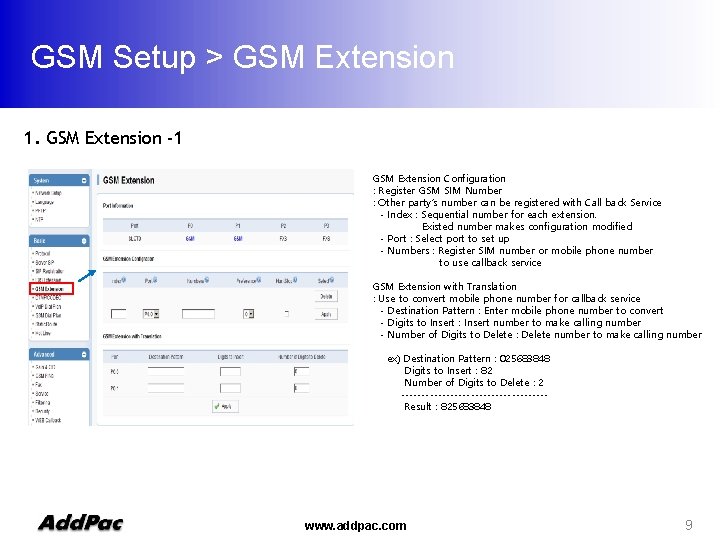
GSM Setup > GSM Extension 1. GSM Extension -1 GSM Extension Configuration : Register GSM SIM Number : Other party’s number can be registered with Call back Service - Index : Sequential number for each extension. Existed number makes configuration modified - Port : Select port to set up - Numbers : Register SIM number or mobile phone number to use callback service GSM Extension with Translation : Use to convert mobile phone number for callback service - Destination Pattern : Enter mobile phone number to convert - Digits to Insert : Insert number to make calling number - Number of Digits to Delete : Delete number to make calling number ex) Destination Pattern : 025683848 Digits to Insert : 82 Number of Digits to Delete : 2 ------------------Result : 825683848 www. addpac. com 9
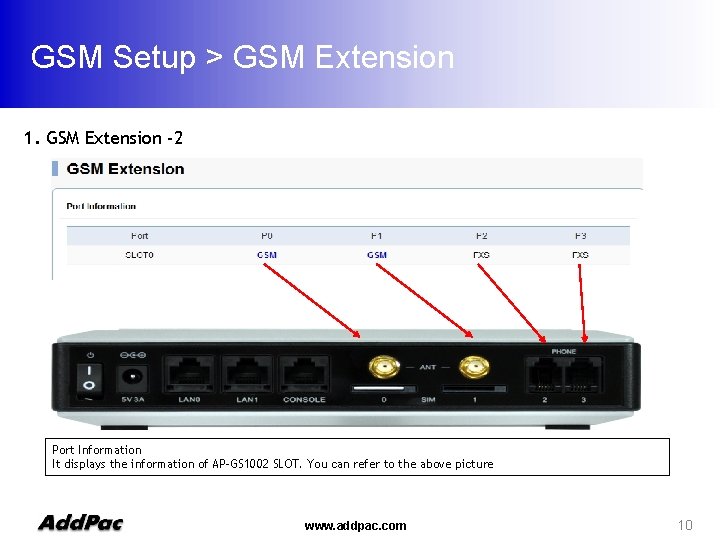
GSM Setup > GSM Extension 1. GSM Extension -2 Port Information It displays the information of AP-GS 1002 SLOT. You can refer to the above picture www. addpac. com 10
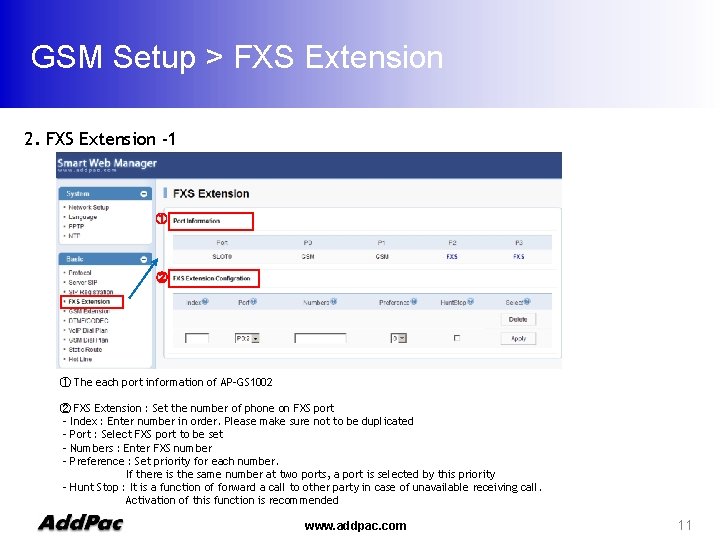
GSM Setup > FXS Extension 2. FXS Extension -1 ① ② ① The each port information of AP-GS 1002 ② FXS Extension : Set the number of phone on FXS port - Index : Enter number in order. Please make sure not to be duplicated - Port : Select FXS port to be set - Numbers : Enter FXS number - Preference : Set priority for each number. If there is the same number at two ports, a port is selected by this priority - Hunt Stop : It is a function of forward a call to other party in case of unavailable receiving call. Activation of this function is recommended www. addpac. com 11
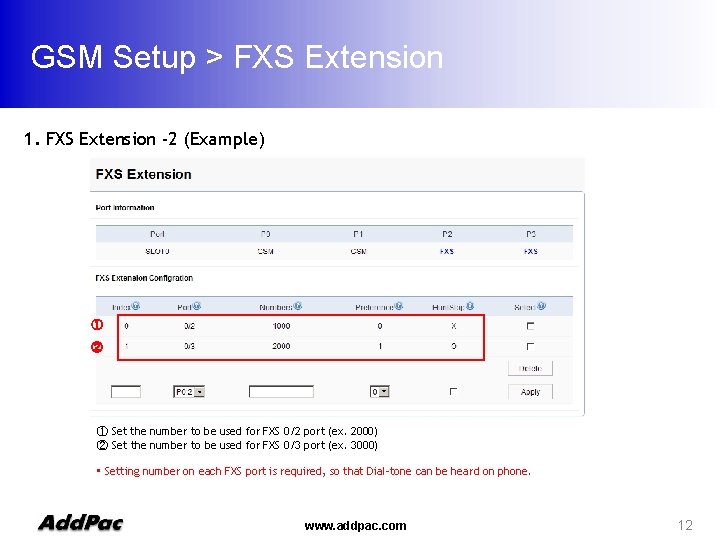
GSM Setup > FXS Extension 1. FXS Extension -2 (Example) ① ② ① Set the number to be used for FXS 0/2 port (ex. 2000) ② Set the number to be used for FXS 0/3 port (ex. 3000) • Setting number on each FXS port is required, so that Dial-tone can be heard on phone. www. addpac. com 12
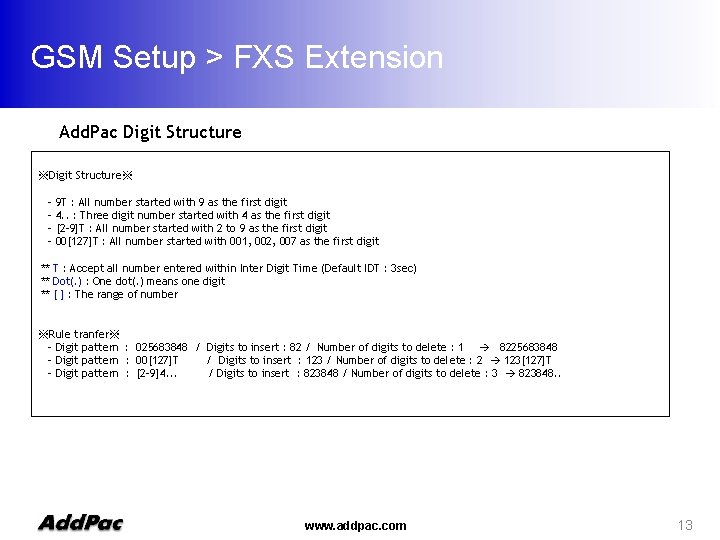
GSM Setup > FXS Extension Add. Pac Digit Structure ※Digit Structure※ - 9 T : All number started with 9 as the first digit 4. . : Three digit number started with 4 as the first digit [2 -9]T : All number started with 2 to 9 as the first digit 00[127]T : All number started with 001, 002, 007 as the first digit ** T : Accept all number entered within Inter Digit Time (Default IDT : 3 sec) ** Dot(. ) : One dot(. ) means one digit ** [ ] : The range of number ※Rule tranfer※ - Digit pattern : 025683848 / Digits to insert : 82 / Number of digits to delete : 1 8225683848 - Digit pattern : 00[127]T / Digits to insert : 123 / Number of digits to delete : 2 123[127]T - Digit pattern : [2 -9]4. . . / Digits to insert : 823848 / Number of digits to delete : 3 823848. . www. addpac. com 13
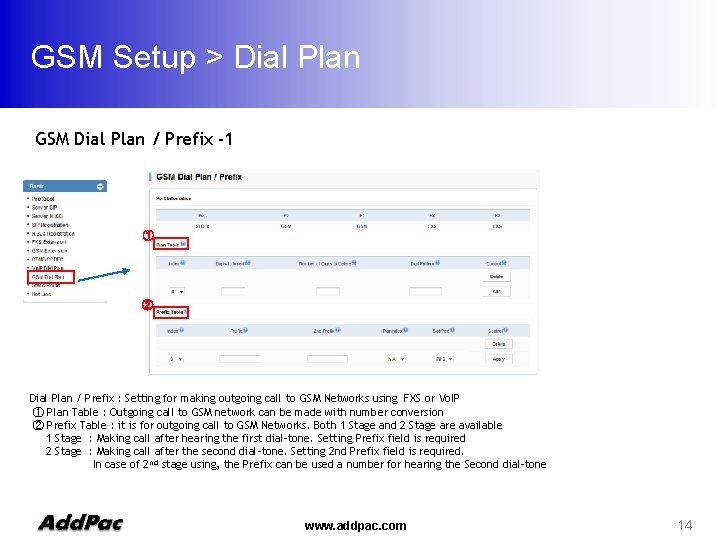
GSM Setup > Dial Plan GSM Dial Plan / Prefix -1 ① ② Dial Plan / Prefix : Setting for making outgoing call to GSM Networks using FXS or Vo. IP ① Plan Table : Outgoing call to GSM network can be made with number conversion ② Prefix Table : it is for outgoing call to GSM Networks. Both 1 Stage and 2 Stage are available 1 Stage : Making call after hearing the first dial-tone. Setting Prefix field is required 2 Stage : Making call after the second dial-tone. Setting 2 nd Prefix field is required. In case of 2 nd stage using, the Prefix can be used a number for hearing the Second dial-tone www. addpac. com 14
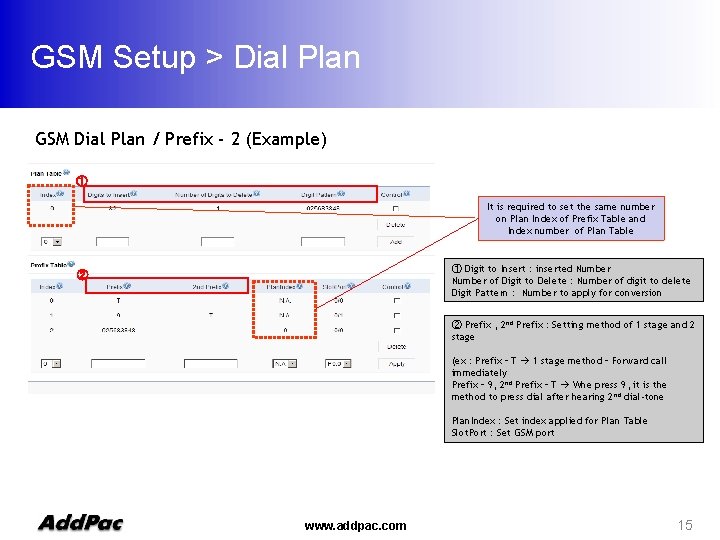
GSM Setup > Dial Plan GSM Dial Plan / Prefix - 2 (Example) ① It is required to set the same number on Plan Index of Prefix Table and Index number of Plan Table ① Digit to Insert : inserted Number of Digit to Delete : Number of digit to delete Digit Pattern : Number to apply for conversion ② ② Prefix , 2 nd Prefix : Setting method of 1 stage and 2 stage (ex : Prefix – T 1 stage method – Forward call immediately Prefix – 9, 2 nd Prefix – T Whe press 9, it is the method to press dial after hearing 2 nd dial-tone Plan. Index : Set index applied for Plan Table Slot. Port : Set GSM port www. addpac. com 15
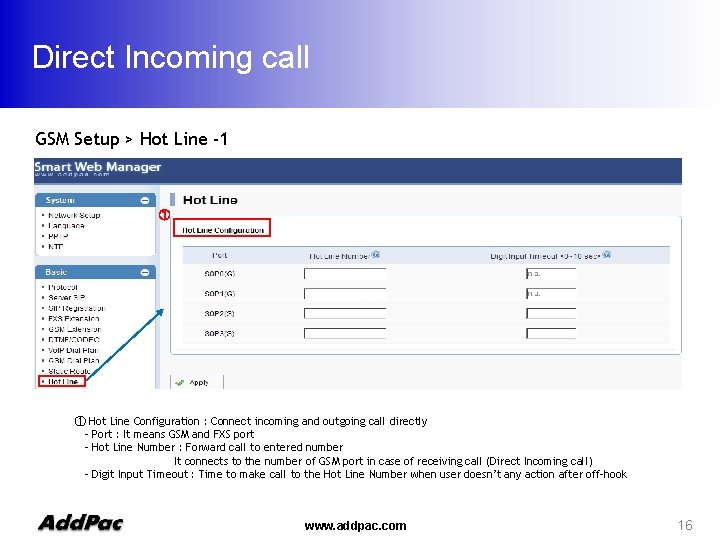
Direct Incoming call GSM Setup > Hot Line -1 ① ① Hot Line Configuration : Connect incoming and outgoing call directly - Port : It means GSM and FXS port - Hot Line Number : Forward call to entered number It connects to the number of GSM port in case of receiving call (Direct Incoming call) - Digit Input Timeout : Time to make call to the Hot Line Number when user doesn’t any action after off-hook www. addpac. com 16
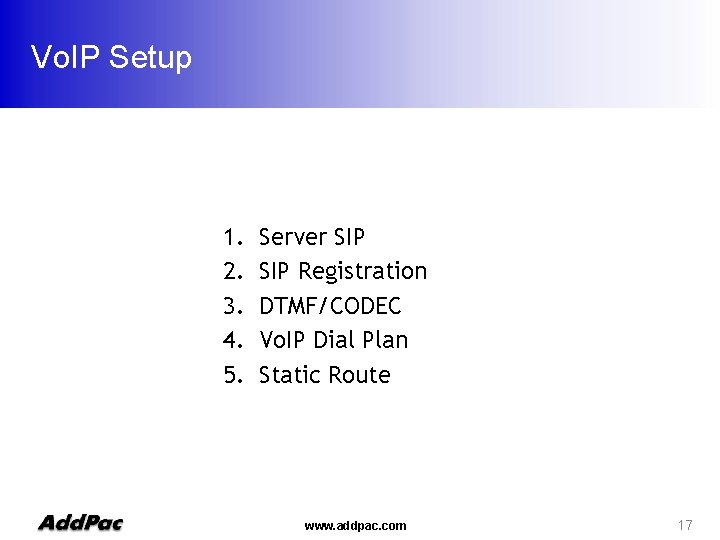
Vo. IP Setup 1. 2. 3. 4. 5. Server SIP Registration DTMF/CODEC Vo. IP Dial Plan Static Route www. addpac. com 17
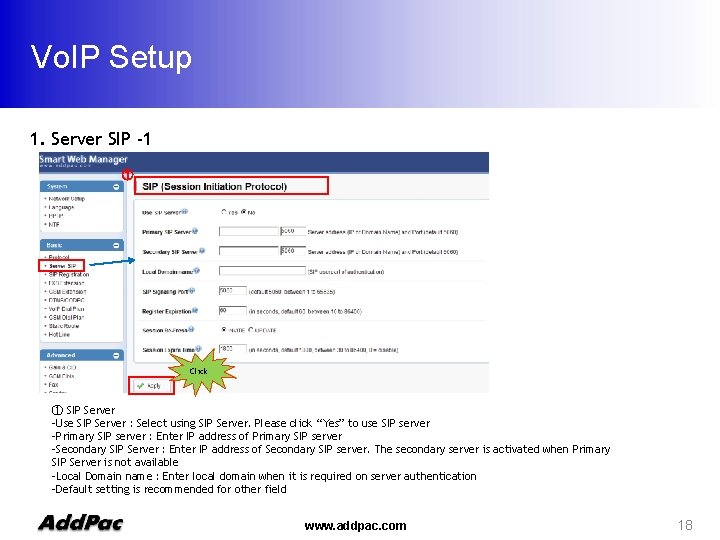
Vo. IP Setup 1. Server SIP -1 ① Click ① SIP Server -Use SIP Server : Select using SIP Server. Please click “Yes” to use SIP server -Primary SIP server : Enter IP address of Primary SIP server -Secondary SIP Server : Enter IP address of Secondary SIP server. The secondary server is activated when Primary SIP Server is not available -Local Domain name : Enter local domain when it is required on server authentication -Default setting is recommended for other field www. addpac. com 18
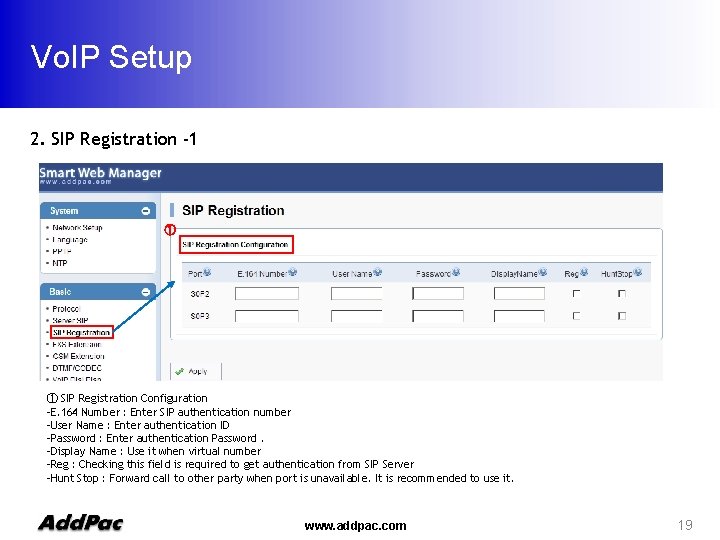
Vo. IP Setup 2. SIP Registration -1 ① ① SIP Registration Configuration -E. 164 Number : Enter SIP authentication number -User Name : Enter authentication ID -Password : Enter authentication Password. -Display Name : Use it when virtual number -Reg : Checking this field is required to get authentication from SIP Server -Hunt Stop : Forward call to other party when port is unavailable. It is recommended to use it. www. addpac. com 19
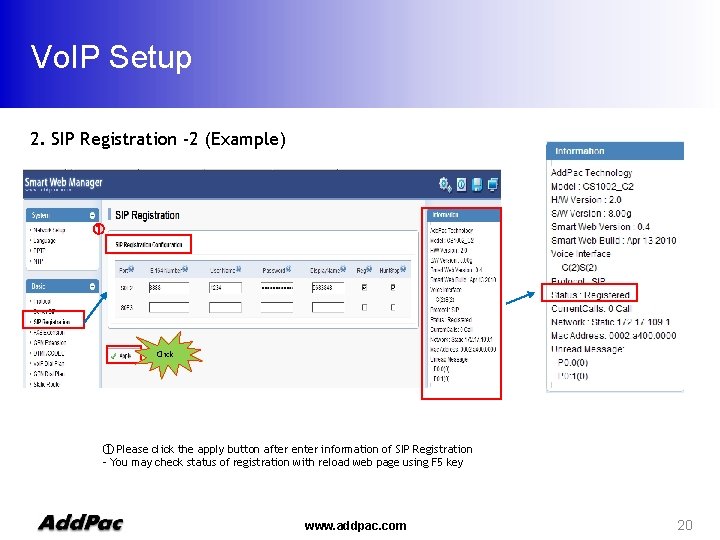
Vo. IP Setup 2. SIP Registration -2 (Example) ① Click ① Please click the apply button after enter information of SIP Registration - You may check status of registration with reload web page using F 5 key www. addpac. com 20
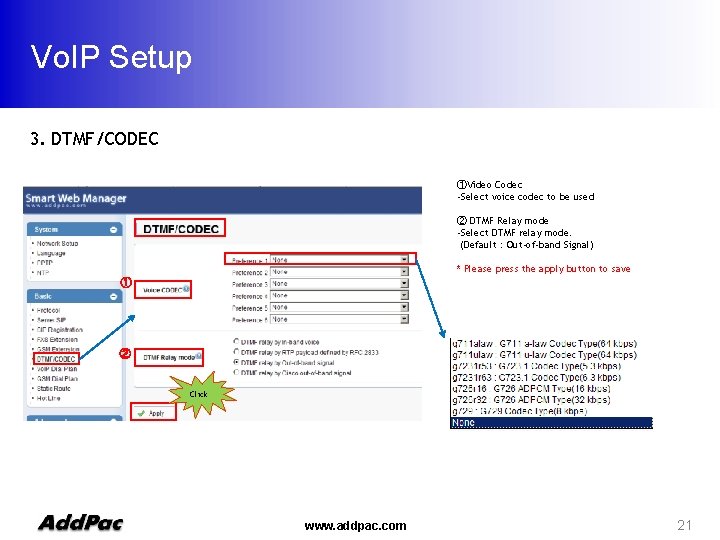
Vo. IP Setup 3. DTMF/CODEC ①Video Codec -Select voice codec to be used ② DTMF Relay mode -Select DTMF relay mode. (Default : Out-of-band Signal) * Please press the apply button to save ① ② Click www. addpac. com 21
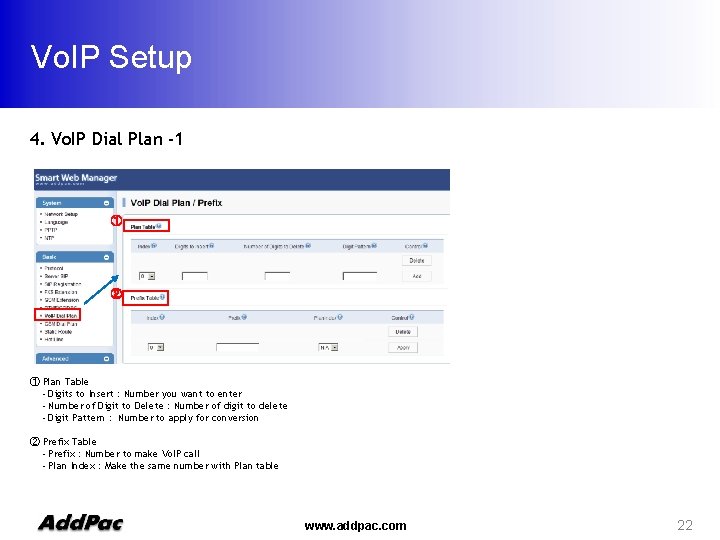
Vo. IP Setup 4. Vo. IP Dial Plan -1 ① ② ① Plan Table - Digits to Insert : Number you want to enter - Number of Digit to Delete : Number of digit to delete - Digit Pattern : Number to apply for conversion ② Prefix Table - Prefix : Number to make Vo. IP call - Plan Index : Make the same number with Plan table www. addpac. com 22
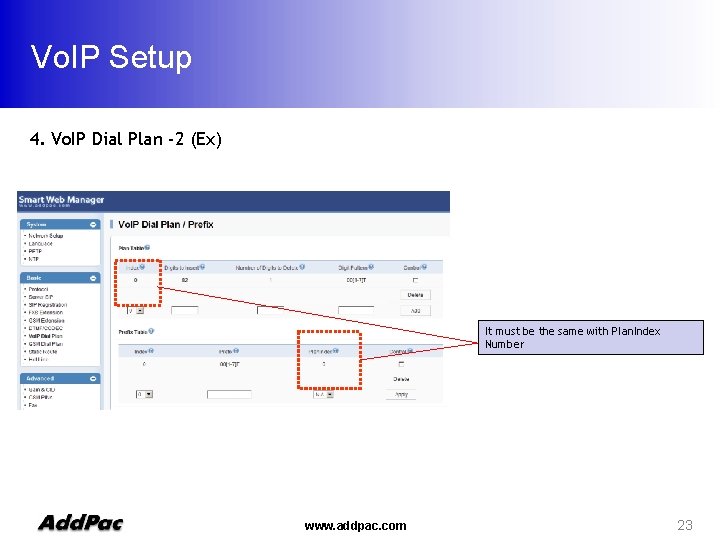
Vo. IP Setup 4. Vo. IP Dial Plan -2 (Ex) It must be the same with Plan. Index Number www. addpac. com 23
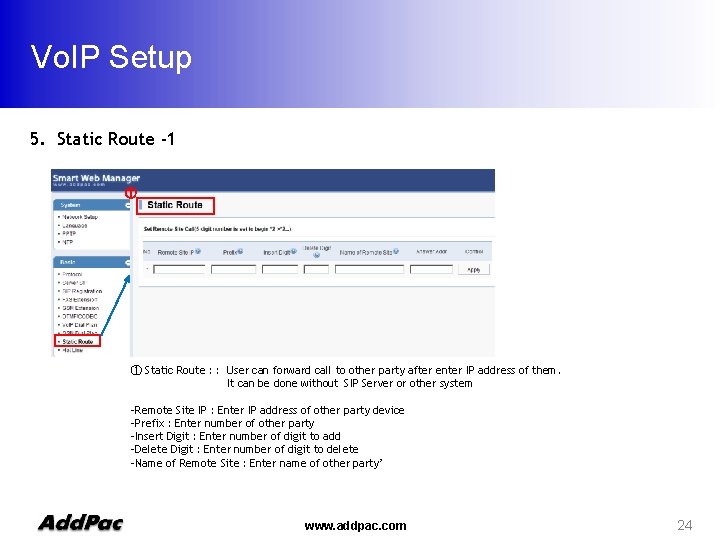
Vo. IP Setup 5. Static Route -1 ① ① Static Route : : User can forward call to other party after enter IP address of them. It can be done without SIP Server or other system -Remote Site IP : Enter IP address of other party device -Prefix : Enter number of other party -Insert Digit : Enter number of digit to add -Delete Digit : Enter number of digit to delete -Name of Remote Site : Enter name of other party’ www. addpac. com 24
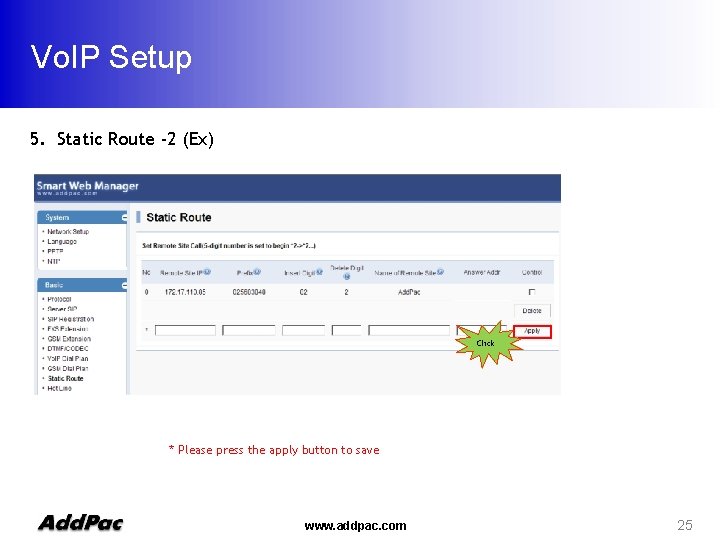
Vo. IP Setup 5. Static Route -2 (Ex) Click * Please press the apply button to save www. addpac. com 25
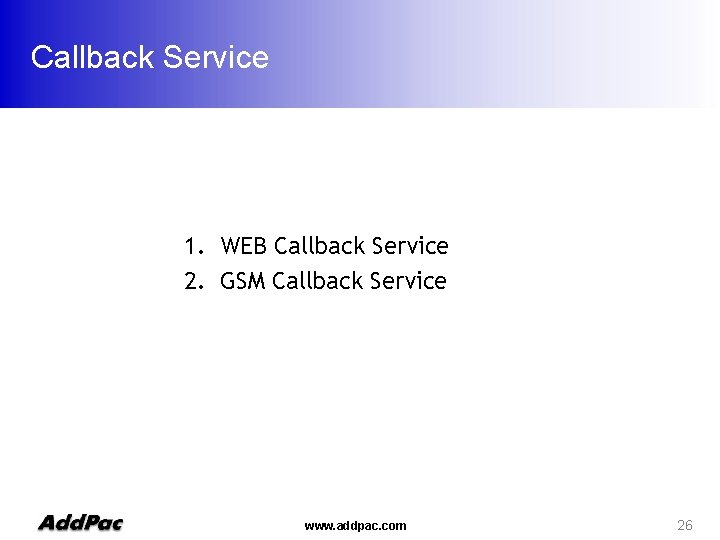
Callback Service 1. WEB Callback Service 2. GSM Callback Service www. addpac. com 26
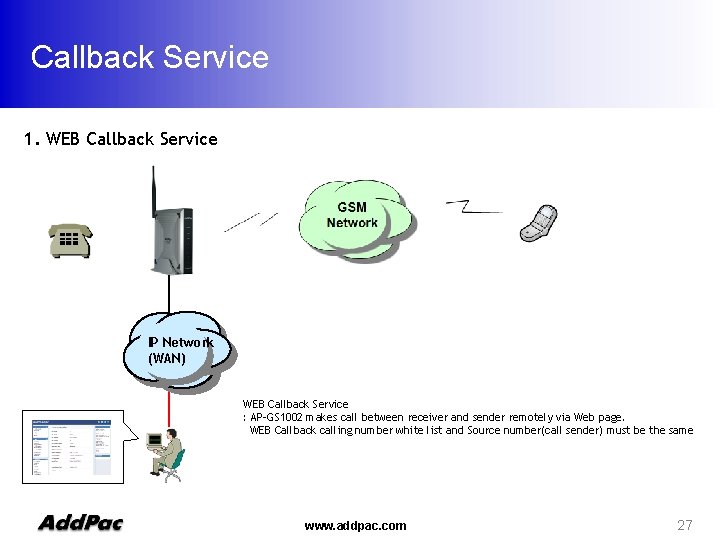
Callback Service 1. WEB Callback Service IP Network (WAN) WEB Callback Service : AP-GS 1002 makes call between receiver and sender remotely via Web page. WEB Callback calling number white list and Source number(call sender) must be the same www. addpac. com 27
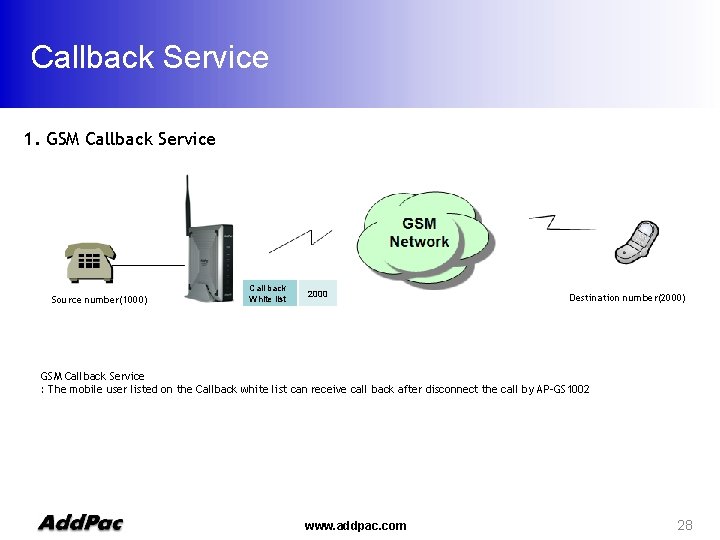
Callback Service 1. GSM Callback Service Source number(1000) Call back White list 2000 Destination number(2000) GSM Callback Service : The mobile user listed on the Callback white list can receive call back after disconnect the call by AP-GS 1002 www. addpac. com 28
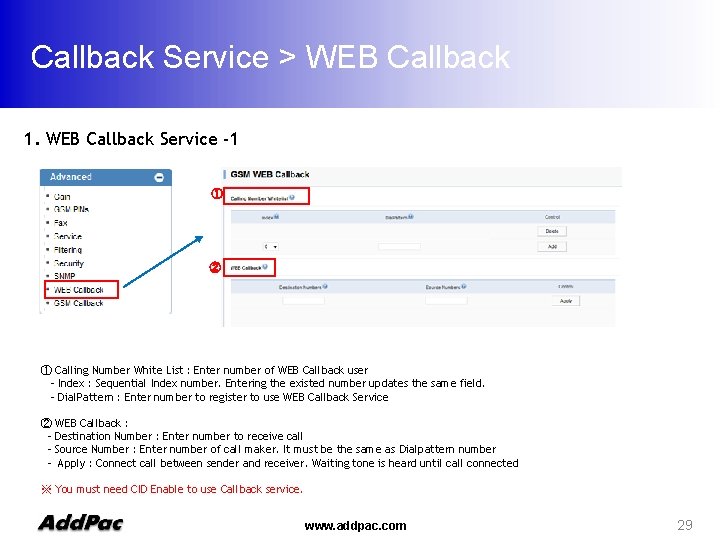
Callback Service > WEB Callback 1. WEB Callback Service -1 ① ② ① Calling Number White List : Enter number of WEB Callback user - Index : Sequential Index number. Entering the existed number updates the same field. - Dial. Pattern : Enter number to register to use WEB Callback Service ② WEB Callback : - Destination Number : Enter number to receive call - Source Number : Enter number of call maker. It must be the same as Dialpattern number - Apply : Connect call between sender and receiver. Waiting tone is heard until call connected ※ You must need CID Enable to use Callback service. www. addpac. com 29
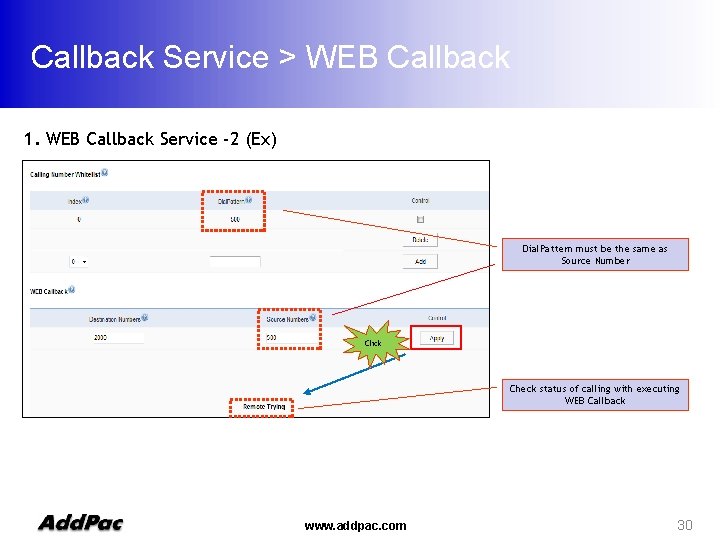
Callback Service > WEB Callback 1. WEB Callback Service -2 (Ex) Dial. Pattern must be the same as Source Number Click Check status of calling with executing WEB Callback www. addpac. com 30
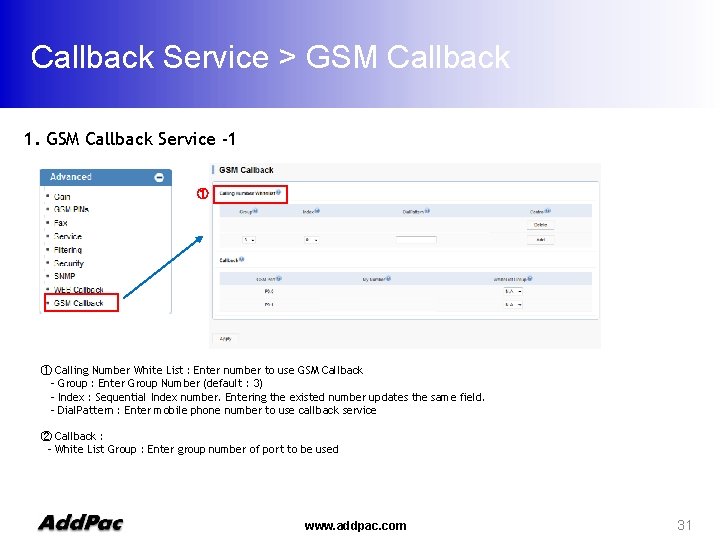
Callback Service > GSM Callback 1. GSM Callback Service -1 ① ① Calling Number White List : Enter number to use GSM Callback - Group : Enter Group Number (default : 3) - Index : Sequential Index number. Entering the existed number updates the same field. - Dial. Pattern : Enter mobile phone number to use callback service ② Callback : - White List Group : Enter group number of port to be used www. addpac. com 31
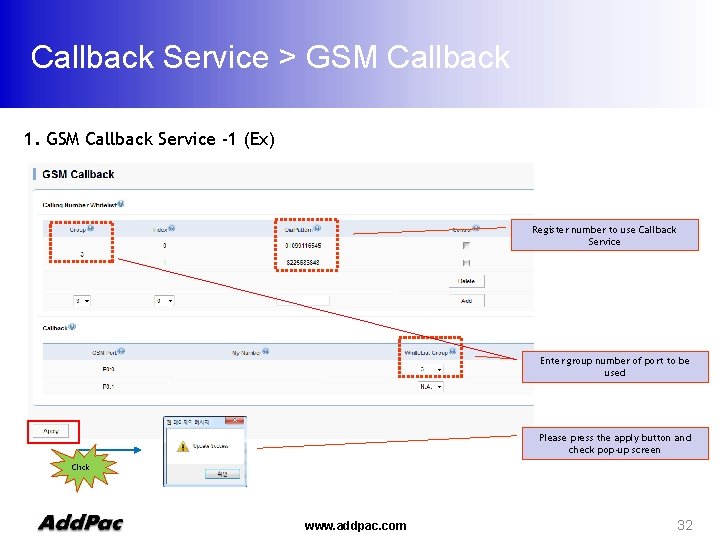
Callback Service > GSM Callback 1. GSM Callback Service -1 (Ex) Register number to use Callback Service Enter group number of port to be used Please press the apply button and check pop-up screen Click www. addpac. com 32
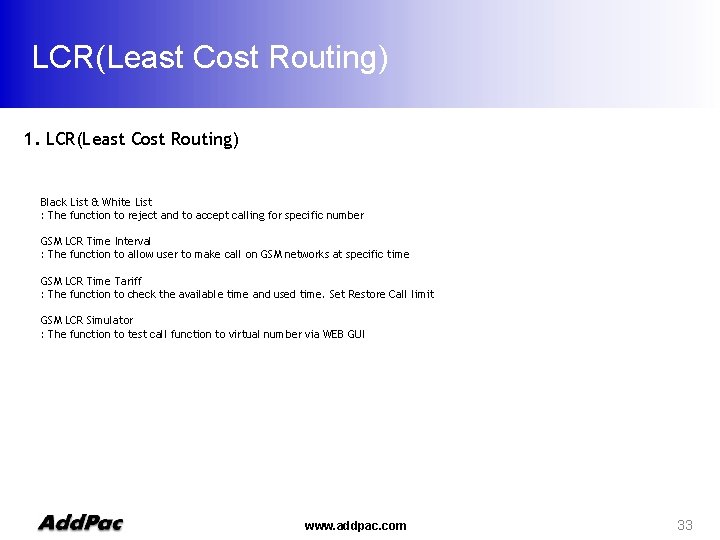
LCR(Least Cost Routing) 1. LCR(Least Cost Routing) Black List & White List : The function to reject and to accept calling for specific number GSM LCR Time Interval : The function to allow user to make call on GSM networks at specific time GSM LCR Time Tariff : The function to check the available time and used time. Set Restore Call limit GSM LCR Simulator : The function to test call function to virtual number via WEB GUI www. addpac. com 33
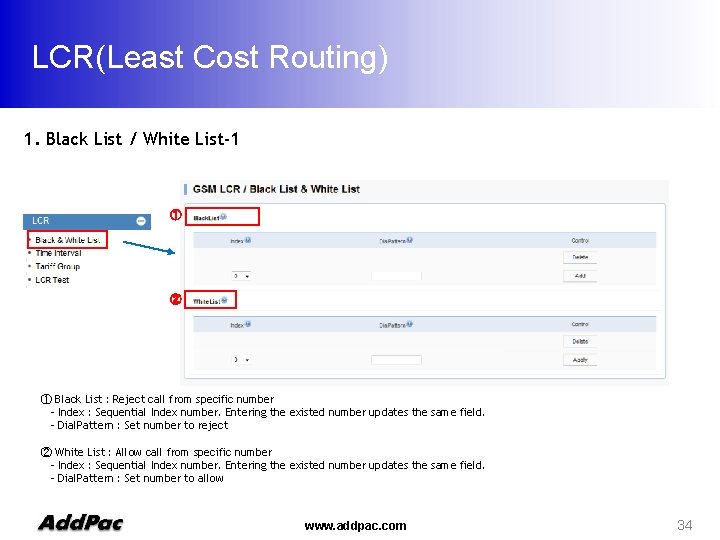
LCR(Least Cost Routing) 1. Black List / White List-1 ① ② ① Black List : Reject call from specific number - Index : Sequential Index number. Entering the existed number updates the same field. - Dial. Pattern : Set number to reject ② White List : Allow call from specific number - Index : Sequential Index number. Entering the existed number updates the same field. - Dial. Pattern : Set number to allow www. addpac. com 34
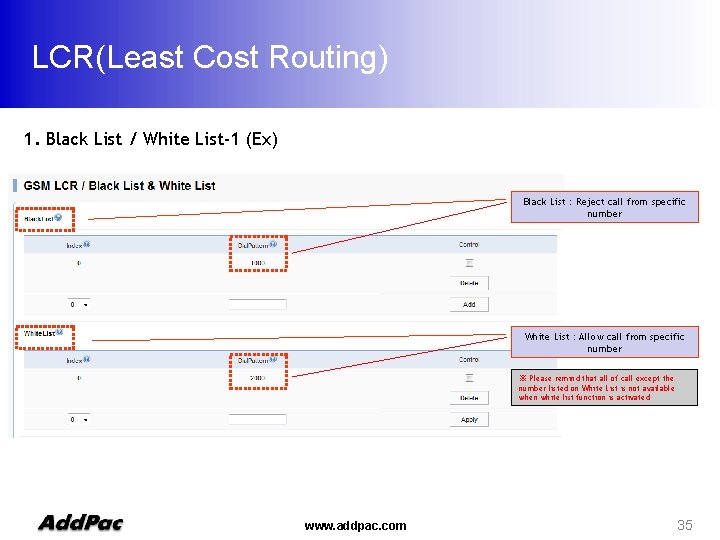
LCR(Least Cost Routing) 1. Black List / White List-1 (Ex) Black List : Reject call from specific number White List : Allow call from specific number ※ Please remind that all of call except the number listed on White List is not available when white list function is activated www. addpac. com 35
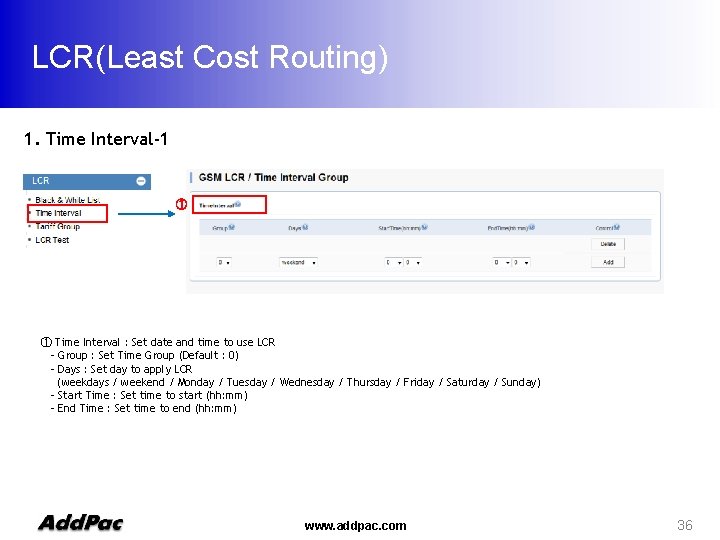
LCR(Least Cost Routing) 1. Time Interval-1 ① ① Time Interval : Set date and time to use LCR - Group : Set Time Group (Default : 0) - Days : Set day to apply LCR (weekdays / weekend / Monday / Tuesday / Wednesday / Thursday / Friday / Saturday / Sunday) - Start Time : Set time to start (hh: mm) - End Time : Set time to end (hh: mm) www. addpac. com 36
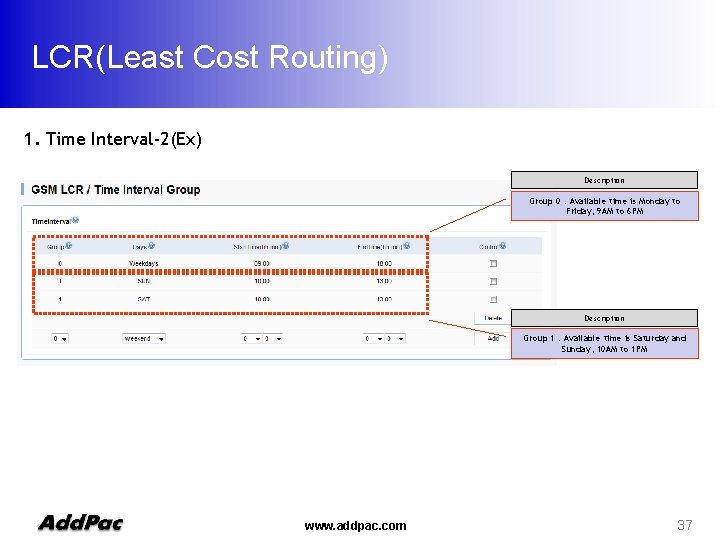
LCR(Least Cost Routing) 1. Time Interval-2(Ex) Description Group 0 : Available time is Monday to Friday, 9 AM to 6 PM Description Group 1 : Available time is Saturday and Sunday, 10 AM to 1 PM www. addpac. com 37
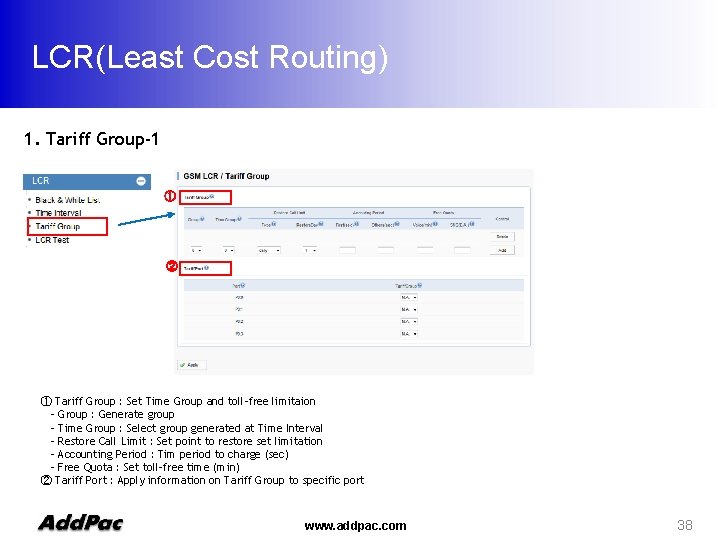
LCR(Least Cost Routing) 1. Tariff Group-1 ① ② ① Tariff Group : Set Time Group and toll-free limitaion - Group : Generate group - Time Group : Select group generated at Time Interval - Restore Call Limit : Set point to restore set limitation - Accounting Period : Tim period to charge (sec) - Free Quota : Set toll-free time (min) ② Tariff Port : Apply information on Tariff Group to specific port www. addpac. com 38
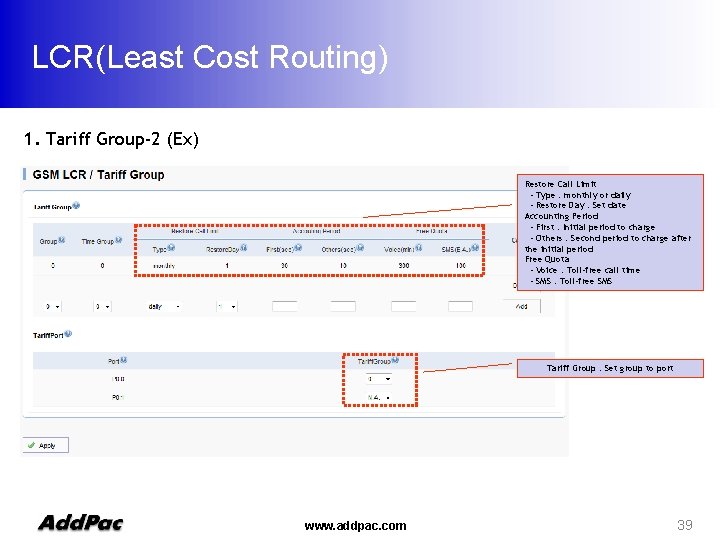
LCR(Least Cost Routing) 1. Tariff Group-2 (Ex) Restore Call Limit - Type : monthly or daily - Restore Day : Set date Accounting Period - First : Initial period to charge - Others : Second period to charge after the initial period Free Quota - Voice : Toll-free call time - SMS : Toll-free SMS Tariff Group : Set group to port www. addpac. com 39
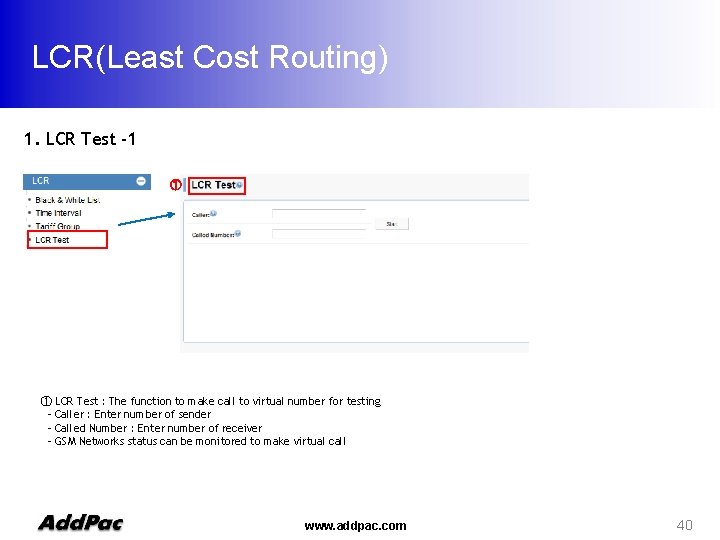
LCR(Least Cost Routing) 1. LCR Test -1 ① ① LCR Test : The function to make call to virtual number for testing - Caller : Enter number of sender - Called Number : Enter number of receiver - GSM Networks status can be monitored to make virtual call www. addpac. com 40
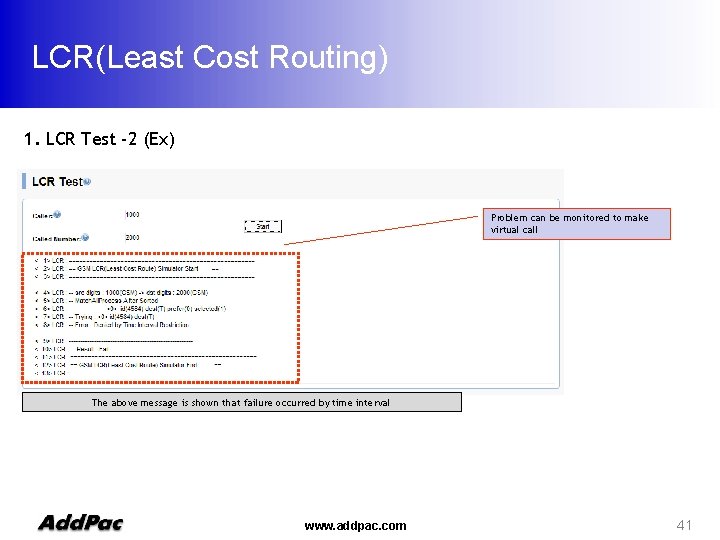
LCR(Least Cost Routing) 1. LCR Test -2 (Ex) Problem can be monitored to make virtual call The above message is shown that failure occurred by time interval www. addpac. com 41
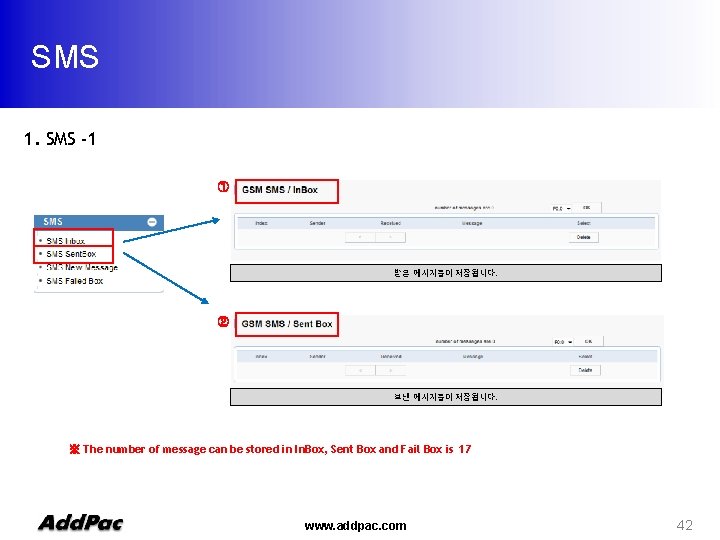
SMS 1. SMS -1 ① 받은 메시지들이 저장됩니다. ② 보낸 메시지들이 저장됩니다. ※ The number of message can be stored in In. Box, Sent Box and Fail Box is 17 www. addpac. com 42
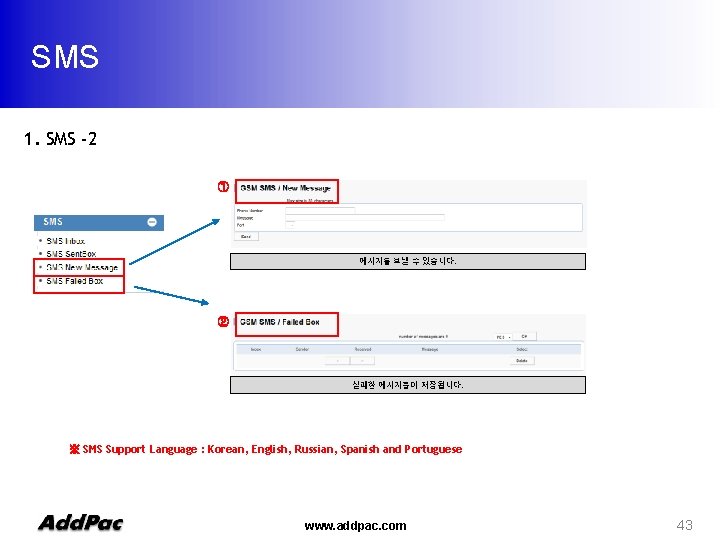
SMS 1. SMS -2 ① 메시지를 보낼 수 있습니다. ② 실패한 메시지들이 저장됩니다. ※ SMS Support Language : Korean, English, Russian, Spanish and Portuguese www. addpac. com 43
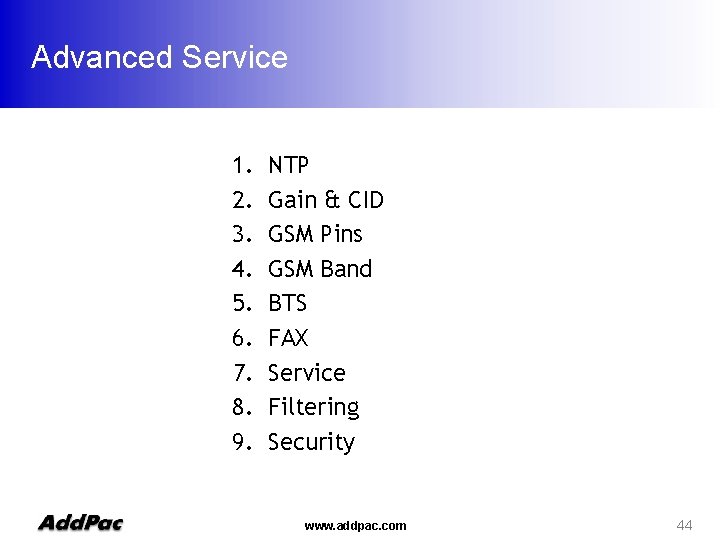
Advanced Service 1. 2. 3. 4. 5. 6. 7. 8. 9. NTP Gain & CID GSM Pins GSM Band BTS FAX Service Filtering Security www. addpac. com 44
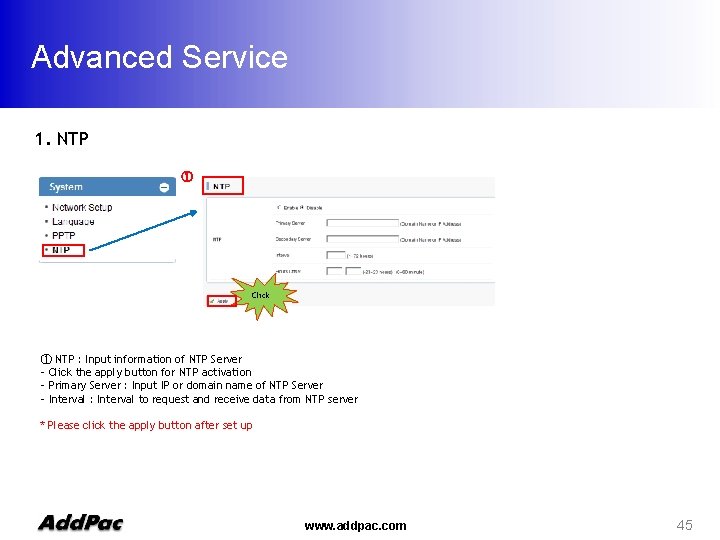
Advanced Service 1. NTP ① Click ① NTP : Input information of NTP Server - Click the apply button for NTP activation - Primary Server : Input IP or domain name of NTP Server - Interval : Interval to request and receive data from NTP server * Please click the apply button after set up www. addpac. com 45
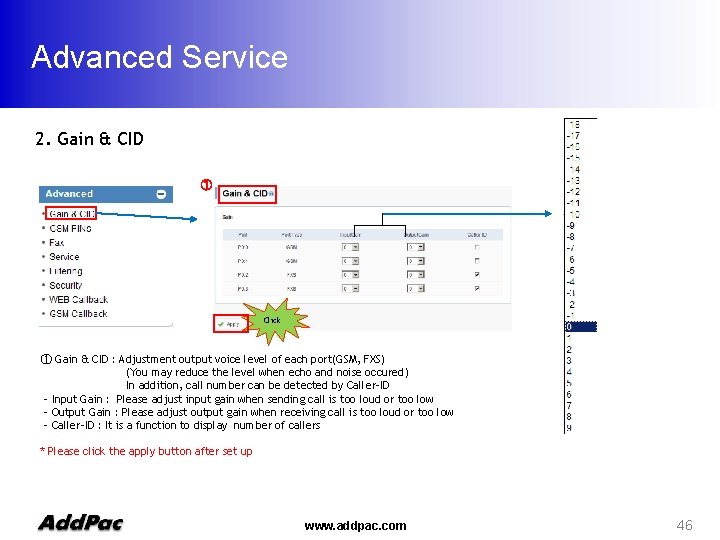
Advanced Service 2. Gain & CID ① Click ① Gain & CID : Adjustment output voice level of each port(GSM, FXS) (You may reduce the level when echo and noise occured) In addition, call number can be detected by Caller-ID - Input Gain : Please adjust input gain when sending call is too loud or too low - Output Gain : Please adjust output gain when receiving call is too loud or too low - Caller-ID : It is a function to display number of callers * Please click the apply button after set up www. addpac. com 46
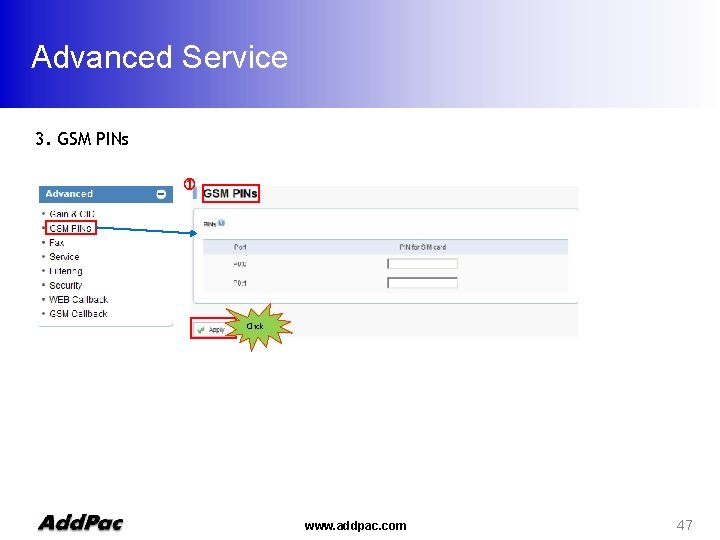
Advanced Service 3. GSM PINs ① Click www. addpac. com 47
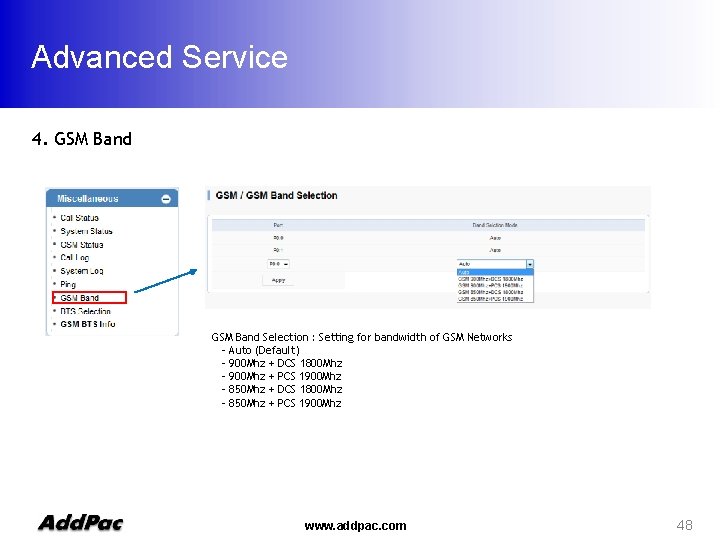
Advanced Service 4. GSM Band Selection : Setting for bandwidth of GSM Networks - Auto (Default) - 900 Mhz + DCS 1800 Mhz - 900 Mhz + PCS 1900 Mhz - 850 Mhz + DCS 1800 Mhz - 850 Mhz + PCS 1900 Mhz www. addpac. com 48
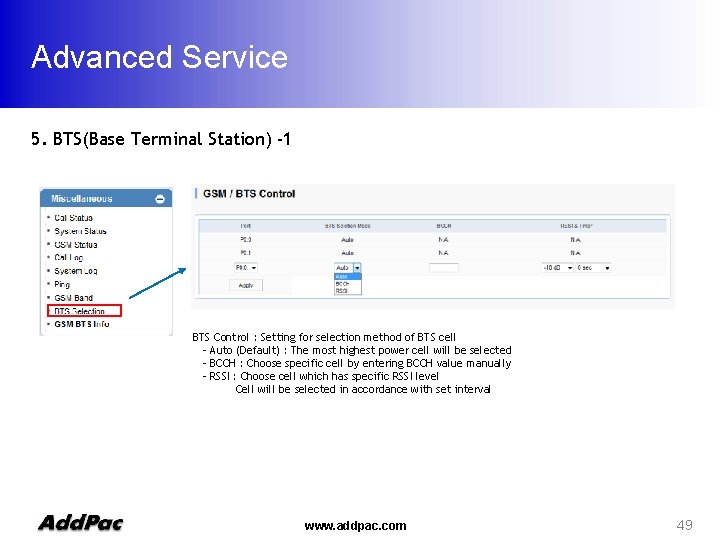
Advanced Service 5. BTS(Base Terminal Station) -1 BTS Control : Setting for selection method of BTS cell - Auto (Default) : The most highest power cell will be selected - BCCH : Choose specific cell by entering BCCH value manually - RSSI : Choose cell which has specific RSSI level Cell will be selected in accordance with set interval www. addpac. com 49
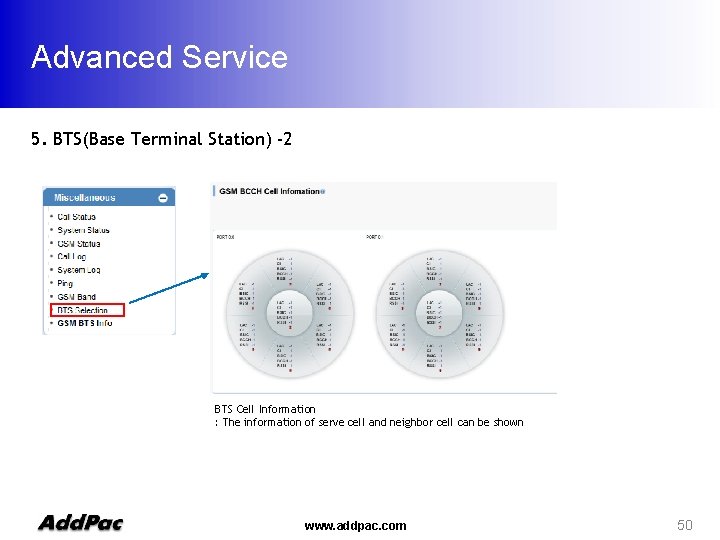
Advanced Service 5. BTS(Base Terminal Station) -2 BTS Cell Information : The information of serve cell and neighbor cell can be shown www. addpac. com 50
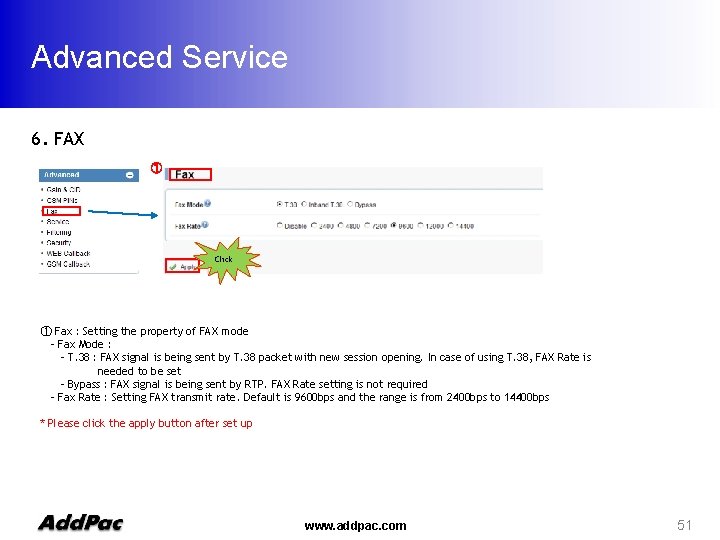
Advanced Service 6. FAX ① Click ① Fax : Setting the property of FAX mode - Fax Mode : - T. 38 : FAX signal is being sent by T. 38 packet with new session opening. In case of using T. 38, FAX Rate is needed to be set - Bypass : FAX signal is being sent by RTP. FAX Rate setting is not required - Fax Rate : Setting FAX transmit rate. Default is 9600 bps and the range is from 2400 bps to 14400 bps * Please click the apply button after set up www. addpac. com 51
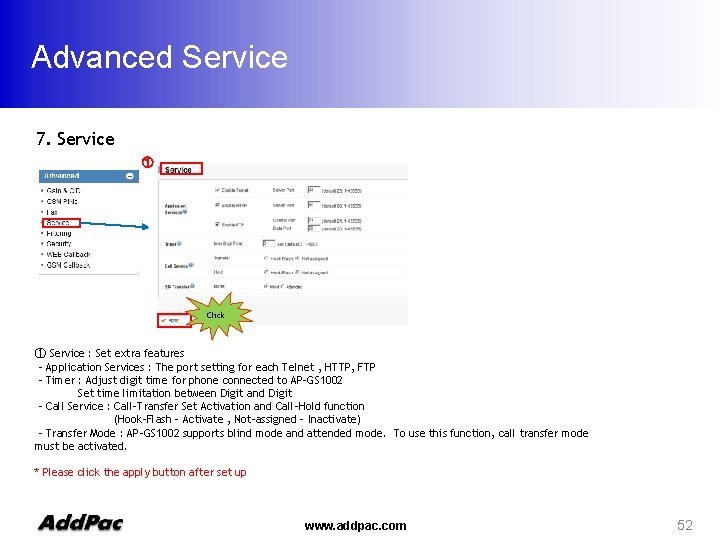
Advanced Service 7. Service ① Click ① Service : Set extra features - Application Services : The port setting for each Telnet , HTTP, FTP - Timer : Adjust digit time for phone connected to AP-GS 1002 Set time limitation between Digit and Digit - Call Service : Call-Transfer Set Activation and Call-Hold function (Hook-Flash – Activate , Not-assigned – Inactivate) - Transfer Mode : AP-GS 1002 supports blind mode and attended mode. To use this function, call transfer mode must be activated. * Please click the apply button after set up www. addpac. com 52
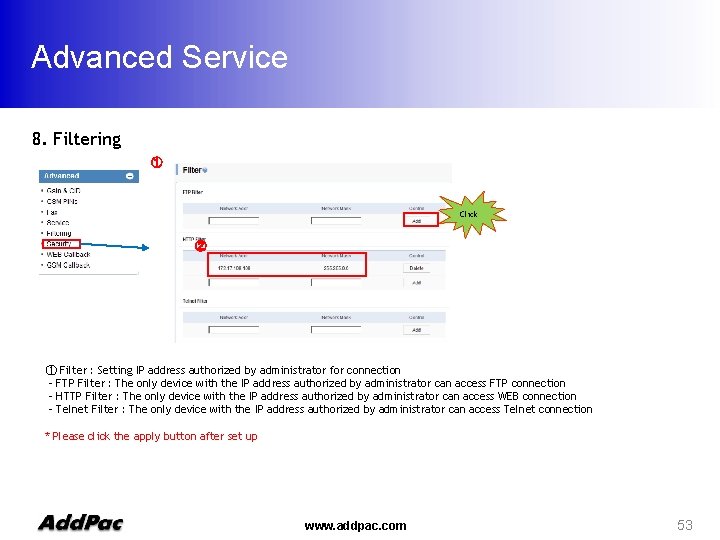
Advanced Service 8. Filtering ① Click ② ① Filter : Setting IP address authorized by administrator for connection - FTP Filter : The only device with the IP address authorized by administrator can access FTP connection - HTTP Filter : The only device with the IP address authorized by administrator can access WEB connection - Telnet Filter : The only device with the IP address authorized by administrator can access Telnet connection * Please click the apply button after set up www. addpac. com 53
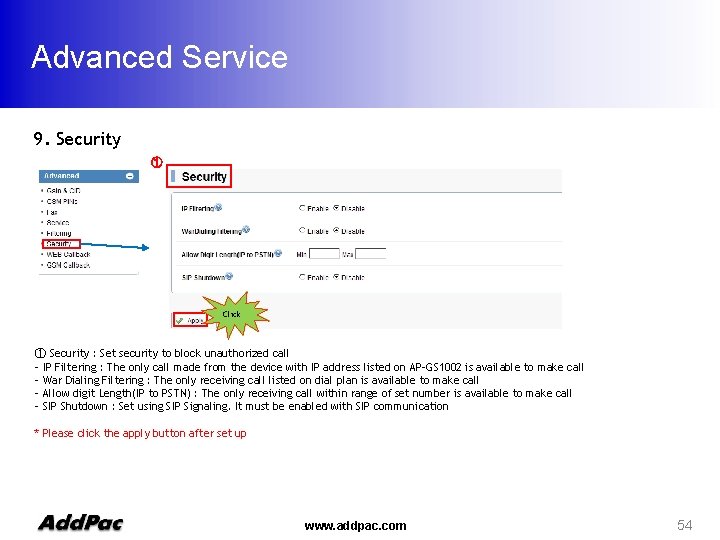
Advanced Service 9. Security ① Click ① Security : Set security to block unauthorized call - IP Filtering : The only call made from the device with IP address listed on AP-GS 1002 is available to make call - War Dialing Filtering : The only receiving call listed on dial plan is available to make call - Allow digit Length(IP to PSTN) : The only receiving call within range of set number is available to make call - SIP Shutdown : Set using SIP Signaling. It must be enabled with SIP communication * Please click the apply button after set up www. addpac. com 54
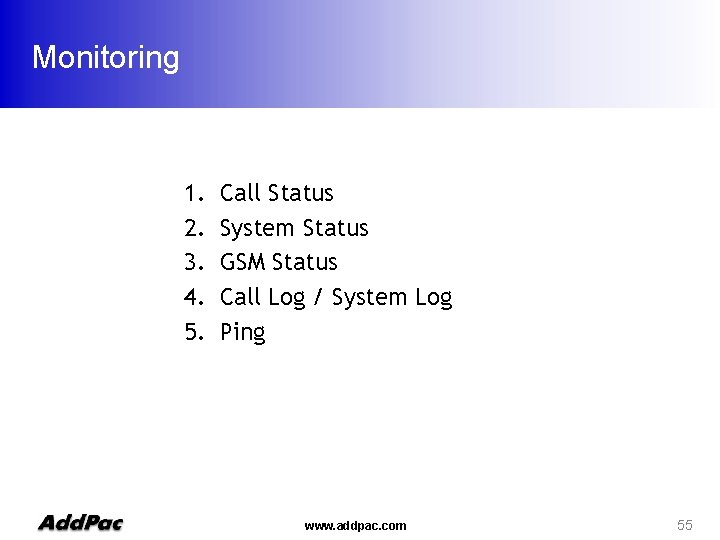
Monitoring 1. 2. 3. 4. 5. Call Status System Status GSM Status Call Log / System Log Ping www. addpac. com 55
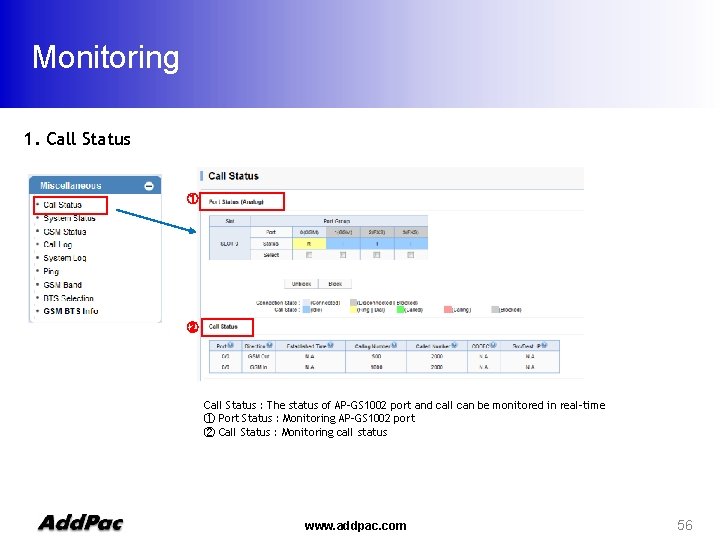
Monitoring 1. Call Status ① ② Call Status : The status of AP-GS 1002 port and call can be monitored in real-time ① Port Status : Monitoring AP-GS 1002 port ② Call Status : Monitoring call status www. addpac. com 56
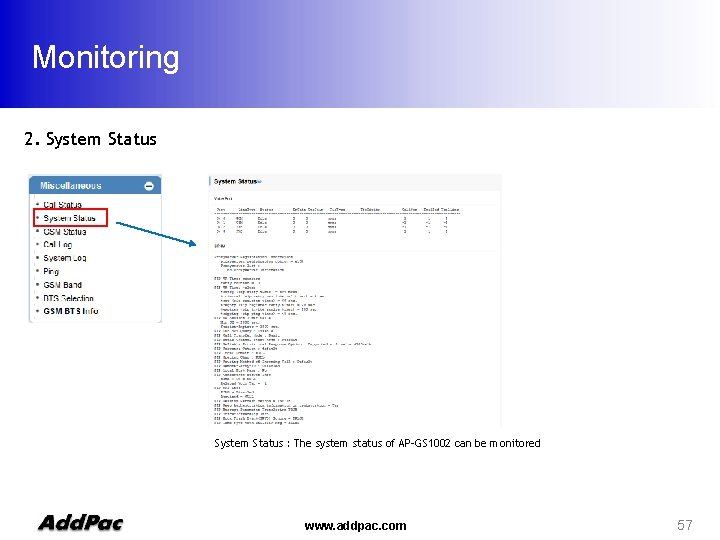
Monitoring 2. System Status : The system status of AP-GS 1002 can be monitored www. addpac. com 57
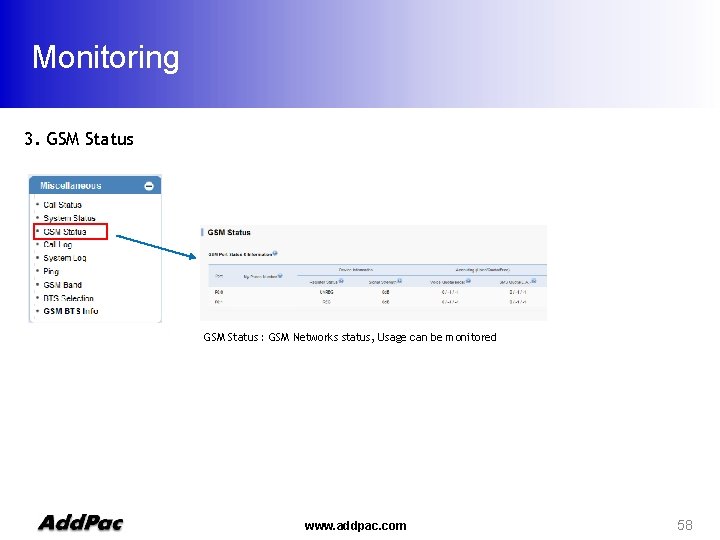
Monitoring 3. GSM Status : GSM Networks status, Usage can be monitored www. addpac. com 58
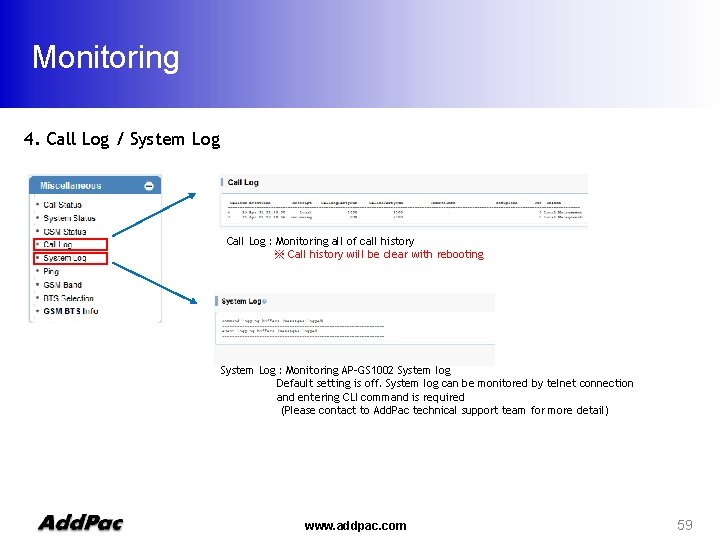
Monitoring 4. Call Log / System Log Call Log : Monitoring all of call history ※ Call history will be clear with rebooting System Log : Monitoring AP-GS 1002 System log Default setting is off. System log can be monitored by telnet connection and entering CLI command is required (Please contact to Add. Pac technical support team for more detail) www. addpac. com 59
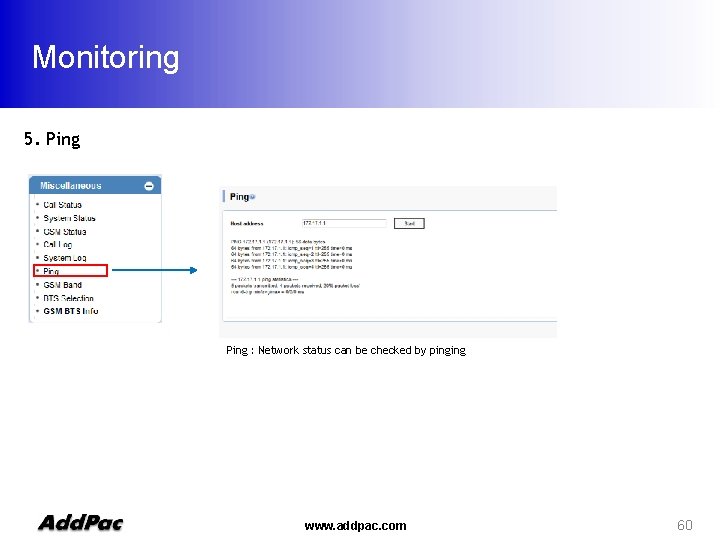
Monitoring 5. Ping : Network status can be checked by pinging www. addpac. com 60
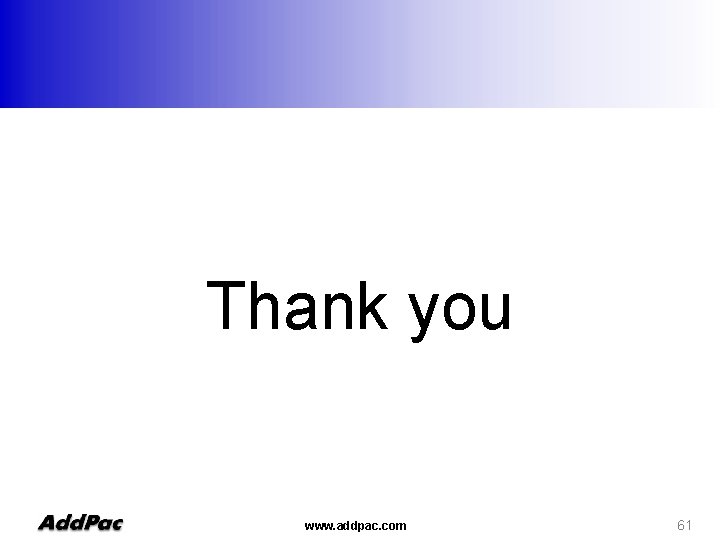
Thank you www. addpac. com 61
 Anda telecom lan extender
Anda telecom lan extender Elif capítulo 1002
Elif capítulo 1002 Spectrum ilc 1002
Spectrum ilc 1002 Tübitak 1002 ne kadar sürede sonuçlanır
Tübitak 1002 ne kadar sürede sonuçlanır 1001 1002 1003 1004
1001 1002 1003 1004 1001 1002 1003
1001 1002 1003 Tutorial
Tutorial Features of 8255
Features of 8255 Parallel communication interface
Parallel communication interface Trau gsm
Trau gsm Mobile station (ms)
Mobile station (ms) Gsm air interface in mobile computing
Gsm air interface in mobile computing Gsm pbx system
Gsm pbx system Draw tdma frame structure of gsm
Draw tdma frame structure of gsm Compare gsm and cdma
Compare gsm and cdma Gsm radio interface
Gsm radio interface Secure gsm
Secure gsm Gsm services and features
Gsm services and features Gsm protocol
Gsm protocol Architecture gprs
Architecture gprs Geran gsm
Geran gsm Global system for mobile communications
Global system for mobile communications Dts gate motor status light flashing
Dts gate motor status light flashing Netgear gsm/fsm fully managed switches
Netgear gsm/fsm fully managed switches Gsm mobility management
Gsm mobility management Gsm generation
Gsm generation Wireless electronic notice board using gsm
Wireless electronic notice board using gsm Gsm tch
Gsm tch Gsm
Gsm Power meter billing plus load control using gsm
Power meter billing plus load control using gsm Components of gsm network
Components of gsm network Introduction of gsm
Introduction of gsm Bp bp
Bp bp Msc gsm
Msc gsm Gsm location based solution
Gsm location based solution Gsm-r
Gsm-r Fmhz
Fmhz Supplementary services in gsm
Supplementary services in gsm Gsm protocol stack
Gsm protocol stack Arhitectura gsm
Arhitectura gsm Gsm 2008
Gsm 2008 Gsm
Gsm Gsm architecture in mobile computing
Gsm architecture in mobile computing Gisc3
Gisc3 The bss can be divided into two parts
The bss can be divided into two parts Cellswitchportal
Cellswitchportal Gsm network architecture
Gsm network architecture Normal burst in gsm
Normal burst in gsm Hlr
Hlr Gsm tdma
Gsm tdma Gsm network structure
Gsm network structure Gprs stands for
Gprs stands for Bts ms
Bts ms Fnbe21
Fnbe21 Call routing in gsm in mobile computing
Call routing in gsm in mobile computing Gsm protocol architecture
Gsm protocol architecture Student gsm
Student gsm Securegsm
Securegsm Eecs 4215
Eecs 4215 Used netgear gsm/fsm fully managed switches
Used netgear gsm/fsm fully managed switches Gsm location update procedure
Gsm location update procedure Arber ceni
Arber ceni