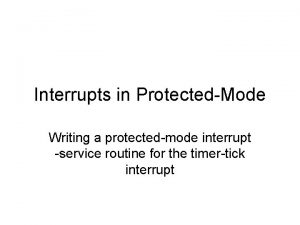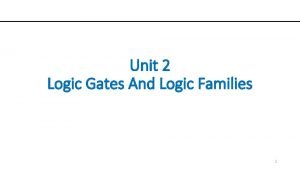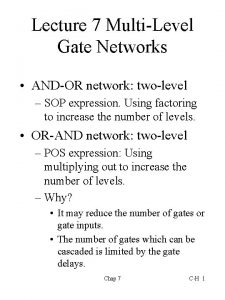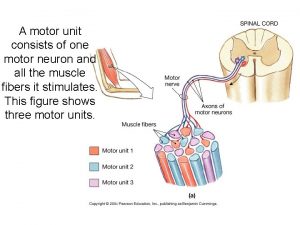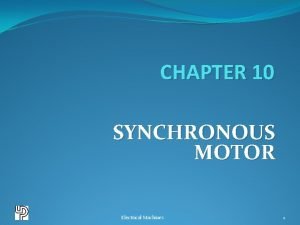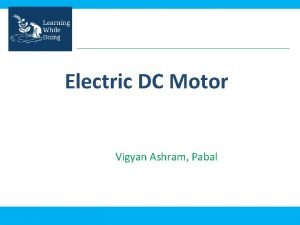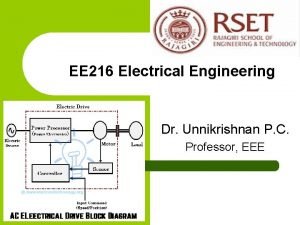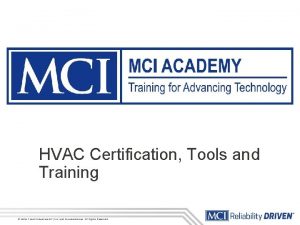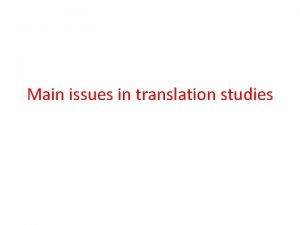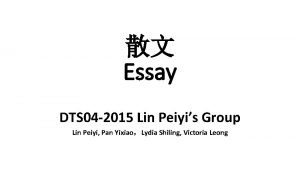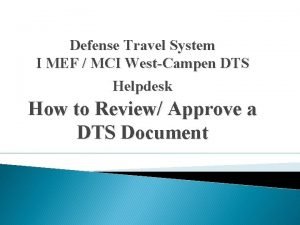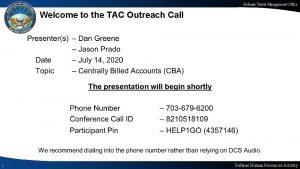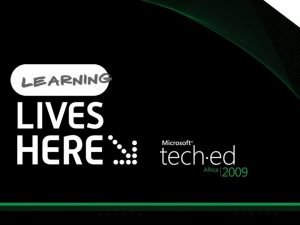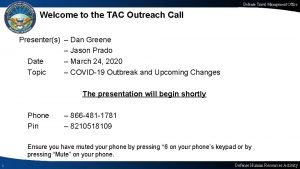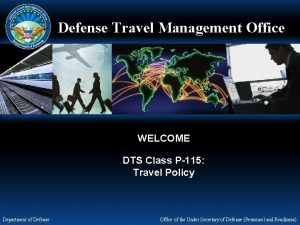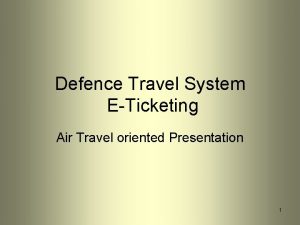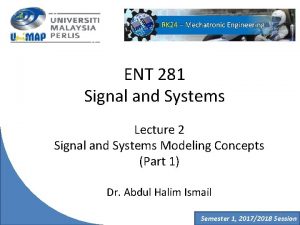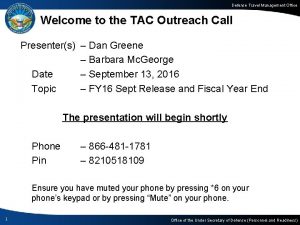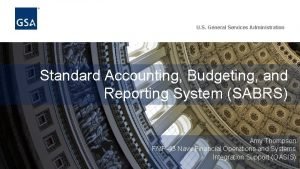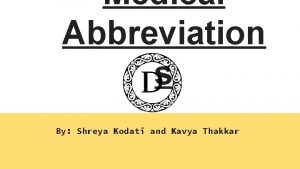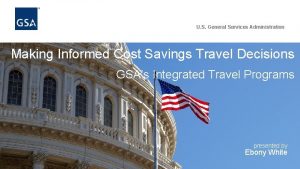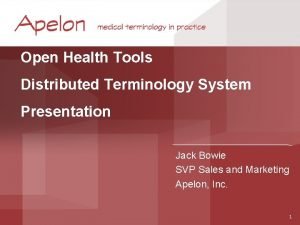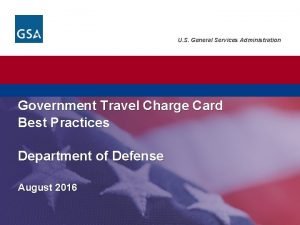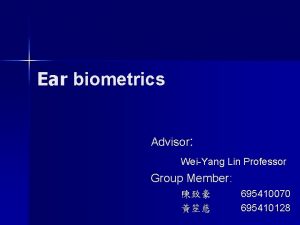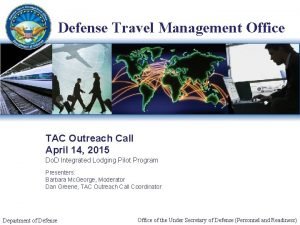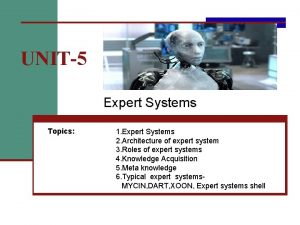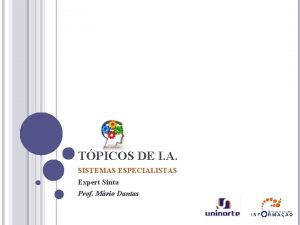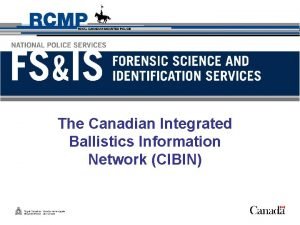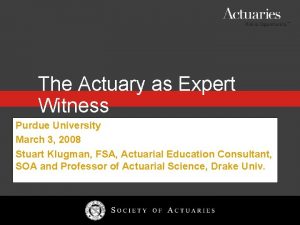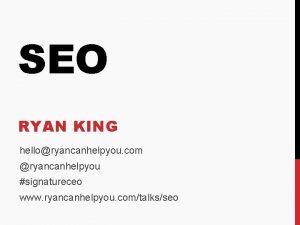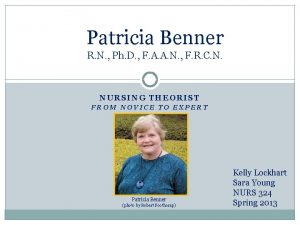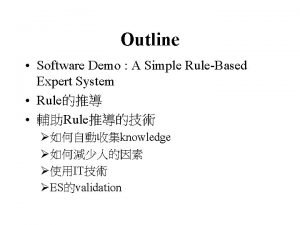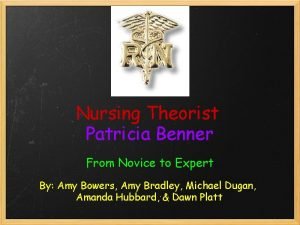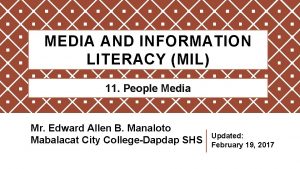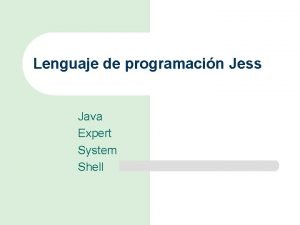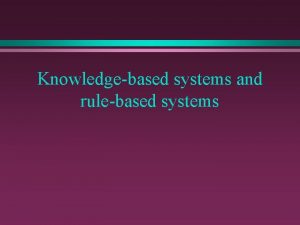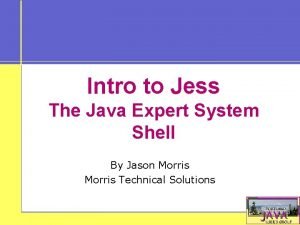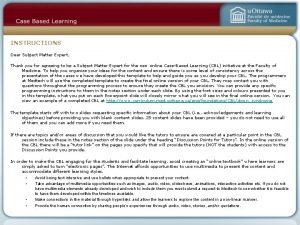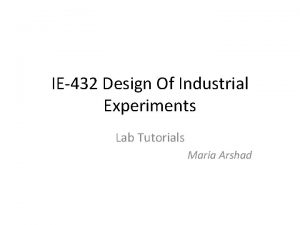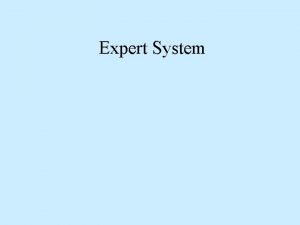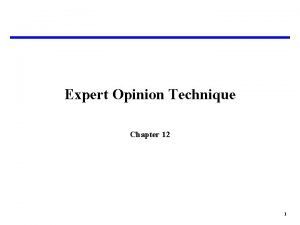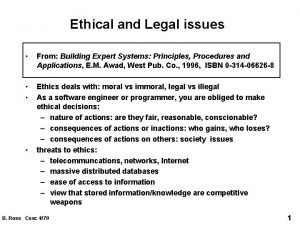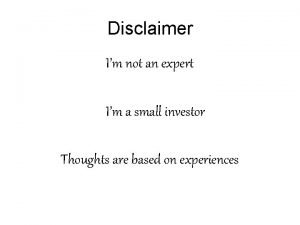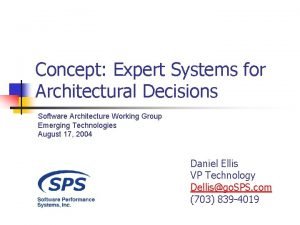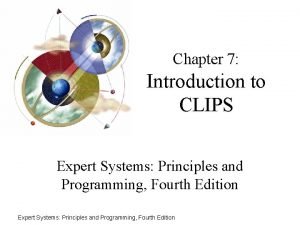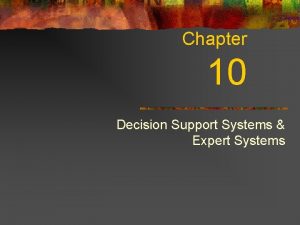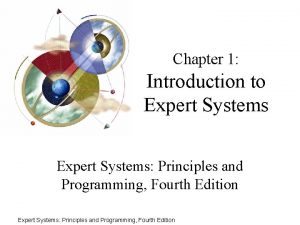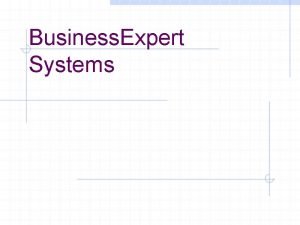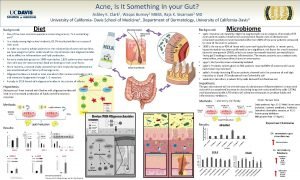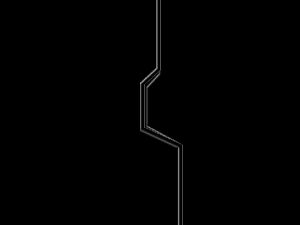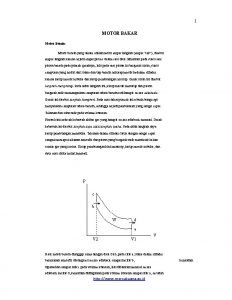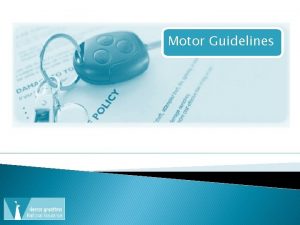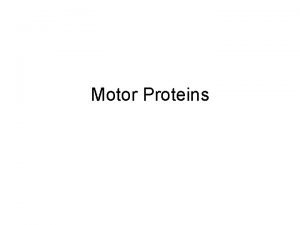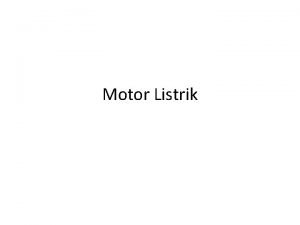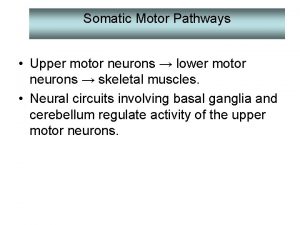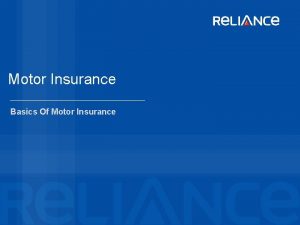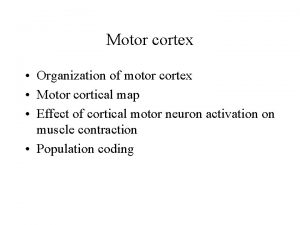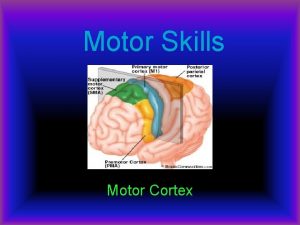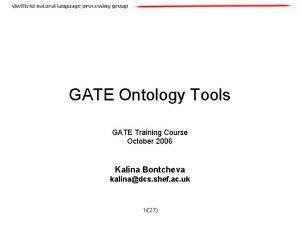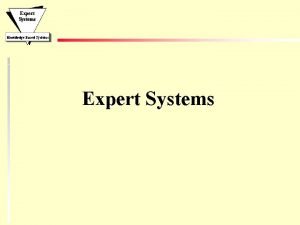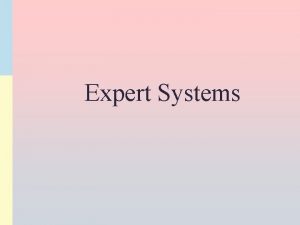Welcome to Gate motor training on DTS EXPERT


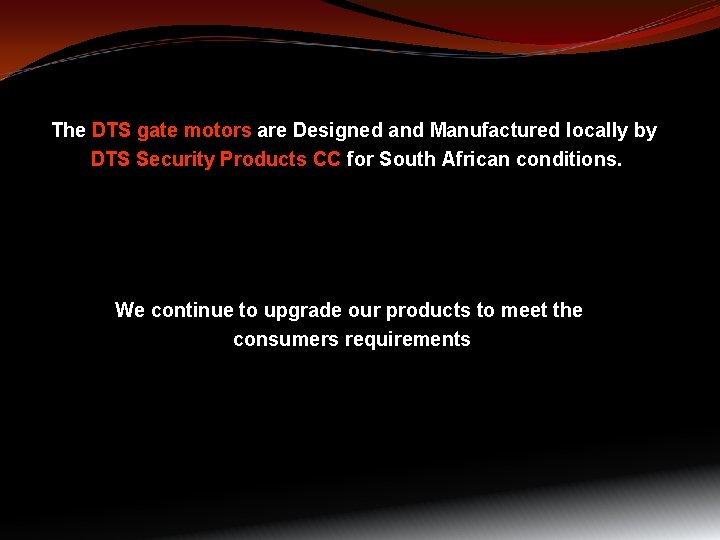
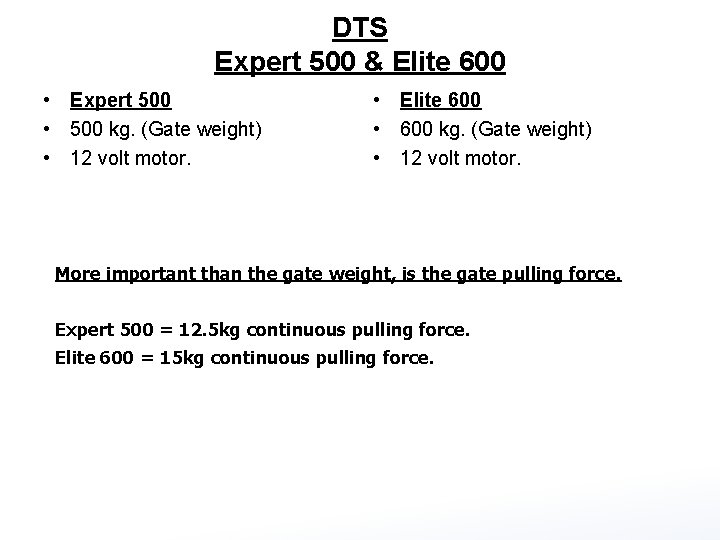
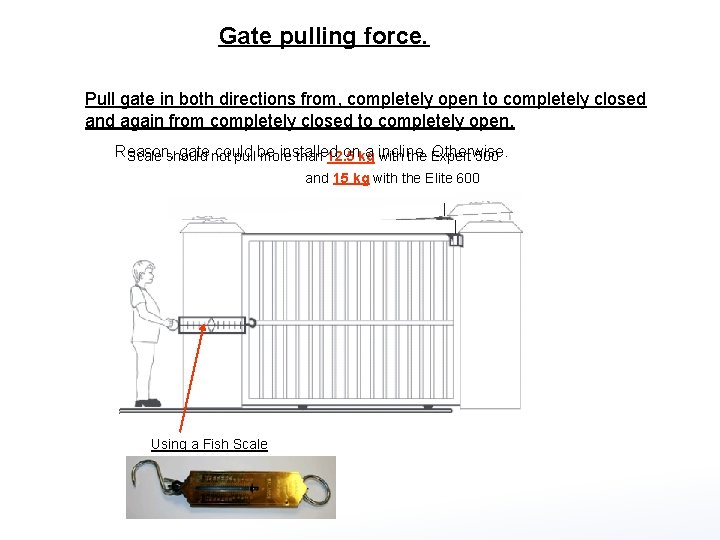
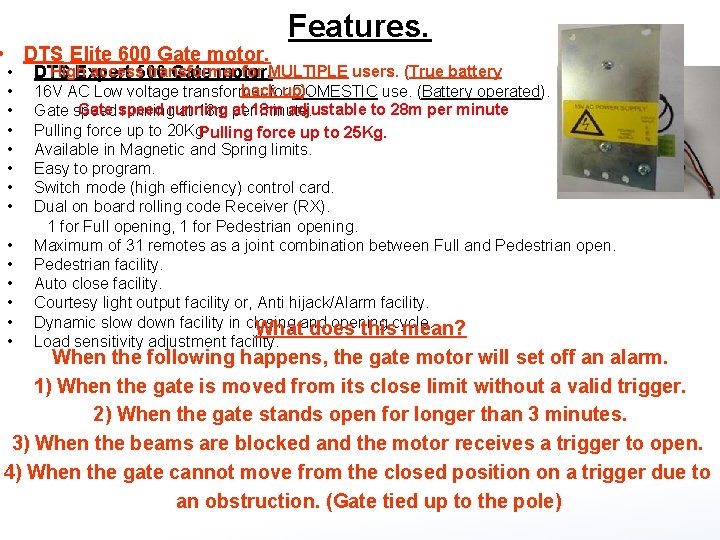
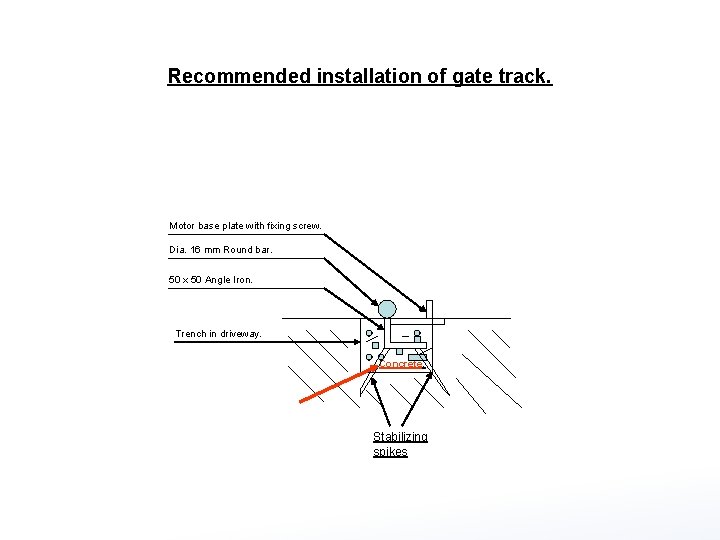
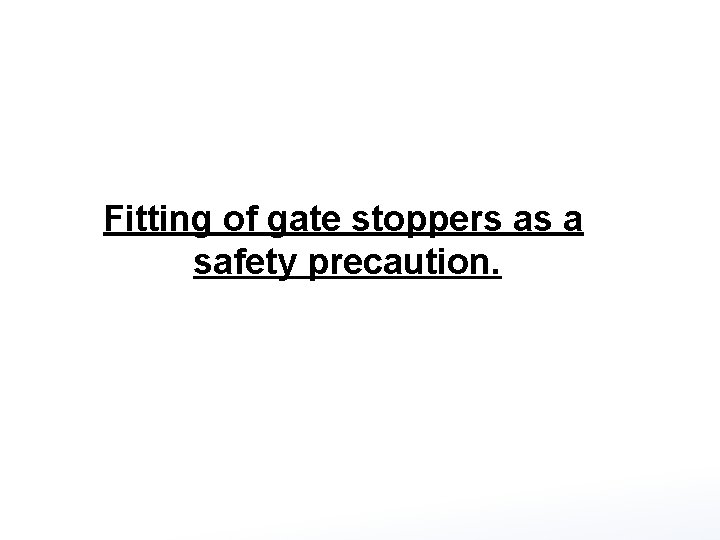
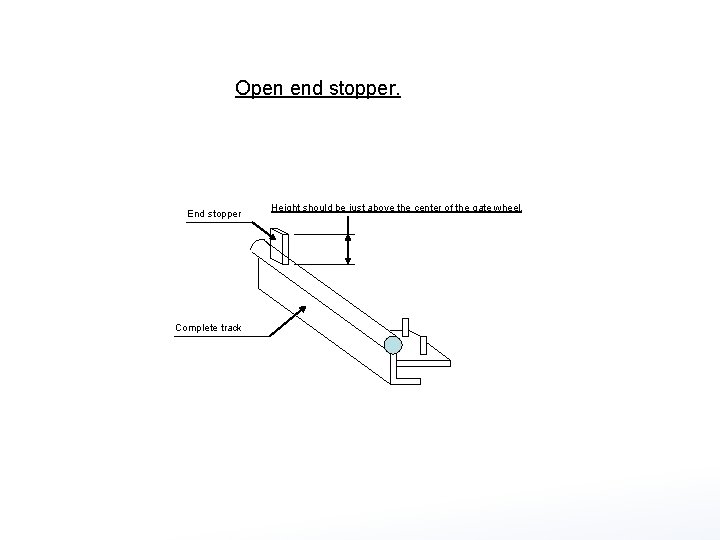
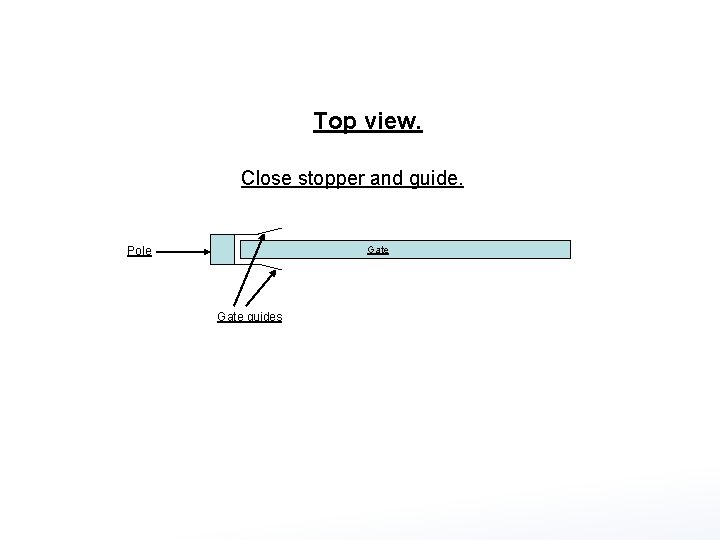
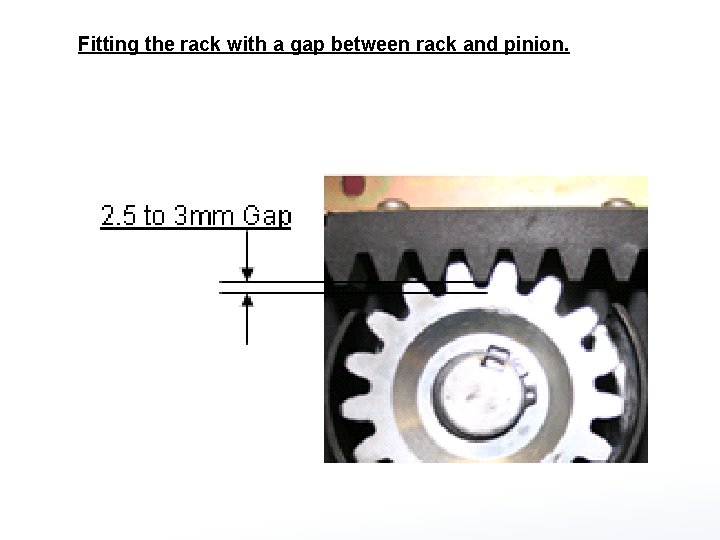
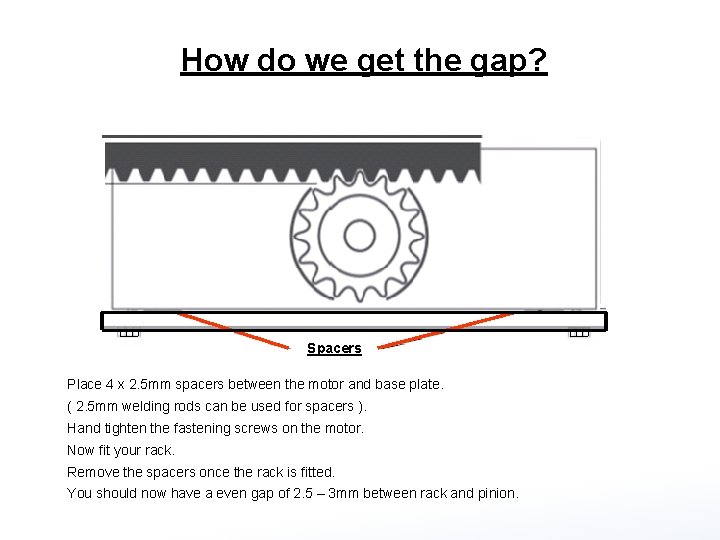
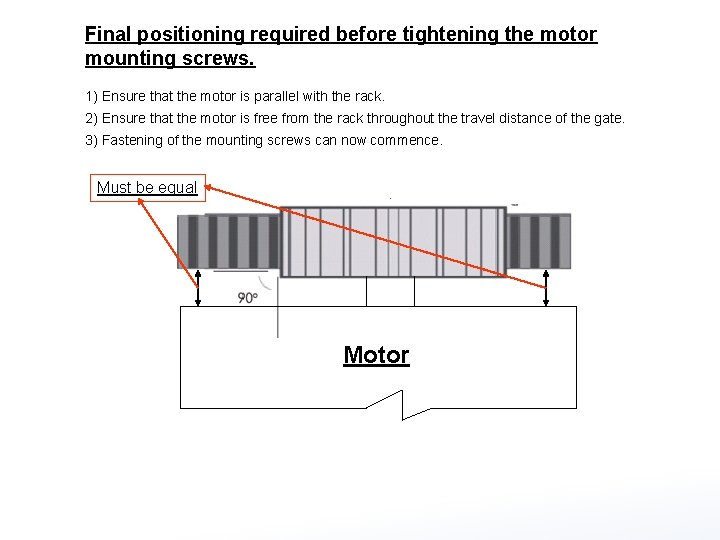
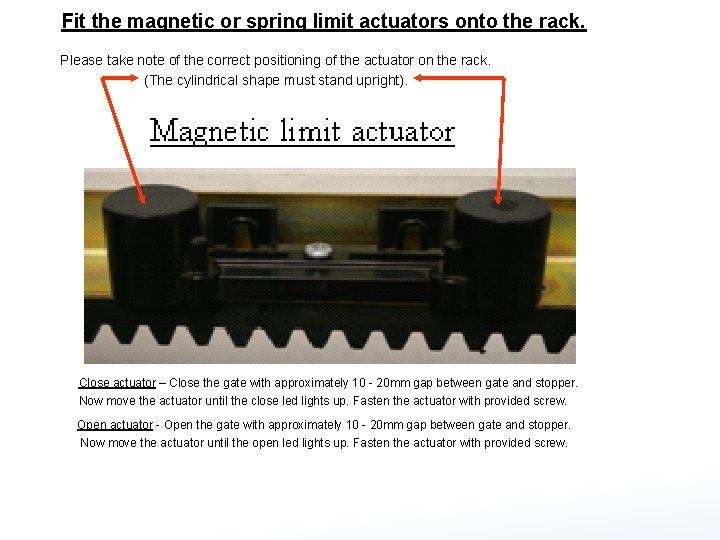
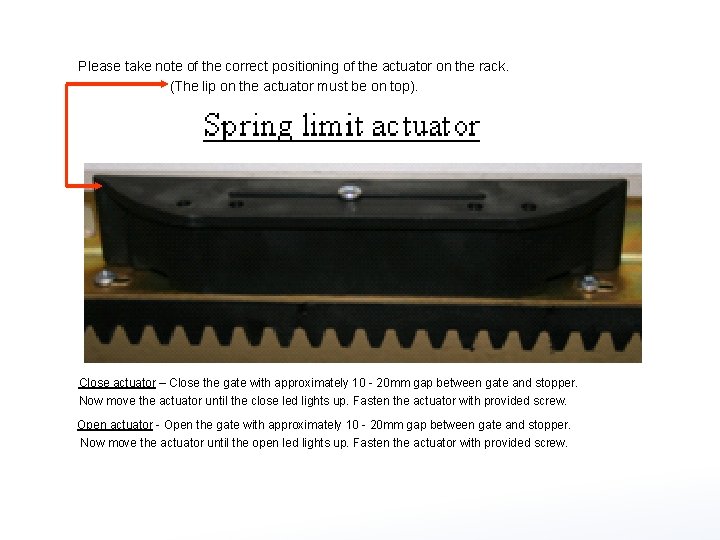
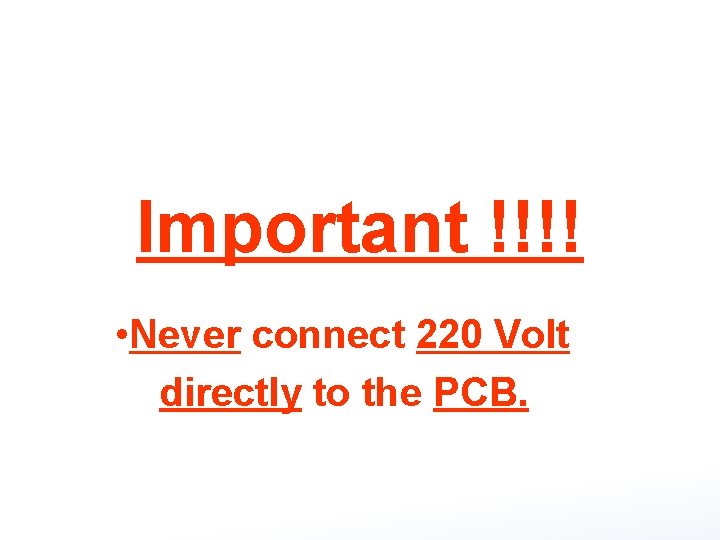
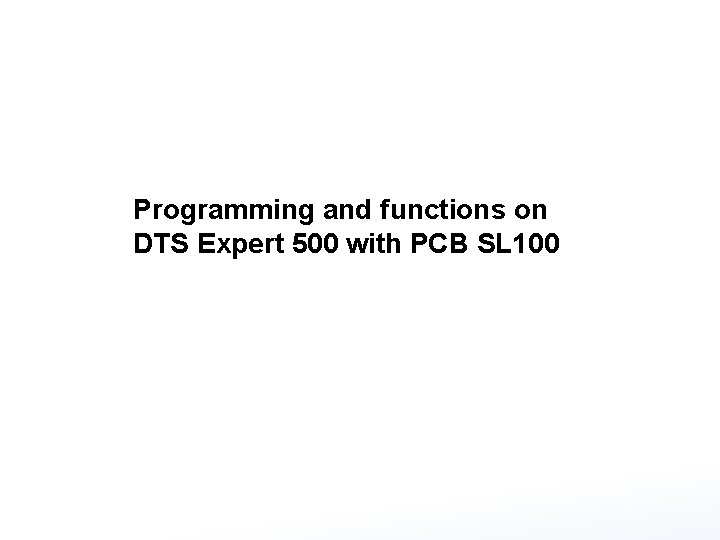
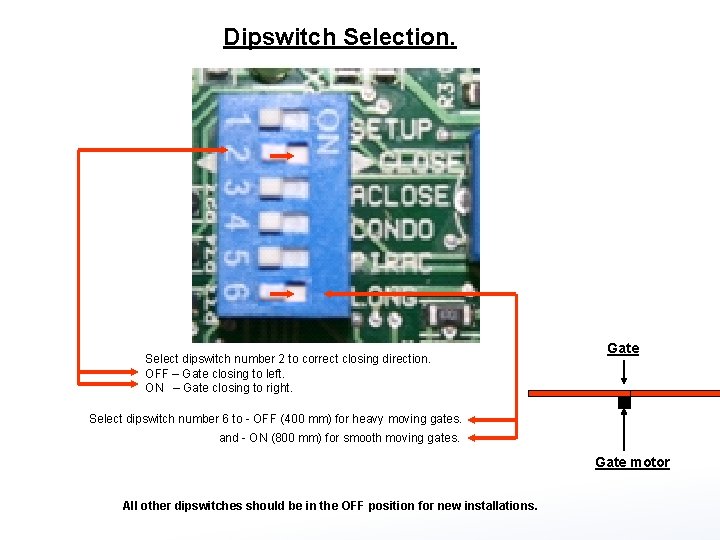
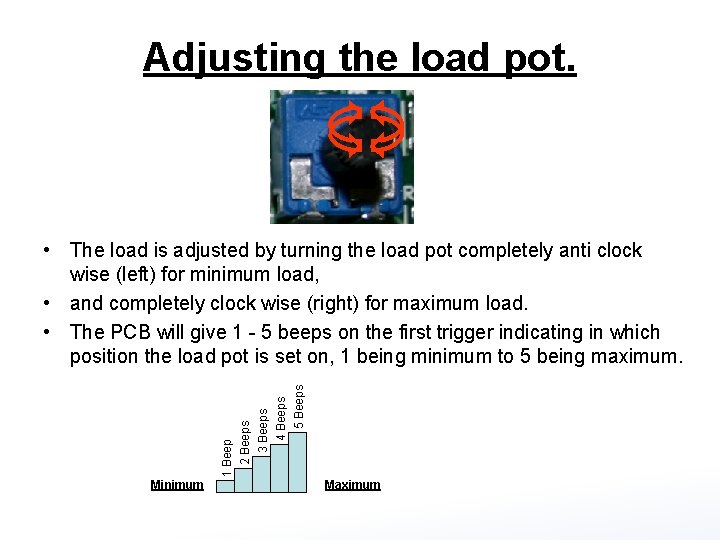
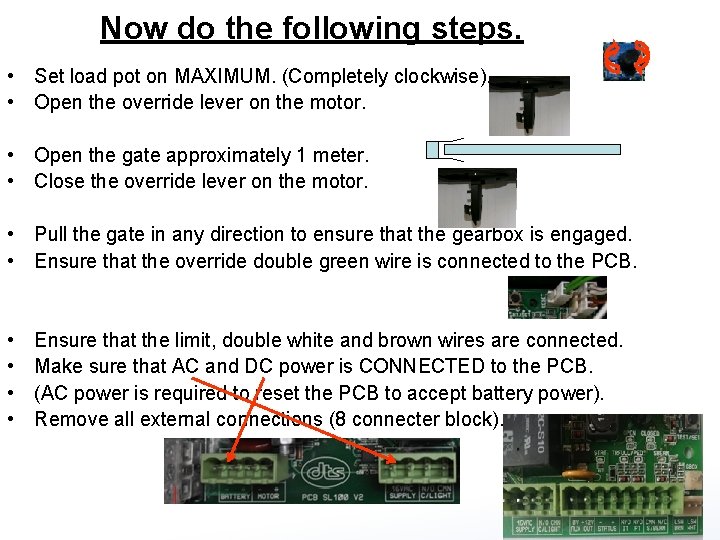
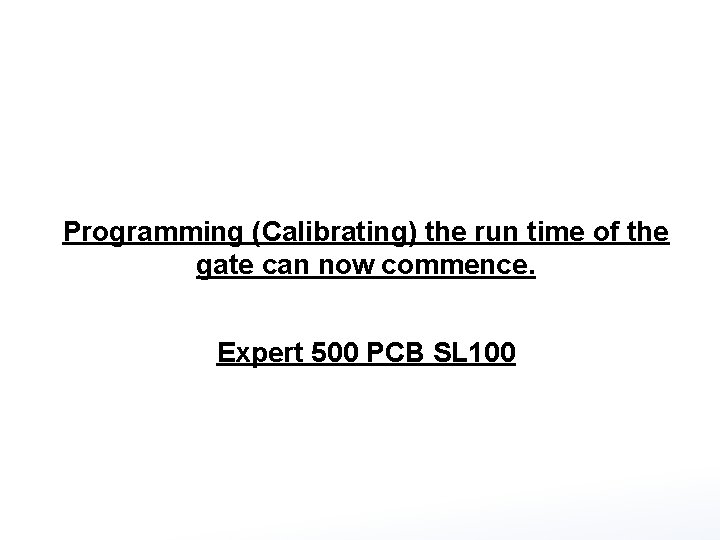
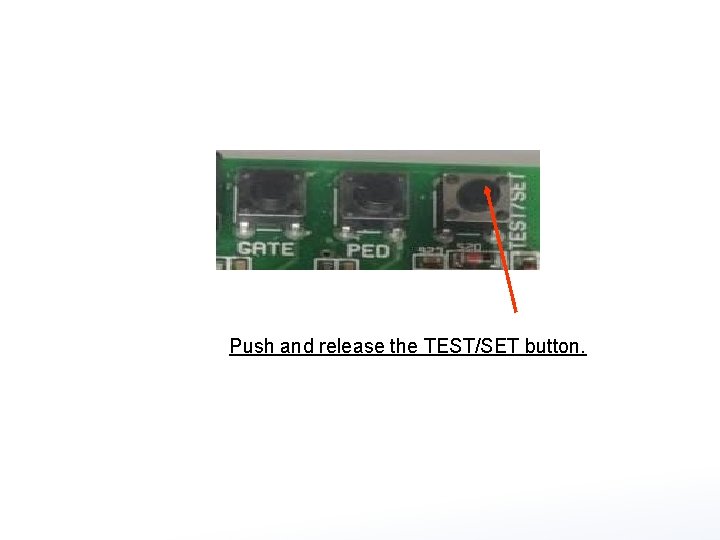
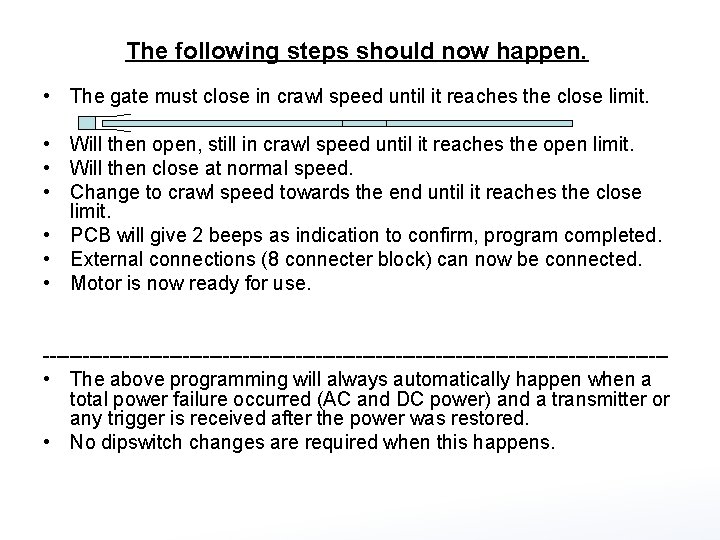
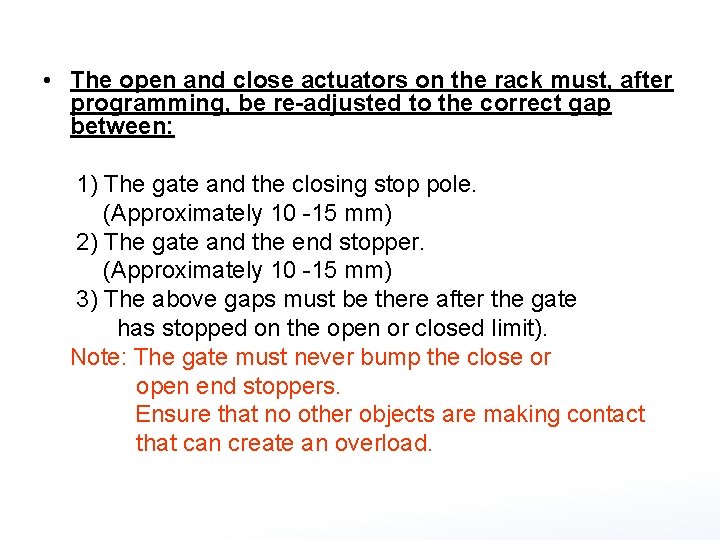
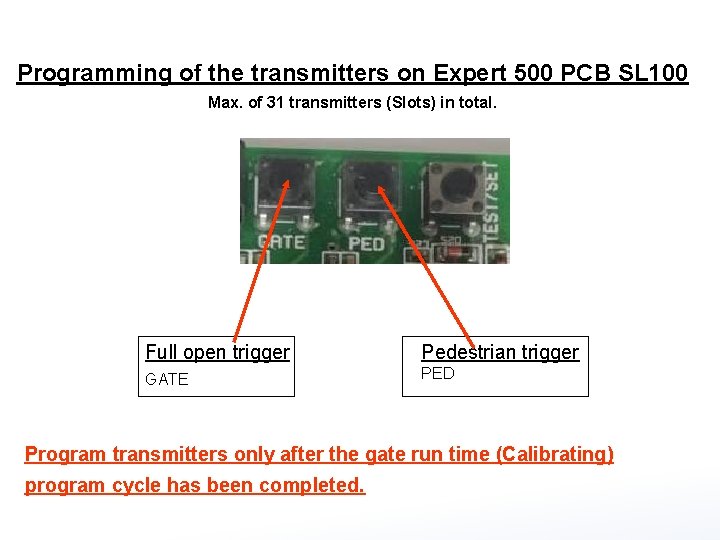
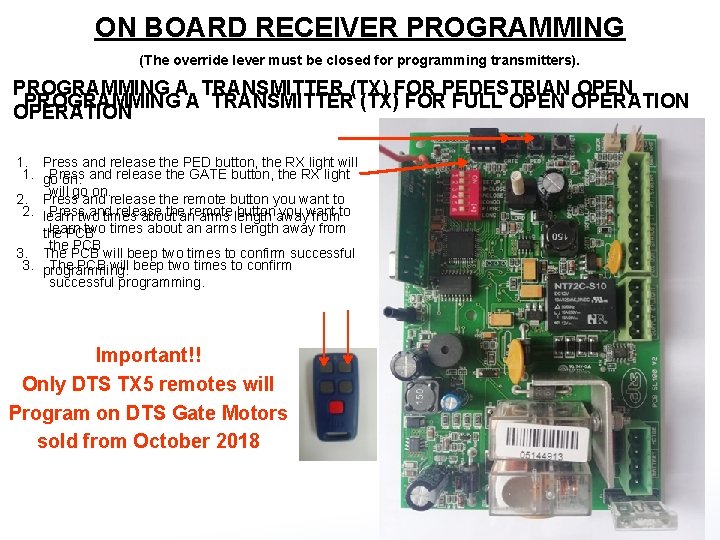
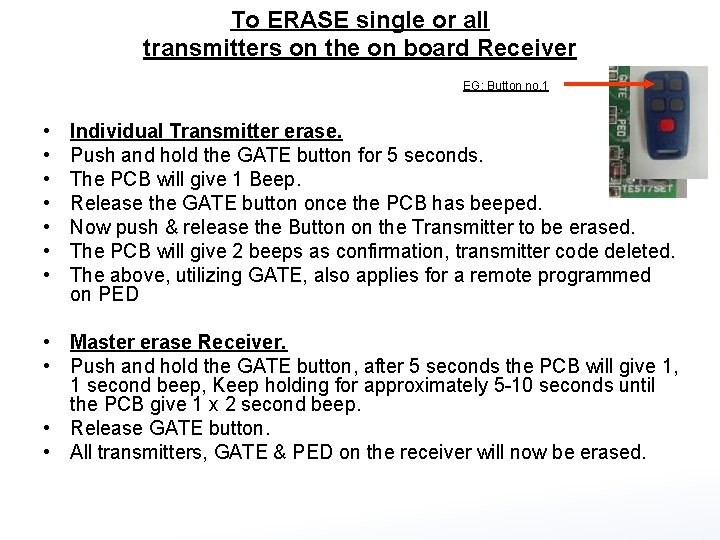
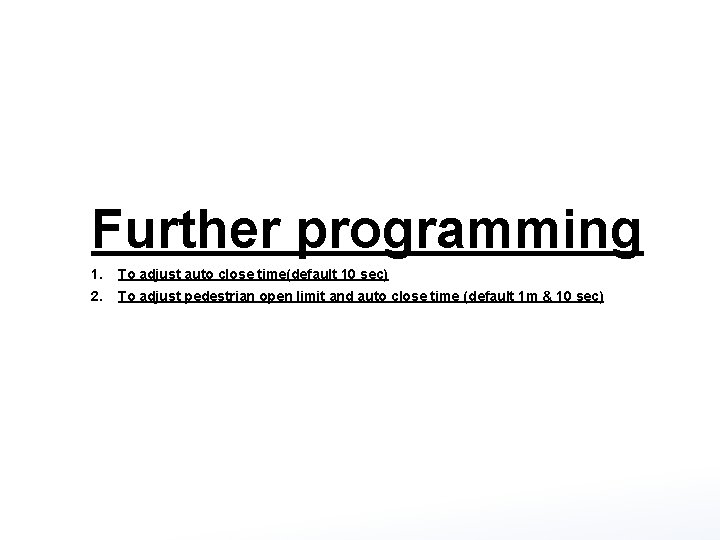
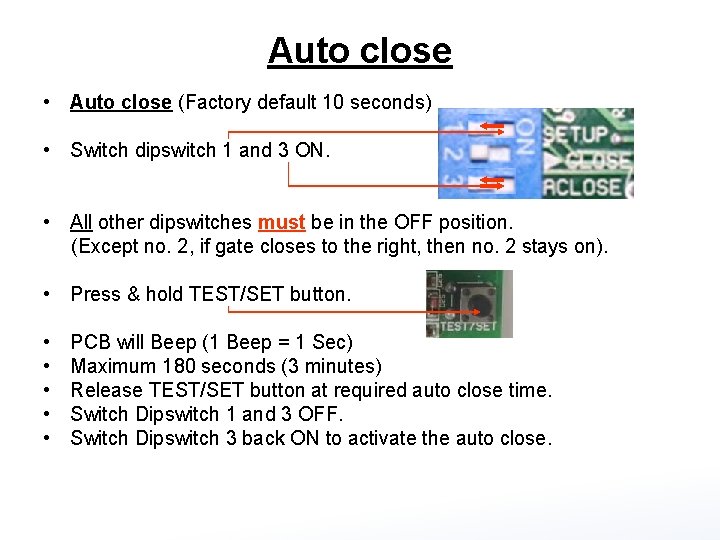
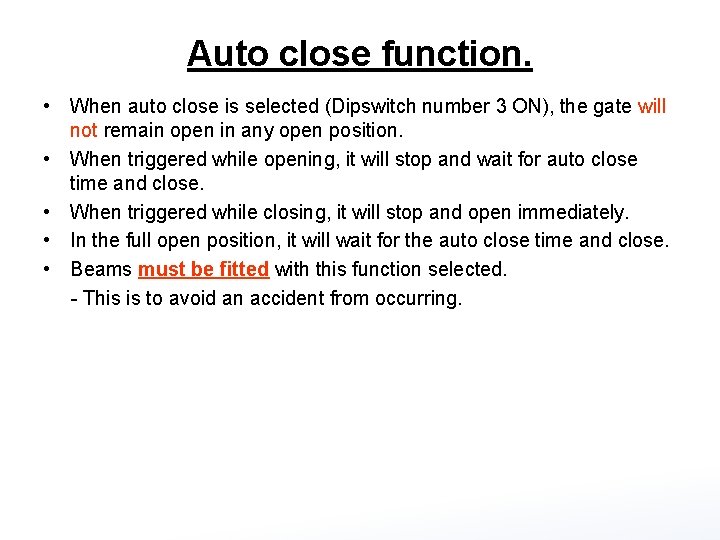
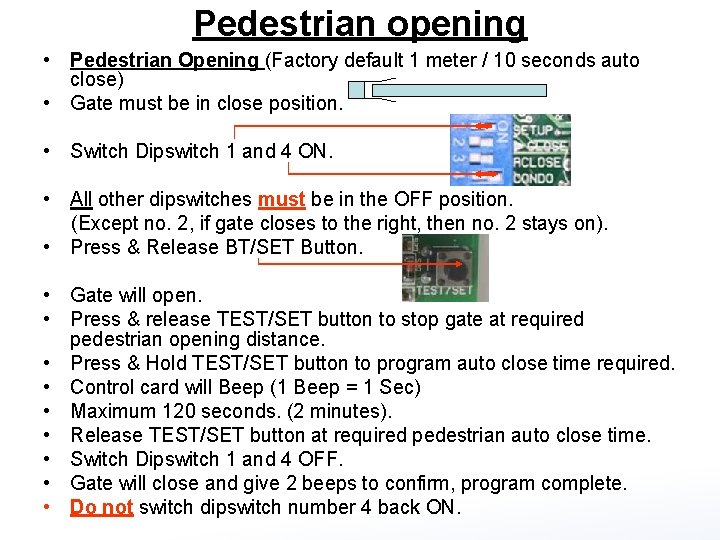
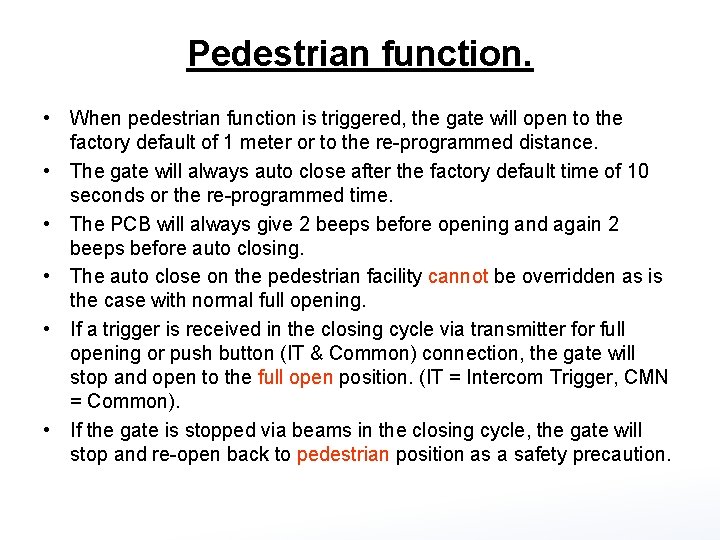
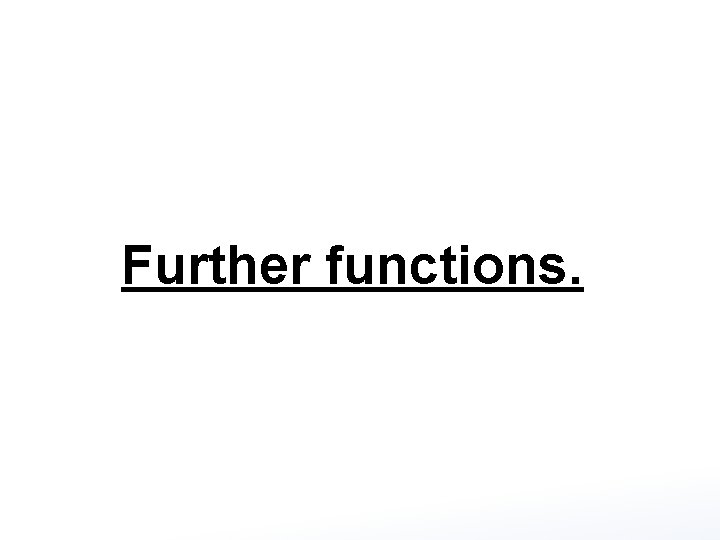
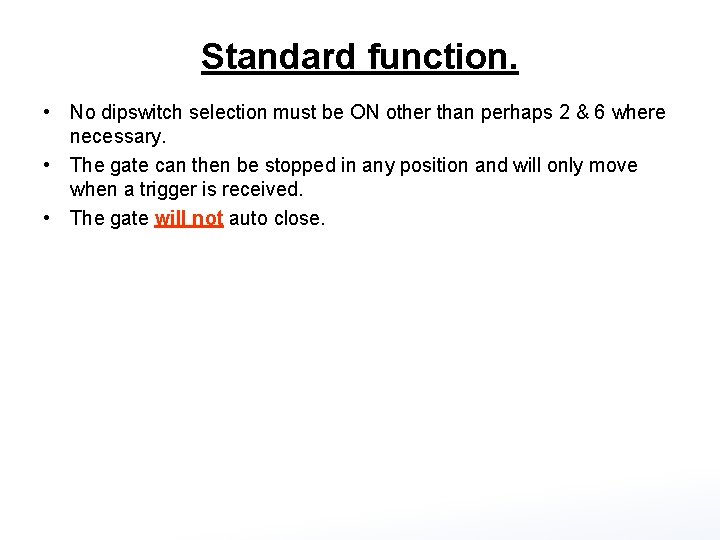
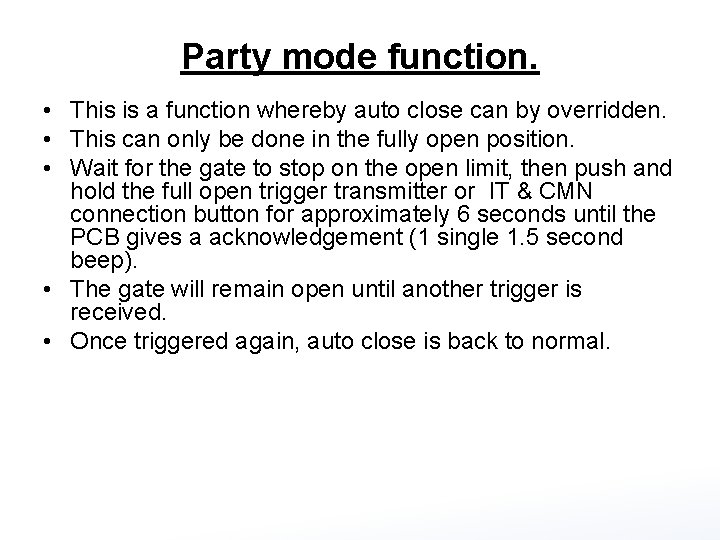
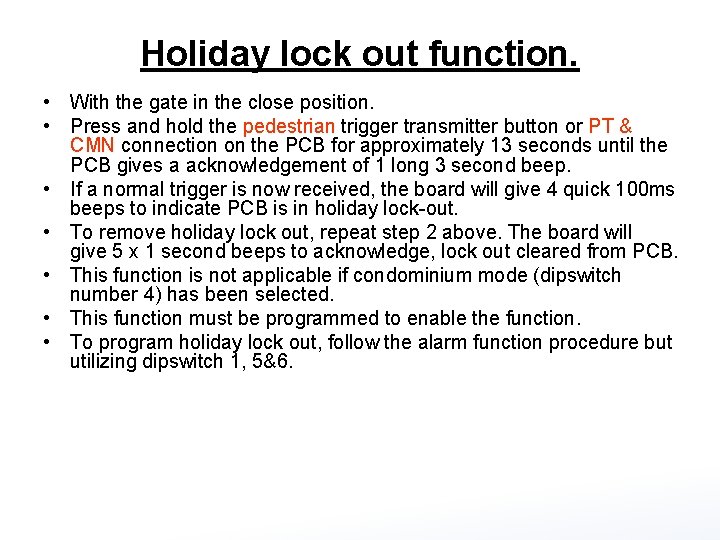
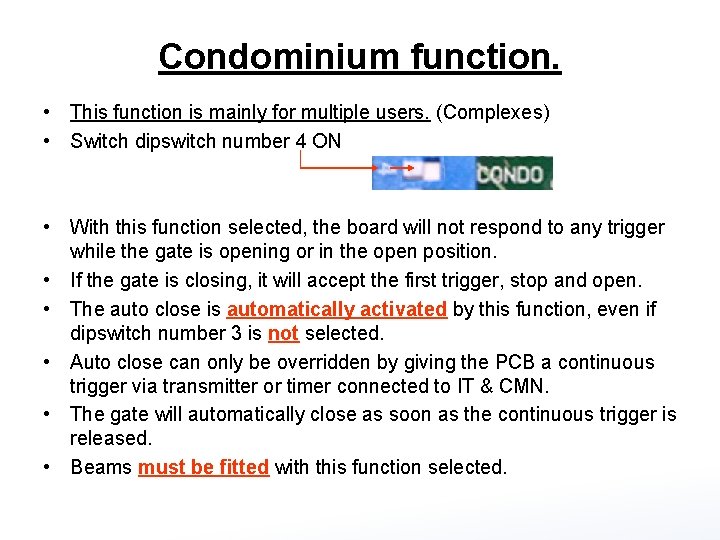
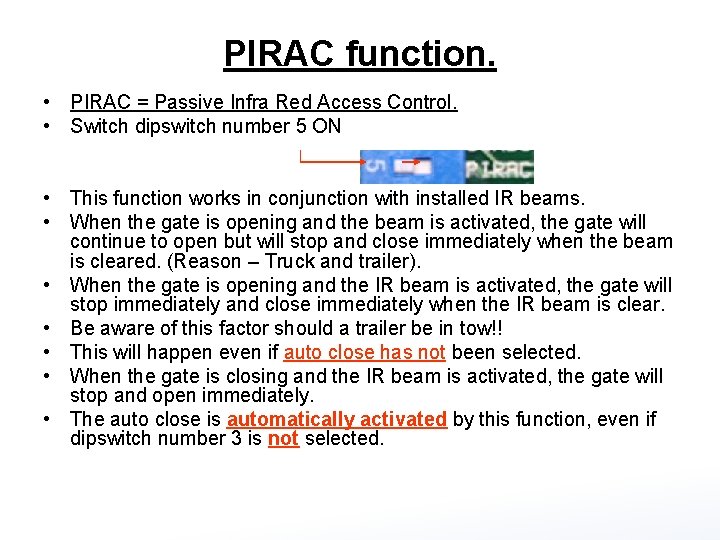
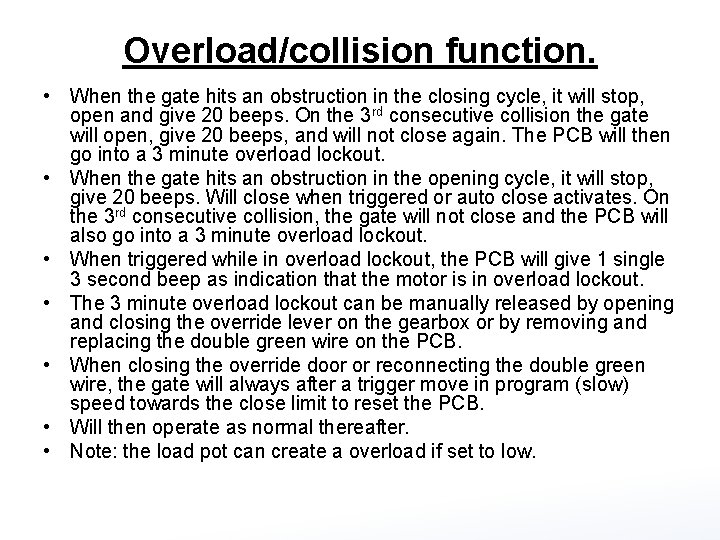
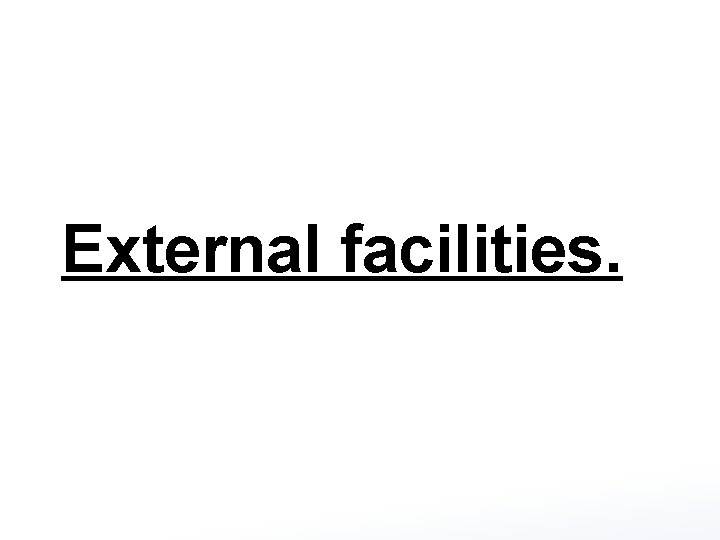
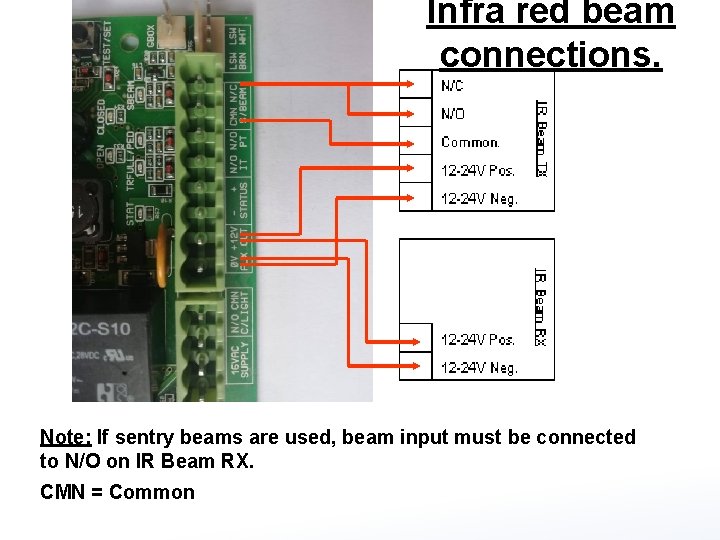
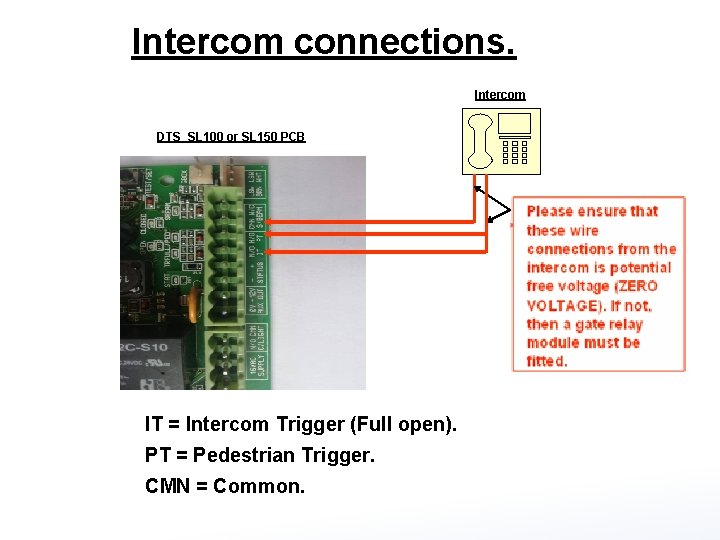
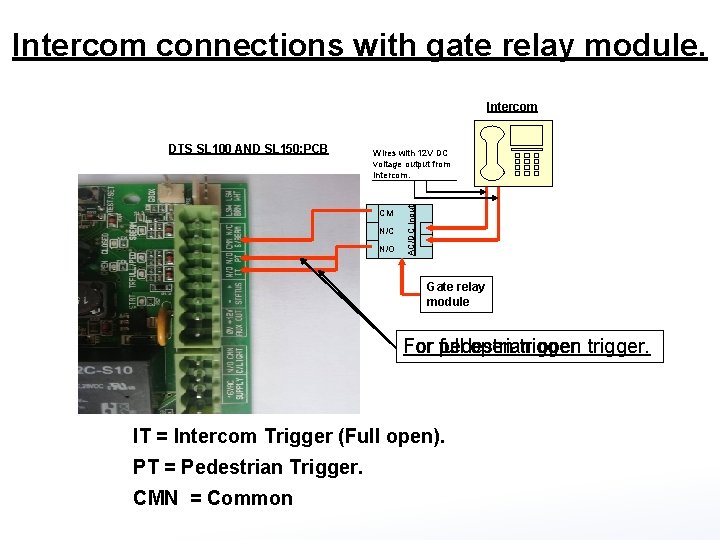
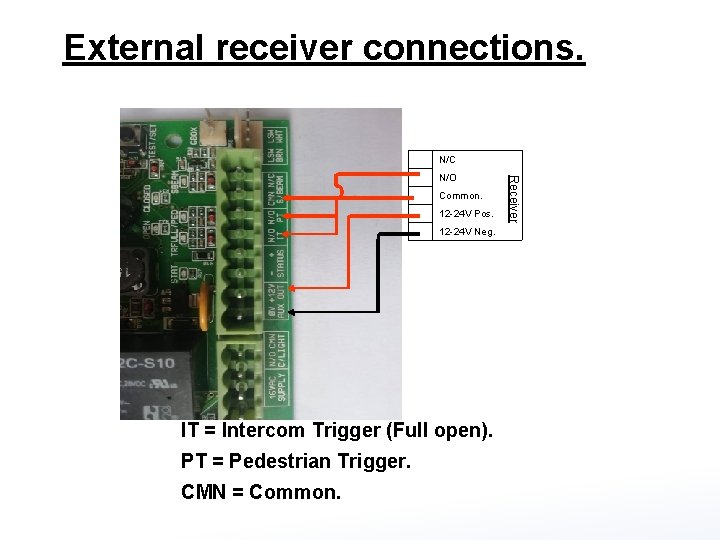
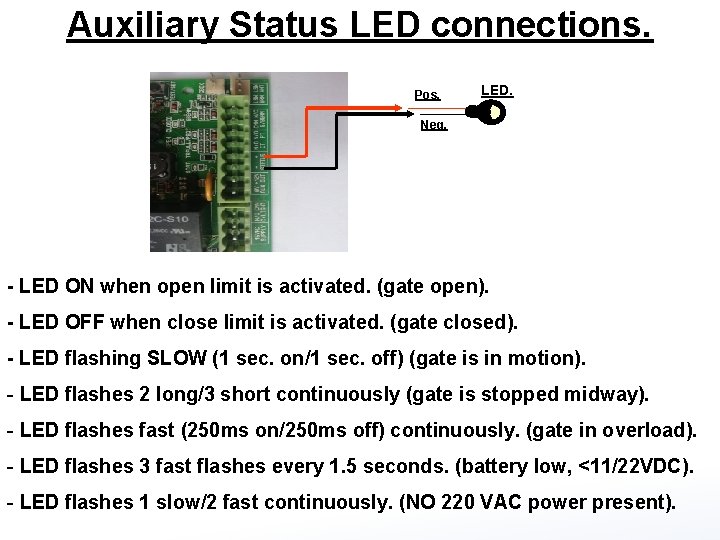
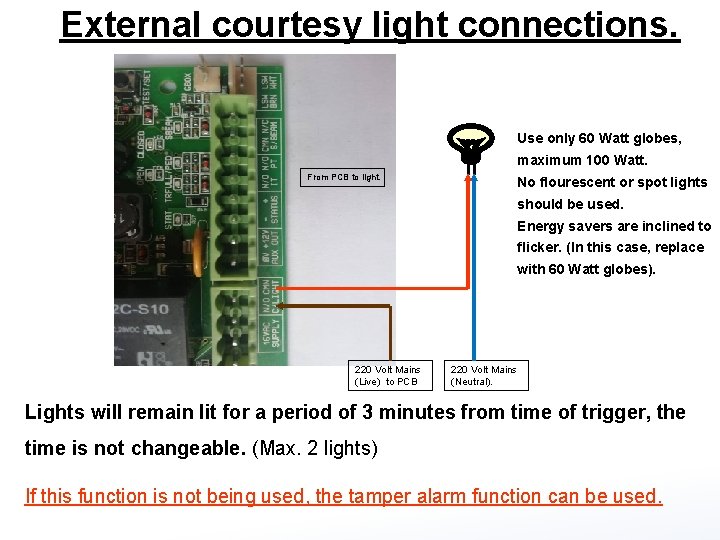
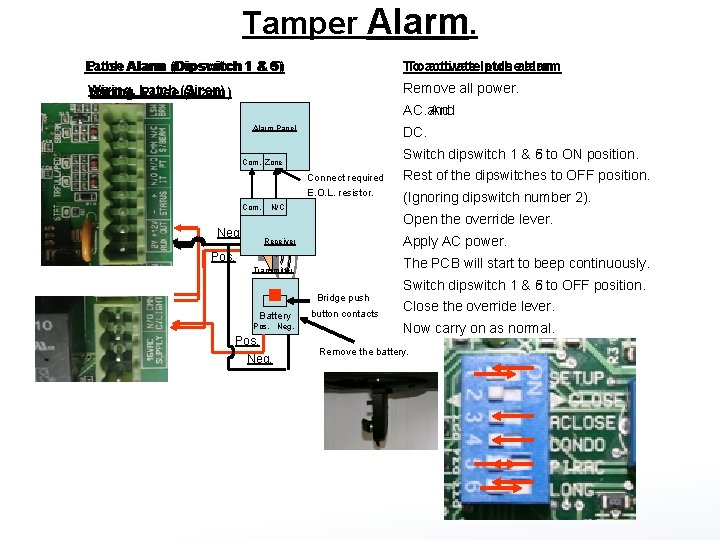
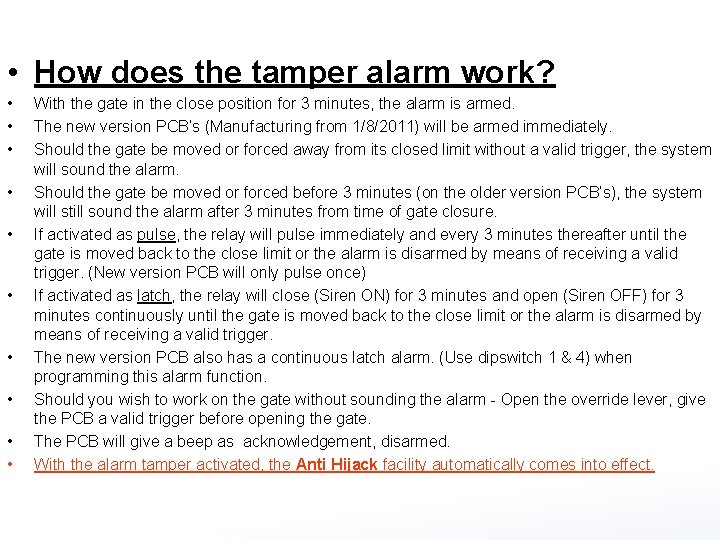
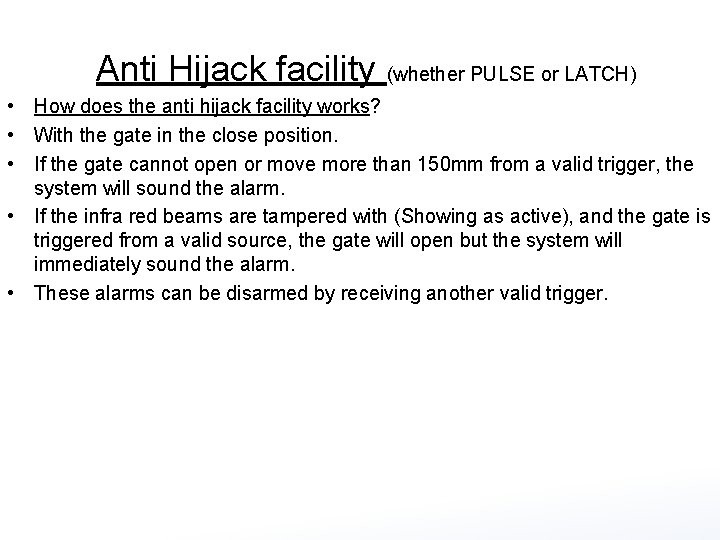
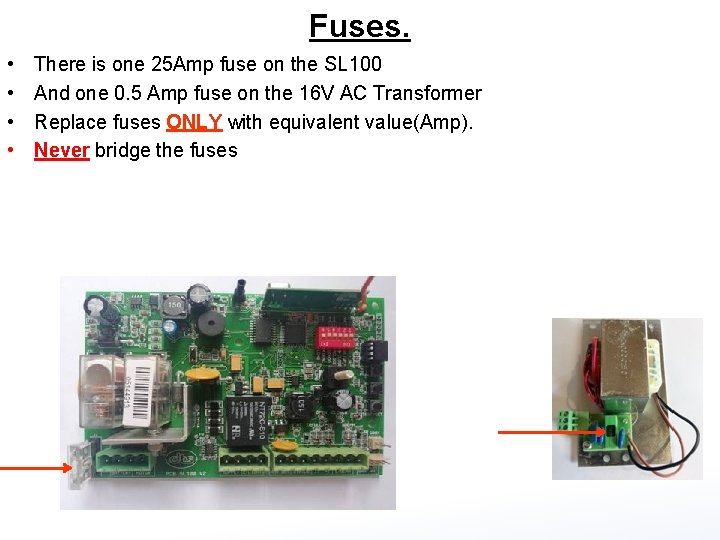
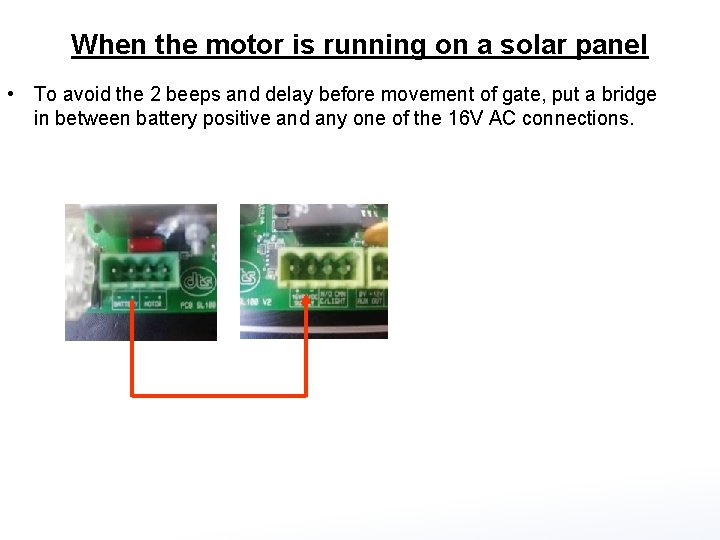
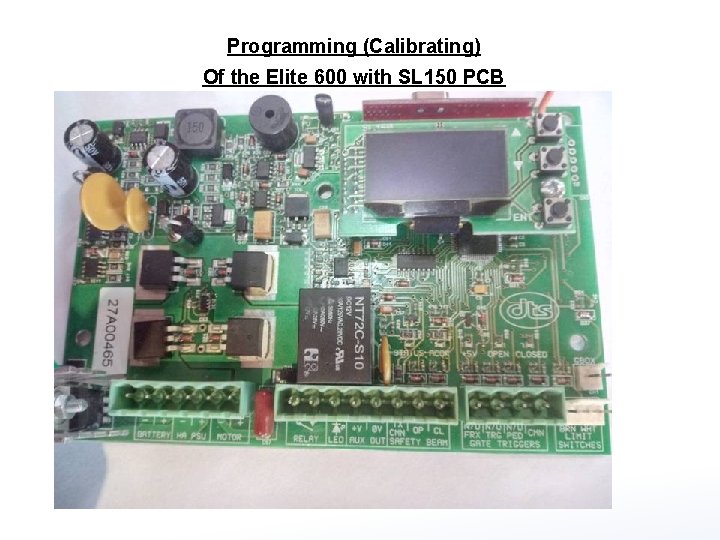
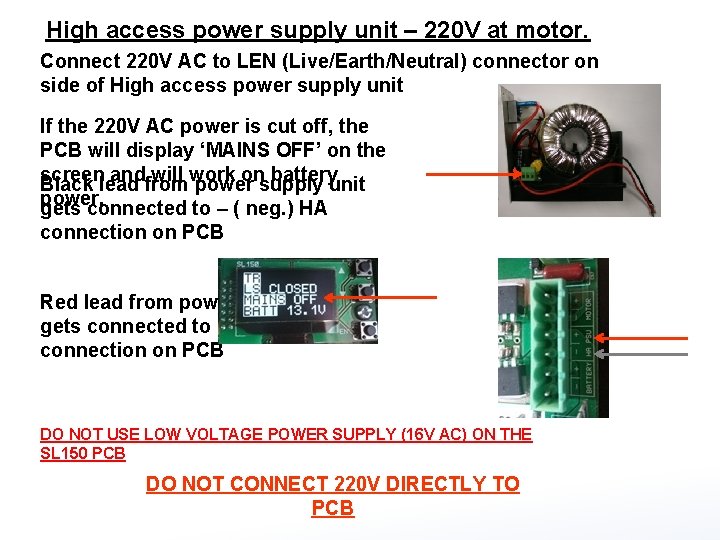
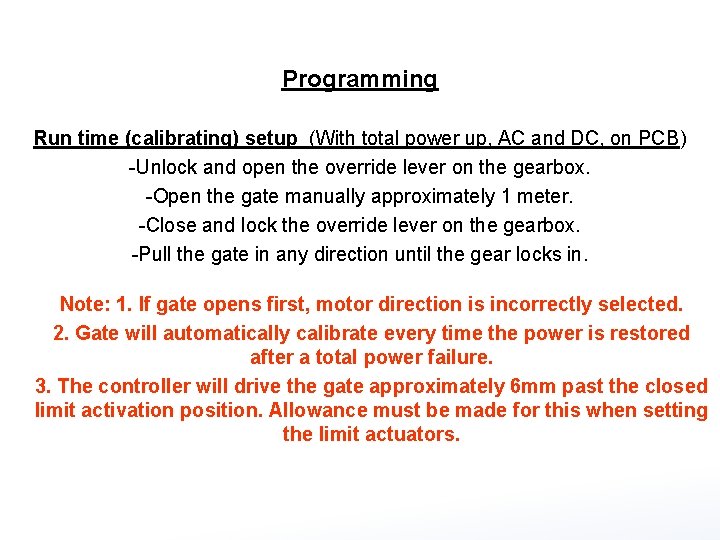
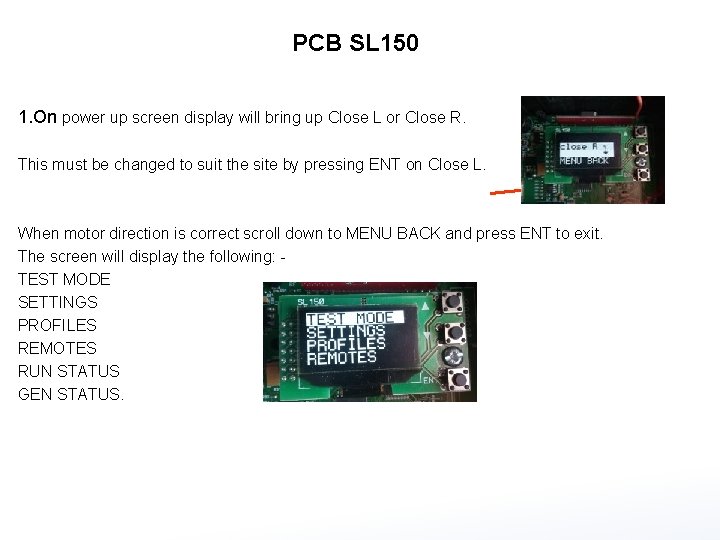

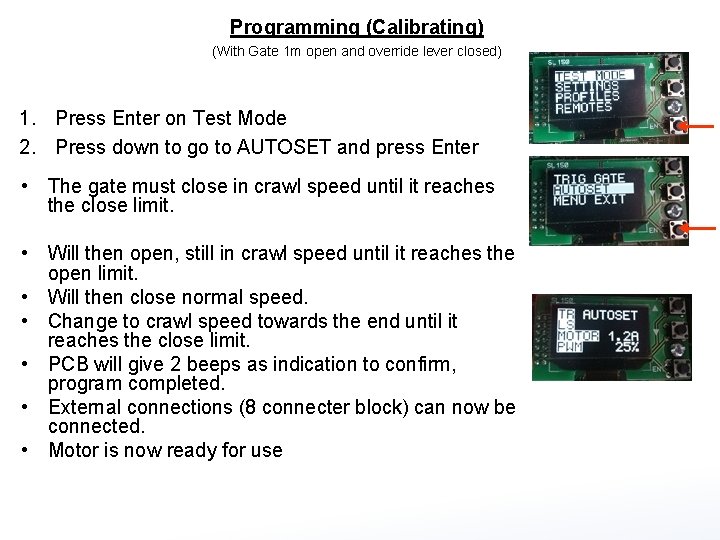
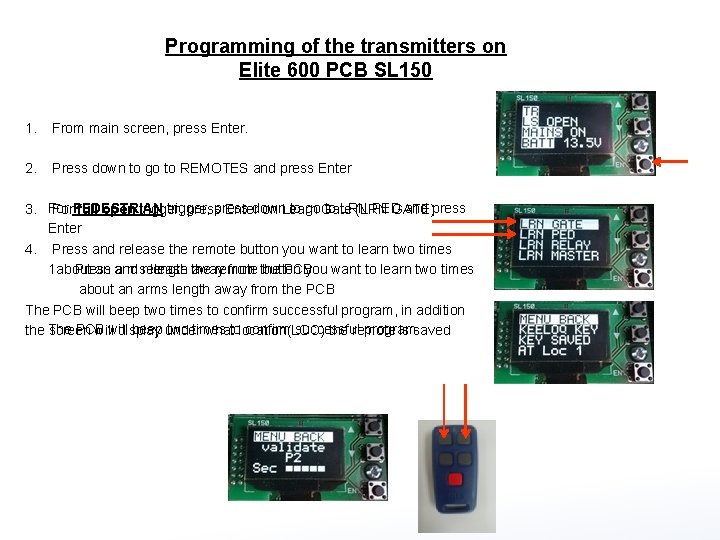
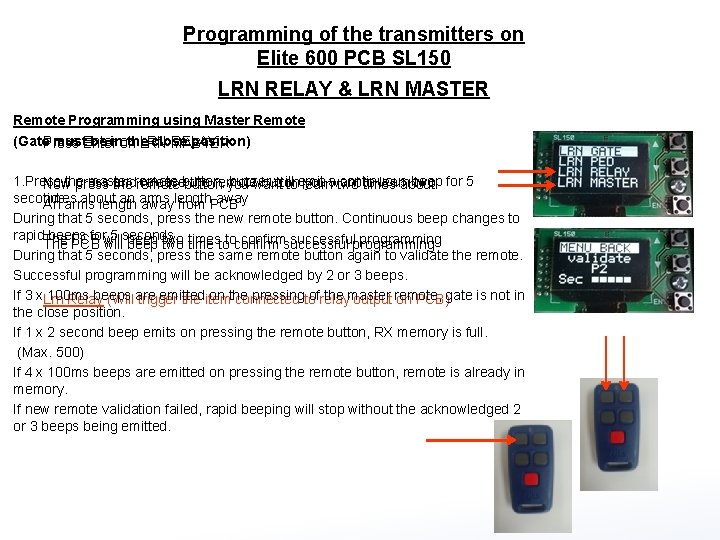
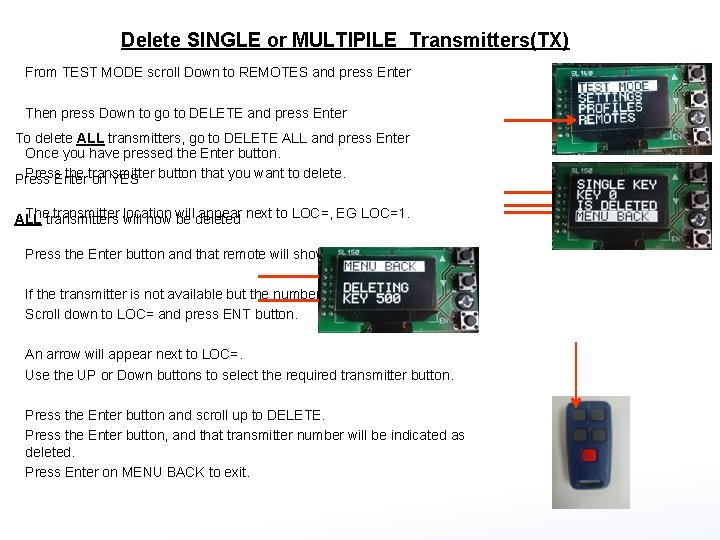
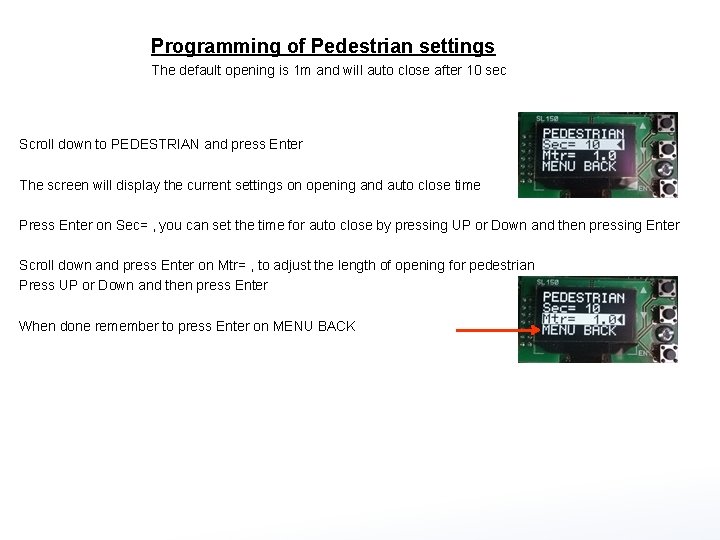
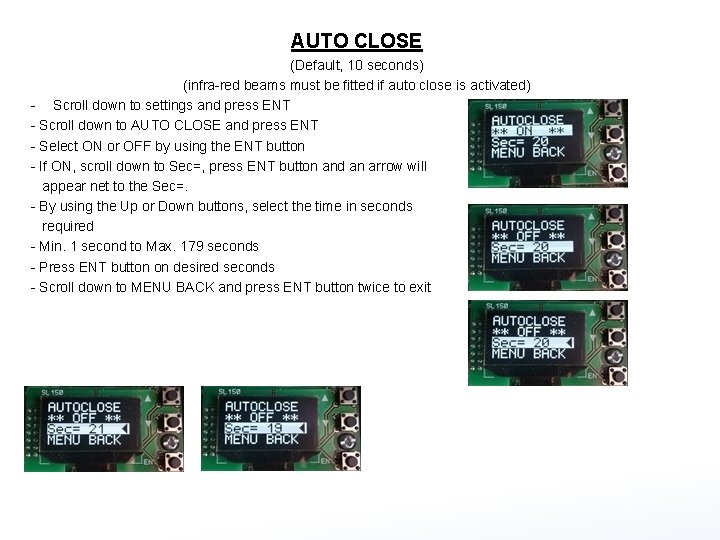
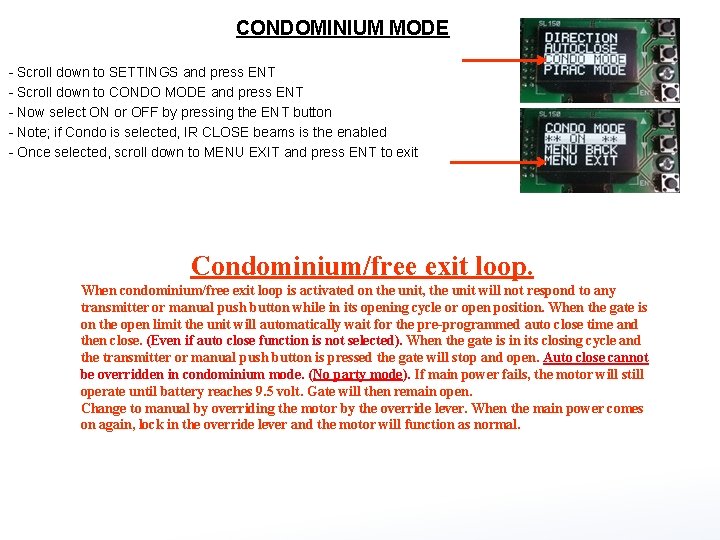
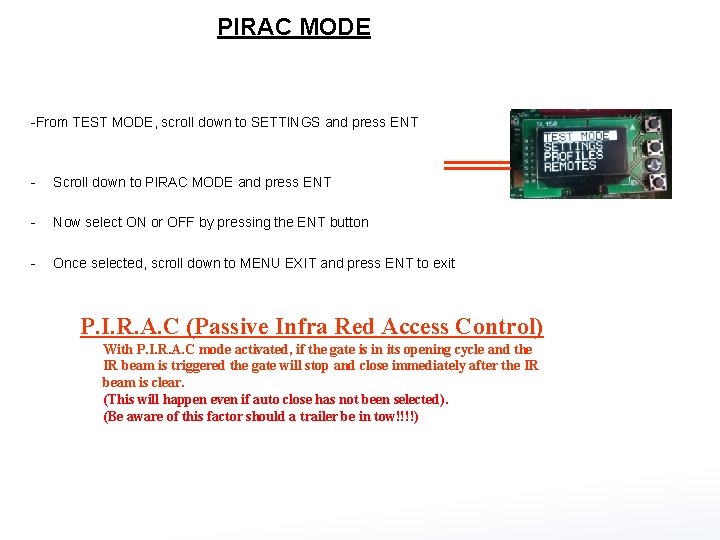
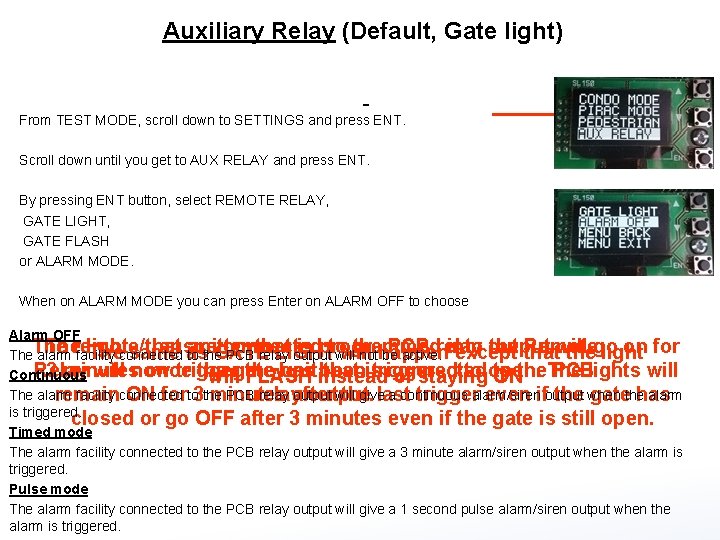
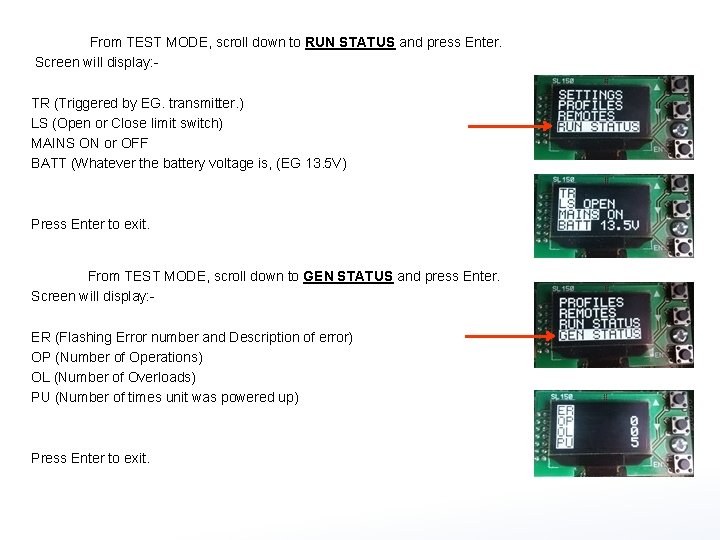
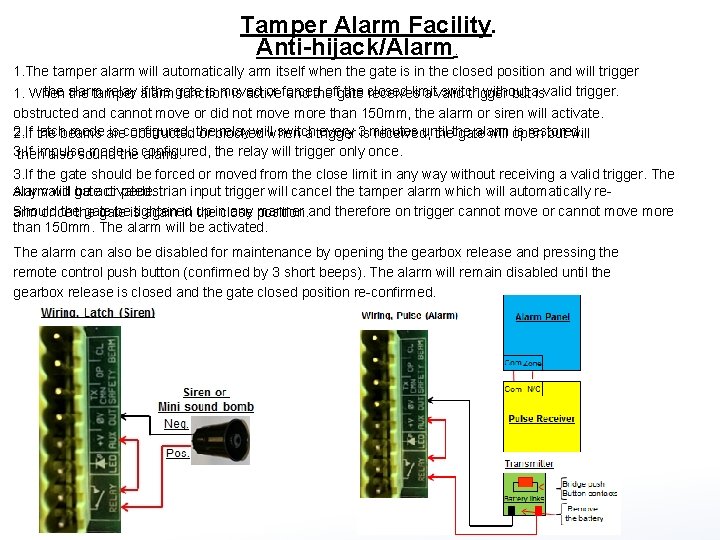

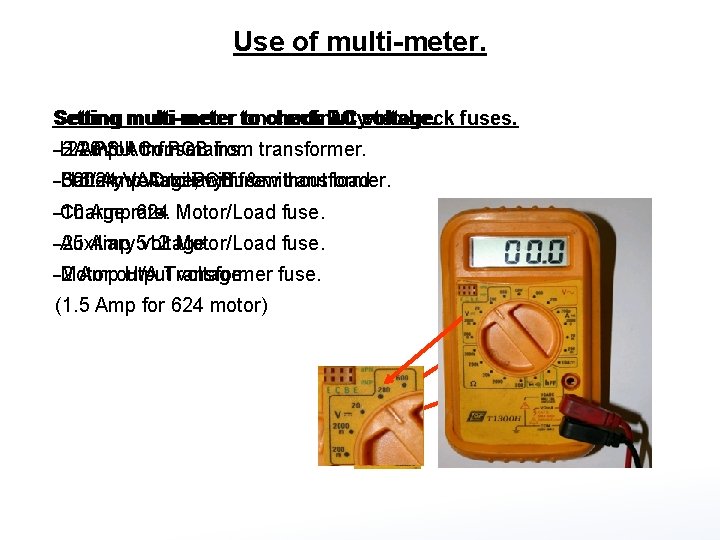
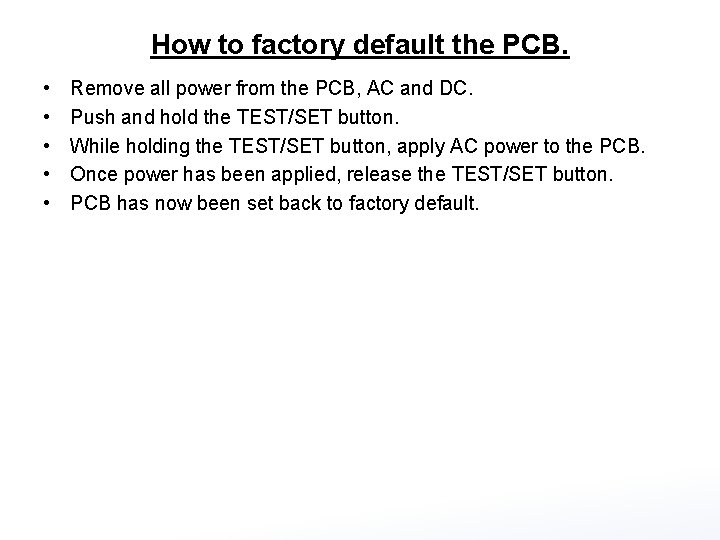
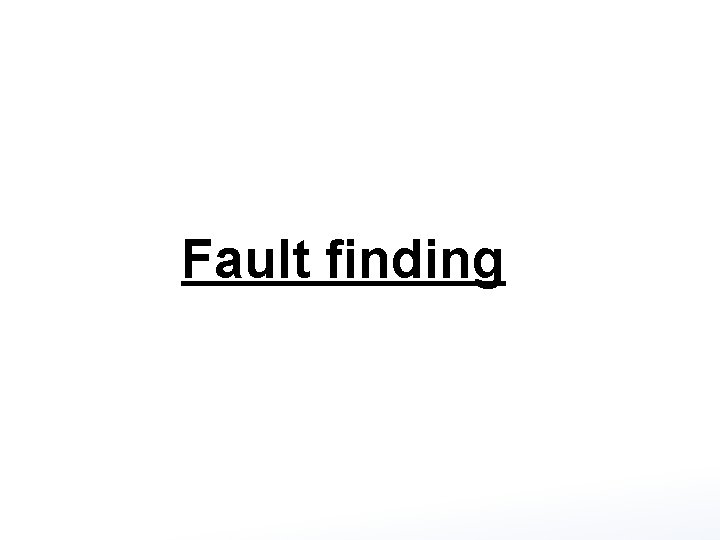
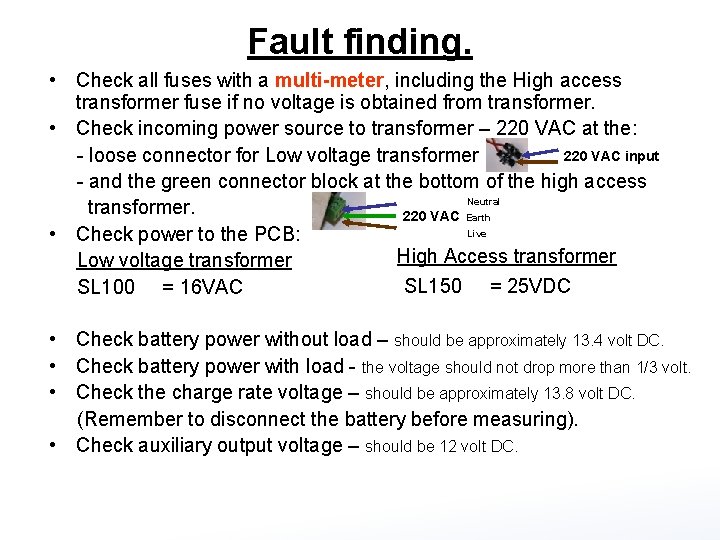
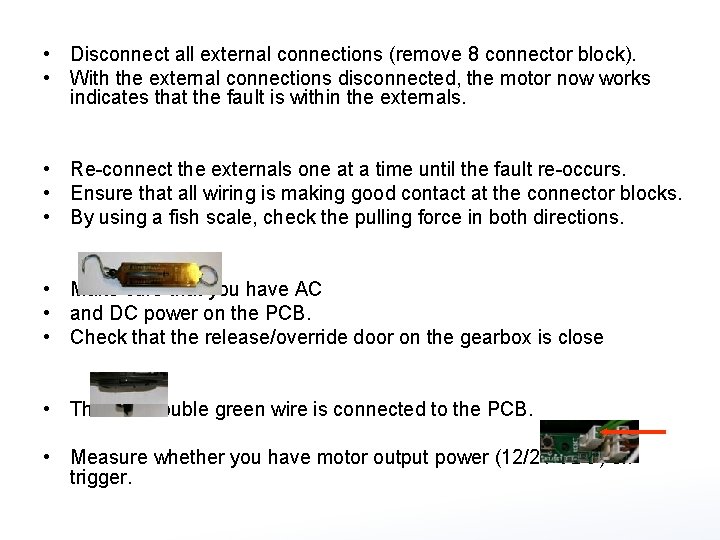
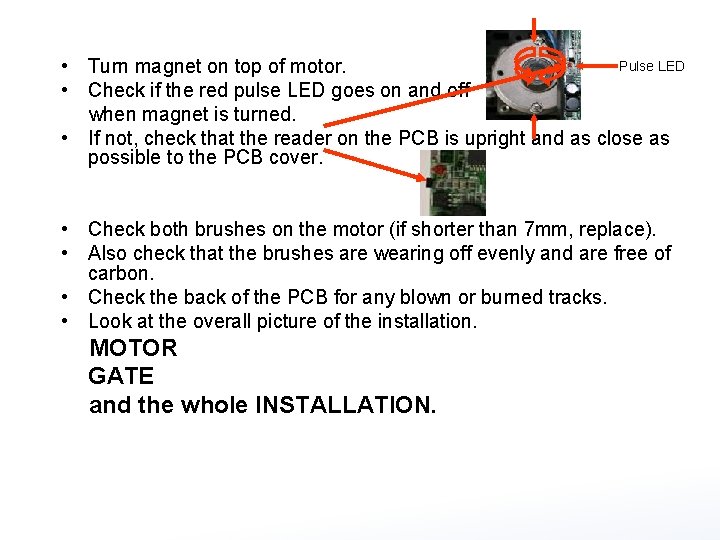
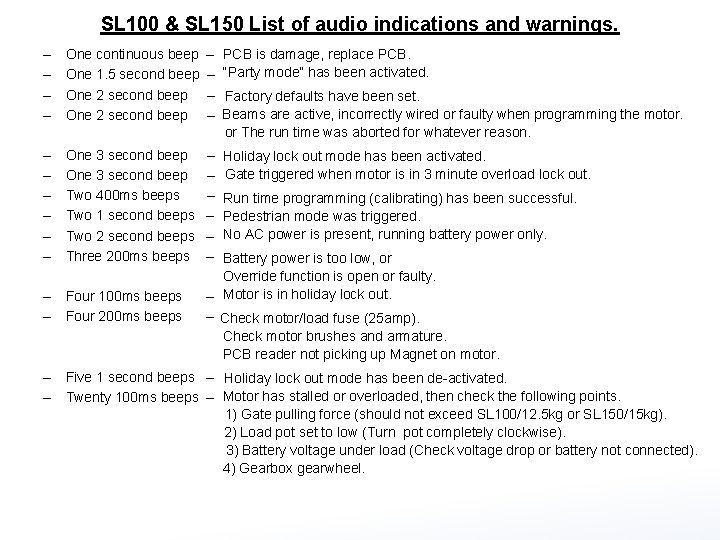




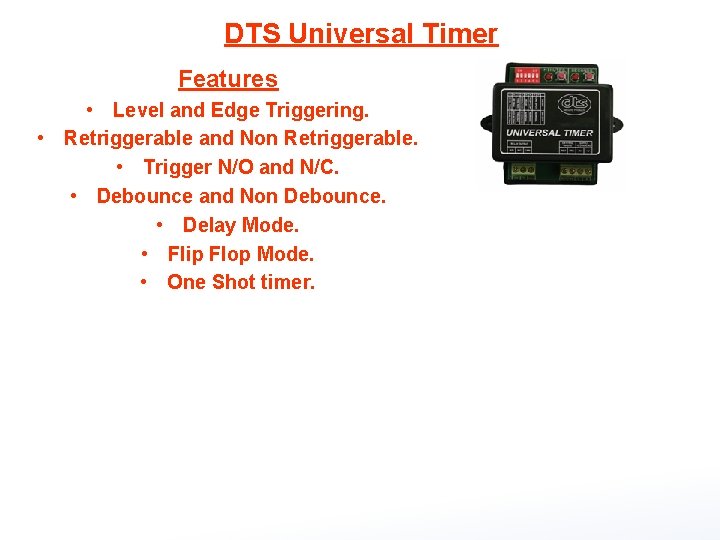
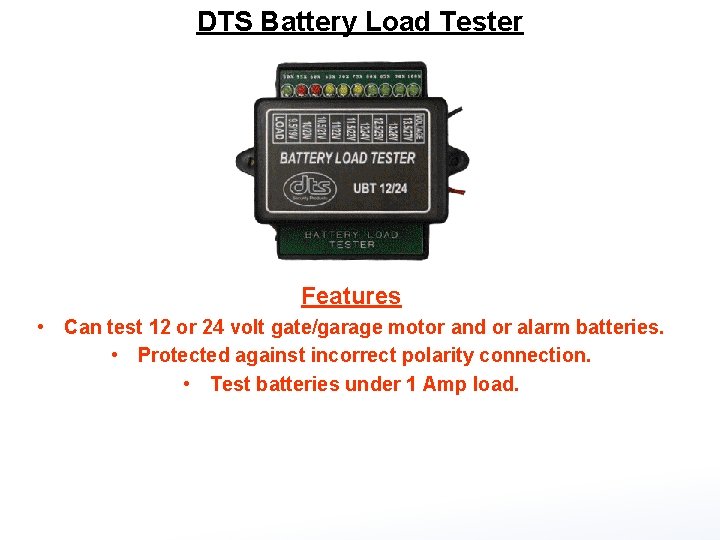
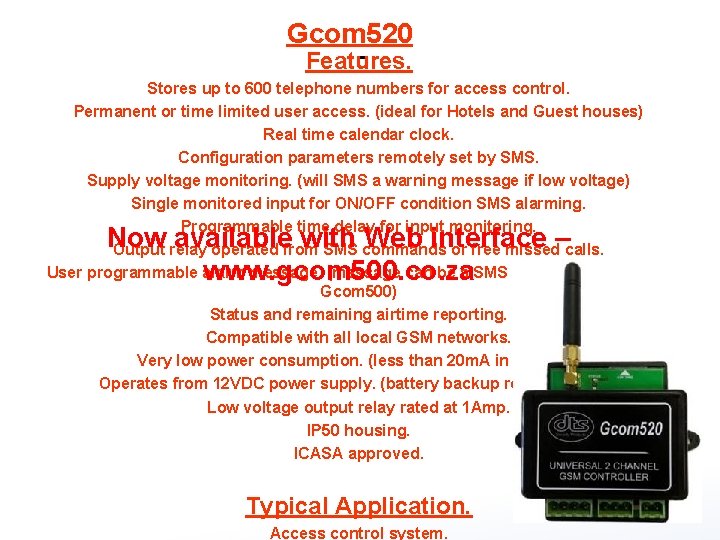
- Slides: 82

Welcome to

Gate motor training on DTS EXPERT 500 & ELITE 600
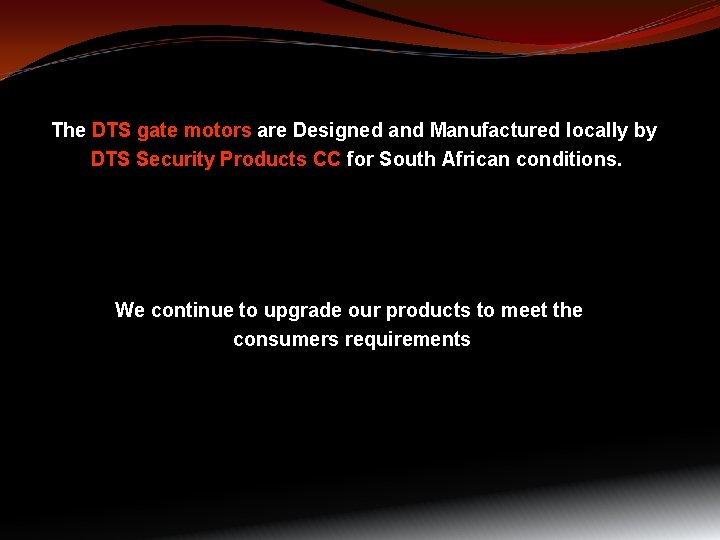
The DTS gate motors are Designed and Manufactured locally by DTS Security Products CC for South African conditions. We continue to upgrade our products to meet the consumers requirements
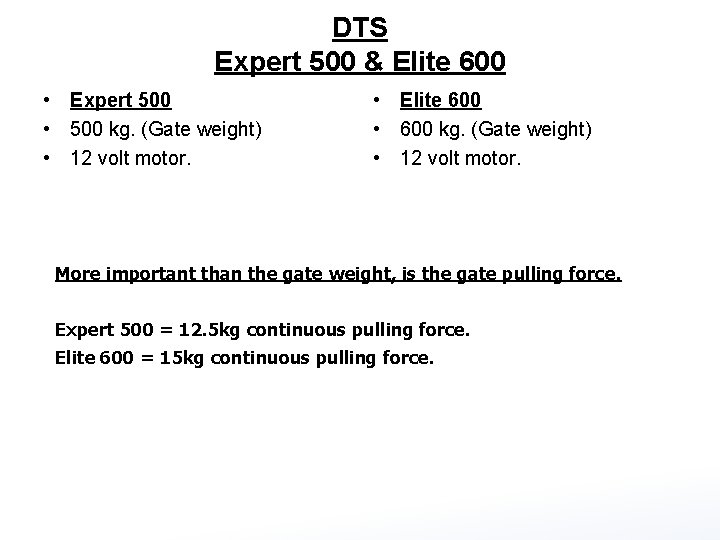
DTS Expert 500 & Elite 600 • Expert 500 • 500 kg. (Gate weight) • 12 volt motor. • Elite 600 • 600 kg. (Gate weight) • 12 volt motor. More important than the gate weight, is the gate pulling force. Expert 500 = 12. 5 kg continuous pulling force. Elite 600 = 15 kg continuous pulling force.
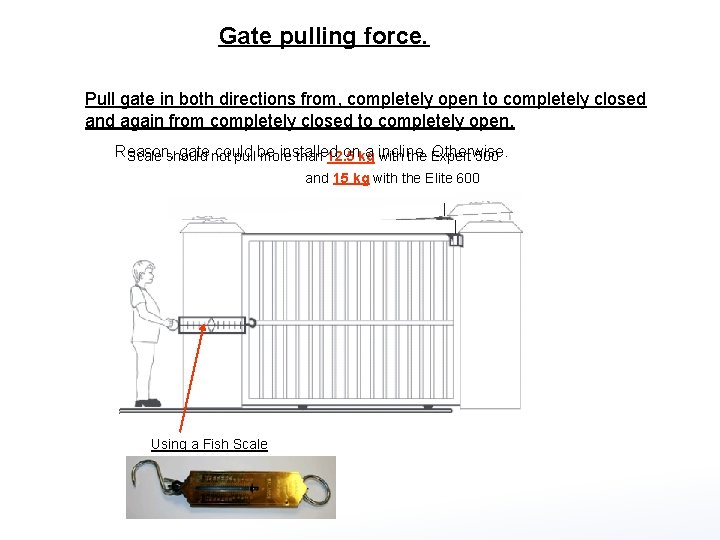
Gate pulling force. Pull gate in both directions from, completely open to completely closed and again from completely closed to completely open. Reason, gate could be installed on a incline. Otherwise. Scale should not pull more than 12. 5 kg with the Expert 500 and 15 kg with the Elite 600 Using a Fish Scale
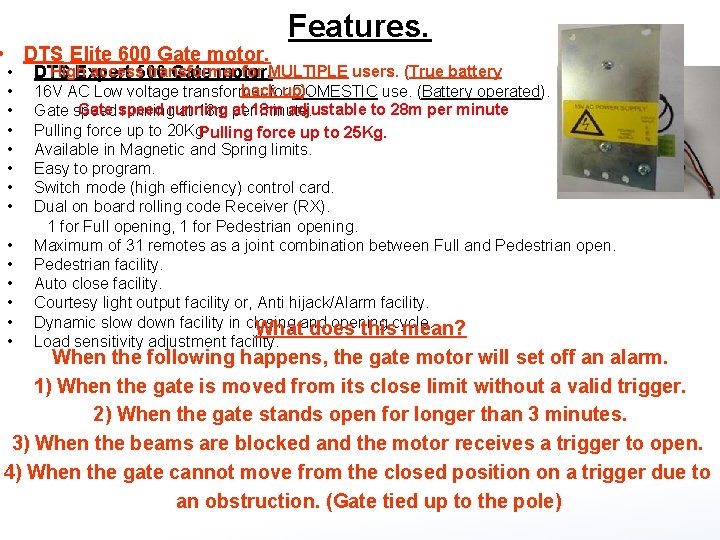
• DTS Elite 600 Gate motor. • Features. High access transformer for MULTIPLE users. (True battery DTS Expert 500 Gate motor. back up). • 16 V AC Low voltage transformer for DOMESTIC use. (Battery operated). Gate speed running at 18 m adjustable to 28 m per minute • Gate speed running at 18 m per minute. • Pulling force up to 20 Kg. Pulling force up to 25 Kg. • Available in Magnetic and Spring limits. • Easy to program. • Switch mode (high efficiency) control card. • Dual on board rolling code Receiver (RX). 1 for Full opening, 1 for Pedestrian opening. • Maximum of 31 remotes as a joint combination between Full and Pedestrian open. • Pedestrian facility. • Auto close facility. • Courtesy light output facility or, Anti hijack/Alarm facility. • Dynamic slow down facility in closing and opening cycle. What does this mean? • Load sensitivity adjustment facility. When the following happens, the gate motor will set off an alarm. 1) When the gate is moved from its close limit without a valid trigger. 2) When the gate stands open for longer than 3 minutes. 3) When the beams are blocked and the motor receives a trigger to open. 4) When the gate cannot move from the closed position on a trigger due to an obstruction. (Gate tied up to the pole)
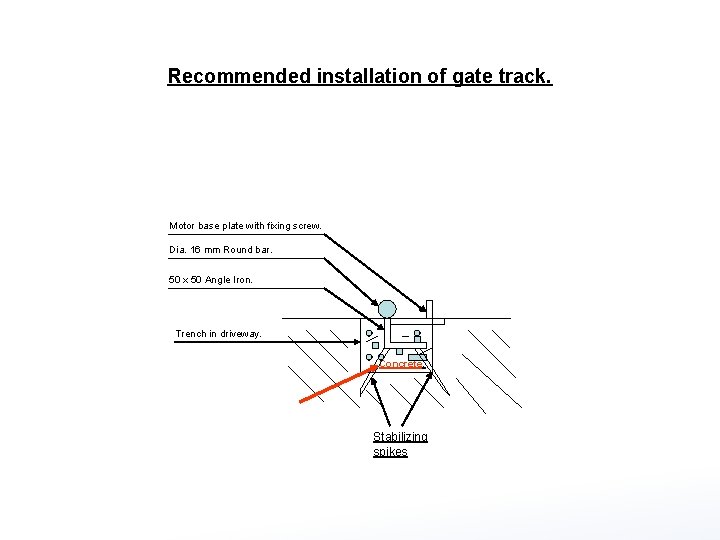
Recommended installation of gate track. Motor base plate with fixing screw. Dia. 16 mm Round bar. 50 x 50 Angle Iron. Trench in driveway. Concrete. Stabilizing spikes
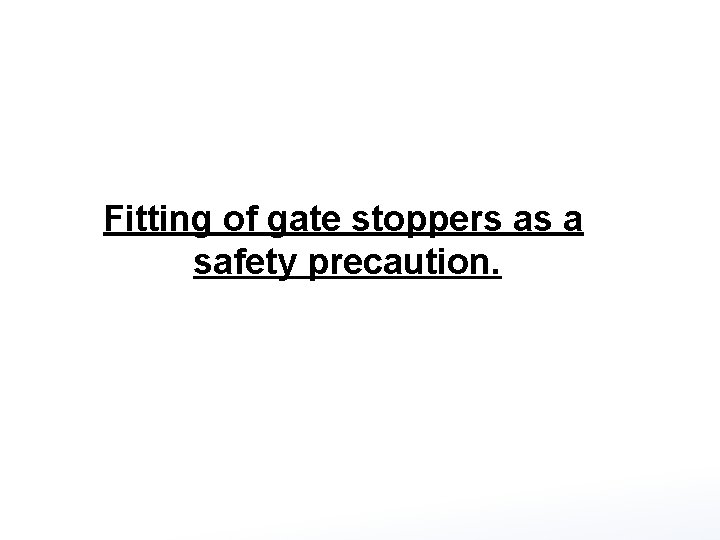
Fitting of gate stoppers as a safety precaution.
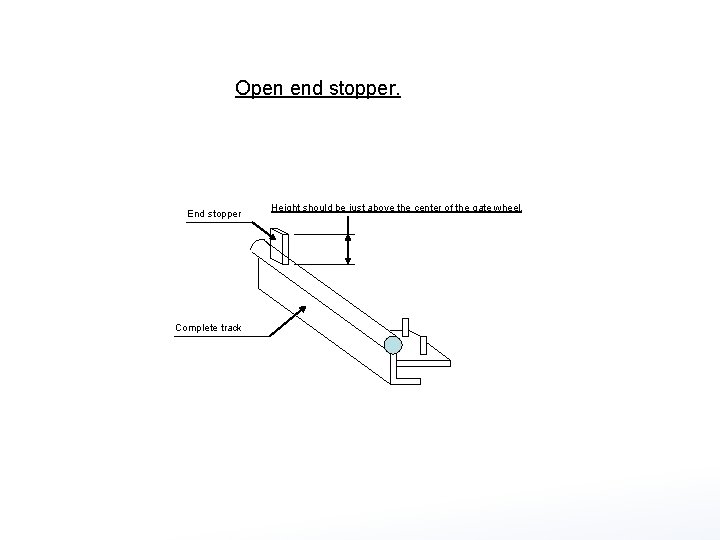
Open end stopper. End stopper Complete track Height should be just above the center of the gate wheel.
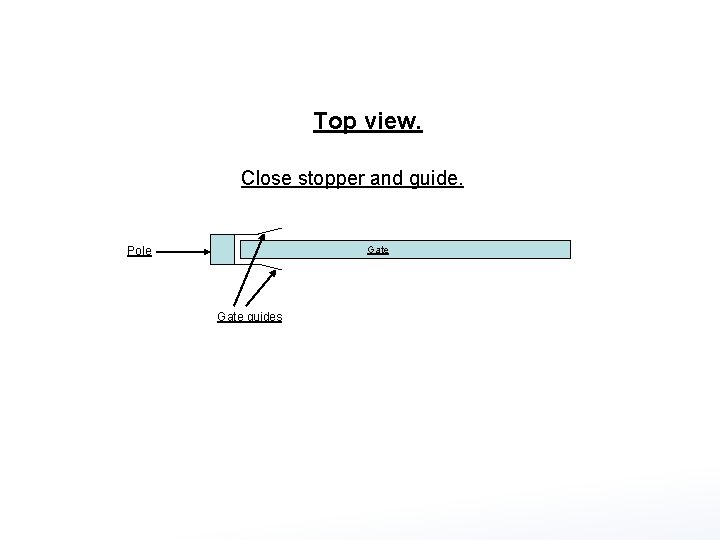
Top view. Close stopper and guide. Pole Gate guides
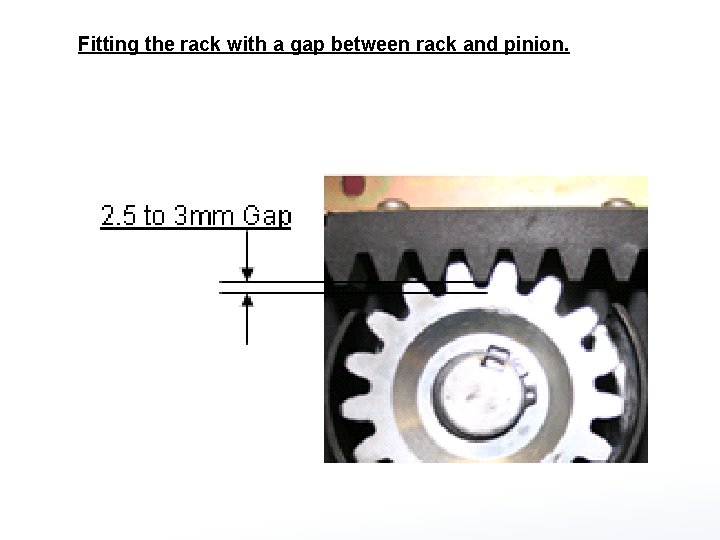
Fitting the rack with a gap between rack and pinion.
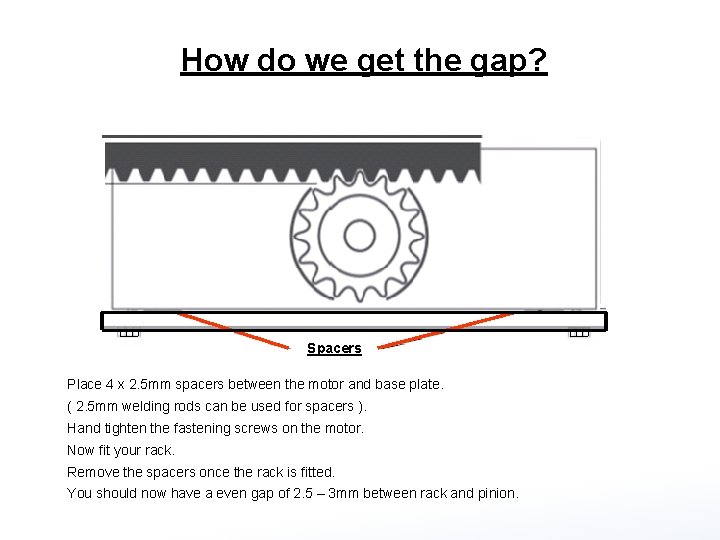
How do we get the gap? Spacers Place 4 x 2. 5 mm spacers between the motor and base plate. ( 2. 5 mm welding rods can be used for spacers ). Hand tighten the fastening screws on the motor. Now fit your rack. Remove the spacers once the rack is fitted. You should now have a even gap of 2. 5 – 3 mm between rack and pinion.
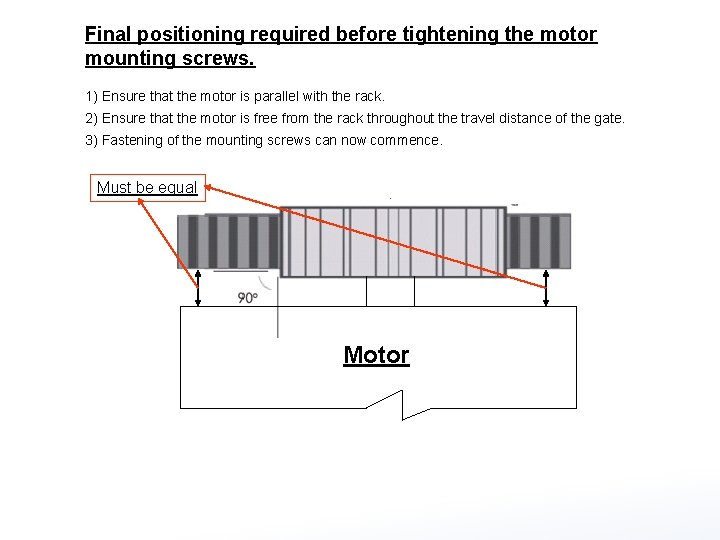
Final positioning required before tightening the motor mounting screws. 1) Ensure that the motor is parallel with the rack. 2) Ensure that the motor is free from the rack throughout the travel distance of the gate. 3) Fastening of the mounting screws can now commence. Must be equal Motor
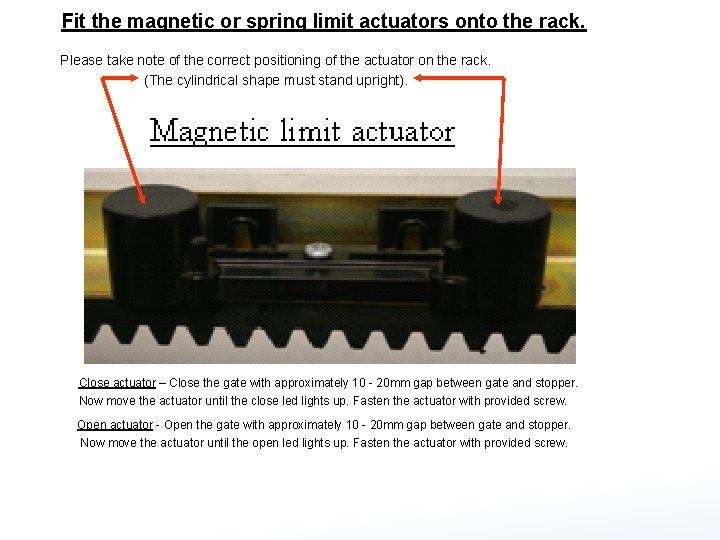
Fit the magnetic or spring limit actuators onto the rack. Please take note of the correct positioning of the actuator on the rack. (The cylindrical shape must stand upright). Close actuator – Close the gate with approximately 10 - 20 mm gap between gate and stopper. Now move the actuator until the close led lights up. Fasten the actuator with provided screw. Open actuator - Open the gate with approximately 10 - 20 mm gap between gate and stopper. Now move the actuator until the open led lights up. Fasten the actuator with provided screw.
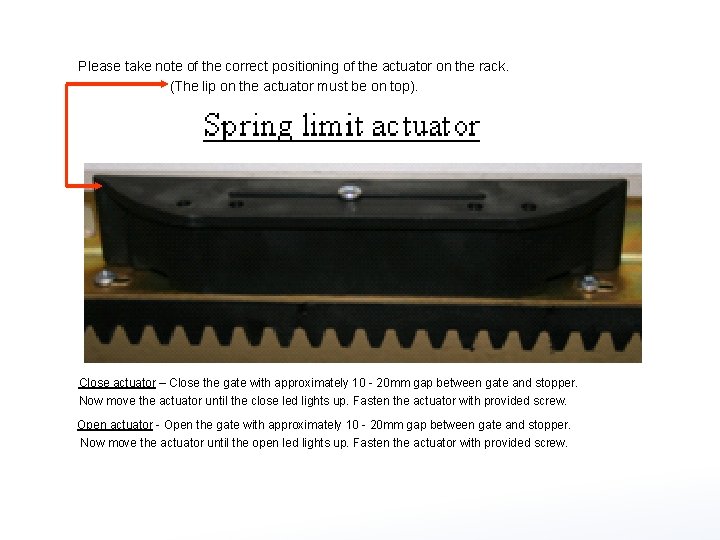
Please take note of the correct positioning of the actuator on the rack. (The lip on the actuator must be on top). Close actuator – Close the gate with approximately 10 - 20 mm gap between gate and stopper. Now move the actuator until the close led lights up. Fasten the actuator with provided screw. Open actuator - Open the gate with approximately 10 - 20 mm gap between gate and stopper. Now move the actuator until the open led lights up. Fasten the actuator with provided screw.
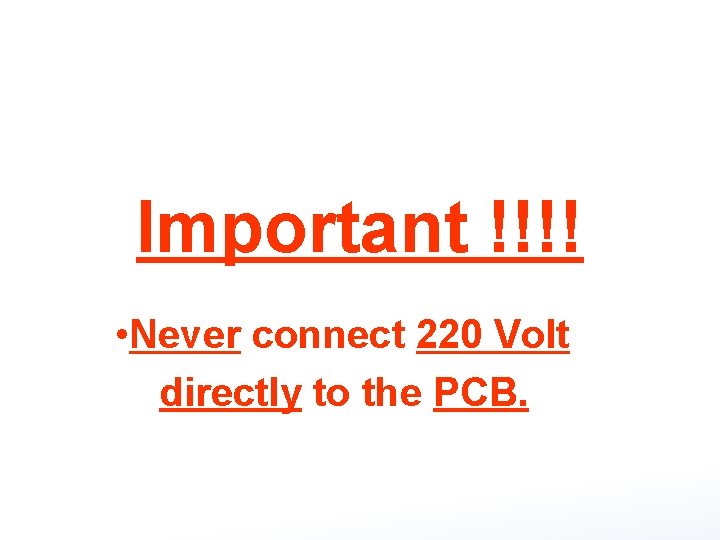
Important !!!! • Never connect 220 Volt directly to the PCB.
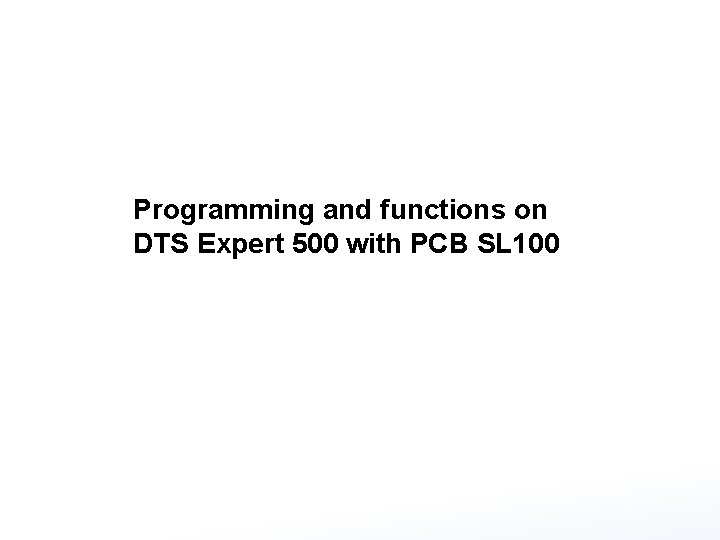
Programming and functions on DTS Expert 500 with PCB SL 100
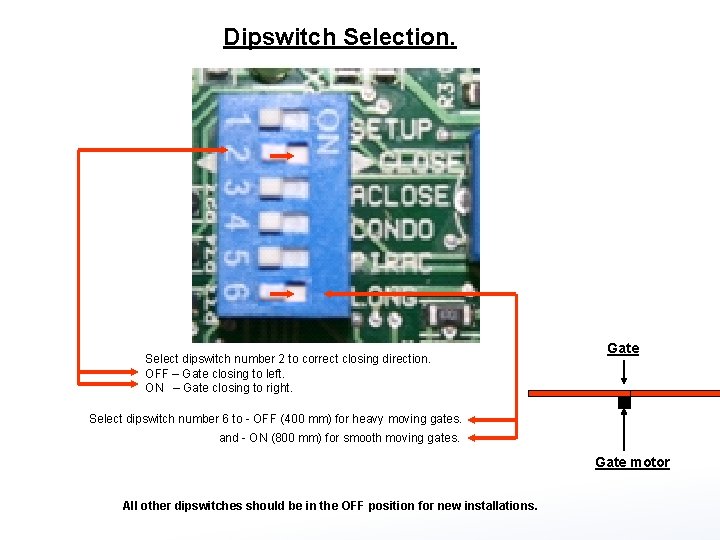
Dipswitch Selection. Select dipswitch number 2 to correct closing direction. OFF – Gate closing to left. ON – Gate closing to right. Gate Select dipswitch number 6 to - OFF (400 mm) for heavy moving gates. and - ON (800 mm) for smooth moving gates. Gate motor All other dipswitches should be in the OFF position for new installations.
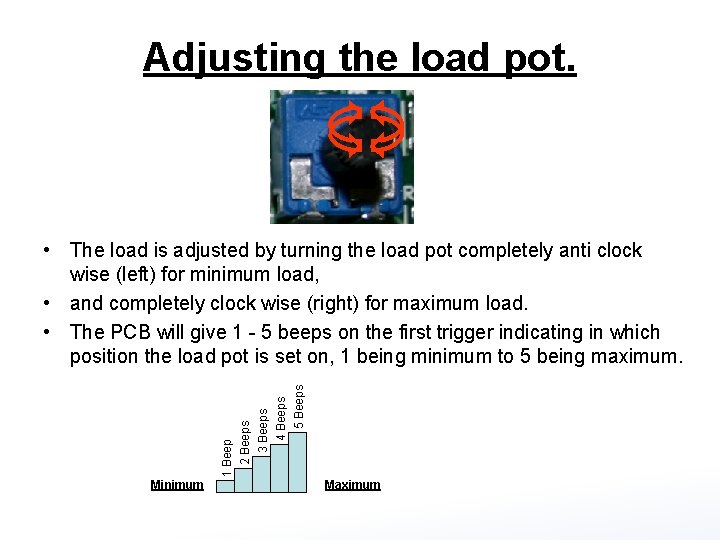
Adjusting the load pot. Minimum 4 Beeps 5 Beeps 1 Beep 2 Beeps 3 Beeps • The load is adjusted by turning the load pot completely anti clock wise (left) for minimum load, • and completely clock wise (right) for maximum load. • The PCB will give 1 - 5 beeps on the first trigger indicating in which position the load pot is set on, 1 being minimum to 5 being maximum. Maximum
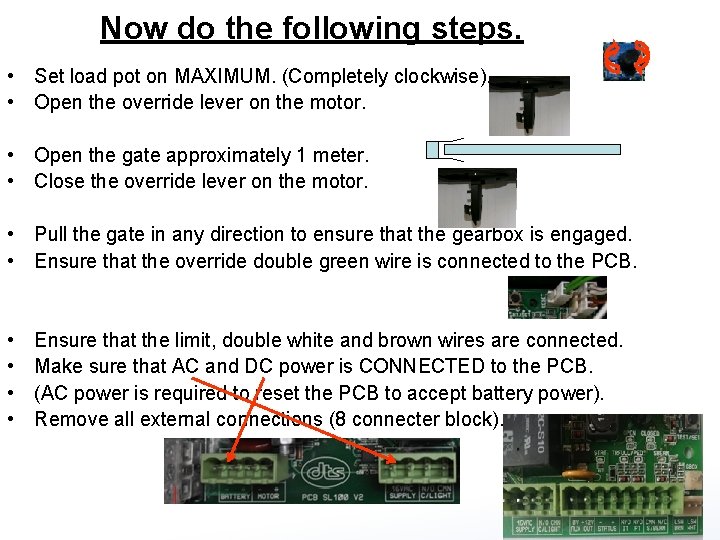
Now do the following steps. • Set load pot on MAXIMUM. (Completely clockwise). • Open the override lever on the motor. • Open the gate approximately 1 meter. • Close the override lever on the motor. • Pull the gate in any direction to ensure that the gearbox is engaged. • Ensure that the override double green wire is connected to the PCB. • • Ensure that the limit, double white and brown wires are connected. Make sure that AC and DC power is CONNECTED to the PCB. (AC power is required to reset the PCB to accept battery power). Remove all external connections (8 connecter block).
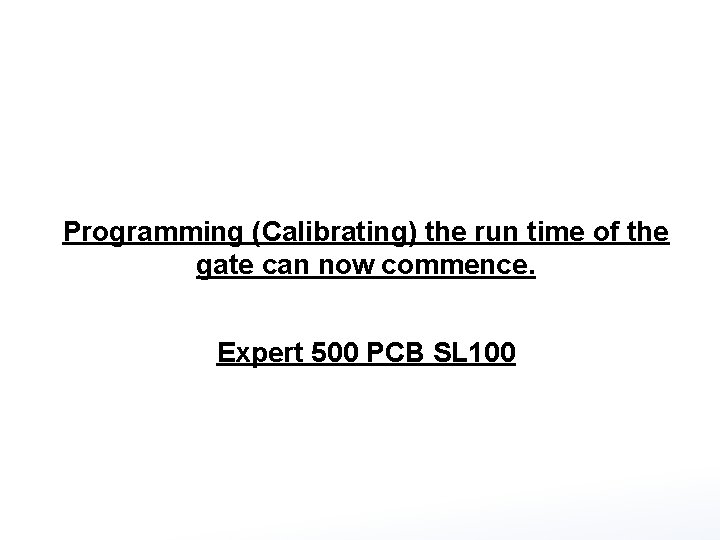
Programming (Calibrating) the run time of the gate can now commence. Expert 500 PCB SL 100
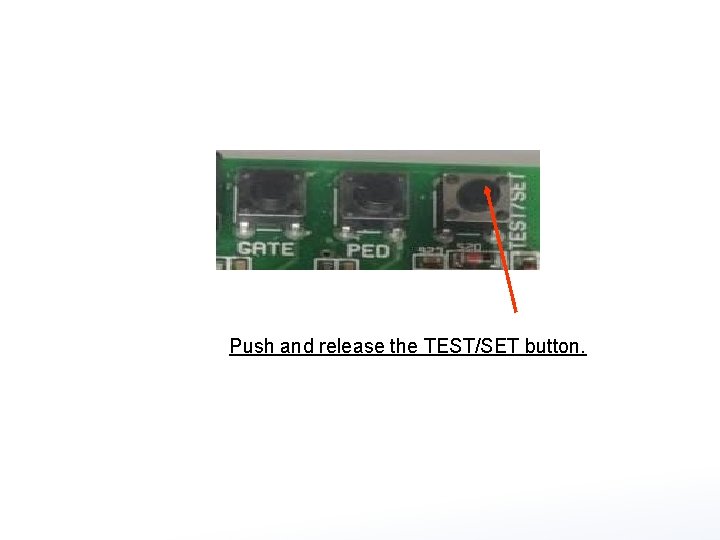
Push and release the TEST/SET button.
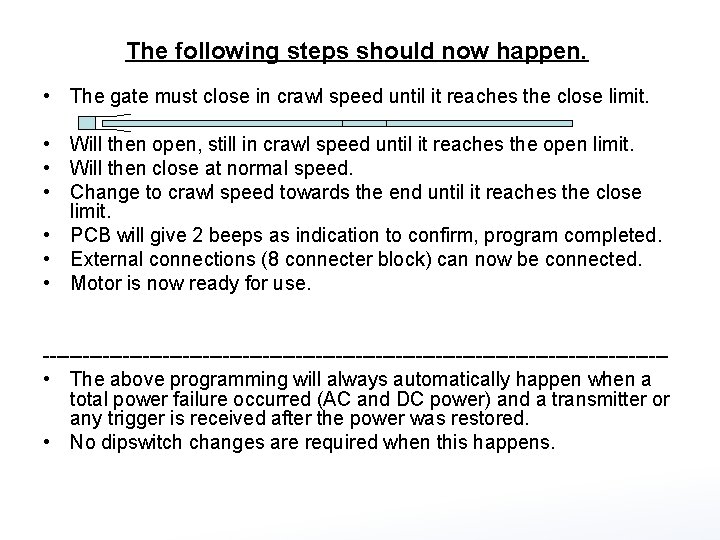
The following steps should now happen. • The gate must close in crawl speed until it reaches the close limit. • Will then open, still in crawl speed until it reaches the open limit. • Will then close at normal speed. • Change to crawl speed towards the end until it reaches the close limit. • PCB will give 2 beeps as indication to confirm, program completed. • External connections (8 connecter block) can now be connected. • Motor is now ready for use. ----------------------------------------------- • The above programming will always automatically happen when a total power failure occurred (AC and DC power) and a transmitter or any trigger is received after the power was restored. • No dipswitch changes are required when this happens.
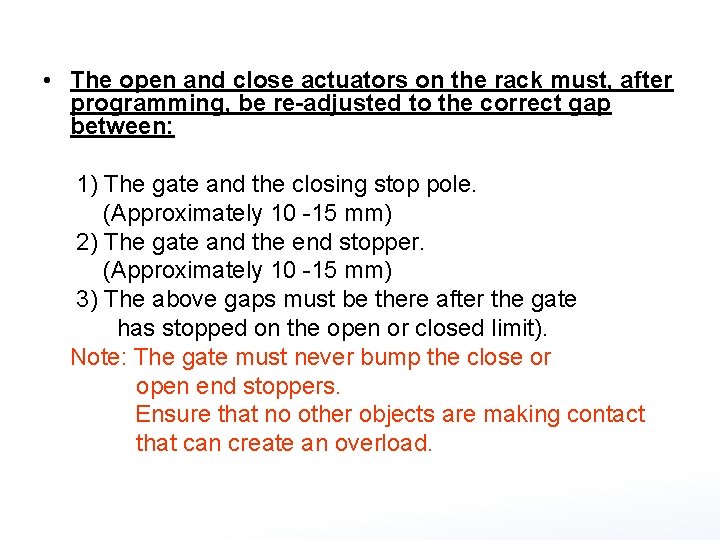
• The open and close actuators on the rack must, after programming, be re-adjusted to the correct gap between: 1) The gate and the closing stop pole. (Approximately 10 -15 mm) 2) The gate and the end stopper. (Approximately 10 -15 mm) 3) The above gaps must be there after the gate has stopped on the open or closed limit). Note: The gate must never bump the close or open end stoppers. Ensure that no other objects are making contact that can create an overload.
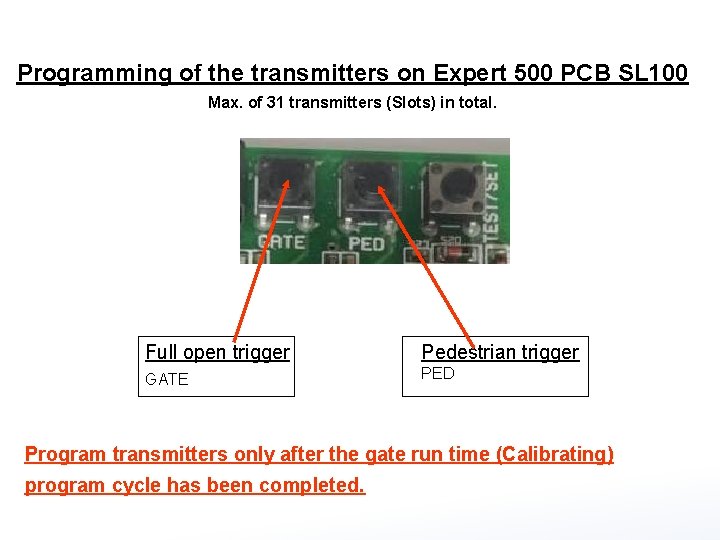
Programming of the transmitters on Expert 500 PCB SL 100 Max. of 31 transmitters (Slots) in total. Full open trigger Pedestrian trigger GATE PED Program transmitters only after the gate run time (Calibrating) program cycle has been completed.
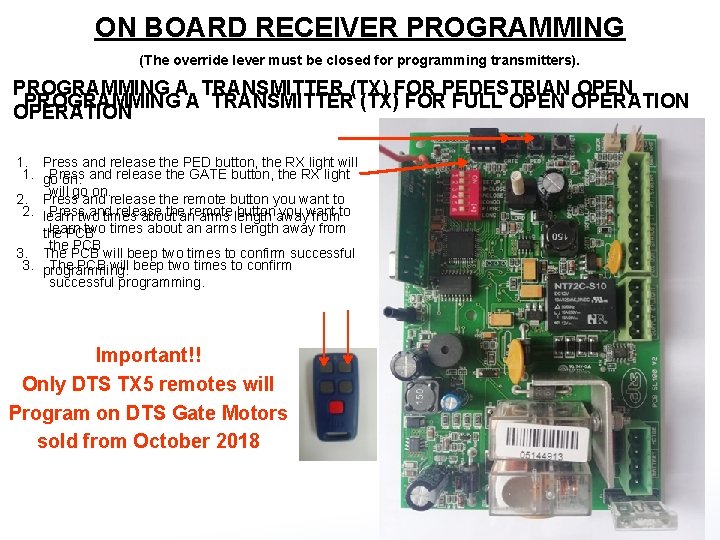
ON BOARD RECEIVER PROGRAMMING (The override lever must be closed for programming transmitters). PROGRAMMING A TRANSMITTER (TX) FOR PEDESTRIAN OPEN PROGRAMMING A TRANSMITTER (TX) FOR FULL OPEN OPERATION 1. Press and release the PED button, the RX light will 1. go on. Press and release the GATE button, the RX light will go on. 2. Press and release the remote button you want to 2. learn two times about an arms length away from Press and release the remote button you want to learn two times about an arms length away from the PCB 3. The PCB will beep two times to confirm successful 3. programming. The PCB will beep two times to confirm successful programming. Important!! Only DTS TX 5 remotes will Program on DTS Gate Motors sold from October 2018
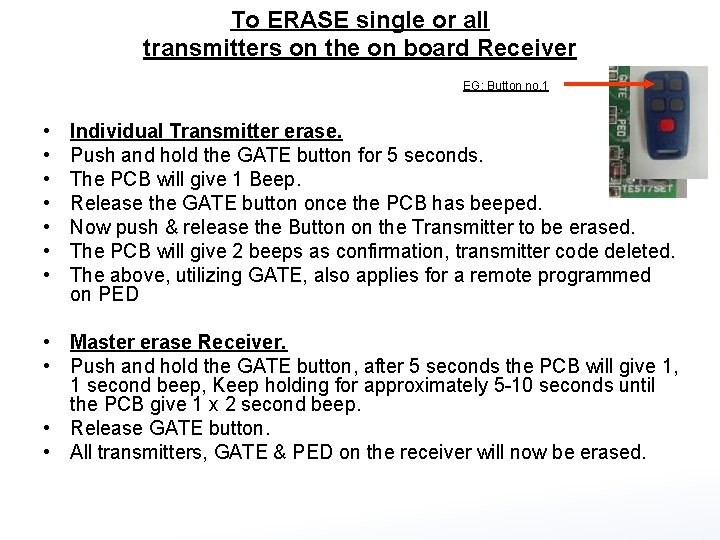
To ERASE single or all transmitters on the on board Receiver EG: Button no. 1 • • Individual Transmitter erase. Push and hold the GATE button for 5 seconds. The PCB will give 1 Beep. Release the GATE button once the PCB has beeped. Now push & release the Button on the Transmitter to be erased. The PCB will give 2 beeps as confirmation, transmitter code deleted. The above, utilizing GATE, also applies for a remote programmed on PED • Master erase Receiver. • Push and hold the GATE button, after 5 seconds the PCB will give 1, 1 second beep, Keep holding for approximately 5 -10 seconds until the PCB give 1 x 2 second beep. • Release GATE button. • All transmitters, GATE & PED on the receiver will now be erased.
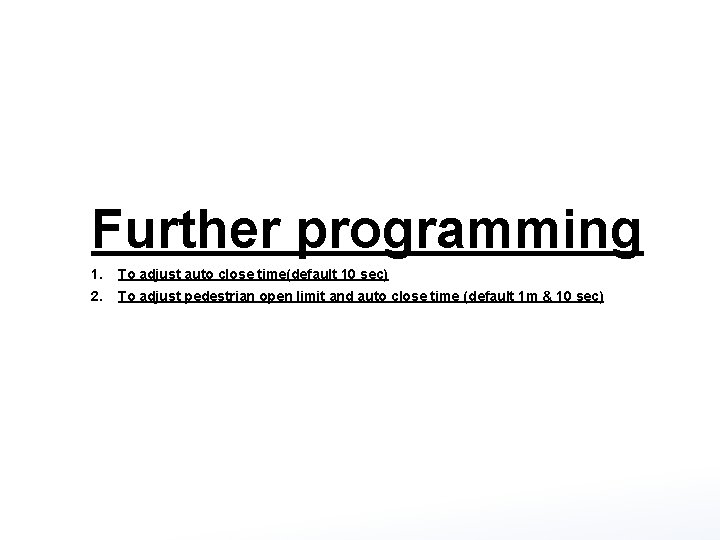
Further programming 1. To adjust auto close time(default 10 sec) 2. To adjust pedestrian open limit and auto close time (default 1 m & 10 sec)
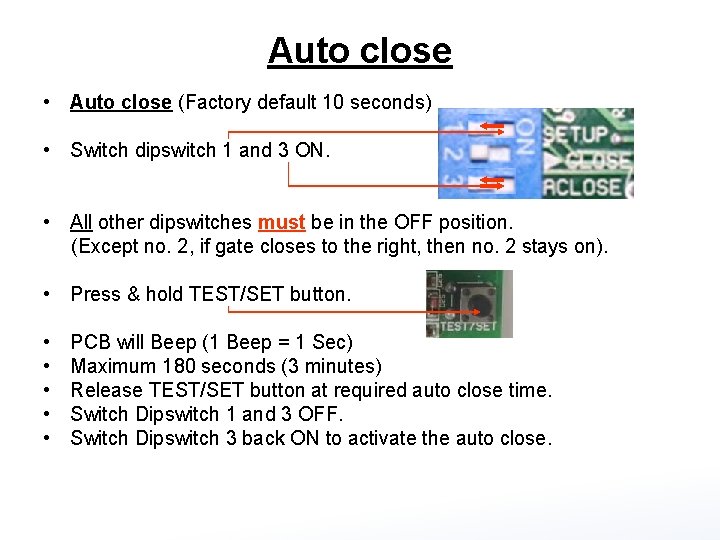
Auto close • Auto close (Factory default 10 seconds) • Switch dipswitch 1 and 3 ON. • All other dipswitches must be in the OFF position. (Except no. 2, if gate closes to the right, then no. 2 stays on). • Press & hold TEST/SET button. • • • PCB will Beep (1 Beep = 1 Sec) Maximum 180 seconds (3 minutes) Release TEST/SET button at required auto close time. Switch Dipswitch 1 and 3 OFF. Switch Dipswitch 3 back ON to activate the auto close.
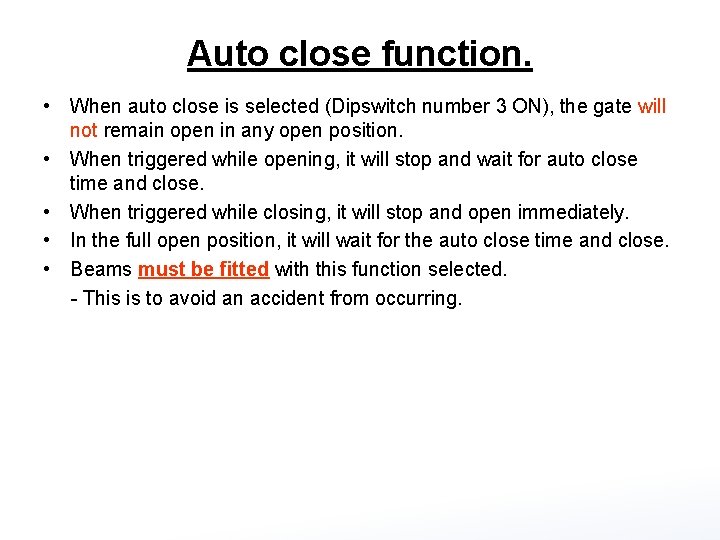
Auto close function. • When auto close is selected (Dipswitch number 3 ON), the gate will not remain open in any open position. • When triggered while opening, it will stop and wait for auto close time and close. • When triggered while closing, it will stop and open immediately. • In the full open position, it will wait for the auto close time and close. • Beams must be fitted with this function selected. - This is to avoid an accident from occurring.
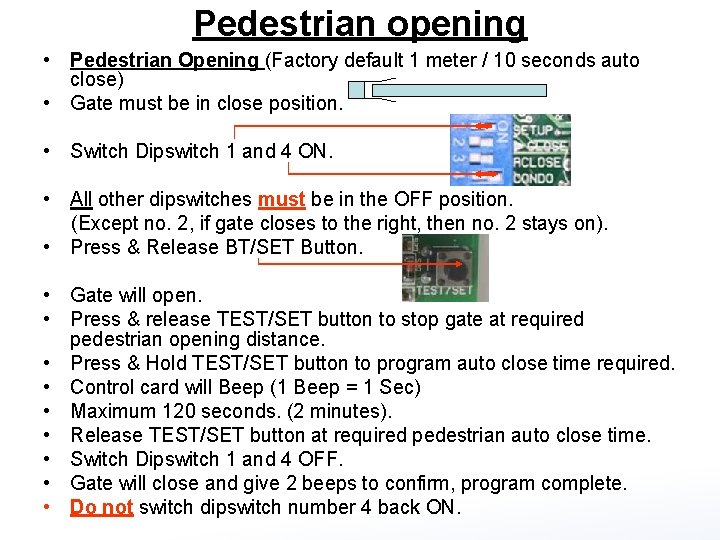
Pedestrian opening • Pedestrian Opening (Factory default 1 meter / 10 seconds auto close) • Gate must be in close position. • Switch Dipswitch 1 and 4 ON. • All other dipswitches must be in the OFF position. (Except no. 2, if gate closes to the right, then no. 2 stays on). • Press & Release BT/SET Button. • Gate will open. • Press & release TEST/SET button to stop gate at required pedestrian opening distance. • Press & Hold TEST/SET button to program auto close time required. • Control card will Beep (1 Beep = 1 Sec) • Maximum 120 seconds. (2 minutes). • Release TEST/SET button at required pedestrian auto close time. • Switch Dipswitch 1 and 4 OFF. • Gate will close and give 2 beeps to confirm, program complete. • Do not switch dipswitch number 4 back ON.
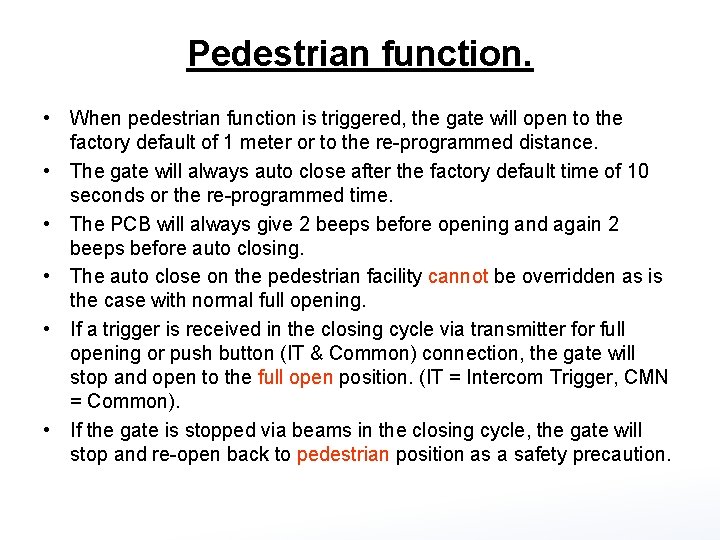
Pedestrian function. • When pedestrian function is triggered, the gate will open to the factory default of 1 meter or to the re-programmed distance. • The gate will always auto close after the factory default time of 10 seconds or the re-programmed time. • The PCB will always give 2 beeps before opening and again 2 beeps before auto closing. • The auto close on the pedestrian facility cannot be overridden as is the case with normal full opening. • If a trigger is received in the closing cycle via transmitter for full opening or push button (IT & Common) connection, the gate will stop and open to the full open position. (IT = Intercom Trigger, CMN = Common). • If the gate is stopped via beams in the closing cycle, the gate will stop and re-open back to pedestrian position as a safety precaution.
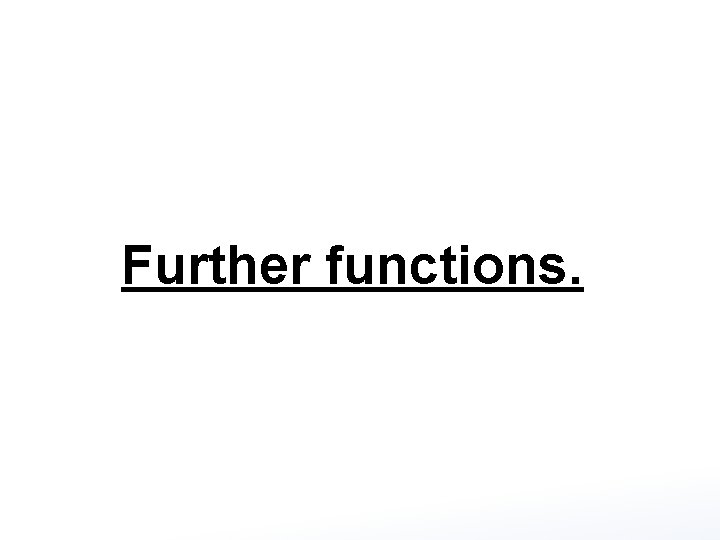
Further functions.
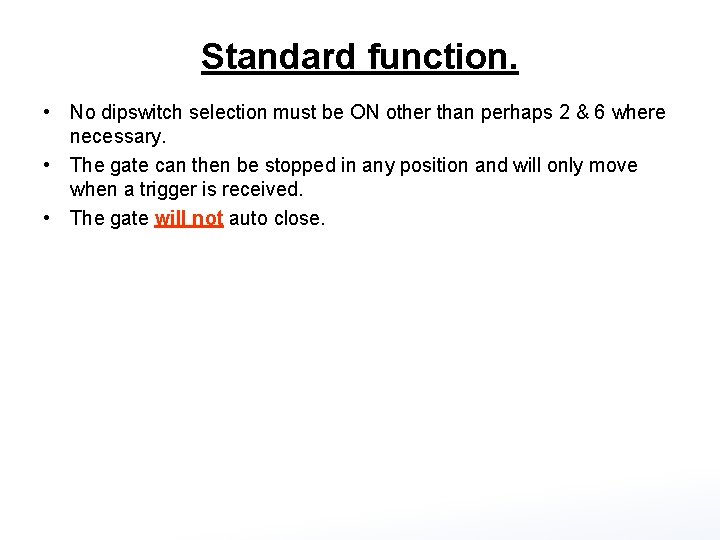
Standard function. • No dipswitch selection must be ON other than perhaps 2 & 6 where necessary. • The gate can then be stopped in any position and will only move when a trigger is received. • The gate will not auto close.
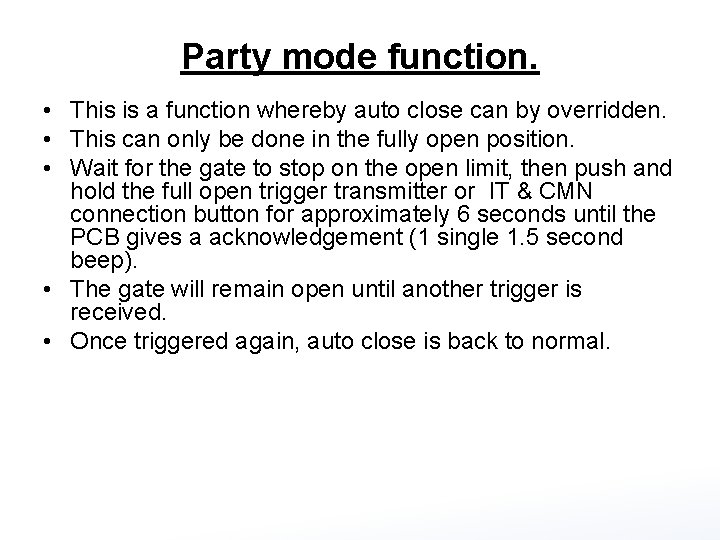
Party mode function. • This is a function whereby auto close can by overridden. • This can only be done in the fully open position. • Wait for the gate to stop on the open limit, then push and hold the full open trigger transmitter or IT & CMN connection button for approximately 6 seconds until the PCB gives a acknowledgement (1 single 1. 5 second beep). • The gate will remain open until another trigger is received. • Once triggered again, auto close is back to normal.
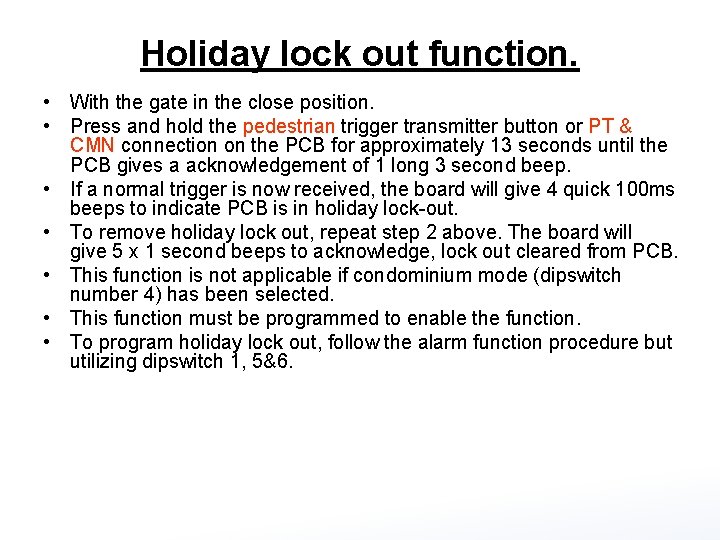
Holiday lock out function. • With the gate in the close position. • Press and hold the pedestrian trigger transmitter button or PT & CMN connection on the PCB for approximately 13 seconds until the PCB gives a acknowledgement of 1 long 3 second beep. • If a normal trigger is now received, the board will give 4 quick 100 ms beeps to indicate PCB is in holiday lock-out. • To remove holiday lock out, repeat step 2 above. The board will give 5 x 1 second beeps to acknowledge, lock out cleared from PCB. • This function is not applicable if condominium mode (dipswitch number 4) has been selected. • This function must be programmed to enable the function. • To program holiday lock out, follow the alarm function procedure but utilizing dipswitch 1, 5&6.
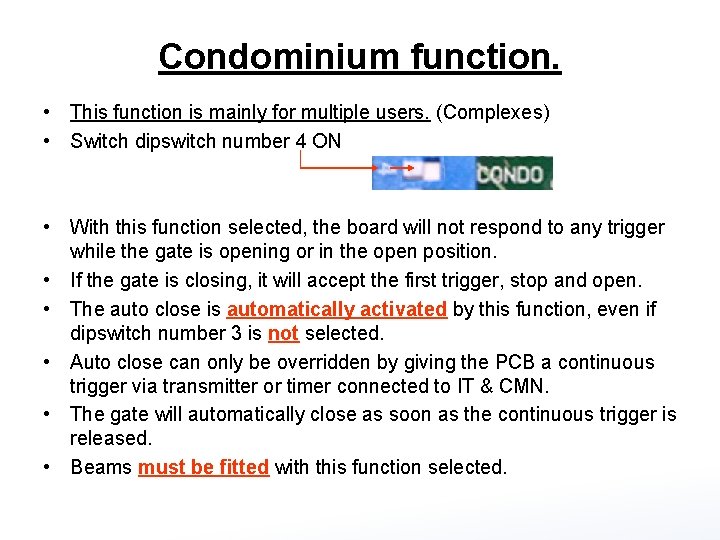
Condominium function. • This function is mainly for multiple users. (Complexes) • Switch dipswitch number 4 ON • With this function selected, the board will not respond to any trigger while the gate is opening or in the open position. • If the gate is closing, it will accept the first trigger, stop and open. • The auto close is automatically activated by this function, even if dipswitch number 3 is not selected. • Auto close can only be overridden by giving the PCB a continuous trigger via transmitter or timer connected to IT & CMN. • The gate will automatically close as soon as the continuous trigger is released. • Beams must be fitted with this function selected.
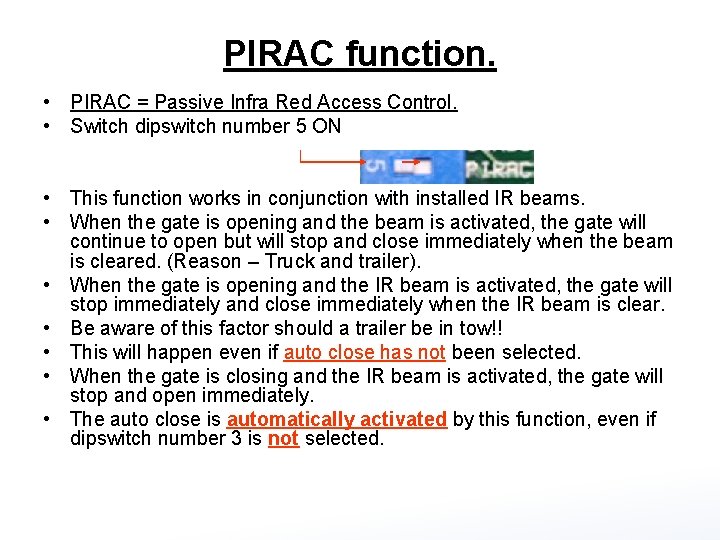
PIRAC function. • PIRAC = Passive Infra Red Access Control. • Switch dipswitch number 5 ON • This function works in conjunction with installed IR beams. • When the gate is opening and the beam is activated, the gate will continue to open but will stop and close immediately when the beam is cleared. (Reason – Truck and trailer). • When the gate is opening and the IR beam is activated, the gate will stop immediately and close immediately when the IR beam is clear. • Be aware of this factor should a trailer be in tow!! • This will happen even if auto close has not been selected. • When the gate is closing and the IR beam is activated, the gate will stop and open immediately. • The auto close is automatically activated by this function, even if dipswitch number 3 is not selected.
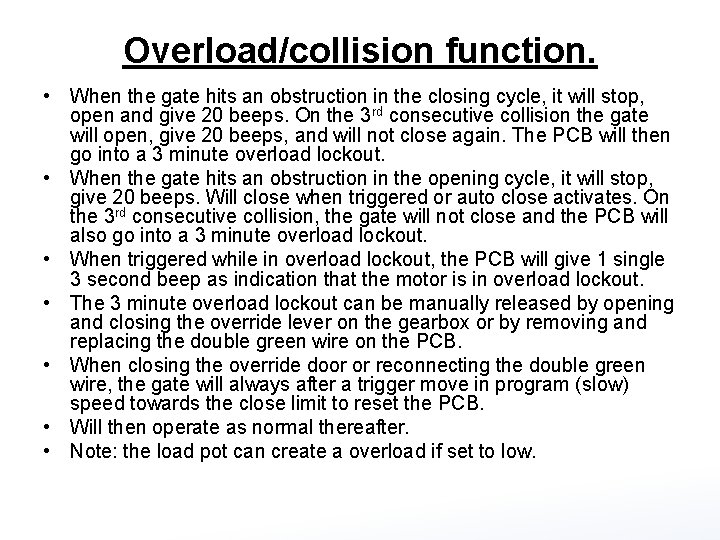
Overload/collision function. • When the gate hits an obstruction in the closing cycle, it will stop, open and give 20 beeps. On the 3 rd consecutive collision the gate will open, give 20 beeps, and will not close again. The PCB will then go into a 3 minute overload lockout. • When the gate hits an obstruction in the opening cycle, it will stop, give 20 beeps. Will close when triggered or auto close activates. On the 3 rd consecutive collision, the gate will not close and the PCB will also go into a 3 minute overload lockout. • When triggered while in overload lockout, the PCB will give 1 single 3 second beep as indication that the motor is in overload lockout. • The 3 minute overload lockout can be manually released by opening and closing the override lever on the gearbox or by removing and replacing the double green wire on the PCB. • When closing the override door or reconnecting the double green wire, the gate will always after a trigger move in program (slow) speed towards the close limit to reset the PCB. • Will then operate as normal thereafter. • Note: the load pot can create a overload if set to low.
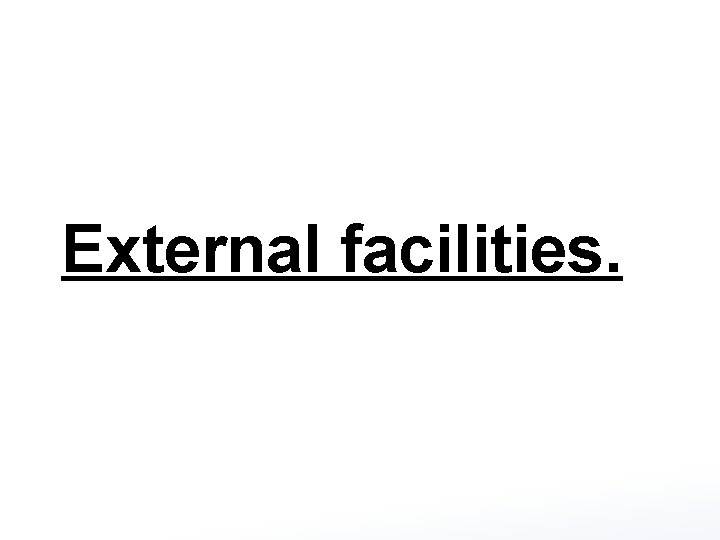
External facilities.
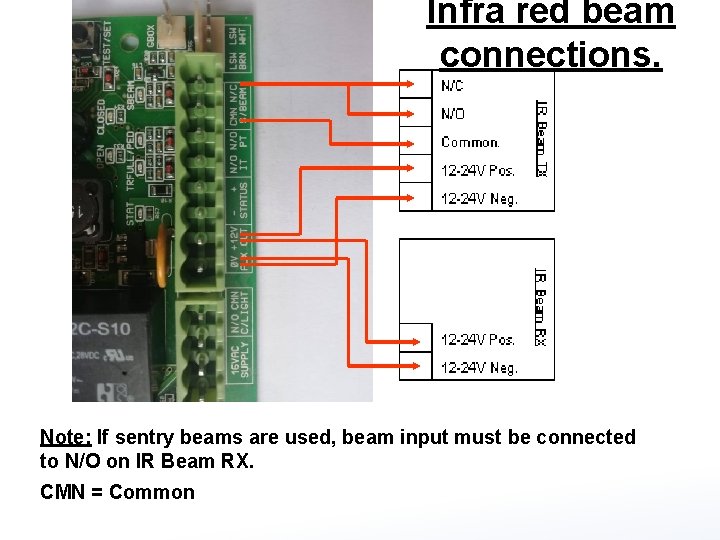
Infra red beam connections. Note: If sentry beams are used, beam input must be connected to N/O on IR Beam RX. CMN = Common
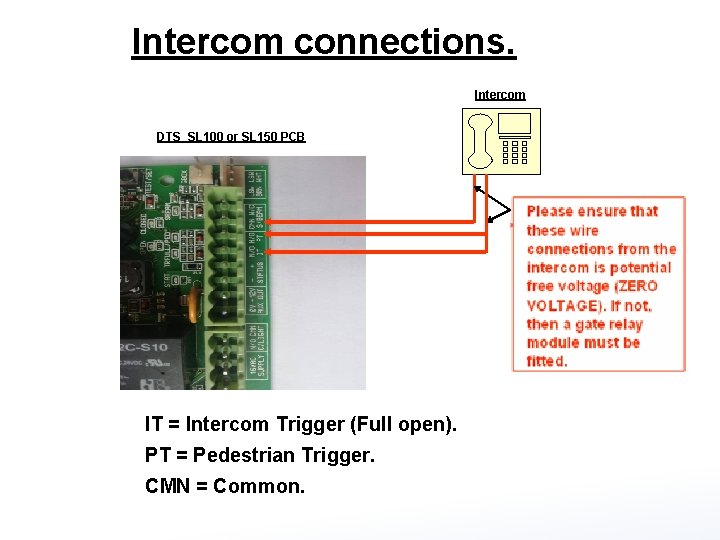
Intercom connections. Intercom DTS SL 100 or SL 150 PCB IT = Intercom Trigger (Full open). PT = Pedestrian Trigger. CMN = Common.
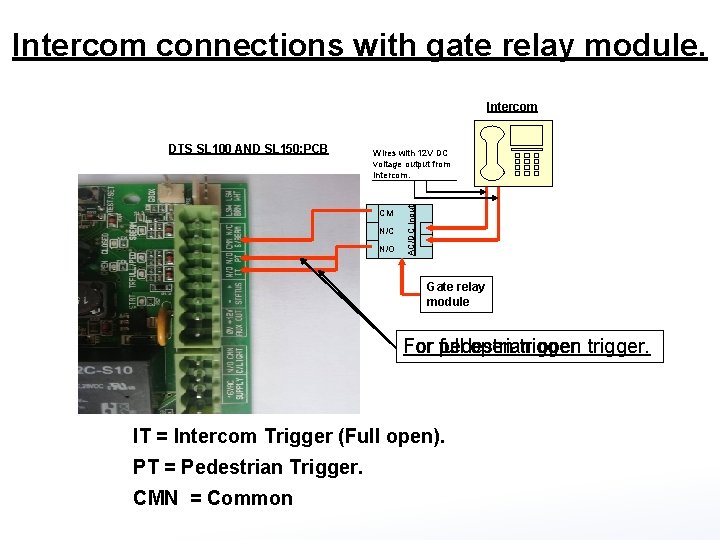
Intercom connections with gate relay module. Intercom Wires with 12 V DC voltage output from intercom. CM N/C N/O AC/DC Input DTS SL 100 AND SL 150; PCB Gate relay module For full open trigger. For pedestrian open trigger. IT = Intercom Trigger (Full open). PT = Pedestrian Trigger. CMN = Common
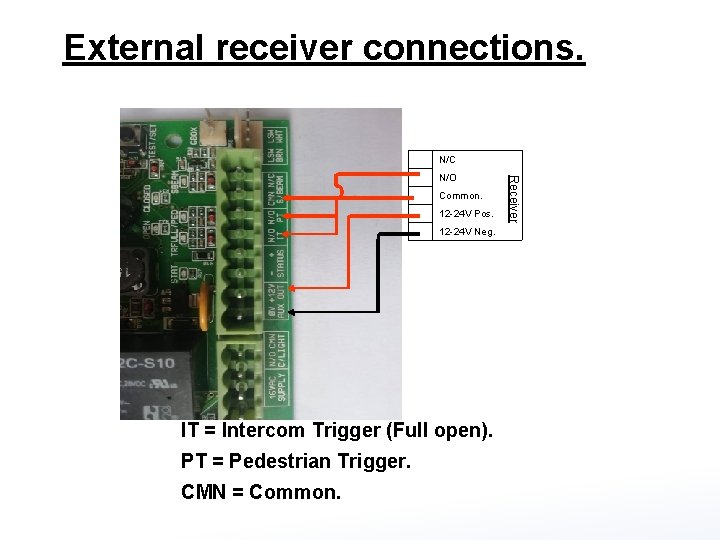
External receiver connections. N/C Common. 12 -24 V Pos. 12 -24 V Neg. IT = Intercom Trigger (Full open). PT = Pedestrian Trigger. CMN = Common. Receiver N/O
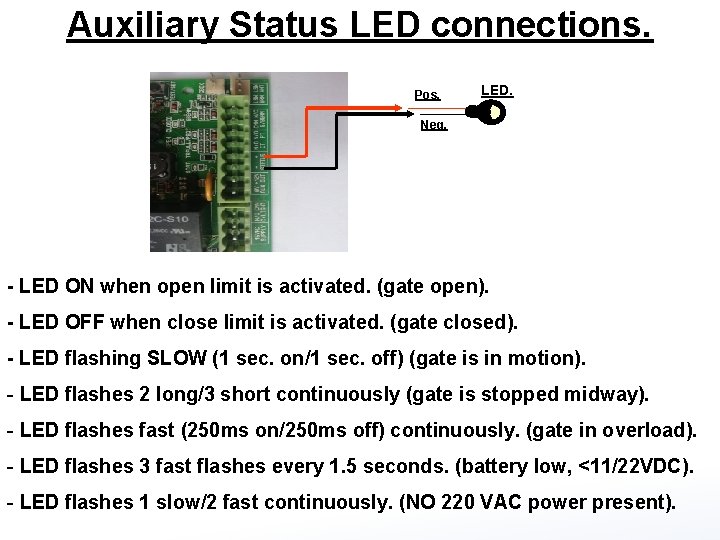
Auxiliary Status LED connections. Pos. LED. Neg. - LED ON when open limit is activated. (gate open). - LED OFF when close limit is activated. (gate closed). - LED flashing SLOW (1 sec. on/1 sec. off) (gate is in motion). - LED flashes 2 long/3 short continuously (gate is stopped midway). - LED flashes fast (250 ms on/250 ms off) continuously. (gate in overload). - LED flashes 3 fast flashes every 1. 5 seconds. (battery low, <11/22 VDC). - LED flashes 1 slow/2 fast continuously. (NO 220 VAC power present).
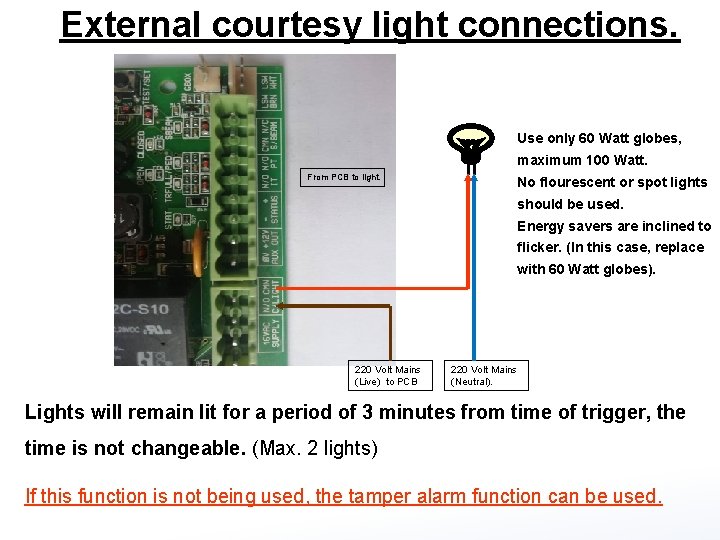
External courtesy light connections. Use only 60 Watt globes, maximum 100 Watt. From PCB to light. No flourescent or spot lights should be used. Energy savers are inclined to flicker. (In this case, replace with 60 Watt globes). 220 Volt Mains (Live) to PCB 220 Volt Mains (Neutral). Lights will remain lit for a period of 3 minutes from time of trigger, the time is not changeable. (Max. 2 lights) If this function is not being used, the tamper alarm function can be used.
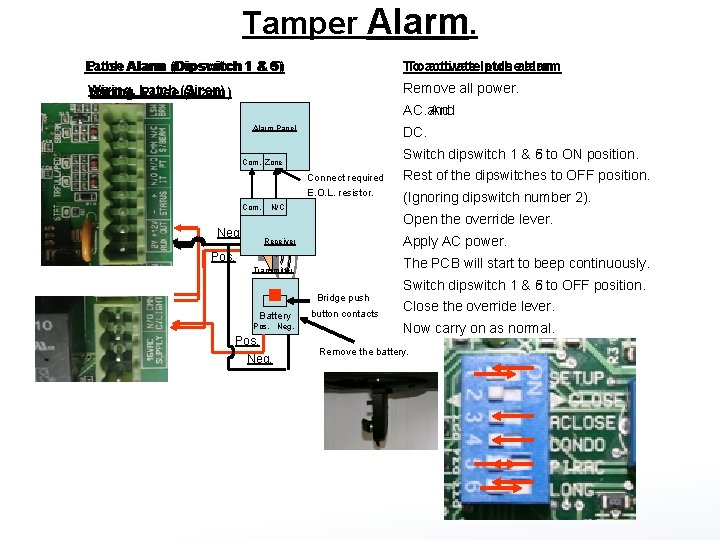
Tamper Alarm. Latch Alarm (Dipswitch 1 & 6) Pulse Alarm (Dipswitch 1 & 5) To activate pulse alarm To activate latch alarm Wiring, Latch (Siren) Wiring, Pulse (Alarm) Remove all power. AC and AC. And Alarm Panel DC DC. Switch dipswitch 1 & 5 to ON position. Switch dipswitch 1 & 6 to ON position. Com. Zone Connect required E. O. L. resistor. Com. Neg. N/C Apply AC power. Pos. The PCB will start to beep continuously. Transmitter Bridge push Pos. Neg. (Ignoring dipswitch number 2). Open the override lever. Receiver Battery Rest of the dipswitches to OFF position. button contacts Switch dipswitch 1 & 5 to OFF position. Switch dipswitch 1 & 6 to OFF position. Close the override lever. Now carry on as normal. Remove the battery.
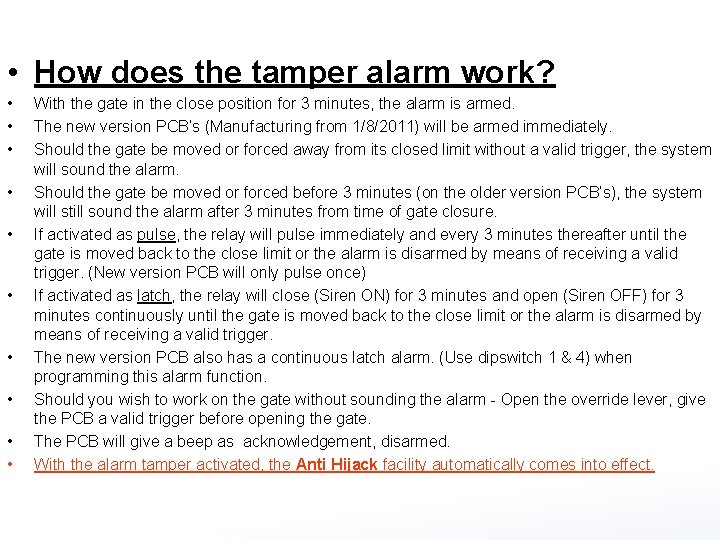
• How does the tamper alarm work? • • • With the gate in the close position for 3 minutes, the alarm is armed. The new version PCB’s (Manufacturing from 1/8/2011) will be armed immediately. Should the gate be moved or forced away from its closed limit without a valid trigger, the system will sound the alarm. Should the gate be moved or forced before 3 minutes (on the older version PCB’s), the system will still sound the alarm after 3 minutes from time of gate closure. If activated as pulse, the relay will pulse immediately and every 3 minutes thereafter until the gate is moved back to the close limit or the alarm is disarmed by means of receiving a valid trigger. (New version PCB will only pulse once) If activated as latch, the relay will close (Siren ON) for 3 minutes and open (Siren OFF) for 3 minutes continuously until the gate is moved back to the close limit or the alarm is disarmed by means of receiving a valid trigger. The new version PCB also has a continuous latch alarm. (Use dipswitch 1 & 4) when programming this alarm function. Should you wish to work on the gate without sounding the alarm - Open the override lever, give the PCB a valid trigger before opening the gate. The PCB will give a beep as acknowledgement, disarmed. With the alarm tamper activated, the Anti Hijack facility automatically comes into effect.
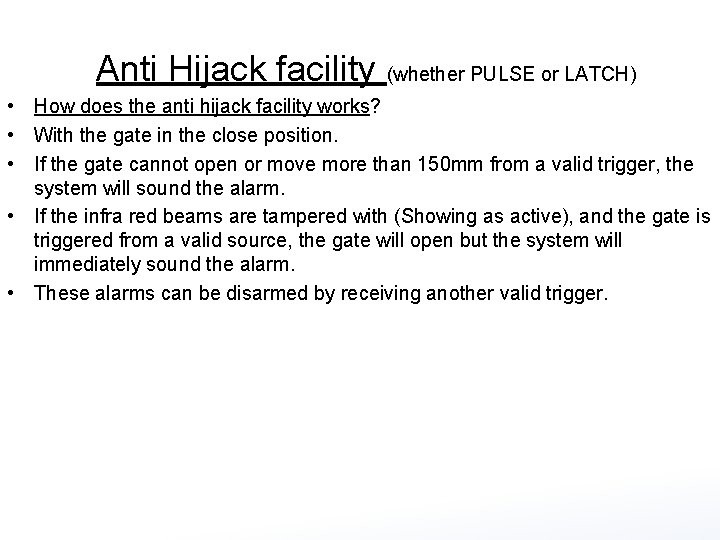
Anti Hijack facility (whether PULSE or LATCH) • How does the anti hijack facility works? • With the gate in the close position. • If the gate cannot open or move more than 150 mm from a valid trigger, the system will sound the alarm. • If the infra red beams are tampered with (Showing as active), and the gate is triggered from a valid source, the gate will open but the system will immediately sound the alarm. • These alarms can be disarmed by receiving another valid trigger.
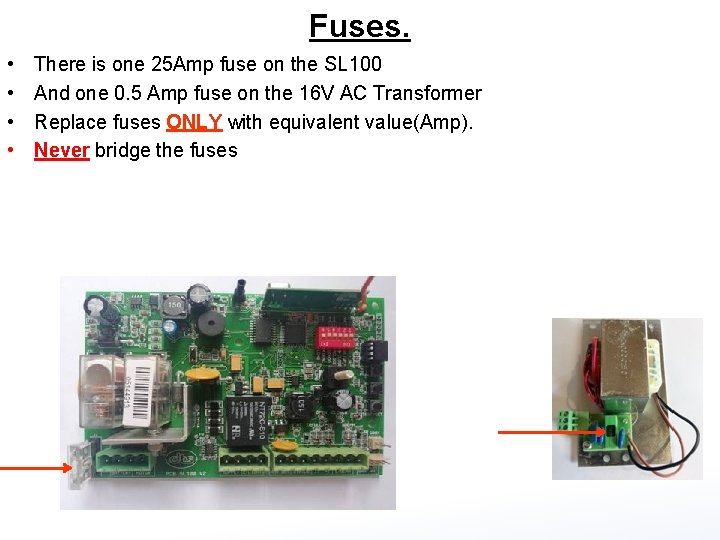
Fuses. • • There is one 25 Amp fuse on the SL 100 And one 0. 5 Amp fuse on the 16 V AC Transformer Replace fuses ONLY with equivalent value(Amp). Never bridge the fuses
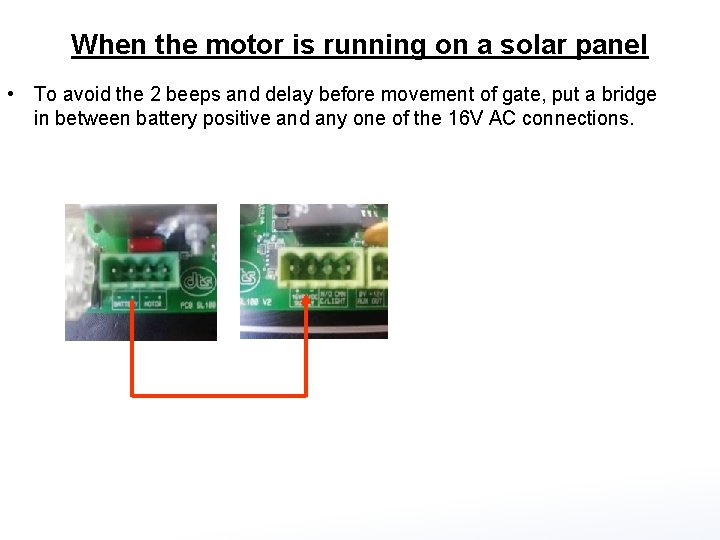
When the motor is running on a solar panel • To avoid the 2 beeps and delay before movement of gate, put a bridge in between battery positive and any one of the 16 V AC connections.
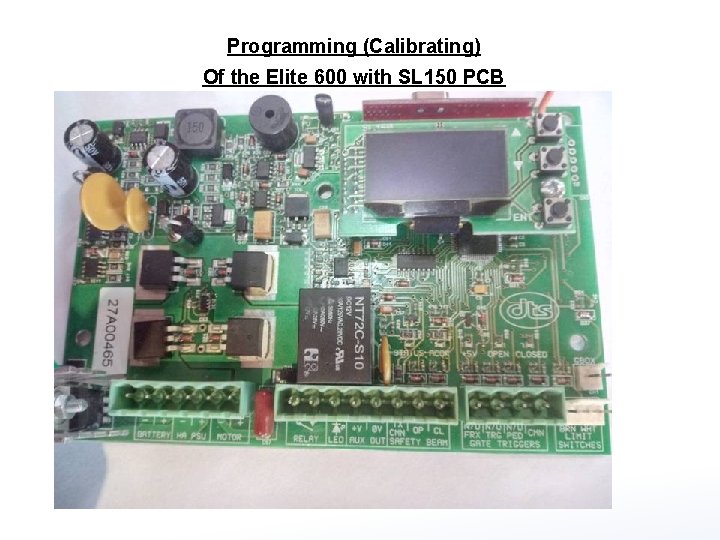
Programming (Calibrating) Of the Elite 600 with SL 150 PCB
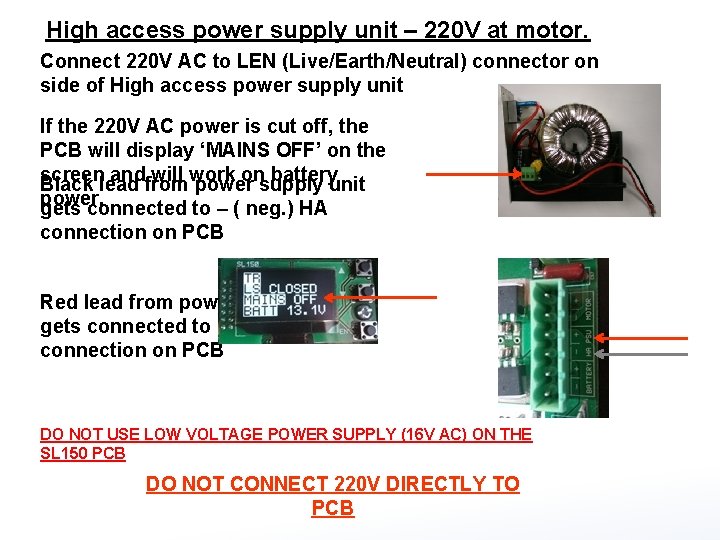
High access power supply unit – 220 V at motor. Connect 220 V AC to LEN (Live/Earth/Neutral) connector on side of High access power supply unit If the 220 V AC power is cut off, the PCB will display ‘MAINS OFF’ on the screen and will work on battery Black lead from power supply unit power. gets connected to – ( neg. ) HA connection on PCB Red lead from power supply unit gets connected to + ( pos. ) PSU connection on PCB DO NOT USE LOW VOLTAGE POWER SUPPLY (16 V AC) ON THE SL 150 PCB DO NOT CONNECT 220 V DIRECTLY TO PCB
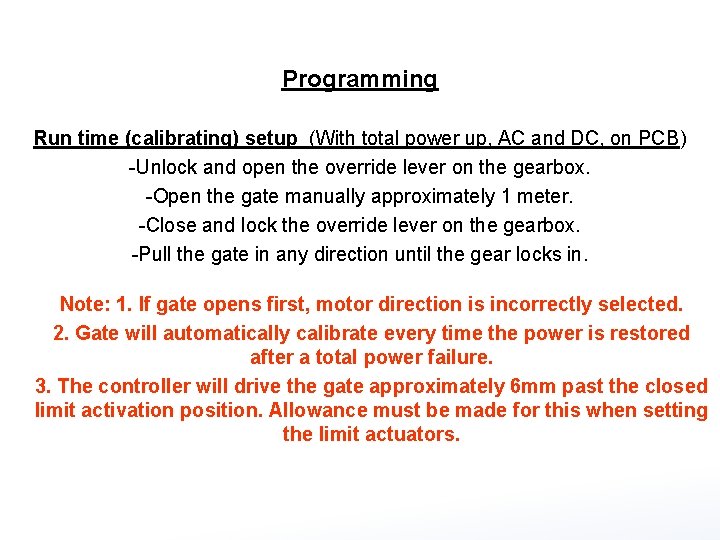
Programming Run time (calibrating) setup (With total power up, AC and DC, on PCB) -Unlock and open the override lever on the gearbox. -Open the gate manually approximately 1 meter. -Close and lock the override lever on the gearbox. -Pull the gate in any direction until the gear locks in. Note: 1. If gate opens first, motor direction is incorrectly selected. 2. Gate will automatically calibrate every time the power is restored after a total power failure. 3. The controller will drive the gate approximately 6 mm past the closed limit activation position. Allowance must be made for this when setting the limit actuators.
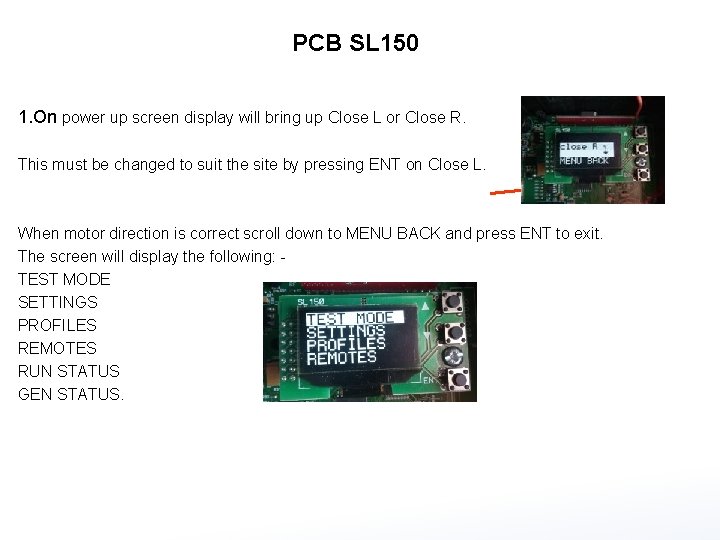
PCB SL 150 1. On power up screen display will bring up Close L or Close R. This must be changed to suit the site by pressing ENT on Close L. When motor direction is correct scroll down to MENU BACK and press ENT to exit. The screen will display the following: - TEST MODE SETTINGS PROFILES REMOTES RUN STATUS GEN STATUS.

Programming (Calibrating) Elite 600 PCB SL 150 Please note following references 1. Up (up arrow) 2. Down (Down arrow) 3. Enter (ENT)
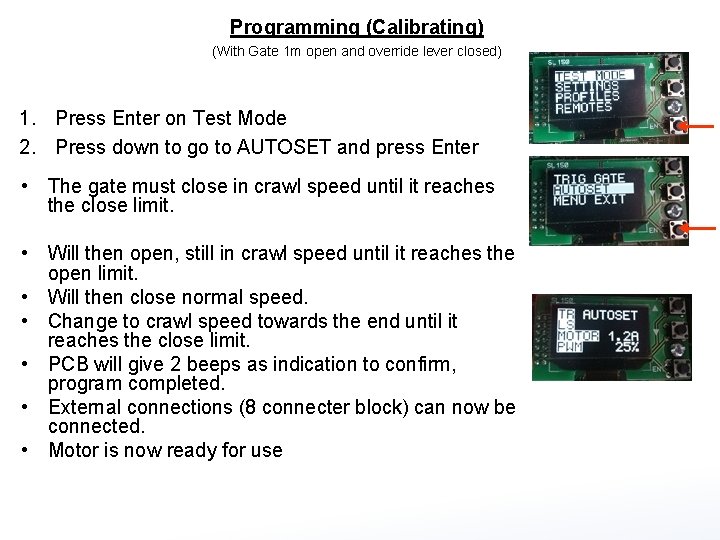
Programming (Calibrating) (With Gate 1 m open and override lever closed) 1. Press Enter on Test Mode 2. Press down to go to AUTOSET and press Enter • The gate must close in crawl speed until it reaches the close limit. • Will then open, still in crawl speed until it reaches the open limit. • Will then close normal speed. • Change to crawl speed towards the end until it reaches the close limit. • PCB will give 2 beeps as indication to confirm, program completed. • External connections (8 connecter block) can now be connected. • Motor is now ready for use
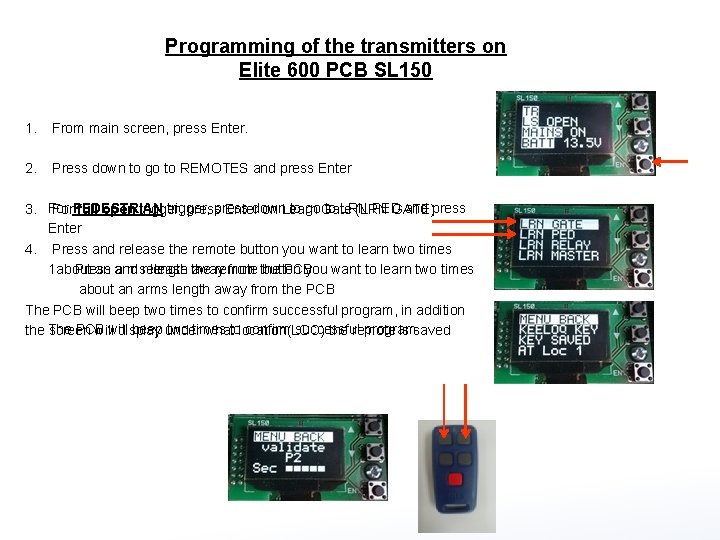
Programming of the transmitters on Elite 600 PCB SL 150 1. From main screen, press Enter. 2. Press down to go to REMOTES and press Enter 3. For PEDESTRIAN trigger, press down to go to LRN PED and press For full open trigger, press Enter on Learn Gate (LRN GATE) Enter 4. Press and release the remote button you want to learn two times 1. Press and release the remote button you want to learn two times about an arms length away from the PCB The PCB will beep two times to confirm successful program, in addition The PCB will beep two times to confirm successful program the screen will display under what location(LOC) the remote is saved
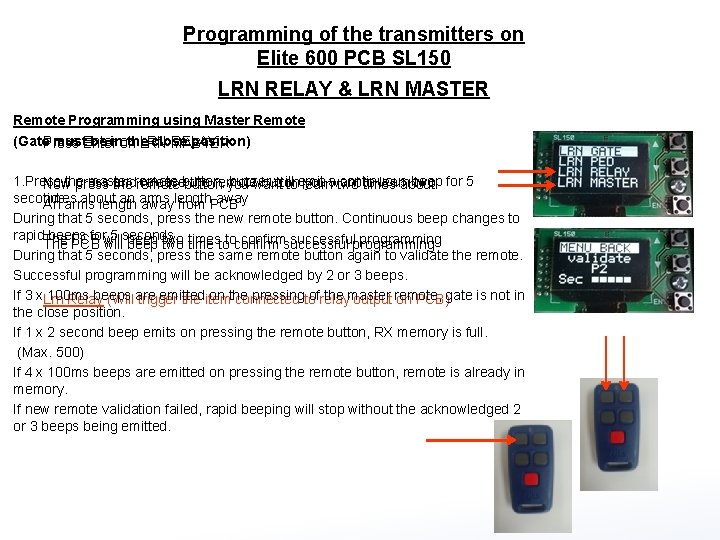
Programming of the transmitters on Elite 600 PCB SL 150 LRN RELAY & LRN MASTER Remote Programming using Master Remote (Gate must be in the close position) Press Enter on LRN RELAY Press Enter on LRN MASTER 1. Press the master remote button, buzzer will emit a continuous beep for 5 Now press and release the remote button you want to learn two Now press the remote button you want to learn two times about seconds. times about an arms length away An arms length away from PCB During that 5 seconds, press the new remote button. Continuous beep changes to rapid beeps for 5 seconds. The PCB will beep two times to confirm successful programming The PCB will beep two time to confirm successful programming During that 5 seconds, press the same remote button again to validate the remote. Successful programming will be acknowledged by 2 or 3 beeps. If 3 x 100 ms beeps are emitted on the pressing of the master remote, gate is not in Lrn Relay (Will trigger the item connected to relay output on PCB) the close position. If 1 x 2 second beep emits on pressing the remote button, RX memory is full. (Max. 500) If 4 x 100 ms beeps are emitted on pressing the remote button, remote is already in memory. If new remote validation failed, rapid beeping will stop without the acknowledged 2 or 3 beeps being emitted.
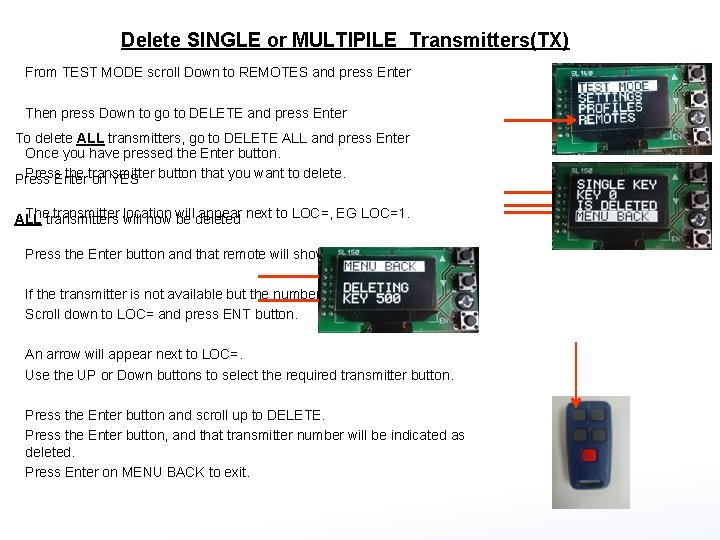
Delete SINGLE or MULTIPILE Transmitters(TX) From TEST MODE scroll Down to REMOTES and press Enter Then press Down to go to DELETE and press Enter To delete ALL transmitters, go to DELETE ALL and press Enter Once you have pressed the Enter button. Press the transmitter button that you want to delete. Press Enter on YES The transmitter location will appear next to LOC=, EG LOC=1. ALL transmitters will now be deleted Press the Enter button and that remote will show as delete. If the transmitter is not available but the number is known. Scroll down to LOC= and press ENT button. An arrow will appear next to LOC=. Use the UP or Down buttons to select the required transmitter button. Press the Enter button and scroll up to DELETE. Press the Enter button, and that transmitter number will be indicated as deleted. Press Enter on MENU BACK to exit.
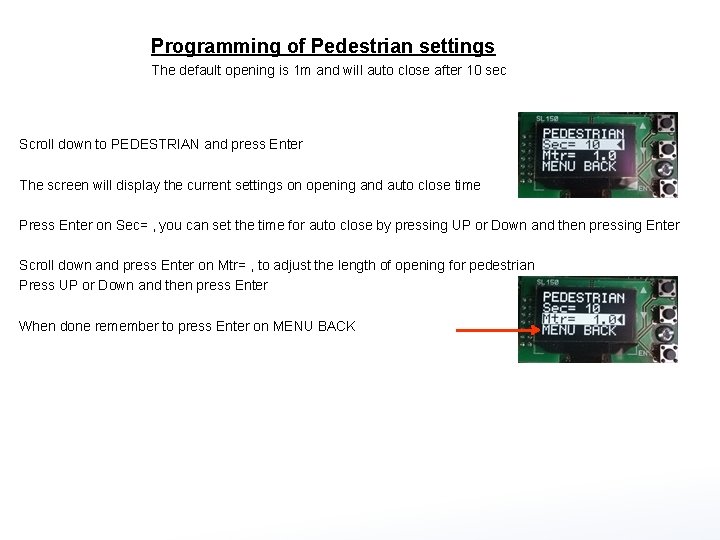
Programming of Pedestrian settings The default opening is 1 m and will auto close after 10 sec Scroll down to PEDESTRIAN and press Enter The screen will display the current settings on opening and auto close time Press Enter on Sec= , you can set the time for auto close by pressing UP or Down and then pressing Enter Scroll down and press Enter on Mtr= , to adjust the length of opening for pedestrian Press UP or Down and then press Enter When done remember to press Enter on MENU BACK
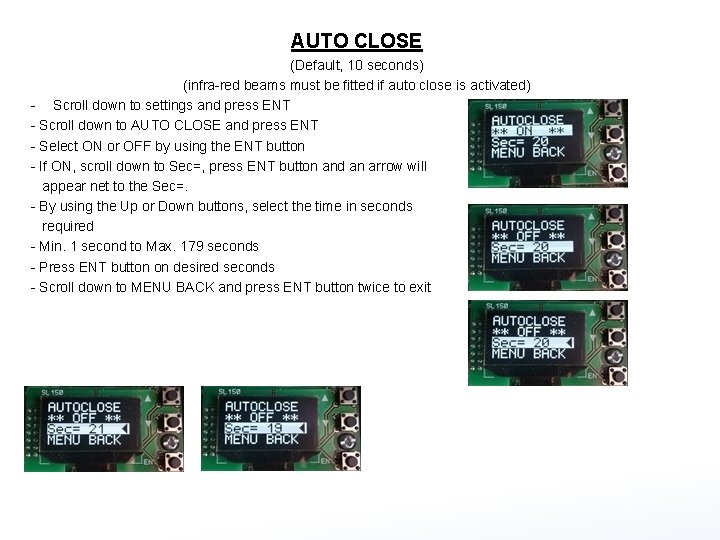
AUTO CLOSE (Default, 10 seconds) (infra-red beams must be fitted if auto close is activated) - Scroll down to settings and press ENT - Scroll down to AUTO CLOSE and press ENT - Select ON or OFF by using the ENT button - If ON, scroll down to Sec=, press ENT button and an arrow will appear net to the Sec=. - By using the Up or Down buttons, select the time in seconds required - Min. 1 second to Max. 179 seconds - Press ENT button on desired seconds - Scroll down to MENU BACK and press ENT button twice to exit
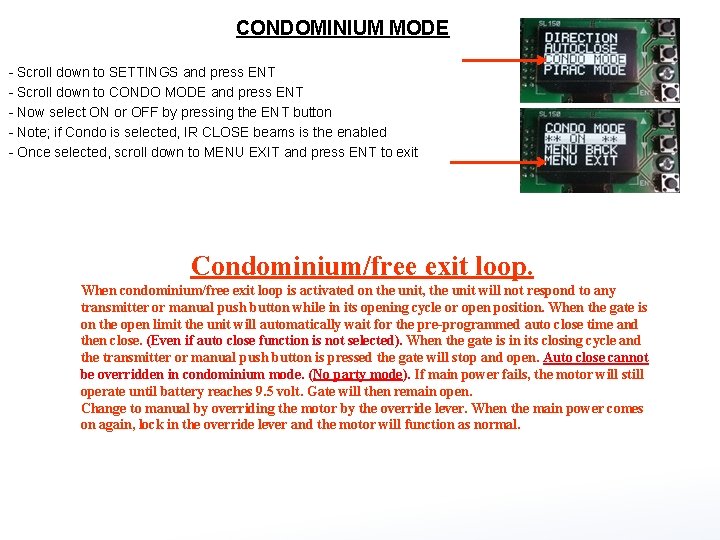
CONDOMINIUM MODE - Scroll down to SETTINGS and press ENT - Scroll down to CONDO MODE and press ENT - Now select ON or OFF by pressing the ENT button - Note; if Condo is selected, IR CLOSE beams is the enabled - Once selected, scroll down to MENU EXIT and press ENT to exit Condominium/free exit loop. When condominium/free exit loop is activated on the unit, the unit will not respond to any transmitter or manual push button while in its opening cycle or open position. When the gate is on the open limit the unit will automatically wait for the pre-programmed auto close time and then close. (Even if auto close function is not selected). When the gate is in its closing cycle and the transmitter or manual push button is pressed the gate will stop and open. Auto close cannot be overridden in condominium mode. (No party mode). If main power fails, the motor will still operate until battery reaches 9. 5 volt. Gate will then remain open. Change to manual by overriding the motor by the override lever. When the main power comes on again, lock in the override lever and the motor will function as normal.
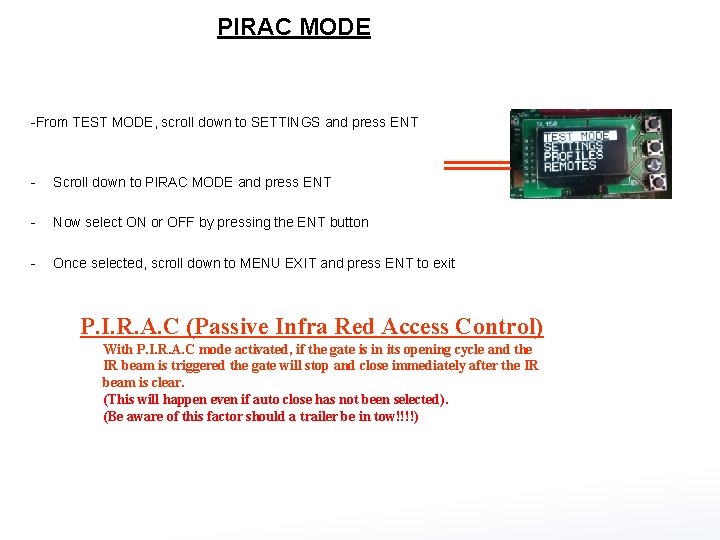
PIRAC MODE -From TEST MODE, scroll down to SETTINGS and press ENT - Scroll down to PIRAC MODE and press ENT - Now select ON or OFF by pressing the ENT button - Once selected, scroll down to MENU EXIT and press ENT to exit P. I. R. A. C (Passive Infra Red Access Control) With P. I. R. A. C mode activated, if the gate is in its opening cycle and the IR beam is triggered the gate will stop and close immediately after the IR beam is clear. (This will happen even if auto close has not been selected). (Be aware of this factor should a trailer be in tow!!!!)
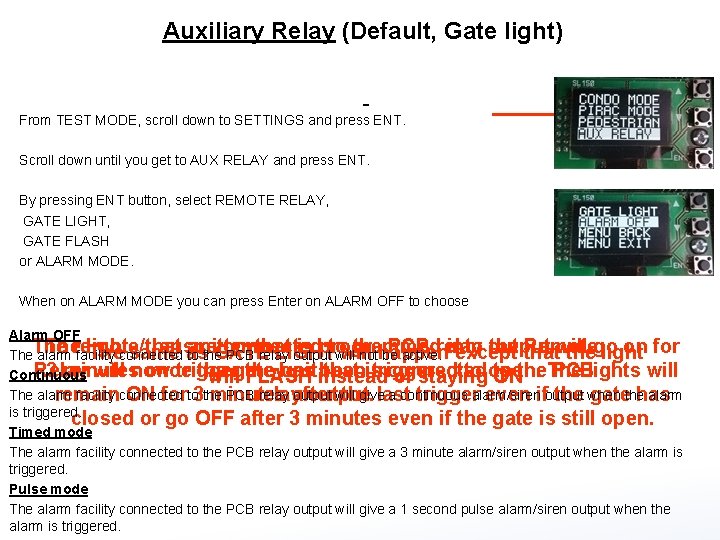
Auxiliary Relay (Default, Gate light) From TEST MODE, scroll down to SETTINGS and press ENT. Scroll down until you get to AUX RELAY and press ENT. By pressing ENT button, select REMOTE RELAY, GATE LIGHT, GATE FLASH or ALARM MODE. When on ALARM MODE you can press Enter on ALARM OFF to choose Alarm OFF The remote/transmitter that is programmed into the Remote The lights that are connected to the PCB relay output will go on for The same as GATE LIGHT will happen except that the light The alarm facility connected to the PCB relay output will not be active. Relay will now trigger the unit that is connected to the PCB 3 minutes once the gate has been triggered to open. The lights will Continuous will FLASH instead of staying ON The alarm facility connected to the PCB relay output will give a continuous alarm/siren output when the alarm remain ON for 3 minutes after the last trigger even if the gate has relay output. is triggered. closed or go OFF after 3 minutes even if the gate is still open. Timed mode The alarm facility connected to the PCB relay output will give a 3 minute alarm/siren output when the alarm is triggered. Pulse mode The alarm facility connected to the PCB relay output will give a 1 second pulse alarm/siren output when the alarm is triggered.
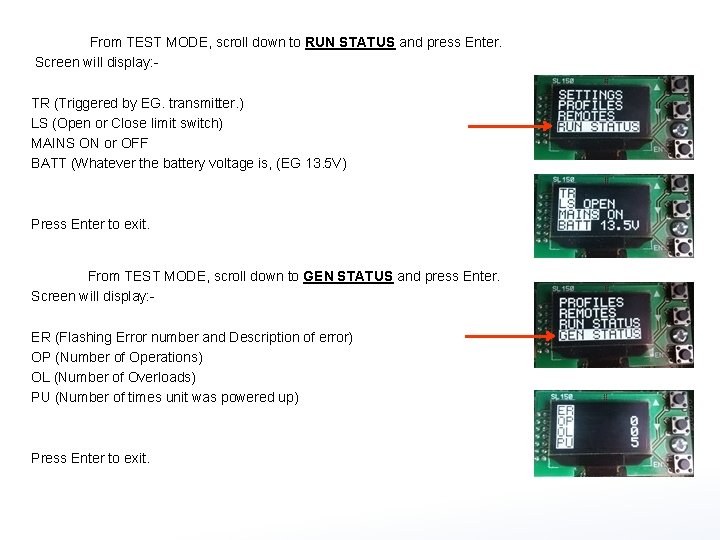
From TEST MODE, scroll down to RUN STATUS and press Enter. Screen will display: TR (Triggered by EG. transmitter. ) LS (Open or Close limit switch) MAINS ON or OFF BATT (Whatever the battery voltage is, (EG 13. 5 V) Press Enter to exit. From TEST MODE, scroll down to GEN STATUS and press Enter. Screen will display: ER (Flashing Error number and Description of error) OP (Number of Operations) OL (Number of Overloads) PU (Number of times unit was powered up) Press Enter to exit.
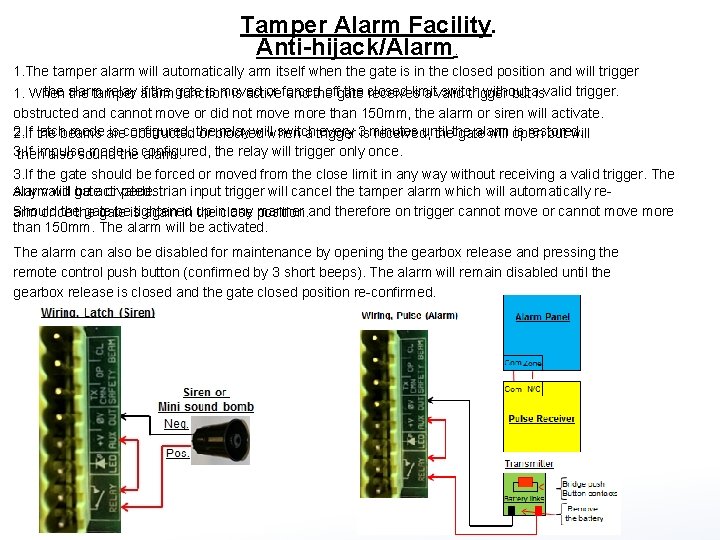
Tamper Alarm Facility. Anti-hijack/Alarm. 1. The tamper alarm will automatically arm itself when the gate is in the closed position and will trigger the alarm relay if the gate is moved or forced off the closed limit switch without a valid trigger. 1. When the tamper alarm function is active and the gate receives a valid trigger but is obstructed and cannot move or did not move more than 150 mm, the alarm or siren will activate. 2. If latch mode is configured, the relay will switch every 3 minutes until the alarm is restored. 2. If the beams are obstructed or blocked when a trigger is received, the gate will open but will 3. If impulse mode is configured, the relay will trigger only once. then also sound the alarm. 3. If the gate should be forced or moved from the close limit in any way without receiving a valid trigger. The alarm will be activated. Any valid gate or pedestrian input trigger will cancel the tamper alarm which will automatically re. Should the gate be tightened up in any manner and therefore on trigger cannot move or cannot move more arm once the gate is again in the close position. than 150 mm. The alarm will be activated. The alarm can also be disabled for maintenance by opening the gearbox release and pressing the remote control push button (confirmed by 3 short beeps). The alarm will remain disabled until the gearbox release is closed and the gate closed position re-confirmed.

Diagrams for gate open triggers NB – When connecting intercoms to the control card, (TRG or PED) please ensure that your intercom trigger output is potential free (ZERO voltage). If not, a gate relay module must be fitted. Note: - If no beams are connected, CL and TX CMN on the PCB by the Safety beams MUST be bridged. DO NOT CONNECT 220 V DIRECTLY TO PCB
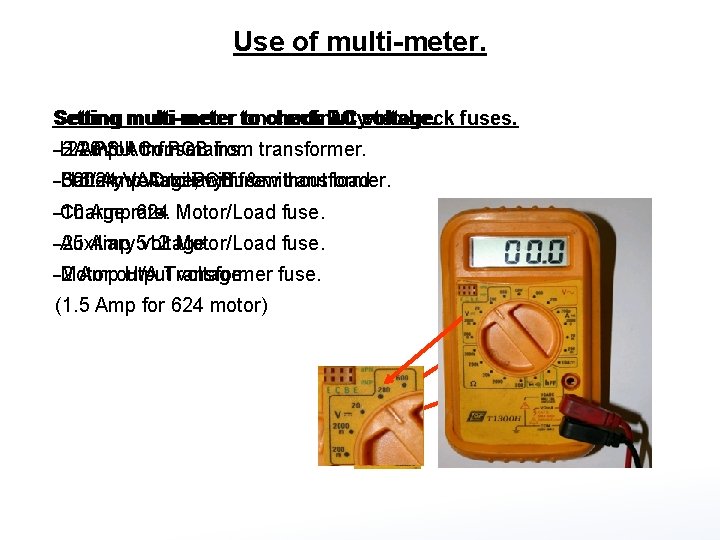
Use of multi-meter. Setting multi-meter to check DC voltage. Setting multi-meter on continuity to check fuses. Setting multi-meter to check AC voltage. -- 220 Volt from mains. -2 Amp AC fuse. HA PSU on PCB from transformer. -- 16/24 VAC to PCB from transformer. -500 Amp Auxiliary fuse. Battery voltage, with & without load. --10 Amp 624 Motor/Load fuse. Charge rate. --25 Amp 512 Motor/Load fuse. Auxiliary voltage. --2 Amp H/A Transformer fuse. Motor output voltage. (1. 5 Amp for 624 motor)
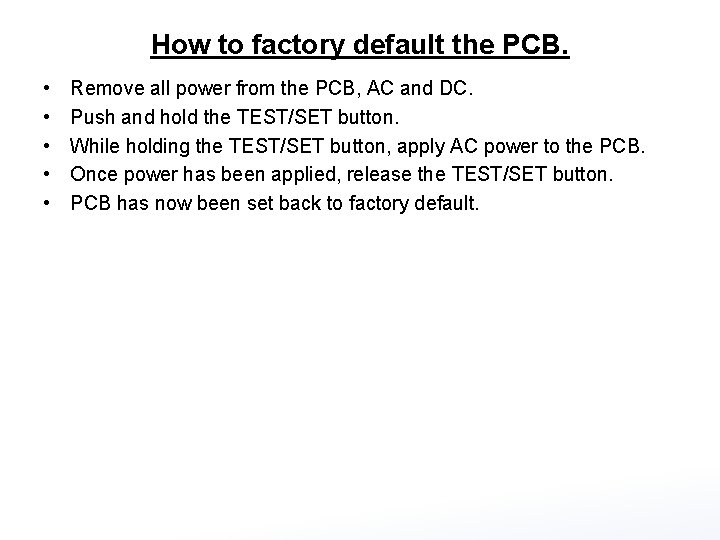
How to factory default the PCB. • • • Remove all power from the PCB, AC and DC. Push and hold the TEST/SET button. While holding the TEST/SET button, apply AC power to the PCB. Once power has been applied, release the TEST/SET button. PCB has now been set back to factory default.
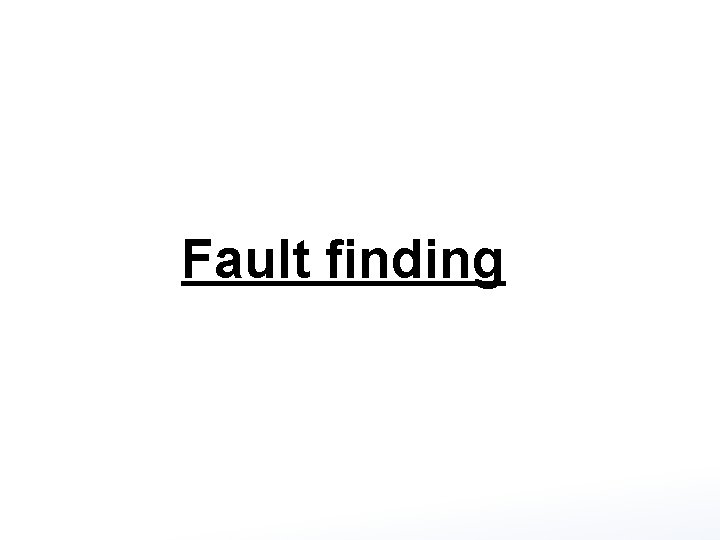
Fault finding
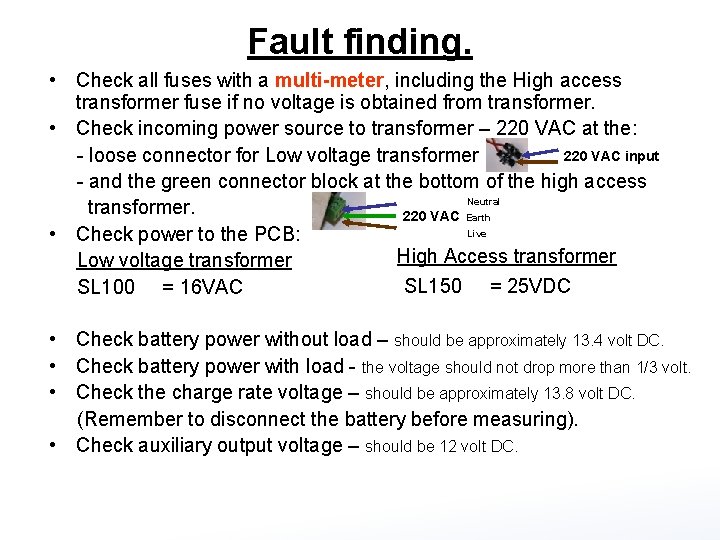
Fault finding. • Check all fuses with a multi-meter, including the High access transformer fuse if no voltage is obtained from transformer. • Check incoming power source to transformer – 220 VAC at the: 220 VAC input - loose connector for Low voltage transformer - and the green connector block at the bottom of the high access Neutral transformer. 220 VAC Earth Live • Check power to the PCB: High Access transformer Low voltage transformer SL 150 = 25 VDC SL 100 = 16 VAC • Check battery power without load – should be approximately 13. 4 volt DC. • Check battery power with load - the voltage should not drop more than 1/3 volt. • Check the charge rate voltage – should be approximately 13. 8 volt DC. (Remember to disconnect the battery before measuring). • Check auxiliary output voltage – should be 12 volt DC.
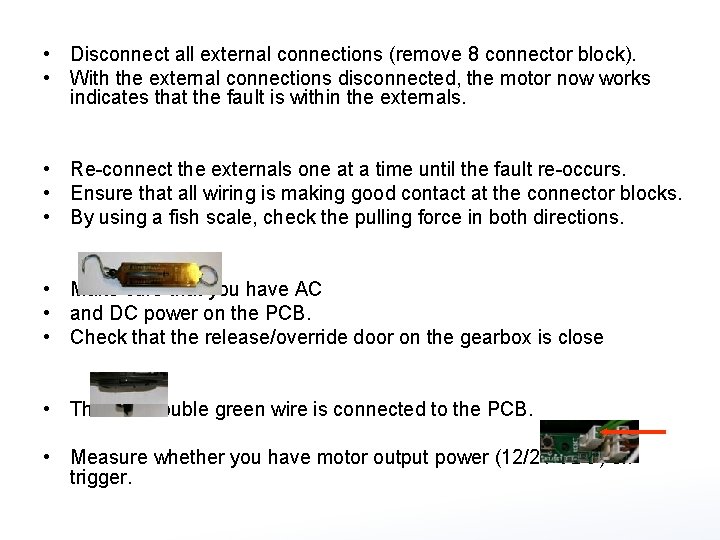
• Disconnect all external connections (remove 8 connector block). • With the external connections disconnected, the motor now works indicates that the fault is within the externals. • Re-connect the externals one at a time until the fault re-occurs. • Ensure that all wiring is making good contact at the connector blocks. • By using a fish scale, check the pulling force in both directions. • Make sure that you have AC • and DC power on the PCB. • Check that the release/override door on the gearbox is close • That the double green wire is connected to the PCB. • Measure whether you have motor output power (12/24 VDC) on trigger.
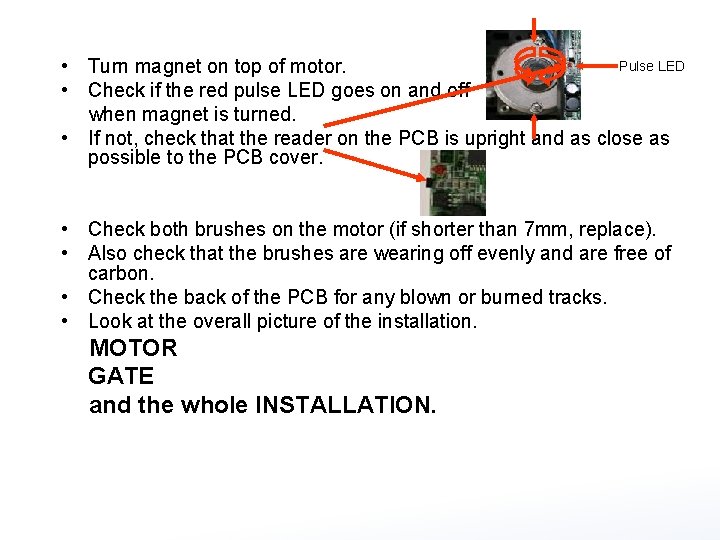
Pulse LED • Turn magnet on top of motor. • Check if the red pulse LED goes on and off when magnet is turned. • If not, check that the reader on the PCB is upright and as close as possible to the PCB cover. • Check both brushes on the motor (if shorter than 7 mm, replace). • Also check that the brushes are wearing off evenly and are free of carbon. • Check the back of the PCB for any blown or burned tracks. • Look at the overall picture of the installation. MOTOR GATE and the whole INSTALLATION.
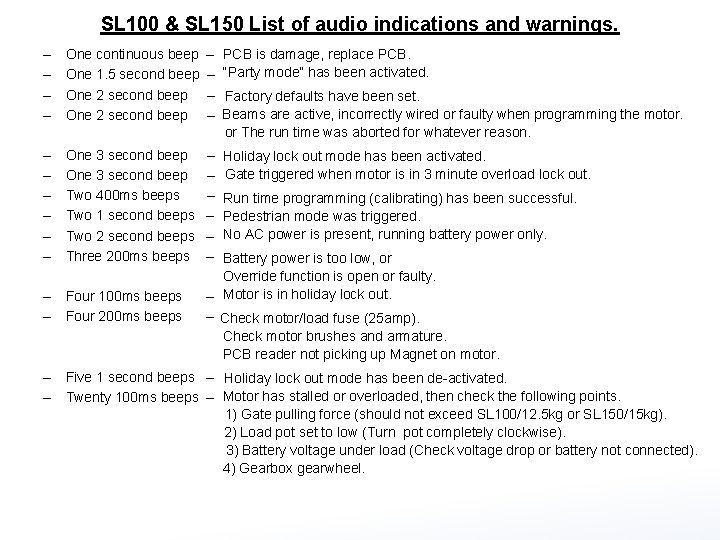
SL 100 & SL 150 List of audio indications and warnings. – – One continuous beep – One 1. 5 second beep – One 2 second beep – – – – One 3 second beep – Two 400 ms beeps – Two 1 second beeps – Two 2 second beeps – Three 200 ms beeps – – – PCB is damage, replace PCB. “Party mode” has been activated. Factory defaults have been set. Beams are active, incorrectly wired or faulty when programming the motor. or The run time was aborted for whatever reason. Holiday lock out mode has been activated. Gate triggered when motor is in 3 minute overload lock out. Run time programming (calibrating) has been successful. Pedestrian mode was triggered. No AC power is present, running battery power only. Battery power is too low, or Override function is open or faulty. Four 100 ms beeps – Motor is in holiday lock out. Four 200 ms beeps – Check motor/load fuse (25 amp). Check motor brushes and armature. PCB reader not picking up Magnet on motor. – Five 1 second beeps – Holiday lock out mode has been de-activated. – Twenty 100 ms beeps – Motor has stalled or overloaded, then check the following points. 1) Gate pulling force (should not exceed SL 100/12. 5 kg or SL 150/15 kg). 2) Load pot set to low (Turn pot completely clockwise). 3) Battery voltage under load (Check voltage drop or battery not connected). 4) Gearbox gearwheel.

End of training presentation Thank you for attending.

Pretoria Branch

DTS Receivers • DTS RX 1000 • DTS RX 3 • DTS RX 1 • Single channel receiver. • 3 channel receiver. • Multi user receiver. • Code hopping 434 mhz. • Can take up to 31 transmitters in combination between the 3 channels. • Can be connected as N/O or N/C. • Can be used in FACTORY mode 1 -1000 • Can be used in PULSE or LATCH mode. Can be connected as N/O or N/C individually on the 3 channels. Accessories!! transmitters, or • Can be changed from Open to Keelog mode and Visa Versa. an be used in PULSE or LATCH mode individually on the 3 channels. • • Complex mode, 100 units, 10 transmitters per unit. The DTS RX 2 is now also available. • Channel 3 can be used for a 5 minute time-out mode. • Can be connected as N/O or N/C. • DTS products normally used with Gate Motors. Can be changed from Open to Keelog mode and Visa Versa. • Units can be blocked and unblocked without the transmitters. • Can copy over to another DTS RX 1000.

DTS Loop Detector Features • Pulse or Presence relay output. • 4 Selectable exit times. • 4 Selectable sensitivity ranges. • Audible beeper for setup purposes. • Status indication LED. • Normal or Security mode (Timed exit from intercom switch) • Selectable sensitivity boost for high ground clearance vehicles. • Loop condition monitoring (Open or short circuit). • Latching fault detect LED (Will indicate intermittent loop faults). • High / Low loop frequency selection.
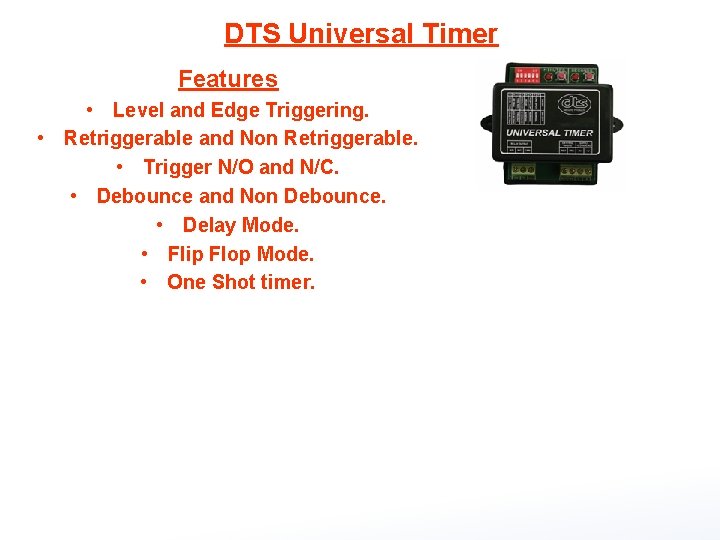
DTS Universal Timer Features • Level and Edge Triggering. • Retriggerable and Non Retriggerable. • Trigger N/O and N/C. • Debounce and Non Debounce. • Delay Mode. • Flip Flop Mode. • One Shot timer.
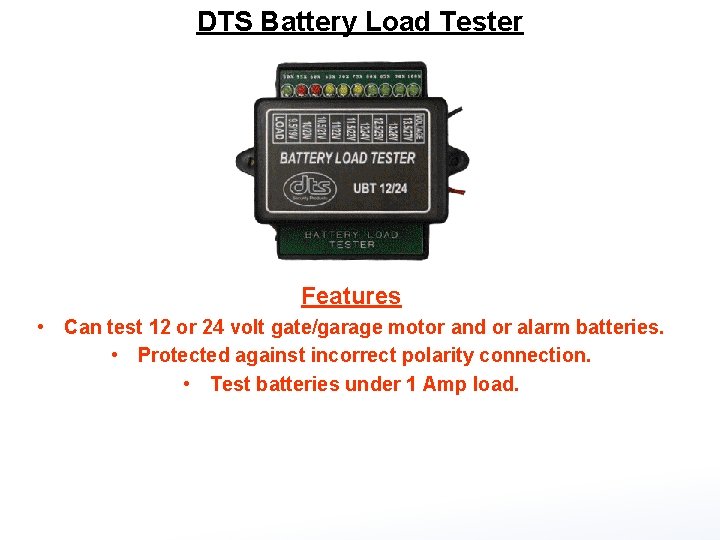
DTS Battery Load Tester Features • Can test 12 or 24 volt gate/garage motor and or alarm batteries. • Protected against incorrect polarity connection. • Test batteries under 1 Amp load.
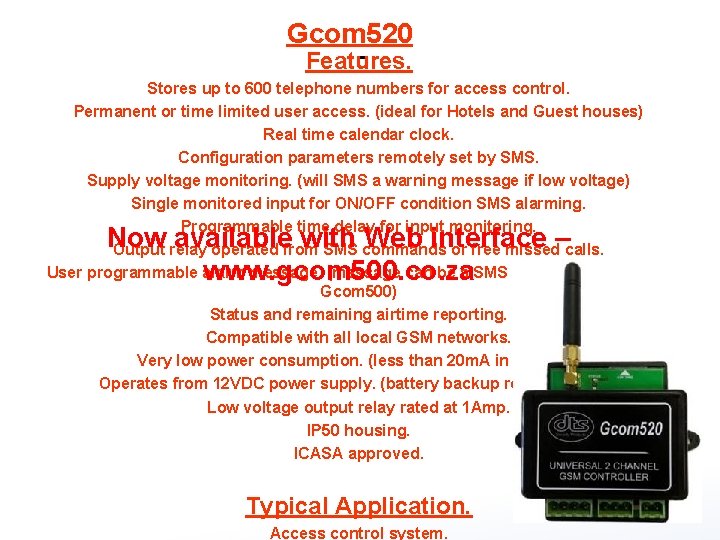
Gcom 520 Features. Stores up to 600 telephone numbers for access control. Permanent or time limited user access. (ideal for Hotels and Guest houses) Real time calendar clock. Configuration parameters remotely set by SMS. Supply voltage monitoring. (will SMS a warning message if low voltage) Single monitored input for ON/OFF condition SMS alarming. Programmable time delay for input monitoring. Output relay operated from SMS commands or free missed calls. User programmable alarm message. (message can be a SMS command to another Gcom 500) Status and remaining airtime reporting. Compatible with all local GSM networks. Very low power consumption. (less than 20 m. A in standby) Operates from 12 VDC power supply. (battery backup recommended) Low voltage output relay rated at 1 Amp. IP 50 housing. ICASA approved. Now available with Web interface – www. gcom 500. co. za Typical Application. Access control system.
 Dts receiver programming
Dts receiver programming Dts gate motor 4 beeps
Dts gate motor 4 beeps Dts garage motor
Dts garage motor Pmtimer
Pmtimer Not gate boolean expression
Not gate boolean expression Nand gate to and gate
Nand gate to and gate Pony motor starting method
Pony motor starting method A motor unit consits of
A motor unit consits of Use of synchronous motor
Use of synchronous motor Ac motor vs dc motor
Ac motor vs dc motor Pony motor starting synchronous motor
Pony motor starting synchronous motor Wise men three clever are we
Wise men three clever are we Stage gate training
Stage gate training Motor coach training
Motor coach training Motor activity training program
Motor activity training program Welcome to the training session
Welcome to the training session Training is expensive without training it is more expensive
Training is expensive without training it is more expensive Metode of the job training
Metode of the job training Aggression replacement training facilitator training
Aggression replacement training facilitator training Microsoft dts
Microsoft dts Function-oriented dts
Function-oriented dts Dts group 2015
Dts group 2015 Defense travel osd
Defense travel osd Cba vs iba in dts
Cba vs iba in dts Dts packages in sql server 2012
Dts packages in sql server 2012 Dts
Dts Dts modelinin içerdiği kavramlar
Dts modelinin içerdiği kavramlar Bruce fong dts
Bruce fong dts Dts stuck at cto booked
Dts stuck at cto booked Defense travel management office
Defense travel management office Defence travel system
Defence travel system Domestic electric fence wiring diagram
Domestic electric fence wiring diagram Denizyolu tahmin sistemi
Denizyolu tahmin sistemi Signal reversal
Signal reversal Dts stuck at cto submit
Dts stuck at cto submit Sabrs smarts
Sabrs smarts Shreya kodati
Shreya kodati Dts city pairs
Dts city pairs Apelon dts
Apelon dts Af gtcc guide
Af gtcc guide Dars tahlil namunalari
Dars tahlil namunalari Weiyang lin
Weiyang lin Dts reason codes
Dts reason codes Cfd expert
Cfd expert Ewb ihs
Ewb ihs Processor expert
Processor expert Mycin expert system
Mycin expert system Expert sinta
Expert sinta Forensic ballistics canada
Forensic ballistics canada Actuary expert witness
Actuary expert witness Tranquilizers examples
Tranquilizers examples Drug recognition expert chart
Drug recognition expert chart Moz seo expert quiz
Moz seo expert quiz Benners model
Benners model Patricia benner nursing theory
Patricia benner nursing theory Expert system demo
Expert system demo What is benner's model of novice to expert
What is benner's model of novice to expert People in media and people as media example
People in media and people as media example Junior expert senior
Junior expert senior Java expert system shell
Java expert system shell Rule based system architecture
Rule based system architecture Pxdes expert system
Pxdes expert system Jess expert system shell
Jess expert system shell Thank you note to subject matter expert
Thank you note to subject matter expert Knowledge based system definition
Knowledge based system definition Design expert tutorial
Design expert tutorial Um expert
Um expert Sexual assault expert witness
Sexual assault expert witness Expert system life cycle
Expert system life cycle Advantages and disadvantages of expert opinion method
Advantages and disadvantages of expert opinion method Legal expert systems
Legal expert systems Disclaimer i am not an expert
Disclaimer i am not an expert Expert system architecture
Expert system architecture Construction claim expert
Construction claim expert Clips expert system
Clips expert system Expert system vs decision support system
Expert system vs decision support system Expert method chapter 1
Expert method chapter 1 Business expert system
Business expert system Levalign expert
Levalign expert Alteryx case sensitive
Alteryx case sensitive Addiction psychiatry expert witness
Addiction psychiatry expert witness Asley acne expert
Asley acne expert Goto expert
Goto expert