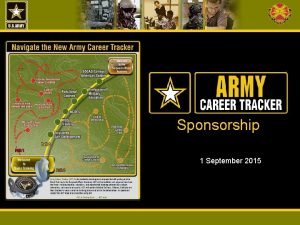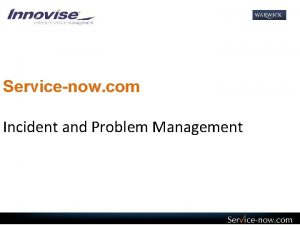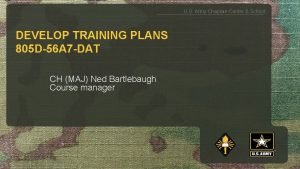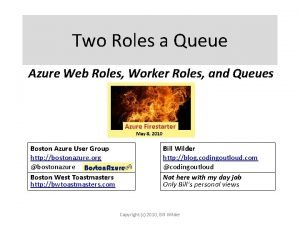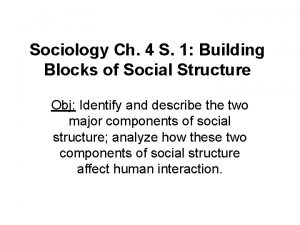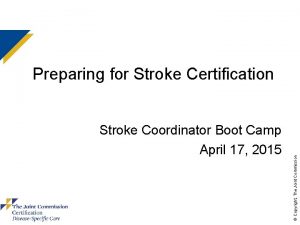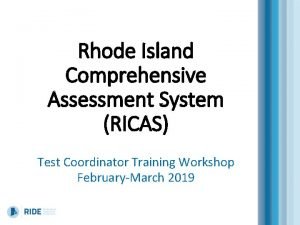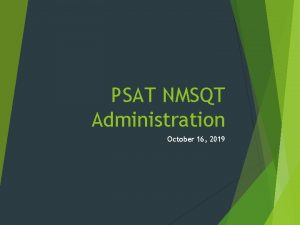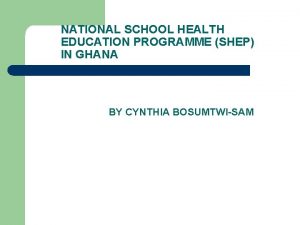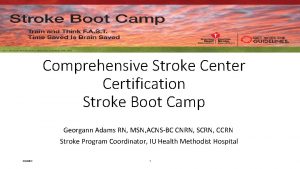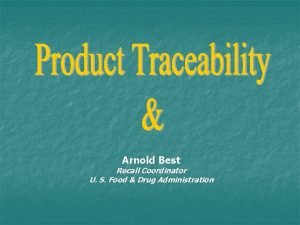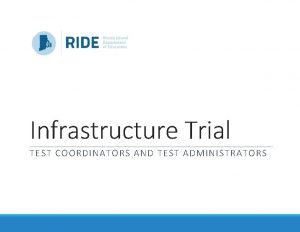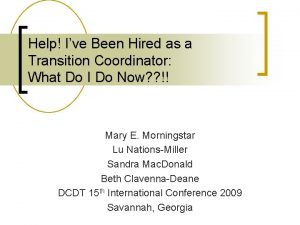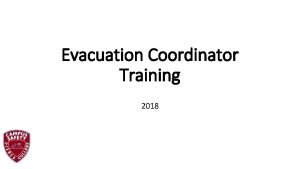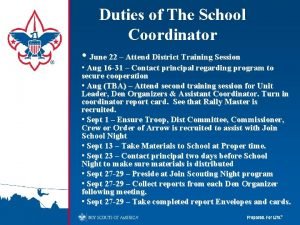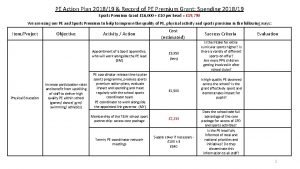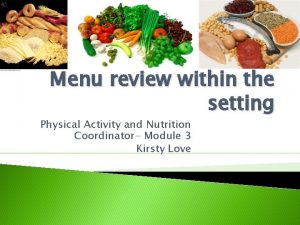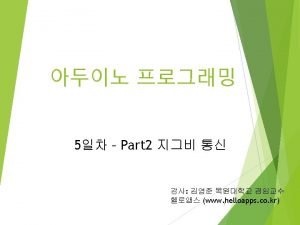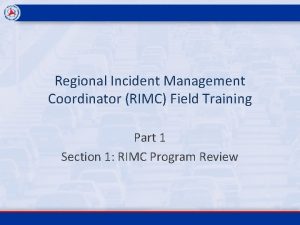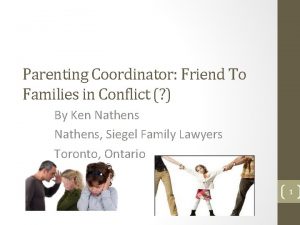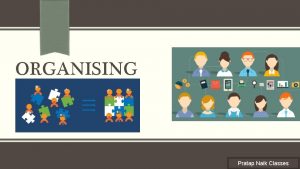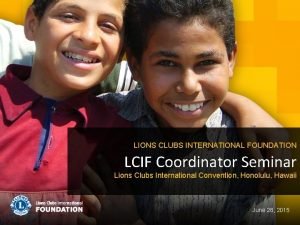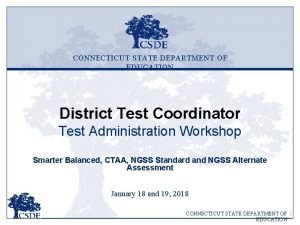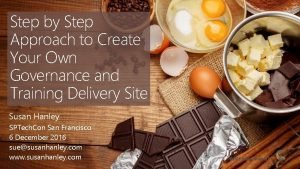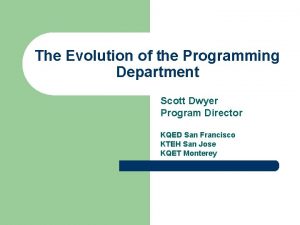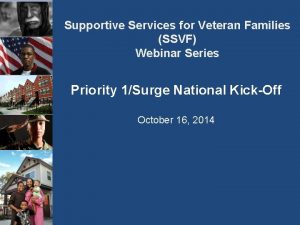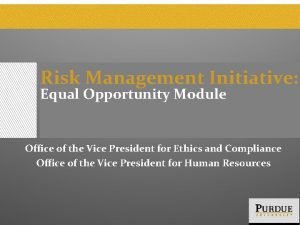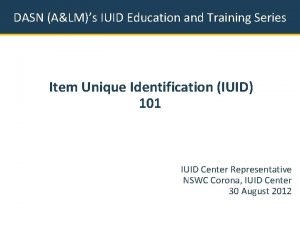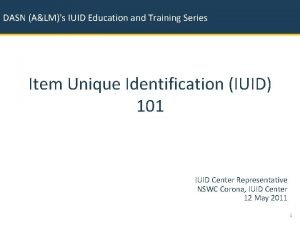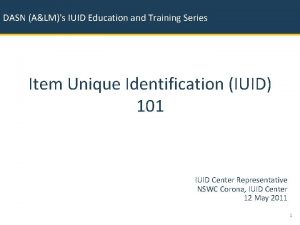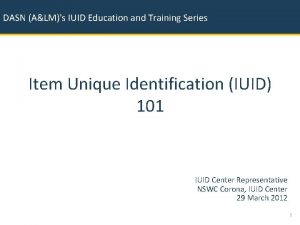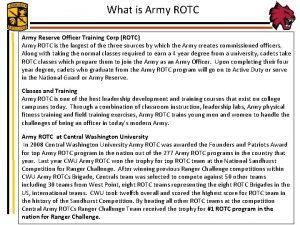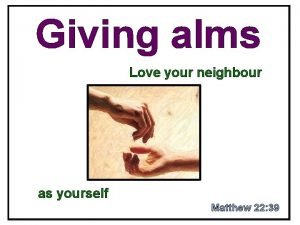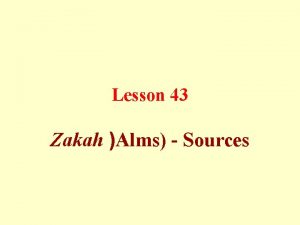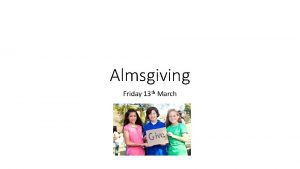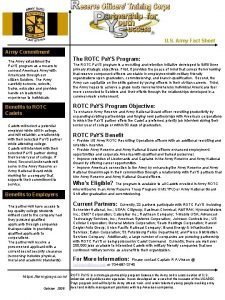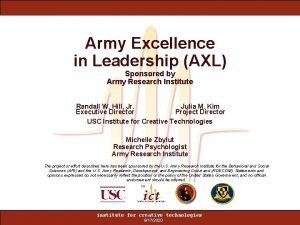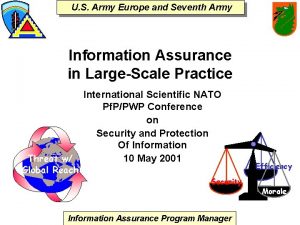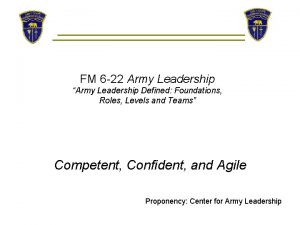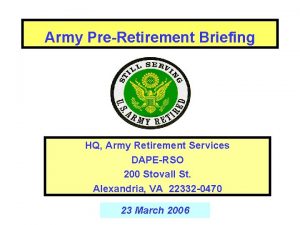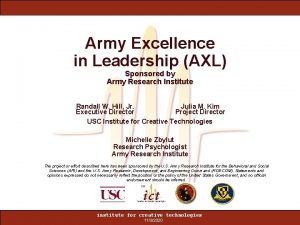ALMS Training Coordinator TC Role Training Army Training
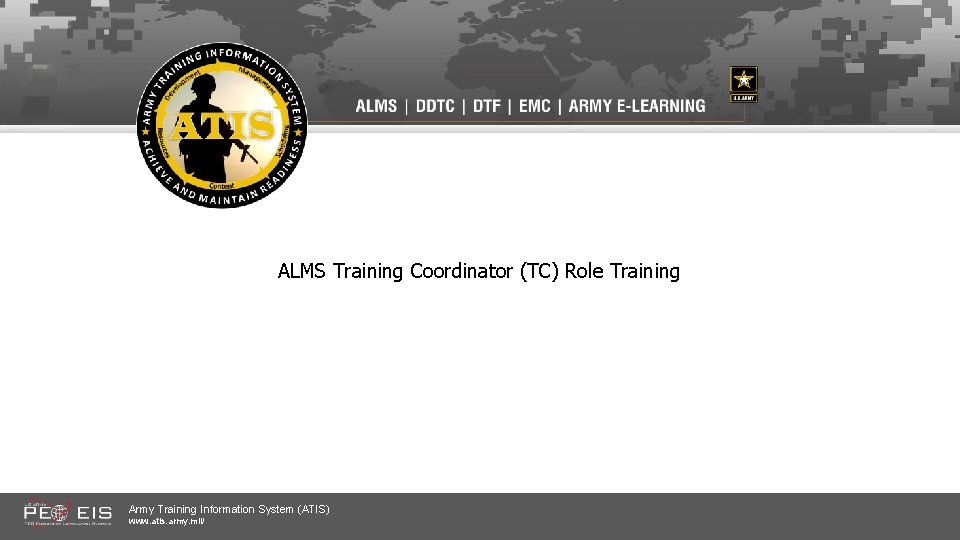
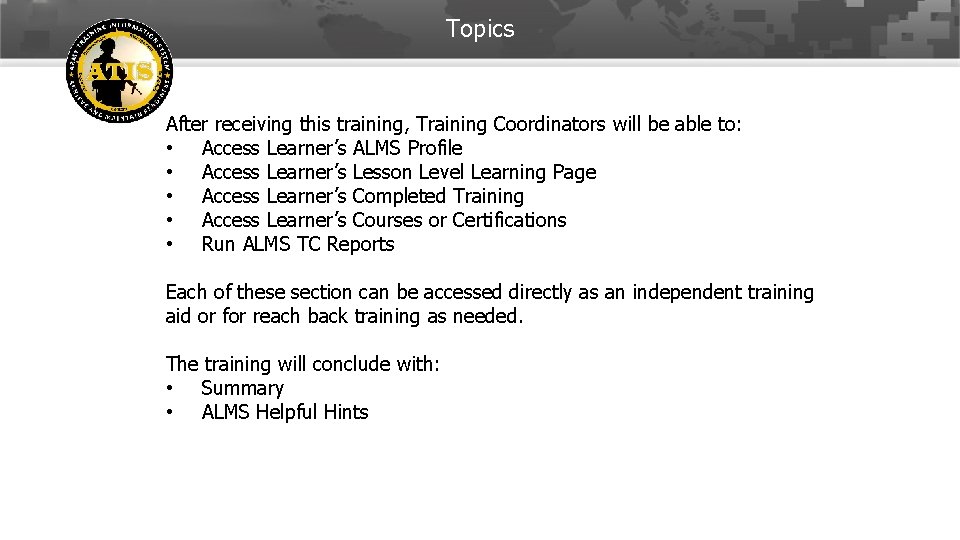
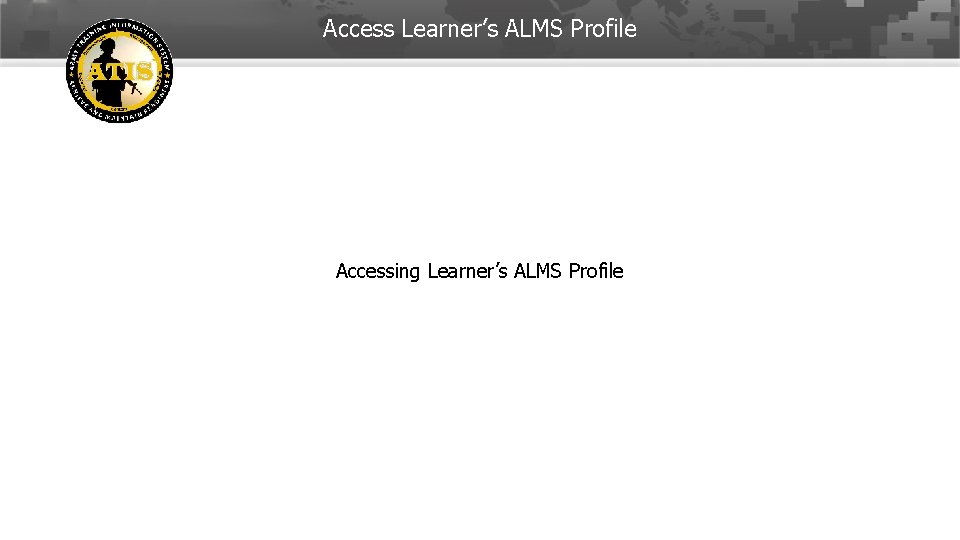
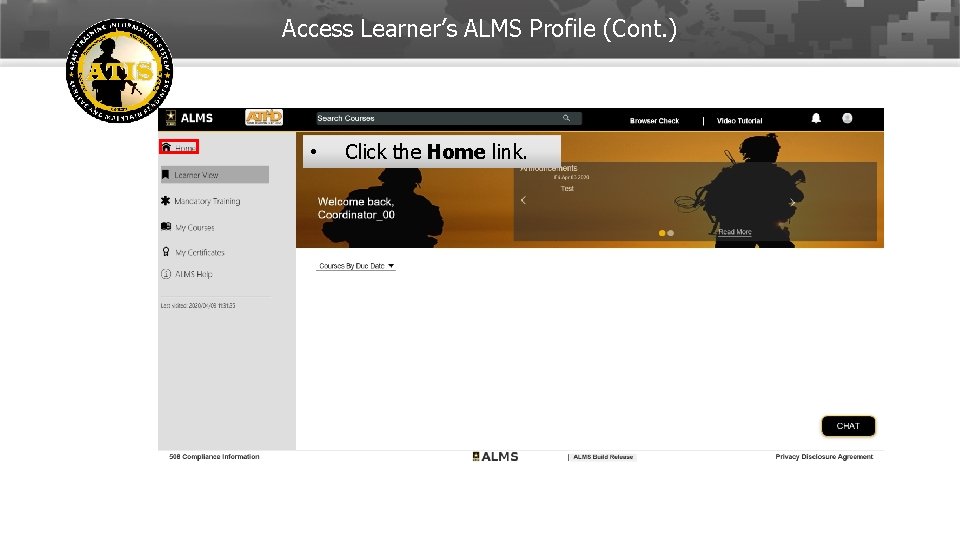
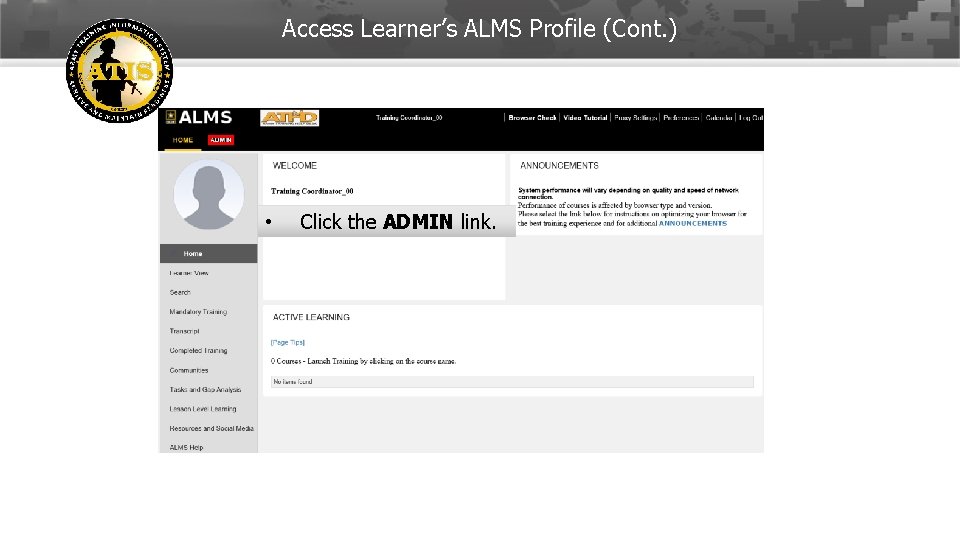
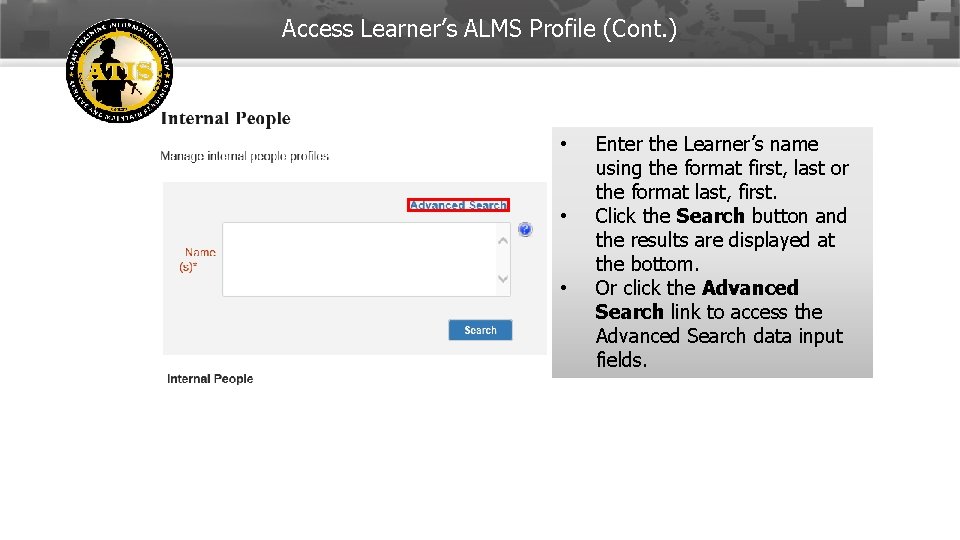
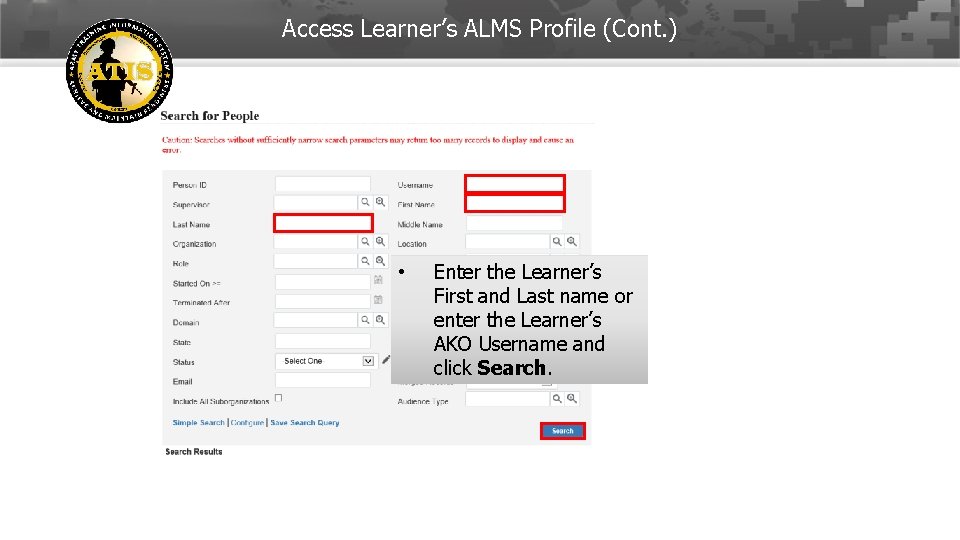
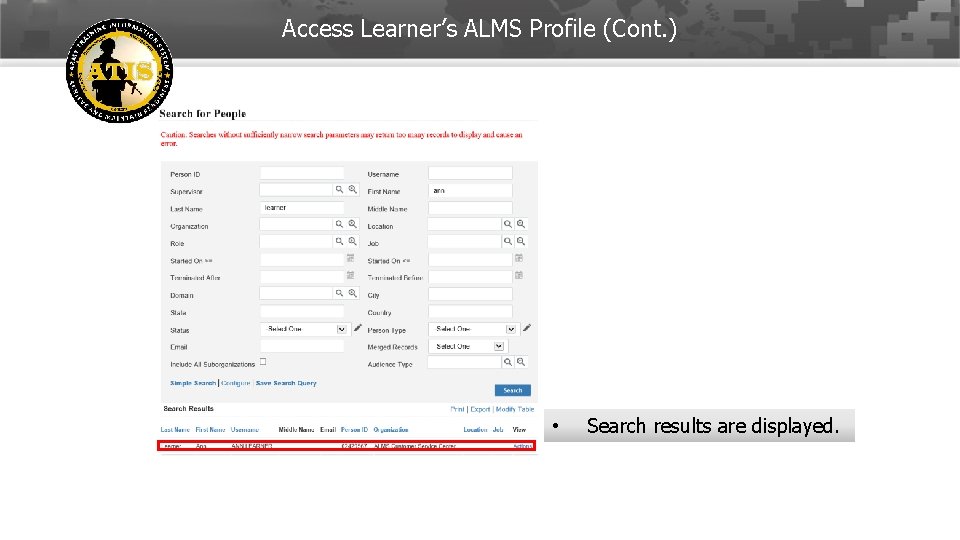
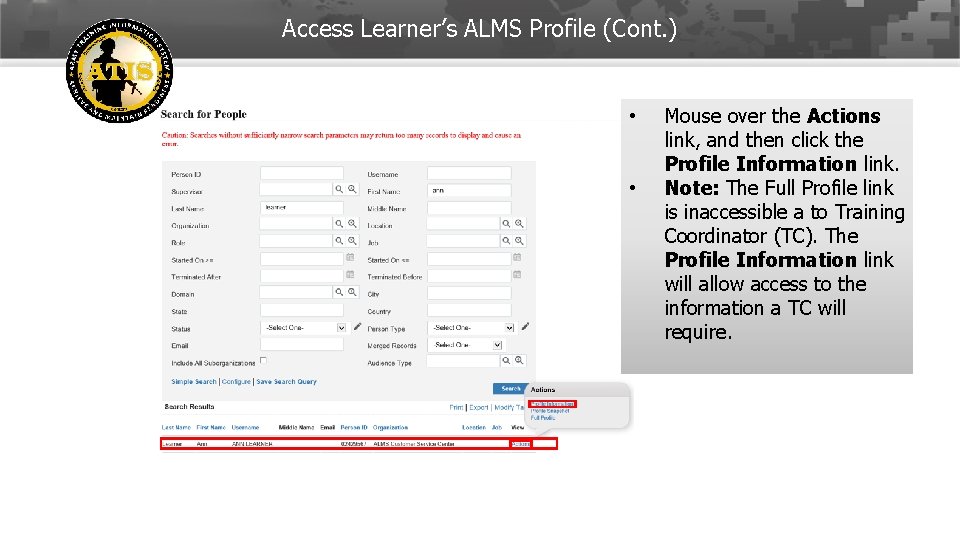
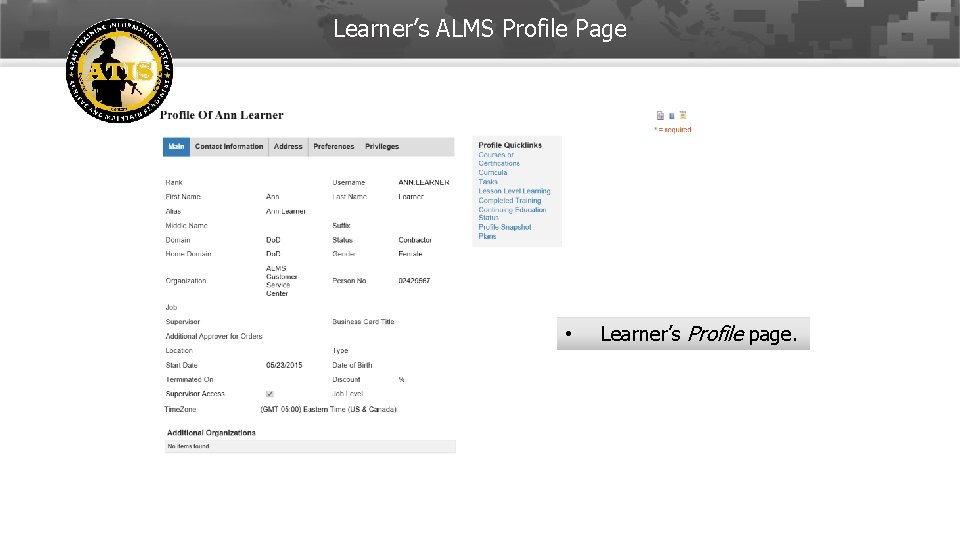
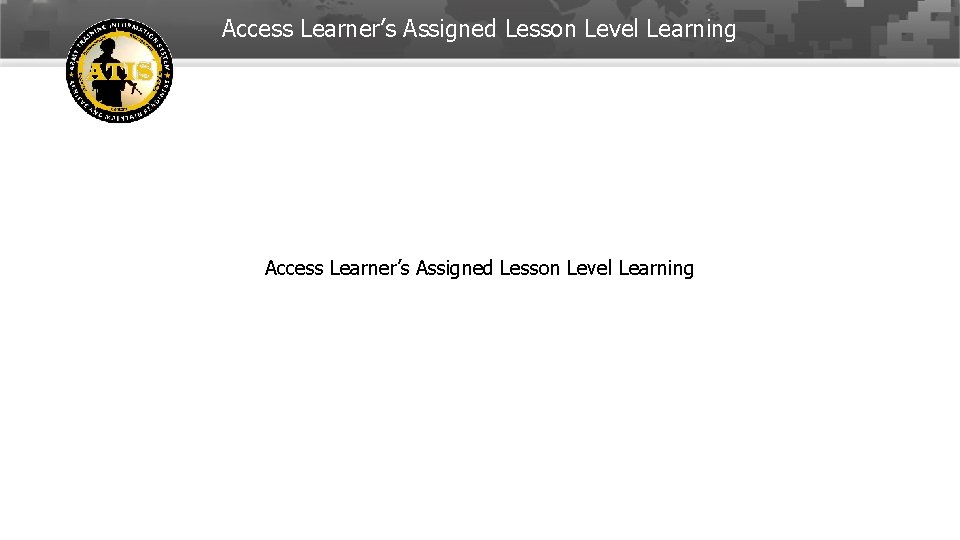
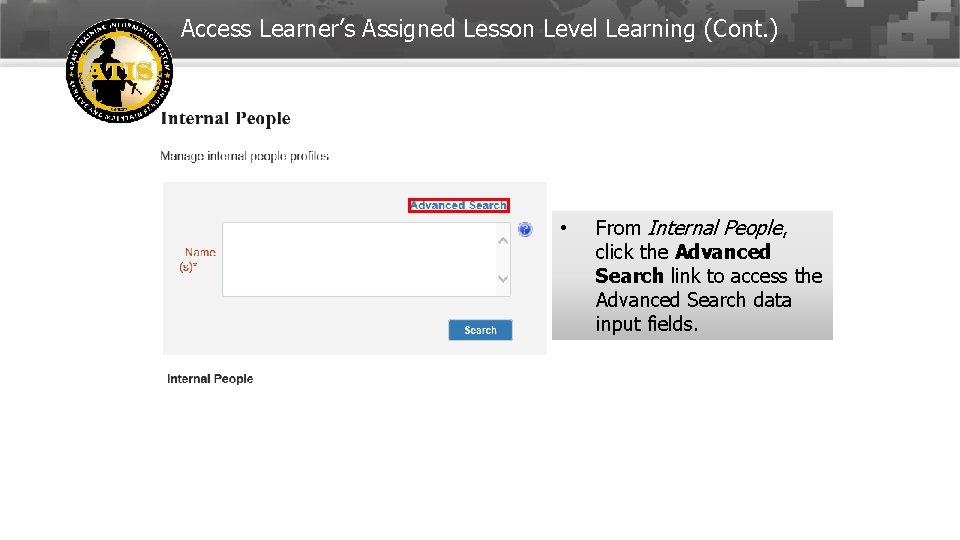
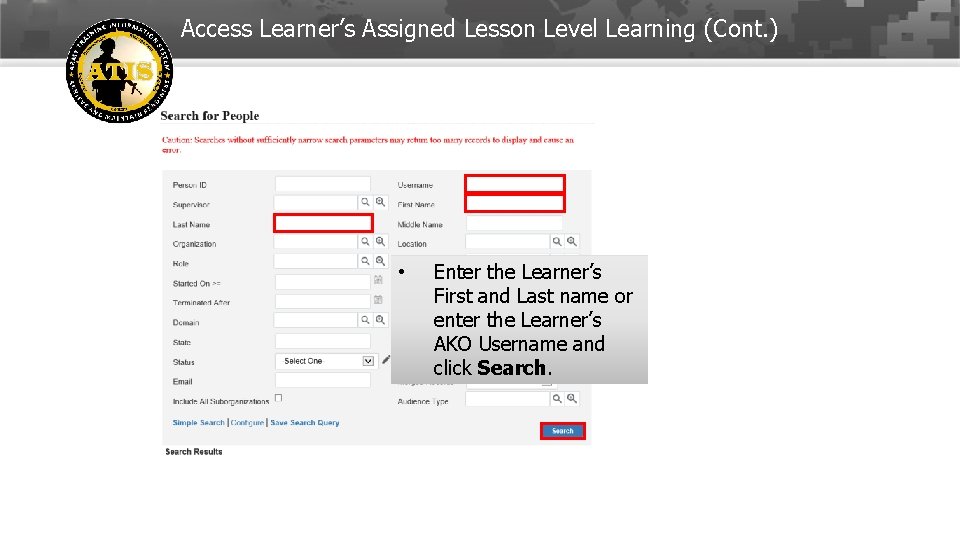
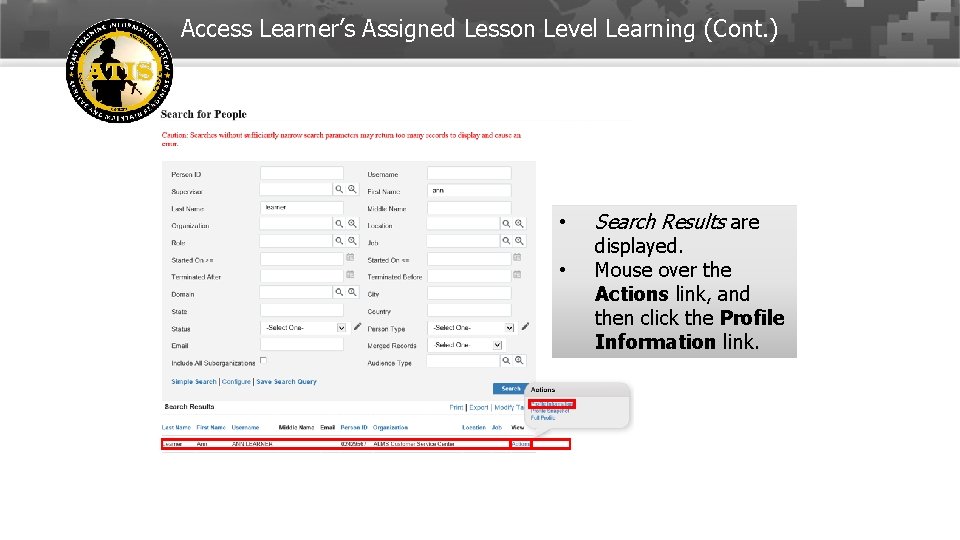
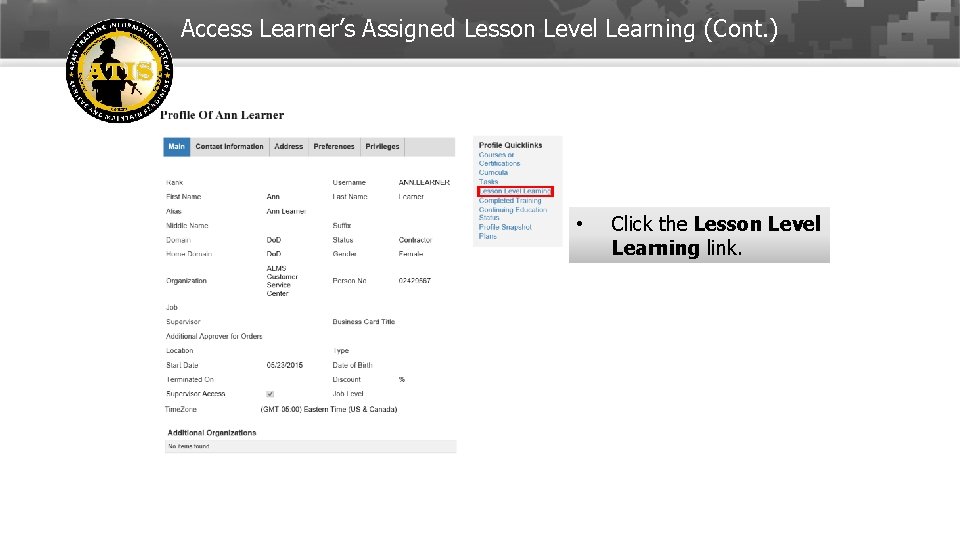
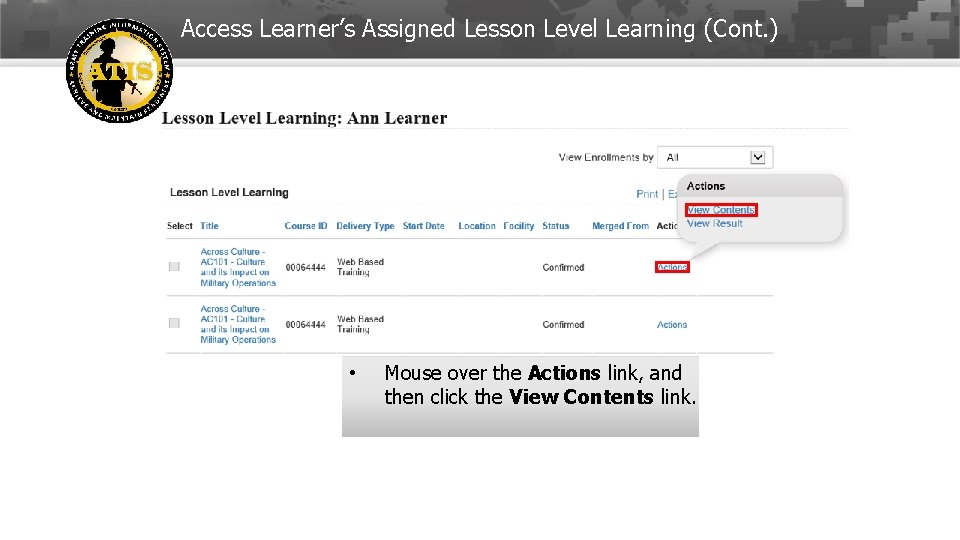
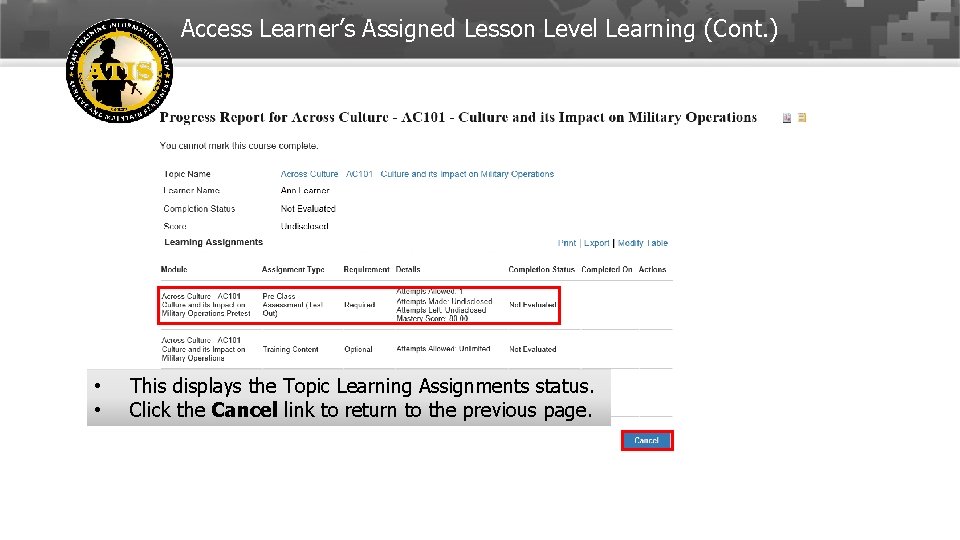
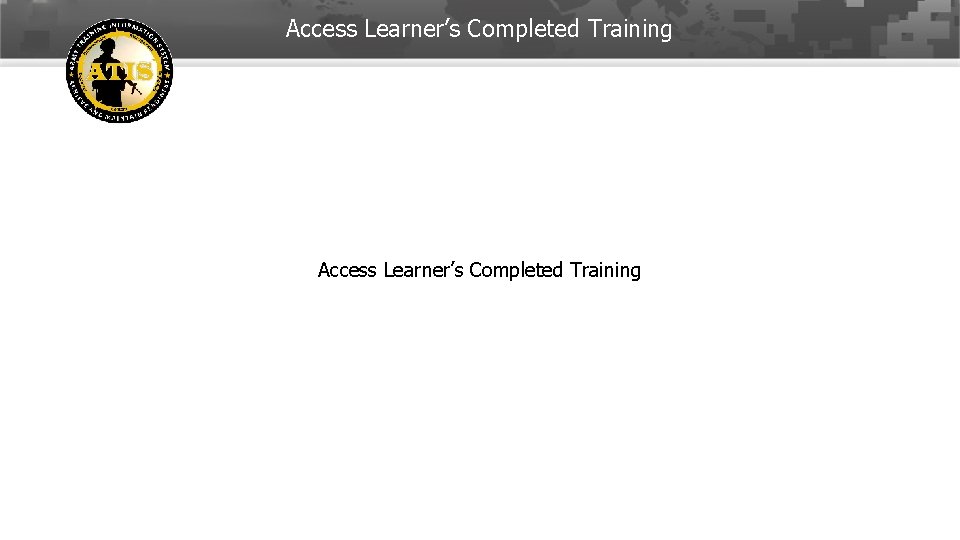
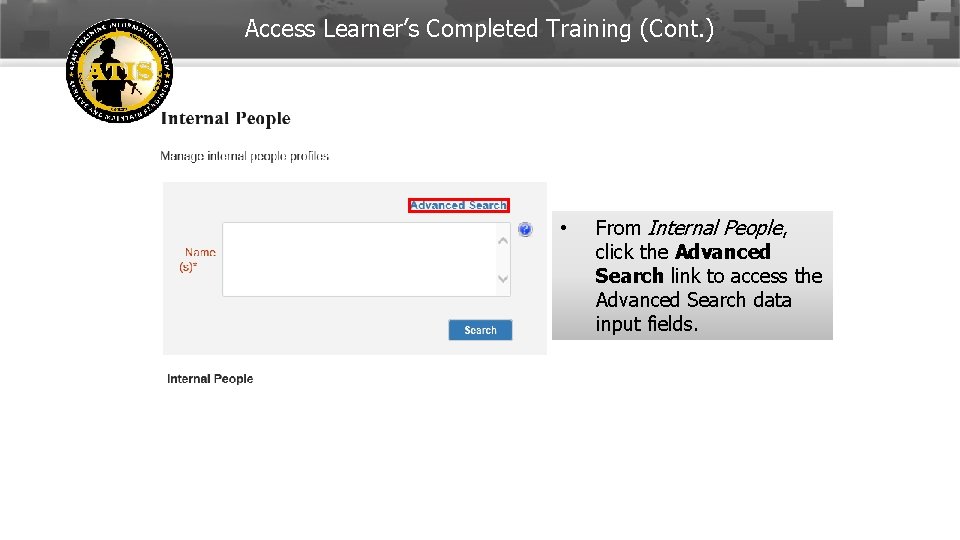
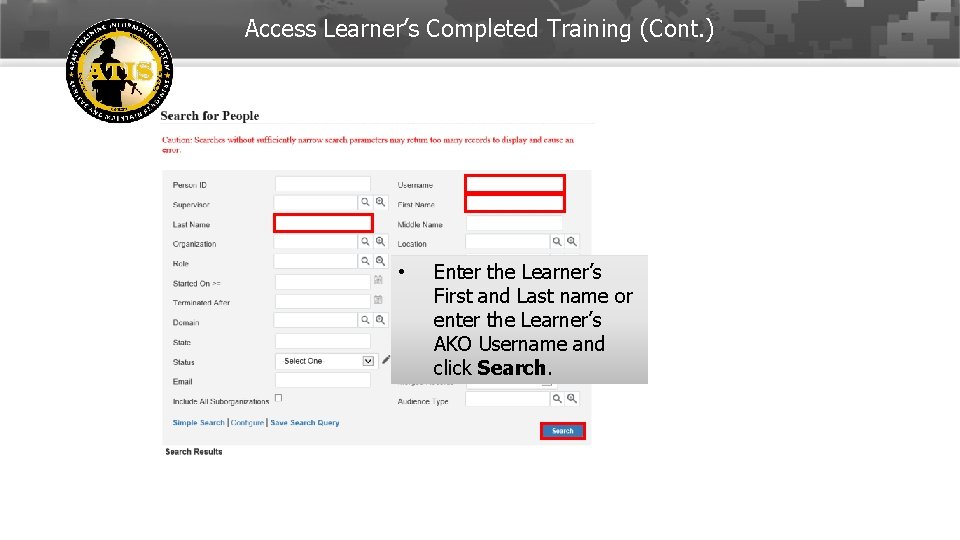
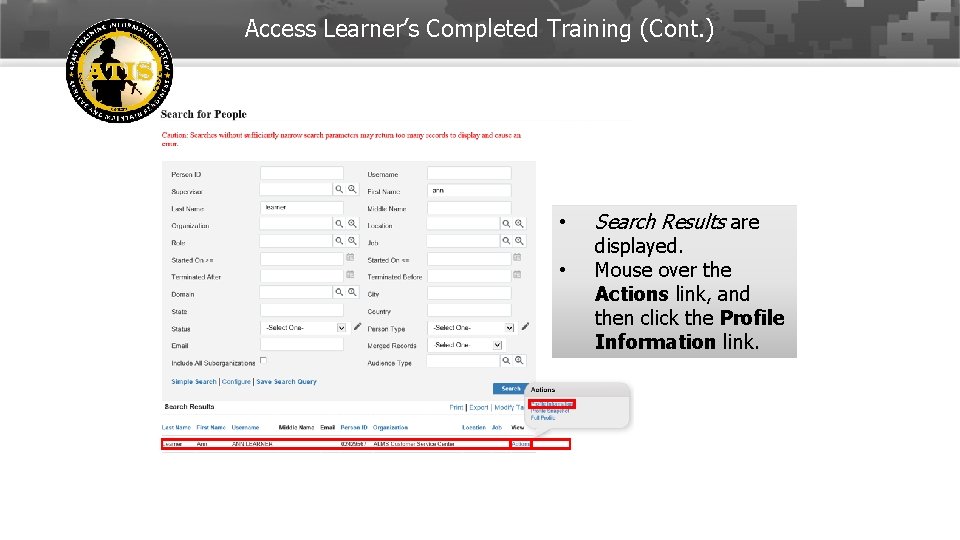
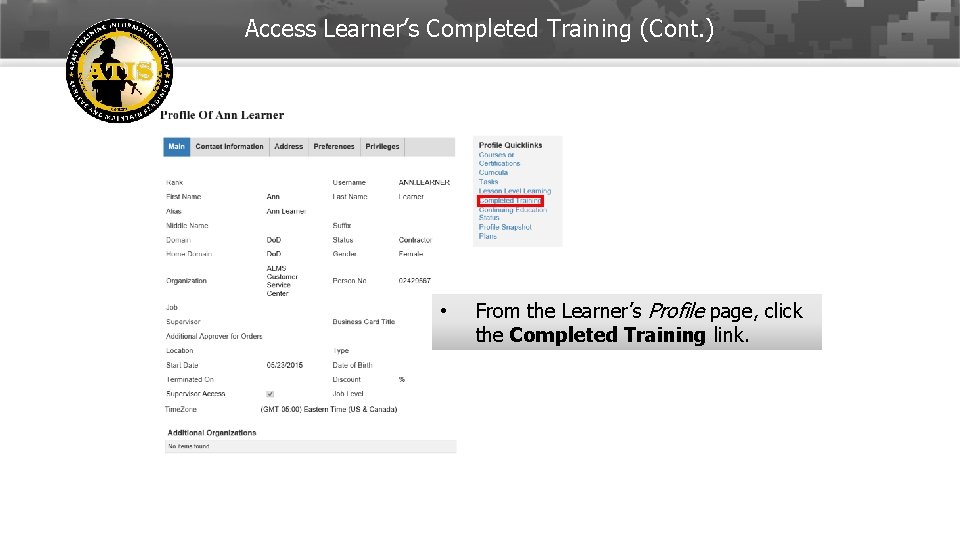
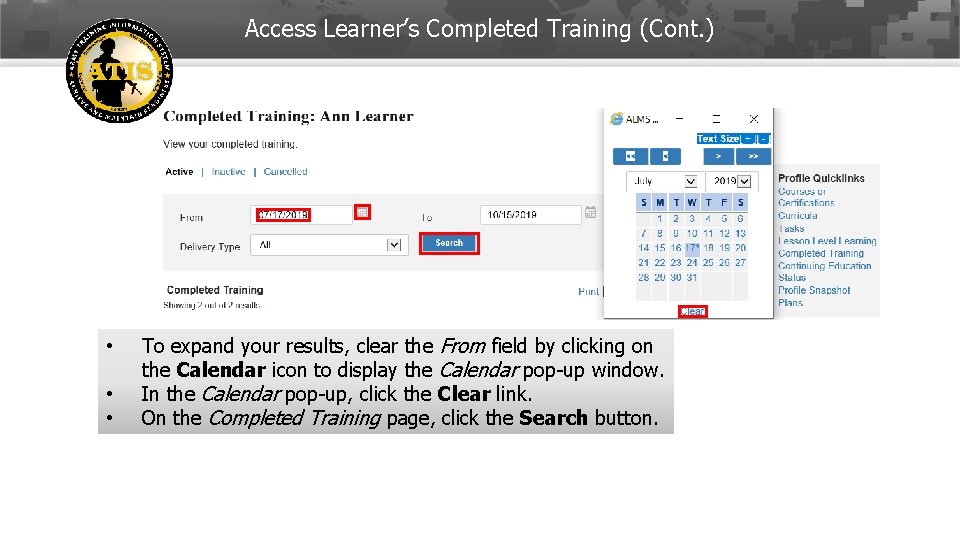
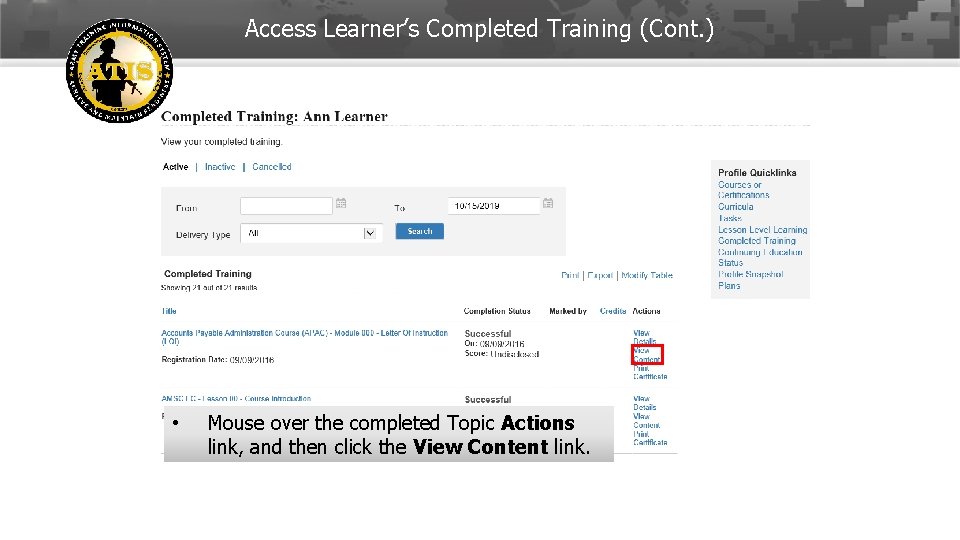
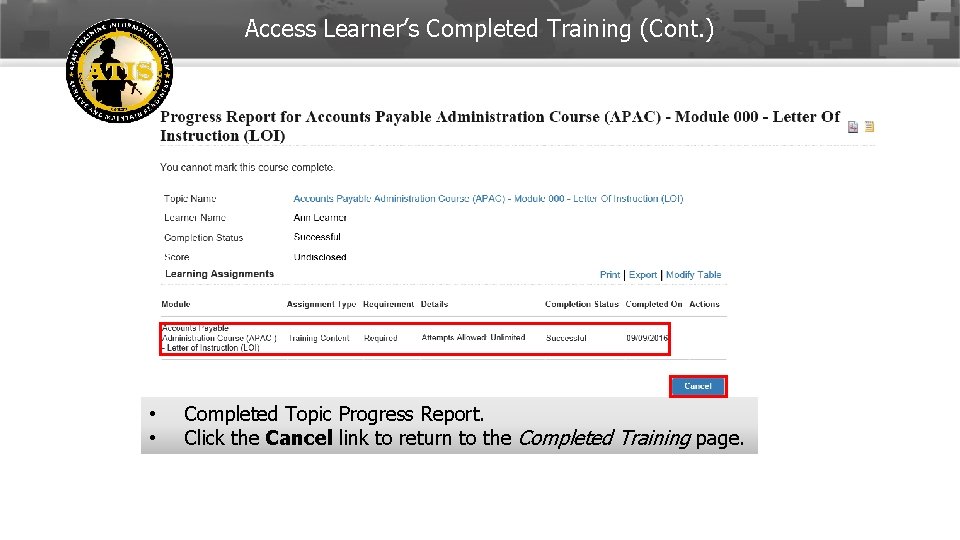
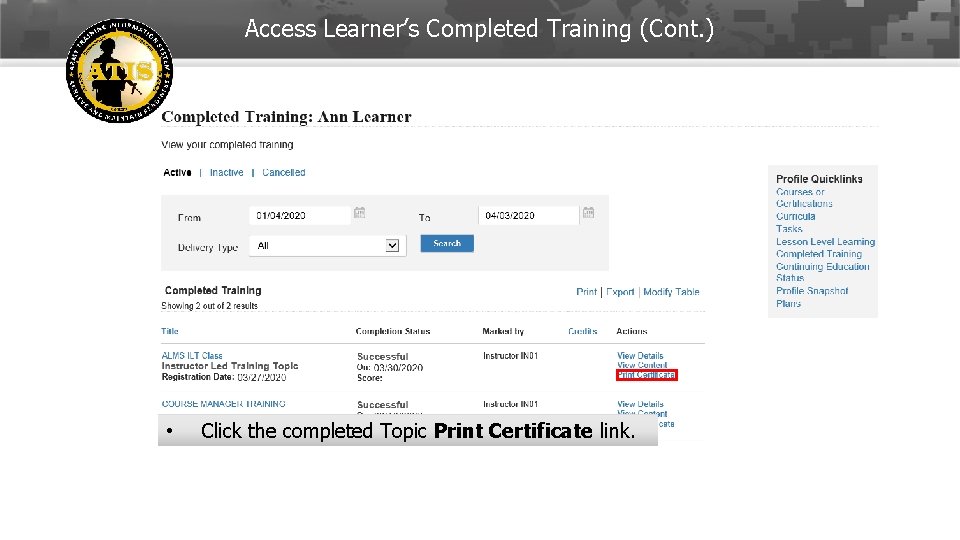
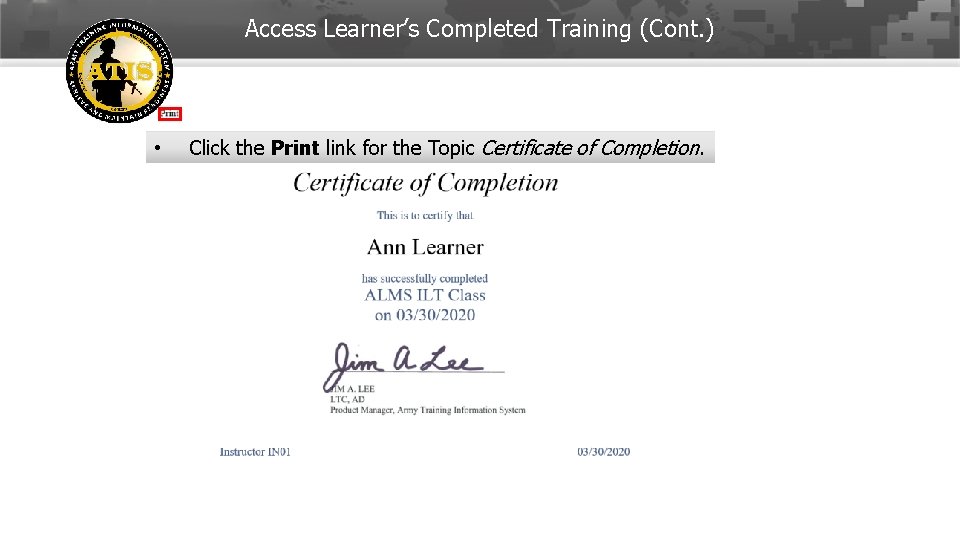
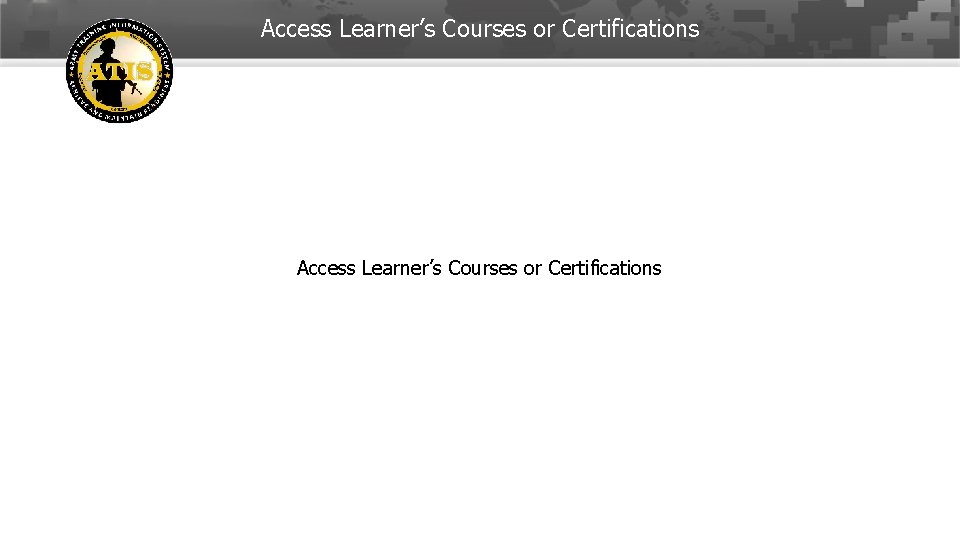
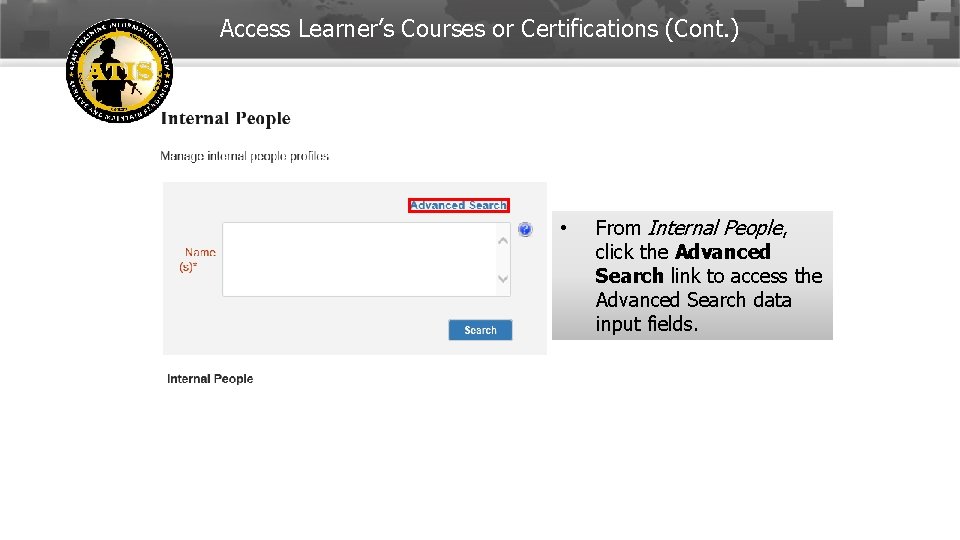
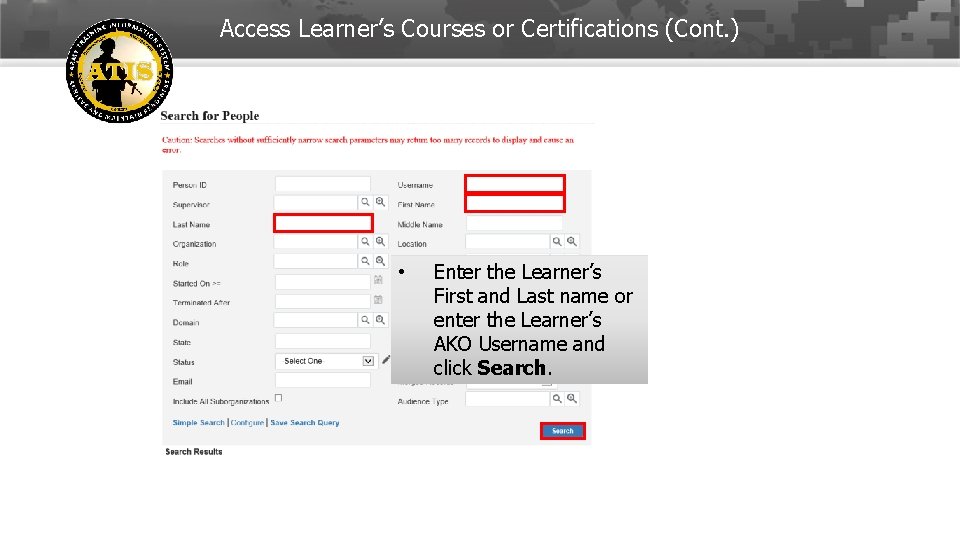
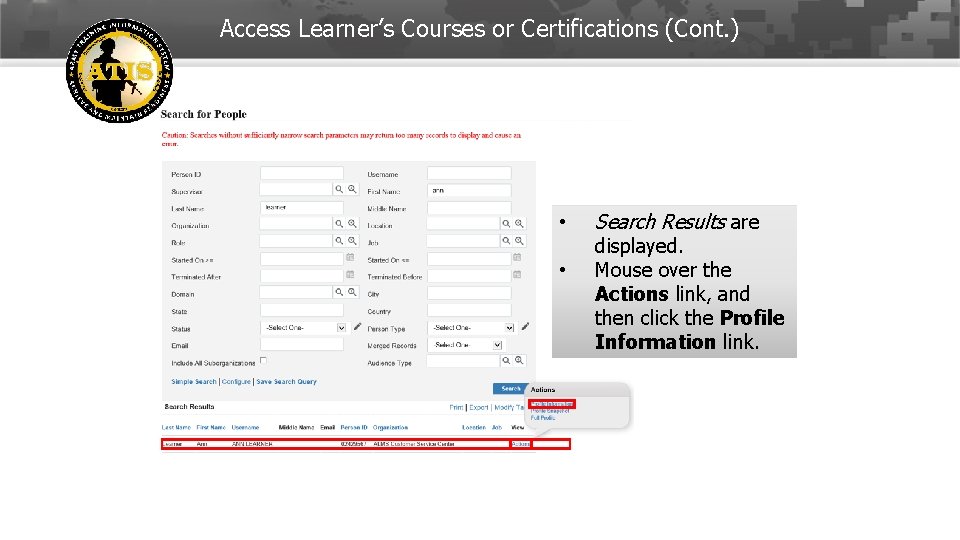
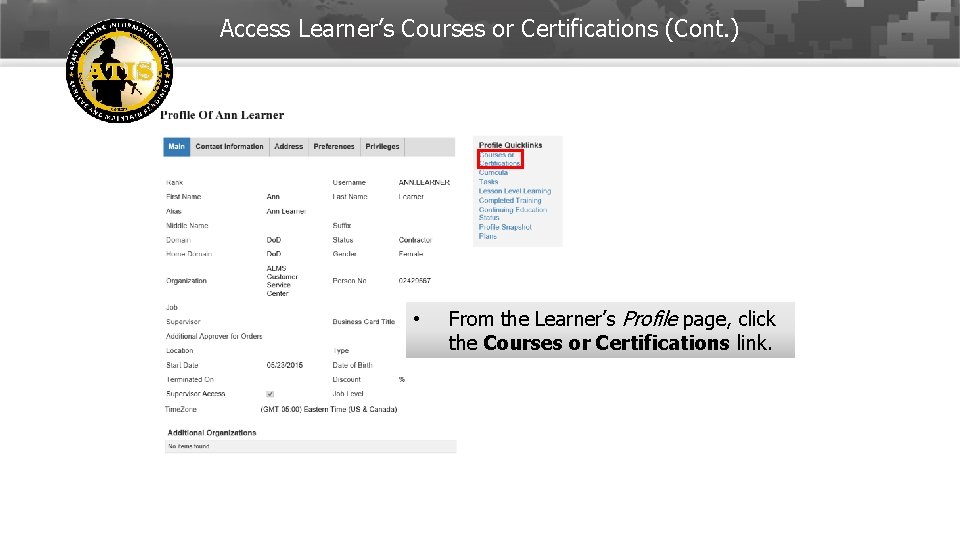
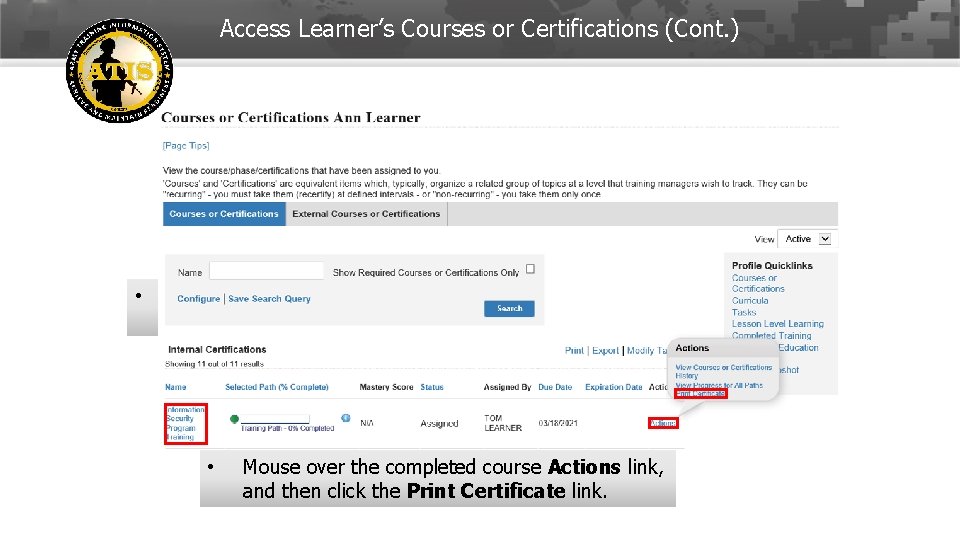
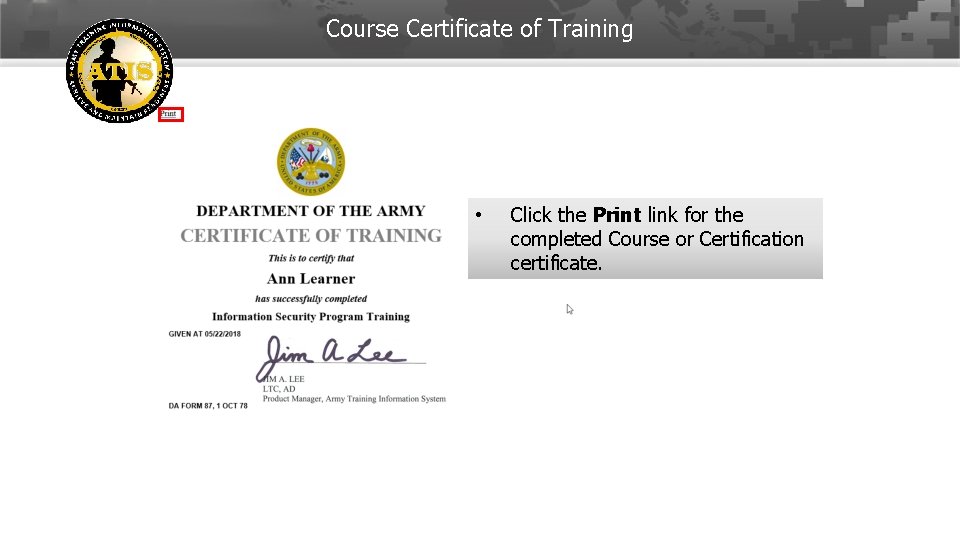
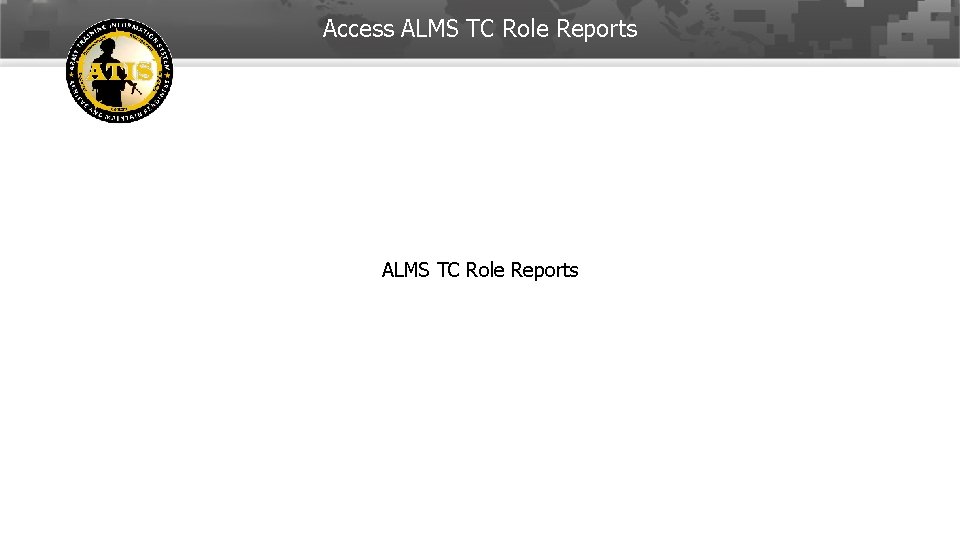
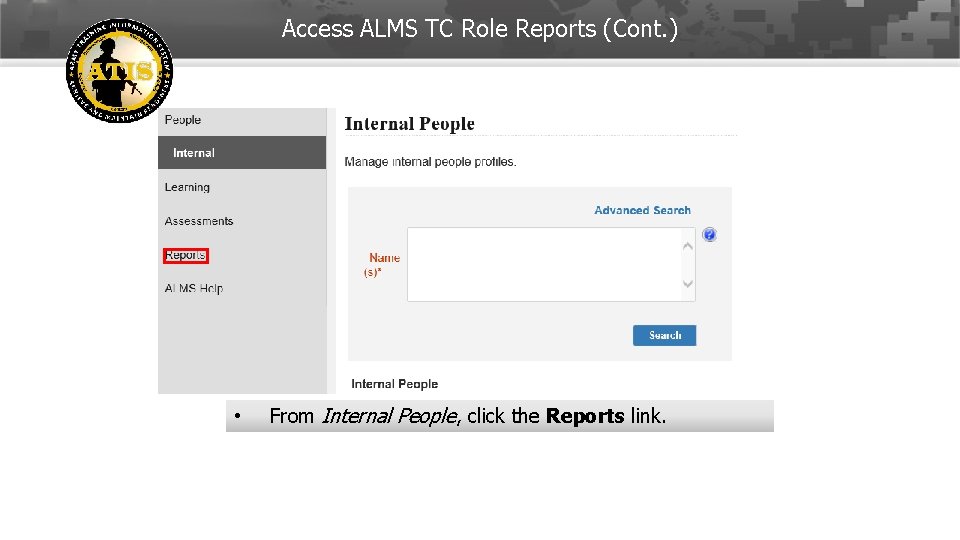
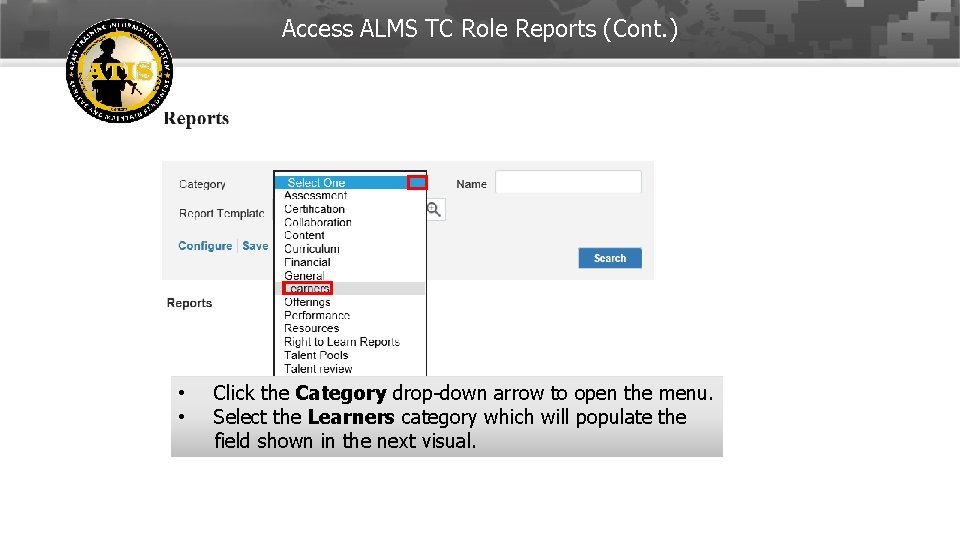
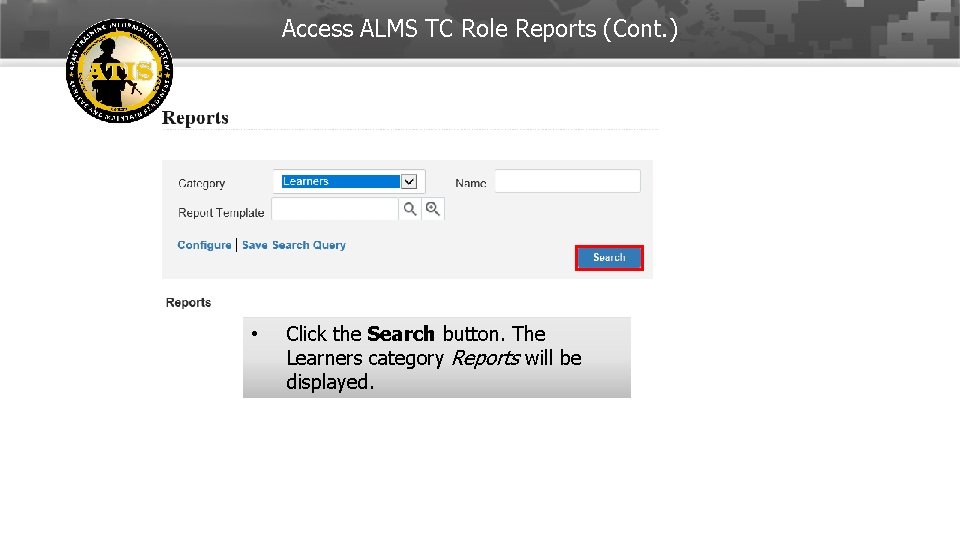
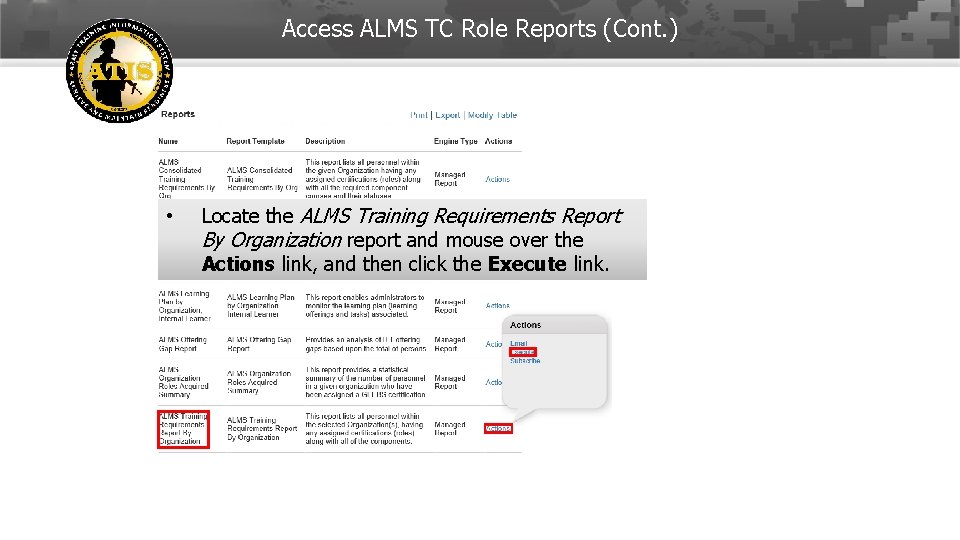
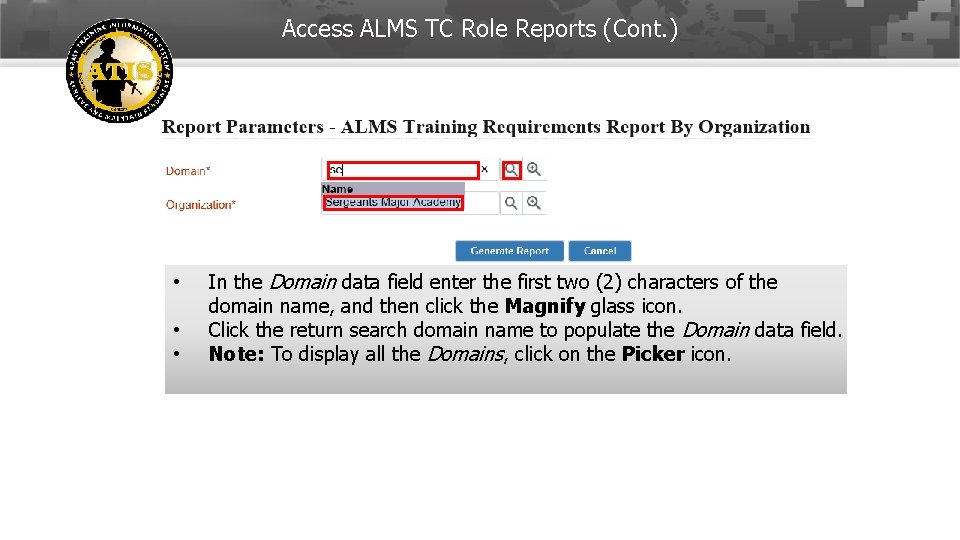
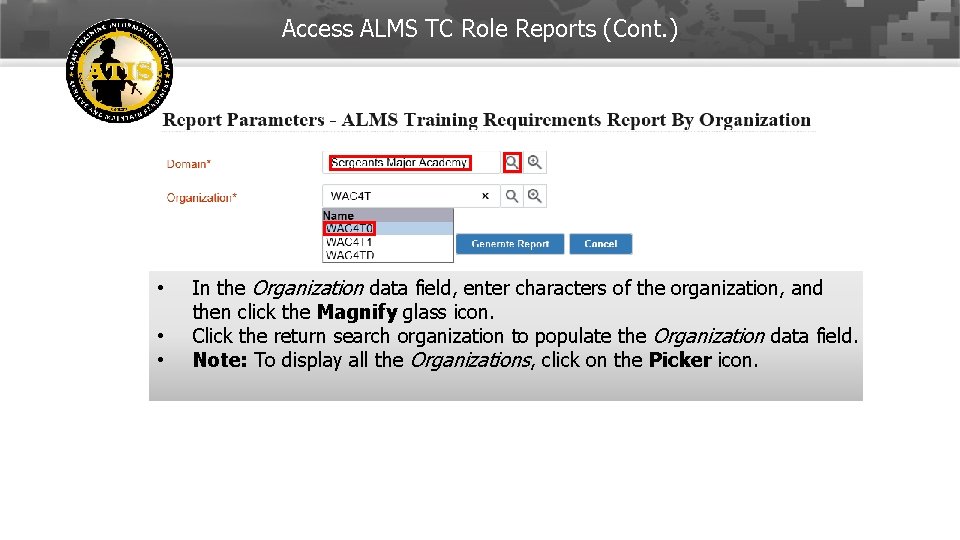
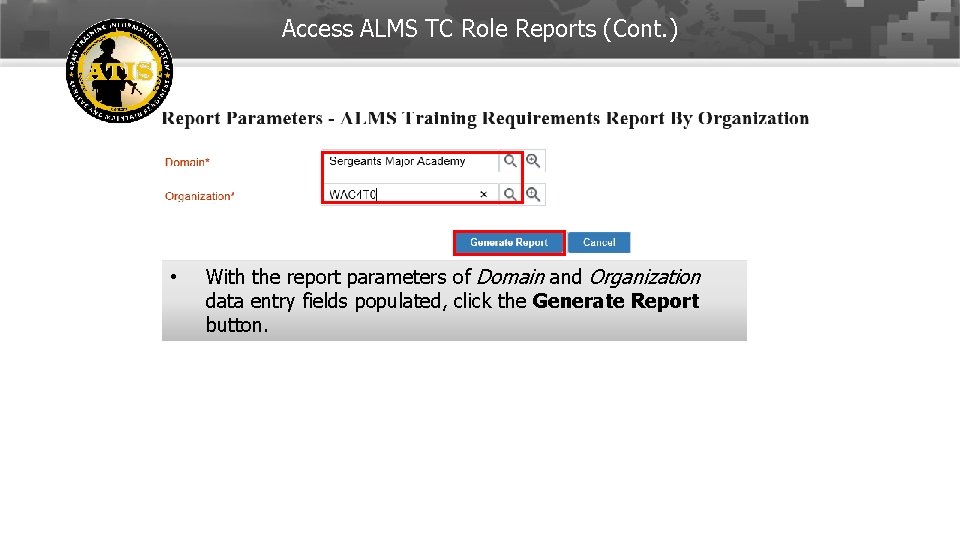
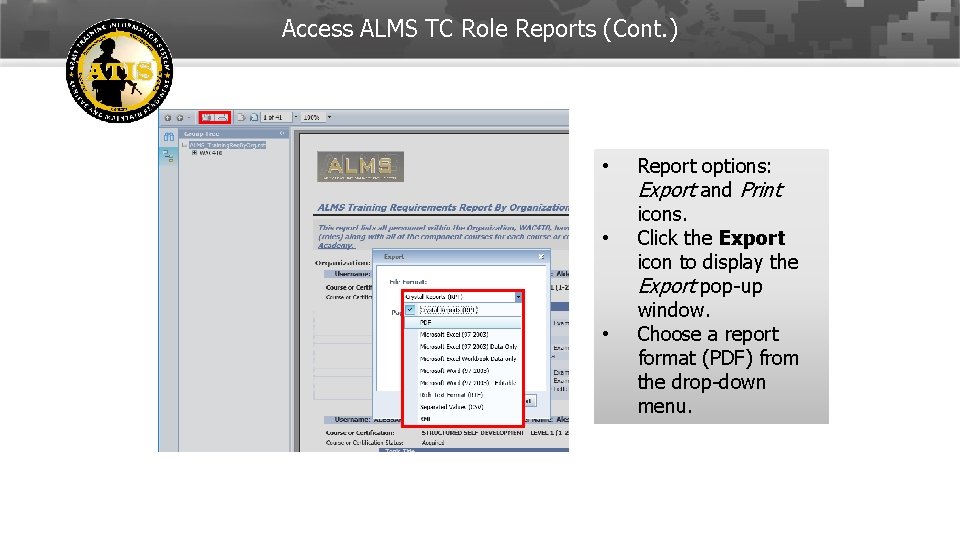
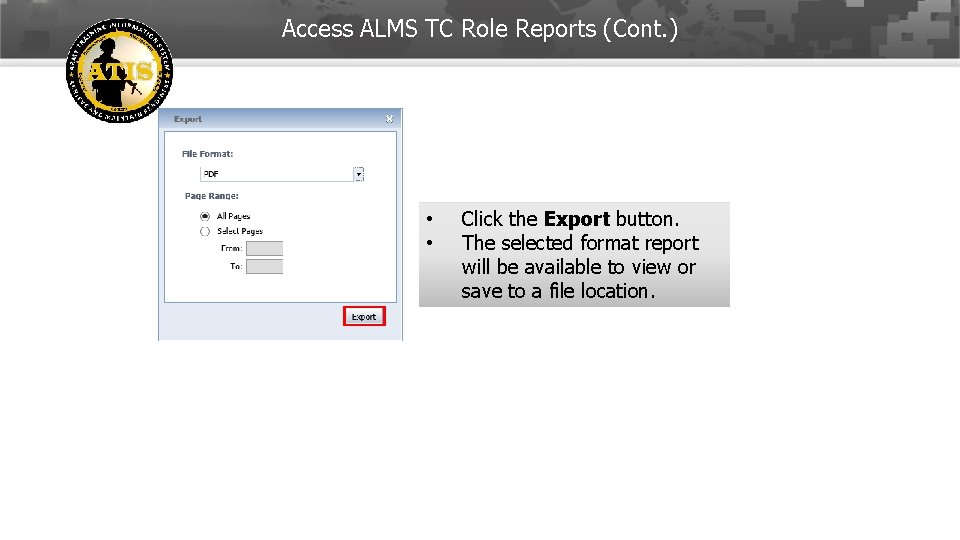
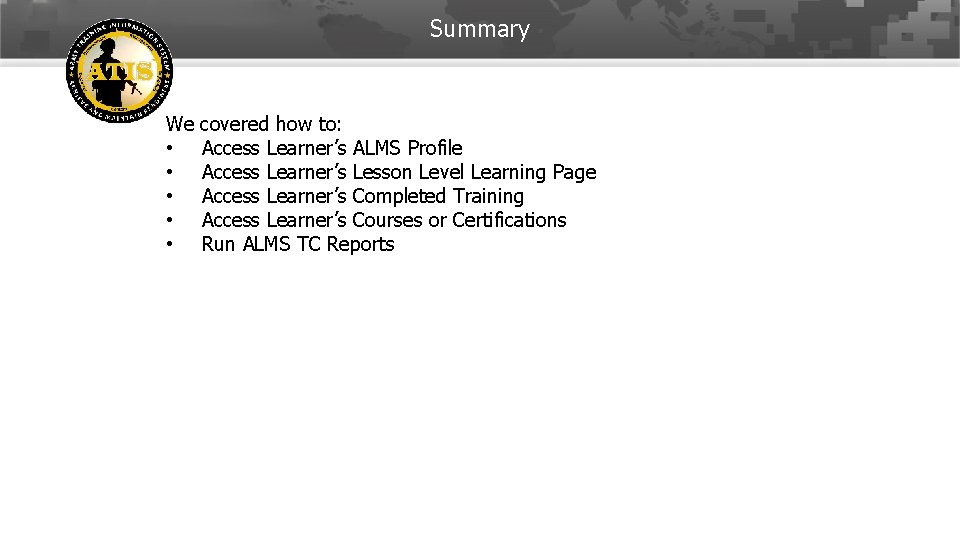
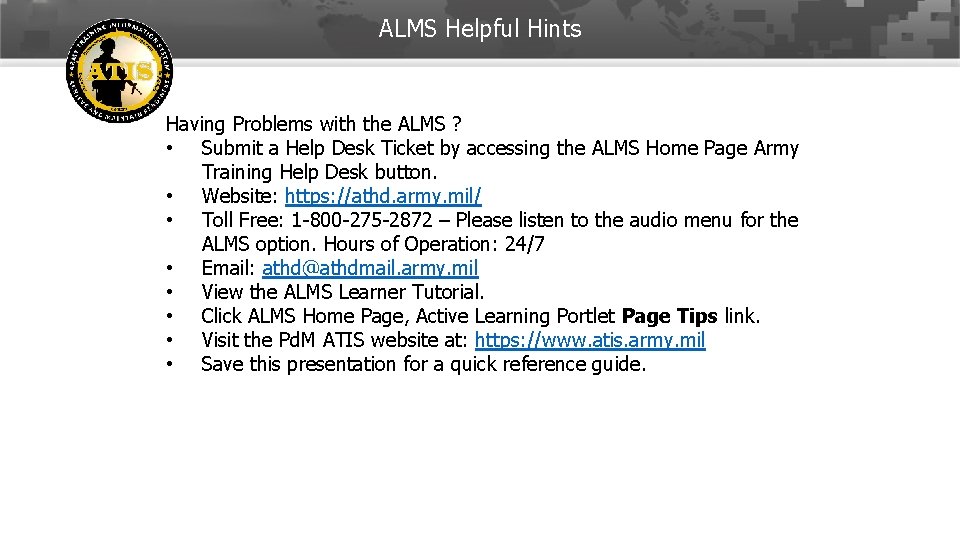
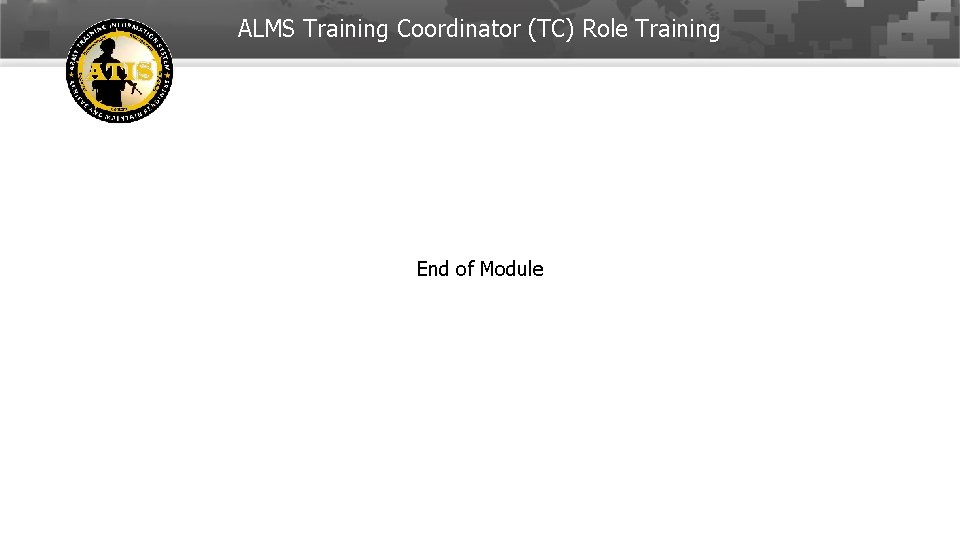
- Slides: 47
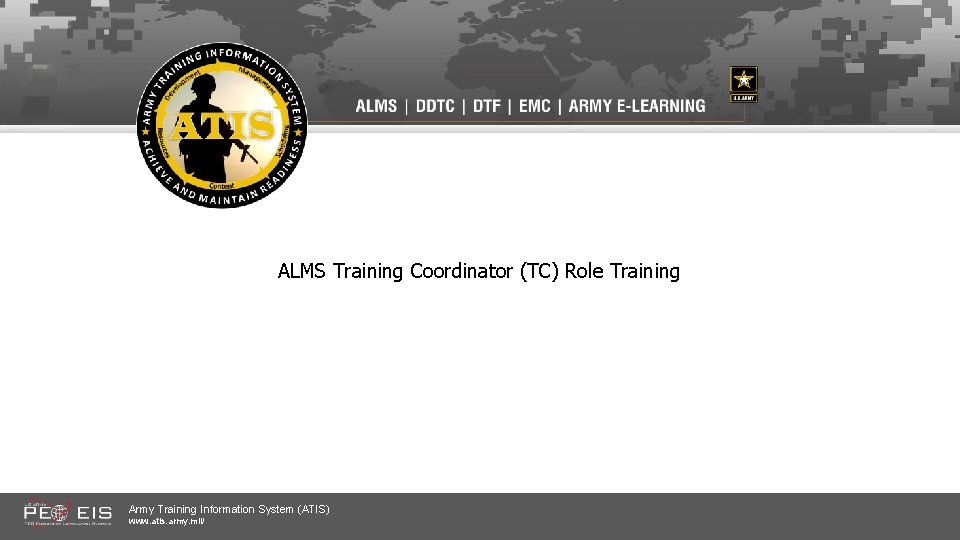
ALMS Training Coordinator (TC) Role Training Army Training Information System (ATIS) www. atis. army. mil/
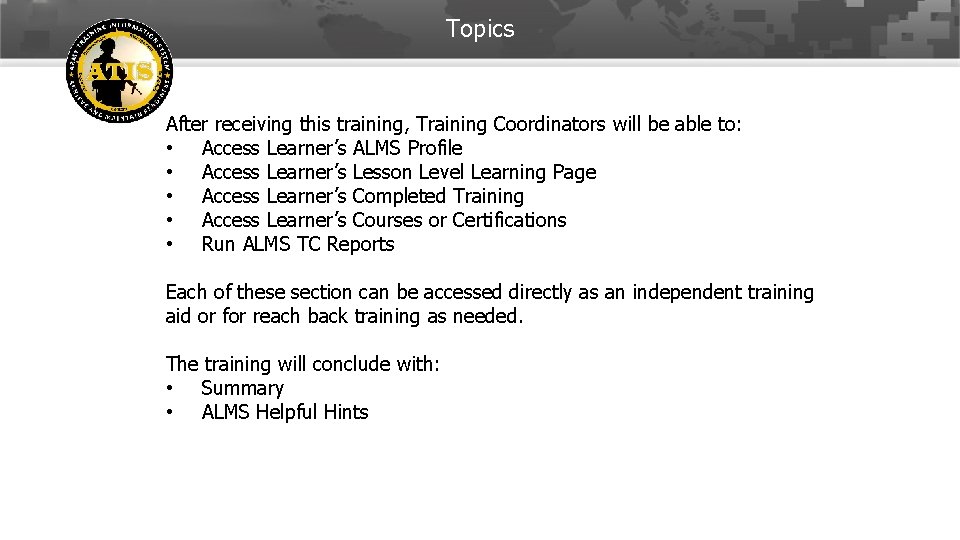
Topics After receiving this training, Training Coordinators will be able to: • Access Learner’s ALMS Profile • Access Learner’s Lesson Level Learning Page • Access Learner’s Completed Training • Access Learner’s Courses or Certifications • Run ALMS TC Reports Each of these section can be accessed directly as an independent training aid or for reach back training as needed. The training will conclude with: • Summary • ALMS Helpful Hints 12 -Feb-22 2
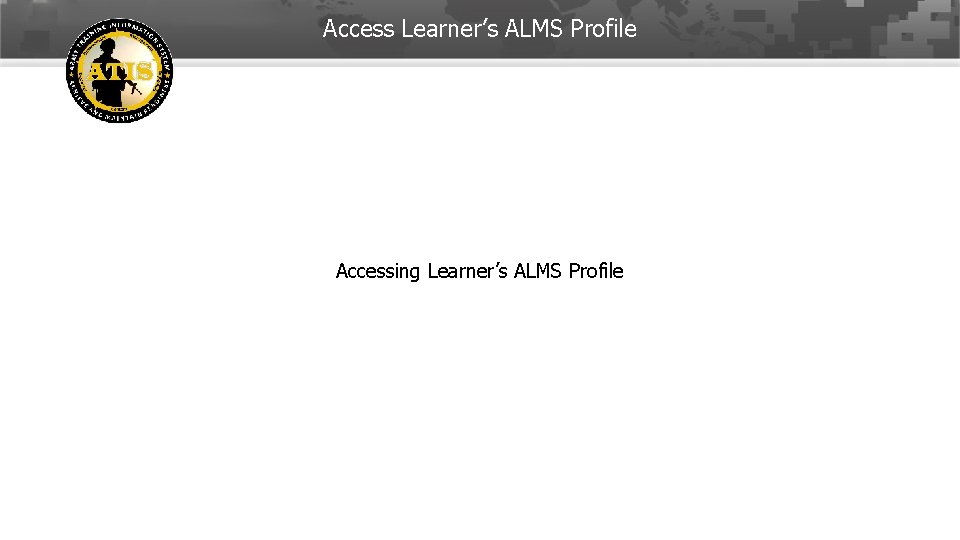
Access Learner’s ALMS Profile Accessing Learner’s ALMS Profile 12 -Feb-22 3
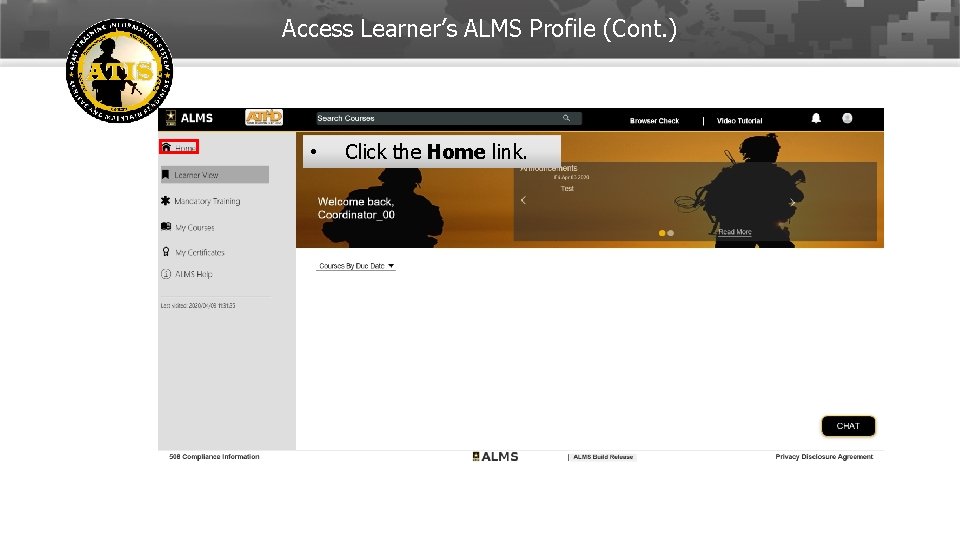
Access Learner’s ALMS Profile (Cont. ) • Click the Home link. 12 -Feb-22 4
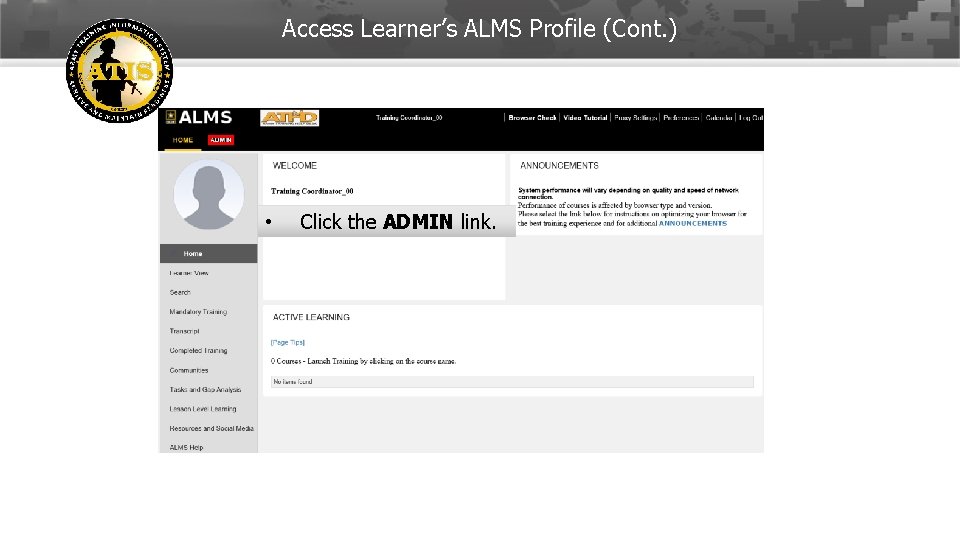
Access Learner’s ALMS Profile (Cont. ) • Click the ADMIN link. 12 -Feb-22 5
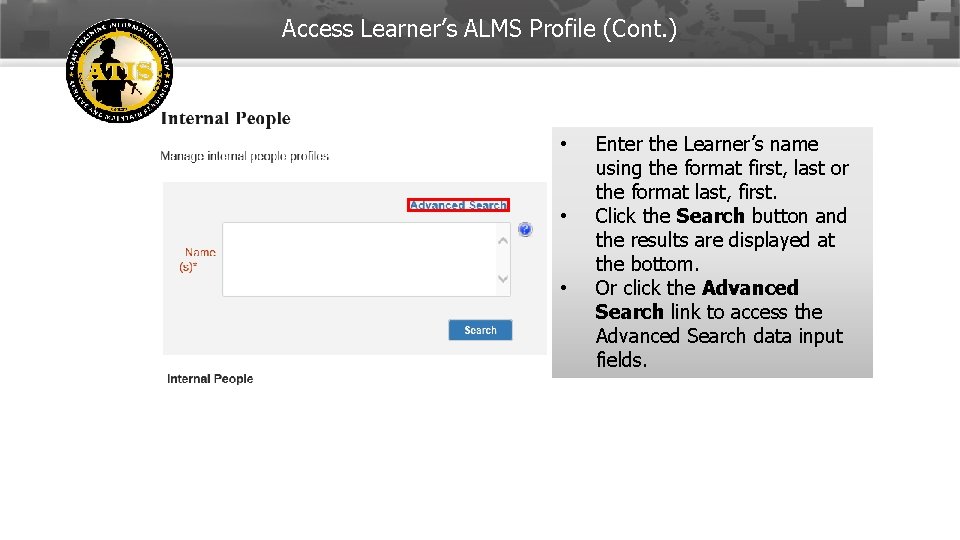
Access Learner’s ALMS Profile (Cont. ) • • • Enter the Learner’s name using the format first, last or the format last, first. Click the Search button and the results are displayed at the bottom. Or click the Advanced Search link to access the Advanced Search data input fields. 12 -Feb-22 6
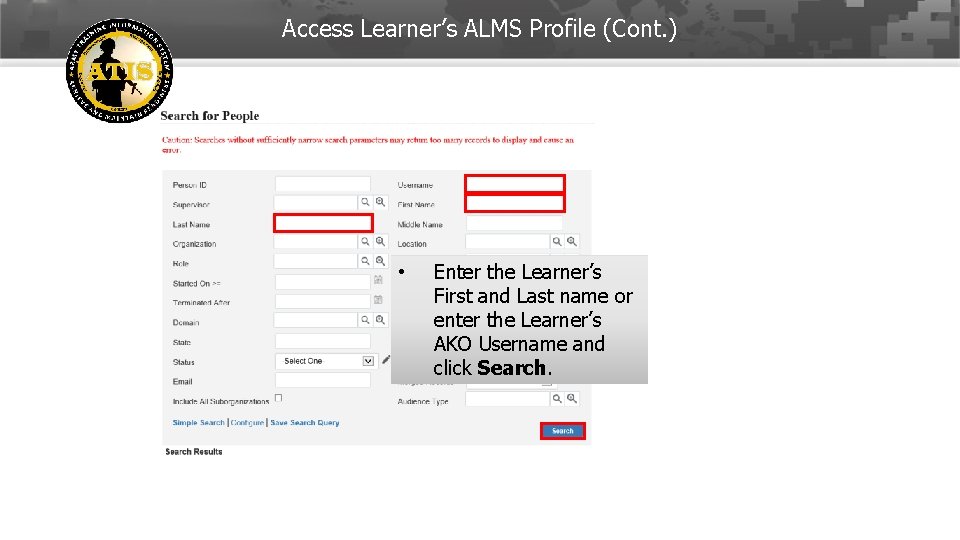
Access Learner’s ALMS Profile (Cont. ) • Enter the Learner’s First and Last name or enter the Learner’s AKO Username and click Search. 12 -Feb-22 7
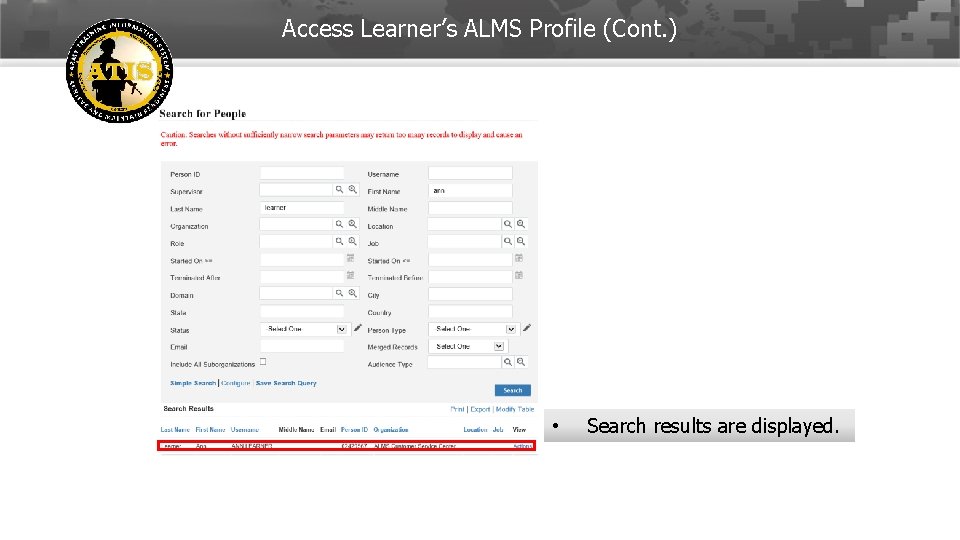
Access Learner’s ALMS Profile (Cont. ) • Search results are displayed. 12 -Feb-22 8
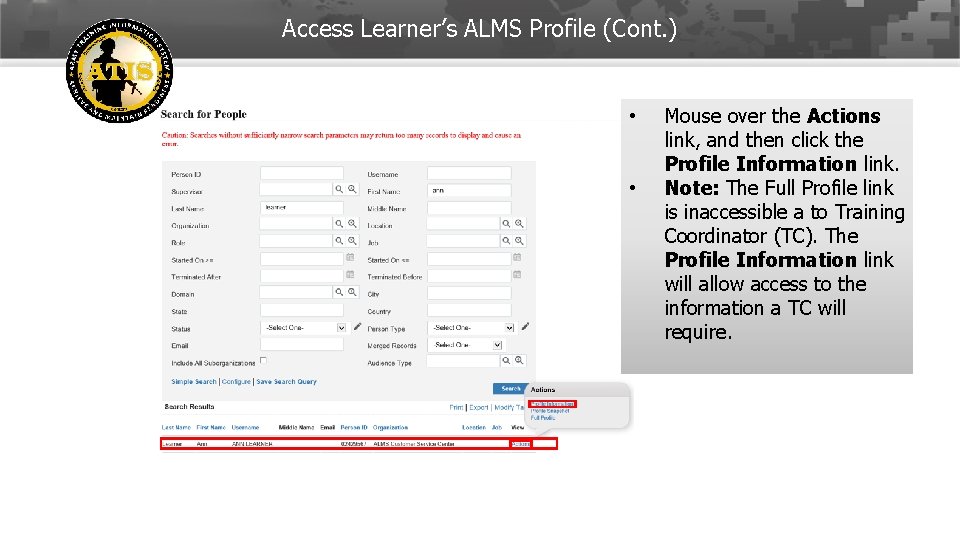
Access Learner’s ALMS Profile (Cont. ) • • Mouse over the Actions link, and then click the Profile Information link. Note: The Full Profile link is inaccessible a to Training Coordinator (TC). The Profile Information link will allow access to the information a TC will require. 12 -Feb-22 9
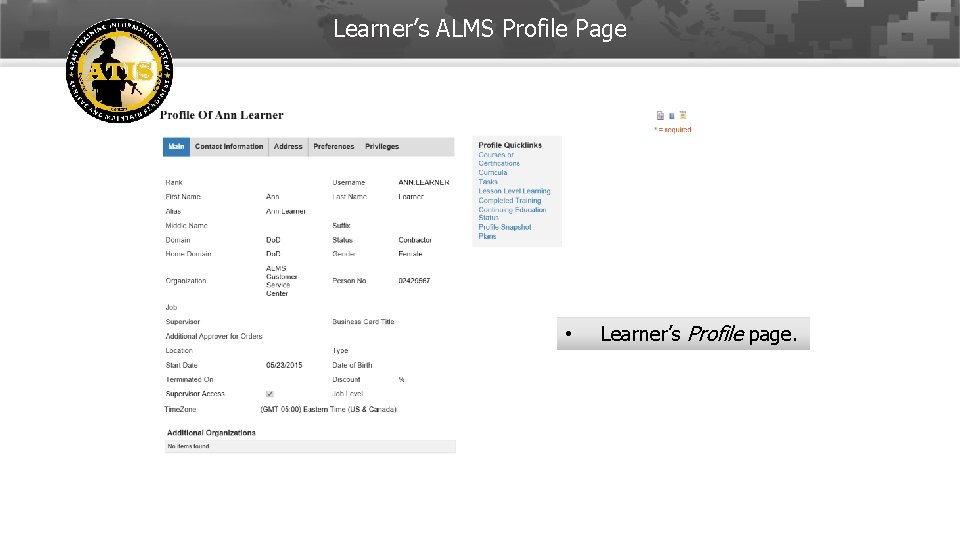
Learner’s ALMS Profile Page • Learner’s Profile page. 12 -Feb-22 10
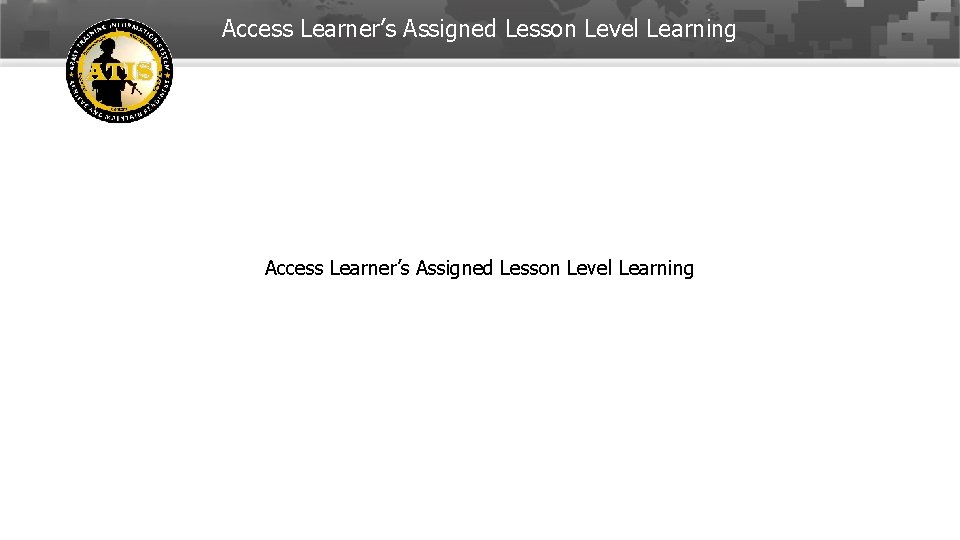
Access Learner’s Assigned Lesson Level Learning 12 -Feb-22 11
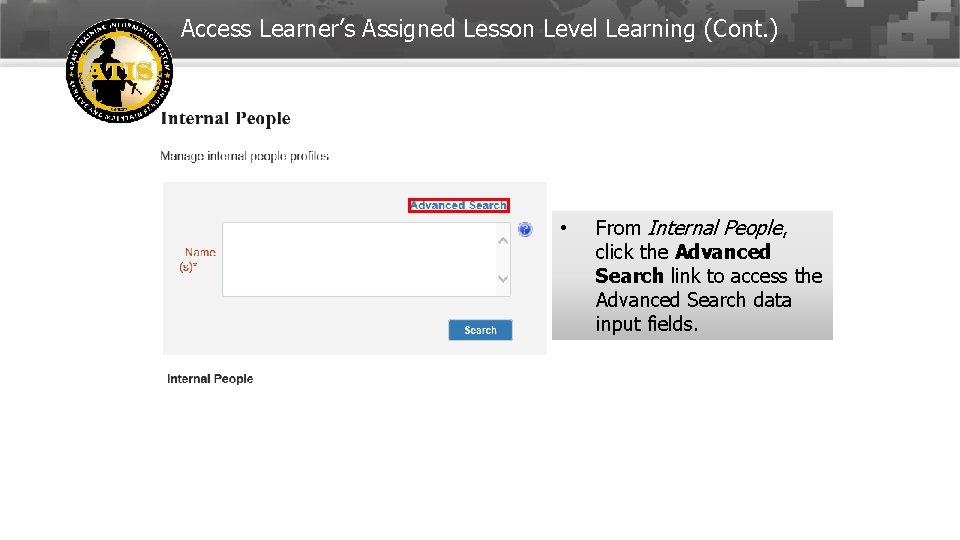
Access Learner’s Assigned Lesson Level Learning (Cont. ) • From Internal People, click the Advanced Search link to access the Advanced Search data input fields. 12 -Feb-22 12
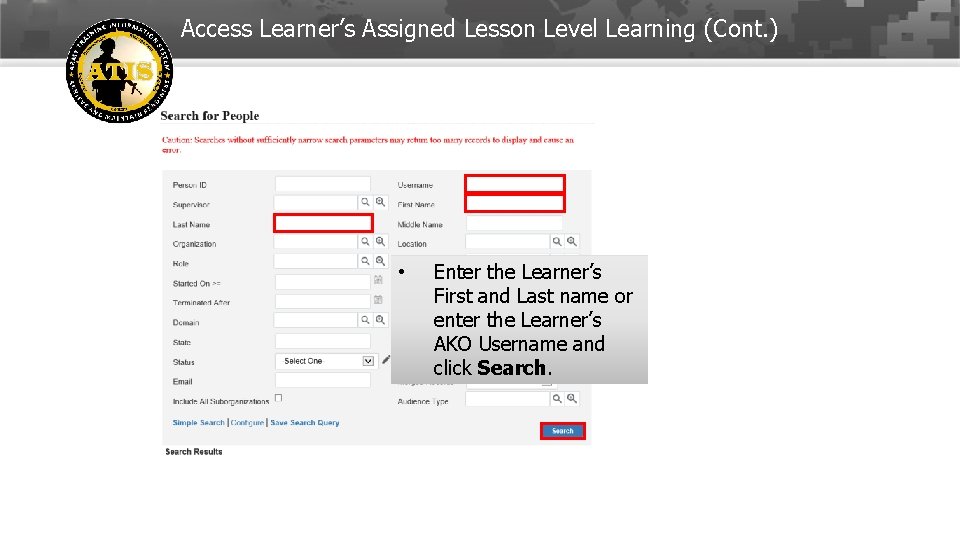
Access Learner’s Assigned Lesson Level Learning (Cont. ) • Enter the Learner’s First and Last name or enter the Learner’s AKO Username and click Search. 12 -Feb-22 13
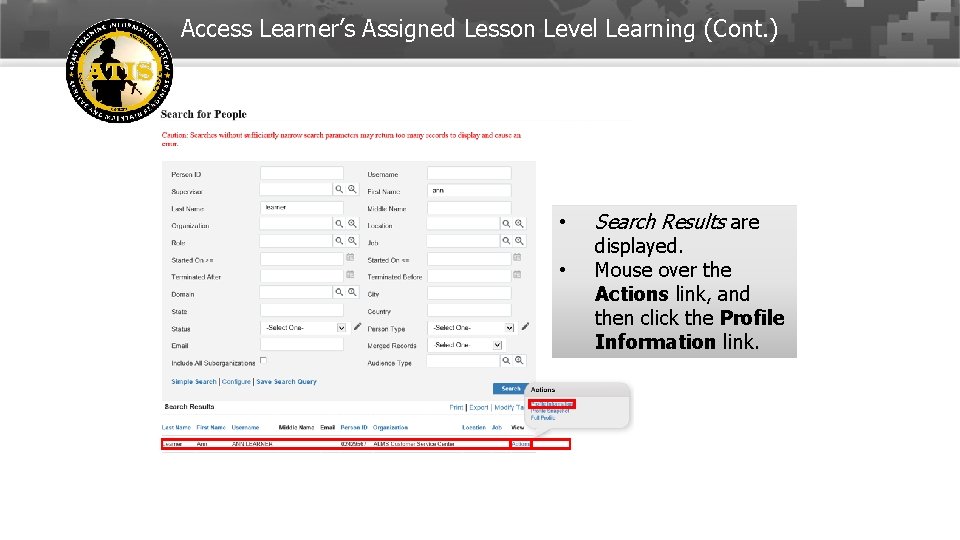
Access Learner’s Assigned Lesson Level Learning (Cont. ) • • Search Results are displayed. Mouse over the Actions link, and then click the Profile Information link. 12 -Feb-22 14
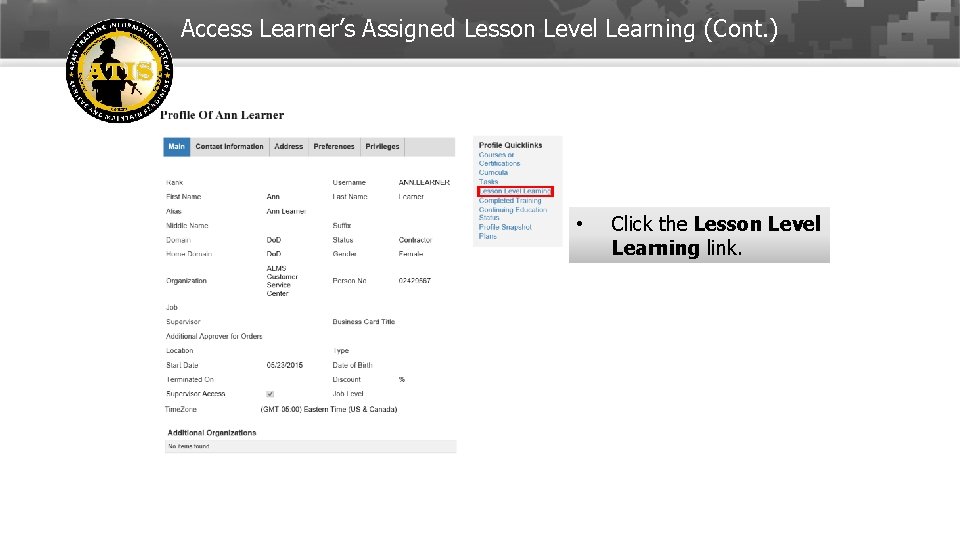
Access Learner’s Assigned Lesson Level Learning (Cont. ) • Click the Lesson Level Learning link. 12 -Feb-22 15
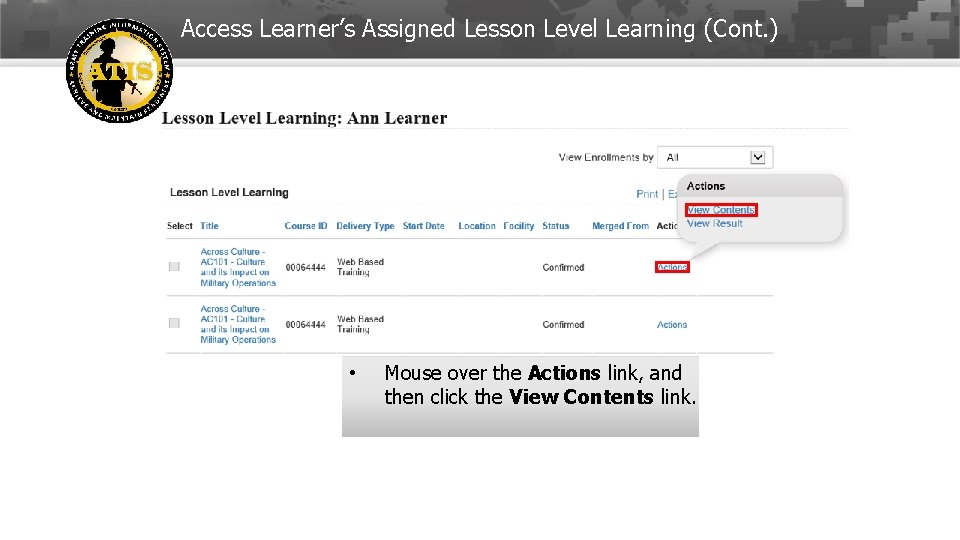
Access Learner’s Assigned Lesson Level Learning (Cont. ) • Mouse over the Actions link, and then click the View Contents link. 12 -Feb-22 16
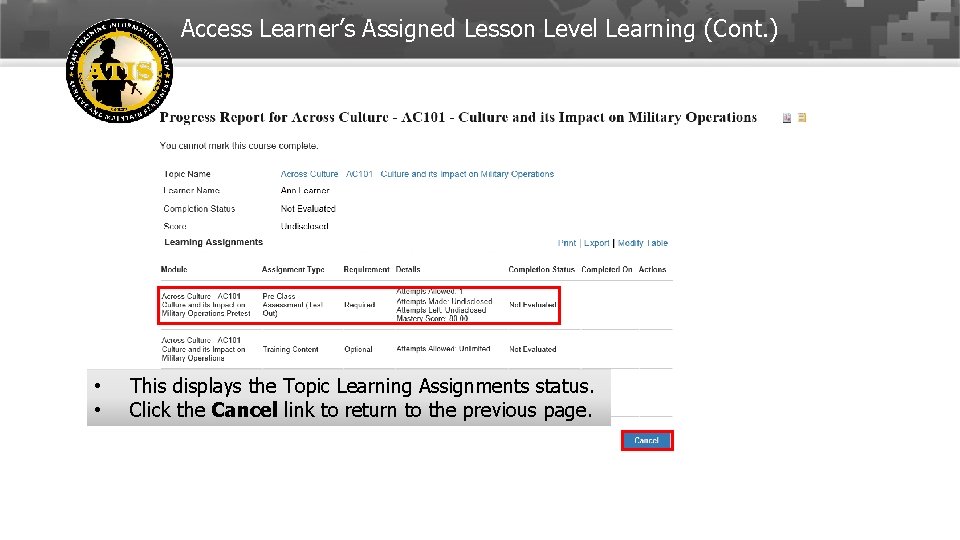
Access Learner’s Assigned Lesson Level Learning (Cont. ) • • This displays the Topic Learning Assignments status. Click the Cancel link to return to the previous page. 12 -Feb-22 17
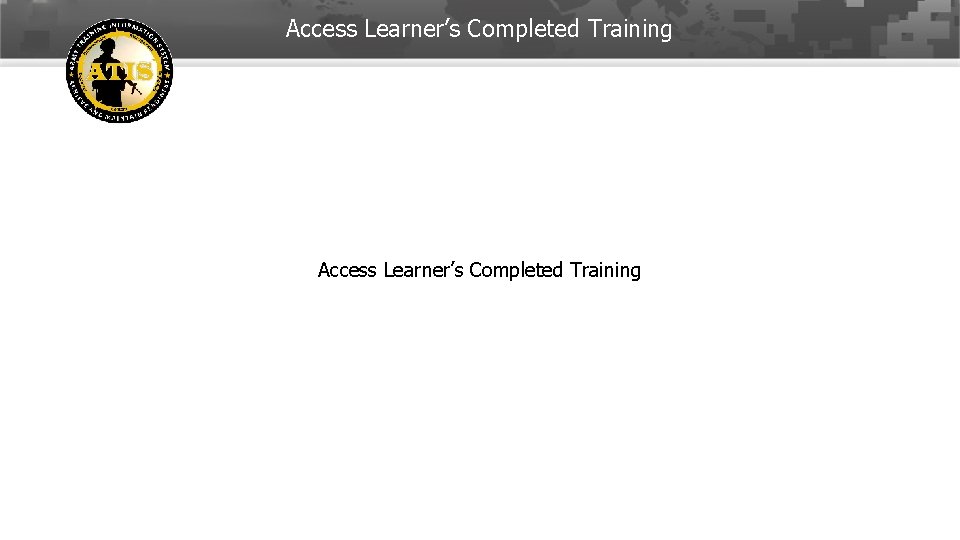
Access Learner’s Completed Training 12 -Feb-22 18
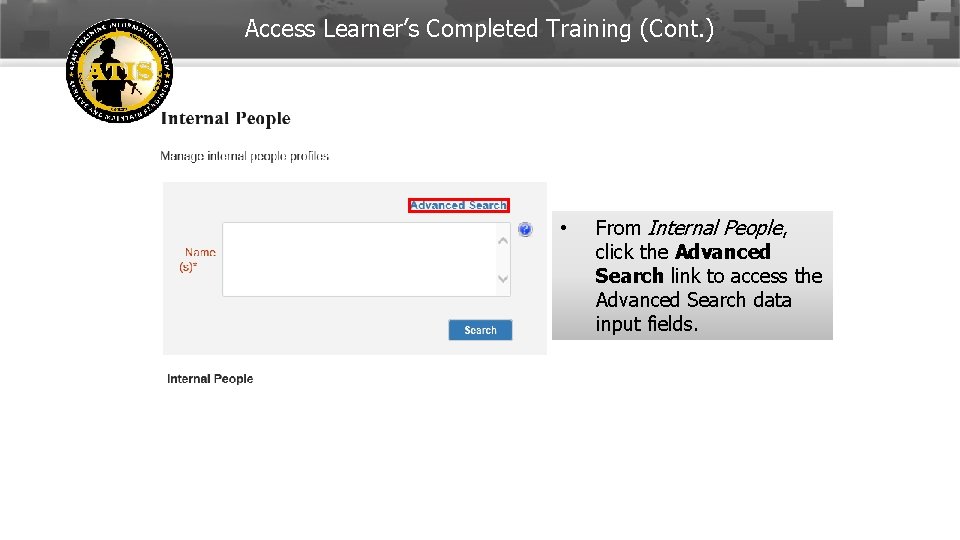
Access Learner’s Completed Training (Cont. ) • From Internal People, click the Advanced Search link to access the Advanced Search data input fields. 12 -Feb-22 19
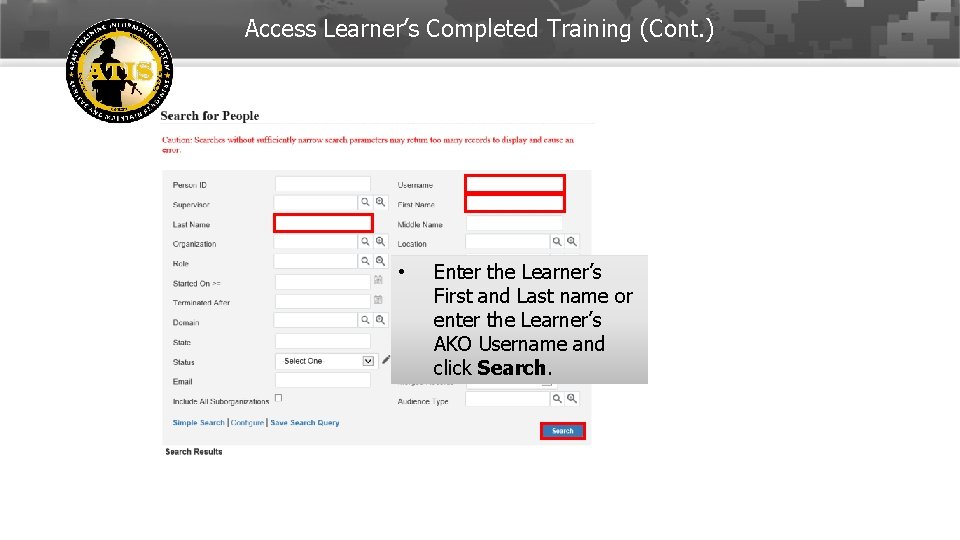
Access Learner’s Completed Training (Cont. ) • Enter the Learner’s First and Last name or enter the Learner’s AKO Username and click Search. 12 -Feb-22 20
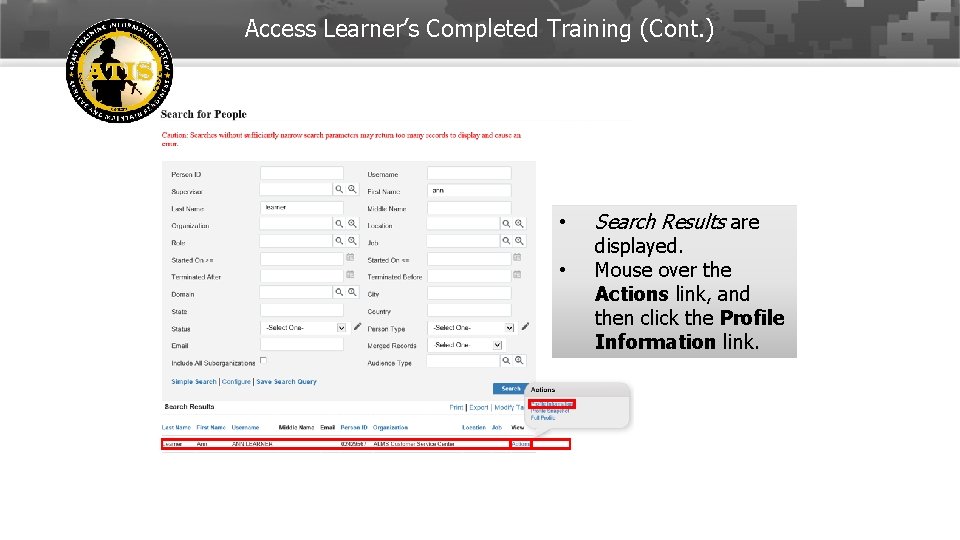
Access Learner’s Completed Training (Cont. ) • • Search Results are displayed. Mouse over the Actions link, and then click the Profile Information link. 12 -Feb-22 21
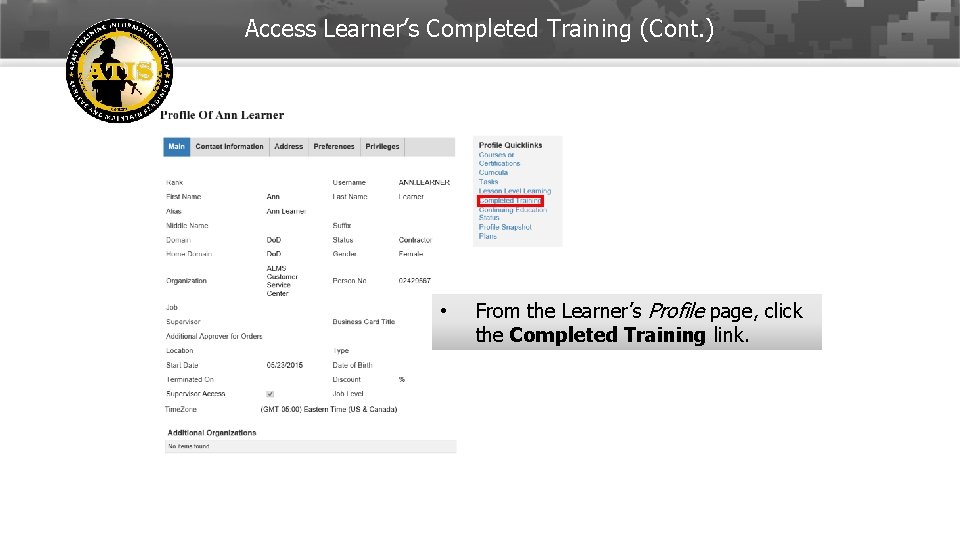
Access Learner’s Completed Training (Cont. ) • From the Learner’s Profile page, click the Completed Training link. 12 -Feb-22 22
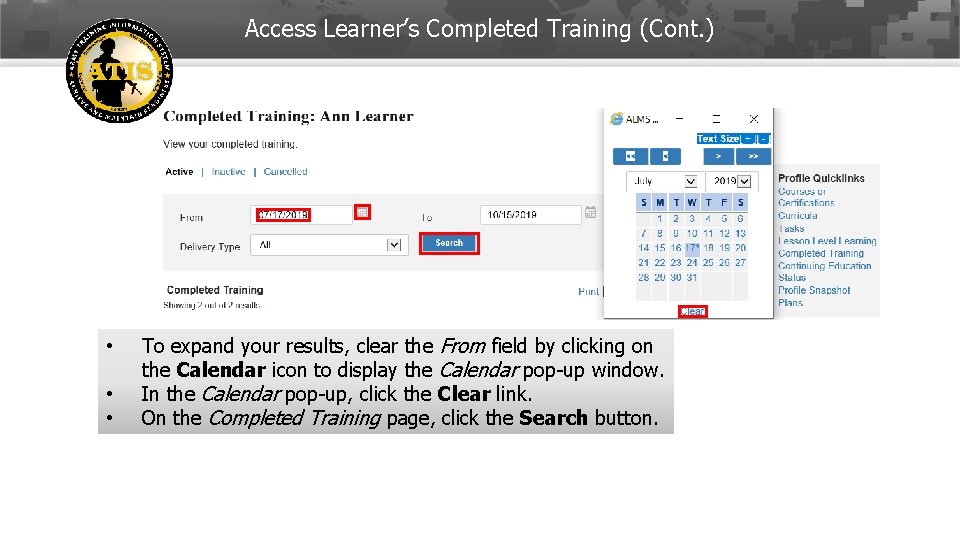
Access Learner’s Completed Training (Cont. ) • • • To expand your results, clear the From field by clicking on the Calendar icon to display the Calendar pop-up window. In the Calendar pop-up, click the Clear link. On the Completed Training page, click the Search button. 12 -Feb-22 23
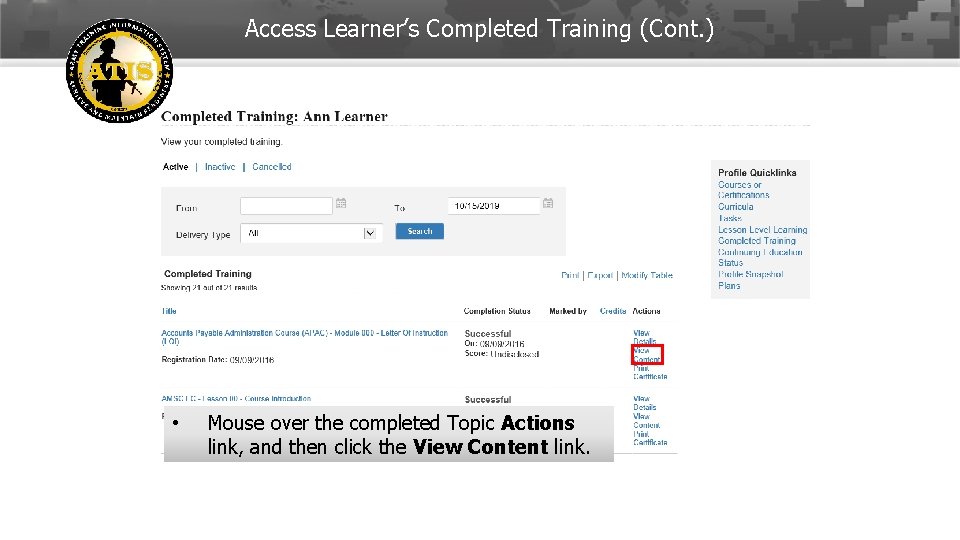
Access Learner’s Completed Training (Cont. ) • Mouse over the completed Topic Actions link, and then click the View Content link. 12 -Feb-22 24
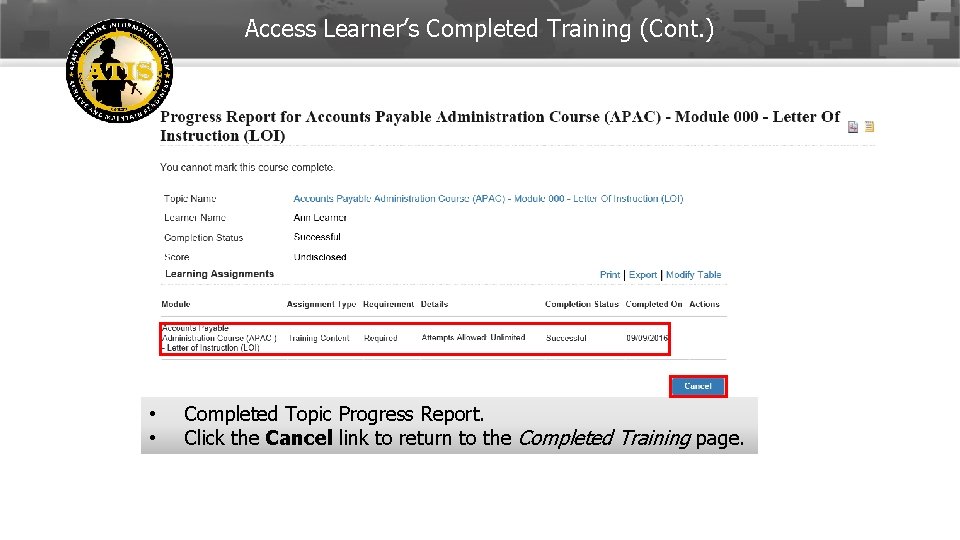
Access Learner’s Completed Training (Cont. ) • • Completed Topic Progress Report. Click the Cancel link to return to the Completed Training page. 12 -Feb-22 25
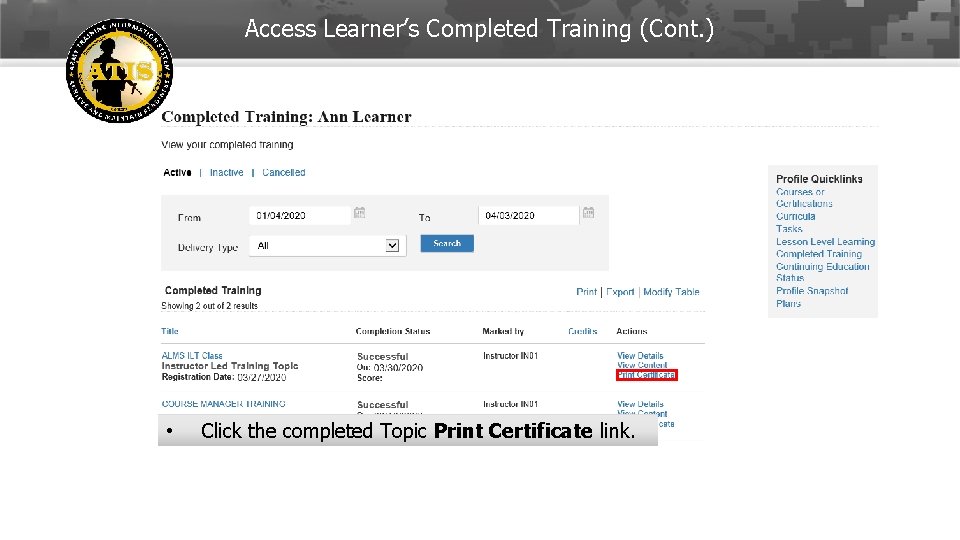
Access Learner’s Completed Training (Cont. ) • Click the completed Topic Print Certificate link. 12 -Feb-22 26
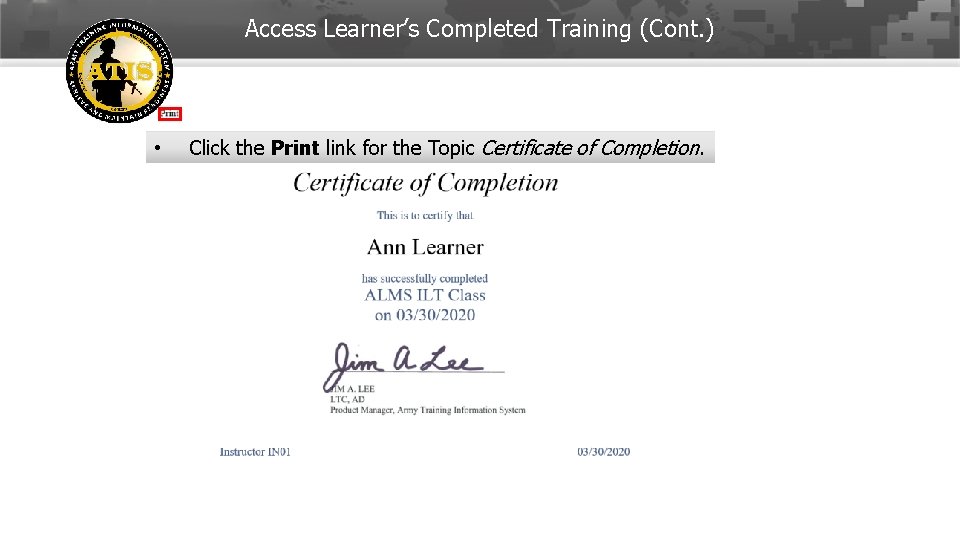
Access Learner’s Completed Training (Cont. ) • Click the Print link for the Topic Certificate of Completion. 12 -Feb-22 27
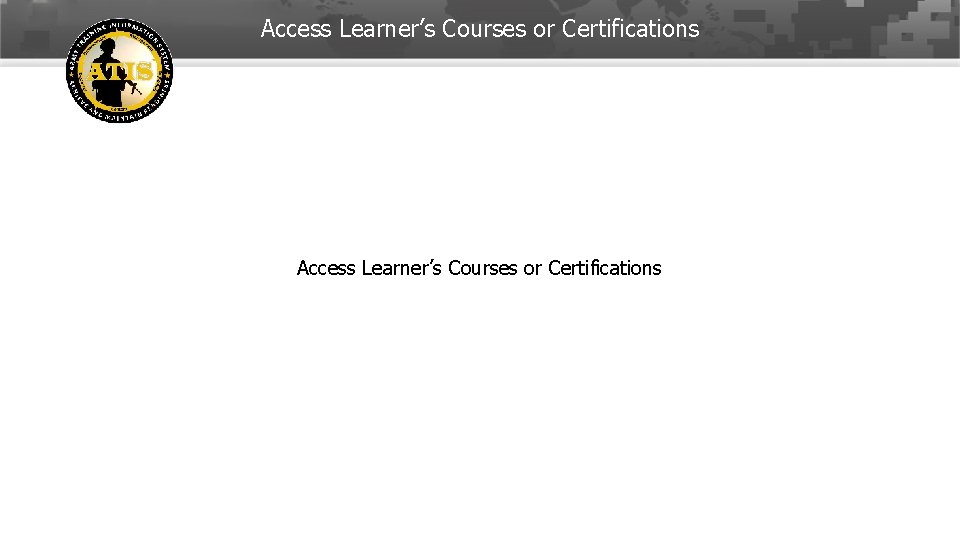
Access Learner’s Courses or Certifications 12 -Feb-22 28
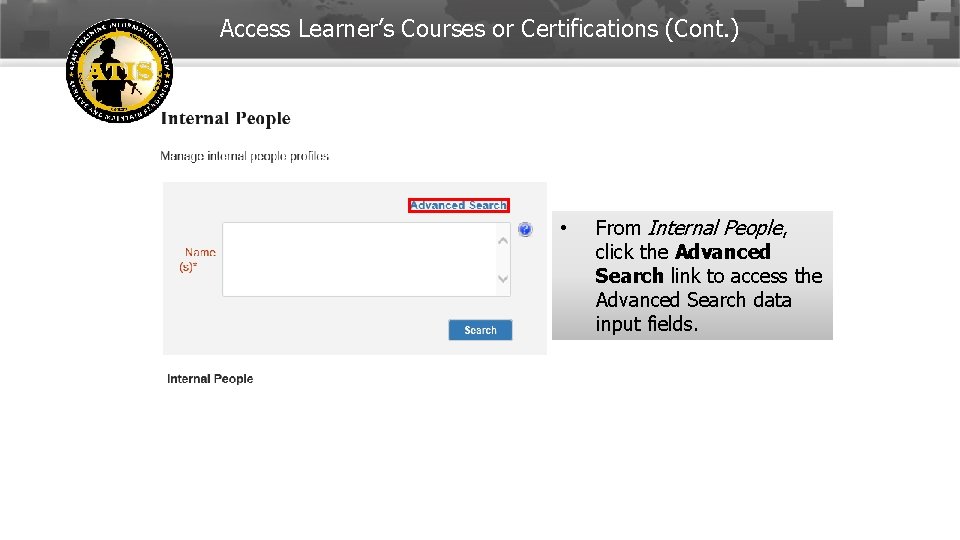
Access Learner’s Courses or Certifications (Cont. ) • From Internal People, click the Advanced Search link to access the Advanced Search data input fields. 12 -Feb-22 29
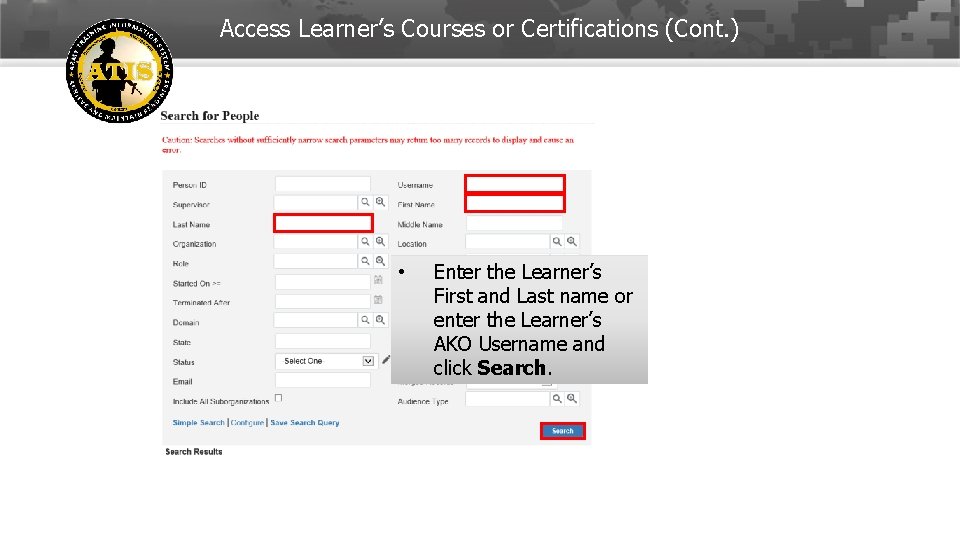
Access Learner’s Courses or Certifications (Cont. ) • Enter the Learner’s First and Last name or enter the Learner’s AKO Username and click Search. 12 -Feb-22 30
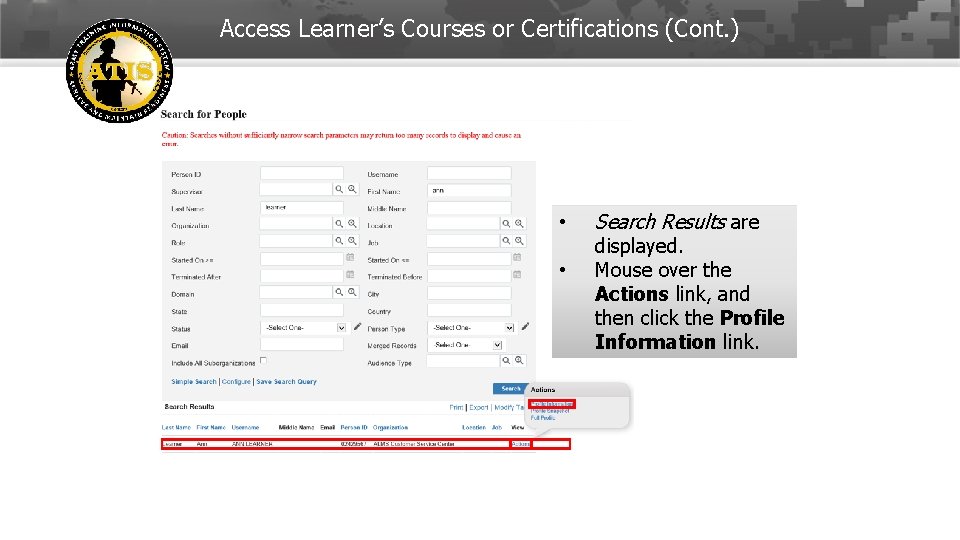
Access Learner’s Courses or Certifications (Cont. ) • • Search Results are displayed. Mouse over the Actions link, and then click the Profile Information link. 12 -Feb-22 31
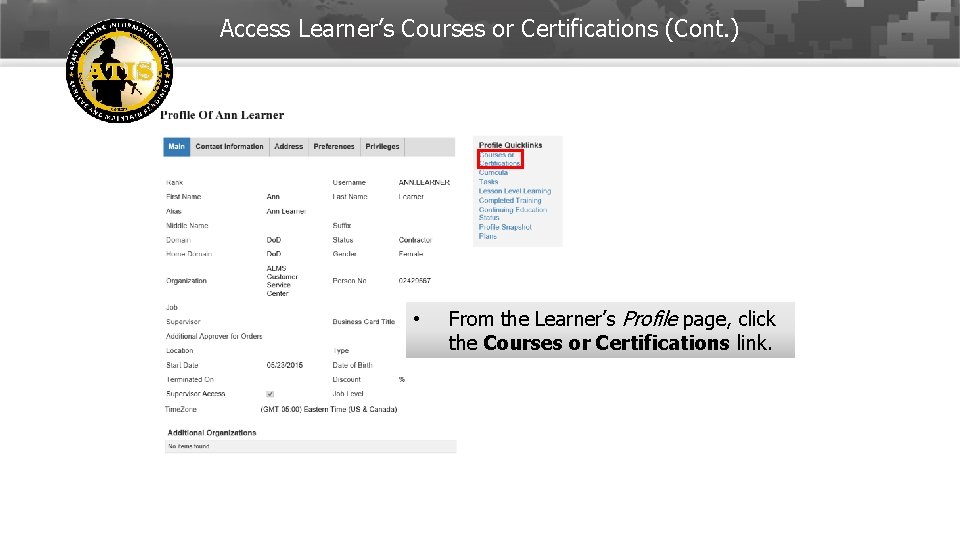
Access Learner’s Courses or Certifications (Cont. ) • From the Learner’s Profile page, click the Courses or Certifications link. 12 -Feb-22 32
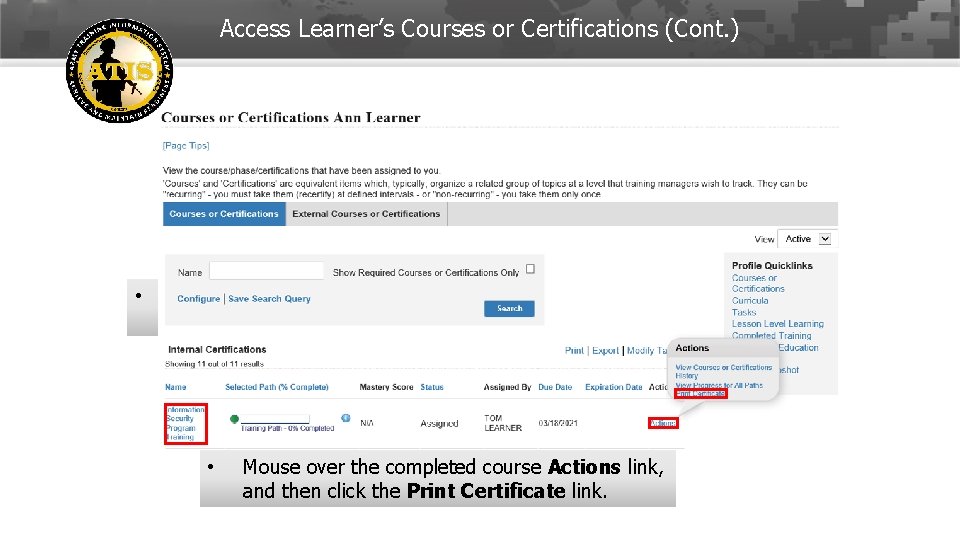
Access Learner’s Courses or Certifications (Cont. ) • On the Courses or Certifications page, mouse over the Actions link and then click the Print Certificate link. • Mouse over the completed course Actions link, and then click the Print Certificate link. 12 -Feb-22 33
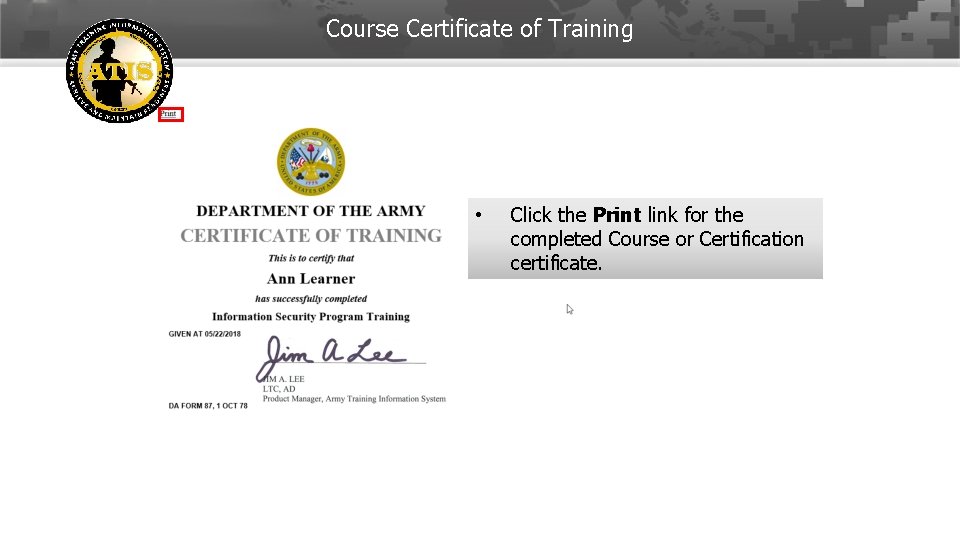
Course Certificate of Training • Click the Print link for the completed Course or Certification certificate. 12 -Feb-22 34
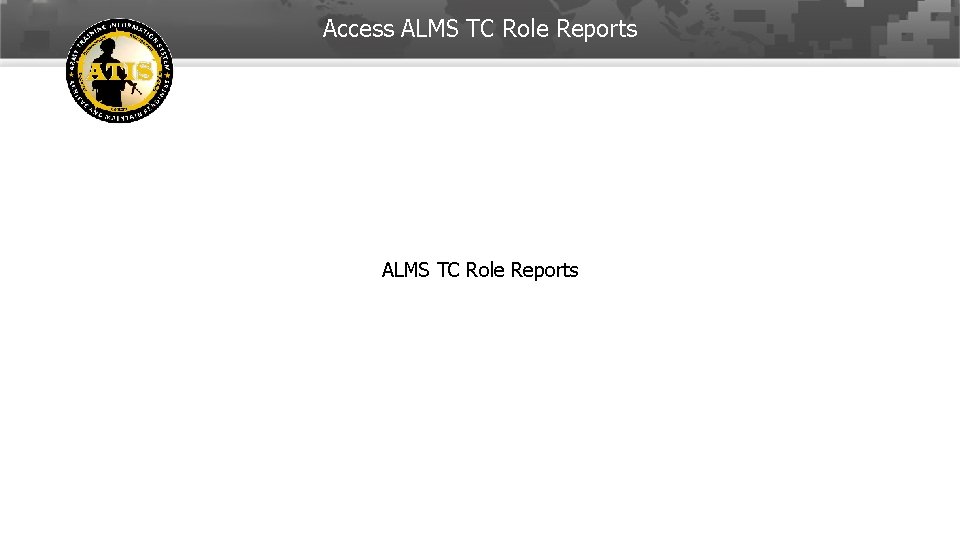
Access ALMS TC Role Reports 12 -Feb-22 35
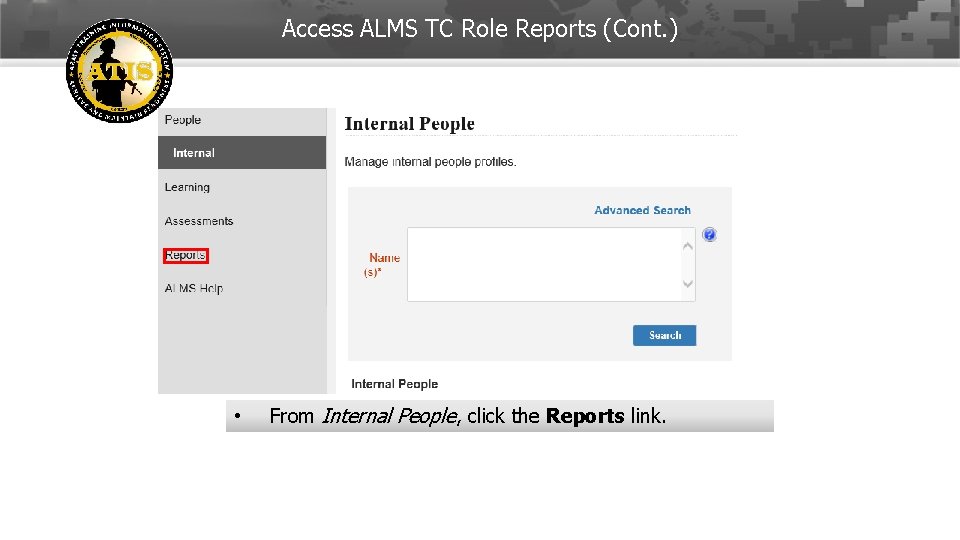
Access ALMS TC Role Reports (Cont. ) • From Internal People, click the Reports link. 12 -Feb-22 36
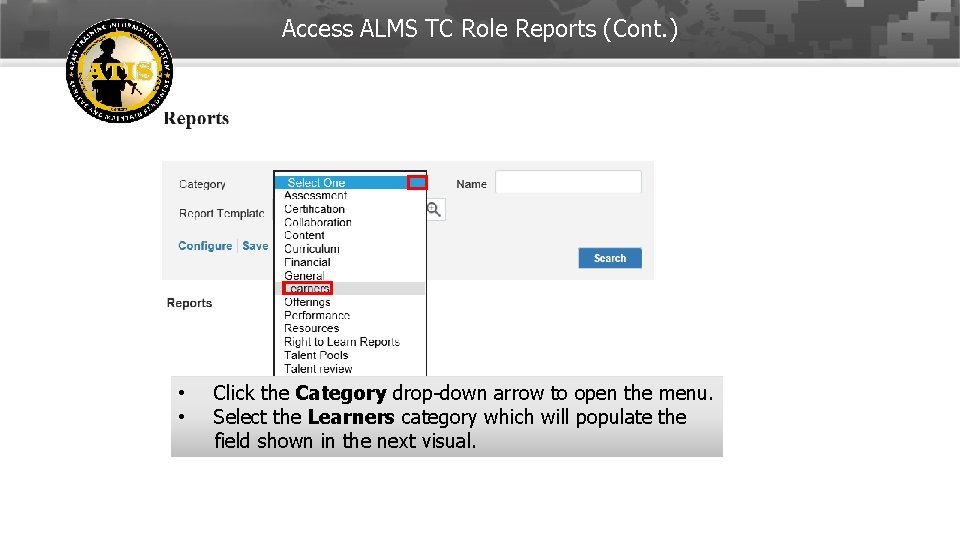
Access ALMS TC Role Reports (Cont. ) • • Click the Category drop-down arrow to open the menu. Select the Learners category which will populate the field shown in the next visual. 12 -Feb-22 37
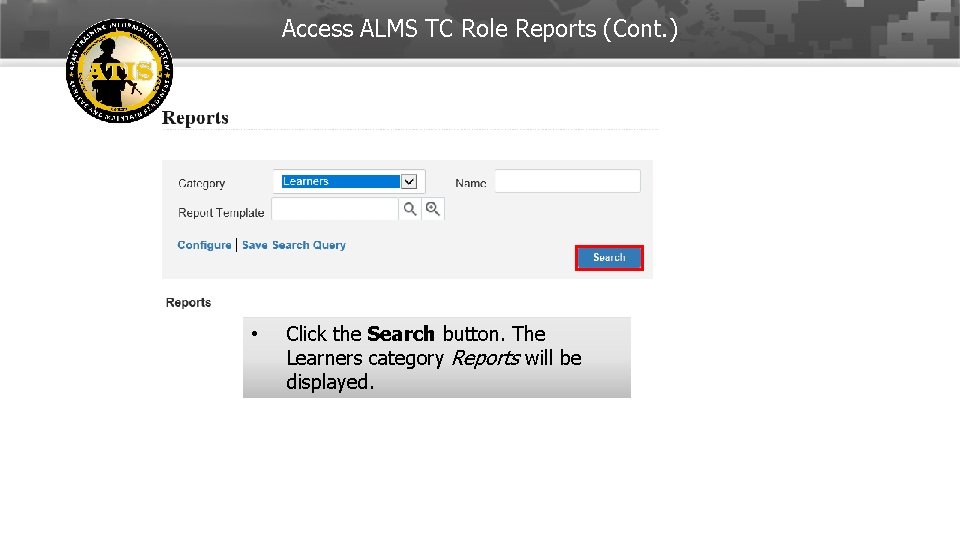
Access ALMS TC Role Reports (Cont. ) • Click the Search button. The Learners category Reports will be displayed. 12 -Feb-22 38
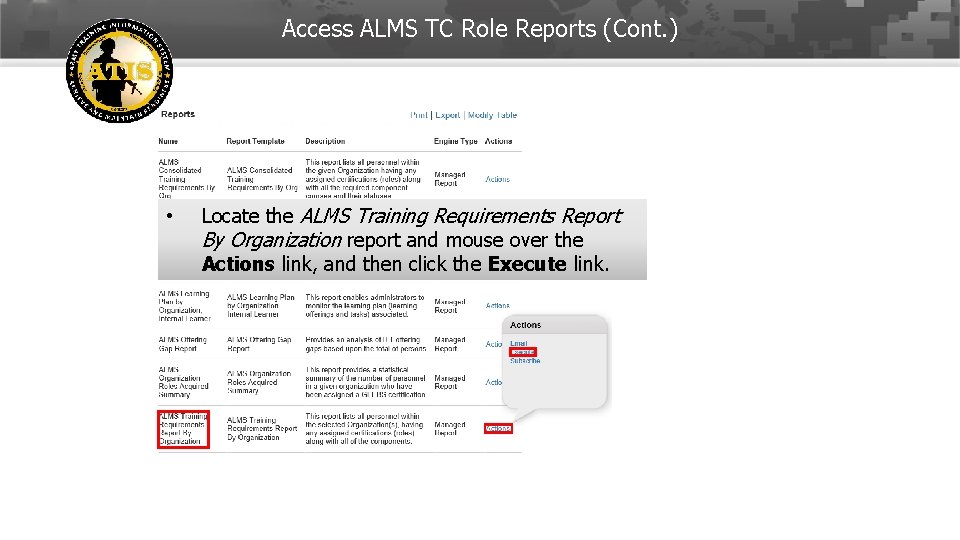
Access ALMS TC Role Reports (Cont. ) • Locate the ALMS Training Requirements Report By Organization report and mouse over the Actions link, and then click the Execute link. 12 -Feb-22 39
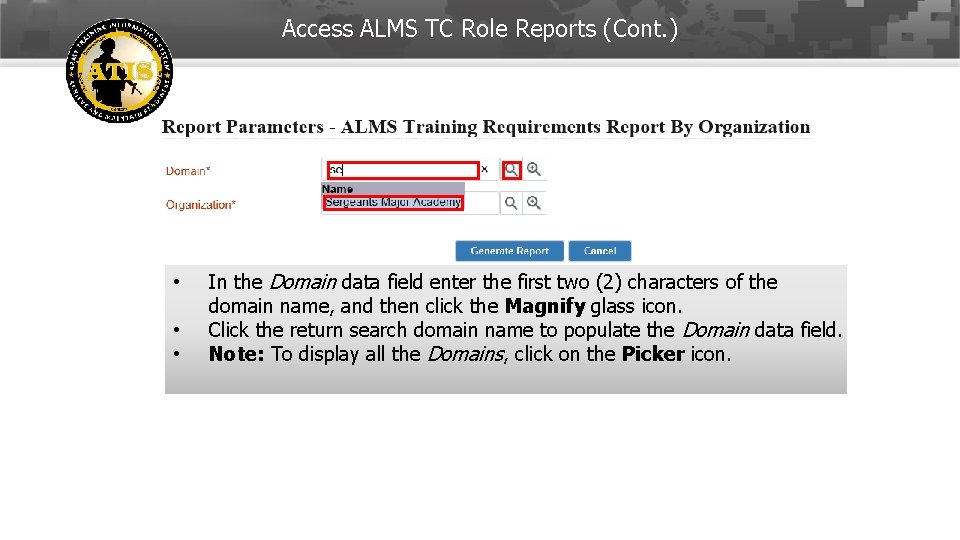
Access ALMS TC Role Reports (Cont. ) • • • In the Domain data field enter the first two (2) characters of the domain name, and then click the Magnify glass icon. Click the return search domain name to populate the Domain data field. Note: To display all the Domains, click on the Picker icon. 12 -Feb-22 40
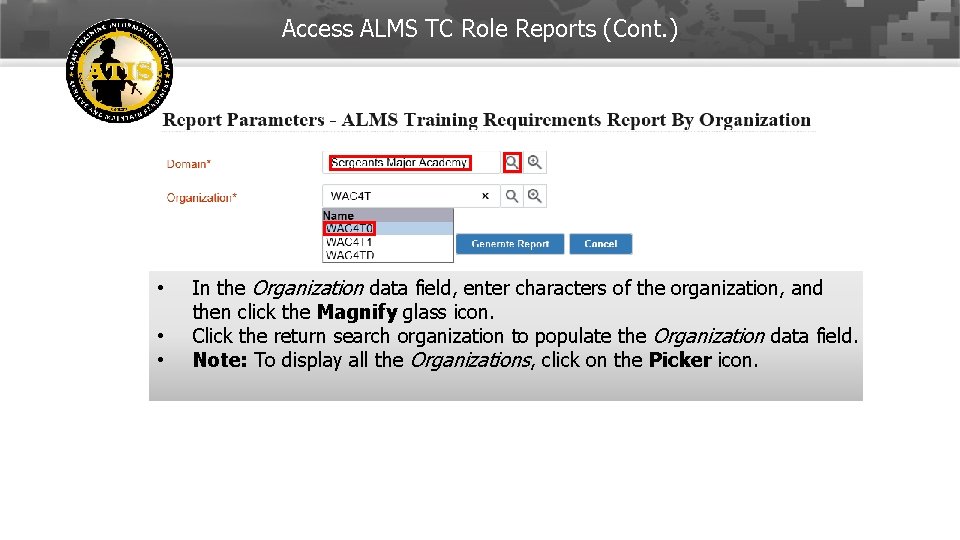
Access ALMS TC Role Reports (Cont. ) • • • In the Organization data field, enter characters of the organization, and then click the Magnify glass icon. Click the return search organization to populate the Organization data field. Note: To display all the Organizations, click on the Picker icon. 12 -Feb-22 41
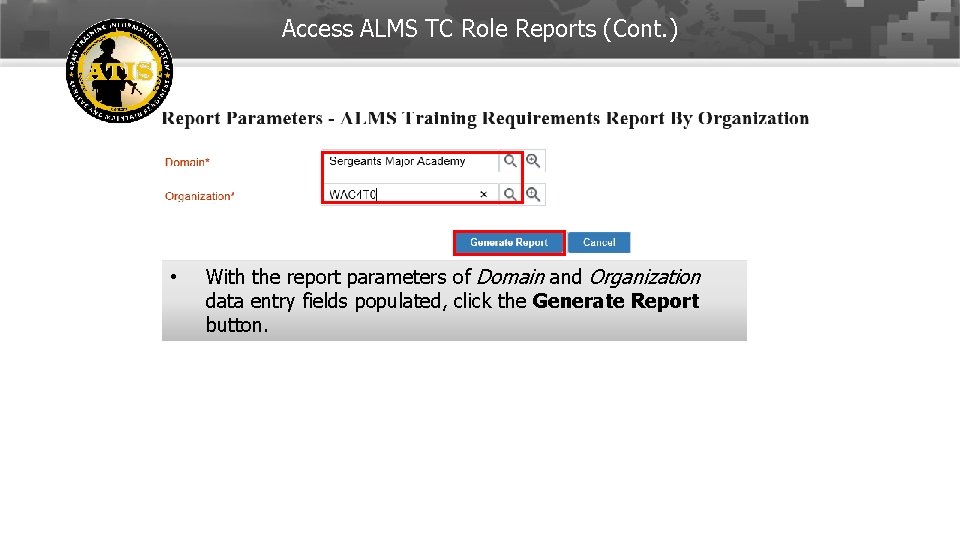
Access ALMS TC Role Reports (Cont. ) • With the report parameters of Domain and Organization data entry fields populated, click the Generate Report button. 12 -Feb-22 42
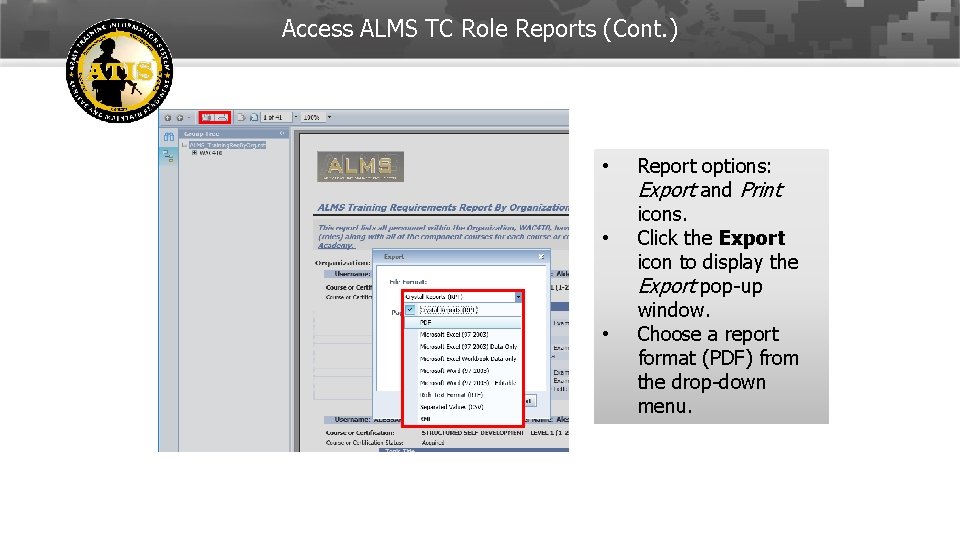
Access ALMS TC Role Reports (Cont. ) • • • Report options: Export and Print icons. Click the Export icon to display the Export pop-up window. Choose a report format (PDF) from the drop-down menu. 12 -Feb-22 43
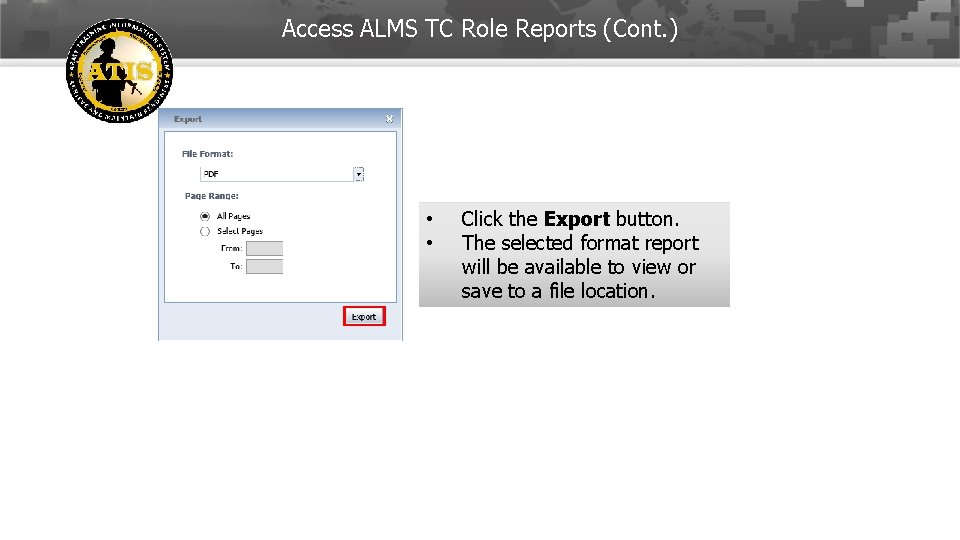
Access ALMS TC Role Reports (Cont. ) • • Click the Export button. The selected format report will be available to view or save to a file location. 12 -Feb-22 44
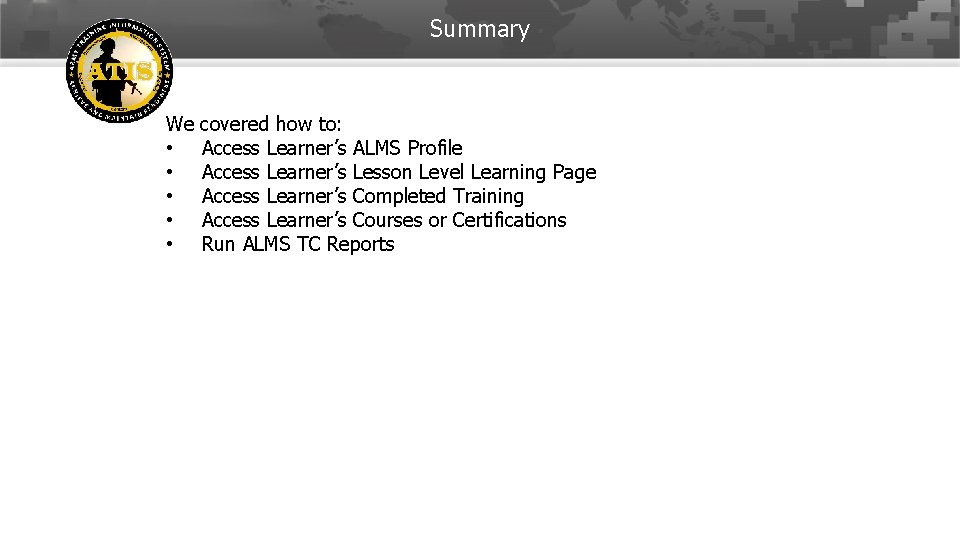
Summary We • • • covered how to: Access Learner’s ALMS Profile Access Learner’s Lesson Level Learning Page Access Learner’s Completed Training Access Learner’s Courses or Certifications Run ALMS TC Reports 12 -Feb-22 45
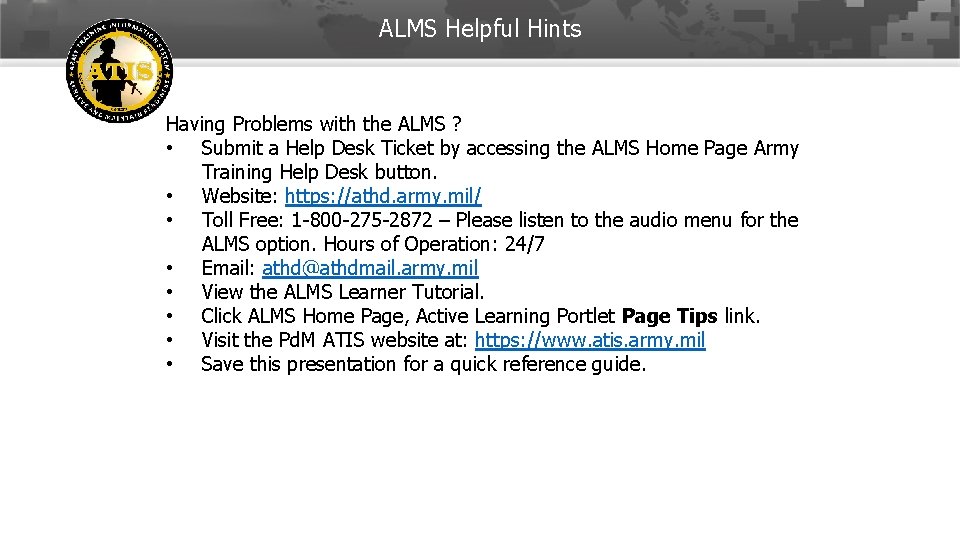
ALMS Helpful Hints Having Problems with the ALMS ? • Submit a Help Desk Ticket by accessing the ALMS Home Page Army Training Help Desk button. • Website: https: //athd. army. mil/ • Toll Free: 1 -800 -275 -2872 – Please listen to the audio menu for the ALMS option. Hours of Operation: 24/7 • Email: athd@athdmail. army. mil • View the ALMS Learner Tutorial. • Click ALMS Home Page, Active Learning Portlet Page Tips link. • Visit the Pd. M ATIS website at: https: //www. atis. army. mil • Save this presentation for a quick reference guide. 12 -Feb-22 46
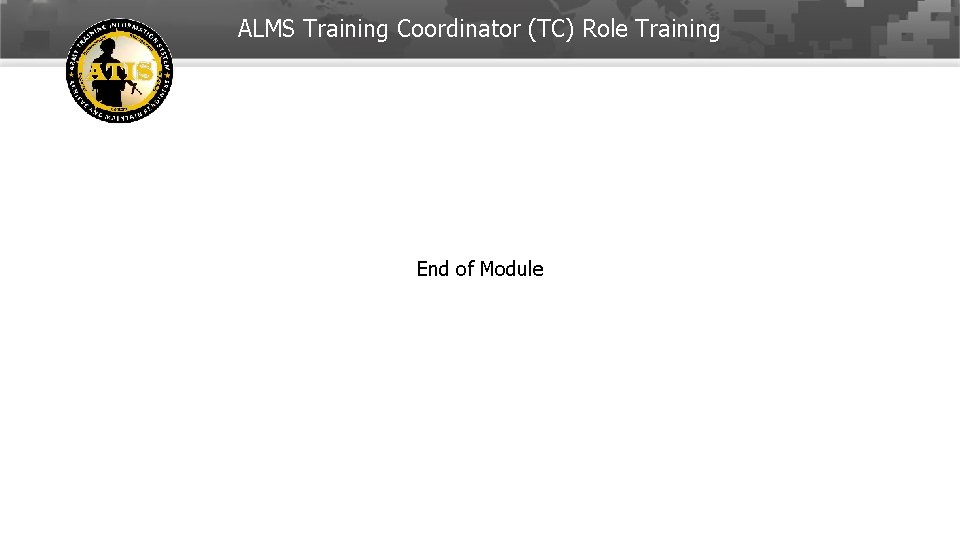
ALMS Training Coordinator (TC) Role Training End of Module
 Alms dou
Alms dou Dou alms
Dou alms Sponsorship survey army
Sponsorship survey army Problem management definition
Problem management definition Jct sphe
Jct sphe Certified hospital emergency coordinator
Certified hospital emergency coordinator Combined arms training strategy
Combined arms training strategy Role of army
Role of army Azure web role worker role example
Azure web role worker role example Role making role taking beispiele
Role making role taking beispiele Statuses and their related roles determine the structure
Statuses and their related roles determine the structure Duties and responsibilities of boy scout coordinator
Duties and responsibilities of boy scout coordinator Stroke coordinator boot camp
Stroke coordinator boot camp Ricas practice test
Ricas practice test Psat coordinator manual
Psat coordinator manual Shep
Shep Stroke coordinator boot camp
Stroke coordinator boot camp Lcif full form
Lcif full form Class cordinator
Class cordinator Recall coordinator
Recall coordinator Tomato flames flaps
Tomato flames flaps Upc certification
Upc certification Test coordinator
Test coordinator Active student
Active student Evacuation coordinator
Evacuation coordinator School wins coordinator duties and responsibilities
School wins coordinator duties and responsibilities Action plan for sports coordinator
Action plan for sports coordinator Nspcc schools coordinator
Nspcc schools coordinator Chamberlain practicum handbook
Chamberlain practicum handbook Physical activity and nutrition coordinator
Physical activity and nutrition coordinator Digi dino - rotr
Digi dino - rotr Incident management coordinator
Incident management coordinator Ken nathens lawyer toronto
Ken nathens lawyer toronto Ishita works as a corporate event coordinator
Ishita works as a corporate event coordinator Lcif grant reviews
Lcif grant reviews Level coordinator
Level coordinator Airast portal ct
Airast portal ct Class coordinator responsibilities
Class coordinator responsibilities Senior coordinator shaklee
Senior coordinator shaklee White coordinator step
White coordinator step Work immersion coordinator
Work immersion coordinator Naplan demonstration site
Naplan demonstration site Aircraft instrument system
Aircraft instrument system How does light sensor work
How does light sensor work Rb dwyer company
Rb dwyer company Ssvf regional coordinator
Ssvf regional coordinator Rtb for debrief
Rtb for debrief West lafayette campus title ix coordinator
West lafayette campus title ix coordinator