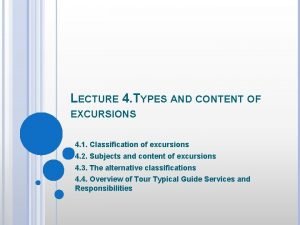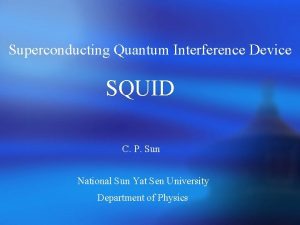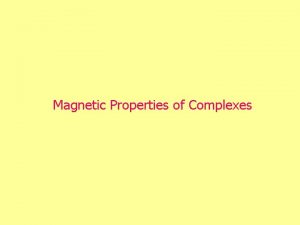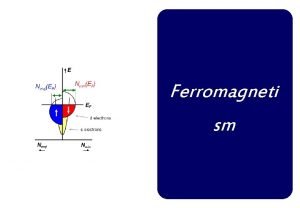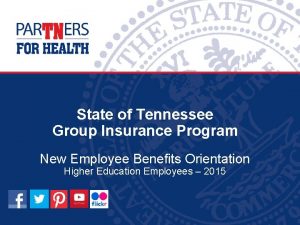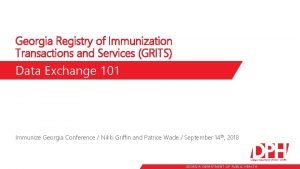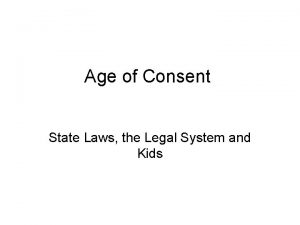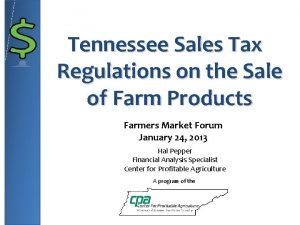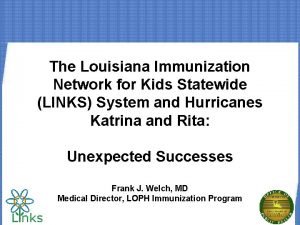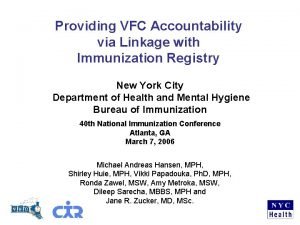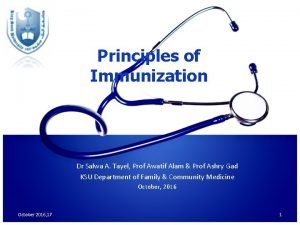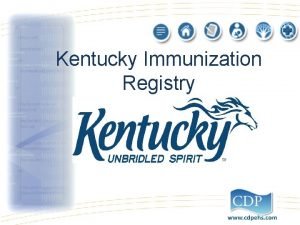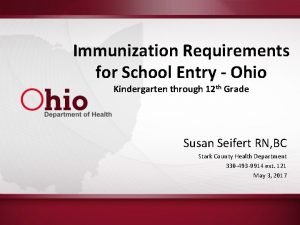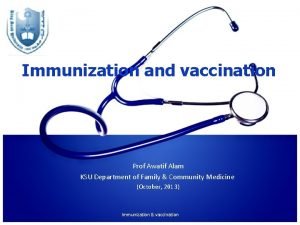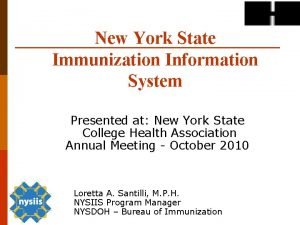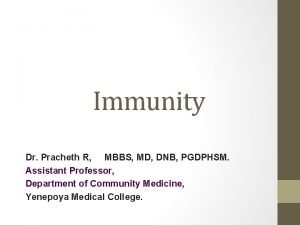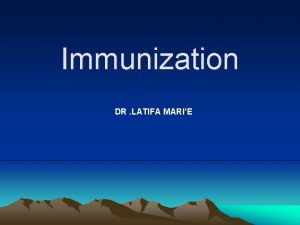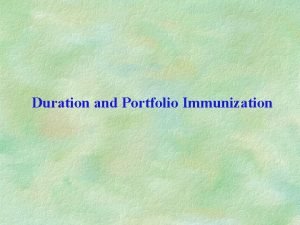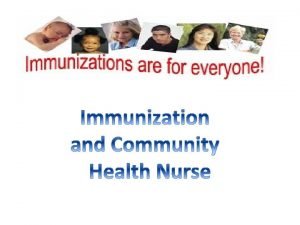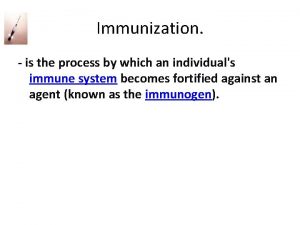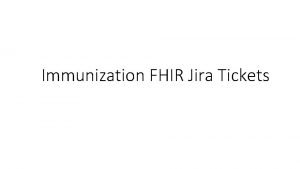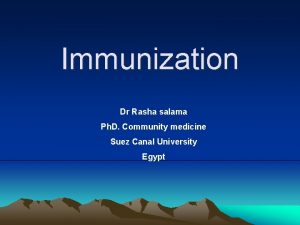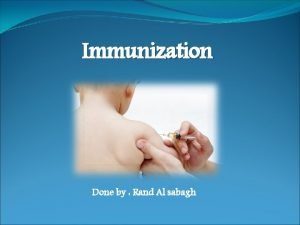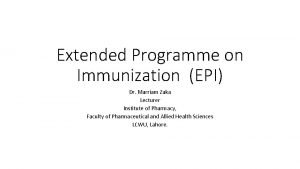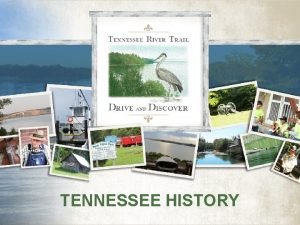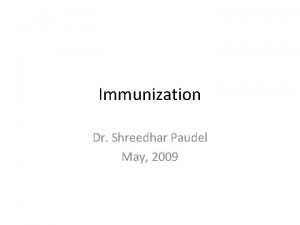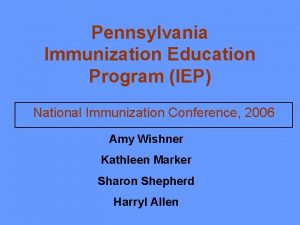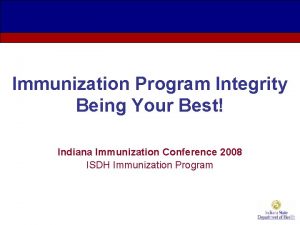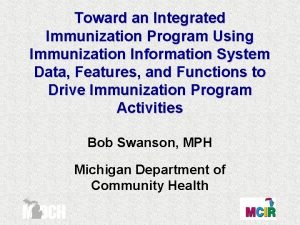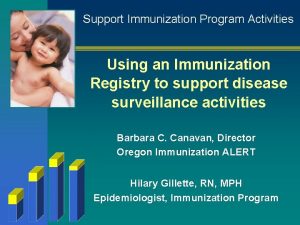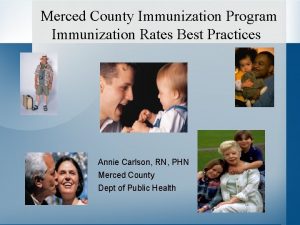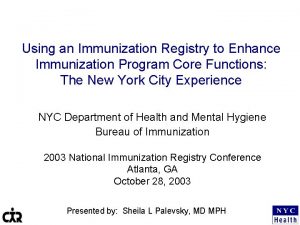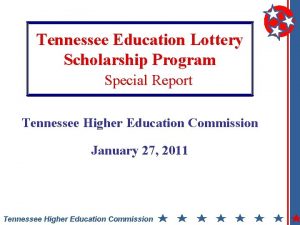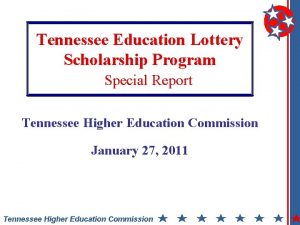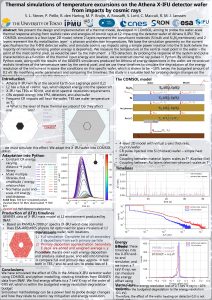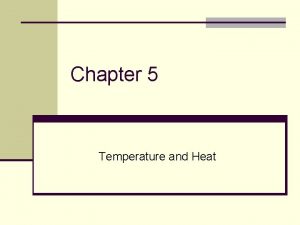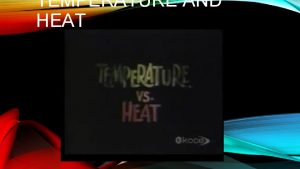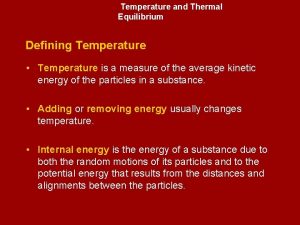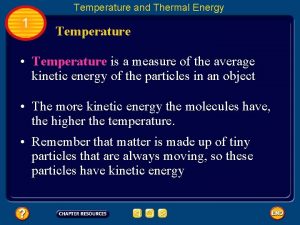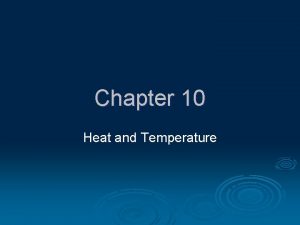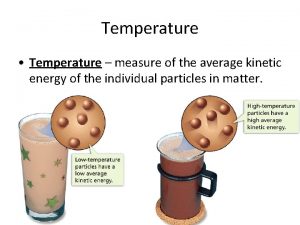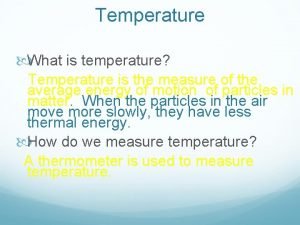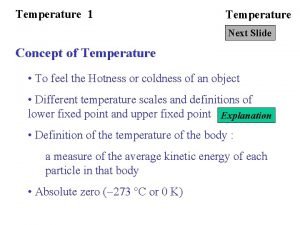Temperature Monitoring and Excursions Tennessee Immunization Program What
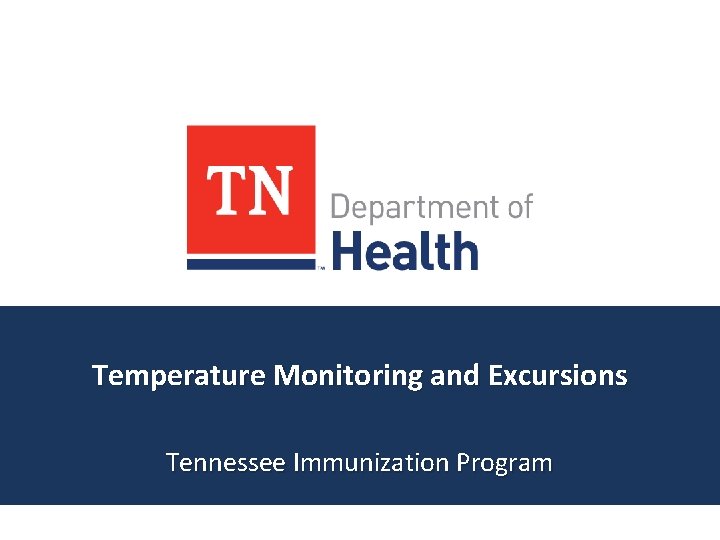
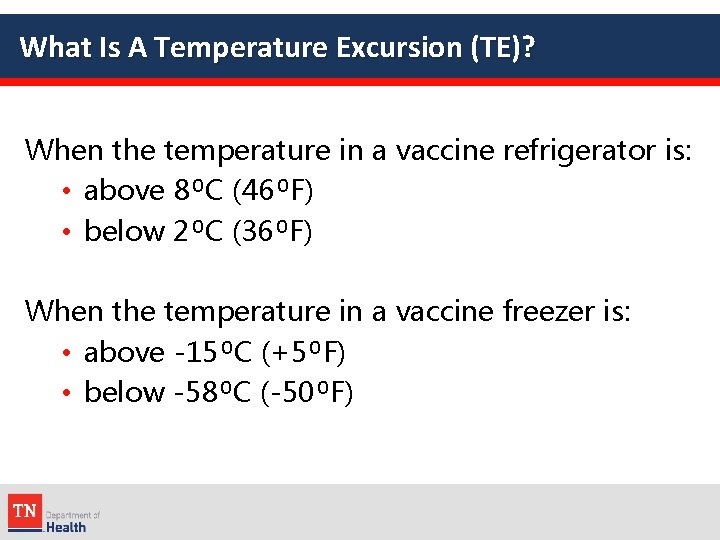
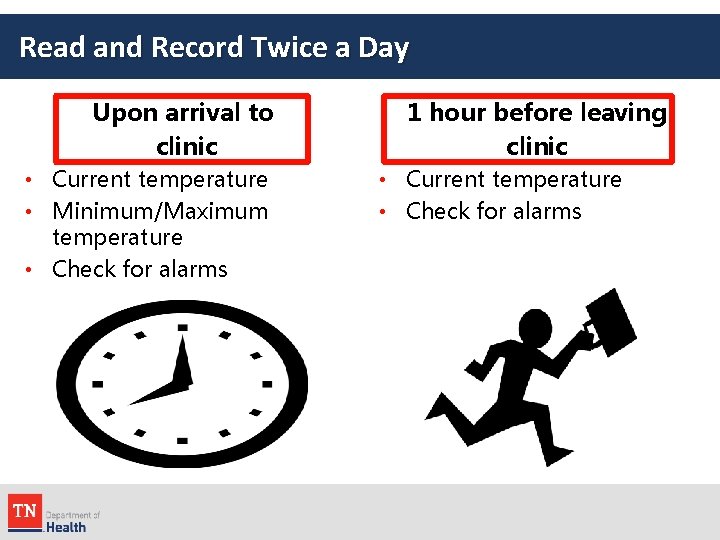
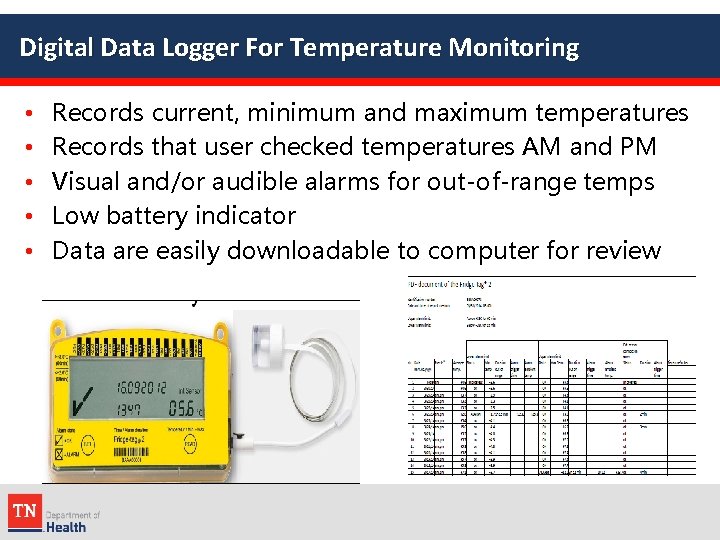
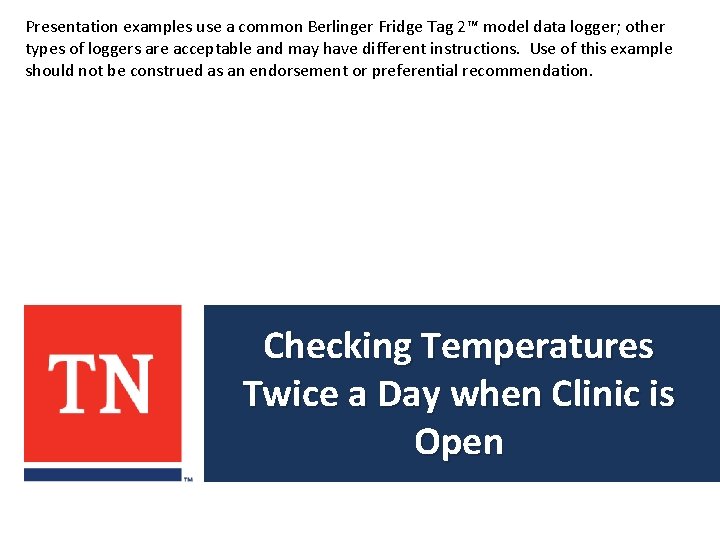
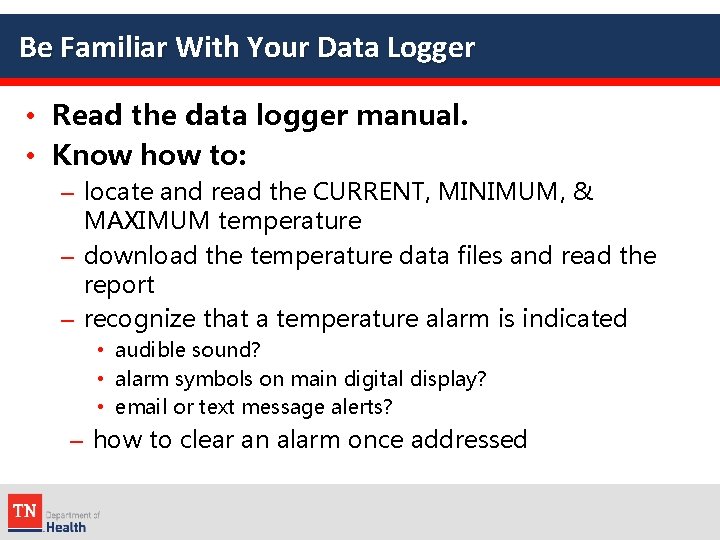
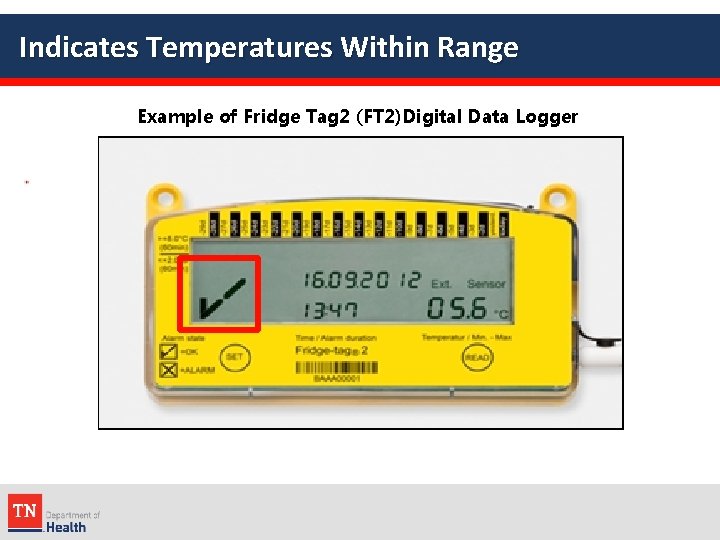
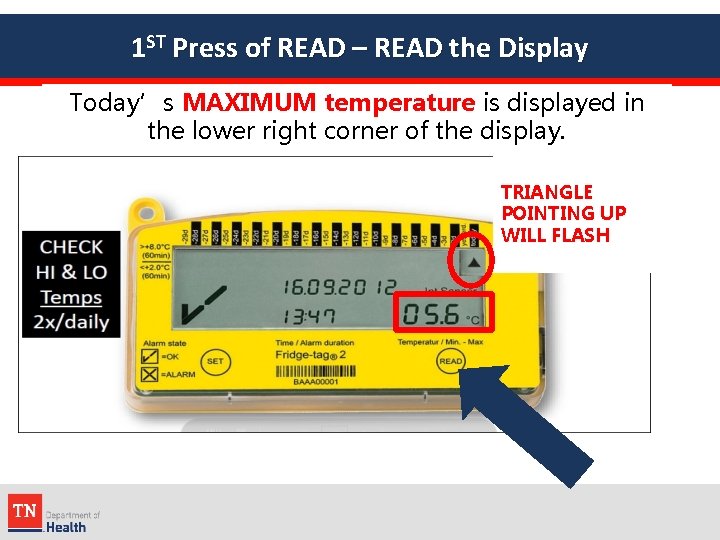
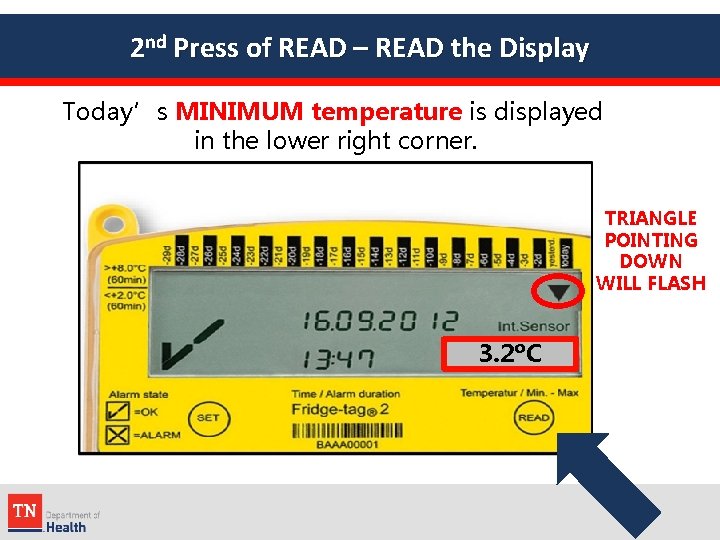
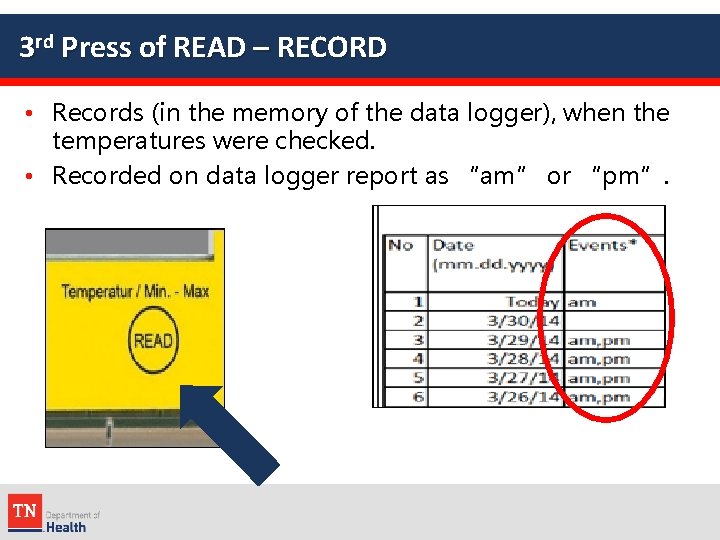
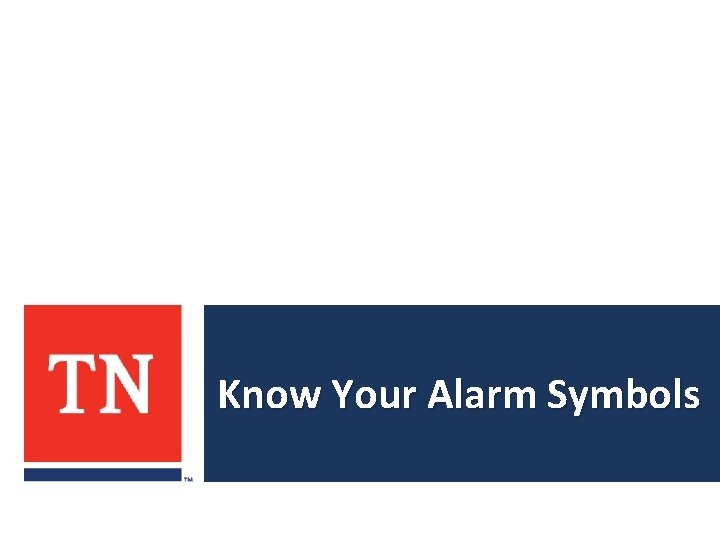
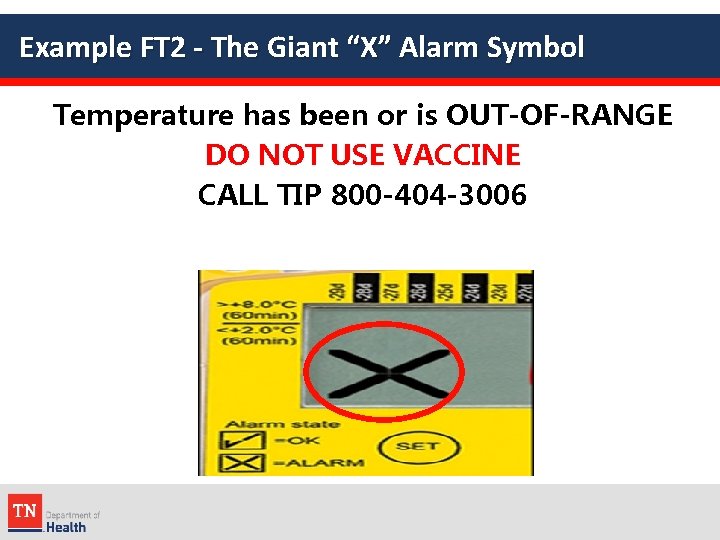
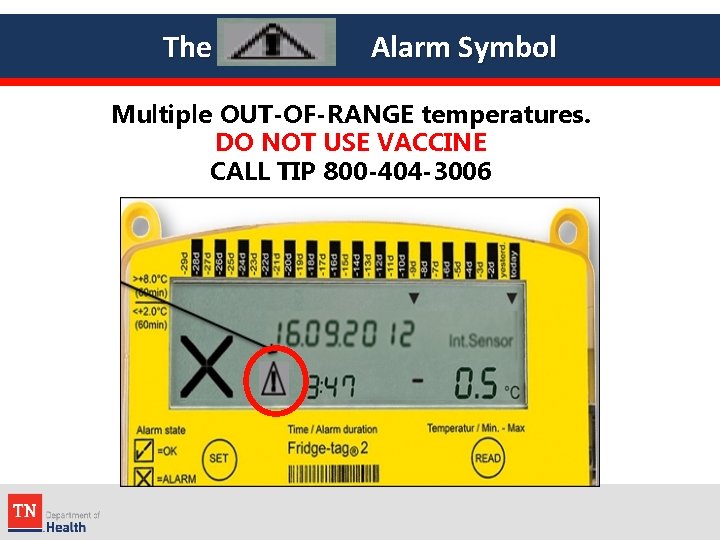
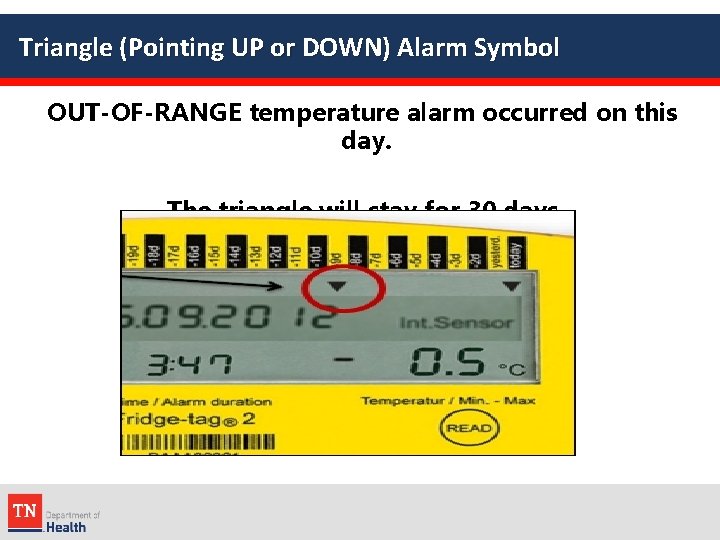
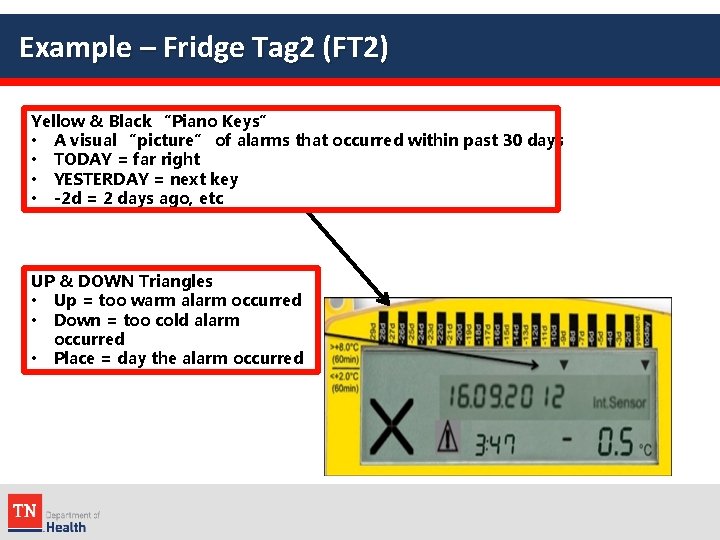
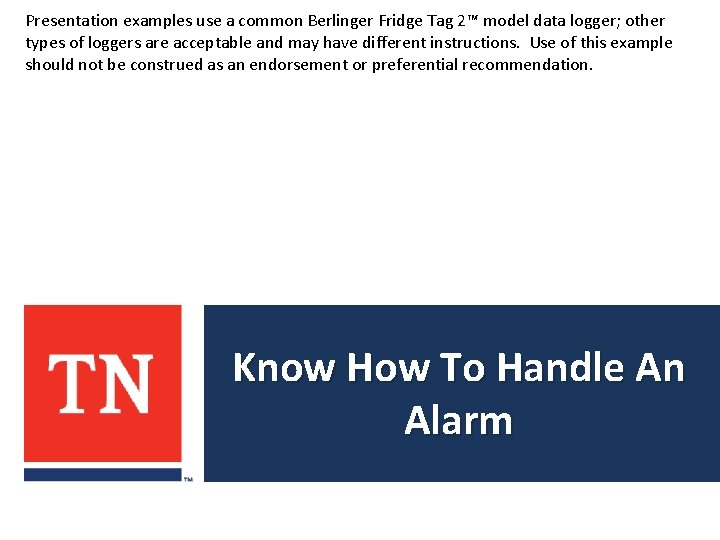
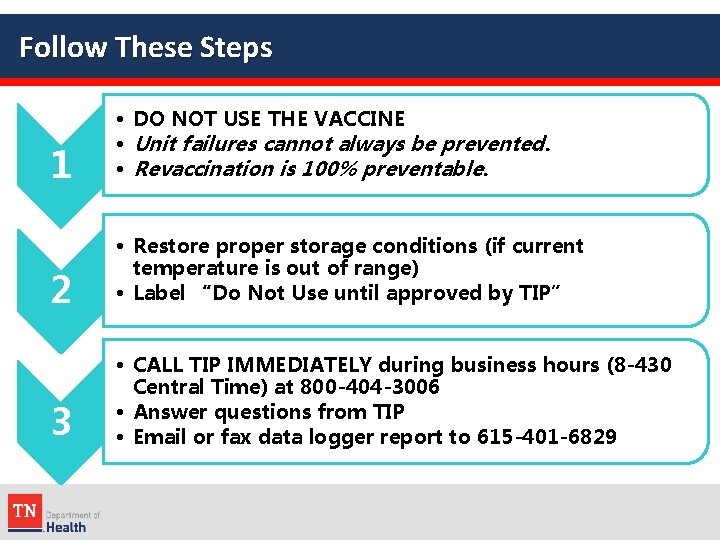
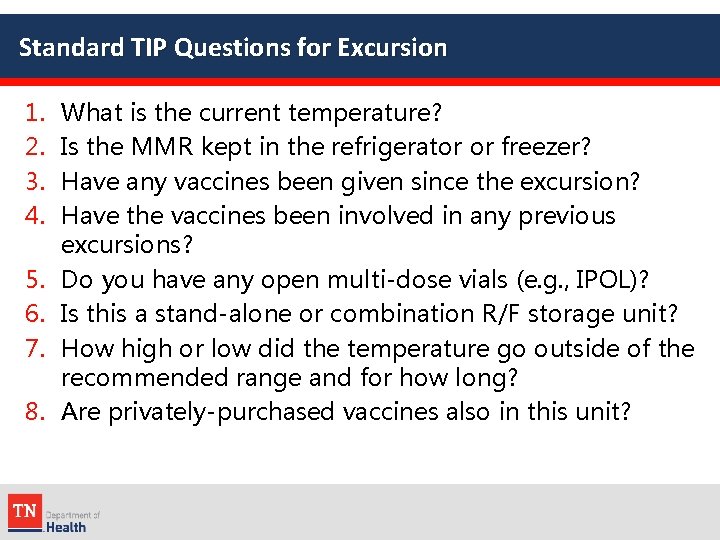
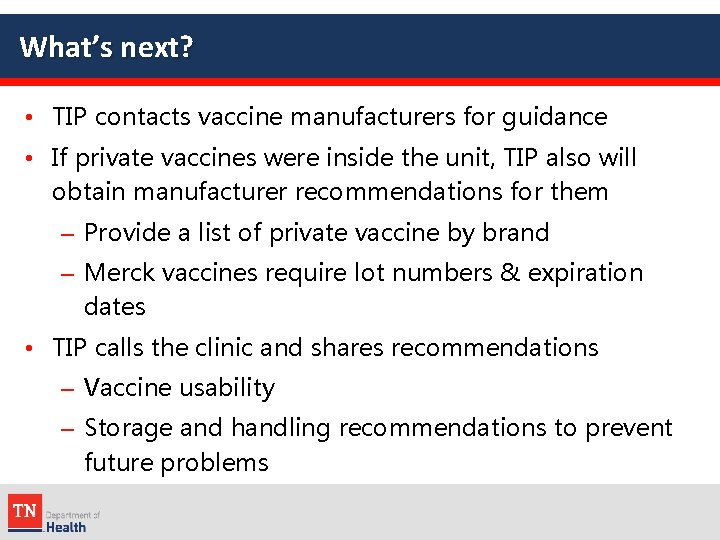
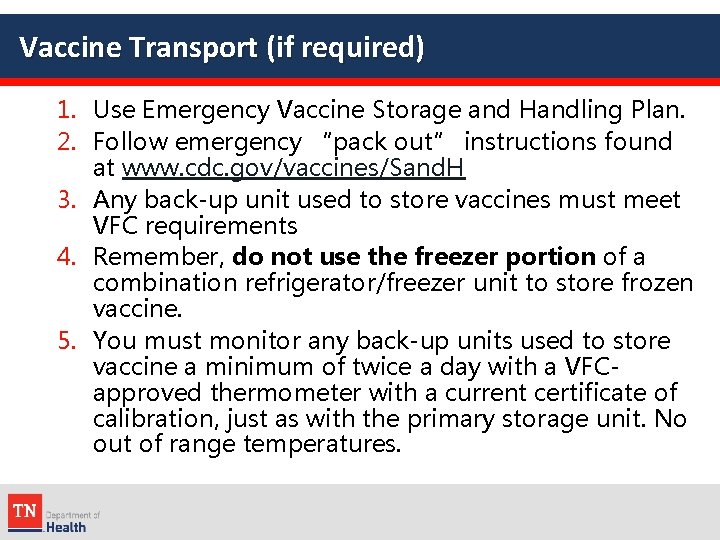
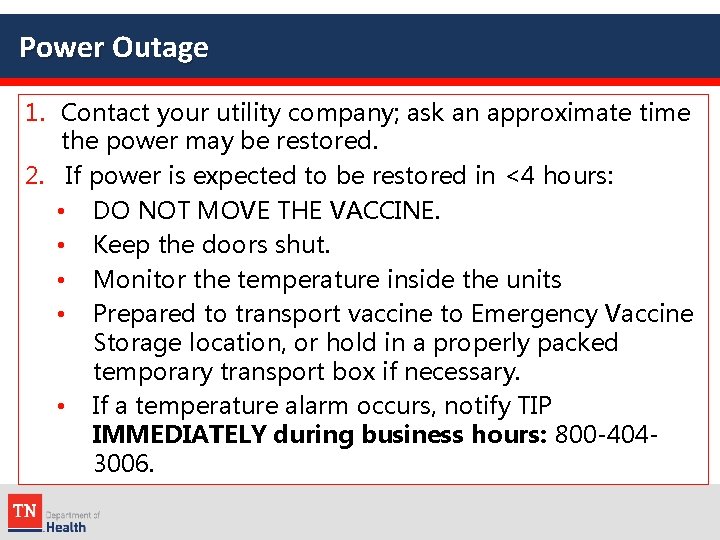
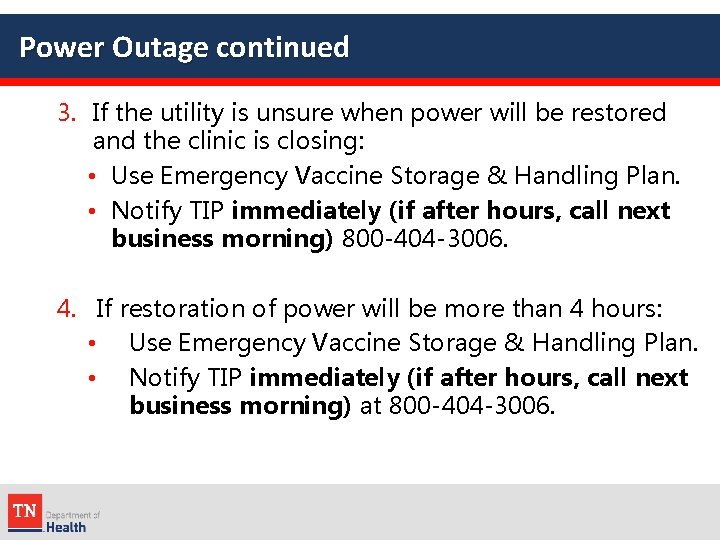
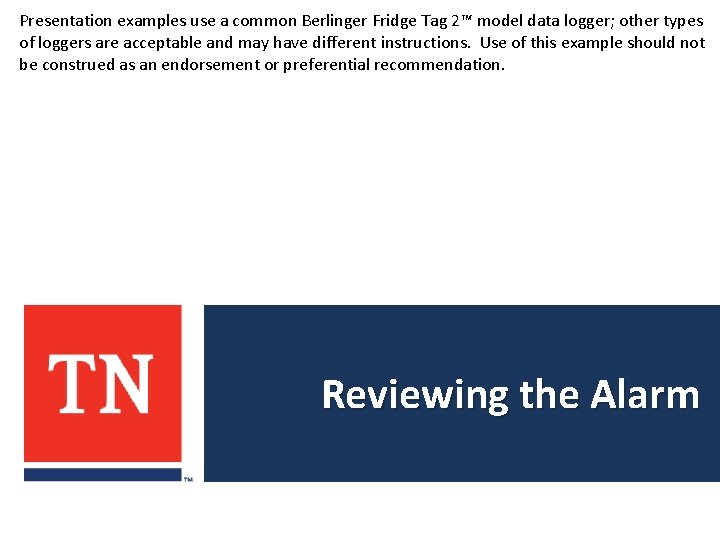
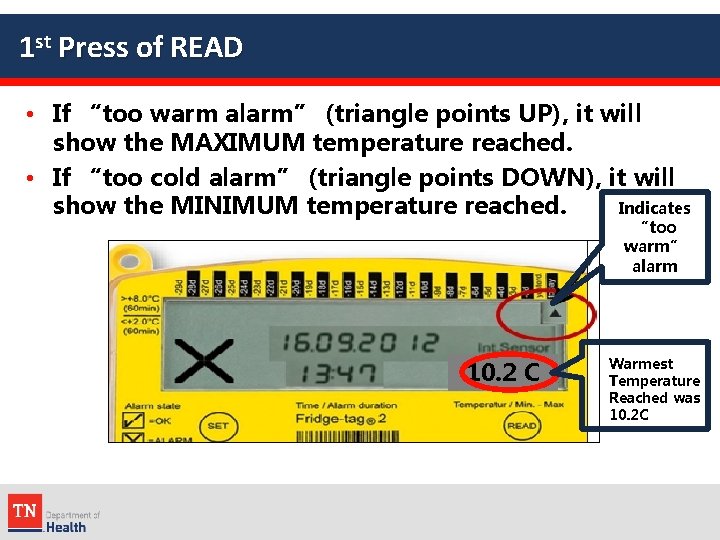
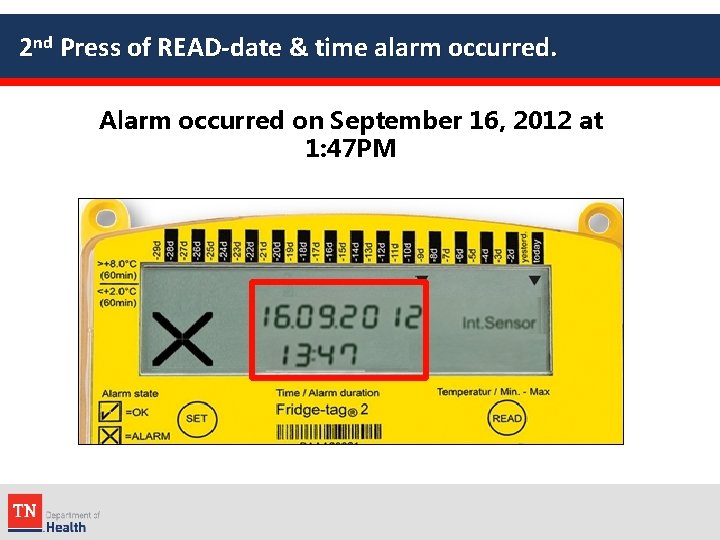
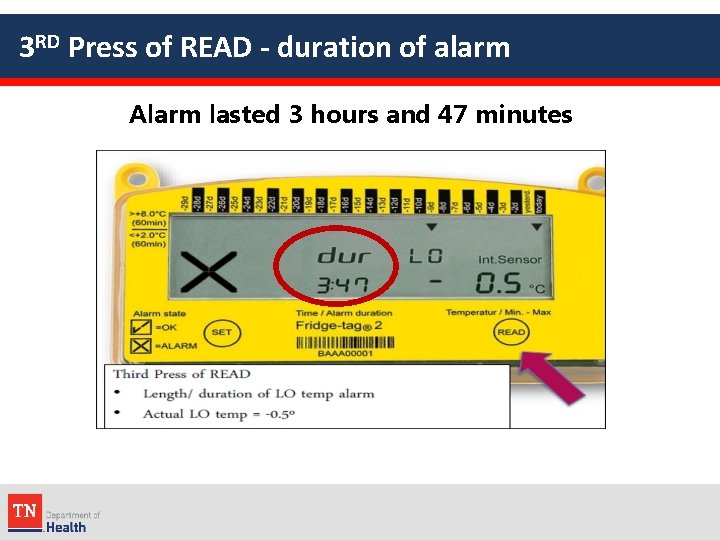
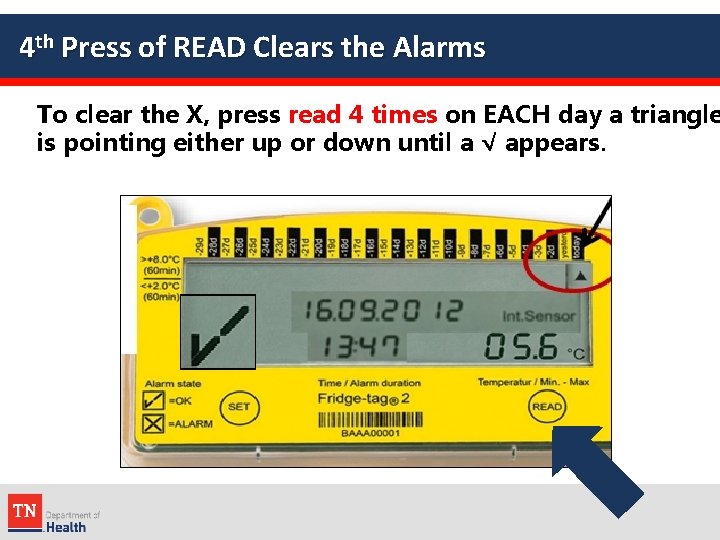
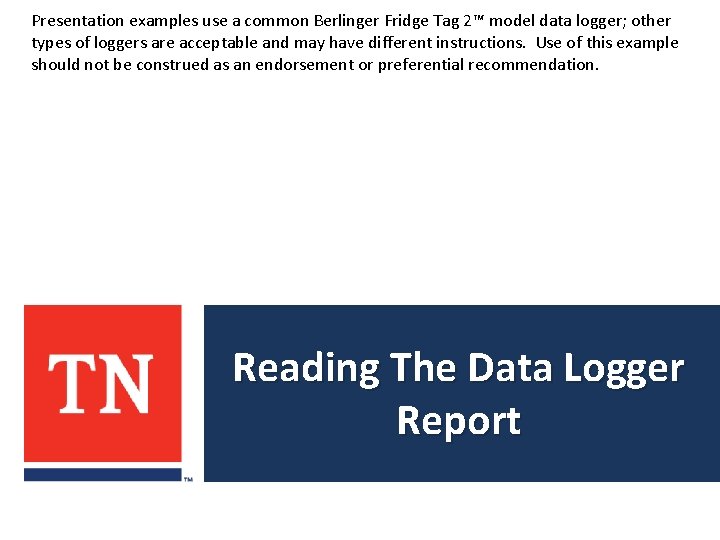
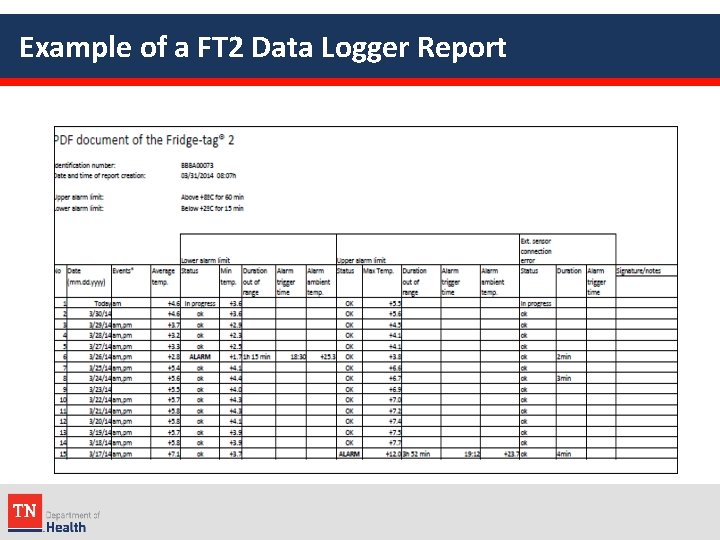
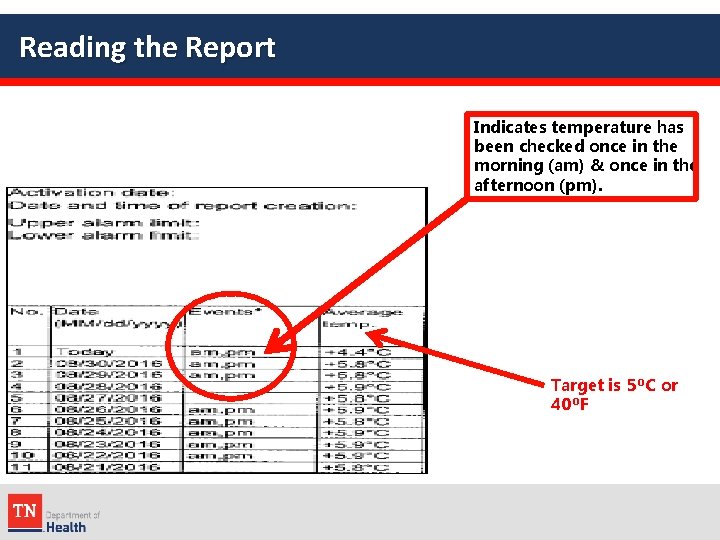
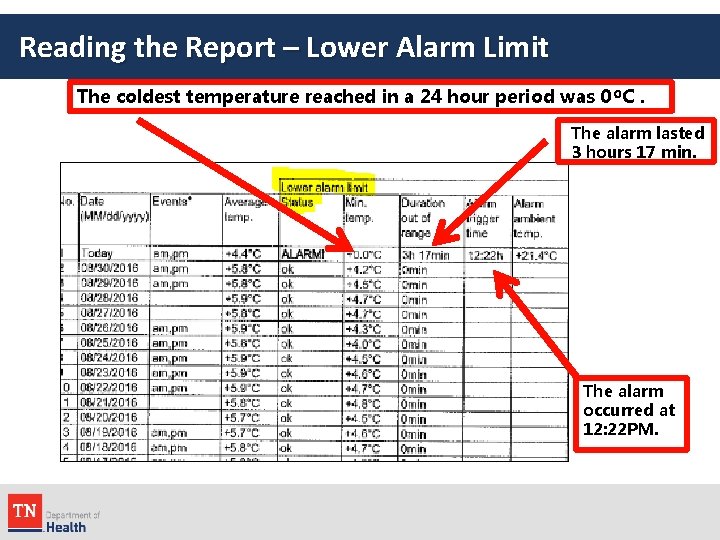
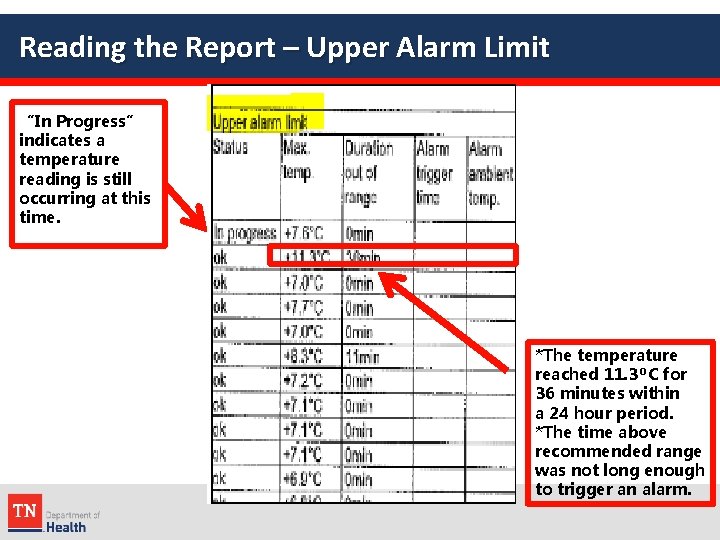
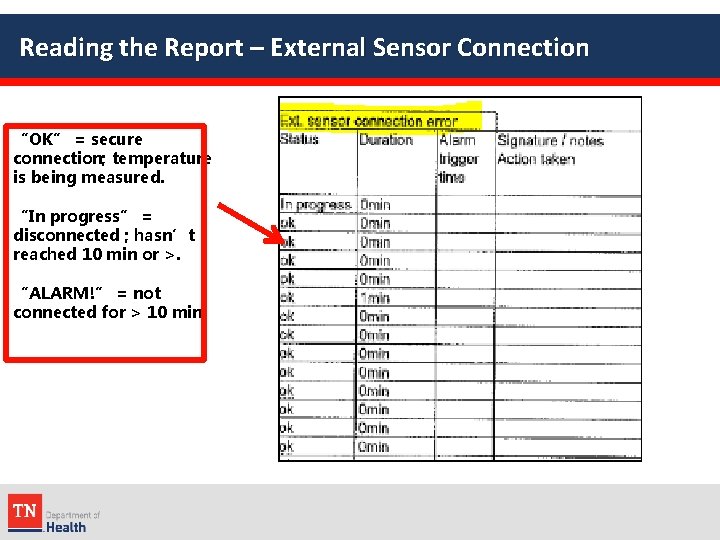
- Slides: 33
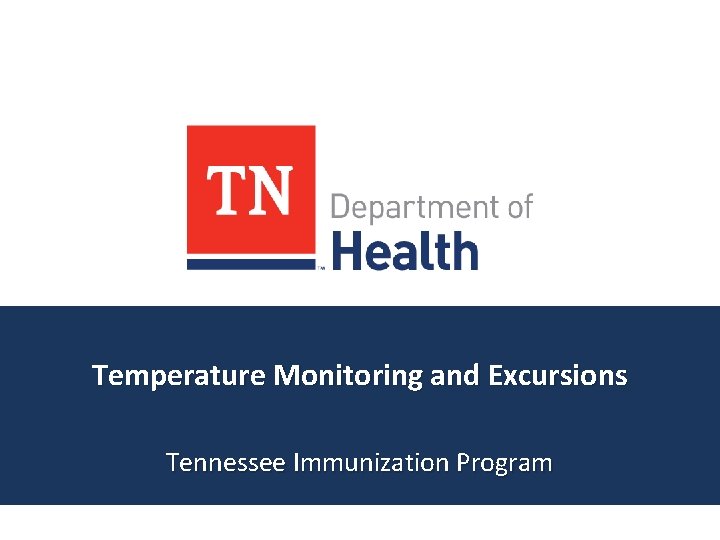
Temperature Monitoring and Excursions Tennessee Immunization Program
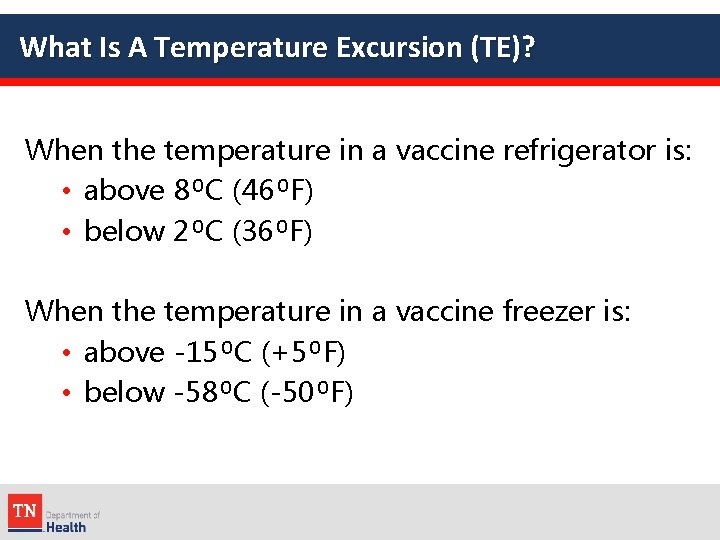
What Is A Temperature Excursion (TE)? When the temperature in a vaccine refrigerator is: • above 8⁰C (46⁰F) • below 2⁰C (36⁰F) When the temperature in a vaccine freezer is: • above -15⁰C (+5⁰F) • below -58⁰C (-50⁰F)
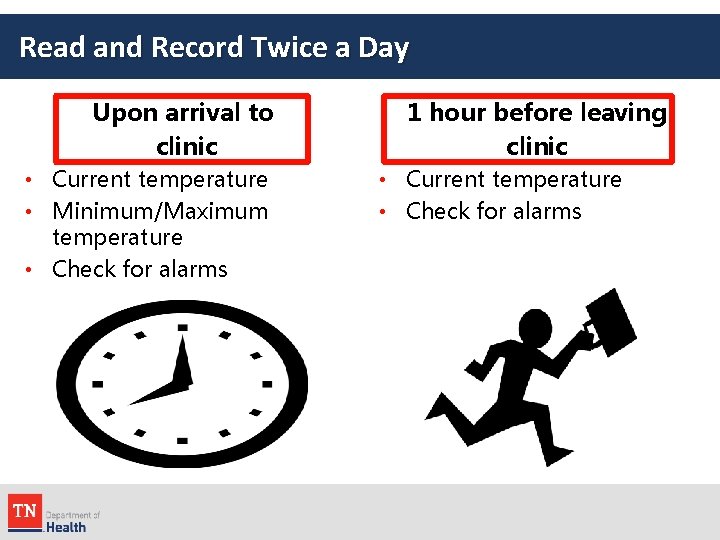
Read and Record Twice a Day Upon arrival to clinic • Current temperature • Minimum/Maximum temperature • Check for alarms 1 hour before leaving clinic • Current temperature • Check for alarms
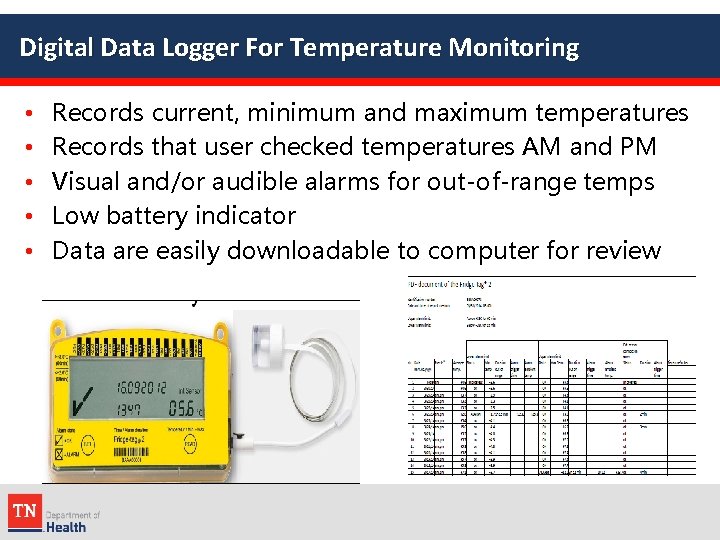
Digital Data Logger For Temperature Monitoring • • • Records current, minimum and maximum temperatures Records that user checked temperatures AM and PM Visual and/or audible alarms for out-of-range temps Low battery indicator Data are easily downloadable to computer for review
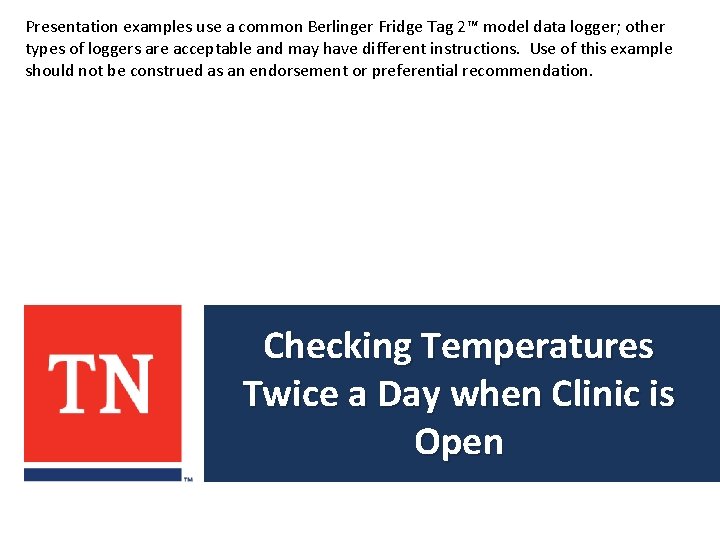
Presentation examples use a common Berlinger Fridge Tag 2™ model data logger; other types of loggers are acceptable and may have different instructions. Use of this example should not be construed as an endorsement or preferential recommendation. Checking Temperatures Twice a Day when Clinic is Open
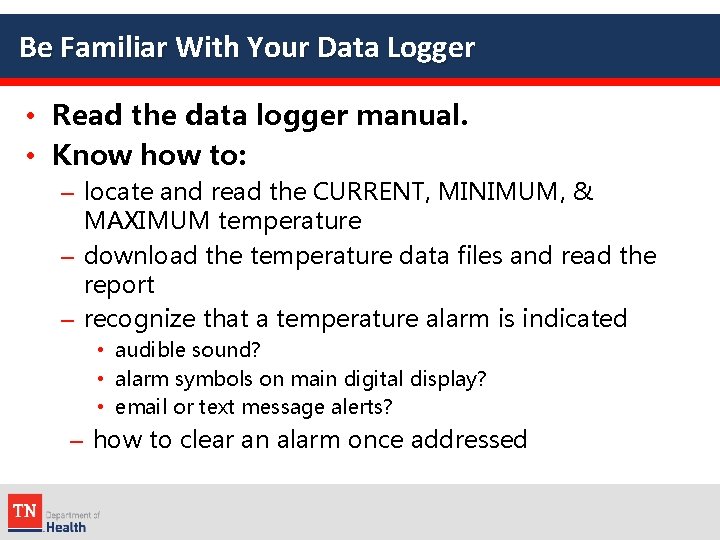
Be Familiar With Your Data Logger • Read the data logger manual. • Know how to: – locate and read the CURRENT, MINIMUM, & MAXIMUM temperature – download the temperature data files and read the report – recognize that a temperature alarm is indicated • audible sound? • alarm symbols on main digital display? • email or text message alerts? – how to clear an alarm once addressed
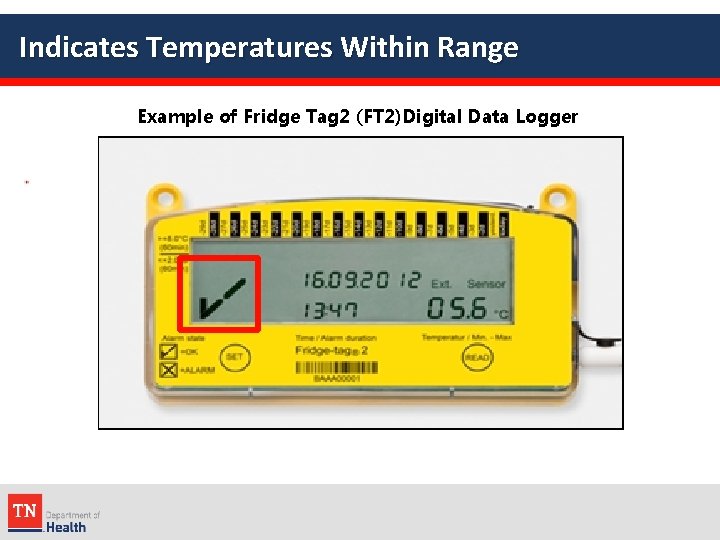
Indicates Temperatures Within Range Example of Fridge Tag 2 (FT 2)Digital Data Logger
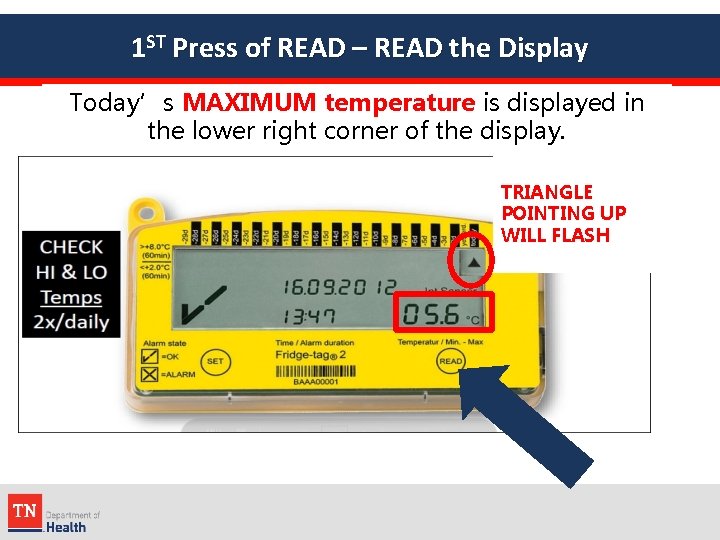
1 ST Press of READ – READ the Display Today’s MAXIMUM temperature is displayed in the lower right corner of the display. TRIANGLE POINTING UP WILL FLASH
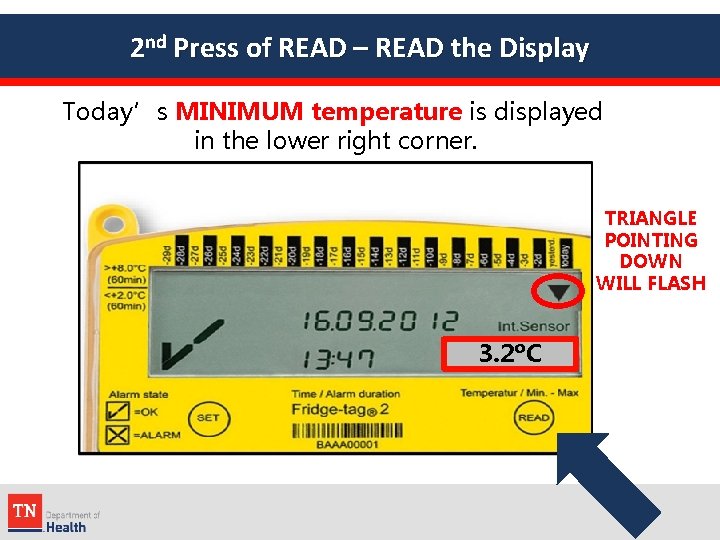
2 nd Press of READ – READ the Display Today’s MINIMUM temperature is displayed in the lower right corner. TRIANGLE POINTING DOWN WILL FLASH 3. 2ºC
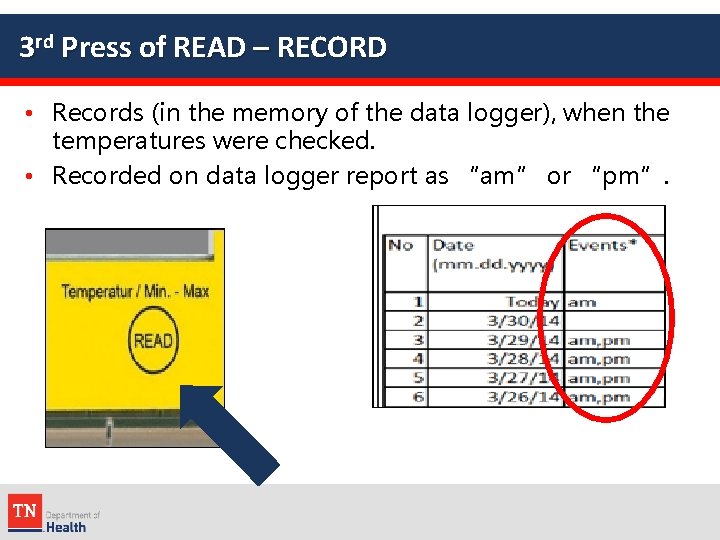
3 rd Press of READ – RECORD • Records (in the memory of the data logger), when the temperatures were checked. • Recorded on data logger report as “am” or “pm”.
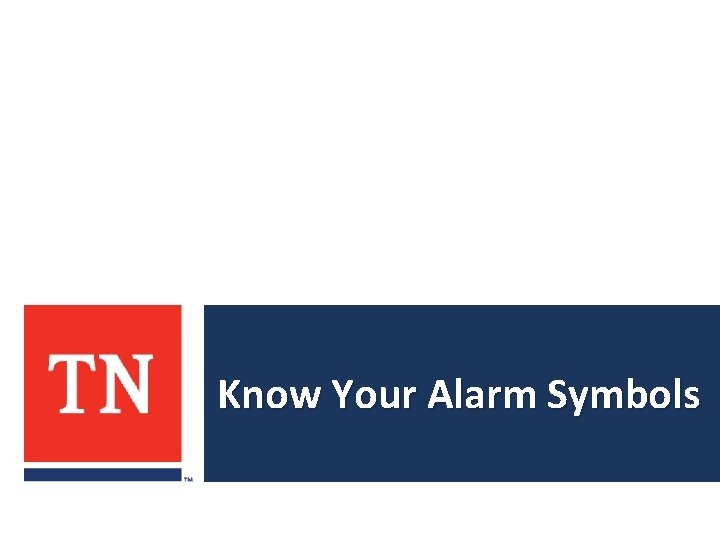
Know Your Alarm Symbols
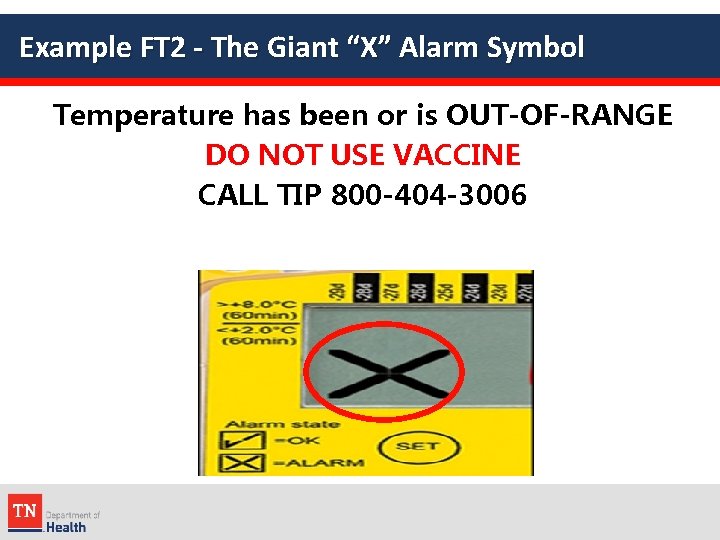
Example FT 2 - The Giant “X” Alarm Symbol Temperature has been or is OUT-OF-RANGE DO NOT USE VACCINE CALL TIP 800 -404 -3006
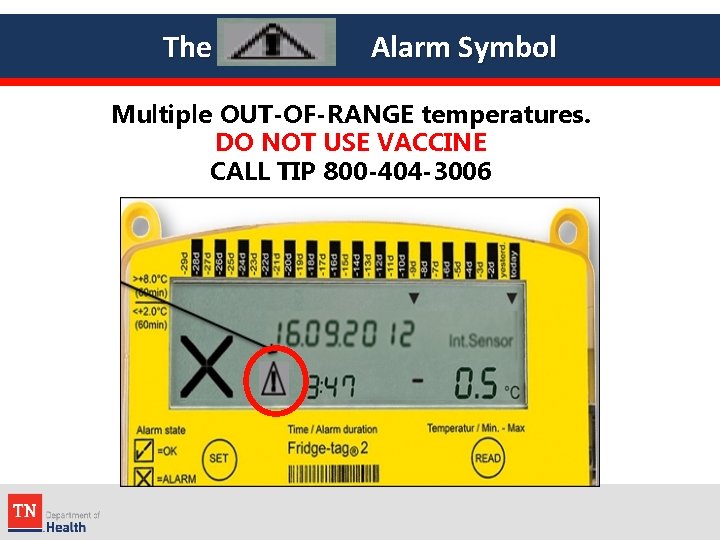
The Alarm Symbol Multiple OUT-OF-RANGE temperatures. DO NOT USE VACCINE CALL TIP 800 -404 -3006
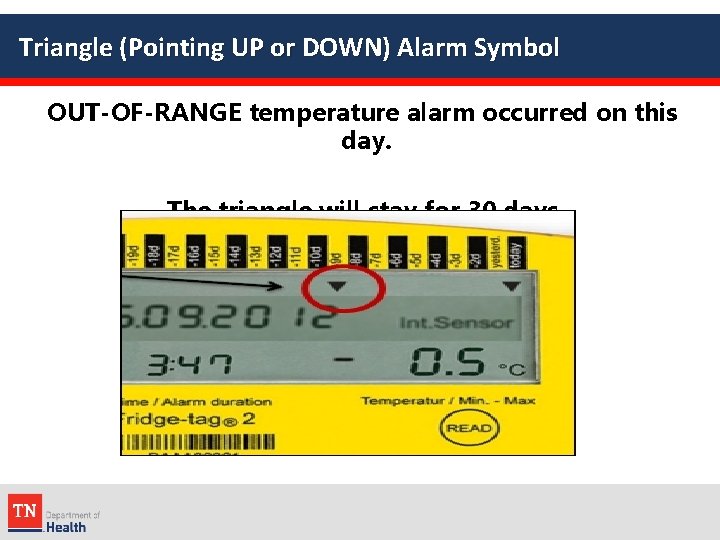
Triangle (Pointing UP or DOWN) Alarm Symbol OUT-OF-RANGE temperature alarm occurred on this day. The triangle will stay for 30 days.
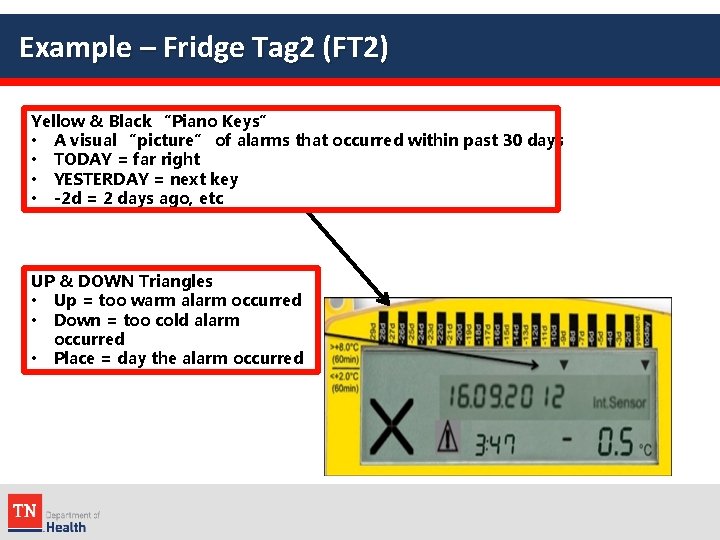
Example – Fridge Tag 2 (FT 2) Yellow & Black “Piano Keys” • A visual “picture” of alarms that occurred within past 30 days • TODAY = far right • YESTERDAY = next key • -2 d = 2 days ago, etc UP & DOWN Triangles • Up = too warm alarm occurred • Down = too cold alarm occurred • Place = day the alarm occurred
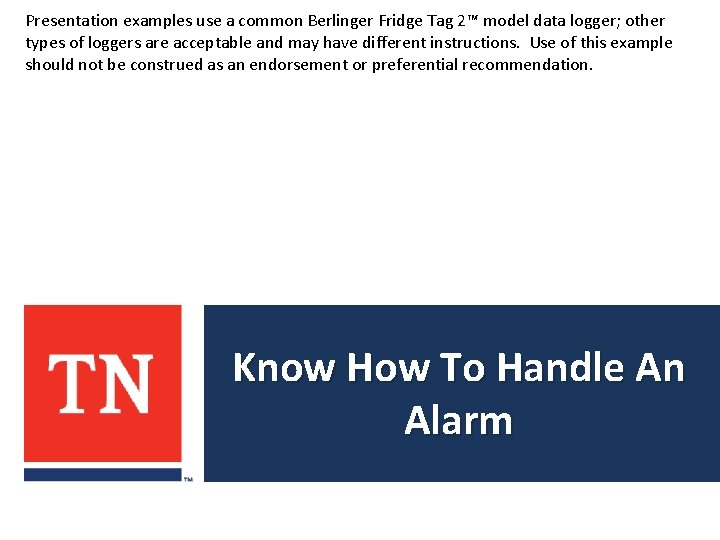
Presentation examples use a common Berlinger Fridge Tag 2™ model data logger; other types of loggers are acceptable and may have different instructions. Use of this example should not be construed as an endorsement or preferential recommendation. Know How To Handle An Alarm
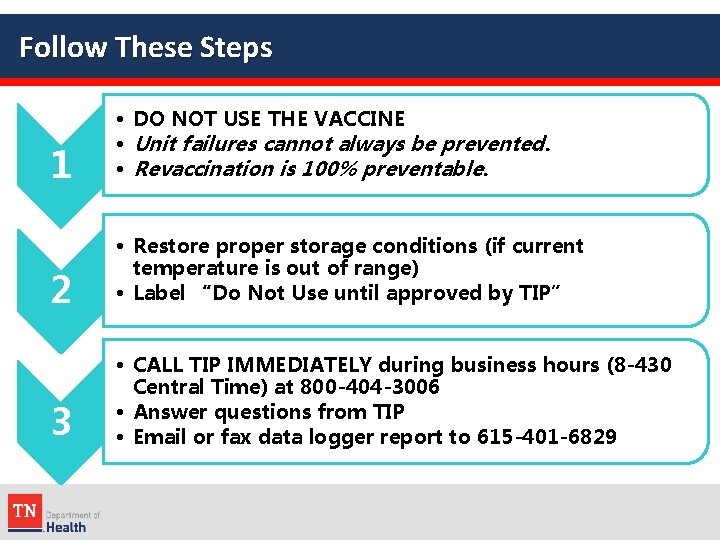
Follow These Steps 1 • DO NOT USE THE VACCINE • Unit failures cannot always be prevented. • Revaccination is 100% preventable. 2 • Restore proper storage conditions (if current temperature is out of range) • Label “Do Not Use until approved by TIP” 3 • CALL TIP IMMEDIATELY during business hours (8 -430 Central Time) at 800 -404 -3006 • Answer questions from TIP • Email or fax data logger report to 615 -401 -6829
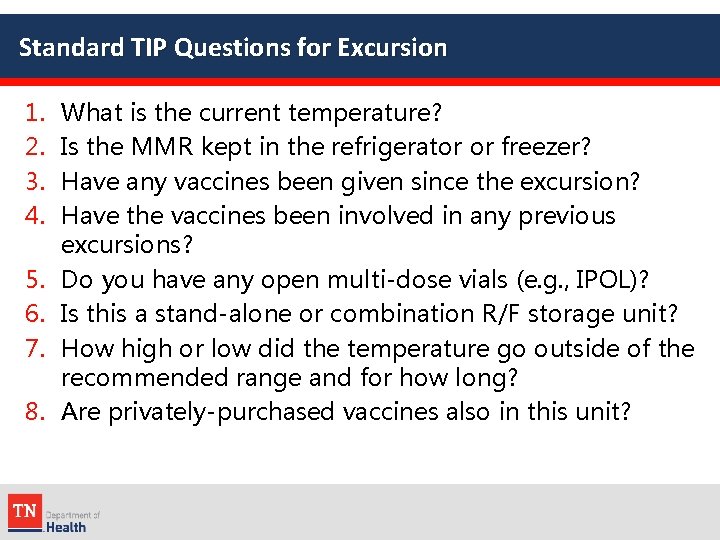
Standard TIP Questions for Excursion 1. 2. 3. 4. 5. 6. 7. 8. What is the current temperature? Is the MMR kept in the refrigerator or freezer? Have any vaccines been given since the excursion? Have the vaccines been involved in any previous excursions? Do you have any open multi-dose vials (e. g. , IPOL)? Is this a stand-alone or combination R/F storage unit? How high or low did the temperature go outside of the recommended range and for how long? Are privately-purchased vaccines also in this unit?
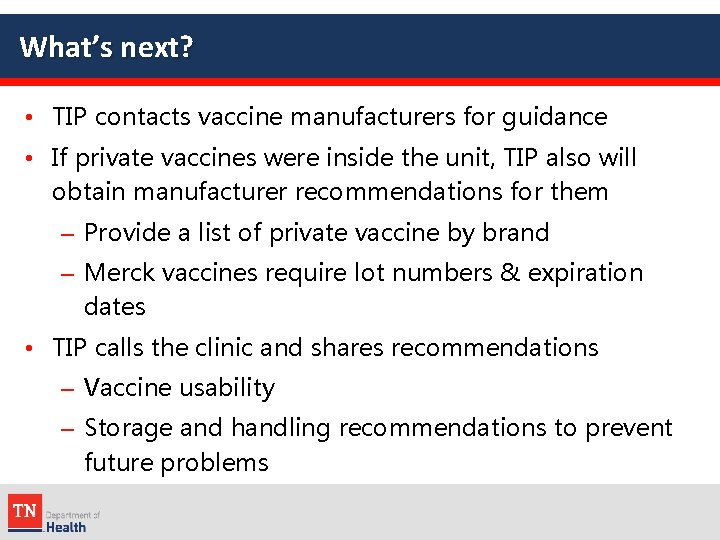
What’s next? • TIP contacts vaccine manufacturers for guidance • If private vaccines were inside the unit, TIP also will obtain manufacturer recommendations for them – Provide a list of private vaccine by brand – Merck vaccines require lot numbers & expiration dates • TIP calls the clinic and shares recommendations – Vaccine usability – Storage and handling recommendations to prevent future problems
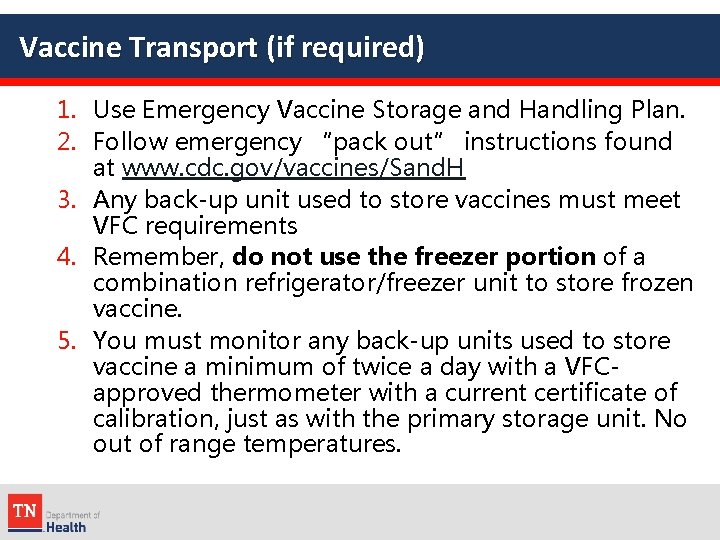
Vaccine Transport (if required) 1. Use Emergency Vaccine Storage and Handling Plan. 2. Follow emergency “pack out” instructions found at www. cdc. gov/vaccines/Sand. H 3. Any back-up unit used to store vaccines must meet VFC requirements 4. Remember, do not use the freezer portion of a combination refrigerator/freezer unit to store frozen vaccine. 5. You must monitor any back-up units used to store vaccine a minimum of twice a day with a VFCapproved thermometer with a current certificate of calibration, just as with the primary storage unit. No out of range temperatures.
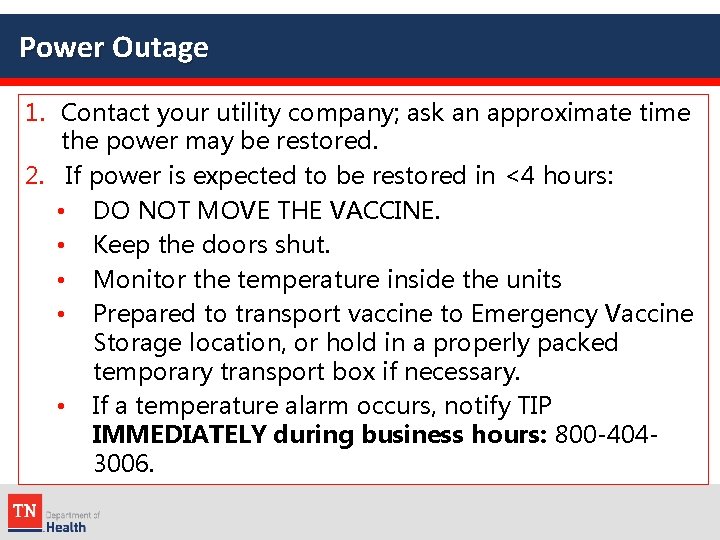
Power Outage 1. Contact your utility company; ask an approximate time the power may be restored. 2. If power is expected to be restored in <4 hours: • DO NOT MOVE THE VACCINE. • Keep the doors shut. • Monitor the temperature inside the units • Prepared to transport vaccine to Emergency Vaccine Storage location, or hold in a properly packed temporary transport box if necessary. • If a temperature alarm occurs, notify TIP IMMEDIATELY during business hours: 800 -4043006.
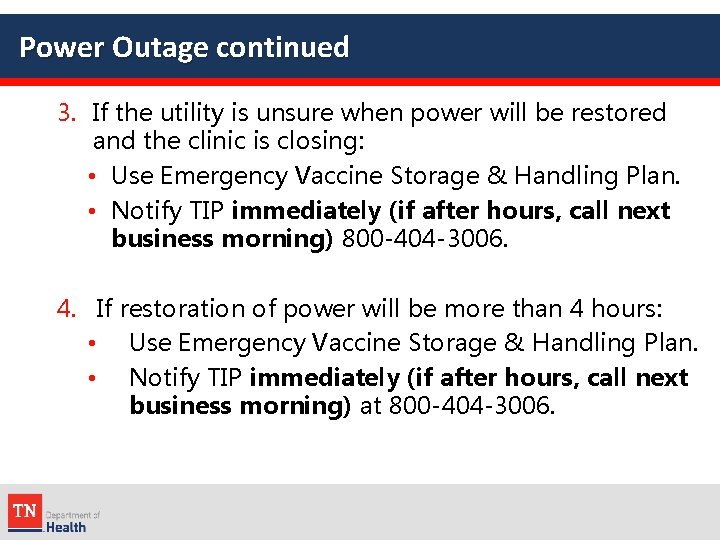
Power Outage continued 3. If the utility is unsure when power will be restored and the clinic is closing: • Use Emergency Vaccine Storage & Handling Plan. • Notify TIP immediately (if after hours, call next business morning) 800 -404 -3006. 4. If restoration of power will be more than 4 hours: • Use Emergency Vaccine Storage & Handling Plan. • Notify TIP immediately (if after hours, call next business morning) at 800 -404 -3006.
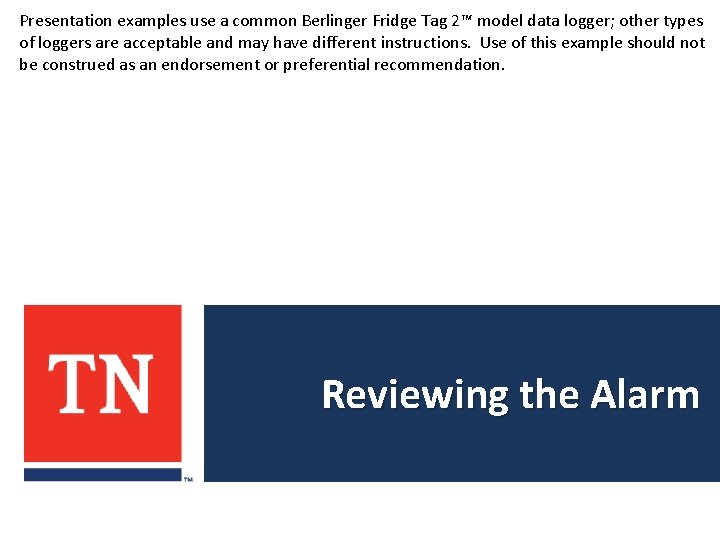
Presentation examples use a common Berlinger Fridge Tag 2™ model data logger; other types of loggers are acceptable and may have different instructions. Use of this example should not be construed as an endorsement or preferential recommendation. Reviewing the Alarm
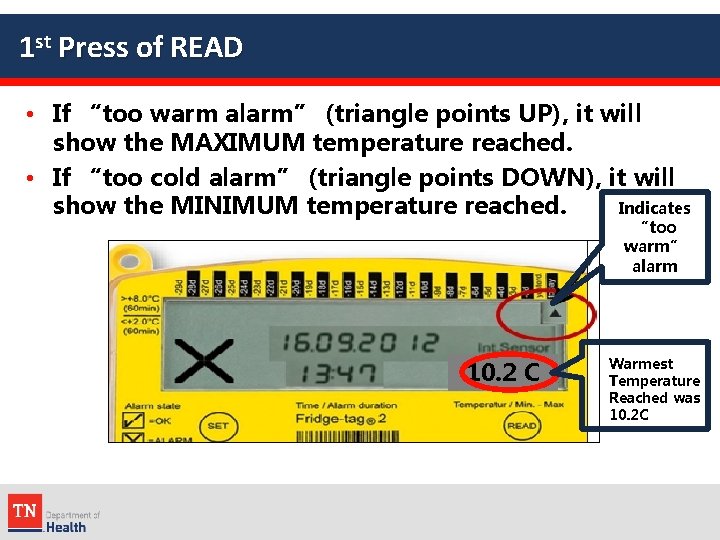
1 st Press of READ • If “too warm alarm” (triangle points UP), it will show the MAXIMUM temperature reached. • If “too cold alarm” (triangle points DOWN), it will Indicates show the MINIMUM temperature reached. “too warm” alarm 10. 2 C Warmest Temperature Reached was 10. 2 C
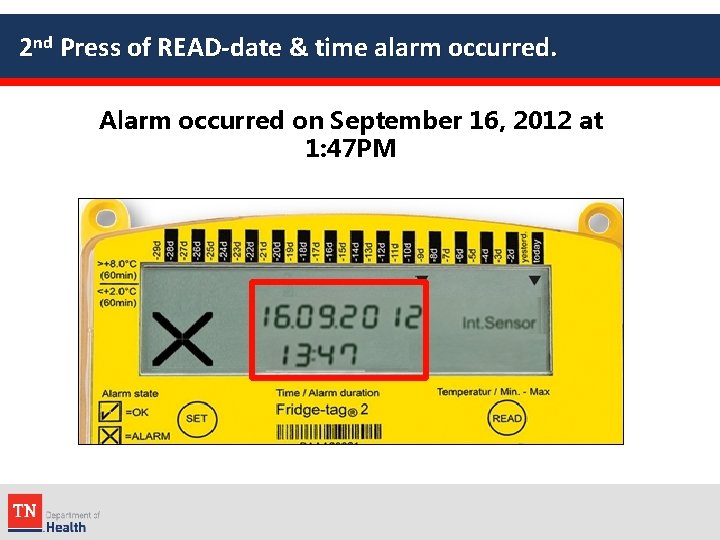
2 nd Press of READ-date & time alarm occurred. Alarm occurred on September 16, 2012 at 1: 47 PM
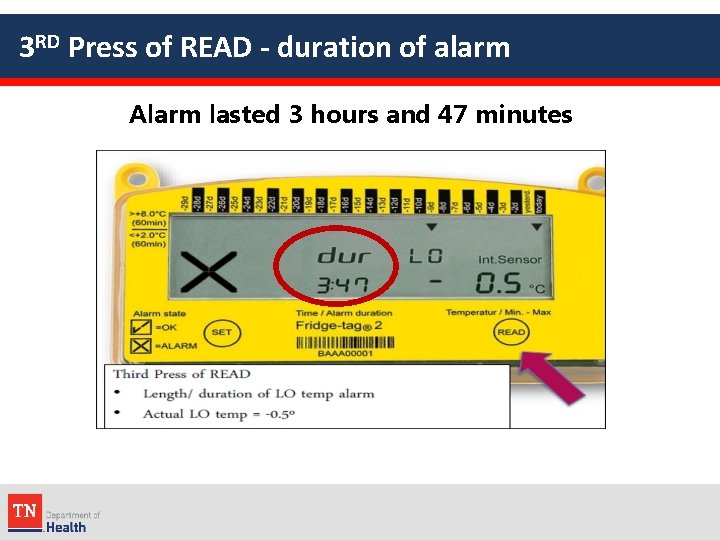
3 RD Press of READ - duration of alarm Alarm lasted 3 hours and 47 minutes
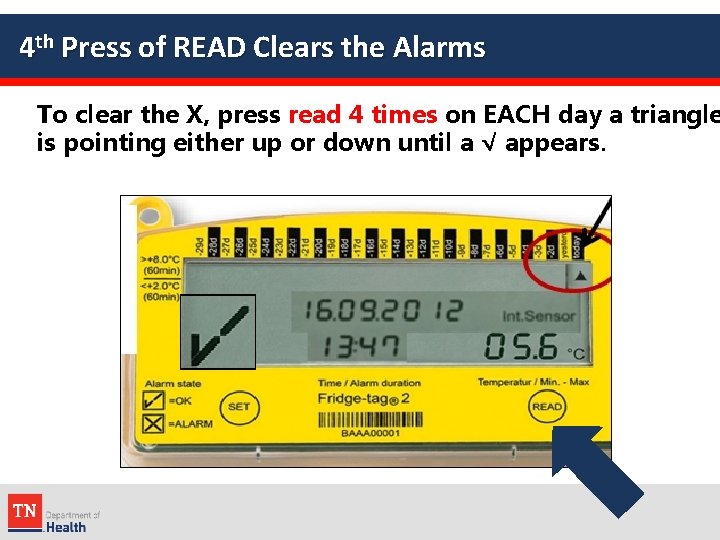
4 th Press of READ Clears the Alarms To clear the X, press read 4 times on EACH day a triangle is pointing either up or down until a √ appears.
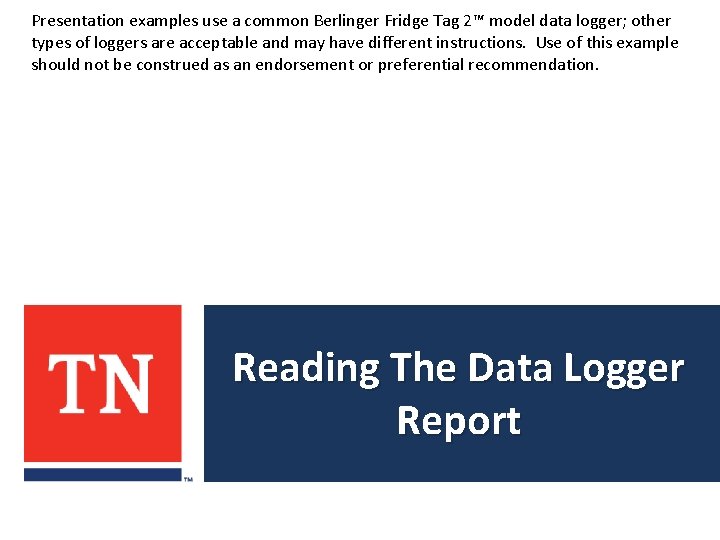
Presentation examples use a common Berlinger Fridge Tag 2™ model data logger; other types of loggers are acceptable and may have different instructions. Use of this example should not be construed as an endorsement or preferential recommendation. Reading The Data Logger Report
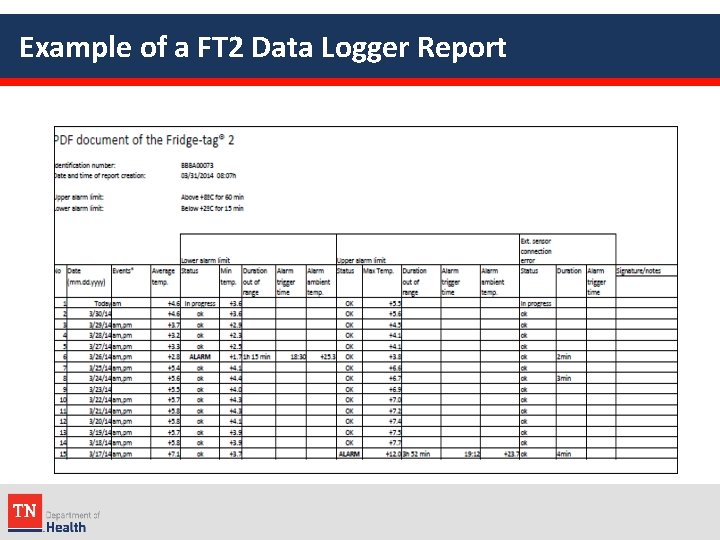
Example of a FT 2 Data Logger Report
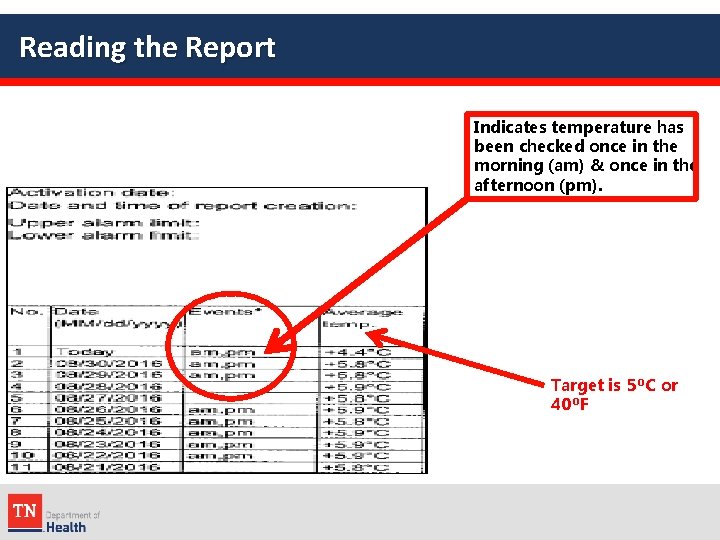
Reading the Report Indicates temperature has been checked once in the morning (am) & once in the afternoon (pm). Target is 5⁰C or 40⁰F
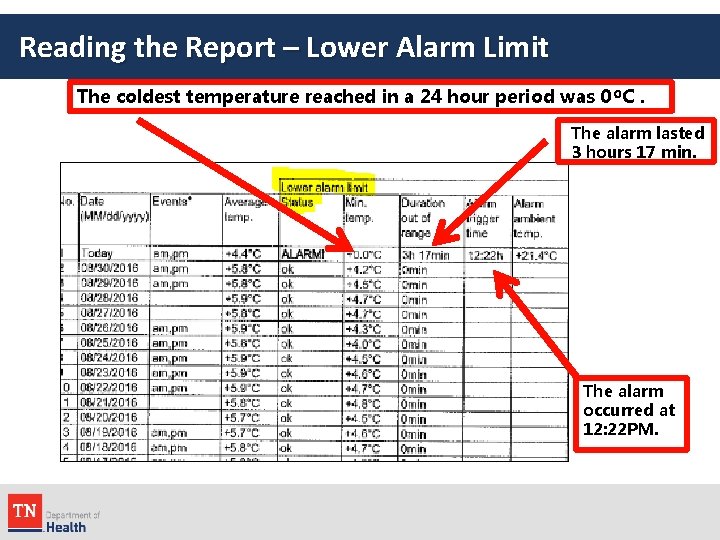
Reading the Report – Lower Alarm Limit The coldest temperature reached in a 24 hour period was 0⁰C. The alarm lasted 3 hours 17 min. The alarm occurred at 12: 22 PM.
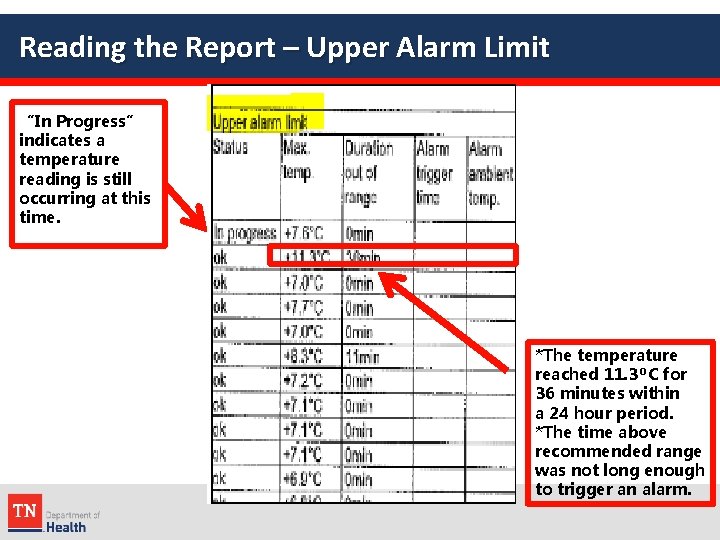
Reading the Report – Upper Alarm Limit “In Progress” indicates a temperature reading is still occurring at this time. *The temperature reached 11. 3⁰C for 36 minutes within a 24 hour period. *The time above recommended range was not long enough to trigger an alarm.
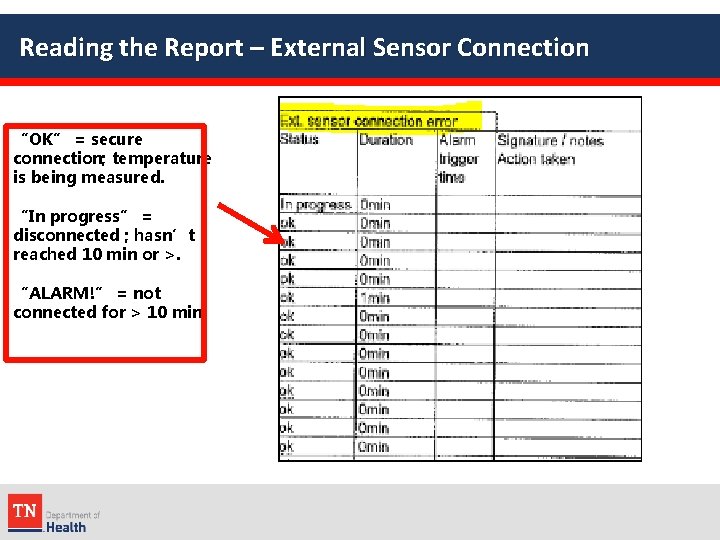
Reading the Report – External Sensor Connection “OK” = secure connection; temperature is being measured. “In progress” = disconnected ; hasn’t reached 10 min or >. “ALARM!” = not connected for > 10 min.
 International cruise & excursions inc
International cruise & excursions inc Ascoli piceno excursions
Ascoli piceno excursions 4 types of sightseeing tours
4 types of sightseeing tours Opole province excursions
Opole province excursions Antique coach excursions
Antique coach excursions Difference between curie temperature and neel temperature
Difference between curie temperature and neel temperature Difference between curie temperature and neel temperature
Difference between curie temperature and neel temperature Ferromagnetis
Ferromagnetis State of tennessee group insurance program
State of tennessee group insurance program Busbar temperature monitoring
Busbar temperature monitoring Ga grits login
Ga grits login Global alliance for vaccines and immunization
Global alliance for vaccines and immunization Romeo and juliet law vermont
Romeo and juliet law vermont Tennessee sales tax certificate
Tennessee sales tax certificate Links immunization
Links immunization Cir registry
Cir registry Importance of immunization slideshare
Importance of immunization slideshare Kentucky immunization registry (kyir)
Kentucky immunization registry (kyir) Ohio immunization summary for school attendance
Ohio immunization summary for school attendance Classification of immunization
Classification of immunization Nysiis training
Nysiis training Vitamin a dose in immunization schedule
Vitamin a dose in immunization schedule Challenges of immunization in nigeria
Challenges of immunization in nigeria Immunization
Immunization Macaulay�s duration
Macaulay�s duration Bond portfolio immunization
Bond portfolio immunization Introduction of immunization
Introduction of immunization Ky immunization registry
Ky immunization registry Active immunization definition
Active immunization definition Immunization fhir
Immunization fhir Hazards of immunization
Hazards of immunization Immunization schedule definition
Immunization schedule definition Immunization schedule
Immunization schedule Epi schedule
Epi schedule