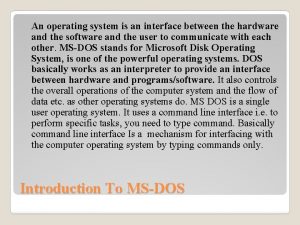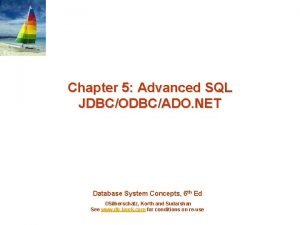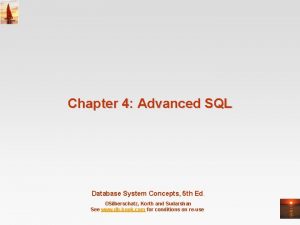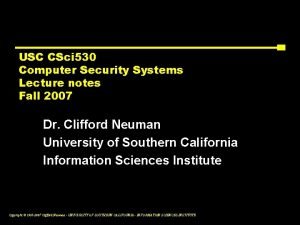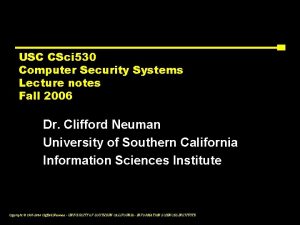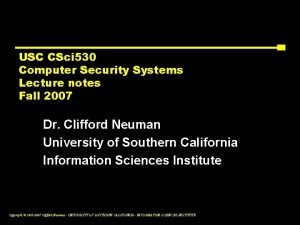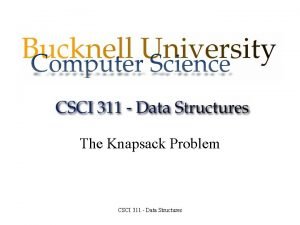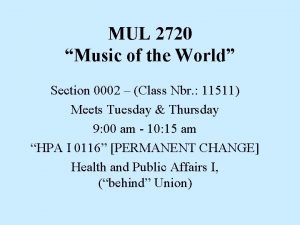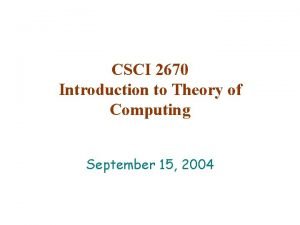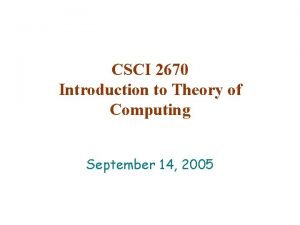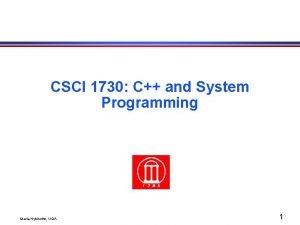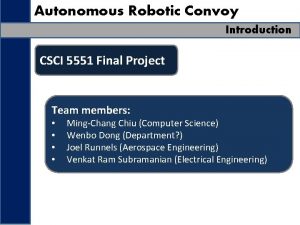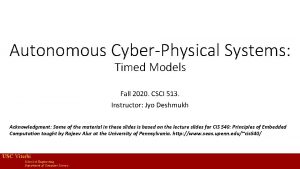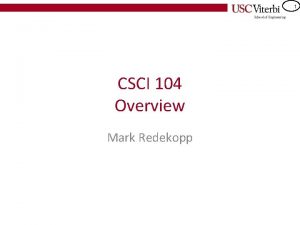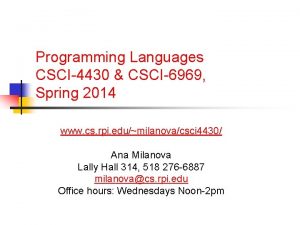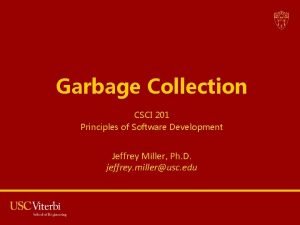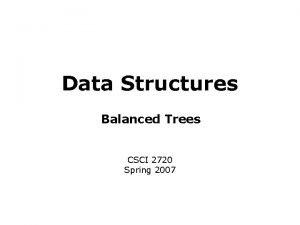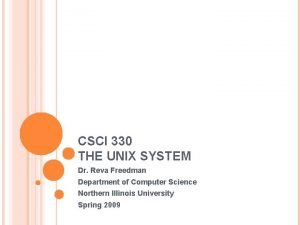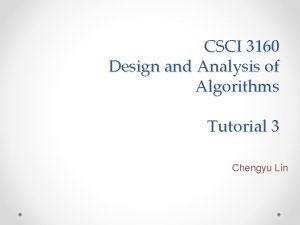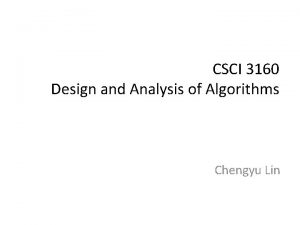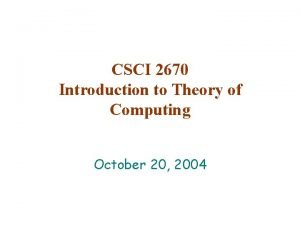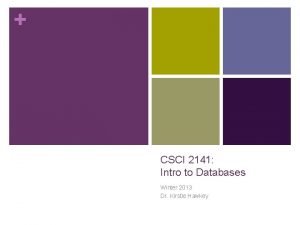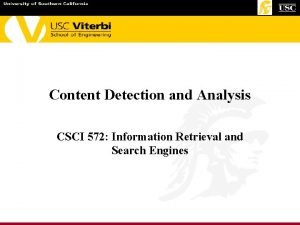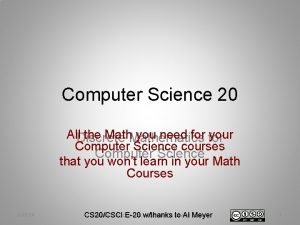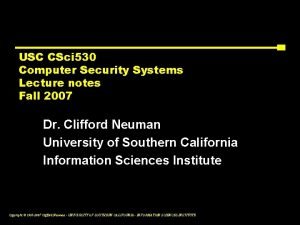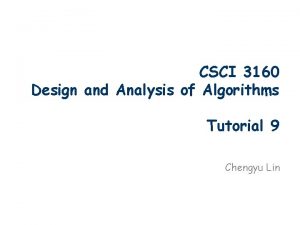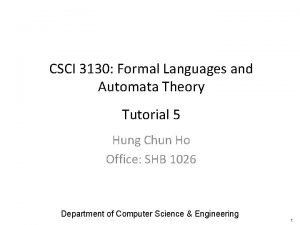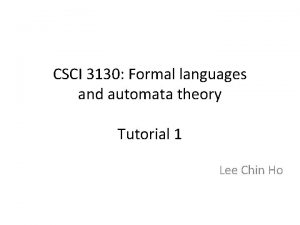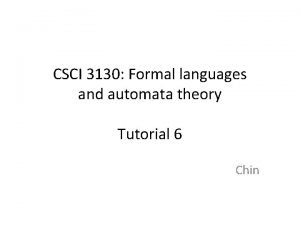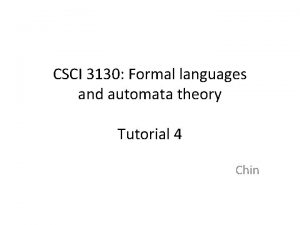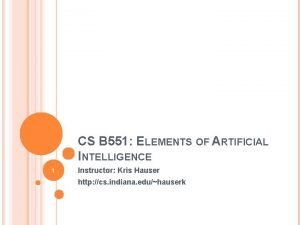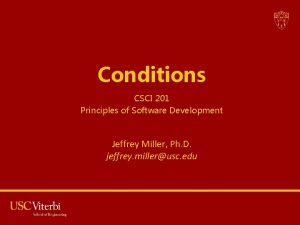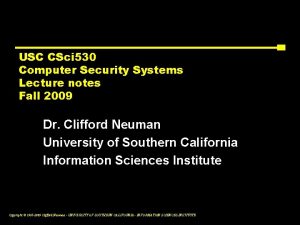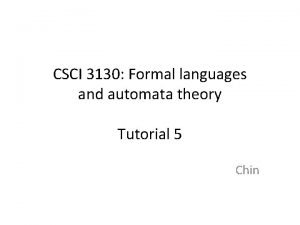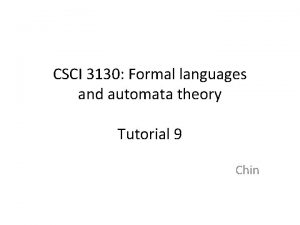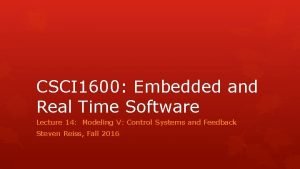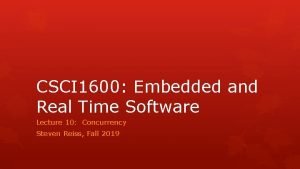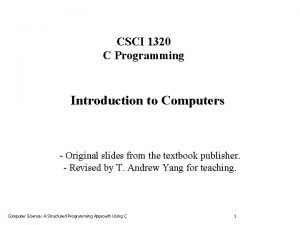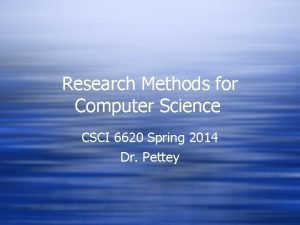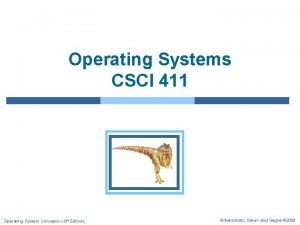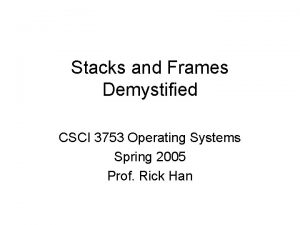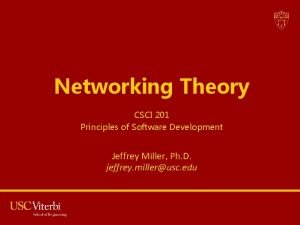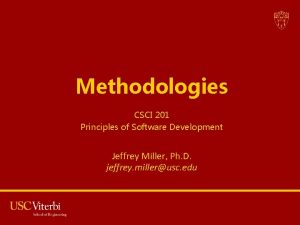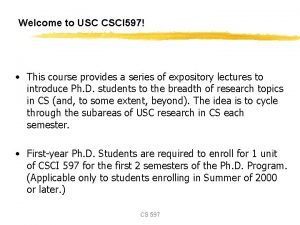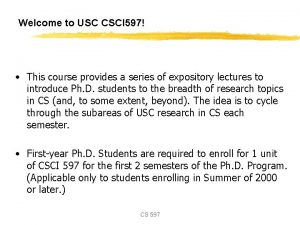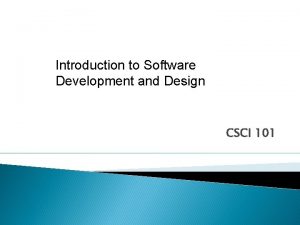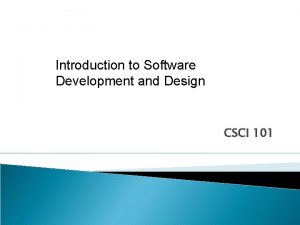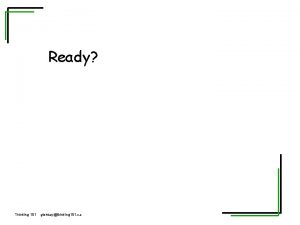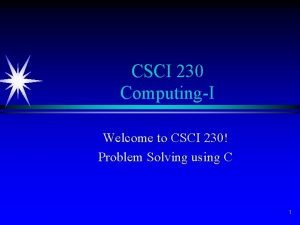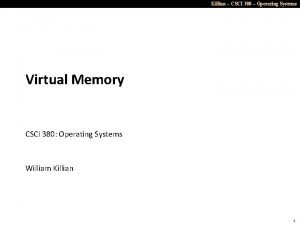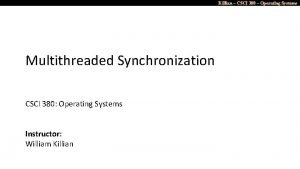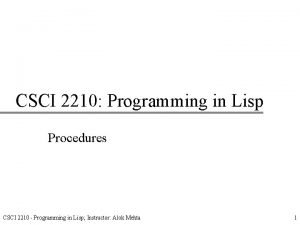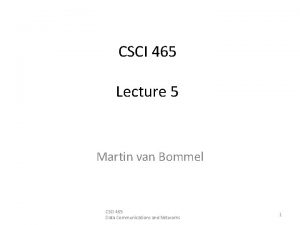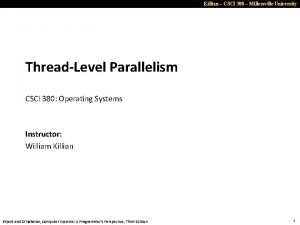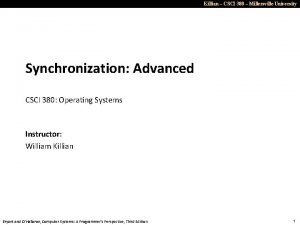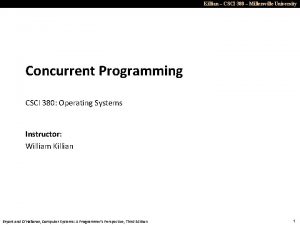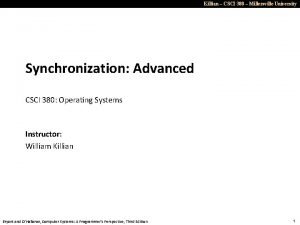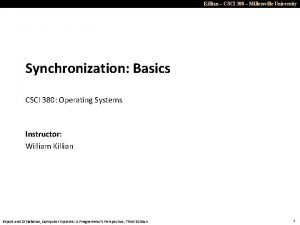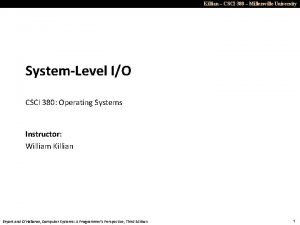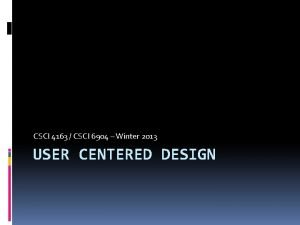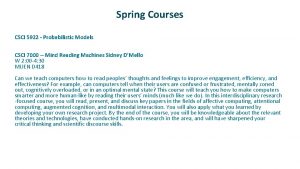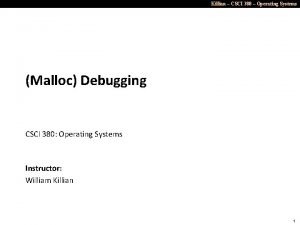System Software CSCI 101 System Software Provides the
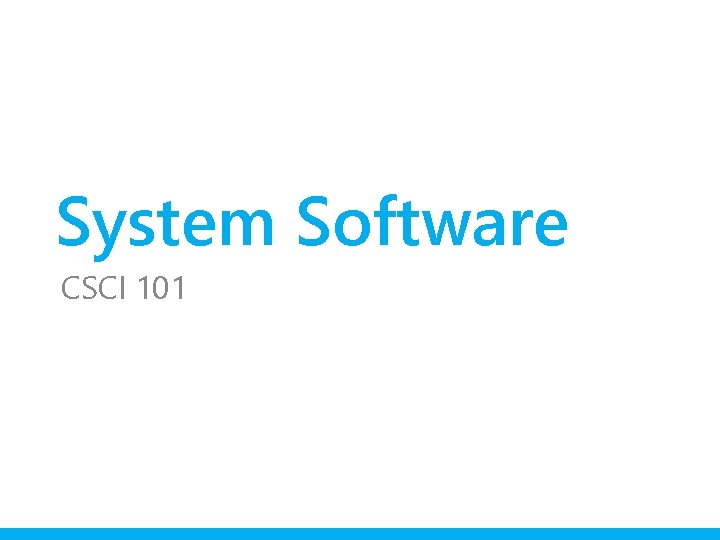
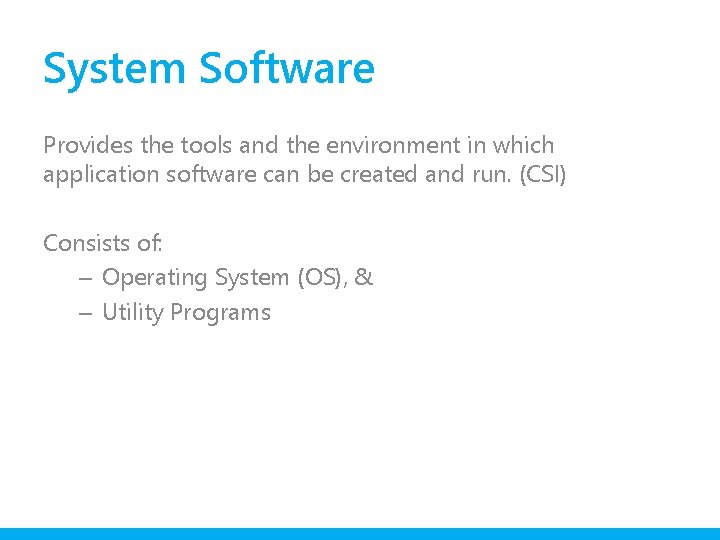
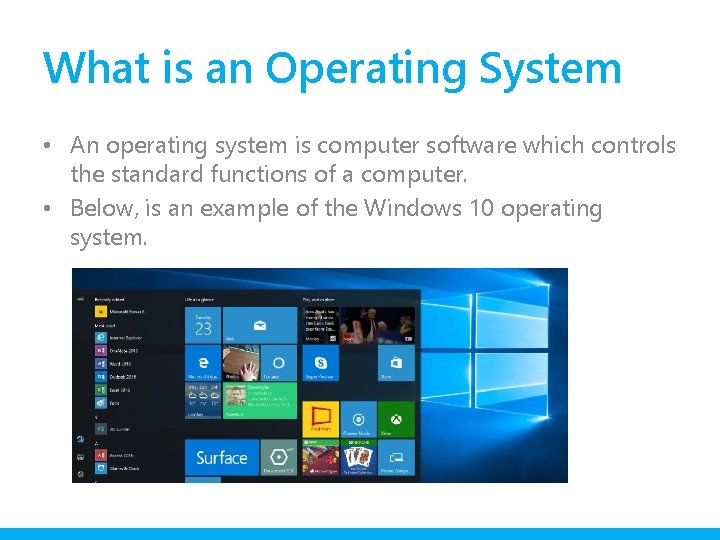
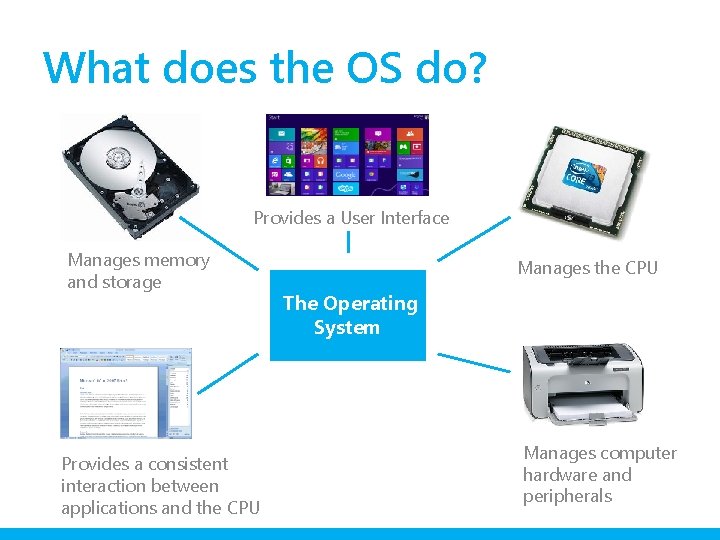
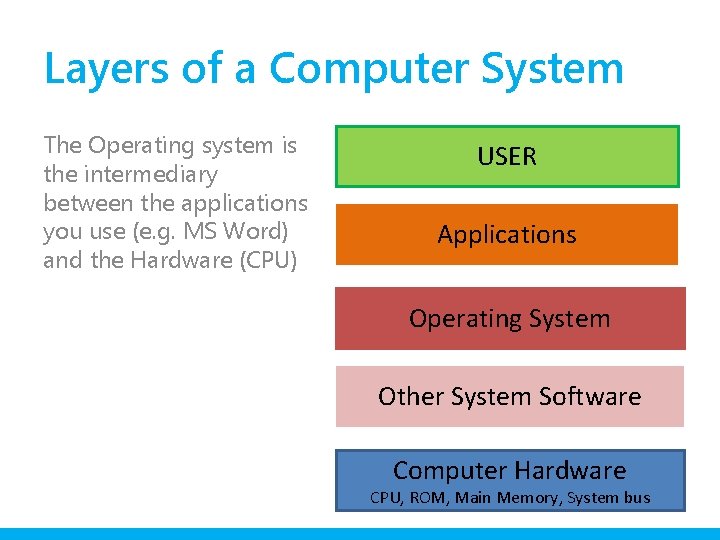
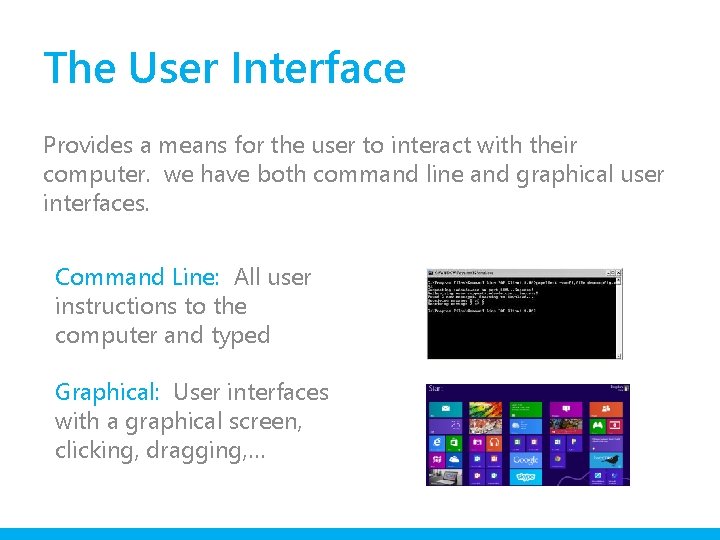
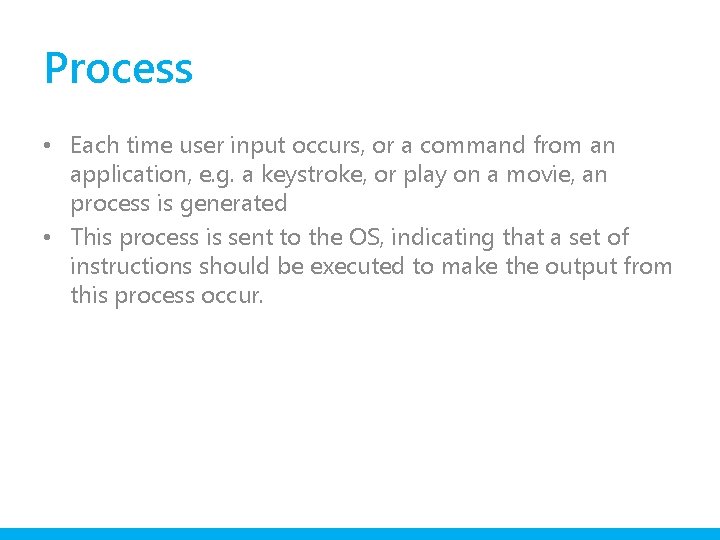
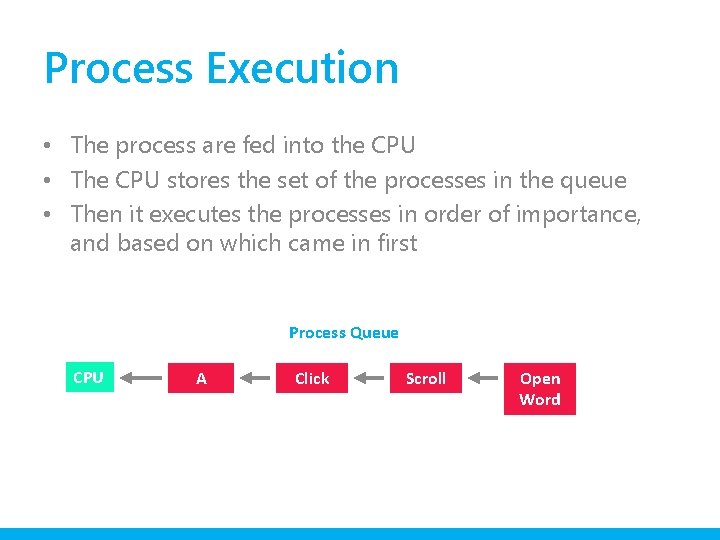
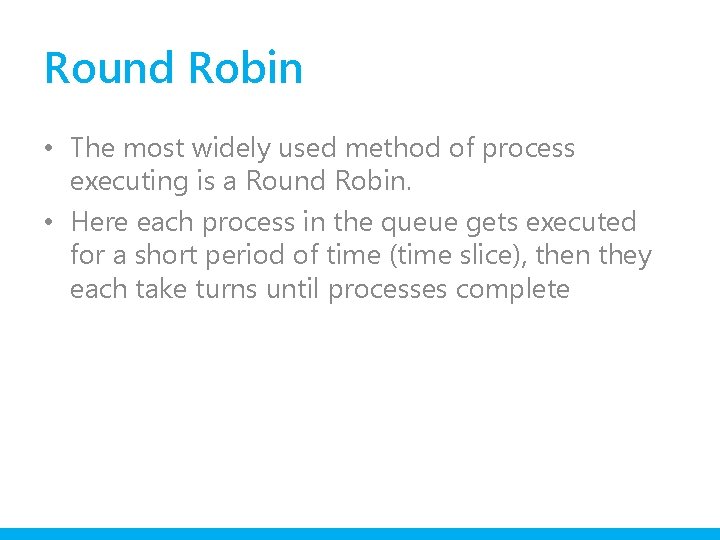
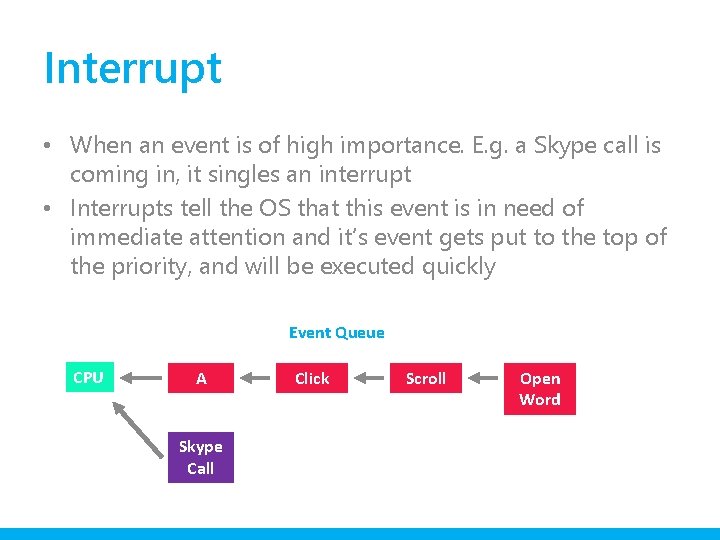
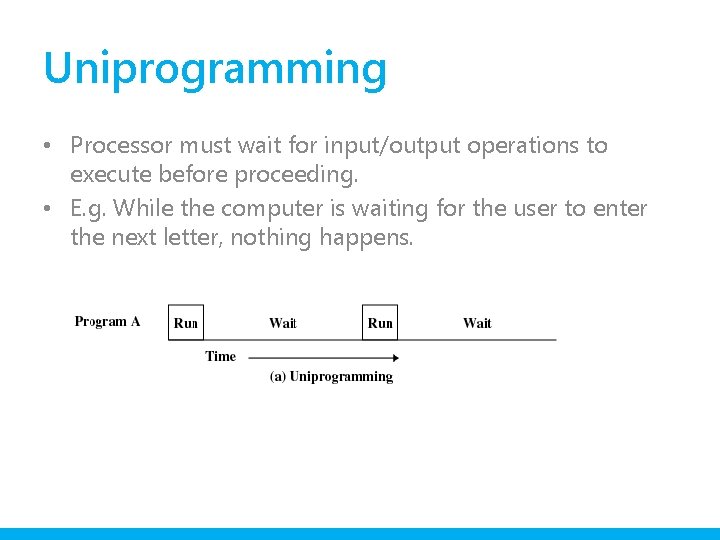
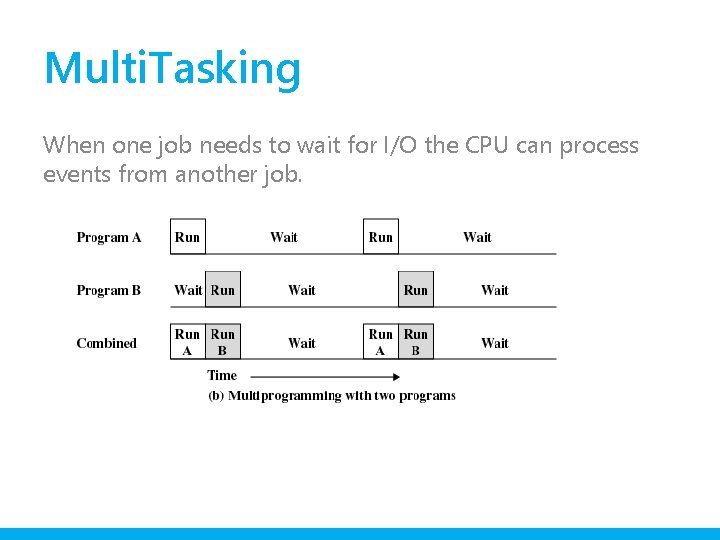
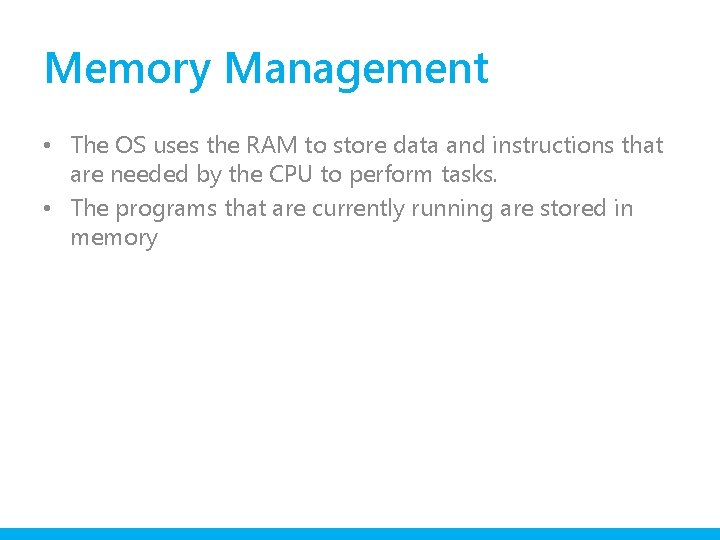
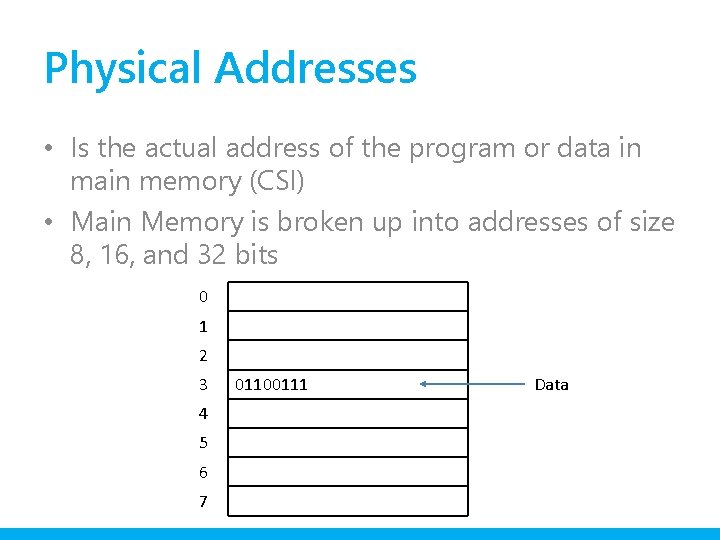
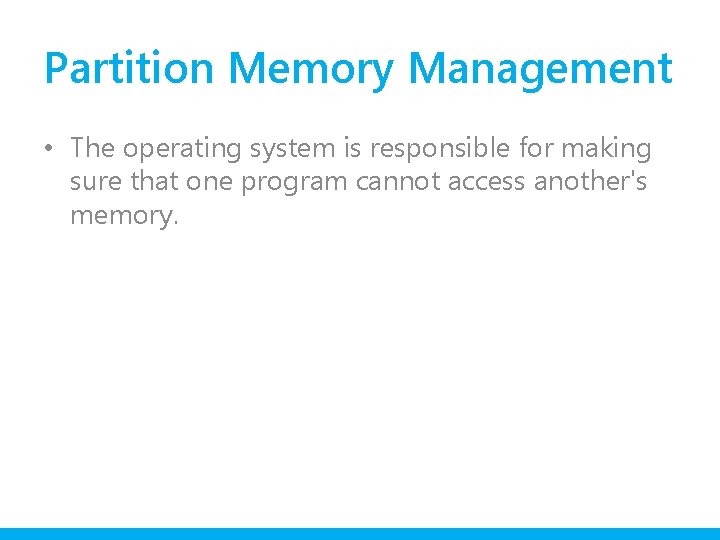
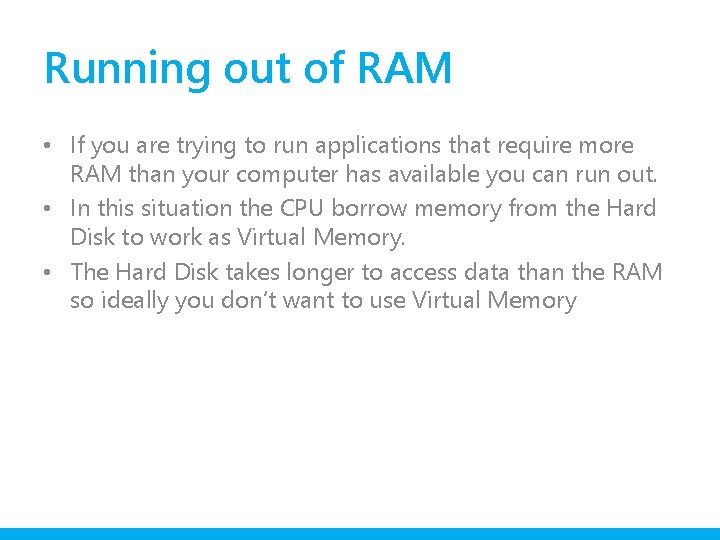
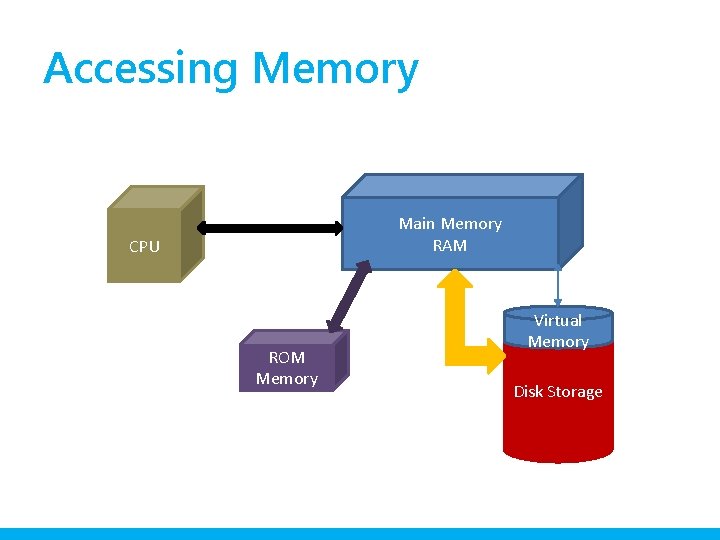
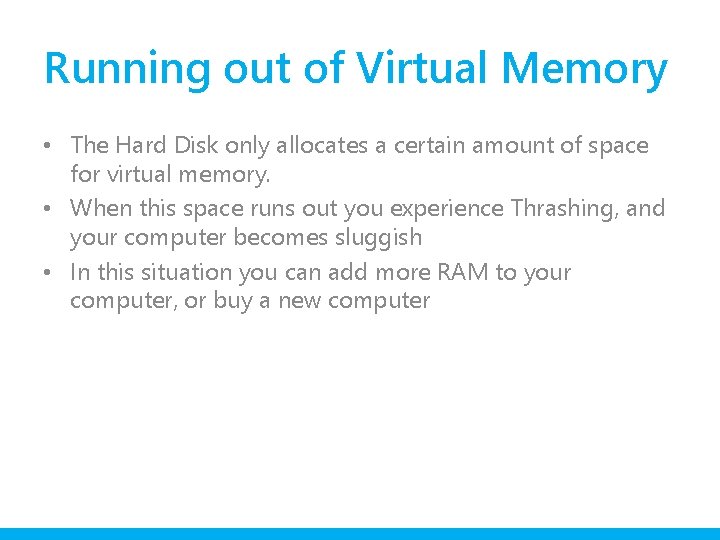
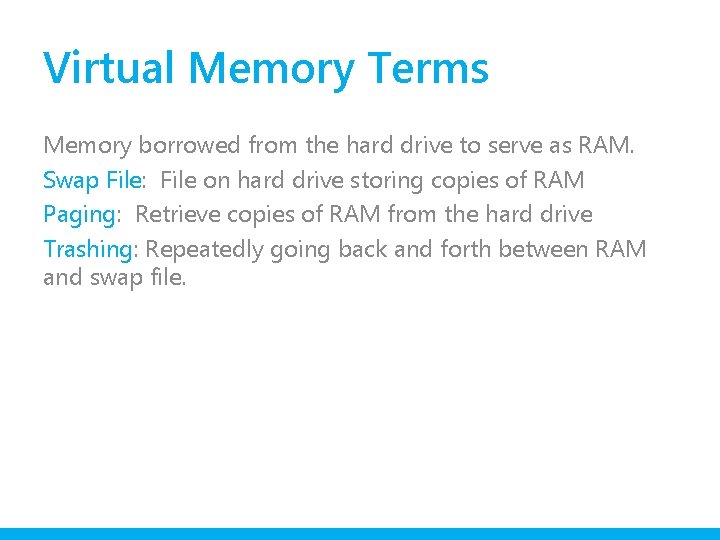
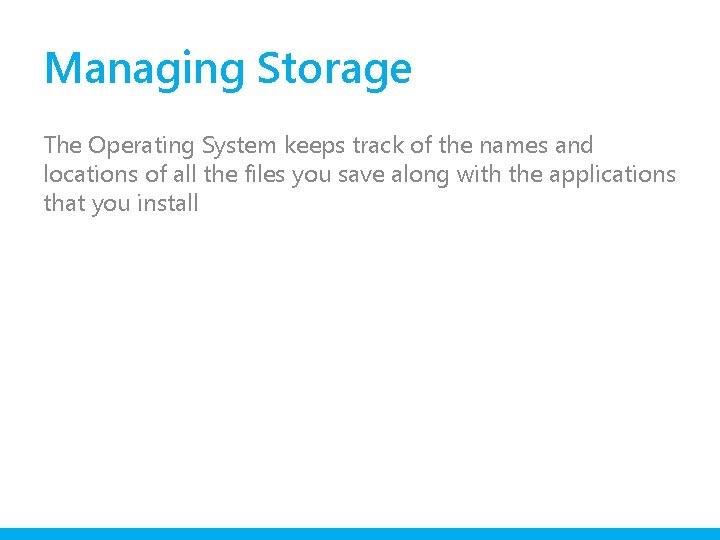
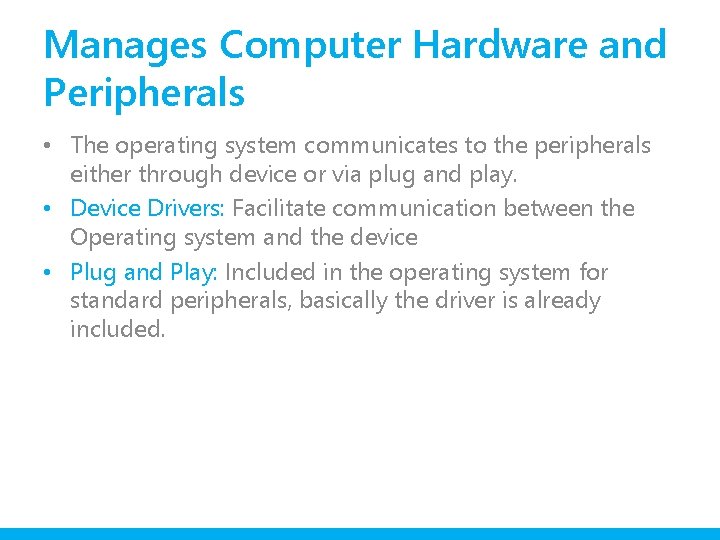
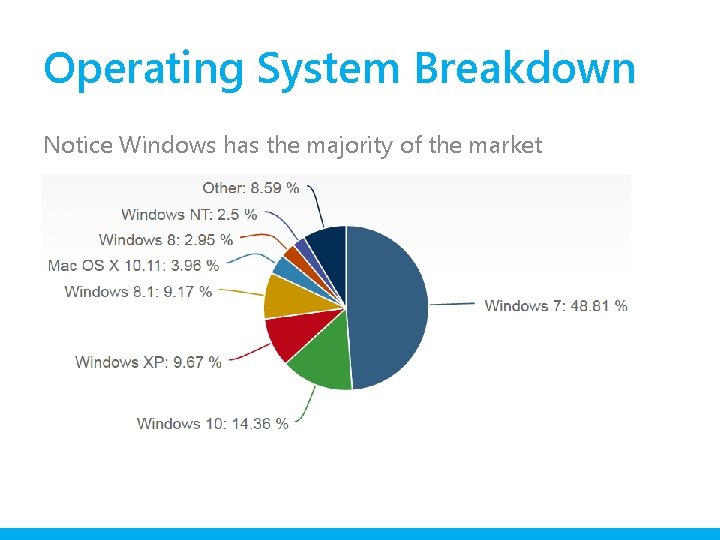
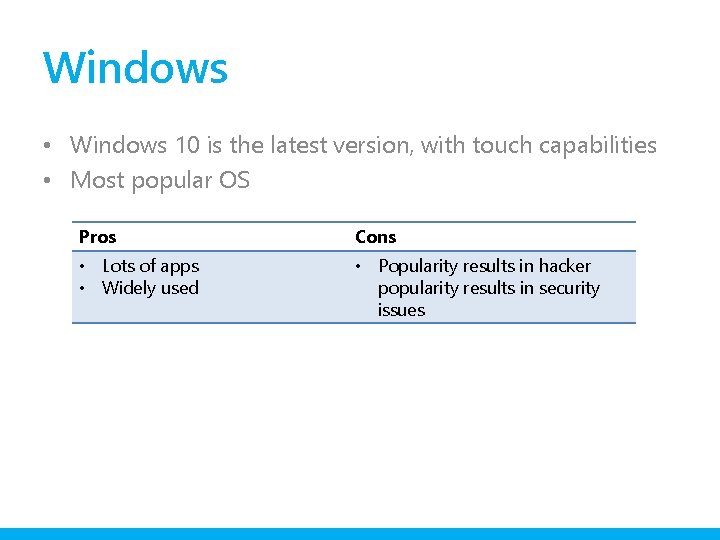
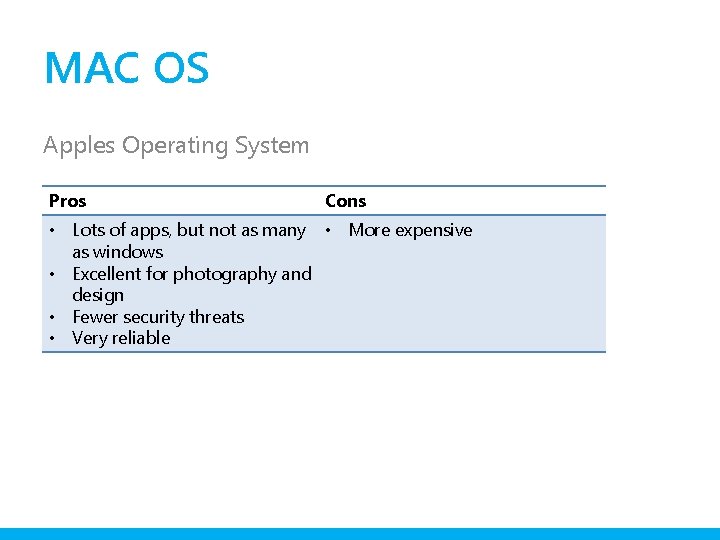
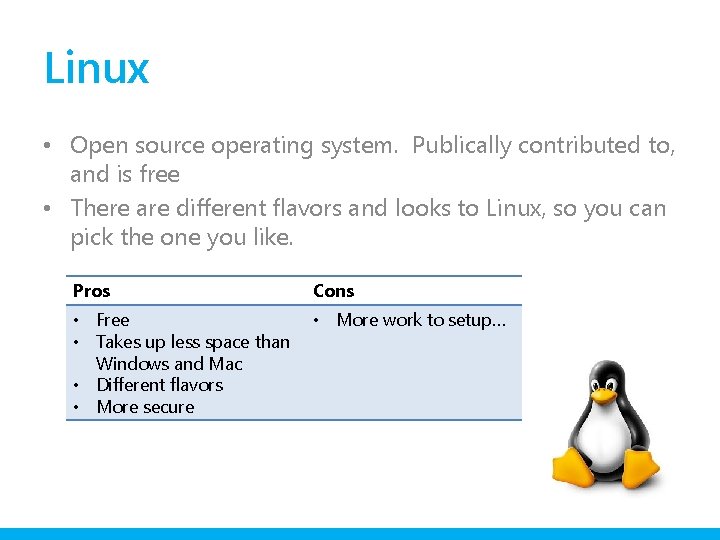
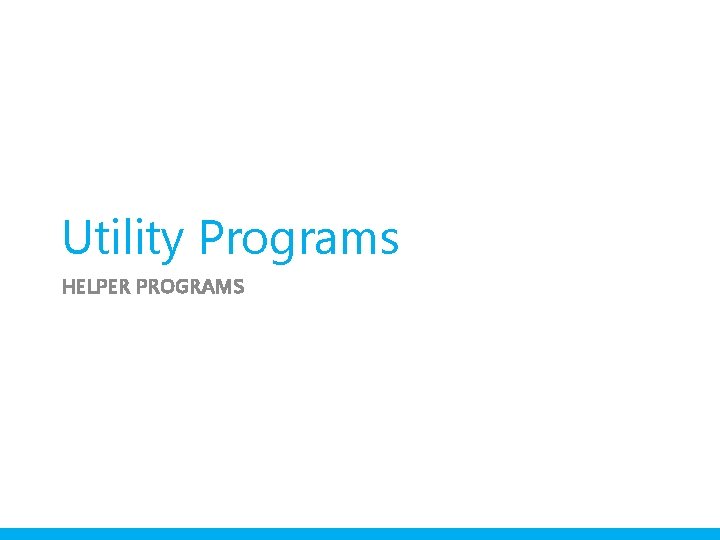
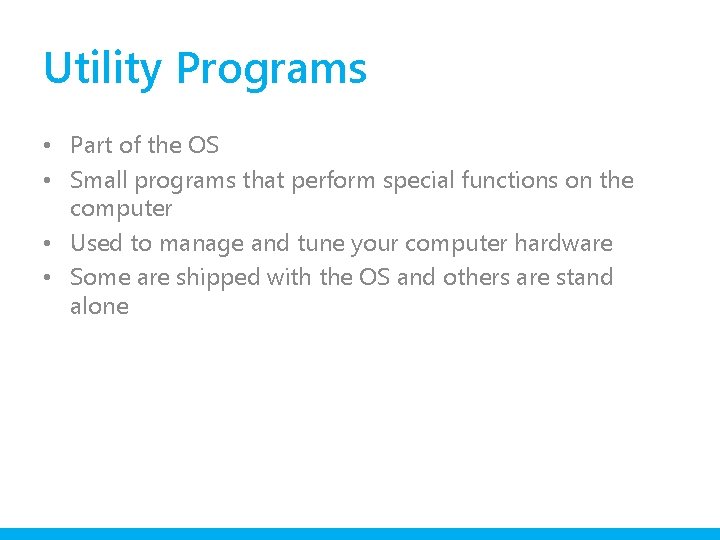
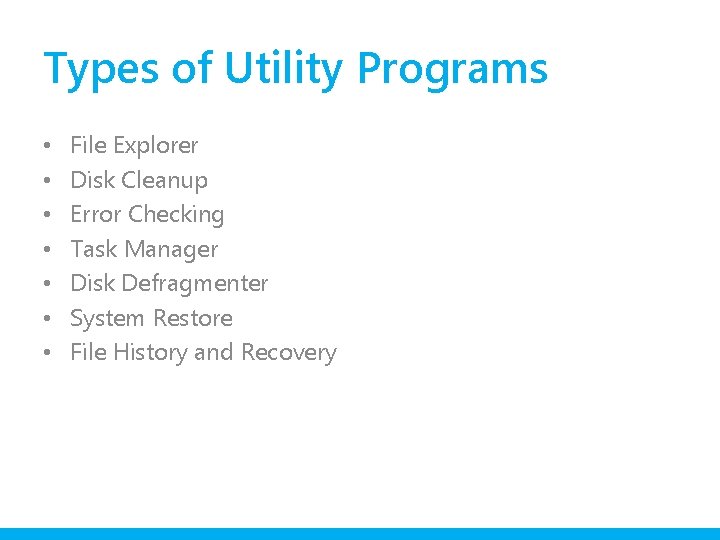
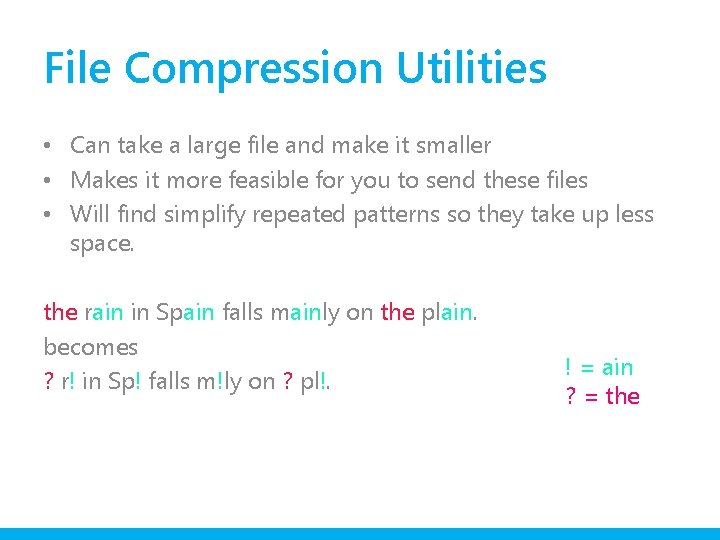
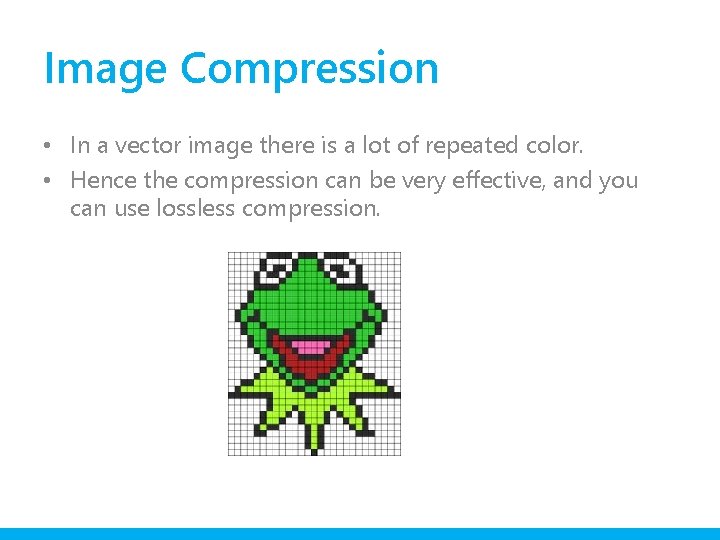
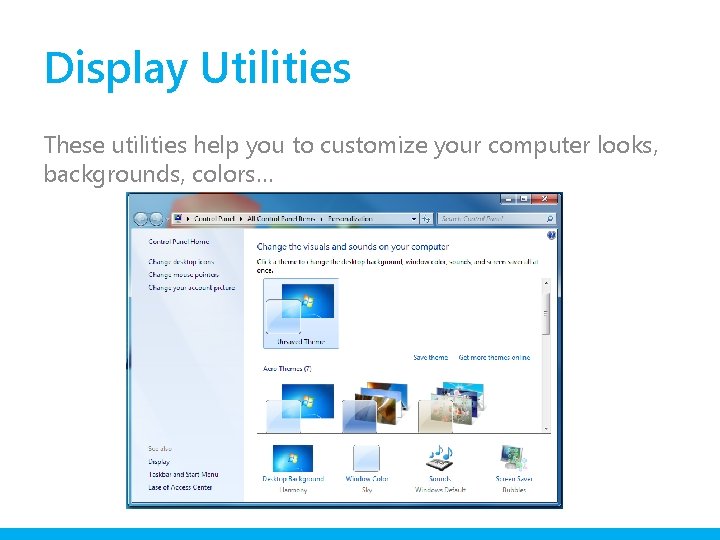
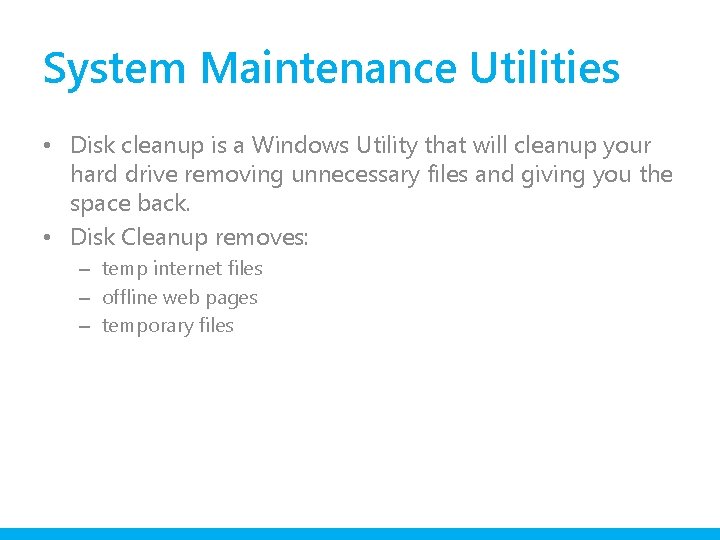
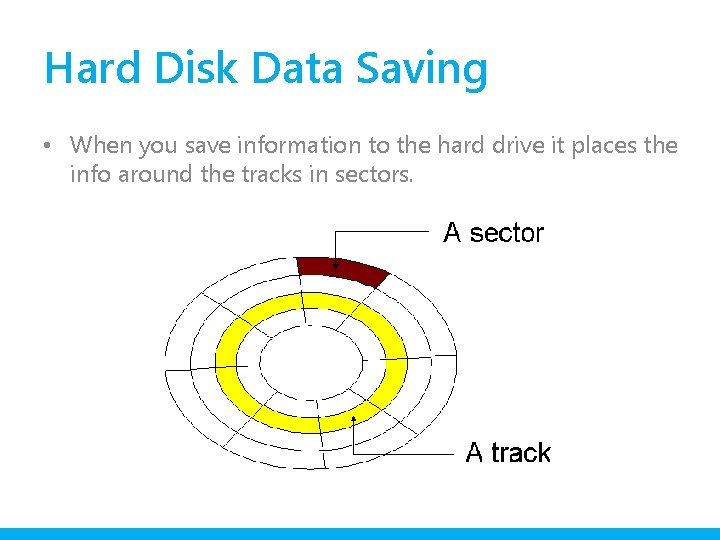
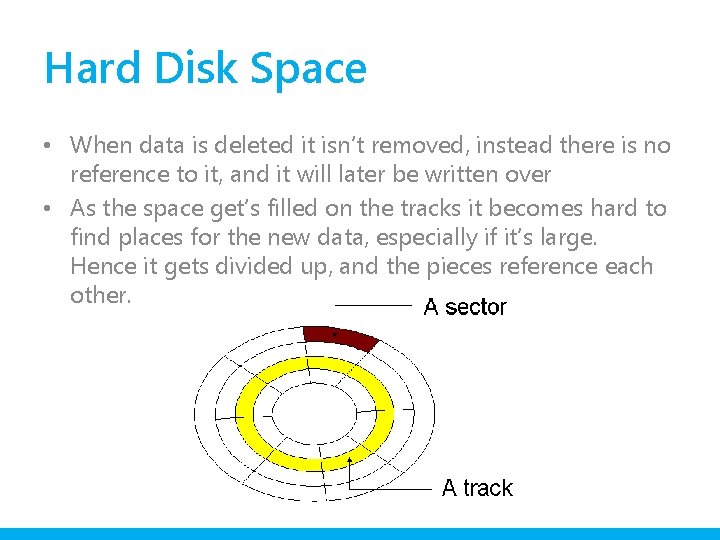
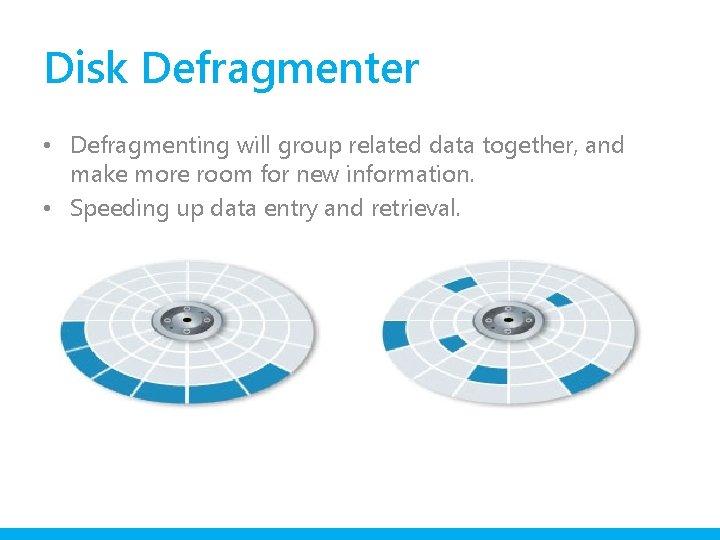
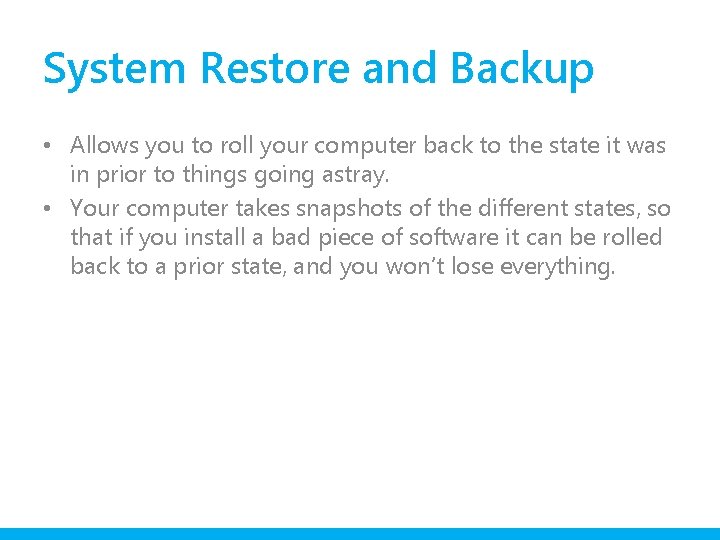
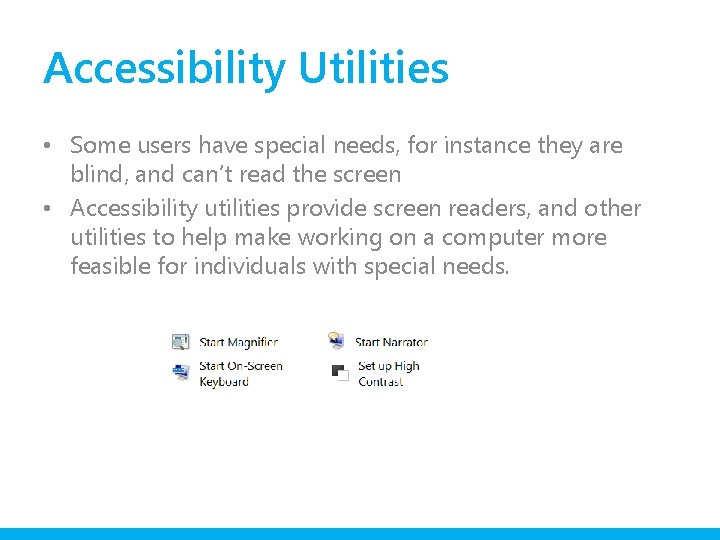
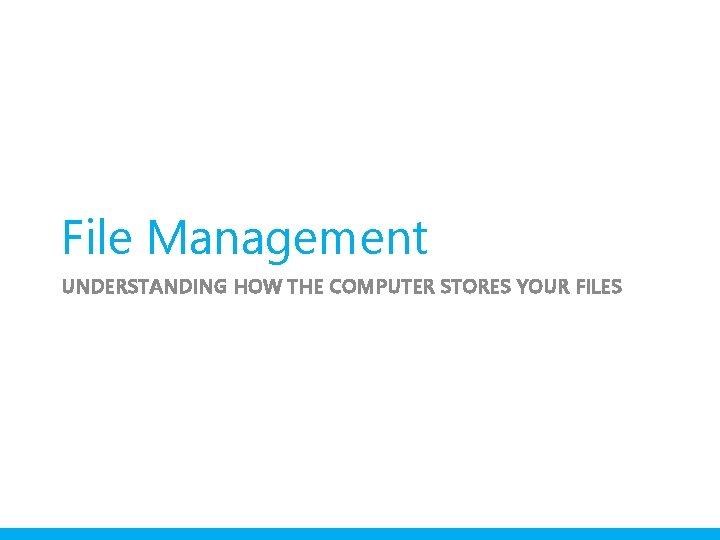
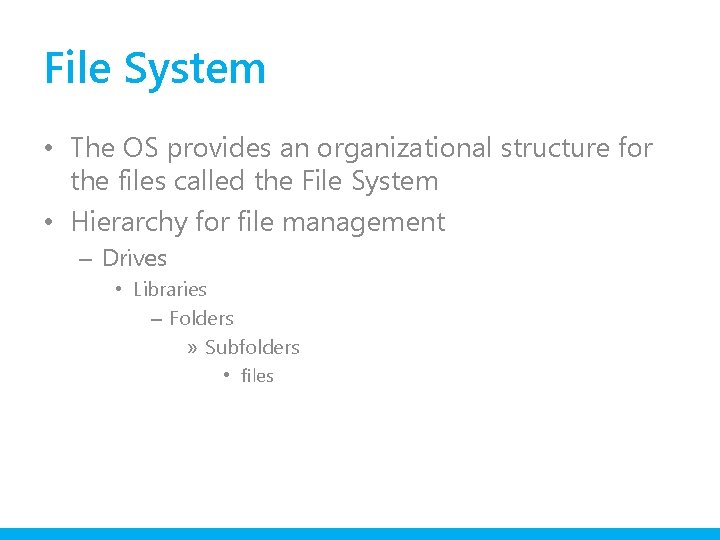
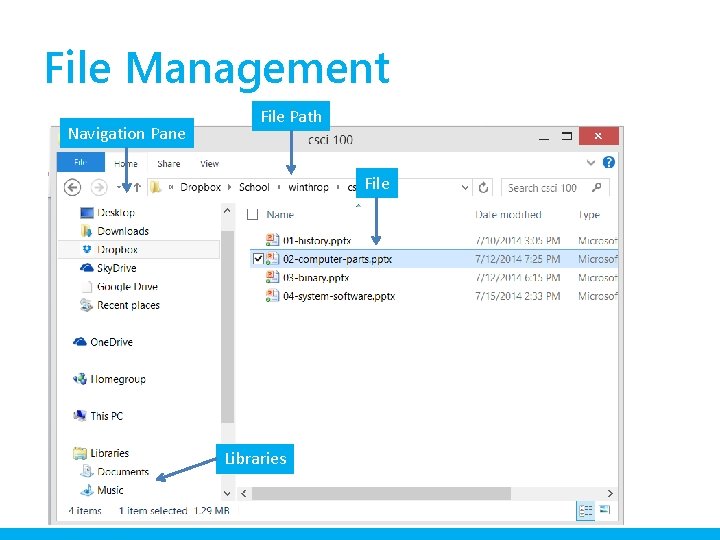
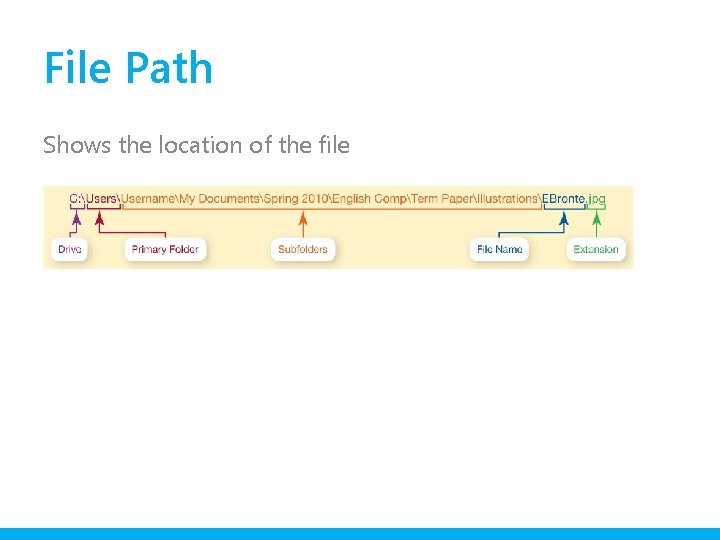
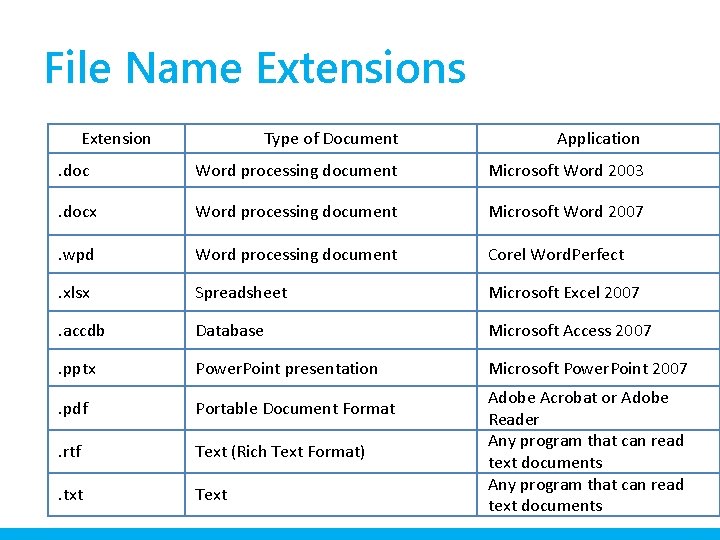
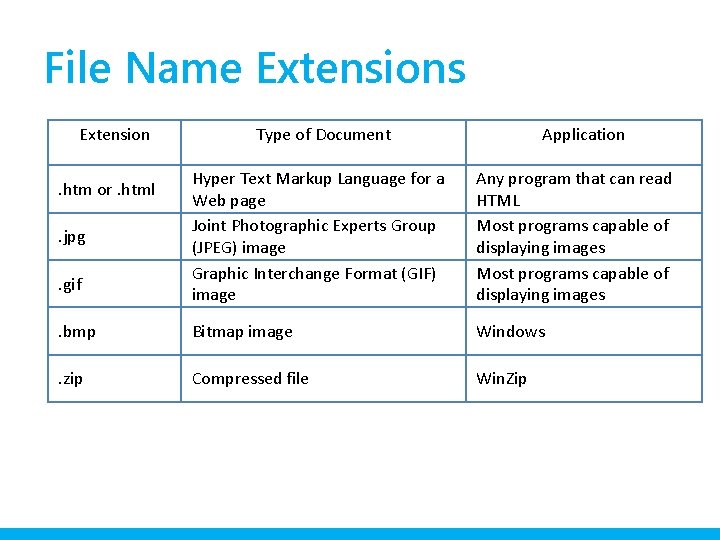
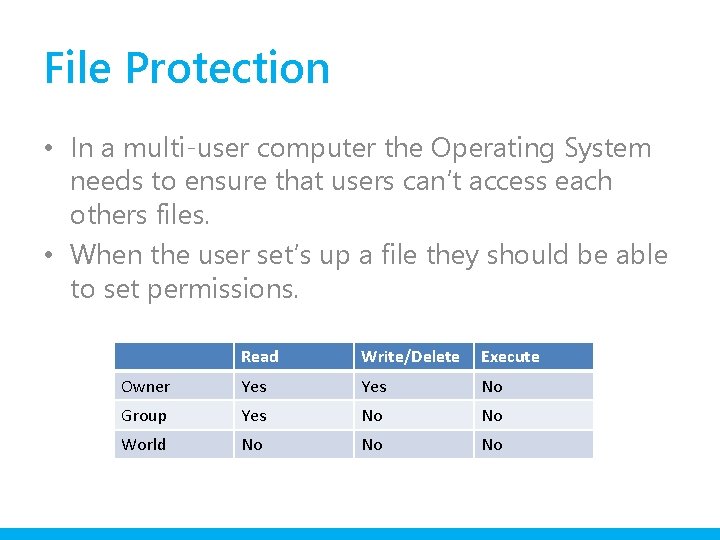
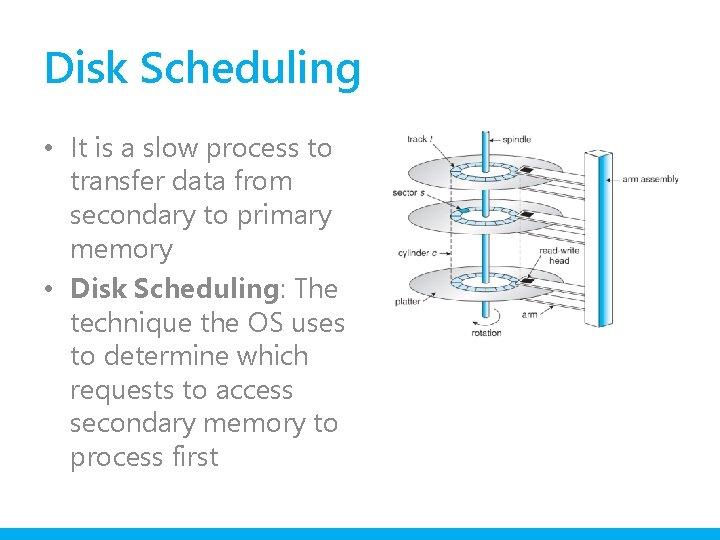
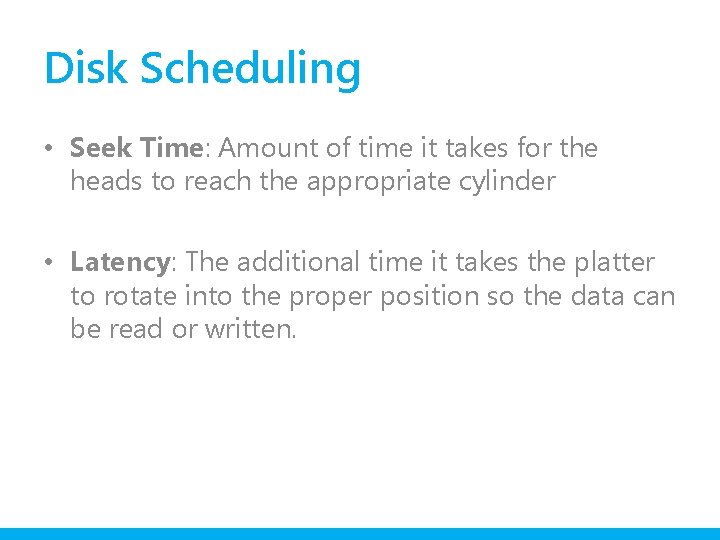
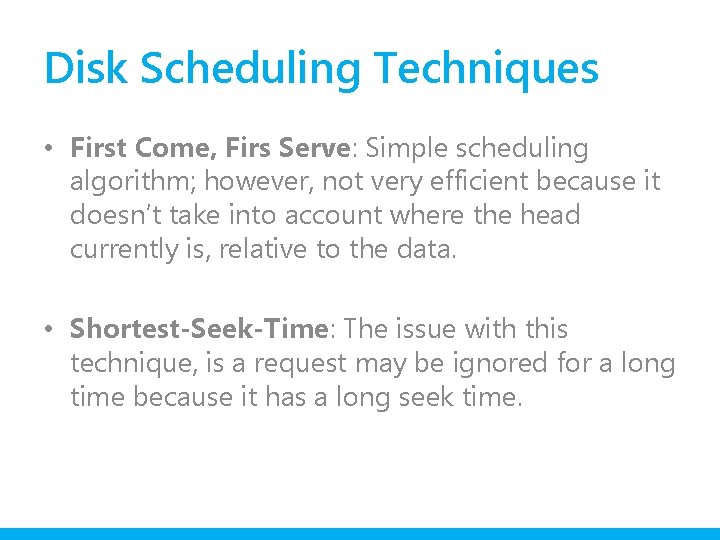
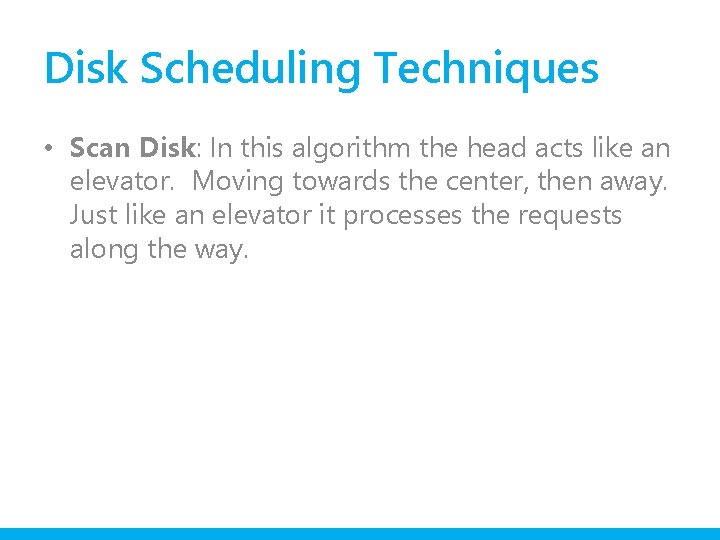
- Slides: 48
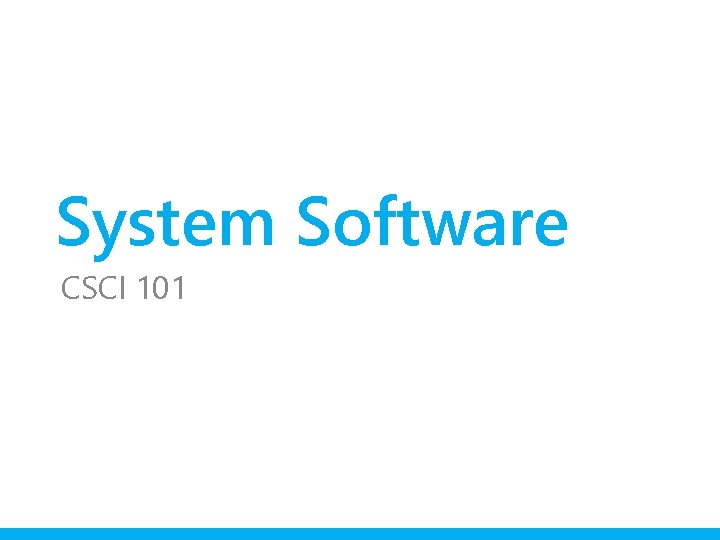
System Software CSCI 101
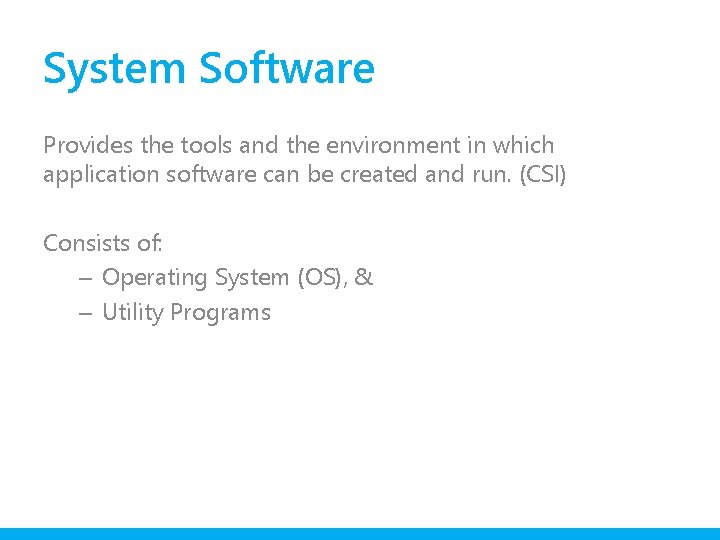
System Software Provides the tools and the environment in which application software can be created and run. (CSI) Consists of: – Operating System (OS), & – Utility Programs
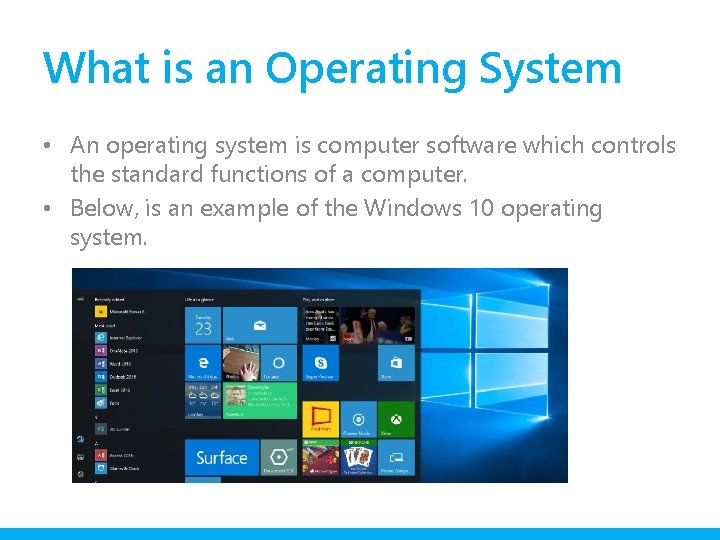
What is an Operating System • An operating system is computer software which controls the standard functions of a computer. • Below, is an example of the Windows 10 operating system.
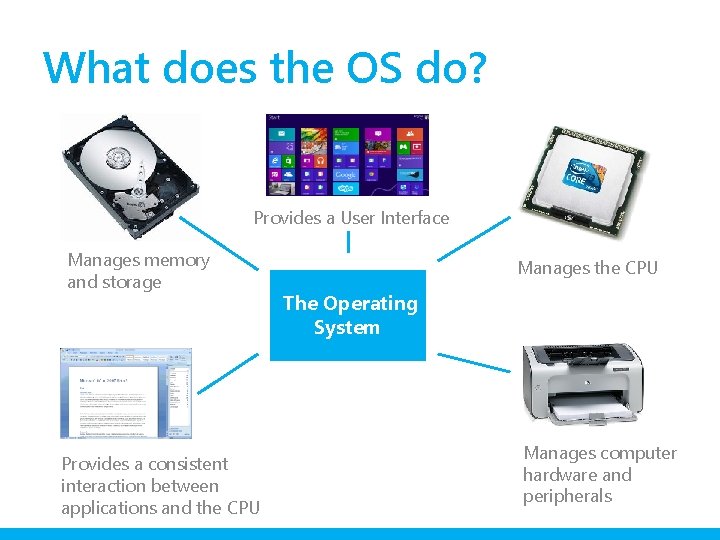
What does the OS do? Provides a User Interface Manages memory and storage Provides a consistent interaction between applications and the CPU Manages the CPU The Operating System Manages computer hardware and peripherals
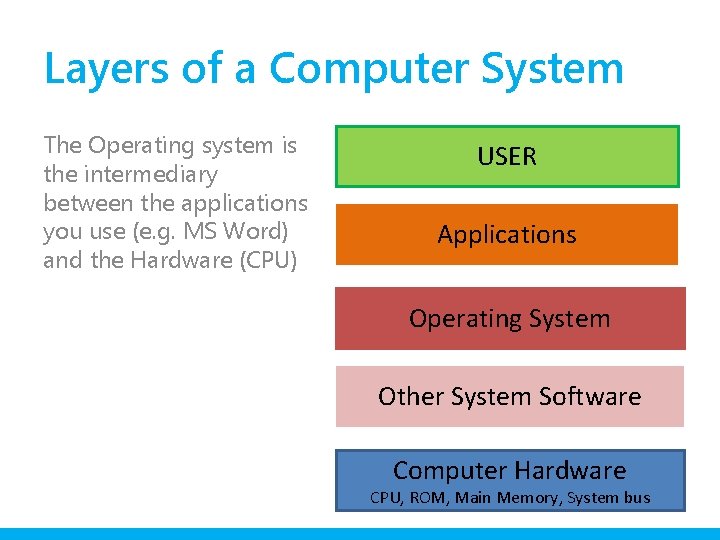
Layers of a Computer System The Operating system is the intermediary between the applications you use (e. g. MS Word) and the Hardware (CPU) USER Applications Operating System Other System Software Computer Hardware CPU, ROM, Main Memory, System bus
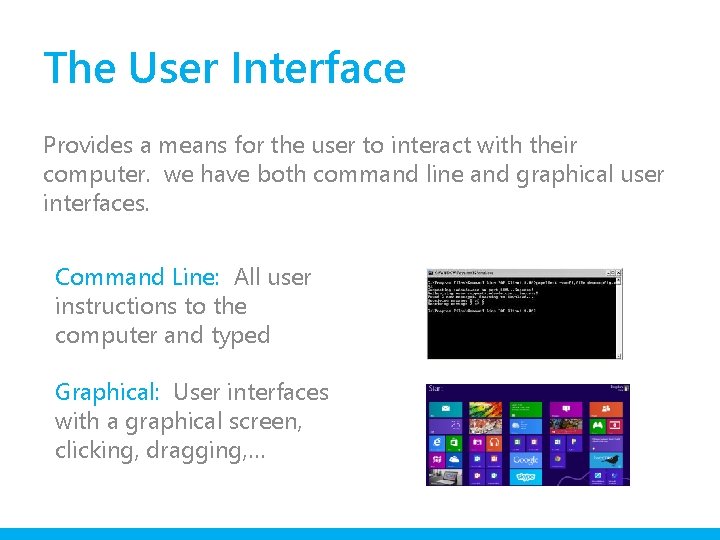
The User Interface Provides a means for the user to interact with their computer. we have both command line and graphical user interfaces. Command Line: All user instructions to the computer and typed Graphical: User interfaces with a graphical screen, clicking, dragging, …
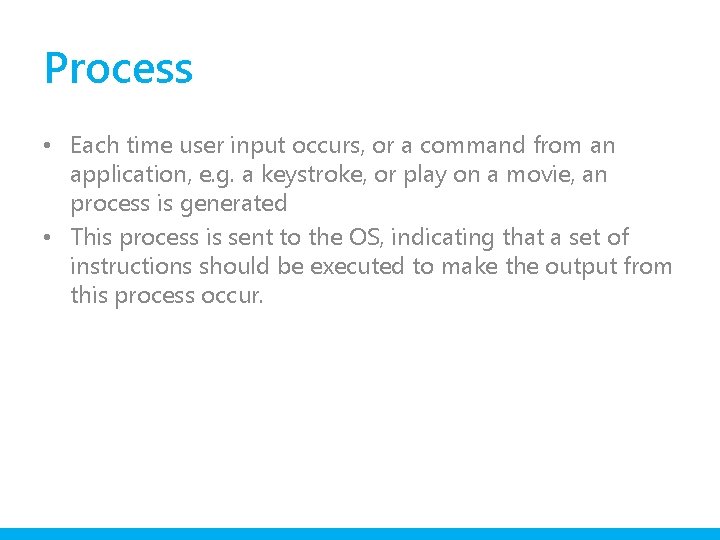
Process • Each time user input occurs, or a command from an application, e. g. a keystroke, or play on a movie, an process is generated • This process is sent to the OS, indicating that a set of instructions should be executed to make the output from this process occur.
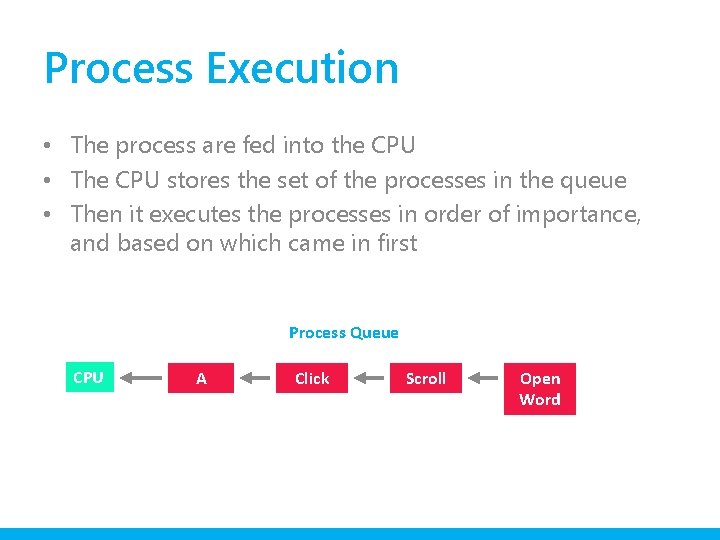
Process Execution • The process are fed into the CPU • The CPU stores the set of the processes in the queue • Then it executes the processes in order of importance, and based on which came in first Process Queue CPU A Click Scroll Open Word
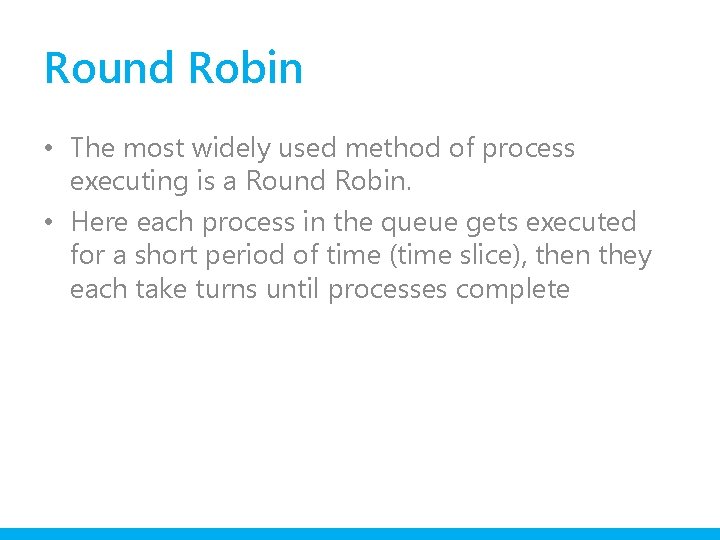
Round Robin • The most widely used method of process executing is a Round Robin. • Here each process in the queue gets executed for a short period of time (time slice), then they each take turns until processes complete
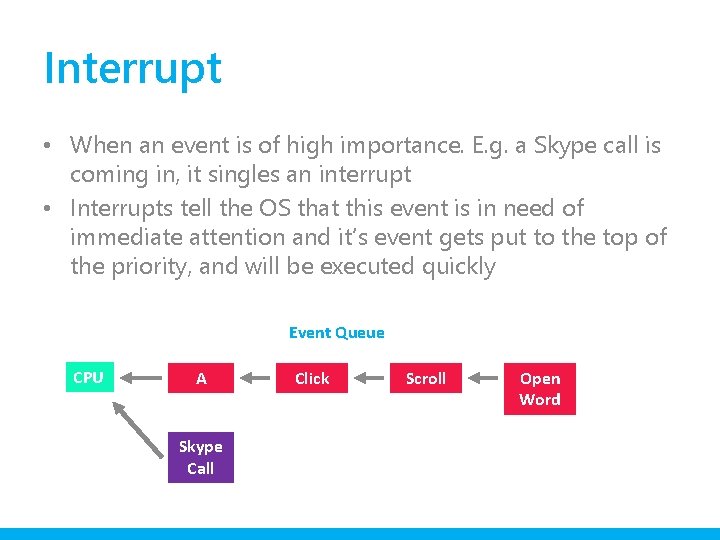
Interrupt • When an event is of high importance. E. g. a Skype call is coming in, it singles an interrupt • Interrupts tell the OS that this event is in need of immediate attention and it’s event gets put to the top of the priority, and will be executed quickly Event Queue CPU A Skype Call Click Scroll Open Word
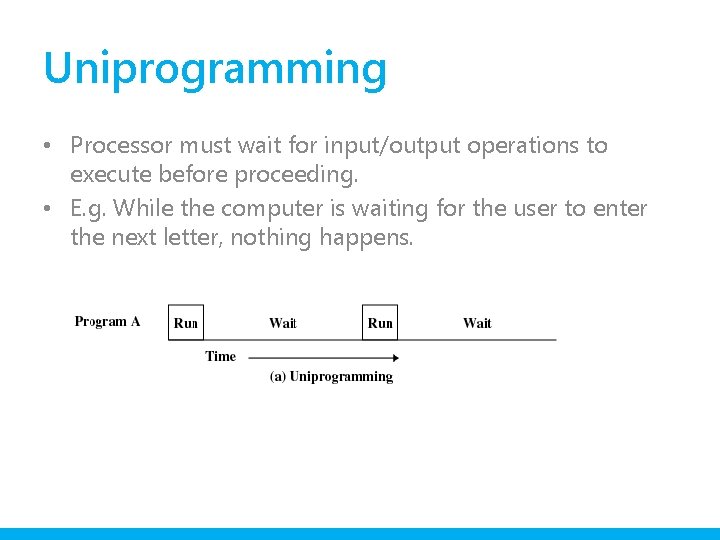
Uniprogramming • Processor must wait for input/output operations to execute before proceeding. • E. g. While the computer is waiting for the user to enter the next letter, nothing happens.
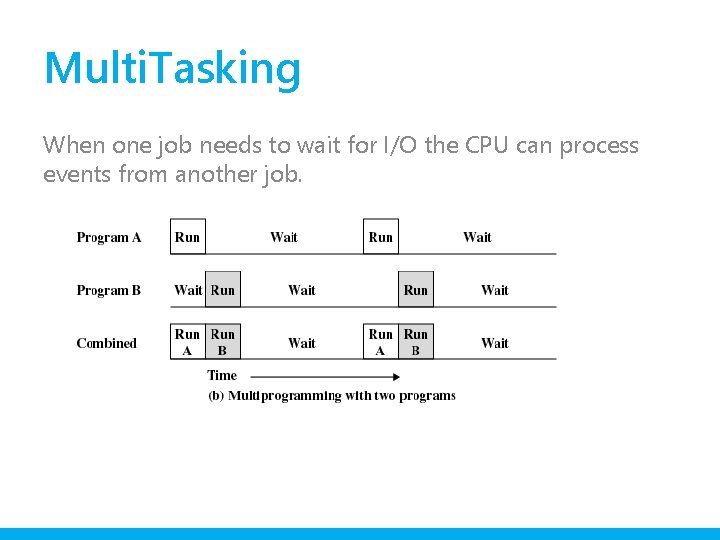
Multi. Tasking When one job needs to wait for I/O the CPU can process events from another job.
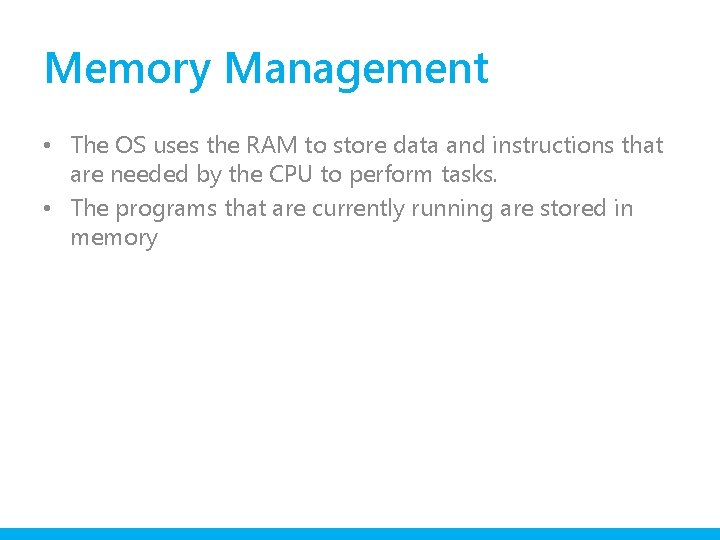
Memory Management • The OS uses the RAM to store data and instructions that are needed by the CPU to perform tasks. • The programs that are currently running are stored in memory
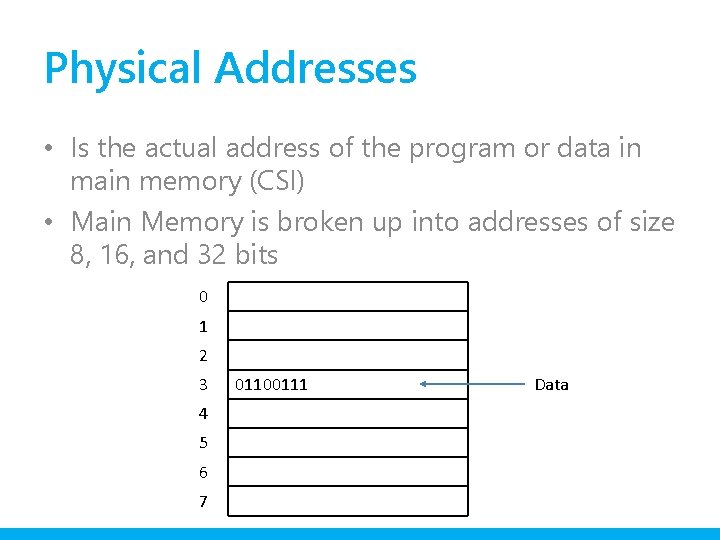
Physical Addresses • Is the actual address of the program or data in main memory (CSI) • Main Memory is broken up into addresses of size 8, 16, and 32 bits 0 1 2 3 4 5 6 7 01100111 Data
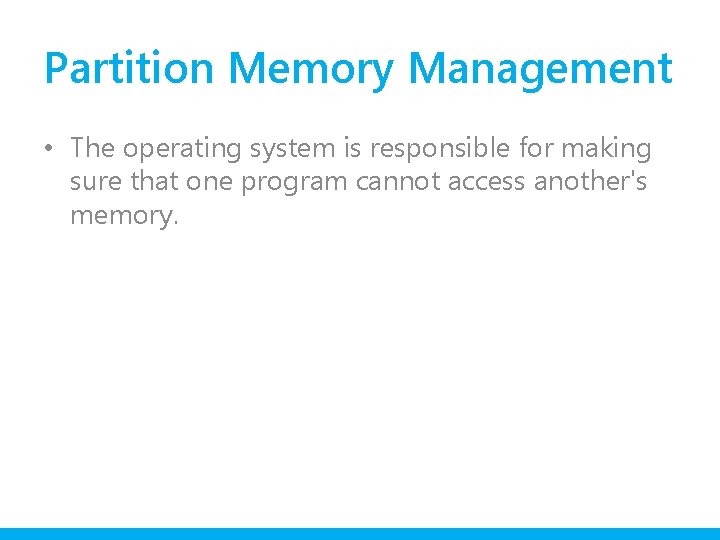
Partition Memory Management • The operating system is responsible for making sure that one program cannot access another's memory.
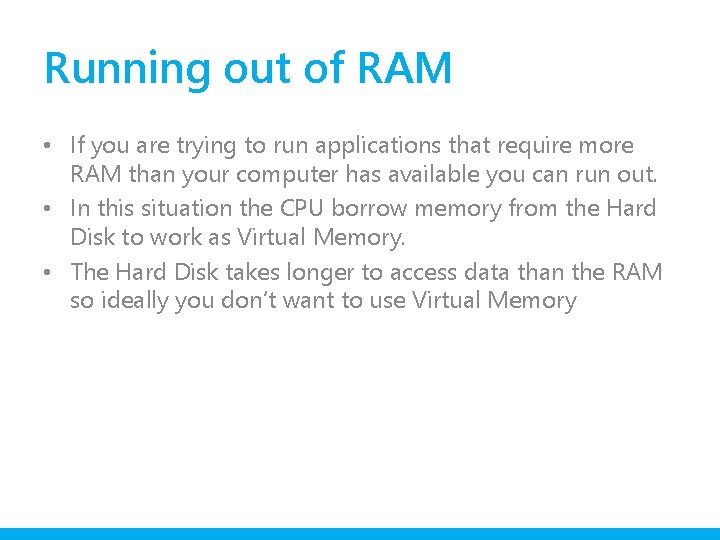
Running out of RAM • If you are trying to run applications that require more RAM than your computer has available you can run out. • In this situation the CPU borrow memory from the Hard Disk to work as Virtual Memory. • The Hard Disk takes longer to access data than the RAM so ideally you don’t want to use Virtual Memory
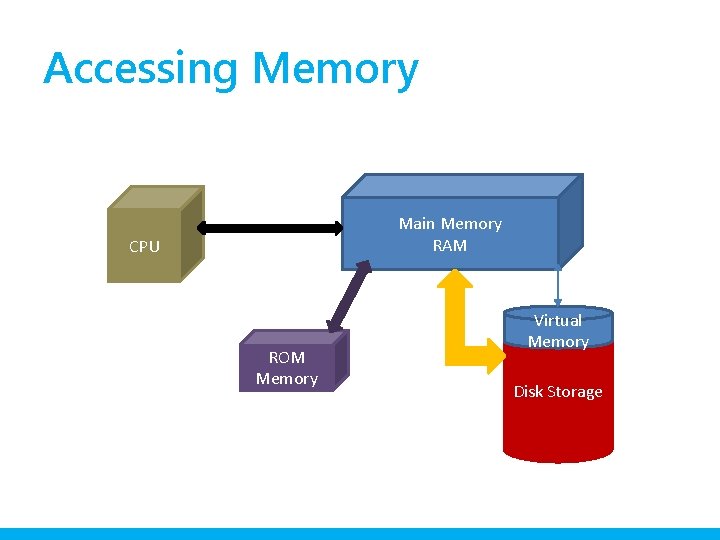
Accessing Memory Main Memory RAM CPU ROM Memory Virtual Memory Disk Storage
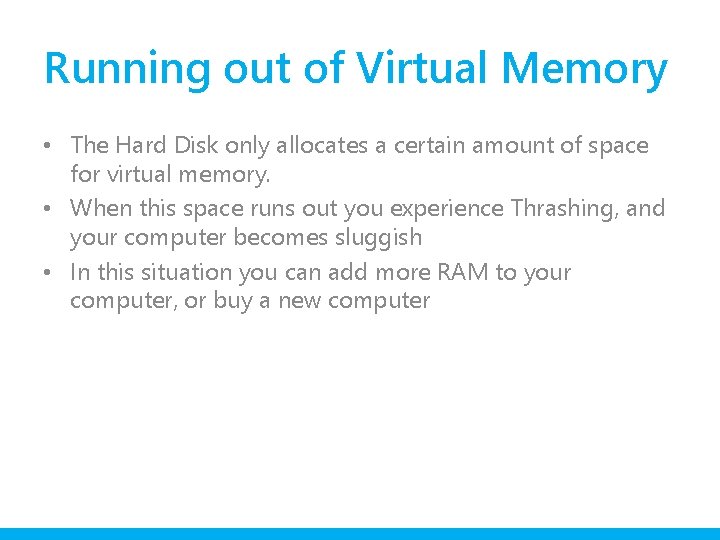
Running out of Virtual Memory • The Hard Disk only allocates a certain amount of space for virtual memory. • When this space runs out you experience Thrashing, and your computer becomes sluggish • In this situation you can add more RAM to your computer, or buy a new computer
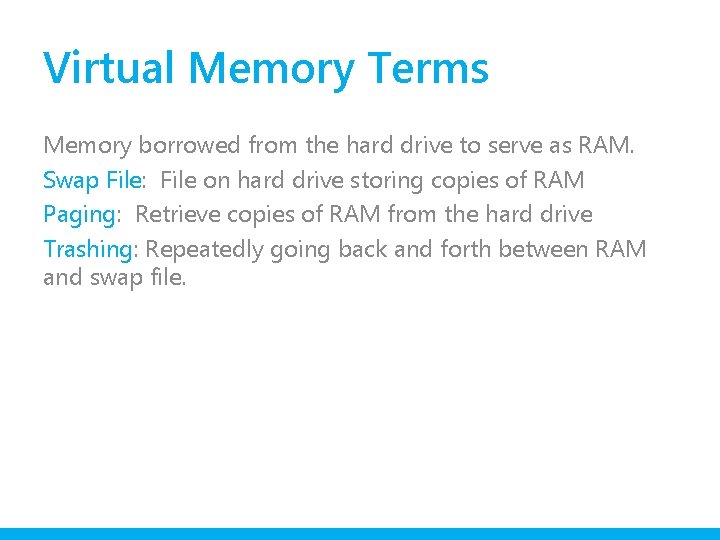
Virtual Memory Terms Memory borrowed from the hard drive to serve as RAM. Swap File: File on hard drive storing copies of RAM Paging: Retrieve copies of RAM from the hard drive Trashing: Repeatedly going back and forth between RAM and swap file.
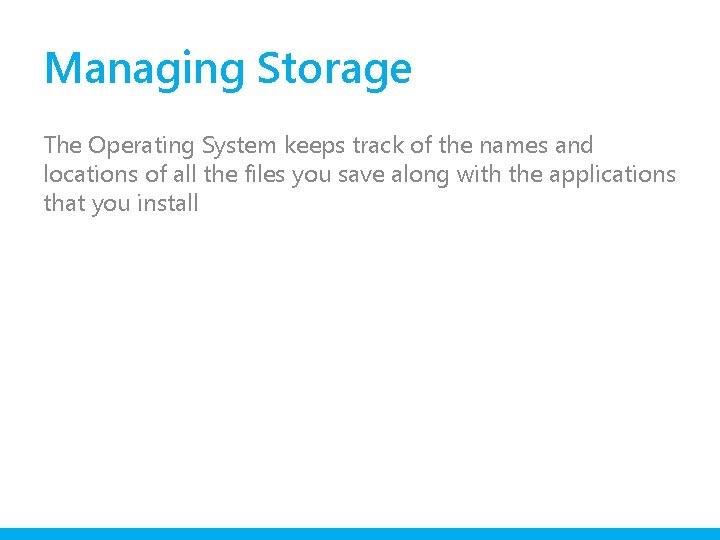
Managing Storage The Operating System keeps track of the names and locations of all the files you save along with the applications that you install
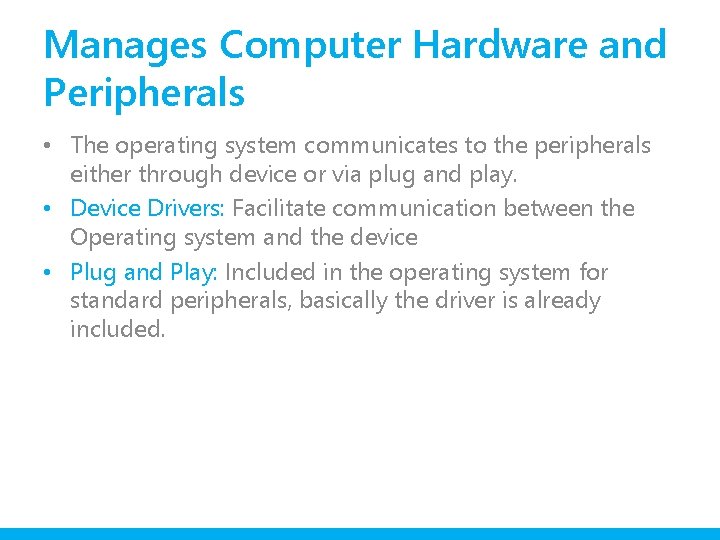
Manages Computer Hardware and Peripherals • The operating system communicates to the peripherals either through device or via plug and play. • Device Drivers: Facilitate communication between the Operating system and the device • Plug and Play: Included in the operating system for standard peripherals, basically the driver is already included.
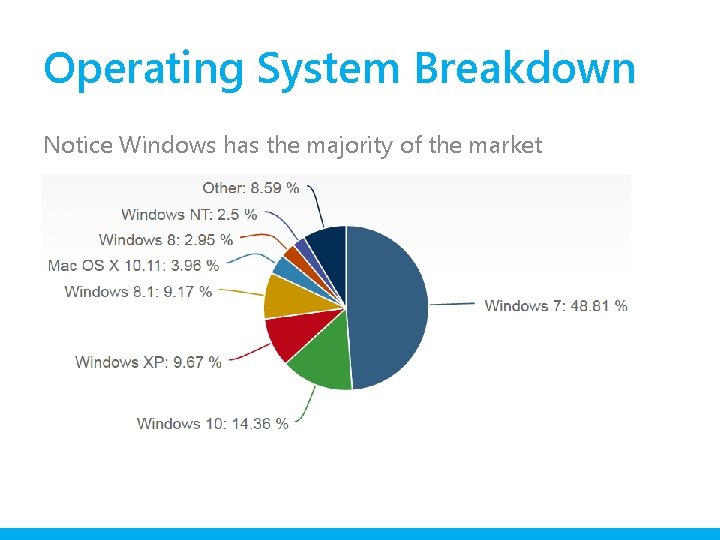
Operating System Breakdown Notice Windows has the majority of the market
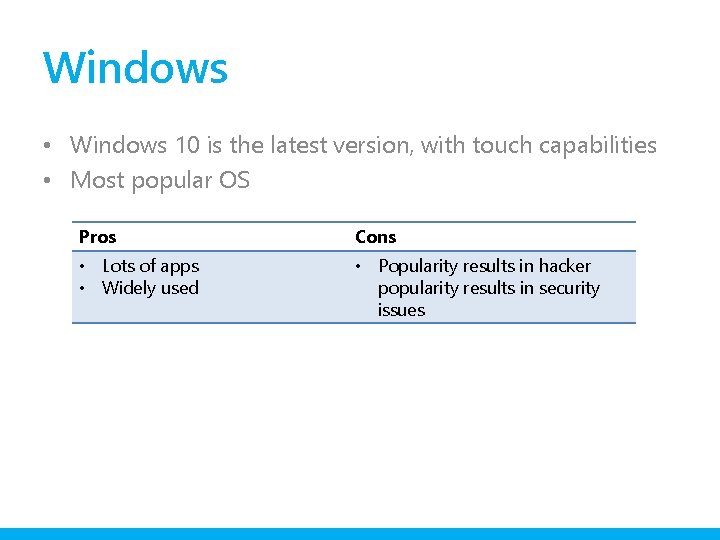
Windows • Windows 10 is the latest version, with touch capabilities • Most popular OS Pros Cons • Lots of apps • Widely used • Popularity results in hacker popularity results in security issues
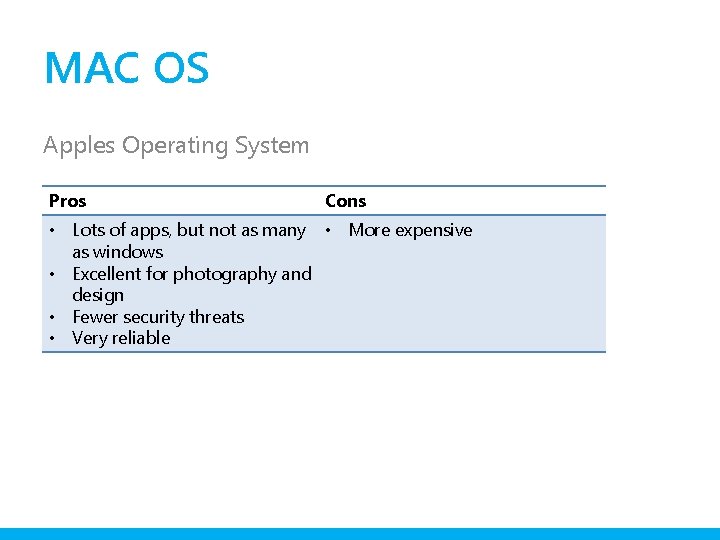
MAC OS Apples Operating System Pros Cons • Lots of apps, but not as many • More expensive as windows • Excellent for photography and design • Fewer security threats • Very reliable
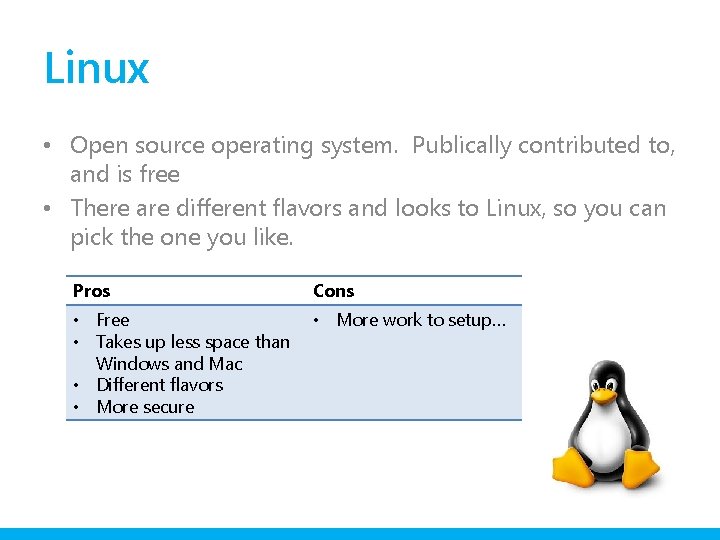
Linux • Open source operating system. Publically contributed to, and is free • There are different flavors and looks to Linux, so you can pick the one you like. Pros Cons • Free • Takes up less space than Windows and Mac • Different flavors • More secure • More work to setup…
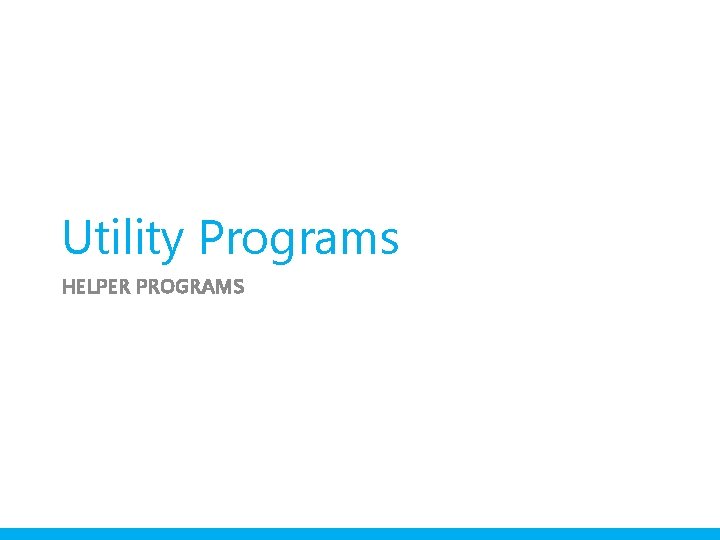
Utility Programs HELPER PROGRAMS
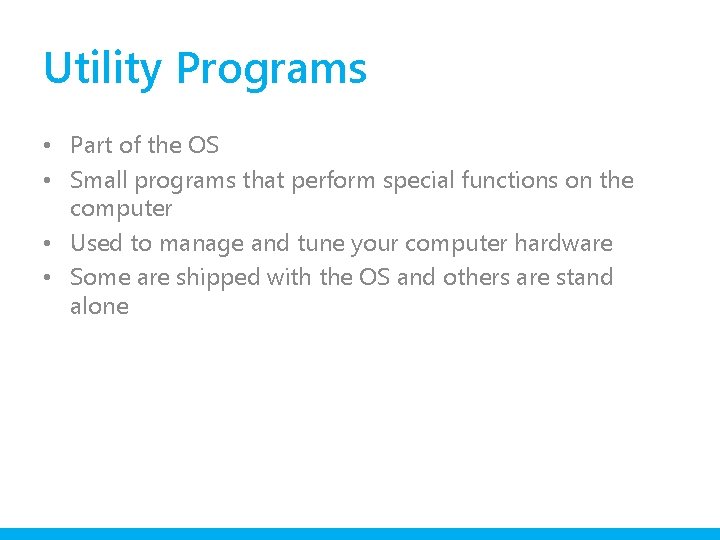
Utility Programs • Part of the OS • Small programs that perform special functions on the computer • Used to manage and tune your computer hardware • Some are shipped with the OS and others are stand alone
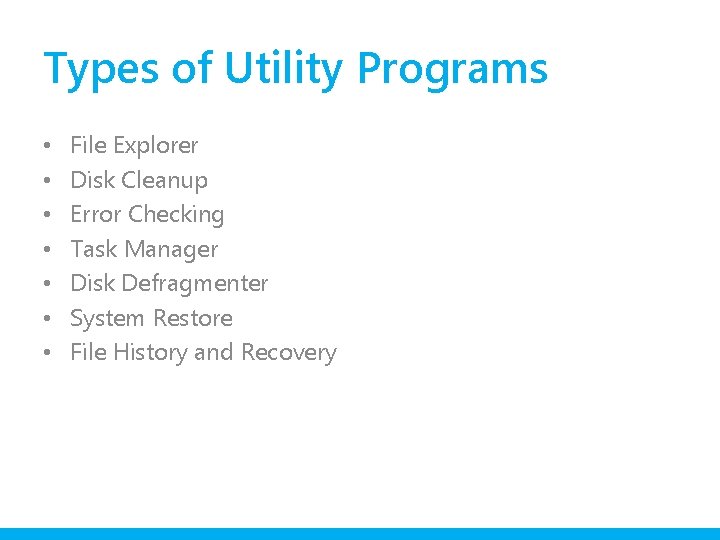
Types of Utility Programs • • File Explorer Disk Cleanup Error Checking Task Manager Disk Defragmenter System Restore File History and Recovery
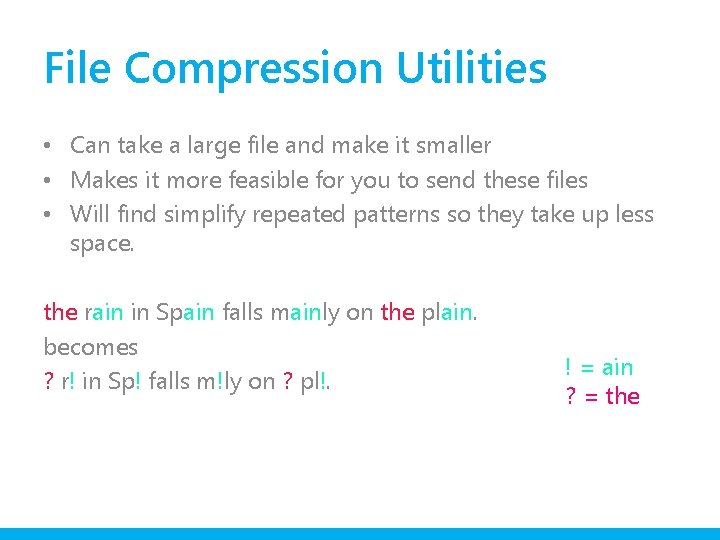
File Compression Utilities • Can take a large file and make it smaller • Makes it more feasible for you to send these files • Will find simplify repeated patterns so they take up less space. the rain in Spain falls mainly on the plain. becomes ? r! in Sp! falls m!ly on ? pl!. ! = ain ? = the
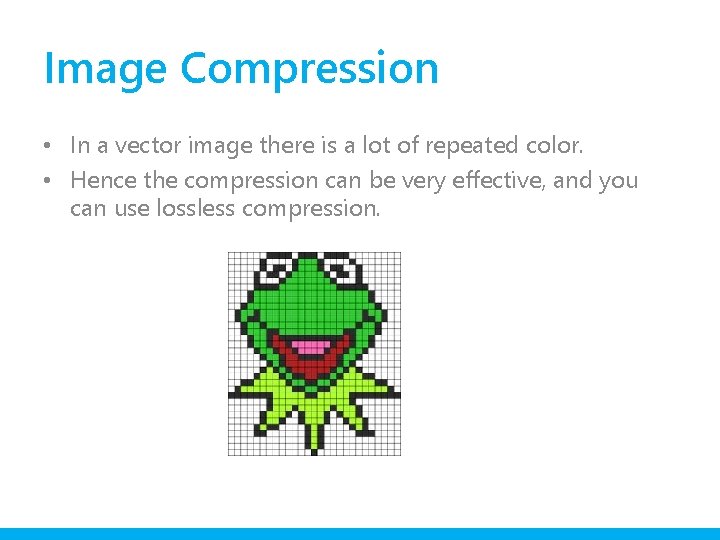
Image Compression • In a vector image there is a lot of repeated color. • Hence the compression can be very effective, and you can use lossless compression.
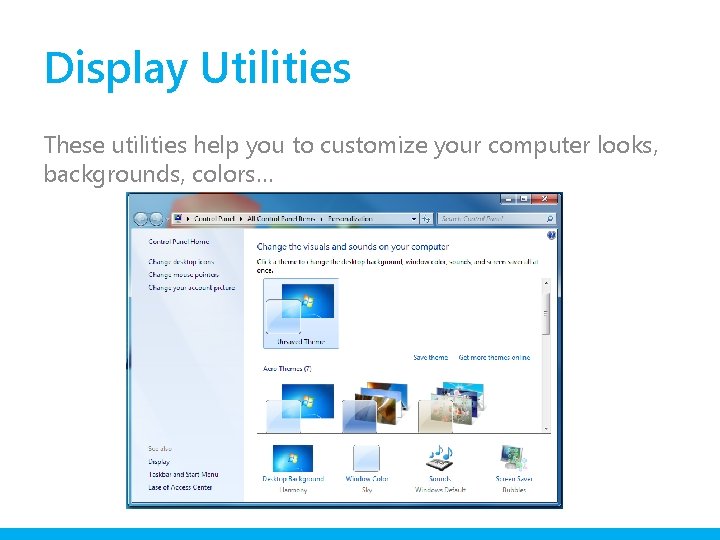
Display Utilities These utilities help you to customize your computer looks, backgrounds, colors…
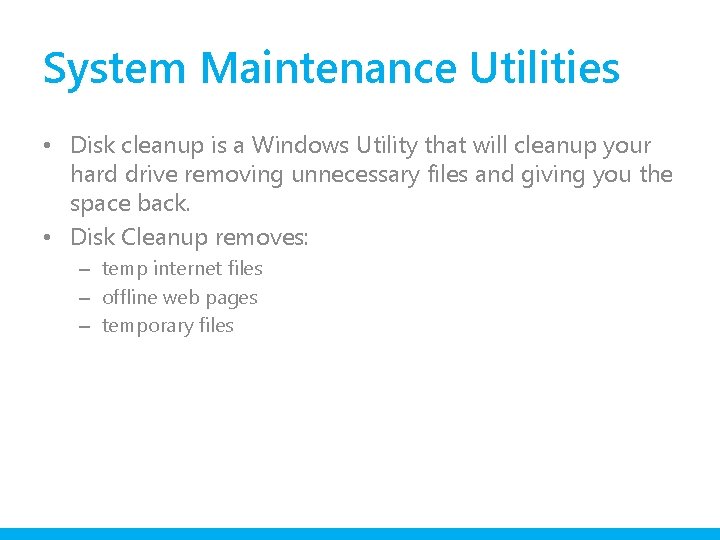
System Maintenance Utilities • Disk cleanup is a Windows Utility that will cleanup your hard drive removing unnecessary files and giving you the space back. • Disk Cleanup removes: – temp internet files – offline web pages – temporary files
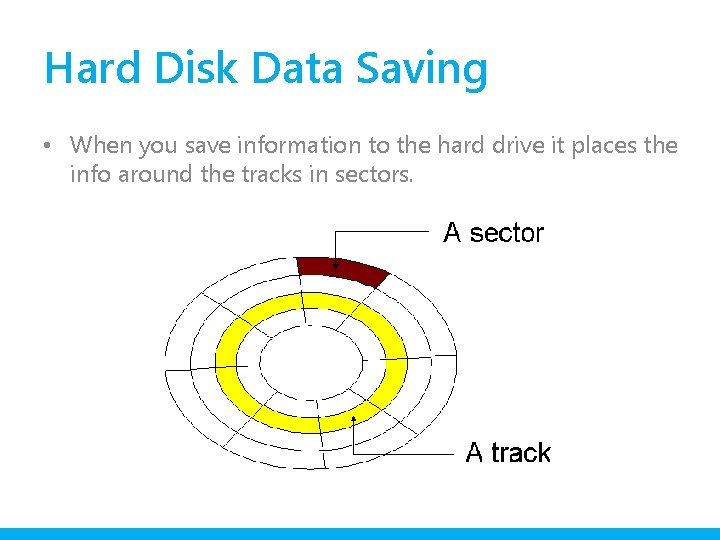
Hard Disk Data Saving • When you save information to the hard drive it places the info around the tracks in sectors.
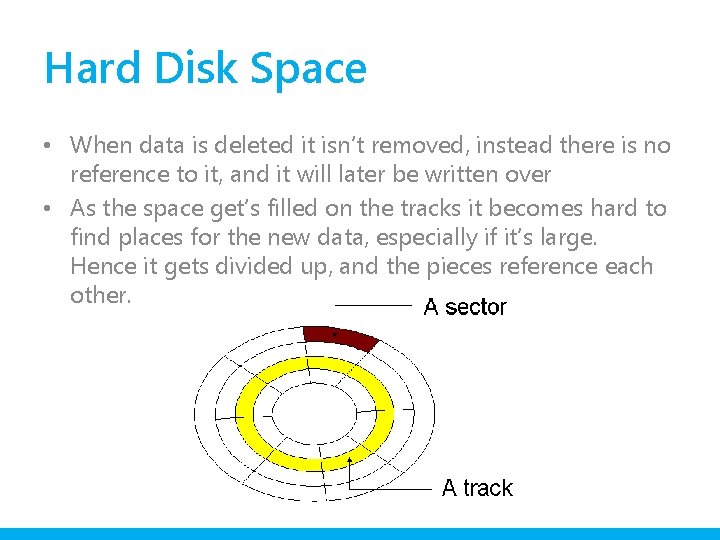
Hard Disk Space • When data is deleted it isn’t removed, instead there is no reference to it, and it will later be written over • As the space get’s filled on the tracks it becomes hard to find places for the new data, especially if it’s large. Hence it gets divided up, and the pieces reference each other.
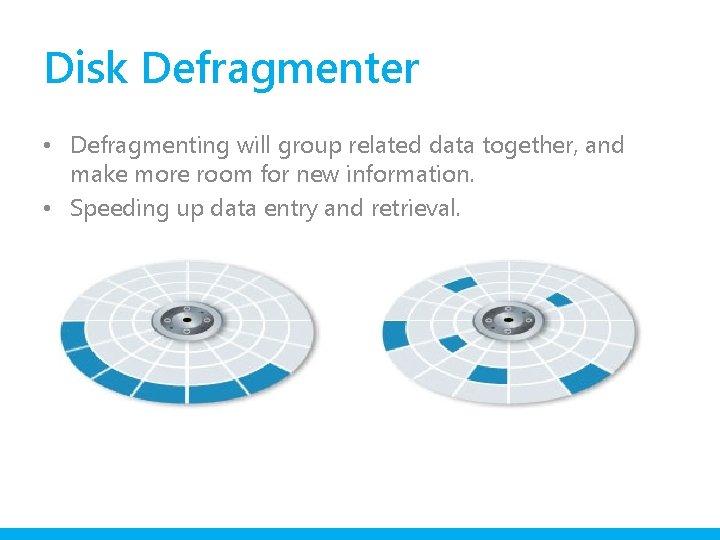
Disk Defragmenter • Defragmenting will group related data together, and make more room for new information. • Speeding up data entry and retrieval.
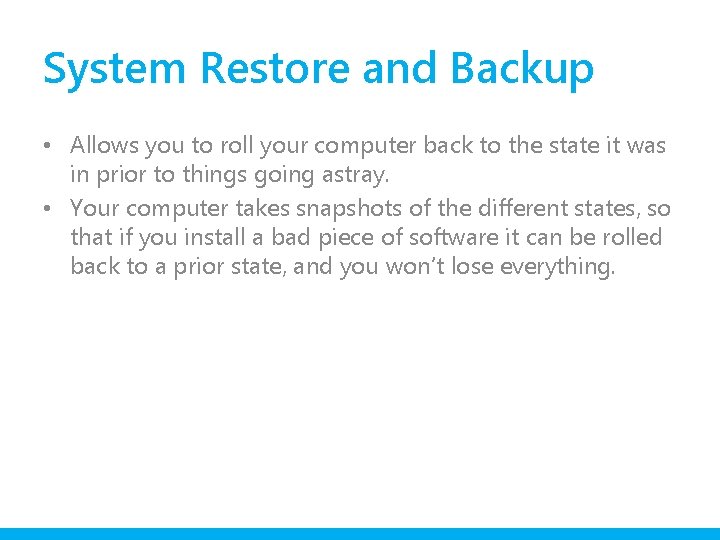
System Restore and Backup • Allows you to roll your computer back to the state it was in prior to things going astray. • Your computer takes snapshots of the different states, so that if you install a bad piece of software it can be rolled back to a prior state, and you won’t lose everything.
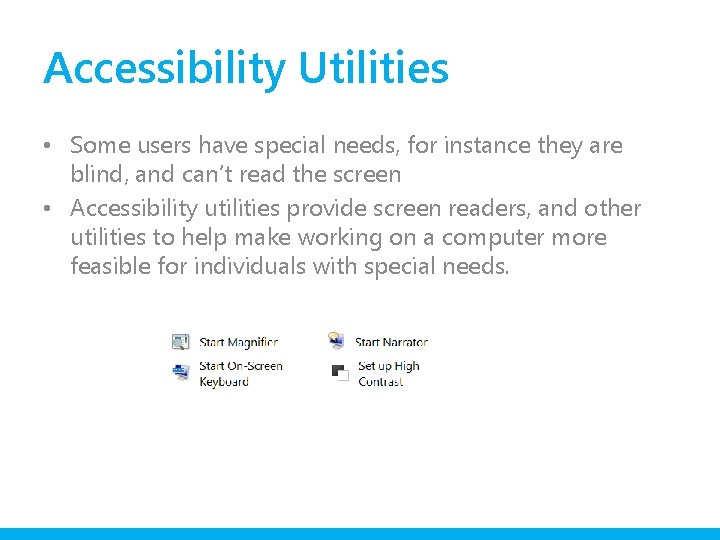
Accessibility Utilities • Some users have special needs, for instance they are blind, and can’t read the screen • Accessibility utilities provide screen readers, and other utilities to help make working on a computer more feasible for individuals with special needs.
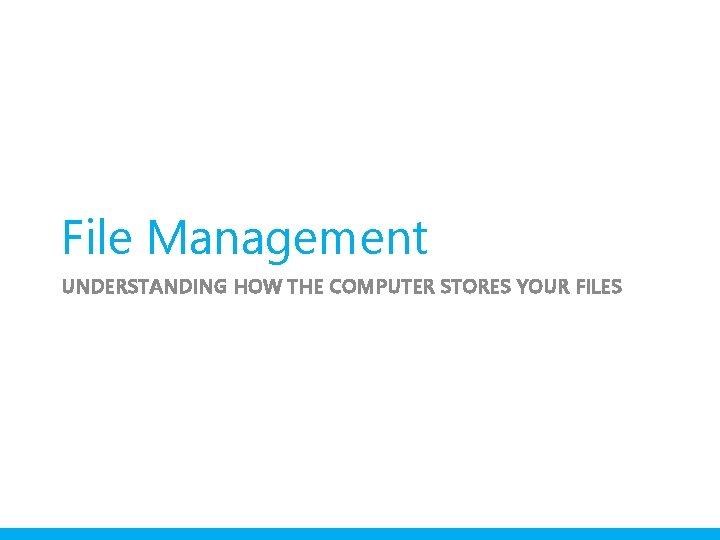
File Management UNDERSTANDING HOW THE COMPUTER STORES YOUR FILES
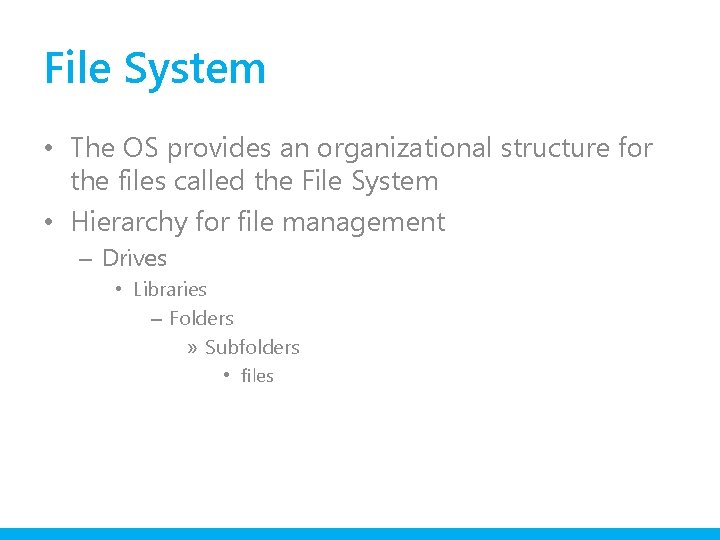
File System • The OS provides an organizational structure for the files called the File System • Hierarchy for file management – Drives • Libraries – Folders » Subfolders • files
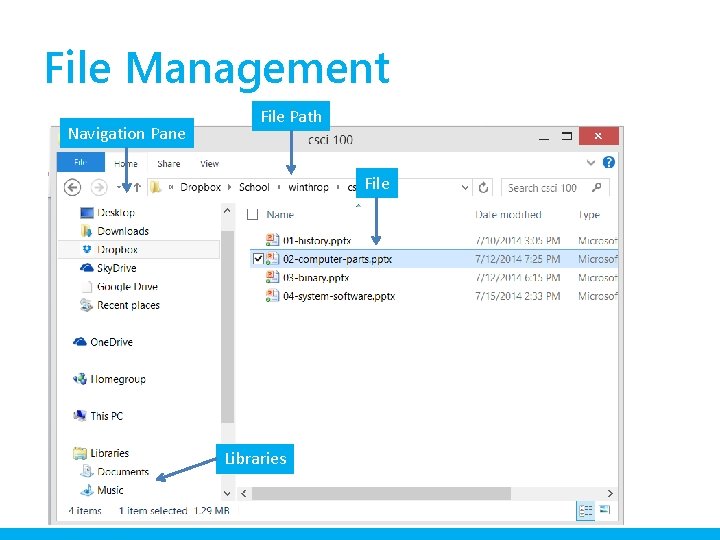
File Management Navigation Pane File Path File Libraries
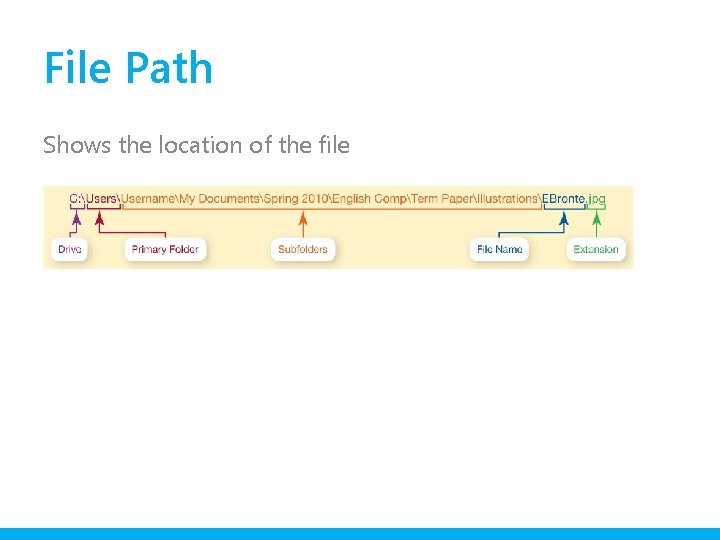
File Path Shows the location of the file
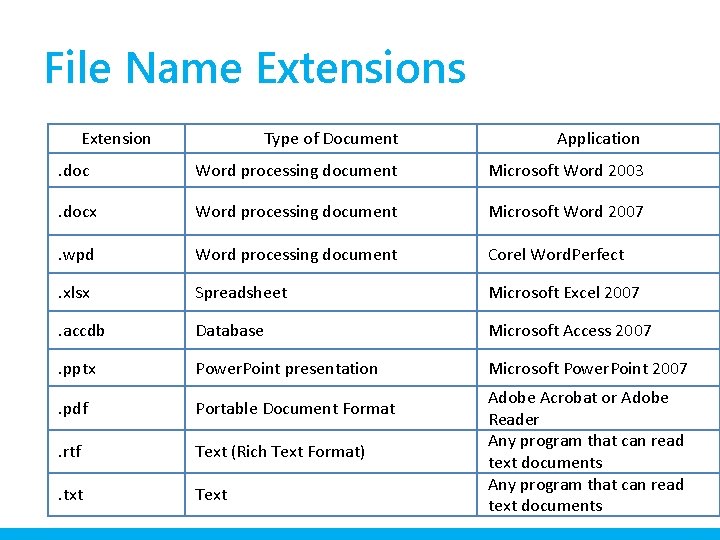
File Name Extensions Extension Type of Document Application . doc Word processing document Microsoft Word 2003 . docx Word processing document Microsoft Word 2007 . wpd Word processing document Corel Word. Perfect . xlsx Spreadsheet Microsoft Excel 2007 . accdb Database Microsoft Access 2007 . pptx Power. Point presentation Microsoft Power. Point 2007 . pdf Portable Document Format . rtf Text (Rich Text Format) . txt Text Adobe Acrobat or Adobe Reader Any program that can read text documents
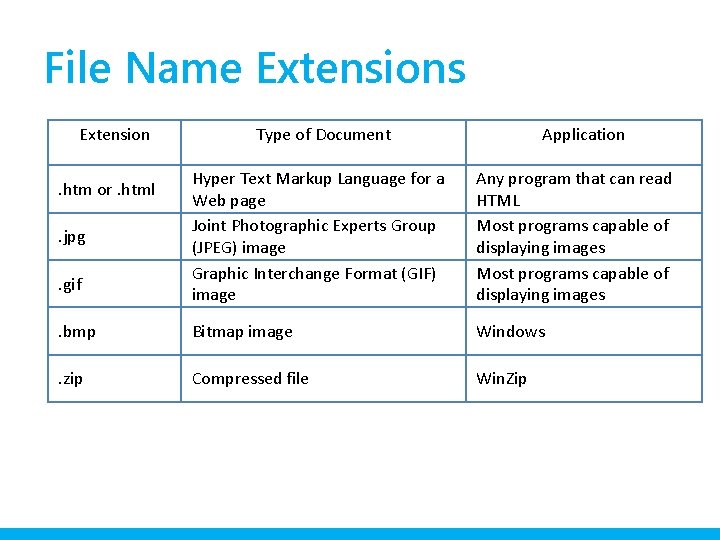
File Name Extensions Extension Type of Document Application Hyper Text Markup Language for a Web page Joint Photographic Experts Group (JPEG) image Graphic Interchange Format (GIF) image Any program that can read HTML Most programs capable of displaying images . bmp Bitmap image Windows . zip Compressed file Win. Zip . htm or. html. jpg. gif
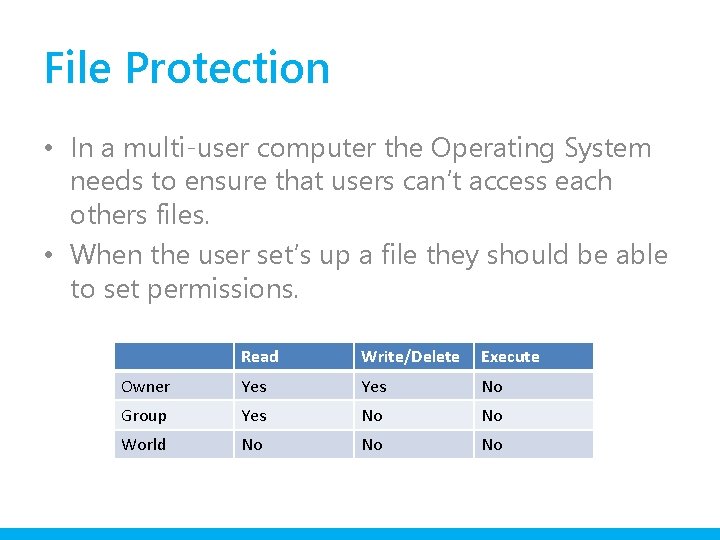
File Protection • In a multi-user computer the Operating System needs to ensure that users can’t access each others files. • When the user set’s up a file they should be able to set permissions. Read Write/Delete Execute Owner Yes No Group Yes No No World No No No
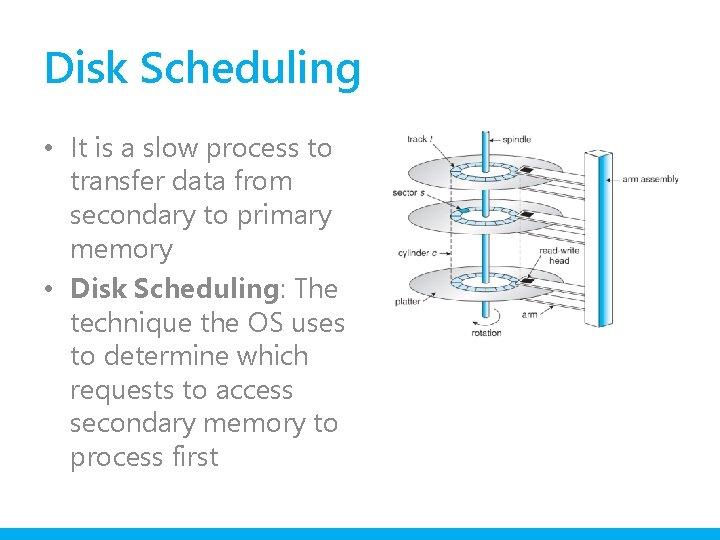
Disk Scheduling • It is a slow process to transfer data from secondary to primary memory • Disk Scheduling: The technique the OS uses to determine which requests to access secondary memory to process first
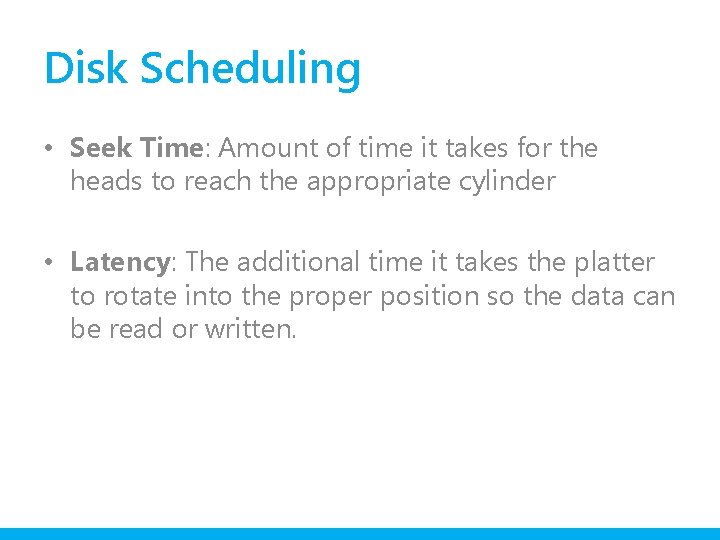
Disk Scheduling • Seek Time: Amount of time it takes for the heads to reach the appropriate cylinder • Latency: The additional time it takes the platter to rotate into the proper position so the data can be read or written.
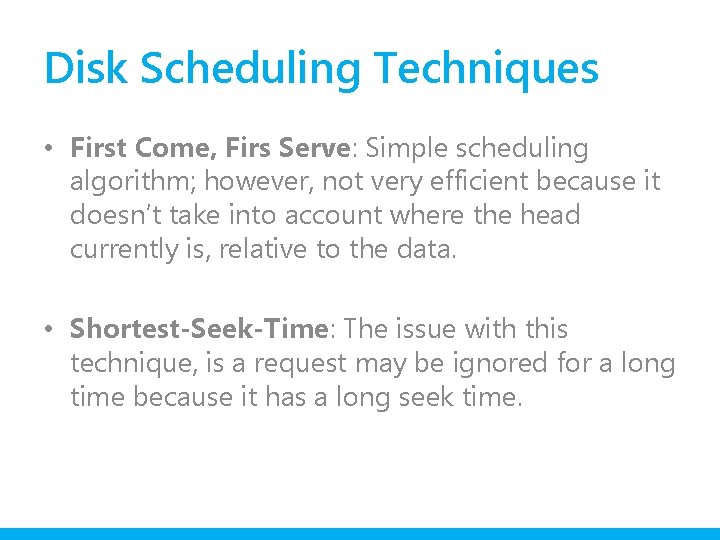
Disk Scheduling Techniques • First Come, Firs Serve: Simple scheduling algorithm; however, not very efficient because it doesn’t take into account where the head currently is, relative to the data. • Shortest-Seek-Time: The issue with this technique, is a request may be ignored for a long time because it has a long seek time.
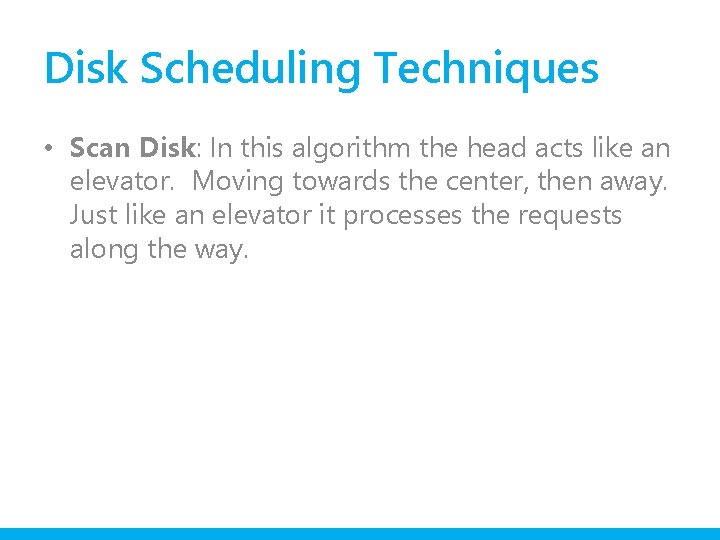
Disk Scheduling Techniques • Scan Disk: In this algorithm the head acts like an elevator. Moving towards the center, then away. Just like an elevator it processes the requests along the way.
 Operating system is the interface between
Operating system is the interface between Each database system supporting odbc provides
Each database system supporting odbc provides Each database system supporting odbc provides a/an
Each database system supporting odbc provides a/an Csci 4211
Csci 4211 Csci 530
Csci 530 Csci 530 security systems
Csci 530 security systems Csci 530
Csci 530 Csci 530 security systems
Csci 530 security systems Contoh knapsack problem
Contoh knapsack problem Csci 420
Csci 420 Scott warfield ucf
Scott warfield ucf Csci 1951a
Csci 1951a Csci 2670
Csci 2670 Csci 2670
Csci 2670 Maria hybinette
Maria hybinette Csci 5551
Csci 5551 Csci 513
Csci 513 Mark redekopp
Mark redekopp Csci 4430
Csci 4430 201 principles of software development
201 principles of software development Csci 2720
Csci 2720 Reva freedman
Reva freedman Csci3160
Csci3160 Csci 3160
Csci 3160 Csci 2670
Csci 2670 Csci 2141
Csci 2141 Csci 572
Csci 572 Csci e-20
Csci e-20 Csci 530 usc
Csci 530 usc Csci 5922
Csci 5922 Csci 5922
Csci 5922 Csci 3160
Csci 3160 Cyk algorithm
Cyk algorithm Automata theory tutorial
Automata theory tutorial Csci 3130
Csci 3130 Csci 3130
Csci 3130 Csci-b 551 elements of artificial intelligence
Csci-b 551 elements of artificial intelligence Csci 201 usc
Csci 201 usc Csci 530 usc
Csci 530 usc Pushdown automata
Pushdown automata Allcfg
Allcfg Csci 1600
Csci 1600 Csci 1600
Csci 1600 Csci 1320
Csci 1320 Csci 6620
Csci 6620 Csci 411
Csci 411 Csci 3753
Csci 3753 Csci 201
Csci 201 Csci 201
Csci 201