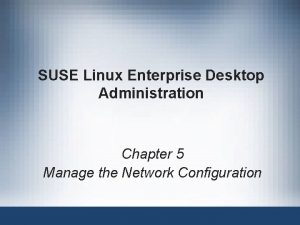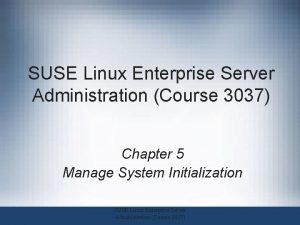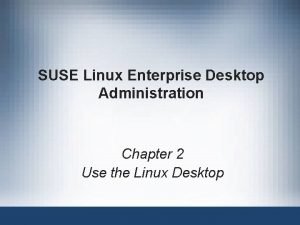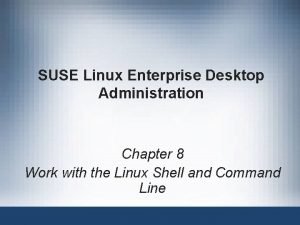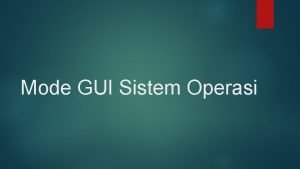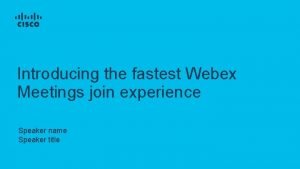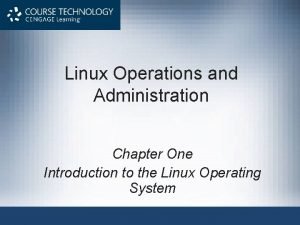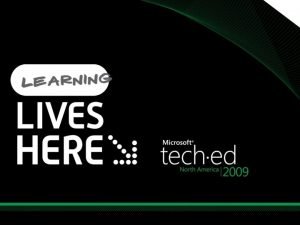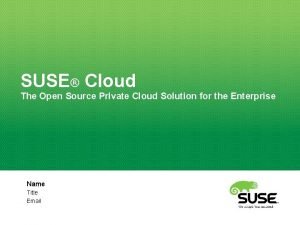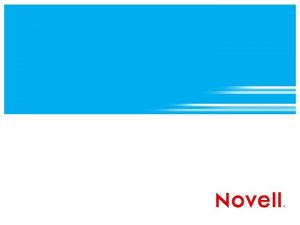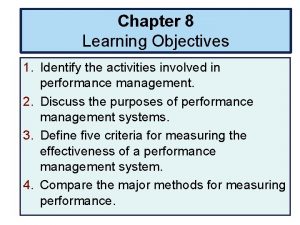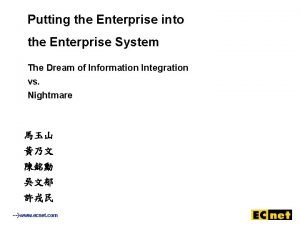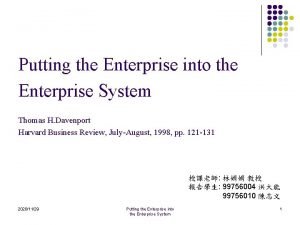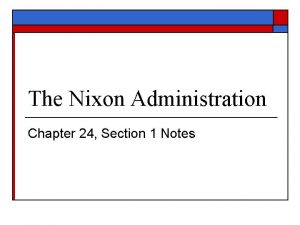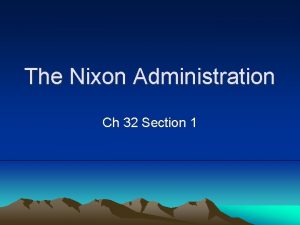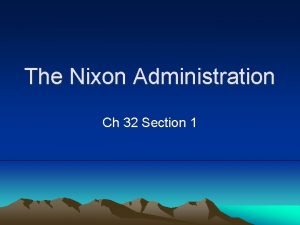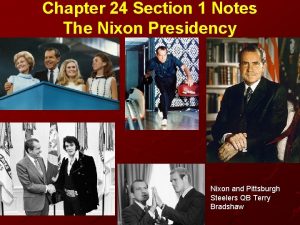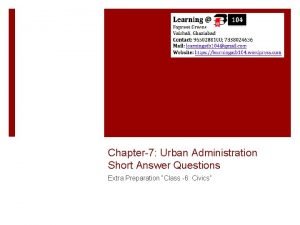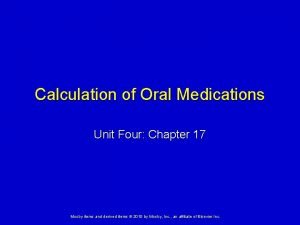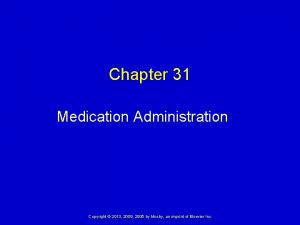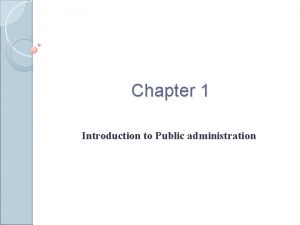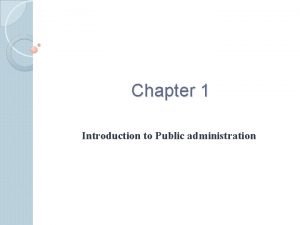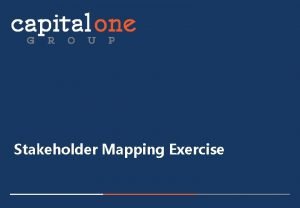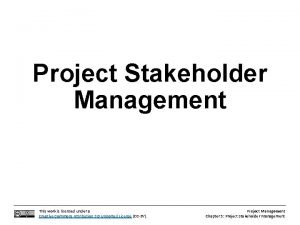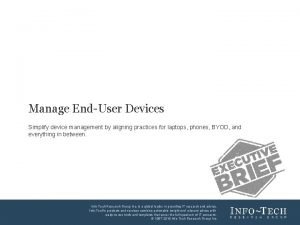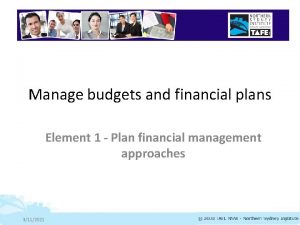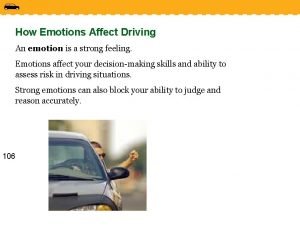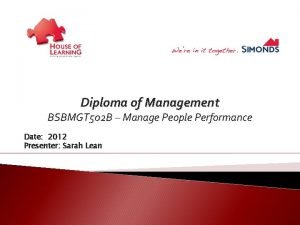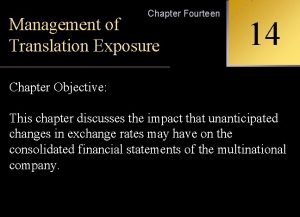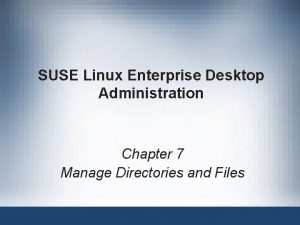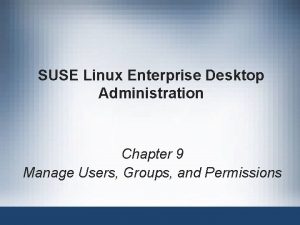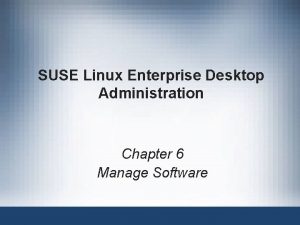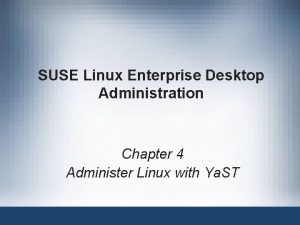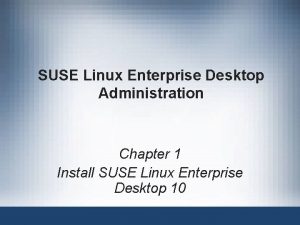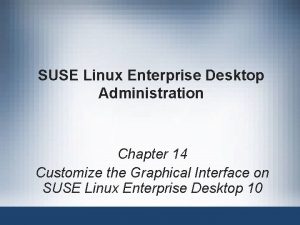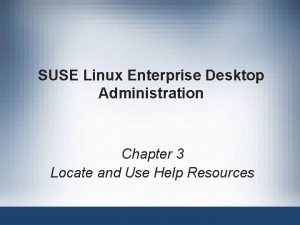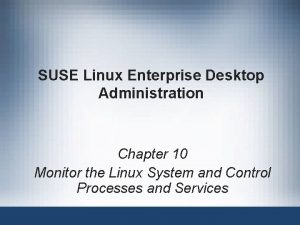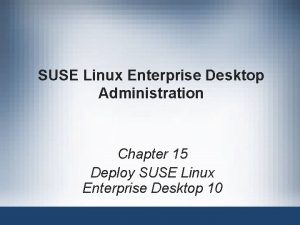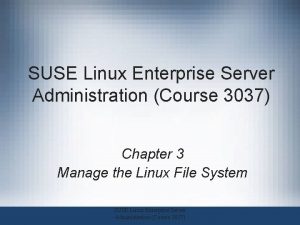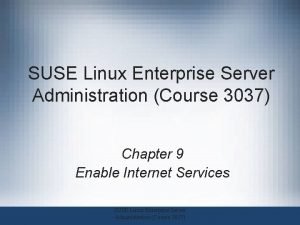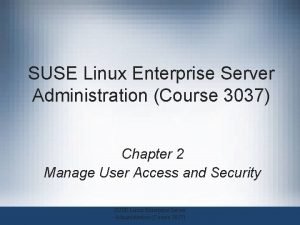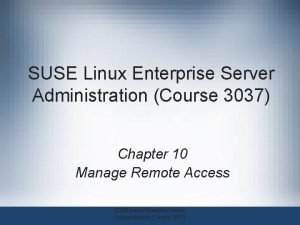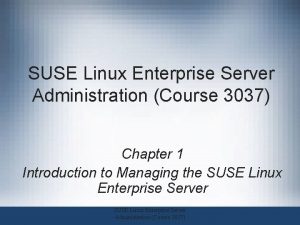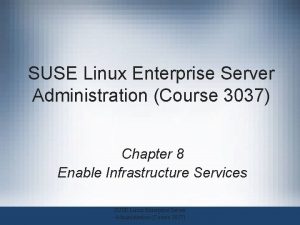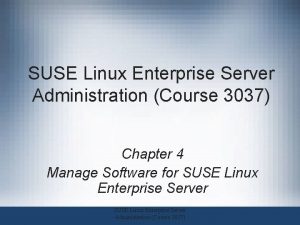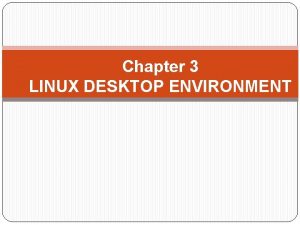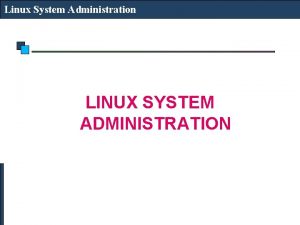SUSE Linux Enterprise Desktop Administration Chapter 11 Manage
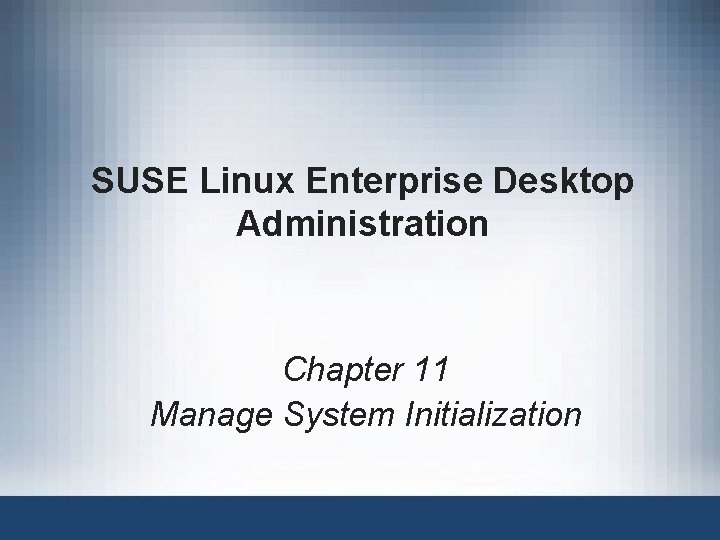
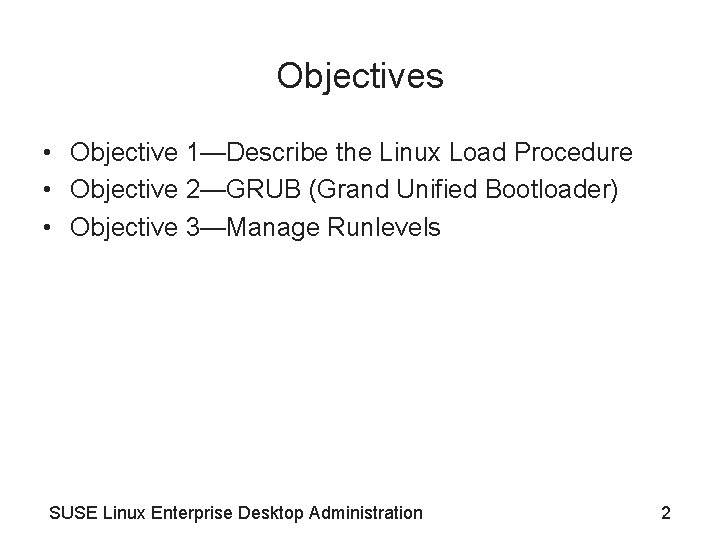
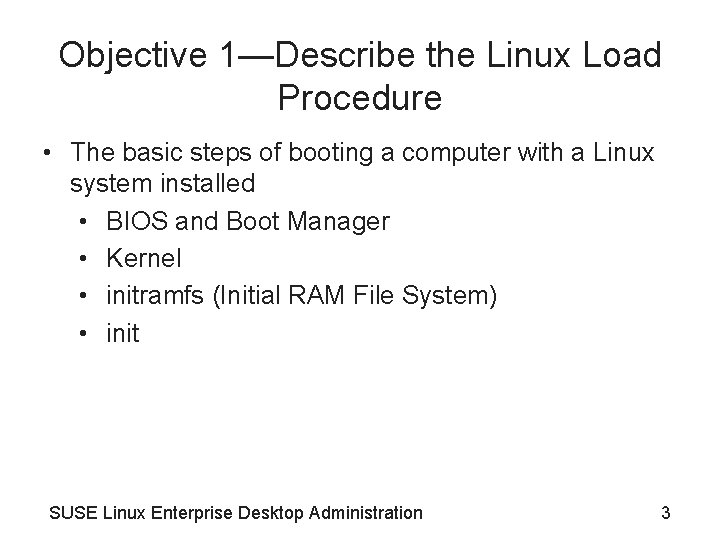
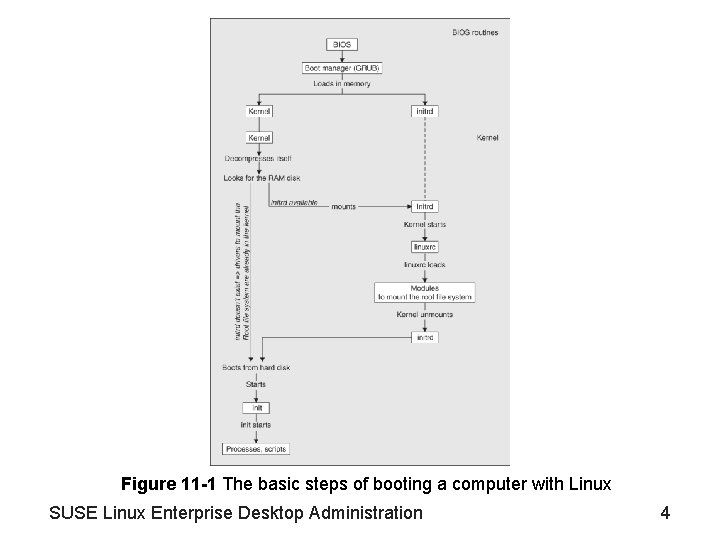
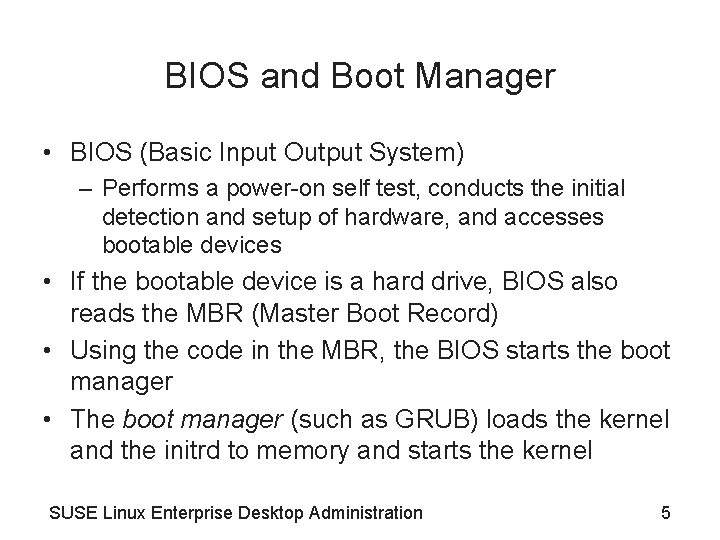
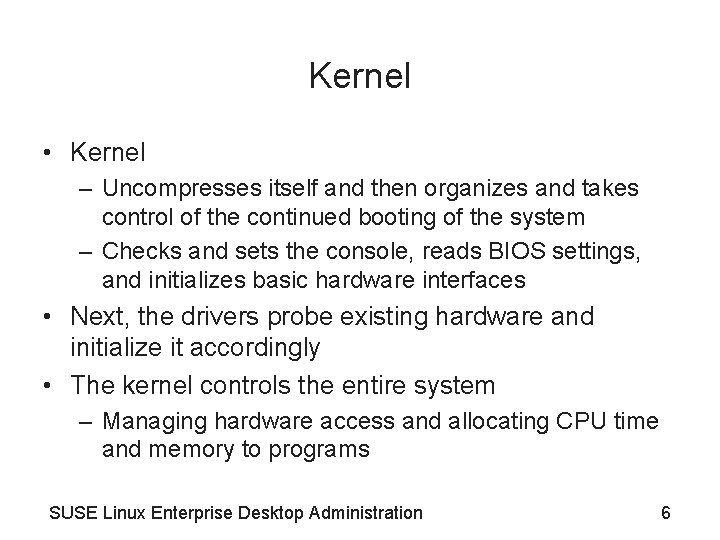
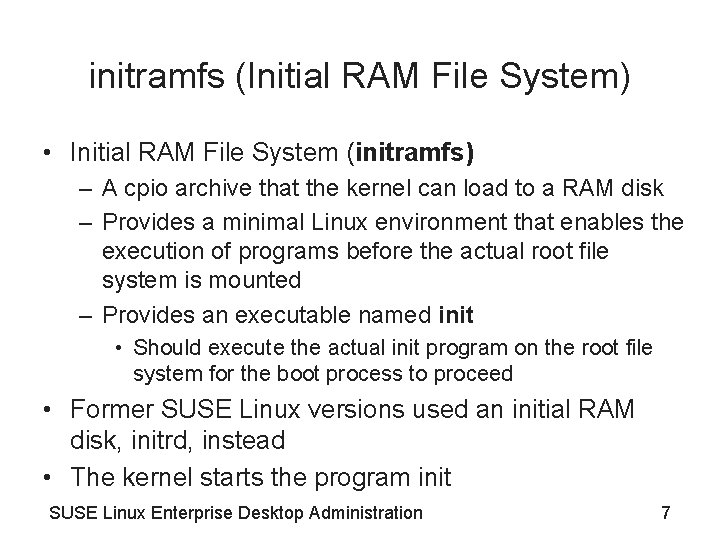
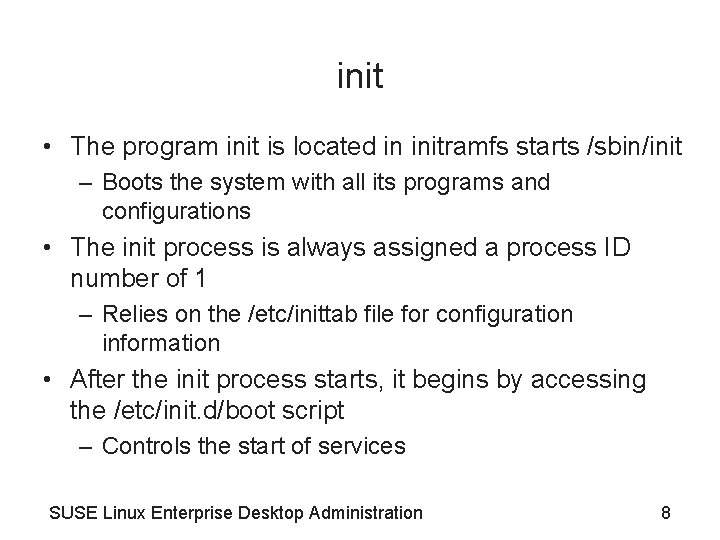
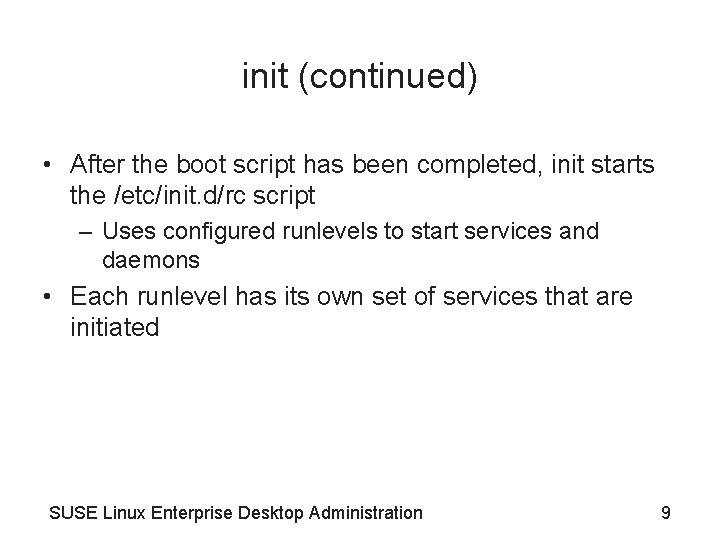
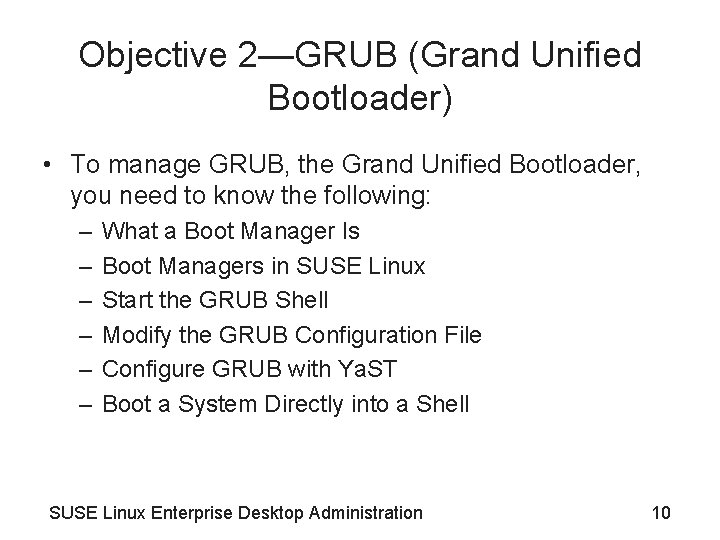
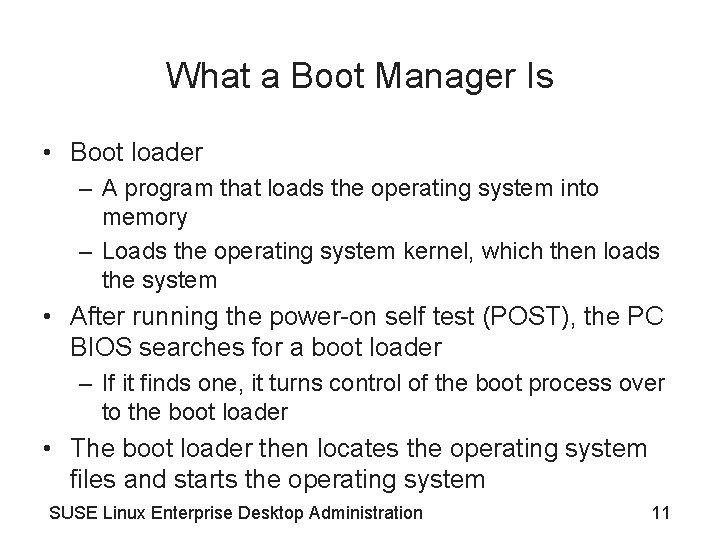
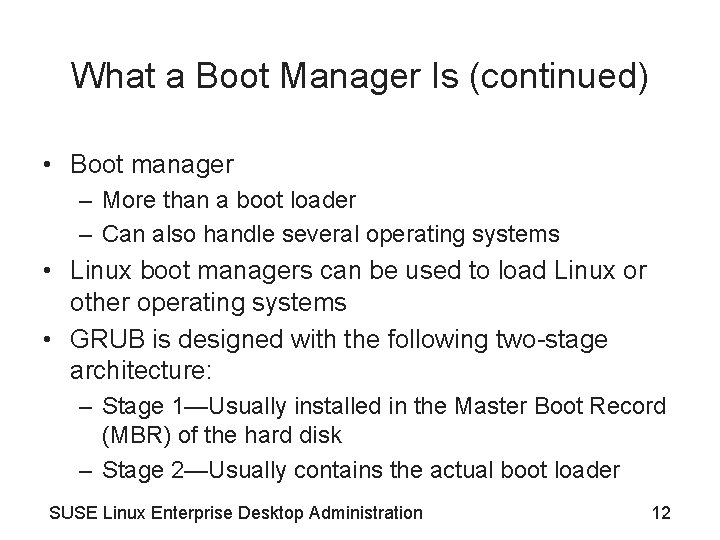
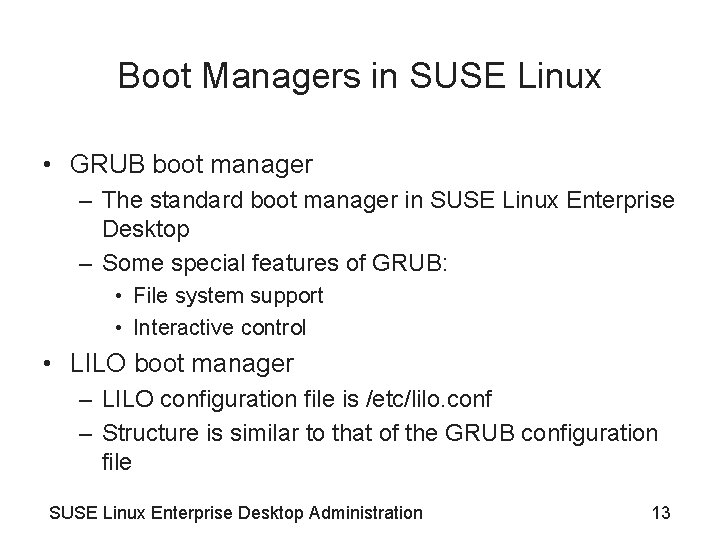
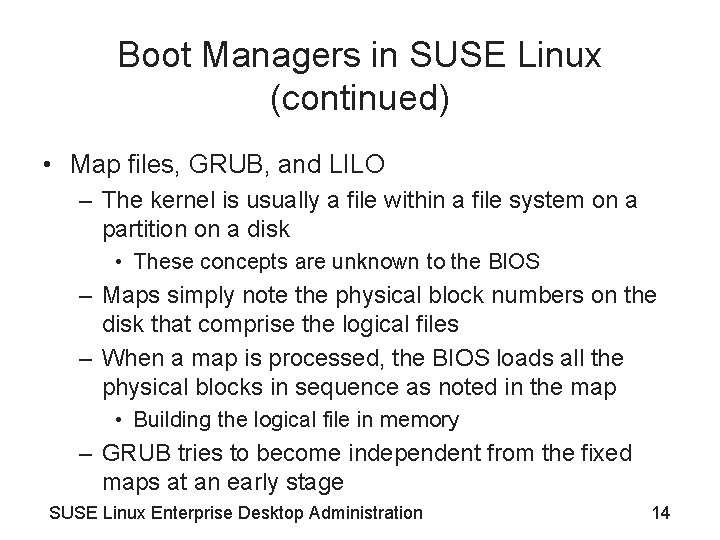
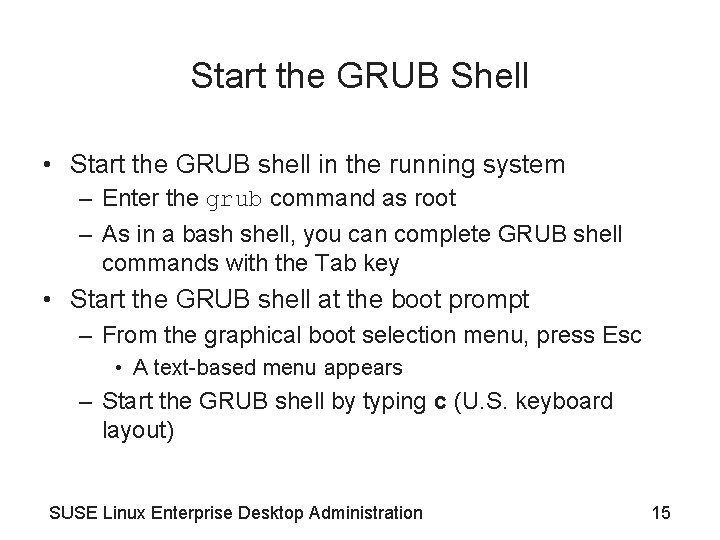
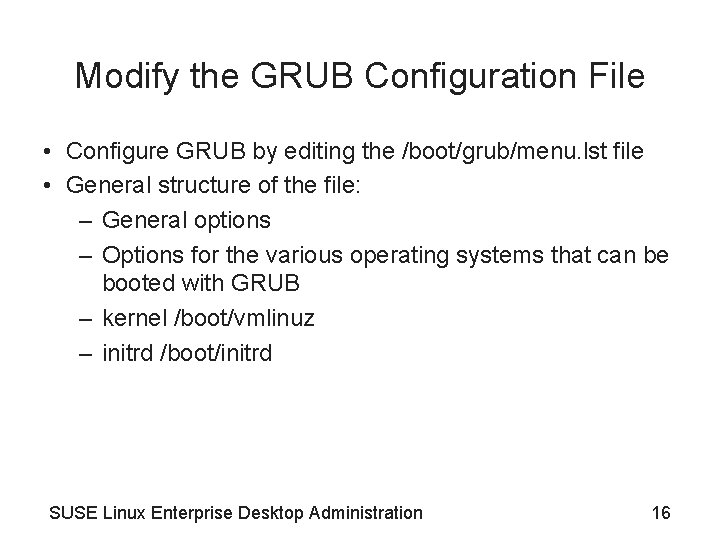
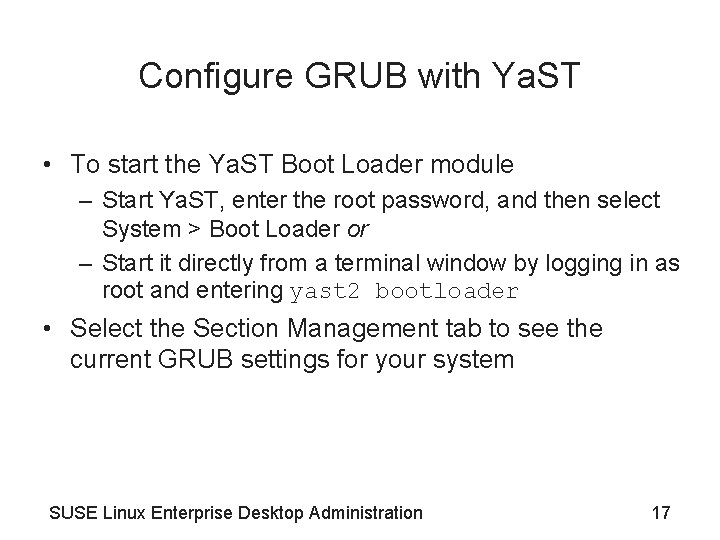
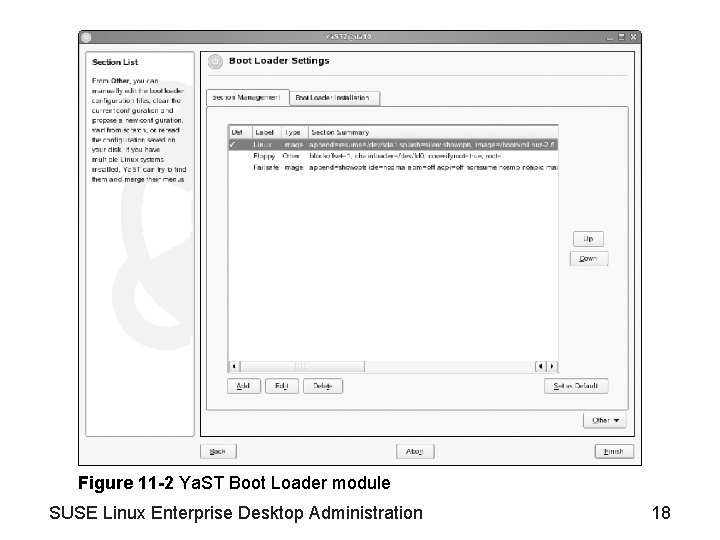
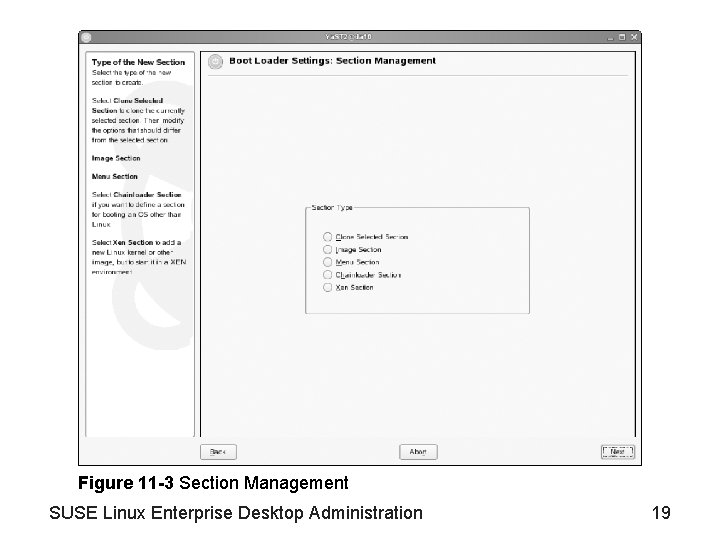
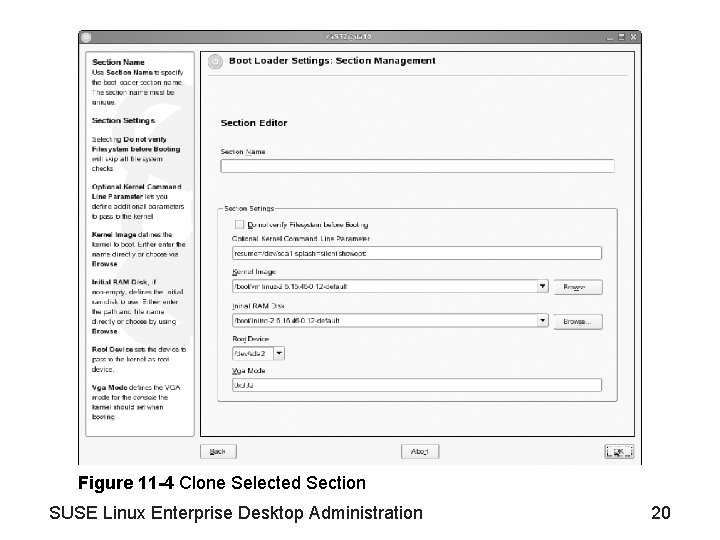
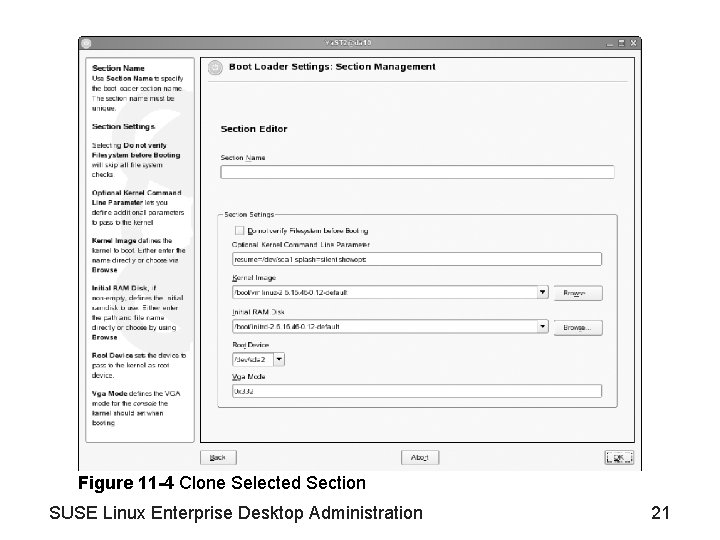
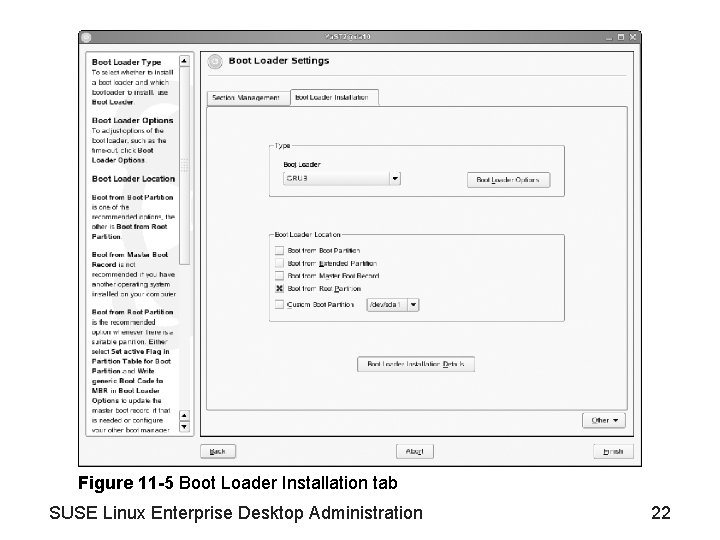
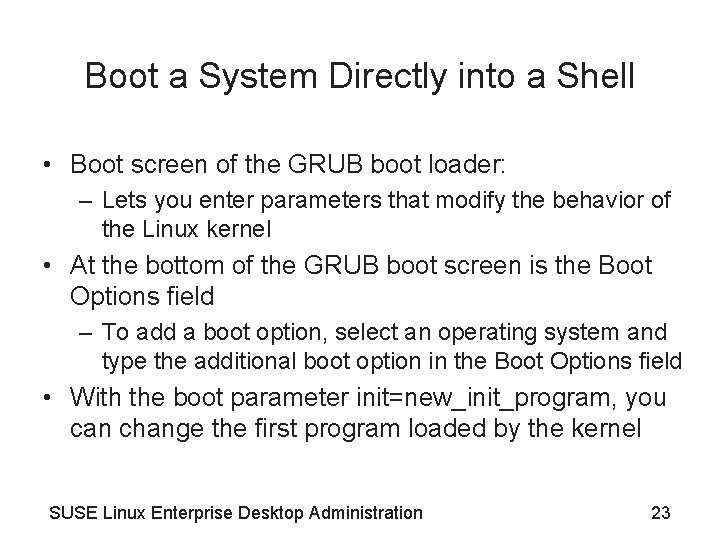
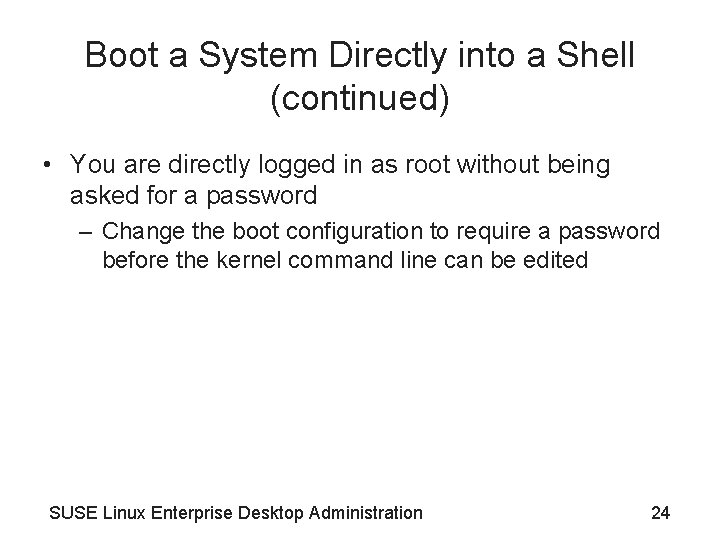
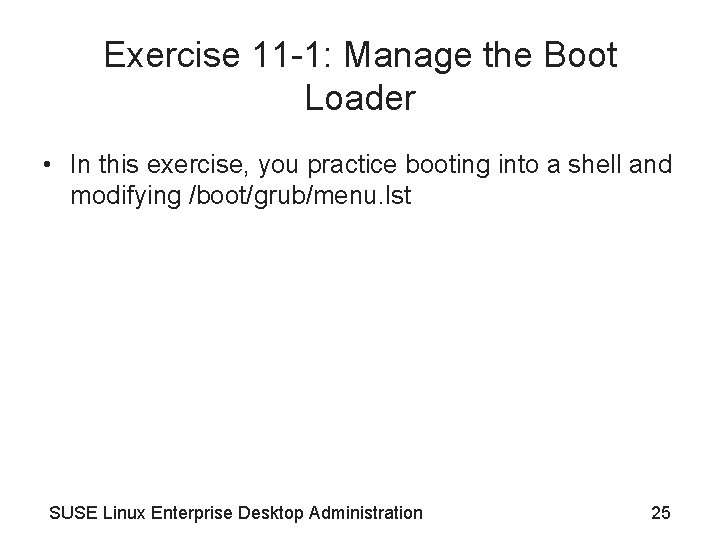
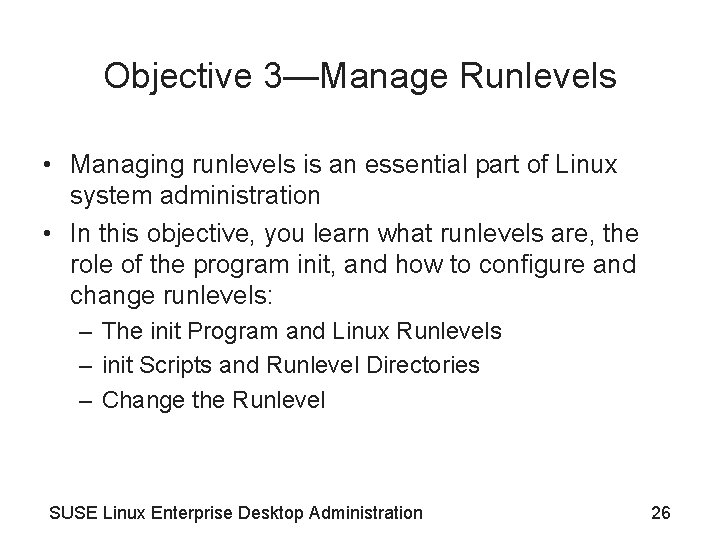
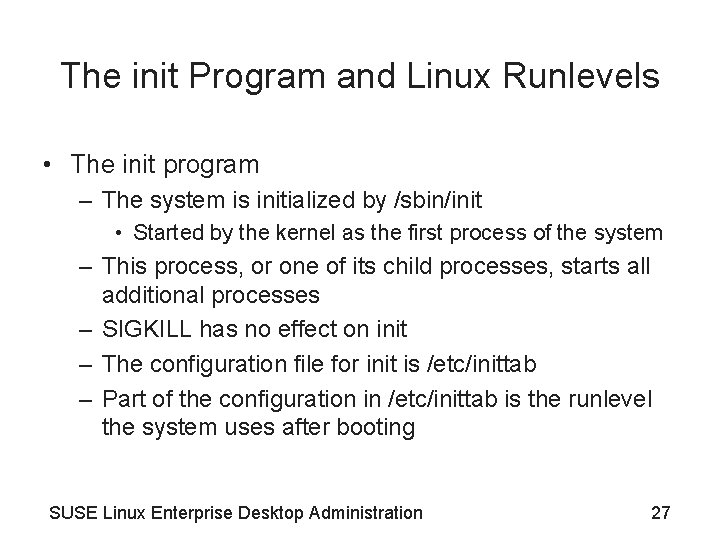
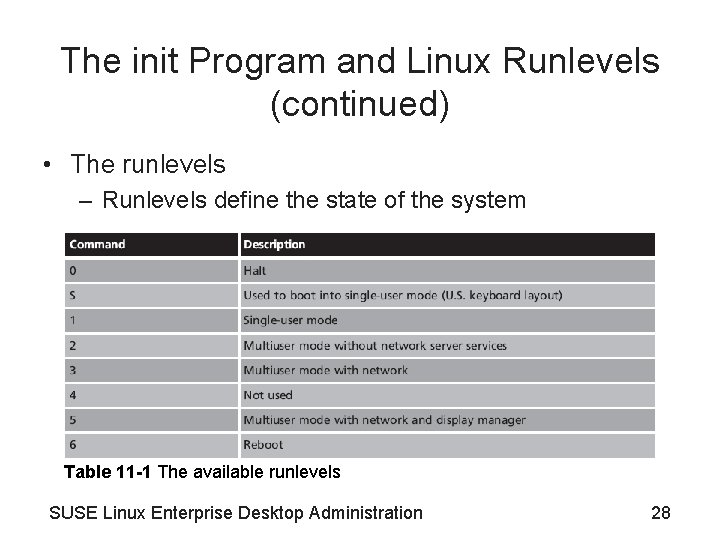
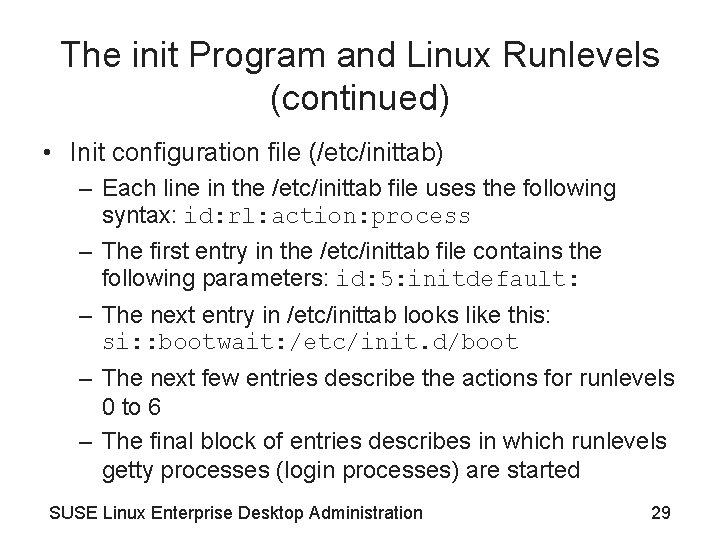
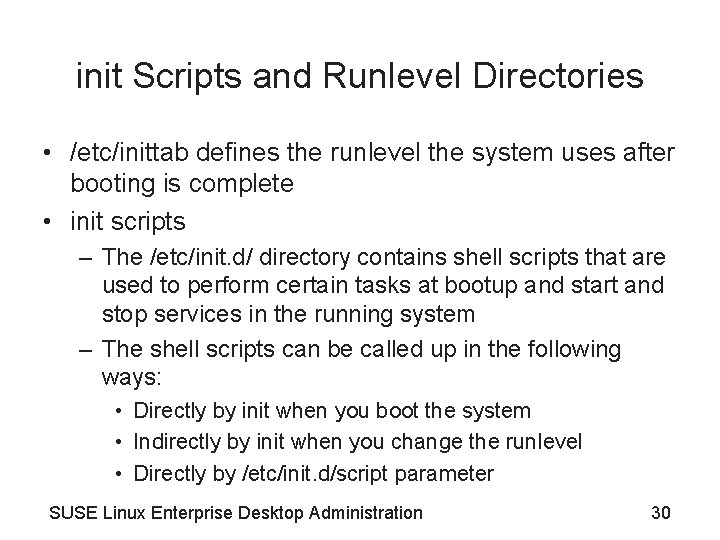
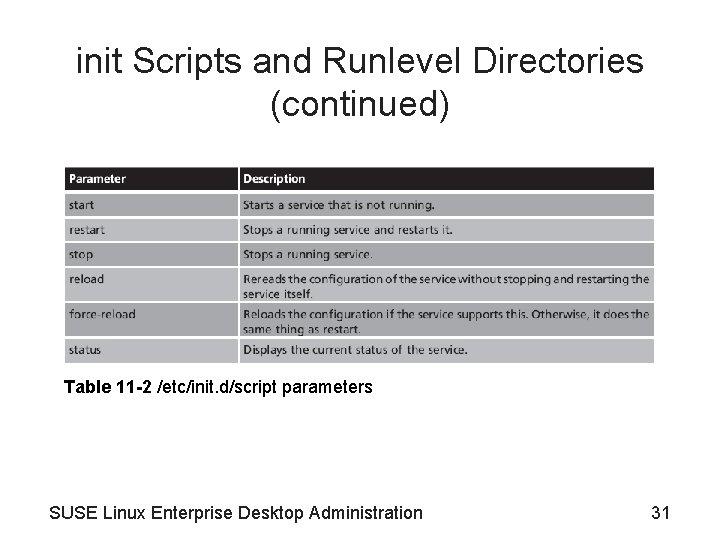
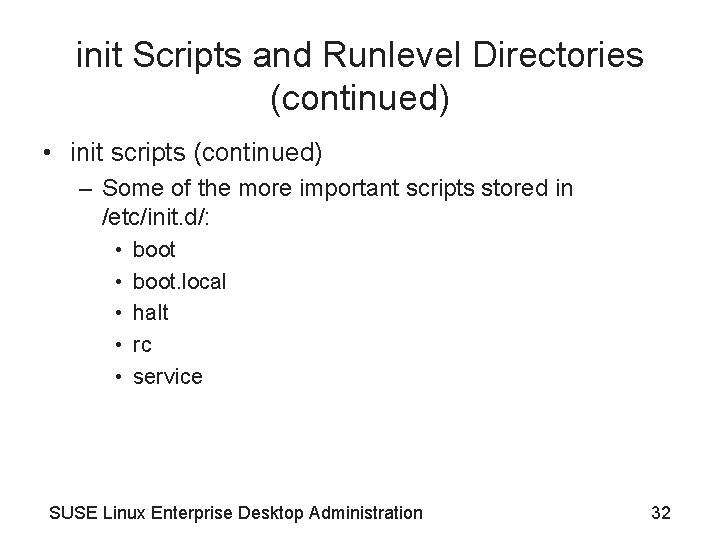
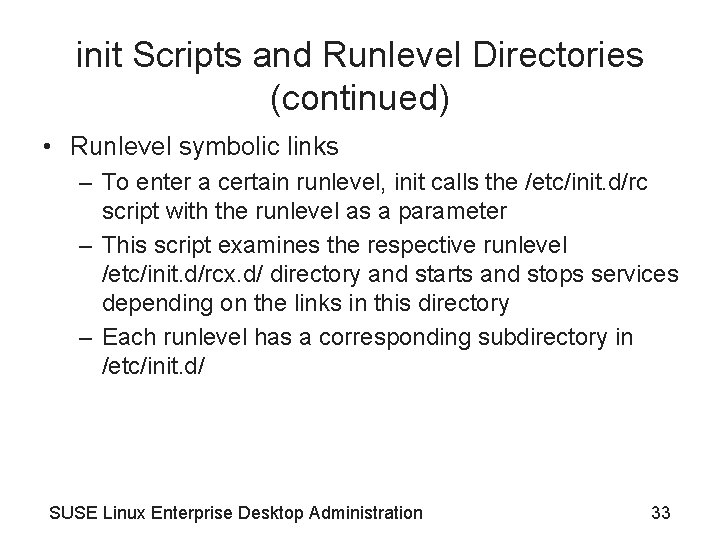
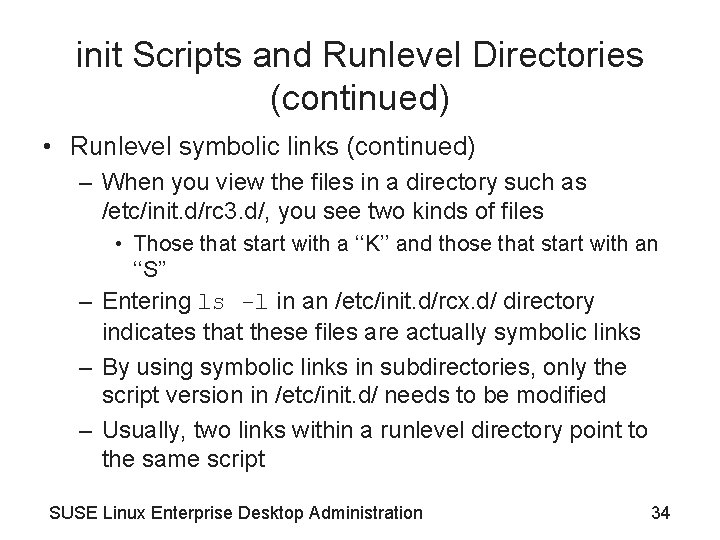
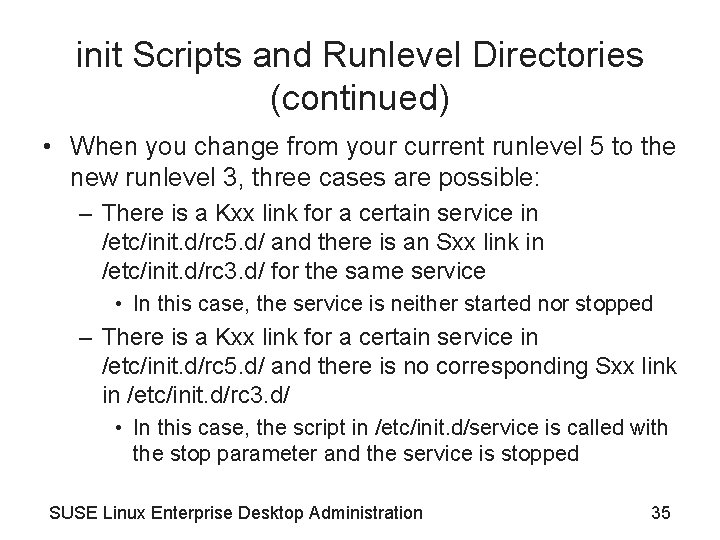
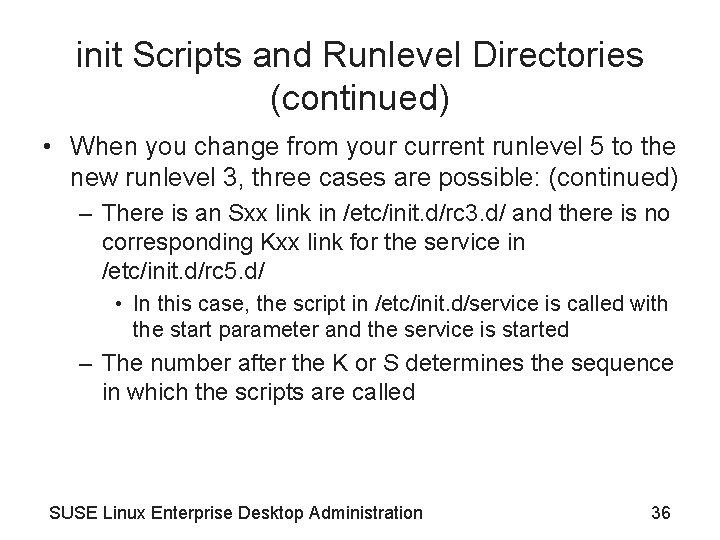
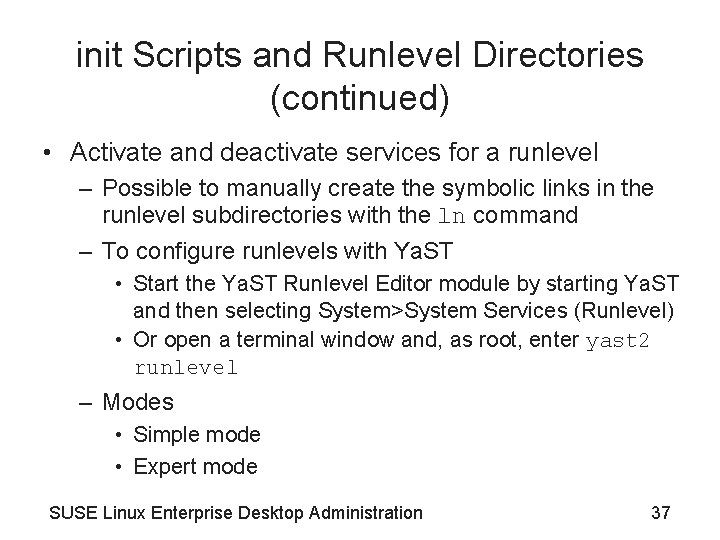
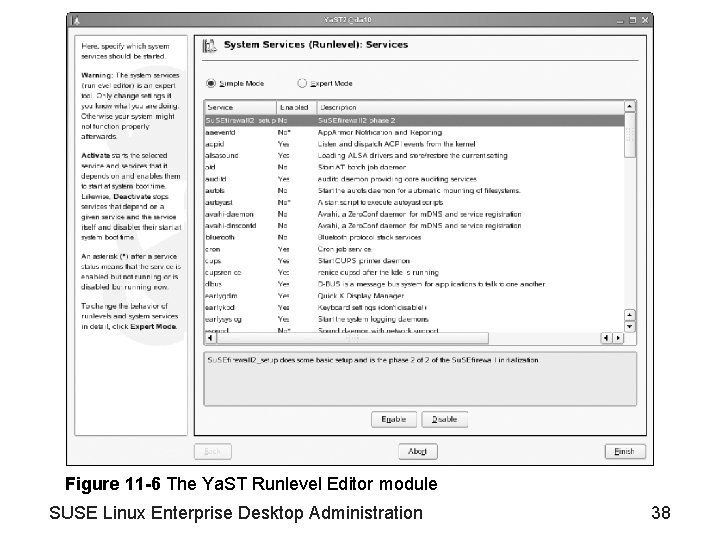
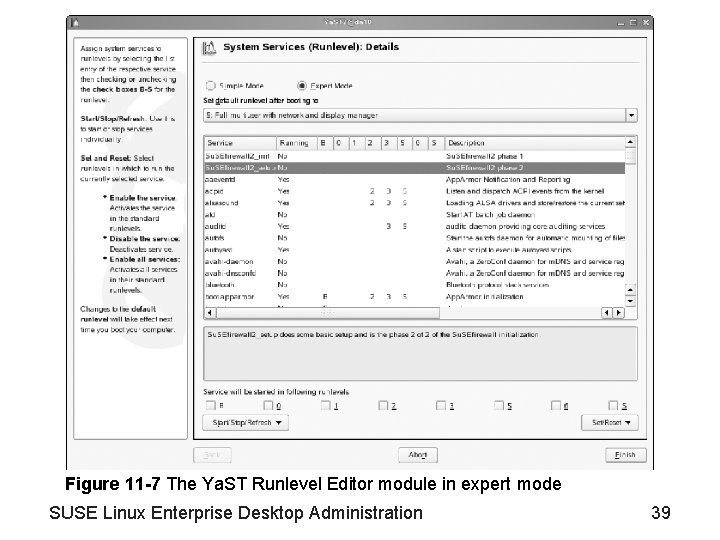
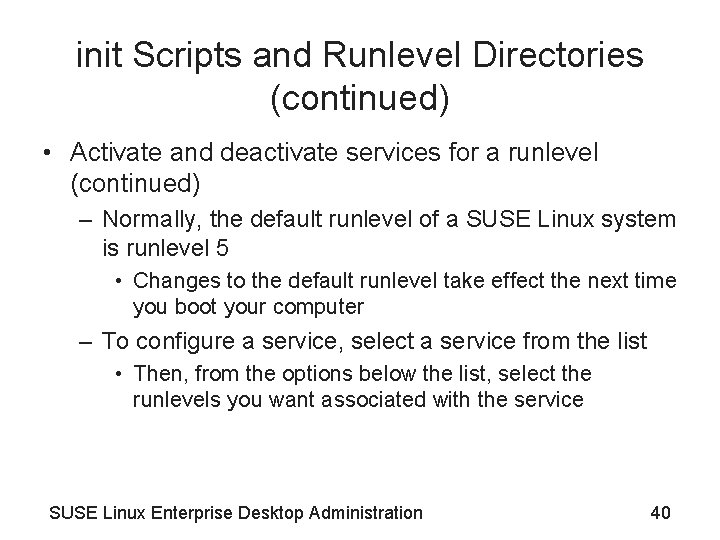
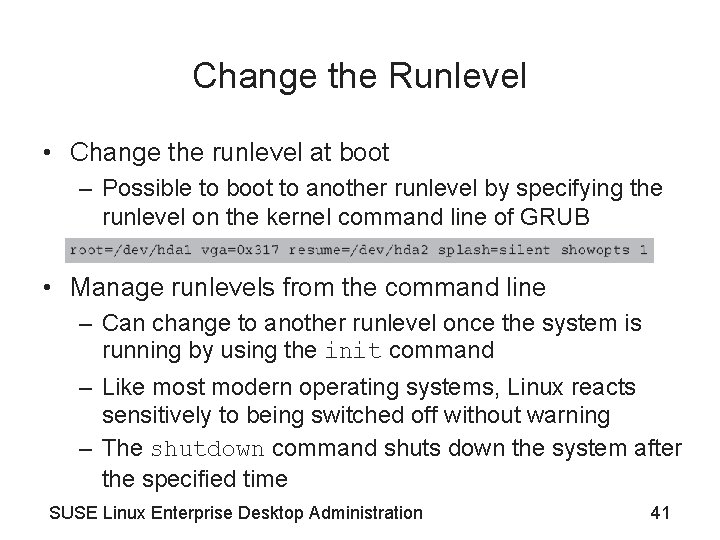
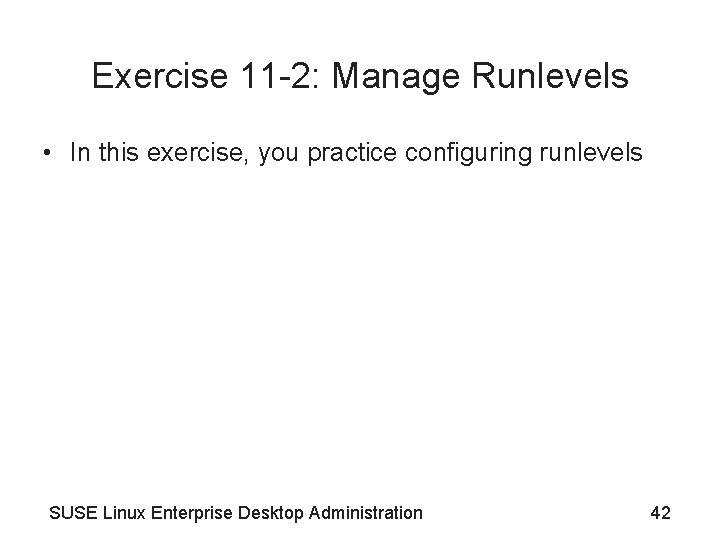
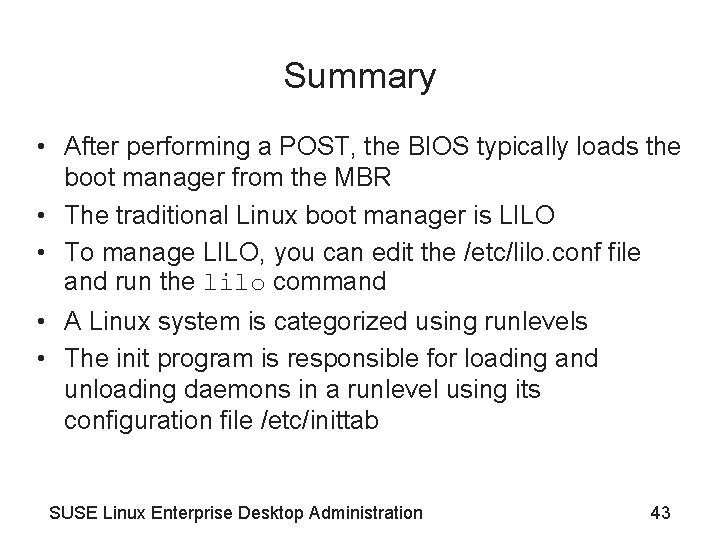
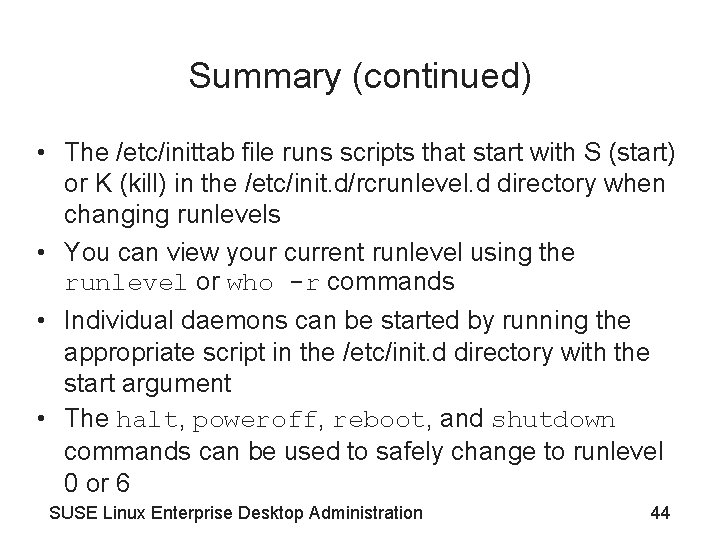
- Slides: 44
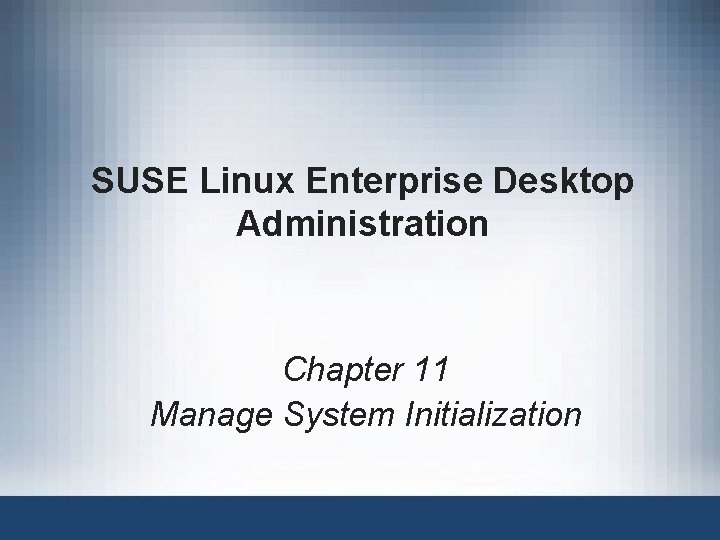
SUSE Linux Enterprise Desktop Administration Chapter 11 Manage System Initialization
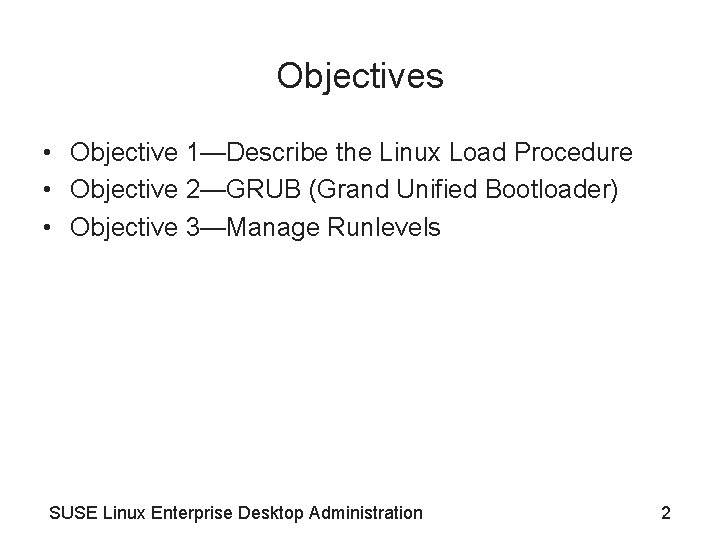
Objectives • Objective 1—Describe the Linux Load Procedure • Objective 2—GRUB (Grand Unified Bootloader) • Objective 3—Manage Runlevels SUSE Linux Enterprise Desktop Administration 2
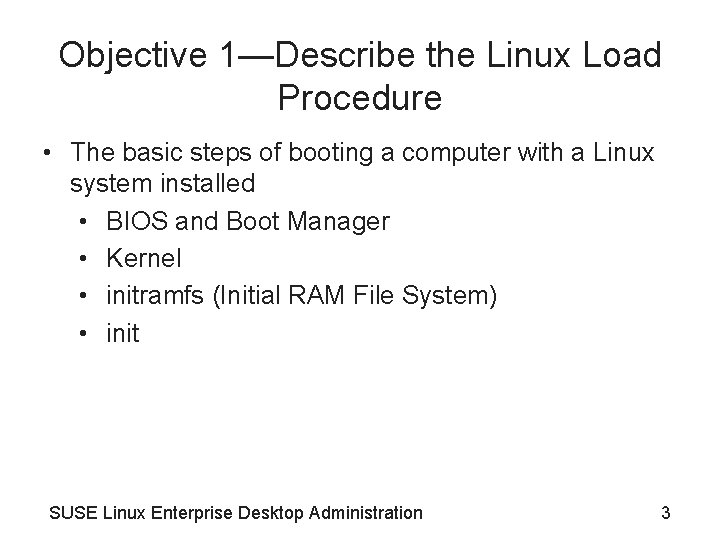
Objective 1—Describe the Linux Load Procedure • The basic steps of booting a computer with a Linux system installed • BIOS and Boot Manager • Kernel • initramfs (Initial RAM File System) • init SUSE Linux Enterprise Desktop Administration 3
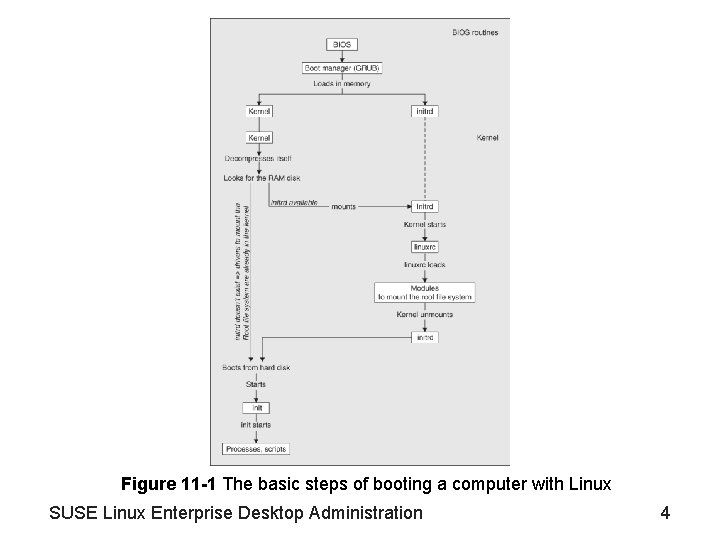
Figure 11 -1 The basic steps of booting a computer with Linux SUSE Linux Enterprise Desktop Administration 4
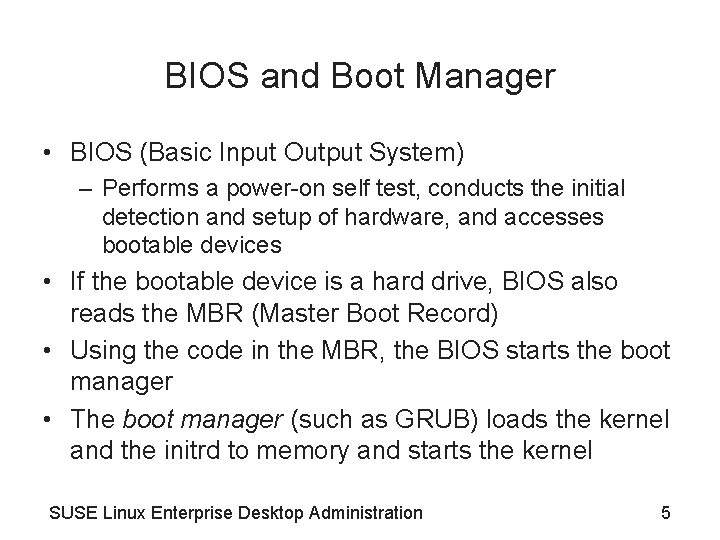
BIOS and Boot Manager • BIOS (Basic Input Output System) – Performs a power-on self test, conducts the initial detection and setup of hardware, and accesses bootable devices • If the bootable device is a hard drive, BIOS also reads the MBR (Master Boot Record) • Using the code in the MBR, the BIOS starts the boot manager • The boot manager (such as GRUB) loads the kernel and the initrd to memory and starts the kernel SUSE Linux Enterprise Desktop Administration 5
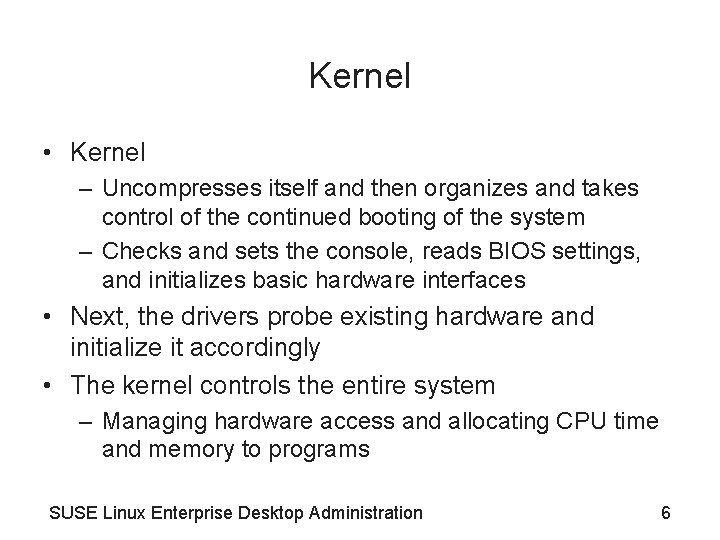
Kernel • Kernel – Uncompresses itself and then organizes and takes control of the continued booting of the system – Checks and sets the console, reads BIOS settings, and initializes basic hardware interfaces • Next, the drivers probe existing hardware and initialize it accordingly • The kernel controls the entire system – Managing hardware access and allocating CPU time and memory to programs SUSE Linux Enterprise Desktop Administration 6
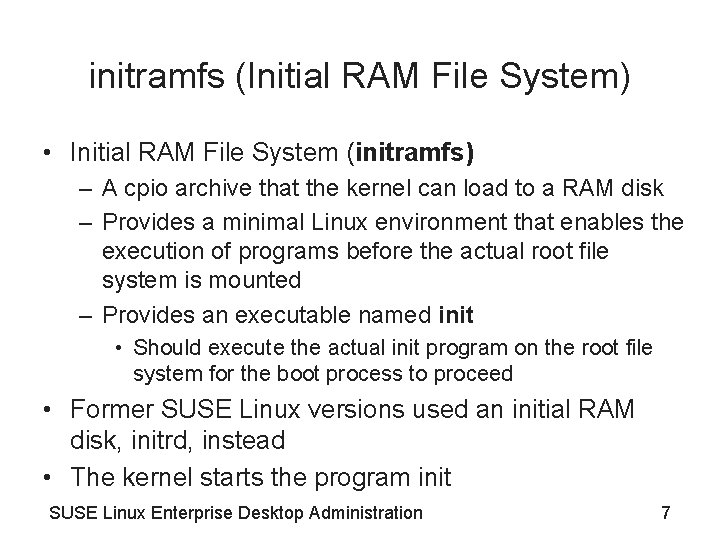
initramfs (Initial RAM File System) • Initial RAM File System (initramfs) – A cpio archive that the kernel can load to a RAM disk – Provides a minimal Linux environment that enables the execution of programs before the actual root file system is mounted – Provides an executable named init • Should execute the actual init program on the root file system for the boot process to proceed • Former SUSE Linux versions used an initial RAM disk, initrd, instead • The kernel starts the program init SUSE Linux Enterprise Desktop Administration 7
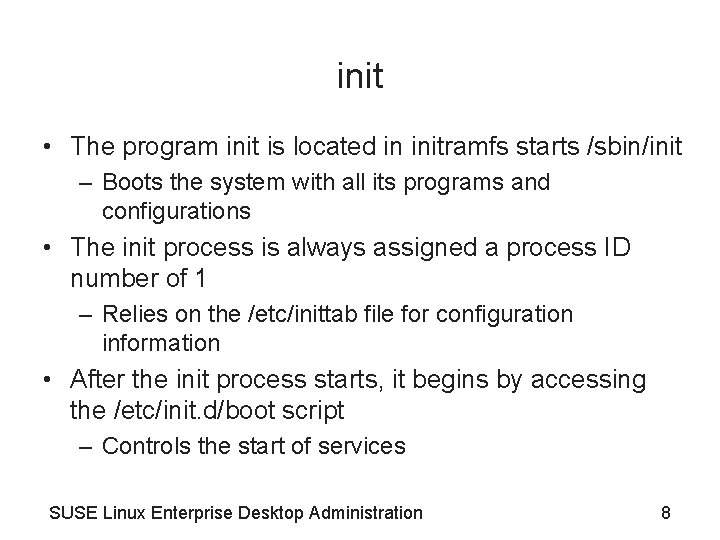
init • The program init is located in initramfs starts /sbin/init – Boots the system with all its programs and configurations • The init process is always assigned a process ID number of 1 – Relies on the /etc/inittab file for configuration information • After the init process starts, it begins by accessing the /etc/init. d/boot script – Controls the start of services SUSE Linux Enterprise Desktop Administration 8
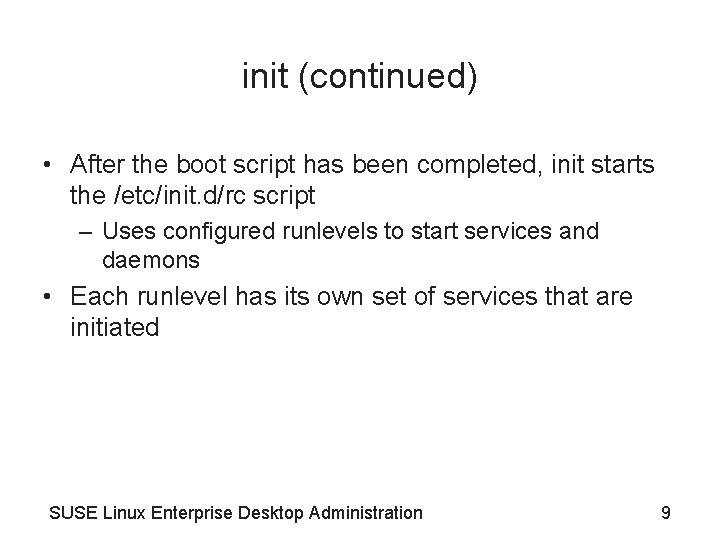
init (continued) • After the boot script has been completed, init starts the /etc/init. d/rc script – Uses configured runlevels to start services and daemons • Each runlevel has its own set of services that are initiated SUSE Linux Enterprise Desktop Administration 9
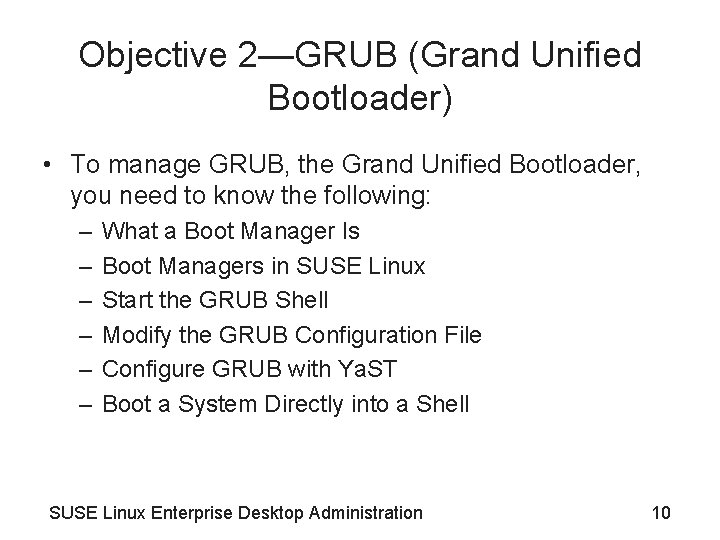
Objective 2—GRUB (Grand Unified Bootloader) • To manage GRUB, the Grand Unified Bootloader, you need to know the following: – – – What a Boot Manager Is Boot Managers in SUSE Linux Start the GRUB Shell Modify the GRUB Configuration File Configure GRUB with Ya. ST Boot a System Directly into a Shell SUSE Linux Enterprise Desktop Administration 10
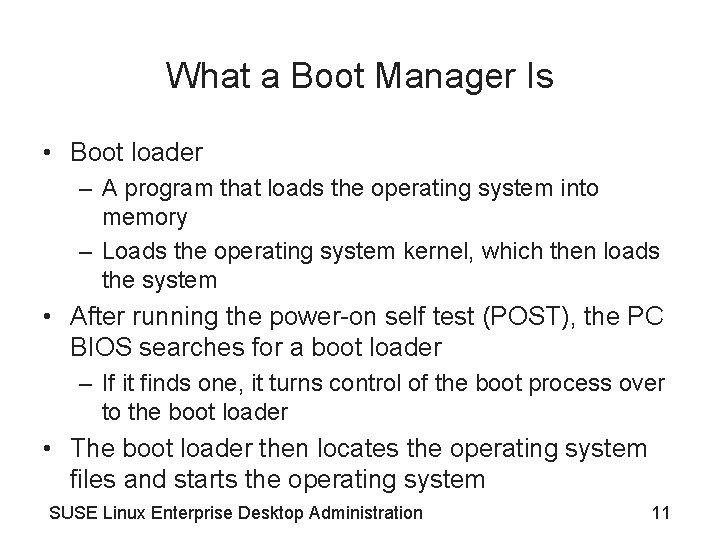
What a Boot Manager Is • Boot loader – A program that loads the operating system into memory – Loads the operating system kernel, which then loads the system • After running the power-on self test (POST), the PC BIOS searches for a boot loader – If it finds one, it turns control of the boot process over to the boot loader • The boot loader then locates the operating system files and starts the operating system SUSE Linux Enterprise Desktop Administration 11
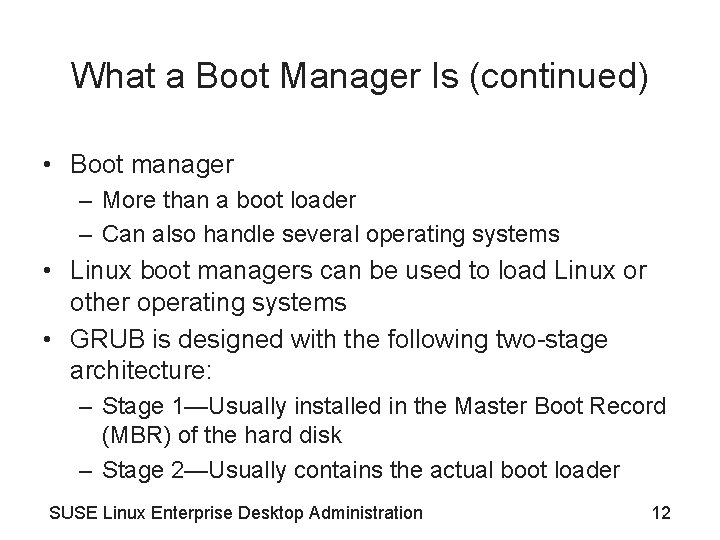
What a Boot Manager Is (continued) • Boot manager – More than a boot loader – Can also handle several operating systems • Linux boot managers can be used to load Linux or other operating systems • GRUB is designed with the following two-stage architecture: – Stage 1—Usually installed in the Master Boot Record (MBR) of the hard disk – Stage 2—Usually contains the actual boot loader SUSE Linux Enterprise Desktop Administration 12
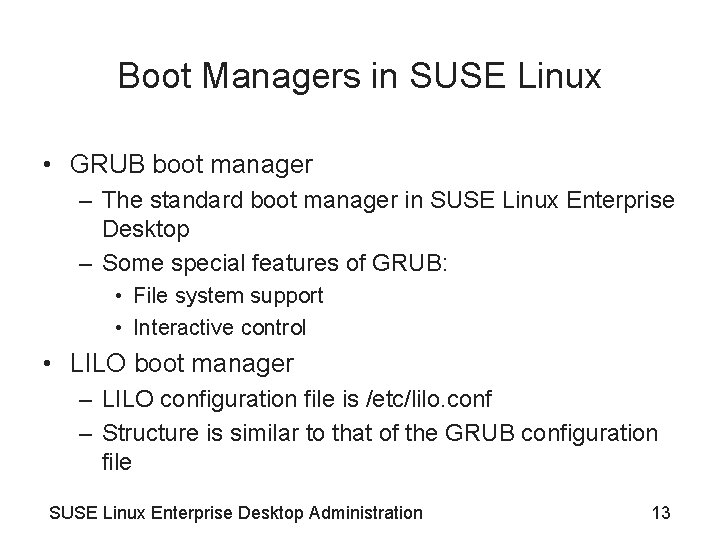
Boot Managers in SUSE Linux • GRUB boot manager – The standard boot manager in SUSE Linux Enterprise Desktop – Some special features of GRUB: • File system support • Interactive control • LILO boot manager – LILO configuration file is /etc/lilo. conf – Structure is similar to that of the GRUB configuration file SUSE Linux Enterprise Desktop Administration 13
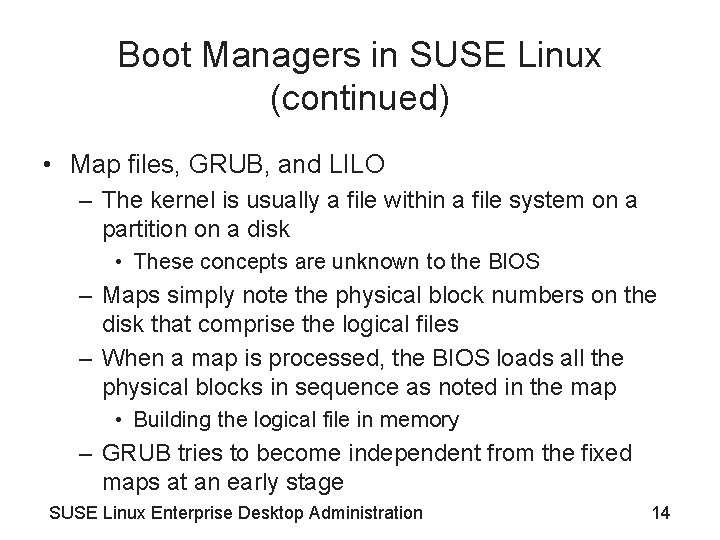
Boot Managers in SUSE Linux (continued) • Map files, GRUB, and LILO – The kernel is usually a file within a file system on a partition on a disk • These concepts are unknown to the BIOS – Maps simply note the physical block numbers on the disk that comprise the logical files – When a map is processed, the BIOS loads all the physical blocks in sequence as noted in the map • Building the logical file in memory – GRUB tries to become independent from the fixed maps at an early stage SUSE Linux Enterprise Desktop Administration 14
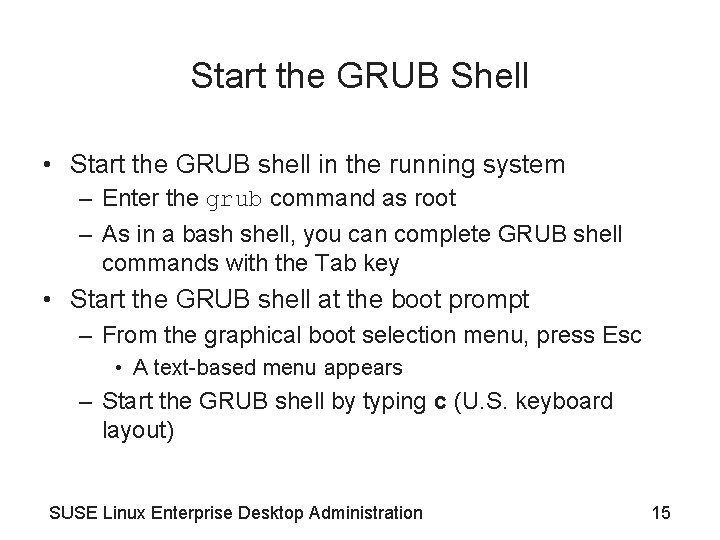
Start the GRUB Shell • Start the GRUB shell in the running system – Enter the grub command as root – As in a bash shell, you can complete GRUB shell commands with the Tab key • Start the GRUB shell at the boot prompt – From the graphical boot selection menu, press Esc • A text-based menu appears – Start the GRUB shell by typing c (U. S. keyboard layout) SUSE Linux Enterprise Desktop Administration 15
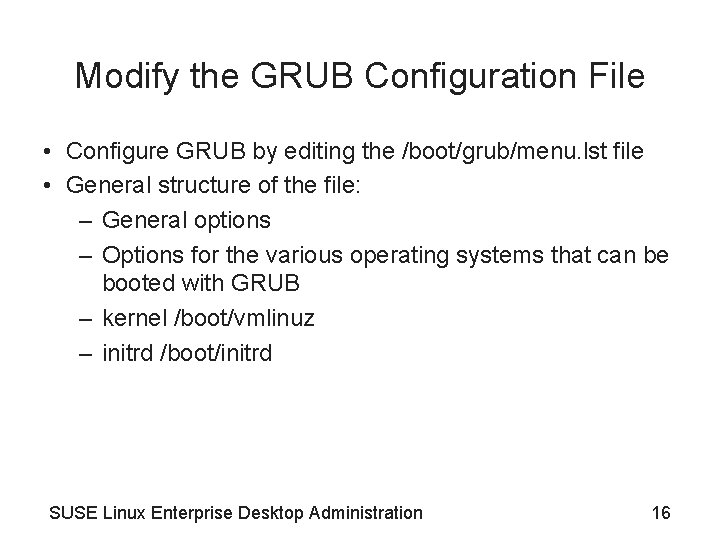
Modify the GRUB Configuration File • Configure GRUB by editing the /boot/grub/menu. lst file • General structure of the file: – General options – Options for the various operating systems that can be booted with GRUB – kernel /boot/vmlinuz – initrd /boot/initrd SUSE Linux Enterprise Desktop Administration 16
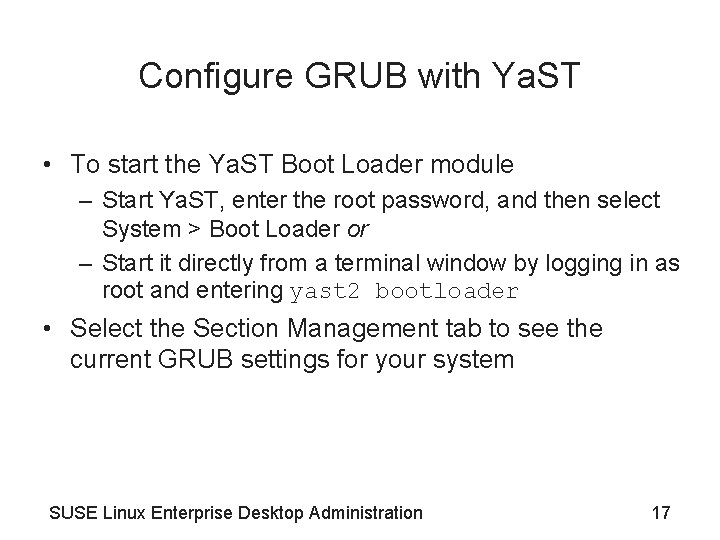
Configure GRUB with Ya. ST • To start the Ya. ST Boot Loader module – Start Ya. ST, enter the root password, and then select System > Boot Loader or – Start it directly from a terminal window by logging in as root and entering yast 2 bootloader • Select the Section Management tab to see the current GRUB settings for your system SUSE Linux Enterprise Desktop Administration 17
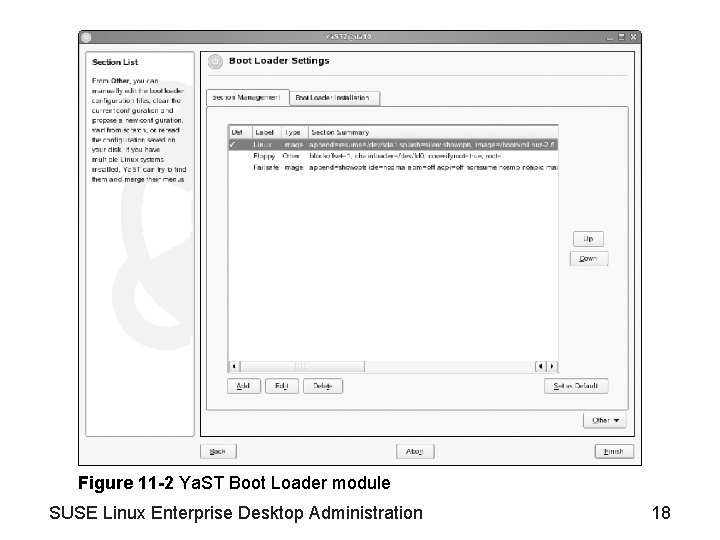
Figure 11 -2 Ya. ST Boot Loader module SUSE Linux Enterprise Desktop Administration 18
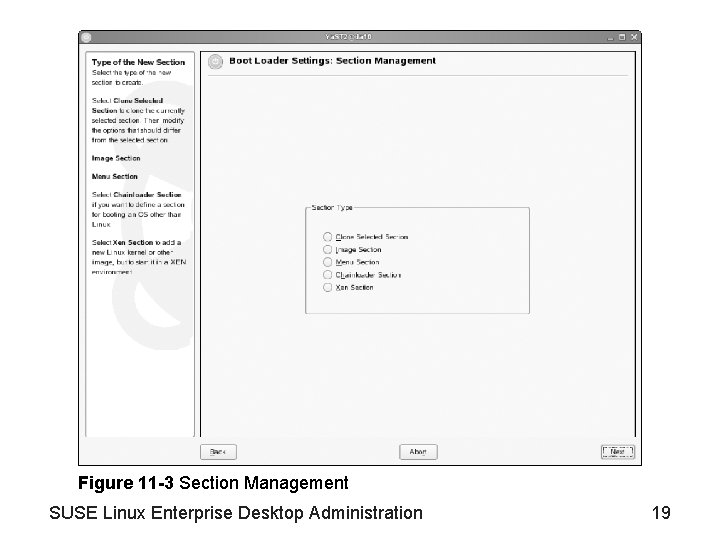
Figure 11 -3 Section Management SUSE Linux Enterprise Desktop Administration 19
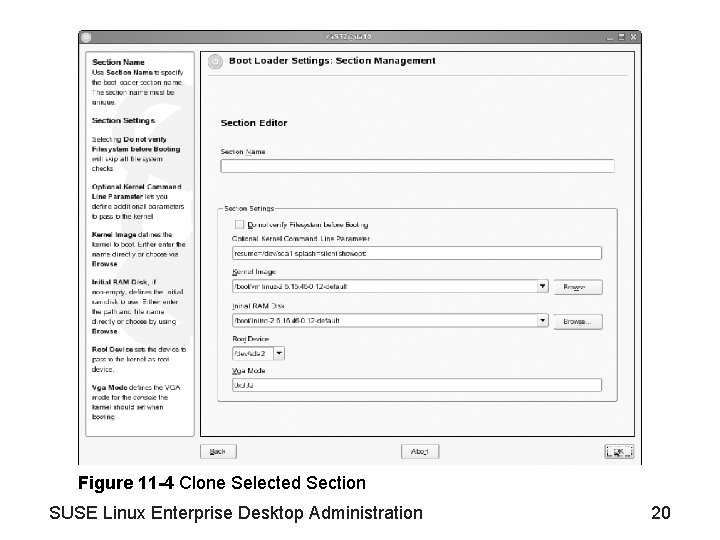
Figure 11 -4 Clone Selected Section SUSE Linux Enterprise Desktop Administration 20
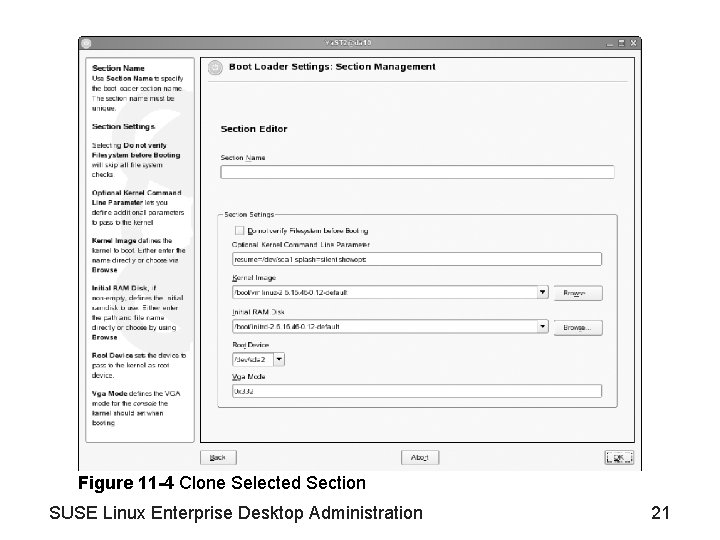
Figure 11 -4 Clone Selected Section SUSE Linux Enterprise Desktop Administration 21
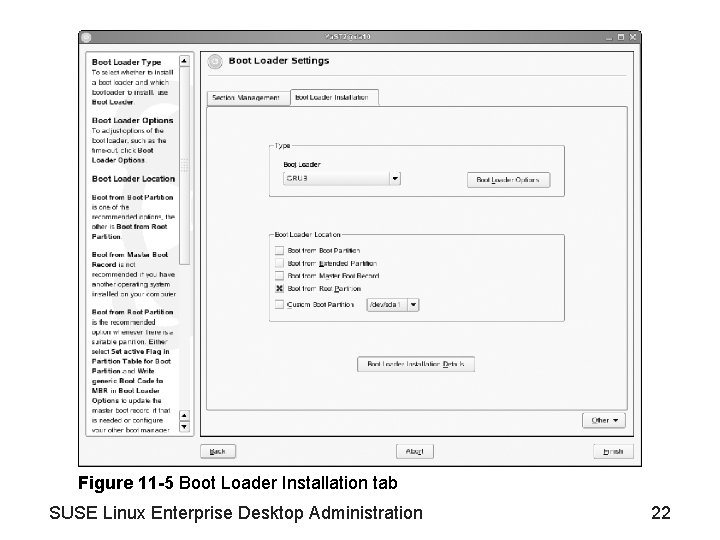
Figure 11 -5 Boot Loader Installation tab SUSE Linux Enterprise Desktop Administration 22
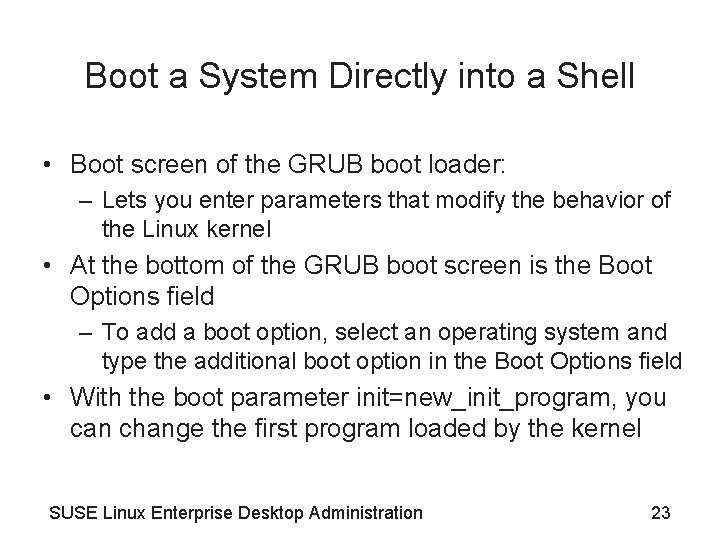
Boot a System Directly into a Shell • Boot screen of the GRUB boot loader: – Lets you enter parameters that modify the behavior of the Linux kernel • At the bottom of the GRUB boot screen is the Boot Options field – To add a boot option, select an operating system and type the additional boot option in the Boot Options field • With the boot parameter init=new_init_program, you can change the first program loaded by the kernel SUSE Linux Enterprise Desktop Administration 23
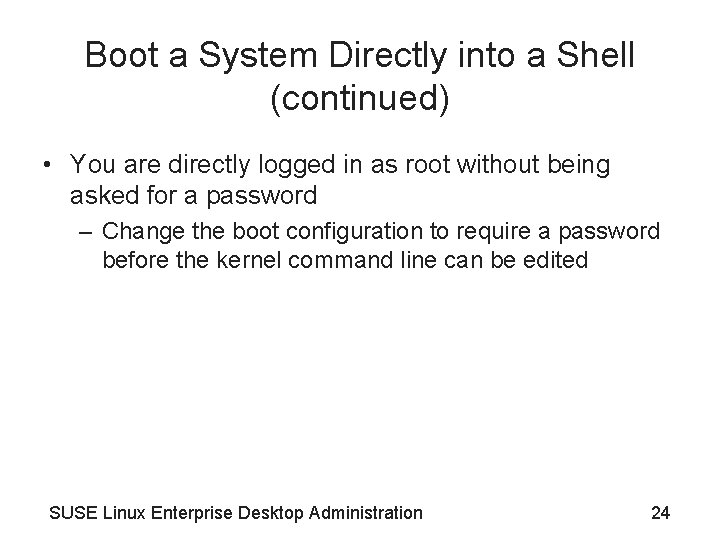
Boot a System Directly into a Shell (continued) • You are directly logged in as root without being asked for a password – Change the boot configuration to require a password before the kernel command line can be edited SUSE Linux Enterprise Desktop Administration 24
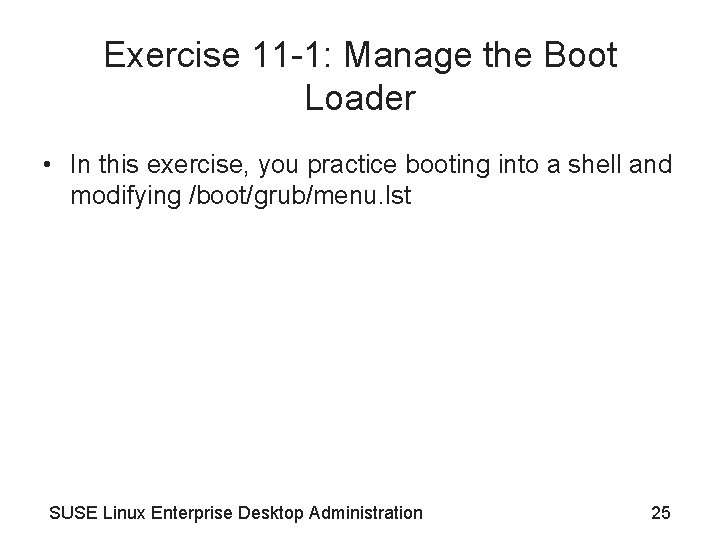
Exercise 11 -1: Manage the Boot Loader • In this exercise, you practice booting into a shell and modifying /boot/grub/menu. lst SUSE Linux Enterprise Desktop Administration 25
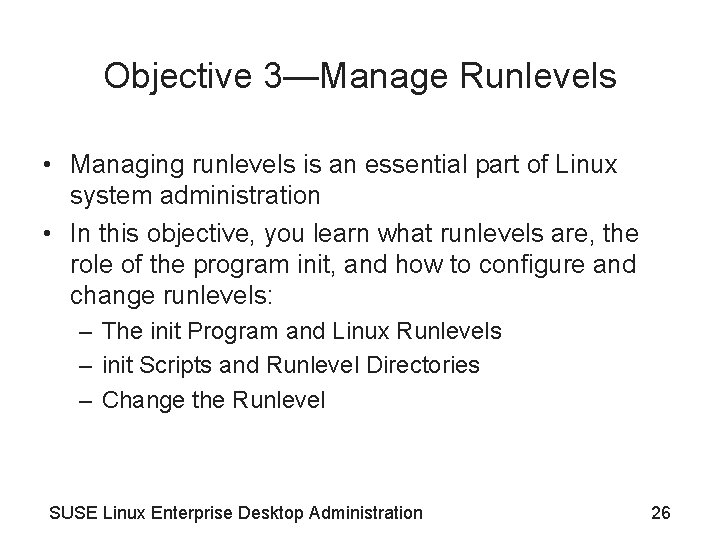
Objective 3—Manage Runlevels • Managing runlevels is an essential part of Linux system administration • In this objective, you learn what runlevels are, the role of the program init, and how to configure and change runlevels: – The init Program and Linux Runlevels – init Scripts and Runlevel Directories – Change the Runlevel SUSE Linux Enterprise Desktop Administration 26
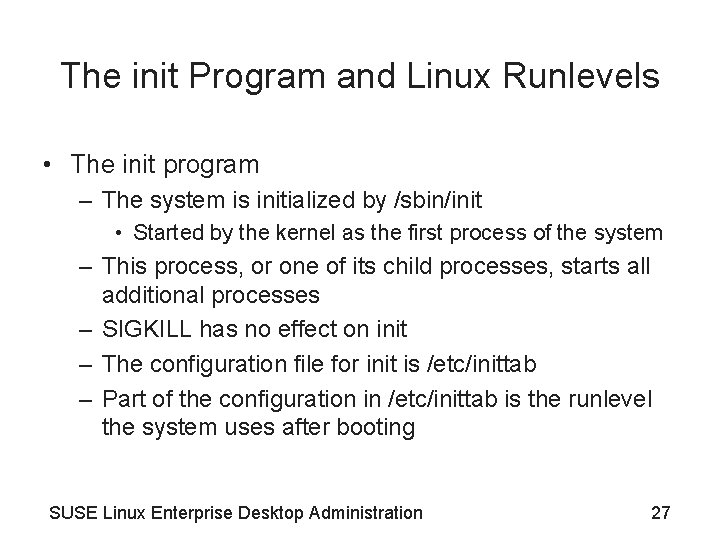
The init Program and Linux Runlevels • The init program – The system is initialized by /sbin/init • Started by the kernel as the first process of the system – This process, or one of its child processes, starts all additional processes – SIGKILL has no effect on init – The configuration file for init is /etc/inittab – Part of the configuration in /etc/inittab is the runlevel the system uses after booting SUSE Linux Enterprise Desktop Administration 27
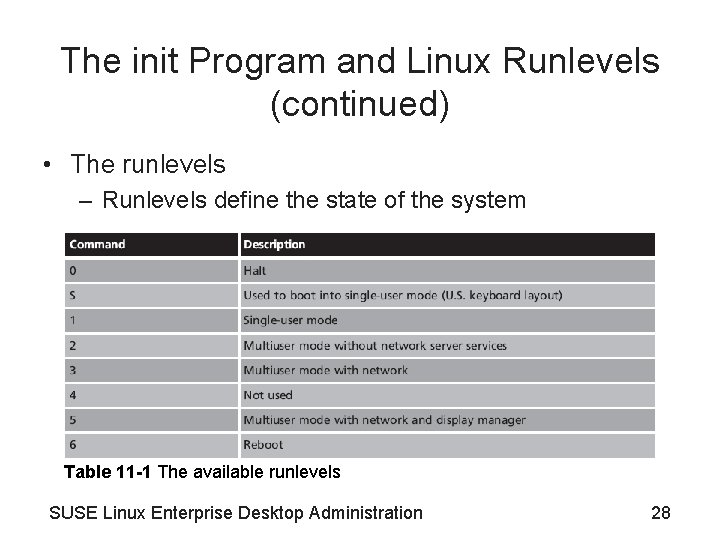
The init Program and Linux Runlevels (continued) • The runlevels – Runlevels define the state of the system Table 11 -1 The available runlevels SUSE Linux Enterprise Desktop Administration 28
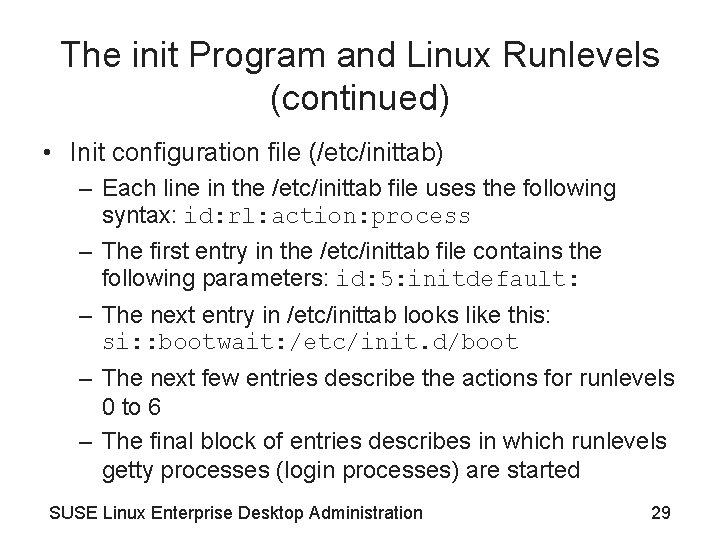
The init Program and Linux Runlevels (continued) • Init configuration file (/etc/inittab) – Each line in the /etc/inittab file uses the following syntax: id: rl: action: process – The first entry in the /etc/inittab file contains the following parameters: id: 5: initdefault: – The next entry in /etc/inittab looks like this: si: : bootwait: /etc/init. d/boot – The next few entries describe the actions for runlevels 0 to 6 – The final block of entries describes in which runlevels getty processes (login processes) are started SUSE Linux Enterprise Desktop Administration 29
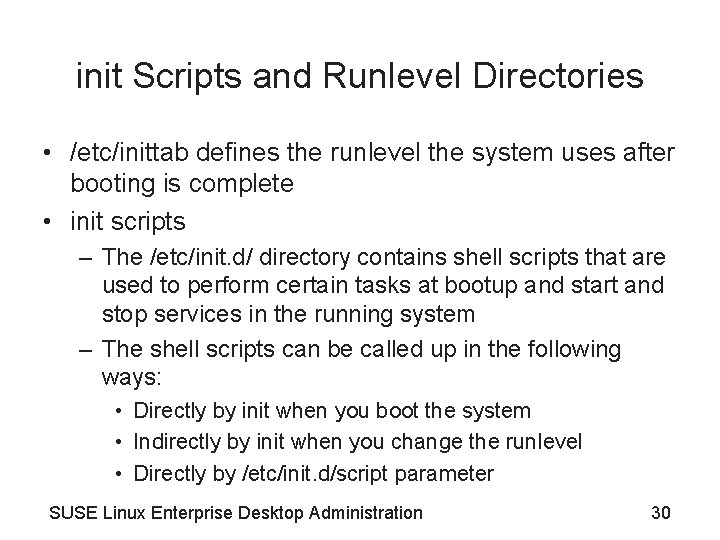
init Scripts and Runlevel Directories • /etc/inittab defines the runlevel the system uses after booting is complete • init scripts – The /etc/init. d/ directory contains shell scripts that are used to perform certain tasks at bootup and start and stop services in the running system – The shell scripts can be called up in the following ways: • Directly by init when you boot the system • Indirectly by init when you change the runlevel • Directly by /etc/init. d/script parameter SUSE Linux Enterprise Desktop Administration 30
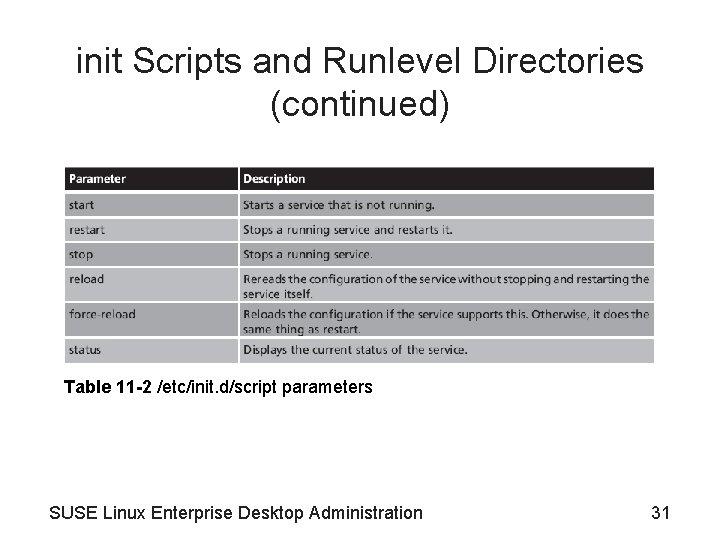
init Scripts and Runlevel Directories (continued) Table 11 -2 /etc/init. d/script parameters SUSE Linux Enterprise Desktop Administration 31
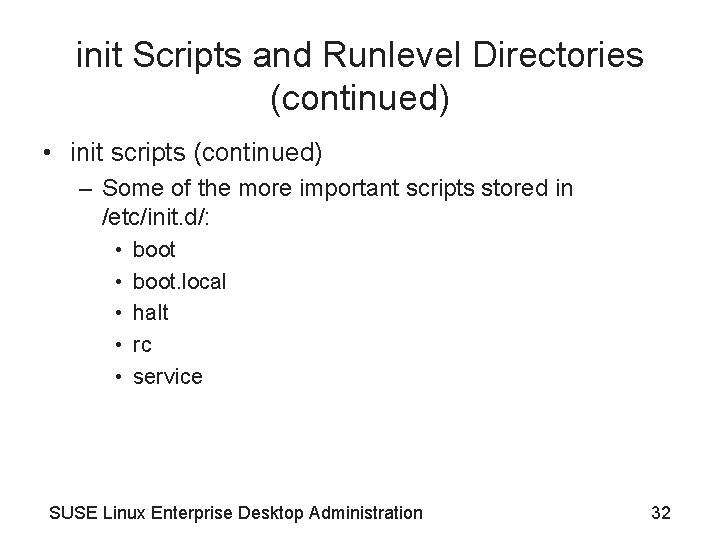
init Scripts and Runlevel Directories (continued) • init scripts (continued) – Some of the more important scripts stored in /etc/init. d/: • • • boot. local halt rc service SUSE Linux Enterprise Desktop Administration 32
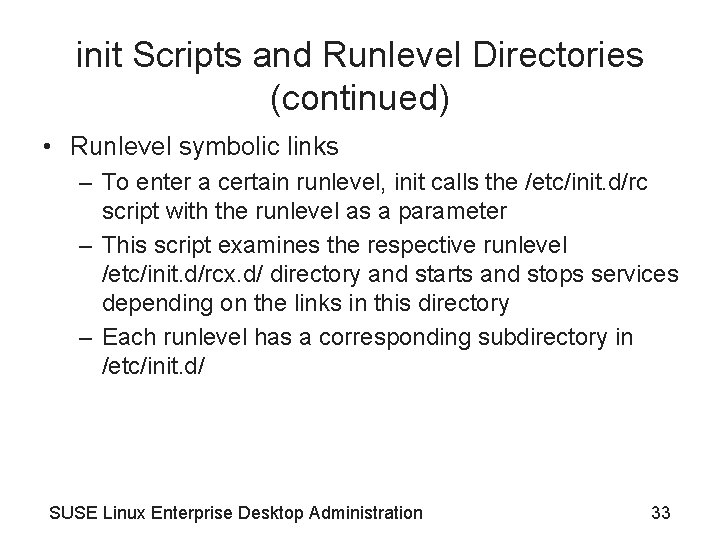
init Scripts and Runlevel Directories (continued) • Runlevel symbolic links – To enter a certain runlevel, init calls the /etc/init. d/rc script with the runlevel as a parameter – This script examines the respective runlevel /etc/init. d/rcx. d/ directory and starts and stops services depending on the links in this directory – Each runlevel has a corresponding subdirectory in /etc/init. d/ SUSE Linux Enterprise Desktop Administration 33
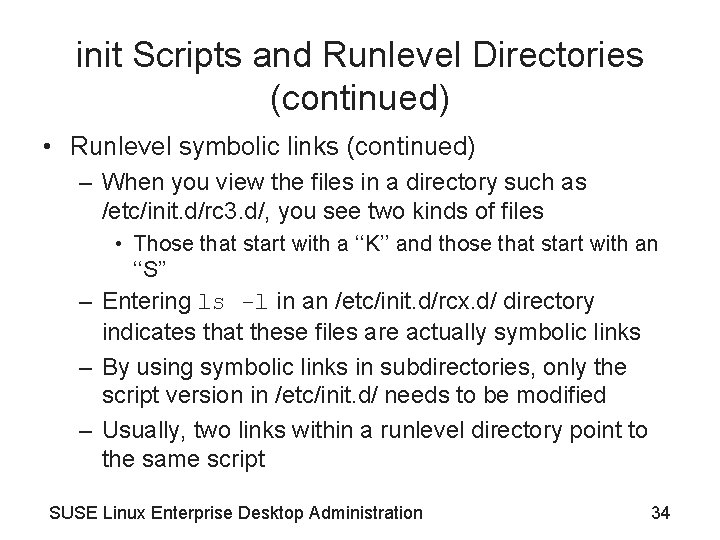
init Scripts and Runlevel Directories (continued) • Runlevel symbolic links (continued) – When you view the files in a directory such as /etc/init. d/rc 3. d/, you see two kinds of files • Those that start with a ‘‘K’’ and those that start with an ‘‘S’’ – Entering ls -l in an /etc/init. d/rcx. d/ directory indicates that these files are actually symbolic links – By using symbolic links in subdirectories, only the script version in /etc/init. d/ needs to be modified – Usually, two links within a runlevel directory point to the same script SUSE Linux Enterprise Desktop Administration 34
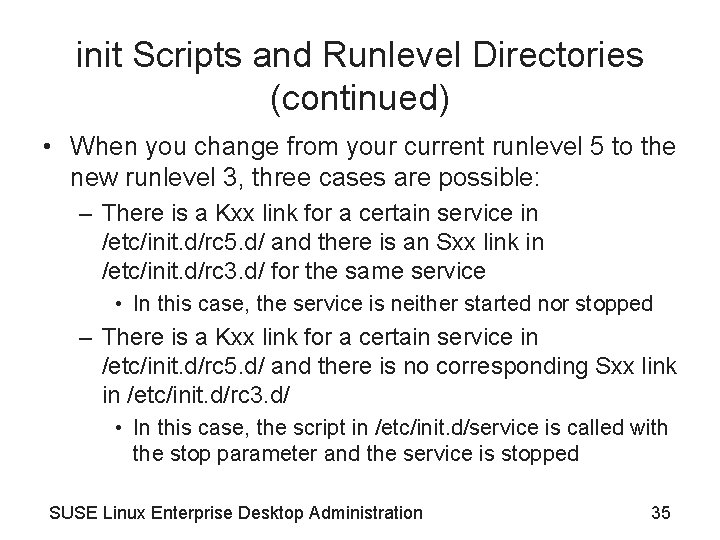
init Scripts and Runlevel Directories (continued) • When you change from your current runlevel 5 to the new runlevel 3, three cases are possible: – There is a Kxx link for a certain service in /etc/init. d/rc 5. d/ and there is an Sxx link in /etc/init. d/rc 3. d/ for the same service • In this case, the service is neither started nor stopped – There is a Kxx link for a certain service in /etc/init. d/rc 5. d/ and there is no corresponding Sxx link in /etc/init. d/rc 3. d/ • In this case, the script in /etc/init. d/service is called with the stop parameter and the service is stopped SUSE Linux Enterprise Desktop Administration 35
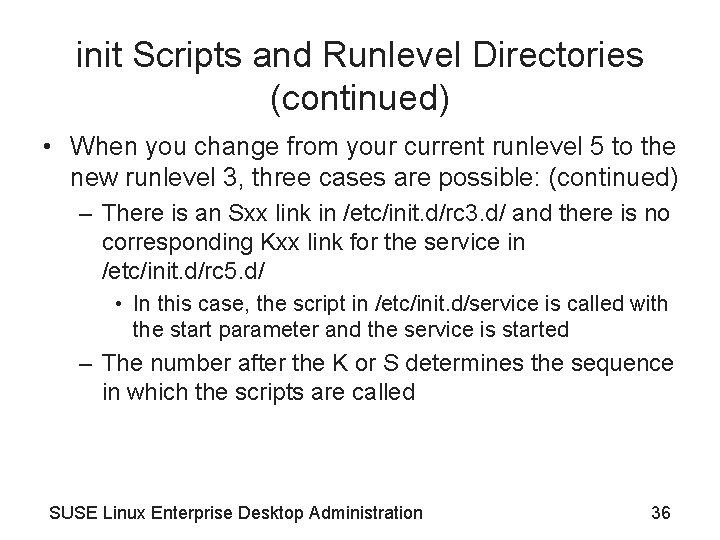
init Scripts and Runlevel Directories (continued) • When you change from your current runlevel 5 to the new runlevel 3, three cases are possible: (continued) – There is an Sxx link in /etc/init. d/rc 3. d/ and there is no corresponding Kxx link for the service in /etc/init. d/rc 5. d/ • In this case, the script in /etc/init. d/service is called with the start parameter and the service is started – The number after the K or S determines the sequence in which the scripts are called SUSE Linux Enterprise Desktop Administration 36
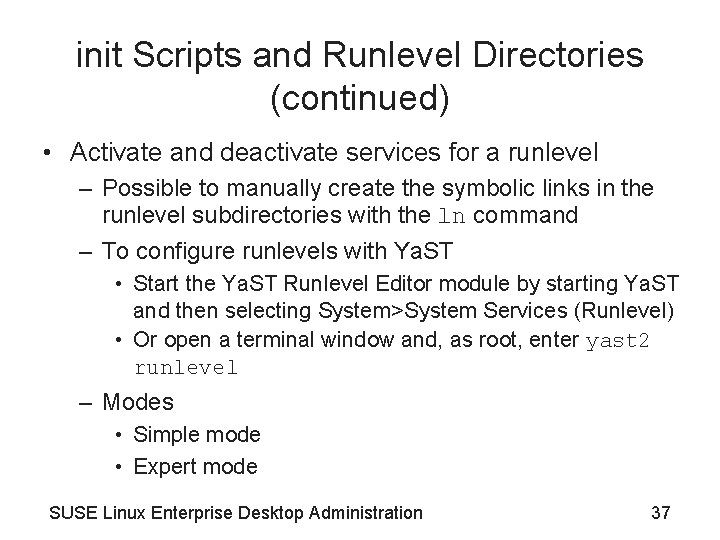
init Scripts and Runlevel Directories (continued) • Activate and deactivate services for a runlevel – Possible to manually create the symbolic links in the runlevel subdirectories with the ln command – To configure runlevels with Ya. ST • Start the Ya. ST Runlevel Editor module by starting Ya. ST and then selecting System>System Services (Runlevel) • Or open a terminal window and, as root, enter yast 2 runlevel – Modes • Simple mode • Expert mode SUSE Linux Enterprise Desktop Administration 37
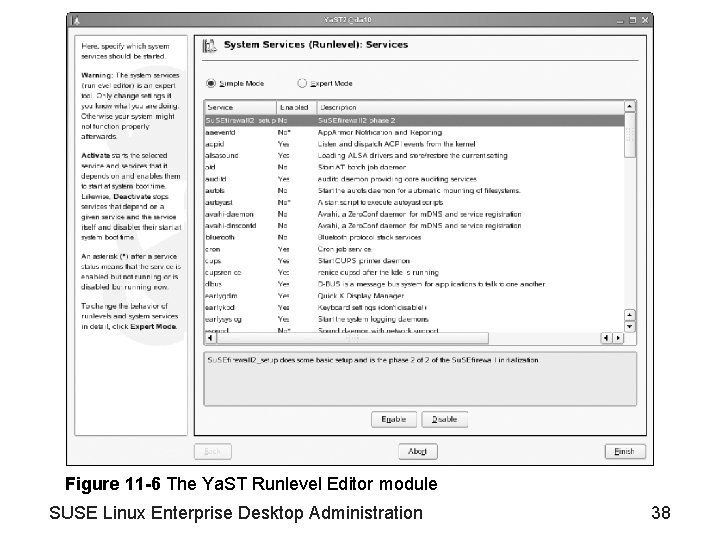
Figure 11 -6 The Ya. ST Runlevel Editor module SUSE Linux Enterprise Desktop Administration 38
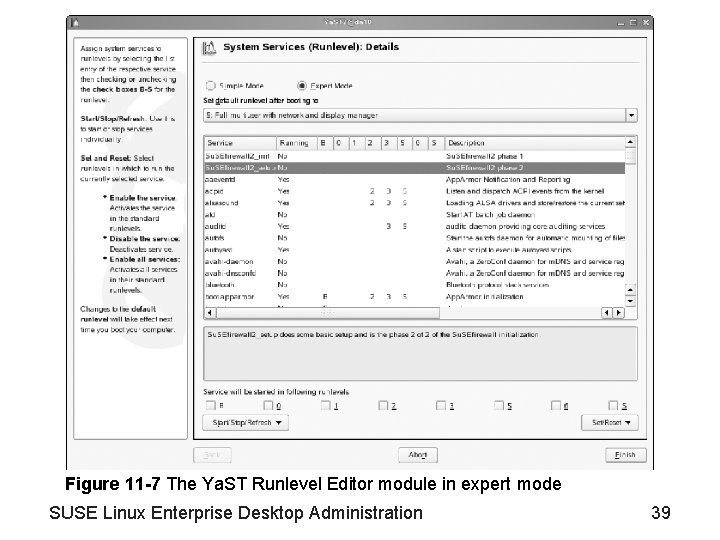
Figure 11 -7 The Ya. ST Runlevel Editor module in expert mode SUSE Linux Enterprise Desktop Administration 39
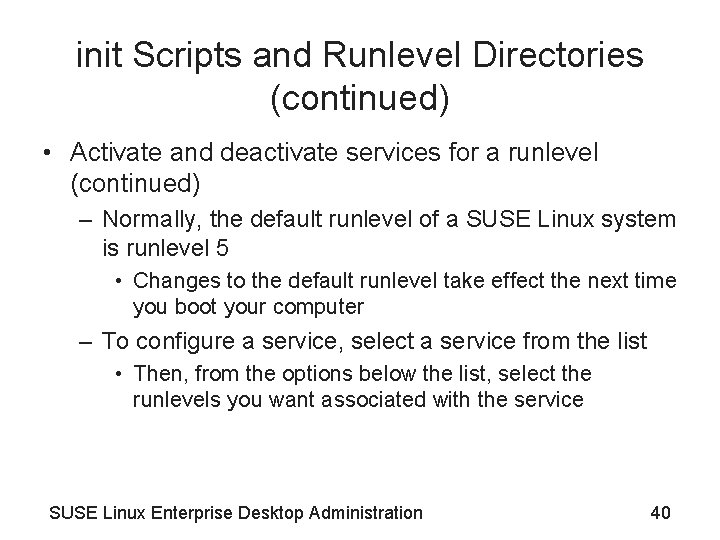
init Scripts and Runlevel Directories (continued) • Activate and deactivate services for a runlevel (continued) – Normally, the default runlevel of a SUSE Linux system is runlevel 5 • Changes to the default runlevel take effect the next time you boot your computer – To configure a service, select a service from the list • Then, from the options below the list, select the runlevels you want associated with the service SUSE Linux Enterprise Desktop Administration 40
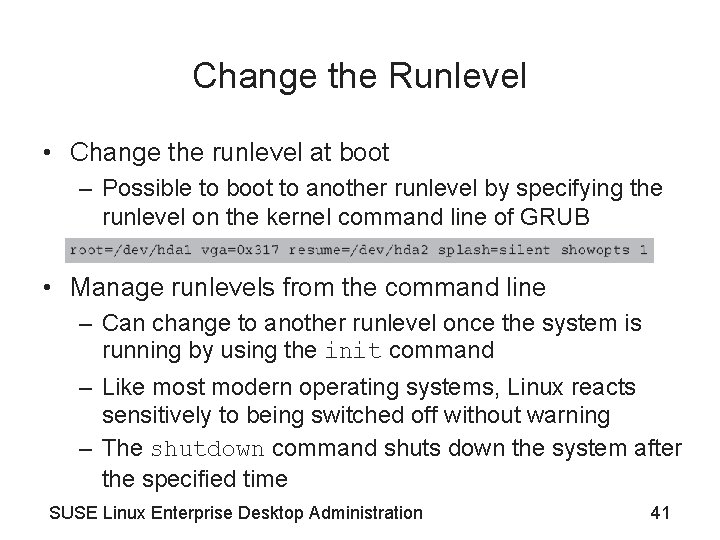
Change the Runlevel • Change the runlevel at boot – Possible to boot to another runlevel by specifying the runlevel on the kernel command line of GRUB • Manage runlevels from the command line – Can change to another runlevel once the system is running by using the init command – Like most modern operating systems, Linux reacts sensitively to being switched off without warning – The shutdown command shuts down the system after the specified time SUSE Linux Enterprise Desktop Administration 41
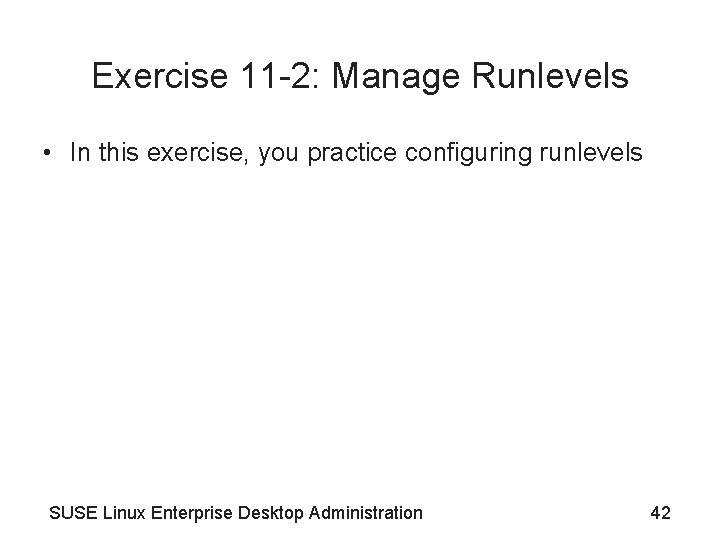
Exercise 11 -2: Manage Runlevels • In this exercise, you practice configuring runlevels SUSE Linux Enterprise Desktop Administration 42
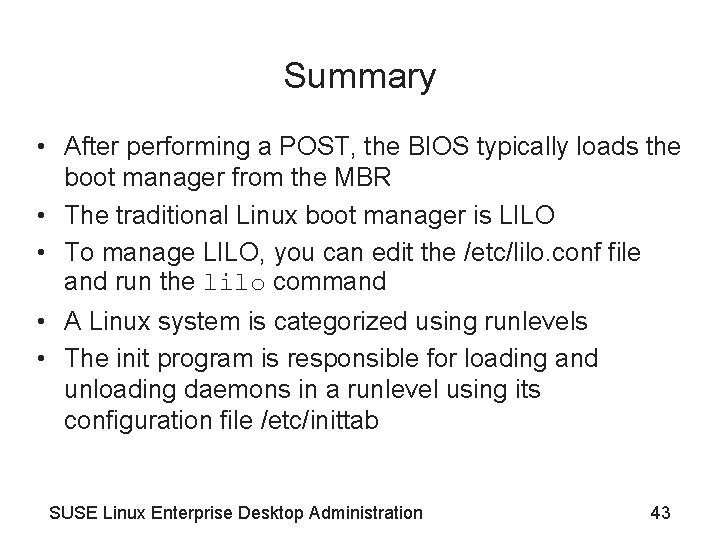
Summary • After performing a POST, the BIOS typically loads the boot manager from the MBR • The traditional Linux boot manager is LILO • To manage LILO, you can edit the /etc/lilo. conf file and run the lilo command • A Linux system is categorized using runlevels • The init program is responsible for loading and unloading daemons in a runlevel using its configuration file /etc/inittab SUSE Linux Enterprise Desktop Administration 43
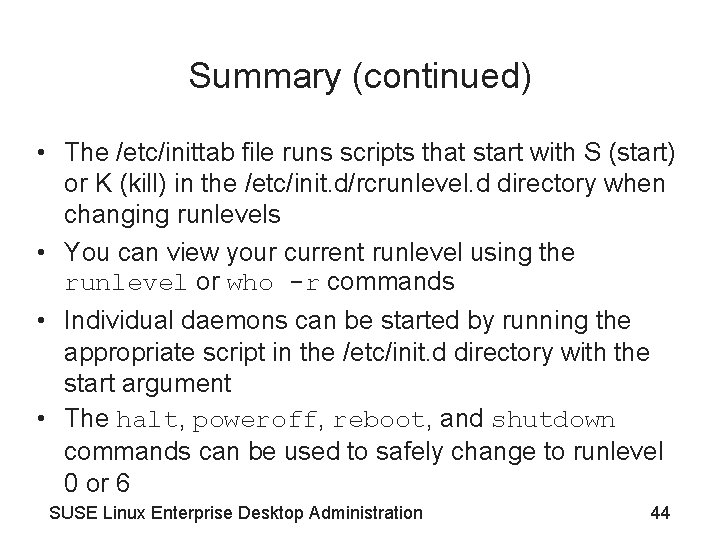
Summary (continued) • The /etc/inittab file runs scripts that start with S (start) or K (kill) in the /etc/init. d/rcrunlevel. d directory when changing runlevels • You can view your current runlevel using the runlevel or who -r commands • Individual daemons can be started by running the appropriate script in the /etc/init. d directory with the start argument • The halt, poweroff, reboot, and shutdown commands can be used to safely change to runlevel 0 or 6 SUSE Linux Enterprise Desktop Administration 44
 Suse linux remote desktop
Suse linux remote desktop Suse linux administration
Suse linux administration Guilots
Guilots Suse linux 9
Suse linux 9 Suse.de
Suse.de Suse linux shutdown command
Suse linux shutdown command Linux operation and administration chapter 8
Linux operation and administration chapter 8 Aplikasi desktop linux yang banyak digunakan pada mode gui
Aplikasi desktop linux yang banyak digunakan pada mode gui Webex desktop app linux
Webex desktop app linux Linux operations and administration
Linux operations and administration Formation linux administration avancée
Formation linux administration avancée Enterprise desktop virtualization
Enterprise desktop virtualization Windows xp mode for windows 10
Windows xp mode for windows 10 Linux kernel linux security module m1
Linux kernel linux security module m1 Open source private cloud software
Open source private cloud software Suse container platform
Suse container platform Plocha suse na zemi
Plocha suse na zemi Suse expanded support
Suse expanded support Suse firewall
Suse firewall Chapter 8 learning to manage
Chapter 8 learning to manage Putting the enterprise into the enterprise system
Putting the enterprise into the enterprise system Enterprise
Enterprise Chapter 24 section 1 the nixon administration answers
Chapter 24 section 1 the nixon administration answers Chapter 32 section 1 the nixon administration
Chapter 32 section 1 the nixon administration Chapter 32 section 1 the nixon administration
Chapter 32 section 1 the nixon administration Chapter 24 section 1 the nixon administration
Chapter 24 section 1 the nixon administration Chapter 7 urban administration question answer
Chapter 7 urban administration question answer Chapter 17 dosage calculation and medication administration
Chapter 17 dosage calculation and medication administration Chapter 31 medication administration
Chapter 31 medication administration Public administration chapter 1
Public administration chapter 1 Introduction to public administration
Introduction to public administration Paradigma let the manager manage
Paradigma let the manager manage Stakeholder mapping exercise
Stakeholder mapping exercise Stakeholders mapping
Stakeholders mapping Direct and manage project execution
Direct and manage project execution Manajemen berasal dari bahasa
Manajemen berasal dari bahasa Manage men
Manage men Bsbpmg508a manage project risk
Bsbpmg508a manage project risk Manage end user devices
Manage end user devices Manage budget and financial plans
Manage budget and financial plans Professional development trends and their validity
Professional development trends and their validity One effect of high-speed driving is speed smear in which
One effect of high-speed driving is speed smear in which Fiillerin 2 ve 3 hali
Fiillerin 2 ve 3 hali Bsbmgt502 manage people performance
Bsbmgt502 manage people performance Various techniques of managing translation exposure
Various techniques of managing translation exposure