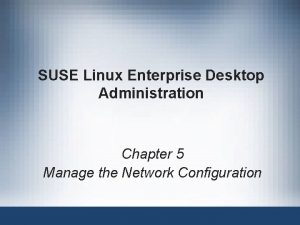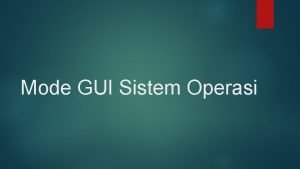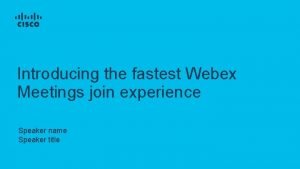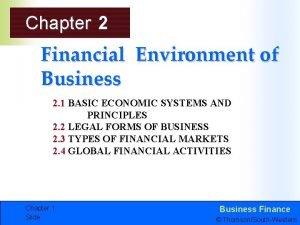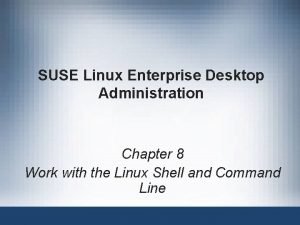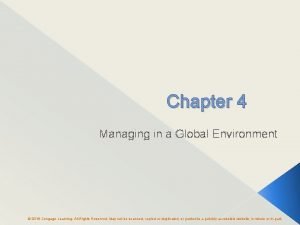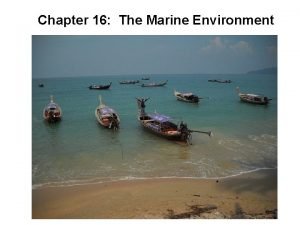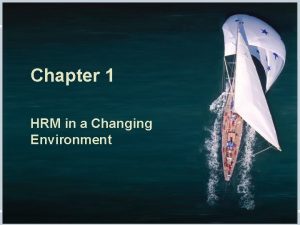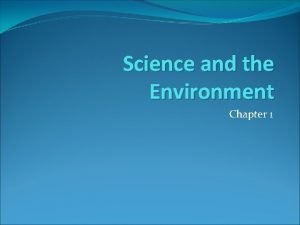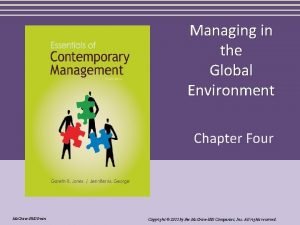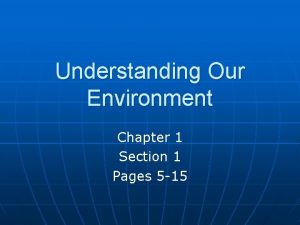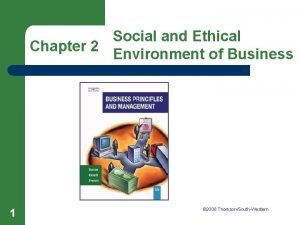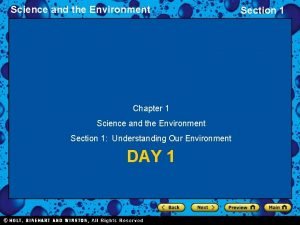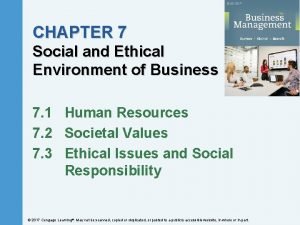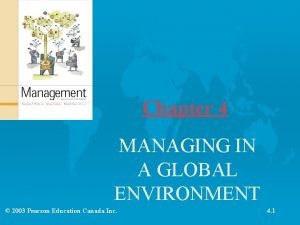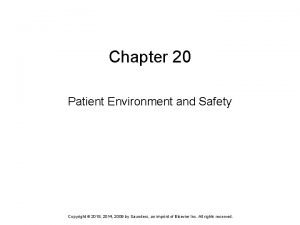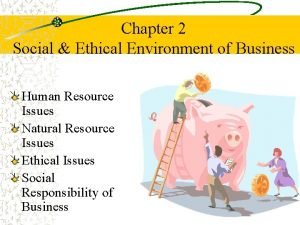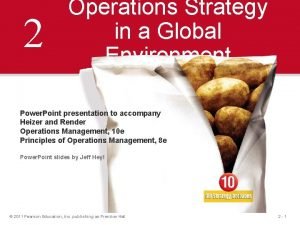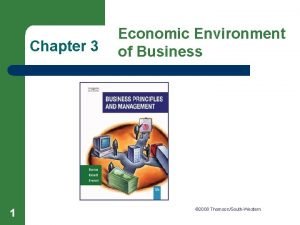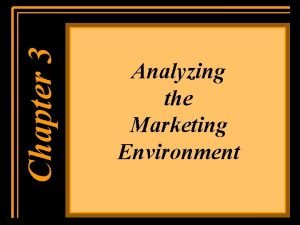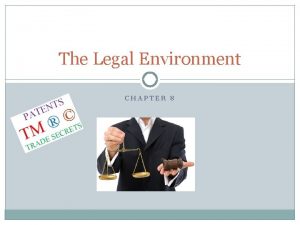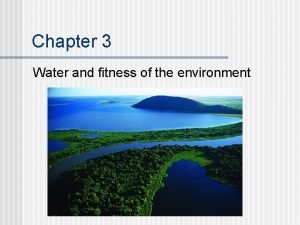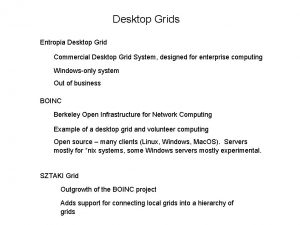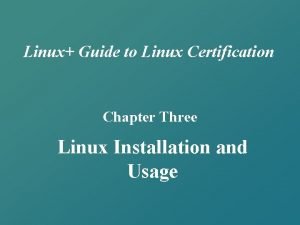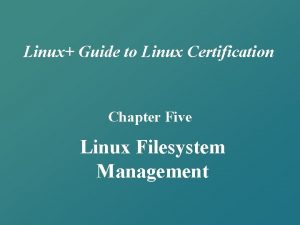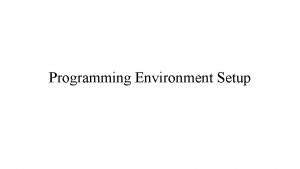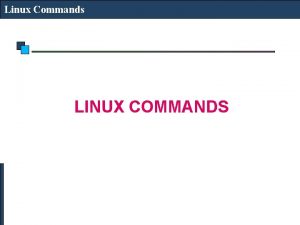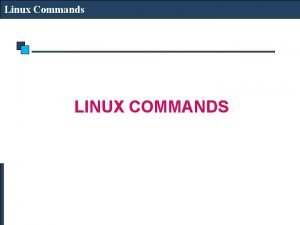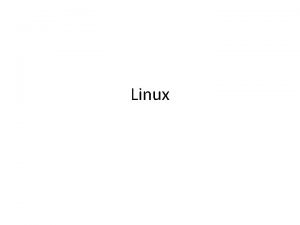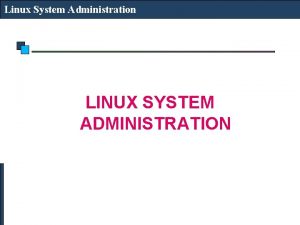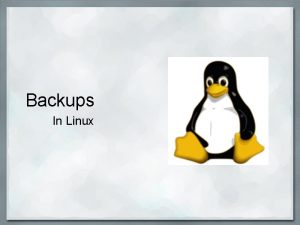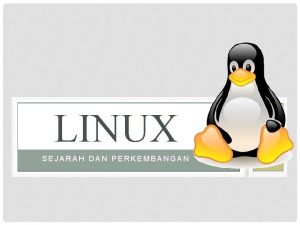Chapter 3 LINUX DESKTOP ENVIRONMENT Linux Desktop Environment
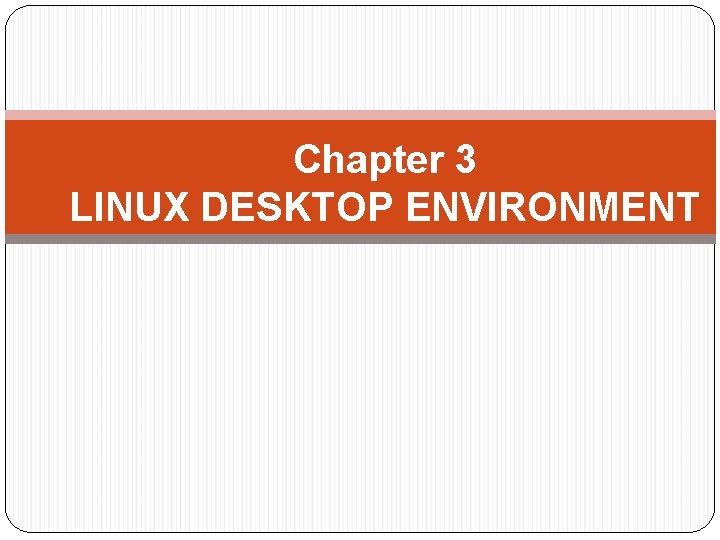
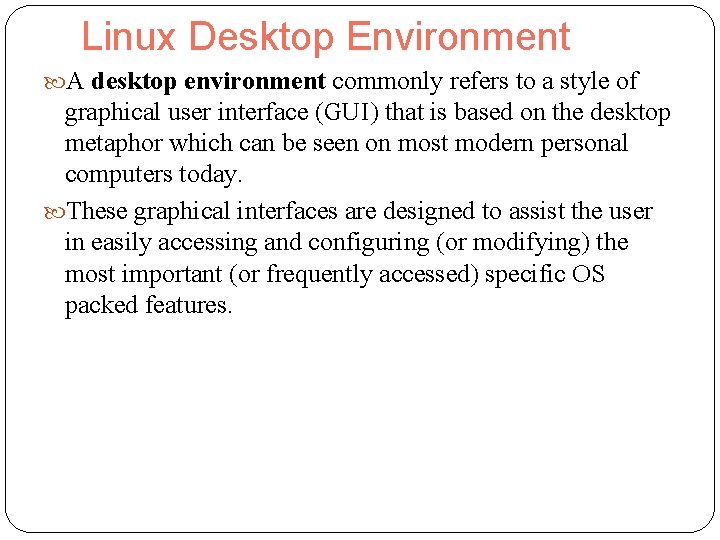
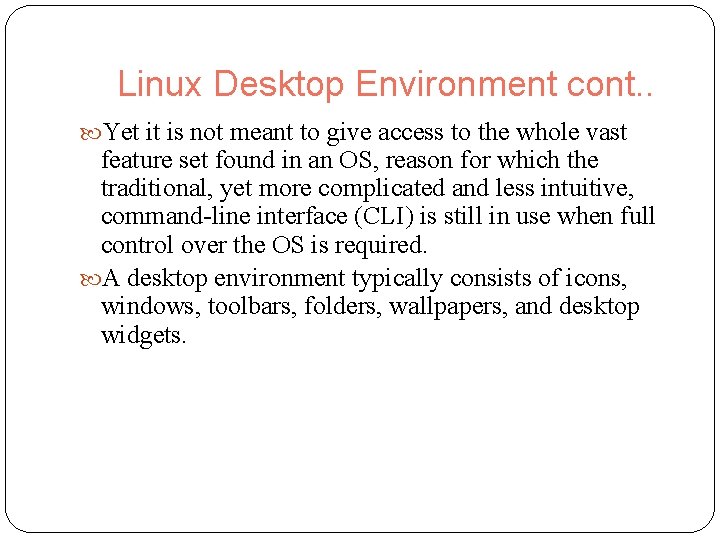
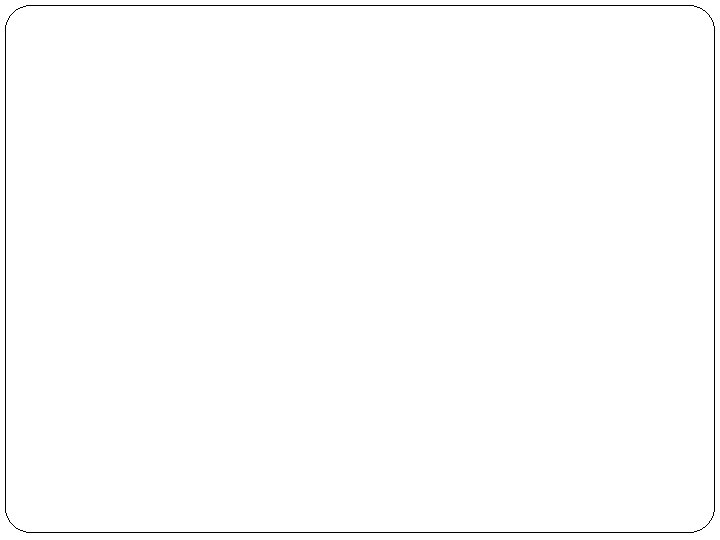

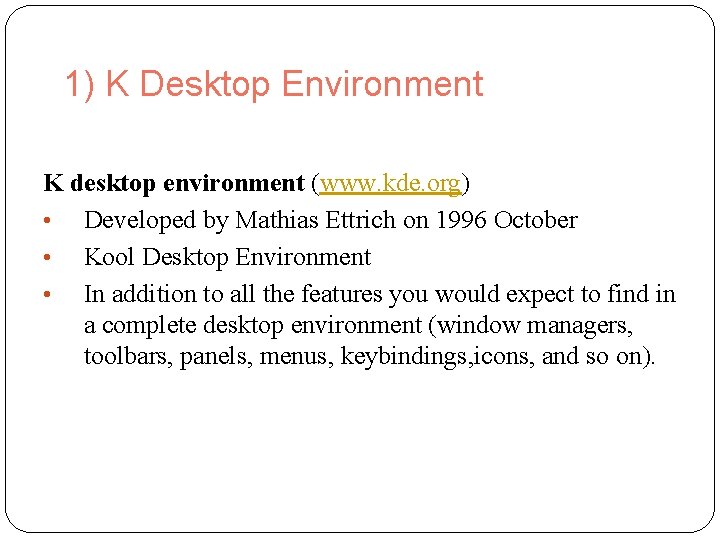
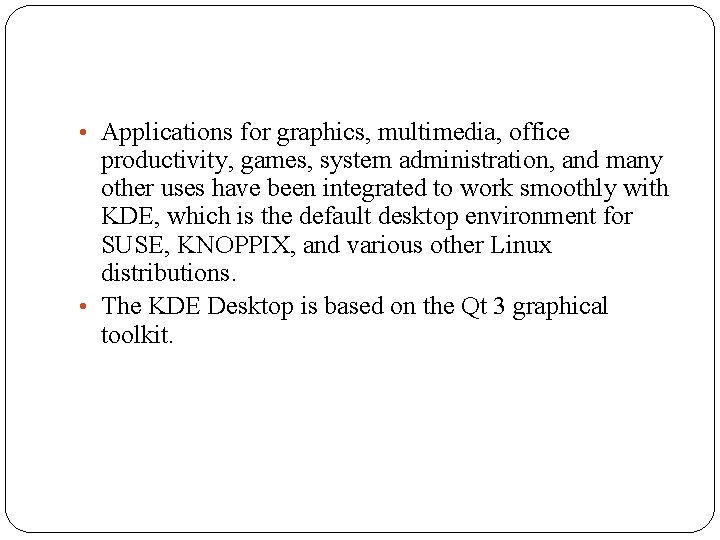
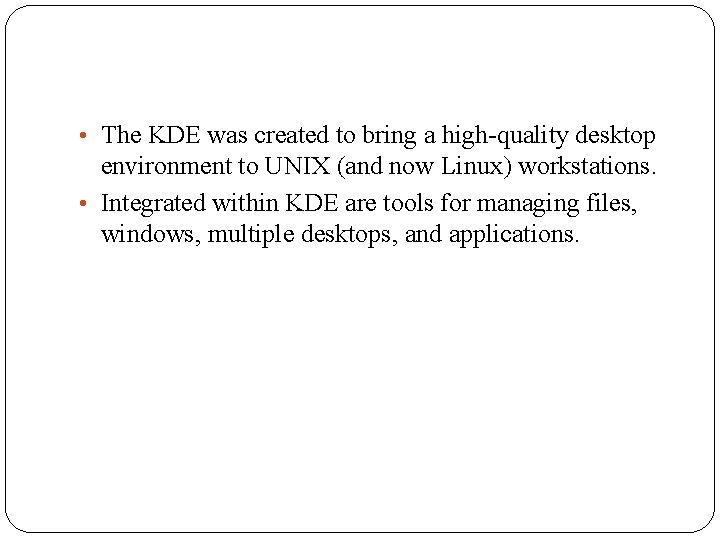
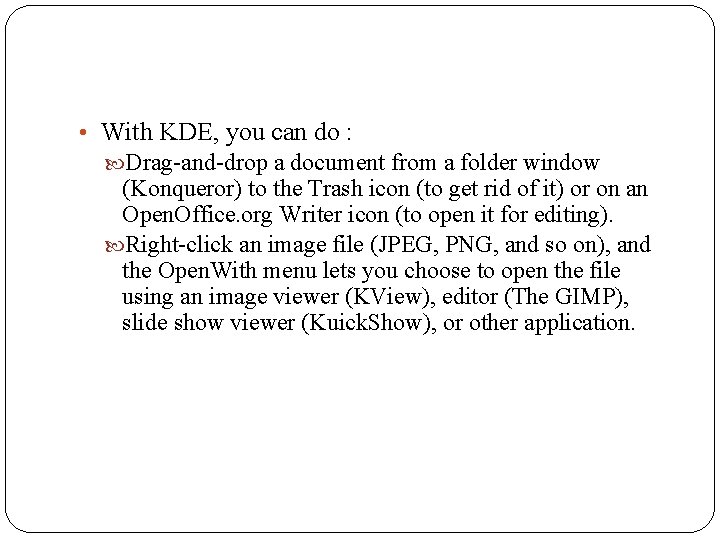
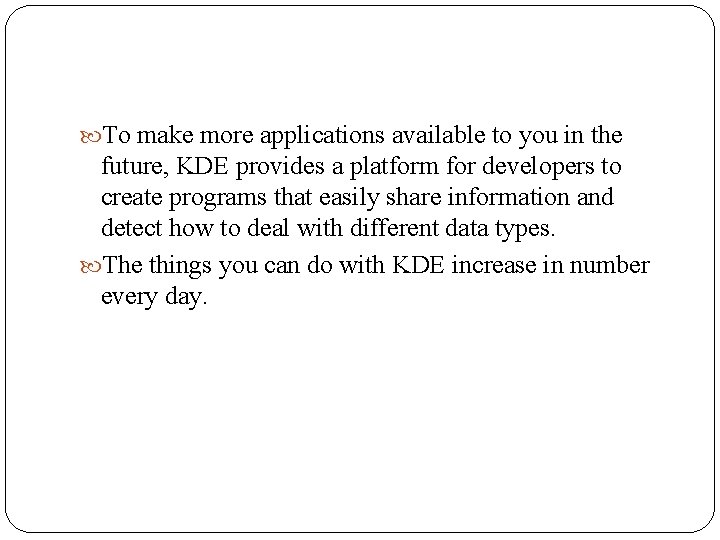
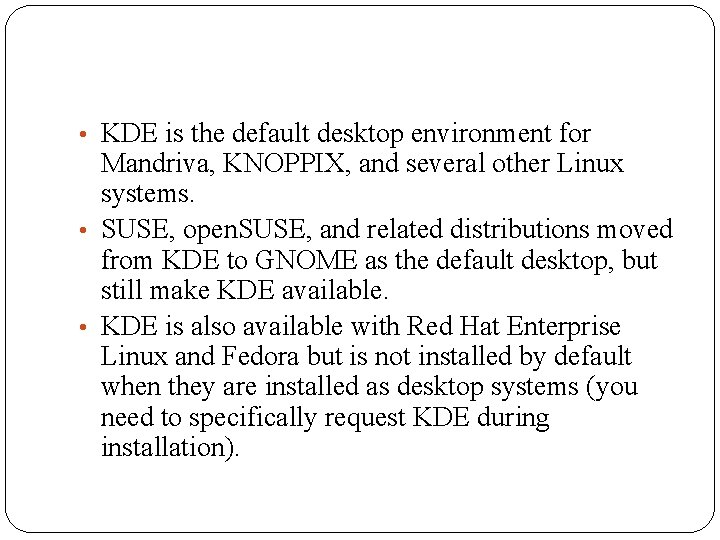
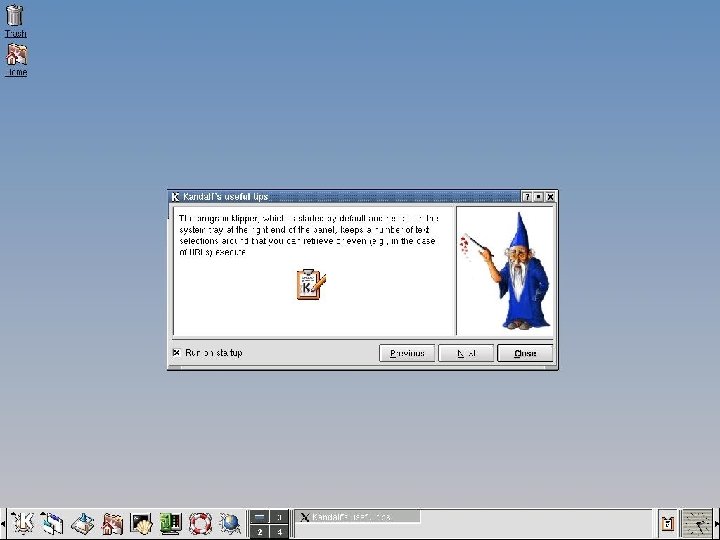
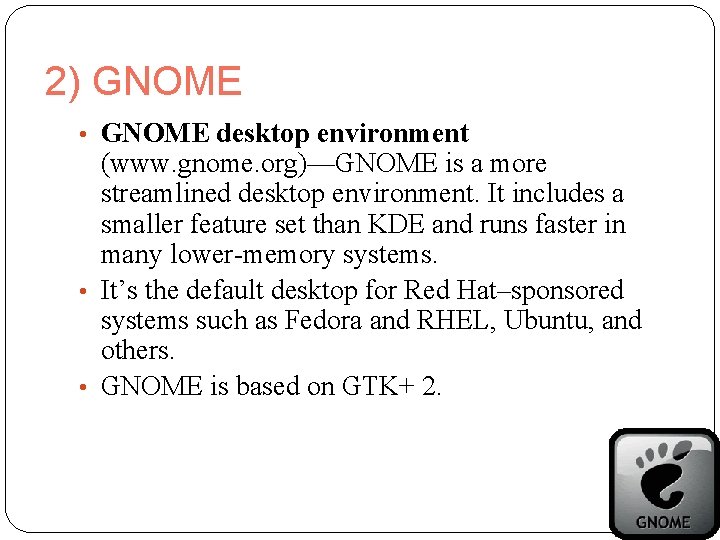
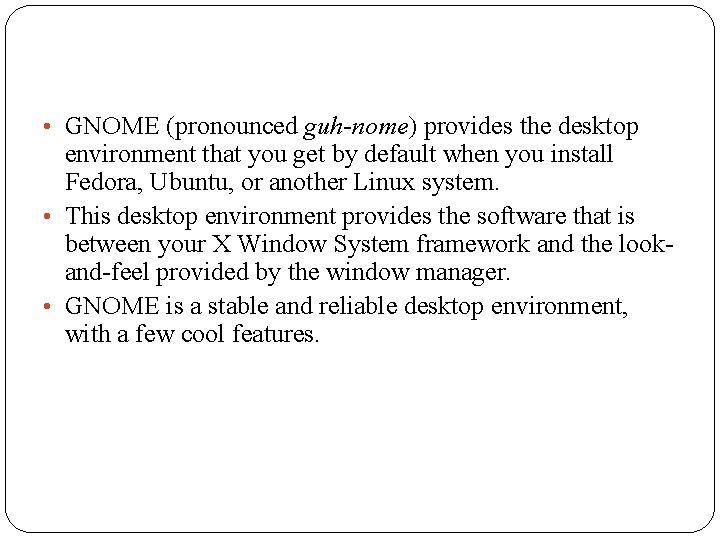
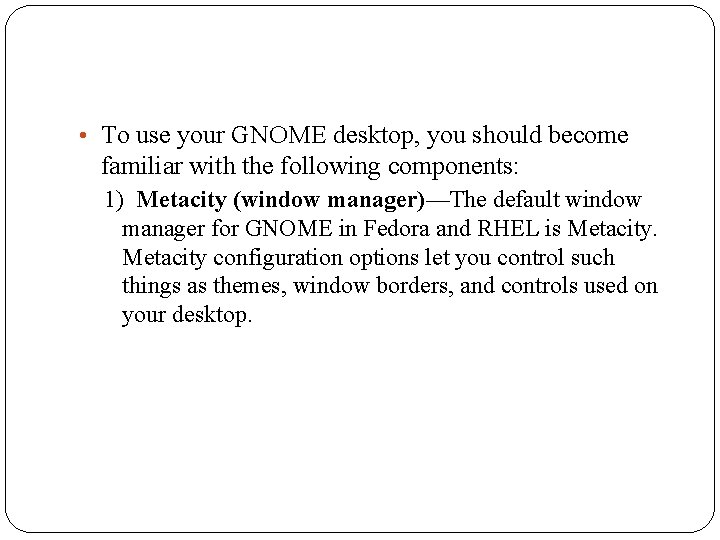
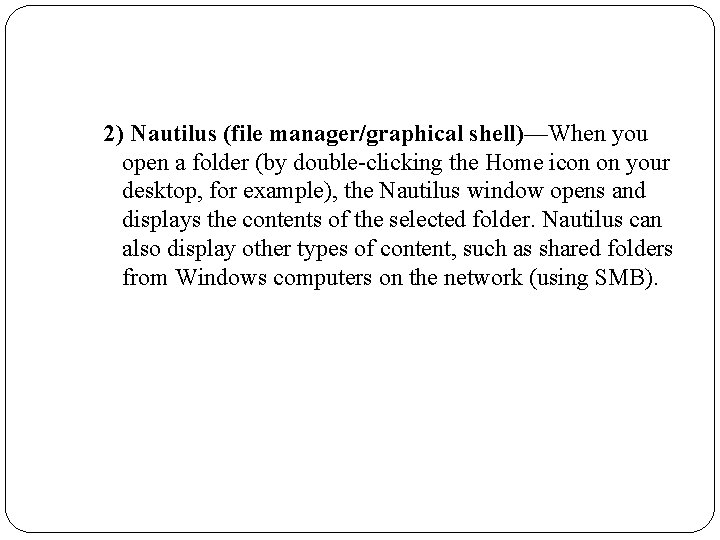
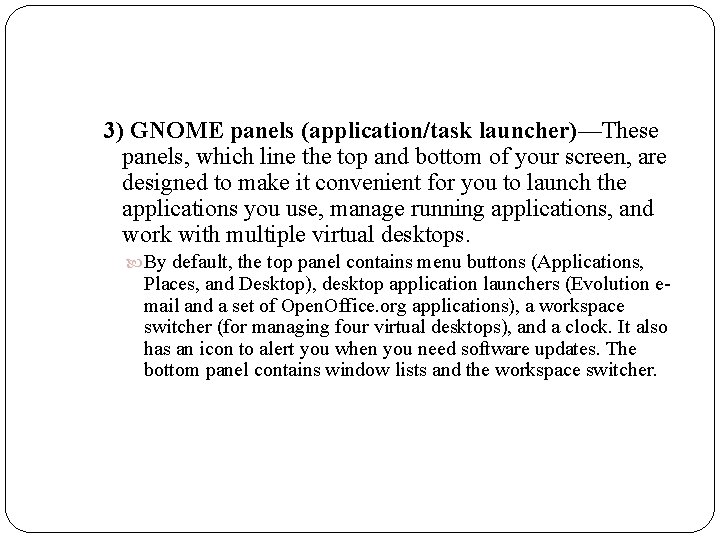
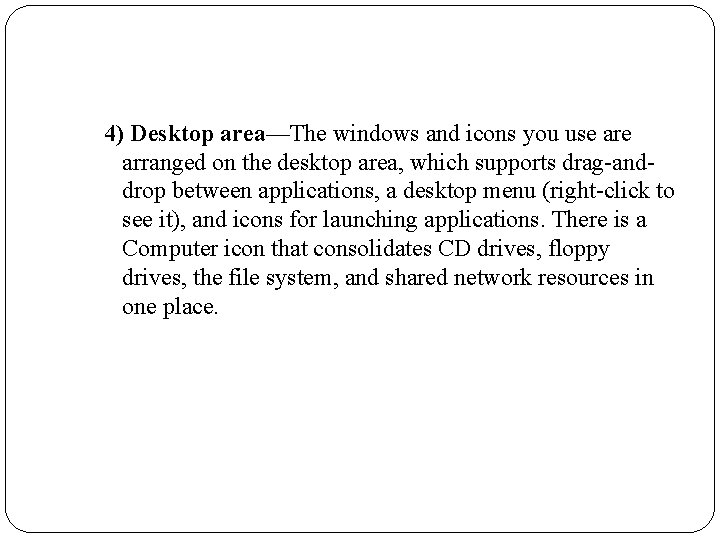
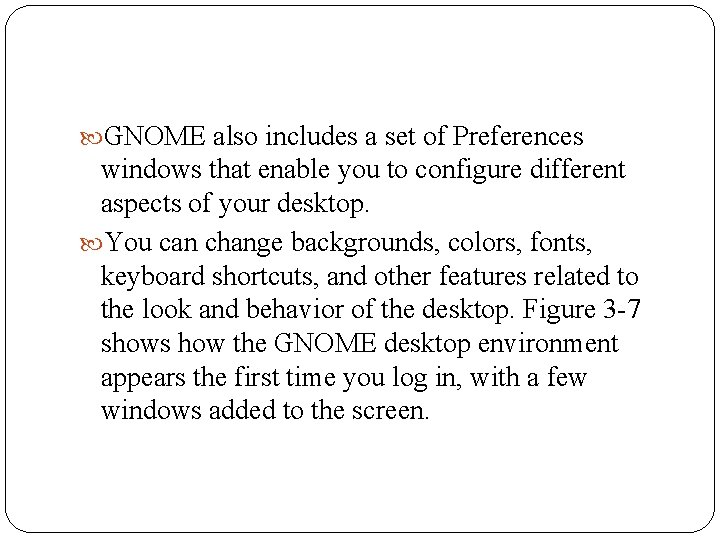

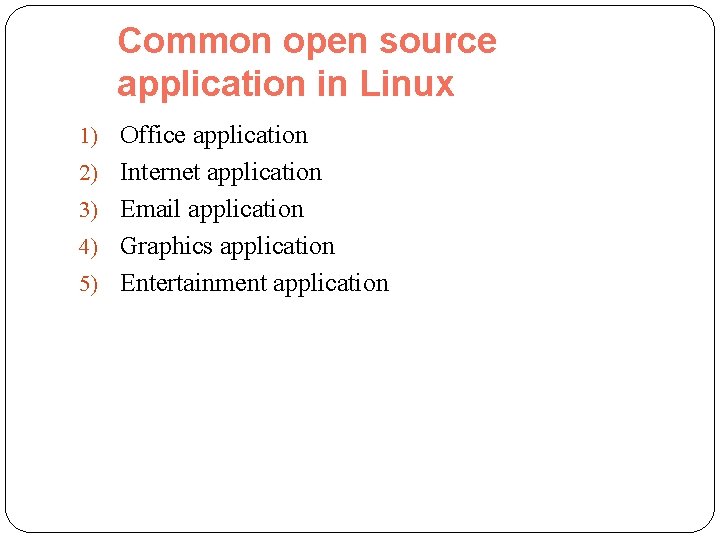
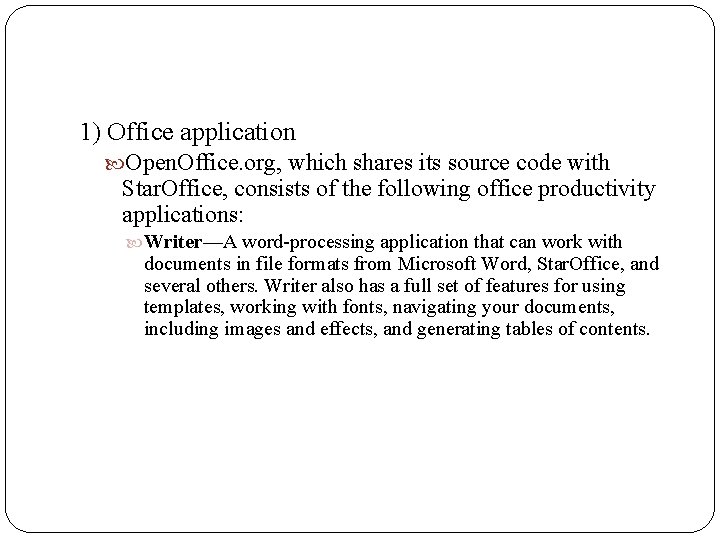
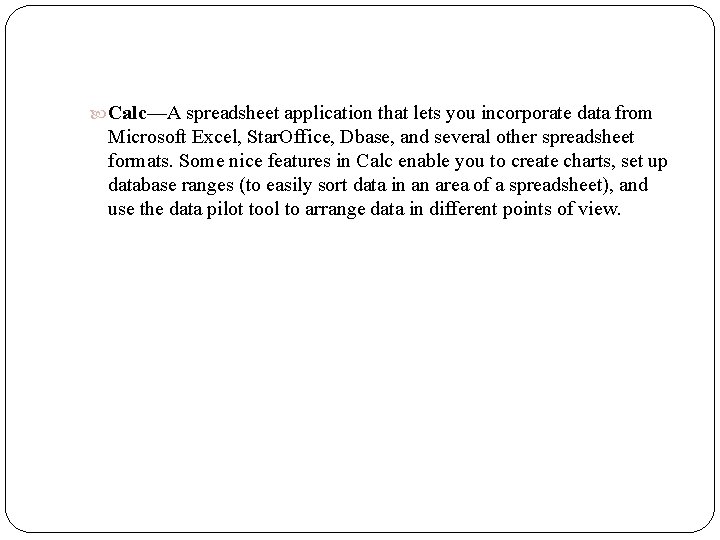
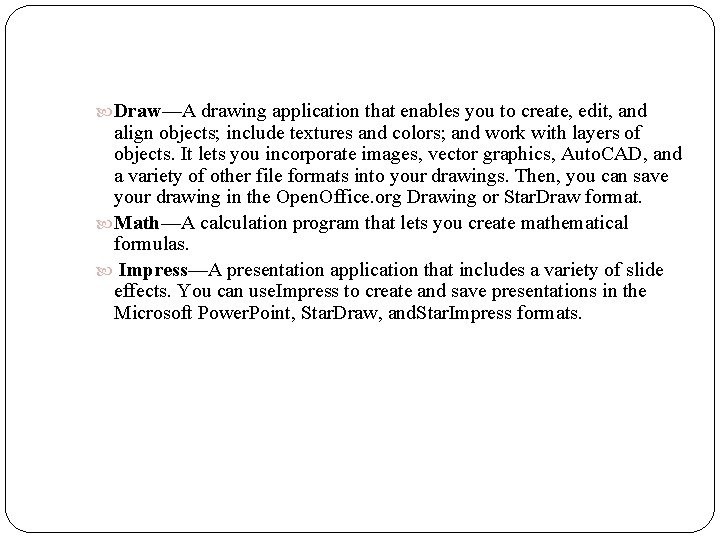
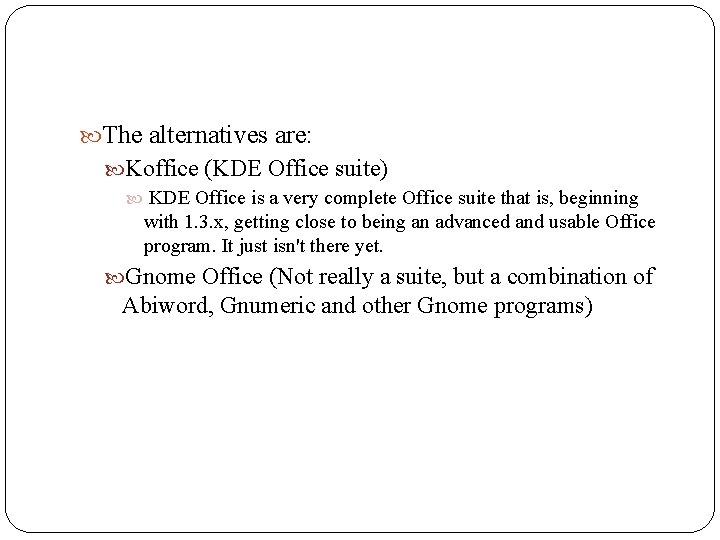
- Slides: 25
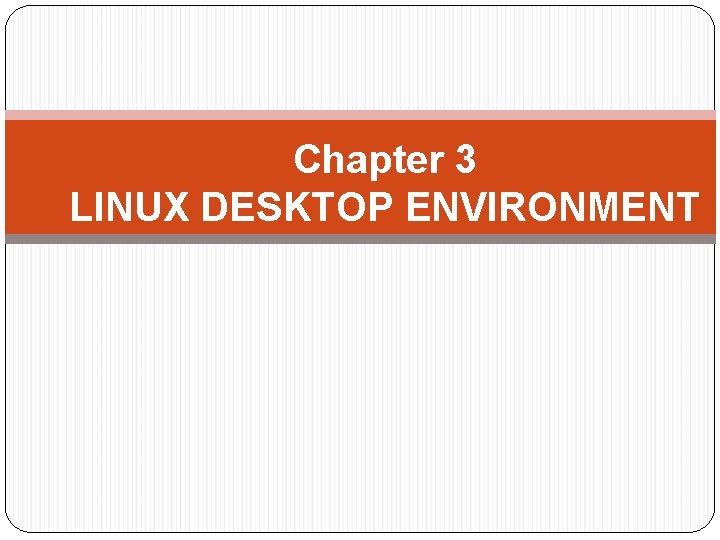
Chapter 3 LINUX DESKTOP ENVIRONMENT
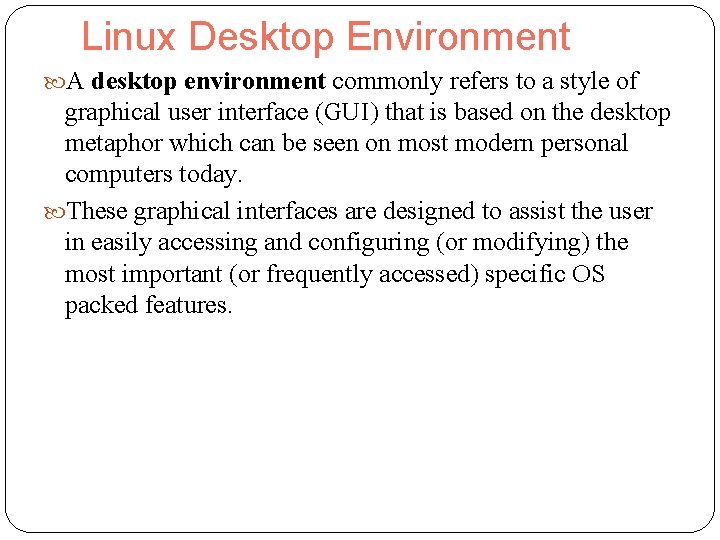
Linux Desktop Environment A desktop environment commonly refers to a style of graphical user interface (GUI) that is based on the desktop metaphor which can be seen on most modern personal computers today. These graphical interfaces are designed to assist the user in easily accessing and configuring (or modifying) the most important (or frequently accessed) specific OS packed features.
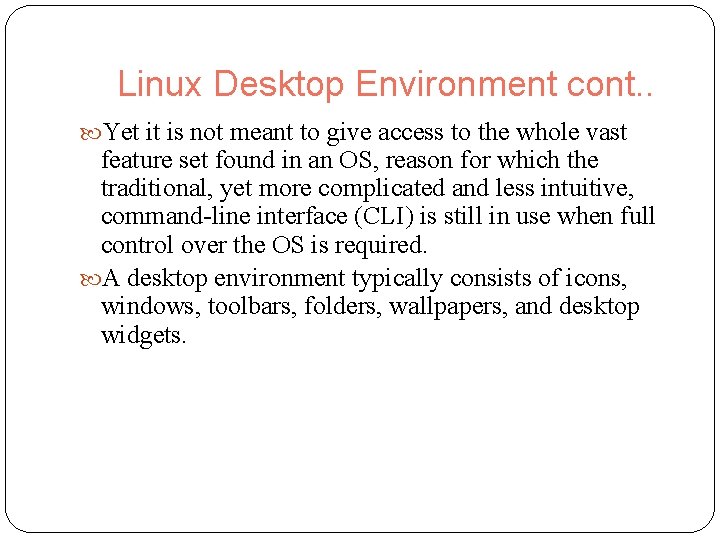
Linux Desktop Environment cont. . Yet it is not meant to give access to the whole vast feature set found in an OS, reason for which the traditional, yet more complicated and less intuitive, command-line interface (CLI) is still in use when full control over the OS is required. A desktop environment typically consists of icons, windows, toolbars, folders, wallpapers, and desktop widgets.
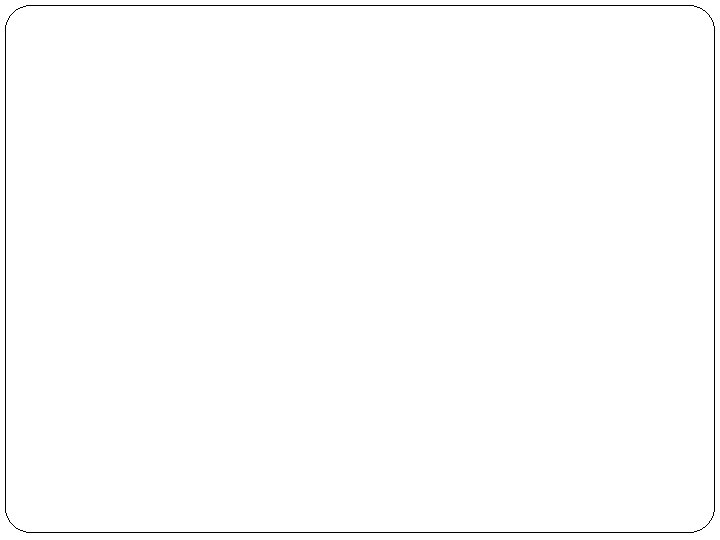
Common desktop environment

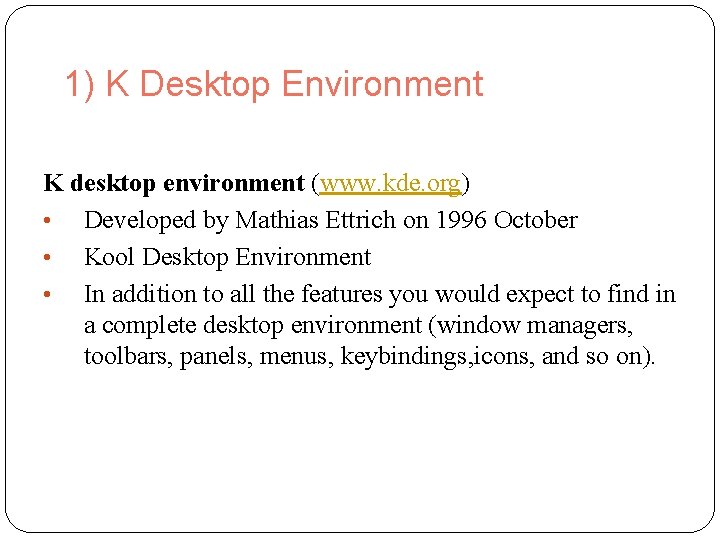
1) K Desktop Environment K desktop environment (www. kde. org) • Developed by Mathias Ettrich on 1996 October • Kool Desktop Environment • In addition to all the features you would expect to find in a complete desktop environment (window managers, toolbars, panels, menus, keybindings, icons, and so on).
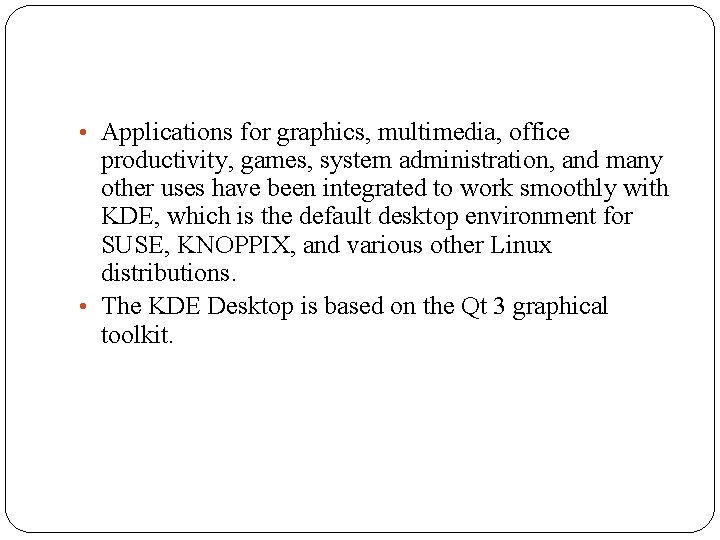
• Applications for graphics, multimedia, office productivity, games, system administration, and many other uses have been integrated to work smoothly with KDE, which is the default desktop environment for SUSE, KNOPPIX, and various other Linux distributions. • The KDE Desktop is based on the Qt 3 graphical toolkit.
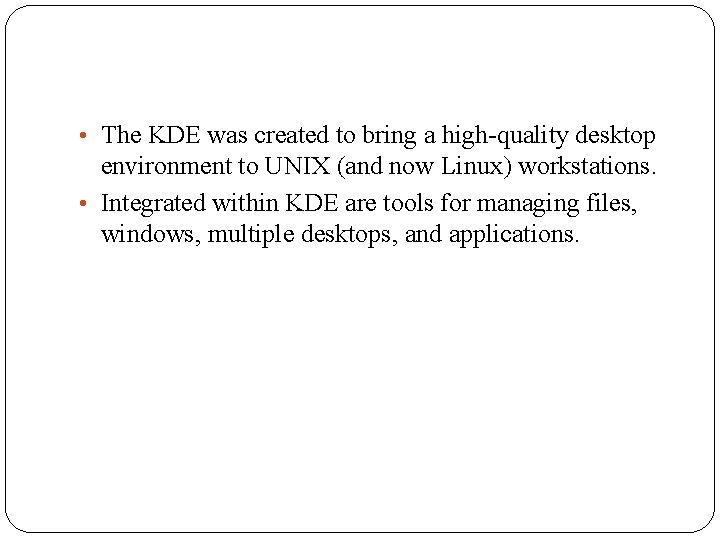
• The KDE was created to bring a high-quality desktop environment to UNIX (and now Linux) workstations. • Integrated within KDE are tools for managing files, windows, multiple desktops, and applications.
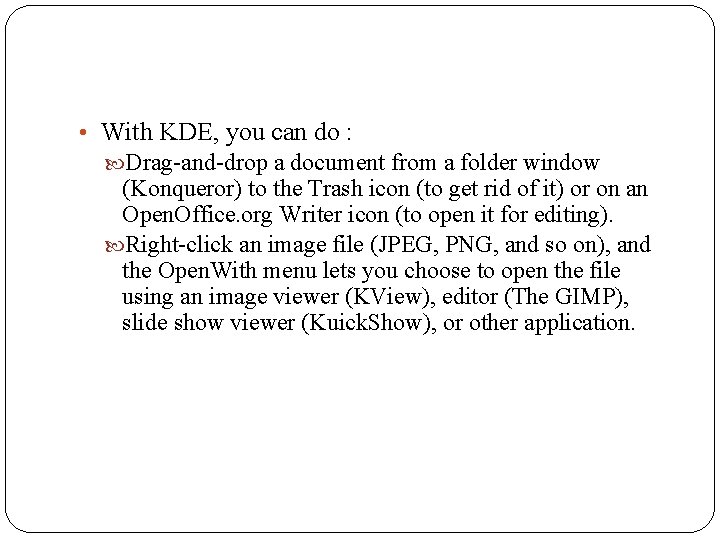
• With KDE, you can do : Drag-and-drop a document from a folder window (Konqueror) to the Trash icon (to get rid of it) or on an Open. Office. org Writer icon (to open it for editing). Right-click an image file (JPEG, PNG, and so on), and the Open. With menu lets you choose to open the file using an image viewer (KView), editor (The GIMP), slide show viewer (Kuick. Show), or other application.
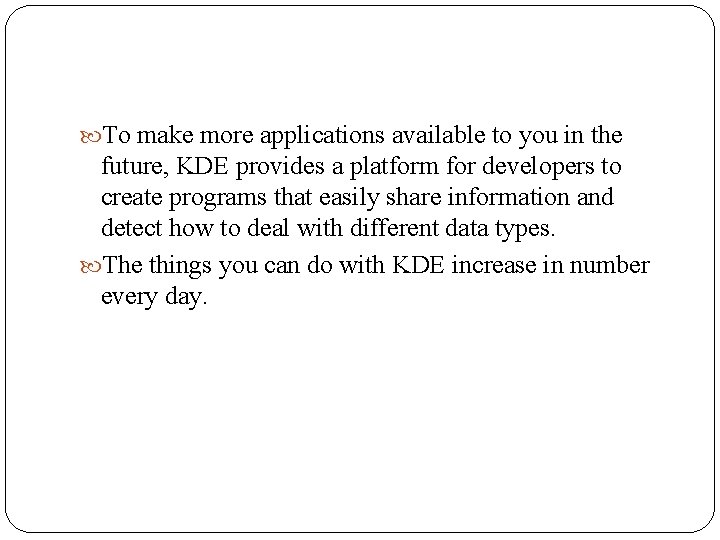
To make more applications available to you in the future, KDE provides a platform for developers to create programs that easily share information and detect how to deal with different data types. The things you can do with KDE increase in number every day.
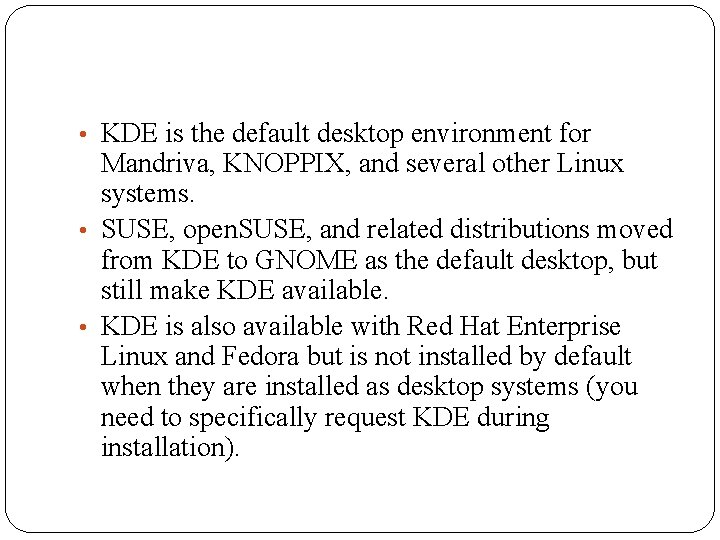
• KDE is the default desktop environment for Mandriva, KNOPPIX, and several other Linux systems. • SUSE, open. SUSE, and related distributions moved from KDE to GNOME as the default desktop, but still make KDE available. • KDE is also available with Red Hat Enterprise Linux and Fedora but is not installed by default when they are installed as desktop systems (you need to specifically request KDE during installation).
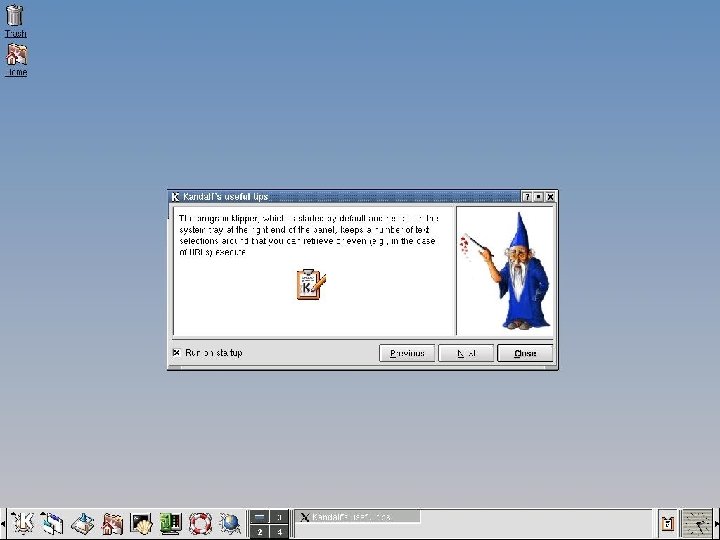
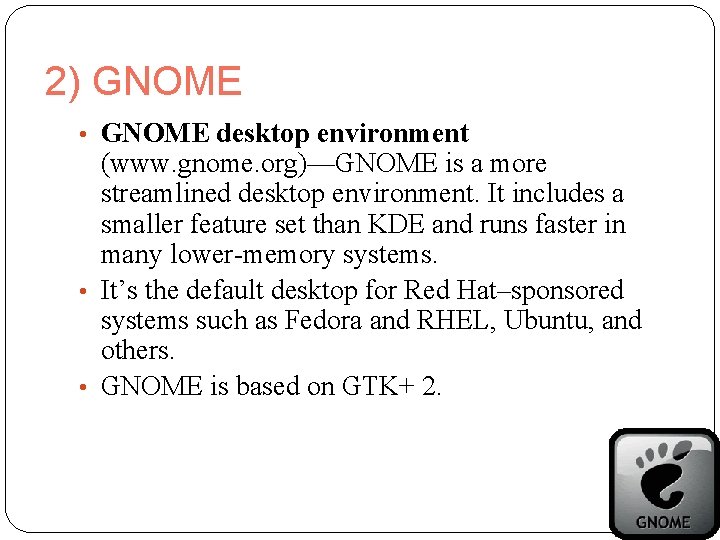
2) GNOME • GNOME desktop environment (www. gnome. org)—GNOME is a more streamlined desktop environment. It includes a smaller feature set than KDE and runs faster in many lower-memory systems. • It’s the default desktop for Red Hat–sponsored systems such as Fedora and RHEL, Ubuntu, and others. • GNOME is based on GTK+ 2.
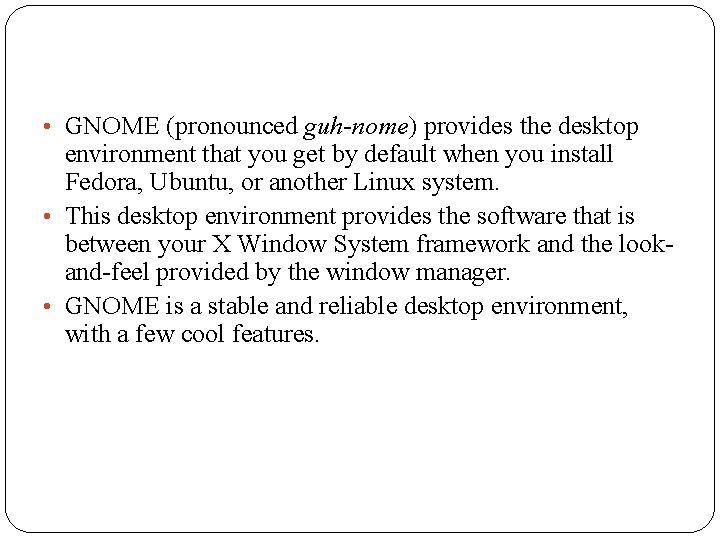
• GNOME (pronounced guh-nome) provides the desktop environment that you get by default when you install Fedora, Ubuntu, or another Linux system. • This desktop environment provides the software that is between your X Window System framework and the lookand-feel provided by the window manager. • GNOME is a stable and reliable desktop environment, with a few cool features.
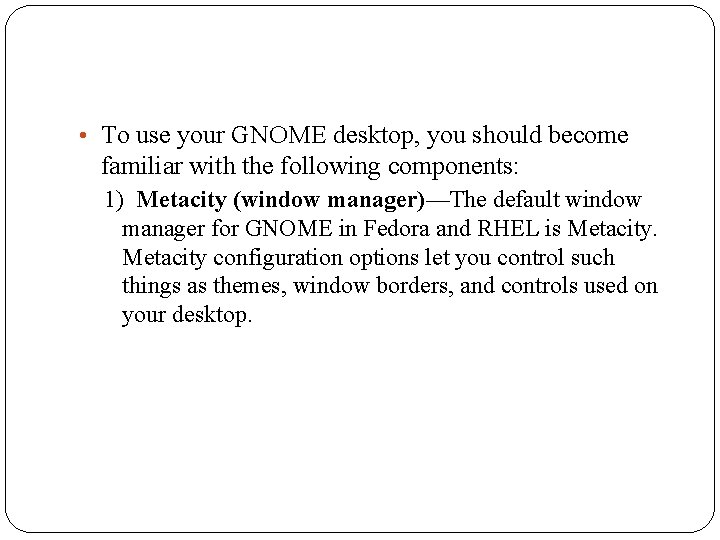
• To use your GNOME desktop, you should become familiar with the following components: 1) Metacity (window manager)—The default window manager for GNOME in Fedora and RHEL is Metacity configuration options let you control such things as themes, window borders, and controls used on your desktop.
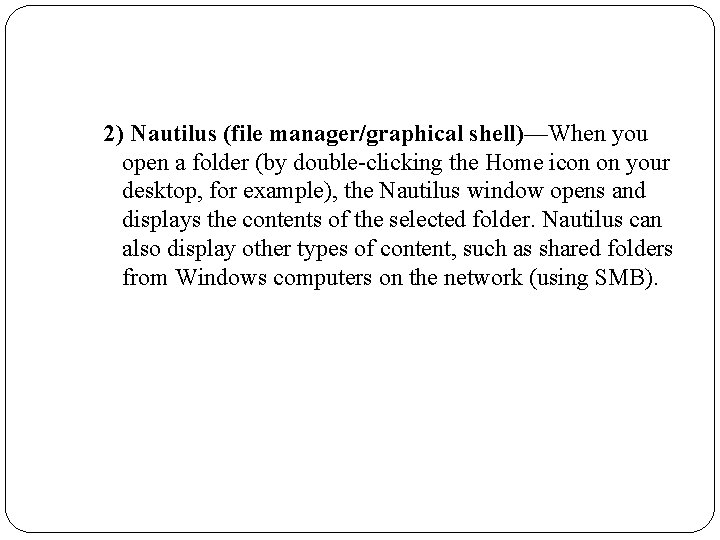
2) Nautilus (file manager/graphical shell)—When you open a folder (by double-clicking the Home icon on your desktop, for example), the Nautilus window opens and displays the contents of the selected folder. Nautilus can also display other types of content, such as shared folders from Windows computers on the network (using SMB).
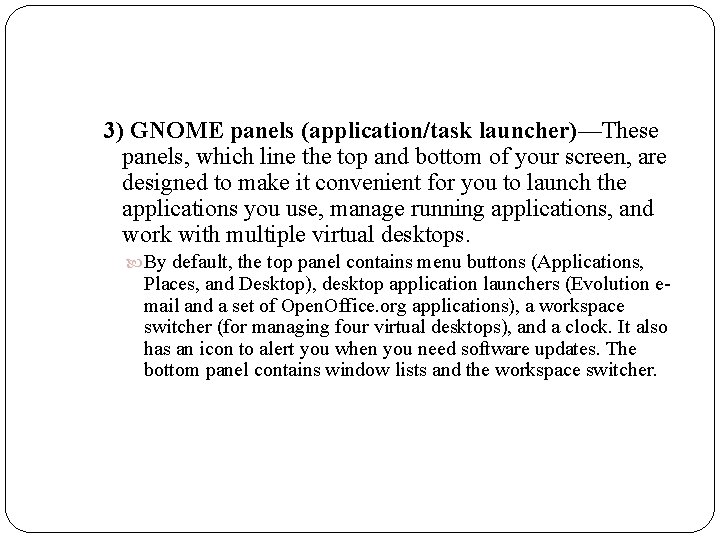
3) GNOME panels (application/task launcher)—These panels, which line the top and bottom of your screen, are designed to make it convenient for you to launch the applications you use, manage running applications, and work with multiple virtual desktops. By default, the top panel contains menu buttons (Applications, Places, and Desktop), desktop application launchers (Evolution email and a set of Open. Office. org applications), a workspace switcher (for managing four virtual desktops), and a clock. It also has an icon to alert you when you need software updates. The bottom panel contains window lists and the workspace switcher.
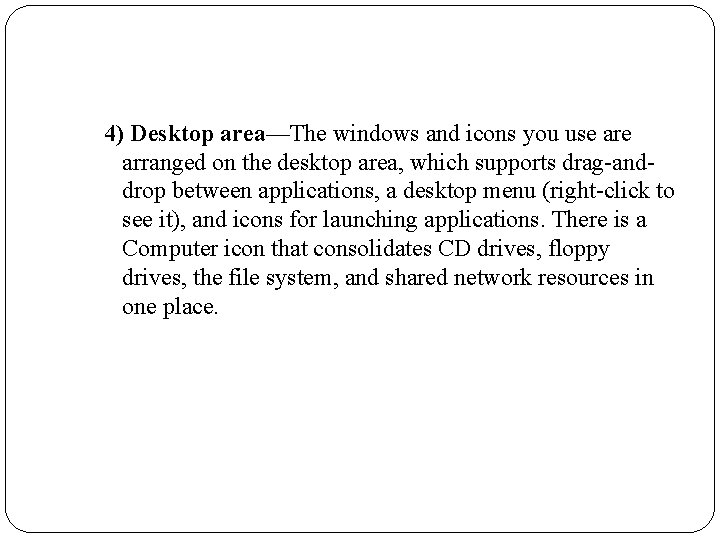
4) Desktop area—The windows and icons you use arranged on the desktop area, which supports drag-anddrop between applications, a desktop menu (right-click to see it), and icons for launching applications. There is a Computer icon that consolidates CD drives, floppy drives, the file system, and shared network resources in one place.
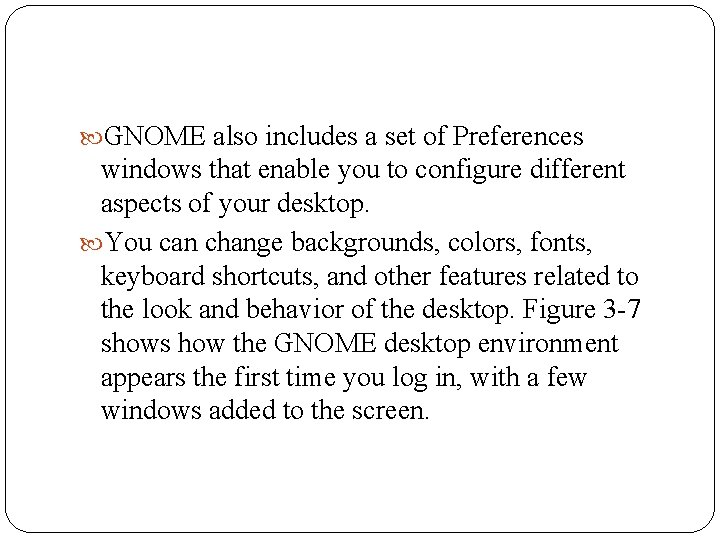
GNOME also includes a set of Preferences windows that enable you to configure different aspects of your desktop. You can change backgrounds, colors, fonts, keyboard shortcuts, and other features related to the look and behavior of the desktop. Figure 3 -7 shows how the GNOME desktop environment appears the first time you log in, with a few windows added to the screen.

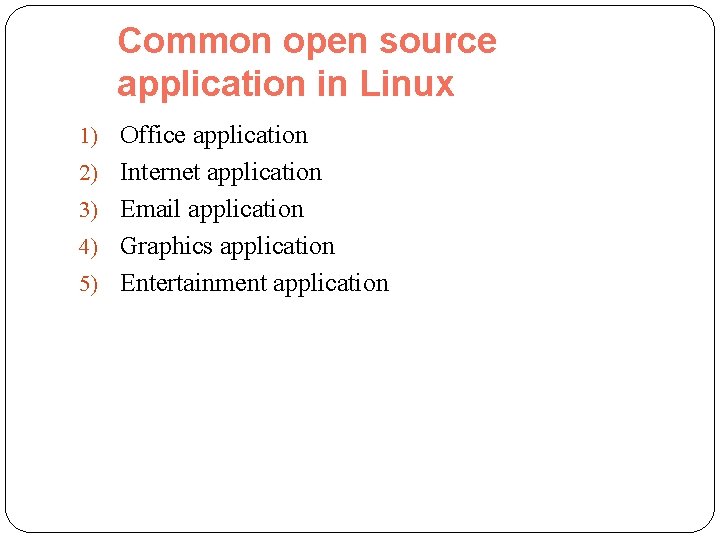
Common open source application in Linux 1) Office application 2) Internet application 3) Email application 4) Graphics application 5) Entertainment application
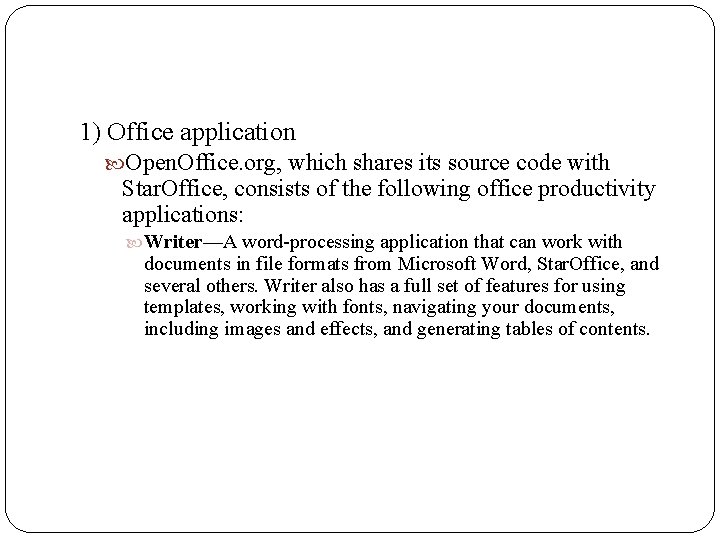
1) Office application Open. Office. org, which shares its source code with Star. Office, consists of the following office productivity applications: Writer—A word-processing application that can work with documents in file formats from Microsoft Word, Star. Office, and several others. Writer also has a full set of features for using templates, working with fonts, navigating your documents, including images and effects, and generating tables of contents.
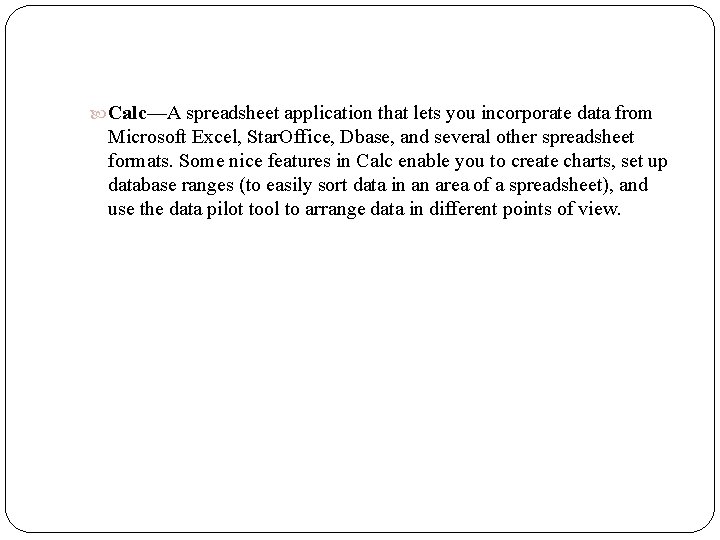
Calc—A spreadsheet application that lets you incorporate data from Microsoft Excel, Star. Office, Dbase, and several other spreadsheet formats. Some nice features in Calc enable you to create charts, set up database ranges (to easily sort data in an area of a spreadsheet), and use the data pilot tool to arrange data in different points of view.
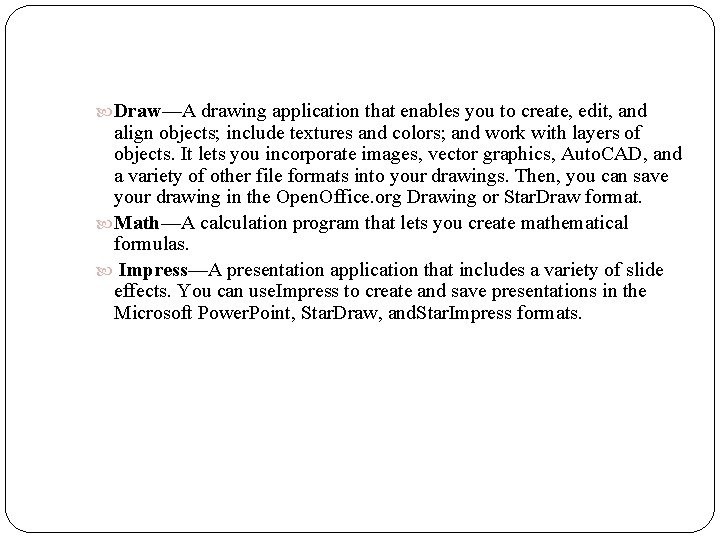
Draw—A drawing application that enables you to create, edit, and align objects; include textures and colors; and work with layers of objects. It lets you incorporate images, vector graphics, Auto. CAD, and a variety of other file formats into your drawings. Then, you can save your drawing in the Open. Office. org Drawing or Star. Draw format. Math—A calculation program that lets you create mathematical formulas. Impress—A presentation application that includes a variety of slide effects. You can use. Impress to create and save presentations in the Microsoft Power. Point, Star. Draw, and. Star. Impress formats.
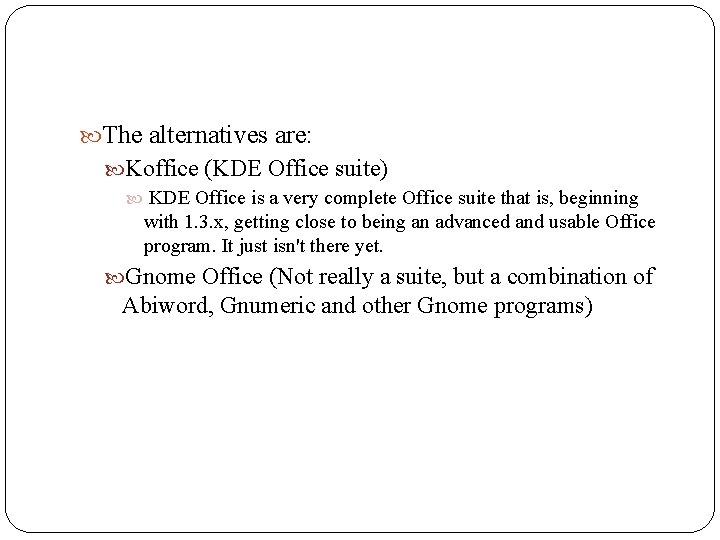
The alternatives are: Koffice (KDE Office suite) KDE Office is a very complete Office suite that is, beginning with 1. 3. x, getting close to being an advanced and usable Office program. It just isn't there yet. Gnome Office (Not really a suite, but a combination of Abiword, Gnumeric and other Gnome programs)
 Guilots
Guilots Suse linux remote desktop
Suse linux remote desktop Sistem operasi gui
Sistem operasi gui Webex desktop app linux
Webex desktop app linux General security
General security Financial environment in business environment
Financial environment in business environment Linux operation and administration chapter 8
Linux operation and administration chapter 8 Managing in a global environment
Managing in a global environment Chapter 16 the marine environment
Chapter 16 the marine environment Chapter 1 hrm in a changing environment
Chapter 1 hrm in a changing environment Chapter 1 science and the environment answer key
Chapter 1 science and the environment answer key Difference between ecology and environment
Difference between ecology and environment Managing in a global environment chapter 4
Managing in a global environment chapter 4 Chapter 1 section 1 understanding our environment answers
Chapter 1 section 1 understanding our environment answers Chapter 2 social and ethical environment of business
Chapter 2 social and ethical environment of business Chapter 1 science and the environment section 2
Chapter 1 science and the environment section 2 Chapter 7 social and ethical environment of business
Chapter 7 social and ethical environment of business Managing in a global environment chapter 4
Managing in a global environment chapter 4 Chapter 20 patient environment and safety
Chapter 20 patient environment and safety Chapter 2 social and ethical environment of business
Chapter 2 social and ethical environment of business The investment environment chapter 1 ppt
The investment environment chapter 1 ppt Strategy in global environment
Strategy in global environment The legal environment of business chapter 3 problem 7bcp
The legal environment of business chapter 3 problem 7bcp Analyzing the market environment
Analyzing the market environment The legal environment of business chapter 8 problem 7bcp
The legal environment of business chapter 8 problem 7bcp Chapter 3 water and the fitness of the environment
Chapter 3 water and the fitness of the environment