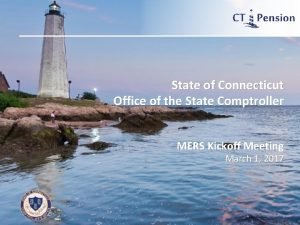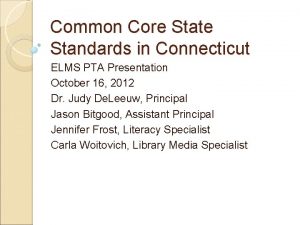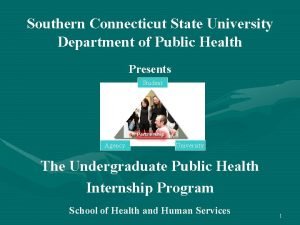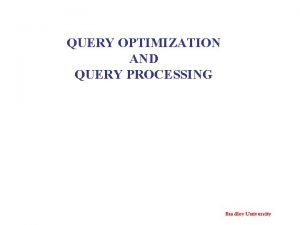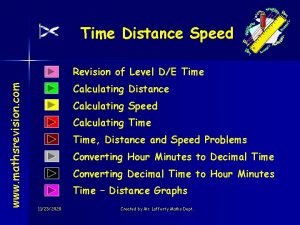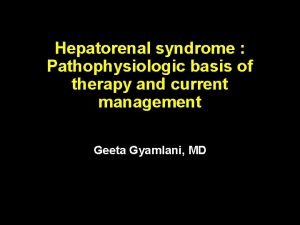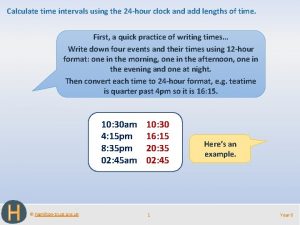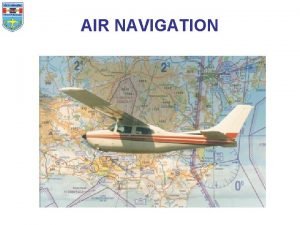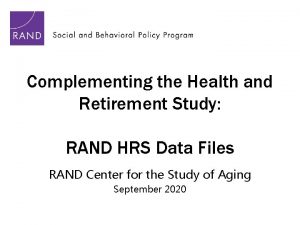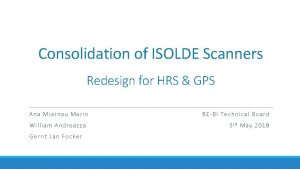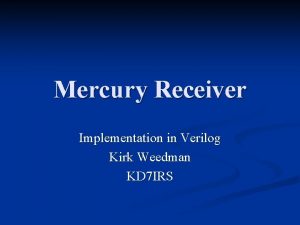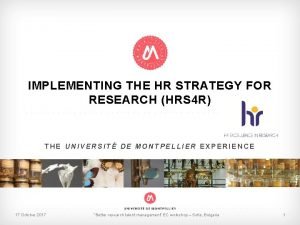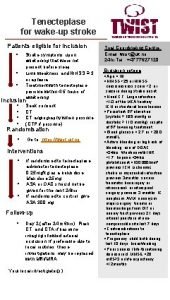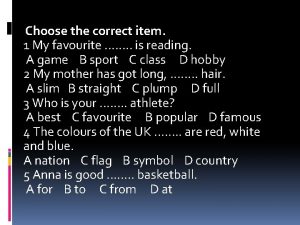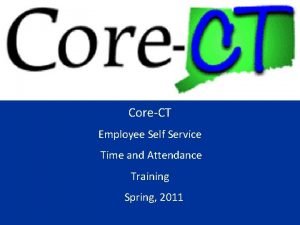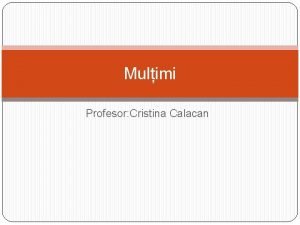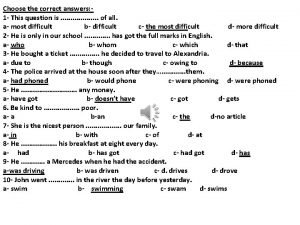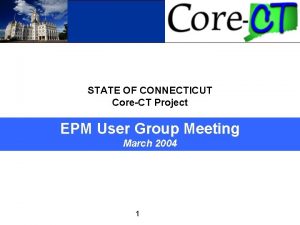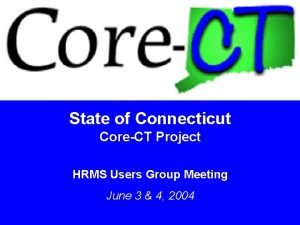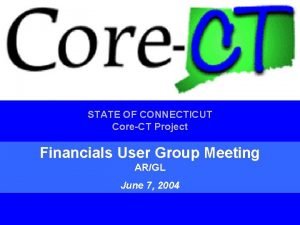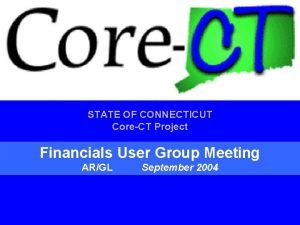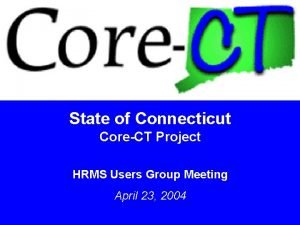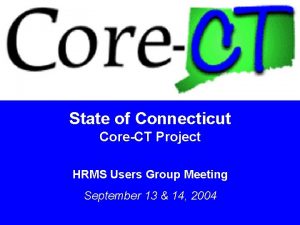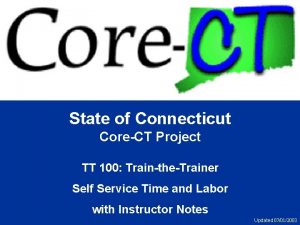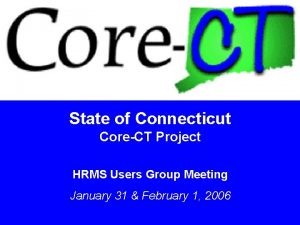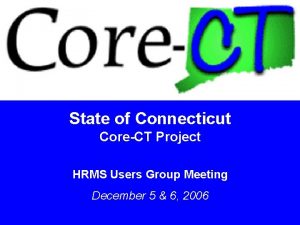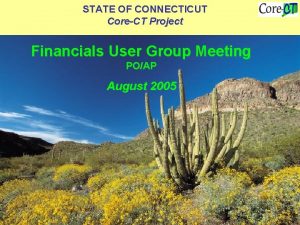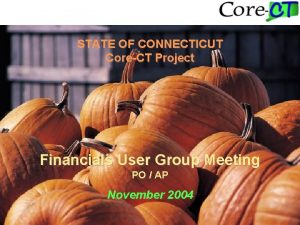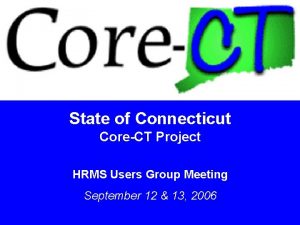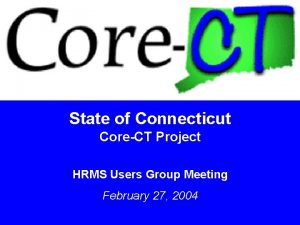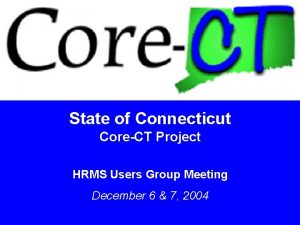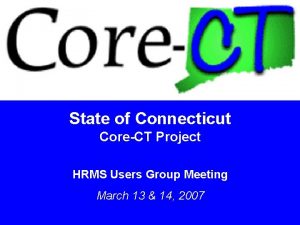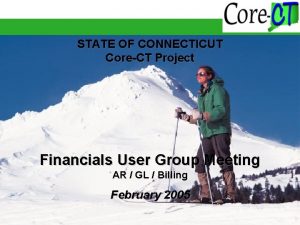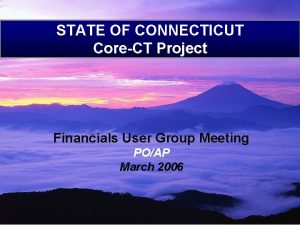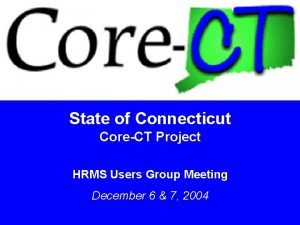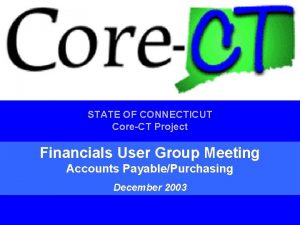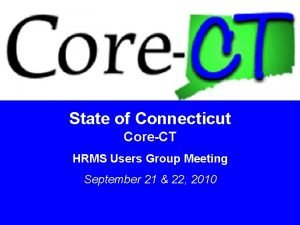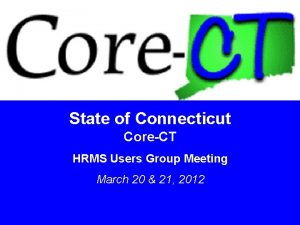State of Connecticut CoreCT Project Query 4 hrs
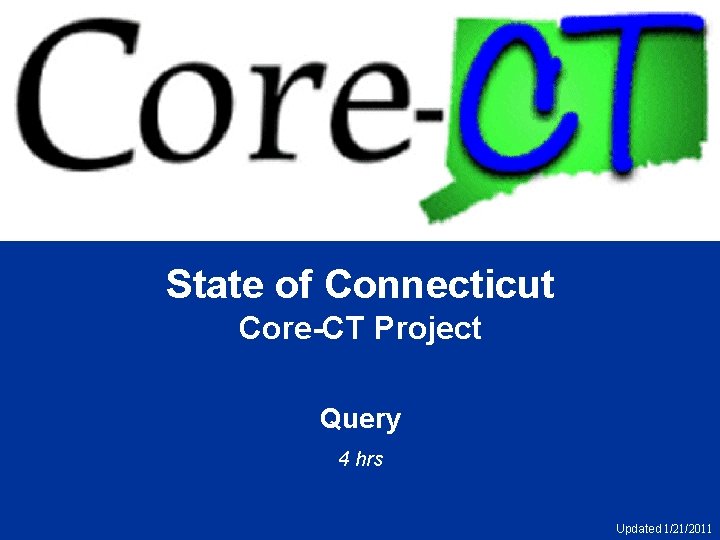
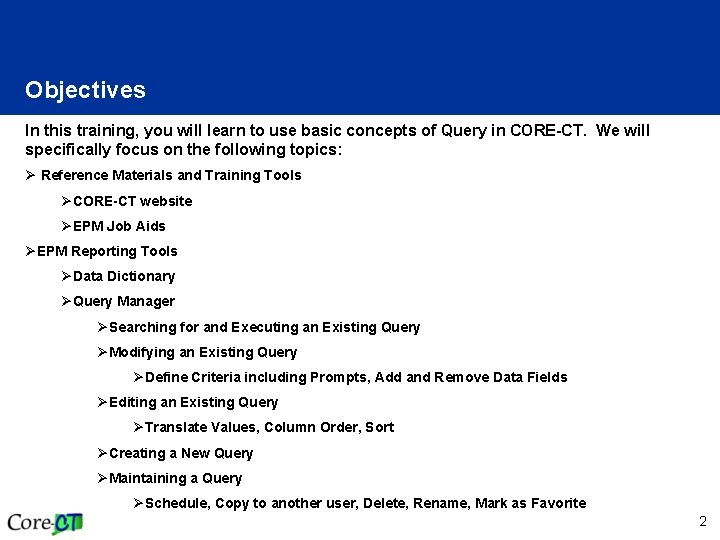
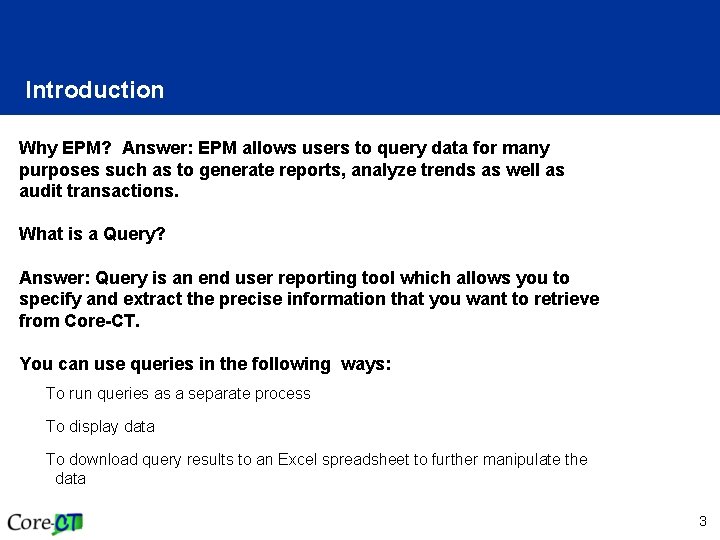
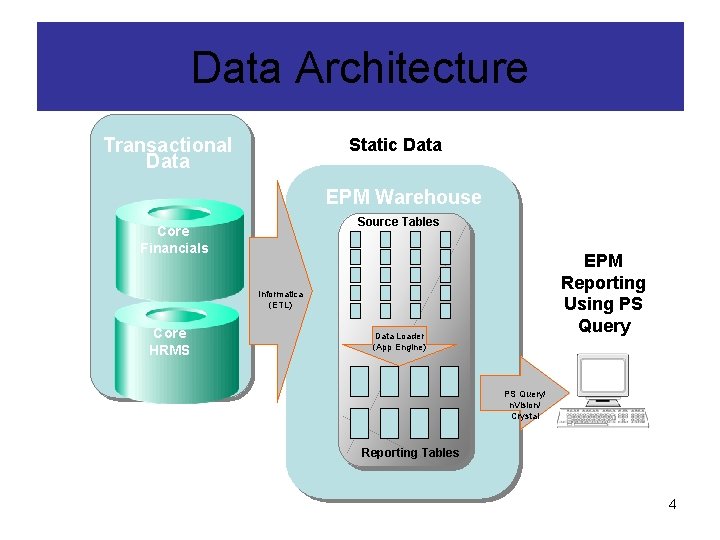
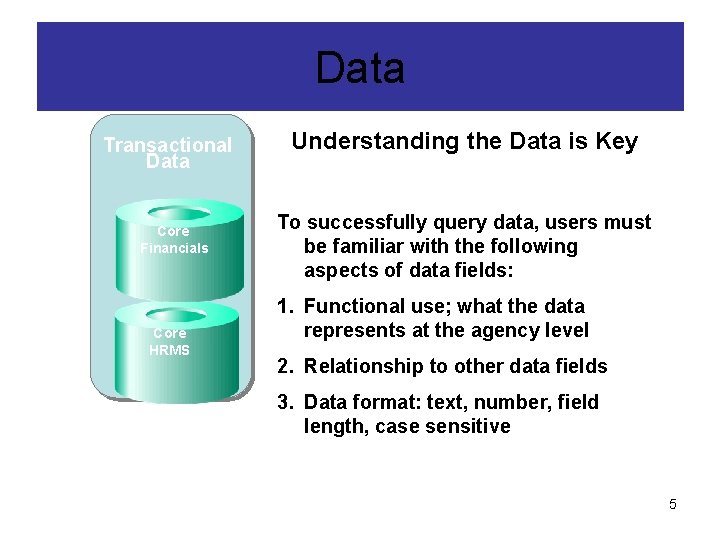

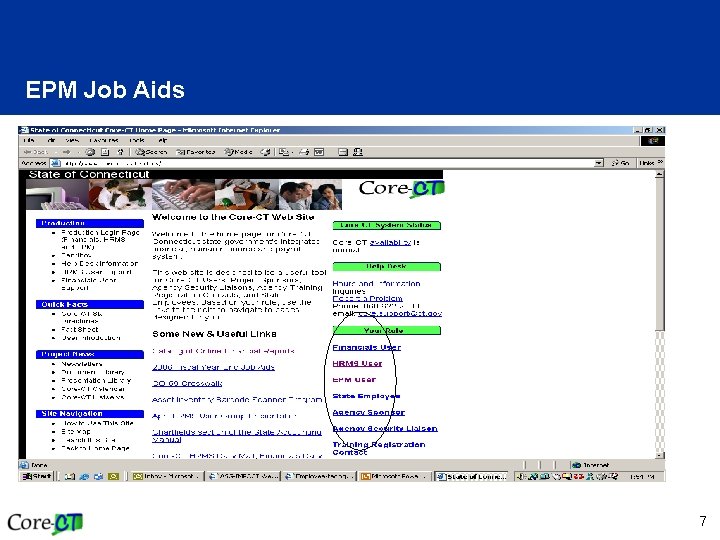
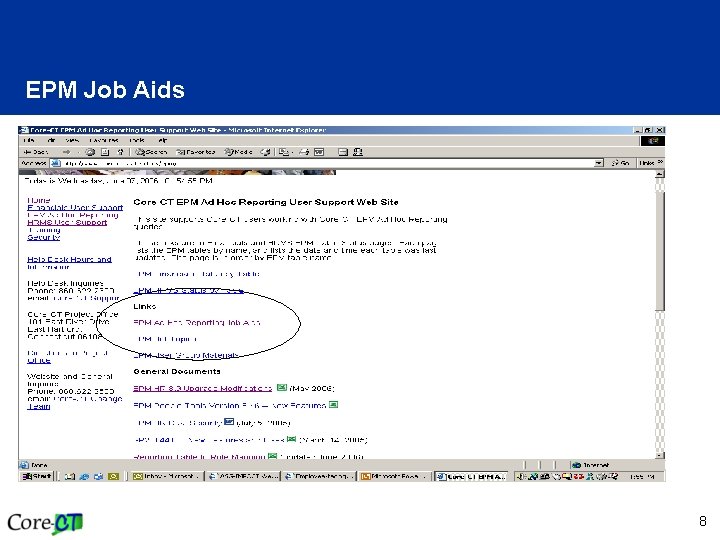
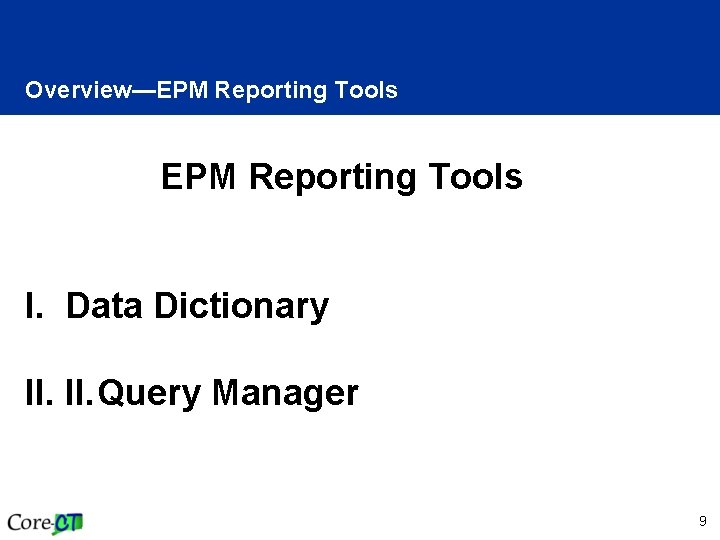
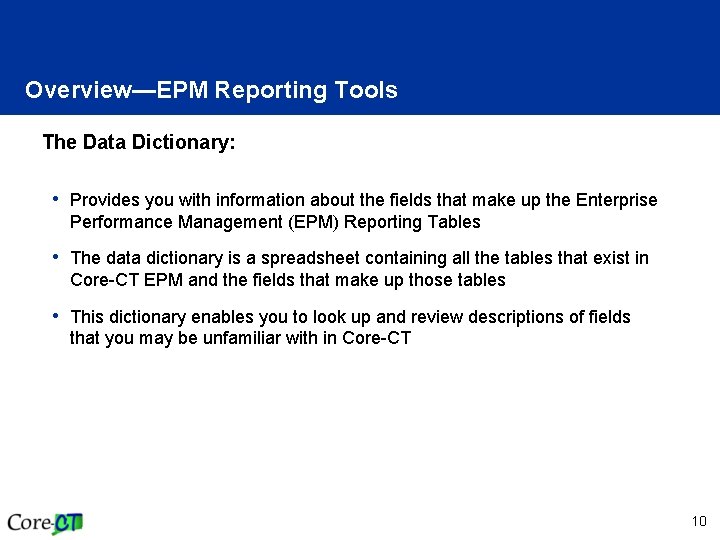
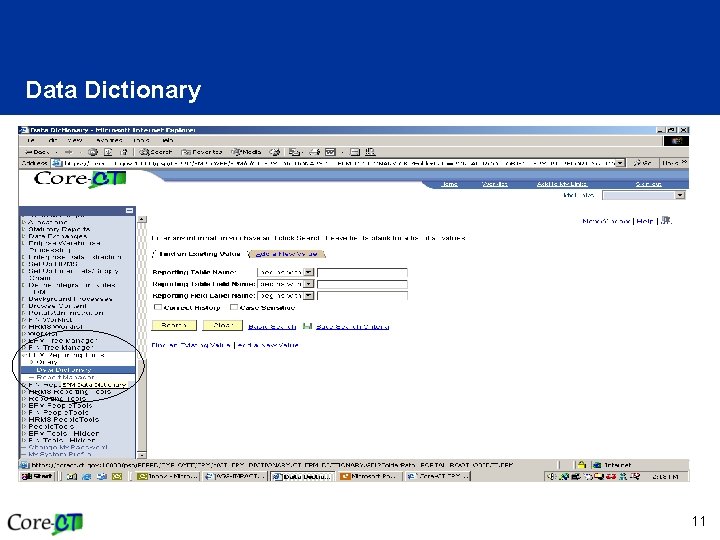
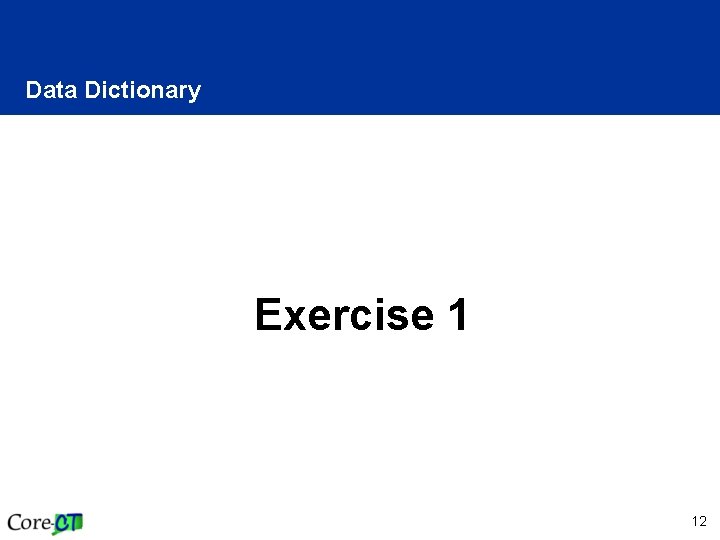
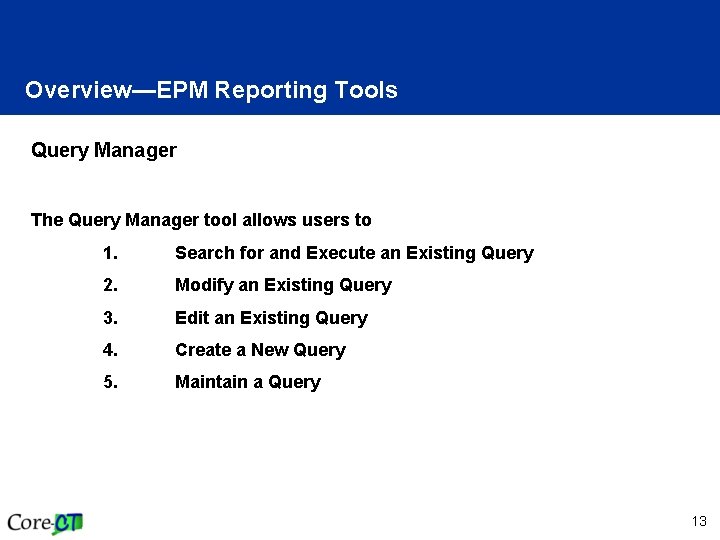
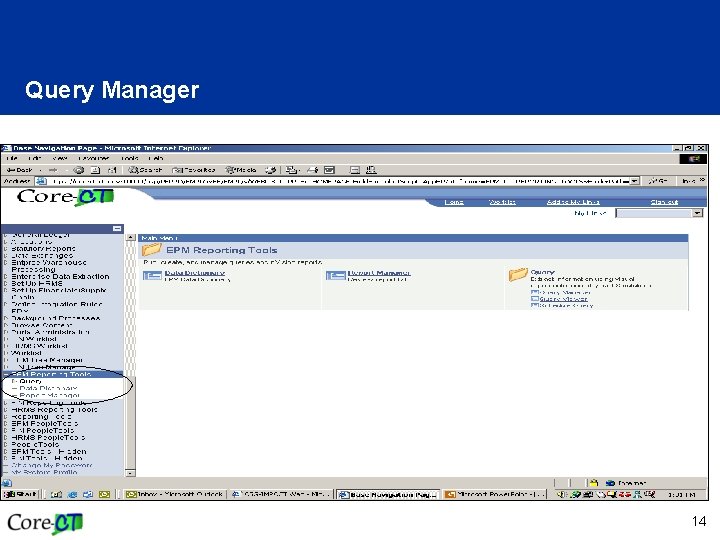
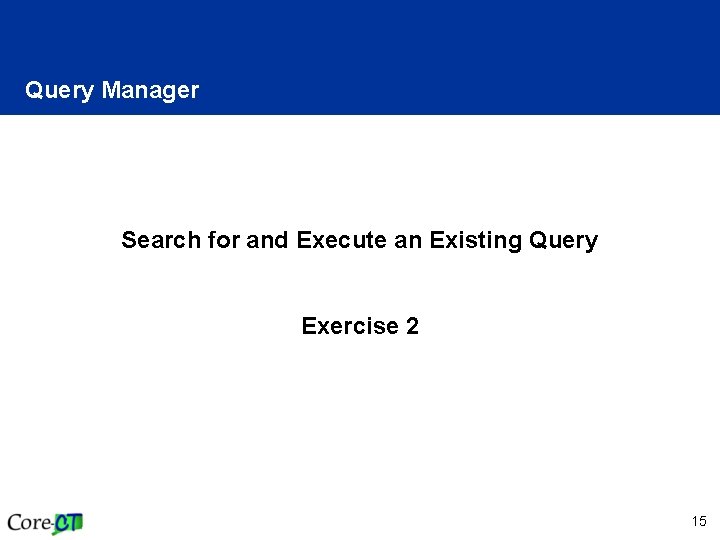
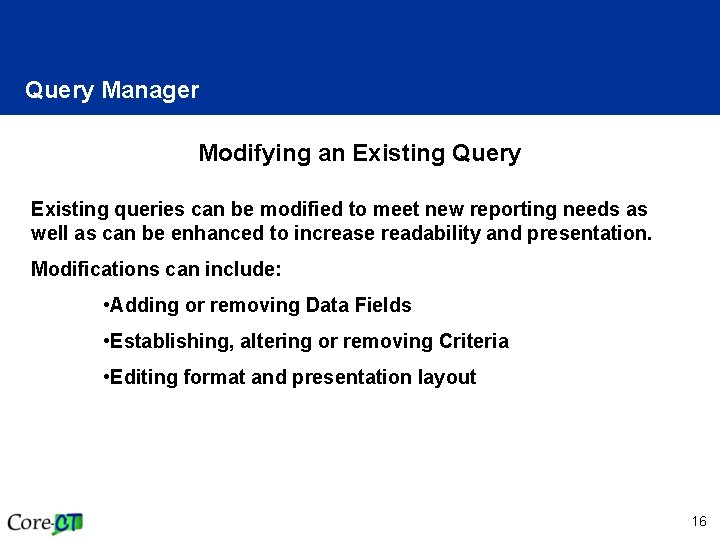
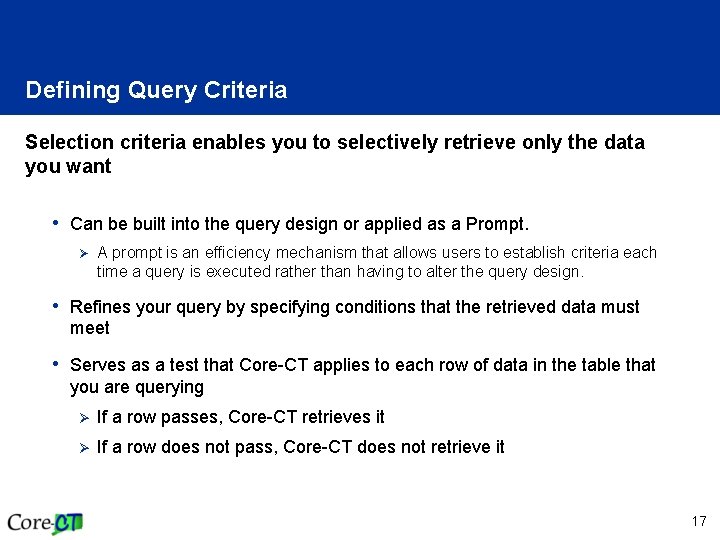
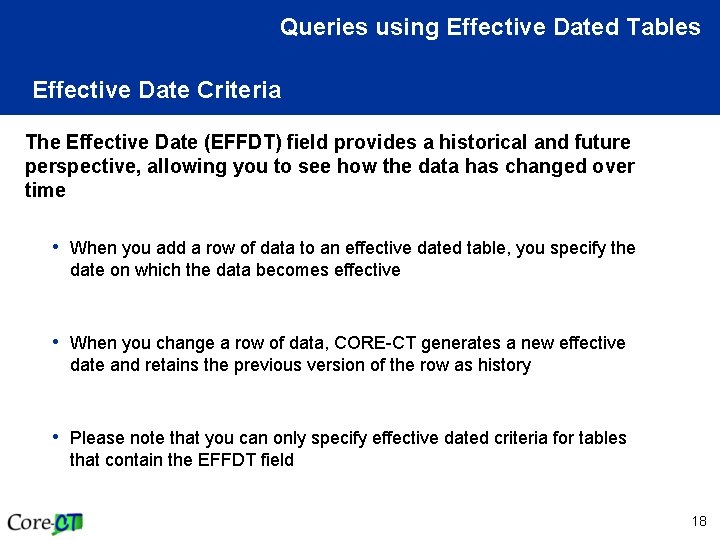
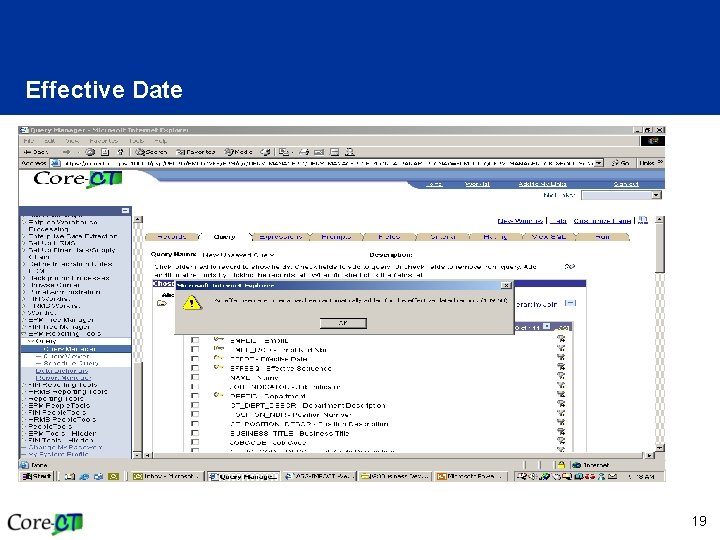
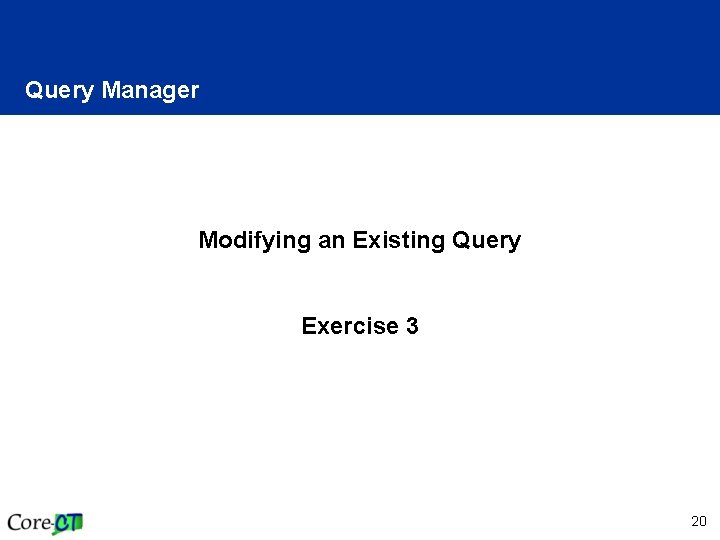
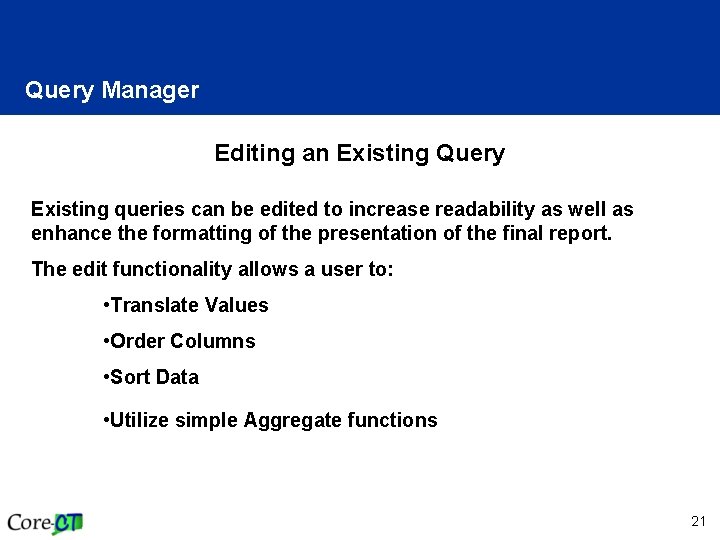
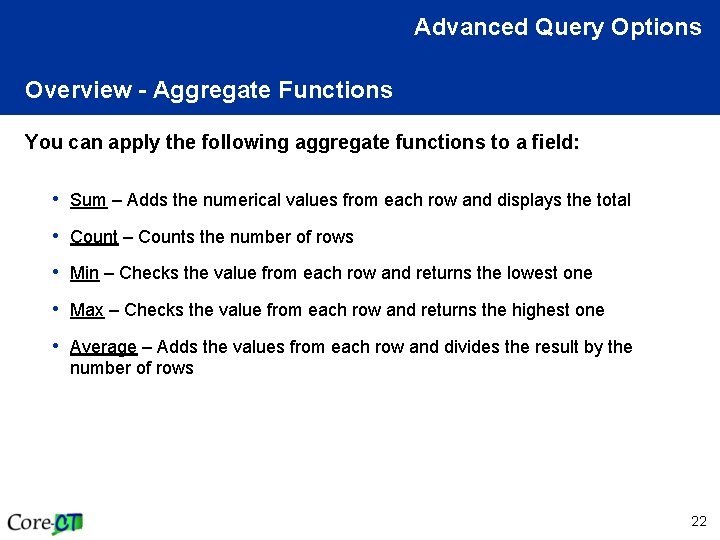
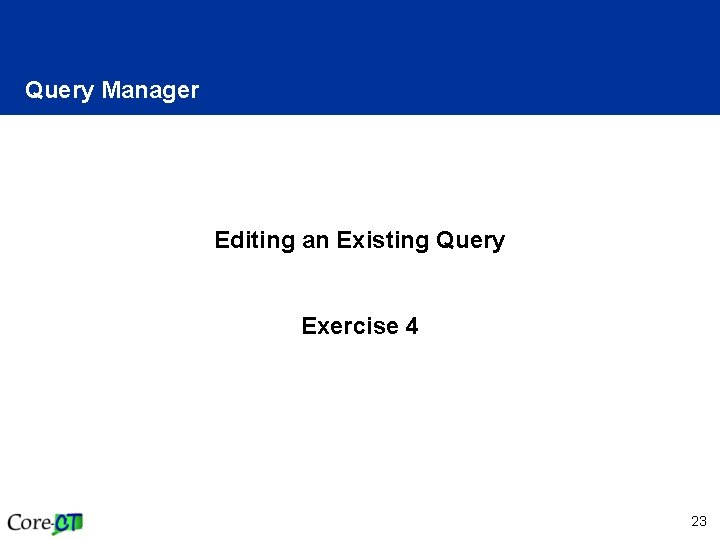
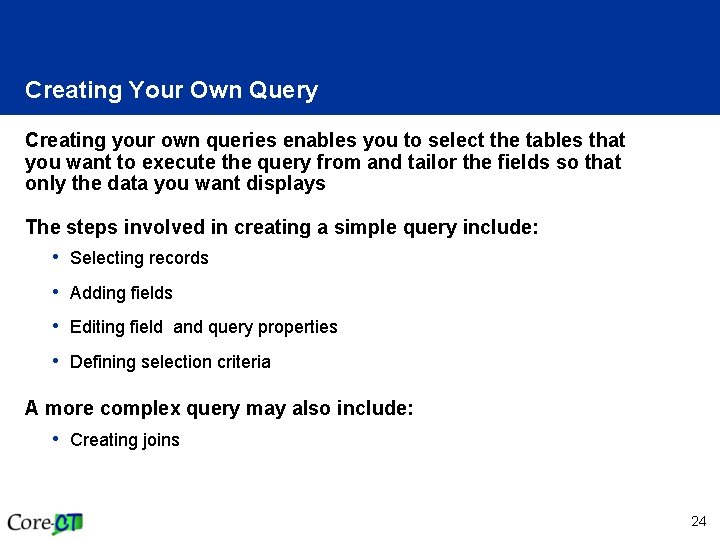
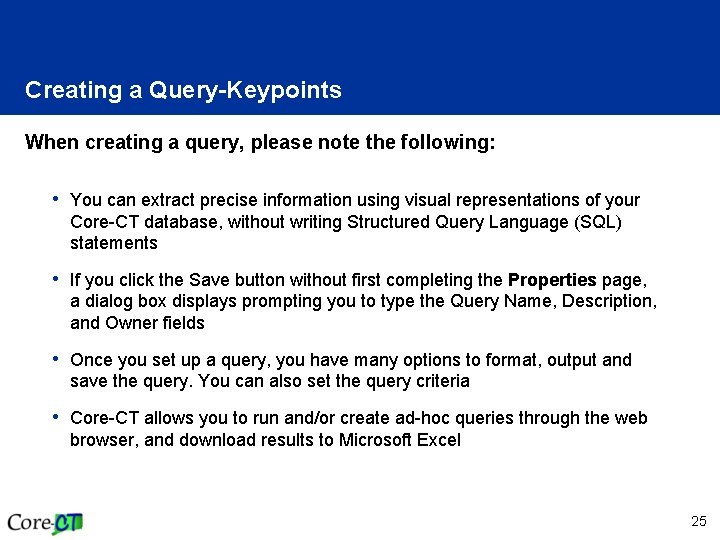
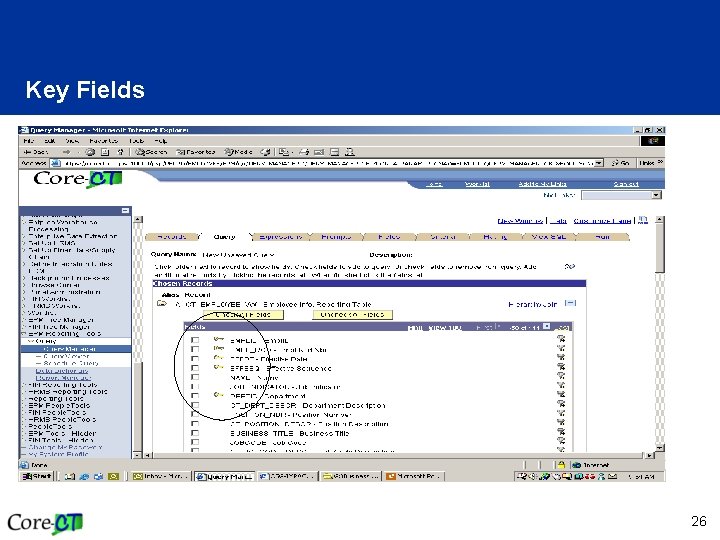
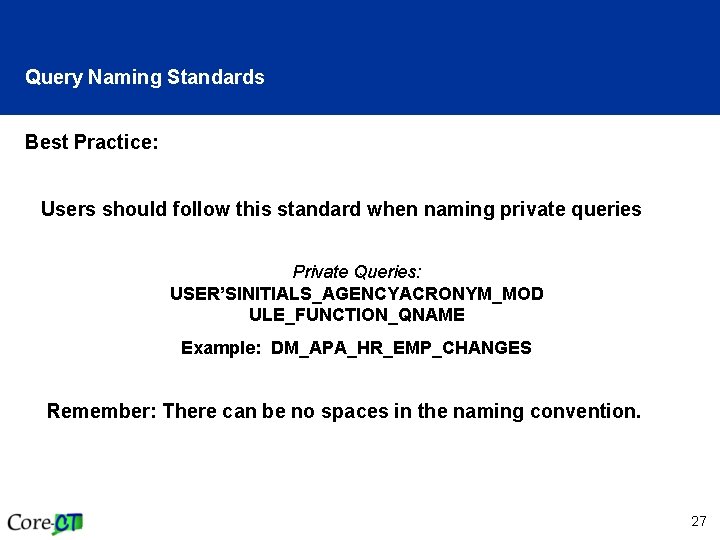
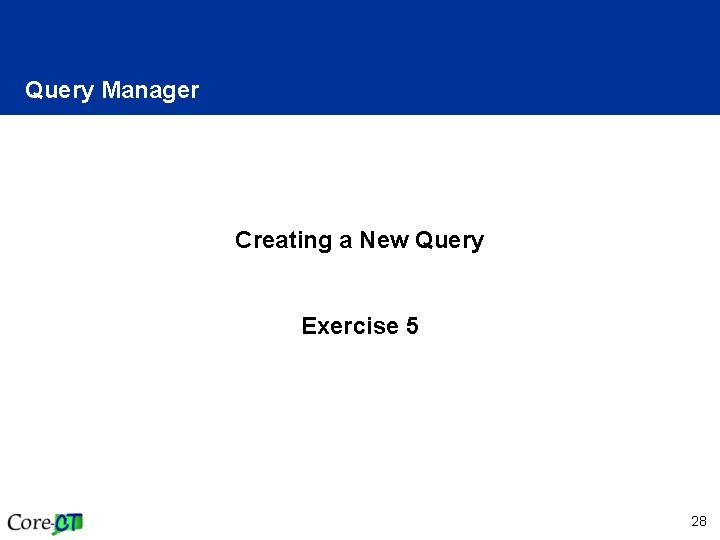
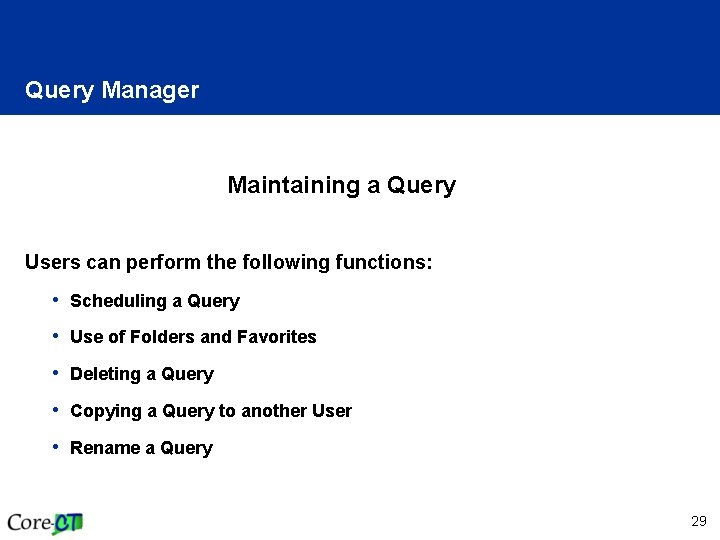
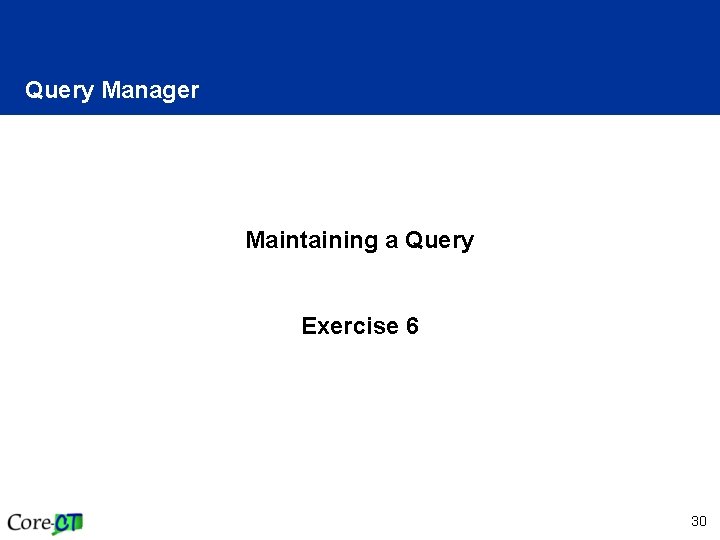
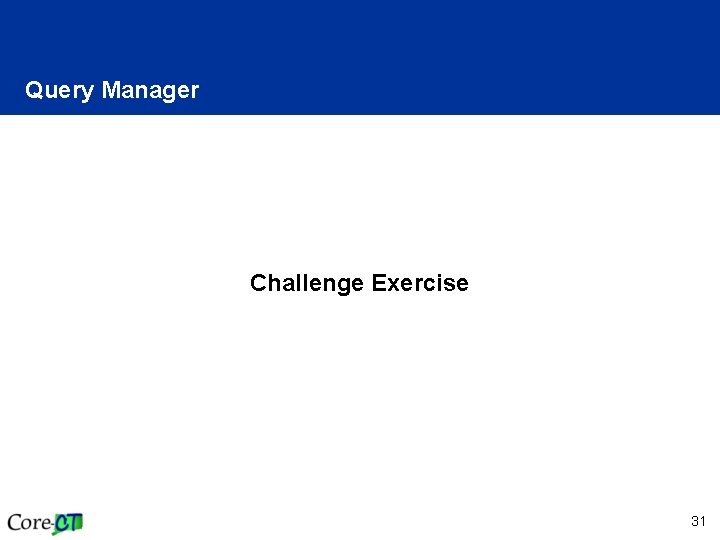
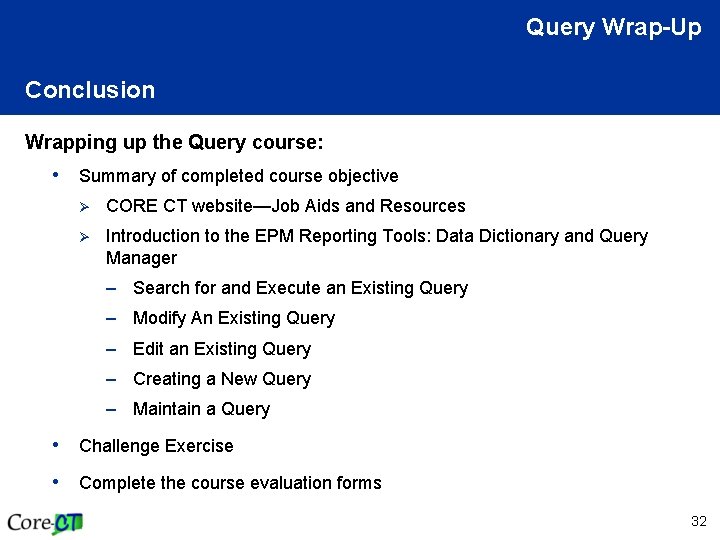
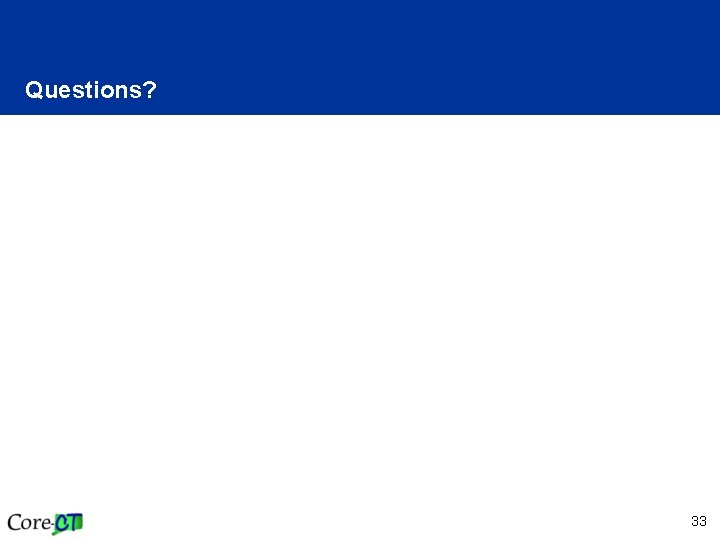
- Slides: 33
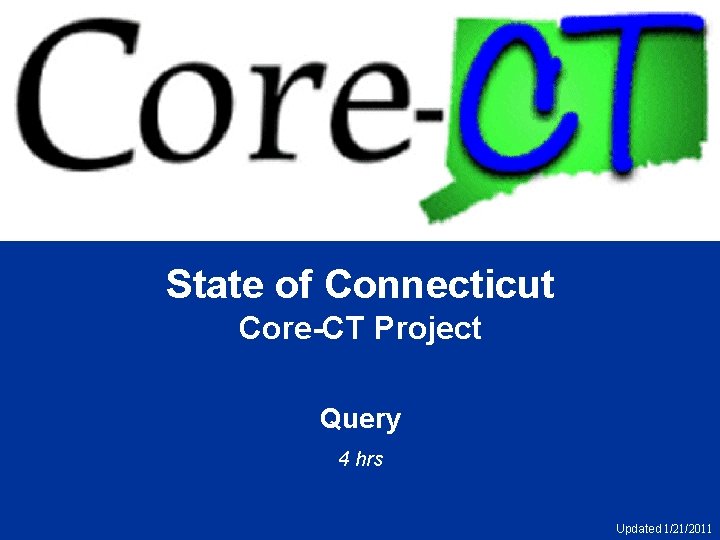
State of Connecticut Core-CT Project Query 4 hrs Updated 1/21/2011
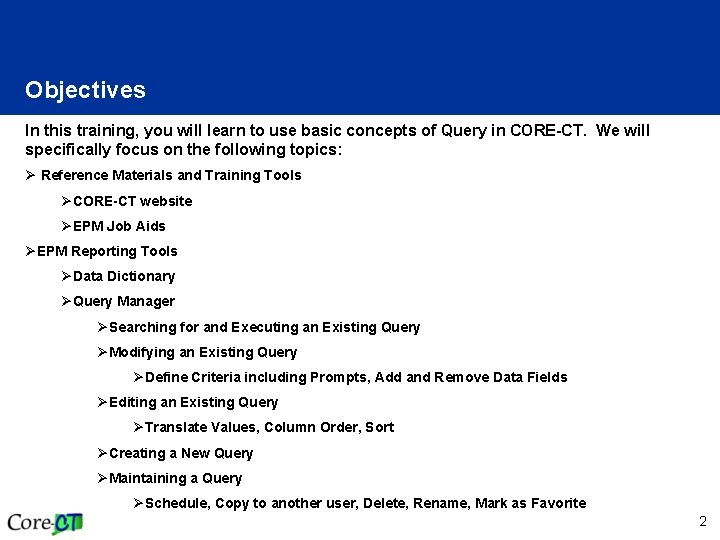
Objectives In this training, you will learn to use basic concepts of Query in CORE-CT. We will specifically focus on the following topics: Ø Reference Materials and Training Tools ØCORE-CT website ØEPM Job Aids ØEPM Reporting Tools ØData Dictionary ØQuery Manager ØSearching for and Executing an Existing Query ØModifying an Existing Query ØDefine Criteria including Prompts, Add and Remove Data Fields ØEditing an Existing Query ØTranslate Values, Column Order, Sort ØCreating a New Query ØMaintaining a Query ØSchedule, Copy to another user, Delete, Rename, Mark as Favorite 2
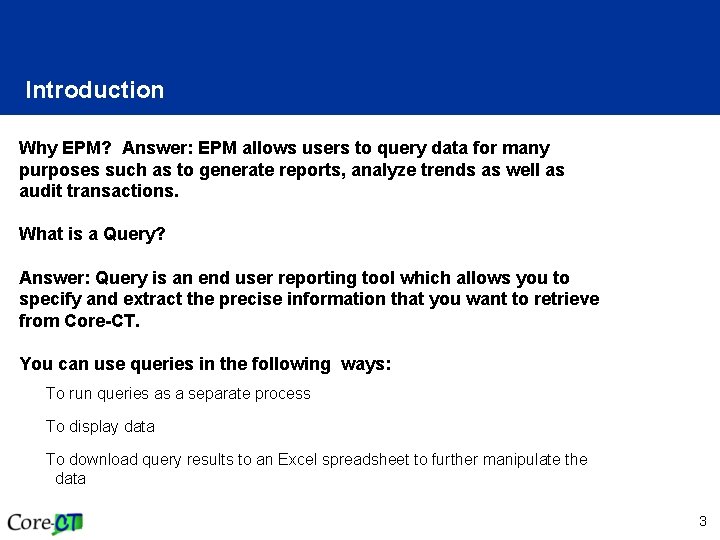
Introduction Why EPM? Answer: EPM allows users to query data for many purposes such as to generate reports, analyze trends as well as audit transactions. What is a Query? Answer: Query is an end user reporting tool which allows you to specify and extract the precise information that you want to retrieve from Core-CT. You can use queries in the following ways: To run queries as a separate process To display data To download query results to an Excel spreadsheet to further manipulate the data 3
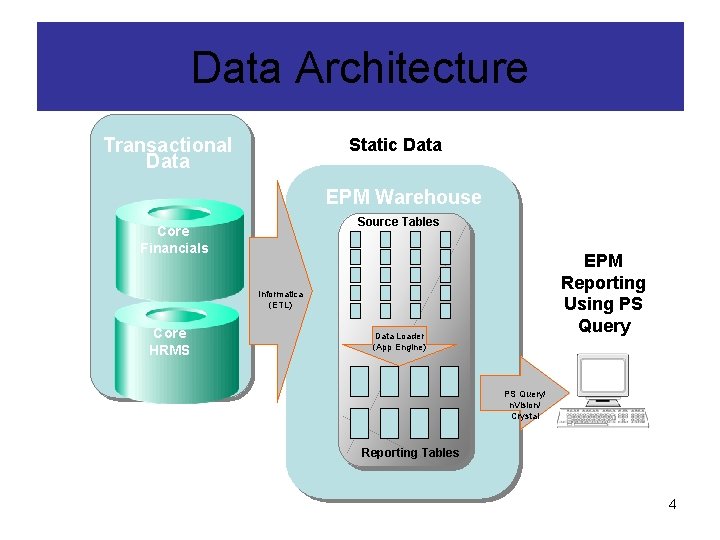
Data Architecture Live Data Transactional Data Static Data EPM Warehouse Source Tables Core Financials EPM Reporting Using PS Query Informatica (ETL) Core HRMS Data Loader (App Engine) PS Query/ n. Vision/ Crystal Reporting Tables 4
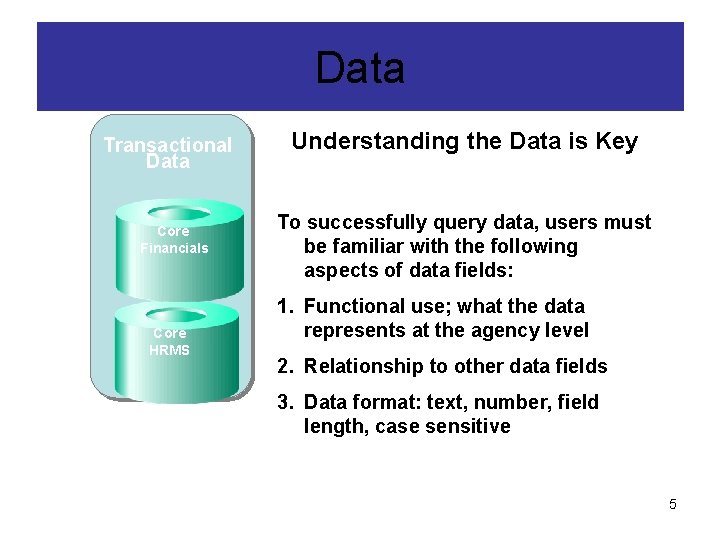
Live Data Transactional Data Core Financials Core HRMS Data Understanding the Data is Key EPM Warehouse To successfully query data, users must be familiar with the following aspects of data fields: 1. Functional use; what the data represents at the agency level 2. Relationship to other data fields 3. Data format: text, number, field length, case sensitive 5

Reference Materials and Training Tools CORE CT website is central repository for a wealth of information, reference materials and training tools to assist users. http: //www. core-ct. state. ct. us Specifically, Job Aids are available to reinforce the information introduced in this course. Job Aids summarize key information and outline critical processes in Core-CT. • General Job Aids • Module Specific Job Aids • Reporting Job Aids 6
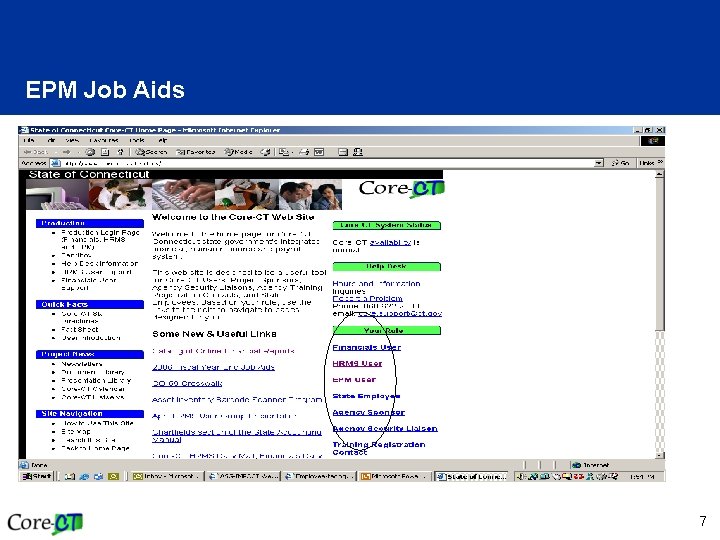
EPM Job Aids 7
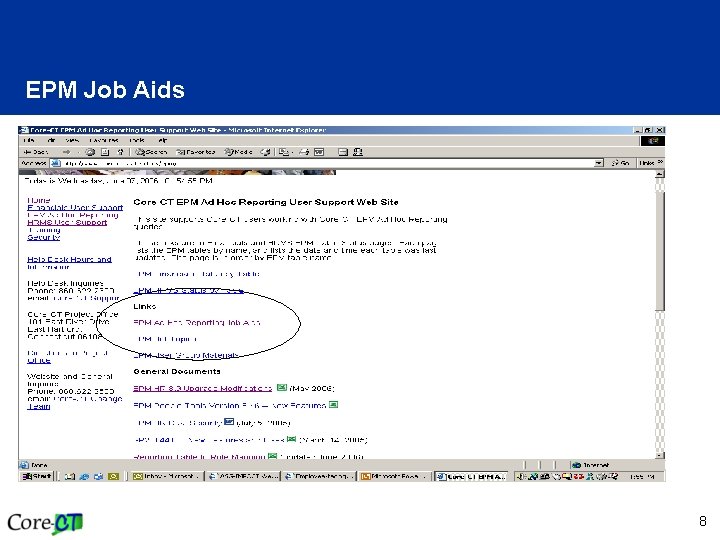
EPM Job Aids 8
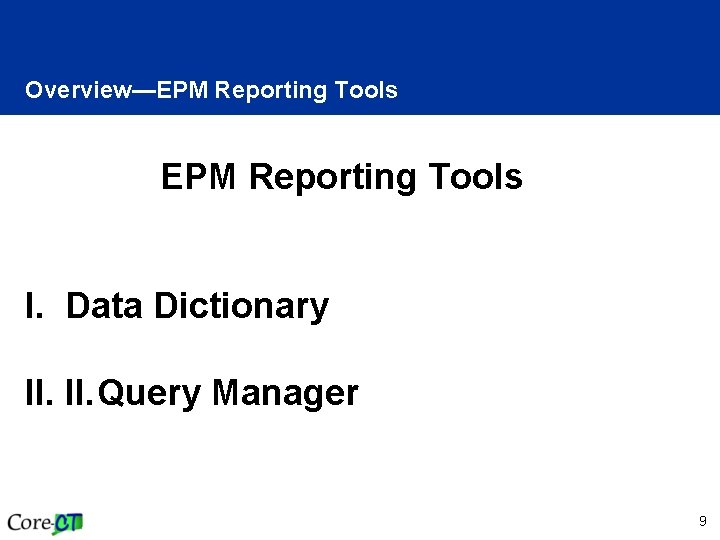
Overview—EPM Reporting Tools I. Data Dictionary II. Query Manager 9
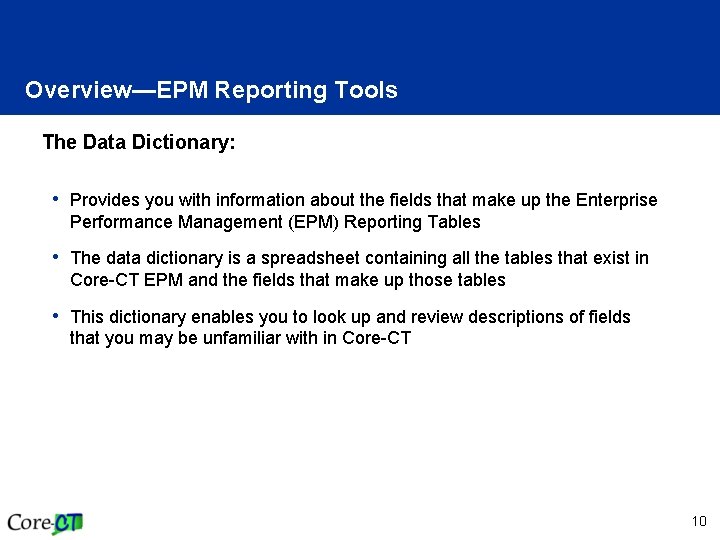
Overview—EPM Reporting Tools The Data Dictionary: • Provides you with information about the fields that make up the Enterprise Performance Management (EPM) Reporting Tables • The data dictionary is a spreadsheet containing all the tables that exist in Core-CT EPM and the fields that make up those tables • This dictionary enables you to look up and review descriptions of fields that you may be unfamiliar with in Core-CT 10
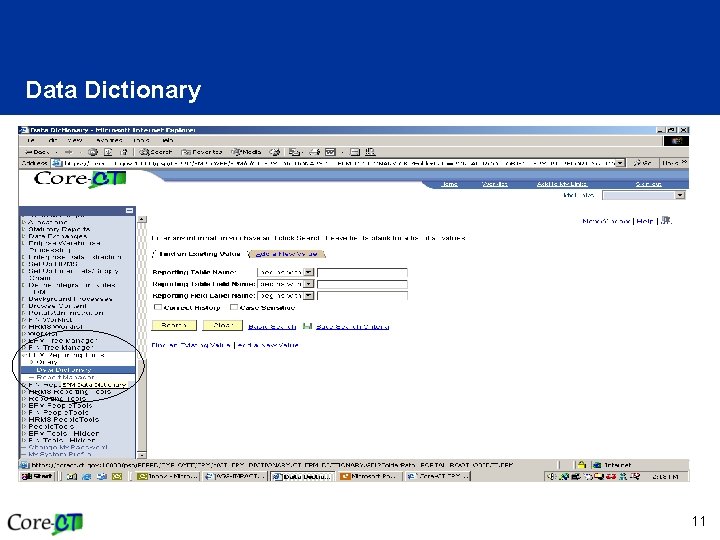
Data Dictionary 11
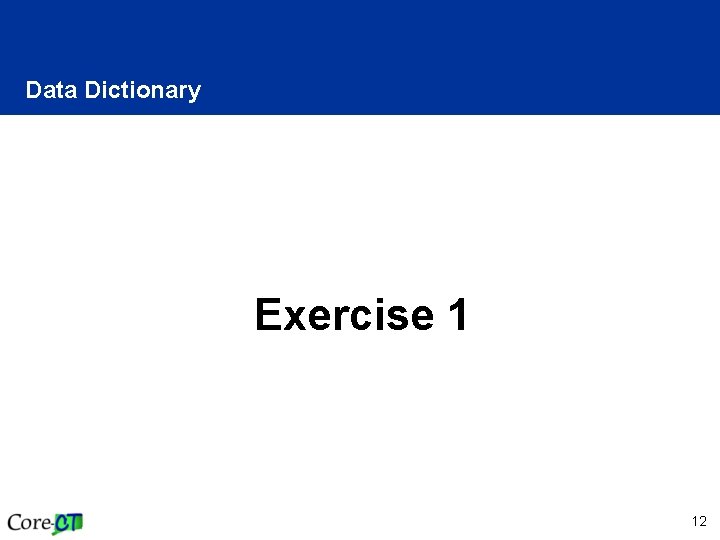
Data Dictionary Exercise 1 12
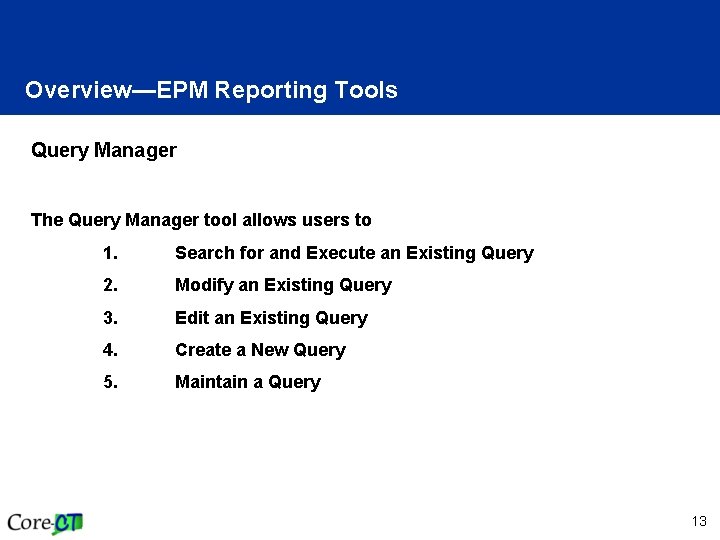
Overview—EPM Reporting Tools Query Manager The Query Manager tool allows users to 1. Search for and Execute an Existing Query 2. Modify an Existing Query 3. Edit an Existing Query 4. Create a New Query 5. Maintain a Query 13
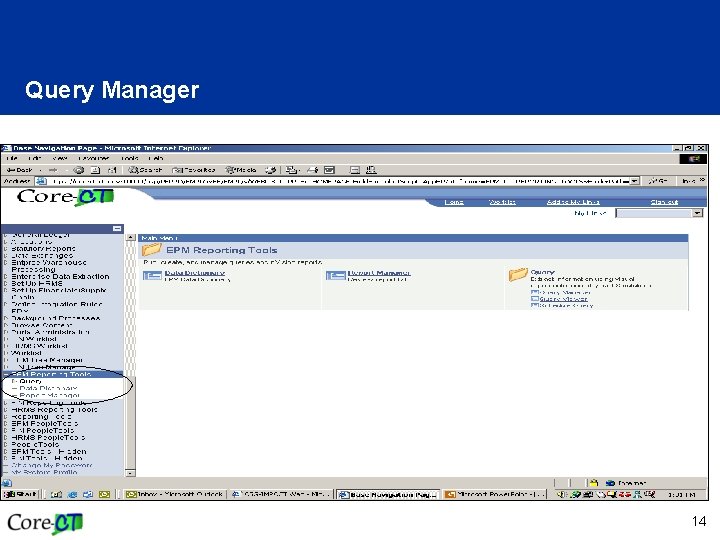
Query Manager 14
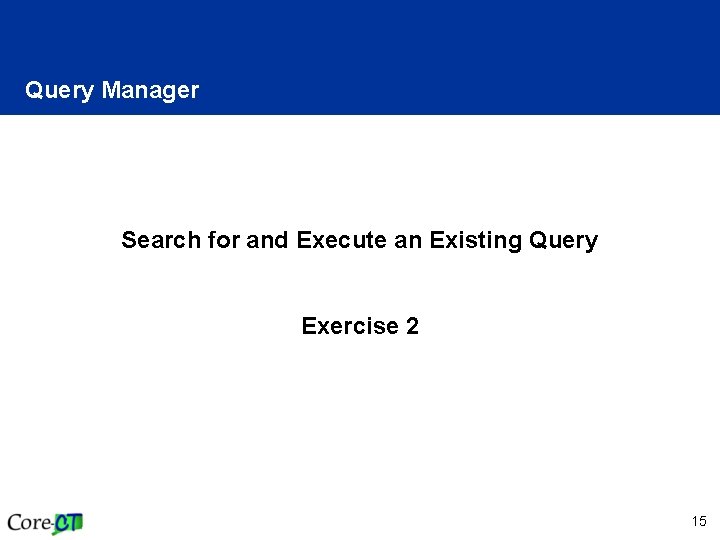
Query Manager Search for and Execute an Existing Query Exercise 2 15
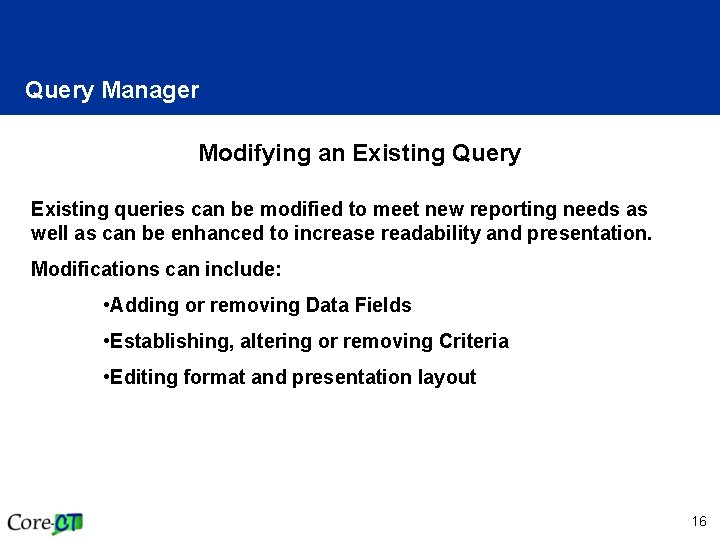
Query Manager Modifying an Existing Query Existing queries can be modified to meet new reporting needs as well as can be enhanced to increase readability and presentation. Modifications can include: • Adding or removing Data Fields • Establishing, altering or removing Criteria • Editing format and presentation layout 16
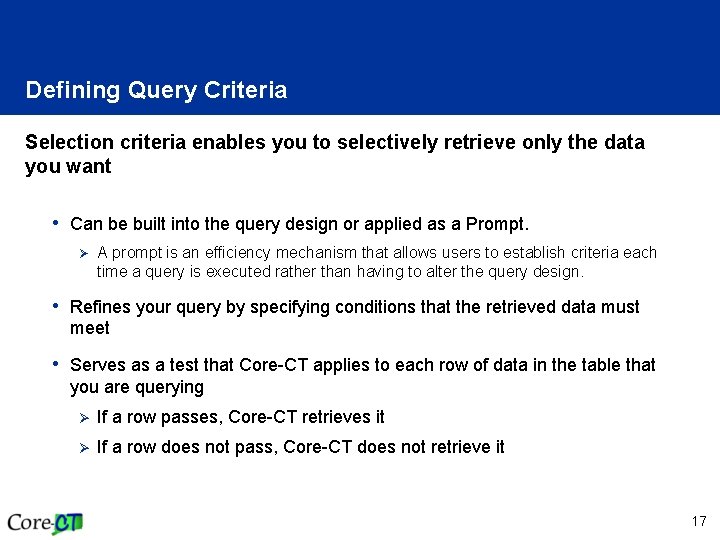
Defining Query Criteria Selection criteria enables you to selectively retrieve only the data you want • Can be built into the query design or applied as a Prompt. Ø A prompt is an efficiency mechanism that allows users to establish criteria each time a query is executed rather than having to alter the query design. • Refines your query by specifying conditions that the retrieved data must meet • Serves as a test that Core-CT applies to each row of data in the table that you are querying Ø If a row passes, Core-CT retrieves it Ø If a row does not pass, Core-CT does not retrieve it 17
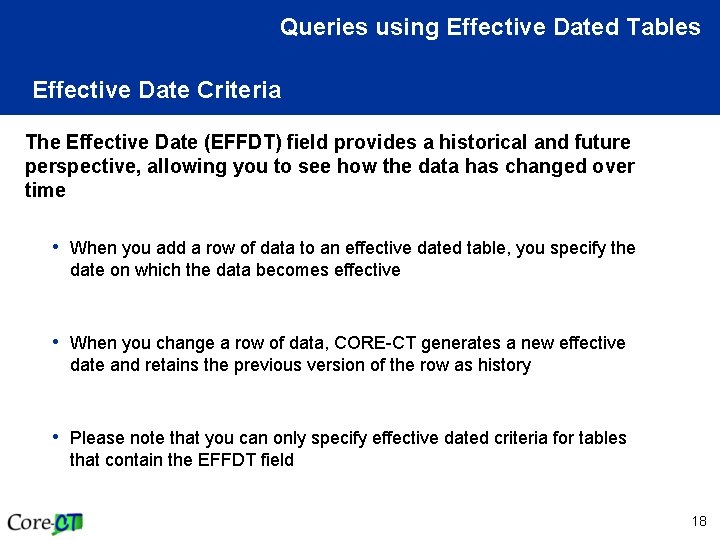
Queries using Effective Dated Tables Effective Date Criteria The Effective Date (EFFDT) field provides a historical and future perspective, allowing you to see how the data has changed over time • When you add a row of data to an effective dated table, you specify the date on which the data becomes effective • When you change a row of data, CORE-CT generates a new effective date and retains the previous version of the row as history • Please note that you can only specify effective dated criteria for tables that contain the EFFDT field 18
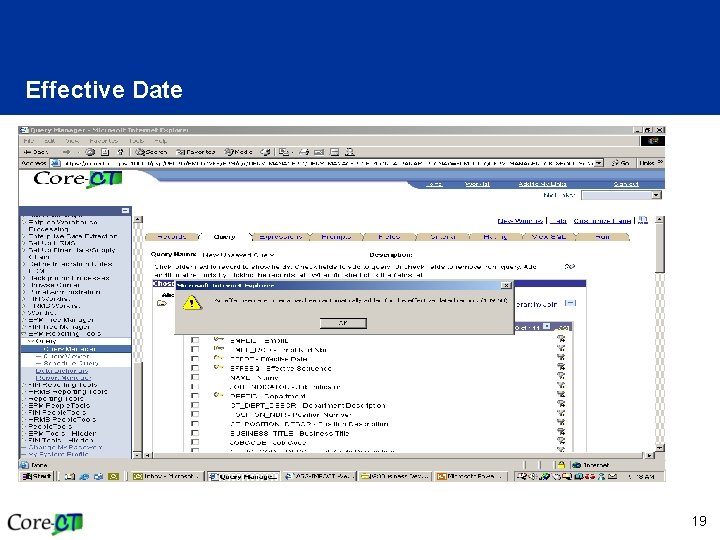
Effective Date 19
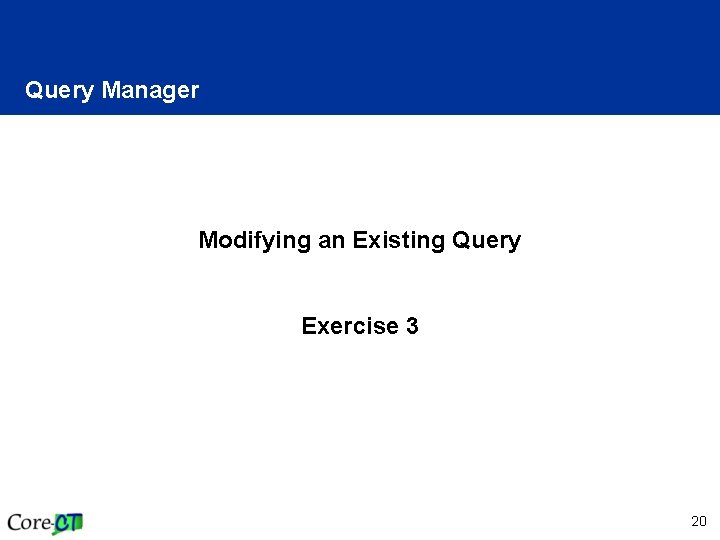
Query Manager Modifying an Existing Query Exercise 3 20
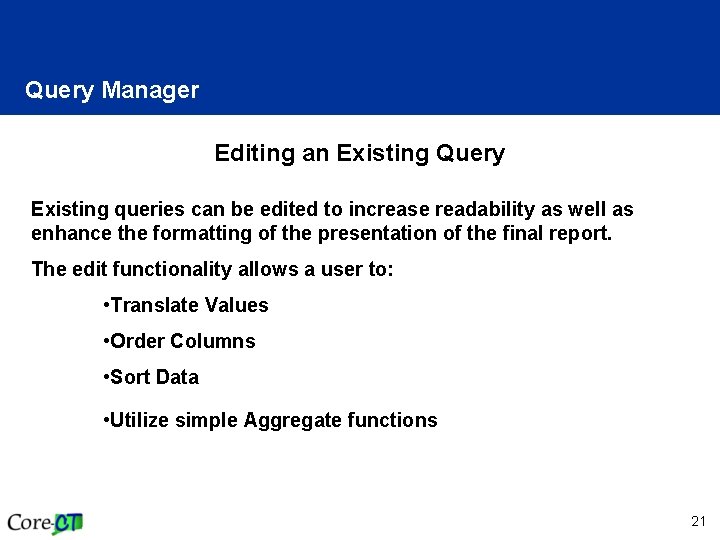
Query Manager Editing an Existing Query Existing queries can be edited to increase readability as well as enhance the formatting of the presentation of the final report. The edit functionality allows a user to: • Translate Values • Order Columns • Sort Data • Utilize simple Aggregate functions 21
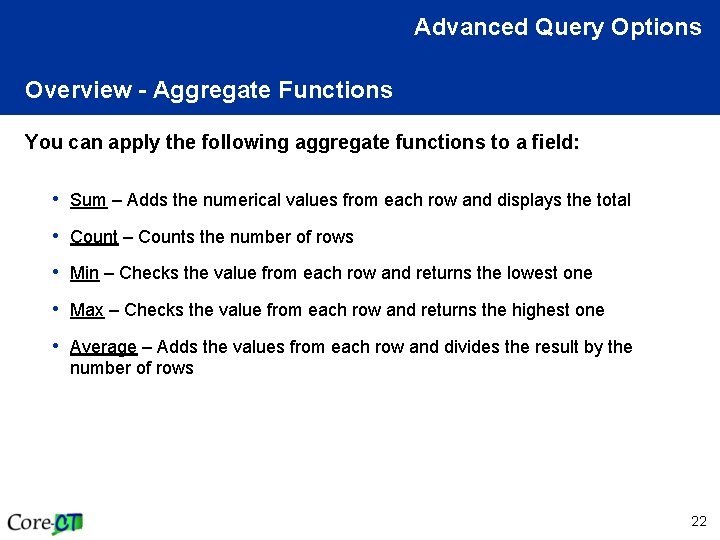
Advanced Query Options Overview - Aggregate Functions You can apply the following aggregate functions to a field: • Sum – Adds the numerical values from each row and displays the total • Count – Counts the number of rows • Min – Checks the value from each row and returns the lowest one • Max – Checks the value from each row and returns the highest one • Average – Adds the values from each row and divides the result by the number of rows 22
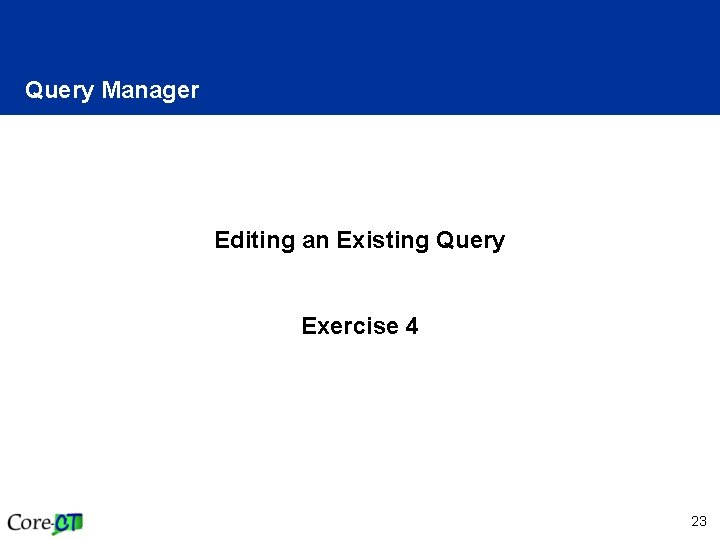
Query Manager Editing an Existing Query Exercise 4 23
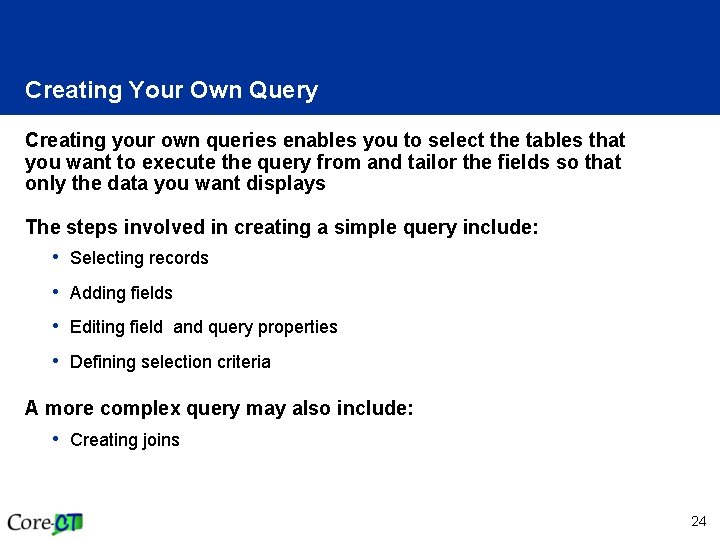
Creating Your Own Query Creating your own queries enables you to select the tables that you want to execute the query from and tailor the fields so that only the data you want displays The steps involved in creating a simple query include: • Selecting records • Adding fields • Editing field and query properties • Defining selection criteria A more complex query may also include: • Creating joins 24
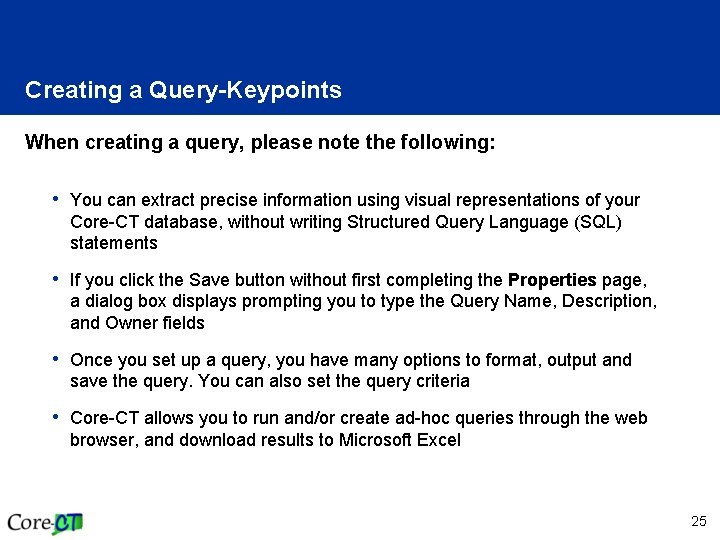
Creating a Query-Keypoints When creating a query, please note the following: • You can extract precise information using visual representations of your Core-CT database, without writing Structured Query Language (SQL) statements • If you click the Save button without first completing the Properties page, a dialog box displays prompting you to type the Query Name, Description, and Owner fields • Once you set up a query, you have many options to format, output and save the query. You can also set the query criteria • Core-CT allows you to run and/or create ad-hoc queries through the web browser, and download results to Microsoft Excel 25
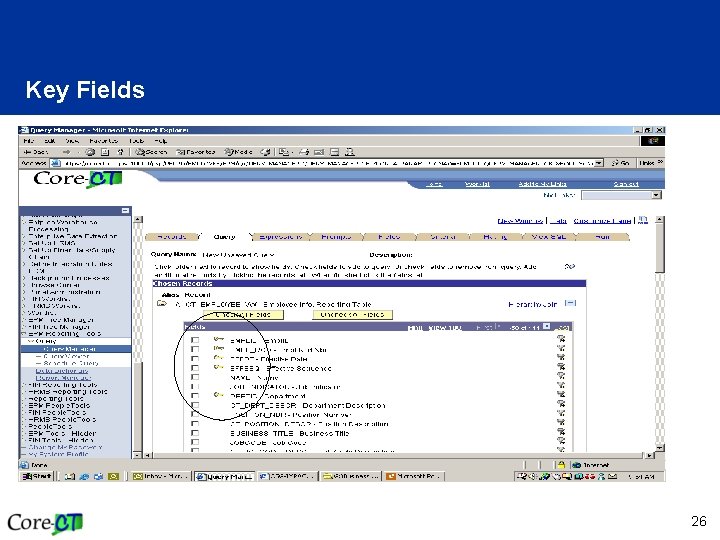
Key Fields 26
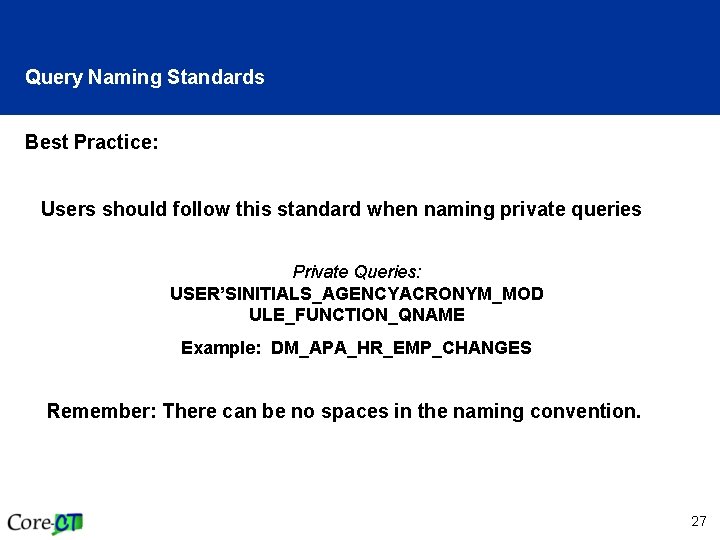
Query Naming Standards Best Practice: Users should follow this standard when naming private queries Private Queries: USER’SINITIALS_AGENCYACRONYM_MOD ULE_FUNCTION_QNAME Example: DM_APA_HR_EMP_CHANGES Remember: There can be no spaces in the naming convention. 27
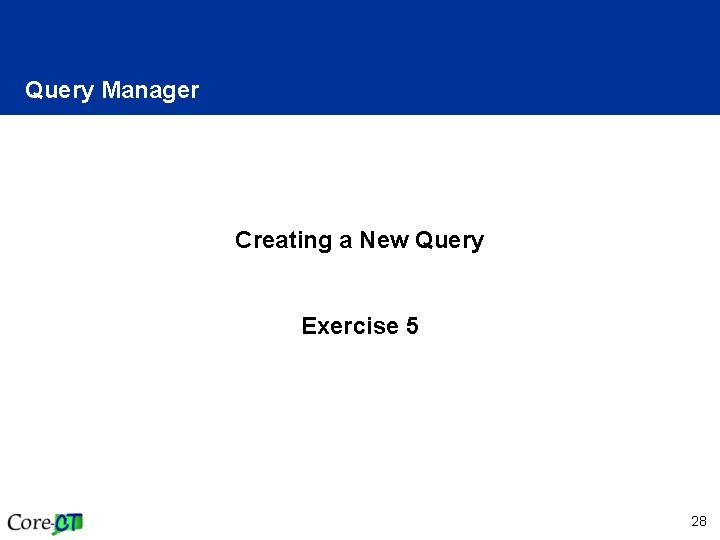
Query Manager Creating a New Query Exercise 5 28
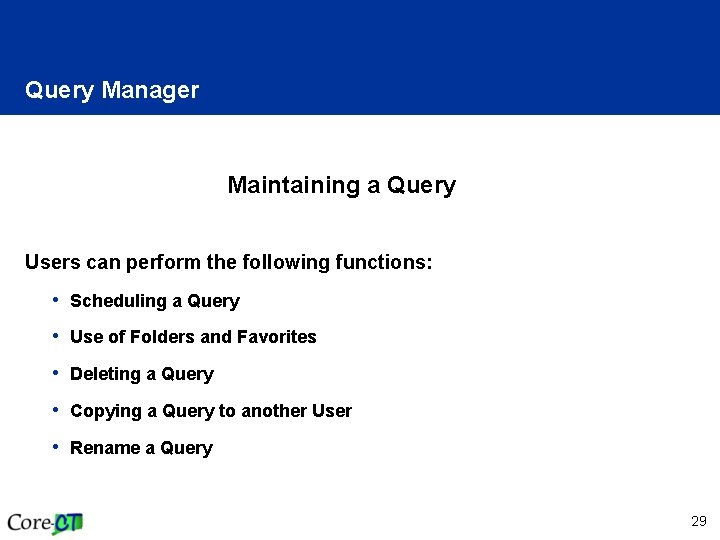
Query Manager Maintaining a Query Users can perform the following functions: • Scheduling a Query • Use of Folders and Favorites • Deleting a Query • Copying a Query to another User • Rename a Query 29
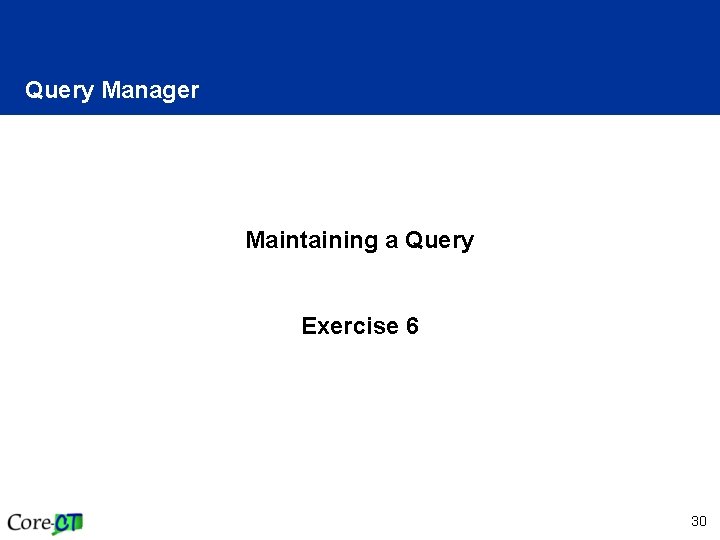
Query Manager Maintaining a Query Exercise 6 30
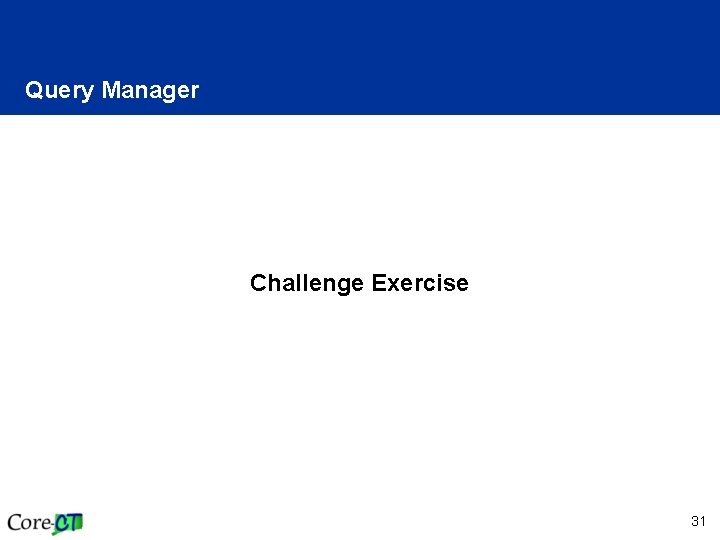
Query Manager Challenge Exercise 31
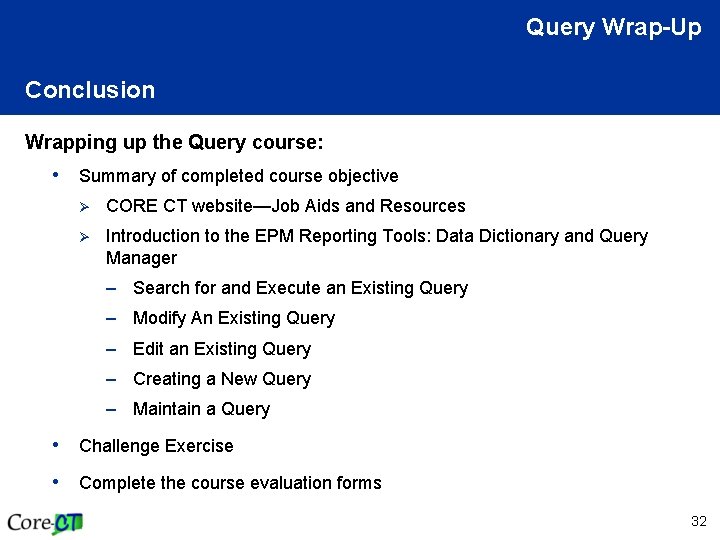
Query Wrap-Up Conclusion Wrapping up the Query course: • Summary of completed course objective Ø CORE CT website—Job Aids and Resources Ø Introduction to the EPM Reporting Tools: Data Dictionary and Query Manager – Search for and Execute an Existing Query – Modify An Existing Query – Edit an Existing Query – Creating a New Query – Maintain a Query • Challenge Exercise • Complete the course evaluation forms 32
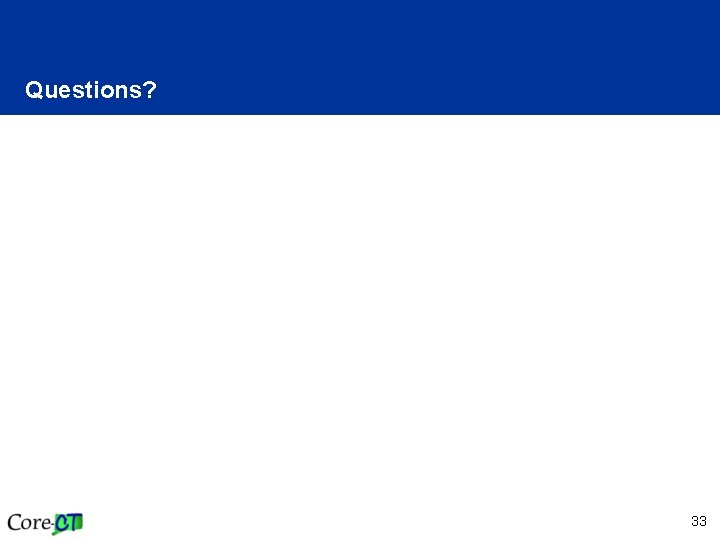
Questions? 33
 Why the day has 24 hours
Why the day has 24 hours Connecticut comptroller
Connecticut comptroller Common core state standards ct
Common core state standards ct Southern connecticut state university public health
Southern connecticut state university public health Fran carino juvenile law
Fran carino juvenile law Iterative vs recursive dns
Iterative vs recursive dns Query tree and query graph
Query tree and query graph Query tree and query graph
Query tree and query graph Nh road cross section
Nh road cross section Www.mathsrevision.com
Www.mathsrevision.com Hrs types
Hrs types Time 24 hour clock
Time 24 hour clock Vtbu chart
Vtbu chart 1300 hrs
1300 hrs 1300 hrs
1300 hrs Receive and resolve customer complaints
Receive and resolve customer complaints Hrs rand
Hrs rand Hrs
Hrs Bitgain 24 hrs
Bitgain 24 hrs Hrs
Hrs Tenekteplase
Tenekteplase Eztable taiwan
Eztable taiwan Uconn corect
Uconn corect Inscriete sau inscrie-te corect
Inscriete sau inscrie-te corect Choose the correct item i think the people
Choose the correct item i think the people A choose the correct item
A choose the correct item Cum circulam
Cum circulam Core-ct self service
Core-ct self service Descrierea lui apolodor
Descrierea lui apolodor Corect time
Corect time Scrisa prin enumerarea elementelor multimea
Scrisa prin enumerarea elementelor multimea A. choose the correct answer
A. choose the correct answer Tema basmului praslea cel voinic si merele de aur
Tema basmului praslea cel voinic si merele de aur Teste proiective copii
Teste proiective copii