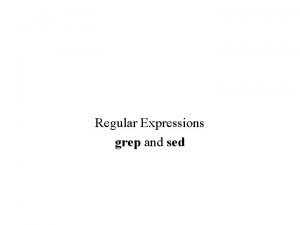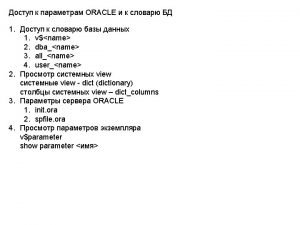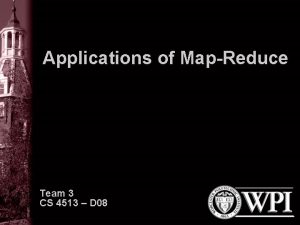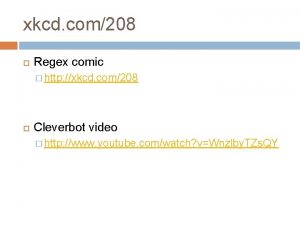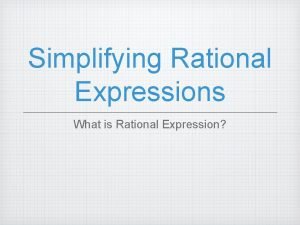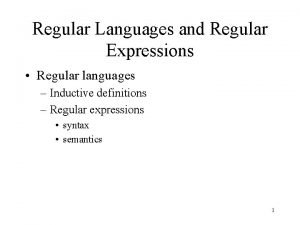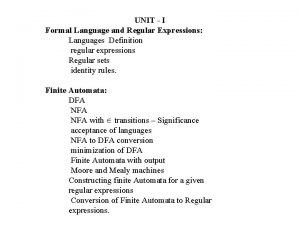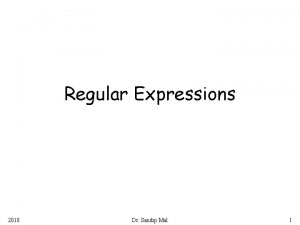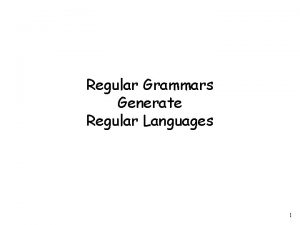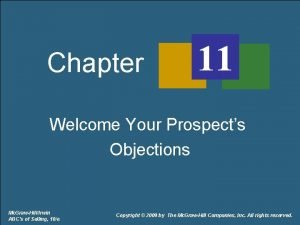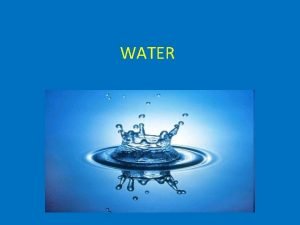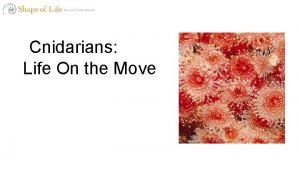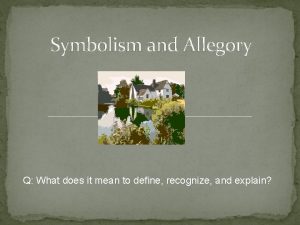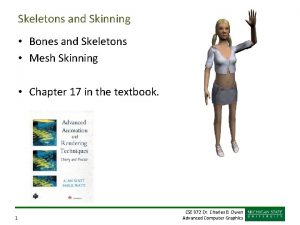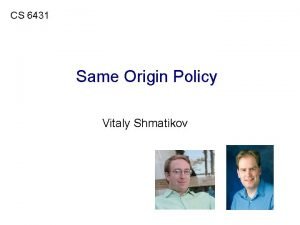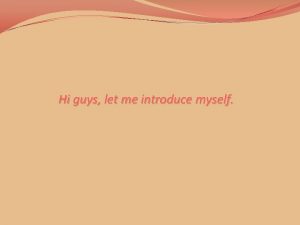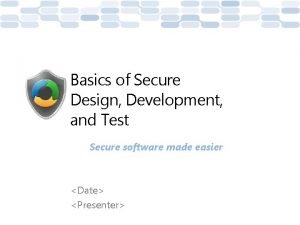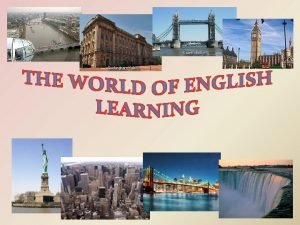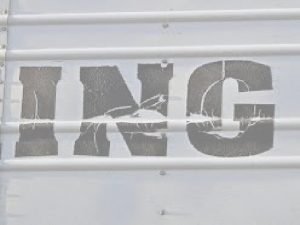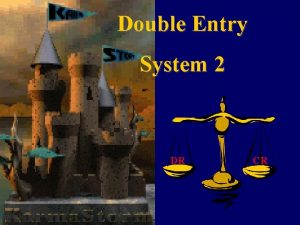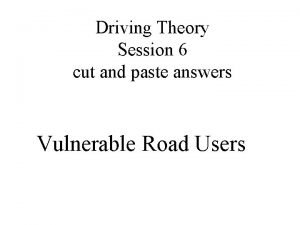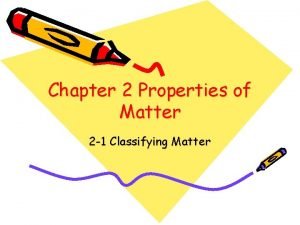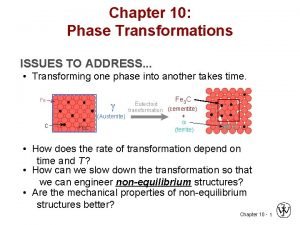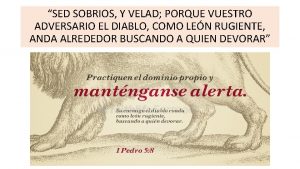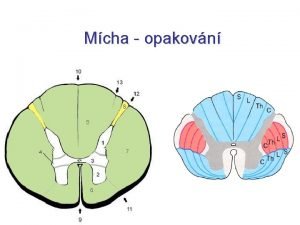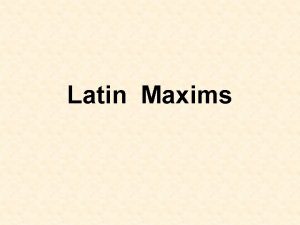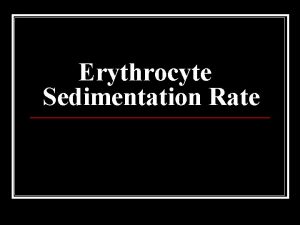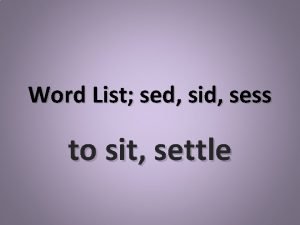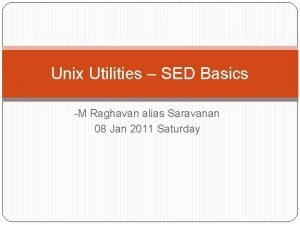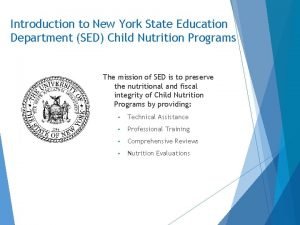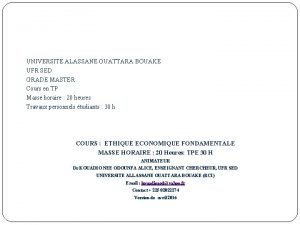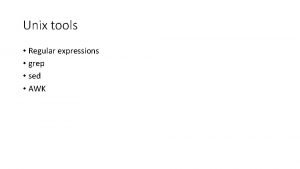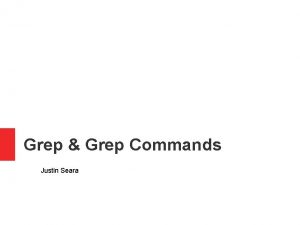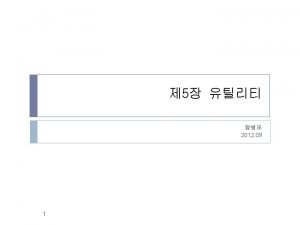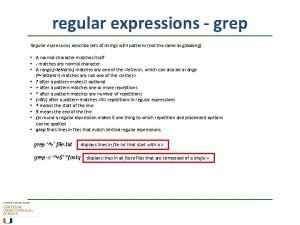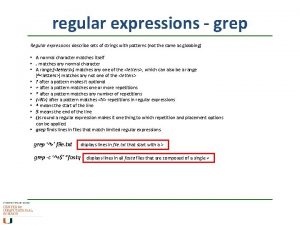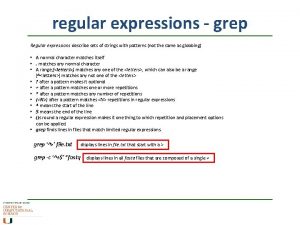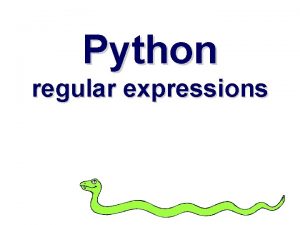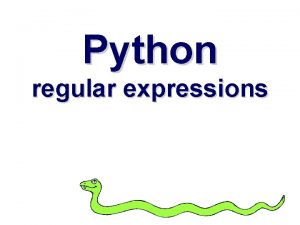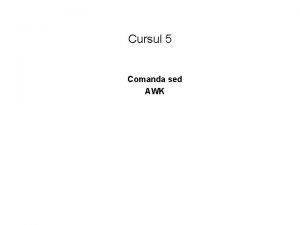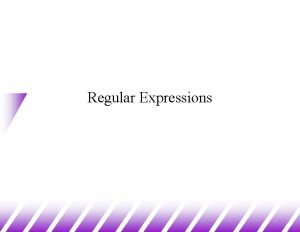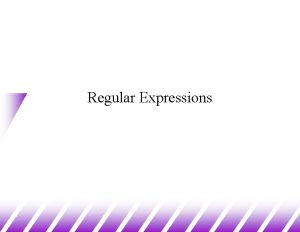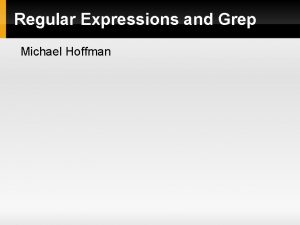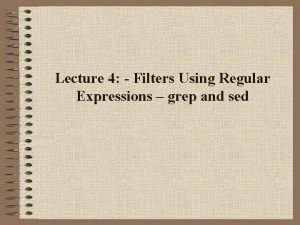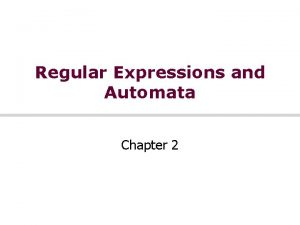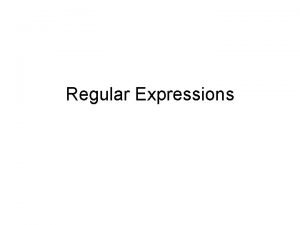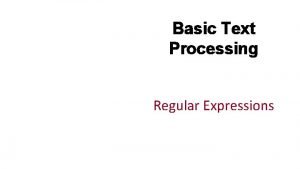Regular Expressions grep and sed Regular Expressions Allow
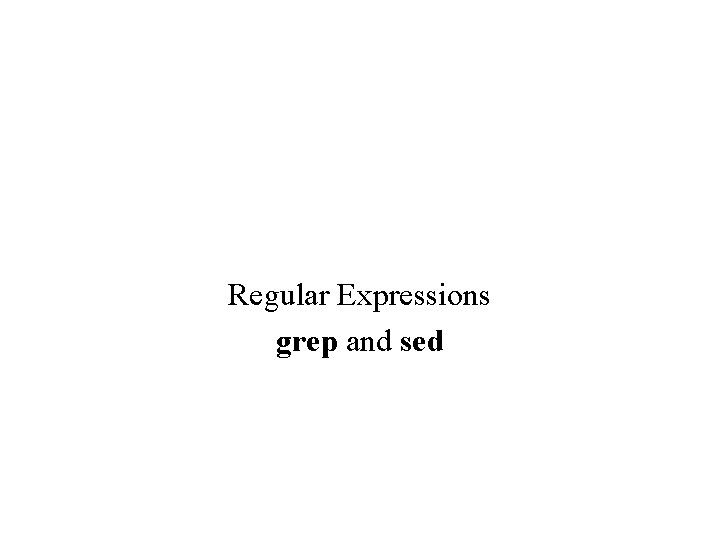
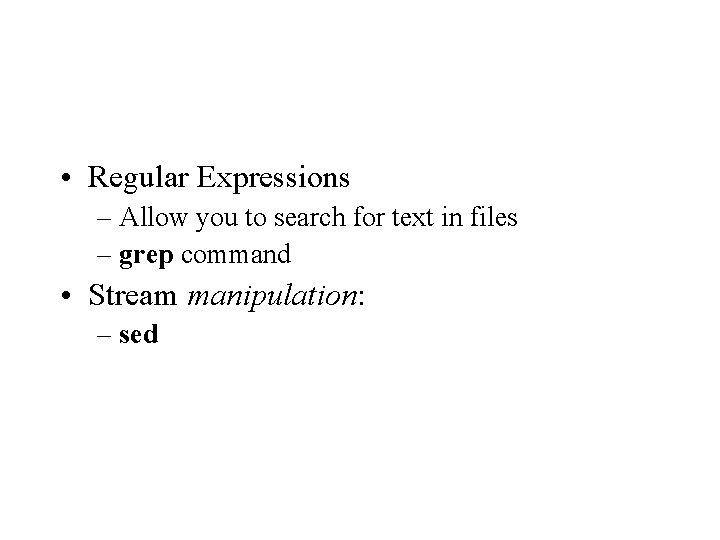
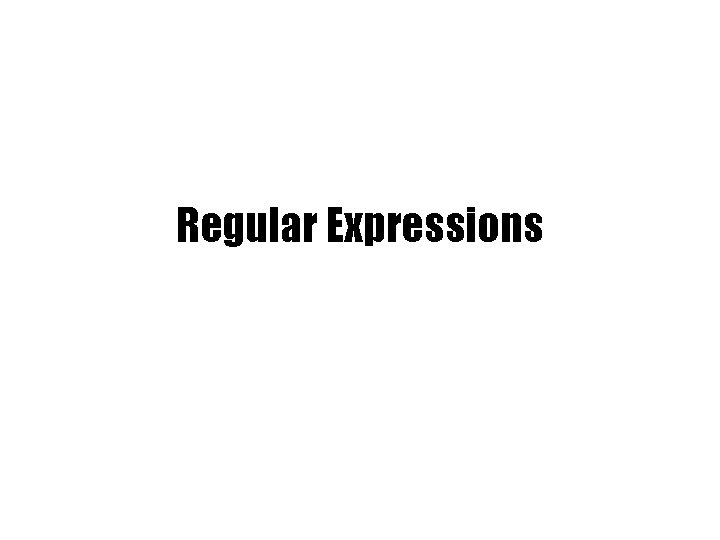
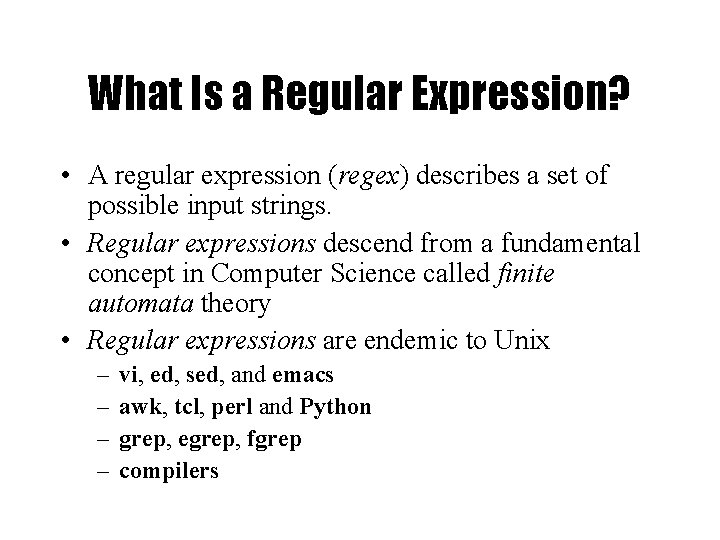
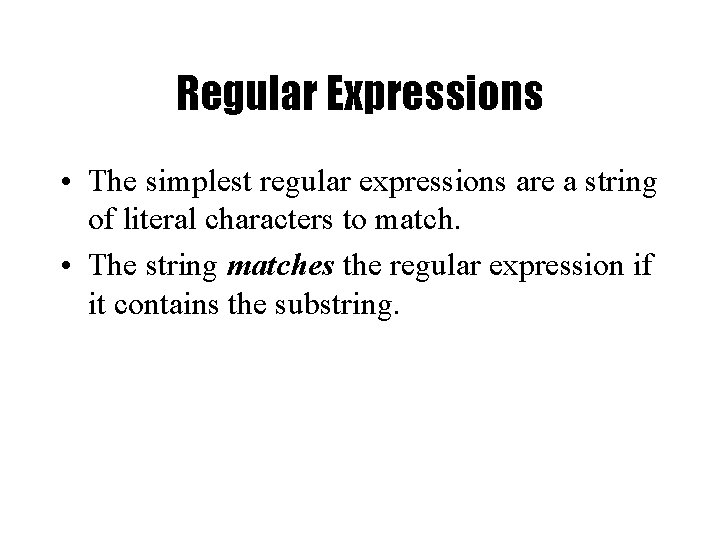
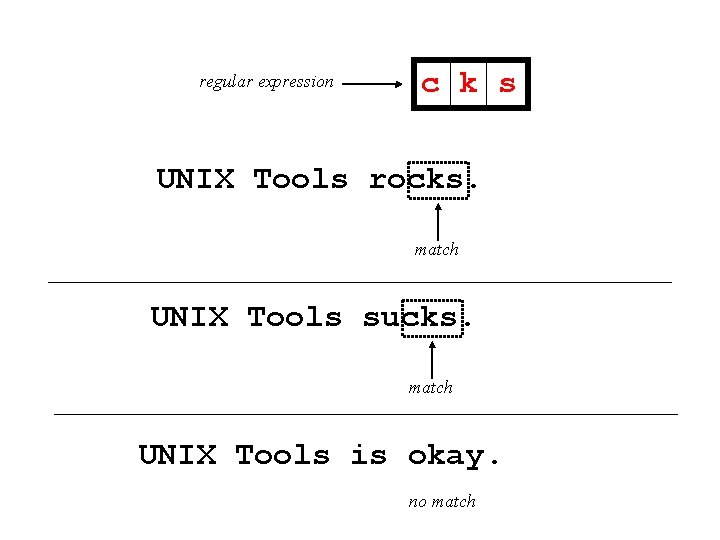
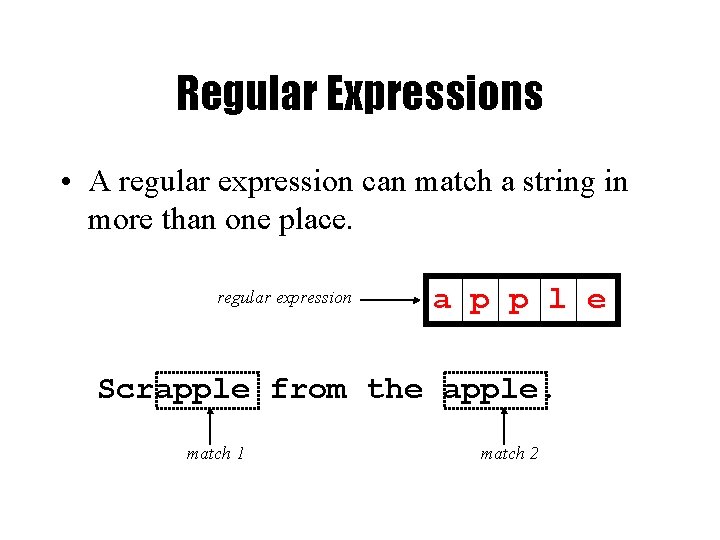
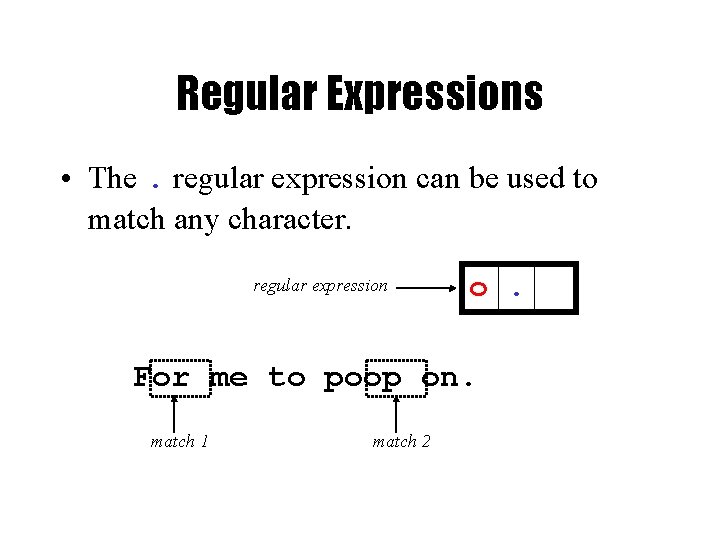
![Character Classes • Character classes [] can be used to match any specific set Character Classes • Character classes [] can be used to match any specific set](https://slidetodoc.com/presentation_image_h/cc69062c246551e52dc38530e9258e2a/image-9.jpg)
![Negated Character Classes • Character classes can be negated with the [^] syntax. regular Negated Character Classes • Character classes can be negated with the [^] syntax. regular](https://slidetodoc.com/presentation_image_h/cc69062c246551e52dc38530e9258e2a/image-10.jpg)
![More About Character Classes – [aeiou] will match any of the characters a, e, More About Character Classes – [aeiou] will match any of the characters a, e,](https://slidetodoc.com/presentation_image_h/cc69062c246551e52dc38530e9258e2a/image-11.jpg)

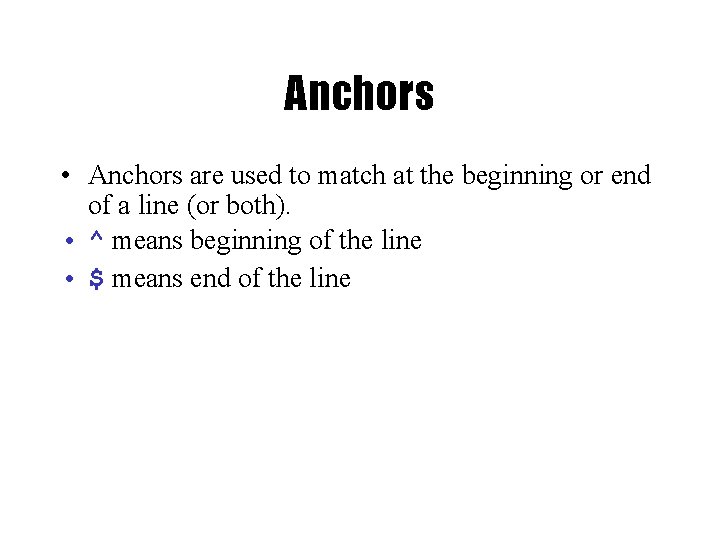
![^ b [eor] a t regular expression beat a brat on a boat match ^ b [eor] a t regular expression beat a brat on a boat match](https://slidetodoc.com/presentation_image_h/cc69062c246551e52dc38530e9258e2a/image-14.jpg)
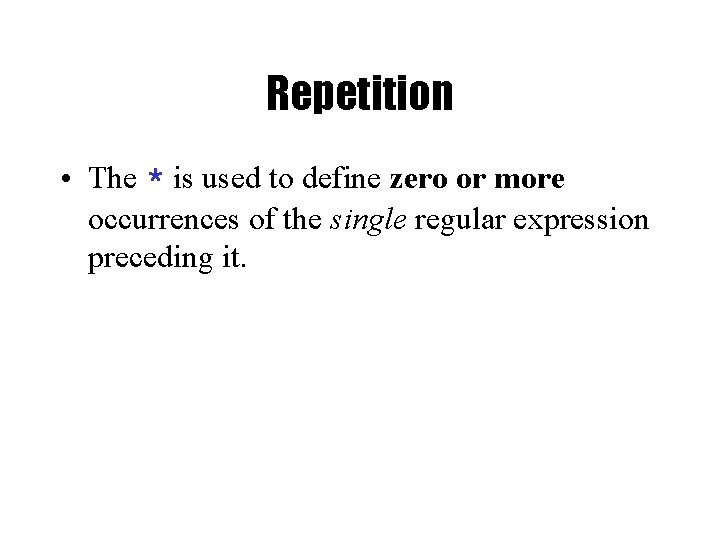
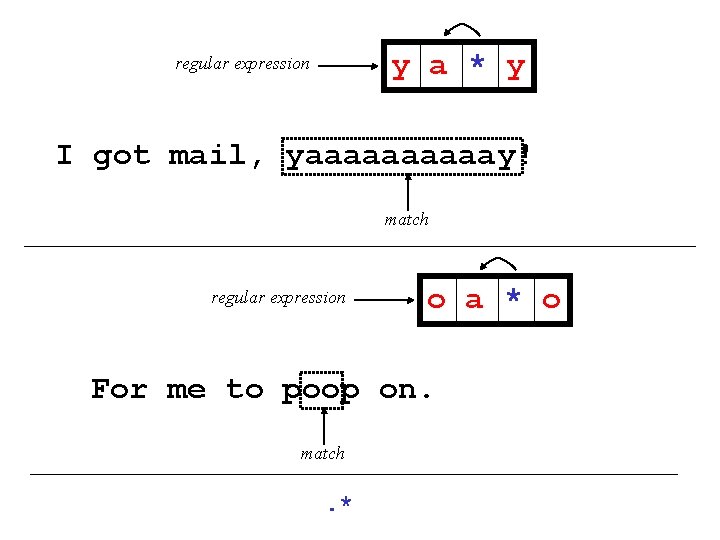
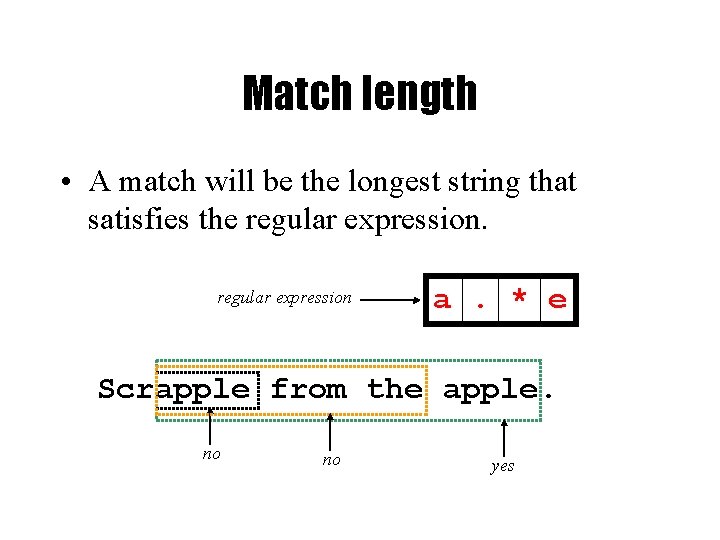
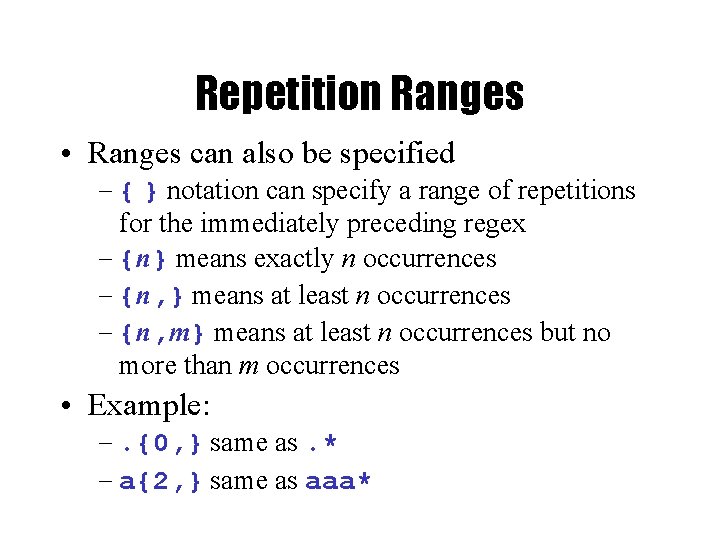
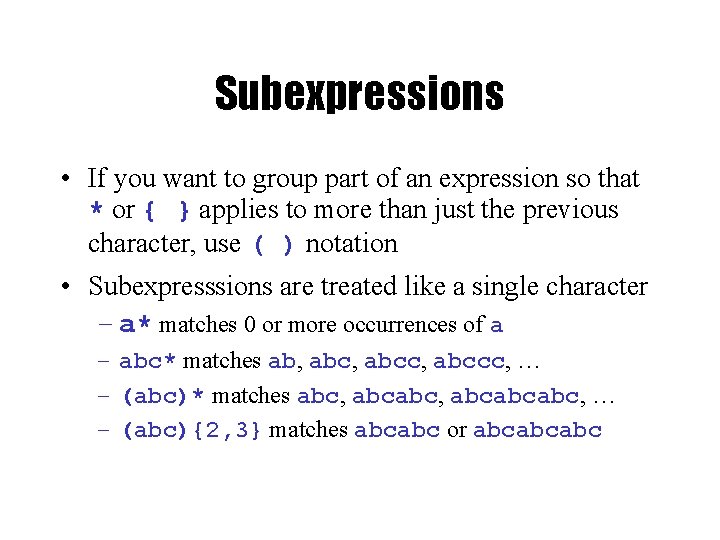

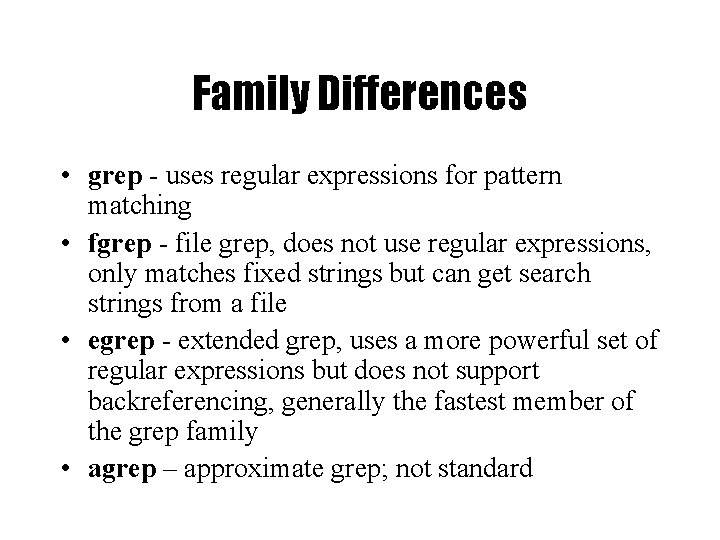
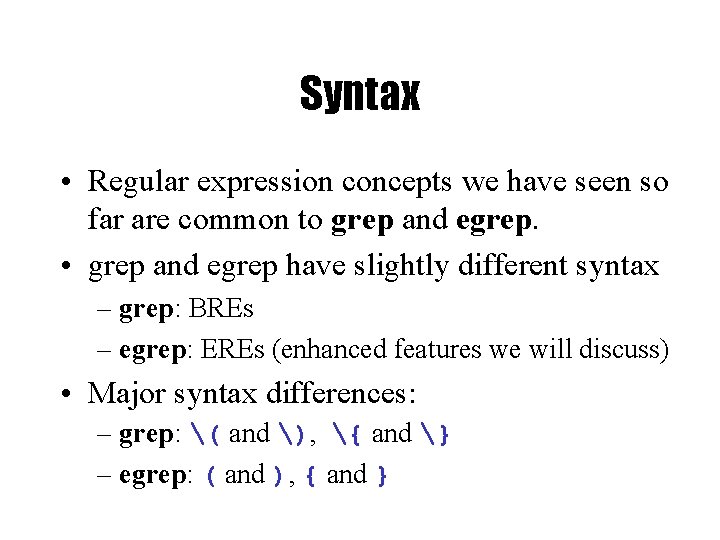
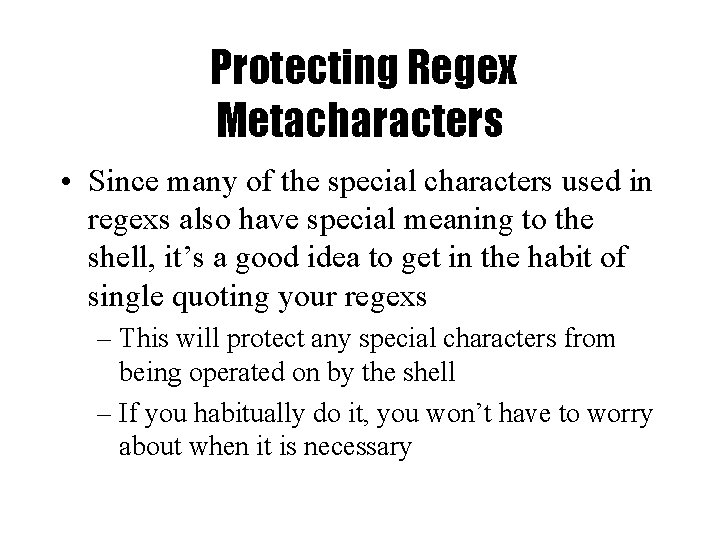
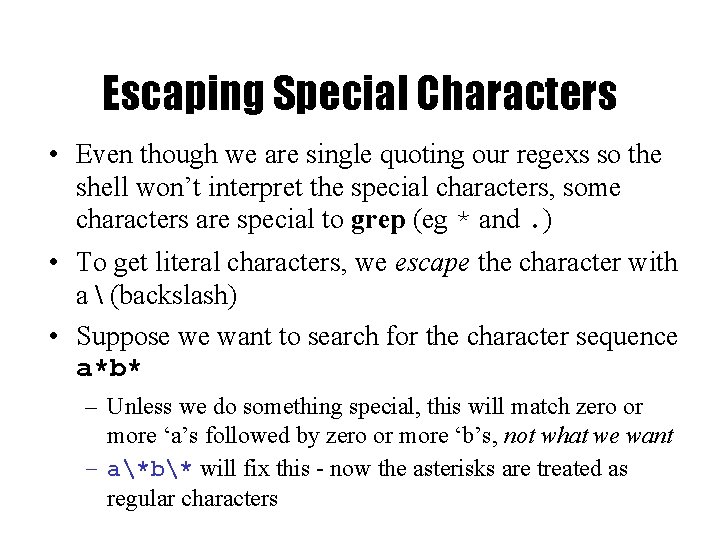
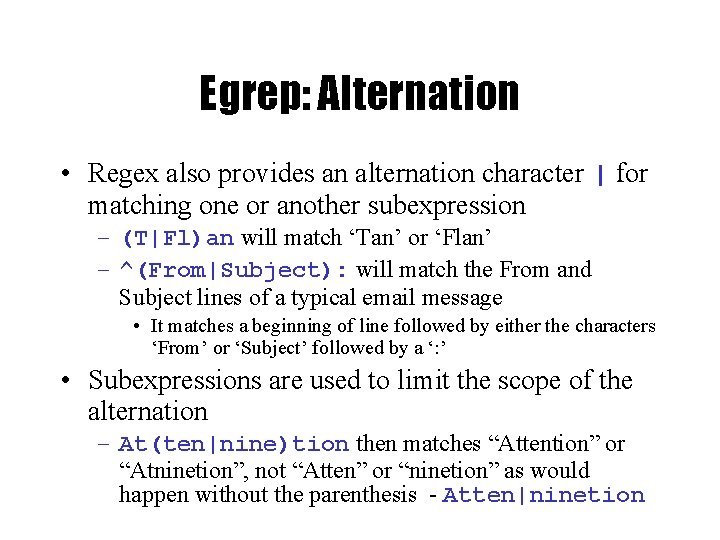
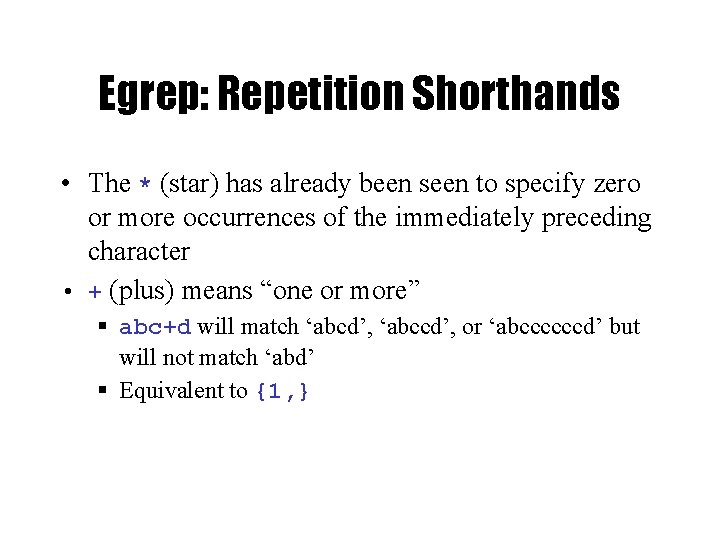
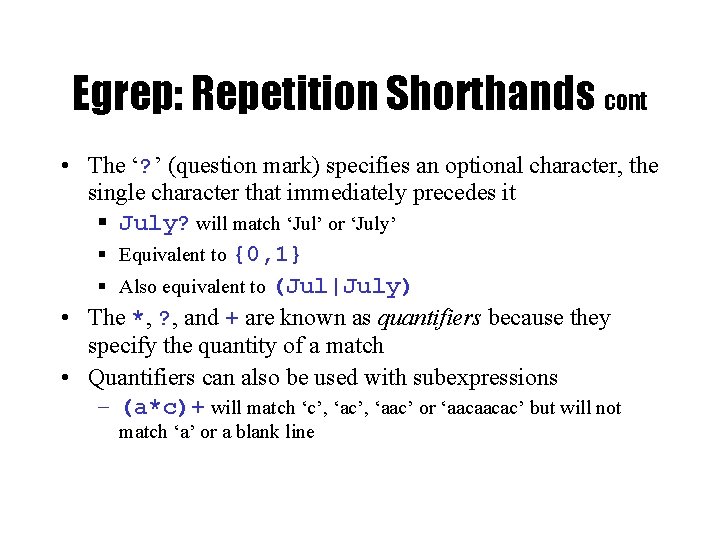
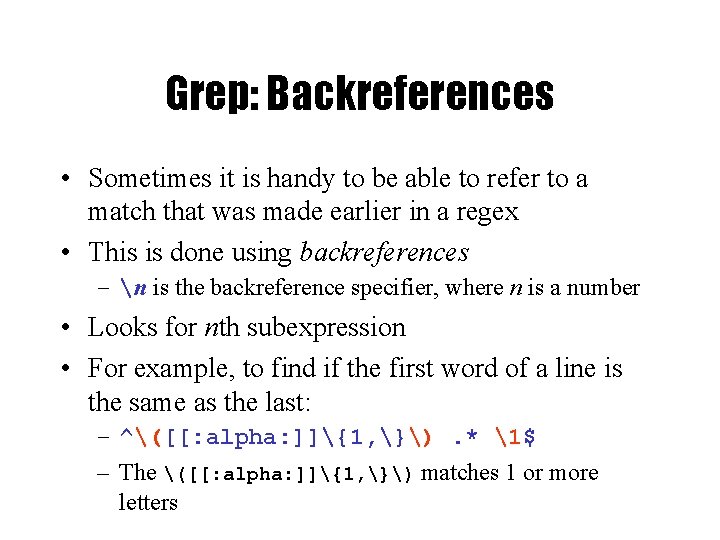
![Practical Regex Examples • Variable names in C – [a-z. A-Z_][a-z. A-Z_0 -9]* • Practical Regex Examples • Variable names in C – [a-z. A-Z_][a-z. A-Z_0 -9]* •](https://slidetodoc.com/presentation_image_h/cc69062c246551e52dc38530e9258e2a/image-29.jpg)
![grep Family • Syntax grep [-hilnv] [-e expression] [filename] egrep [-hilnv] [-e expression] [-f grep Family • Syntax grep [-hilnv] [-e expression] [filename] egrep [-hilnv] [-e expression] [-f](https://slidetodoc.com/presentation_image_h/cc69062c246551e52dc38530e9258e2a/image-30.jpg)
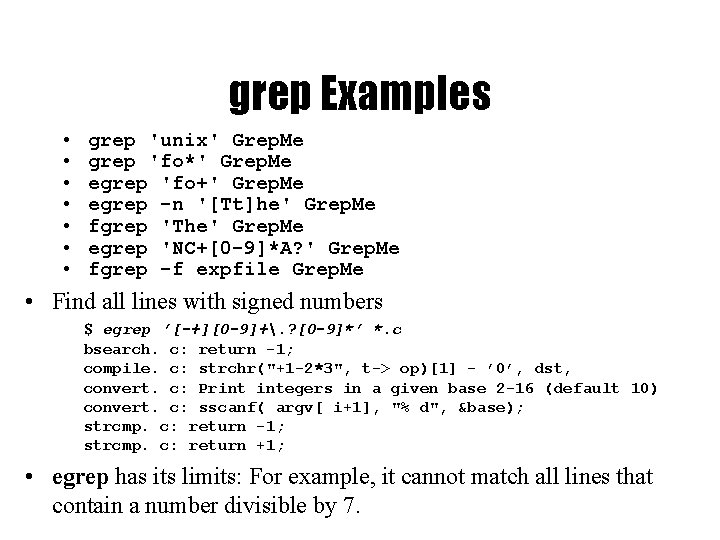
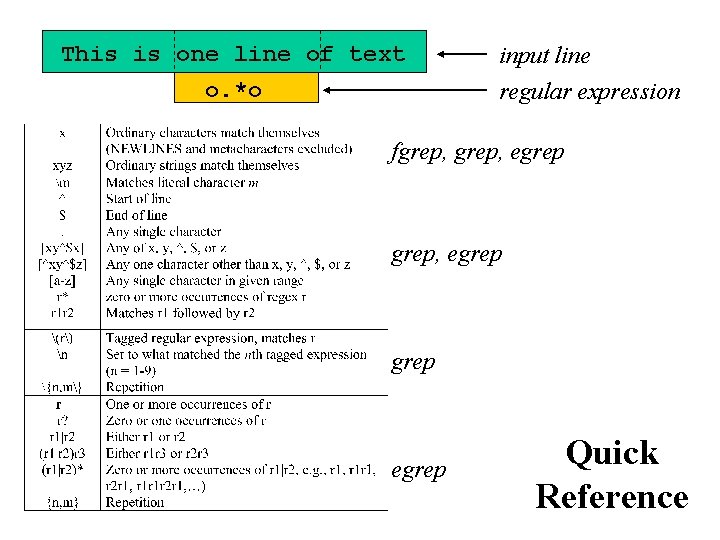
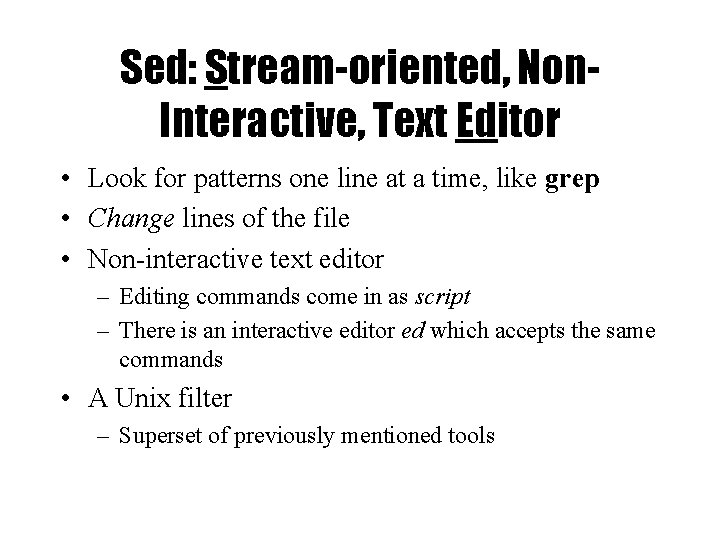
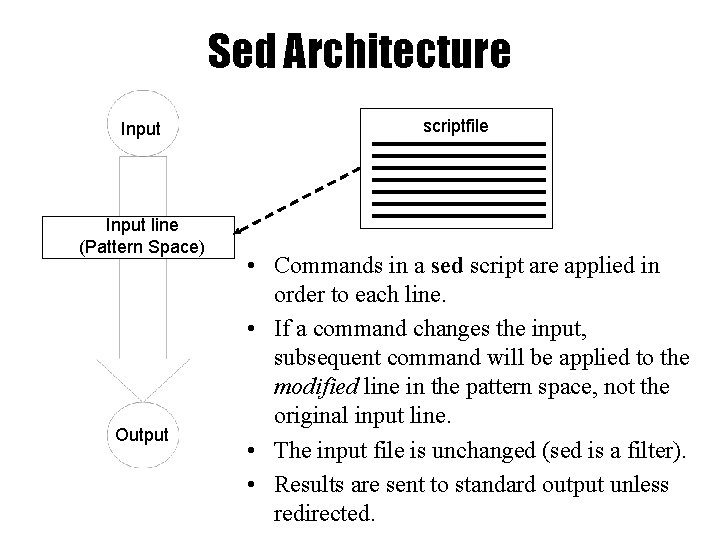

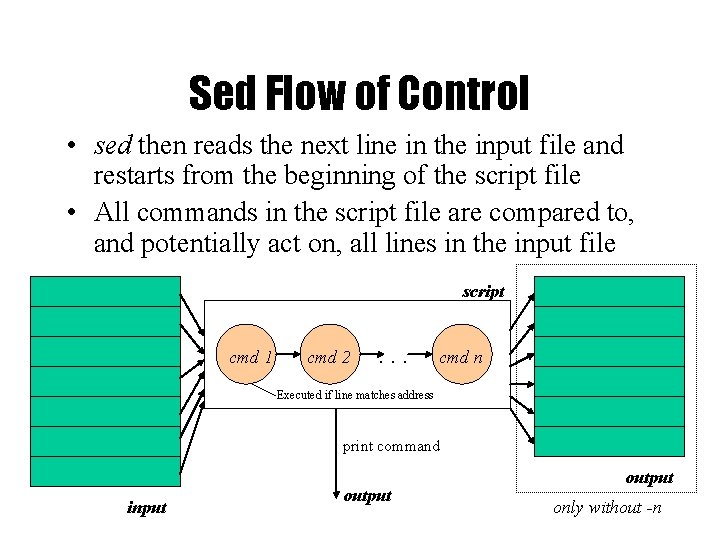
![sed Syntax • Syntax: sed [-n] [-e] [‘command’] [file…] sed [-n] [-f scriptfile] [file…] sed Syntax • Syntax: sed [-n] [-e] [‘command’] [file…] sed [-n] [-f scriptfile] [file…]](https://slidetodoc.com/presentation_image_h/cc69062c246551e52dc38530e9258e2a/image-37.jpg)
![sed Commands • sed commands have the general form – [address[, address]][!]command [arguments] • sed Commands • sed commands have the general form – [address[, address]][!]command [arguments] •](https://slidetodoc.com/presentation_image_h/cc69062c246551e52dc38530e9258e2a/image-38.jpg)
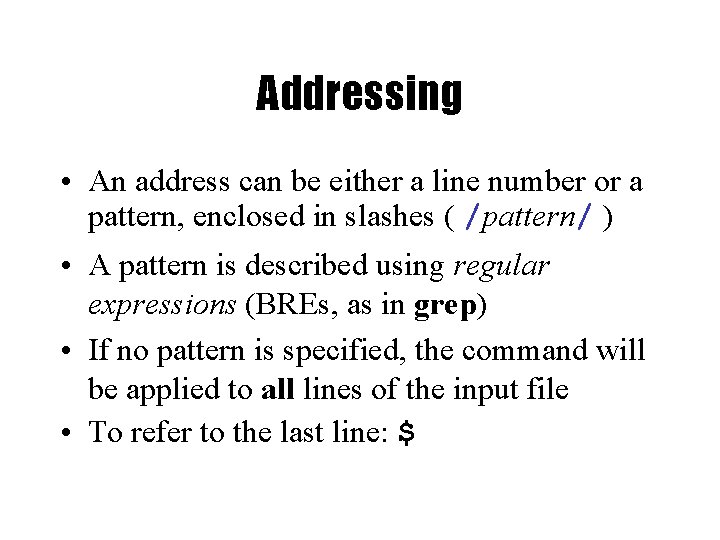
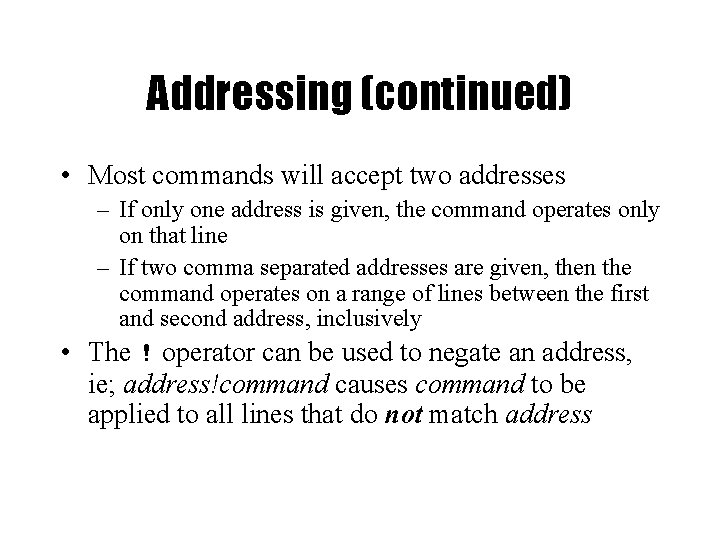
![Commands • command is a single letter • Example: Deletion: d • [address 1][, Commands • command is a single letter • Example: Deletion: d • [address 1][,](https://slidetodoc.com/presentation_image_h/cc69062c246551e52dc38530e9258e2a/image-41.jpg)
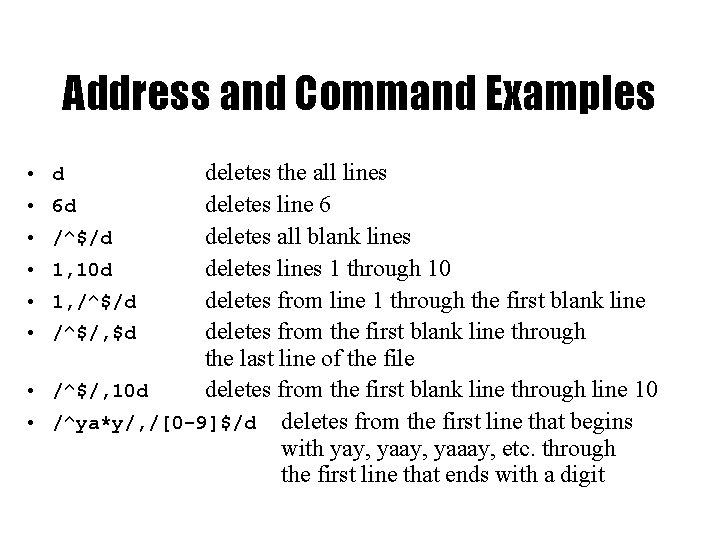
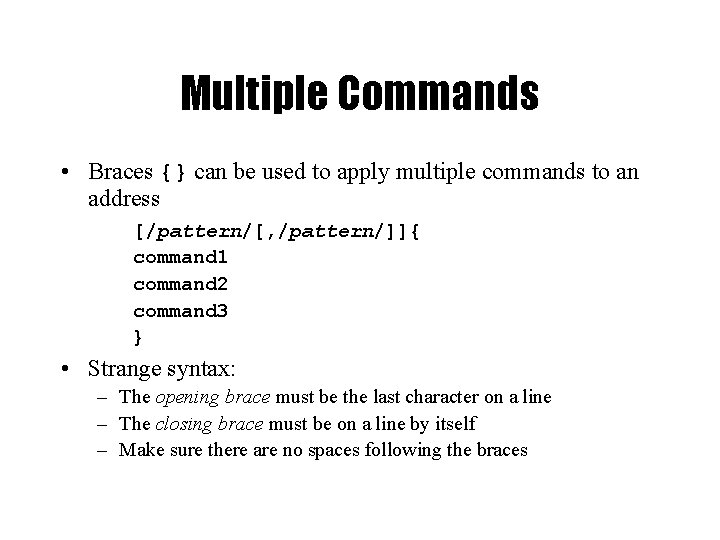
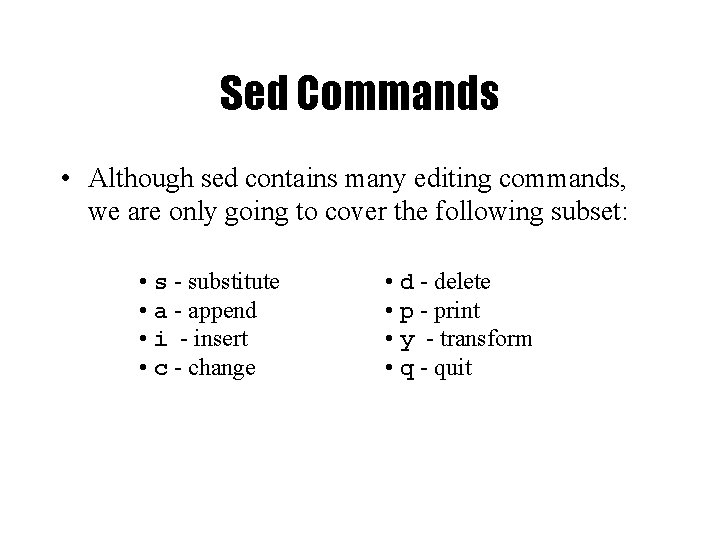
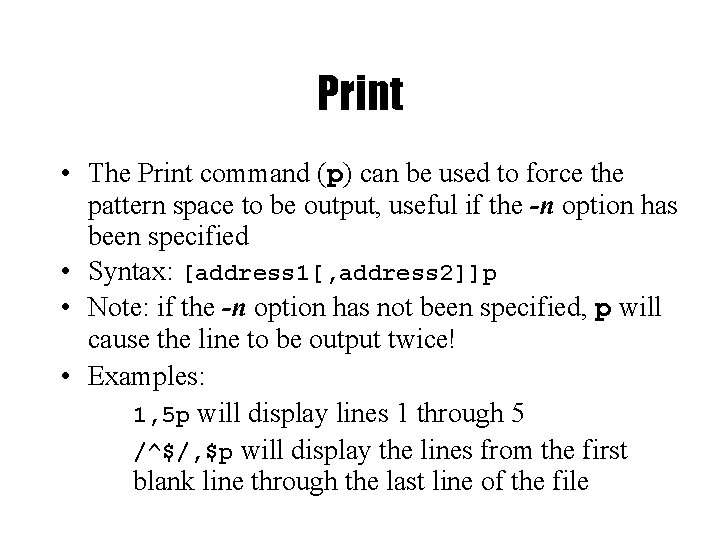
![Substitute • Syntax: [address(es)]s/pattern/replacement/[flags] – pattern - search pattern – replacement - replacement string Substitute • Syntax: [address(es)]s/pattern/replacement/[flags] – pattern - search pattern – replacement - replacement string](https://slidetodoc.com/presentation_image_h/cc69062c246551e52dc38530e9258e2a/image-46.jpg)
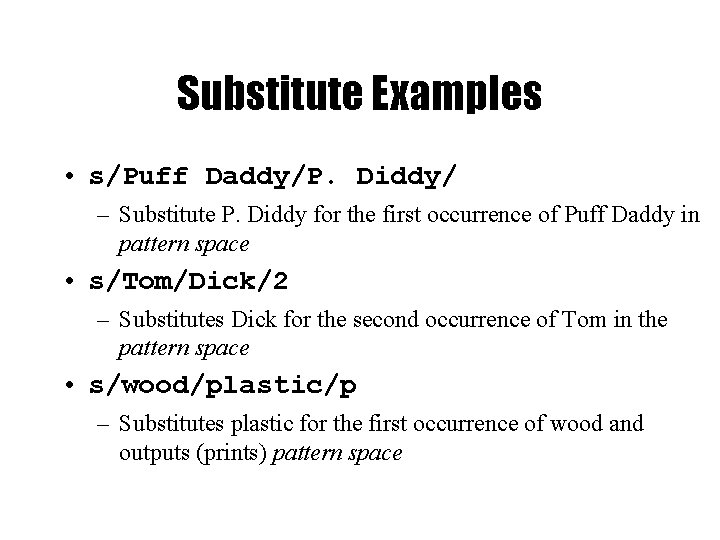
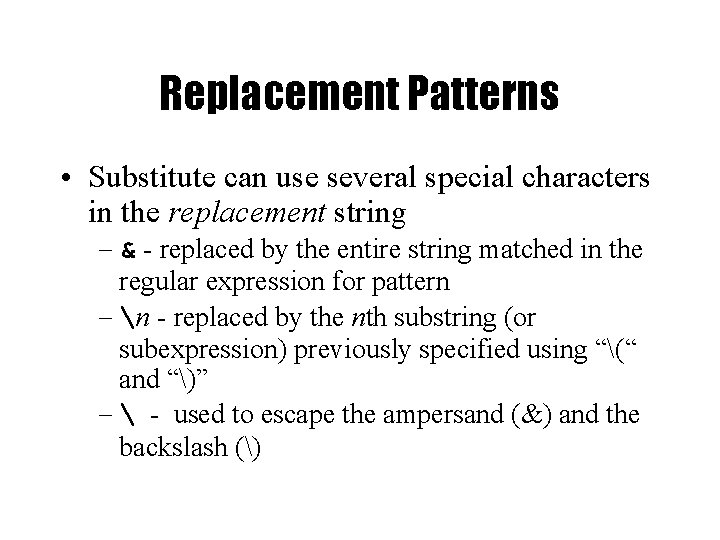
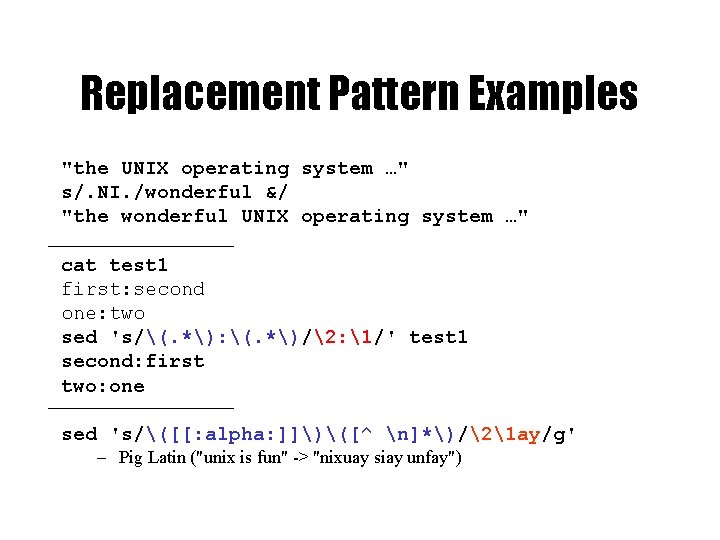
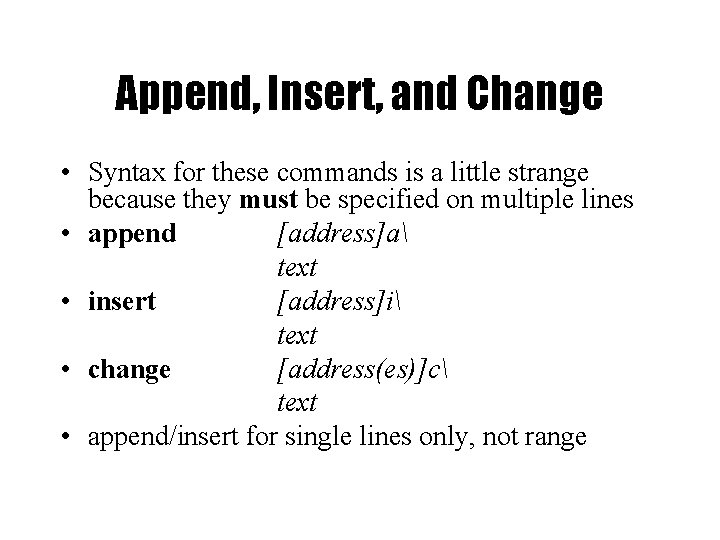
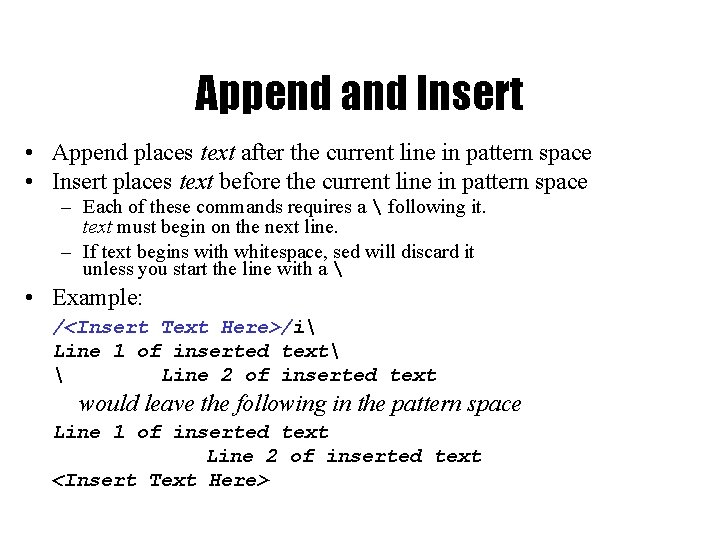
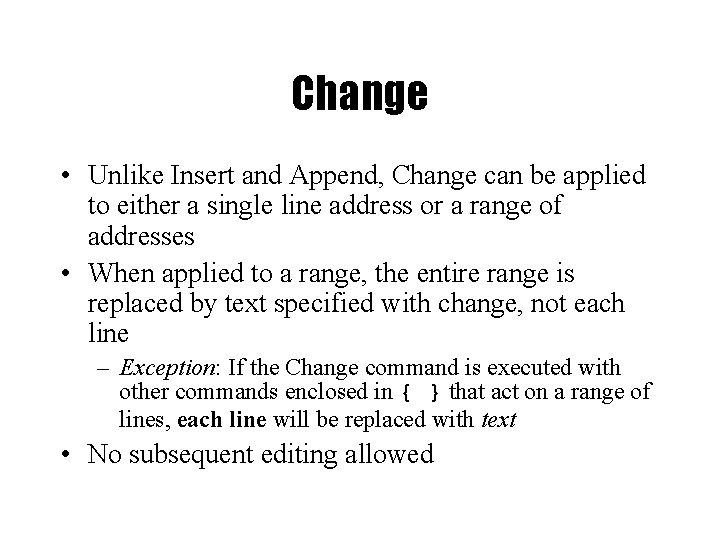
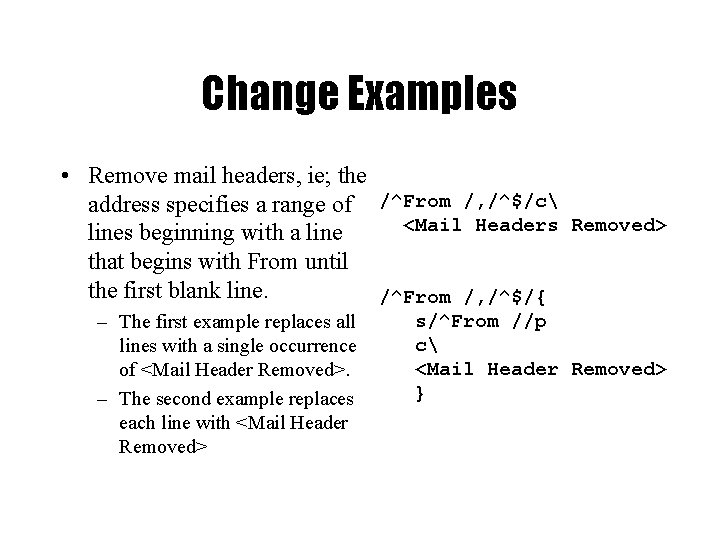
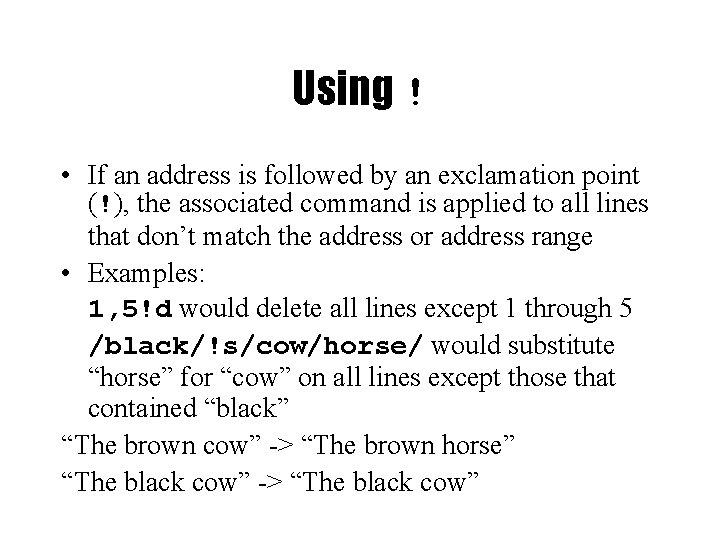
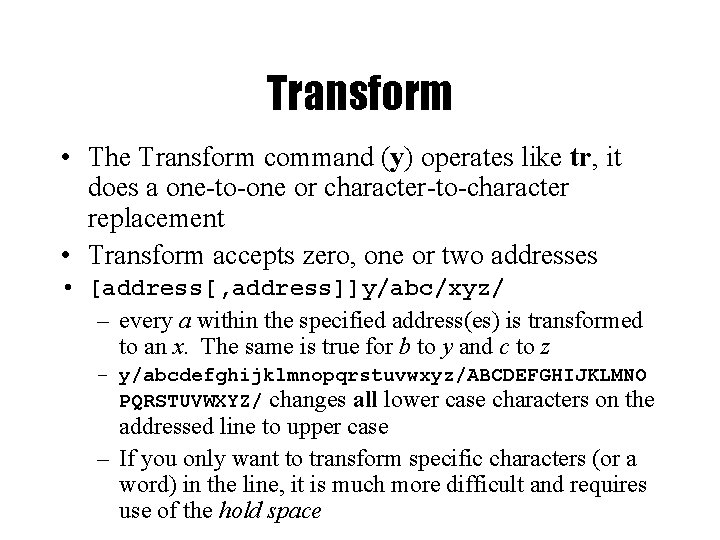
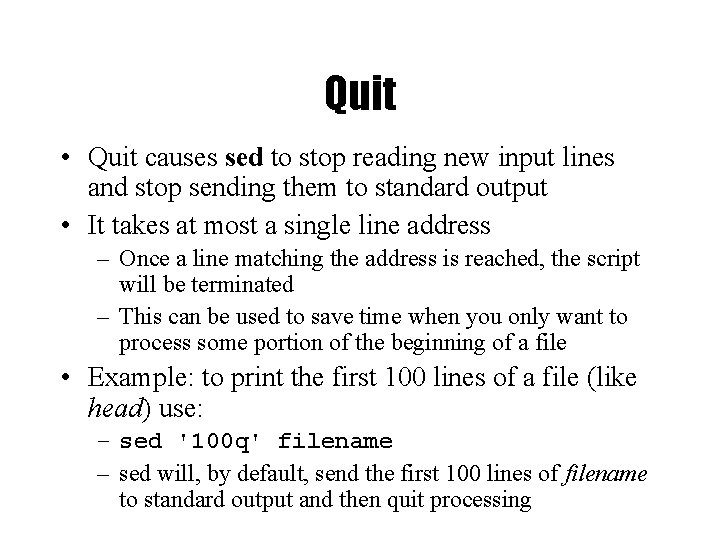
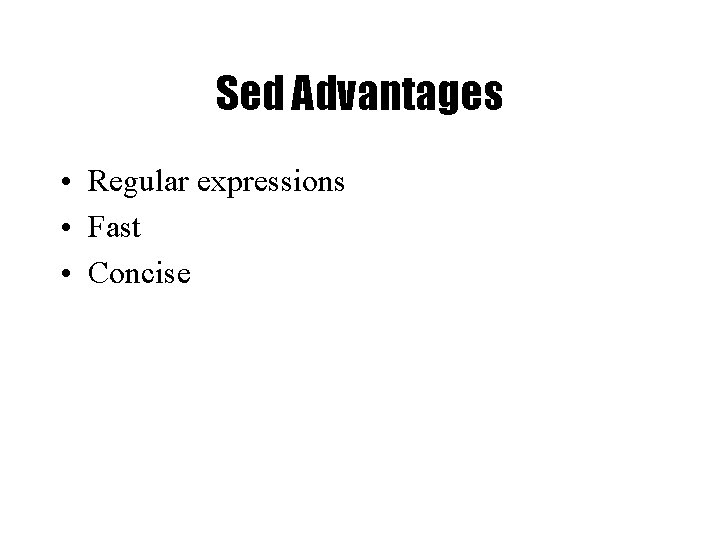
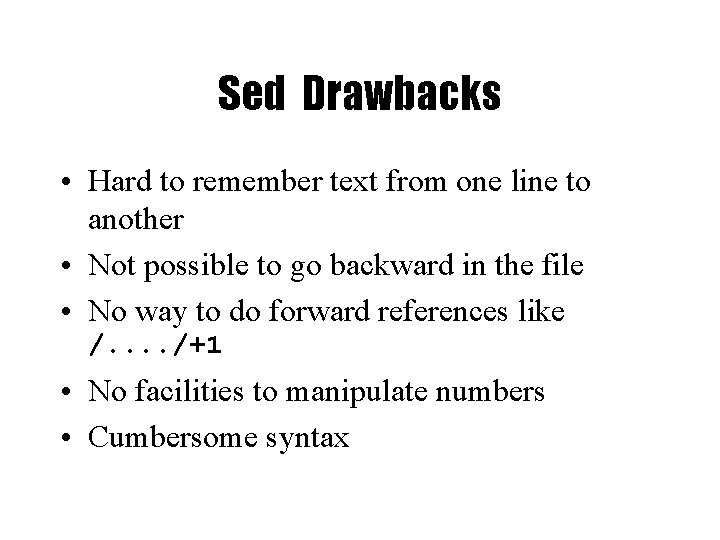
- Slides: 58
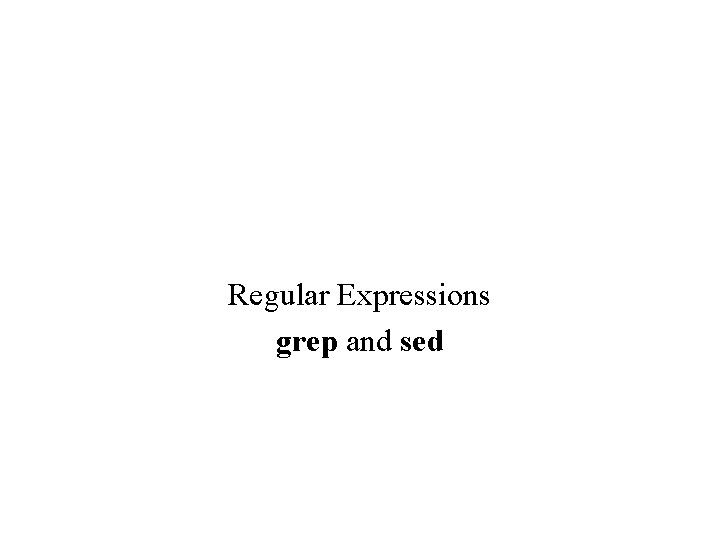
Regular Expressions grep and sed
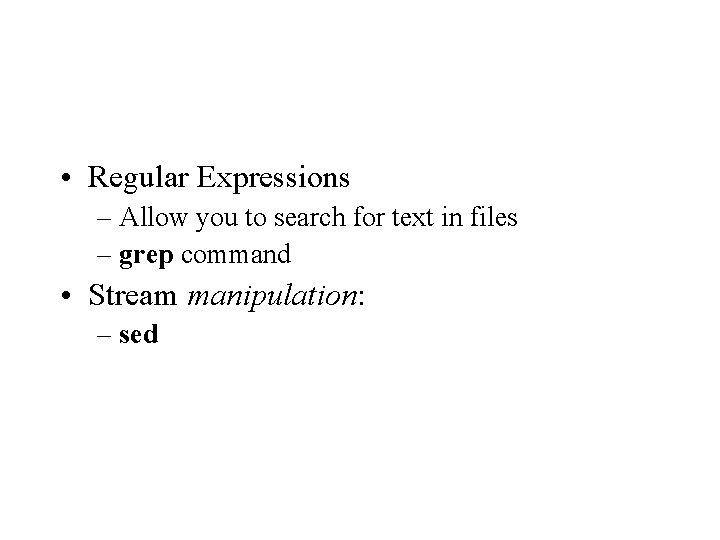
• Regular Expressions – Allow you to search for text in files – grep command • Stream manipulation: – sed
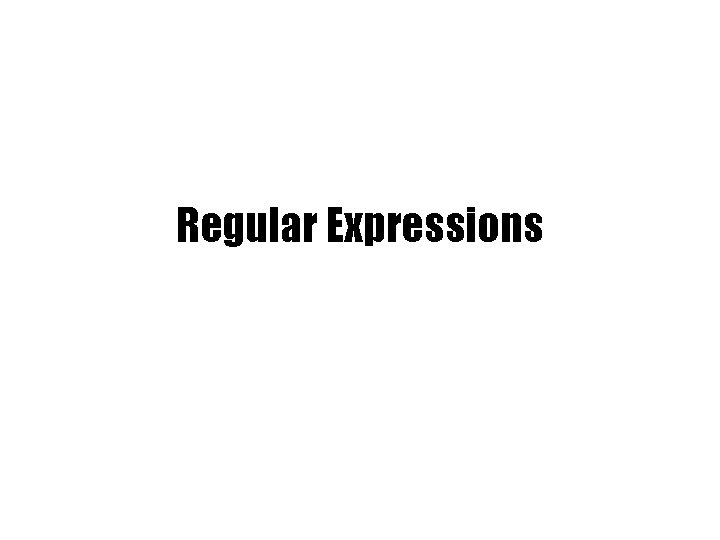
Regular Expressions
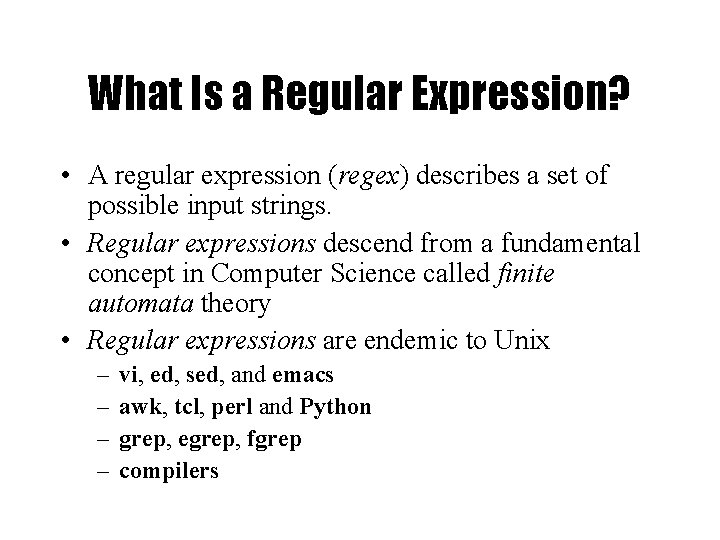
What Is a Regular Expression? • A regular expression (regex) describes a set of possible input strings. • Regular expressions descend from a fundamental concept in Computer Science called finite automata theory • Regular expressions are endemic to Unix – – vi, ed, sed, and emacs awk, tcl, perl and Python grep, egrep, fgrep compilers
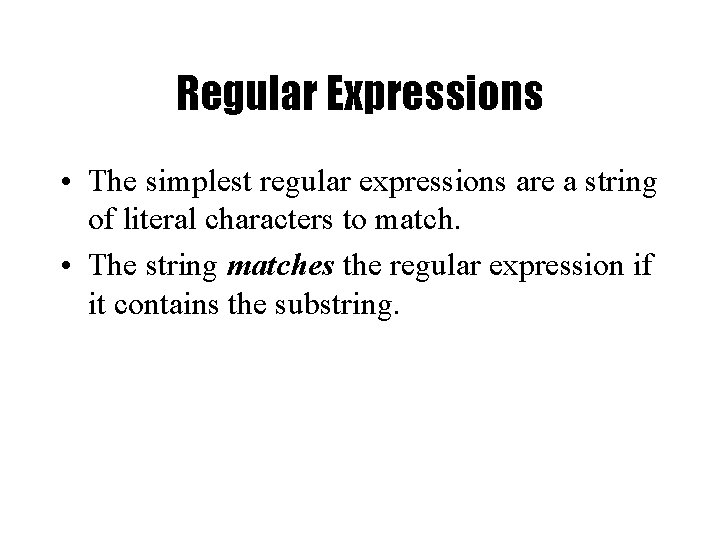
Regular Expressions • The simplest regular expressions are a string of literal characters to match. • The string matches the regular expression if it contains the substring.
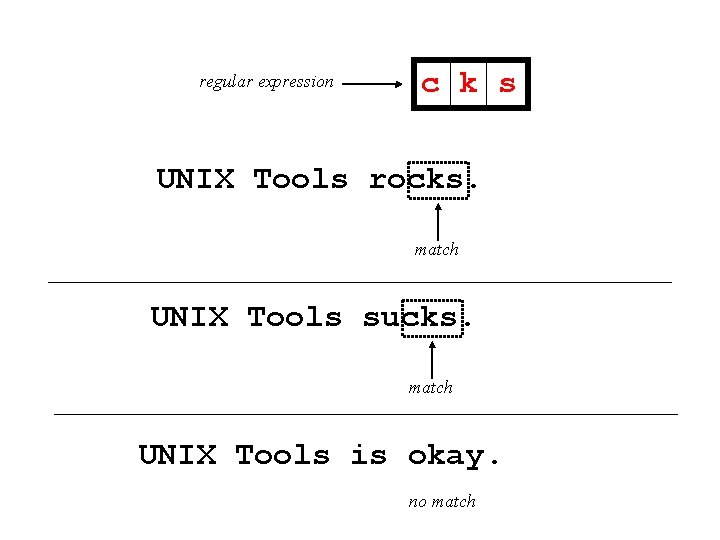
regular expression c k s UNIX Tools rocks. match UNIX Tools sucks. match UNIX Tools is okay. no match
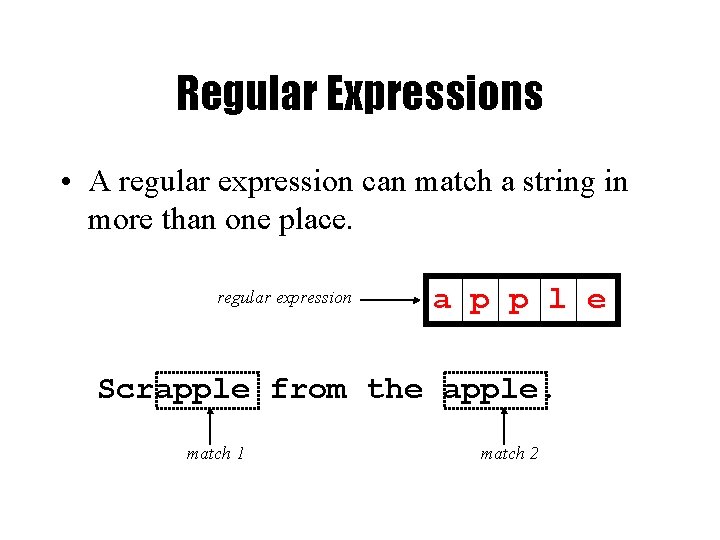
Regular Expressions • A regular expression can match a string in more than one place. regular expression a p p l e Scrapple from the apple. match 1 match 2
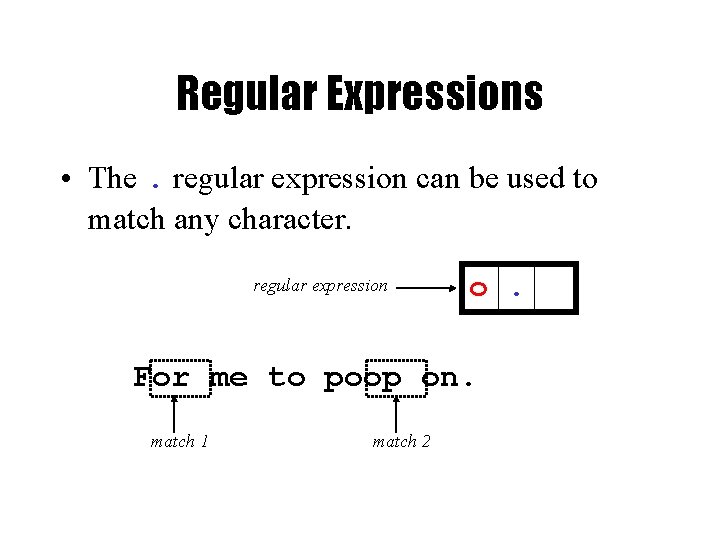
Regular Expressions • The. regular expression can be used to match any character. regular expression o. For me to poop on. match 1 match 2
![Character Classes Character classes can be used to match any specific set Character Classes • Character classes [] can be used to match any specific set](https://slidetodoc.com/presentation_image_h/cc69062c246551e52dc38530e9258e2a/image-9.jpg)
Character Classes • Character classes [] can be used to match any specific set of characters. regular expression b [eor] a t beat a brat on a boat match 1 match 2 match 3
![Negated Character Classes Character classes can be negated with the syntax regular Negated Character Classes • Character classes can be negated with the [^] syntax. regular](https://slidetodoc.com/presentation_image_h/cc69062c246551e52dc38530e9258e2a/image-10.jpg)
Negated Character Classes • Character classes can be negated with the [^] syntax. regular expression b [^eo] a t beat a brat on a boat match
![More About Character Classes aeiou will match any of the characters a e More About Character Classes – [aeiou] will match any of the characters a, e,](https://slidetodoc.com/presentation_image_h/cc69062c246551e52dc38530e9258e2a/image-11.jpg)
More About Character Classes – [aeiou] will match any of the characters a, e, i, o, or u – [k. K]orn will match korn or Korn • Ranges can also be specified in character classes – [1 -9] is the same as [123456789] – [abcde] is equivalent to [a-e] – You can also combine multiple ranges • [abcde 123456789] is equivalent to [a-e 1 -9] – Note that the - character has a special meaning in a character class but only if it is used within a range, [-123] would match the characters -, 1, 2, or 3

Named Character Classes • Commonly used character classes can be referred to by name (alpha, lower, upper, alnum, digit, punct, cntrl) • Syntax [: name: ] – [a-z. A-Z 0 -9] – [45 a-z] [[: alpha: ]] [[: alnum: ]] [45[: lower: ]] • Important for portability across languages
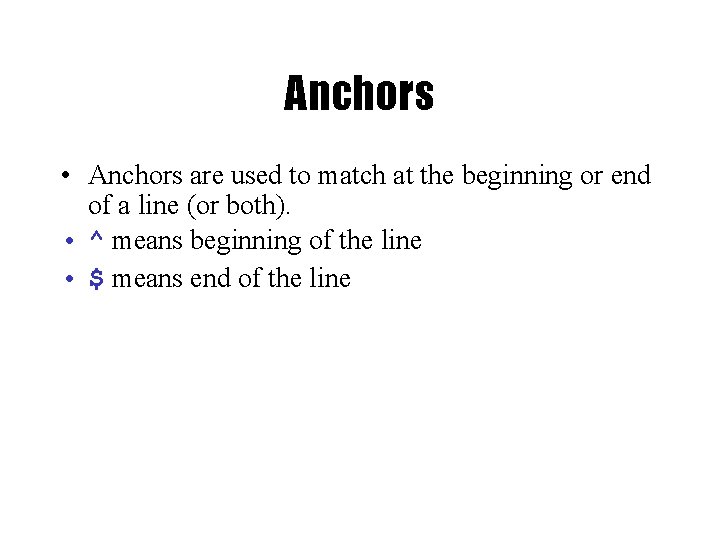
Anchors • Anchors are used to match at the beginning or end of a line (or both). • ^ means beginning of the line • $ means end of the line
![b eor a t regular expression beat a brat on a boat match ^ b [eor] a t regular expression beat a brat on a boat match](https://slidetodoc.com/presentation_image_h/cc69062c246551e52dc38530e9258e2a/image-14.jpg)
^ b [eor] a t regular expression beat a brat on a boat match regular expression b [eor] a t $ beat a brat on a boat match ^word$ ^$
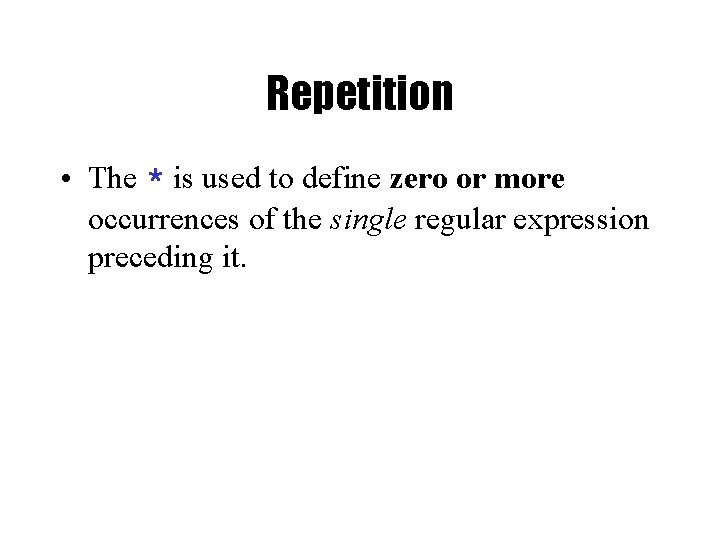
Repetition • The * is used to define zero or more occurrences of the single regular expression preceding it.
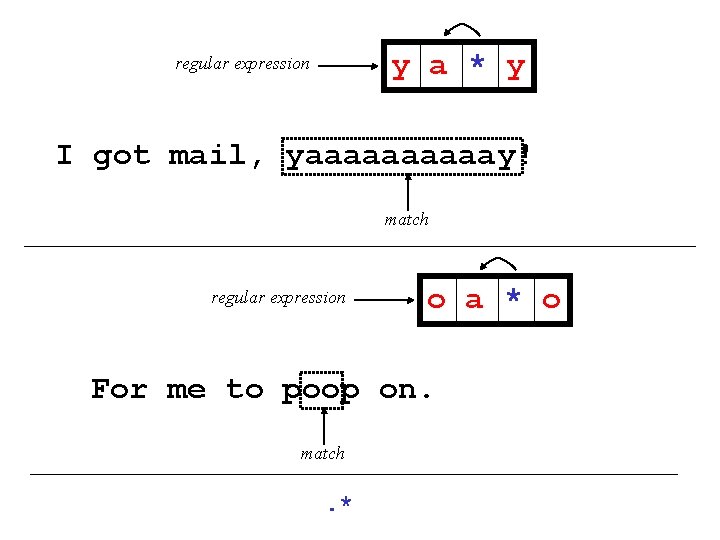
y a * y regular expression I got mail, yaaaaay! match regular expression o a * o For me to poop on. match . *
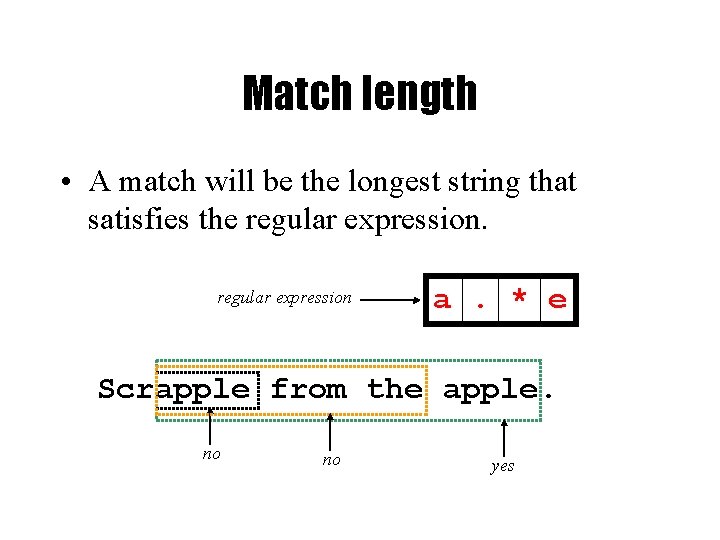
Match length • A match will be the longest string that satisfies the regular expression a. * e Scrapple from the apple. no no yes
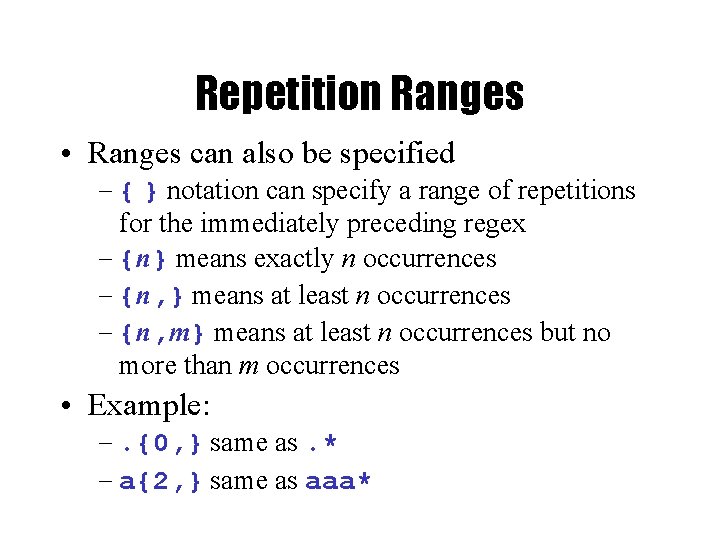
Repetition Ranges • Ranges can also be specified – { } notation can specify a range of repetitions for the immediately preceding regex – {n} means exactly n occurrences – {n, } means at least n occurrences – {n, m} means at least n occurrences but no more than m occurrences • Example: –. {0, } same as. * – a{2, } same as aaa*
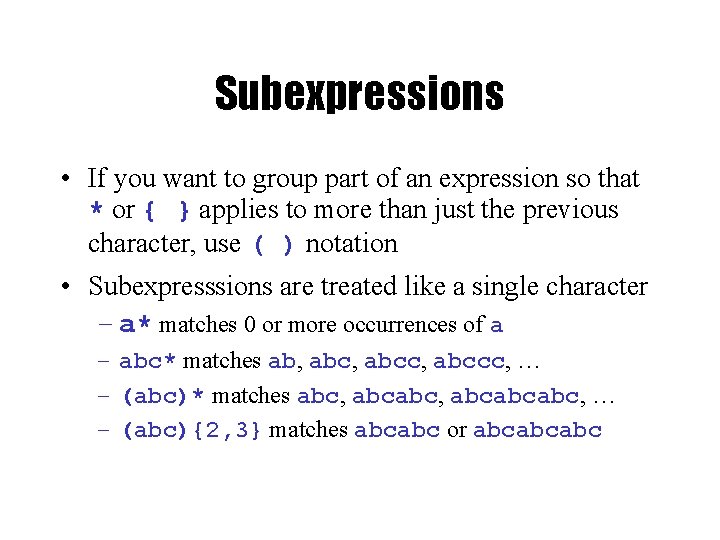
Subexpressions • If you want to group part of an expression so that * or { } applies to more than just the previous character, use ( ) notation • Subexpresssions are treated like a single character – a* matches 0 or more occurrences of a – abc* matches ab, abcc, abccc, … – (abc)* matches abc, abcabcabc, … – (abc){2, 3} matches abcabc or abcabcabc

grep • grep comes from the ed (Unix text editor) search command “global regular expression print” or g/re/p • This was such a useful command that it was written as a standalone utility • There are two other variants, egrep and fgrep that comprise the grep family • grep is the answer to the moments where you know you want the file that contains a specific phrase but you can’t remember its name
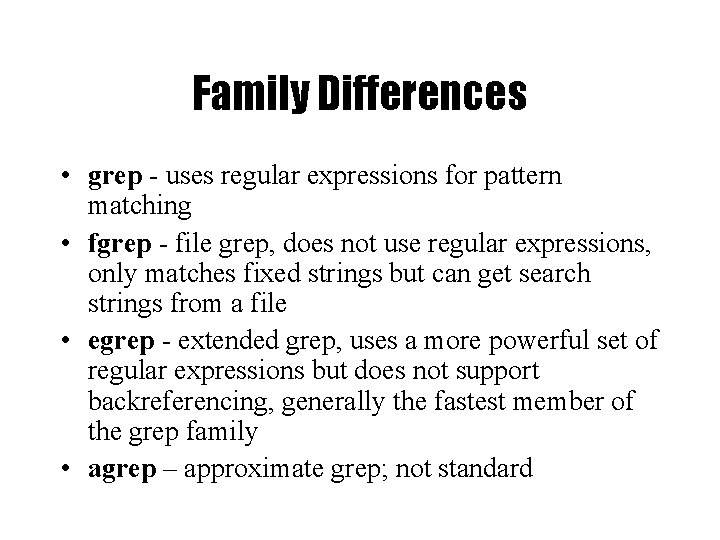
Family Differences • grep - uses regular expressions for pattern matching • fgrep - file grep, does not use regular expressions, only matches fixed strings but can get search strings from a file • egrep - extended grep, uses a more powerful set of regular expressions but does not support backreferencing, generally the fastest member of the grep family • agrep – approximate grep; not standard
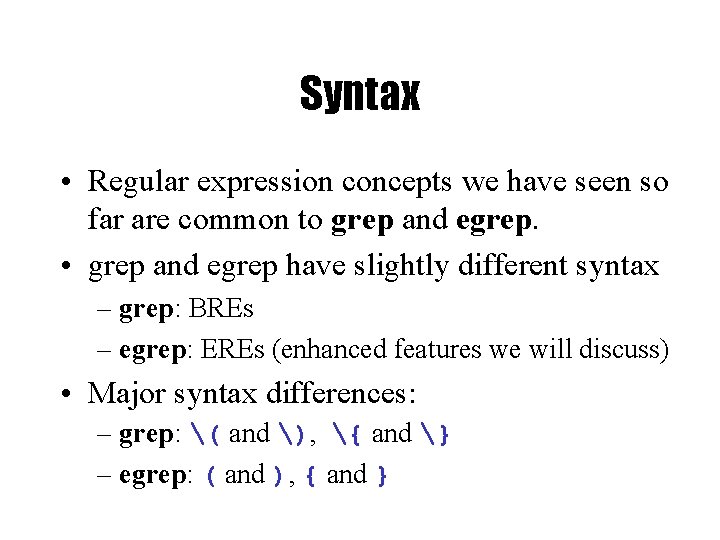
Syntax • Regular expression concepts we have seen so far are common to grep and egrep. • grep and egrep have slightly different syntax – grep: BREs – egrep: EREs (enhanced features we will discuss) • Major syntax differences: – grep: ( and ), { and } – egrep: ( and ), { and }
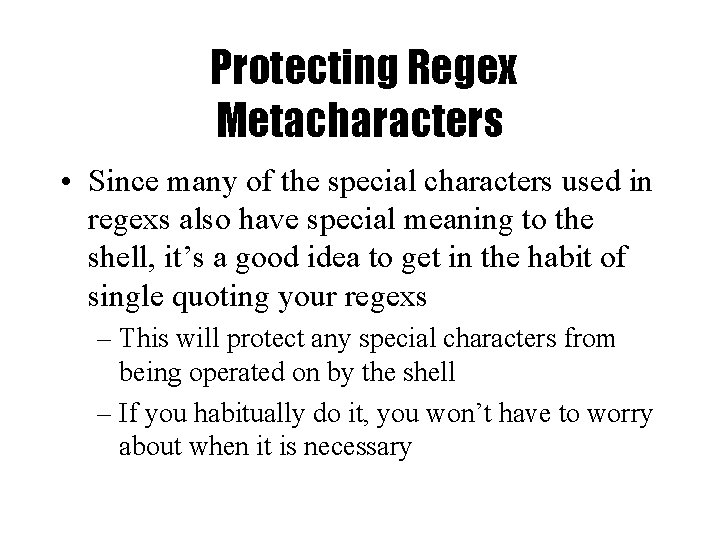
Protecting Regex Metacharacters • Since many of the special characters used in regexs also have special meaning to the shell, it’s a good idea to get in the habit of single quoting your regexs – This will protect any special characters from being operated on by the shell – If you habitually do it, you won’t have to worry about when it is necessary
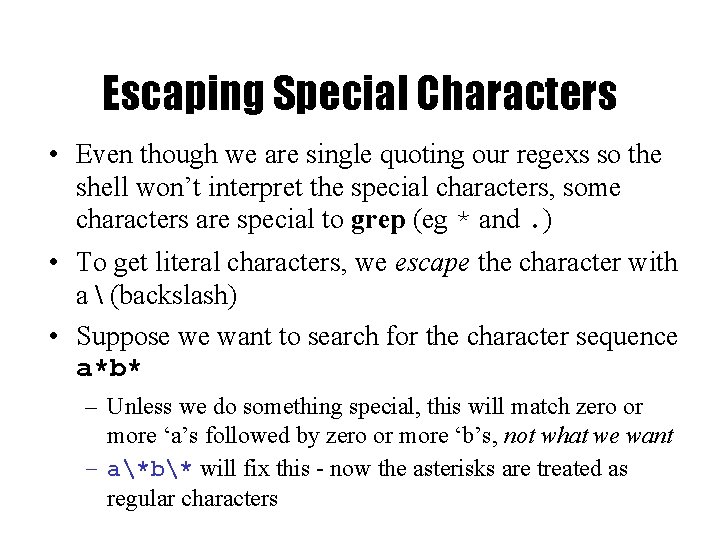
Escaping Special Characters • Even though we are single quoting our regexs so the shell won’t interpret the special characters, some characters are special to grep (eg * and. ) • To get literal characters, we escape the character with a (backslash) • Suppose we want to search for the character sequence a*b* – Unless we do something special, this will match zero or more ‘a’s followed by zero or more ‘b’s, not what we want – a*b* will fix this - now the asterisks are treated as regular characters
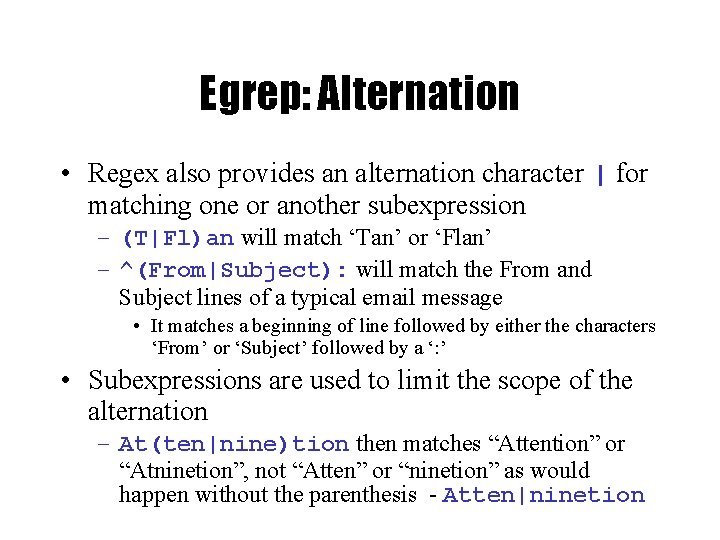
Egrep: Alternation • Regex also provides an alternation character | for matching one or another subexpression – (T|Fl)an will match ‘Tan’ or ‘Flan’ – ^(From|Subject): will match the From and Subject lines of a typical email message • It matches a beginning of line followed by either the characters ‘From’ or ‘Subject’ followed by a ‘: ’ • Subexpressions are used to limit the scope of the alternation – At(ten|nine)tion then matches “Attention” or “Atninetion”, not “Atten” or “ninetion” as would happen without the parenthesis - Atten|ninetion
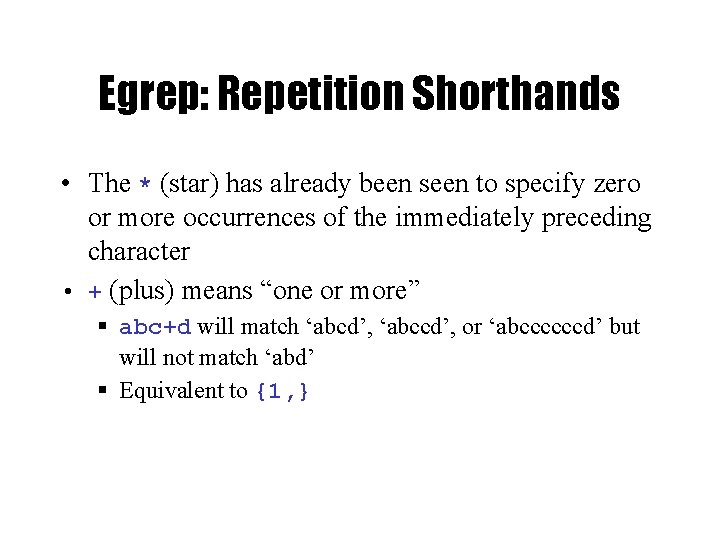
Egrep: Repetition Shorthands • The * (star) has already been seen to specify zero or more occurrences of the immediately preceding character • + (plus) means “one or more” abc+d will match ‘abcd’, ‘abccd’, or ‘abccccccd’ but will not match ‘abd’ Equivalent to {1, }
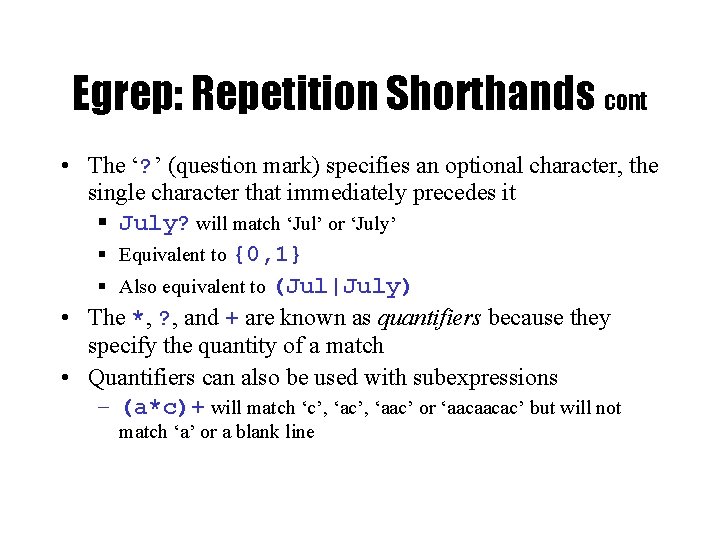
Egrep: Repetition Shorthands cont • The ‘? ’ (question mark) specifies an optional character, the single character that immediately precedes it July? will match ‘Jul’ or ‘July’ Equivalent to {0, 1} Also equivalent to (Jul|July) • The *, ? , and + are known as quantifiers because they specify the quantity of a match • Quantifiers can also be used with subexpressions – (a*c)+ will match ‘c’, ‘aac’ or ‘aacaacac’ but will not match ‘a’ or a blank line
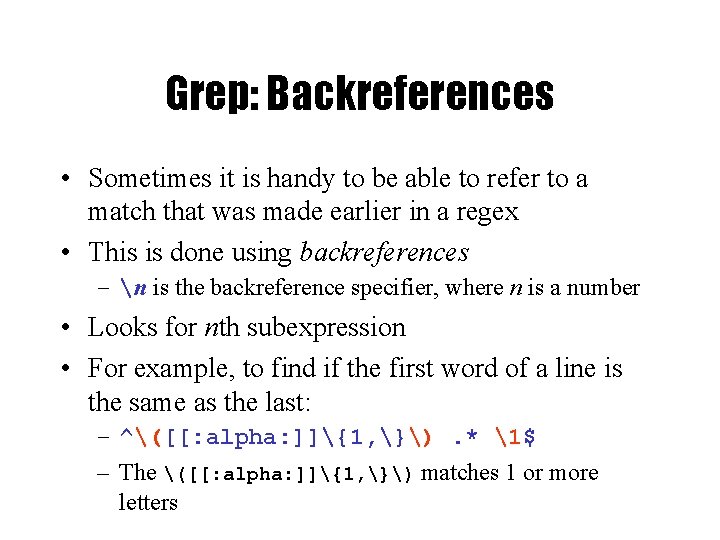
Grep: Backreferences • Sometimes it is handy to be able to refer to a match that was made earlier in a regex • This is done using backreferences – n is the backreference specifier, where n is a number • Looks for nth subexpression • For example, to find if the first word of a line is the same as the last: – ^([[: alpha: ]]{1, }). * 1$ – The ([[: alpha: ]]{1, }) matches 1 or more letters
![Practical Regex Examples Variable names in C az AZaz AZ0 9 Practical Regex Examples • Variable names in C – [a-z. A-Z_][a-z. A-Z_0 -9]* •](https://slidetodoc.com/presentation_image_h/cc69062c246551e52dc38530e9258e2a/image-29.jpg)
Practical Regex Examples • Variable names in C – [a-z. A-Z_][a-z. A-Z_0 -9]* • Dollar amount with optional cents – $[0 -9]+(. [0 -9])? • Time of day – (1[012]|[1 -9]): [0 -5][0 -9] (am|pm) • HTML headers <h 1> <H 1> <h 2> … – <[h. H][1 -4]>
![grep Family Syntax grep hilnv e expression filename egrep hilnv e expression f grep Family • Syntax grep [-hilnv] [-e expression] [filename] egrep [-hilnv] [-e expression] [-f](https://slidetodoc.com/presentation_image_h/cc69062c246551e52dc38530e9258e2a/image-30.jpg)
grep Family • Syntax grep [-hilnv] [-e expression] [filename] egrep [-hilnv] [-e expression] [-f filename] [expression] [filename] fgrep [-hilnxv] [-e string] [-f filename] [string] [filename] – -h Do not display filenames – -i Ignore case – -l List only filenames containing matching lines – -n Precede each matching line with its line number – -v Negate matches – -x Match whole line only (fgrep only) – -e expression Specify expression as option – -f filename Take the regular expression (egrep) or a list of strings (fgrep) from filename
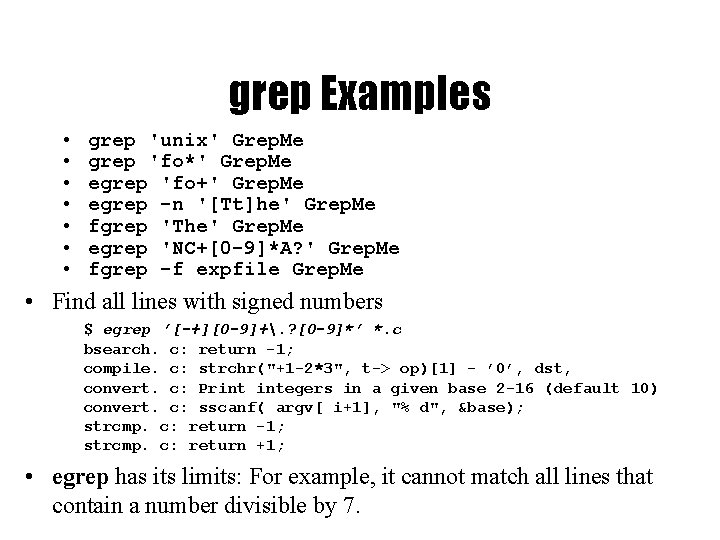
grep Examples • • grep 'unix' Grep. Me grep 'fo*' Grep. Me egrep 'fo+' Grep. Me egrep -n '[Tt]he' Grep. Me fgrep 'The' Grep. Me egrep 'NC+[0 -9]*A? ' Grep. Me fgrep -f expfile Grep. Me • Find all lines with signed numbers $ egrep ’[-+][0 -9]+. ? [0 -9]*’ *. c bsearch. c: return -1; compile. c: strchr("+1 -2*3", t-> op)[1] - ’ 0’, dst, convert. c: Print integers in a given base 2 -16 (default 10) convert. c: sscanf( argv[ i+1], "% d", &base); strcmp. c: return -1; strcmp. c: return +1; • egrep has its limits: For example, it cannot match all lines that contain a number divisible by 7.
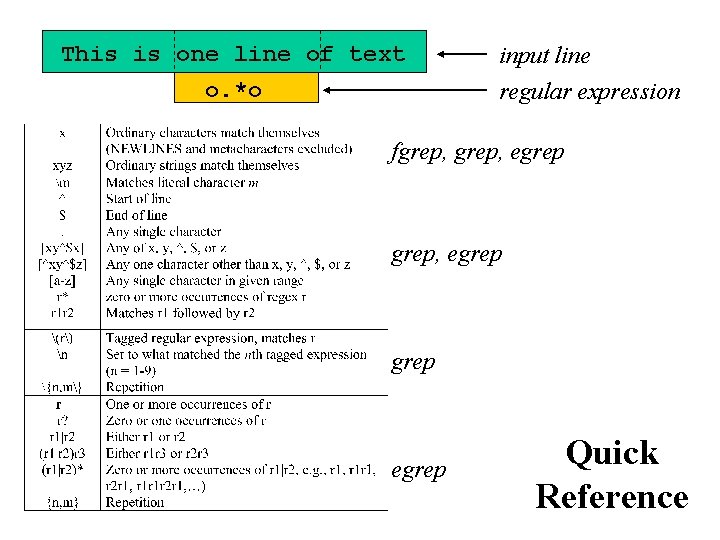
This is one line of text o. *o input line regular expression fgrep, egrep egrep Quick Reference
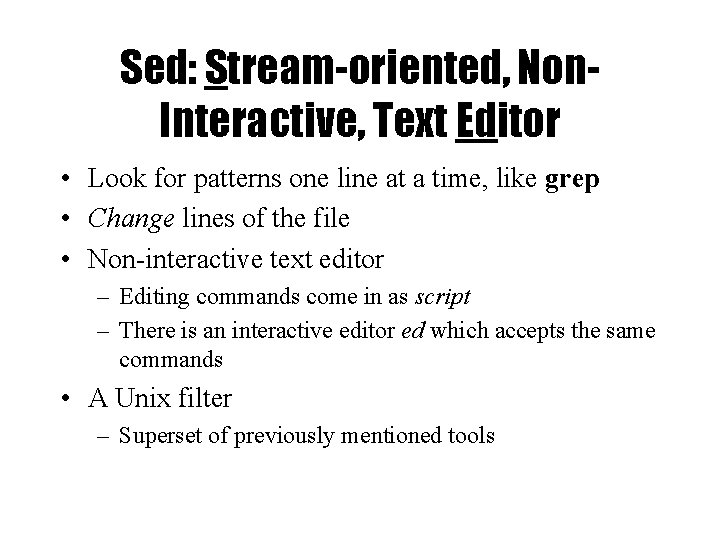
Sed: Stream-oriented, Non. Interactive, Text Editor • Look for patterns one line at a time, like grep • Change lines of the file • Non-interactive text editor – Editing commands come in as script – There is an interactive editor ed which accepts the same commands • A Unix filter – Superset of previously mentioned tools
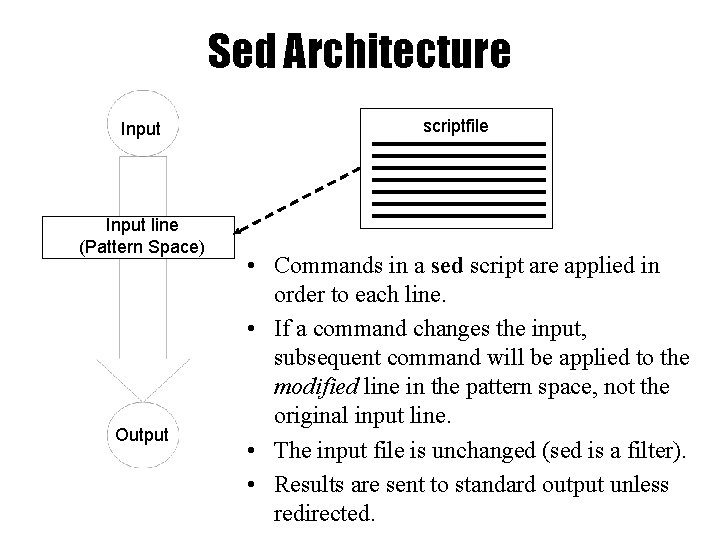
Sed Architecture Input line (Pattern Space) Output scriptfile • Commands in a sed script are applied in order to each line. • If a command changes the input, subsequent command will be applied to the modified line in the pattern space, not the original input line. • The input file is unchanged (sed is a filter). • Results are sent to standard output unless redirected.

Scripts • A script is nothing more than a file of commands • Each command consists of up to two addresses and an action, where the address can be a regular expression or line number. address action address action command script
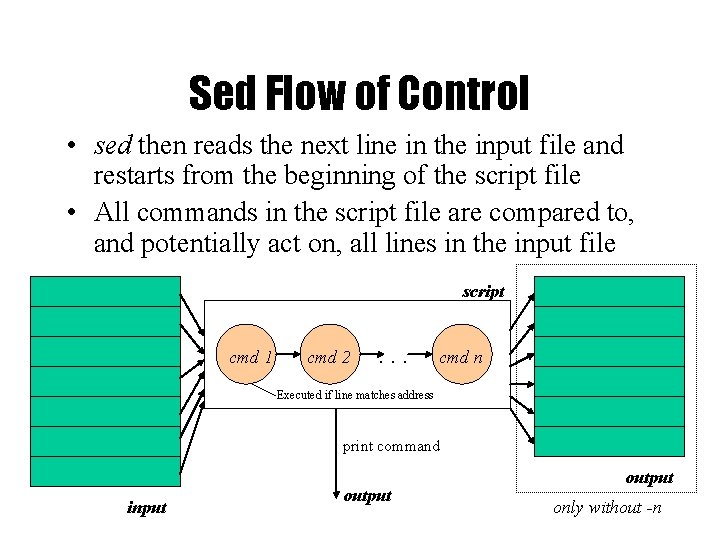
Sed Flow of Control • sed then reads the next line in the input file and restarts from the beginning of the script file • All commands in the script file are compared to, and potentially act on, all lines in the input file script cmd 1 cmd 2 . . . cmd n Executed if line matches address print command input output only without -n
![sed Syntax Syntax sed n e command file sed n f scriptfile file sed Syntax • Syntax: sed [-n] [-e] [‘command’] [file…] sed [-n] [-f scriptfile] [file…]](https://slidetodoc.com/presentation_image_h/cc69062c246551e52dc38530e9258e2a/image-37.jpg)
sed Syntax • Syntax: sed [-n] [-e] [‘command’] [file…] sed [-n] [-f scriptfile] [file…] – -n - only print lines specified with the print command (or the ‘p’ flag of the substitute (‘s’) command) – -f scriptfile - next argument is a filename containing editing commands – -e command - the next argument is an editing command rather than a filename, useful if multiple commands are specified – If the first line of a scriptfile is “#n”, sed acts as though -n had been specified
![sed Commands sed commands have the general form address addresscommand arguments sed Commands • sed commands have the general form – [address[, address]][!]command [arguments] •](https://slidetodoc.com/presentation_image_h/cc69062c246551e52dc38530e9258e2a/image-38.jpg)
sed Commands • sed commands have the general form – [address[, address]][!]command [arguments] • sed copies each input line into a pattern space – If the address of the command matches the line in the pattern space, the command is applied to that line – If the command has no address, it is applied to each line as it enters pattern space – If a command changes the line in pattern space, subsequent commands operate on the modified line • When all commands have been read, the line in pattern space is written to standard output and a new line is read into pattern space
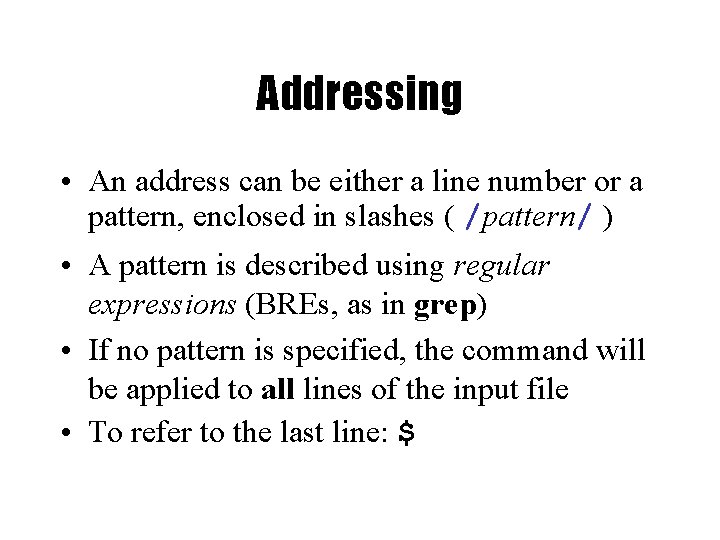
Addressing • An address can be either a line number or a pattern, enclosed in slashes ( /pattern/ ) • A pattern is described using regular expressions (BREs, as in grep) • If no pattern is specified, the command will be applied to all lines of the input file • To refer to the last line: $
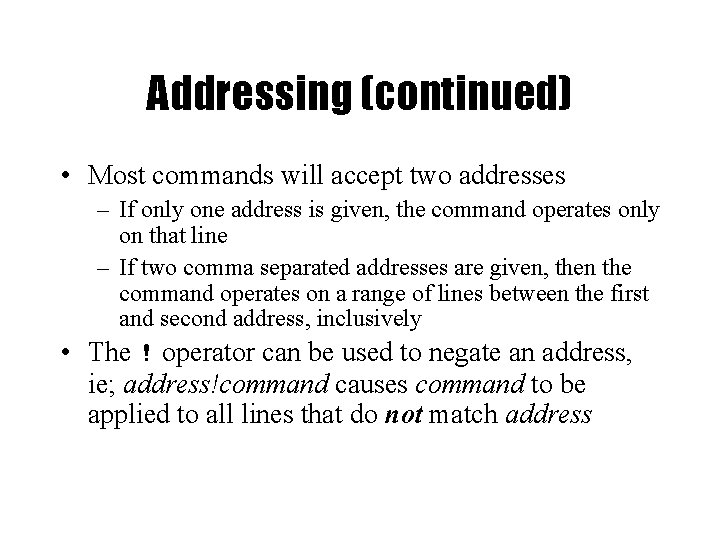
Addressing (continued) • Most commands will accept two addresses – If only one address is given, the command operates only on that line – If two comma separated addresses are given, then the command operates on a range of lines between the first and second address, inclusively • The ! operator can be used to negate an address, ie; address!command causes command to be applied to all lines that do not match address
![Commands command is a single letter Example Deletion d address 1 Commands • command is a single letter • Example: Deletion: d • [address 1][,](https://slidetodoc.com/presentation_image_h/cc69062c246551e52dc38530e9258e2a/image-41.jpg)
Commands • command is a single letter • Example: Deletion: d • [address 1][, address 2]d – Delete the addressed line(s) from the pattern space; line(s) not passed to standard output. – A new line of input is read and editing resumes with the first command of the script.
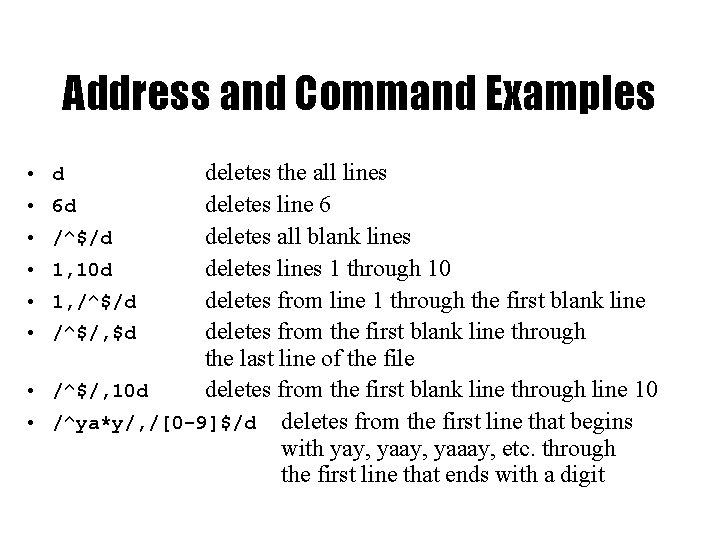
Address and Command Examples deletes the all lines 6 d deletes line 6 /^$/d deletes all blank lines 1, 10 d deletes lines 1 through 10 1, /^$/d deletes from line 1 through the first blank line /^$/, $d deletes from the first blank line through the last line of the file /^$/, 10 d deletes from the first blank line through line 10 /^ya*y/, /[0 -9]$/d deletes from the first line that begins with yay, yaaay, etc. through the first line that ends with a digit • d • •
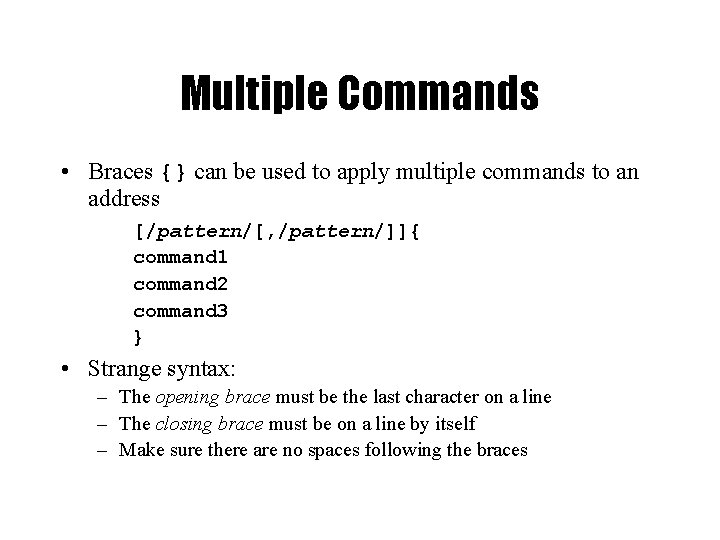
Multiple Commands • Braces {} can be used to apply multiple commands to an address [/pattern/[, /pattern/]]{ command 1 command 2 command 3 } • Strange syntax: – The opening brace must be the last character on a line – The closing brace must be on a line by itself – Make sure there are no spaces following the braces
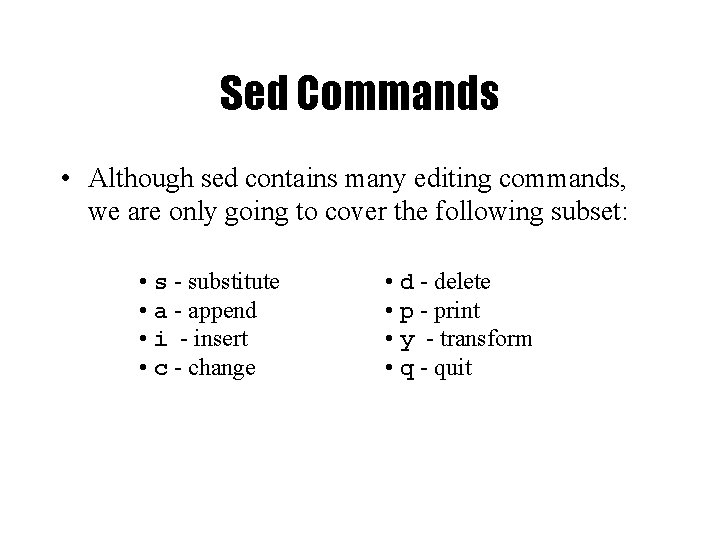
Sed Commands • Although sed contains many editing commands, we are only going to cover the following subset: • s - substitute • a - append • i - insert • c - change • d - delete • p - print • y - transform • q - quit
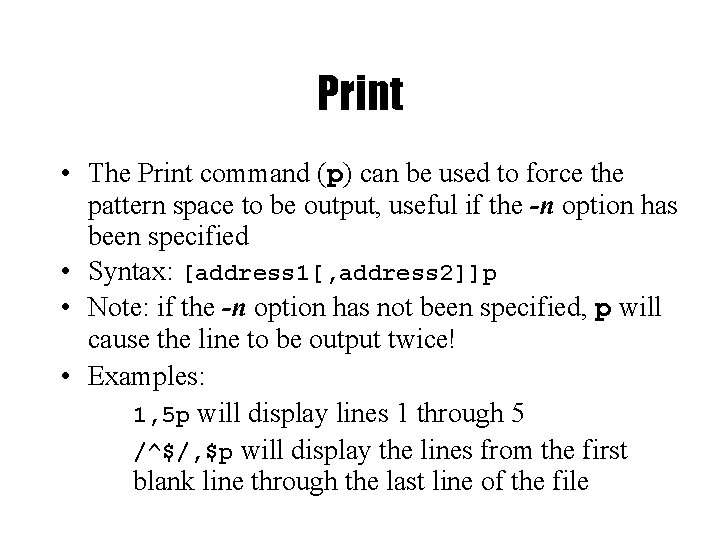
Print • The Print command (p) can be used to force the pattern space to be output, useful if the -n option has been specified • Syntax: [address 1[, address 2]]p • Note: if the -n option has not been specified, p will cause the line to be output twice! • Examples: 1, 5 p will display lines 1 through 5 /^$/, $p will display the lines from the first blank line through the last line of the file
![Substitute Syntax addressesspatternreplacementflags pattern search pattern replacement replacement string Substitute • Syntax: [address(es)]s/pattern/replacement/[flags] – pattern - search pattern – replacement - replacement string](https://slidetodoc.com/presentation_image_h/cc69062c246551e52dc38530e9258e2a/image-46.jpg)
Substitute • Syntax: [address(es)]s/pattern/replacement/[flags] – pattern - search pattern – replacement - replacement string for pattern – flags - optionally any of the following • n • g • p a number from 1 to 512 indicating which occurrence of pattern should be replaced global, replace all occurrences of pattern in pattern space print contents of pattern space
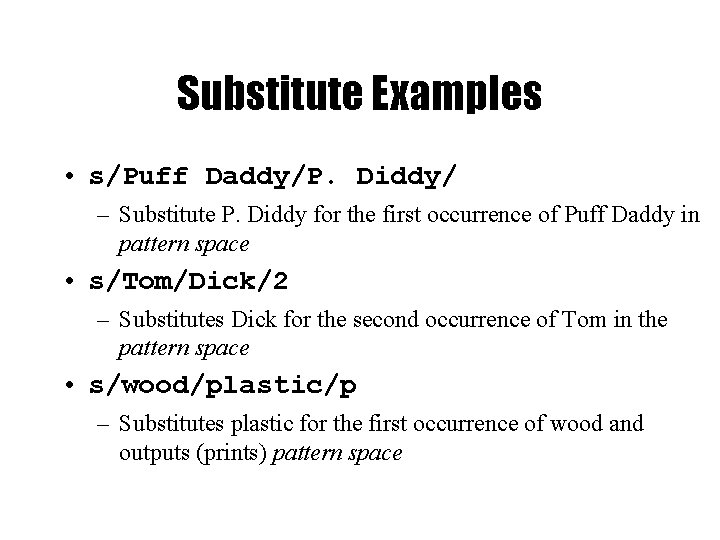
Substitute Examples • s/Puff Daddy/P. Diddy/ – Substitute P. Diddy for the first occurrence of Puff Daddy in pattern space • s/Tom/Dick/2 – Substitutes Dick for the second occurrence of Tom in the pattern space • s/wood/plastic/p – Substitutes plastic for the first occurrence of wood and outputs (prints) pattern space
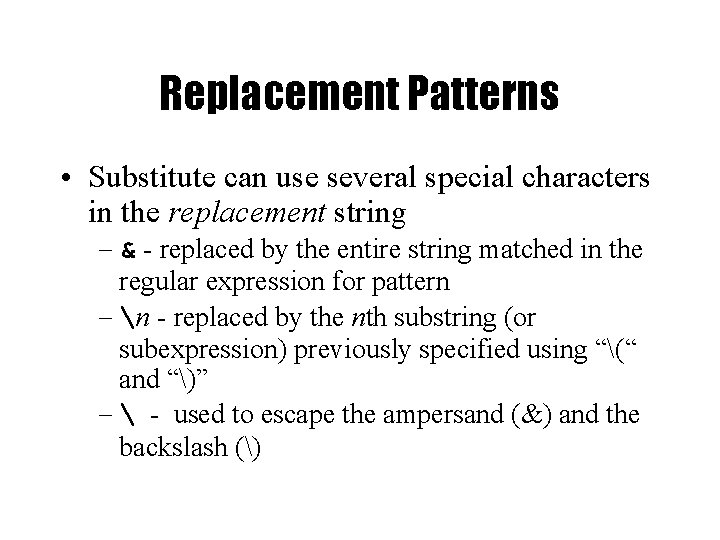
Replacement Patterns • Substitute can use several special characters in the replacement string – & - replaced by the entire string matched in the regular expression for pattern – n - replaced by the nth substring (or subexpression) previously specified using “(“ and “)” – - used to escape the ampersand (&) and the backslash ()
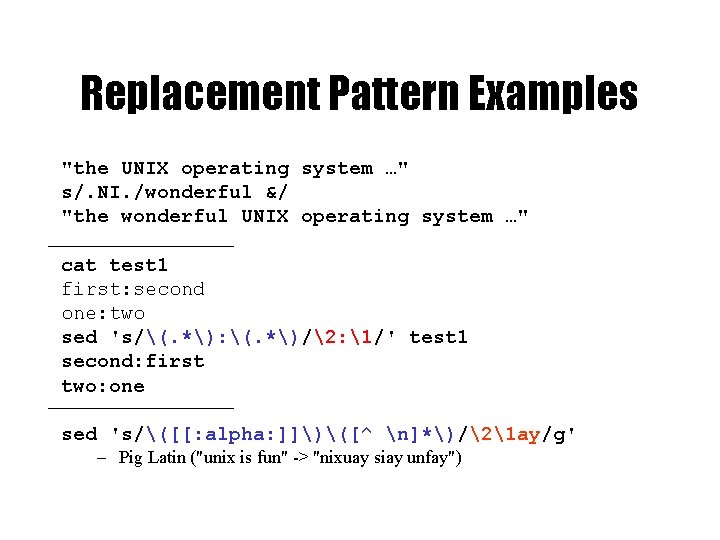
Replacement Pattern Examples "the UNIX operating system …" s/. NI. /wonderful &/ "the wonderful UNIX operating system …" cat test 1 first: second one: two sed 's/(. *): (. *)/2: 1/' test 1 second: first two: one sed 's/([[: alpha: ]])([^ n]*)/21 ay/g' – Pig Latin ("unix is fun" -> "nixuay siay unfay")
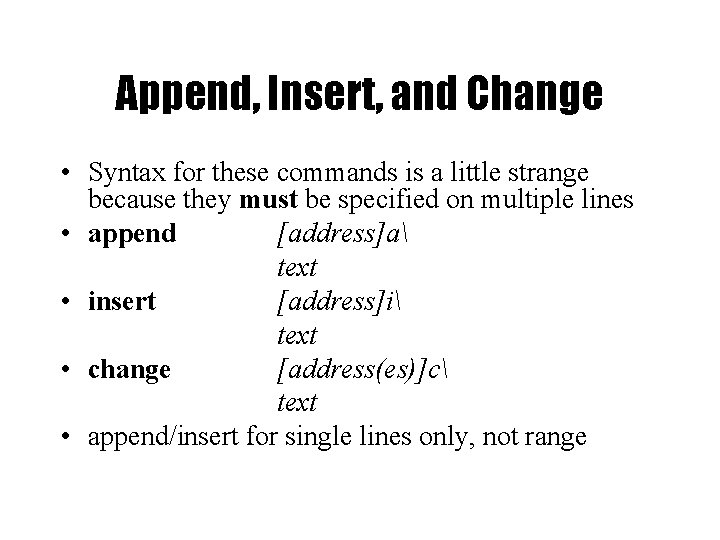
Append, Insert, and Change • Syntax for these commands is a little strange because they must be specified on multiple lines • append [address]a text • insert [address]i text • change [address(es)]c text • append/insert for single lines only, not range
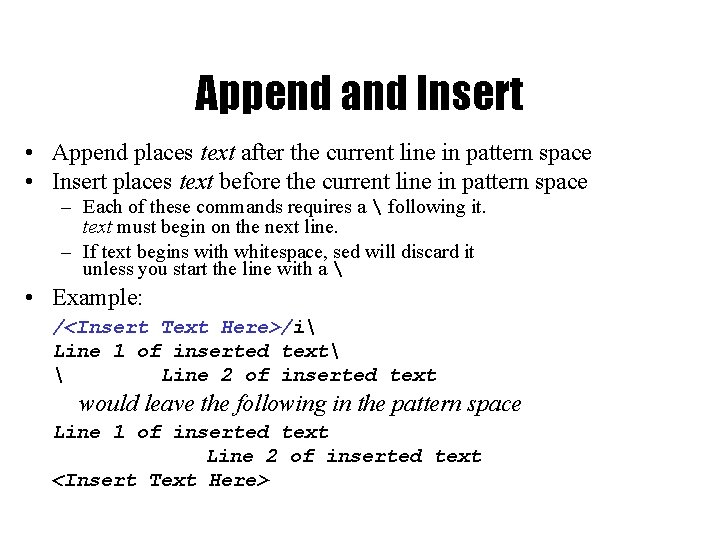
Append and Insert • Append places text after the current line in pattern space • Insert places text before the current line in pattern space – Each of these commands requires a following it. text must begin on the next line. – If text begins with whitespace, sed will discard it unless you start the line with a • Example: /<Insert Text Here>/i Line 1 of inserted text Line 2 of inserted text would leave the following in the pattern space Line 1 of inserted text Line 2 of inserted text <Insert Text Here>
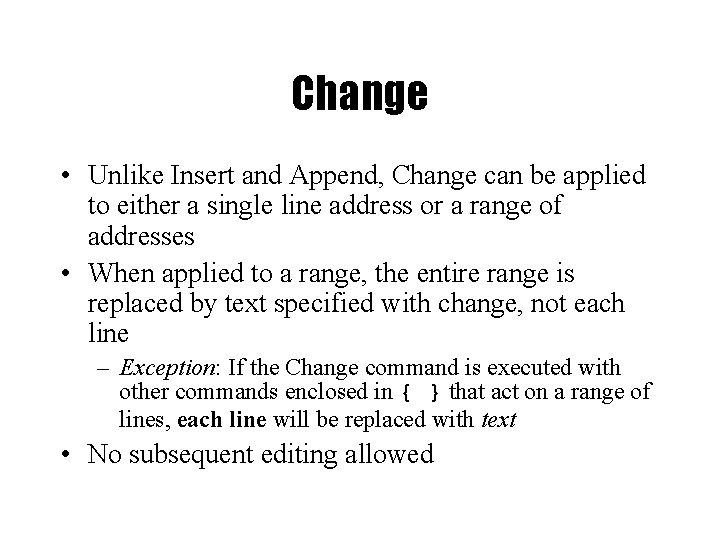
Change • Unlike Insert and Append, Change can be applied to either a single line address or a range of addresses • When applied to a range, the entire range is replaced by text specified with change, not each line – Exception: If the Change command is executed with other commands enclosed in { } that act on a range of lines, each line will be replaced with text • No subsequent editing allowed
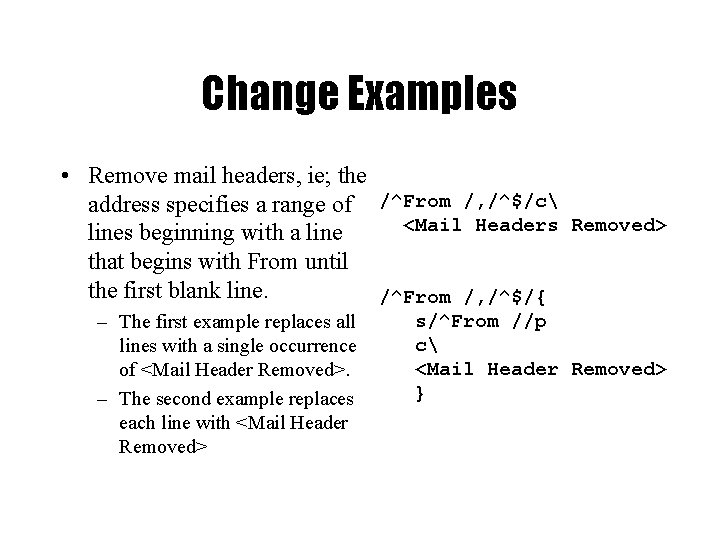
Change Examples • Remove mail headers, ie; the address specifies a range of /^From /, /^$/c <Mail Headers Removed> lines beginning with a line that begins with From until the first blank line. /^From /, /^$/{ – The first example replaces all lines with a single occurrence of <Mail Header Removed>. – The second example replaces each line with <Mail Header Removed> s/^From //p c <Mail Header Removed> }
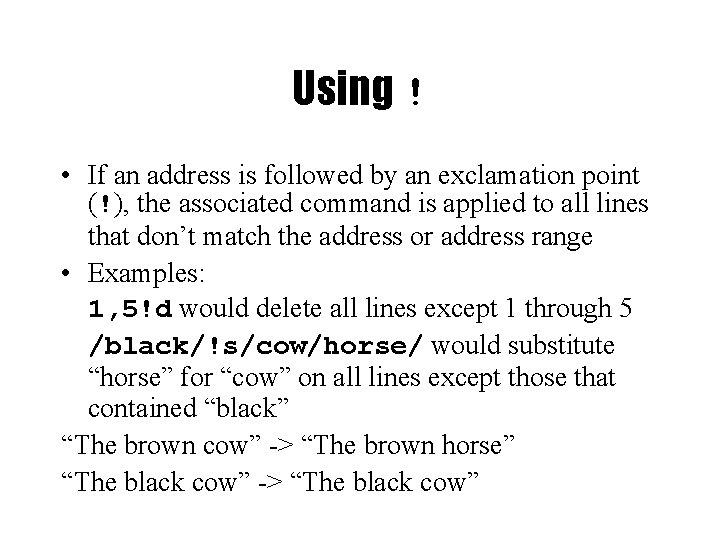
Using ! • If an address is followed by an exclamation point (!), the associated command is applied to all lines that don’t match the address or address range • Examples: 1, 5!d would delete all lines except 1 through 5 /black/!s/cow/horse/ would substitute “horse” for “cow” on all lines except those that contained “black” “The brown cow” -> “The brown horse” “The black cow” -> “The black cow”
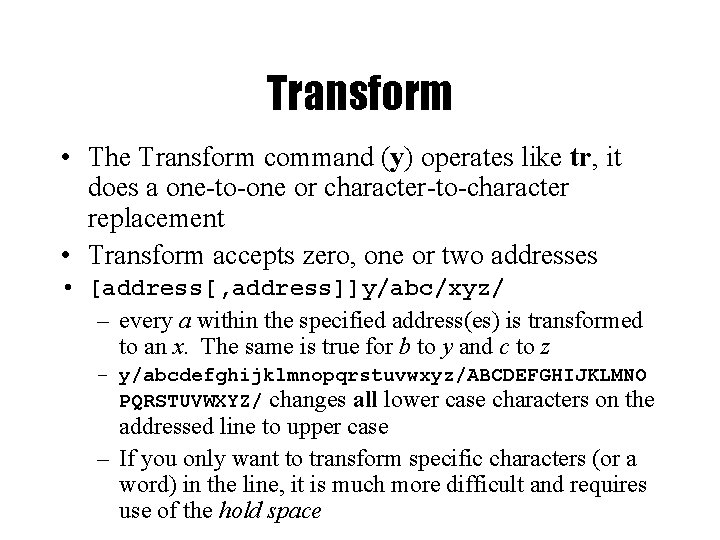
Transform • The Transform command (y) operates like tr, it does a one-to-one or character-to-character replacement • Transform accepts zero, one or two addresses • [address[, address]]y/abc/xyz/ – every a within the specified address(es) is transformed to an x. The same is true for b to y and c to z – y/abcdefghijklmnopqrstuvwxyz/ABCDEFGHIJKLMNO PQRSTUVWXYZ/ changes all lower case characters on the addressed line to upper case – If you only want to transform specific characters (or a word) in the line, it is much more difficult and requires use of the hold space
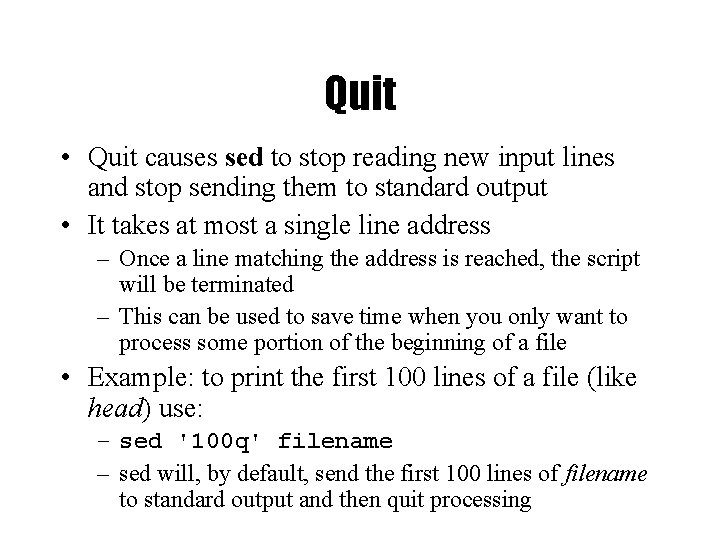
Quit • Quit causes sed to stop reading new input lines and stop sending them to standard output • It takes at most a single line address – Once a line matching the address is reached, the script will be terminated – This can be used to save time when you only want to process some portion of the beginning of a file • Example: to print the first 100 lines of a file (like head) use: – sed '100 q' filename – sed will, by default, send the first 100 lines of filename to standard output and then quit processing
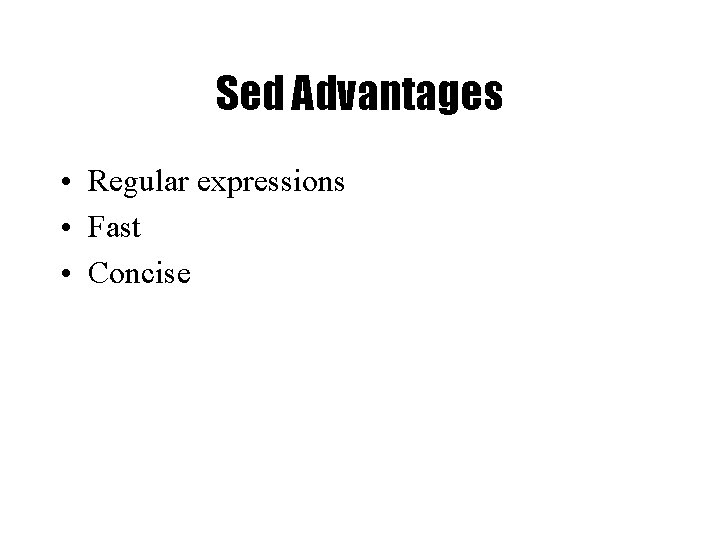
Sed Advantages • Regular expressions • Fast • Concise
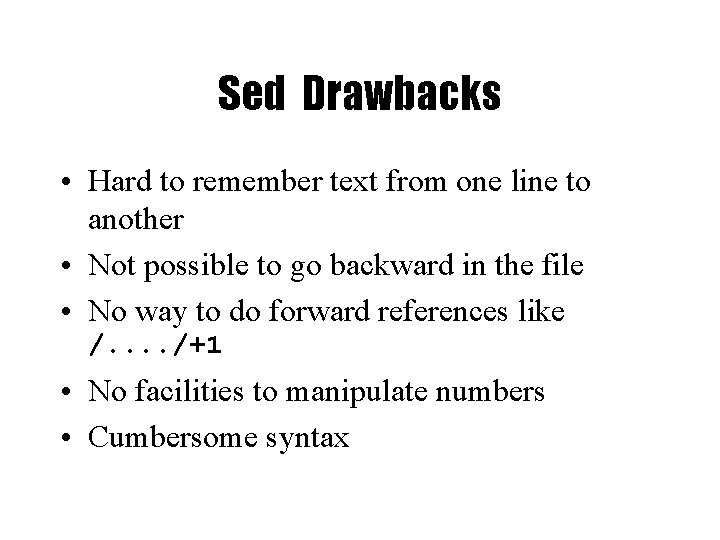
Sed Drawbacks • Hard to remember text from one line to another • Not possible to go backward in the file • No way to do forward references like /. . /+1 • No facilities to manipulate numbers • Cumbersome syntax
 Grep and egrep
Grep and egrep Bre ere
Bre ere Ps - ef grep command
Ps - ef grep command Montgomerys kjertler
Montgomerys kjertler Distributed grep
Distributed grep Dr grep
Dr grep Grep software
Grep software Printenv grep
Printenv grep Regex comic
Regex comic Simplify expressions examples
Simplify expressions examples Perl
Perl Inductive definition of regular expressions
Inductive definition of regular expressions Regular expressions wikipedia
Regular expressions wikipedia Algebraic properties of regular expression
Algebraic properties of regular expression I formal
I formal Primitive regular expressions
Primitive regular expressions Construction of epsilon nfa from regular expression
Construction of epsilon nfa from regular expression Which grammar generates regular language?
Which grammar generates regular language? Descriptive hypothesis
Descriptive hypothesis Objection ill allow it
Objection ill allow it Hydrosphere facts
Hydrosphere facts Why are cnidarians a turning point for behavior?
Why are cnidarians a turning point for behavior? Lawn allow drawing swimmer
Lawn allow drawing swimmer Allegory example in literature
Allegory example in literature It provides a common framework to allow data to be shared
It provides a common framework to allow data to be shared Vertex bone
Vertex bone Allow
Allow Allow me to introduce myself my name is
Allow me to introduce myself my name is Let us introduce ourselves
Let us introduce ourselves That assembly does not allow partially trusted callers
That assembly does not allow partially trusted callers Allow me to introduce myself my name is
Allow me to introduce myself my name is 동명사의 의미상 주어
동명사의 의미상 주어 Discount entries
Discount entries You are coming up to a roundabout a cyclist
You are coming up to a roundabout a cyclist Microsoft powerpoint is an example of financial software
Microsoft powerpoint is an example of financial software Name two categories used to classify properties of matter
Name two categories used to classify properties of matter Calister
Calister Non nobis domine non nobis sed nomini tuo ad gloriam
Non nobis domine non nobis sed nomini tuo ad gloriam Sed snožný
Sed snožný Vuestro adversario el diablo
Vuestro adversario el diablo Sed arauca nomina
Sed arauca nomina Non scholae sed vitae discimus
Non scholae sed vitae discimus Tractus thalamo corticalis
Tractus thalamo corticalis Tengo sed
Tengo sed Credo certe ne cras
Credo certe ne cras Forn sed norge
Forn sed norge Esr rate normal value
Esr rate normal value Periakveduktální šeď
Periakveduktální šeď Sed rate chart
Sed rate chart Caldera 700 wg
Caldera 700 wg Sid word
Sid word Sid word
Sid word Sed basics
Sed basics Indiánský sed poloha
Indiánský sed poloha Indiánský sed poloha
Indiánský sed poloha Cnms nysed
Cnms nysed Finis vitae sed non amoris.
Finis vitae sed non amoris. Felices los que tienen
Felices los que tienen Ufr sed bouaké
Ufr sed bouaké