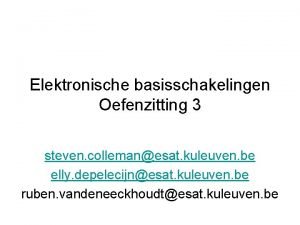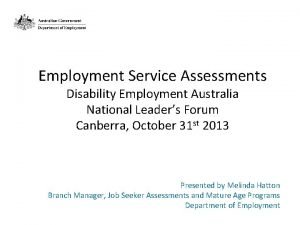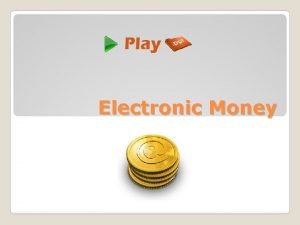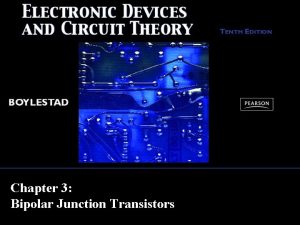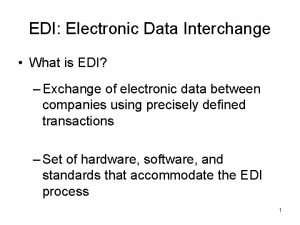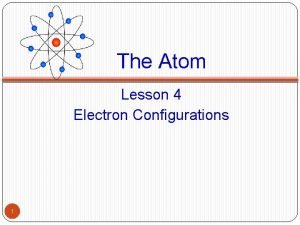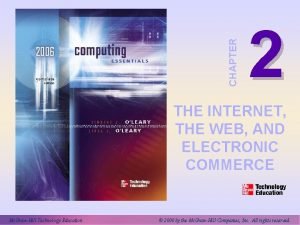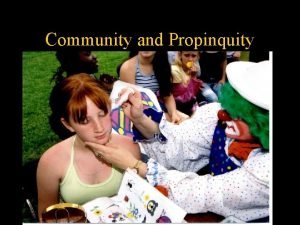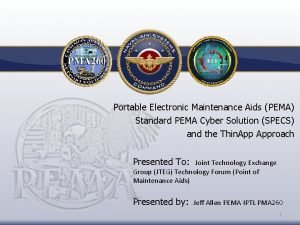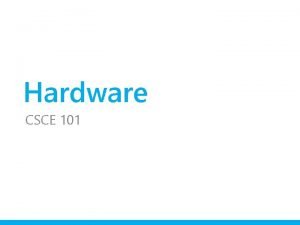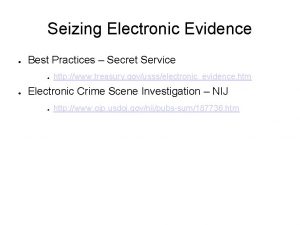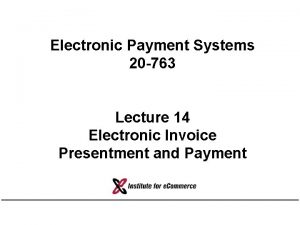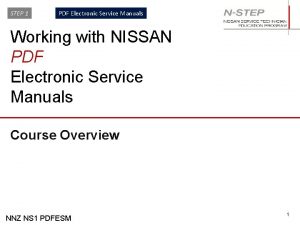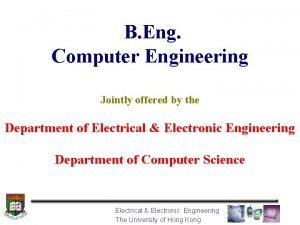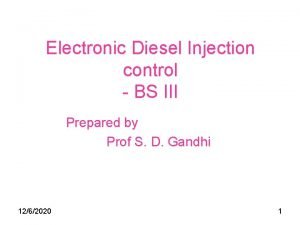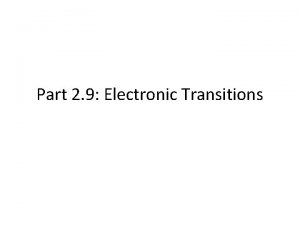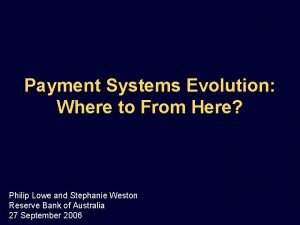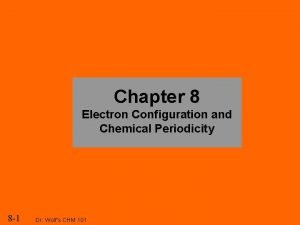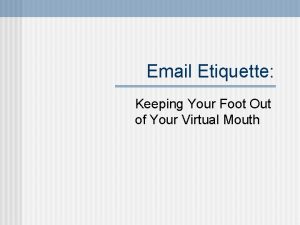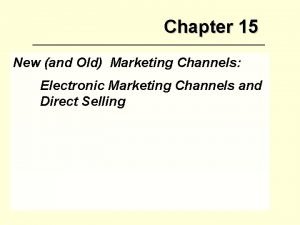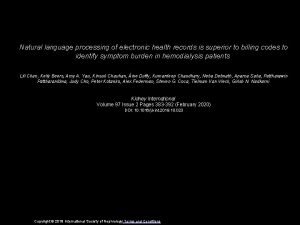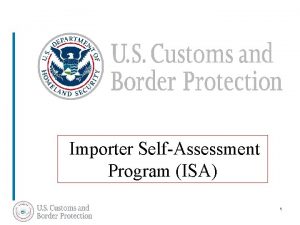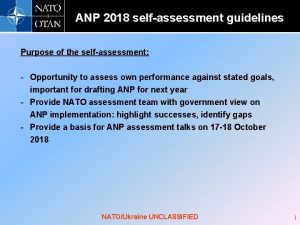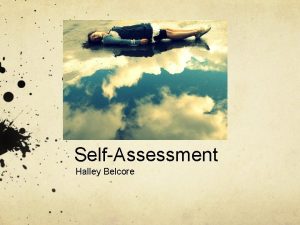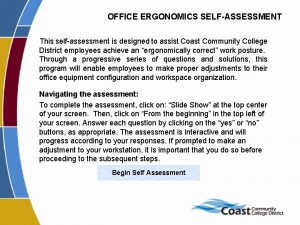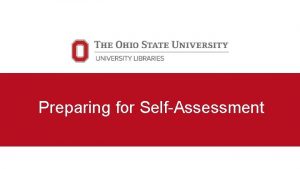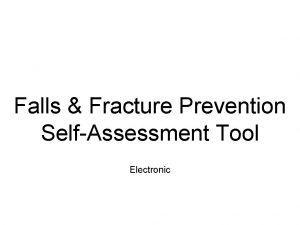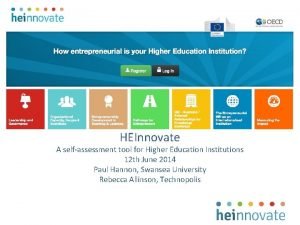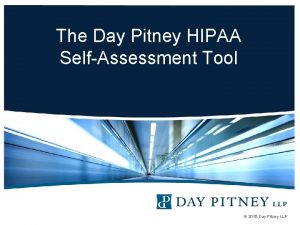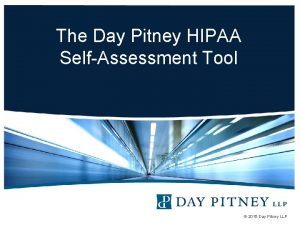RCTQ Electronic Selfassessment Tool eSAT RCTQ What is
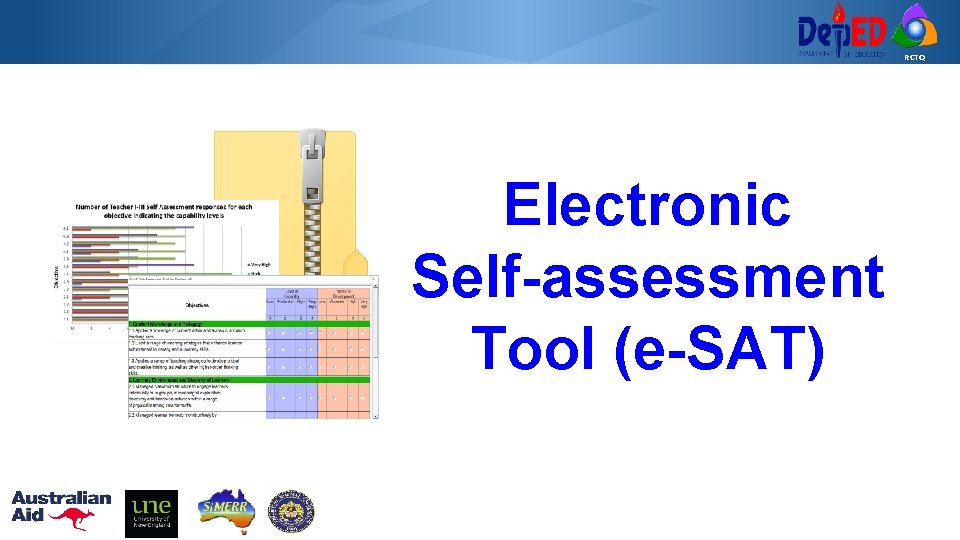
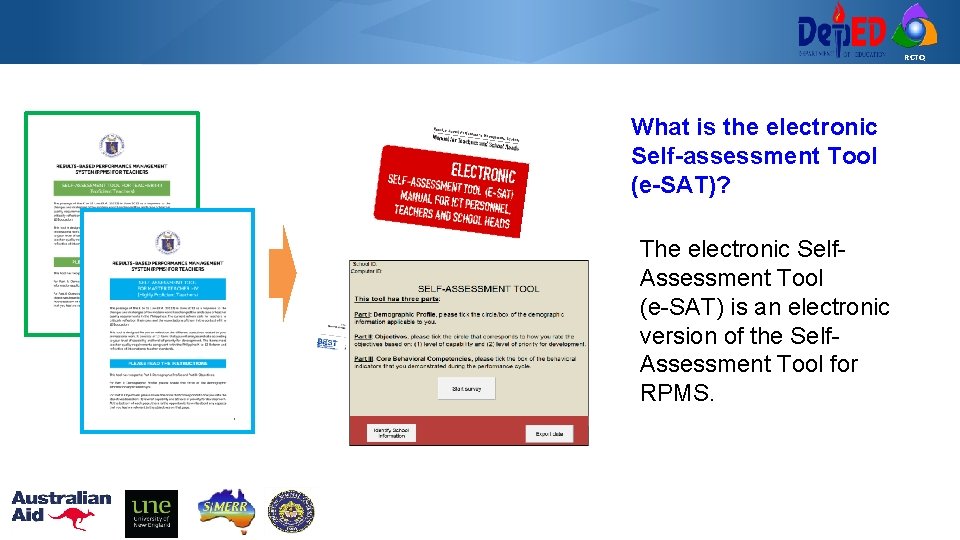
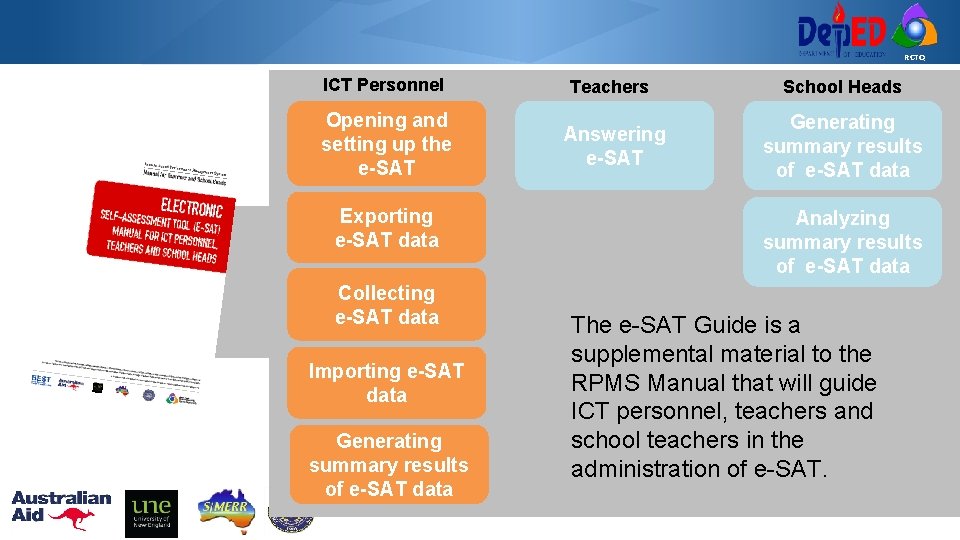
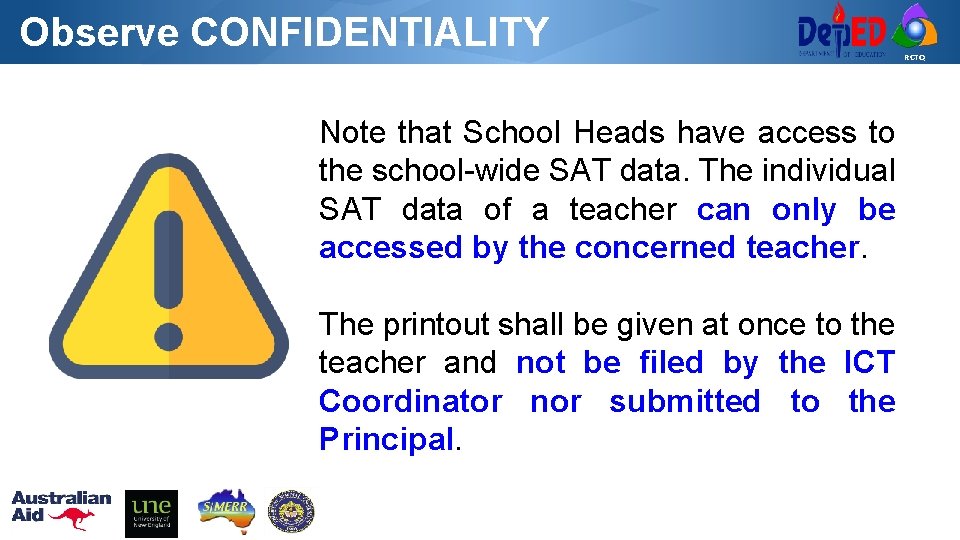
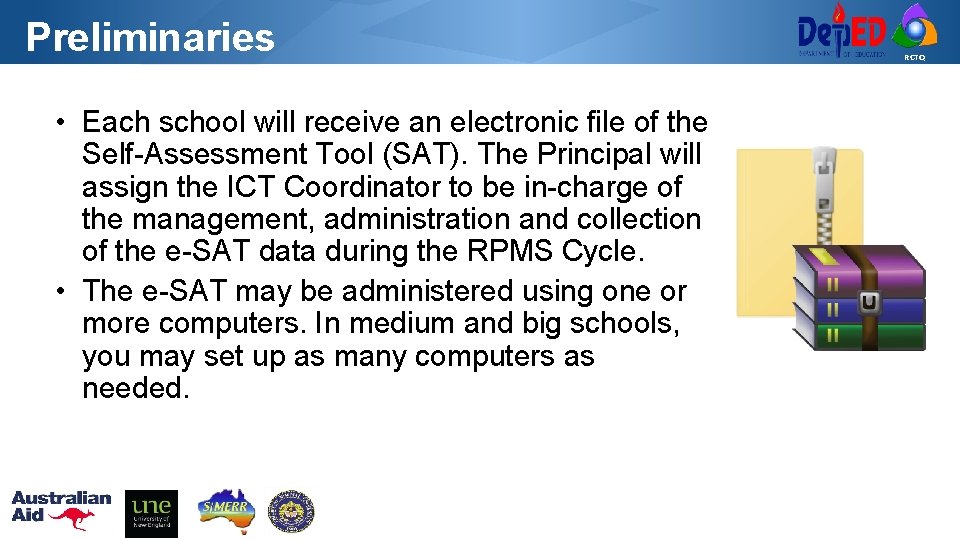
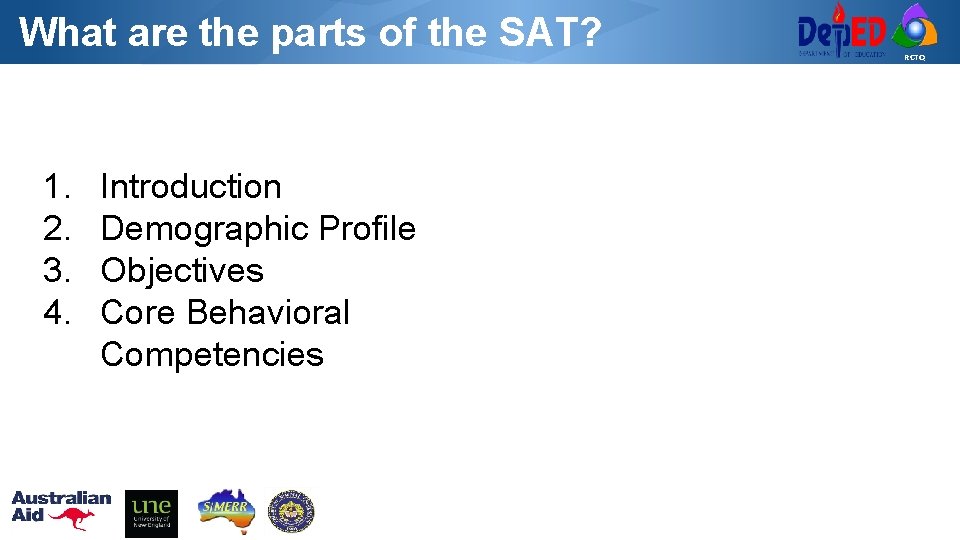
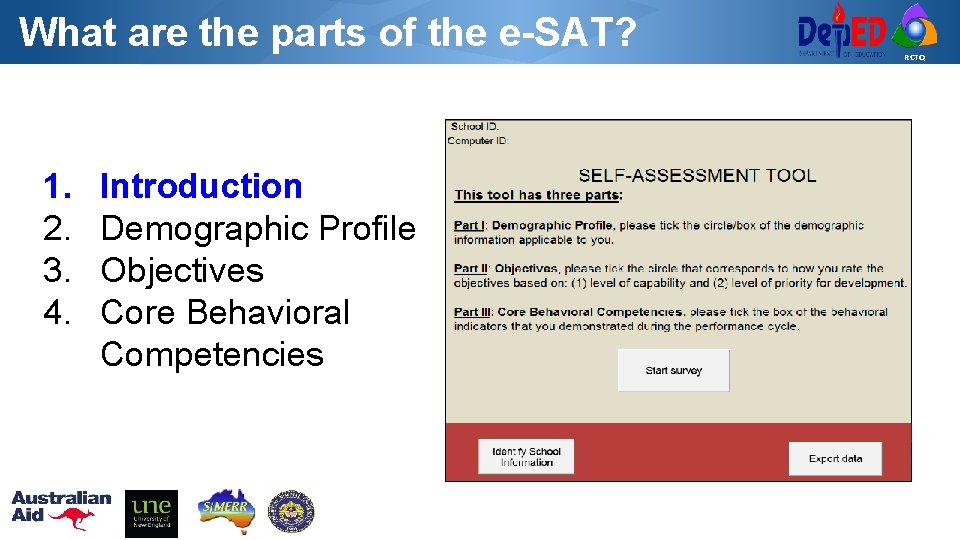
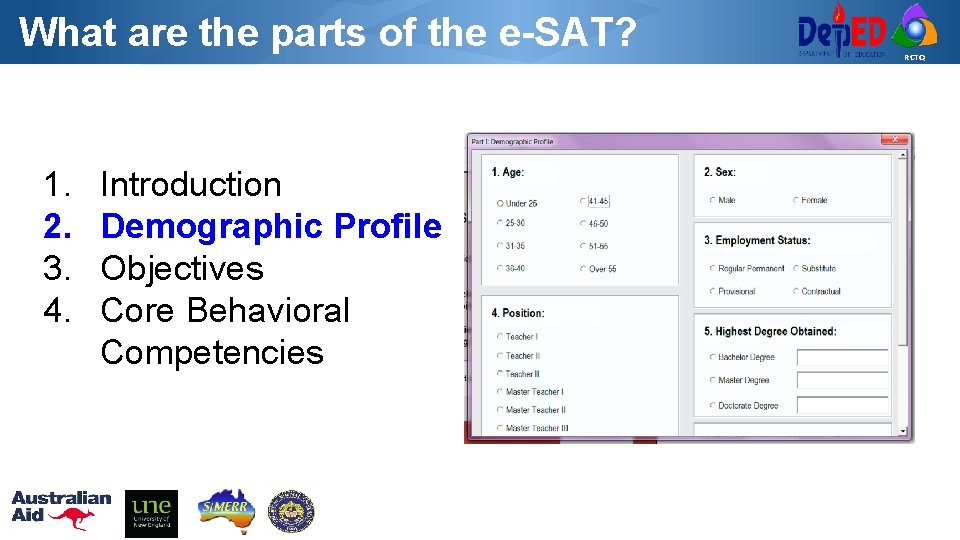
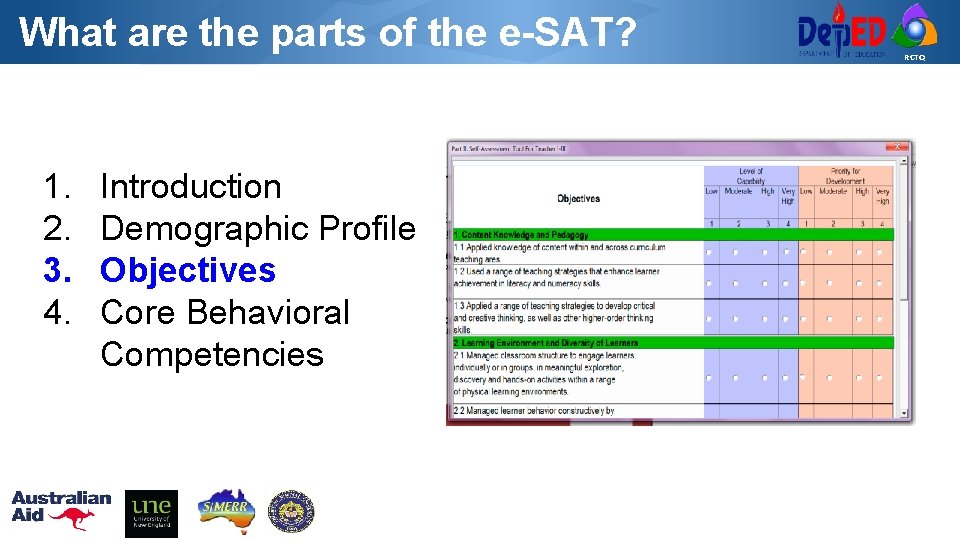
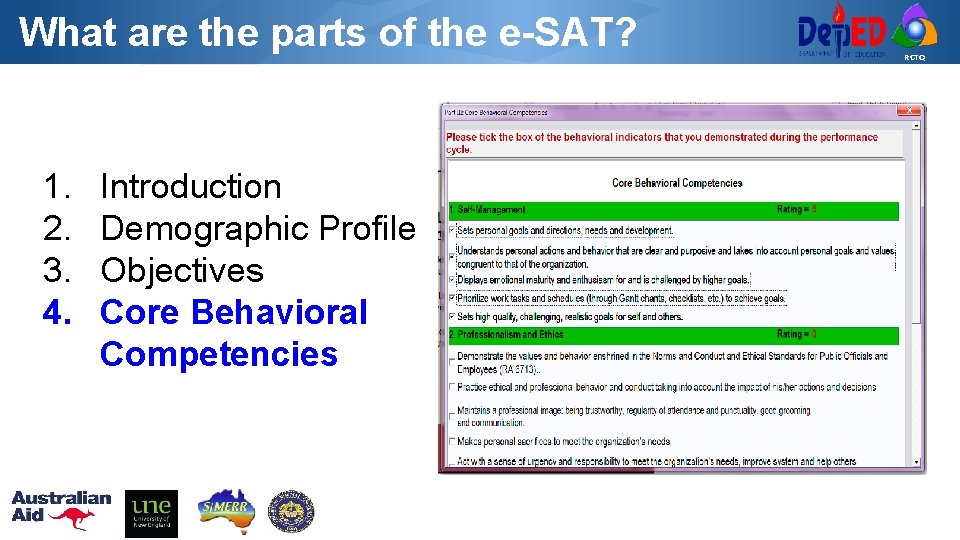
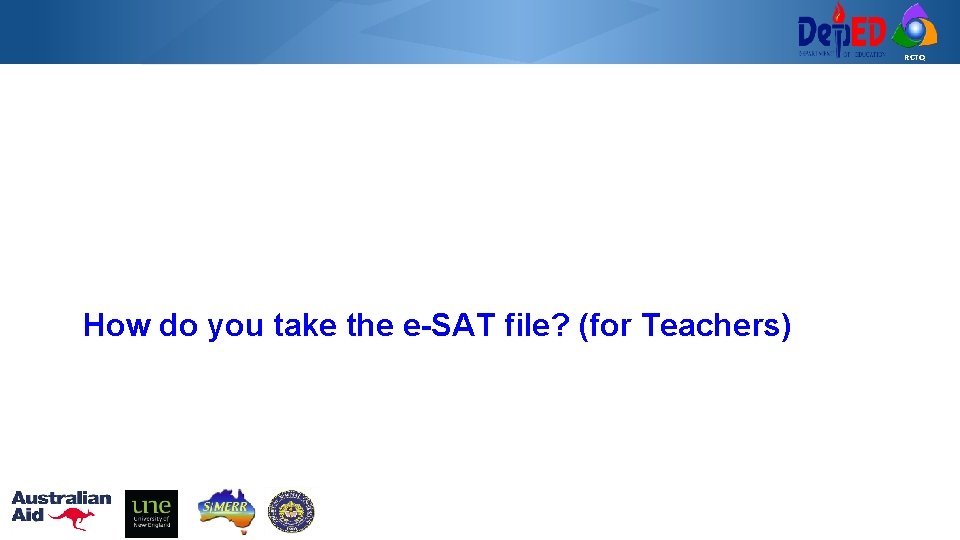
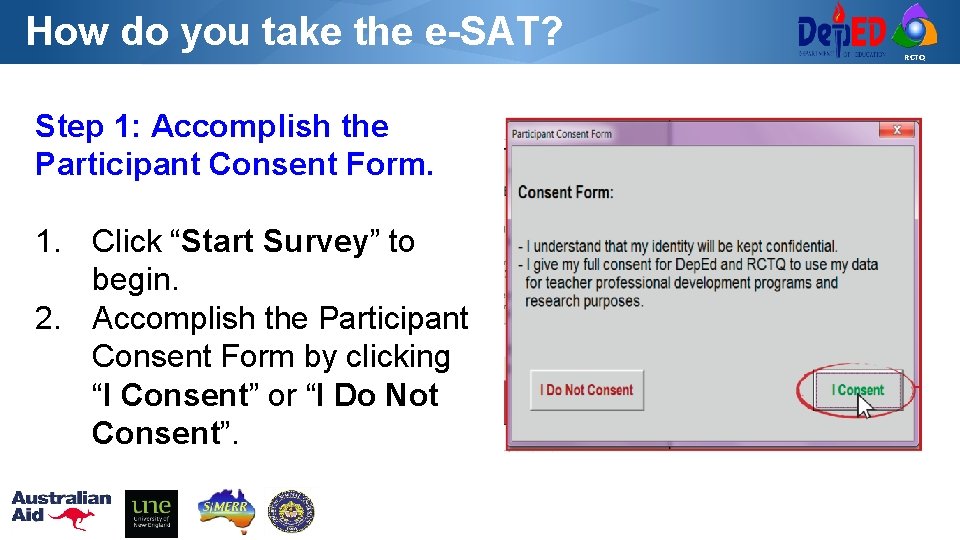
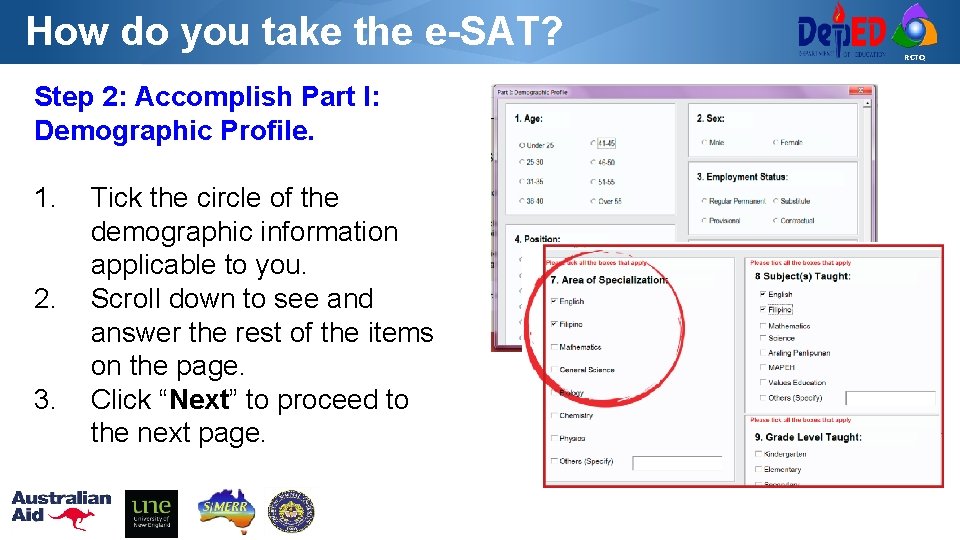
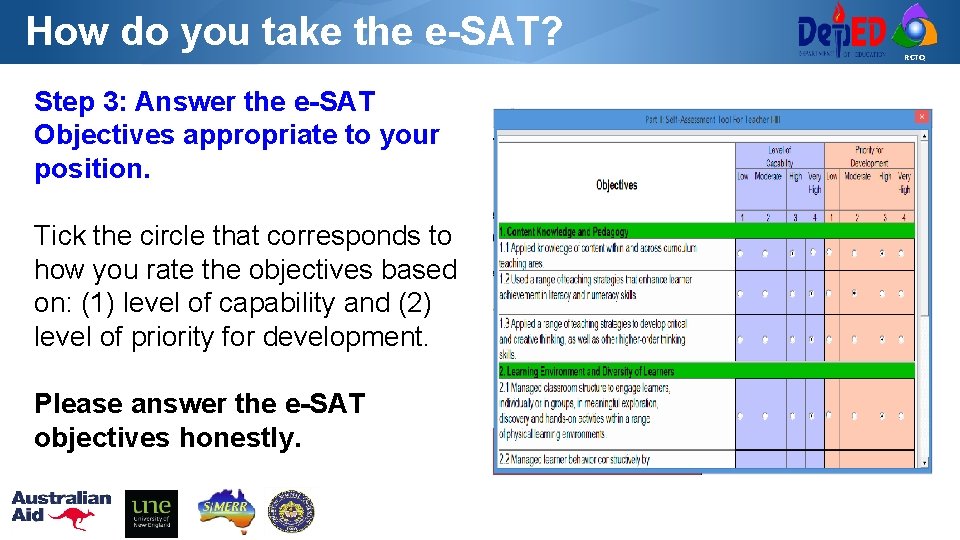
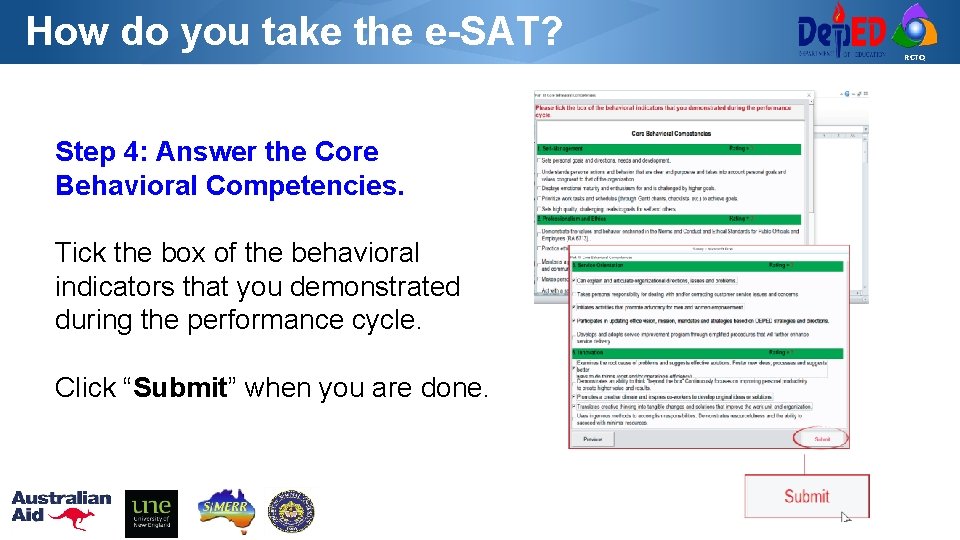
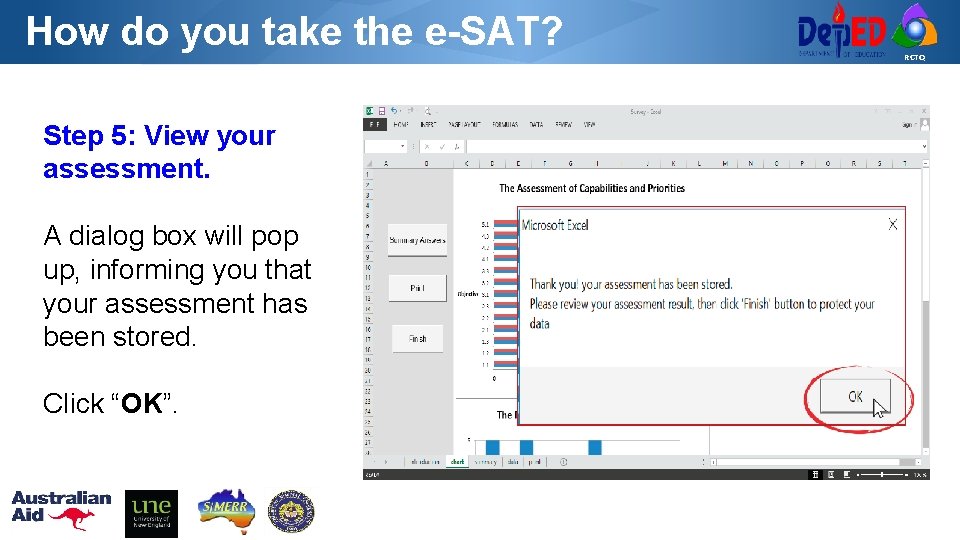
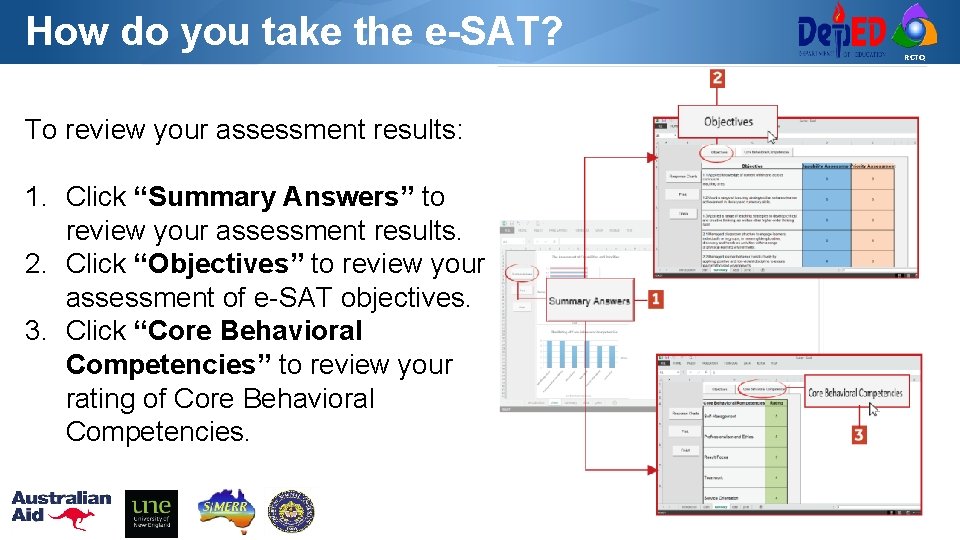
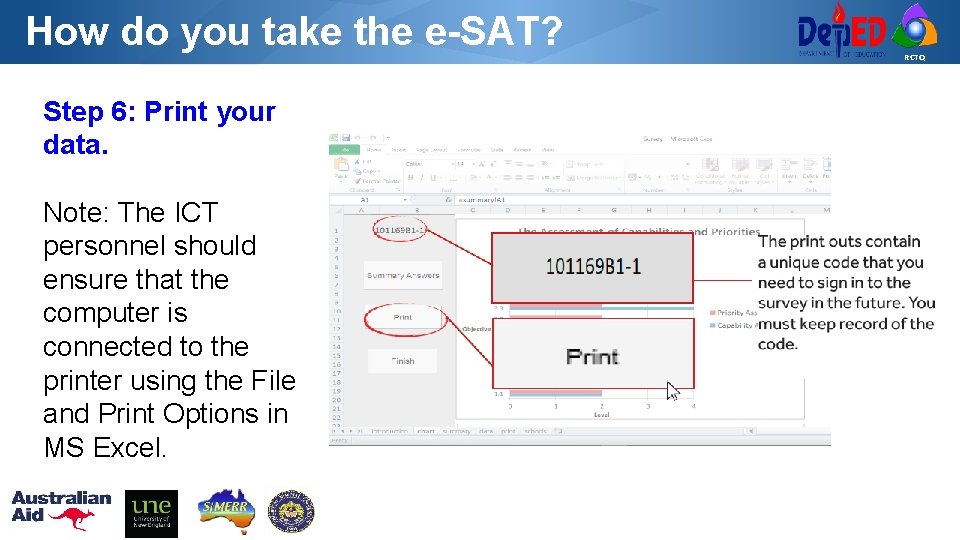
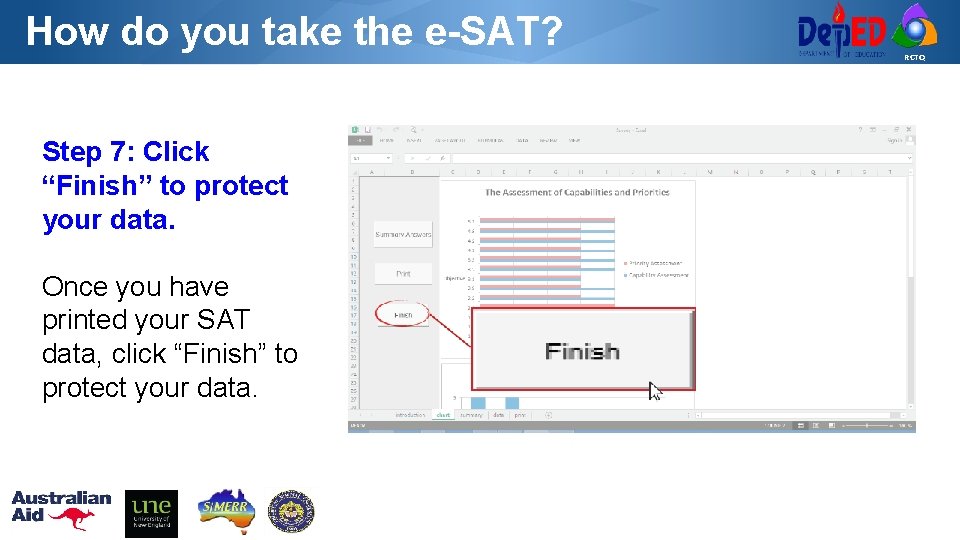
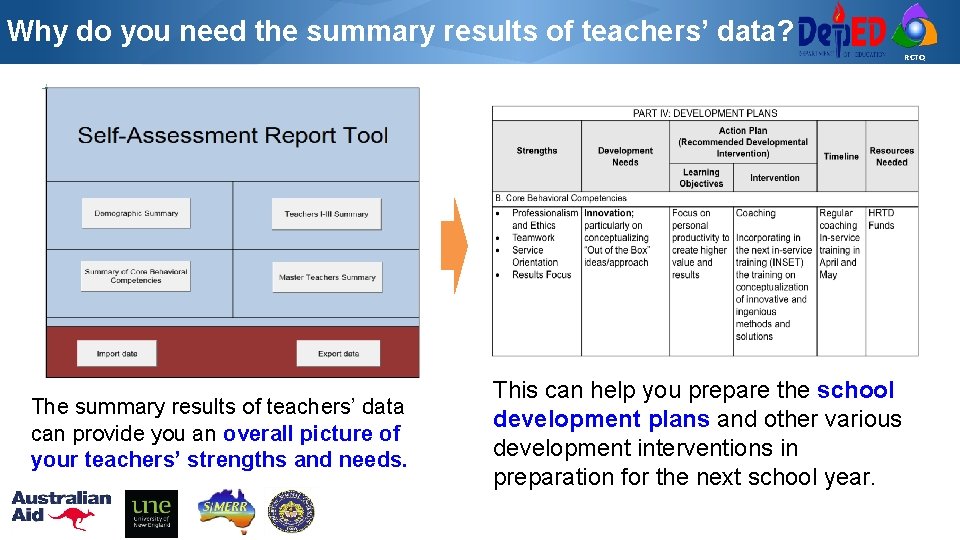
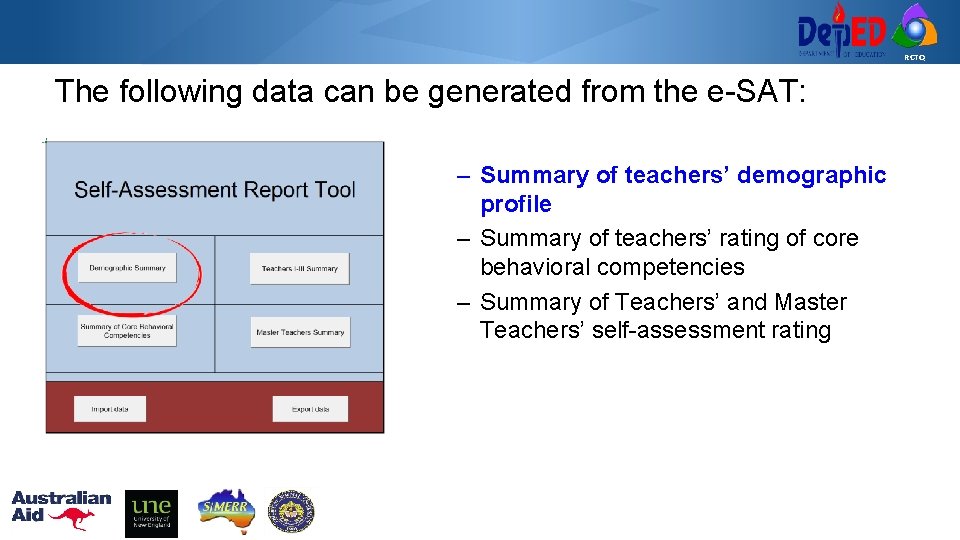
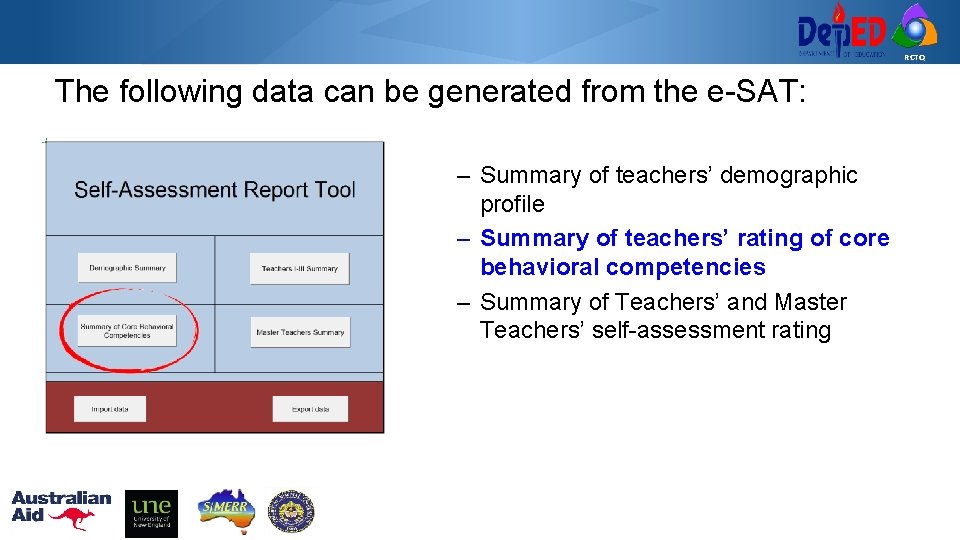
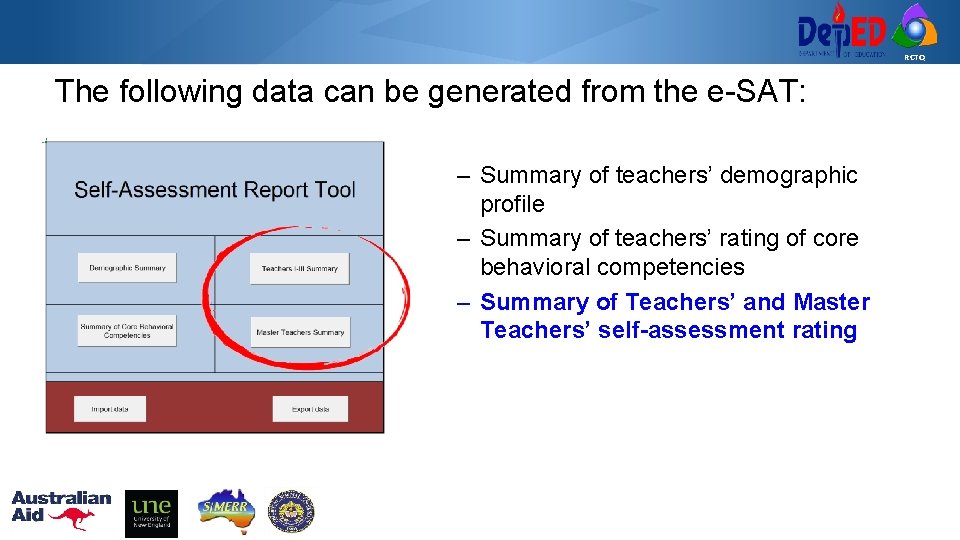
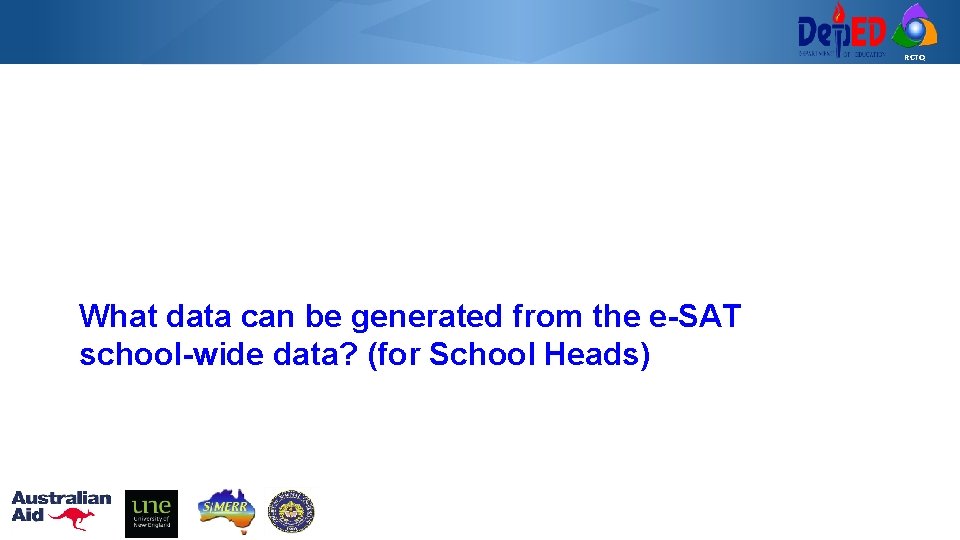
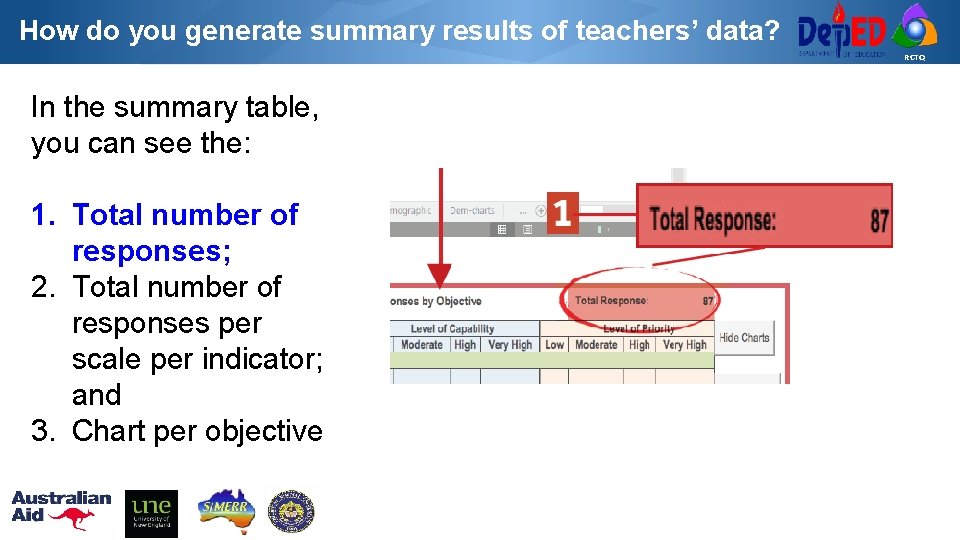
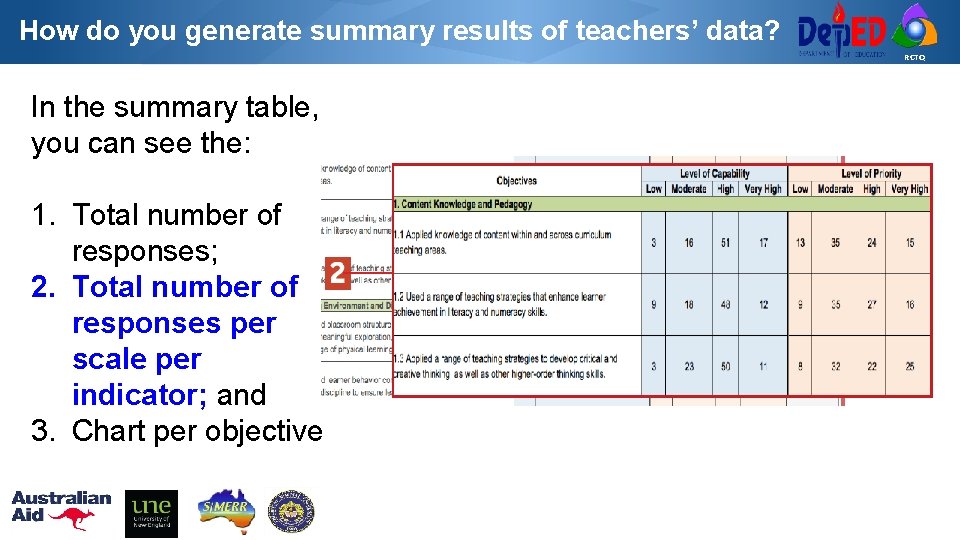
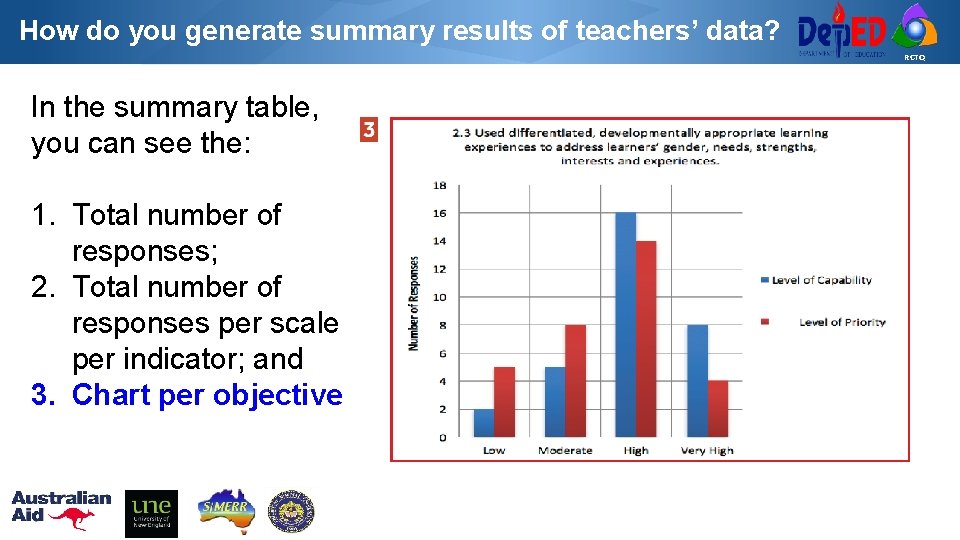
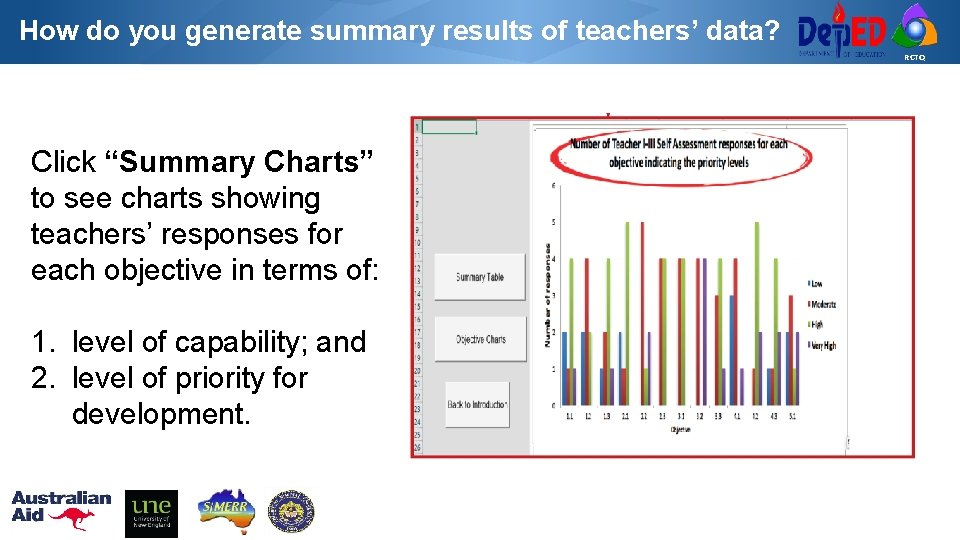
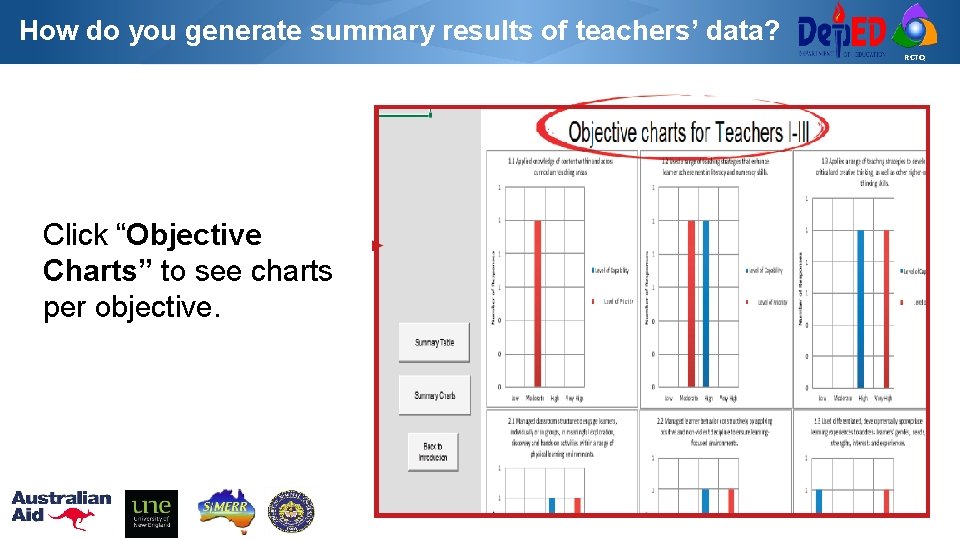
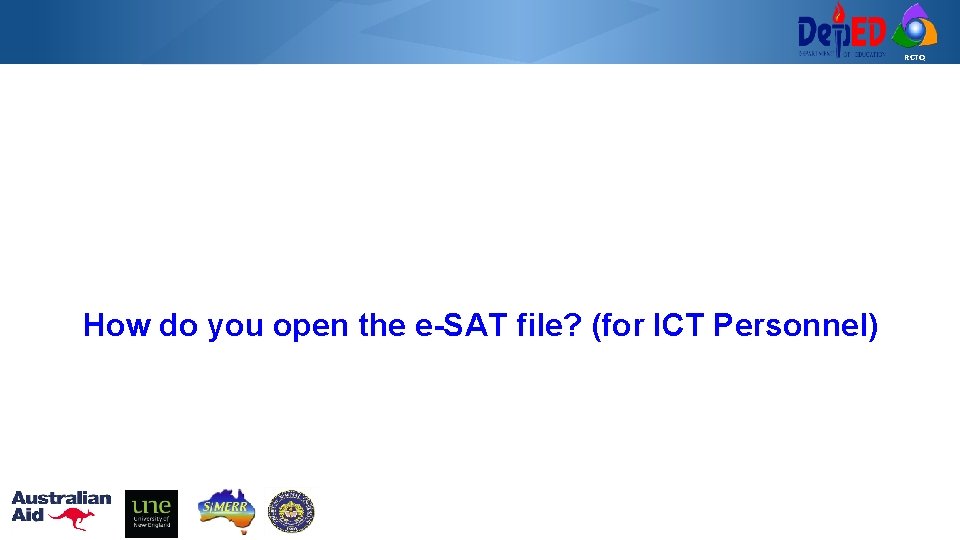
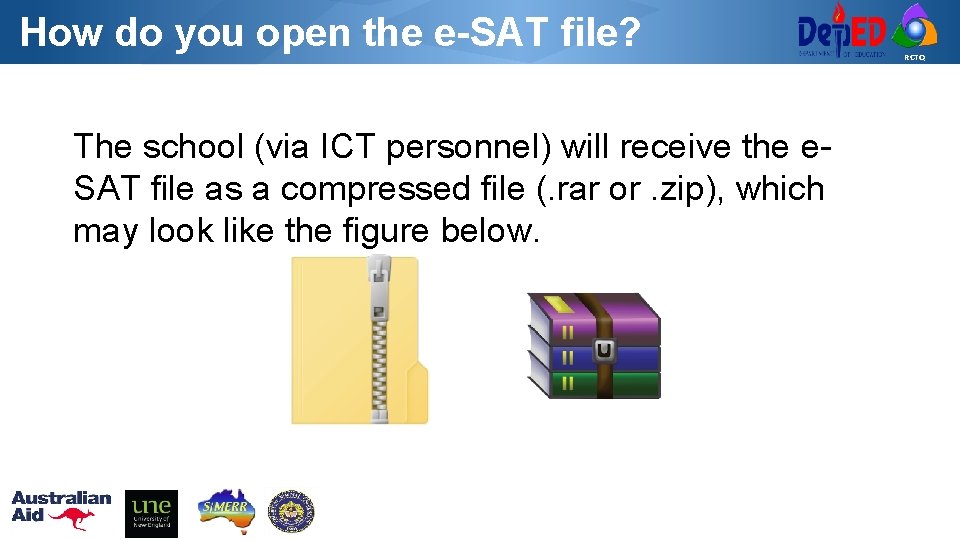
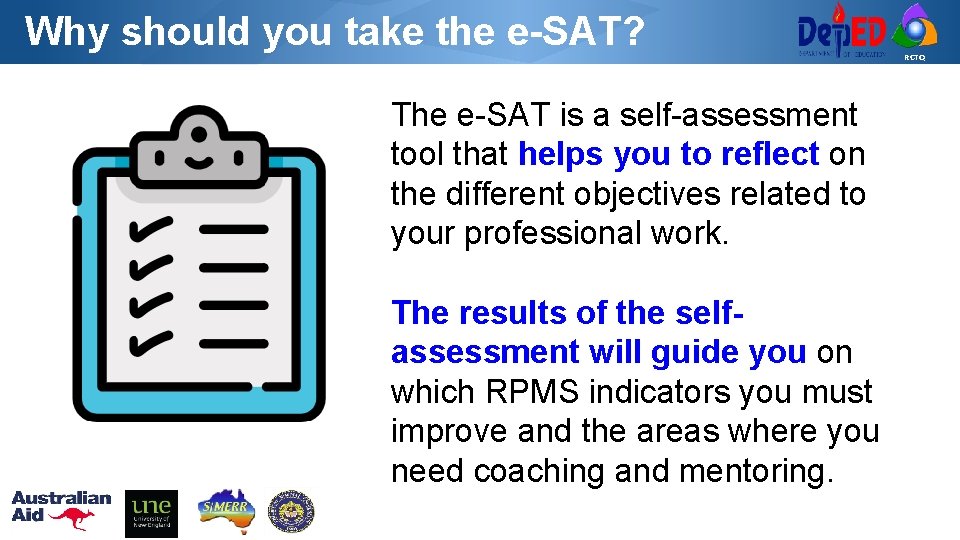
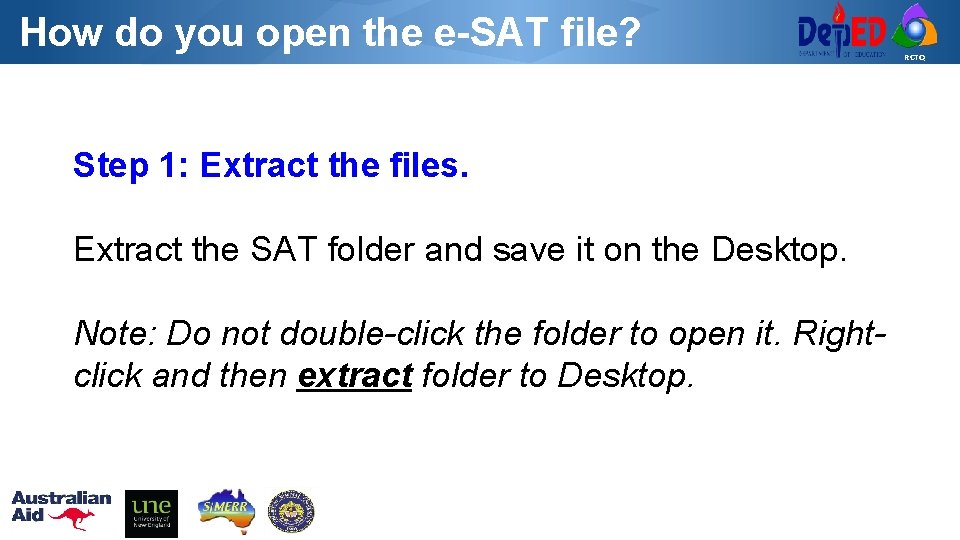
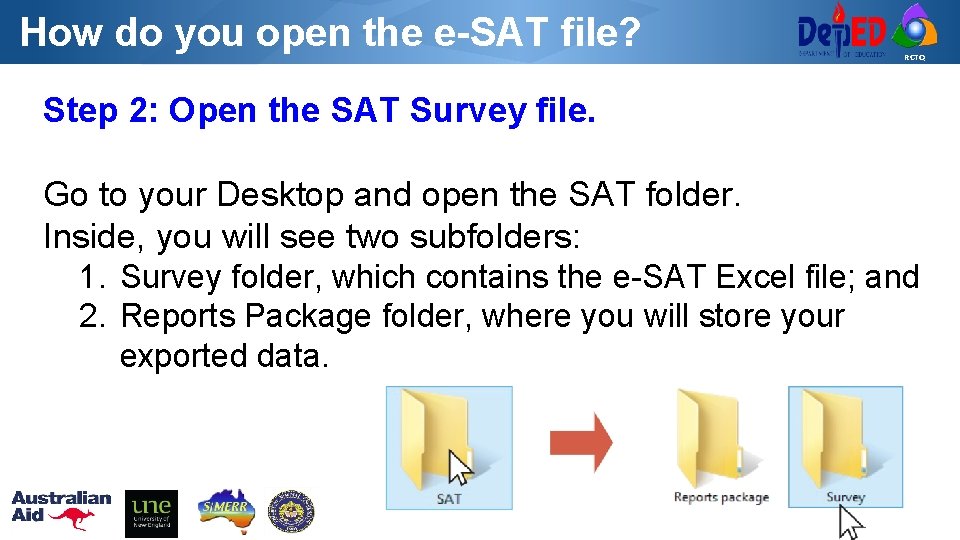
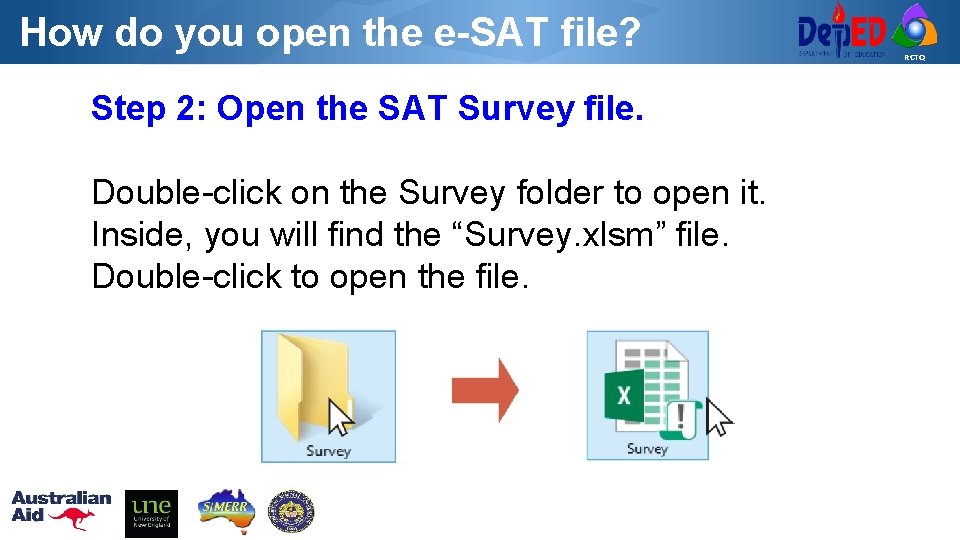
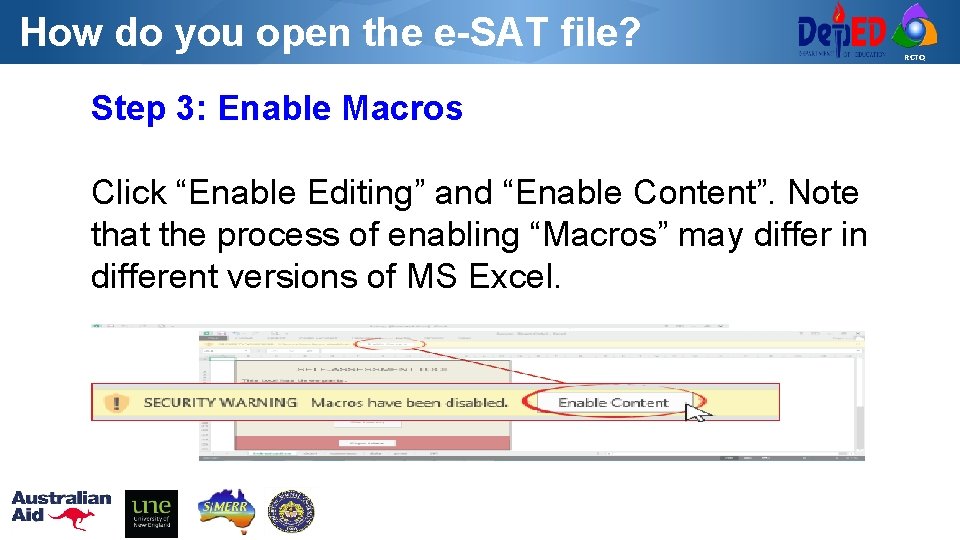
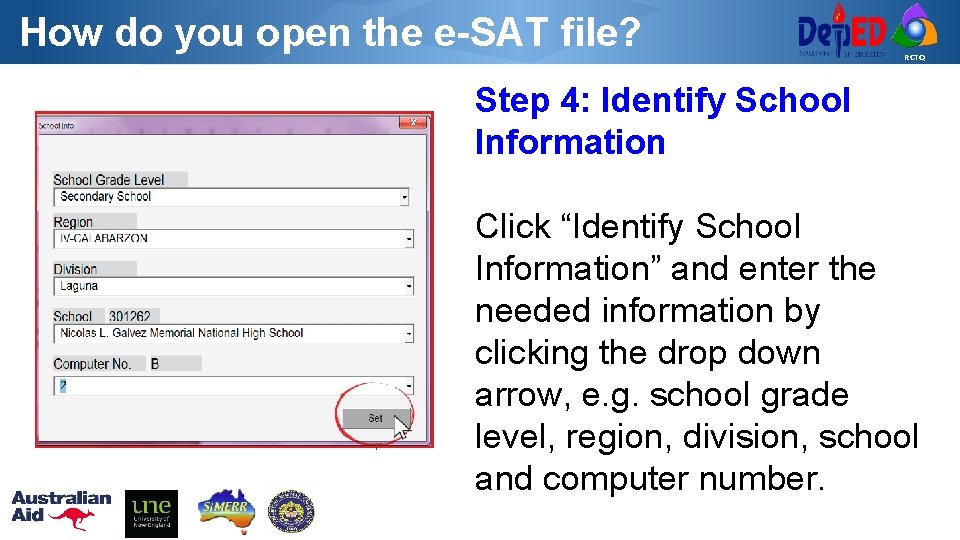
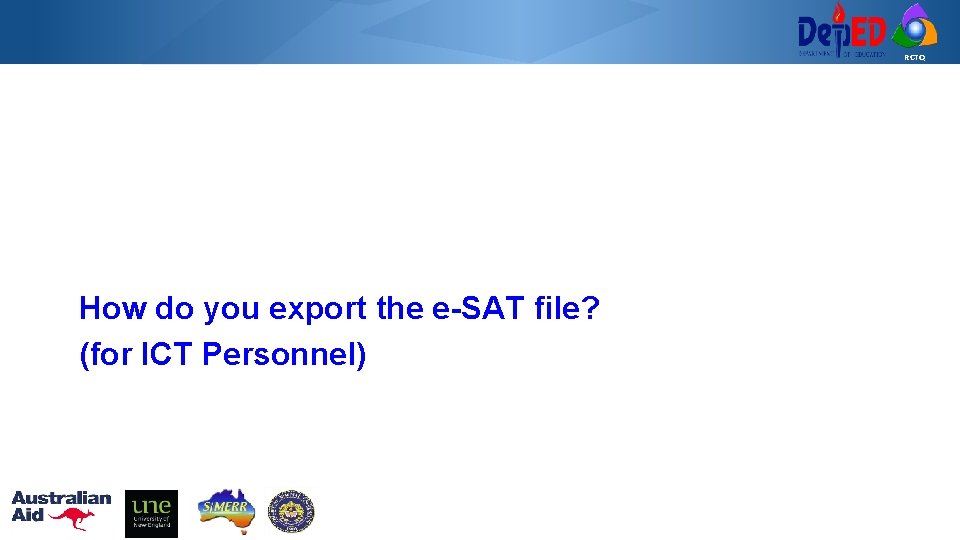
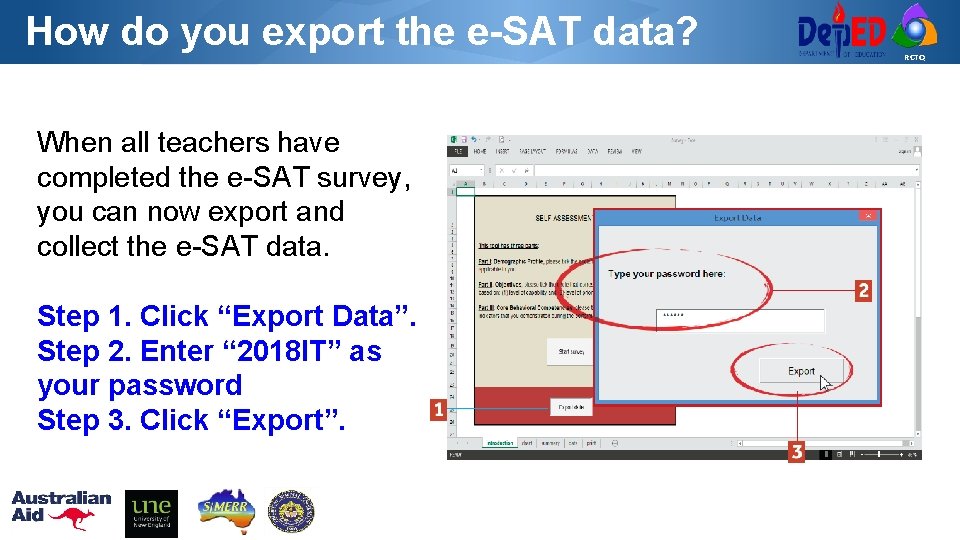
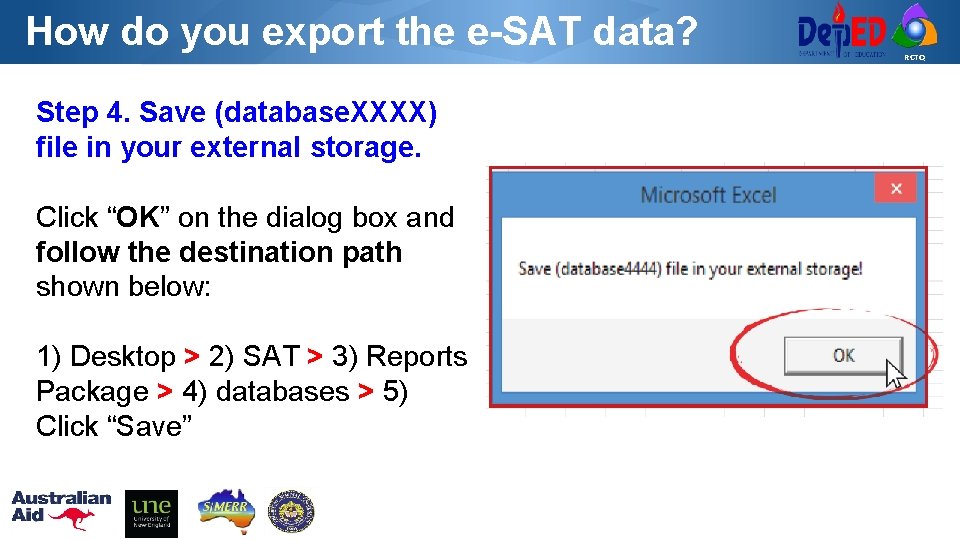
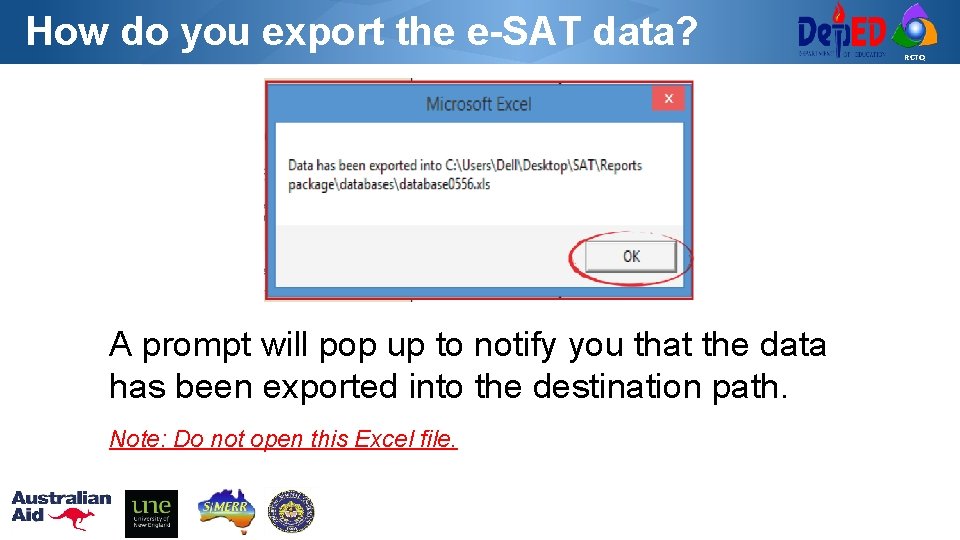
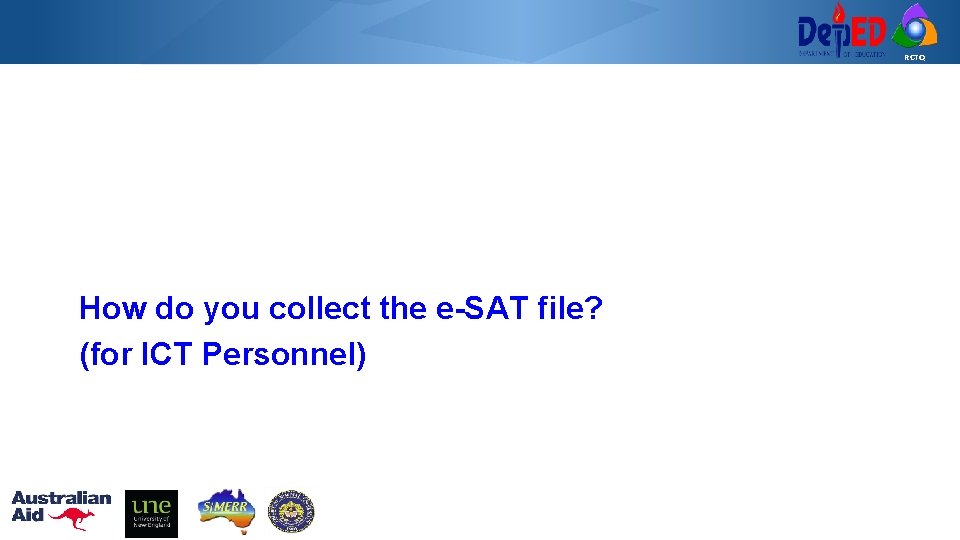
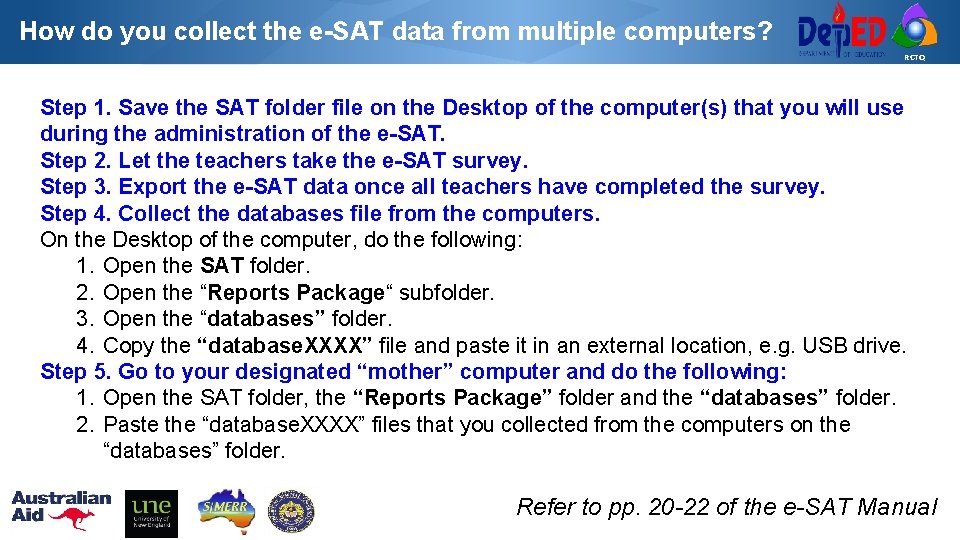
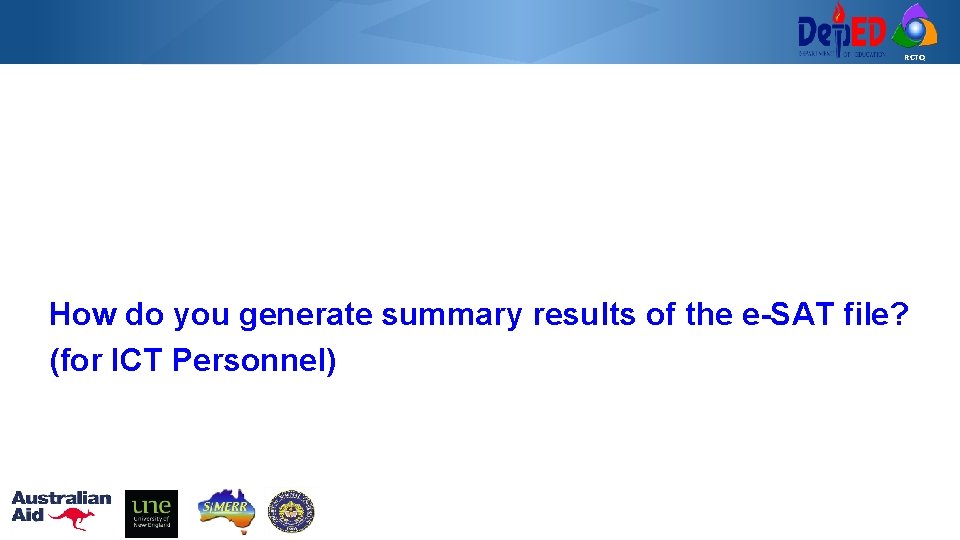
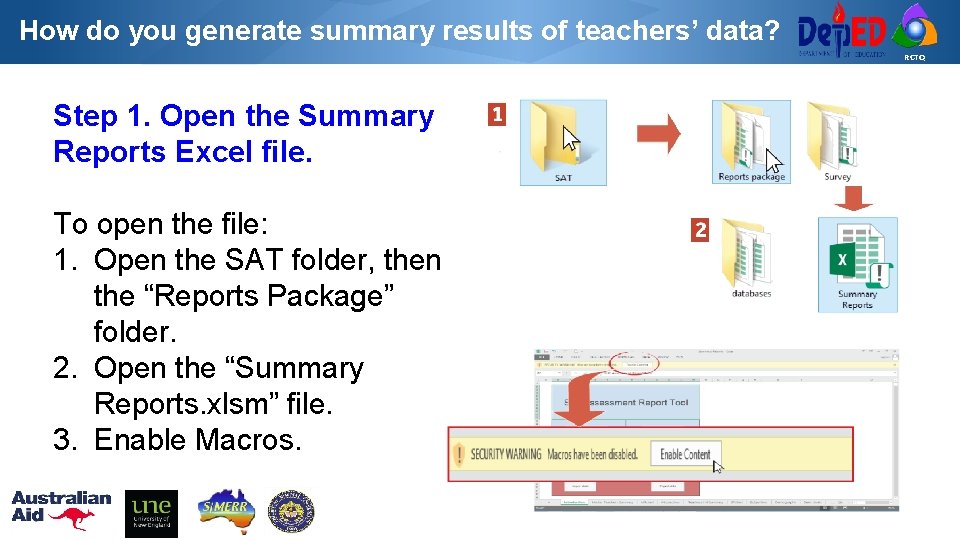
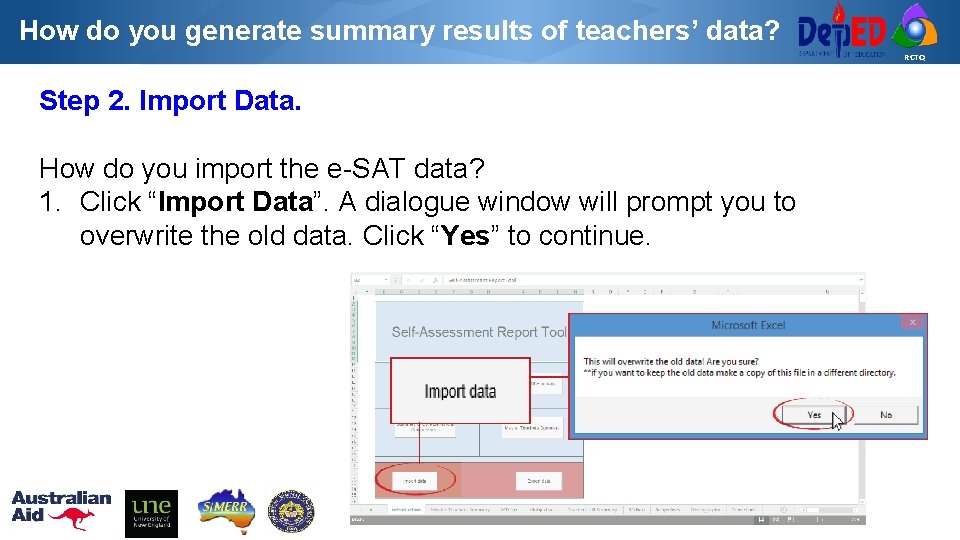
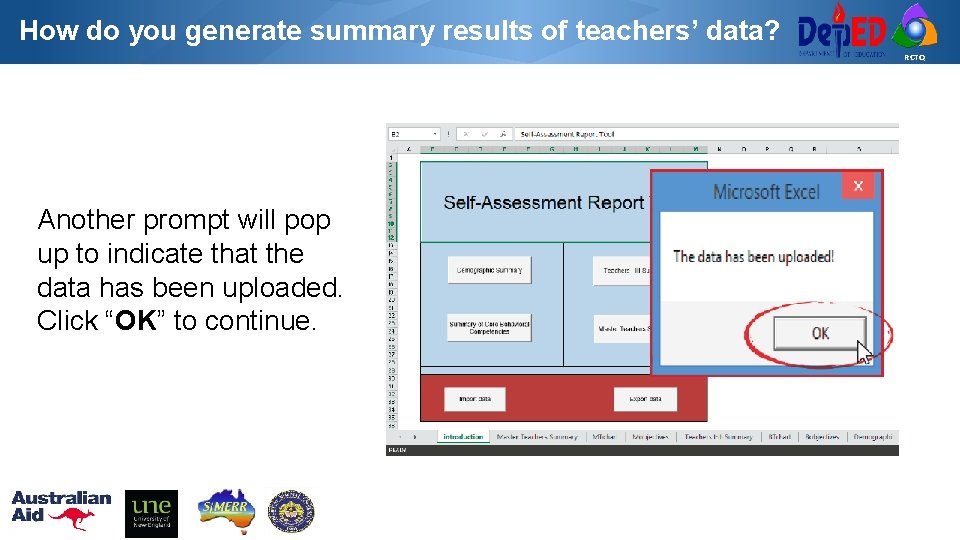
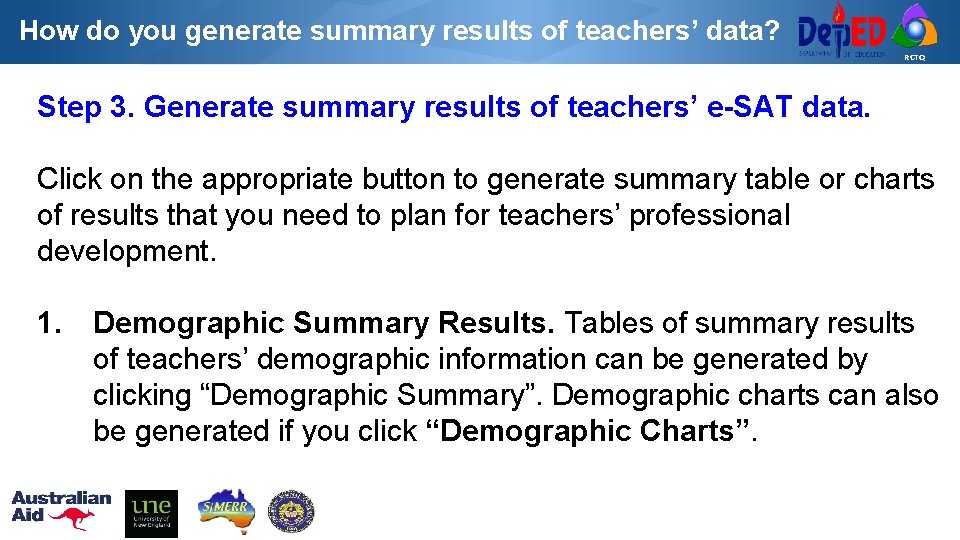
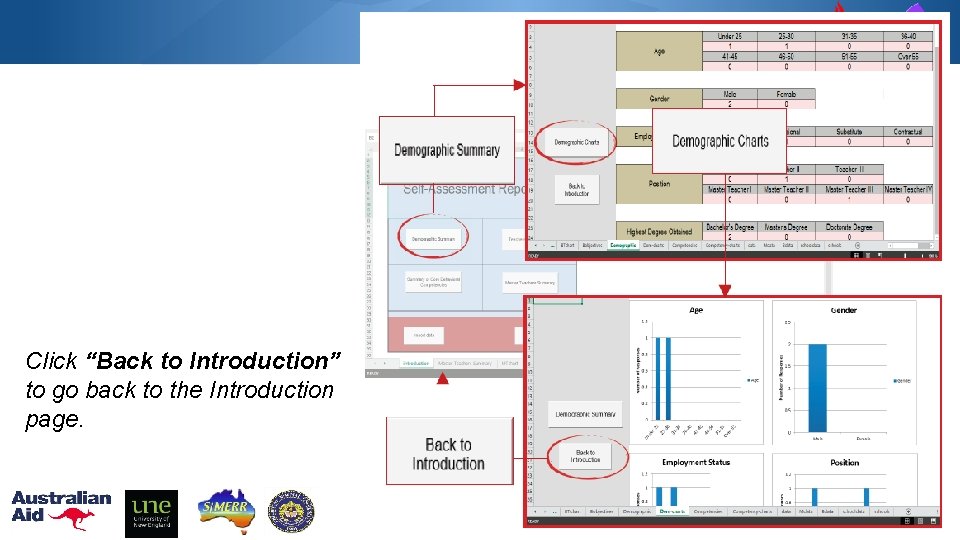
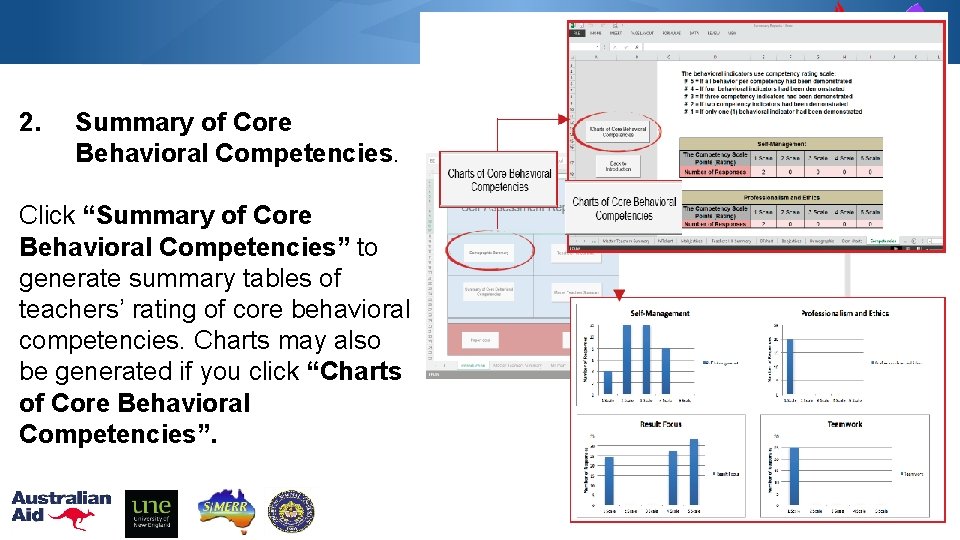
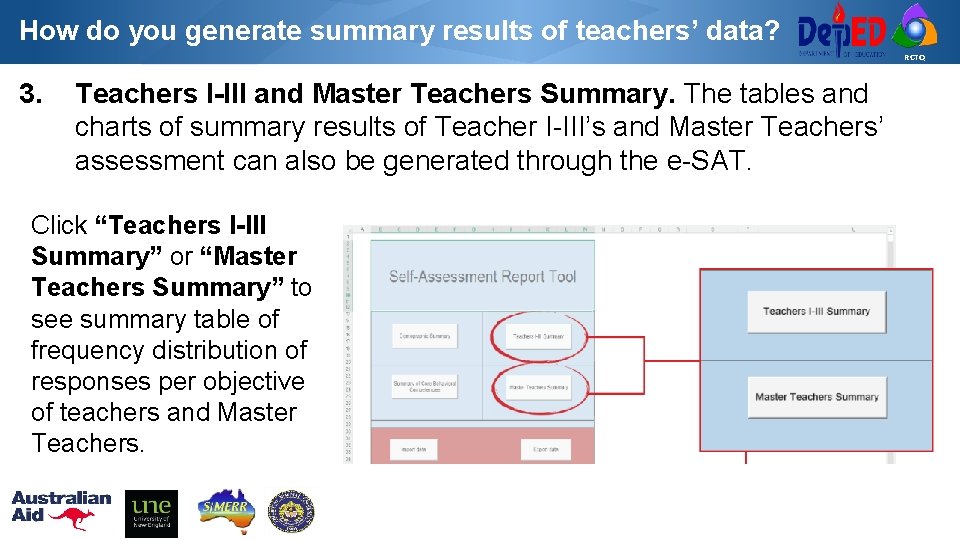
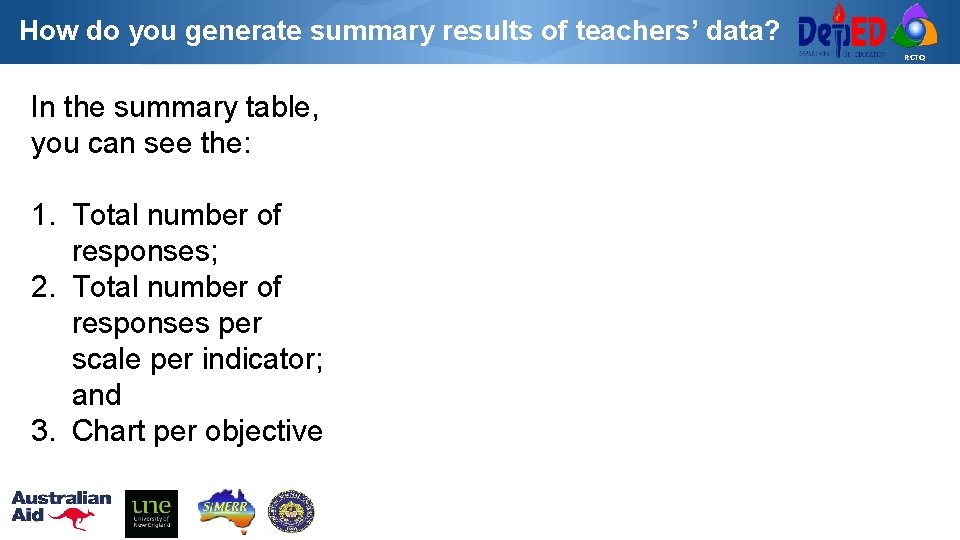
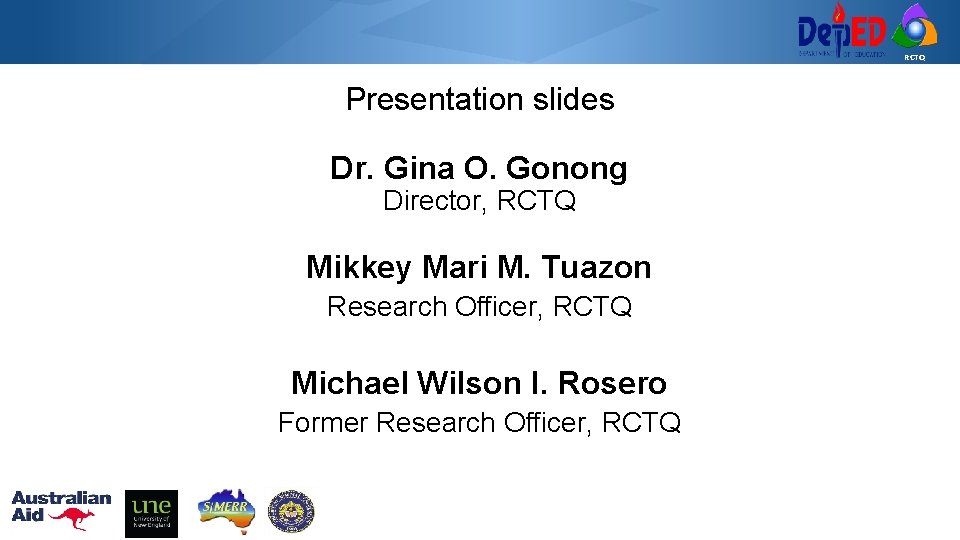
- Slides: 53
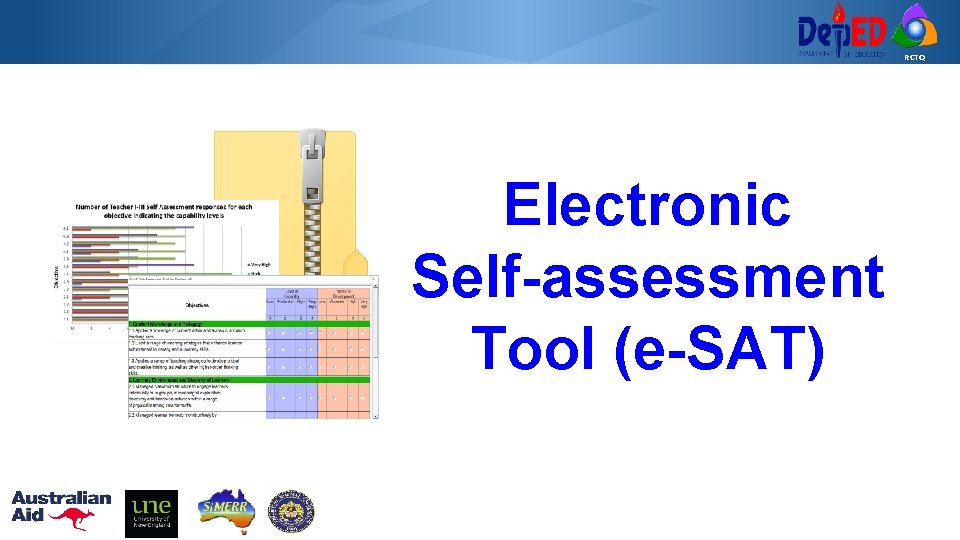
RCTQ Electronic Self-assessment Tool (e-SAT)
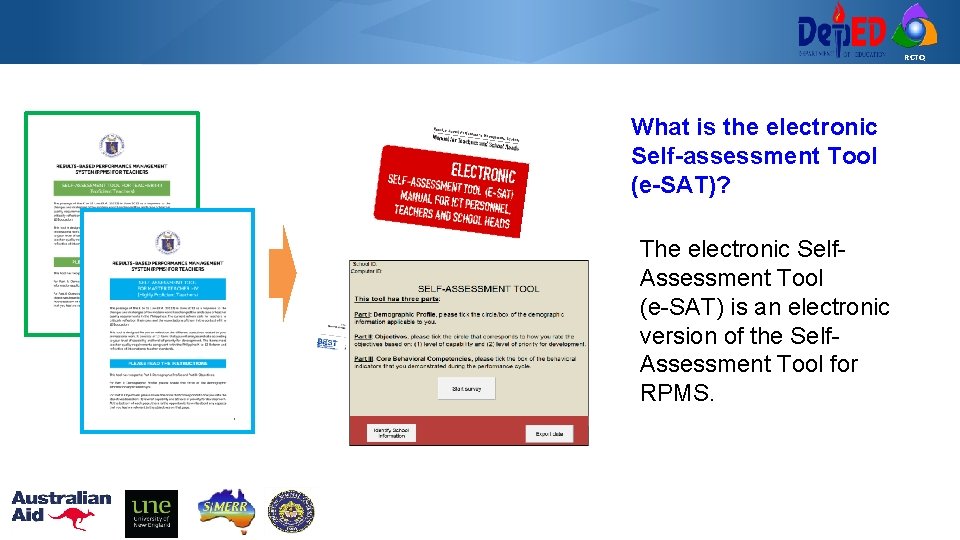
RCTQ What is the electronic Self-assessment Tool (e-SAT)? The electronic Self. Assessment Tool (e-SAT) is an electronic version of the Self. Assessment Tool for RPMS.
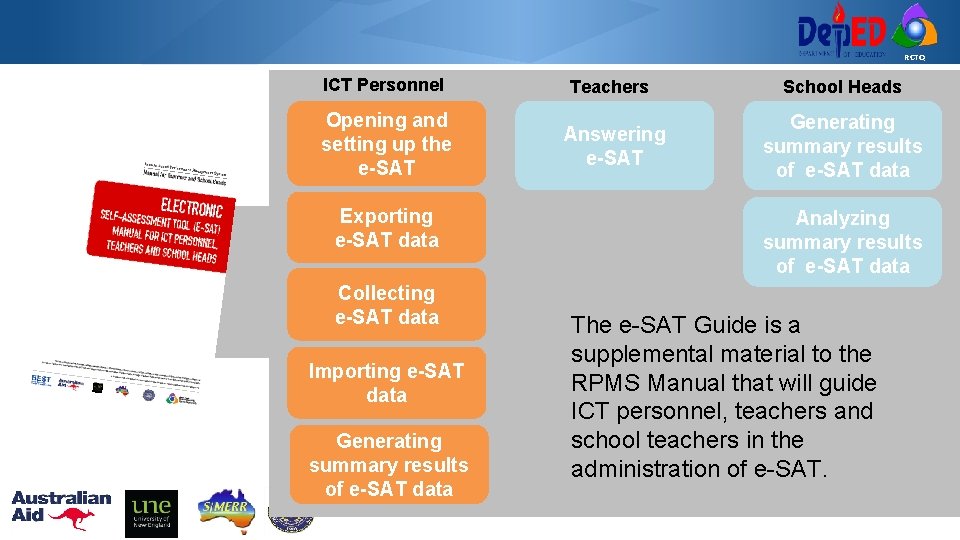
RCTQ ICT Personnel Opening and setting up the e-SAT Exporting e-SAT data Collecting e-SAT data Importing e-SAT data Generating summary results of e-SAT data Teachers Answering e-SAT School Heads Generating summary results of e-SAT data Analyzing summary results of e-SAT data The e-SAT Guide is a supplemental material to the RPMS Manual that will guide ICT personnel, teachers and school teachers in the administration of e-SAT.
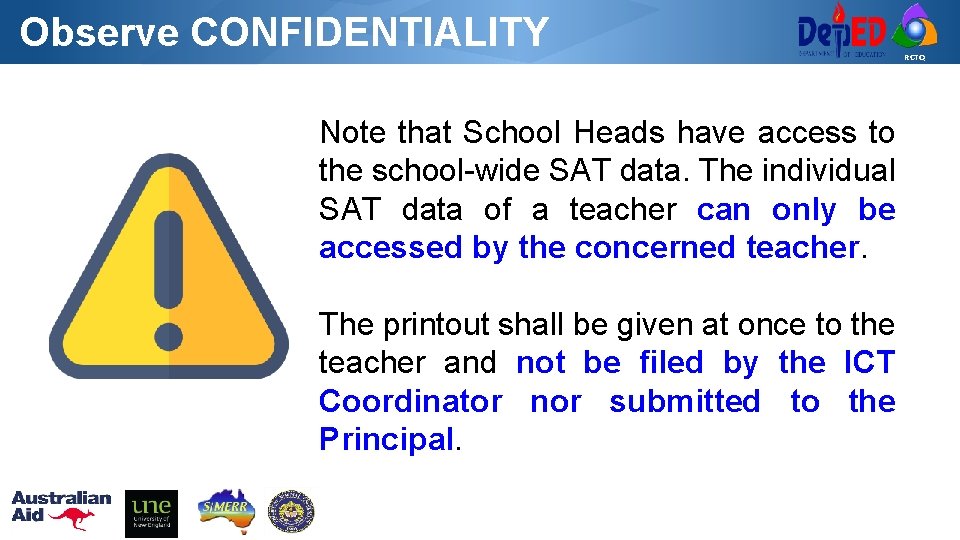
Observe CONFIDENTIALITY RCTQ Note that School Heads have access to the school-wide SAT data. The individual SAT data of a teacher can only be accessed by the concerned teacher. The printout shall be given at once to the teacher and not be filed by the ICT Coordinator nor submitted to the Principal.
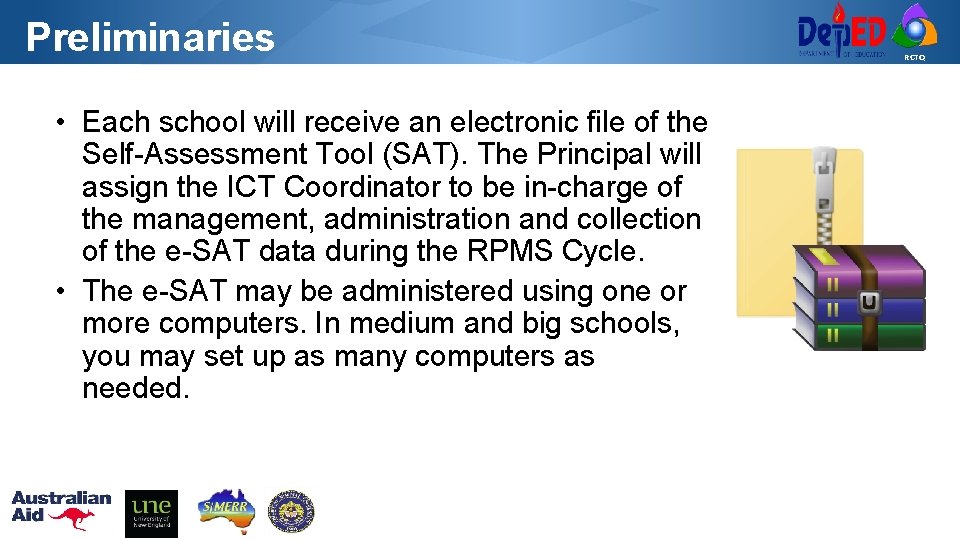
Preliminaries • Each school will receive an electronic file of the Self-Assessment Tool (SAT). The Principal will assign the ICT Coordinator to be in-charge of the management, administration and collection of the e-SAT data during the RPMS Cycle. • The e-SAT may be administered using one or more computers. In medium and big schools, you may set up as many computers as needed. RCTQ
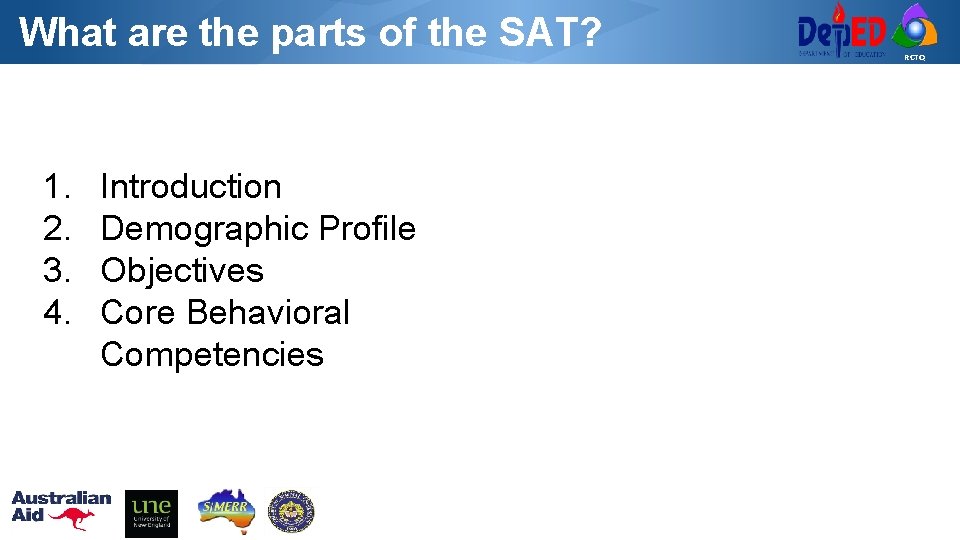
What are the parts of the SAT? 1. 2. 3. 4. Introduction Demographic Profile Objectives Core Behavioral Competencies RCTQ
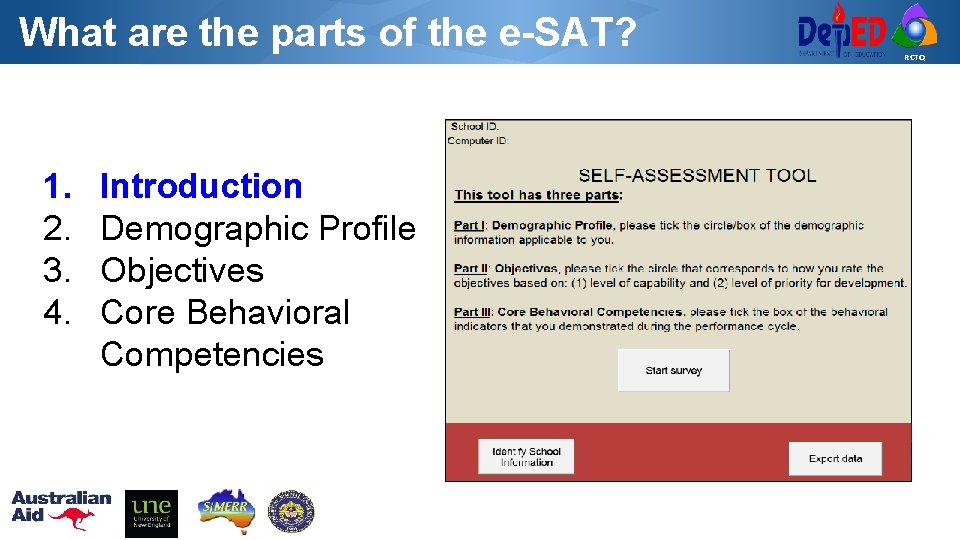
What are the parts of the e-SAT? 1. 2. 3. 4. Introduction Demographic Profile Objectives Core Behavioral Competencies RCTQ
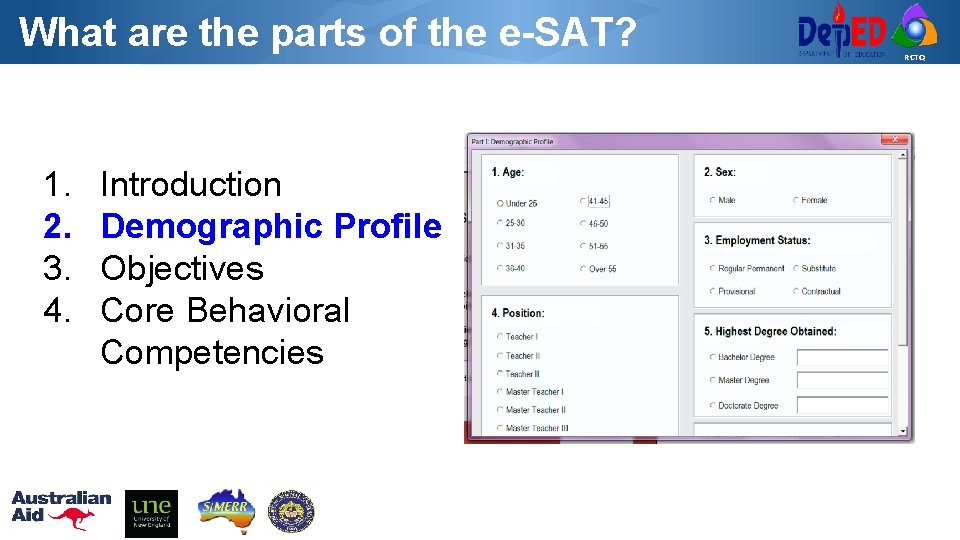
What are the parts of the e-SAT? 1. 2. 3. 4. Introduction Demographic Profile Objectives Core Behavioral Competencies RCTQ
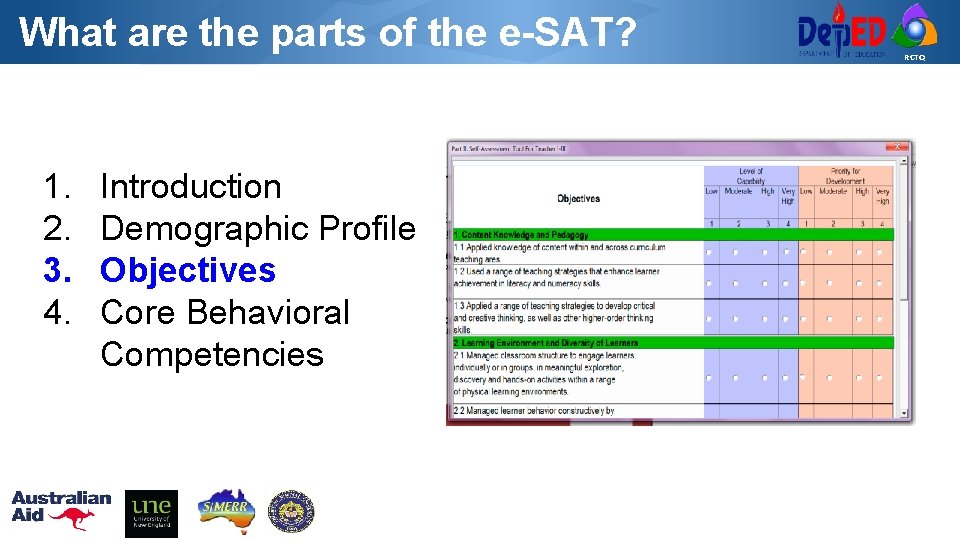
What are the parts of the e-SAT? 1. 2. 3. 4. Introduction Demographic Profile Objectives Core Behavioral Competencies RCTQ
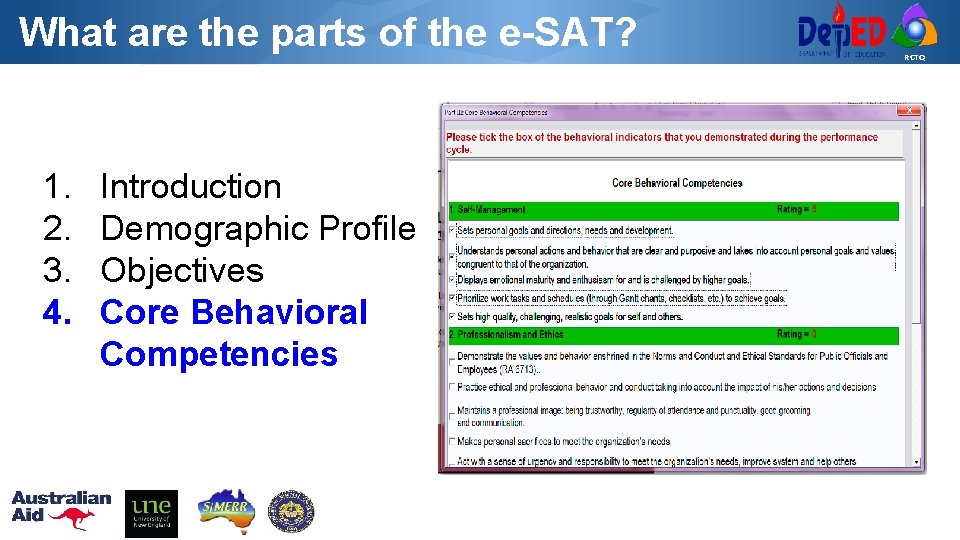
What are the parts of the e-SAT? 1. 2. 3. 4. Introduction Demographic Profile Objectives Core Behavioral Competencies RCTQ
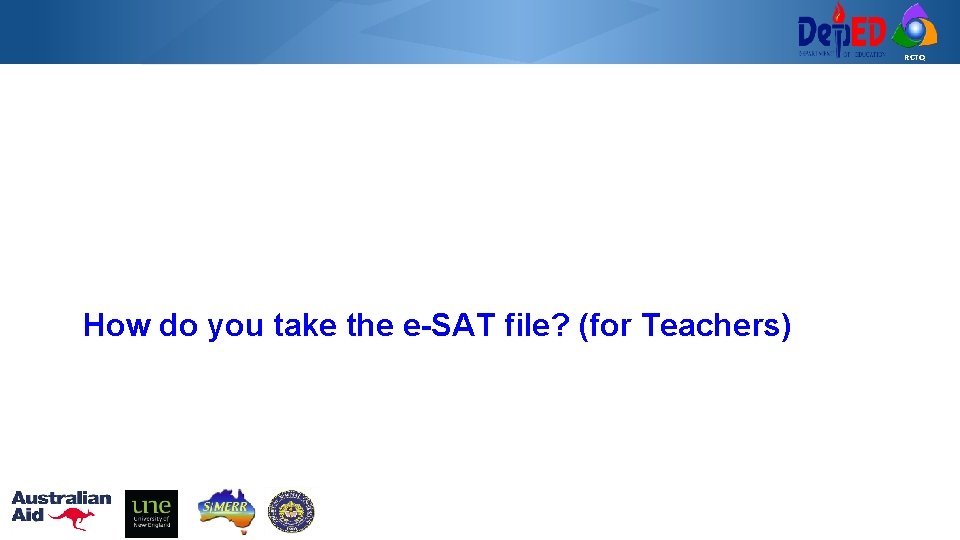
RCTQ How do you take the e-SAT file? (for Teachers)
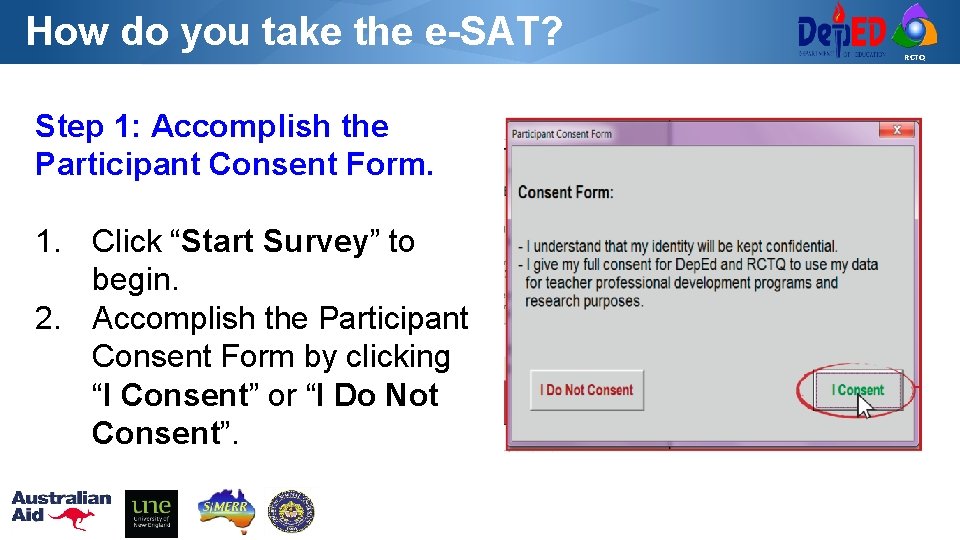
How do you take the e-SAT? Step 1: Accomplish the Participant Consent Form. 1. Click “Start Survey” to begin. 2. Accomplish the Participant Consent Form by clicking “I Consent” or “I Do Not Consent”. RCTQ
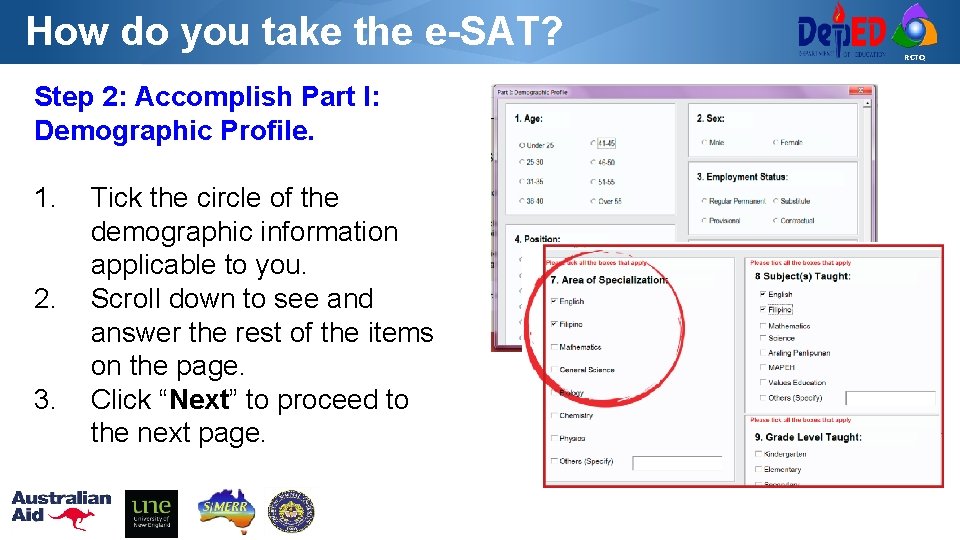
How do you take the e-SAT? Step 2: Accomplish Part I: Demographic Profile. 1. 2. 3. Tick the circle of the demographic information applicable to you. Scroll down to see and answer the rest of the items on the page. Click “Next” to proceed to the next page. RCTQ
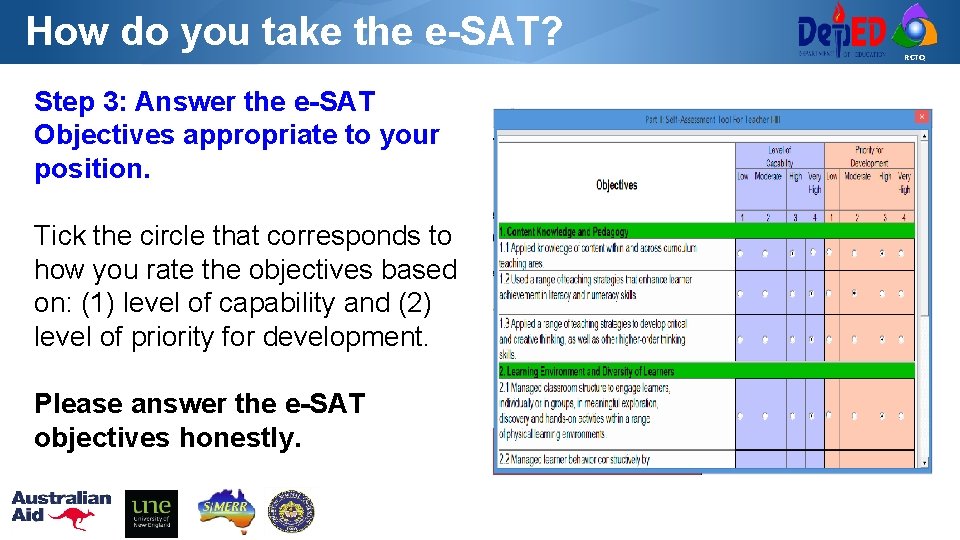
How do you take the e-SAT? Step 3: Answer the e-SAT Objectives appropriate to your position. Tick the circle that corresponds to how you rate the objectives based on: (1) level of capability and (2) level of priority for development. Please answer the e-SAT objectives honestly. RCTQ
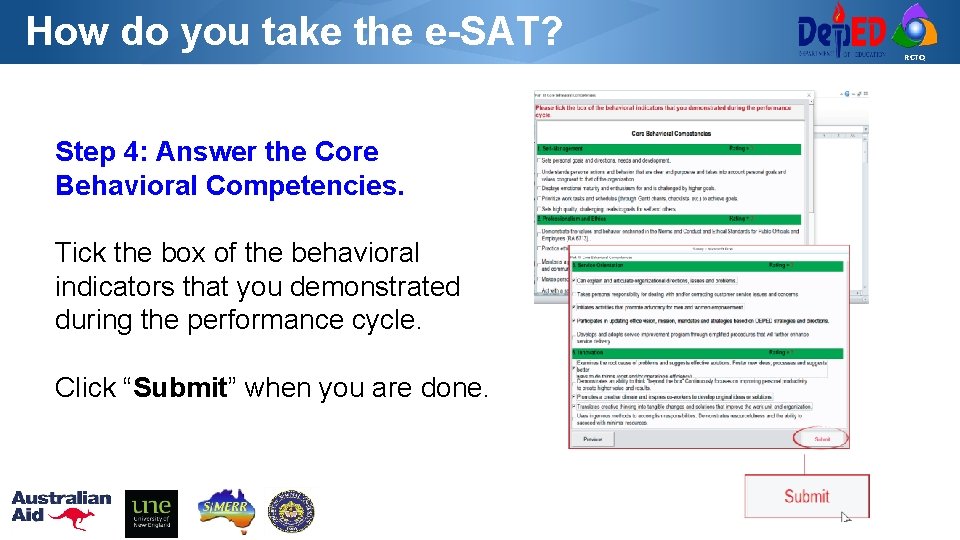
How do you take the e-SAT? Step 4: Answer the Core Behavioral Competencies. Tick the box of the behavioral indicators that you demonstrated during the performance cycle. Click “Submit” when you are done. RCTQ
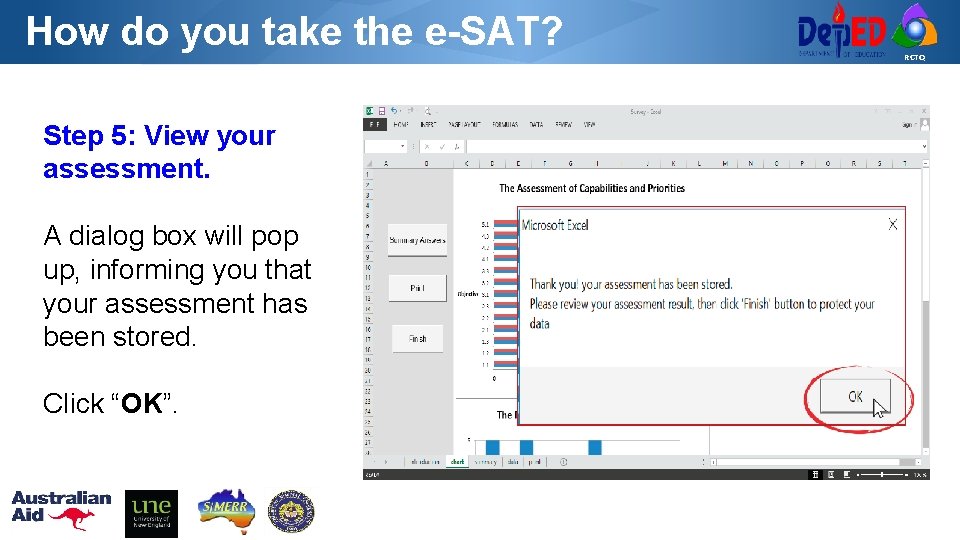
How do you take the e-SAT? Step 5: View your assessment. A dialog box will pop up, informing you that your assessment has been stored. Click “OK”. RCTQ
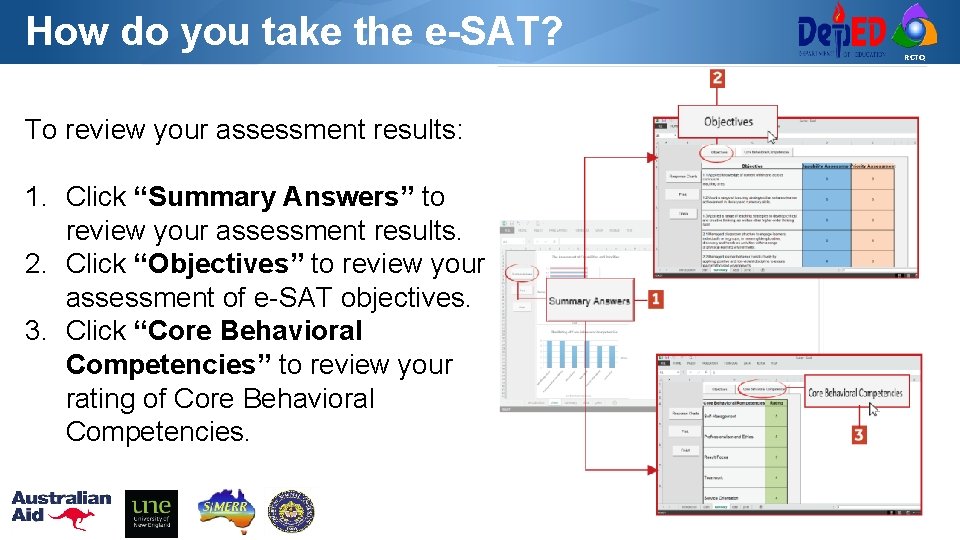
How do you take the e-SAT? To review your assessment results: 1. Click “Summary Answers” to review your assessment results. 2. Click “Objectives” to review your assessment of e-SAT objectives. 3. Click “Core Behavioral Competencies” to review your rating of Core Behavioral Competencies. RCTQ
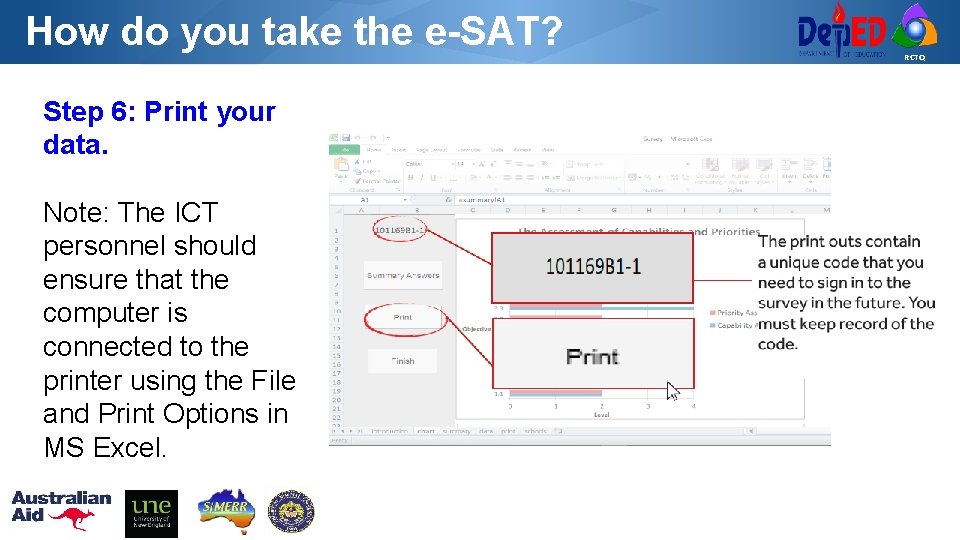
How do you take the e-SAT? Step 6: Print your data. Note: The ICT personnel should ensure that the computer is connected to the printer using the File and Print Options in MS Excel. RCTQ
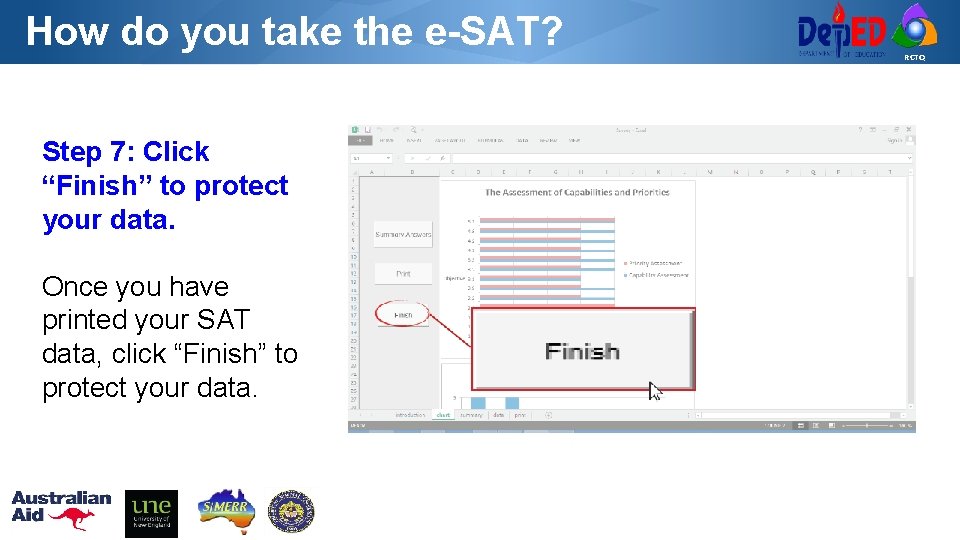
How do you take the e-SAT? Step 7: Click “Finish” to protect your data. Once you have printed your SAT data, click “Finish” to protect your data. RCTQ
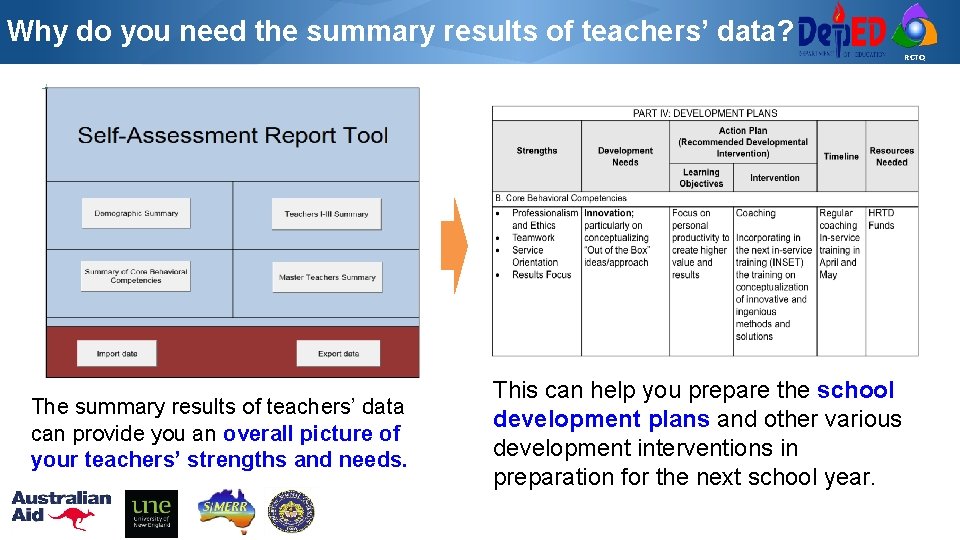
Why do you need the summary results of teachers’ data? RCTQ The summary results of teachers’ data can provide you an overall picture of your teachers’ strengths and needs. This can help you prepare the school development plans and other various development interventions in preparation for the next school year.
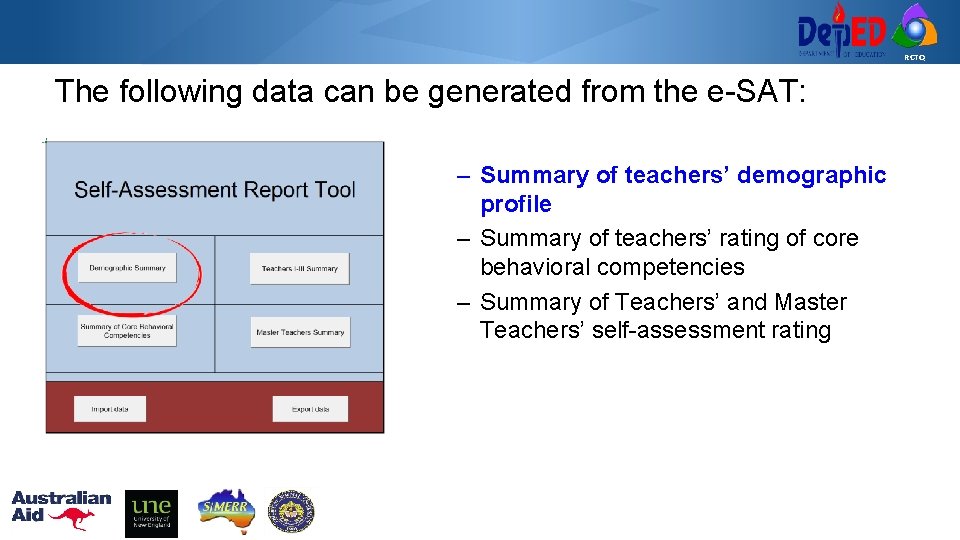
RCTQ The following data can be generated from the e-SAT: – Summary of teachers’ demographic profile – Summary of teachers’ rating of core behavioral competencies – Summary of Teachers’ and Master Teachers’ self-assessment rating
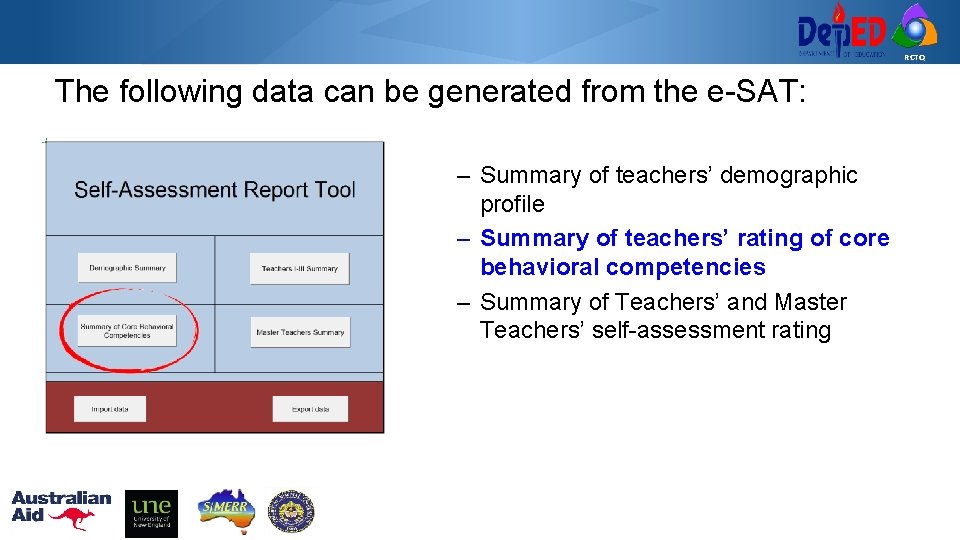
RCTQ The following data can be generated from the e-SAT: – Summary of teachers’ demographic profile – Summary of teachers’ rating of core behavioral competencies – Summary of Teachers’ and Master Teachers’ self-assessment rating
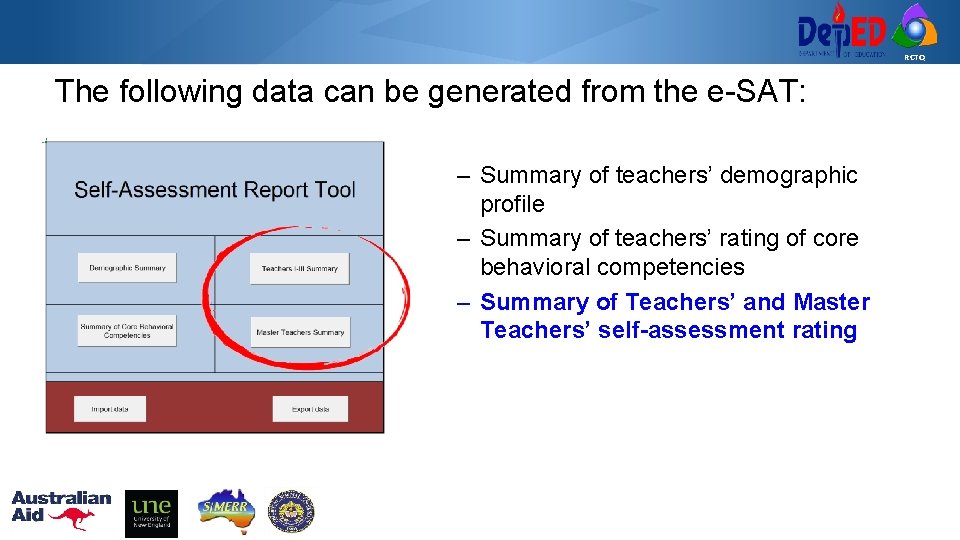
RCTQ The following data can be generated from the e-SAT: – Summary of teachers’ demographic profile – Summary of teachers’ rating of core behavioral competencies – Summary of Teachers’ and Master Teachers’ self-assessment rating
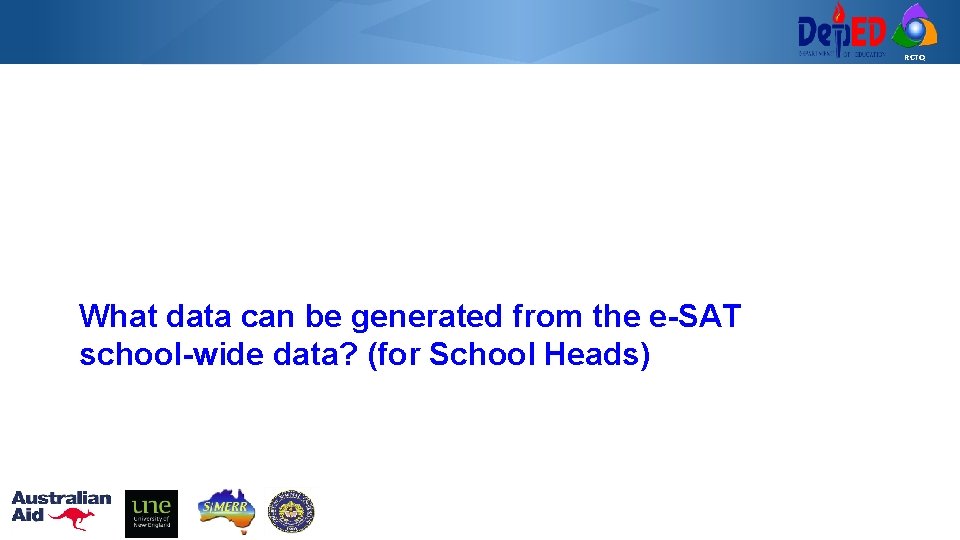
RCTQ What data can be generated from the e-SAT school-wide data? (for School Heads)
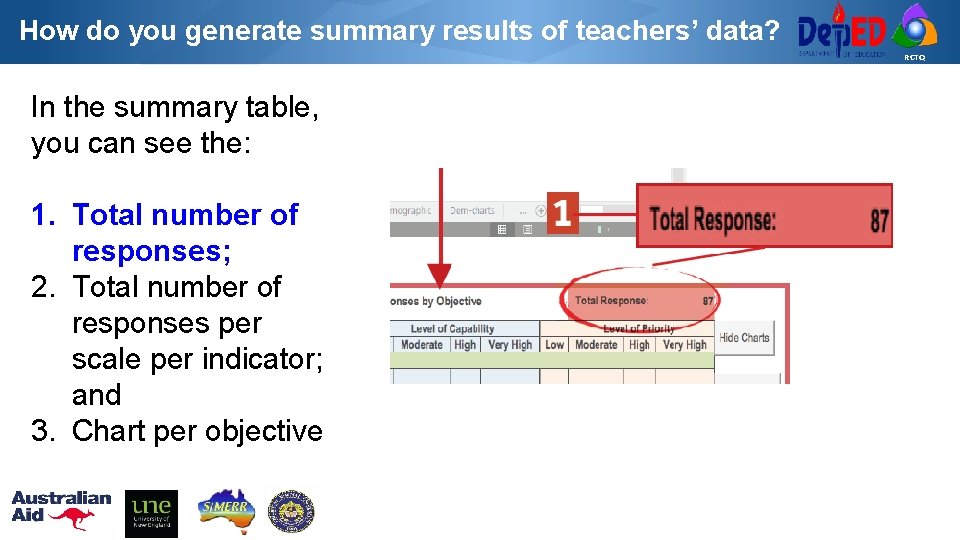
How do you generate summary results of teachers’ data? RCTQ In the summary table, you can see the: 1. Total number of responses; 2. Total number of responses per scale per indicator; and 3. Chart per objective
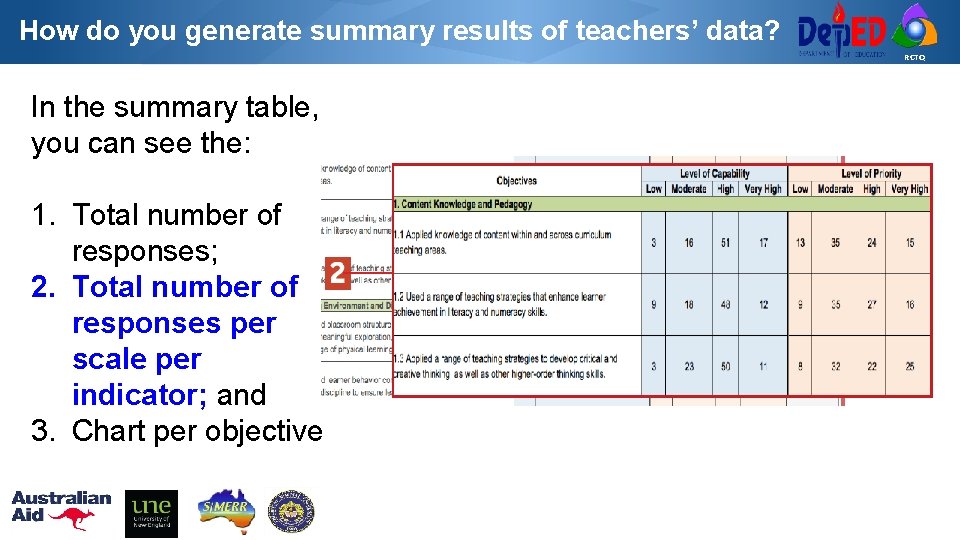
How do you generate summary results of teachers’ data? RCTQ In the summary table, you can see the: 1. Total number of responses; 2. Total number of responses per scale per indicator; and 3. Chart per objective
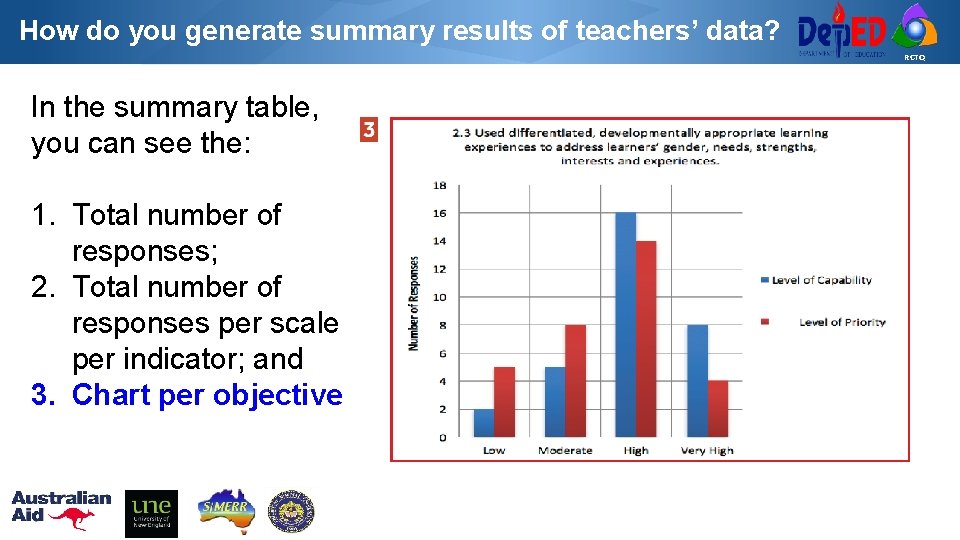
How do you generate summary results of teachers’ data? RCTQ In the summary table, you can see the: 1. Total number of responses; 2. Total number of responses per scale per indicator; and 3. Chart per objective
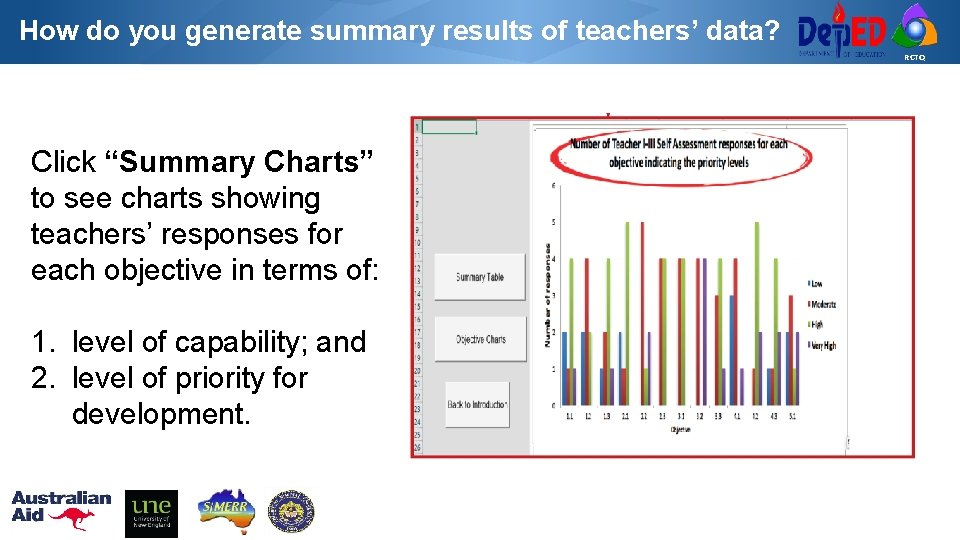
How do you generate summary results of teachers’ data? RCTQ Click “Summary Charts” to see charts showing teachers’ responses for each objective in terms of: 1. level of capability; and 2. level of priority for development.
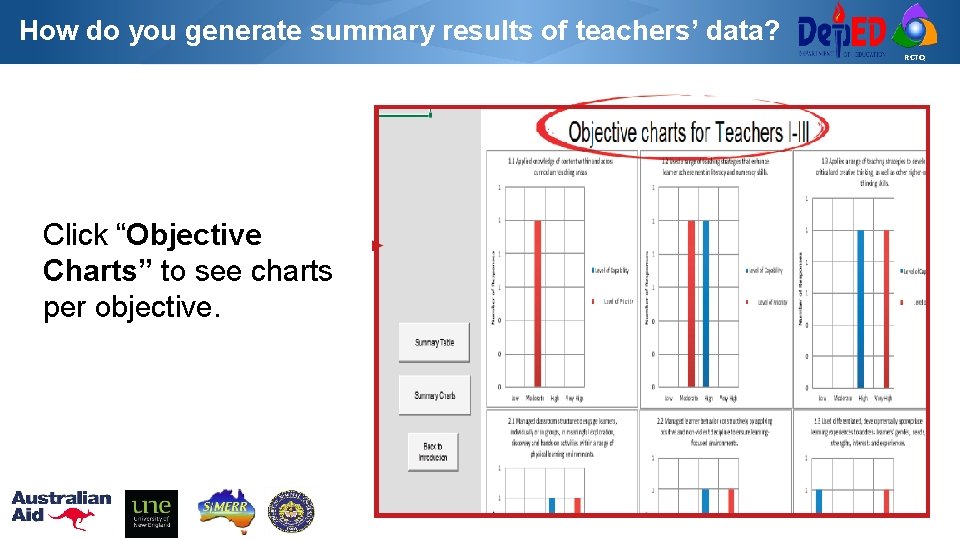
How do you generate summary results of teachers’ data? RCTQ Click “Objective Charts” to see charts per objective.
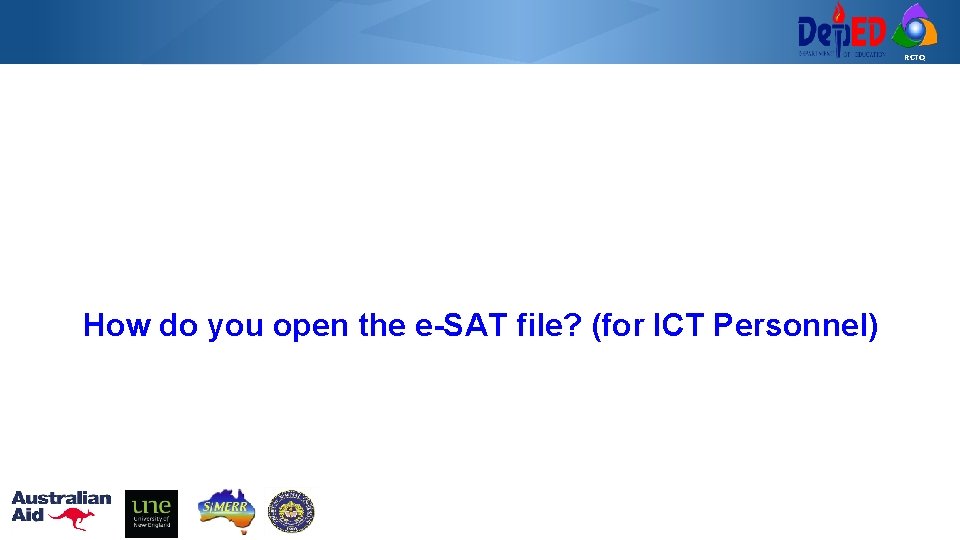
RCTQ How do you open the e-SAT file? (for ICT Personnel)
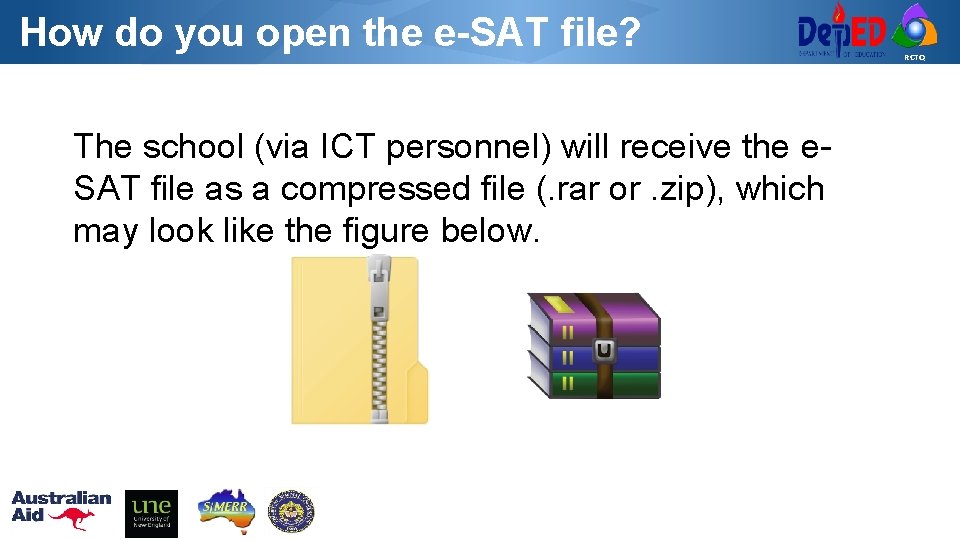
How do you open the e-SAT file? The school (via ICT personnel) will receive the e. SAT file as a compressed file (. rar or. zip), which may look like the figure below. RCTQ
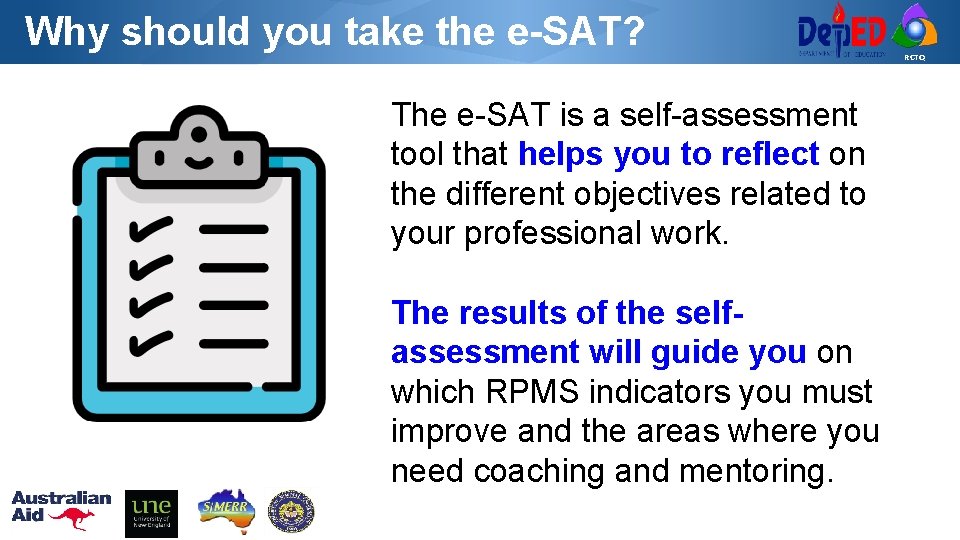
Why should you take the e-SAT? The e-SAT is a self-assessment tool that helps you to reflect on the different objectives related to your professional work. The results of the selfassessment will guide you on which RPMS indicators you must improve and the areas where you need coaching and mentoring. RCTQ
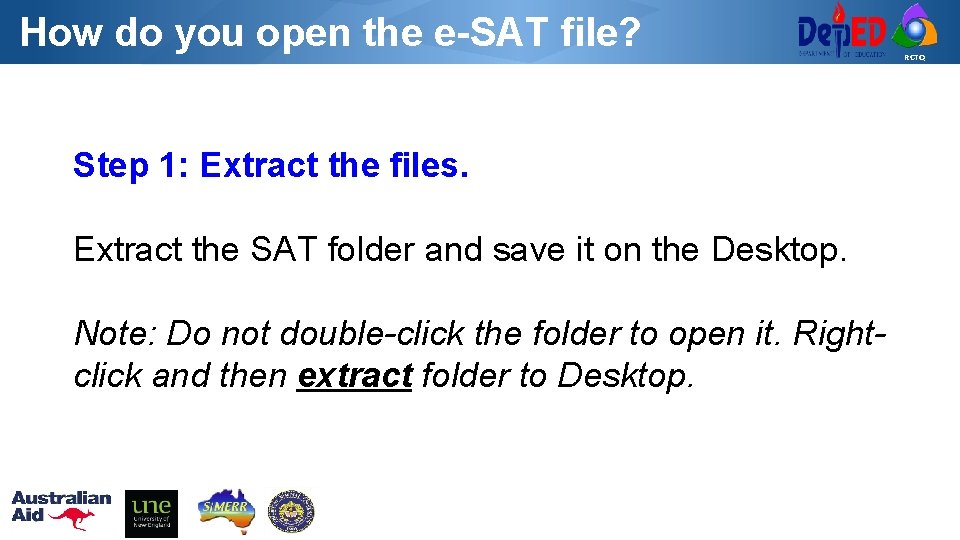
How do you open the e-SAT file? Step 1: Extract the files. Extract the SAT folder and save it on the Desktop. Note: Do not double-click the folder to open it. Rightclick and then extract folder to Desktop. RCTQ
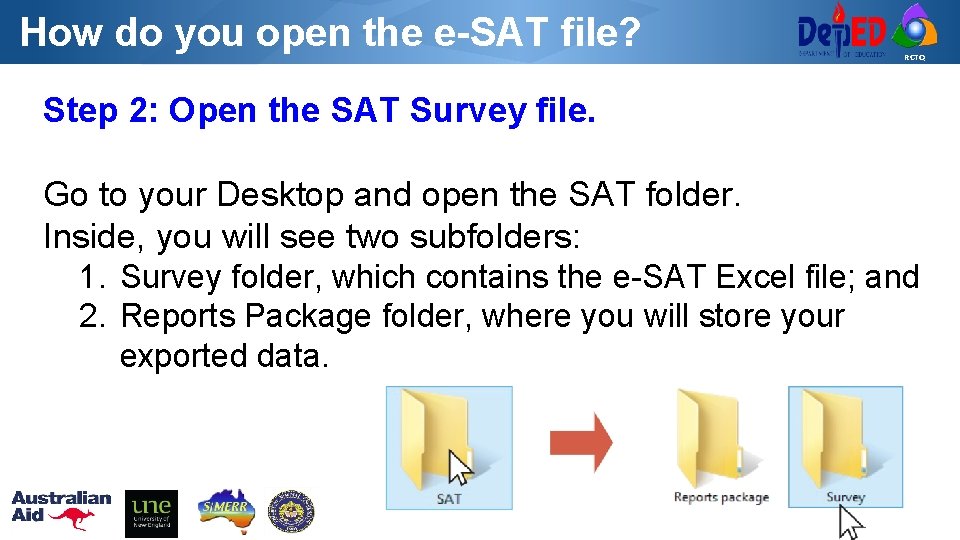
How do you open the e-SAT file? RCTQ Step 2: Open the SAT Survey file. Go to your Desktop and open the SAT folder. Inside, you will see two subfolders: 1. Survey folder, which contains the e-SAT Excel file; and 2. Reports Package folder, where you will store your exported data.
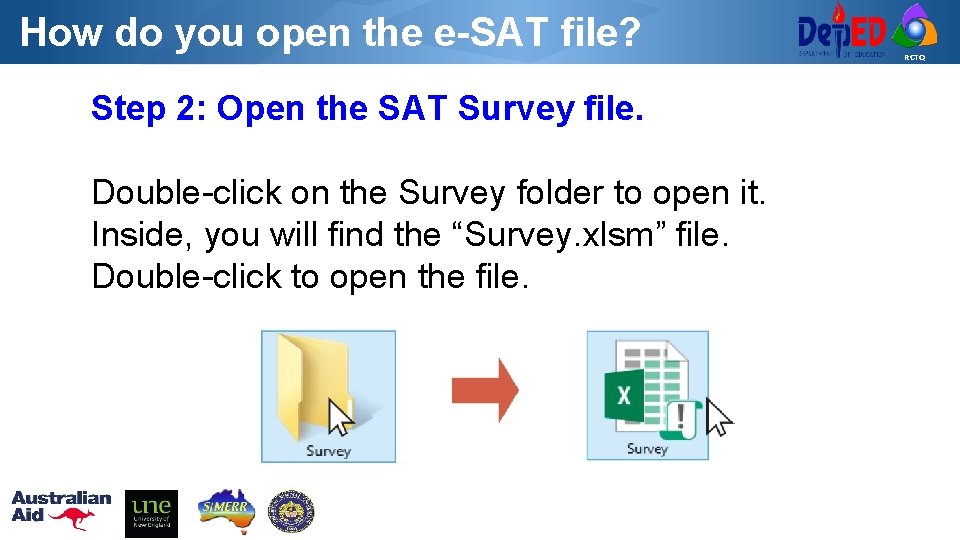
How do you open the e-SAT file? Step 2: Open the SAT Survey file. Double-click on the Survey folder to open it. Inside, you will find the “Survey. xlsm” file. Double-click to open the file. RCTQ
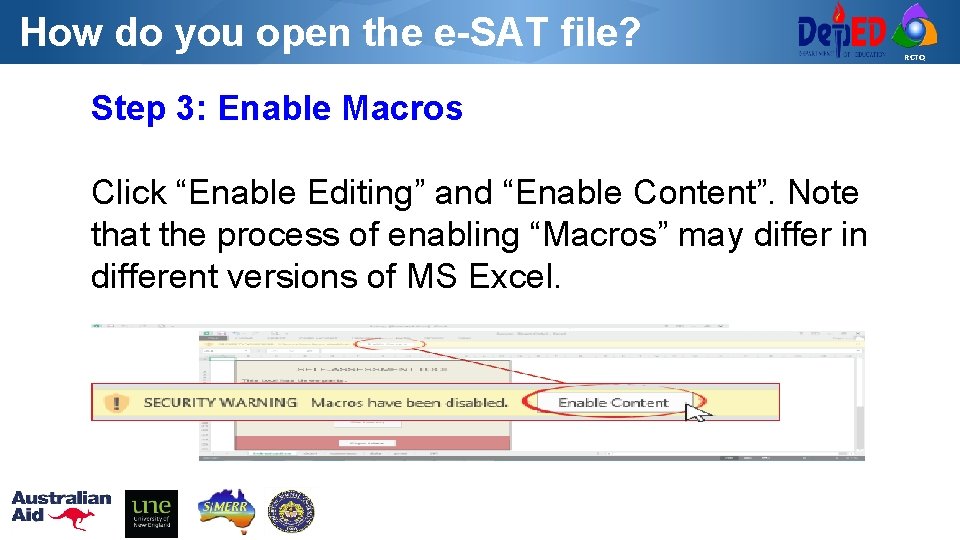
How do you open the e-SAT file? Step 3: Enable Macros Click “Enable Editing” and “Enable Content”. Note that the process of enabling “Macros” may differ in different versions of MS Excel. RCTQ
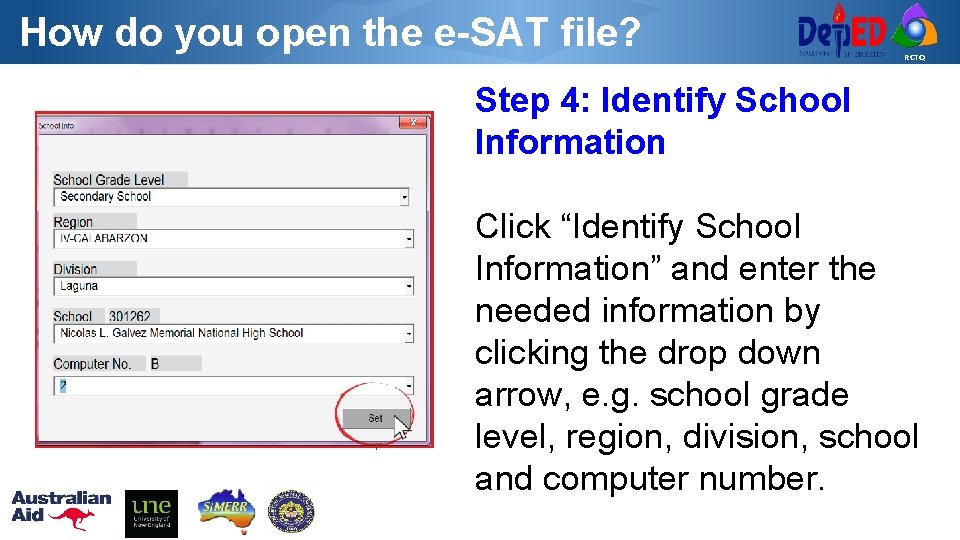
How do you open the e-SAT file? RCTQ Step 4: Identify School Information Click “Identify School Information” and enter the needed information by clicking the drop down arrow, e. g. school grade level, region, division, school and computer number.
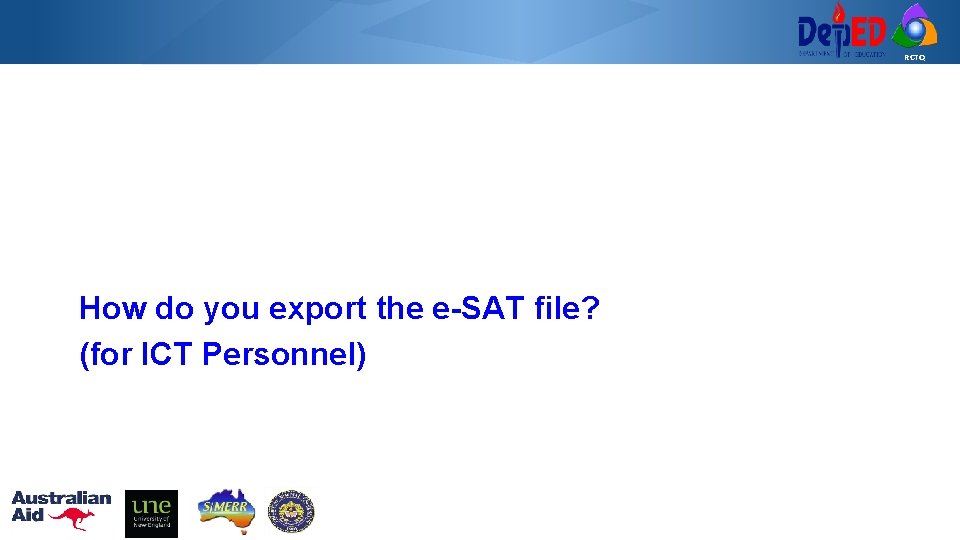
RCTQ How do you export the e-SAT file? (for ICT Personnel)
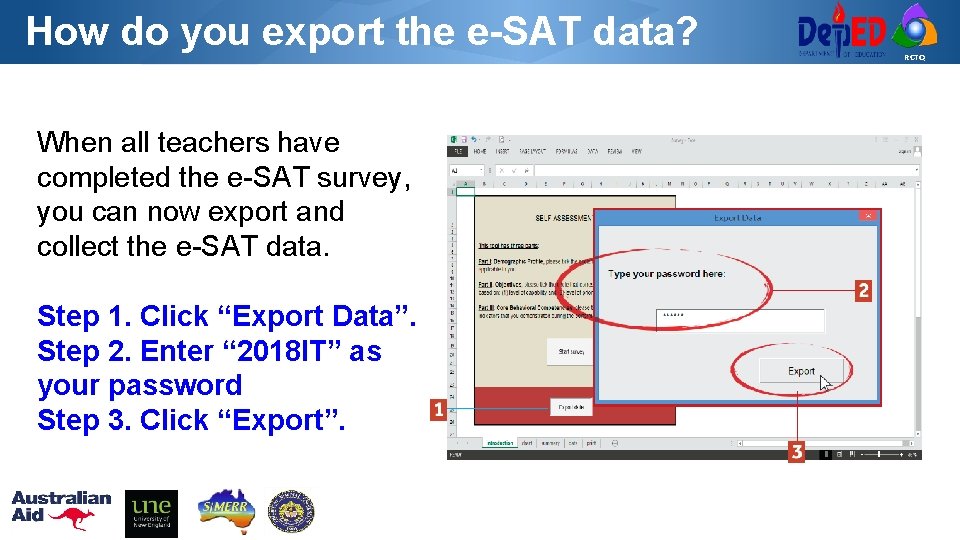
How do you export the e-SAT data? When all teachers have completed the e-SAT survey, you can now export and collect the e-SAT data. Step 1. Click “Export Data”. Step 2. Enter “ 2018 IT” as your password Step 3. Click “Export”. RCTQ
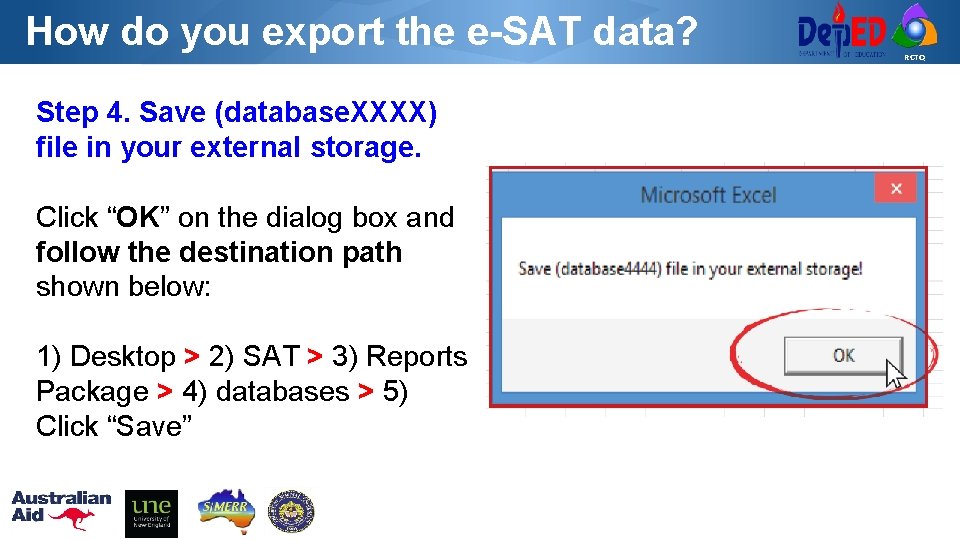
How do you export the e-SAT data? Step 4. Save (database. XXXX) file in your external storage. Click “OK” on the dialog box and follow the destination path shown below: 1) Desktop > 2) SAT > 3) Reports Package > 4) databases > 5) Click “Save” RCTQ
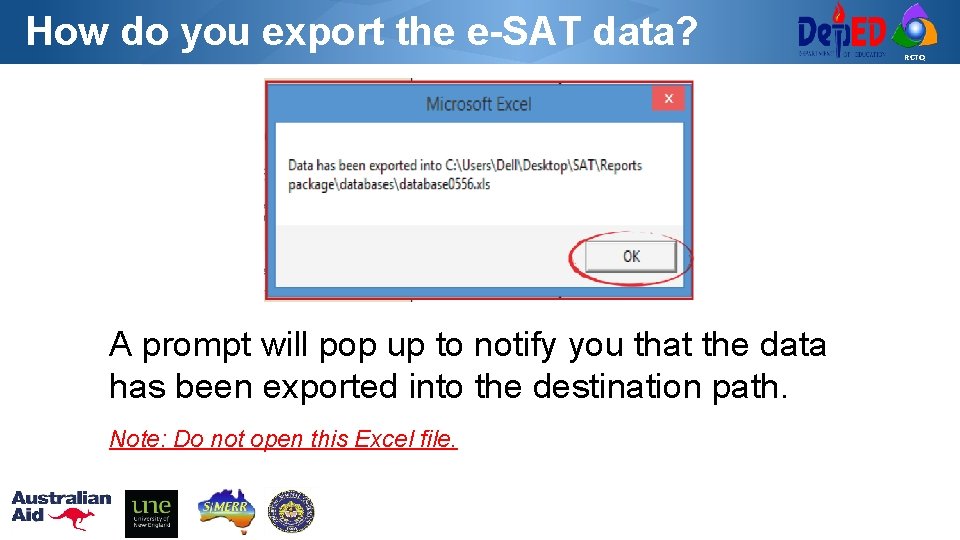
How do you export the e-SAT data? A prompt will pop up to notify you that the data has been exported into the destination path. Note: Do not open this Excel file. RCTQ
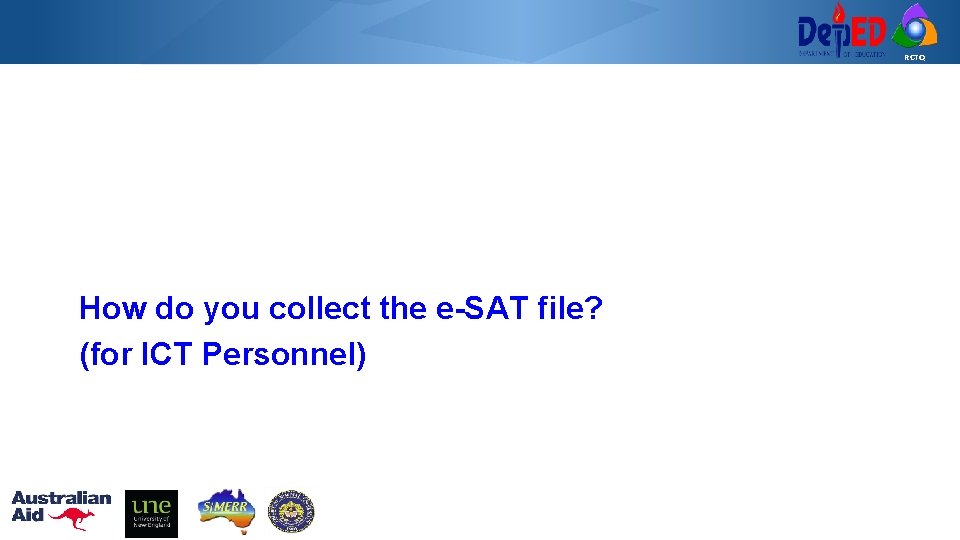
RCTQ How do you collect the e-SAT file? (for ICT Personnel)
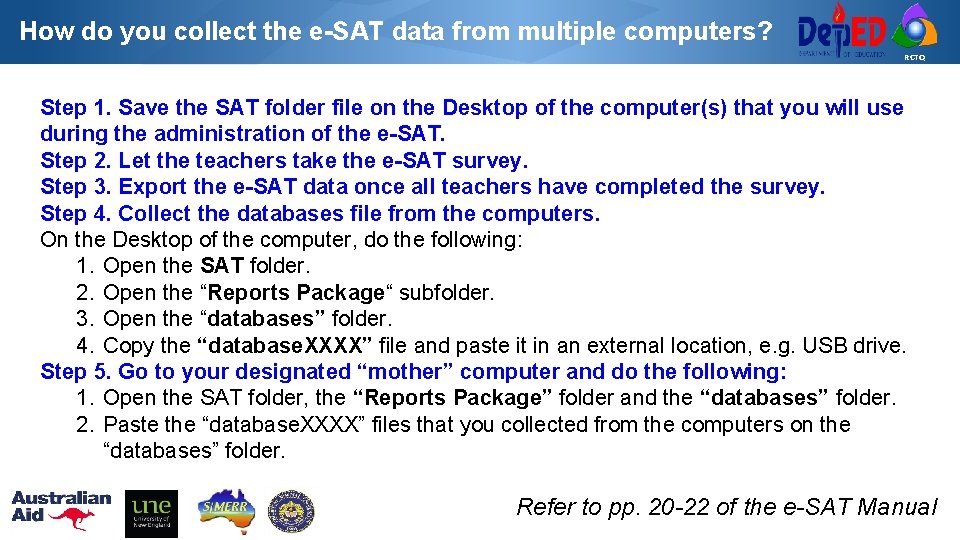
How do you collect the e-SAT data from multiple computers? RCTQ Step 1. Save the SAT folder file on the Desktop of the computer(s) that you will use during the administration of the e-SAT. Step 2. Let the teachers take the e-SAT survey. Step 3. Export the e-SAT data once all teachers have completed the survey. Step 4. Collect the databases file from the computers. On the Desktop of the computer, do the following: 1. Open the SAT folder. 2. Open the “Reports Package“ subfolder. 3. Open the “databases” folder. 4. Copy the “database. XXXX” file and paste it in an external location, e. g. USB drive. Step 5. Go to your designated “mother” computer and do the following: 1. Open the SAT folder, the “Reports Package” folder and the “databases” folder. 2. Paste the “database. XXXX” files that you collected from the computers on the “databases” folder. Refer to pp. 20 -22 of the e-SAT Manual
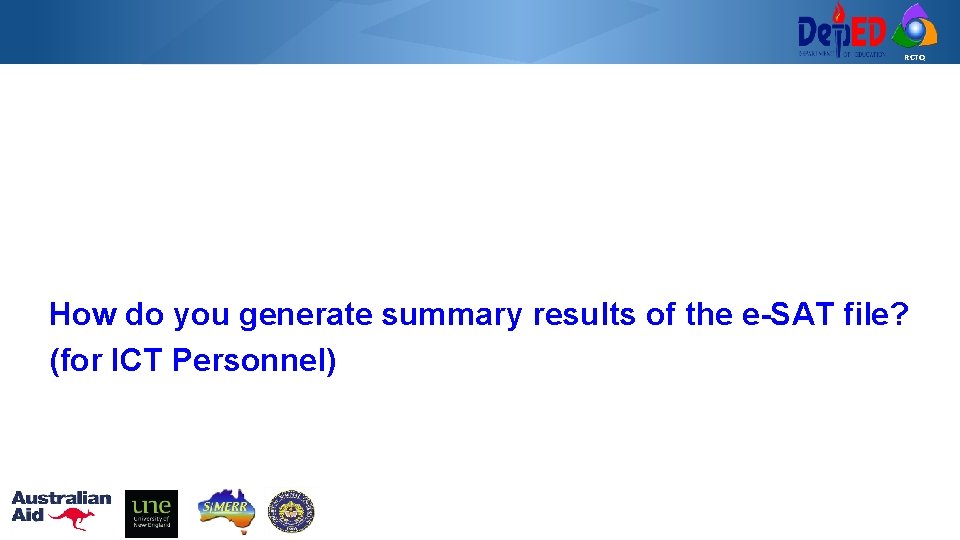
RCTQ How do you generate summary results of the e-SAT file? (for ICT Personnel)
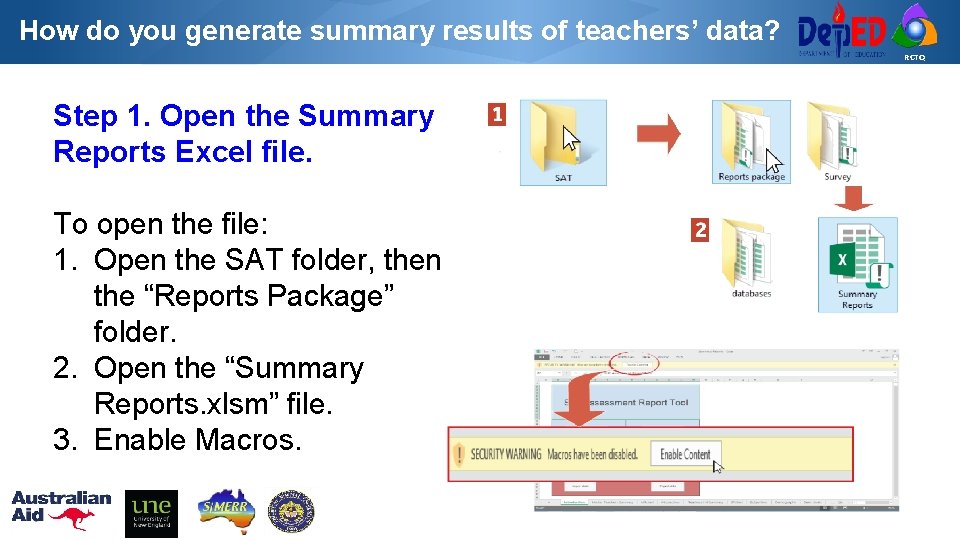
How do you generate summary results of teachers’ data? RCTQ Step 1. Open the Summary Reports Excel file. To open the file: 1. Open the SAT folder, then the “Reports Package” folder. 2. Open the “Summary Reports. xlsm” file. 3. Enable Macros.
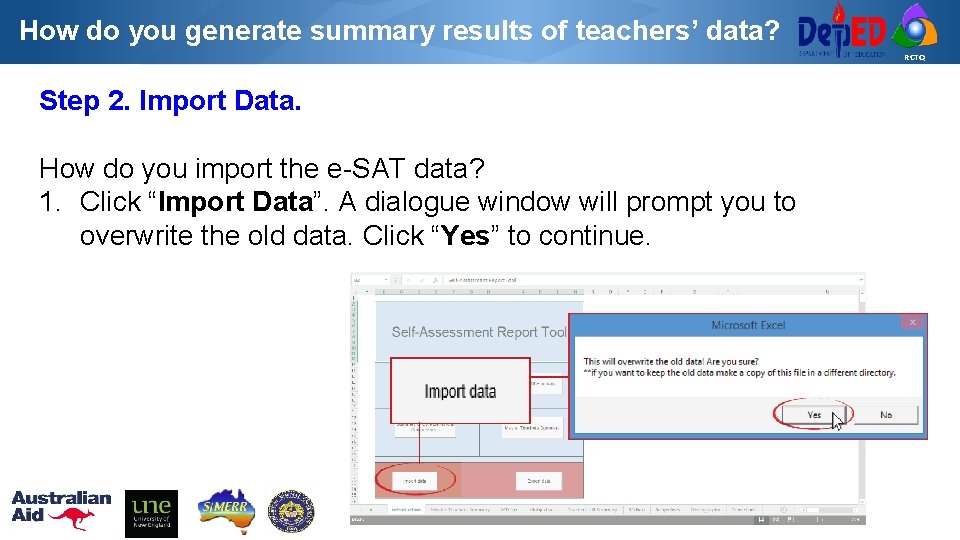
How do you generate summary results of teachers’ data? RCTQ Step 2. Import Data. How do you import the e-SAT data? 1. Click “Import Data”. A dialogue window will prompt you to overwrite the old data. Click “Yes” to continue.
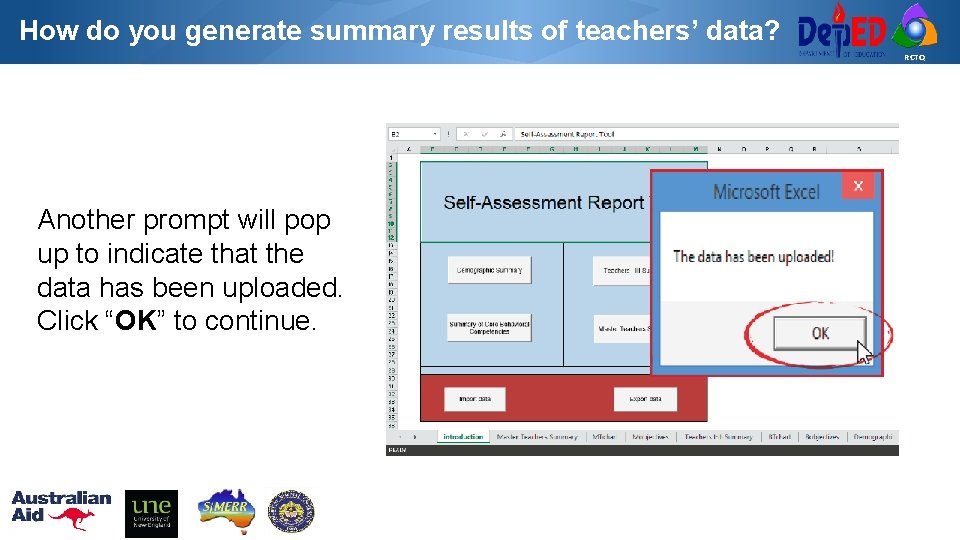
How do you generate summary results of teachers’ data? RCTQ Another prompt will pop up to indicate that the data has been uploaded. Click “OK” to continue.
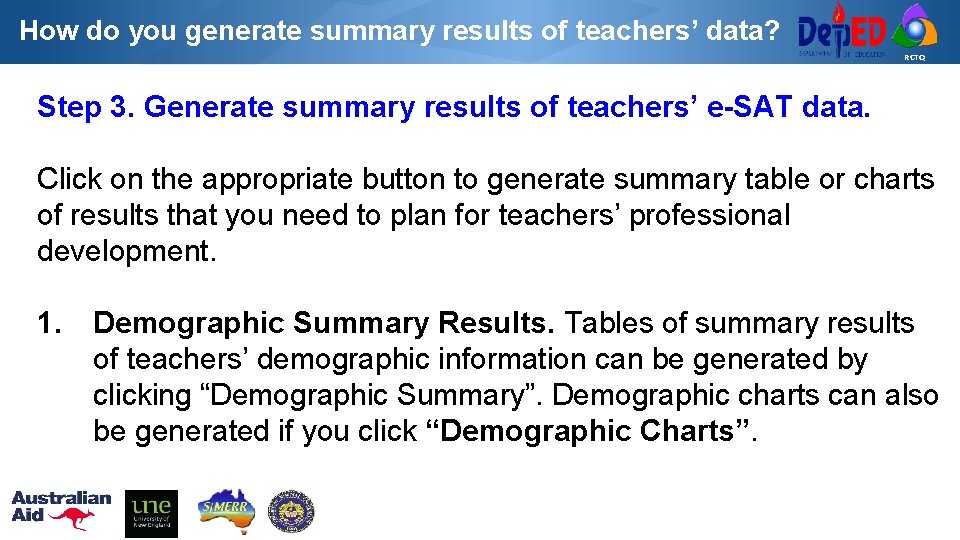
How do you generate summary results of teachers’ data? RCTQ Step 3. Generate summary results of teachers’ e-SAT data. Click on the appropriate button to generate summary table or charts of results that you need to plan for teachers’ professional development. 1. Demographic Summary Results. Tables of summary results of teachers’ demographic information can be generated by clicking “Demographic Summary”. Demographic charts can also be generated if you click “Demographic Charts”.
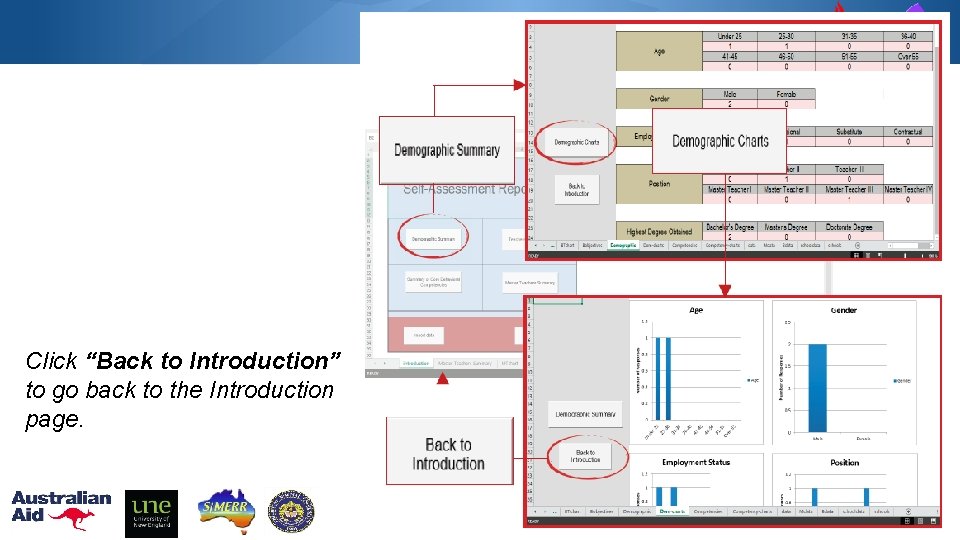
RCTQ Click “Back to Introduction” to go back to the Introduction page.
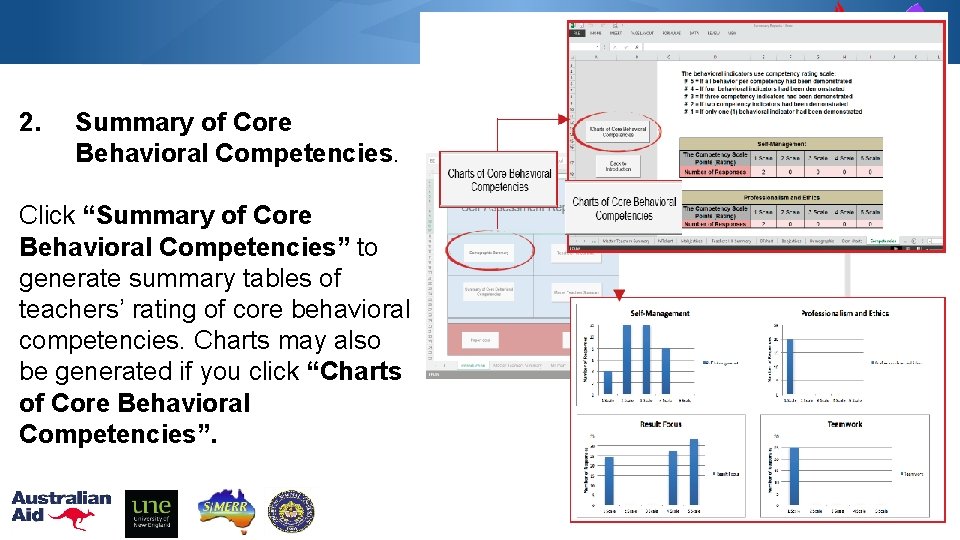
RCTQ 2. Summary of Core Behavioral Competencies. Click “Summary of Core Behavioral Competencies” to generate summary tables of teachers’ rating of core behavioral competencies. Charts may also be generated if you click “Charts of Core Behavioral Competencies”.
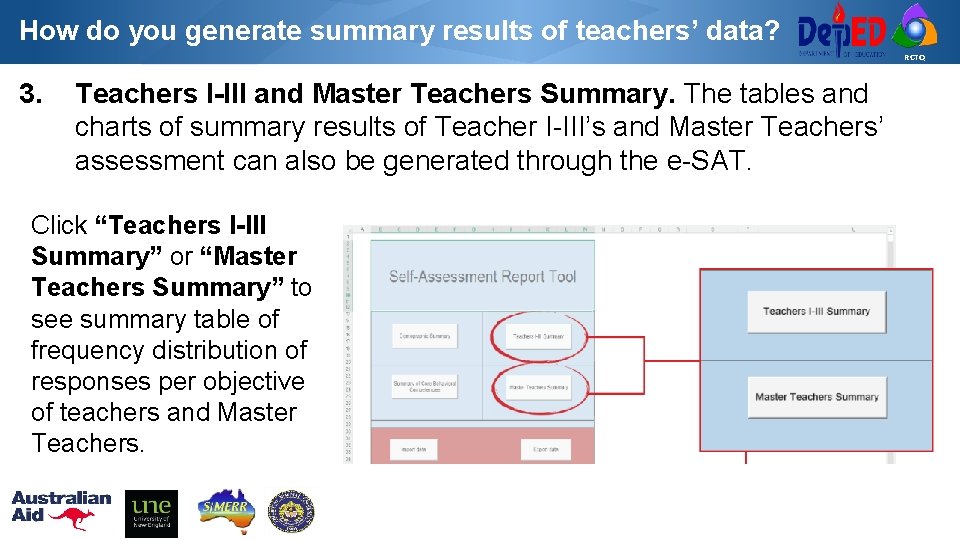
How do you generate summary results of teachers’ data? RCTQ 3. Teachers I-III and Master Teachers Summary. The tables and charts of summary results of Teacher I-III’s and Master Teachers’ assessment can also be generated through the e-SAT. Click “Teachers I-III Summary” or “Master Teachers Summary” to see summary table of frequency distribution of responses per objective of teachers and Master Teachers.
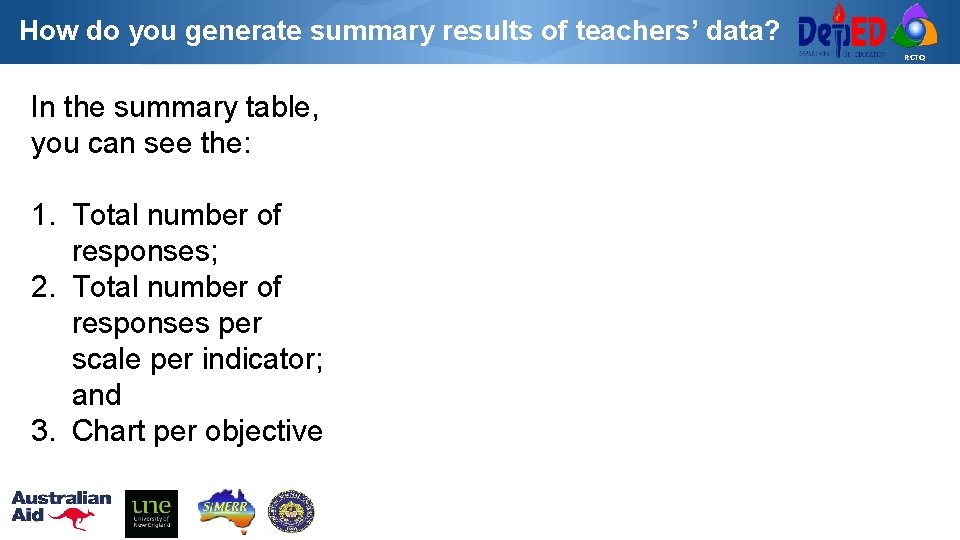
How do you generate summary results of teachers’ data? RCTQ In the summary table, you can see the: 1. Total number of responses; 2. Total number of responses per scale per indicator; and 3. Chart per objective
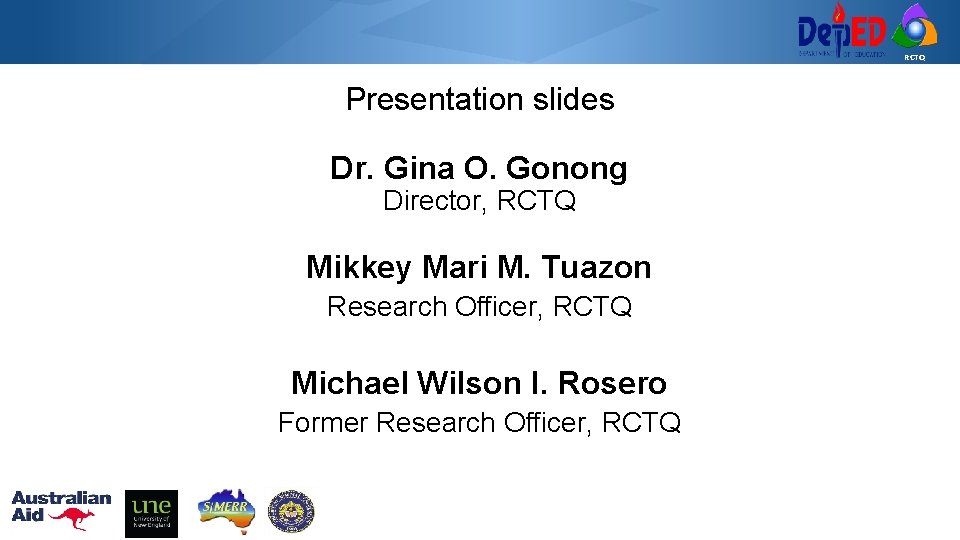
RCTQ Presentation slides Dr. Gina O. Gonong Director, RCTQ Mikkey Mari M. Tuazon Research Officer, RCTQ Michael Wilson I. Rosero Former Research Officer, RCTQ
 E-sat objectives
E-sat objectives Rctq
Rctq Esat anrh
Esat anrh Esat oktay yıldıran
Esat oktay yıldıran Esat etupes
Esat etupes Prof dr esat arslan
Prof dr esat arslan Esat berekenen
Esat berekenen Esat telatar
Esat telatar Esat arslan
Esat arslan La chrysalide marseille
La chrysalide marseille Esat appointment
Esat appointment Esat şanlı
Esat şanlı Electronic field production
Electronic field production Scrip exchange
Scrip exchange Potter's wheel data cleaning tool
Potter's wheel data cleaning tool Correlation diagram in coordination chemistry
Correlation diagram in coordination chemistry Electronic devices and circuit theory
Electronic devices and circuit theory Electronic instrumentation rpi
Electronic instrumentation rpi Electronic warfare
Electronic warfare Electronic grade phosphoric acid
Electronic grade phosphoric acid Advantages webedi
Advantages webedi Na+s
Na+s Electronic colonialism theory
Electronic colonialism theory Electronic clinic
Electronic clinic National research university of electronic technology
National research university of electronic technology Programmable electronic devices
Programmable electronic devices Chapter 2 the internet the web and electronic commerce
Chapter 2 the internet the web and electronic commerce Your online life, permanent as a tattoo
Your online life, permanent as a tattoo Electronic propinquity
Electronic propinquity Portable maintenance aid
Portable maintenance aid Contains the central electronic components of the computer
Contains the central electronic components of the computer Taisil electronic materials corp
Taisil electronic materials corp Optical distance measurement
Optical distance measurement Best practices for seizing electronic evidence
Best practices for seizing electronic evidence What is eipp
What is eipp Electronic service manuals
Electronic service manuals Electronic engineering
Electronic engineering Advantages of electronic diesel control system
Advantages of electronic diesel control system Electronic engineering
Electronic engineering Cdi vs idi ignition
Cdi vs idi ignition Electronic
Electronic S.e.m.m. sistemul electronic de mediere a muncii
S.e.m.m. sistemul electronic de mediere a muncii Techniques for electronic resource management
Techniques for electronic resource management Chap. 1
Chap. 1 Types of electronic communication
Types of electronic communication Electronic copyright office
Electronic copyright office Selection rule
Selection rule Evolution of electronic payment system
Evolution of electronic payment system Electronic configuration of mo (z=42)
Electronic configuration of mo (z=42) Pengertian surat elektronik
Pengertian surat elektronik Typing in all capitals in electronic communication means
Typing in all capitals in electronic communication means Electronic marketing channel
Electronic marketing channel Natural language generation for electronic health records
Natural language generation for electronic health records Electronic trial master file definition
Electronic trial master file definition