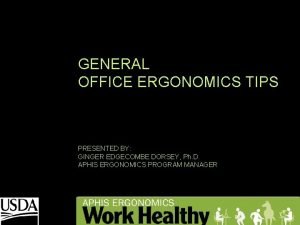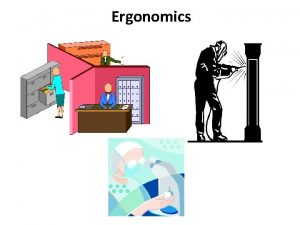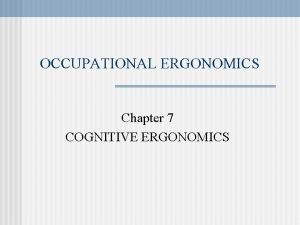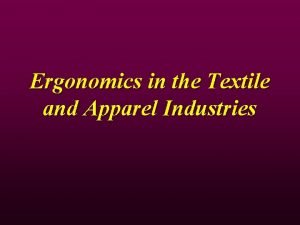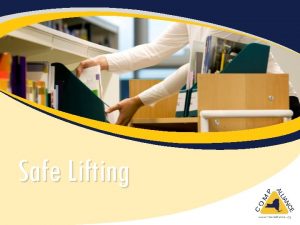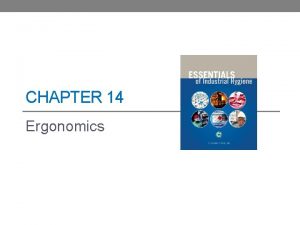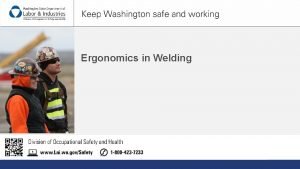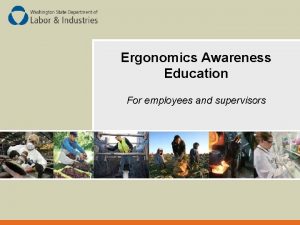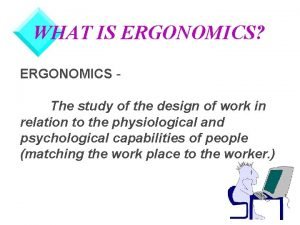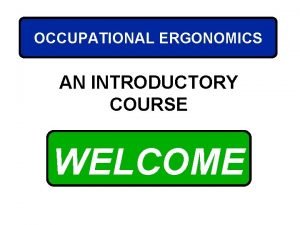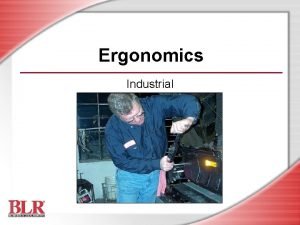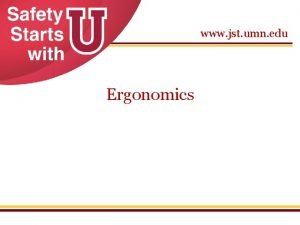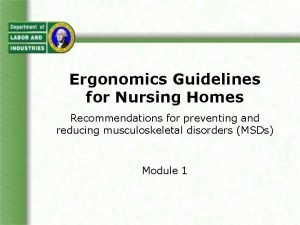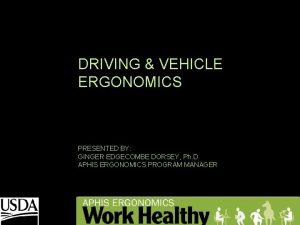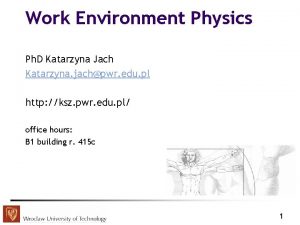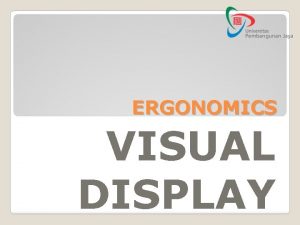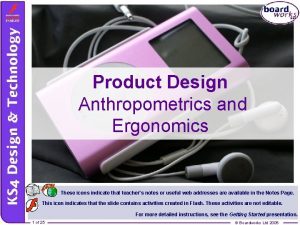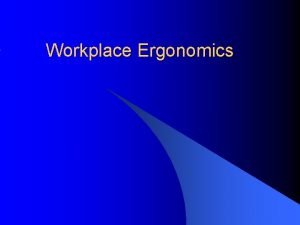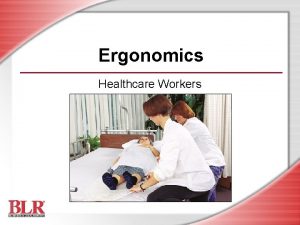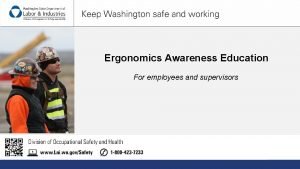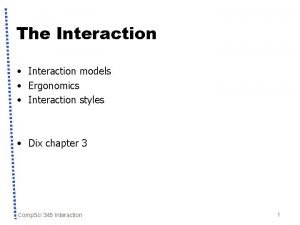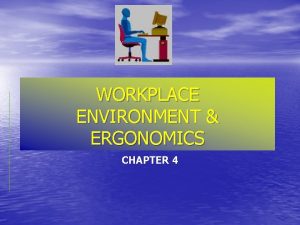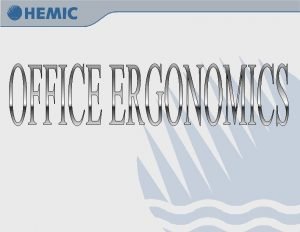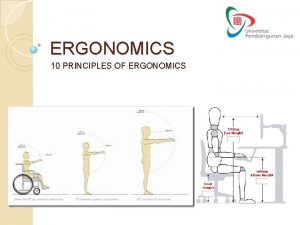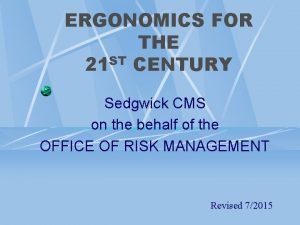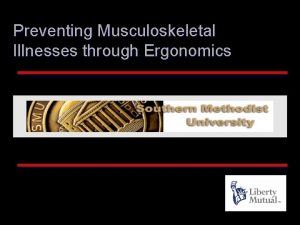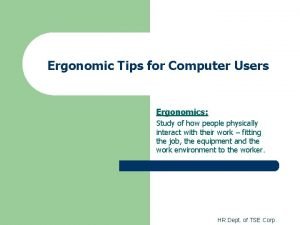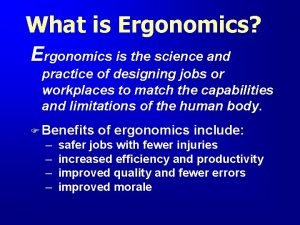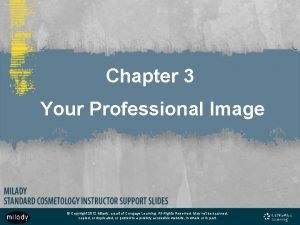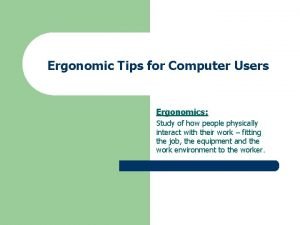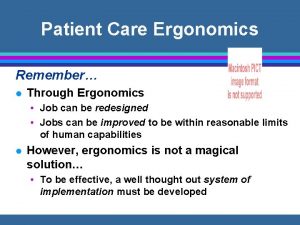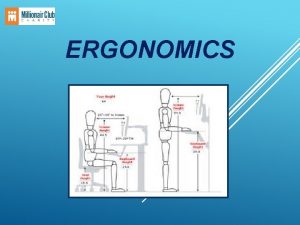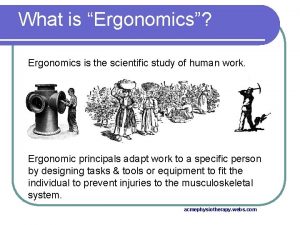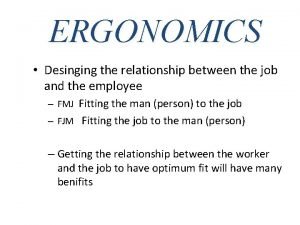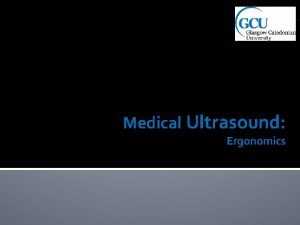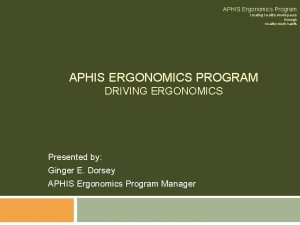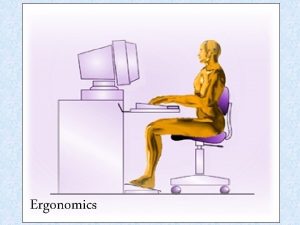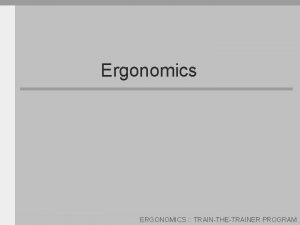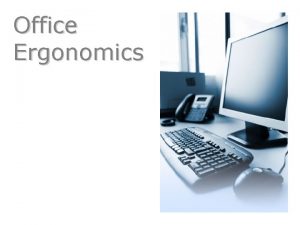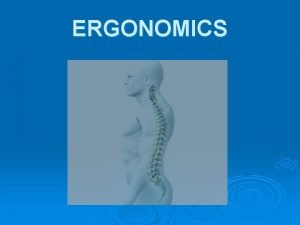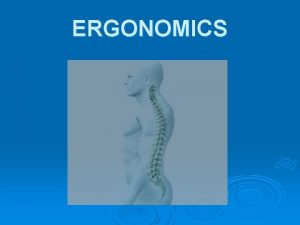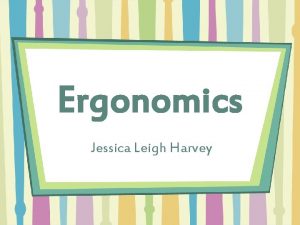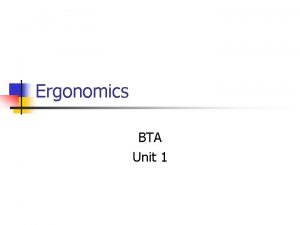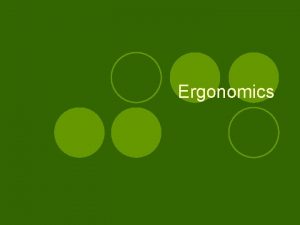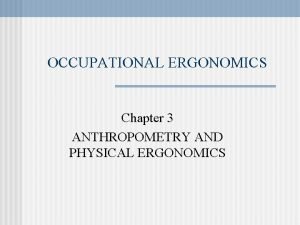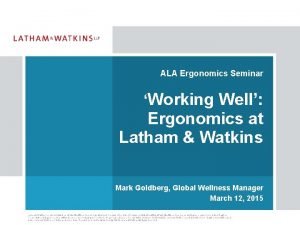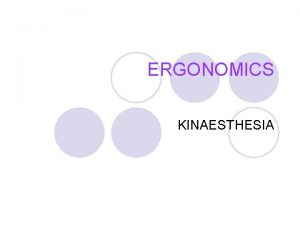OFFICE ERGONOMICS SELFASSESSMENT This selfassessment is designed to
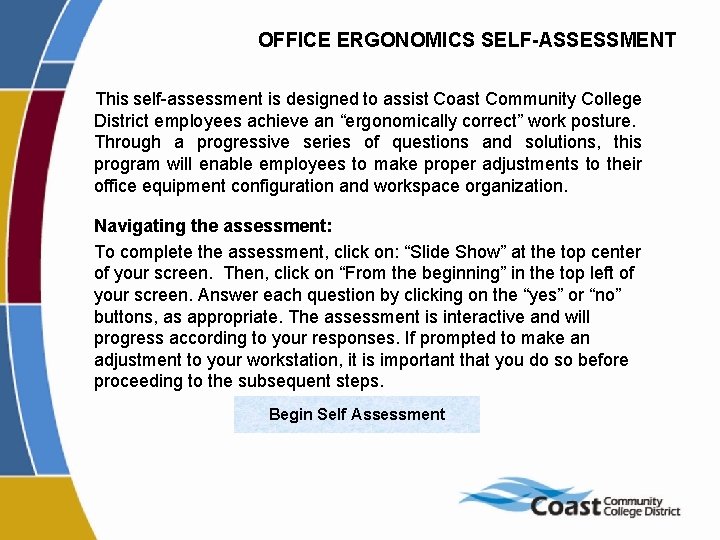
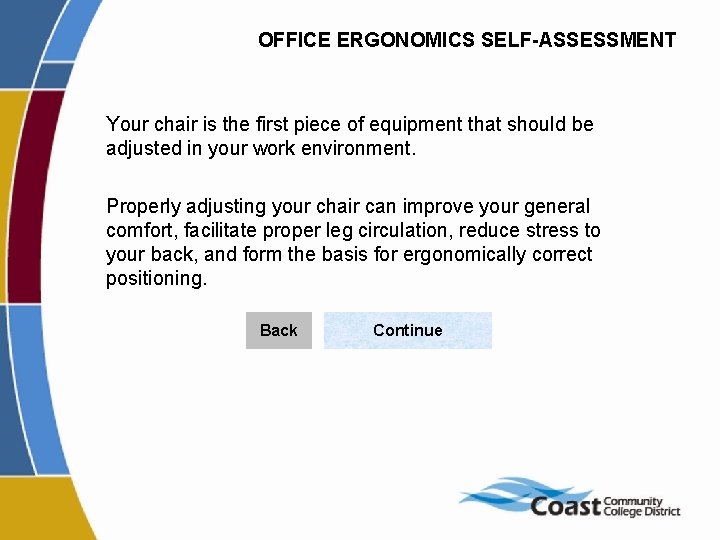
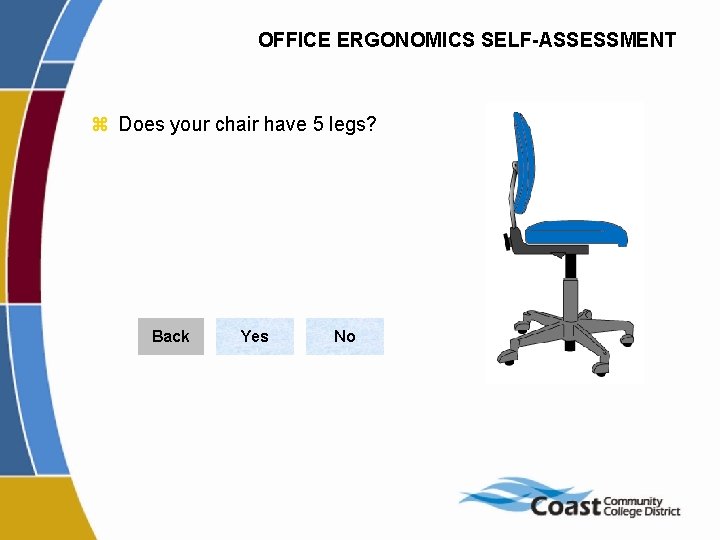
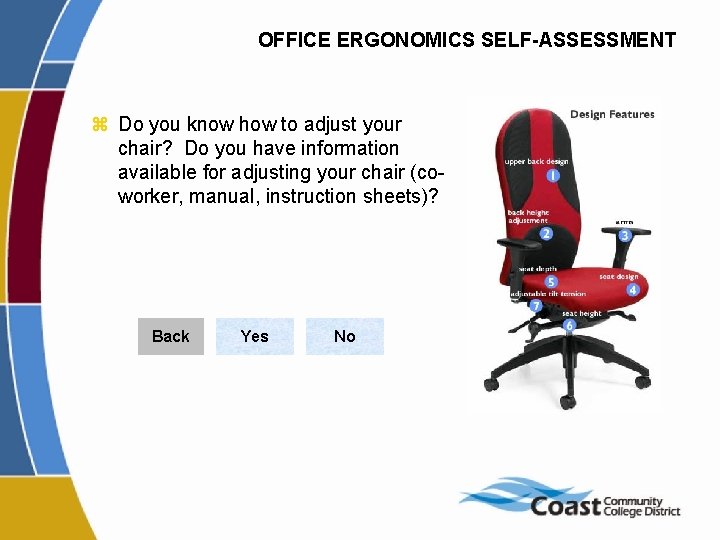
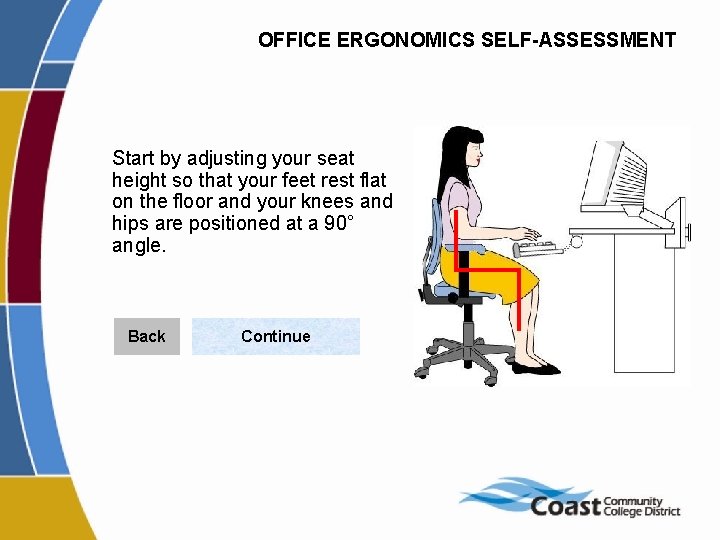
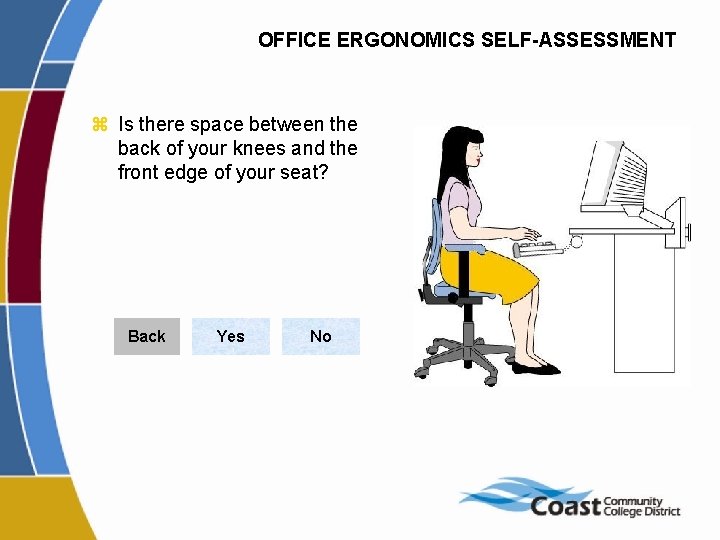
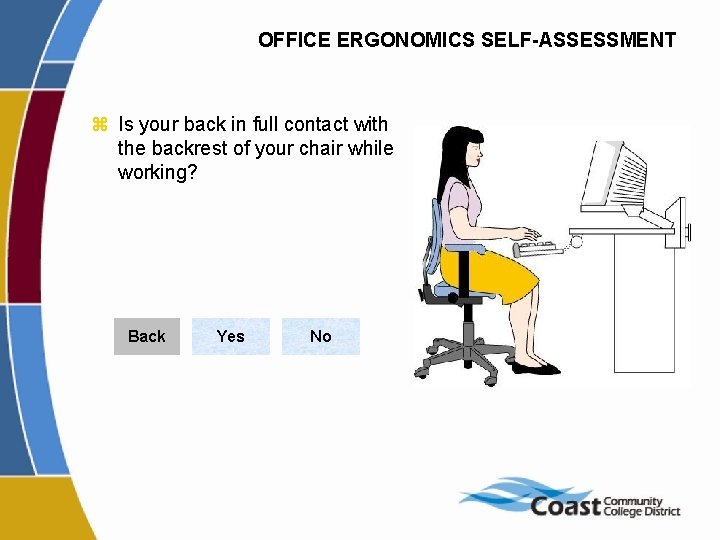
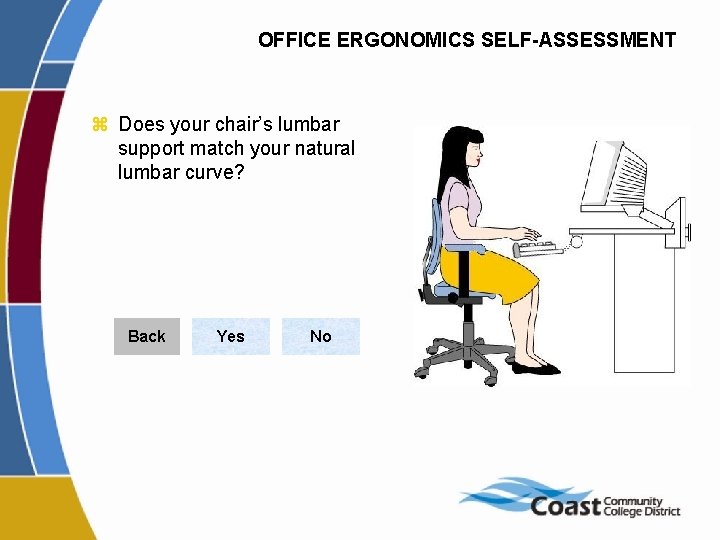
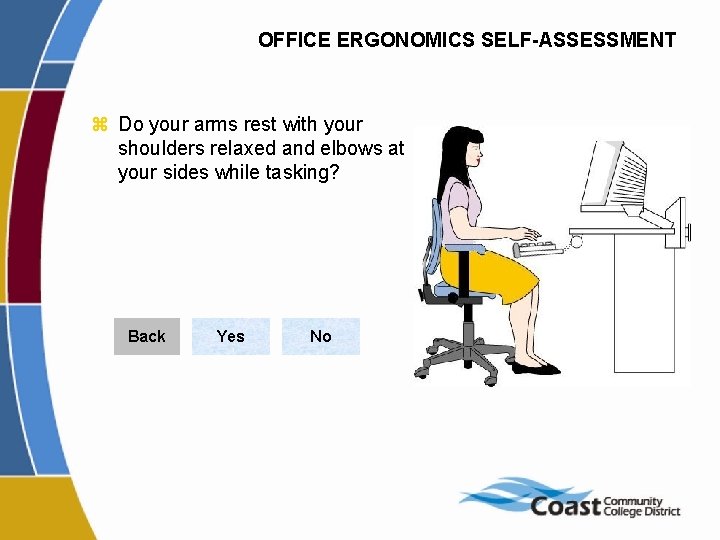
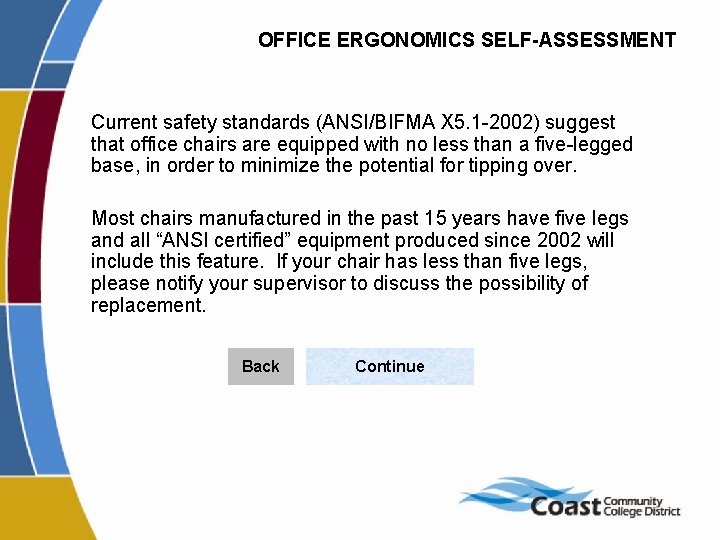
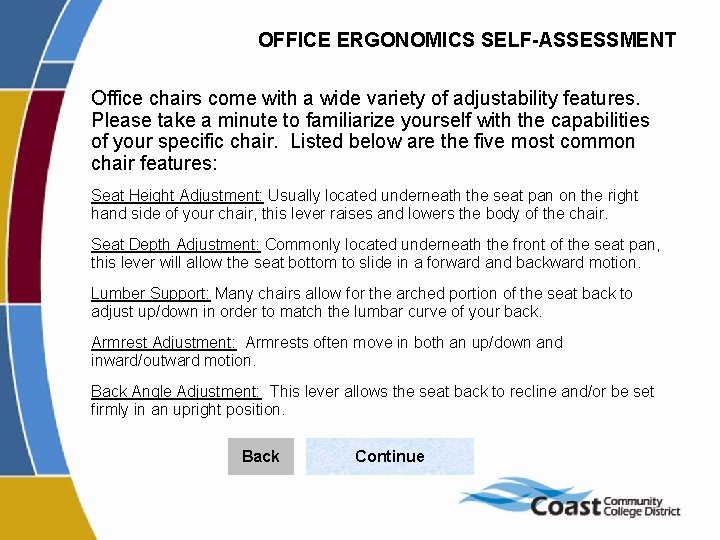
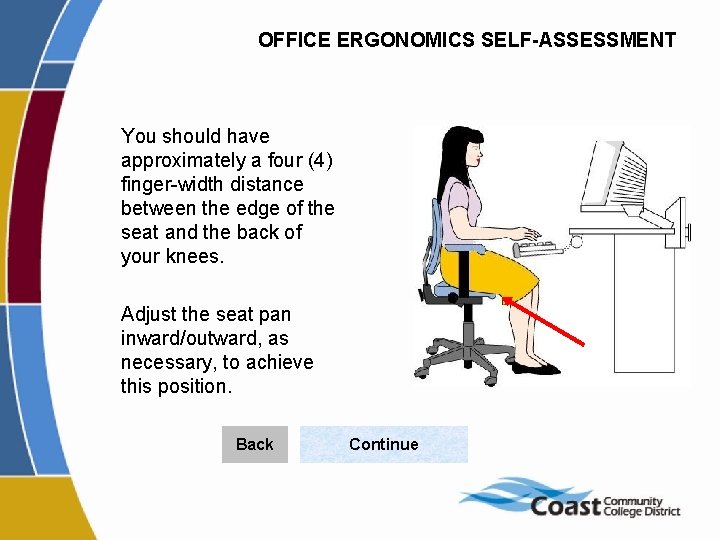
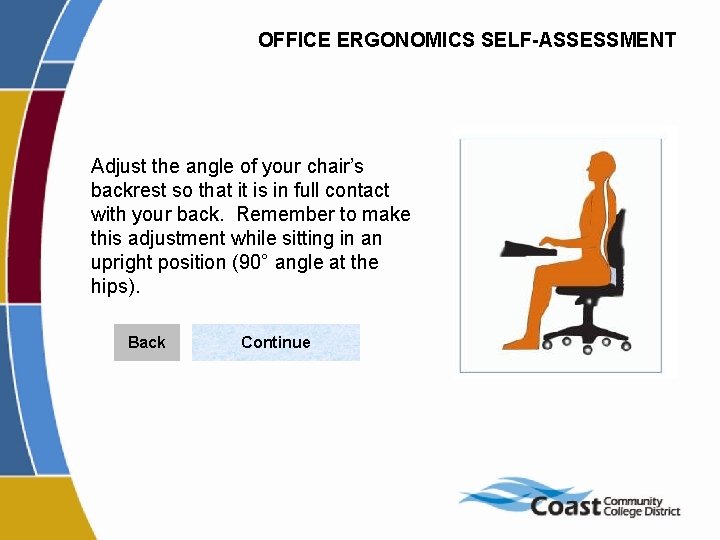
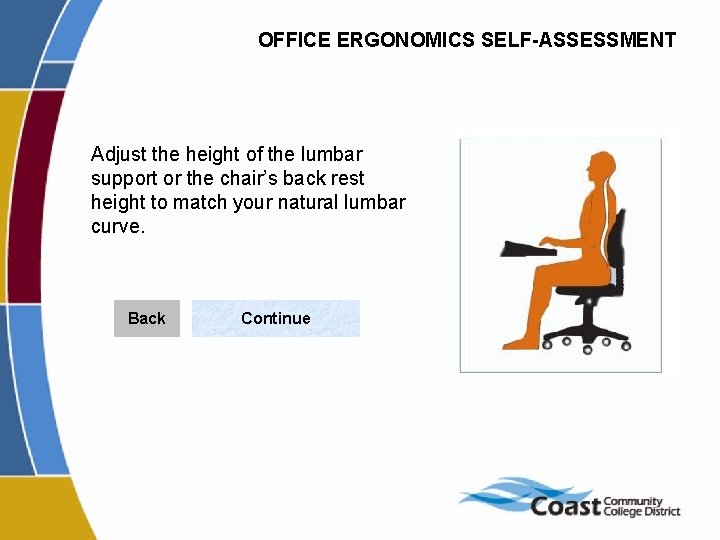
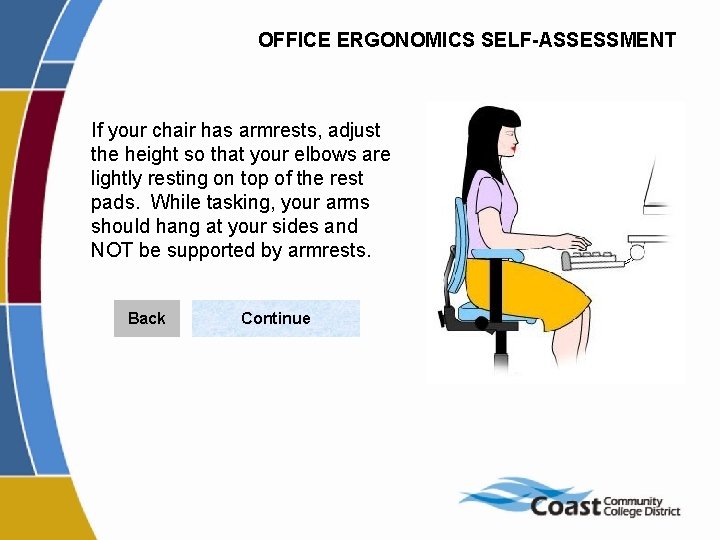
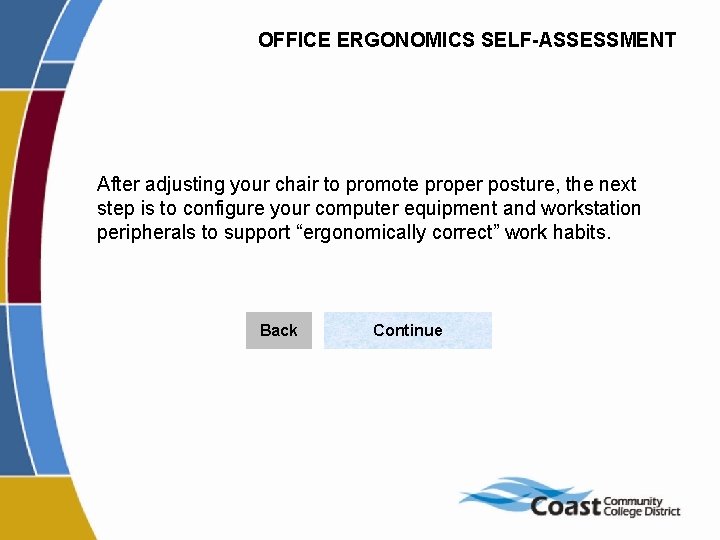
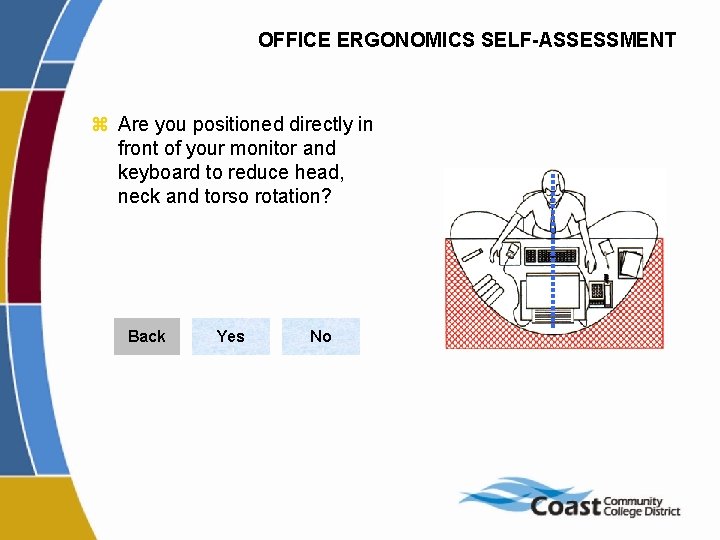
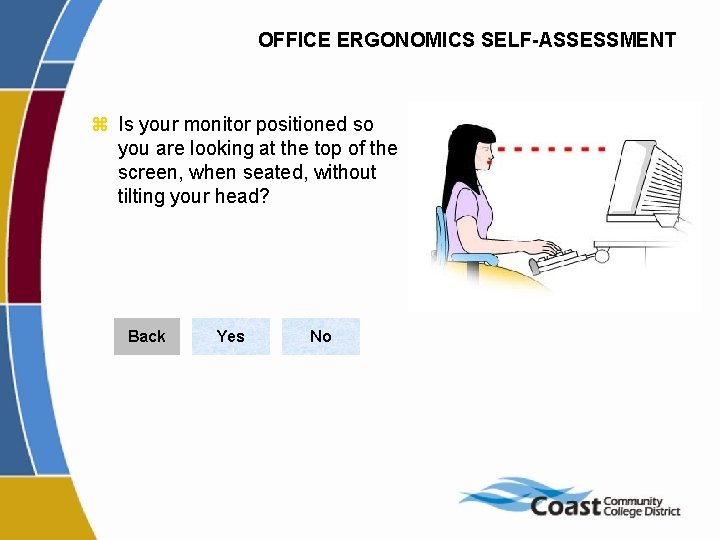
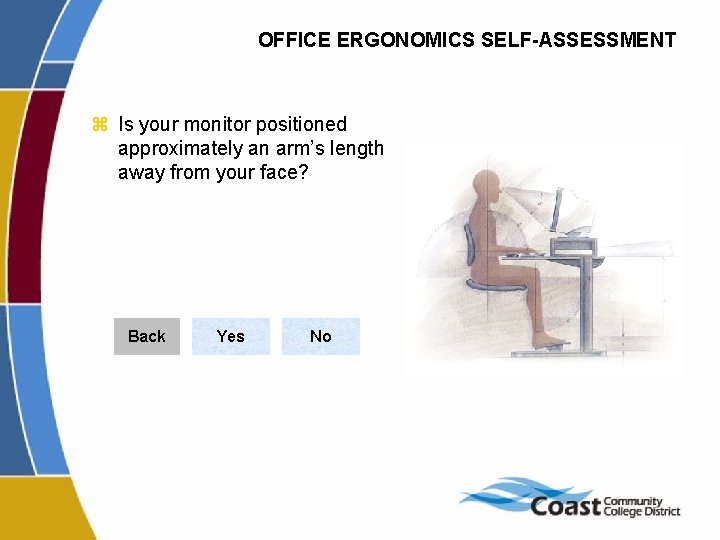
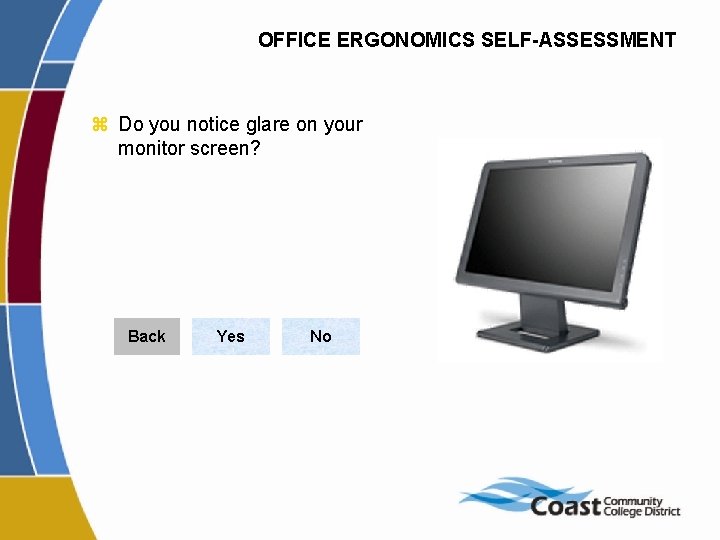
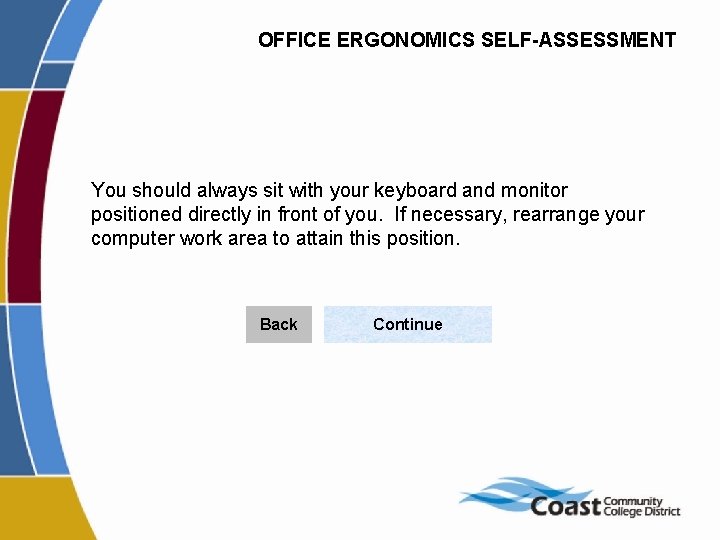
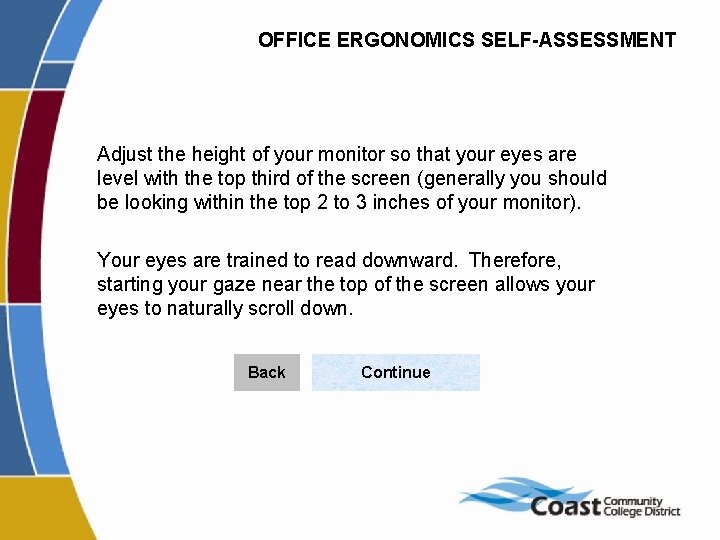
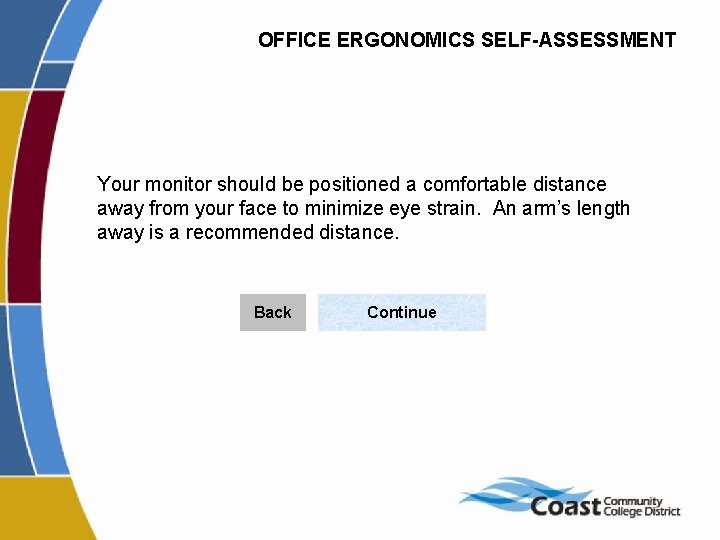
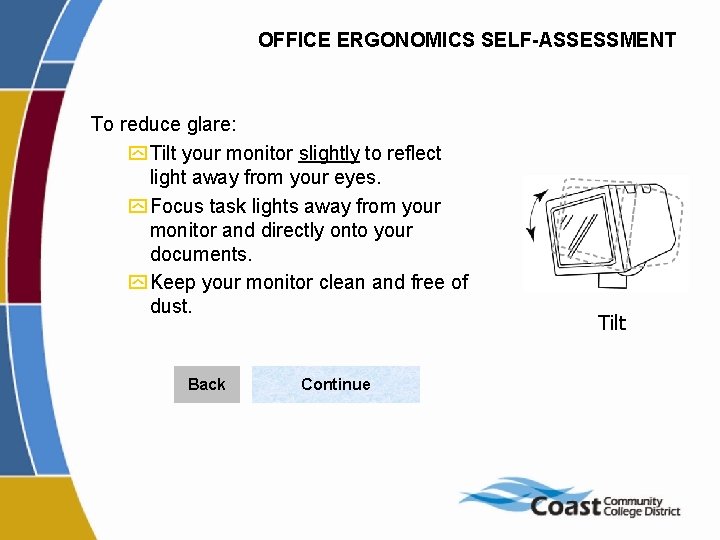
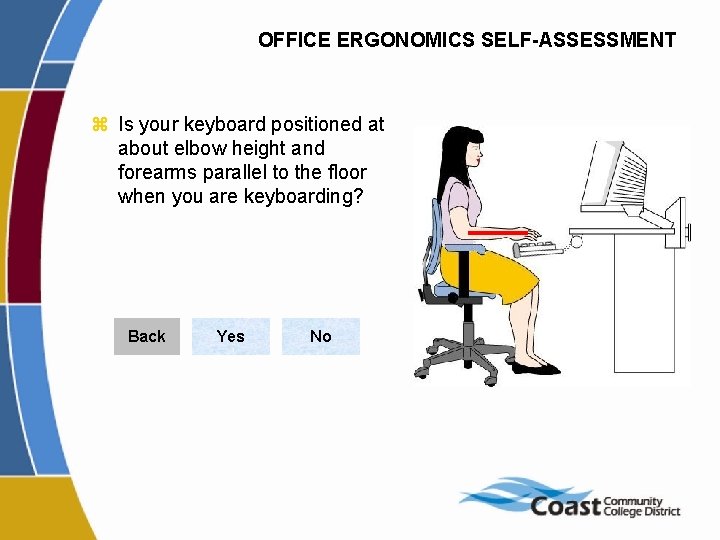
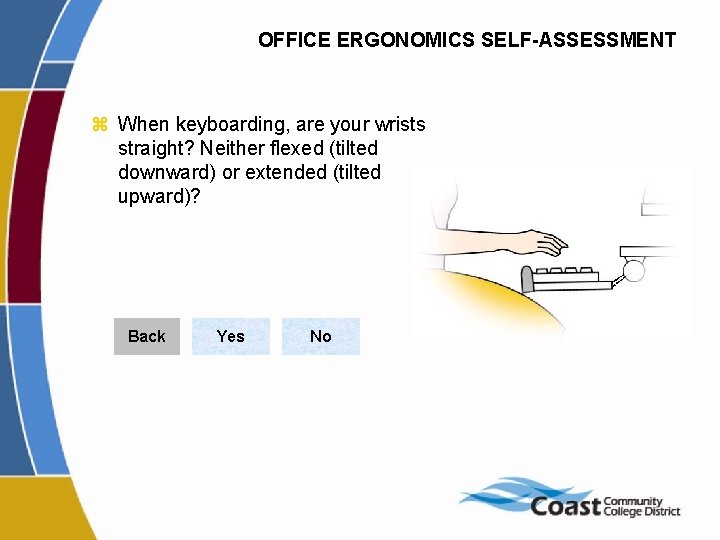
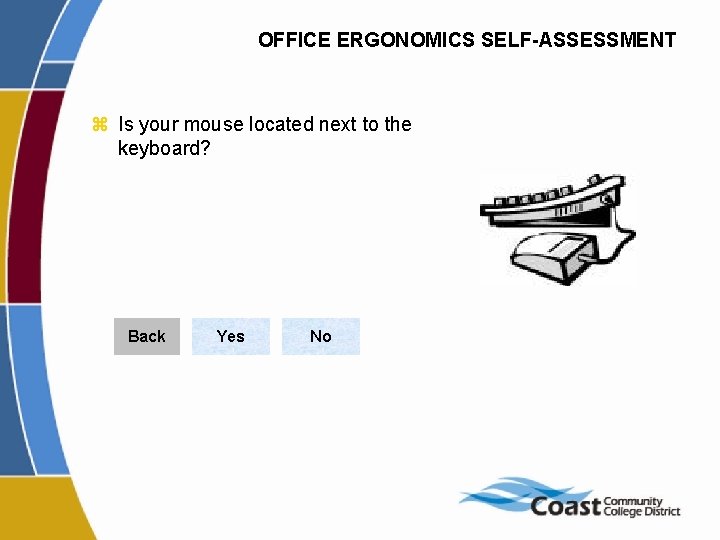
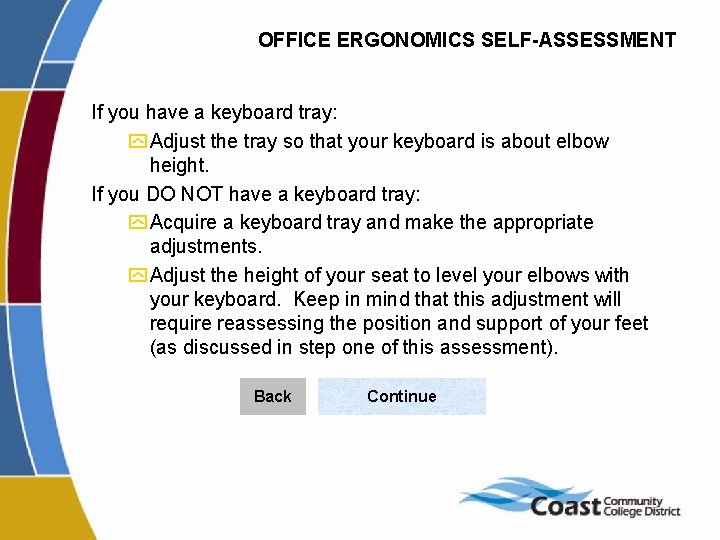
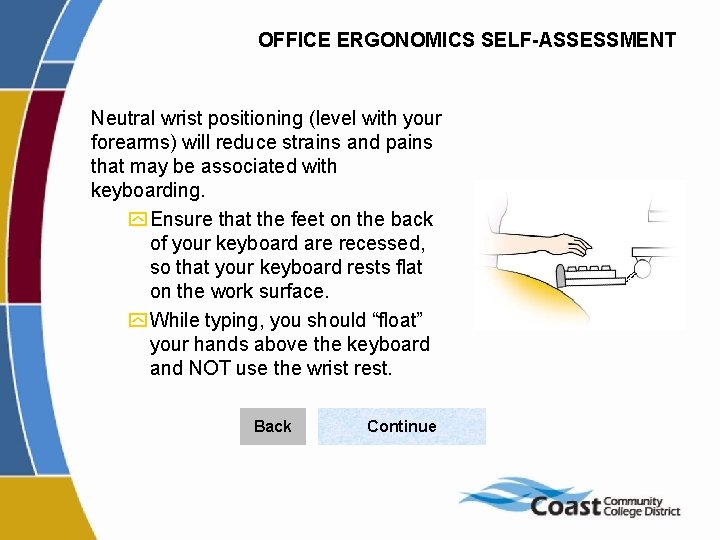
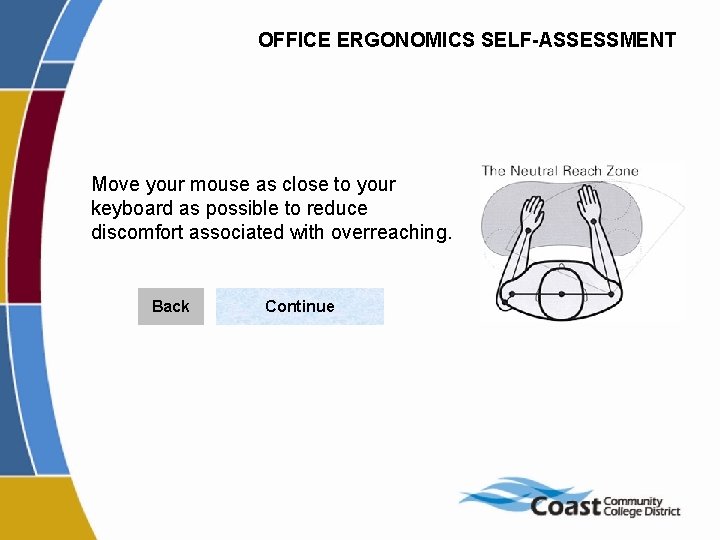
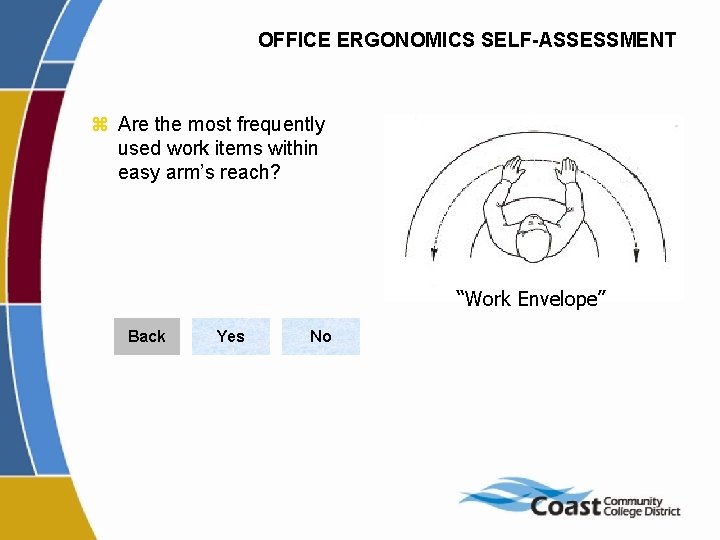
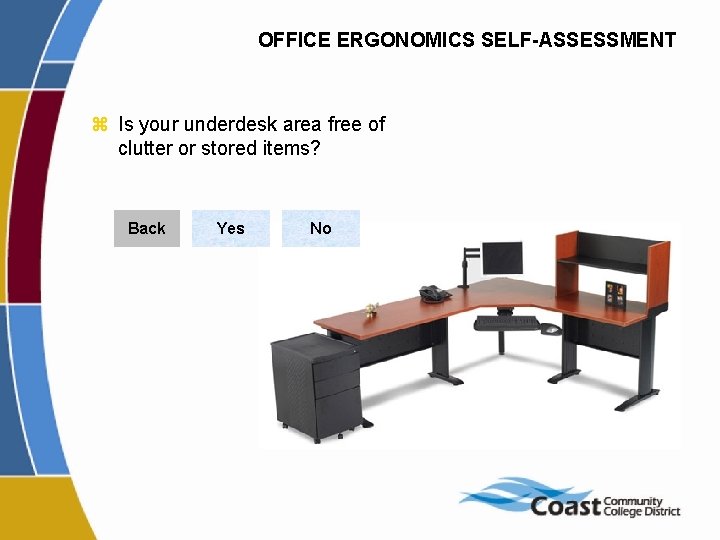
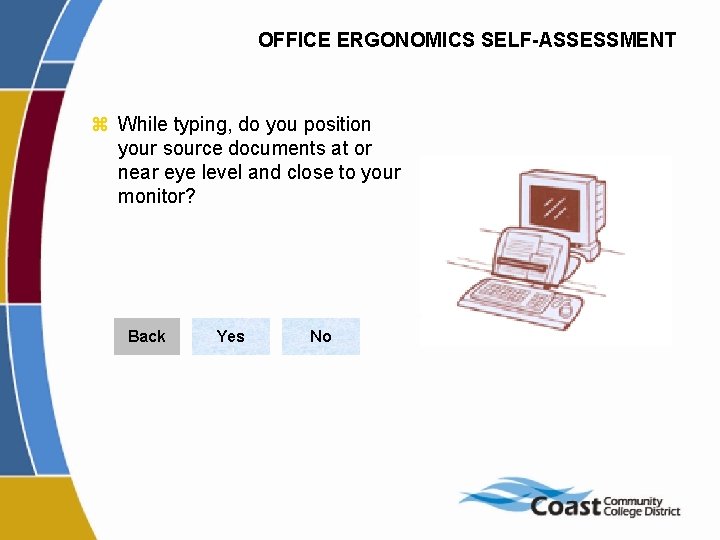
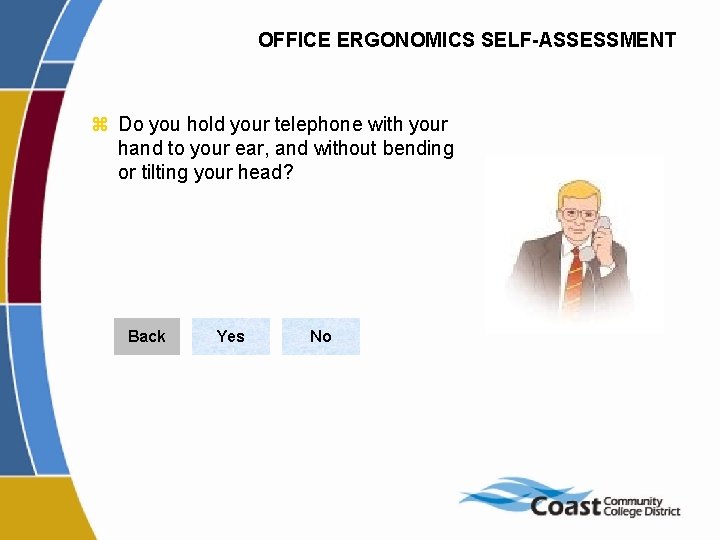
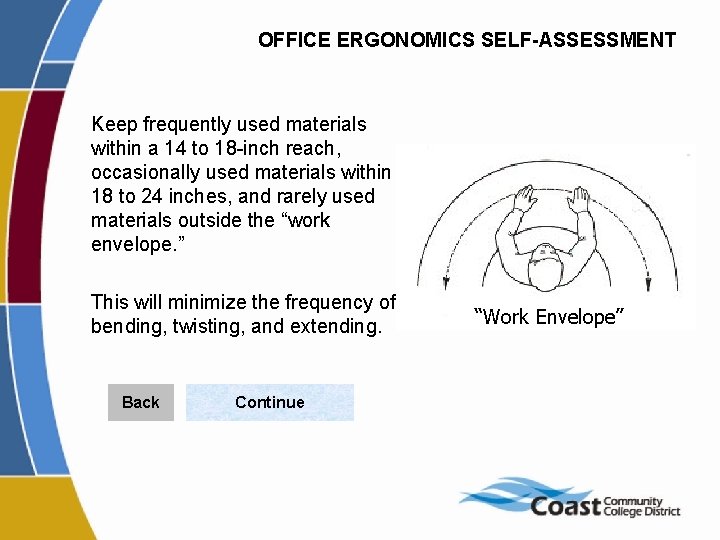
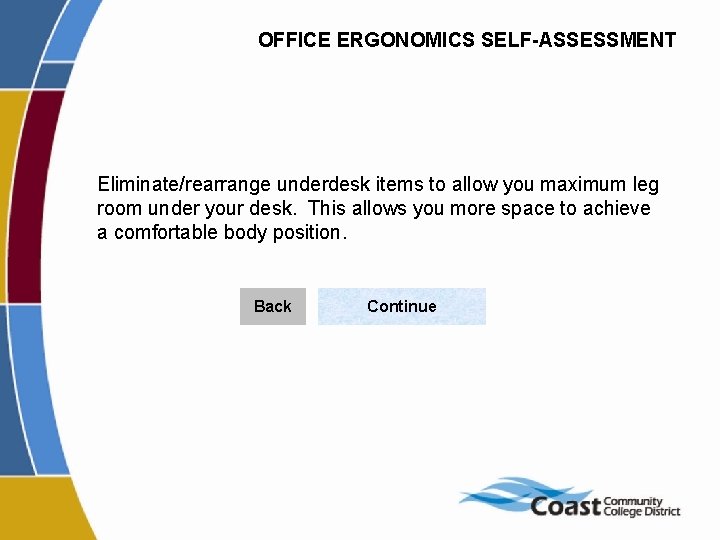
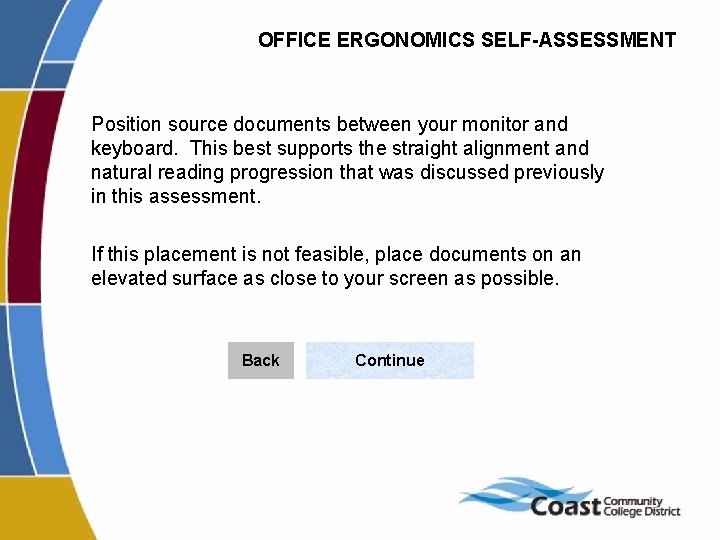
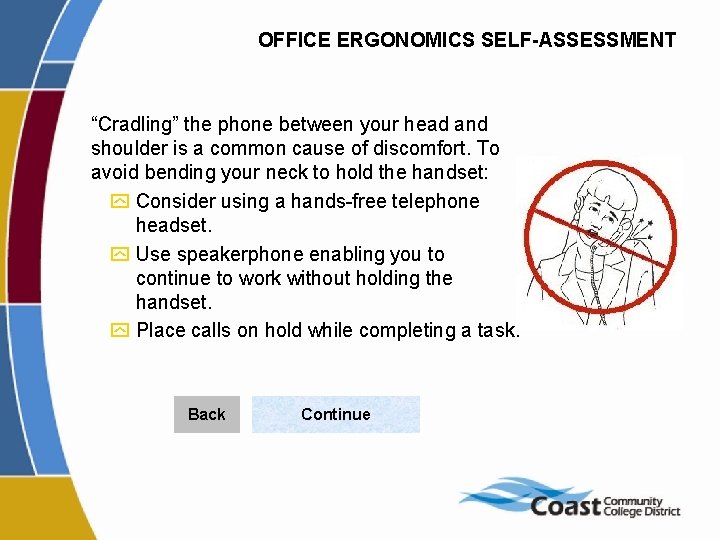
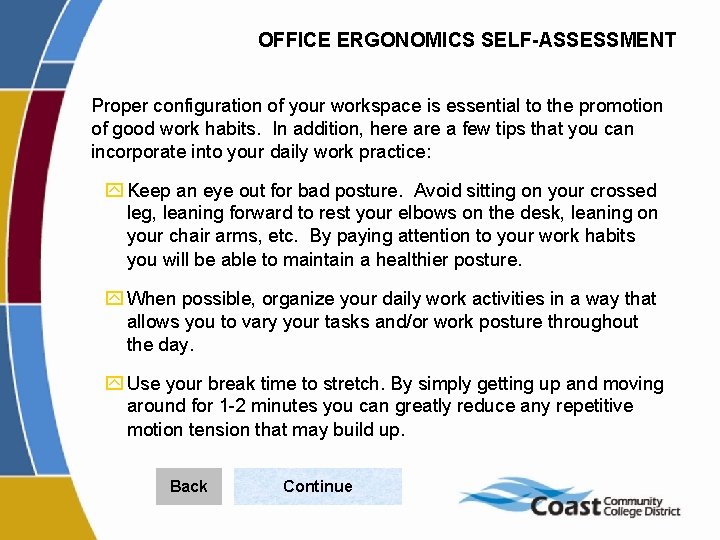
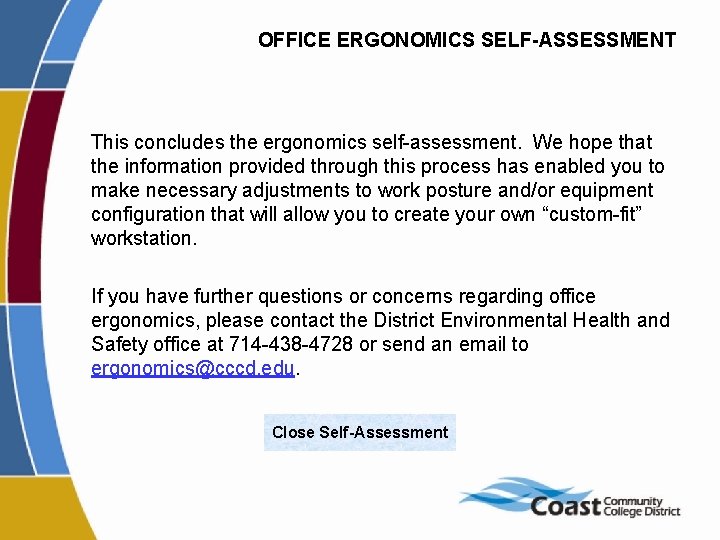
- Slides: 40
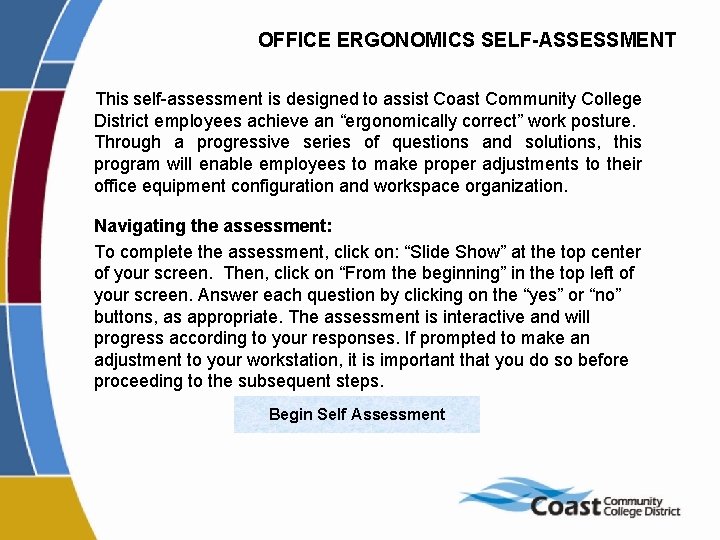
OFFICE ERGONOMICS SELF-ASSESSMENT This self-assessment is designed to assist Coast Community College District employees achieve an “ergonomically correct” work posture. Through a progressive series of questions and solutions, this program will enable employees to make proper adjustments to their office equipment configuration and workspace organization. Navigating the assessment: To complete the assessment, click on: “Slide Show” at the top center of your screen. Then, click on “From the beginning” in the top left of your screen. Answer each question by clicking on the “yes” or “no” buttons, as appropriate. The assessment is interactive and will progress according to your responses. If prompted to make an adjustment to your workstation, it is important that you do so before proceeding to the subsequent steps. Begin Self Assessment
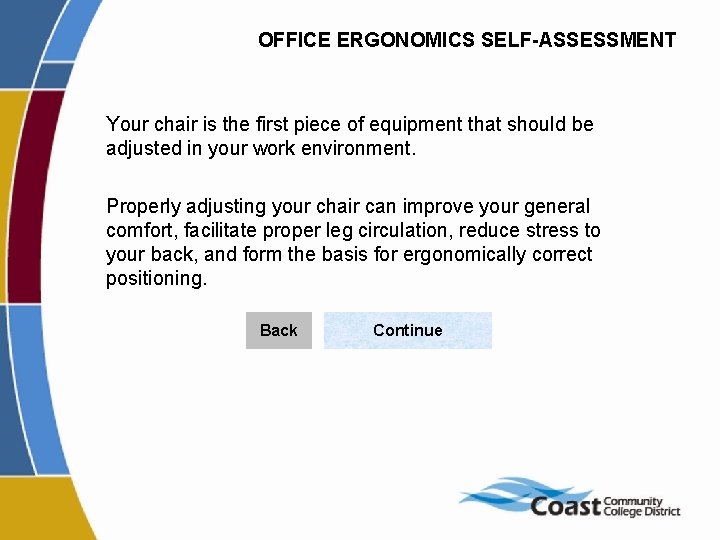
OFFICE ERGONOMICS SELF-ASSESSMENT Your chair is the first piece of equipment that should be adjusted in your work environment. Properly adjusting your chair can improve your general comfort, facilitate proper leg circulation, reduce stress to your back, and form the basis for ergonomically correct positioning. Back Continue
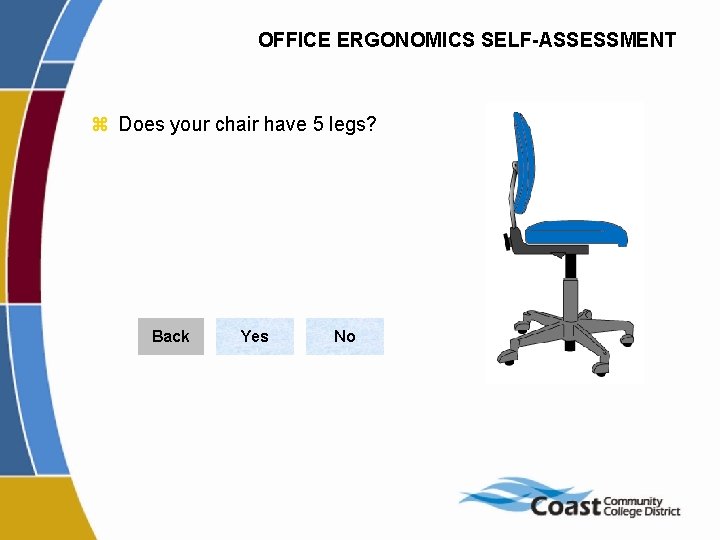
OFFICE ERGONOMICS SELF-ASSESSMENT z Does your chair have 5 legs? Back Yes No
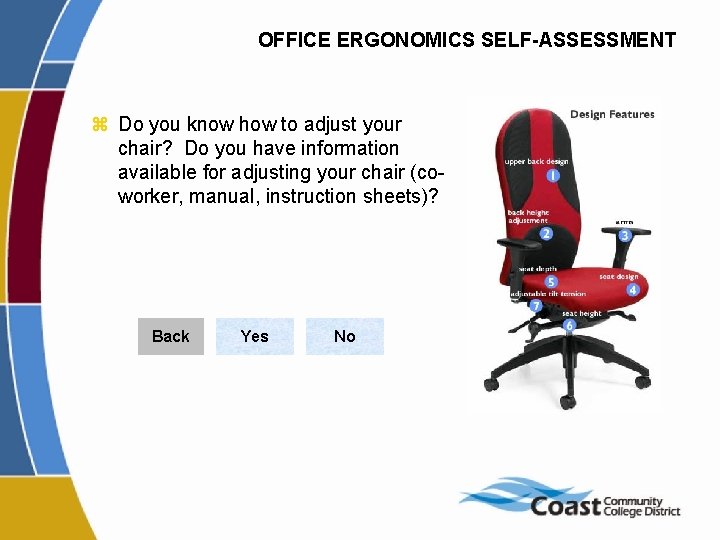
OFFICE ERGONOMICS SELF-ASSESSMENT z Do you know how to adjust your chair? Do you have information available for adjusting your chair (coworker, manual, instruction sheets)? Back Yes No
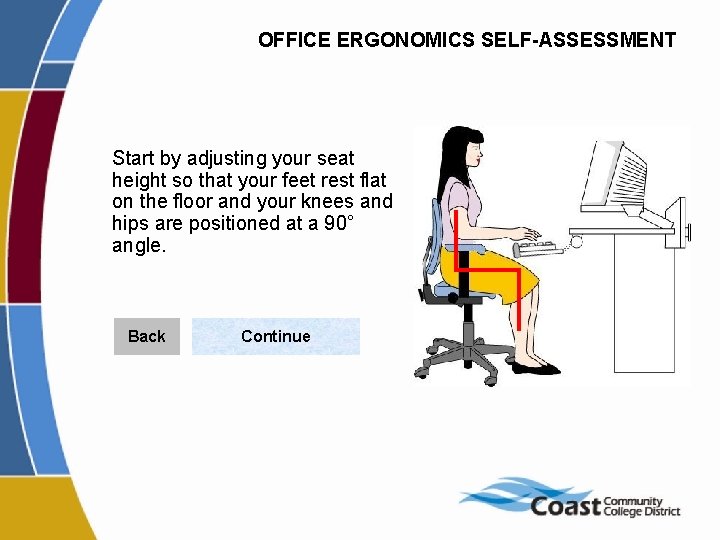
OFFICE ERGONOMICS SELF-ASSESSMENT Start by adjusting your seat height so that your feet rest flat on the floor and your knees and hips are positioned at a 90° angle. Back Continue
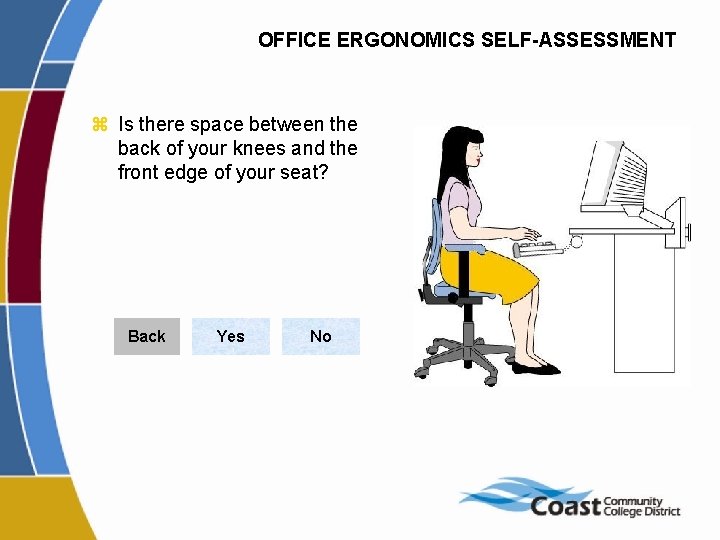
OFFICE ERGONOMICS SELF-ASSESSMENT z Is there space between the back of your knees and the front edge of your seat? Back Yes No
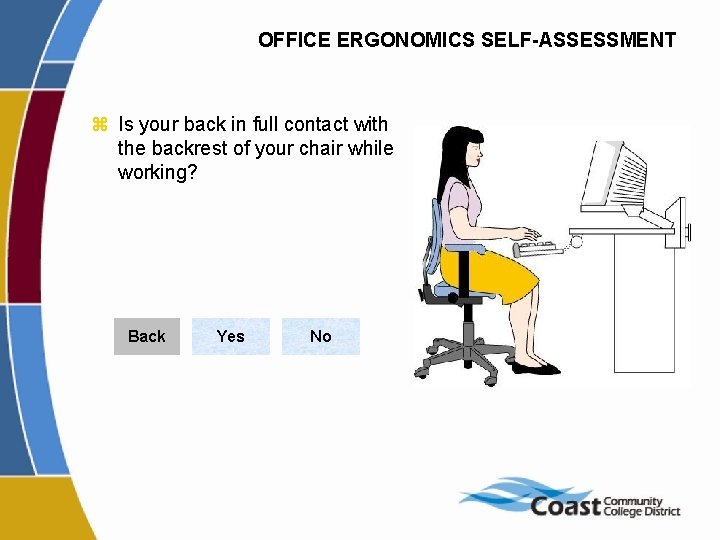
OFFICE ERGONOMICS SELF-ASSESSMENT z Is your back in full contact with the backrest of your chair while working? Back Yes No
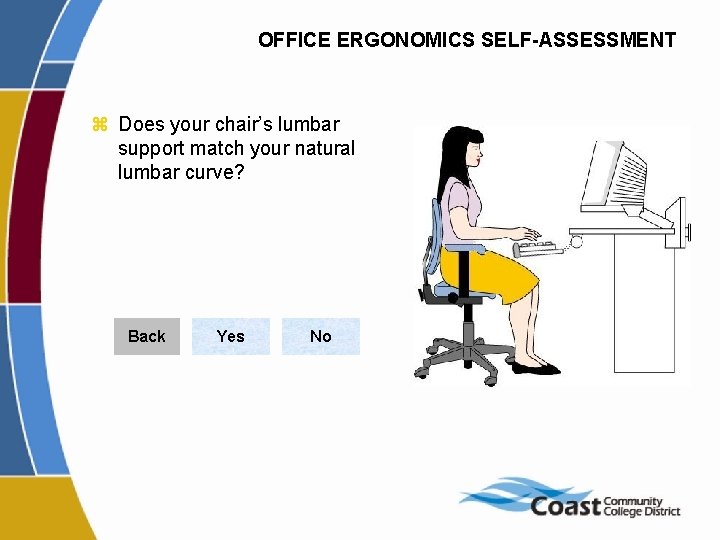
OFFICE ERGONOMICS SELF-ASSESSMENT z Does your chair’s lumbar support match your natural lumbar curve? Back Yes No
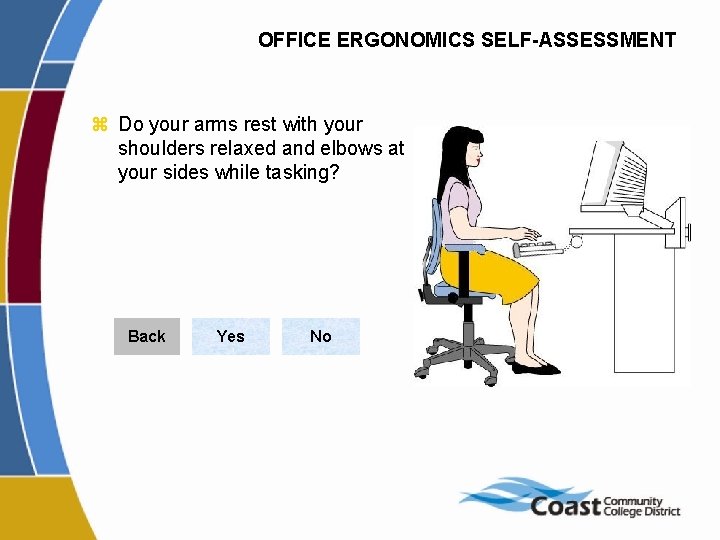
OFFICE ERGONOMICS SELF-ASSESSMENT z Do your arms rest with your shoulders relaxed and elbows at your sides while tasking? Back Yes No
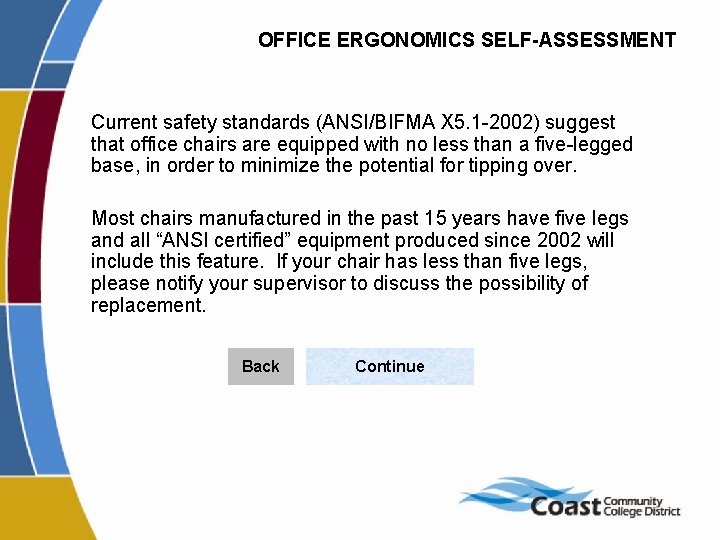
OFFICE ERGONOMICS SELF-ASSESSMENT Current safety standards (ANSI/BIFMA X 5. 1 -2002) suggest that office chairs are equipped with no less than a five-legged base, in order to minimize the potential for tipping over. Most chairs manufactured in the past 15 years have five legs and all “ANSI certified” equipment produced since 2002 will include this feature. If your chair has less than five legs, please notify your supervisor to discuss the possibility of replacement. Back Continue
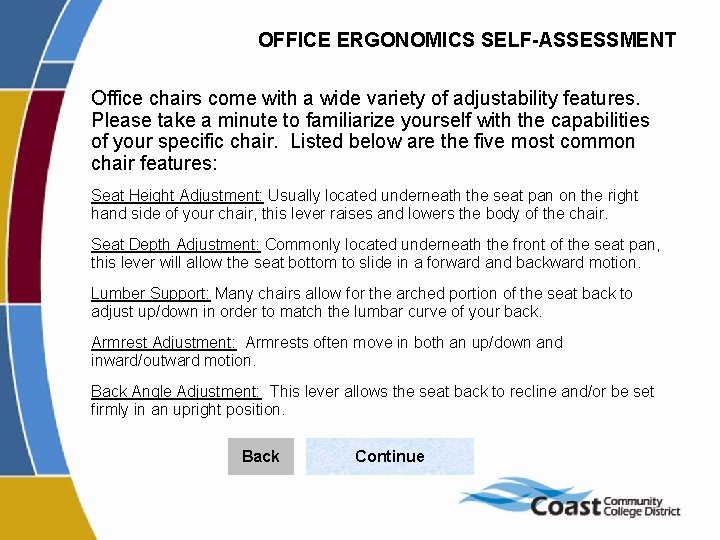
OFFICE ERGONOMICS SELF-ASSESSMENT Office chairs come with a wide variety of adjustability features. Please take a minute to familiarize yourself with the capabilities of your specific chair. Listed below are the five most common chair features: Seat Height Adjustment: Usually located underneath the seat pan on the right hand side of your chair, this lever raises and lowers the body of the chair. Seat Depth Adjustment: Commonly located underneath the front of the seat pan, this lever will allow the seat bottom to slide in a forward and backward motion. Lumber Support: Many chairs allow for the arched portion of the seat back to adjust up/down in order to match the lumbar curve of your back. Armrest Adjustment: Armrests often move in both an up/down and inward/outward motion. Back Angle Adjustment: This lever allows the seat back to recline and/or be set firmly in an upright position. Back Continue
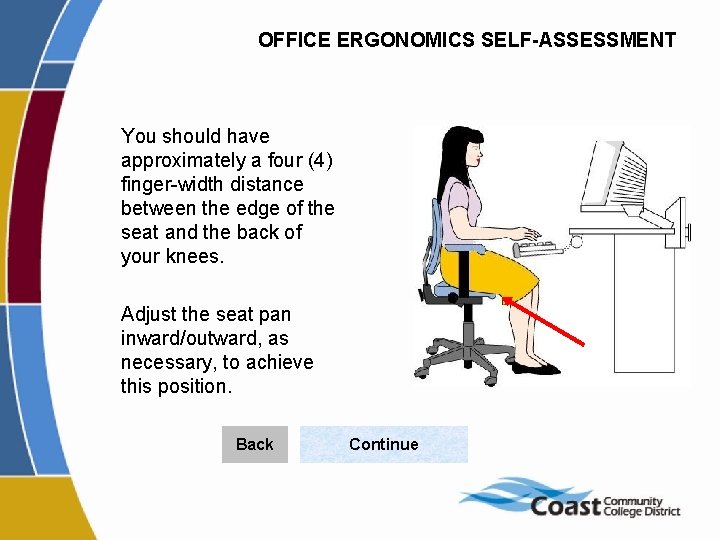
OFFICE ERGONOMICS SELF-ASSESSMENT You should have approximately a four (4) finger-width distance between the edge of the seat and the back of your knees. Adjust the seat pan inward/outward, as necessary, to achieve this position. Back Continue
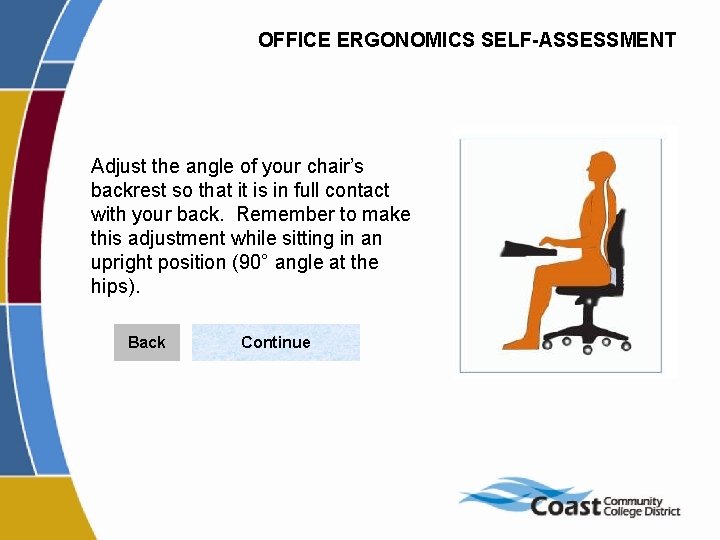
OFFICE ERGONOMICS SELF-ASSESSMENT Adjust the angle of your chair’s backrest so that it is in full contact with your back. Remember to make this adjustment while sitting in an upright position (90° angle at the hips). Back Continue
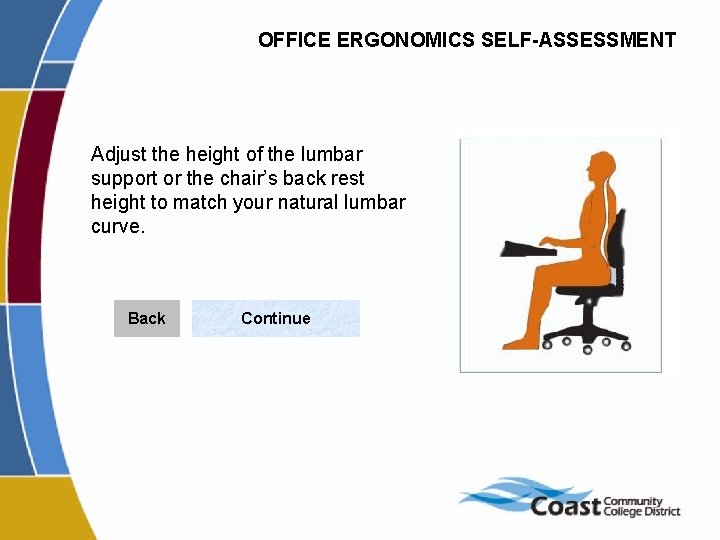
OFFICE ERGONOMICS SELF-ASSESSMENT Adjust the height of the lumbar support or the chair’s back rest height to match your natural lumbar curve. Back Continue
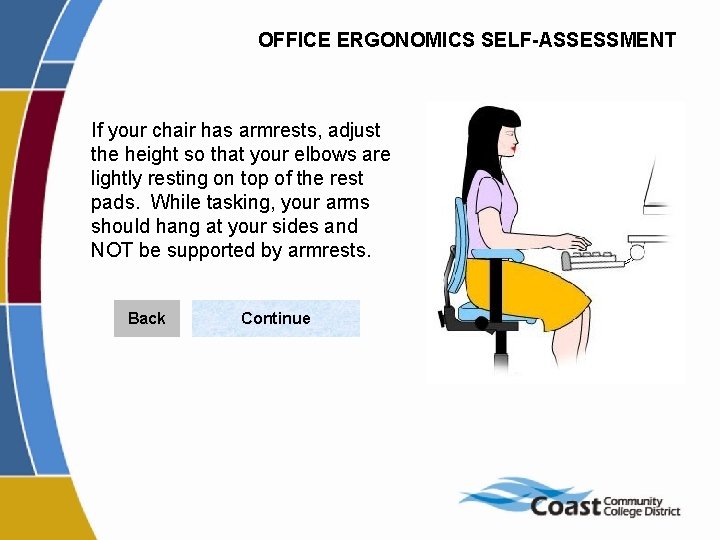
OFFICE ERGONOMICS SELF-ASSESSMENT If your chair has armrests, adjust the height so that your elbows are lightly resting on top of the rest pads. While tasking, your arms should hang at your sides and NOT be supported by armrests. Back Continue
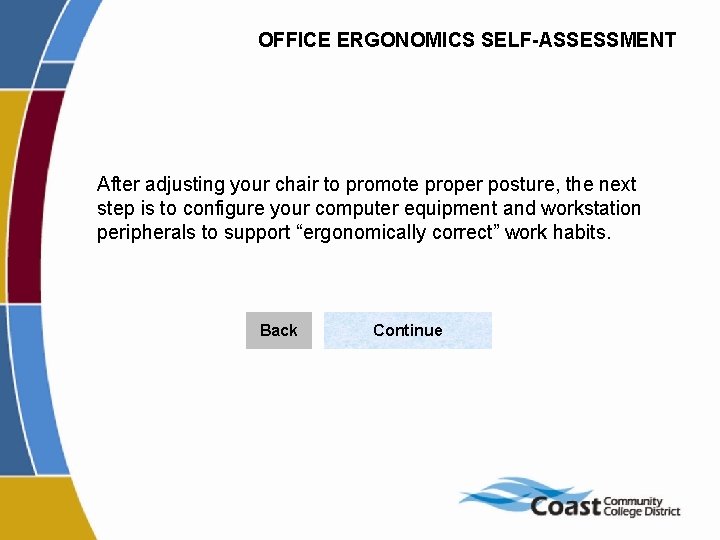
OFFICE ERGONOMICS SELF-ASSESSMENT After adjusting your chair to promote proper posture, the next step is to configure your computer equipment and workstation peripherals to support “ergonomically correct” work habits. Back Continue
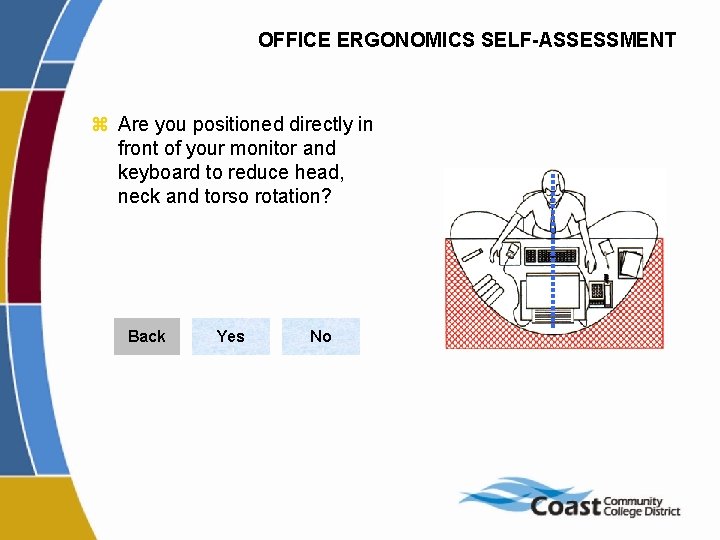
OFFICE ERGONOMICS SELF-ASSESSMENT z Are you positioned directly in front of your monitor and keyboard to reduce head, neck and torso rotation? Back Yes No
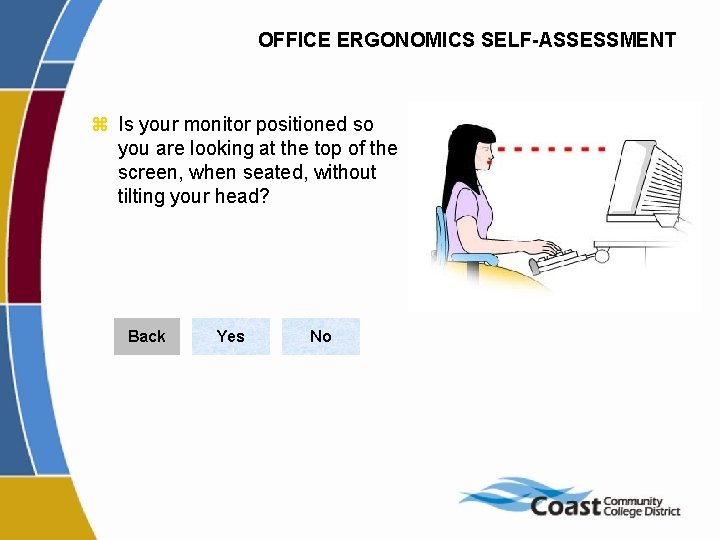
OFFICE ERGONOMICS SELF-ASSESSMENT z Is your monitor positioned so you are looking at the top of the screen, when seated, without tilting your head? Back Yes No
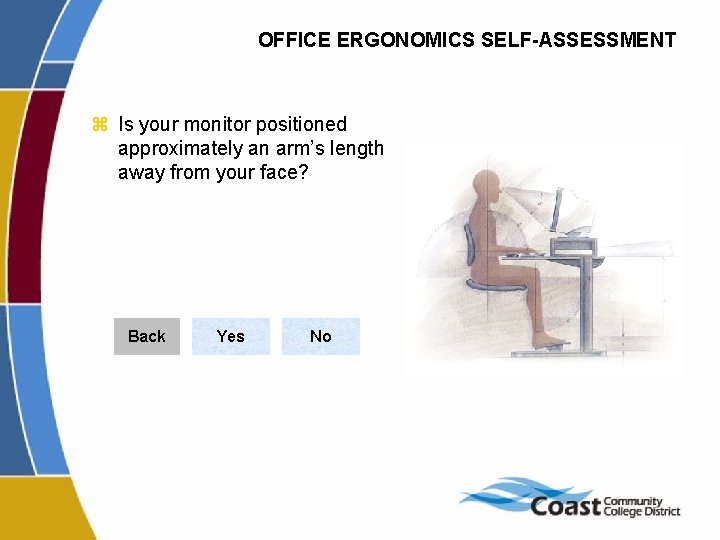
OFFICE ERGONOMICS SELF-ASSESSMENT z Is your monitor positioned approximately an arm’s length away from your face? Back Yes No
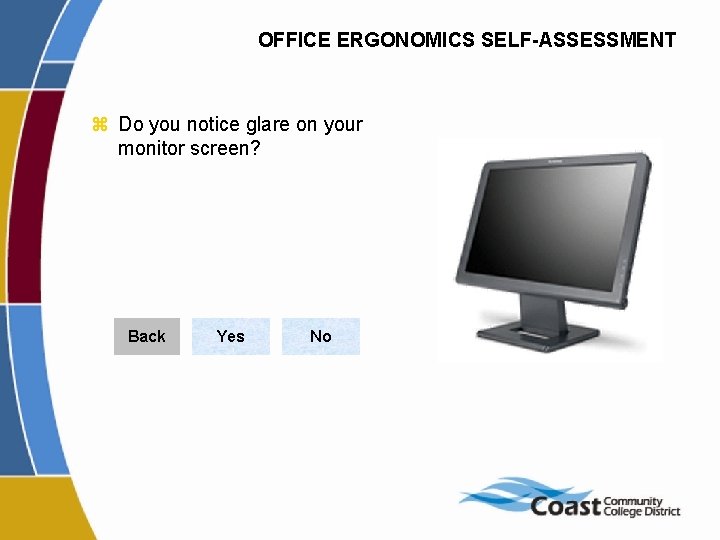
OFFICE ERGONOMICS SELF-ASSESSMENT z Do you notice glare on your monitor screen? Back Yes No
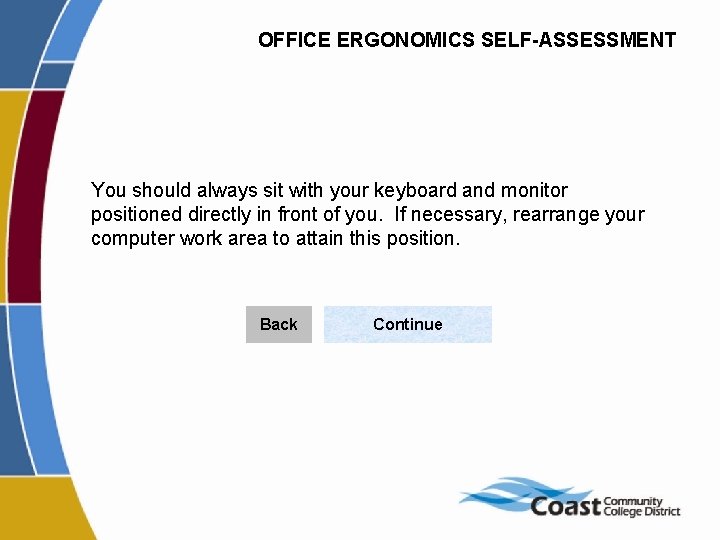
OFFICE ERGONOMICS SELF-ASSESSMENT You should always sit with your keyboard and monitor positioned directly in front of you. If necessary, rearrange your computer work area to attain this position. Back Continue
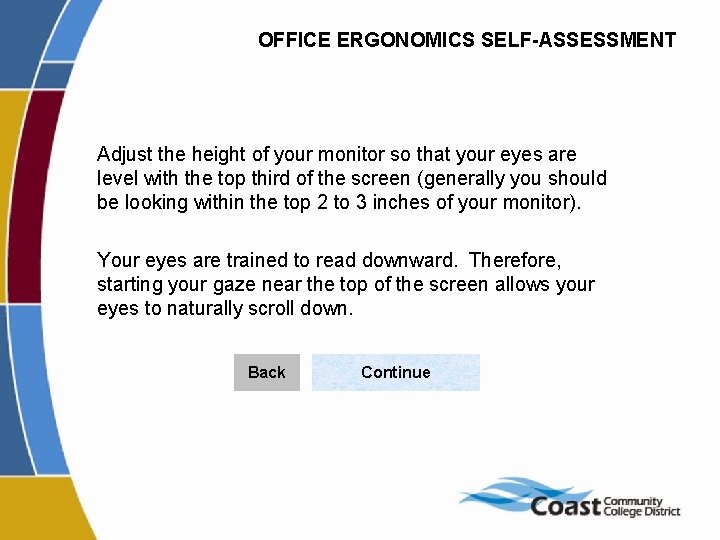
OFFICE ERGONOMICS SELF-ASSESSMENT Adjust the height of your monitor so that your eyes are level with the top third of the screen (generally you should be looking within the top 2 to 3 inches of your monitor). Your eyes are trained to read downward. Therefore, starting your gaze near the top of the screen allows your eyes to naturally scroll down. Back Continue
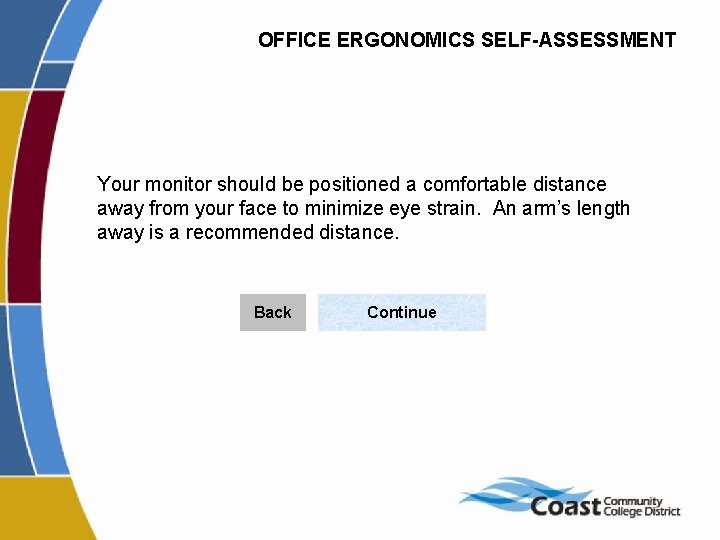
OFFICE ERGONOMICS SELF-ASSESSMENT Your monitor should be positioned a comfortable distance away from your face to minimize eye strain. An arm’s length away is a recommended distance. Back Continue
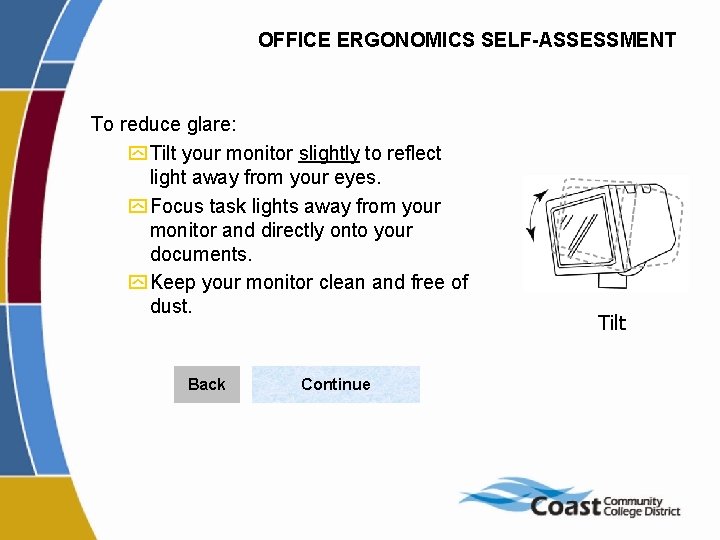
OFFICE ERGONOMICS SELF-ASSESSMENT To reduce glare: y Tilt your monitor slightly to reflect light away from your eyes. y Focus task lights away from your monitor and directly onto your documents. y Keep your monitor clean and free of dust. Back Continue Tilt
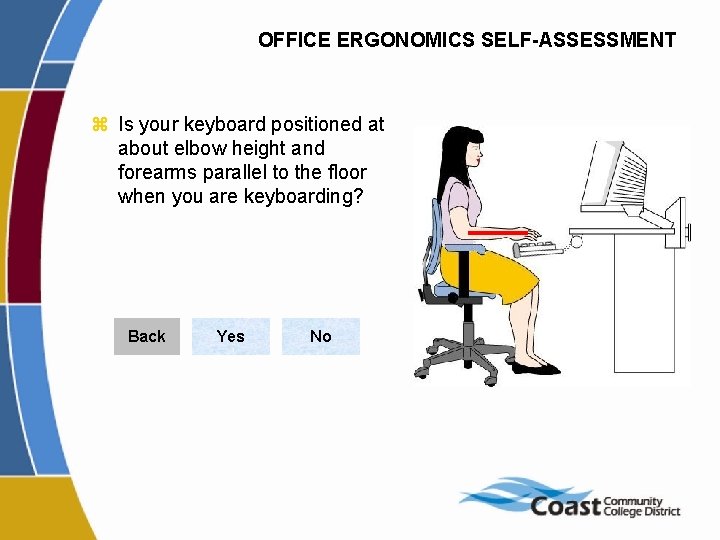
OFFICE ERGONOMICS SELF-ASSESSMENT z Is your keyboard positioned at about elbow height and forearms parallel to the floor when you are keyboarding? Back Yes No
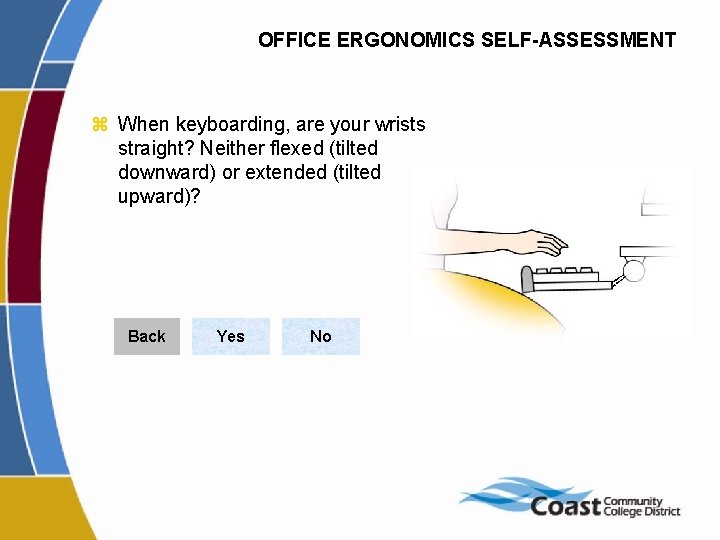
OFFICE ERGONOMICS SELF-ASSESSMENT z When keyboarding, are your wrists straight? Neither flexed (tilted downward) or extended (tilted upward)? Back Yes No
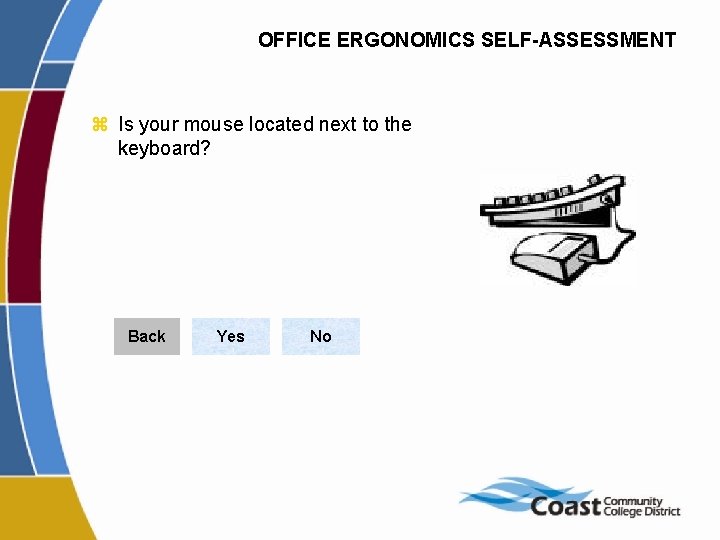
OFFICE ERGONOMICS SELF-ASSESSMENT z Is your mouse located next to the keyboard? Back Yes No
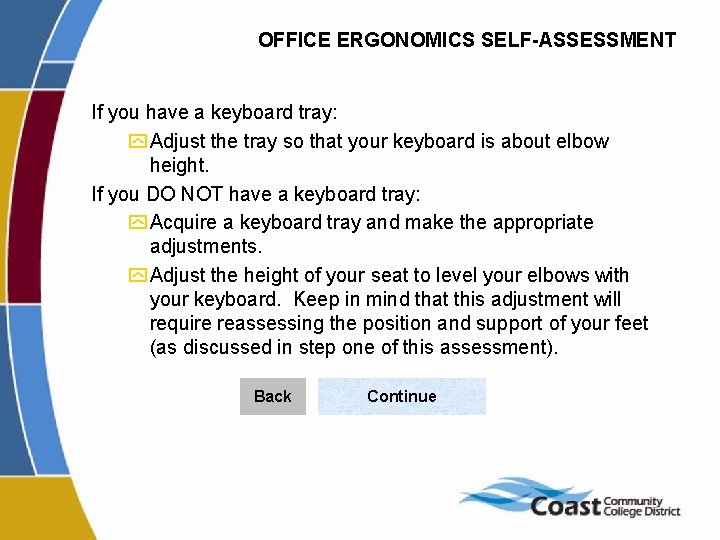
OFFICE ERGONOMICS SELF-ASSESSMENT If you have a keyboard tray: y Adjust the tray so that your keyboard is about elbow height. If you DO NOT have a keyboard tray: y Acquire a keyboard tray and make the appropriate adjustments. y Adjust the height of your seat to level your elbows with your keyboard. Keep in mind that this adjustment will require reassessing the position and support of your feet (as discussed in step one of this assessment). Back Continue
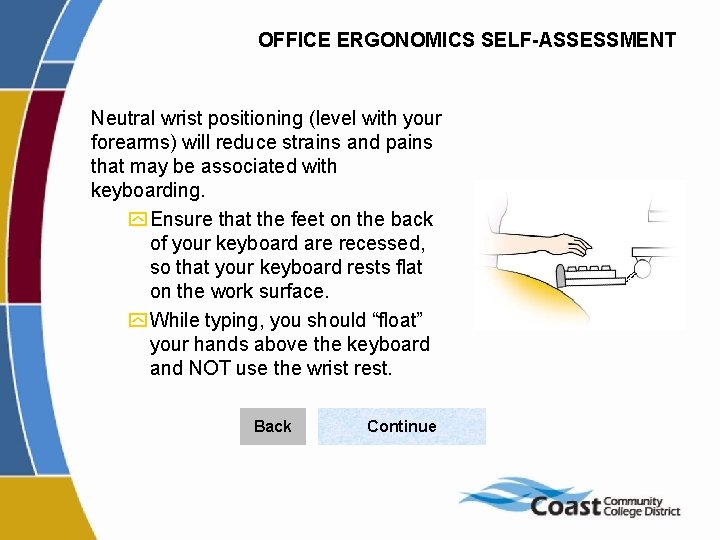
OFFICE ERGONOMICS SELF-ASSESSMENT Neutral wrist positioning (level with your forearms) will reduce strains and pains that may be associated with keyboarding. y Ensure that the feet on the back of your keyboard are recessed, so that your keyboard rests flat on the work surface. y While typing, you should “float” your hands above the keyboard and NOT use the wrist rest. Back Continue
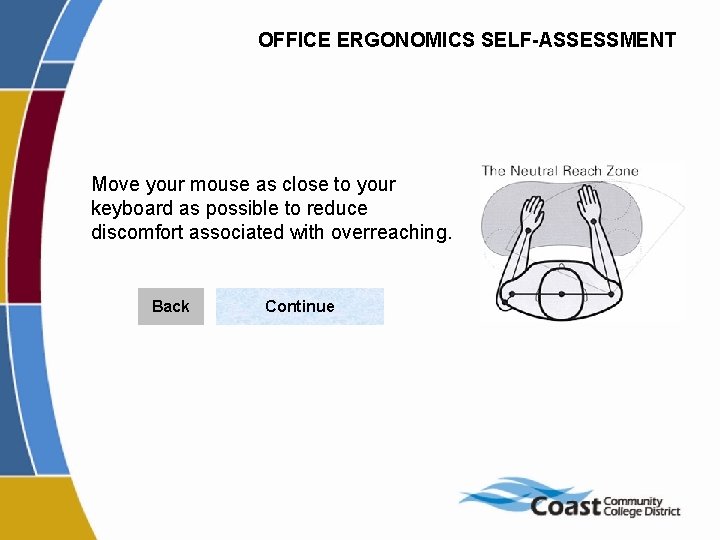
OFFICE ERGONOMICS SELF-ASSESSMENT Move your mouse as close to your keyboard as possible to reduce discomfort associated with overreaching. Back Continue
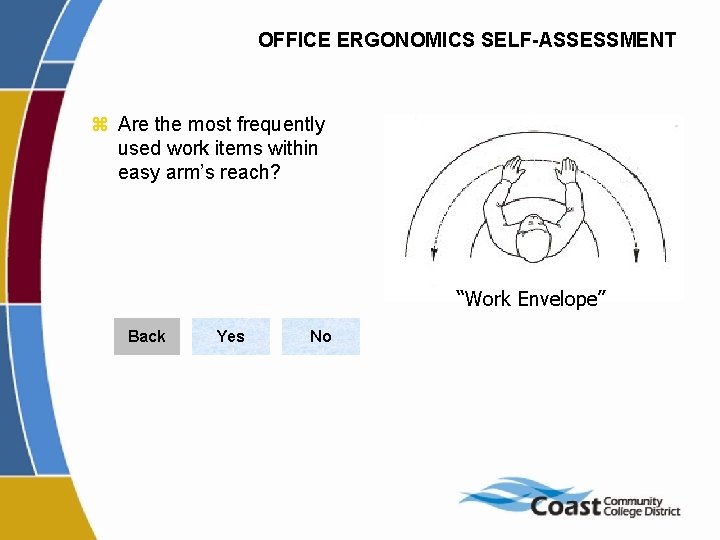
OFFICE ERGONOMICS SELF-ASSESSMENT z Are the most frequently used work items within easy arm’s reach? “Work Envelope” Back Yes No
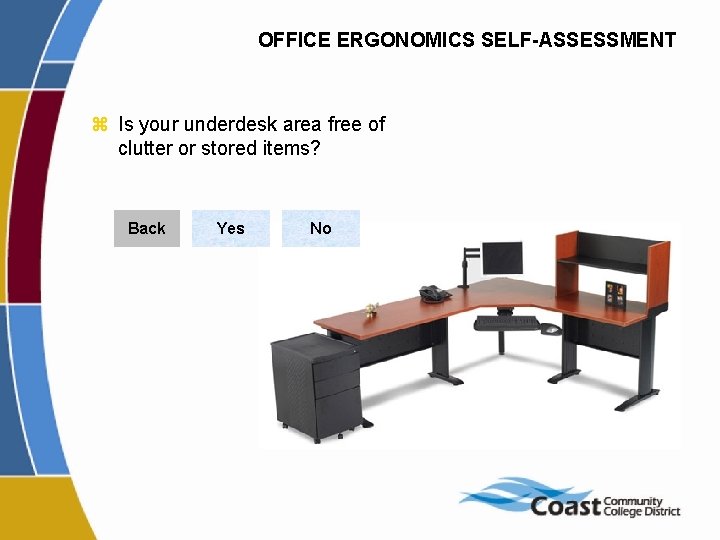
OFFICE ERGONOMICS SELF-ASSESSMENT z Is your underdesk area free of clutter or stored items? Back Yes No
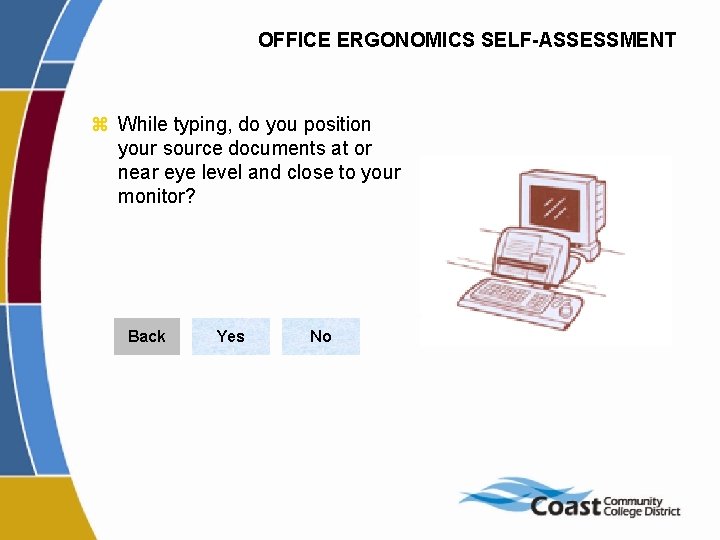
OFFICE ERGONOMICS SELF-ASSESSMENT z While typing, do you position your source documents at or near eye level and close to your monitor? Back Yes No
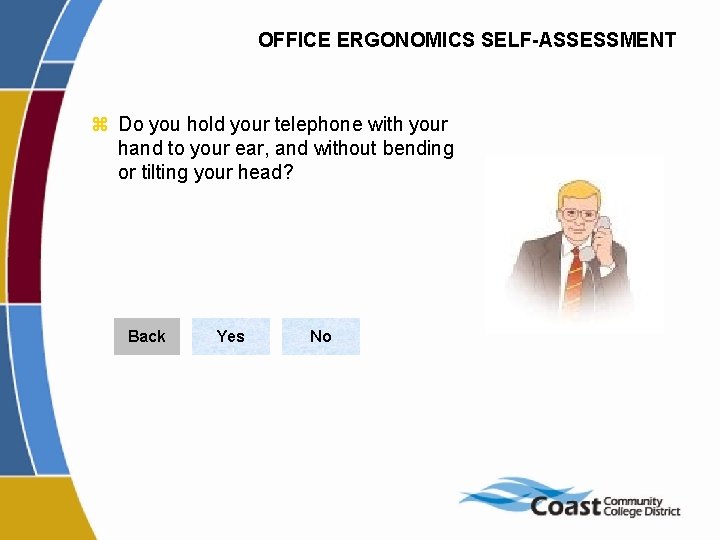
OFFICE ERGONOMICS SELF-ASSESSMENT z Do you hold your telephone with your hand to your ear, and without bending or tilting your head? Back Yes No
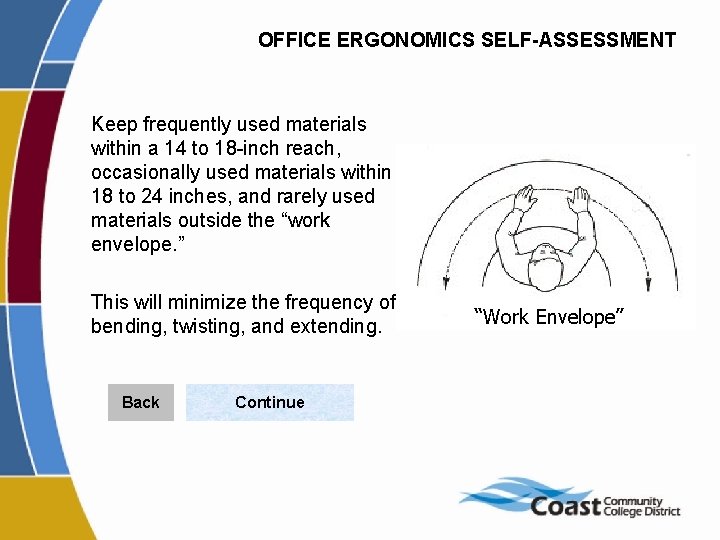
OFFICE ERGONOMICS SELF-ASSESSMENT Keep frequently used materials within a 14 to 18 -inch reach, occasionally used materials within 18 to 24 inches, and rarely used materials outside the “work envelope. ” This will minimize the frequency of bending, twisting, and extending. Back Continue “Work Envelope”
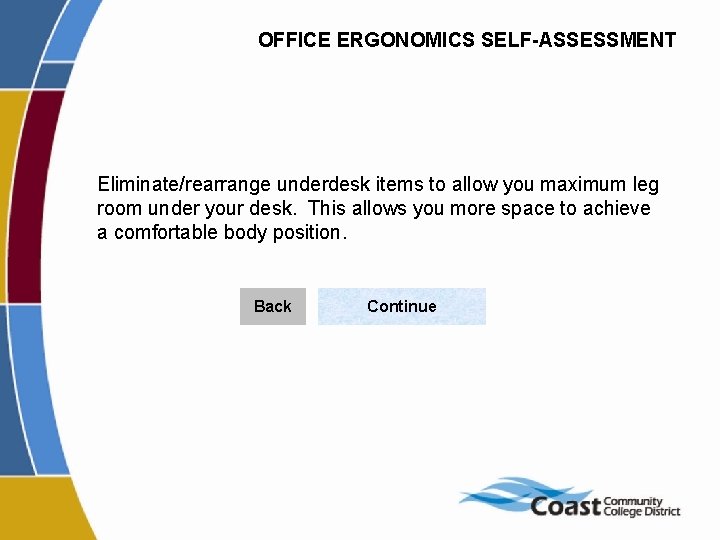
OFFICE ERGONOMICS SELF-ASSESSMENT Eliminate/rearrange underdesk items to allow you maximum leg room under your desk. This allows you more space to achieve a comfortable body position. Back Continue
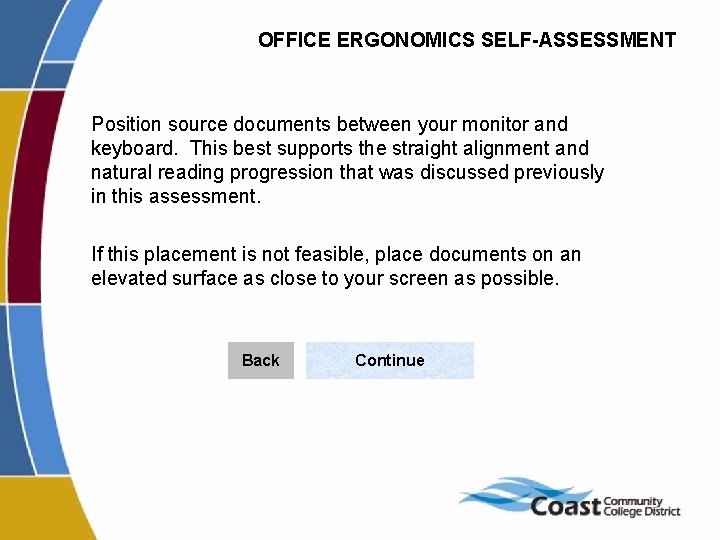
OFFICE ERGONOMICS SELF-ASSESSMENT Position source documents between your monitor and keyboard. This best supports the straight alignment and natural reading progression that was discussed previously in this assessment. If this placement is not feasible, place documents on an elevated surface as close to your screen as possible. Back Continue
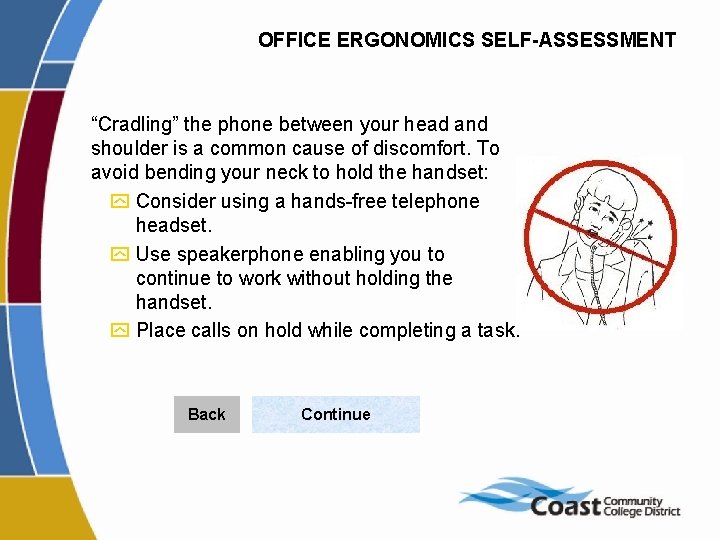
OFFICE ERGONOMICS SELF-ASSESSMENT “Cradling” the phone between your head and shoulder is a common cause of discomfort. To avoid bending your neck to hold the handset: y Consider using a hands-free telephone headset. y Use speakerphone enabling you to continue to work without holding the handset. y Place calls on hold while completing a task. Back Continue
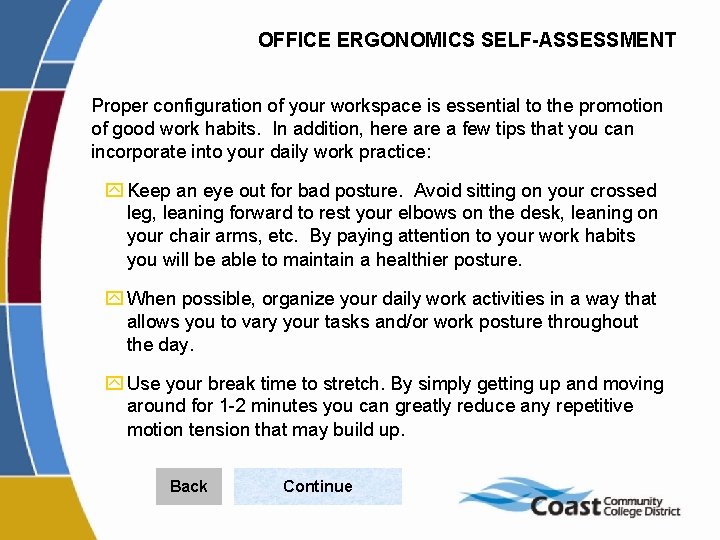
OFFICE ERGONOMICS SELF-ASSESSMENT Proper configuration of your workspace is essential to the promotion of good work habits. In addition, here a few tips that you can incorporate into your daily work practice: y Keep an eye out for bad posture. Avoid sitting on your crossed leg, leaning forward to rest your elbows on the desk, leaning on your chair arms, etc. By paying attention to your work habits you will be able to maintain a healthier posture. y When possible, organize your daily work activities in a way that allows you to vary your tasks and/or work posture throughout the day. y Use your break time to stretch. By simply getting up and moving around for 1 -2 minutes you can greatly reduce any repetitive motion tension that may build up. Back Continue
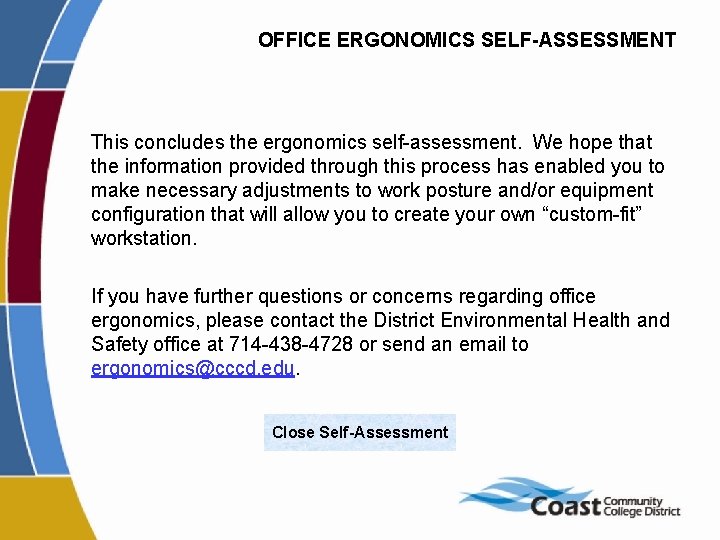
OFFICE ERGONOMICS SELF-ASSESSMENT This concludes the ergonomics self-assessment. We hope that the information provided through this process has enabled you to make necessary adjustments to work posture and/or equipment configuration that will allow you to create your own “custom-fit” workstation. If you have further questions or concerns regarding office ergonomics, please contact the District Environmental Health and Safety office at 714 -438 -4728 or send an email to ergonomics@cccd. edu. Close Self-Assessment
 Office ergonomics
Office ergonomics Ergo nomic
Ergo nomic Types of ergonomics
Types of ergonomics Ergonomics in textile industry
Ergonomics in textile industry Ergonomic lifting techniques
Ergonomic lifting techniques Objectives of ergonomics
Objectives of ergonomics Ergonomics in welding
Ergonomics in welding Ergonomics awareness training for supervisors
Ergonomics awareness training for supervisors What is ergonomics
What is ergonomics Objectives of ergonomics
Objectives of ergonomics Objectives of ergonomics
Objectives of ergonomics Ergonomics
Ergonomics Nursing homes day out an
Nursing homes day out an Find ergonomics awareness training
Find ergonomics awareness training Driving ergonomics checklist
Driving ergonomics checklist Katarzyna jach
Katarzyna jach Visual display in ergonomics
Visual display in ergonomics Ergonomics bathrooms
Ergonomics bathrooms Ergonomics and anthropometrics
Ergonomics and anthropometrics What is ergonomics
What is ergonomics Ergonomics for healthcare workers
Ergonomics for healthcare workers Ergonomics awareness training for supervisors
Ergonomics awareness training for supervisors Types of ergonomics
Types of ergonomics Define ergonomics in industrial engineering
Define ergonomics in industrial engineering Workplace environment and ergonomics
Workplace environment and ergonomics Ergonomics
Ergonomics Objectives of ergonomics
Objectives of ergonomics Types of ergonomics
Types of ergonomics 10 principles of ergonomics with examples
10 principles of ergonomics with examples Types of ergonomics
Types of ergonomics Ergonomicsl
Ergonomicsl Ergonomic exercises for computer users
Ergonomic exercises for computer users What is ergonomics
What is ergonomics Professional image milady
Professional image milady Ergonomic exercises for computer users
Ergonomic exercises for computer users Patient care ergonomics
Patient care ergonomics Types of ergonomics
Types of ergonomics Types of ergonomics
Types of ergonomics Ergonomics definition
Ergonomics definition Ergonomics definition medical
Ergonomics definition medical Types of ergonomics
Types of ergonomics