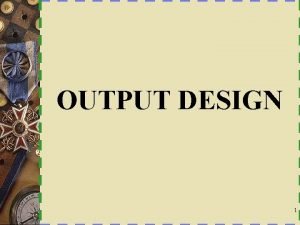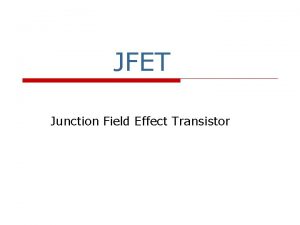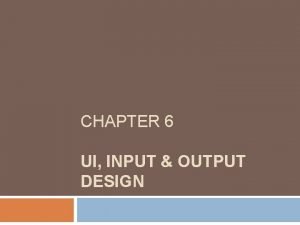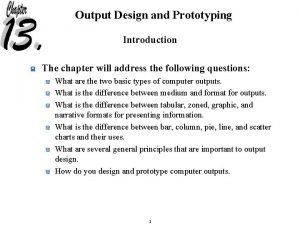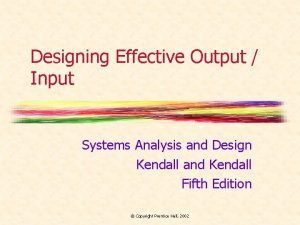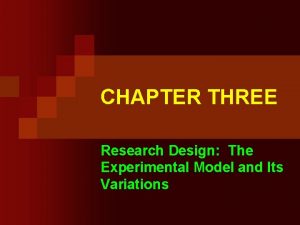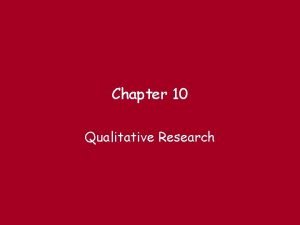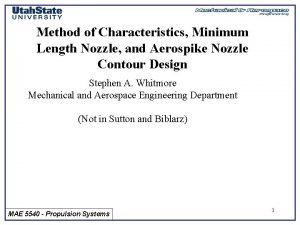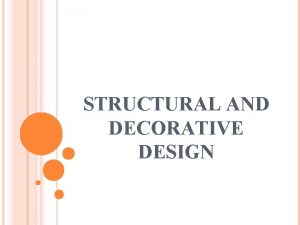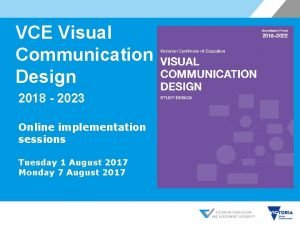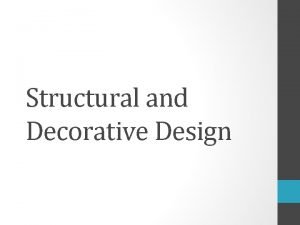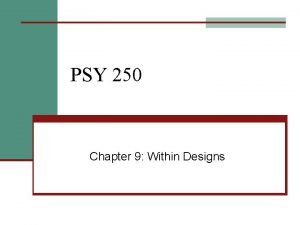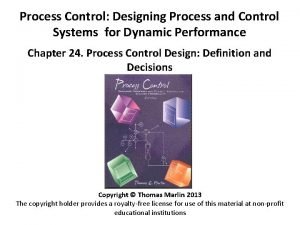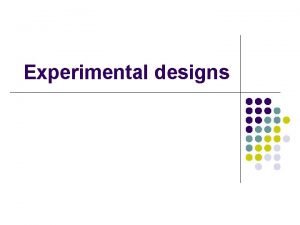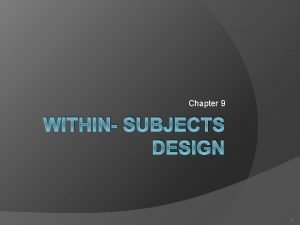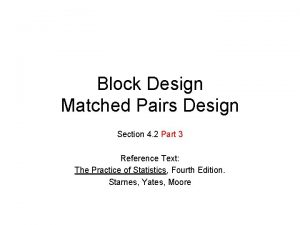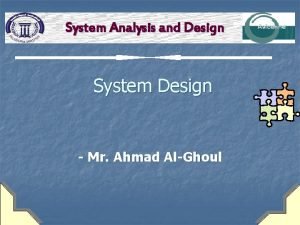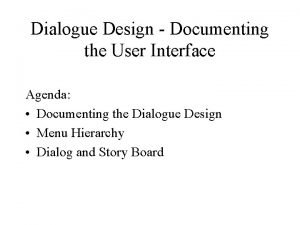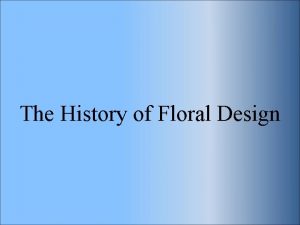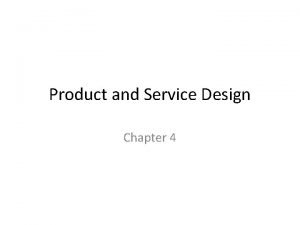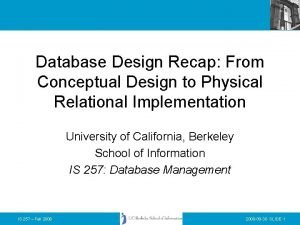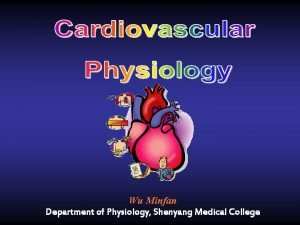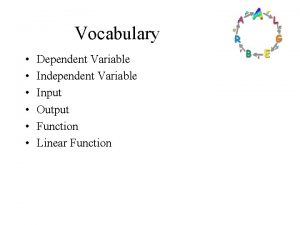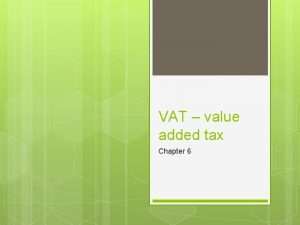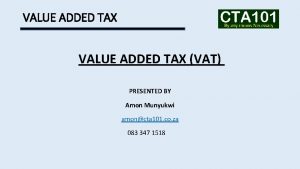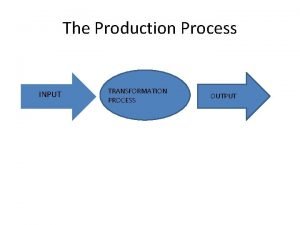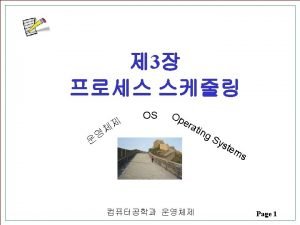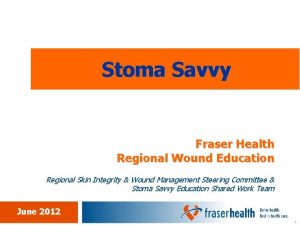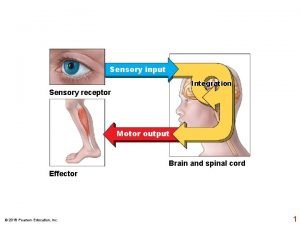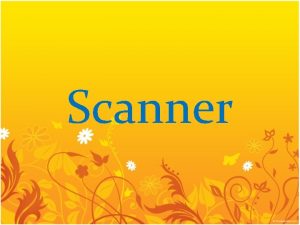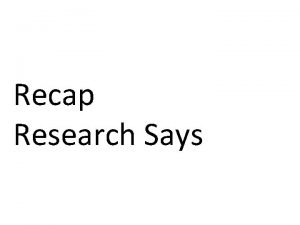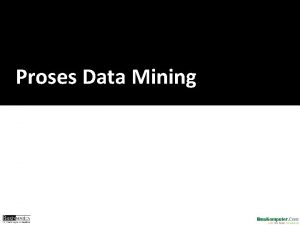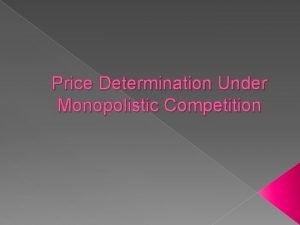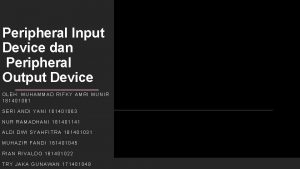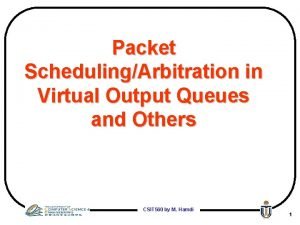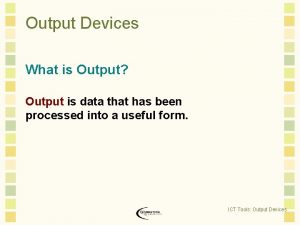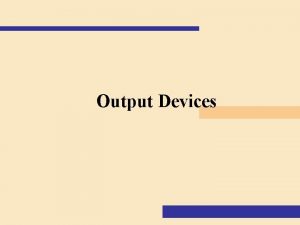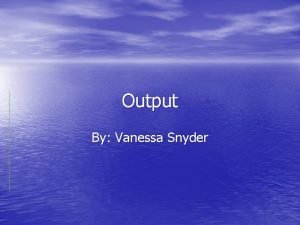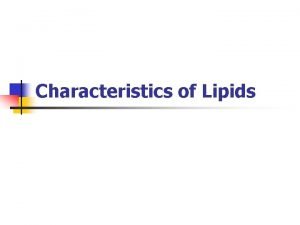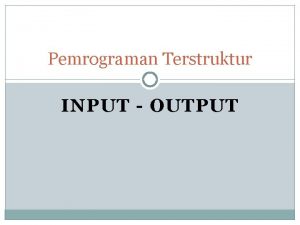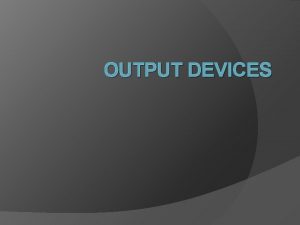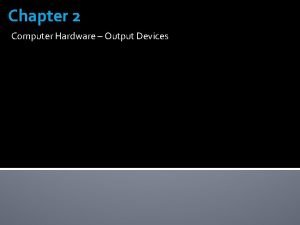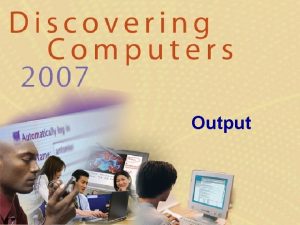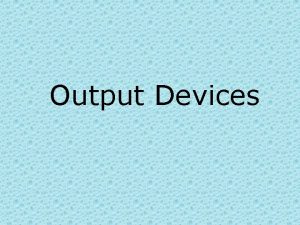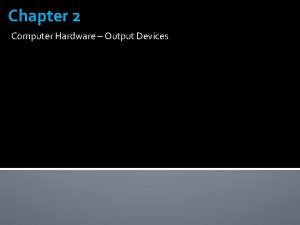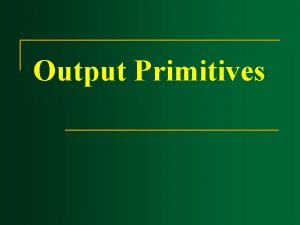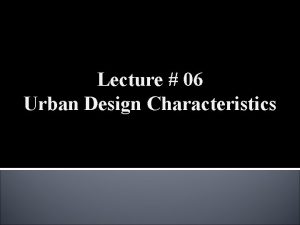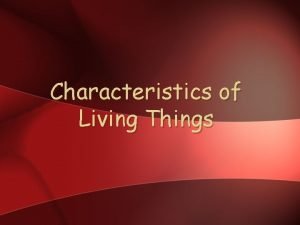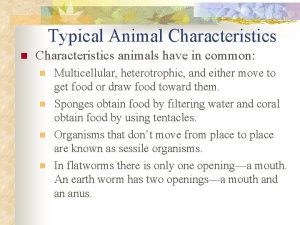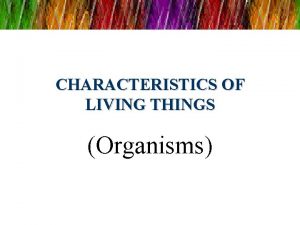OUTPUT DESIGN 1 Characteristics of Output Output Design
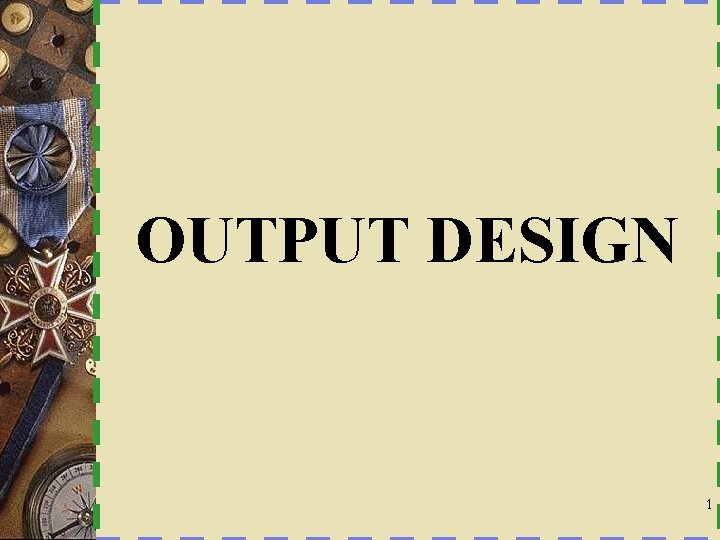
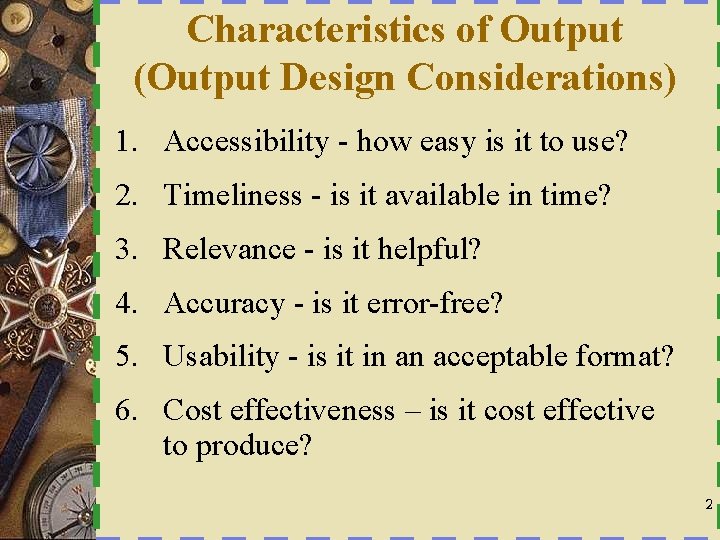
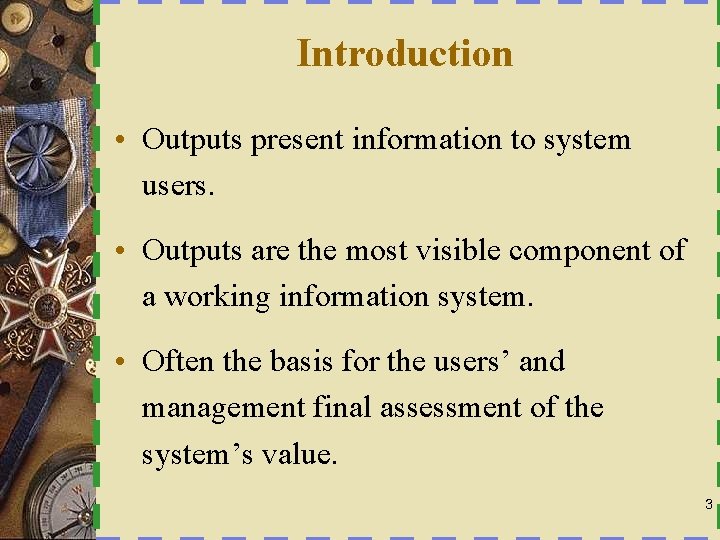
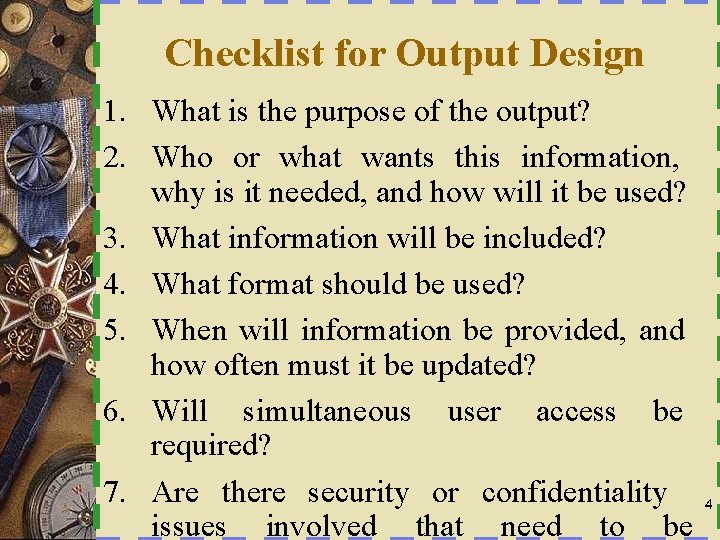
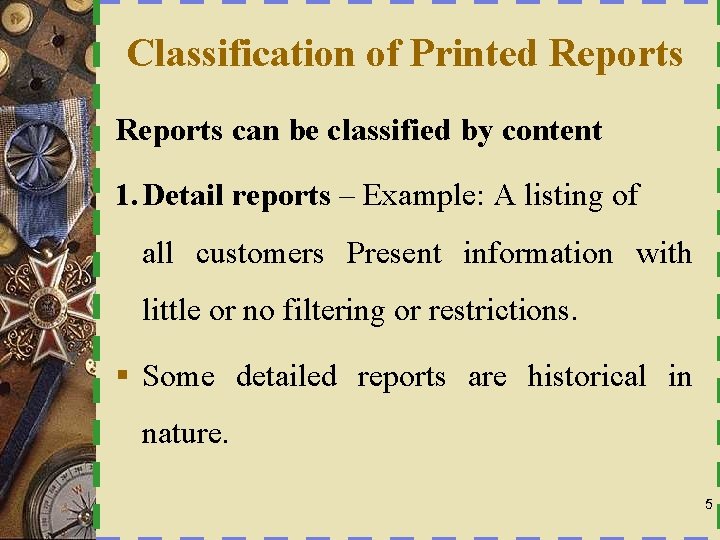
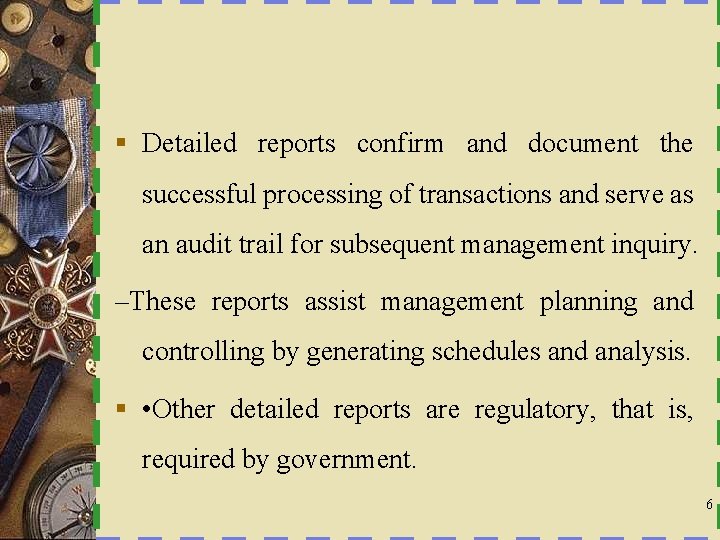
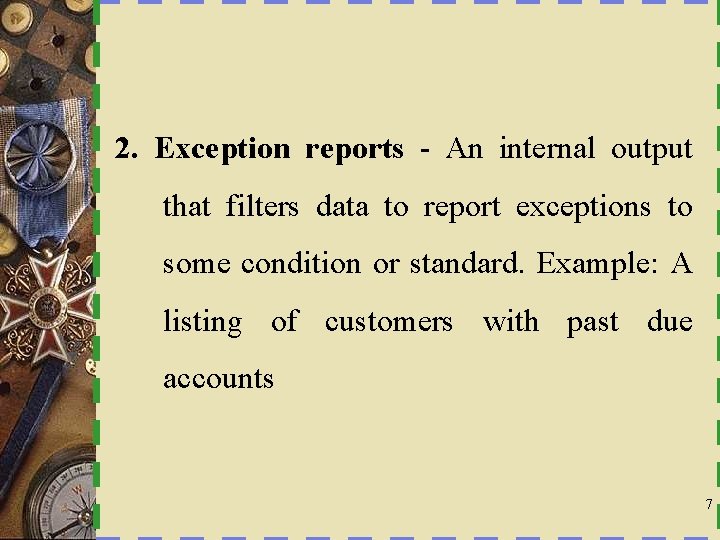
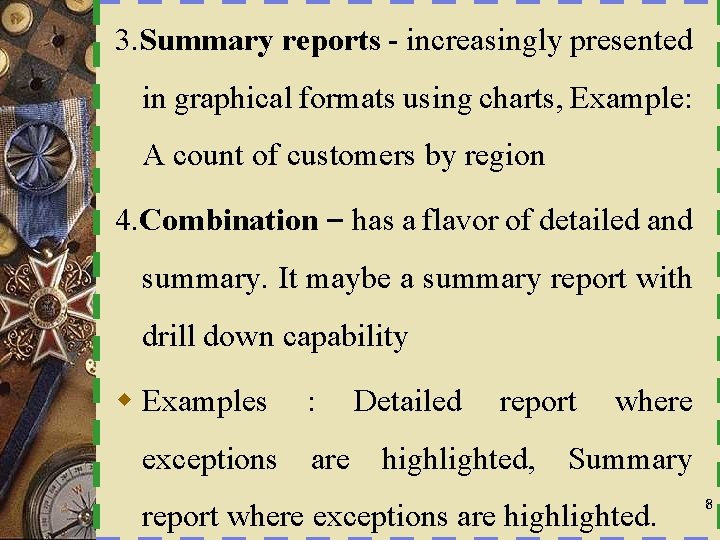
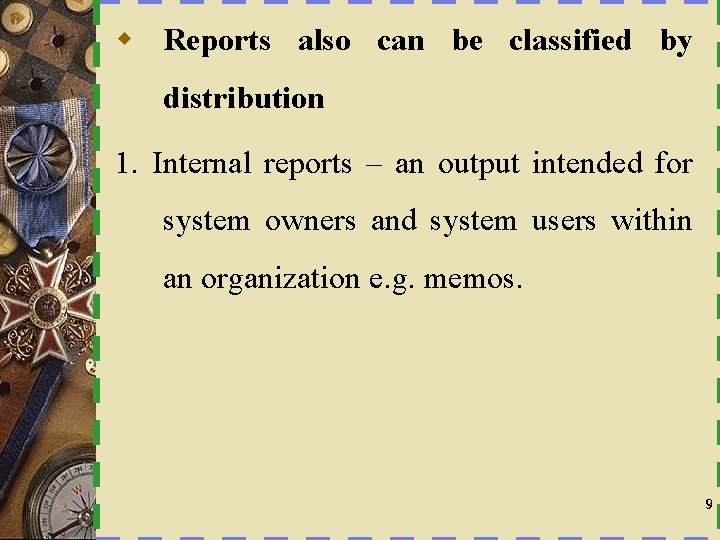
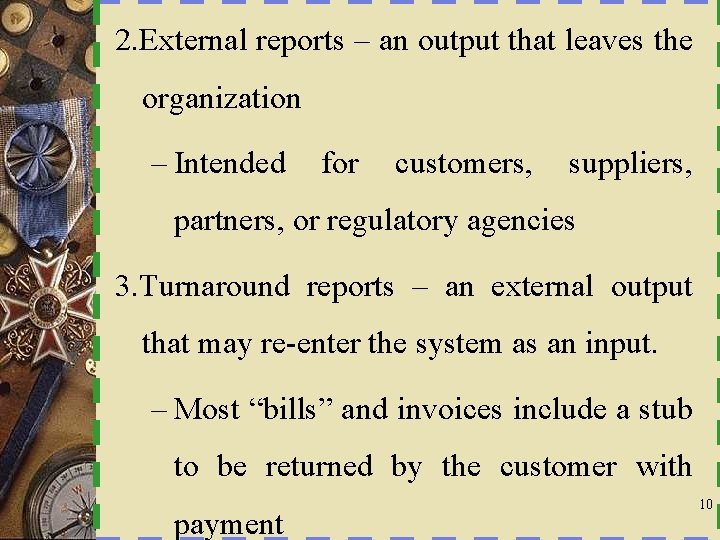
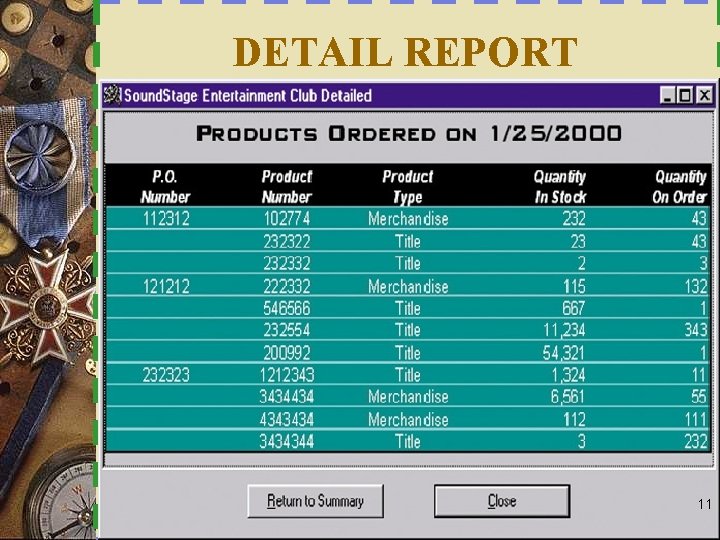

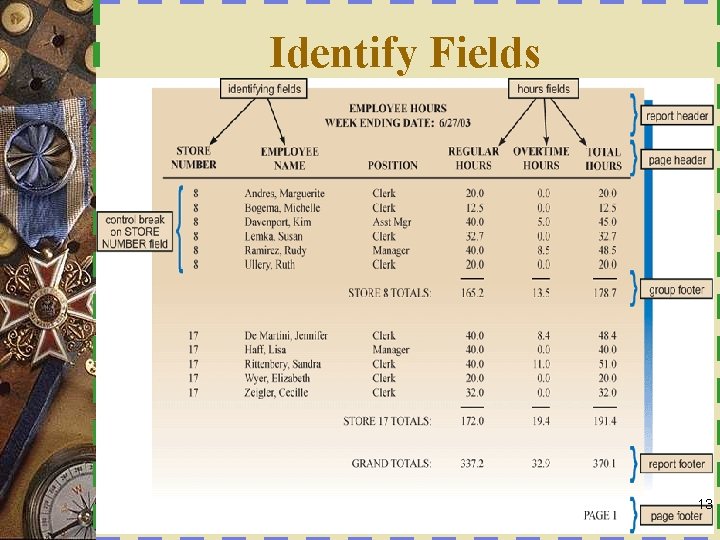
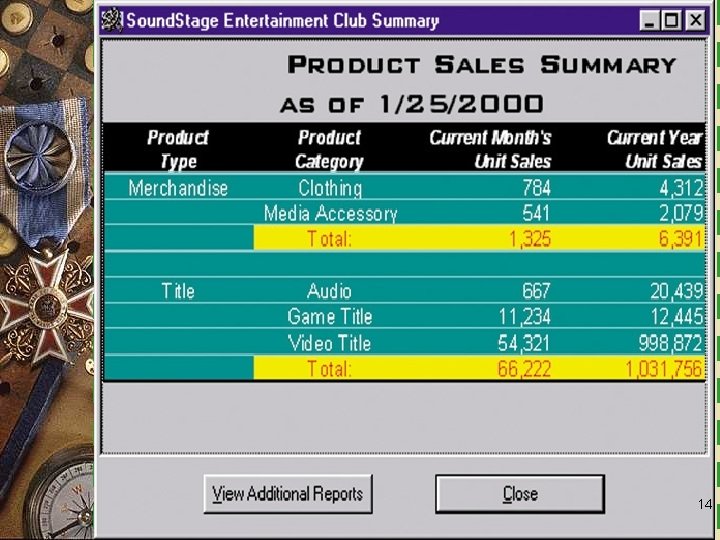
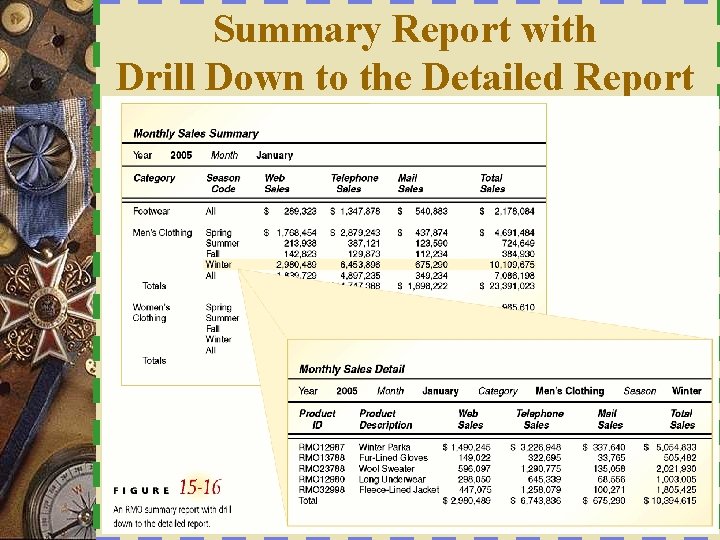
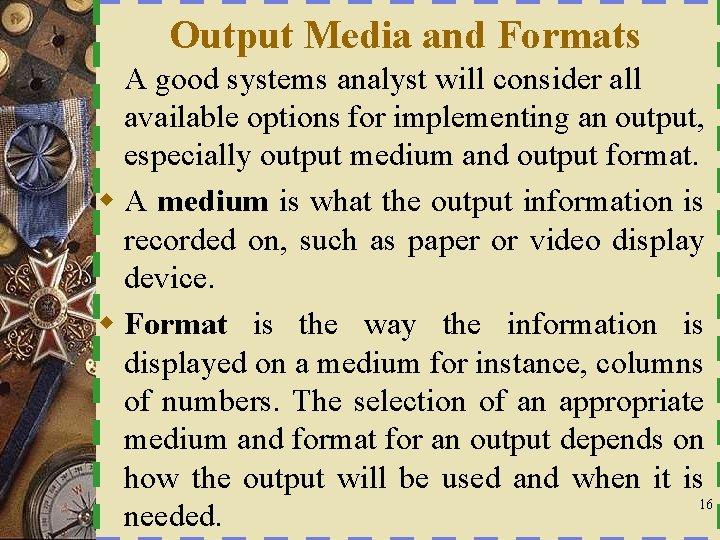
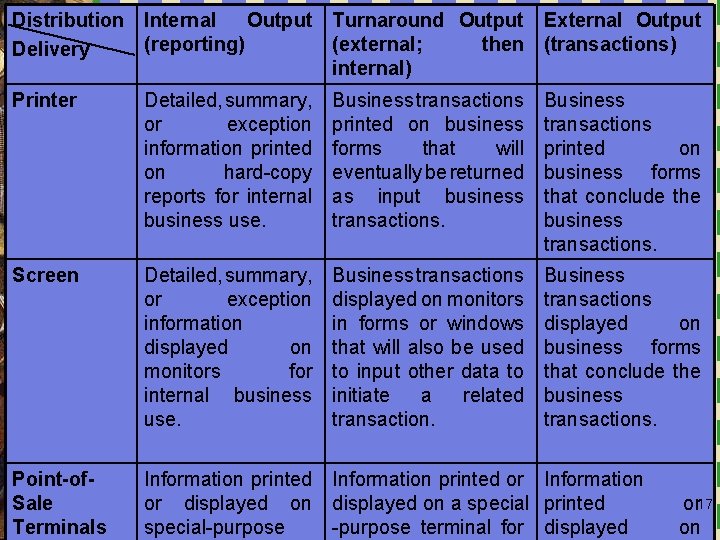
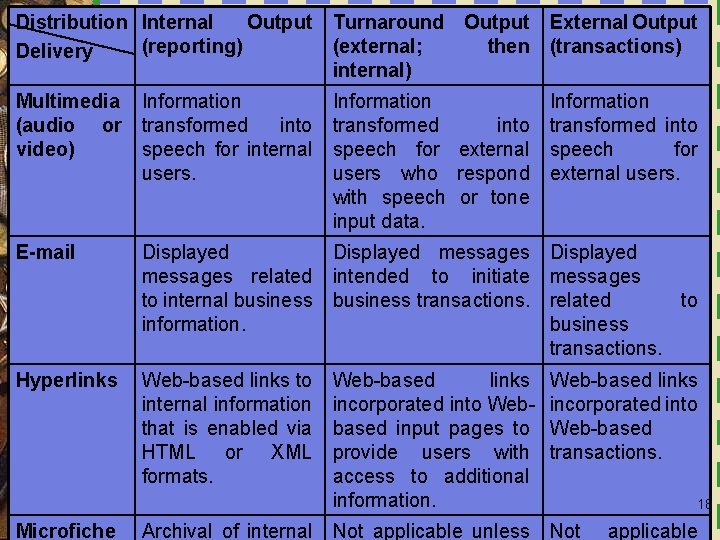
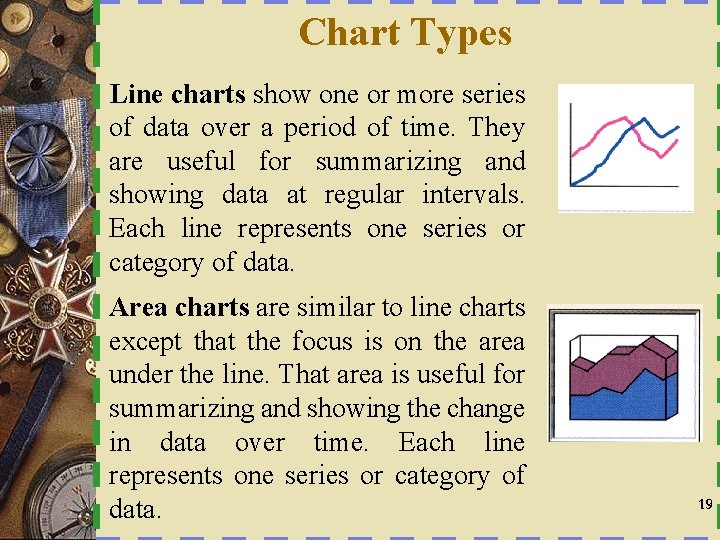
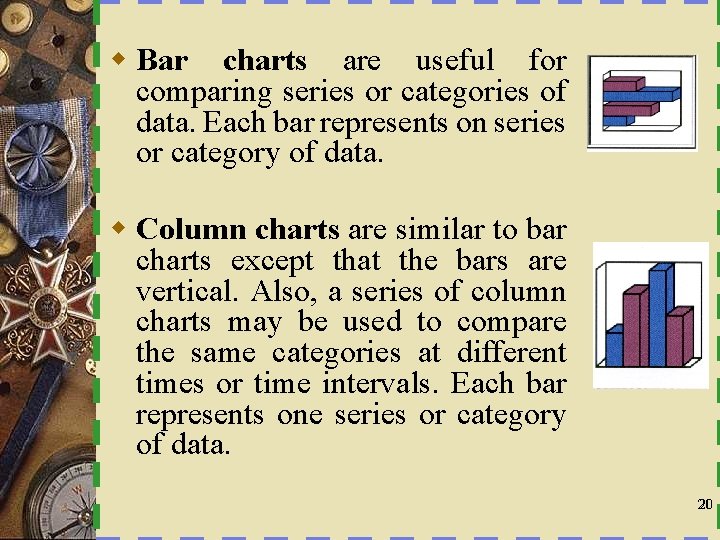
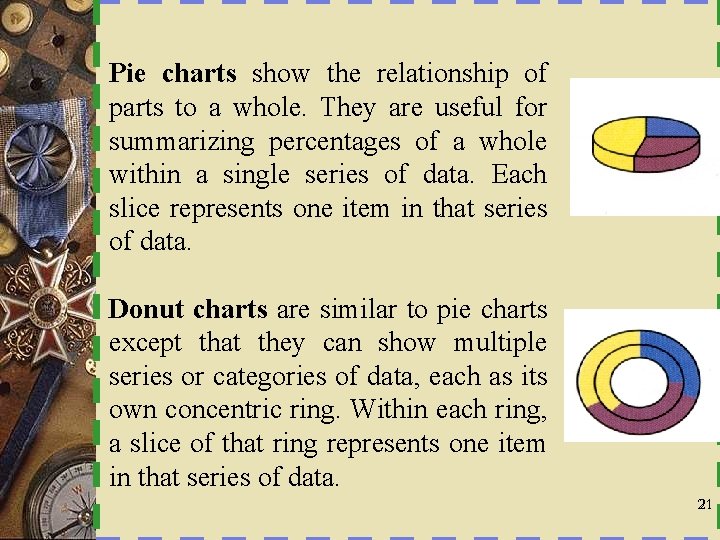
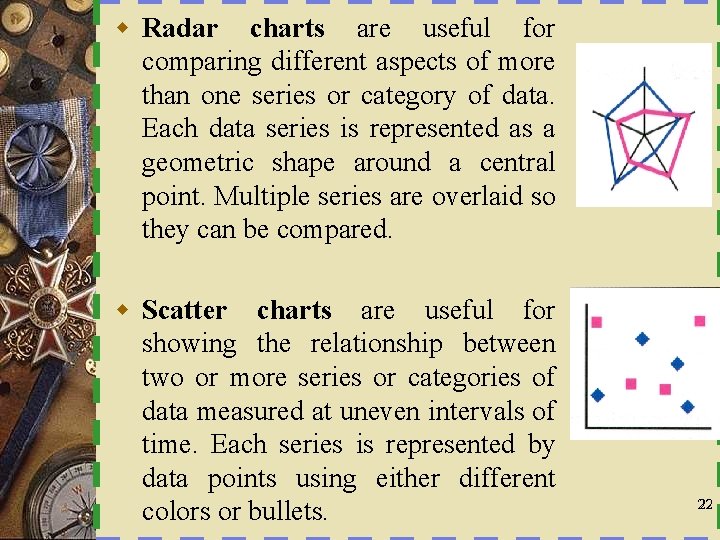
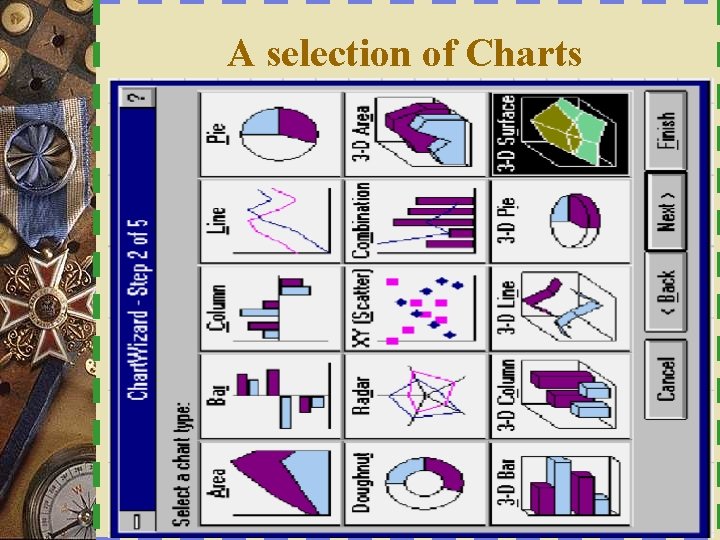
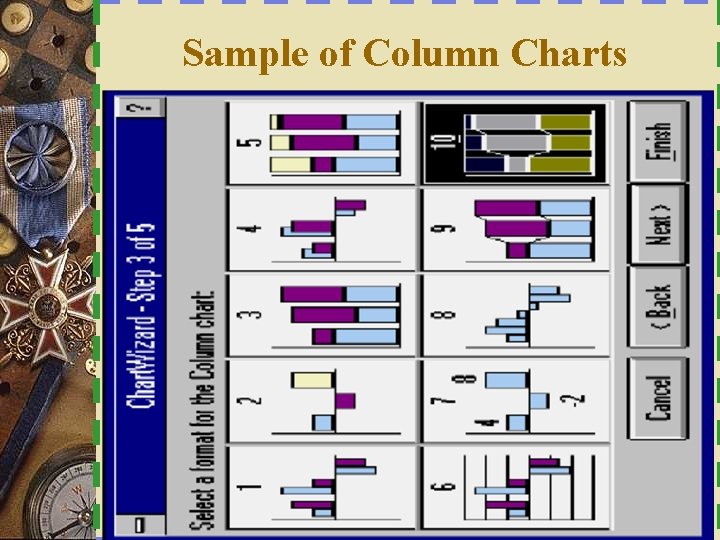
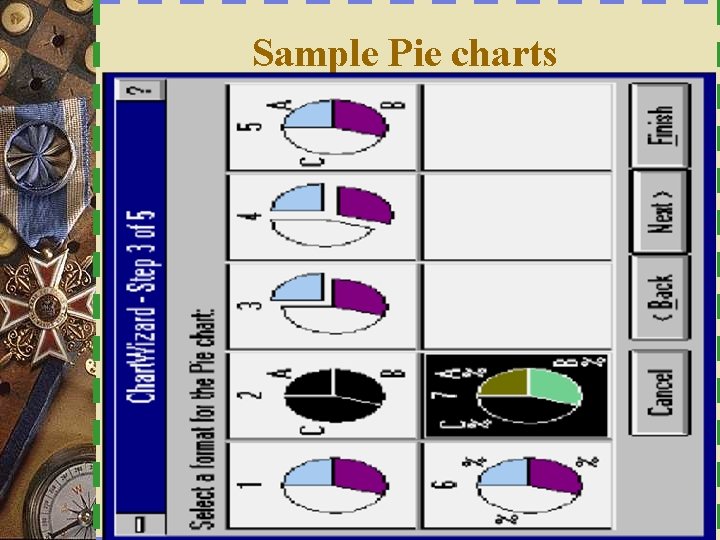
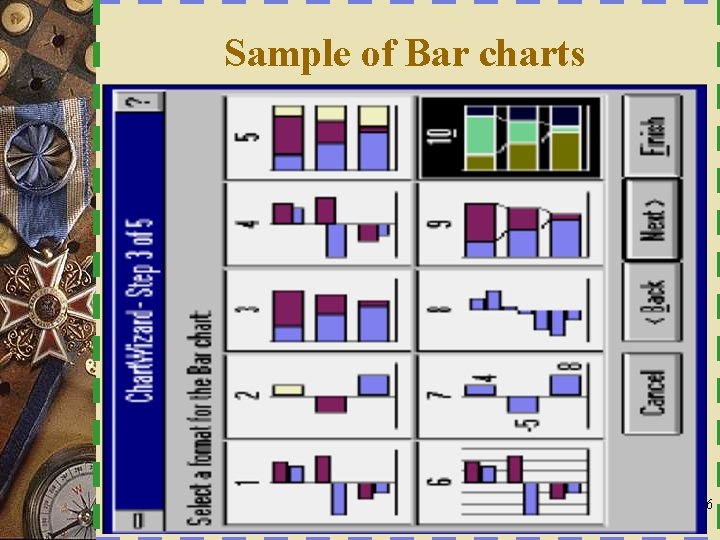
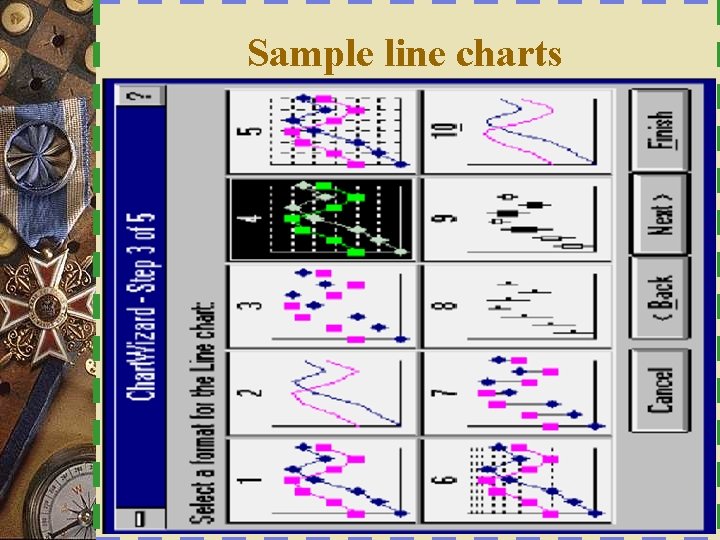
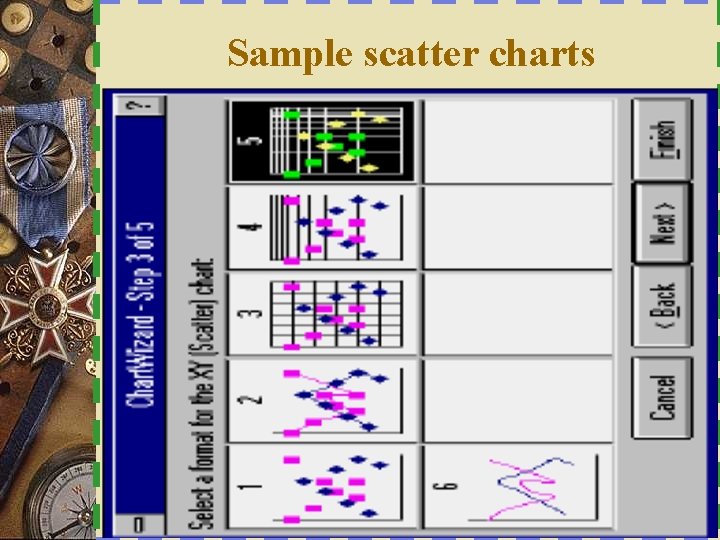
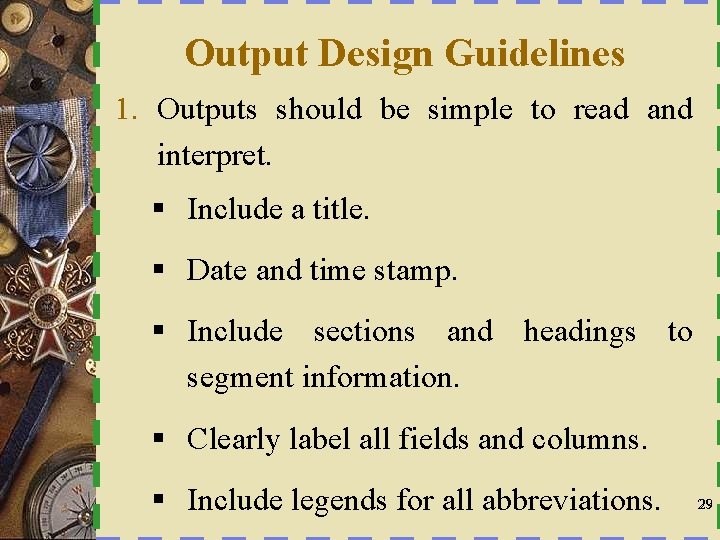
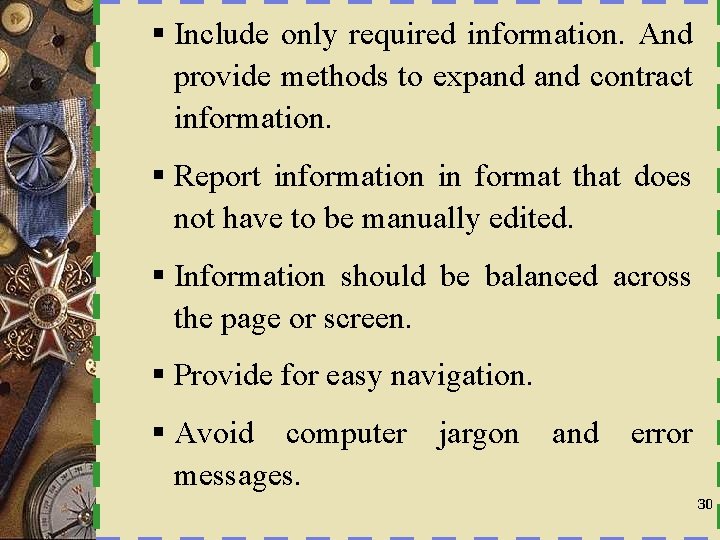

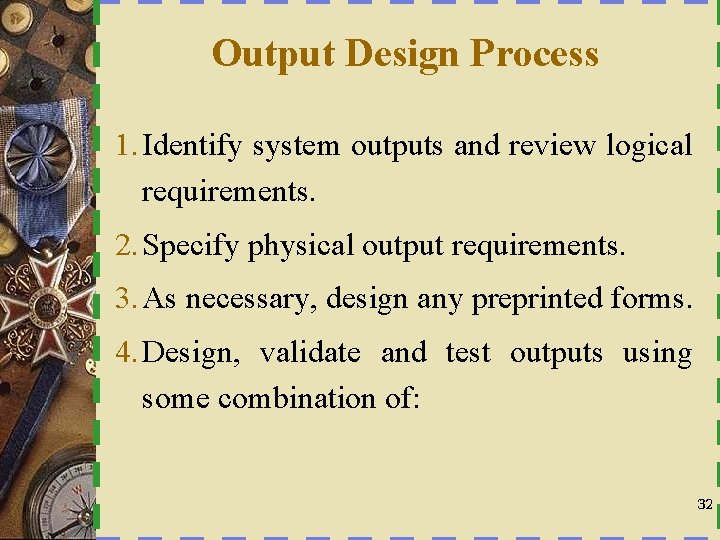
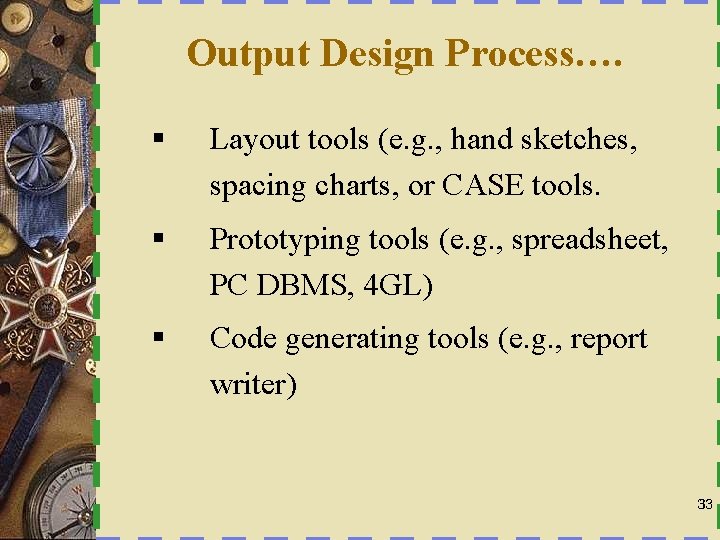
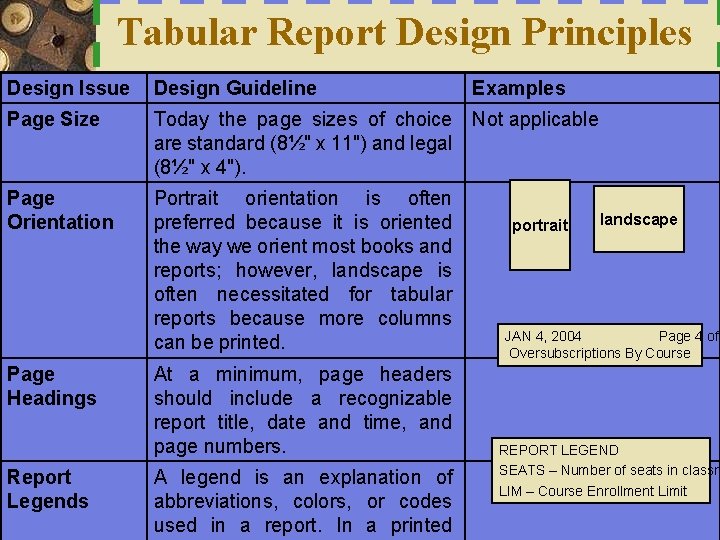
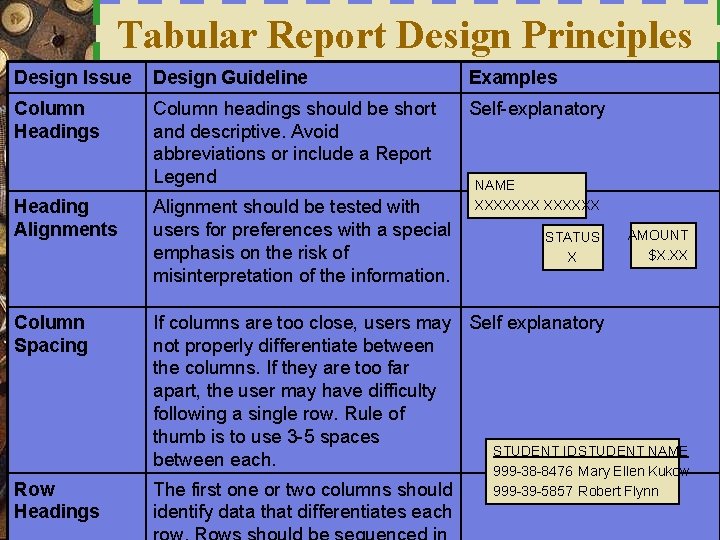
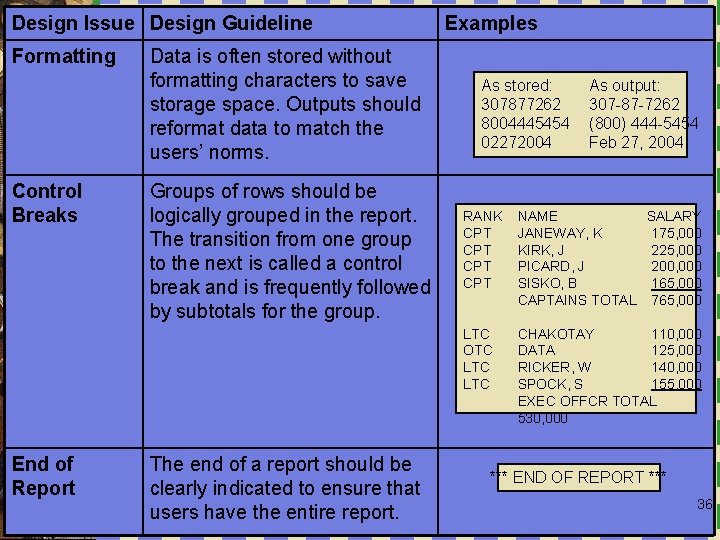
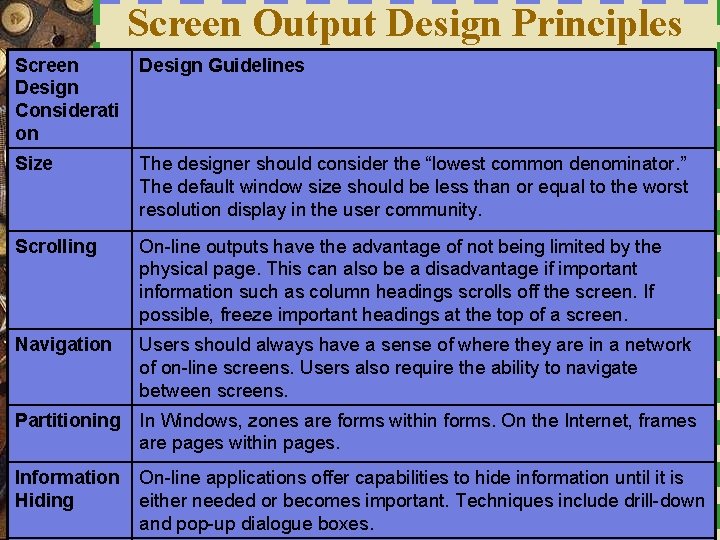
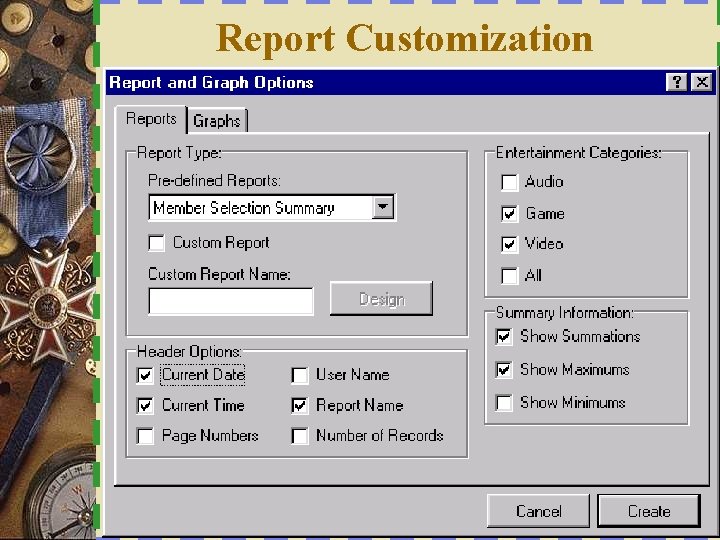
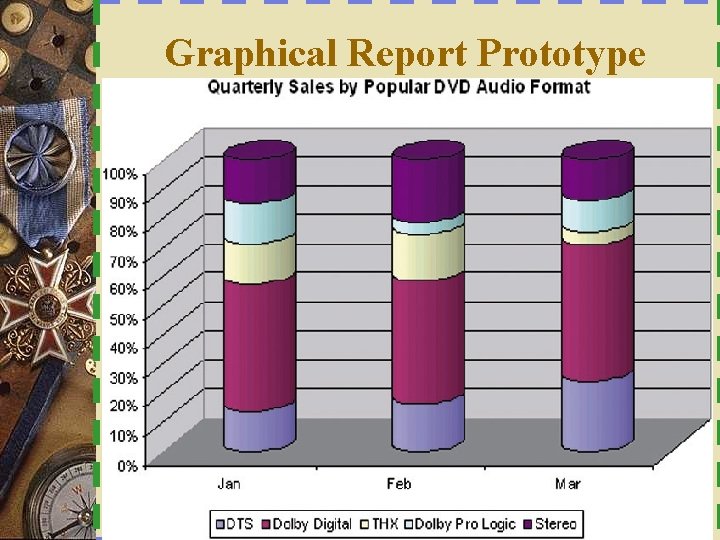
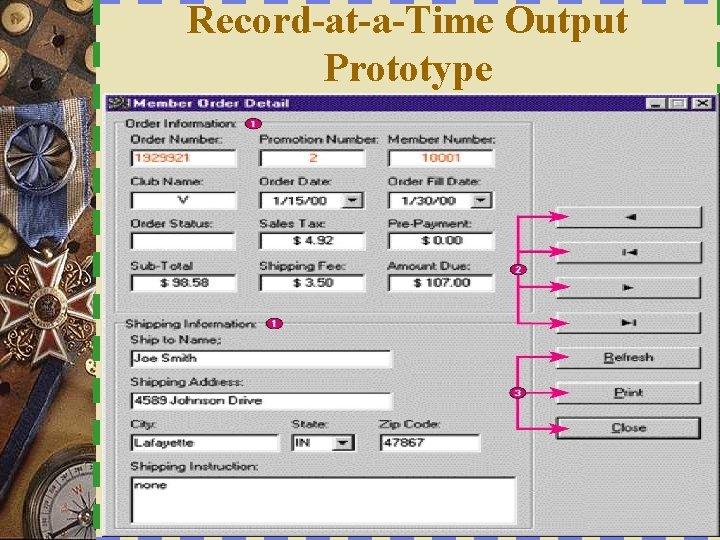
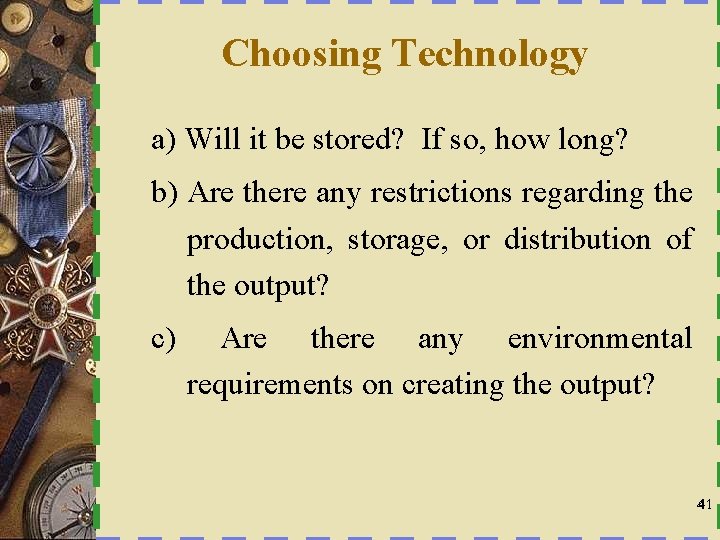
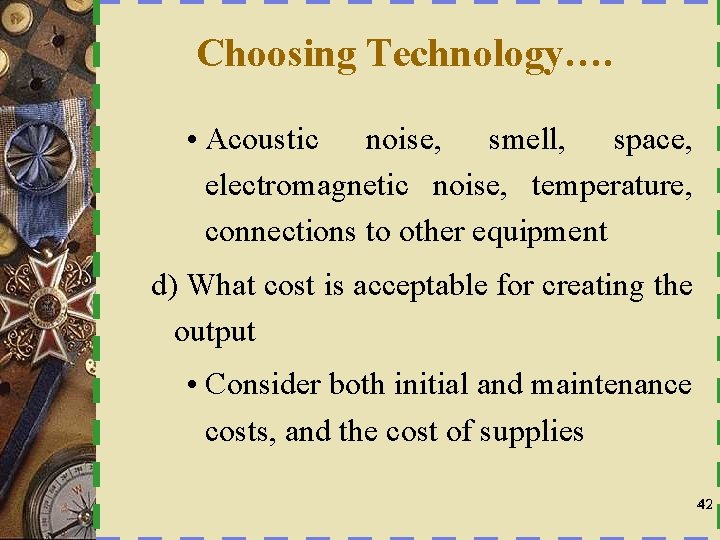
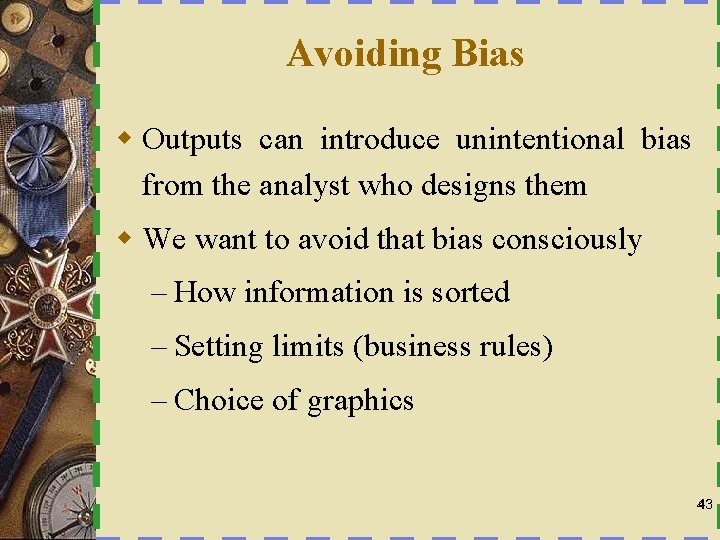
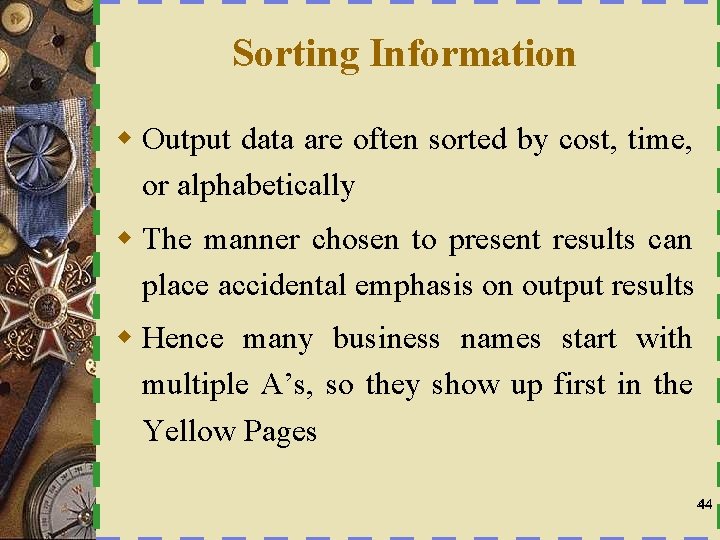
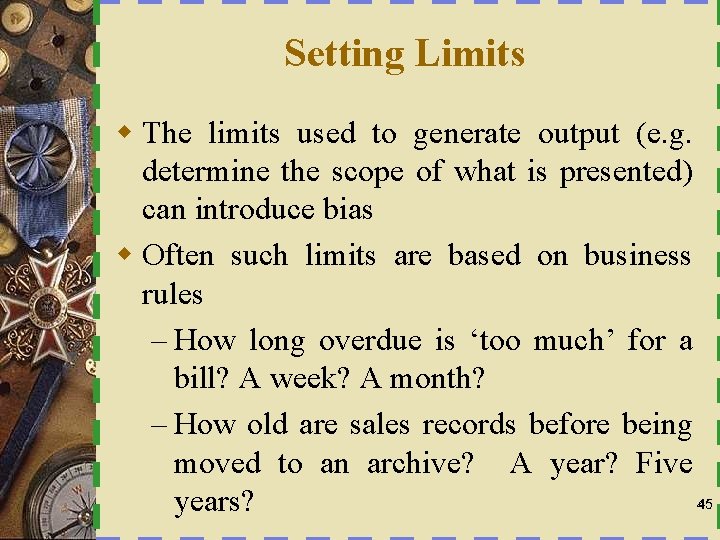
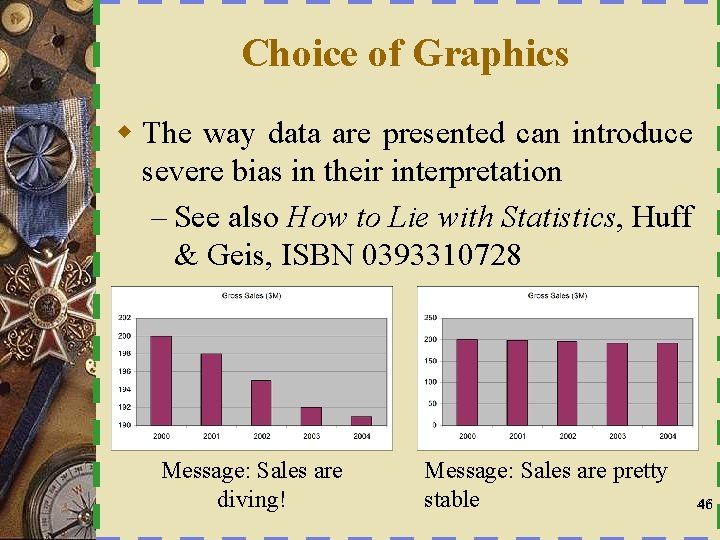
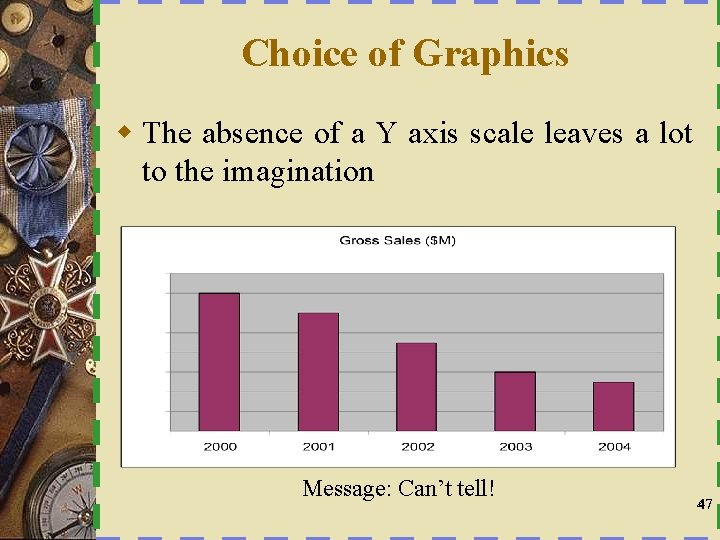
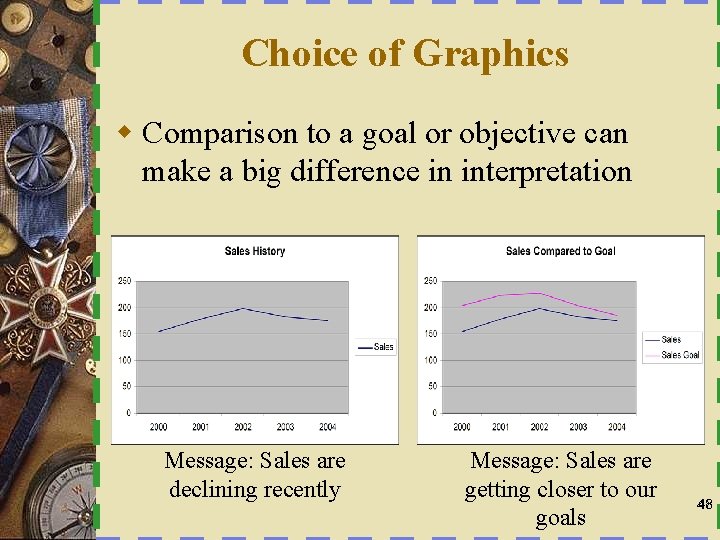

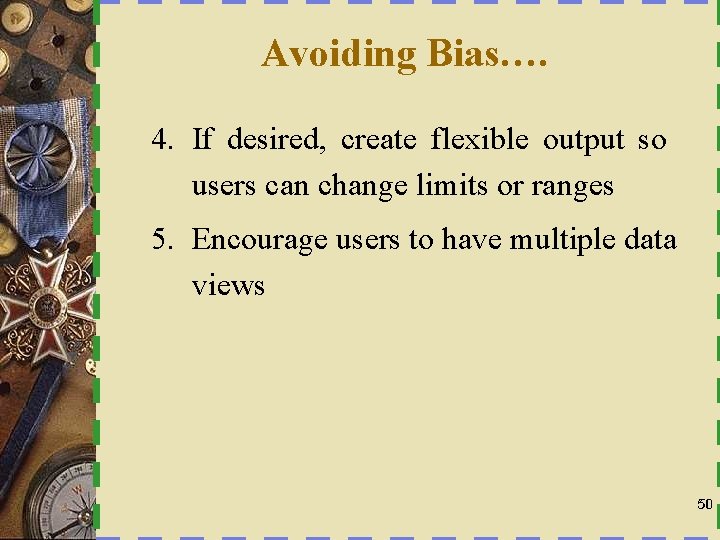
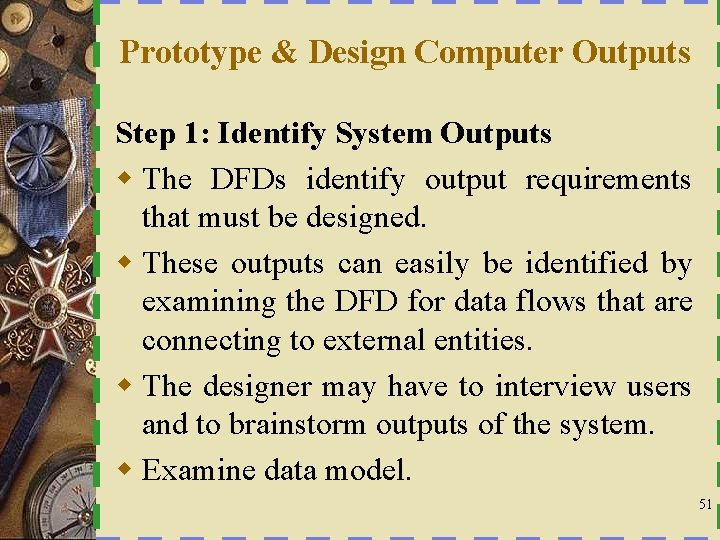
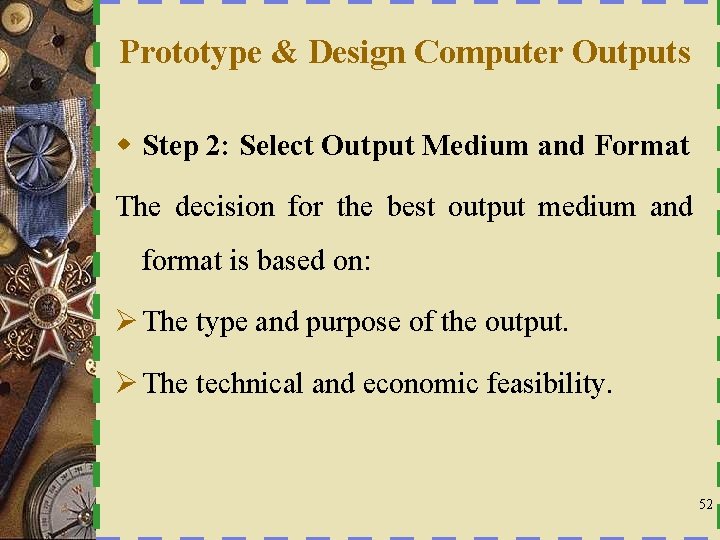
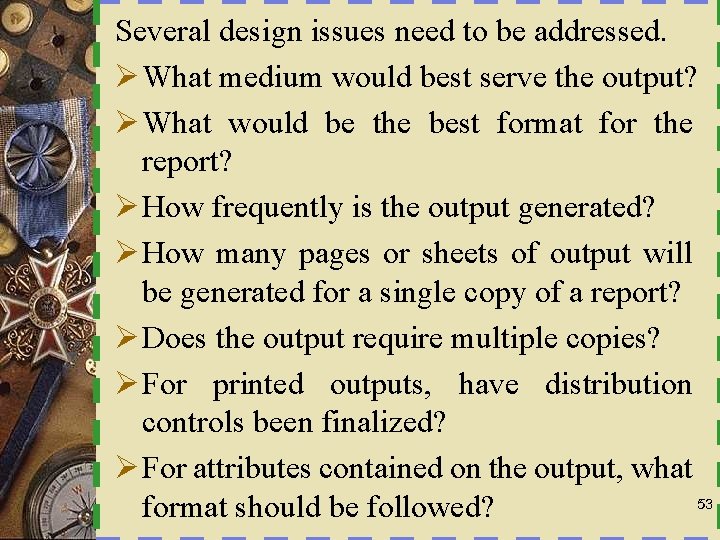
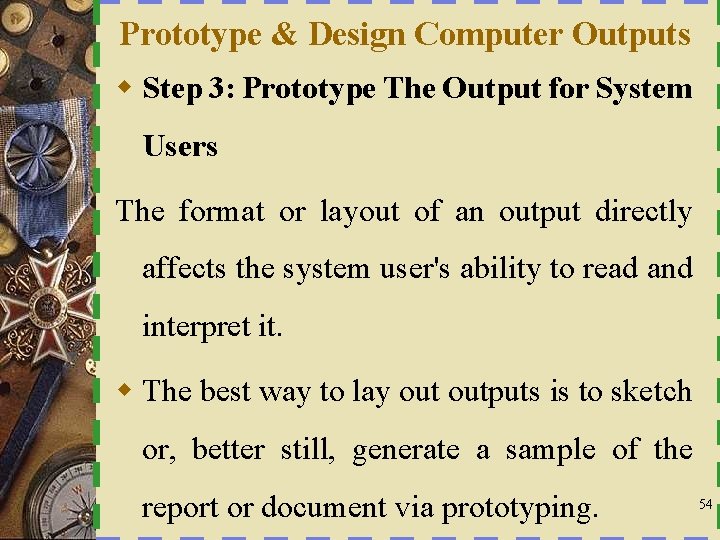
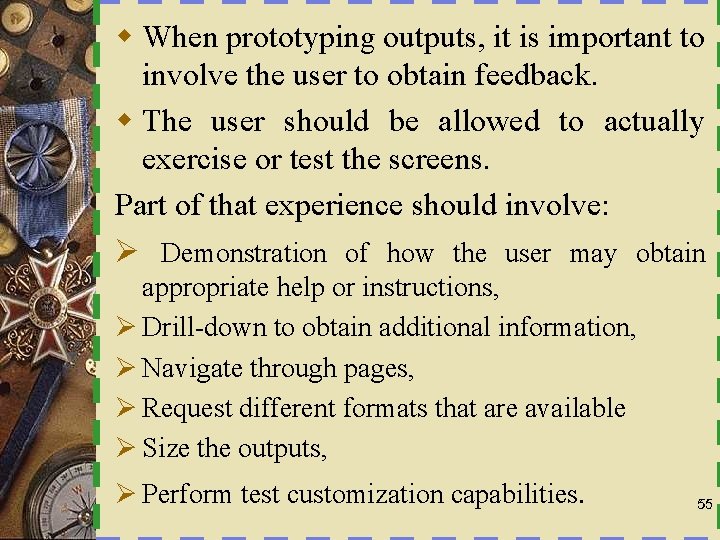
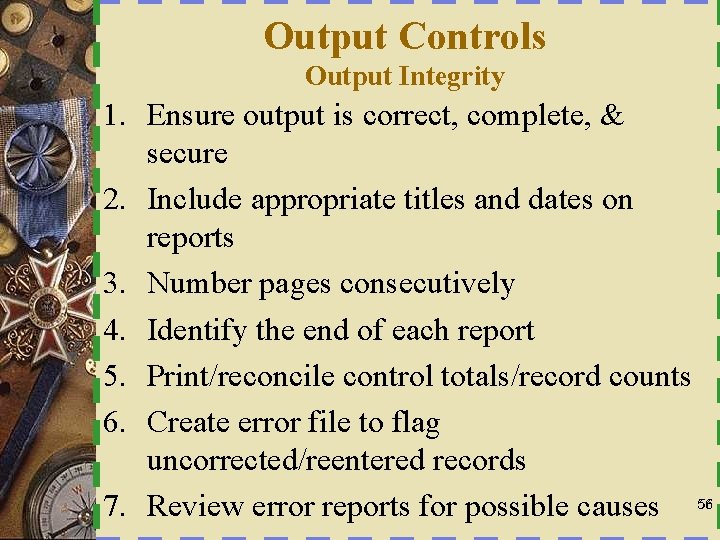
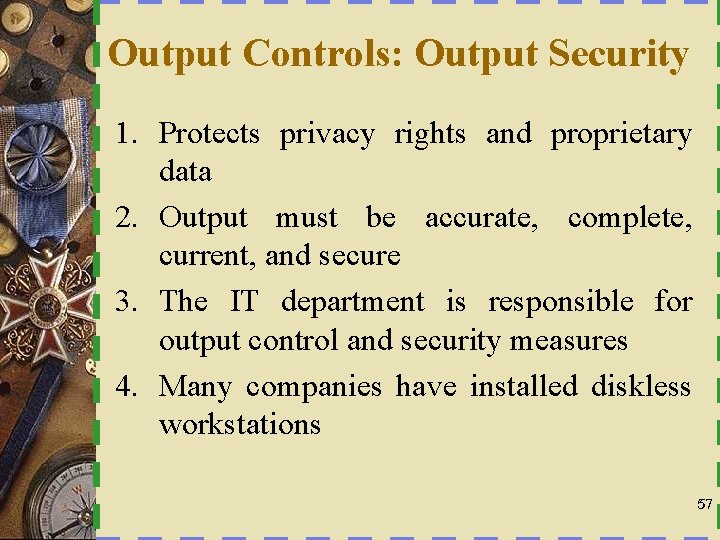
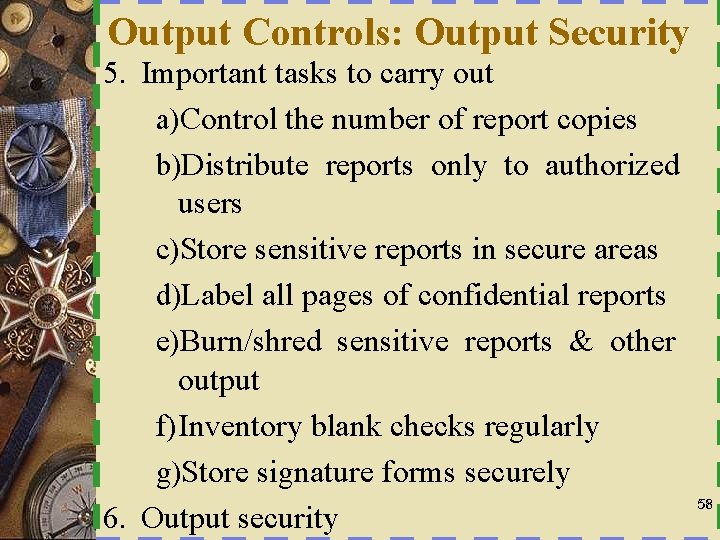
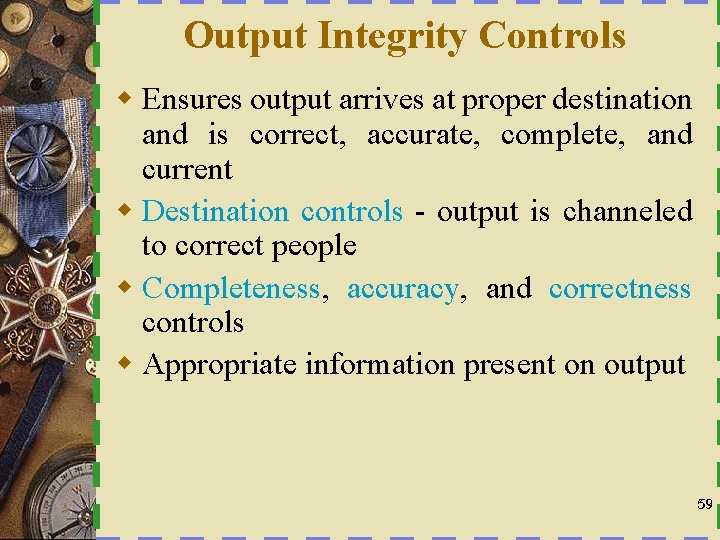
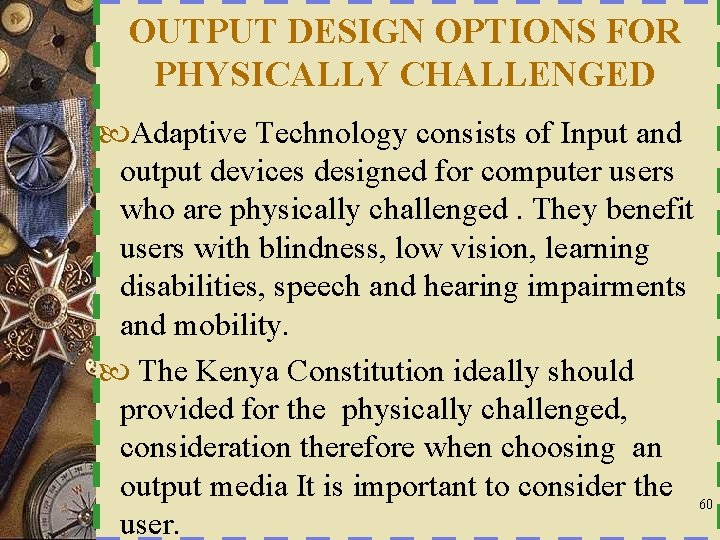
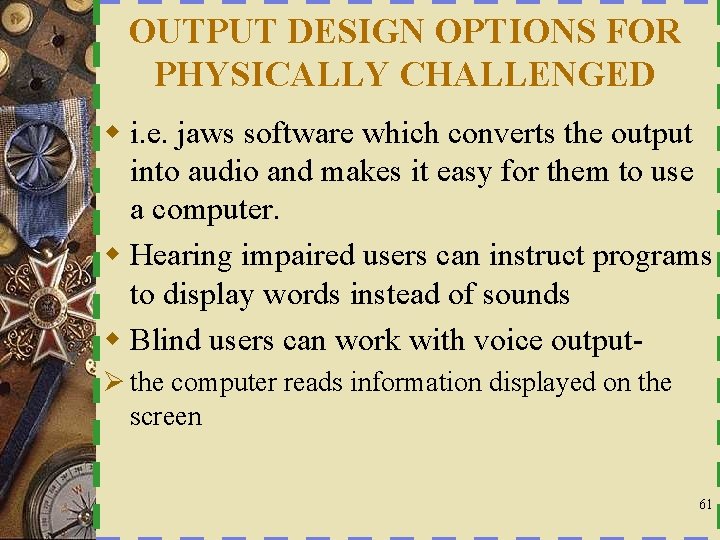
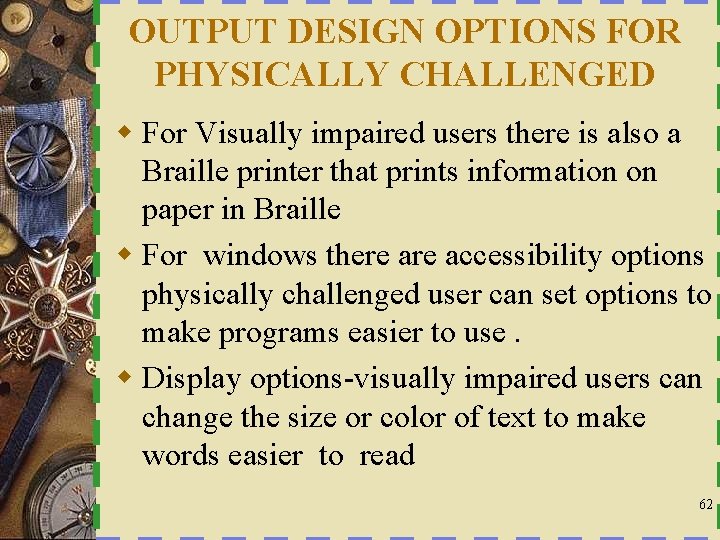
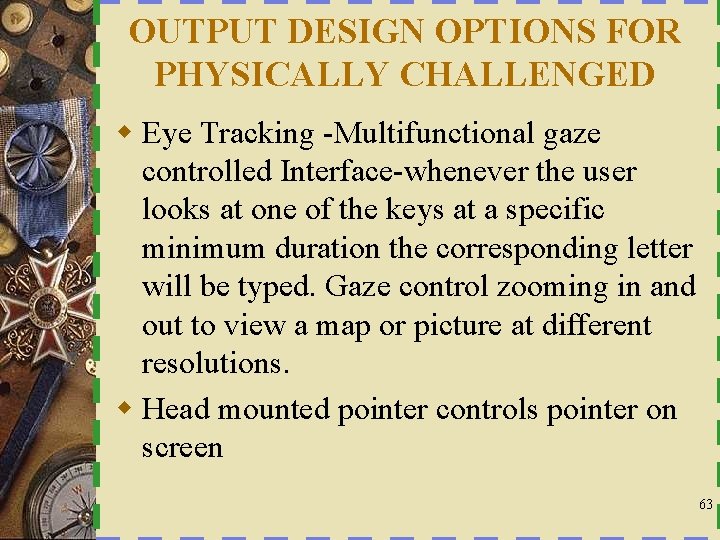
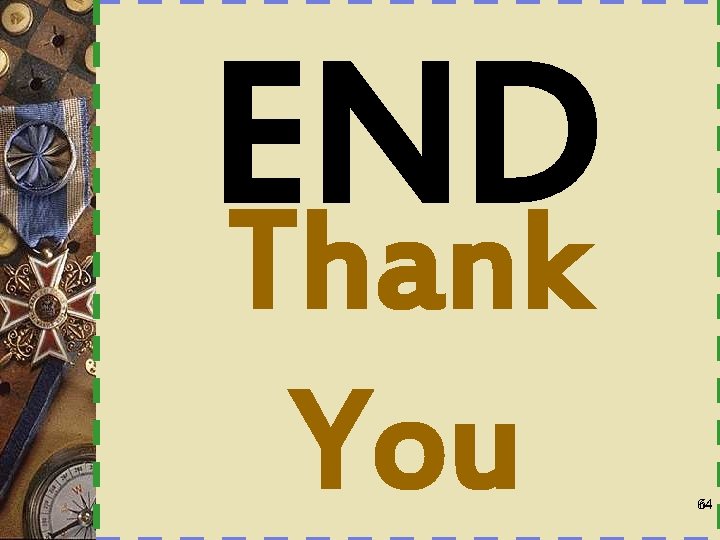
- Slides: 64
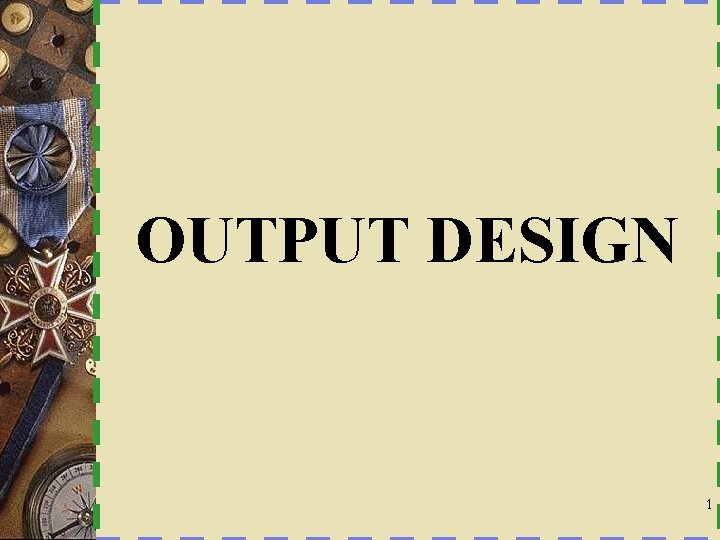
OUTPUT DESIGN 1
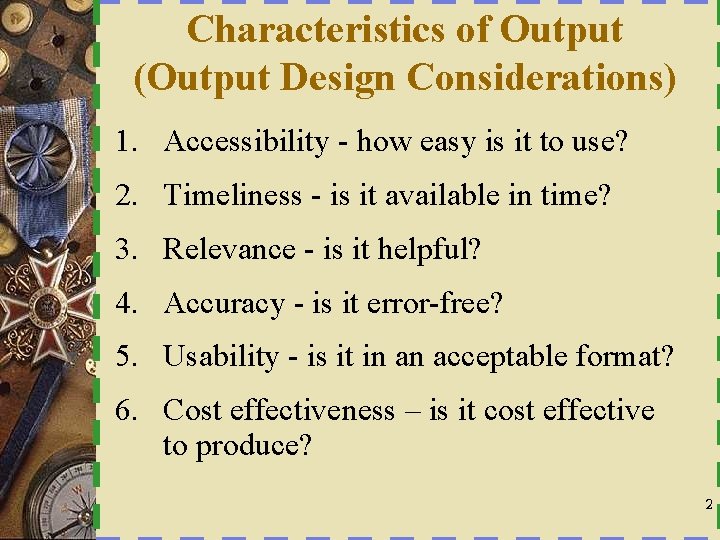
Characteristics of Output (Output Design Considerations) 1. Accessibility - how easy is it to use? 2. Timeliness - is it available in time? 3. Relevance - is it helpful? 4. Accuracy - is it error-free? 5. Usability - is it in an acceptable format? 6. Cost effectiveness – is it cost effective to produce? 2
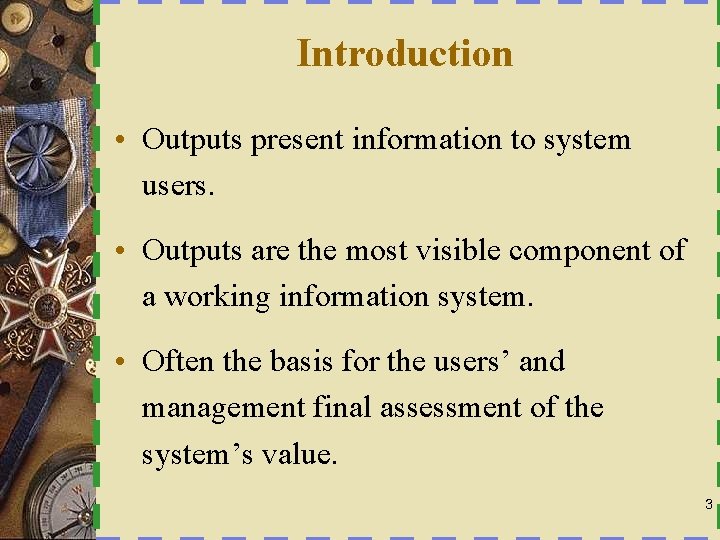
Introduction • Outputs present information to system users. • Outputs are the most visible component of a working information system. • Often the basis for the users’ and management final assessment of the system’s value. 3
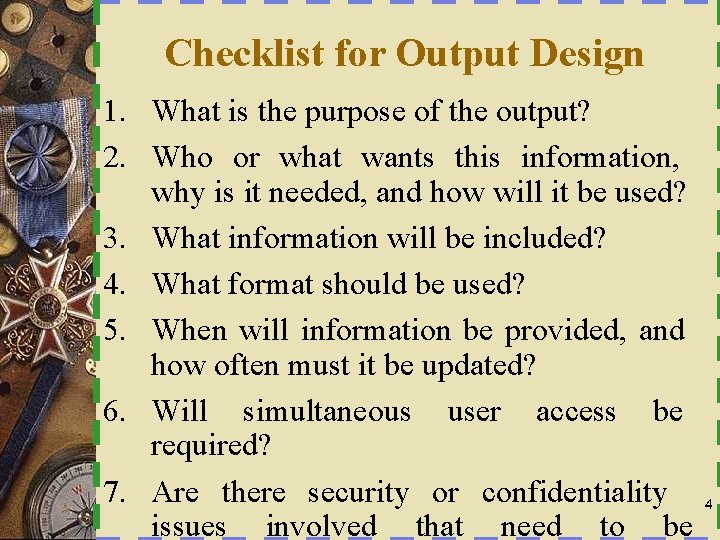
Checklist for Output Design 1. What is the purpose of the output? 2. Who or what wants this information, why is it needed, and how will it be used? 3. What information will be included? 4. What format should be used? 5. When will information be provided, and how often must it be updated? 6. Will simultaneous user access be required? 7. Are there security or confidentiality issues involved that need to be 4
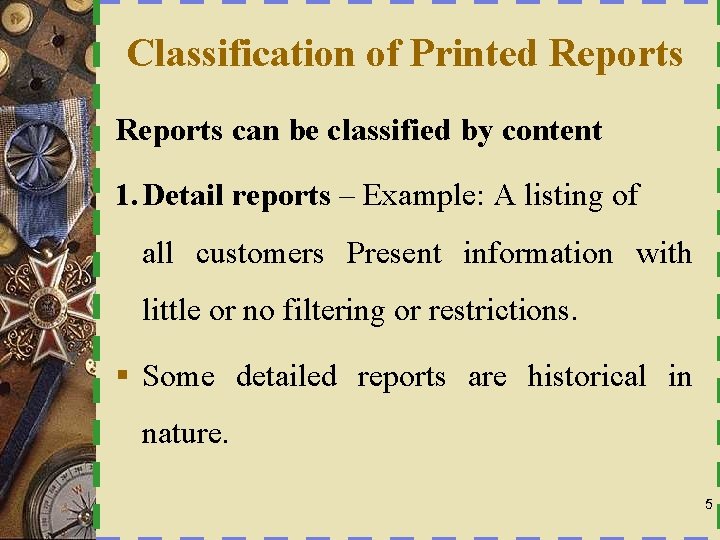
Classification of Printed Reports can be classified by content 1. Detail reports – Example: A listing of all customers Present information with little or no filtering or restrictions. § Some detailed reports are historical in nature. 5
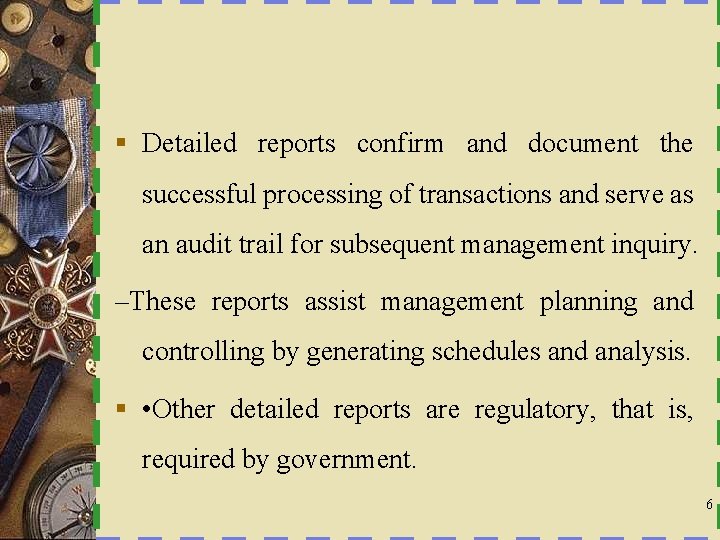
§ Detailed reports confirm and document the successful processing of transactions and serve as an audit trail for subsequent management inquiry. –These reports assist management planning and controlling by generating schedules and analysis. § • Other detailed reports are regulatory, that is, required by government. 6
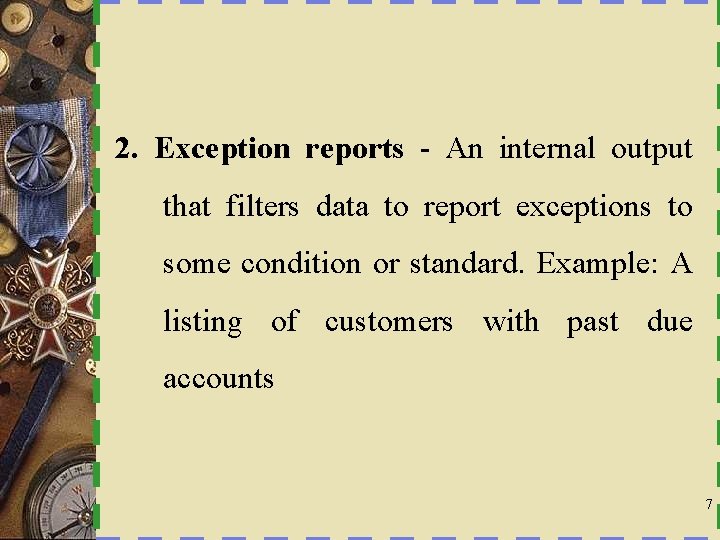
2. Exception reports - An internal output that filters data to report exceptions to some condition or standard. Example: A listing of customers with past due accounts 7
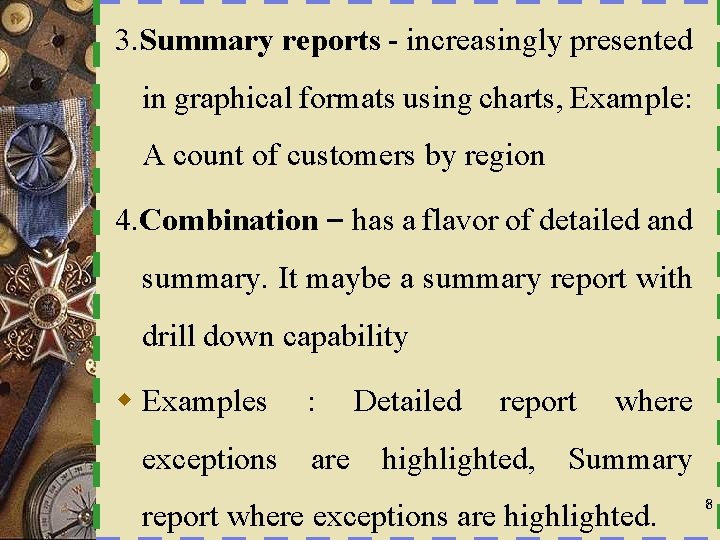
3. Summary reports - increasingly presented in graphical formats using charts, Example: A count of customers by region 4. Combination – has a flavor of detailed and summary. It maybe a summary report with drill down capability w Examples exceptions : are Detailed report highlighted, where Summary report where exceptions are highlighted. 8
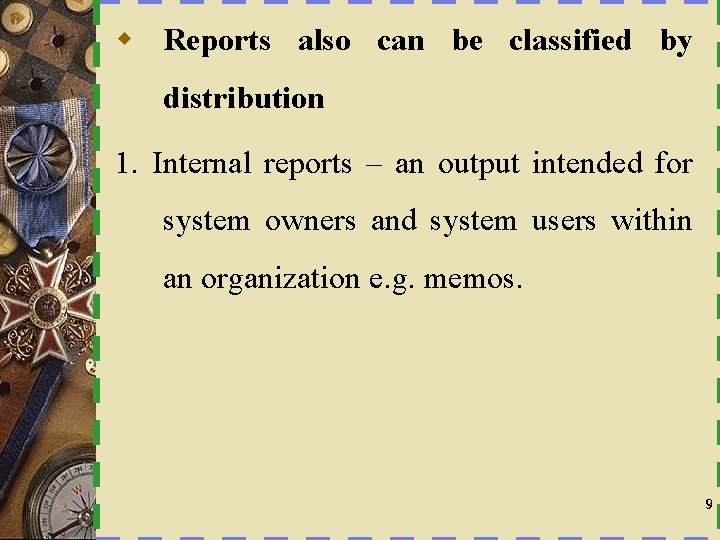
w Reports also can be classified by distribution 1. Internal reports – an output intended for system owners and system users within an organization e. g. memos. 9
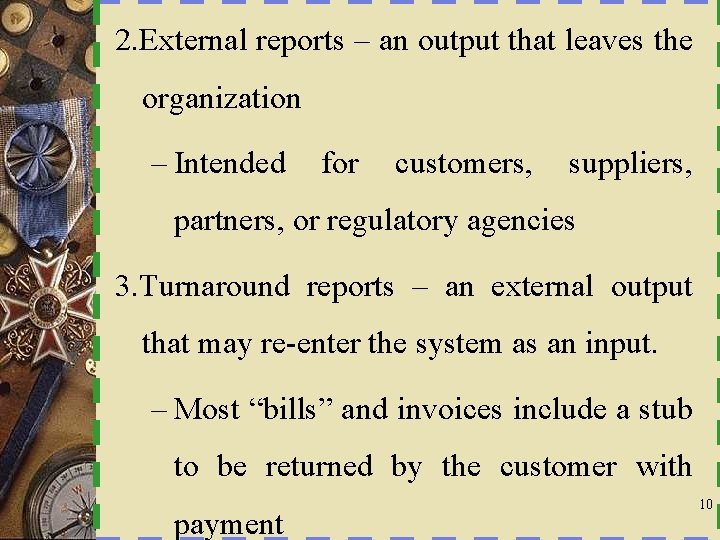
2. External reports – an output that leaves the organization – Intended for customers, suppliers, partners, or regulatory agencies 3. Turnaround reports – an external output that may re-enter the system as an input. – Most “bills” and invoices include a stub to be returned by the customer with payment 10
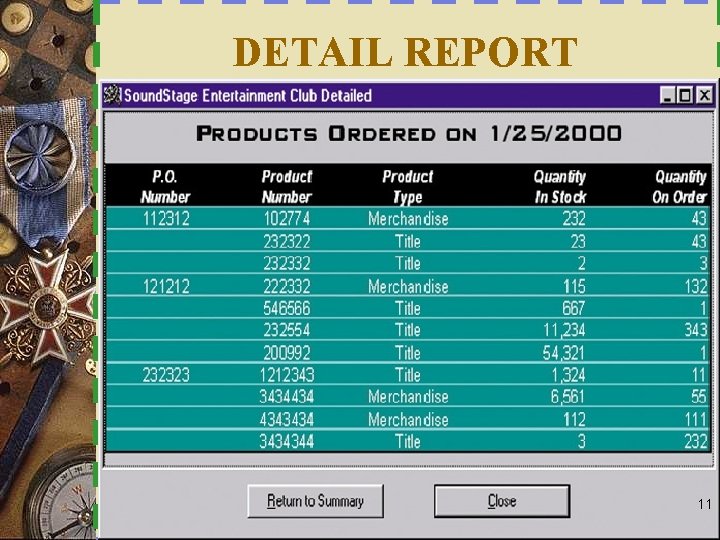
DETAIL REPORT 11 11

Control Breaks 12 12
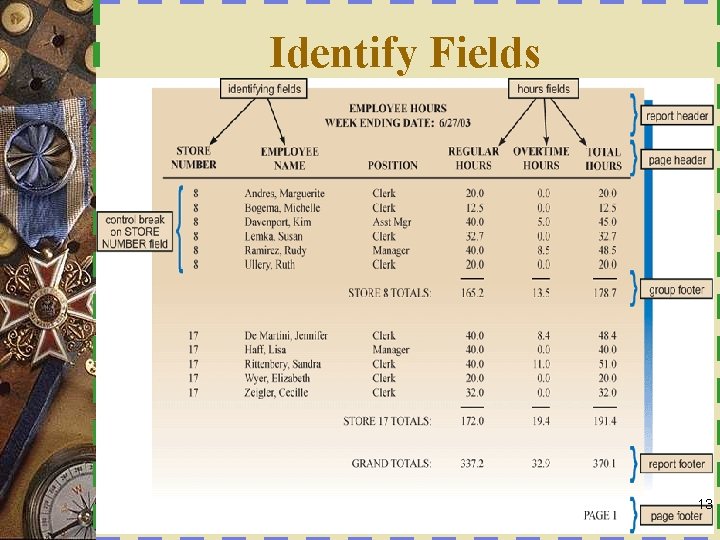
Identify Fields 13 13
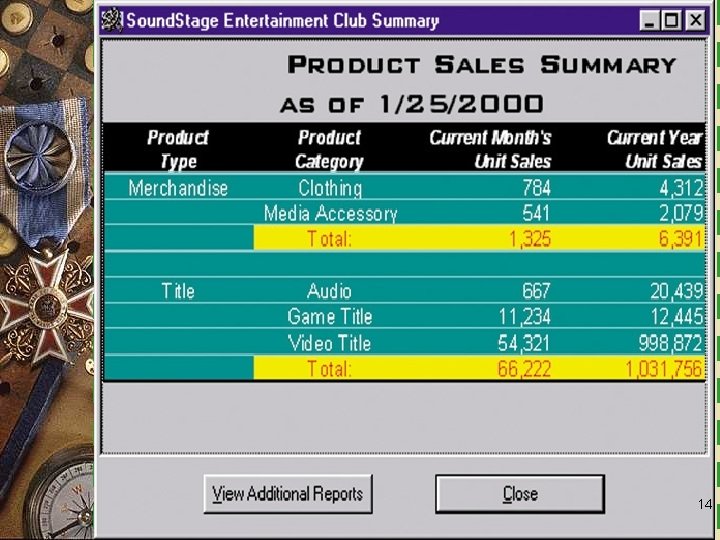
14 14
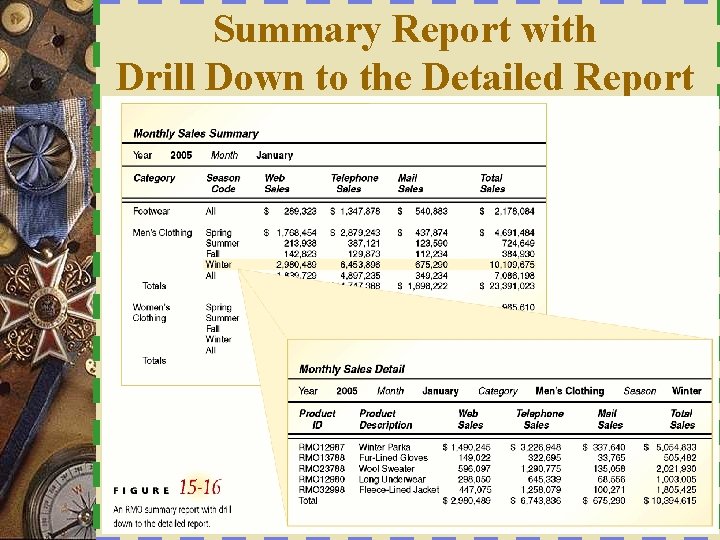
Summary Report with Drill Down to the Detailed Report 15 15
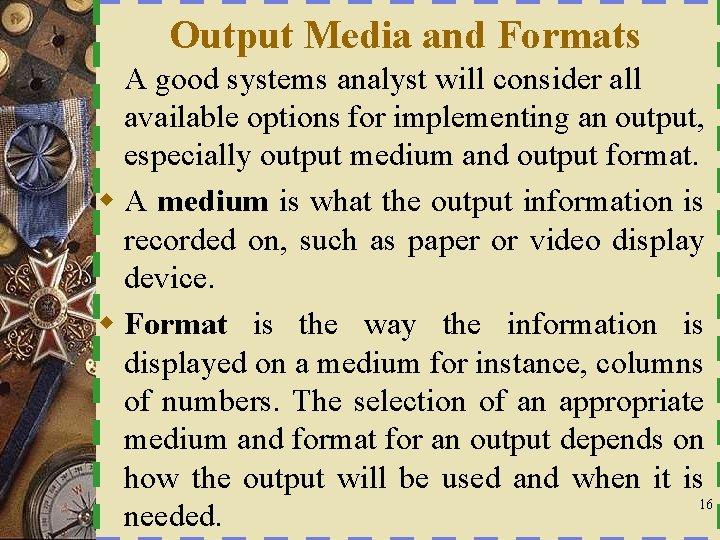
Output Media and Formats A good systems analyst will consider all available options for implementing an output, especially output medium and output format. w A medium is what the output information is recorded on, such as paper or video display device. w Format is the way the information is displayed on a medium for instance, columns of numbers. The selection of an appropriate medium and format for an output depends on how the output will be used and when it is 16 needed.
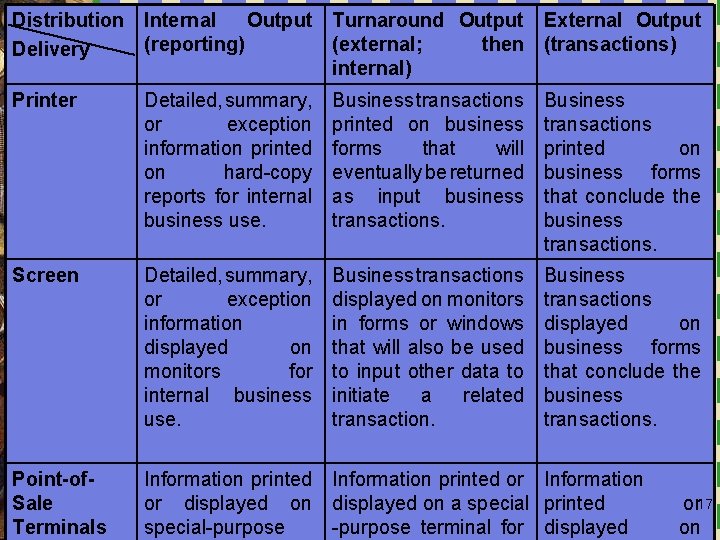
Distribution Internal Output (reporting) Delivery Turnaround Output External Output (external; then (transactions) internal) Printer Detailed, summary, or exception information printed on hard-copy reports for internal business use. Business transactions printed on business forms that will eventually be returned as input business transactions. Business transactions printed on business forms that conclude the business transactions. Screen Detailed, summary, or exception information displayed on monitors for internal business use. Business transactions displayed on monitors in forms or windows that will also be used to input other data to initiate a related transaction. Business transactions displayed on business forms that conclude the business transactions. Point-of. Sale Terminals Information printed or Information or displayed on a special printed special-purpose terminal for displayed 17 or 17 on
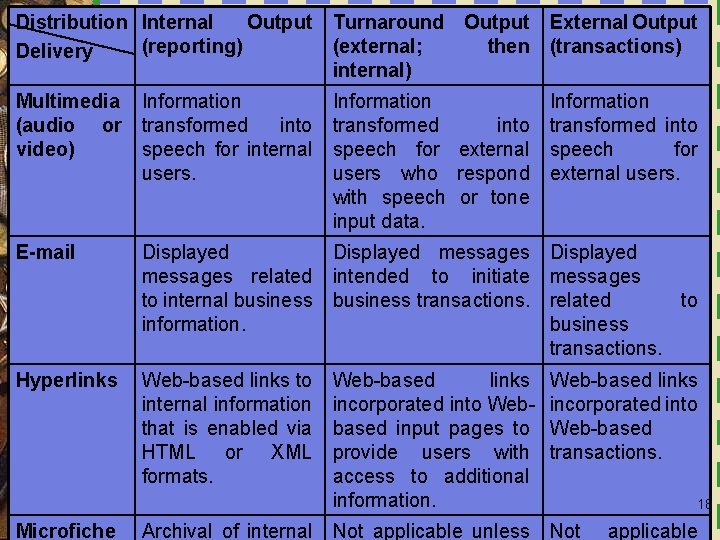
Distribution Internal Output (reporting) Delivery Turnaround Output External Output (external; then (transactions) internal) Multimedia Information (audio or transformed into video) speech for internal users. Information transformed into speech for external speech for users who respond external users. with speech or tone input data. E-mail Displayed messages related intended to initiate to internal business transactions. information. Displayed messages related to business transactions. Hyperlinks Web-based links to internal information that is enabled via HTML or XML formats. Web-based links incorporated into Web-based transactions. Microfiche Web-based links incorporated into Webbased input pages to provide users with access to additional information. Archival of internal Not applicable unless Not 18 18 applicable
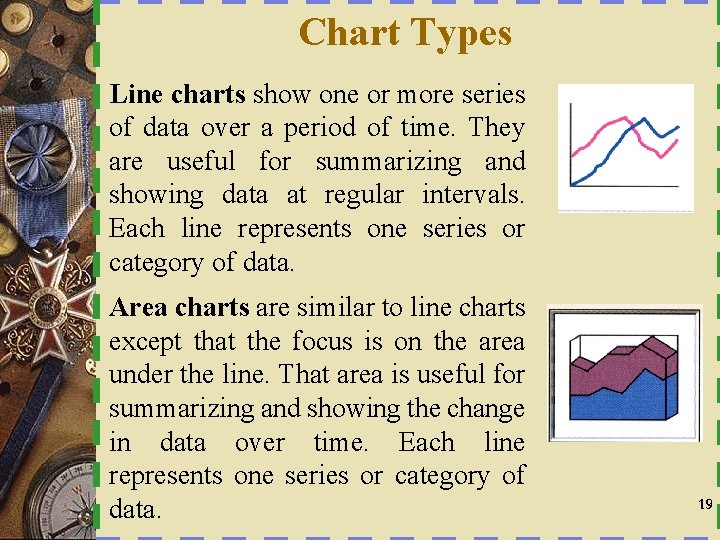
Chart Types Line charts show one or more series of data over a period of time. They are useful for summarizing and showing data at regular intervals. Each line represents one series or category of data. Area charts are similar to line charts except that the focus is on the area under the line. That area is useful for summarizing and showing the change in data over time. Each line represents one series or category of data. 19 19
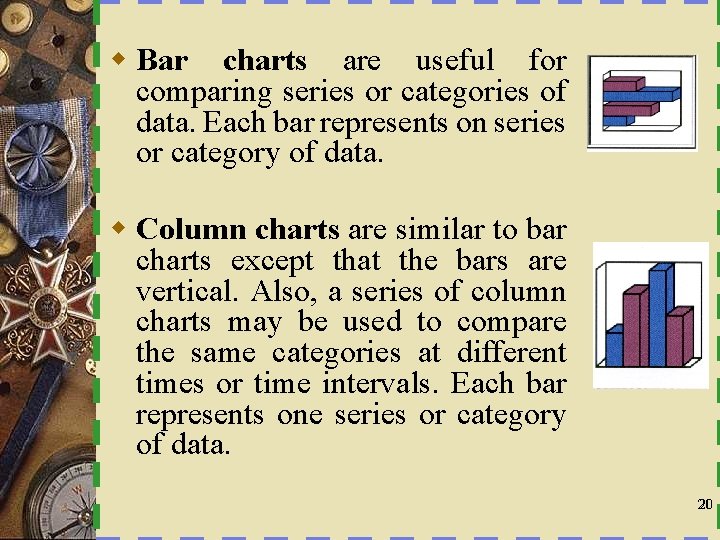
w Bar charts are useful for comparing series or categories of data. Each bar represents on series or category of data. w Column charts are similar to bar charts except that the bars are vertical. Also, a series of column charts may be used to compare the same categories at different times or time intervals. Each bar represents one series or category of data. 20 20
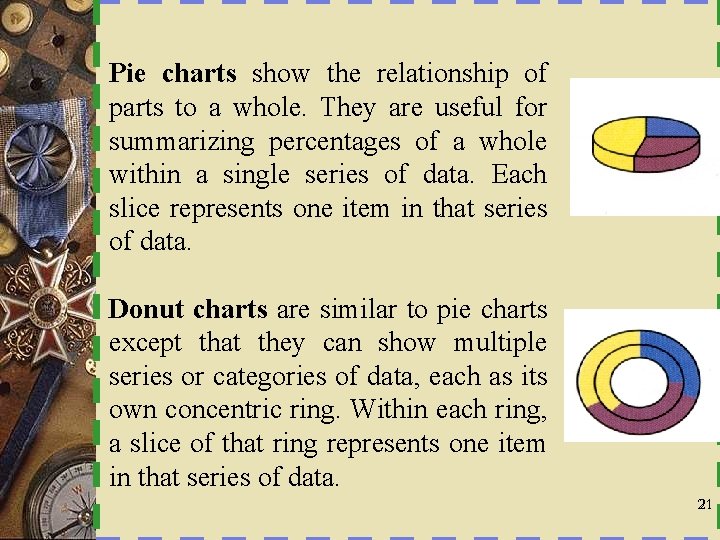
Pie charts show the relationship of parts to a whole. They are useful for summarizing percentages of a whole within a single series of data. Each slice represents one item in that series of data. Donut charts are similar to pie charts except that they can show multiple series or categories of data, each as its own concentric ring. Within each ring, a slice of that ring represents one item in that series of data. 21 21
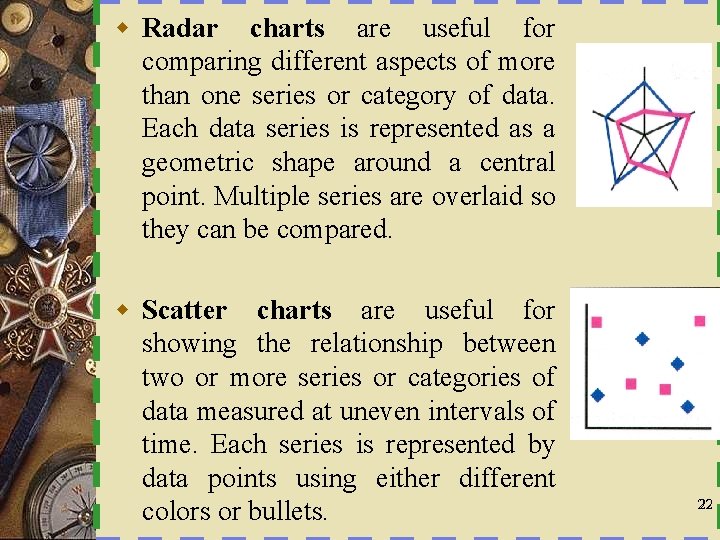
w Radar charts are useful for comparing different aspects of more than one series or category of data. Each data series is represented as a geometric shape around a central point. Multiple series are overlaid so they can be compared. w Scatter charts are useful for showing the relationship between two or more series or categories of data measured at uneven intervals of time. Each series is represented by data points using either different colors or bullets. 22 22
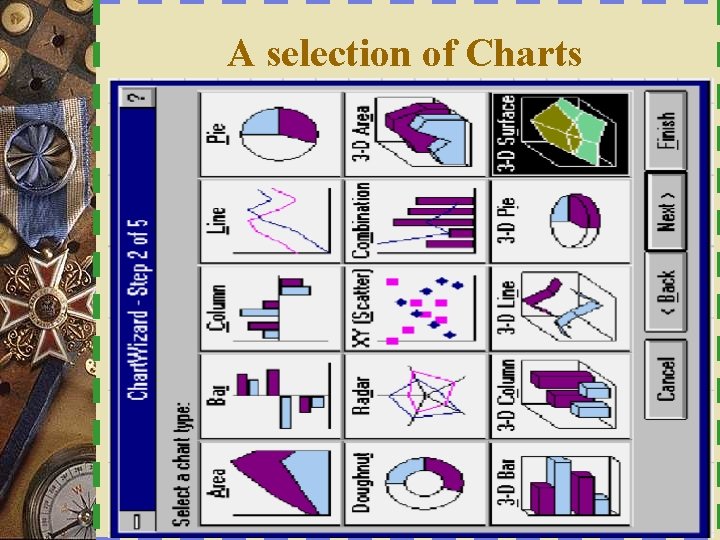
A selection of Charts 23
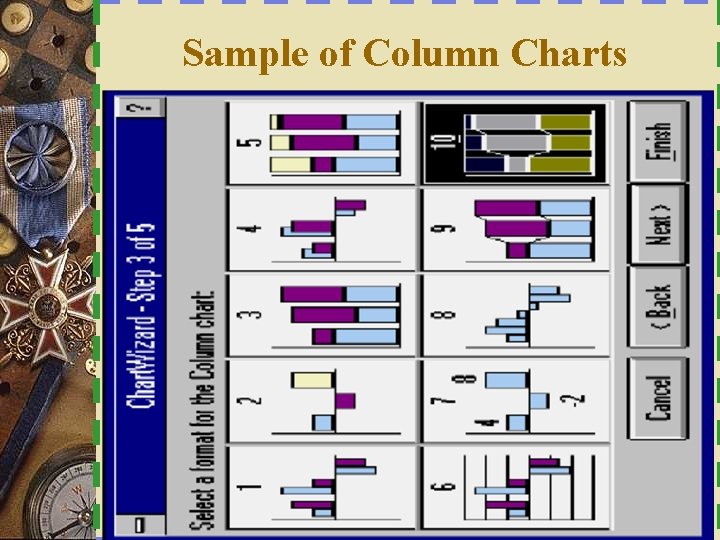
Sample of Column Charts 24
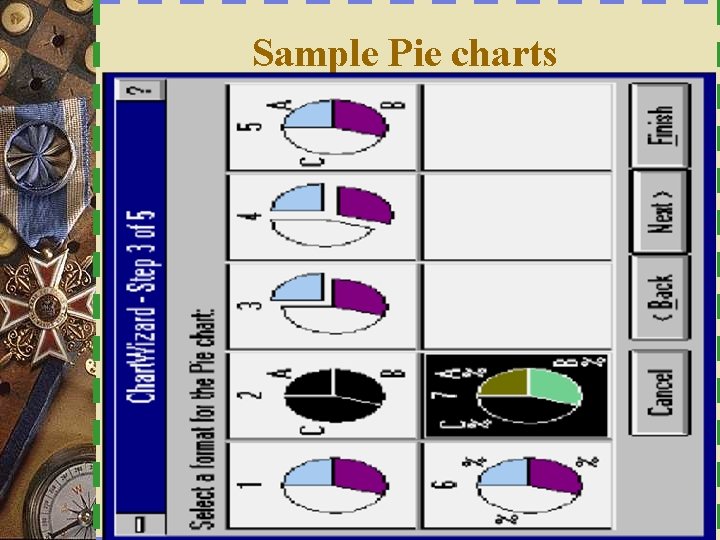
Sample Pie charts 25
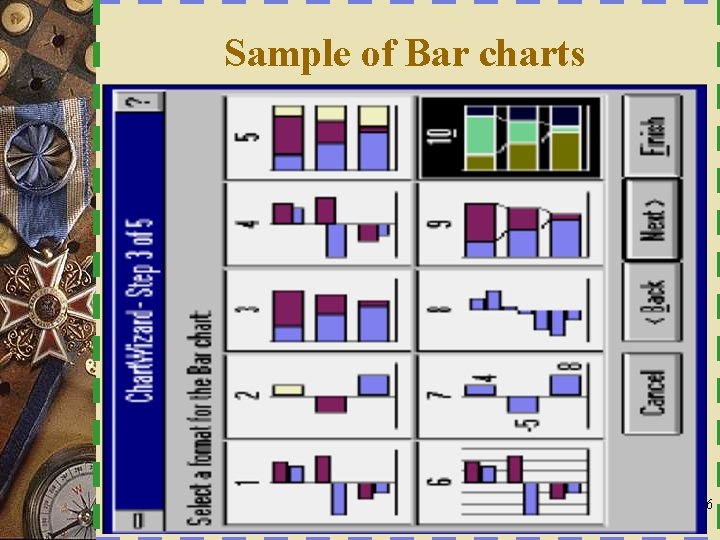
Sample of Bar charts 26
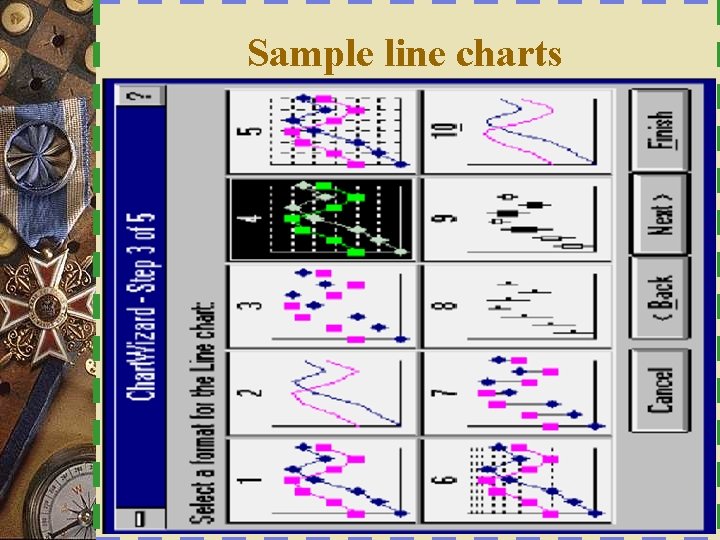
Sample line charts 27
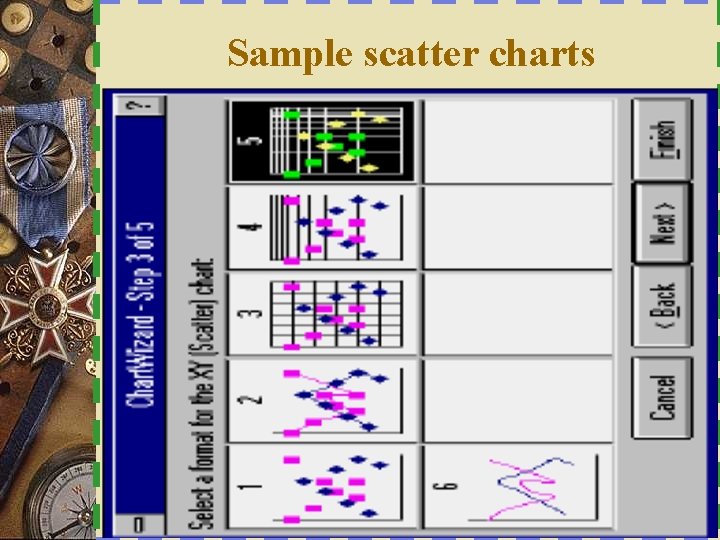
Sample scatter charts 28
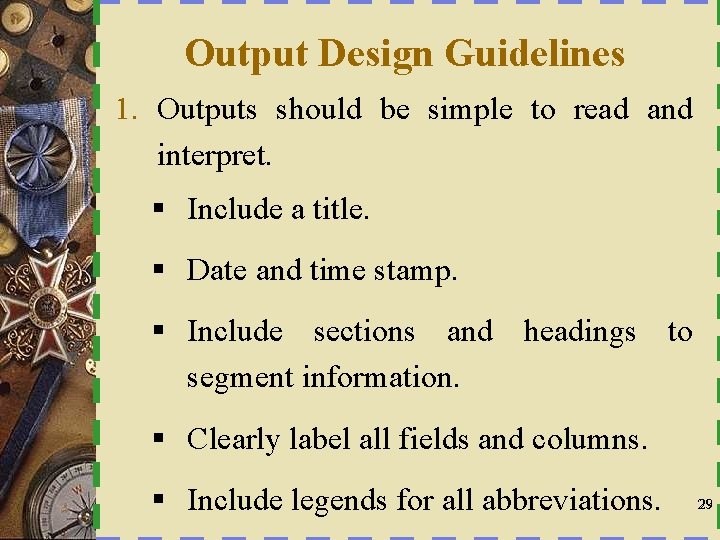
Output Design Guidelines 1. Outputs should be simple to read and interpret. § Include a title. § Date and time stamp. § Include sections and headings to segment information. § Clearly label all fields and columns. § Include legends for all abbreviations. 29 29
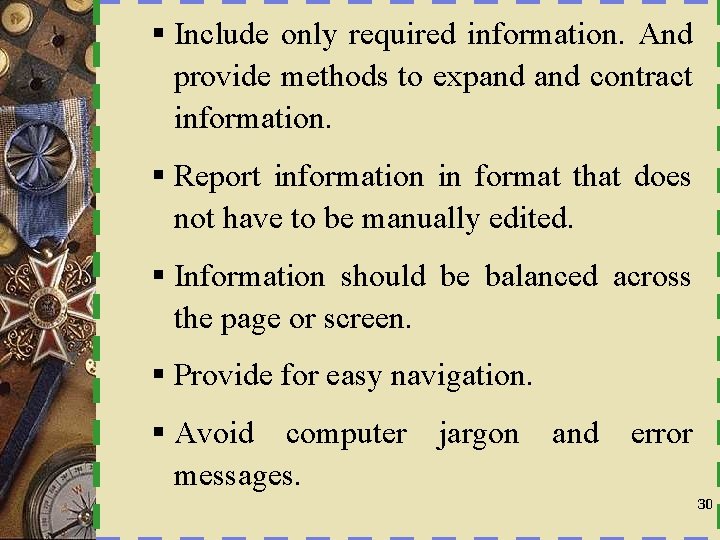
§ Include only required information. And provide methods to expand contract information. § Report information in format that does not have to be manually edited. § Information should be balanced across the page or screen. § Provide for easy navigation. § Avoid computer messages. jargon and error 30 30

2. The timing of outputs is important. • This can affect how the output is designed and implemented 3. The distribution of (or access to) outputs must be sufficient to assist all relevant users. - The choice of implementation method affects distribution 4. Outputs must be acceptable to the system users who will receive them. • Systems analyst must understand how 31 the recipient plans to use the output
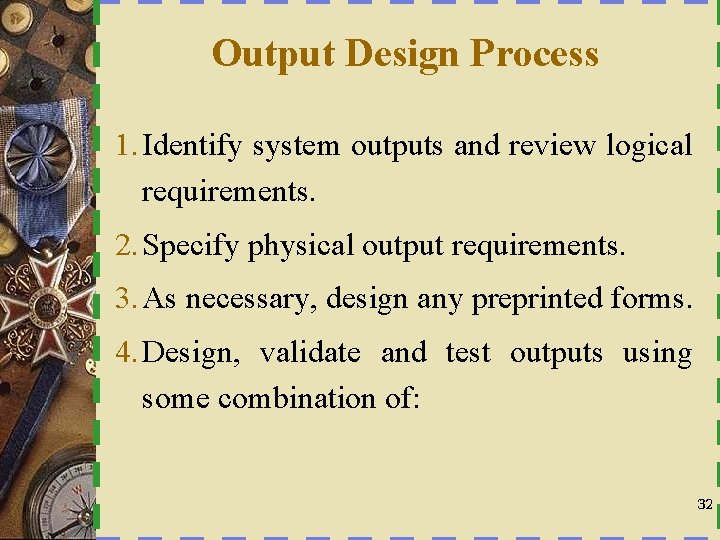
Output Design Process 1. Identify system outputs and review logical requirements. 2. Specify physical output requirements. 3. As necessary, design any preprinted forms. 4. Design, validate and test outputs using some combination of: 32 32
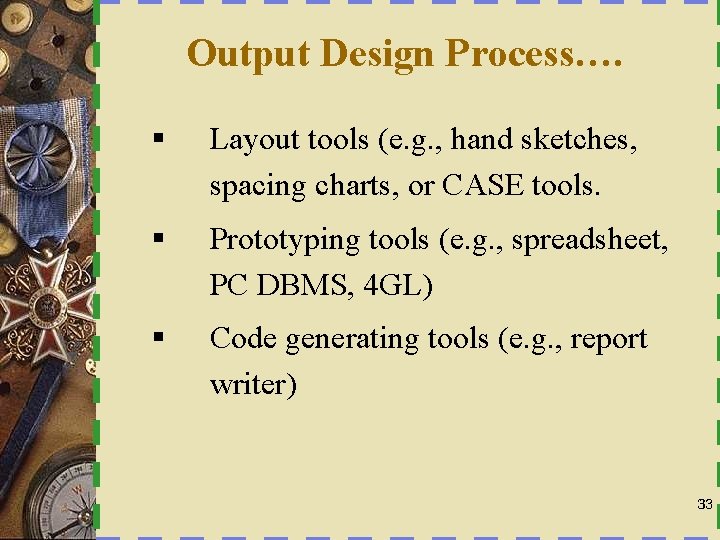
Output Design Process…. § Layout tools (e. g. , hand sketches, spacing charts, or CASE tools. § Prototyping tools (e. g. , spreadsheet, PC DBMS, 4 GL) § Code generating tools (e. g. , report writer) 33 33
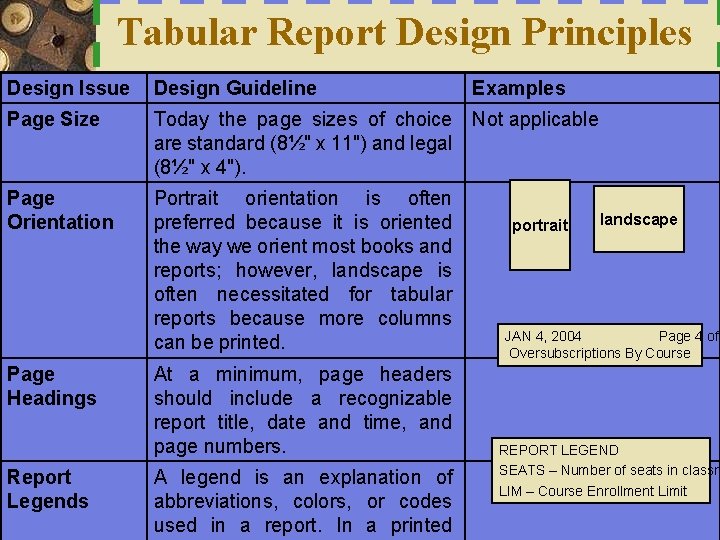
Tabular Report Design Principles Design Issue Design Guideline Page Size Today the page sizes of choice Not applicable are standard (8½" x 11") and legal (8½" x 4"). Page Orientation Portrait orientation is often preferred because it is oriented the way we orient most books and reports; however, landscape is often necessitated for tabular reports because more columns can be printed. Page Headings Report Legends At a minimum, page headers should include a recognizable report title, date and time, and page numbers. A legend is an explanation of abbreviations, colors, or codes used in a report. In a printed Examples portrait landscape JAN 4, 2004 Page 4 of Oversubscriptions By Course REPORT LEGEND SEATS – Number of seats in classro LIM – Course Enrollment Limit 34
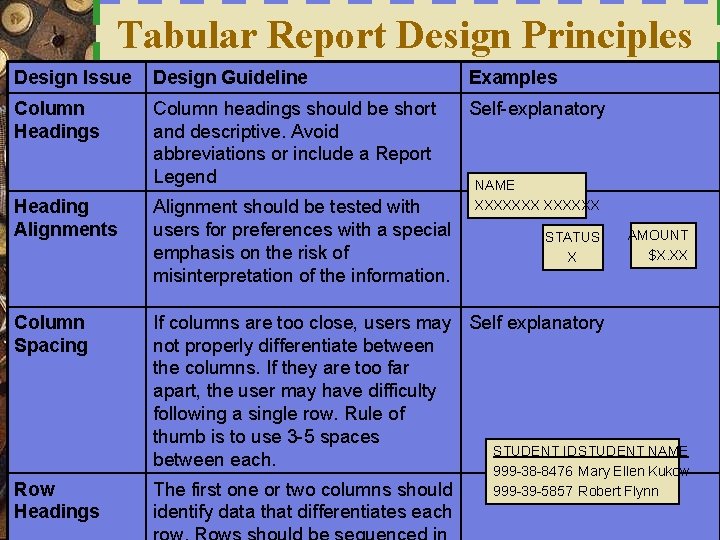
Tabular Report Design Principles Design Issue Design Guideline Examples Column Headings Column headings should be short and descriptive. Avoid abbreviations or include a Report Legend Self-explanatory NAME XXXXXXX Heading Alignments Alignment should be tested with users for preferences with a special emphasis on the risk of misinterpretation of the information. Column Spacing If columns are too close, users may Self explanatory not properly differentiate between the columns. If they are too far apart, the user may have difficulty following a single row. Rule of thumb is to use 3 -5 spaces STUDENT IDSTUDENT NAME between each. Row Headings The first one or two columns should identify data that differentiates each STATUS X AMOUNT $X. XX 999 -38 -8476 Mary Ellen Kukow 999 -39 -5857 Robert Flynn 35 35
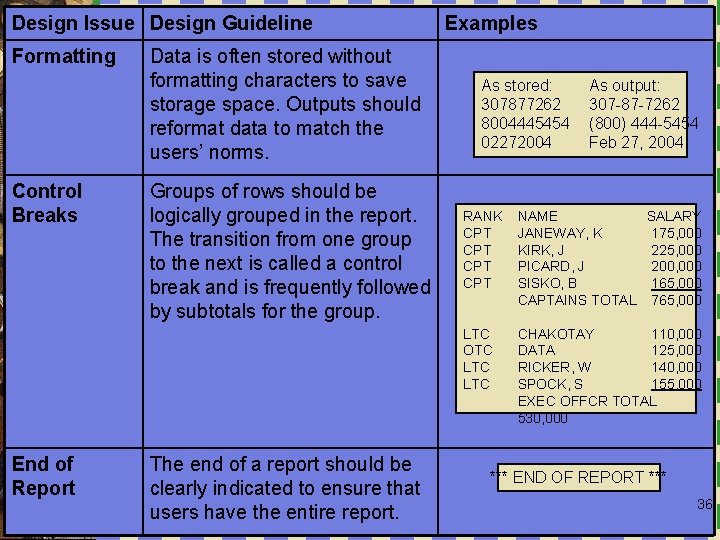
Design Issue Design Guideline Formatting Control Breaks End of Report Data is often stored without formatting characters to save storage space. Outputs should reformat data to match the users’ norms. Groups of rows should be logically grouped in the report. The transition from one group to the next is called a control break and is frequently followed by subtotals for the group. The end of a report should be clearly indicated to ensure that users have the entire report. Examples As stored: 307877262 8004445454 02272004 As output: 307 -87 -7262 (800) 444 -5454 Feb 27, 2004 RANK CPT CPT NAME SALARY JANEWAY, K 175, 000 KIRK, J 225, 000 PICARD, J 200, 000 SISKO, B 165, 000 CAPTAINS TOTAL 765, 000 LTC OTC LTC CHAKOTAY 110, 000 DATA 125, 000 RICKER, W 140, 000 SPOCK, S 155, 000 EXEC OFFCR TOTAL 530, 000 *** END OF REPORT *** 36 36
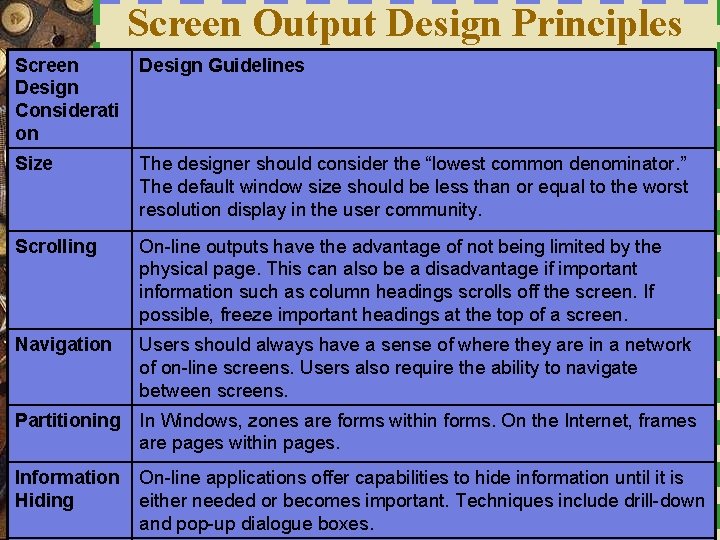
Screen Output Design Principles Screen Design Considerati on Design Guidelines Size The designer should consider the “lowest common denominator. ” The default window size should be less than or equal to the worst resolution display in the user community. Scrolling On-line outputs have the advantage of not being limited by the physical page. This can also be a disadvantage if important information such as column headings scrolls off the screen. If possible, freeze important headings at the top of a screen. Navigation Users should always have a sense of where they are in a network of on-line screens. Users also require the ability to navigate between screens. Partitioning In Windows, zones are forms within forms. On the Internet, frames are pages within pages. Information Hiding On-line applications offer capabilities to hide information until it is either needed or becomes important. Techniques include drill-down 37 37 and pop-up dialogue boxes.
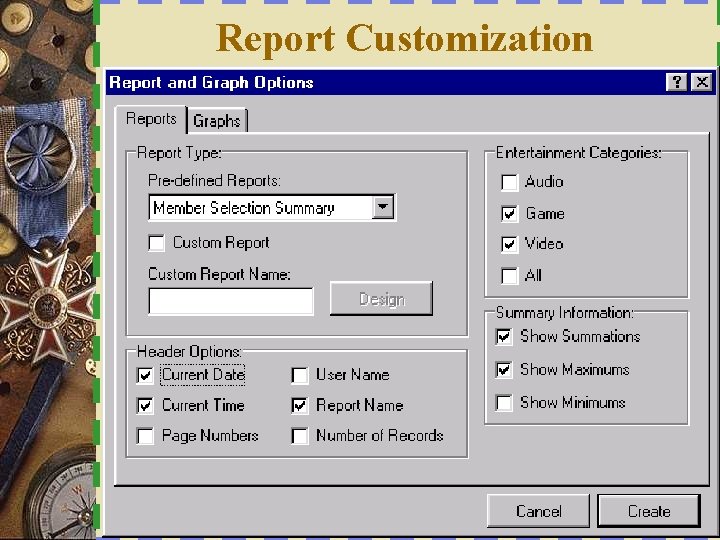
Report Customization 38 38
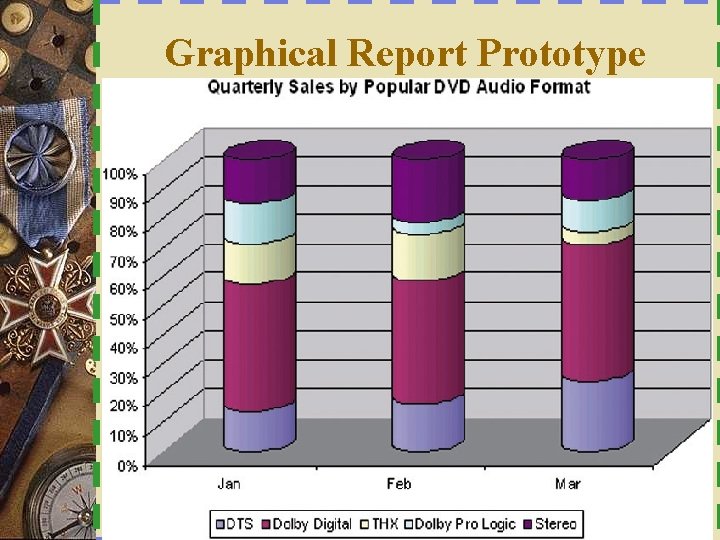
Graphical Report Prototype 39 39
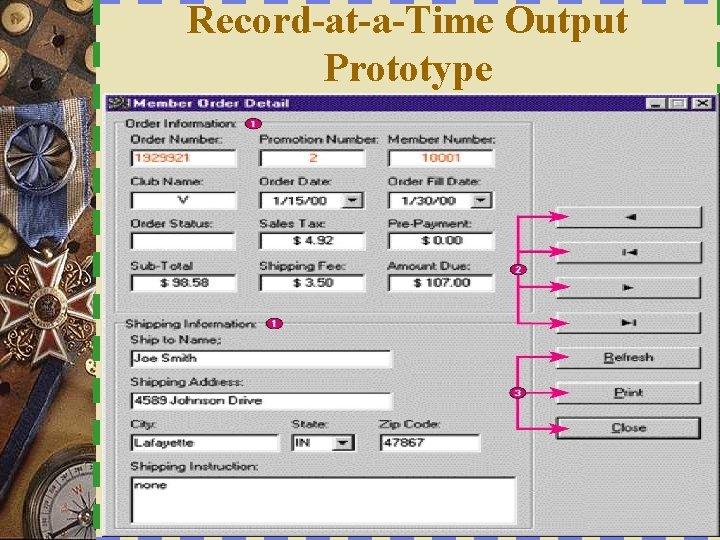
Record-at-a-Time Output Prototype 40 40
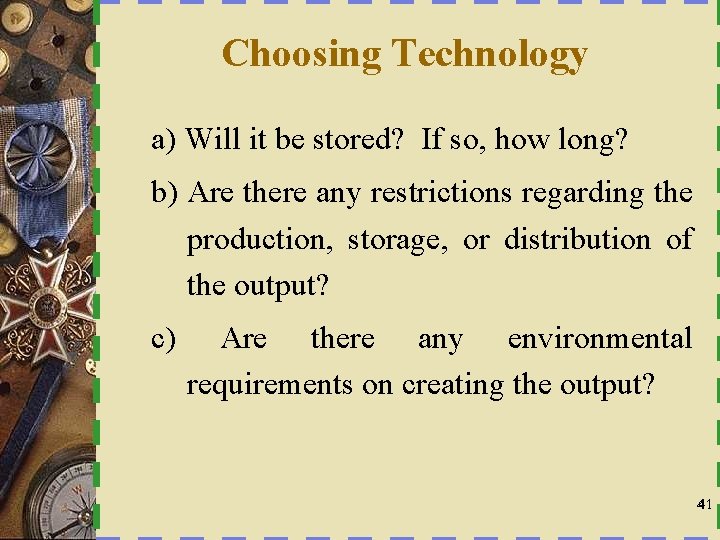
Choosing Technology a) Will it be stored? If so, how long? b) Are there any restrictions regarding the production, storage, or distribution of the output? c) Are there any environmental requirements on creating the output? 41 41
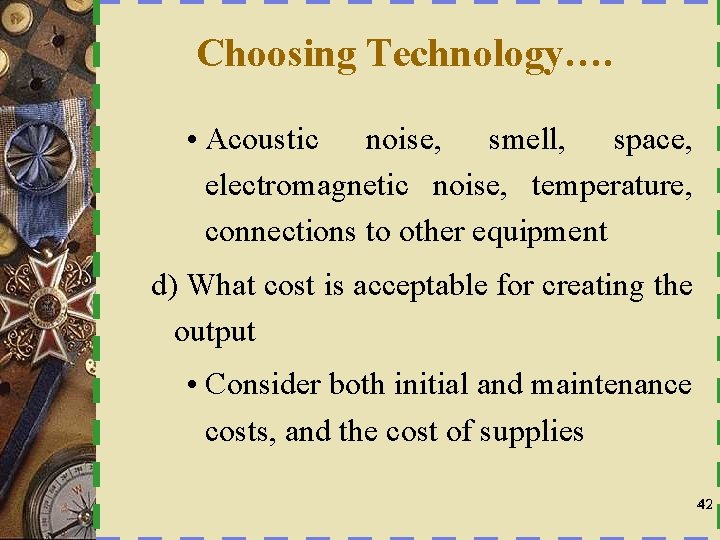
Choosing Technology…. • Acoustic noise, smell, space, electromagnetic noise, temperature, connections to other equipment d) What cost is acceptable for creating the output • Consider both initial and maintenance costs, and the cost of supplies 42 42
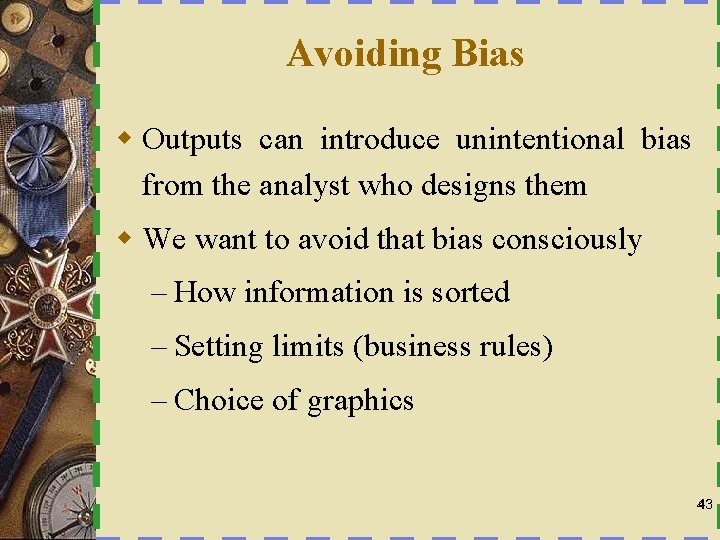
Avoiding Bias w Outputs can introduce unintentional bias from the analyst who designs them w We want to avoid that bias consciously – How information is sorted – Setting limits (business rules) – Choice of graphics 43 43
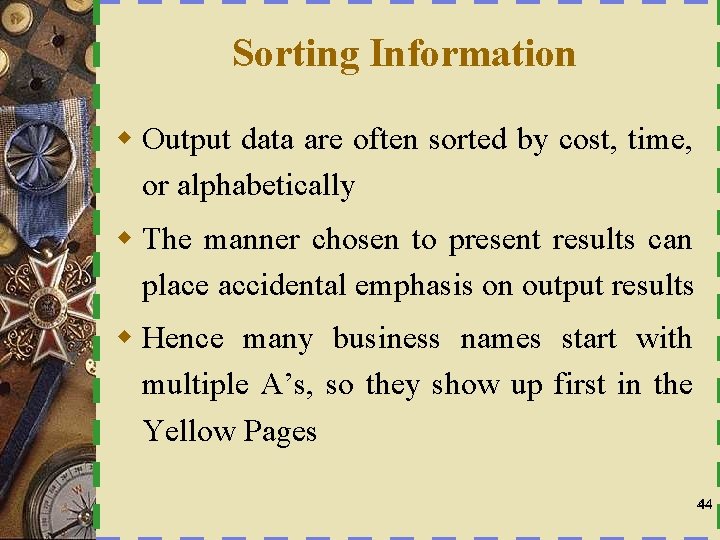
Sorting Information w Output data are often sorted by cost, time, or alphabetically w The manner chosen to present results can place accidental emphasis on output results w Hence many business names start with multiple A’s, so they show up first in the Yellow Pages 44 44
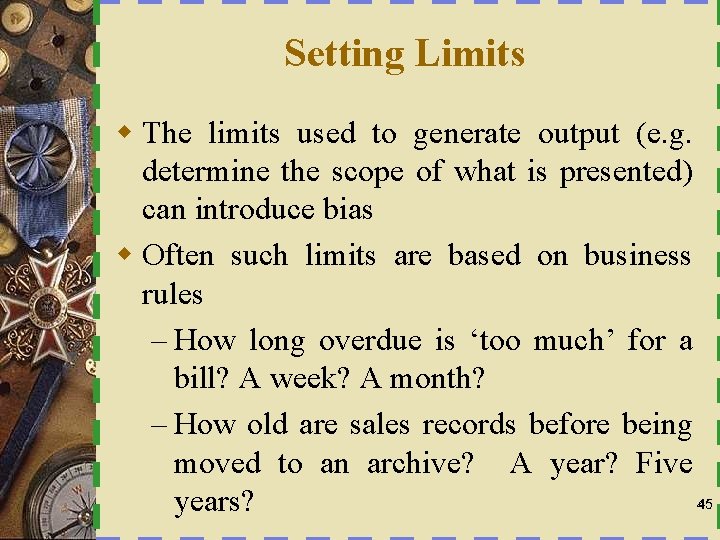
Setting Limits w The limits used to generate output (e. g. determine the scope of what is presented) can introduce bias w Often such limits are based on business rules – How long overdue is ‘too much’ for a bill? A week? A month? – How old are sales records before being moved to an archive? A year? Five 45 45 years?
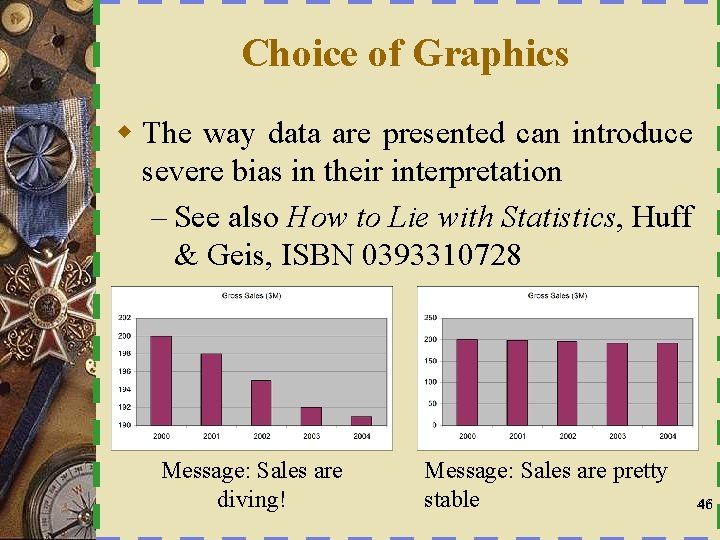
Choice of Graphics w The way data are presented can introduce severe bias in their interpretation – See also How to Lie with Statistics, Huff & Geis, ISBN 0393310728 Message: Sales are diving! Message: Sales are pretty stable 46 46
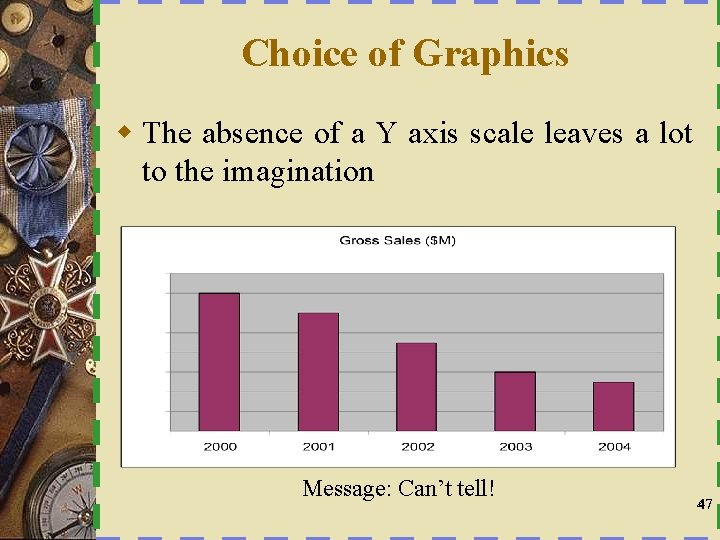
Choice of Graphics w The absence of a Y axis scale leaves a lot to the imagination Message: Can’t tell! 47 47
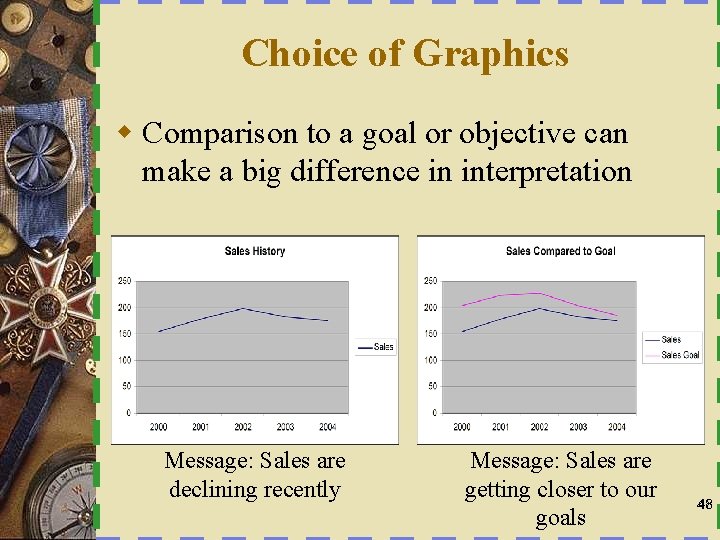
Choice of Graphics w Comparison to a goal or objective can make a big difference in interpretation Message: Sales are declining recently Message: Sales are getting closer to our goals 48 48

Avoiding Bias So to avoid bias in the design of outputs 1. Be aware of the sources of bias 2. Get users involved in the design of outputs 3. Establish clear sources and specific business rules for getting and presenting data 49 49
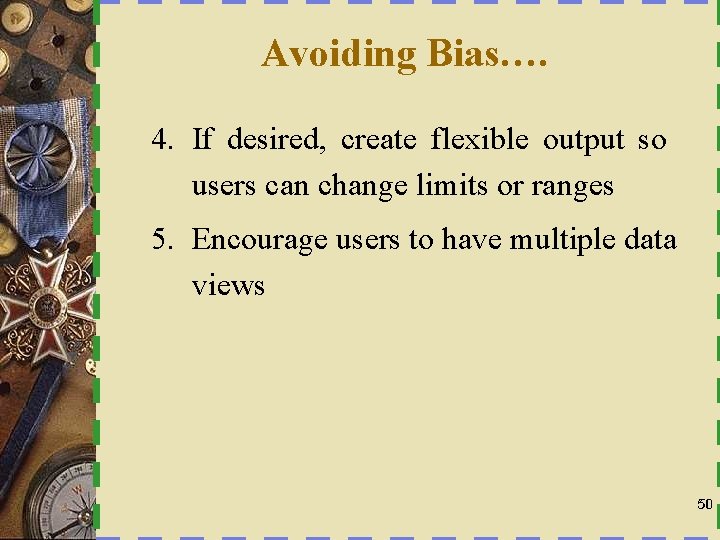
Avoiding Bias…. 4. If desired, create flexible output so users can change limits or ranges 5. Encourage users to have multiple data views 50 50
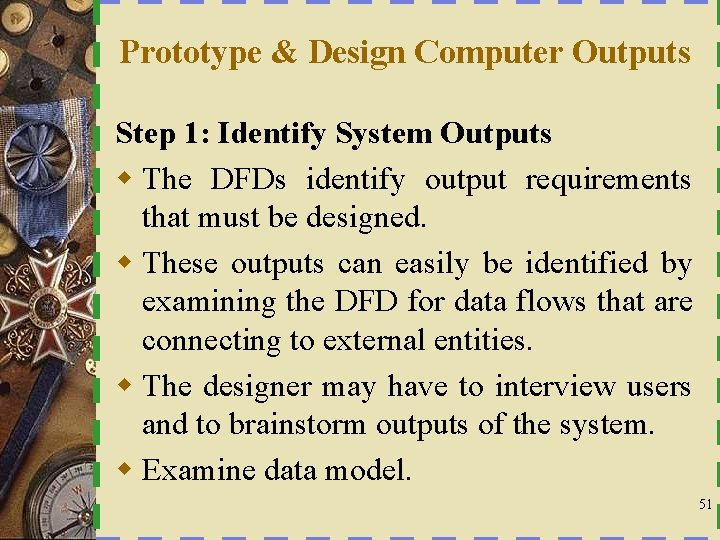
Prototype & Design Computer Outputs Step 1: Identify System Outputs w The DFDs identify output requirements that must be designed. w These outputs can easily be identified by examining the DFD for data flows that are connecting to external entities. w The designer may have to interview users and to brainstorm outputs of the system. w Examine data model. 51
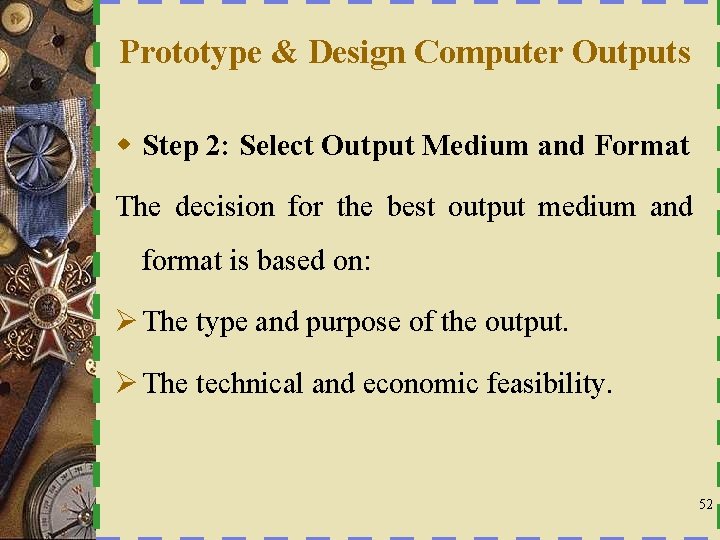
Prototype & Design Computer Outputs w Step 2: Select Output Medium and Format The decision for the best output medium and format is based on: Ø The type and purpose of the output. Ø The technical and economic feasibility. 52
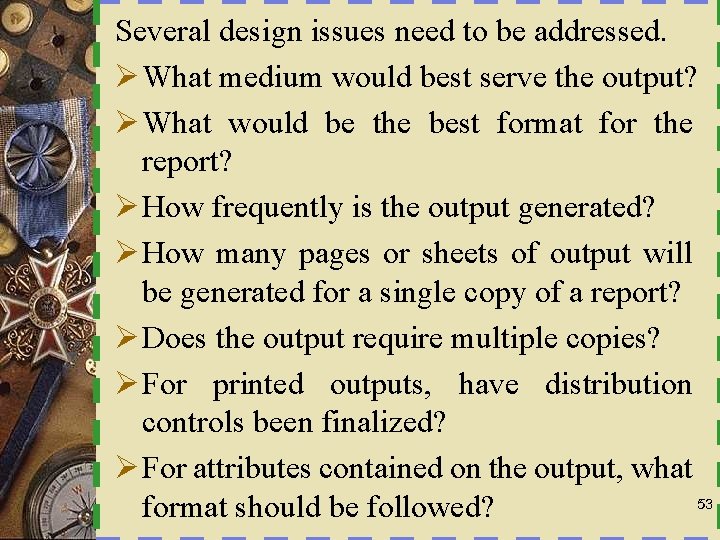
Several design issues need to be addressed. Ø What medium would best serve the output? Ø What would be the best format for the report? Ø How frequently is the output generated? Ø How many pages or sheets of output will be generated for a single copy of a report? Ø Does the output require multiple copies? Ø For printed outputs, have distribution controls been finalized? Ø For attributes contained on the output, what 53 53 format should be followed?
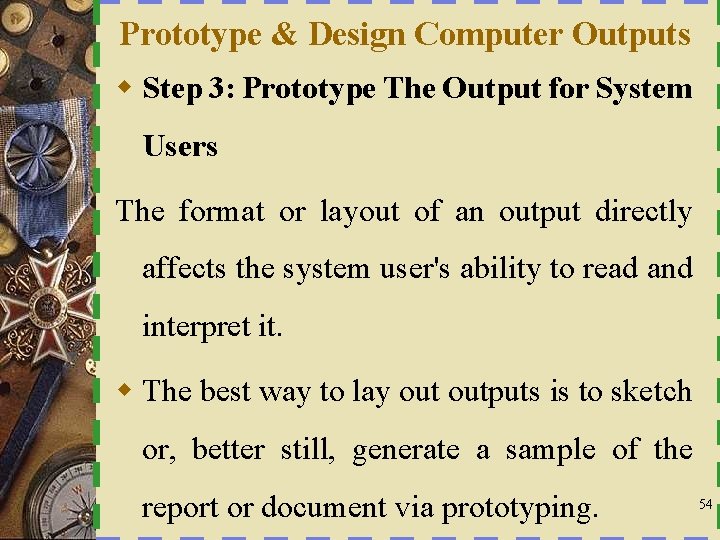
Prototype & Design Computer Outputs w Step 3: Prototype The Output for System Users The format or layout of an output directly affects the system user's ability to read and interpret it. w The best way to lay outputs is to sketch or, better still, generate a sample of the report or document via prototyping. 54
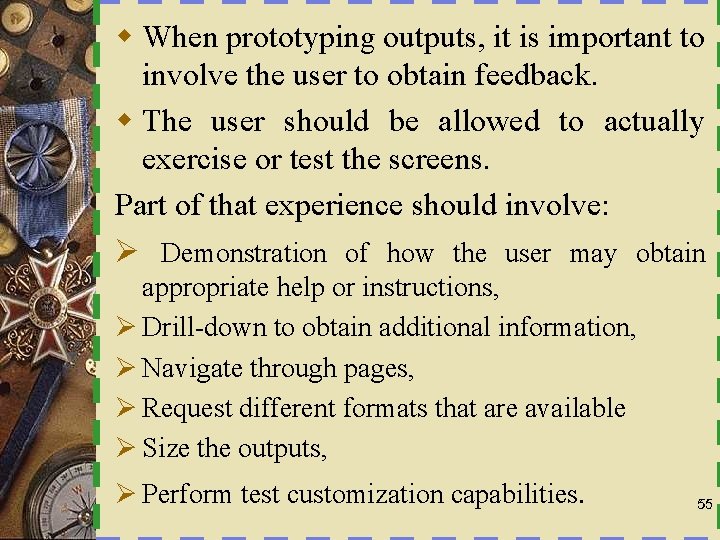
w When prototyping outputs, it is important to involve the user to obtain feedback. w The user should be allowed to actually exercise or test the screens. Part of that experience should involve: Ø Demonstration of how the user may obtain appropriate help or instructions, Ø Drill-down to obtain additional information, Ø Navigate through pages, Ø Request different formats that are available Ø Size the outputs, Ø Perform test customization capabilities. 55 55
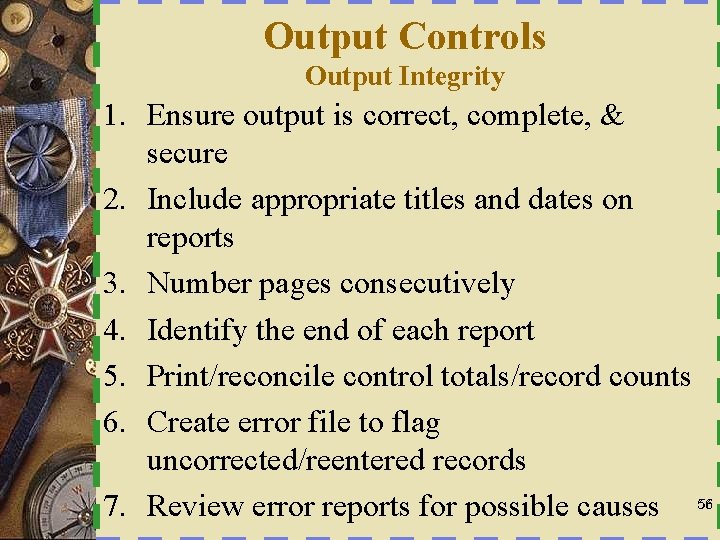
Output Controls Output Integrity 1. Ensure output is correct, complete, & secure 2. Include appropriate titles and dates on reports 3. Number pages consecutively 4. Identify the end of each report 5. Print/reconcile control totals/record counts 6. Create error file to flag uncorrected/reentered records 7. Review error reports for possible causes 5656
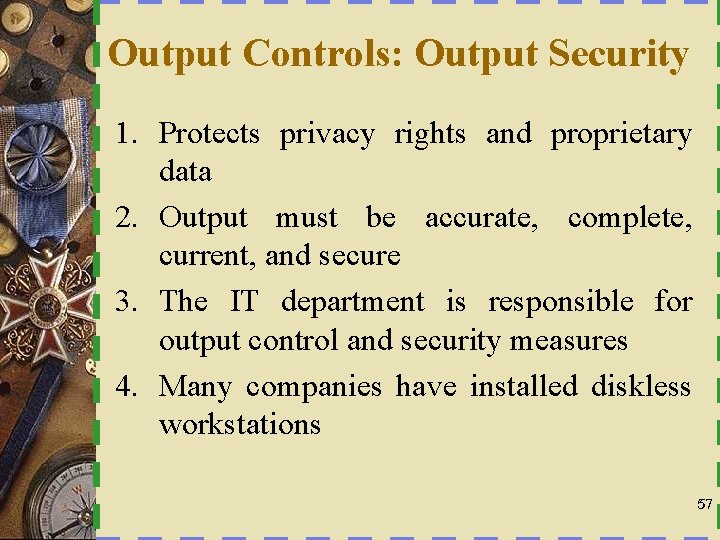
Output Controls: Output Security 1. Protects privacy rights and proprietary data 2. Output must be accurate, complete, current, and secure 3. The IT department is responsible for output control and security measures 4. Many companies have installed diskless workstations 57 57
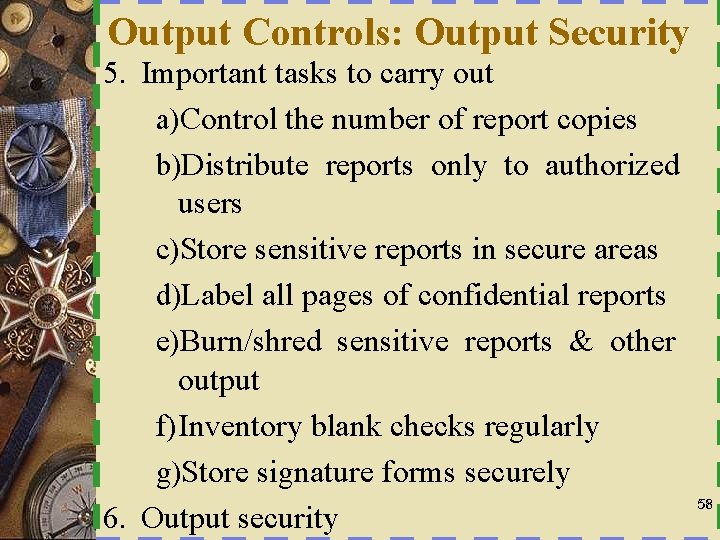
Output Controls: Output Security 5. Important tasks to carry out a)Control the number of report copies b)Distribute reports only to authorized users c)Store sensitive reports in secure areas d)Label all pages of confidential reports e)Burn/shred sensitive reports & other output f) Inventory blank checks regularly g)Store signature forms securely 6. Output security 58 58
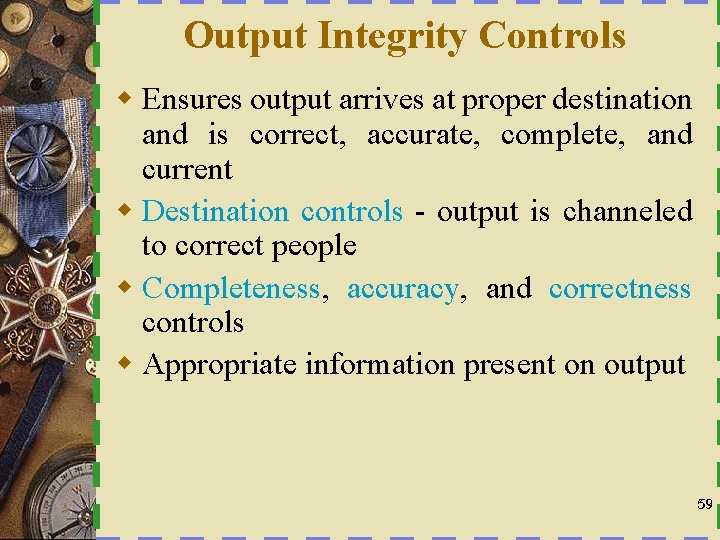
Output Integrity Controls w Ensures output arrives at proper destination and is correct, accurate, complete, and current w Destination controls - output is channeled to correct people w Completeness, accuracy, and correctness controls w Appropriate information present on output 59 59
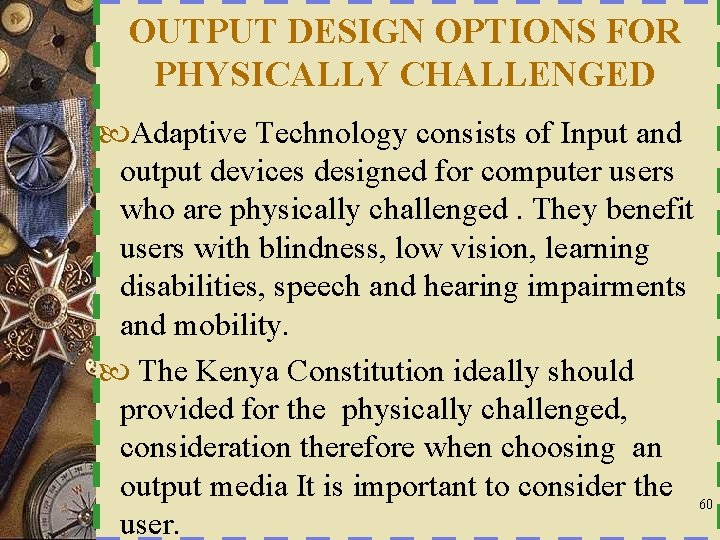
OUTPUT DESIGN OPTIONS FOR PHYSICALLY CHALLENGED Adaptive Technology consists of Input and output devices designed for computer users who are physically challenged. They benefit users with blindness, low vision, learning disabilities, speech and hearing impairments and mobility. The Kenya Constitution ideally should provided for the physically challenged, consideration therefore when choosing an output media It is important to consider the 60 user.
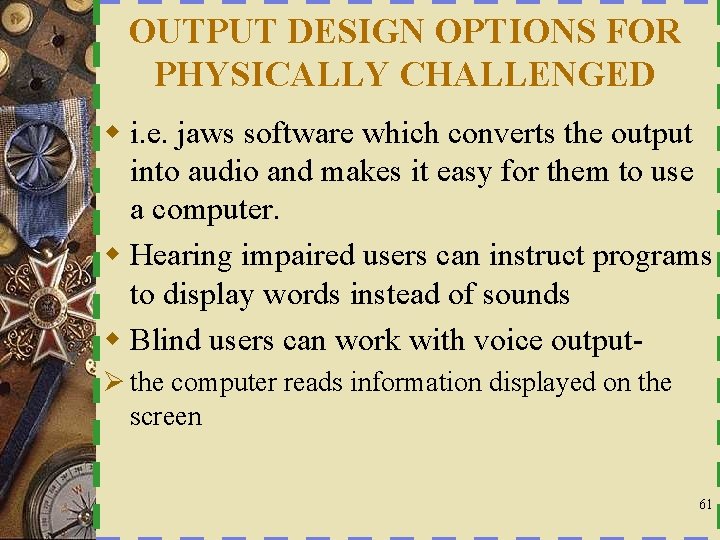
OUTPUT DESIGN OPTIONS FOR PHYSICALLY CHALLENGED w i. e. jaws software which converts the output into audio and makes it easy for them to use a computer. w Hearing impaired users can instruct programs to display words instead of sounds w Blind users can work with voice outputØ the computer reads information displayed on the screen 61
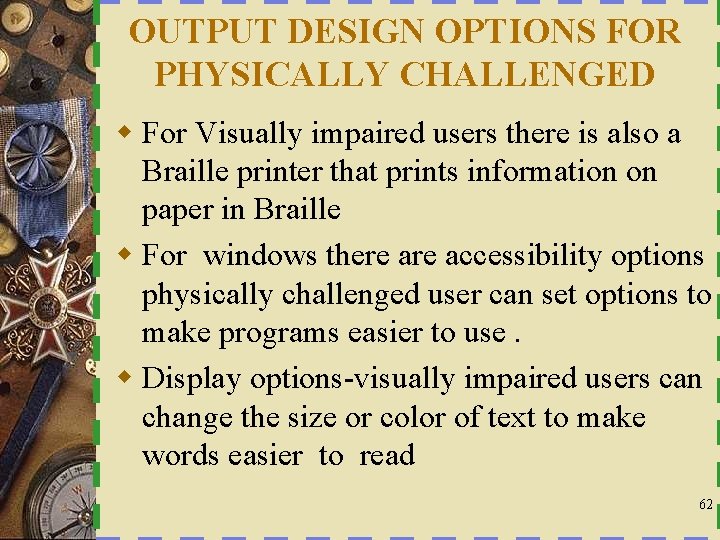
OUTPUT DESIGN OPTIONS FOR PHYSICALLY CHALLENGED w For Visually impaired users there is also a Braille printer that prints information on paper in Braille w For windows there accessibility options physically challenged user can set options to make programs easier to use. w Display options-visually impaired users can change the size or color of text to make words easier to read 62
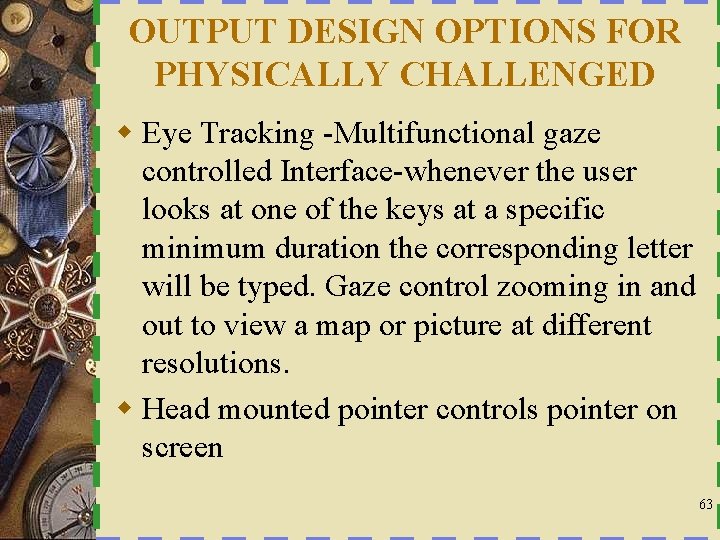
OUTPUT DESIGN OPTIONS FOR PHYSICALLY CHALLENGED w Eye Tracking -Multifunctional gaze controlled Interface-whenever the user looks at one of the keys at a specific minimum duration the corresponding letter will be typed. Gaze control zooming in and out to view a map or picture at different resolutions. w Head mounted pointer controls pointer on screen 63
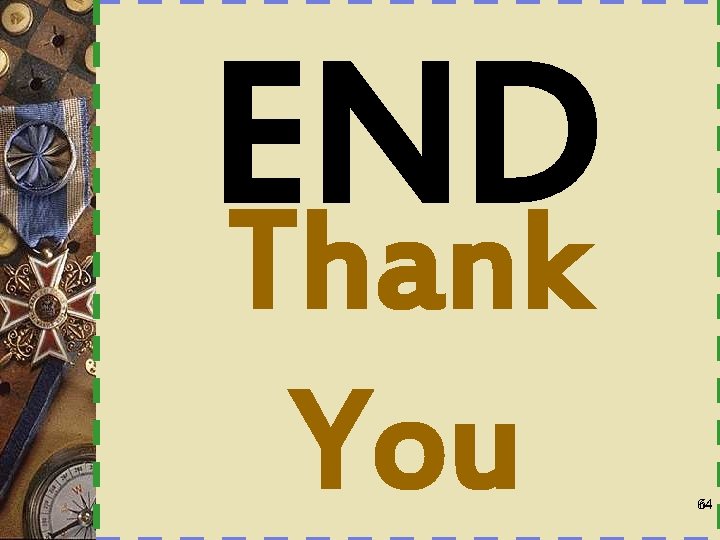
END Thank You 64 64
 Output design paper
Output design paper Principles of computer input and output design
Principles of computer input and output design Transfer characteristics of fet
Transfer characteristics of fet Internal output
Internal output Normalization in system analysis and design
Normalization in system analysis and design The objectives of input design are………….
The objectives of input design are…………. This is the final task in phase 3: systems design
This is the final task in phase 3: systems design Types of output design
Types of output design Designing effective input
Designing effective input The art of capacity planning
The art of capacity planning Crossover design slideshare
Crossover design slideshare Characteristics of study design
Characteristics of study design Characteristics of historical research
Characteristics of historical research Quasi experiment disadvantages
Quasi experiment disadvantages Characteristics of a system in system analysis and design
Characteristics of a system in system analysis and design Characteristics of experimental research design
Characteristics of experimental research design What is natural setting in qualitative research
What is natural setting in qualitative research Minimum length nozzle
Minimum length nozzle Maximum zero fuel weight
Maximum zero fuel weight Define structural and decorative design
Define structural and decorative design Vcaa visual communication
Vcaa visual communication Types of decorative design
Types of decorative design Within subject design vs between subject design
Within subject design vs between subject design Process design and control design should always be in
Process design and control design should always be in Between measures design
Between measures design Within subjects vs between subjects
Within subjects vs between subjects Matched pair design vs block design
Matched pair design vs block design User interface design in system analysis and design
User interface design in system analysis and design Matched pairs vs block design
Matched pairs vs block design Principles of interior design ppt
Principles of interior design ppt Bad human factors design examples
Bad human factors design examples Anova repeated measures
Anova repeated measures Dialogue design
Dialogue design Early american floral arrangements
Early american floral arrangements What does product and service design do
What does product and service design do Conceptual design vs physical design
Conceptual design vs physical design Definition for design brief
Definition for design brief Homometric regulation of cardiac output
Homometric regulation of cardiac output Which machine has the greatest output force? a b c d
Which machine has the greatest output force? a b c d Independent vs dependent varibale
Independent vs dependent varibale Output devices in vr
Output devices in vr Vat input
Vat input Dremployee
Dremployee Vat input
Vat input Transformer introduction
Transformer introduction Is the human input into the production process
Is the human input into the production process Cpu vs io
Cpu vs io Stoma output
Stoma output Differences between service costing and product costing
Differences between service costing and product costing Sensory input integration motor output example
Sensory input integration motor output example Scanner is an input device
Scanner is an input device The ratio of input distance to output distance
The ratio of input distance to output distance Ipo model conceptual framework
Ipo model conceptual framework Tahapan utama data mining
Tahapan utama data mining Productivity=output/input
Productivity=output/input Price determination under monopolistic competition
Price determination under monopolistic competition Peranti pencetak digunakan untuk aktiviti
Peranti pencetak digunakan untuk aktiviti Peripheral input and output devices
Peripheral input and output devices Mouse input or output
Mouse input or output Virtual output queueing
Virtual output queueing Features of output device
Features of output device Output device
Output device Output device
Output device Conclusion for input and output devices of computer
Conclusion for input and output devices of computer Output impedance of op amp
Output impedance of op amp