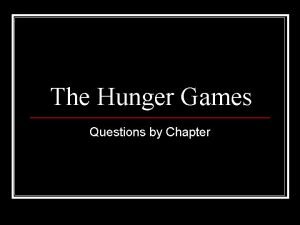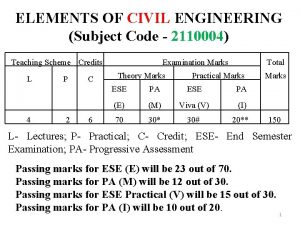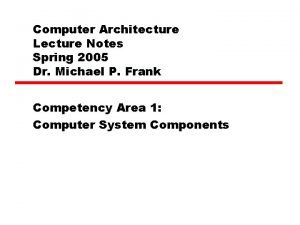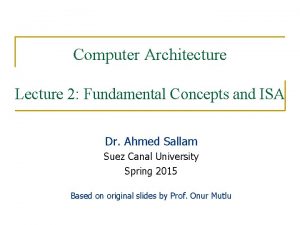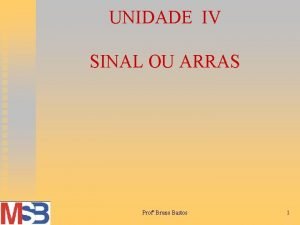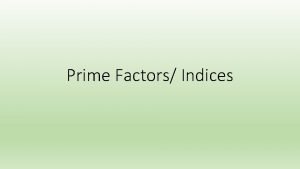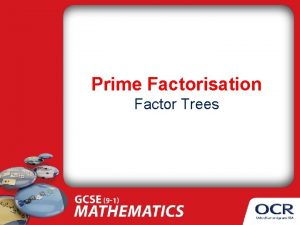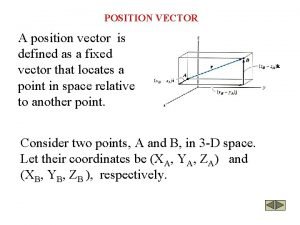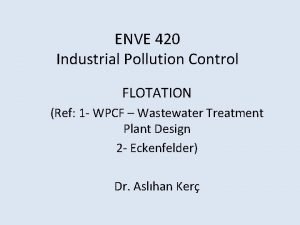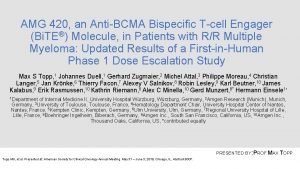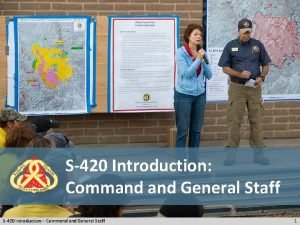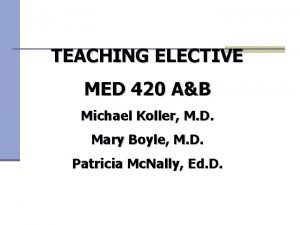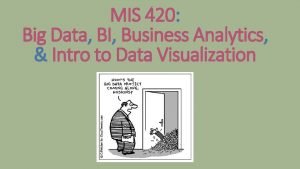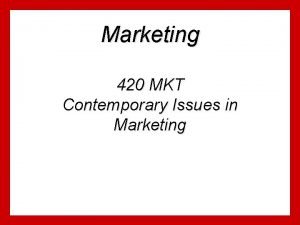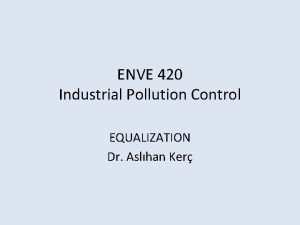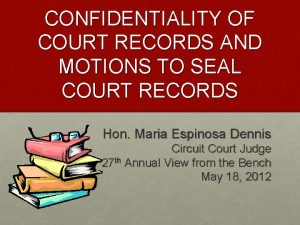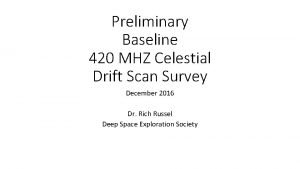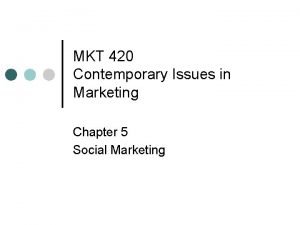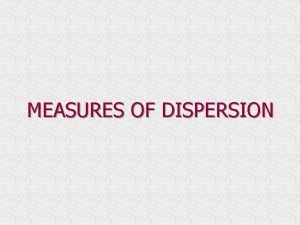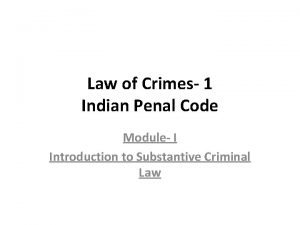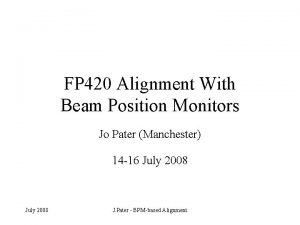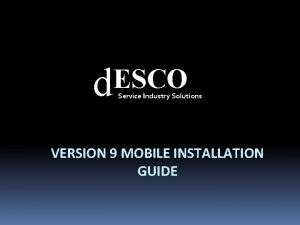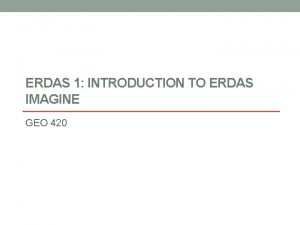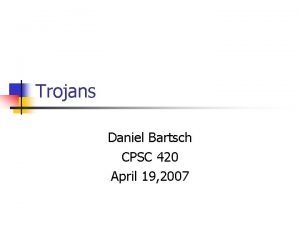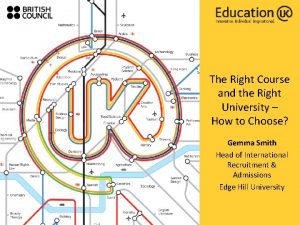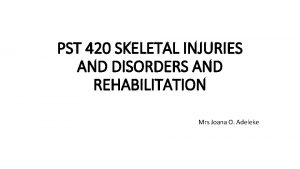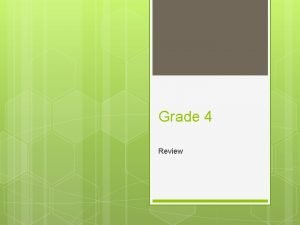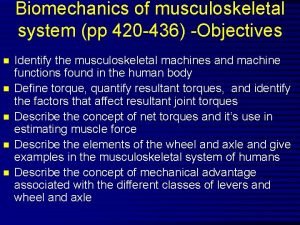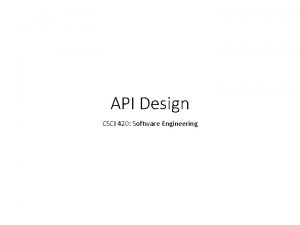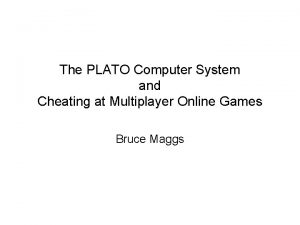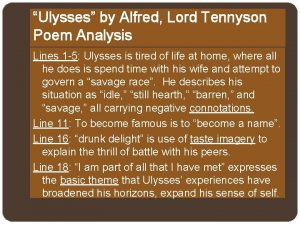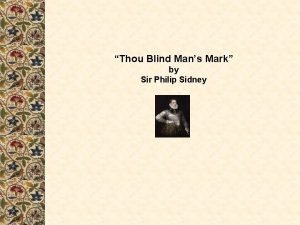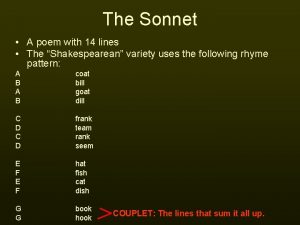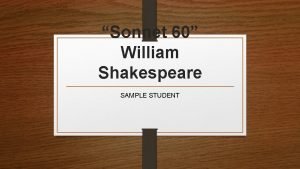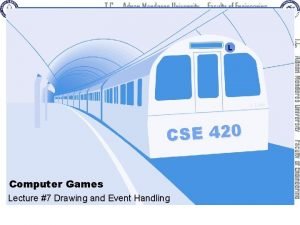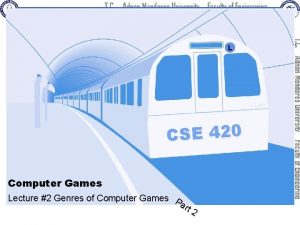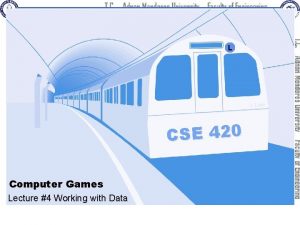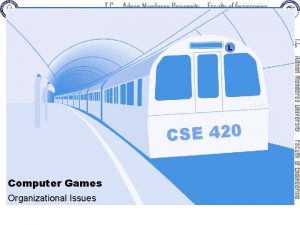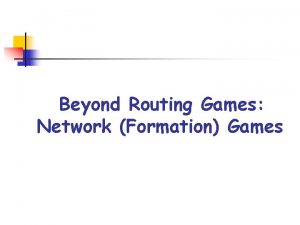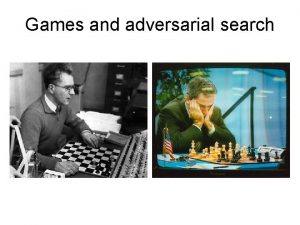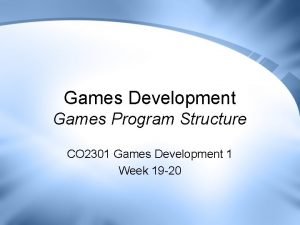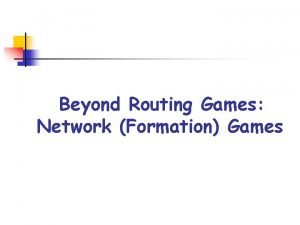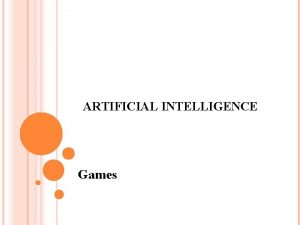L L Line CSE 420 Computer Games Lecture
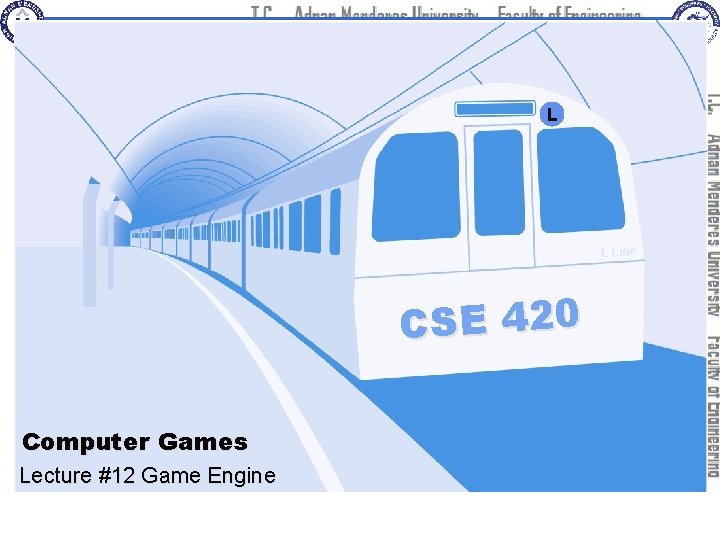
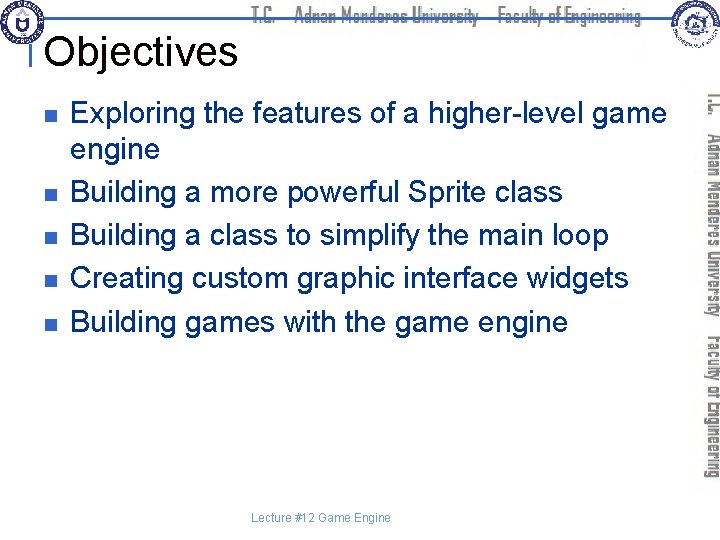
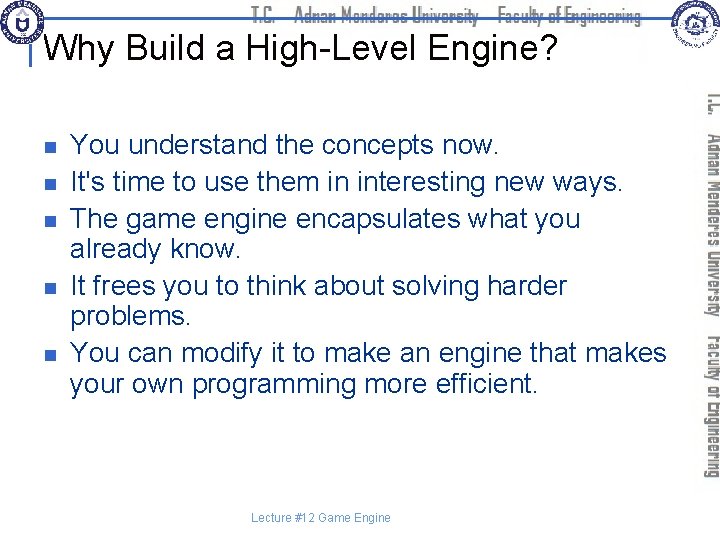
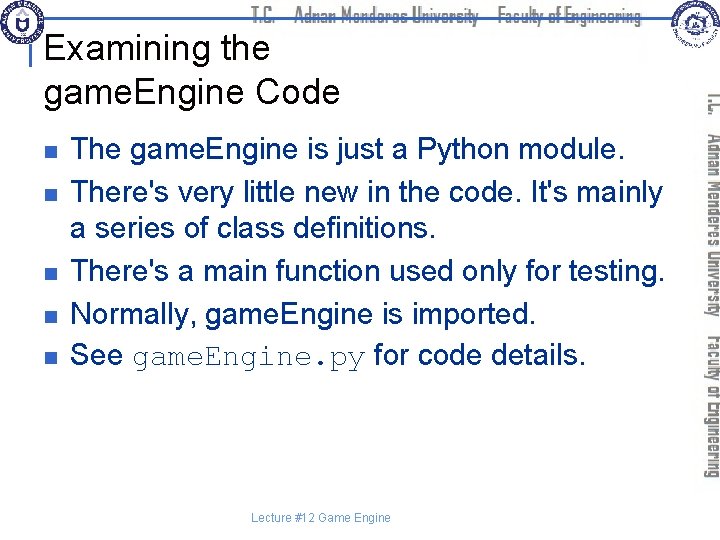
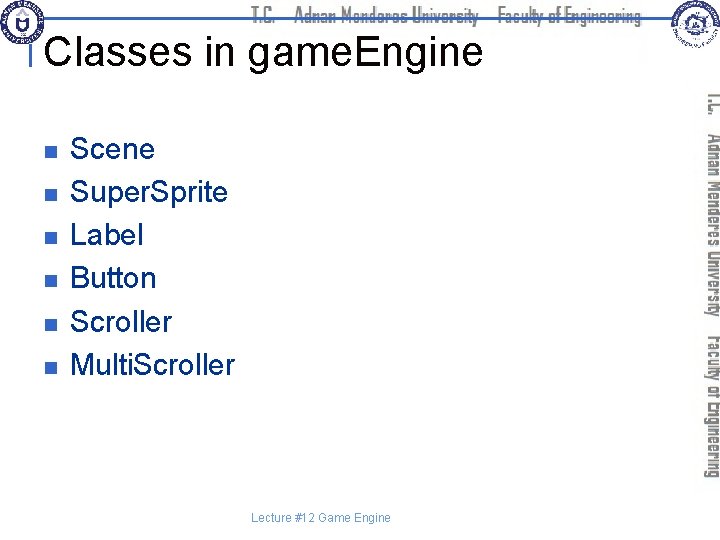
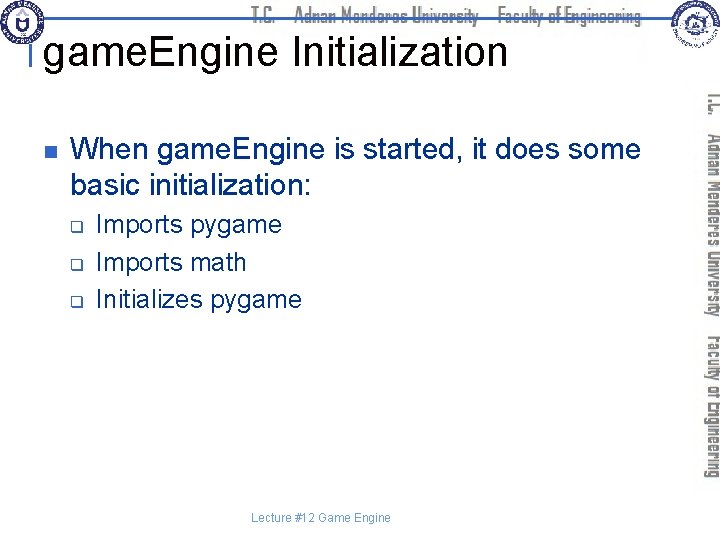
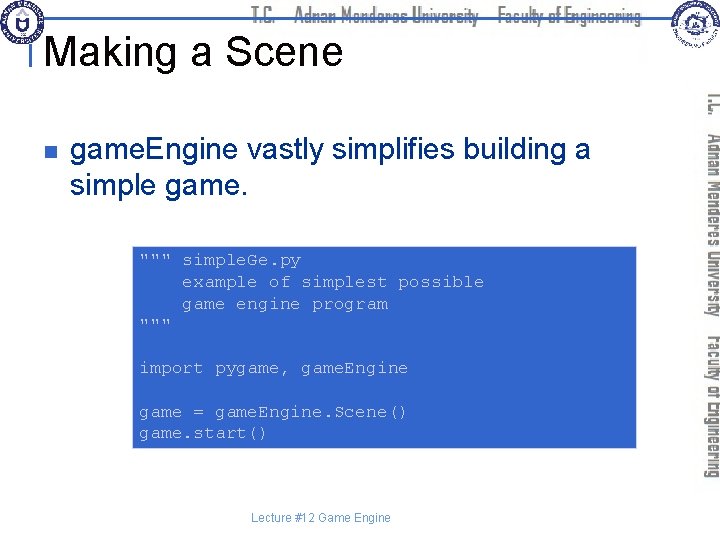
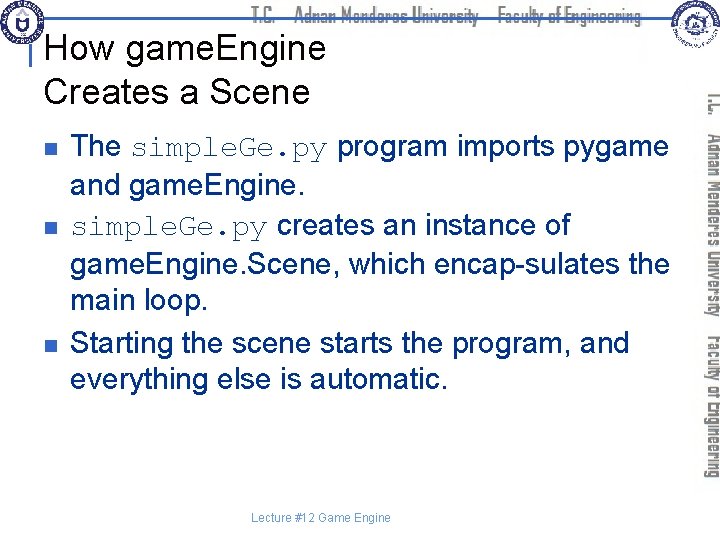
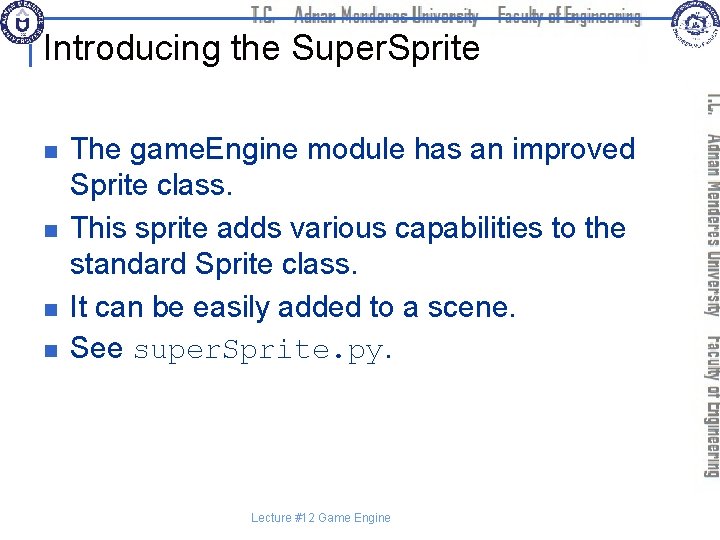
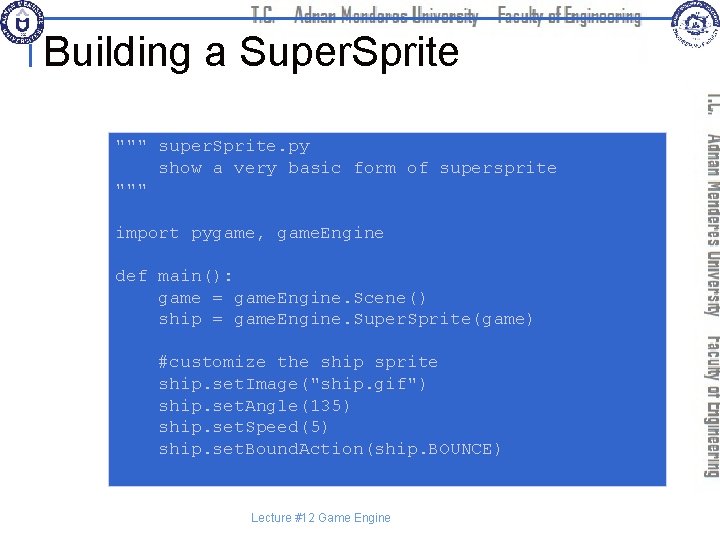
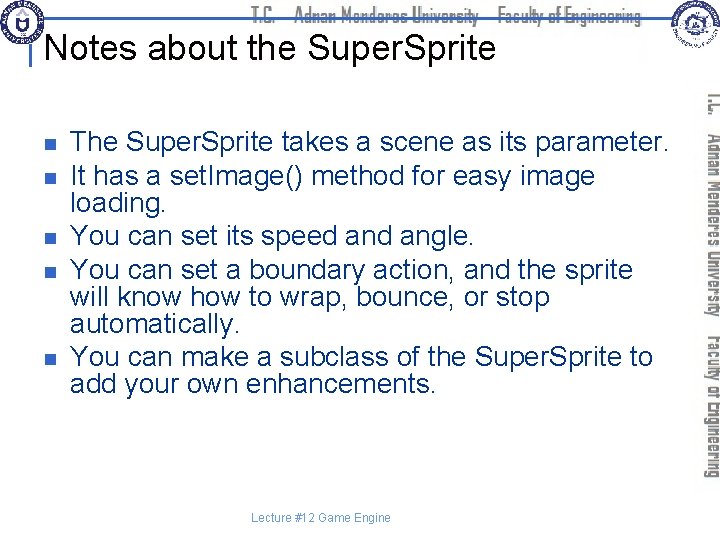
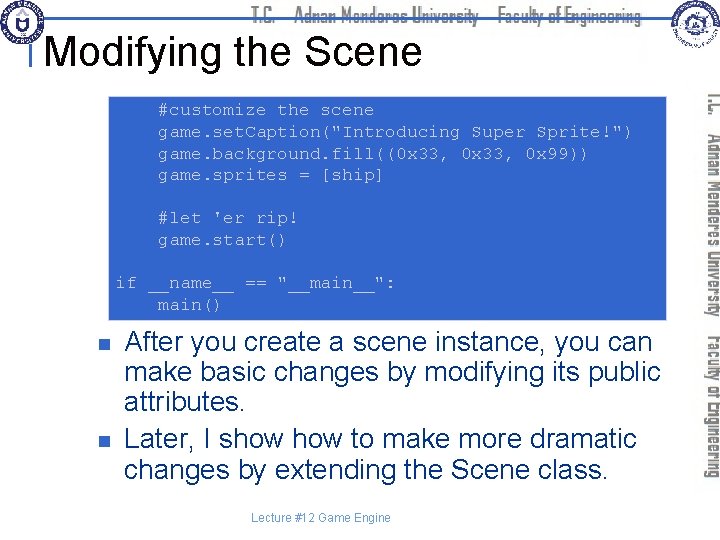
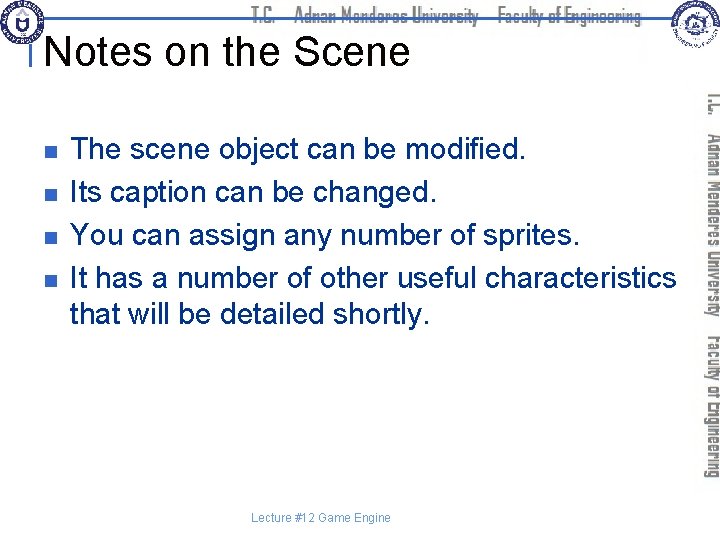
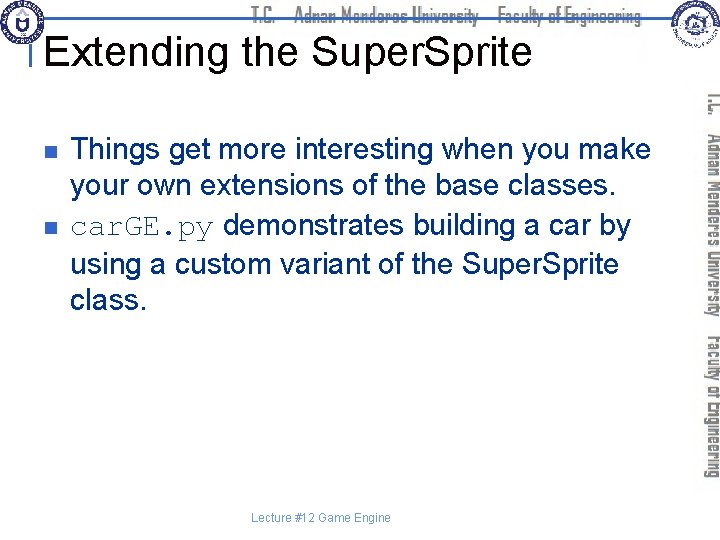
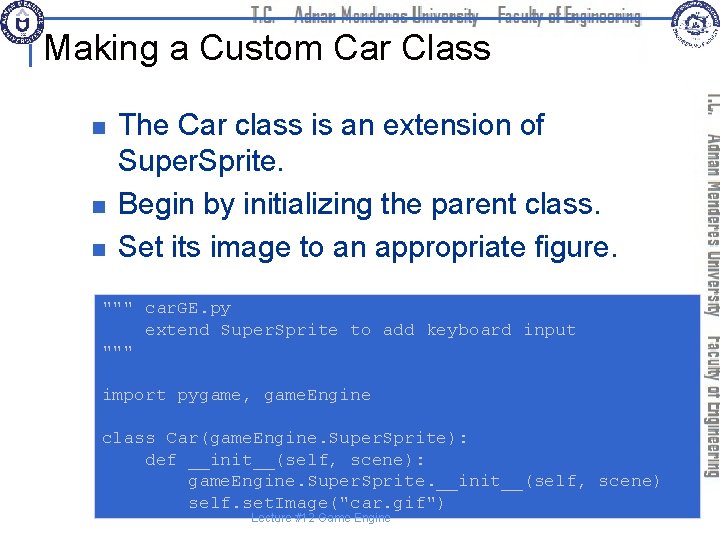
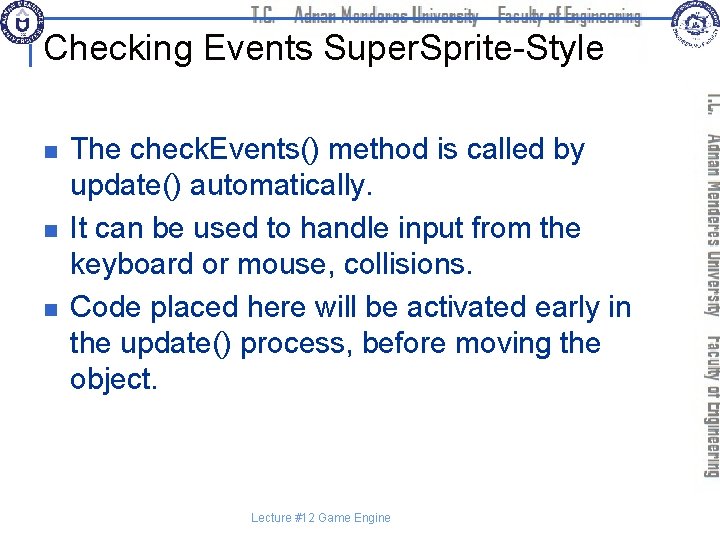
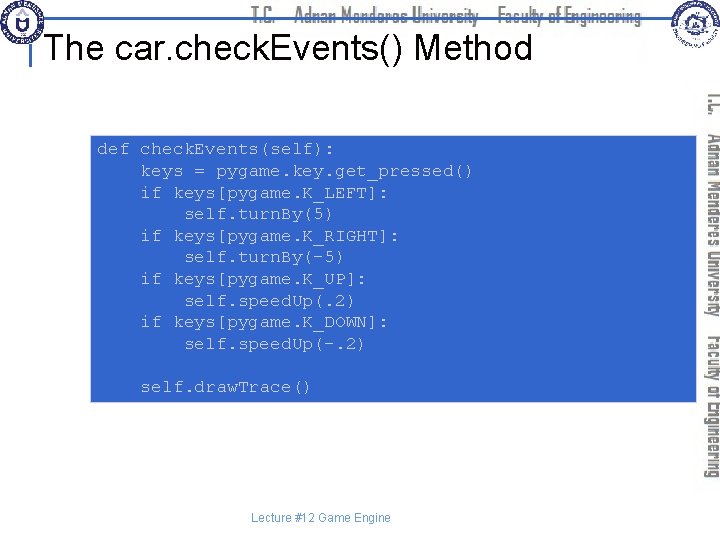
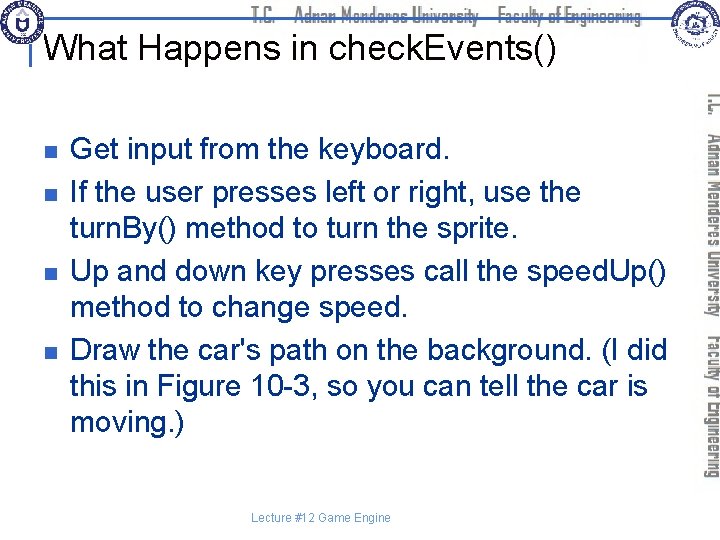
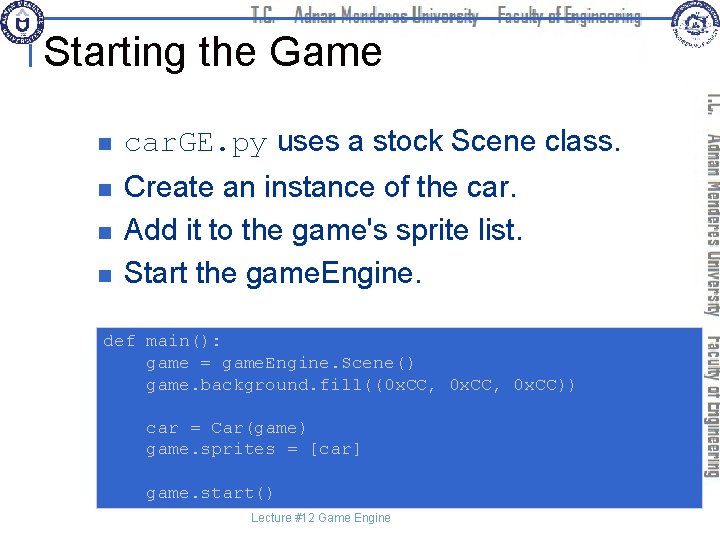
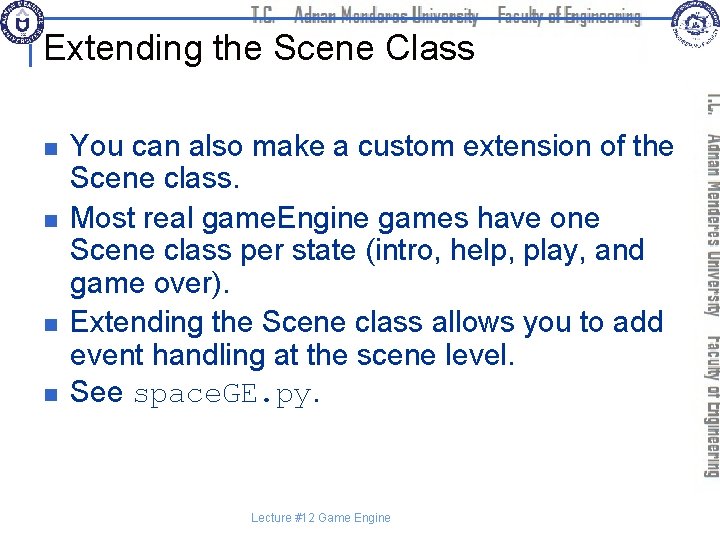
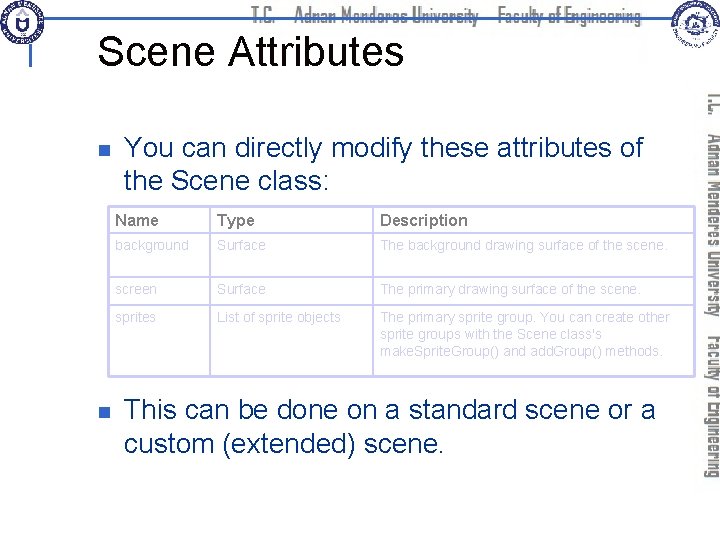
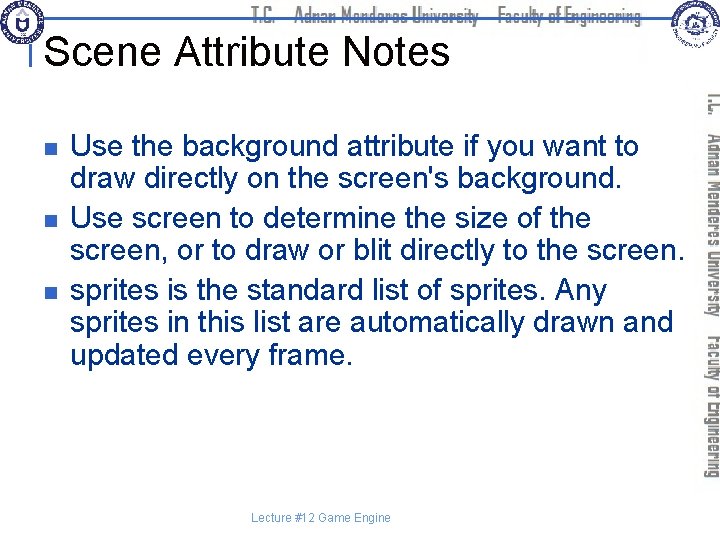

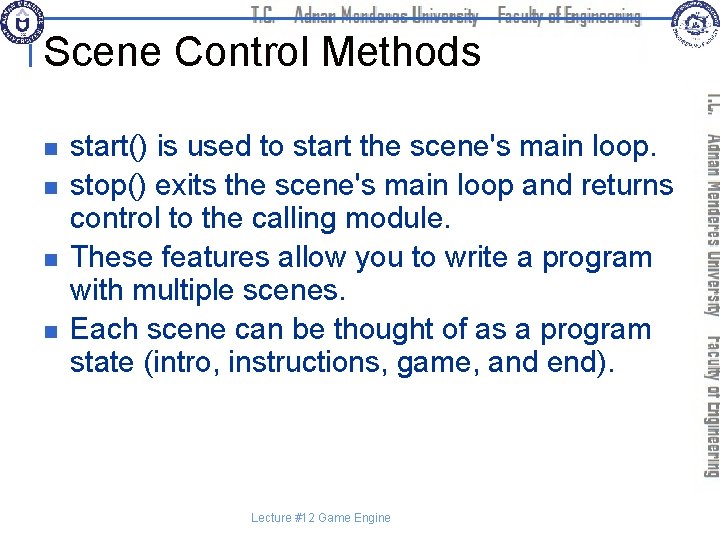
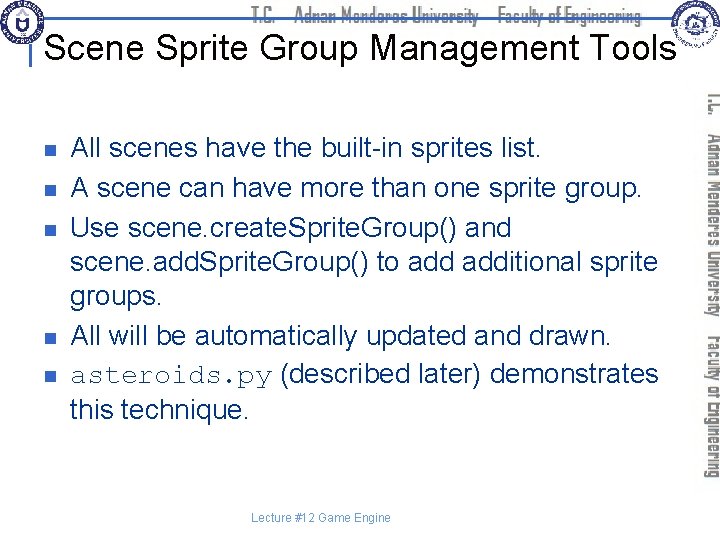
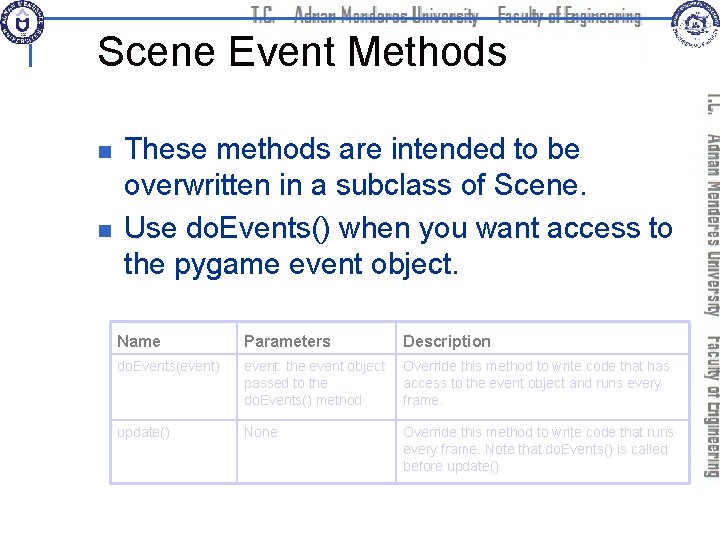
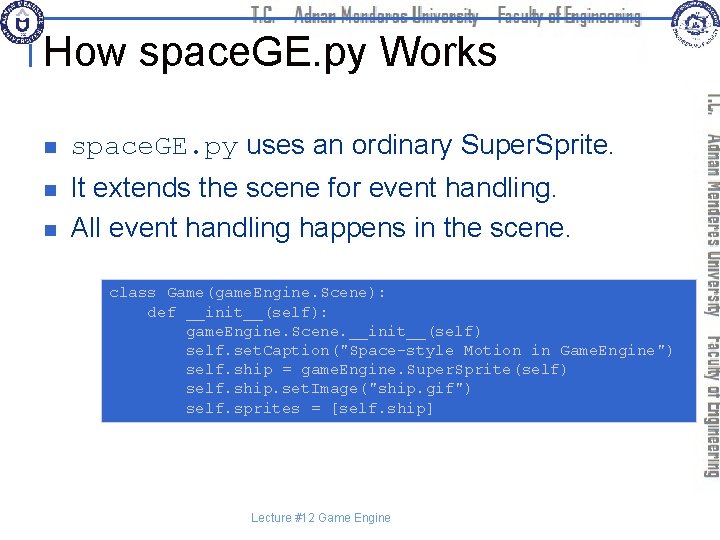
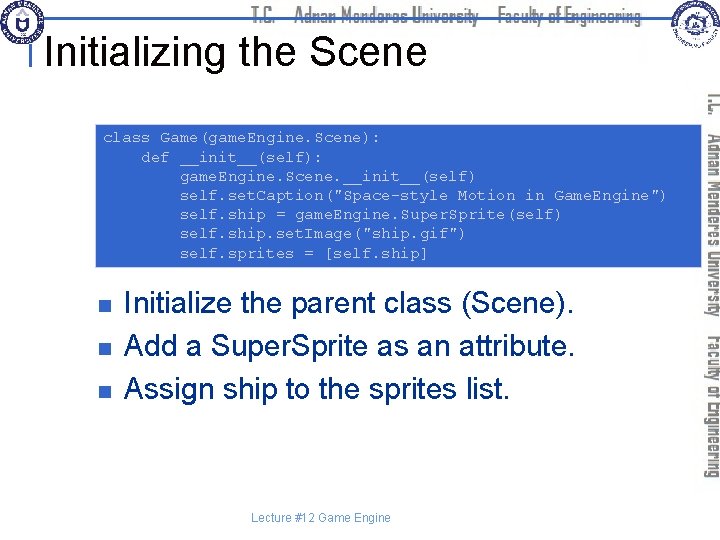
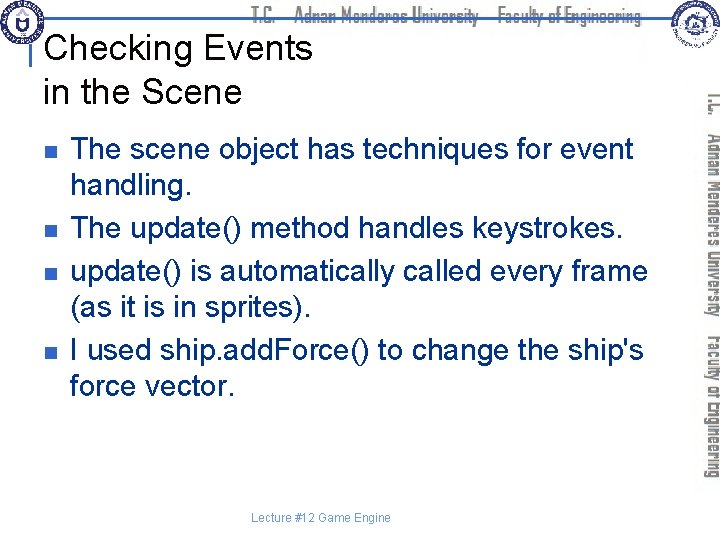

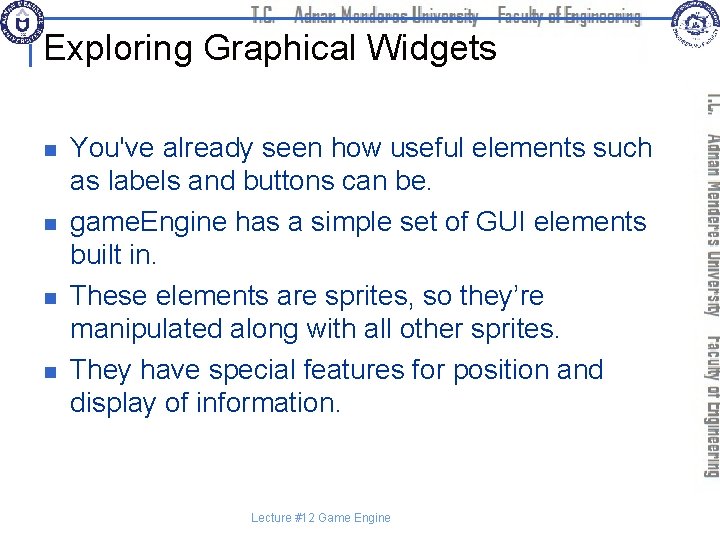
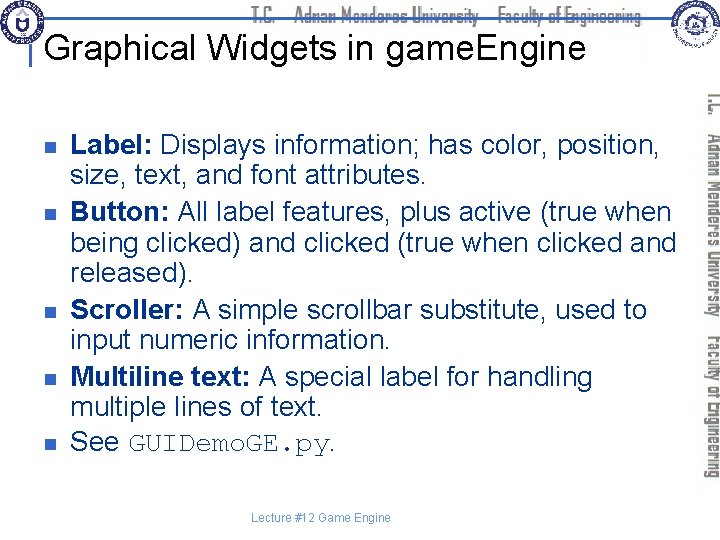
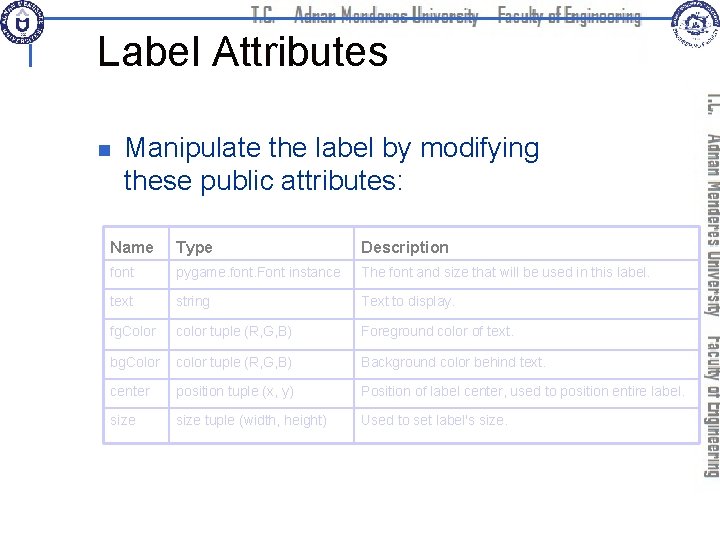
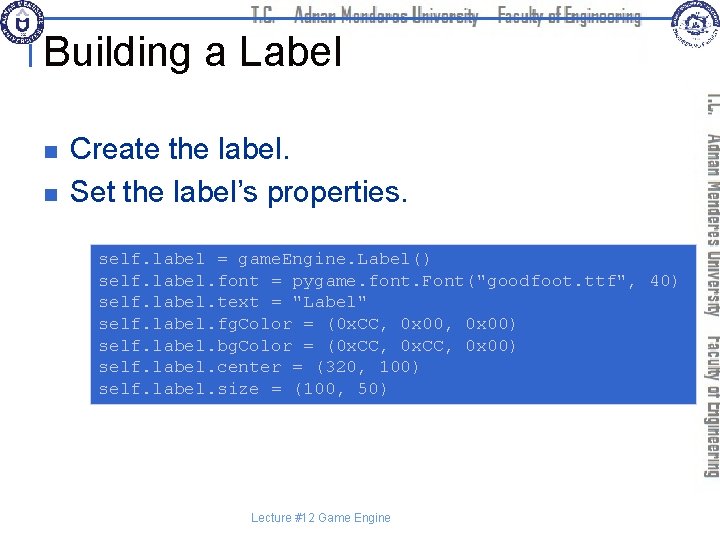
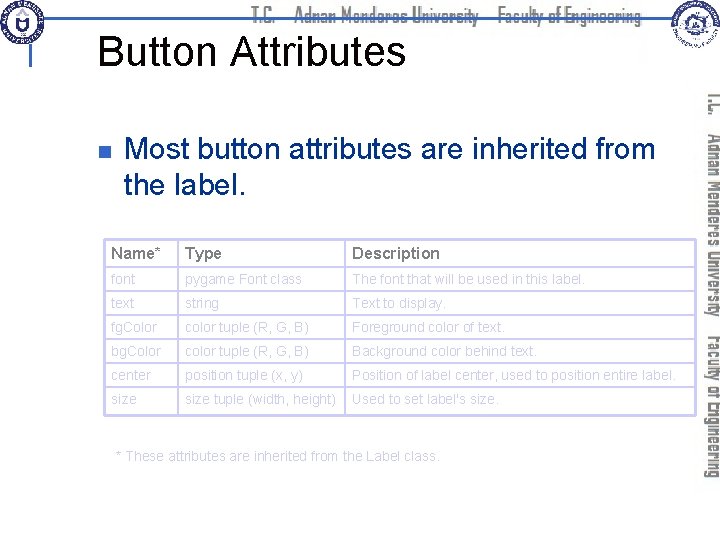
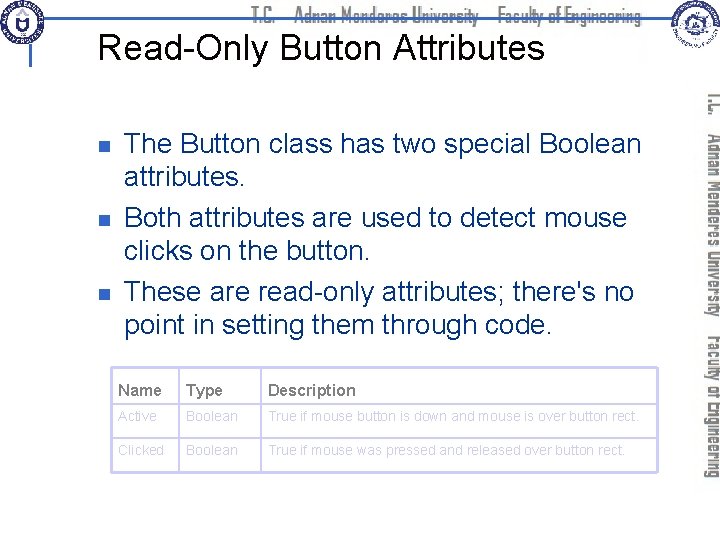
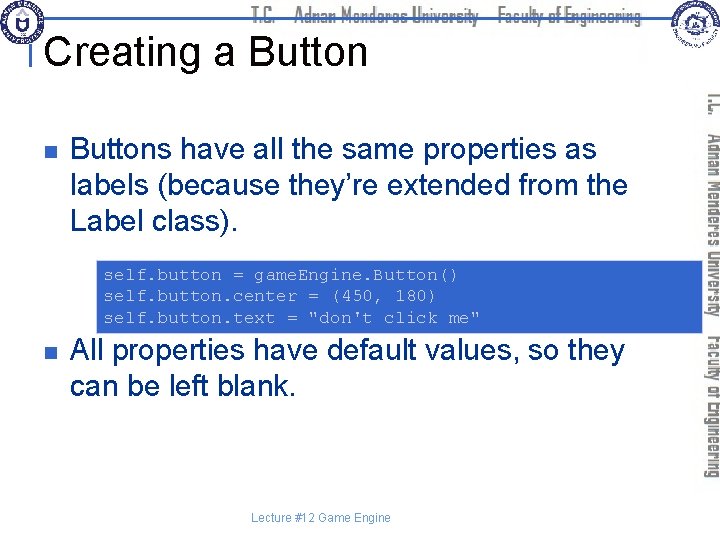
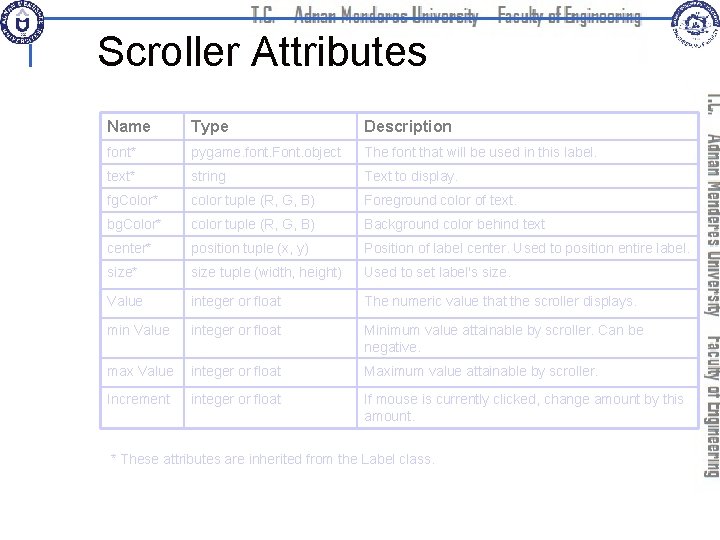
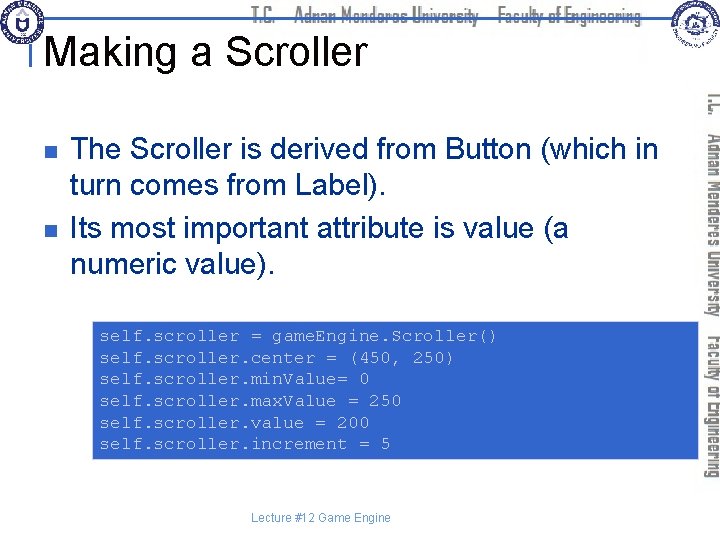
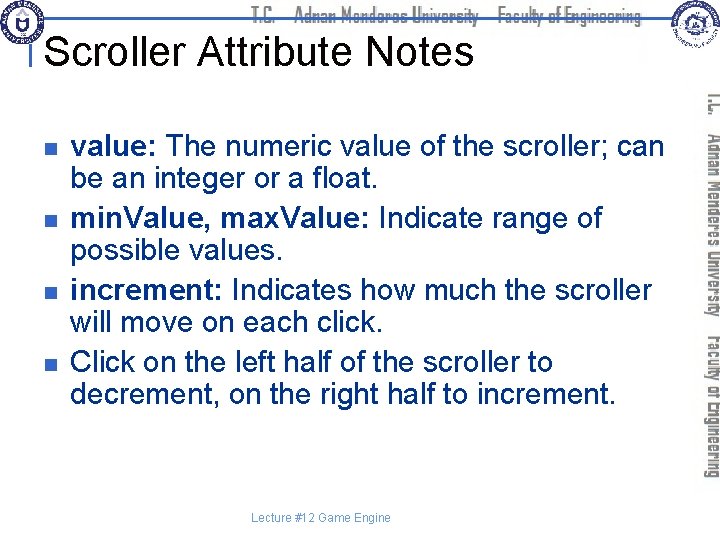
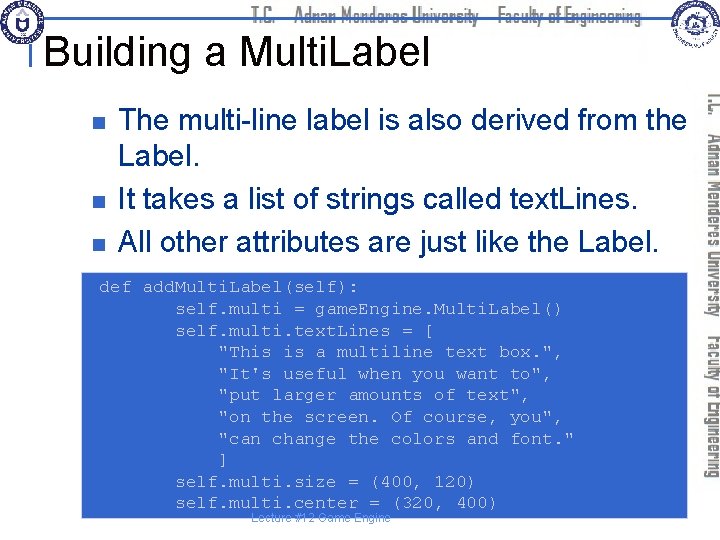
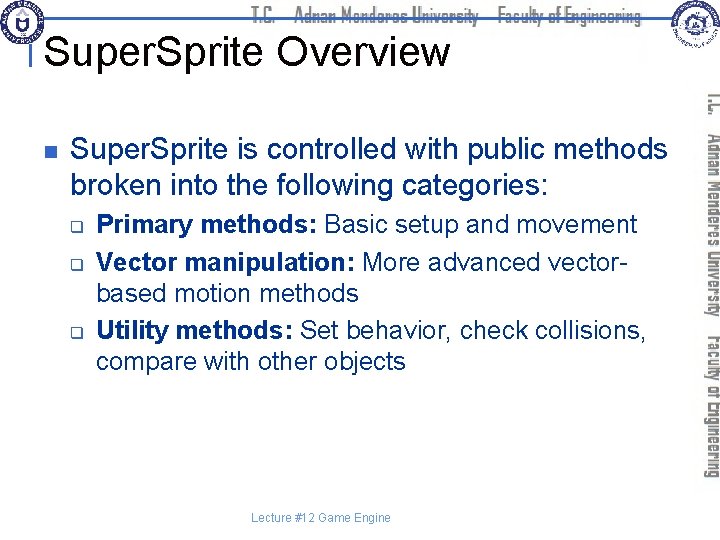
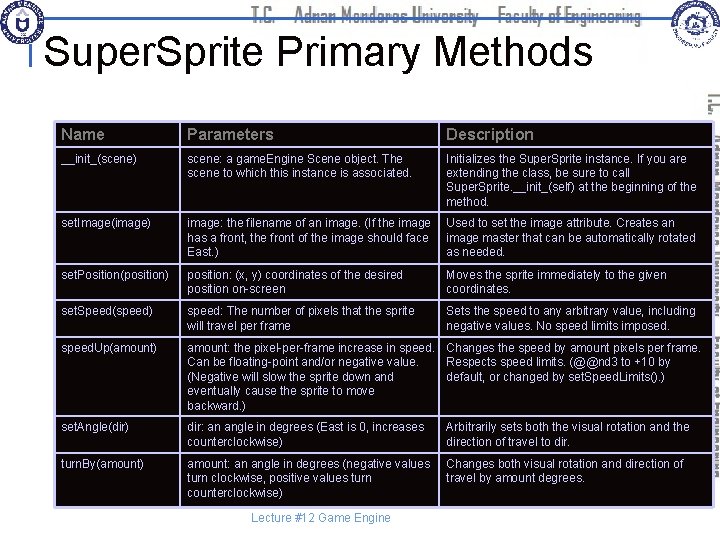
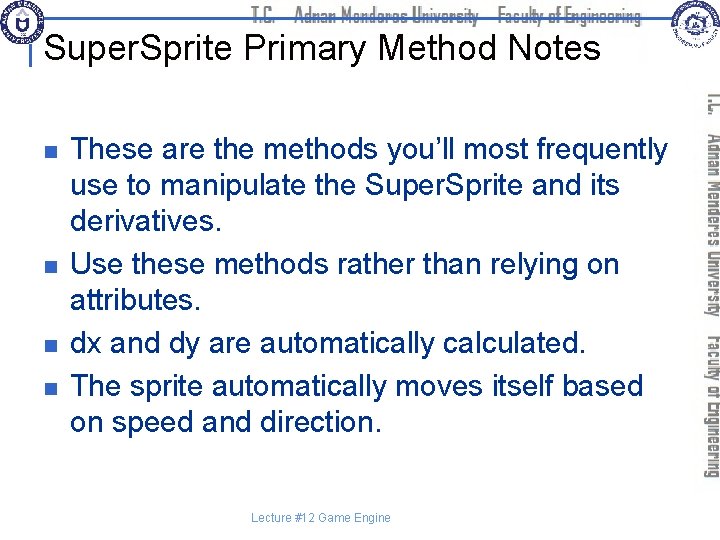
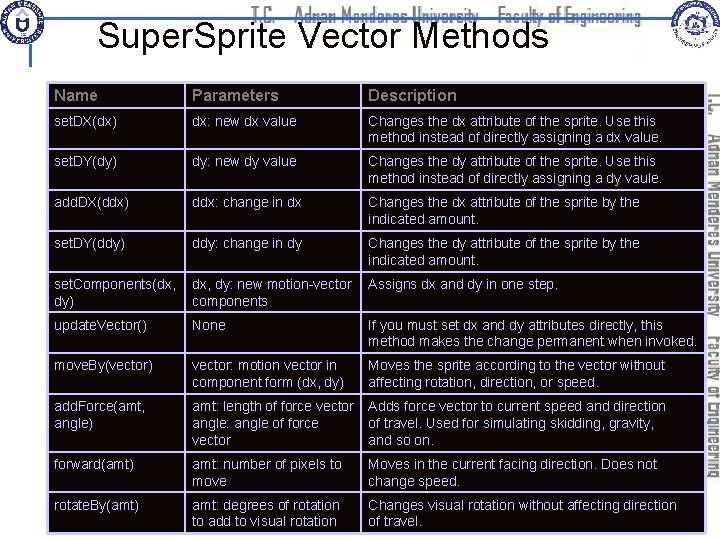
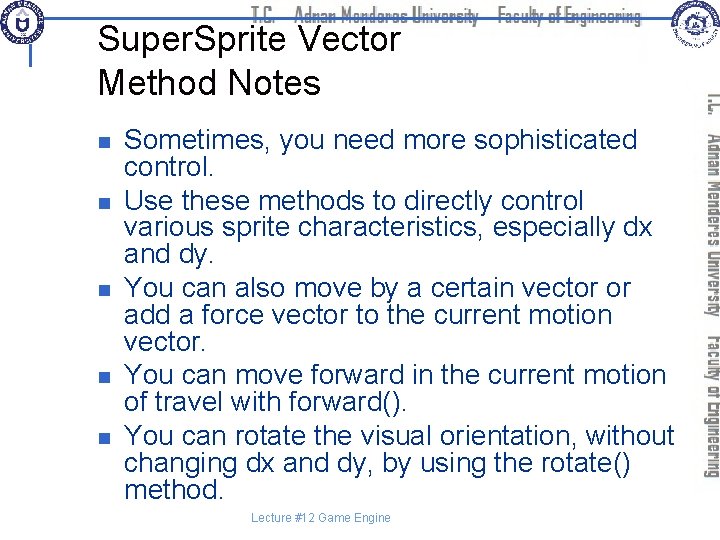
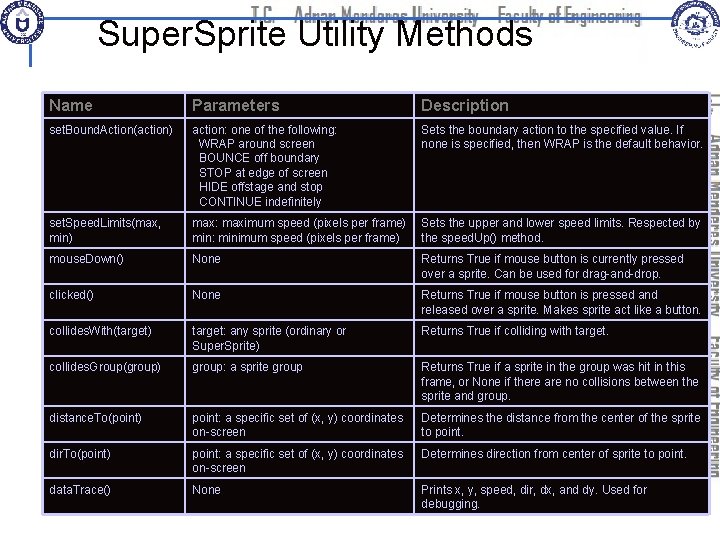
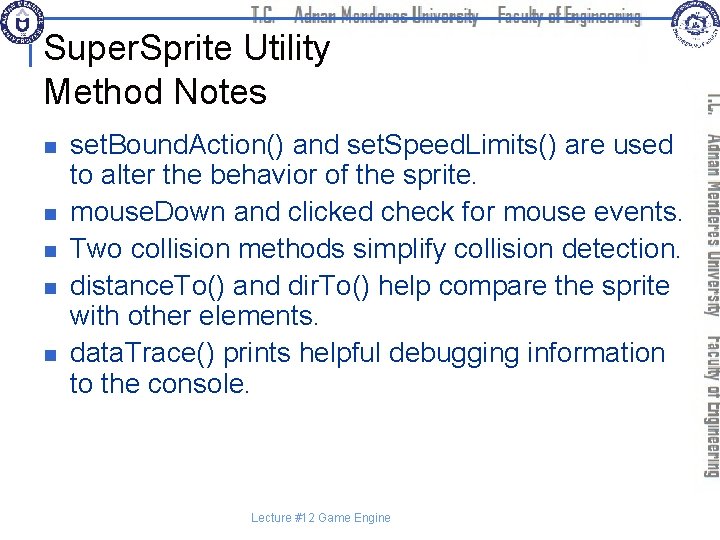
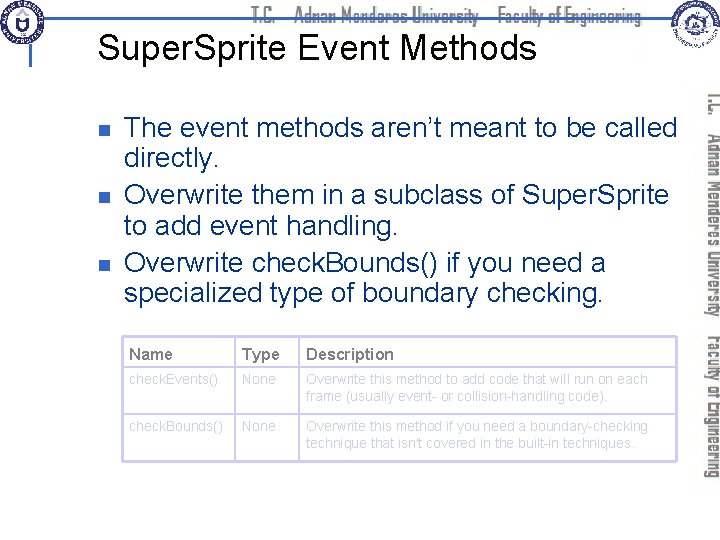
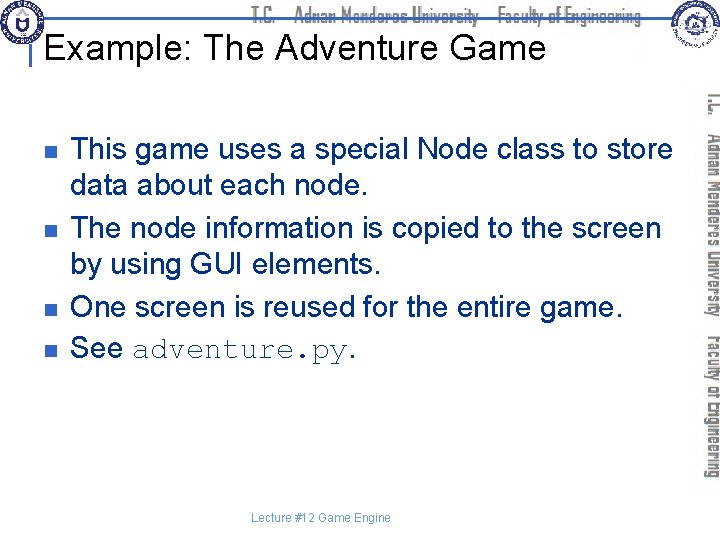
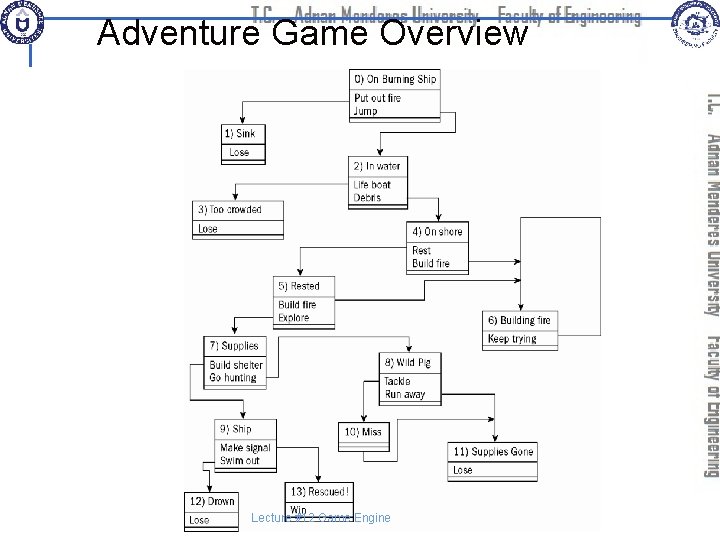
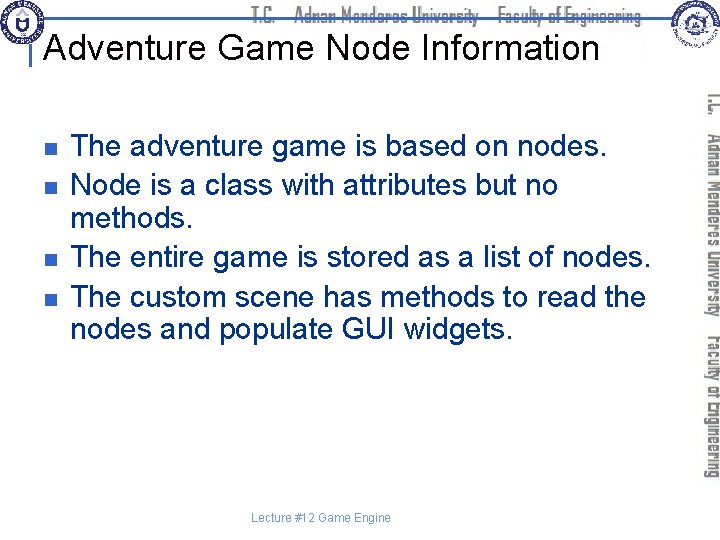
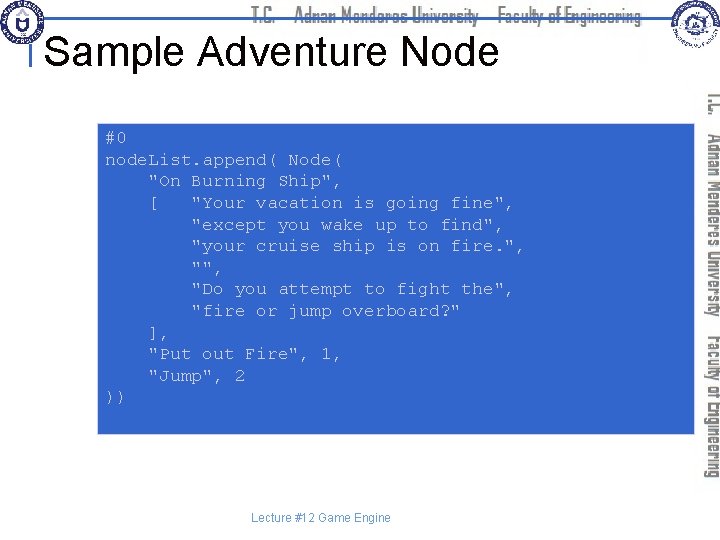
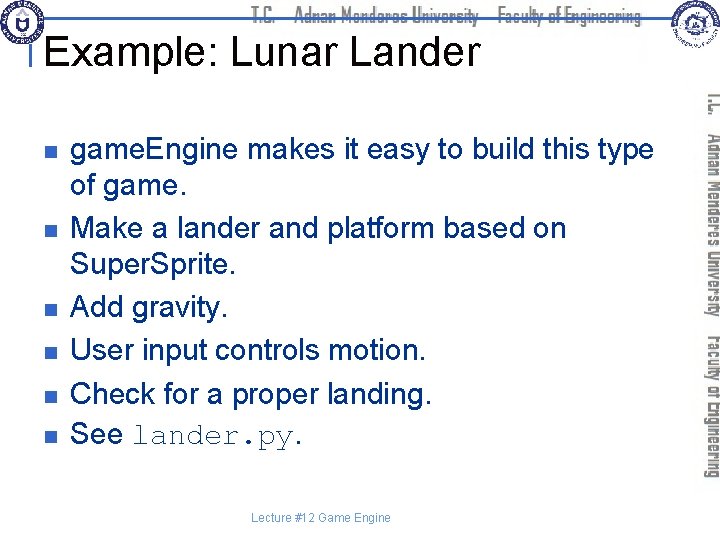
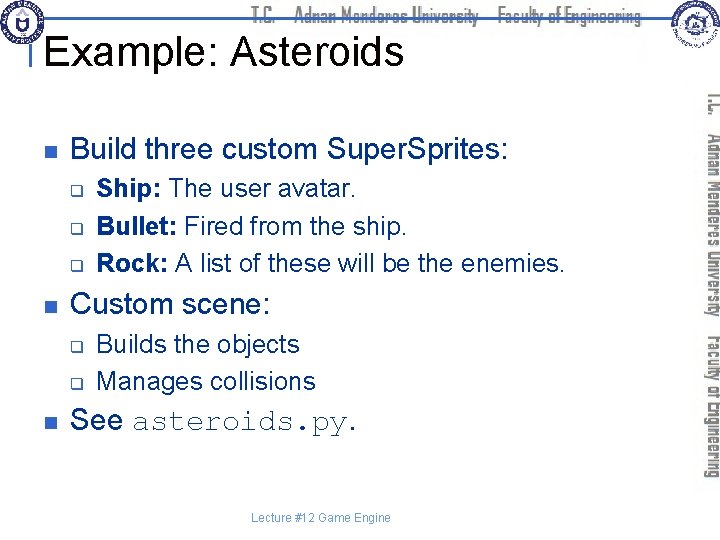
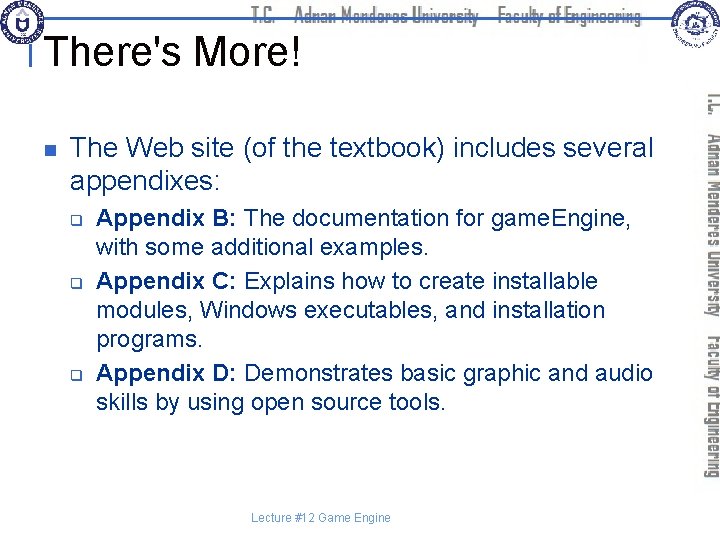
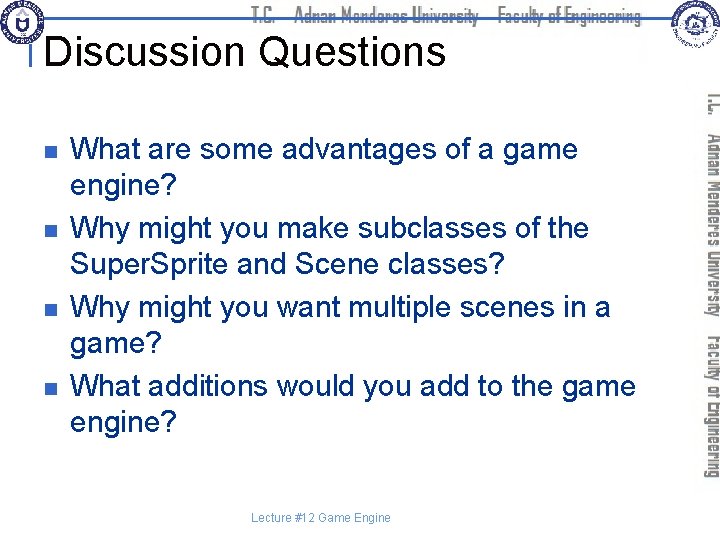
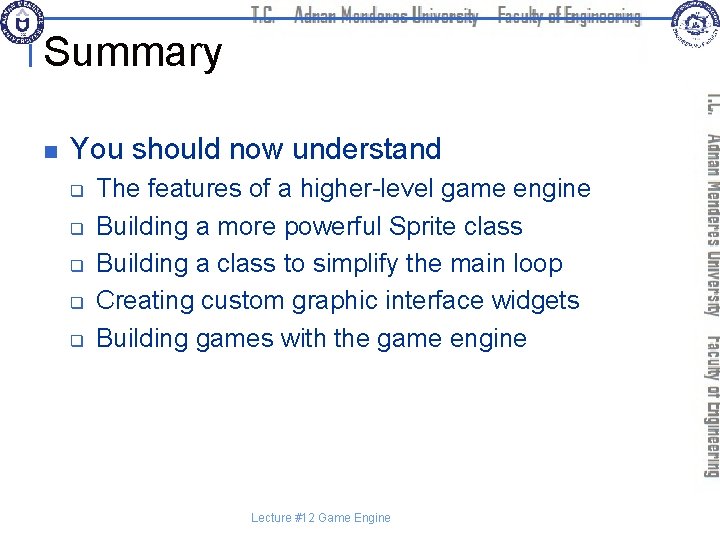
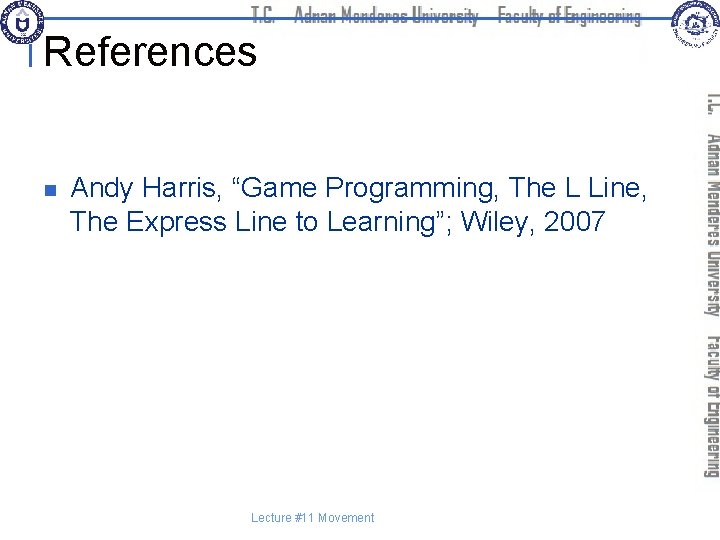
- Slides: 59
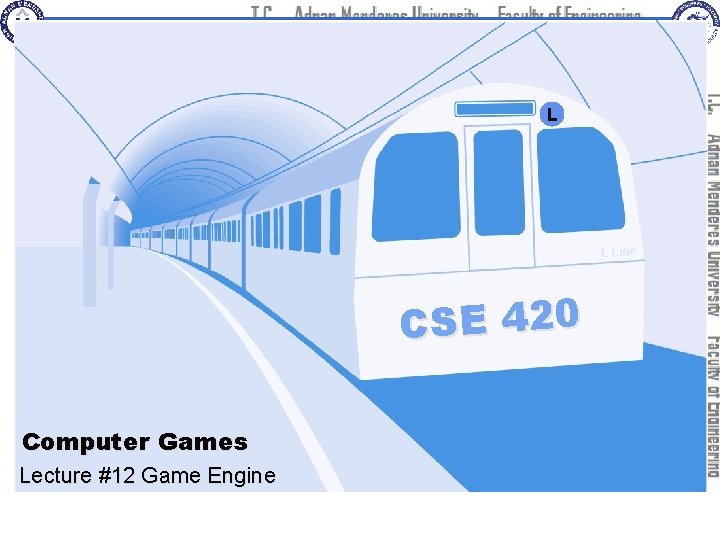
L L Line CSE 420 Computer Games Lecture #12 Game Engine
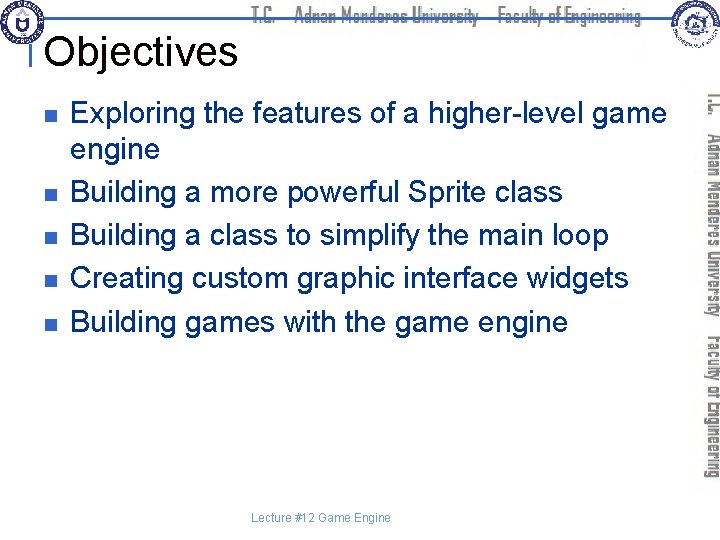
Objectives n n n Exploring the features of a higher-level game engine Building a more powerful Sprite class Building a class to simplify the main loop Creating custom graphic interface widgets Building games with the game engine Lecture #12 Game Engine
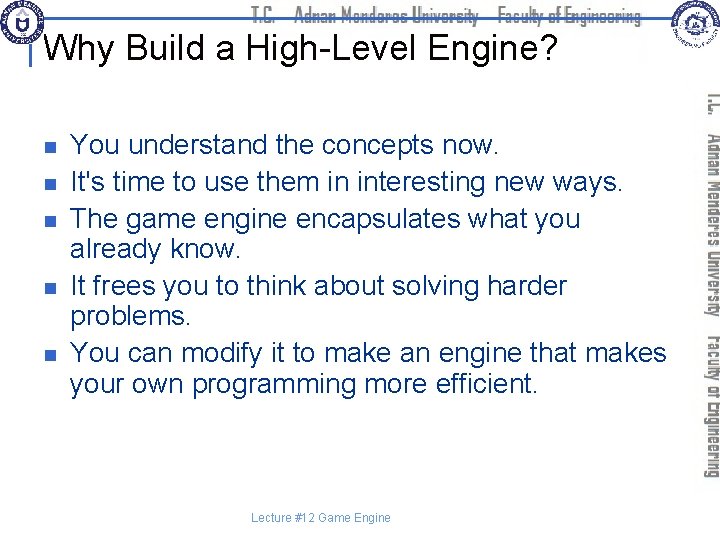
Why Build a High-Level Engine? n n n You understand the concepts now. It's time to use them in interesting new ways. The game engine encapsulates what you already know. It frees you to think about solving harder problems. You can modify it to make an engine that makes your own programming more efficient. Lecture #12 Game Engine
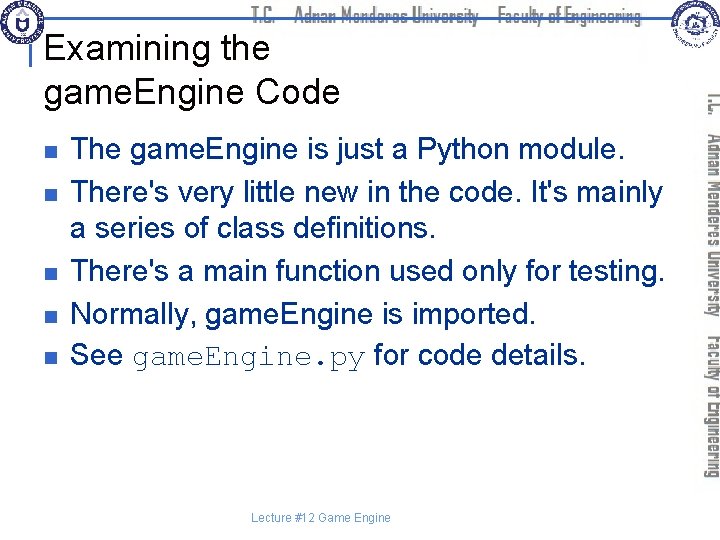
Examining the game. Engine Code n n n The game. Engine is just a Python module. There's very little new in the code. It's mainly a series of class definitions. There's a main function used only for testing. Normally, game. Engine is imported. See game. Engine. py for code details. Lecture #12 Game Engine
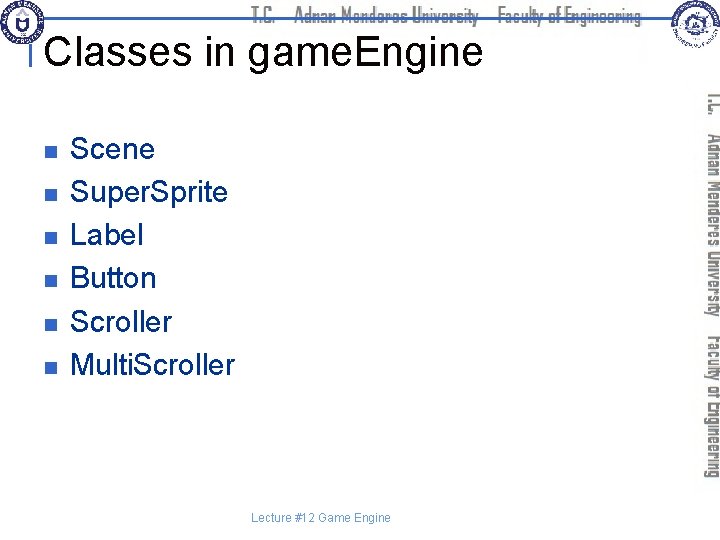
Classes in game. Engine n n n Scene Super. Sprite Label Button Scroller Multi. Scroller Lecture #12 Game Engine
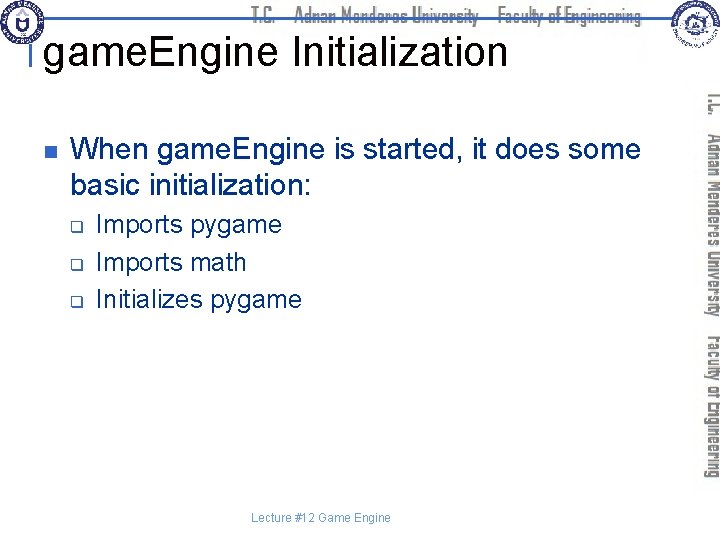
game. Engine Initialization n When game. Engine is started, it does some basic initialization: q q q Imports pygame Imports math Initializes pygame Lecture #12 Game Engine
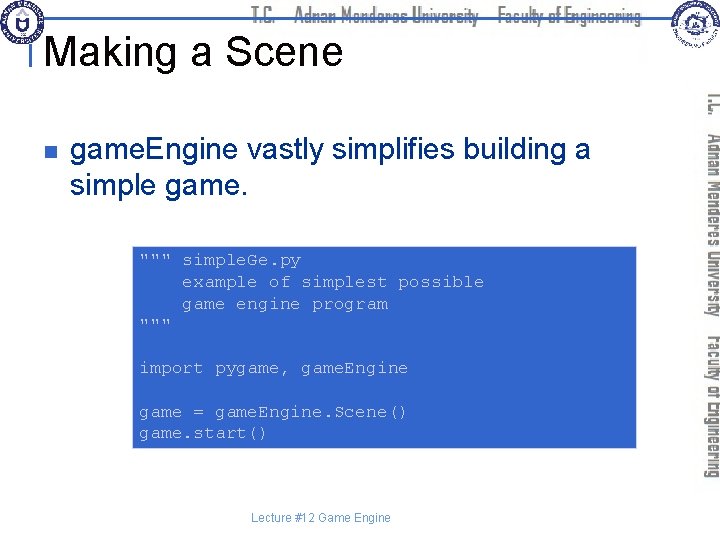
Making a Scene n game. Engine vastly simplifies building a simple game. """ simple. Ge. py example of simplest possible game engine program """ import pygame, game. Engine game = game. Engine. Scene() game. start() Lecture #12 Game Engine
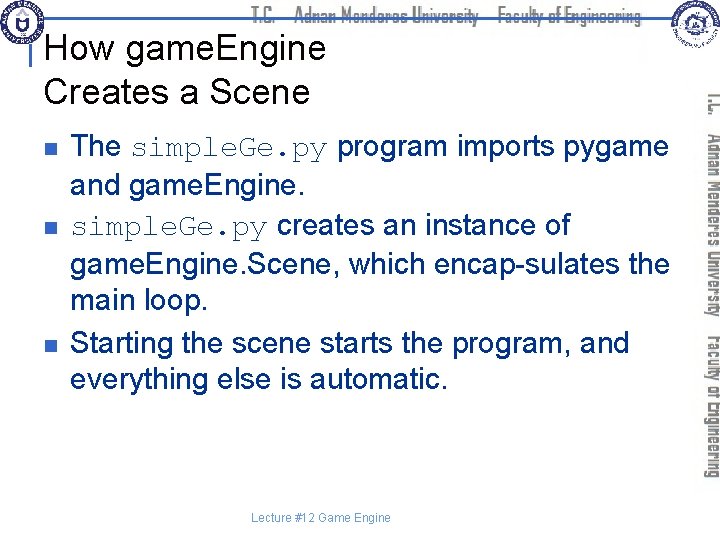
How game. Engine Creates a Scene n n n The simple. Ge. py program imports pygame and game. Engine. simple. Ge. py creates an instance of game. Engine. Scene, which encap-sulates the main loop. Starting the scene starts the program, and everything else is automatic. Lecture #12 Game Engine
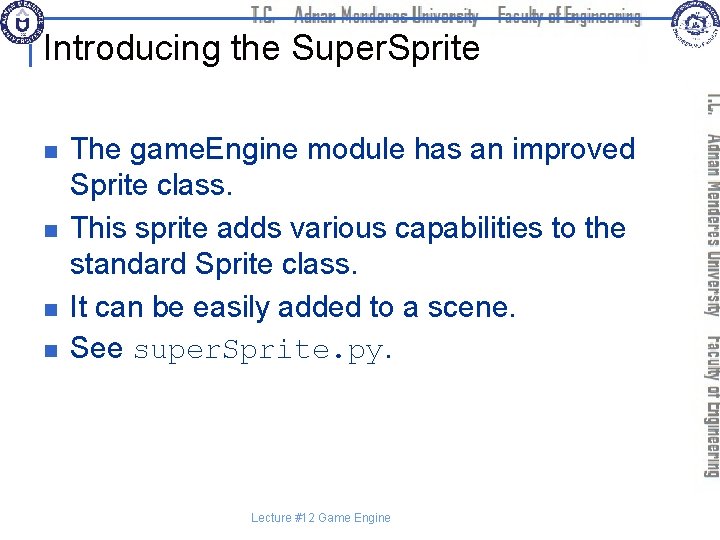
Introducing the Super. Sprite n n The game. Engine module has an improved Sprite class. This sprite adds various capabilities to the standard Sprite class. It can be easily added to a scene. See super. Sprite. py. Lecture #12 Game Engine
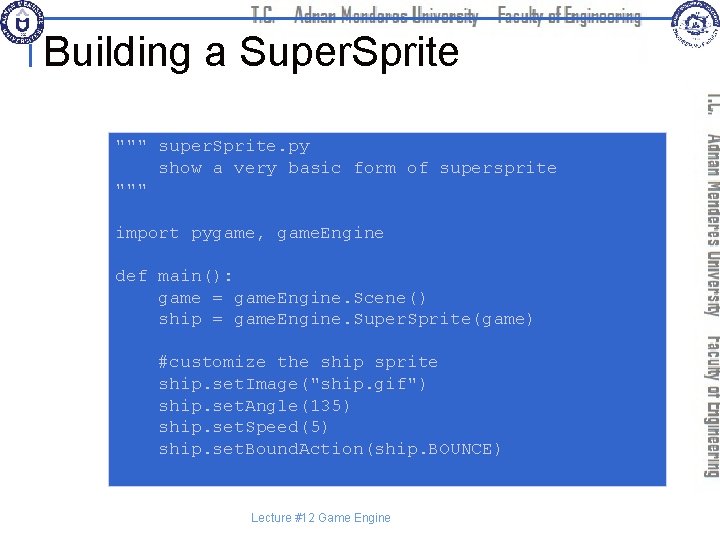
Building a Super. Sprite """ super. Sprite. py show a very basic form of supersprite """ import pygame, game. Engine def main(): game = game. Engine. Scene() ship = game. Engine. Super. Sprite(game) #customize the ship sprite ship. set. Image("ship. gif") ship. set. Angle(135) ship. set. Speed(5) ship. set. Bound. Action(ship. BOUNCE) Lecture #12 Game Engine
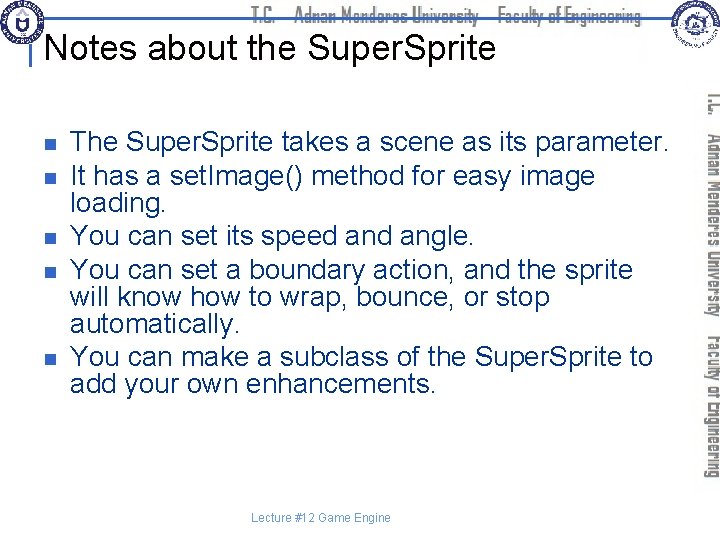
Notes about the Super. Sprite n n n The Super. Sprite takes a scene as its parameter. It has a set. Image() method for easy image loading. You can set its speed angle. You can set a boundary action, and the sprite will know how to wrap, bounce, or stop automatically. You can make a subclass of the Super. Sprite to add your own enhancements. Lecture #12 Game Engine
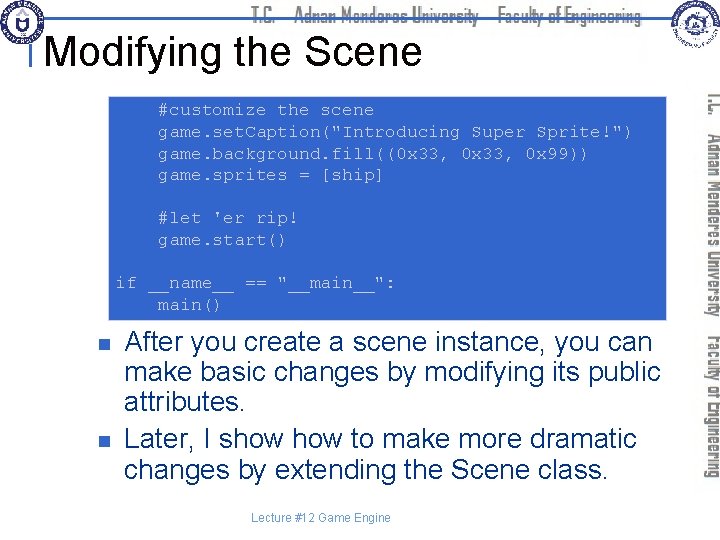
Modifying the Scene #customize the scene game. set. Caption("Introducing Super Sprite!") game. background. fill((0 x 33, 0 x 99)) game. sprites = [ship] #let 'er rip! game. start() if __name__ == "__main__": main() n n After you create a scene instance, you can make basic changes by modifying its public attributes. Later, I show to make more dramatic changes by extending the Scene class. Lecture #12 Game Engine
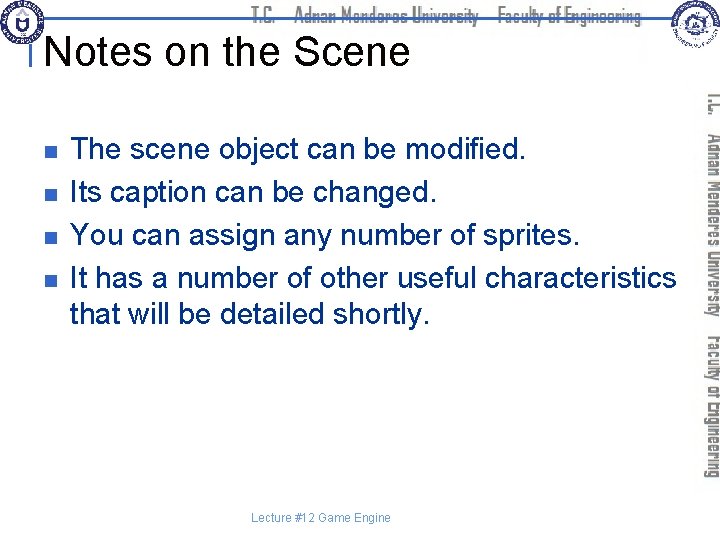
Notes on the Scene n n The scene object can be modified. Its caption can be changed. You can assign any number of sprites. It has a number of other useful characteristics that will be detailed shortly. Lecture #12 Game Engine
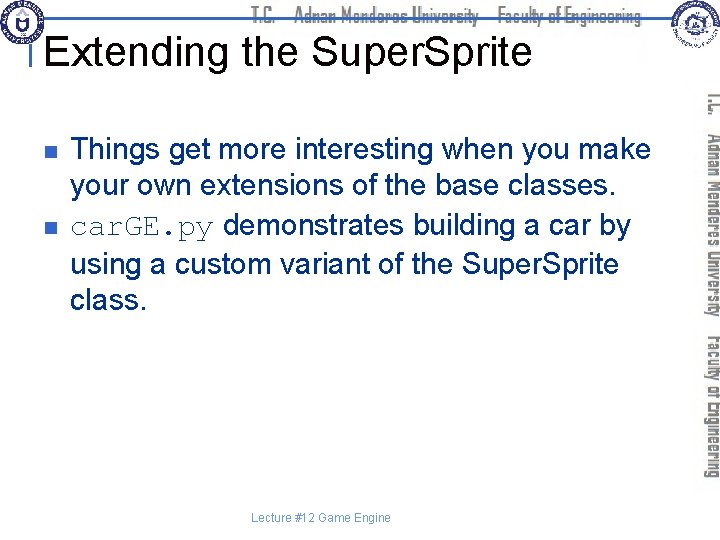
Extending the Super. Sprite n n Things get more interesting when you make your own extensions of the base classes. car. GE. py demonstrates building a car by using a custom variant of the Super. Sprite class. Lecture #12 Game Engine
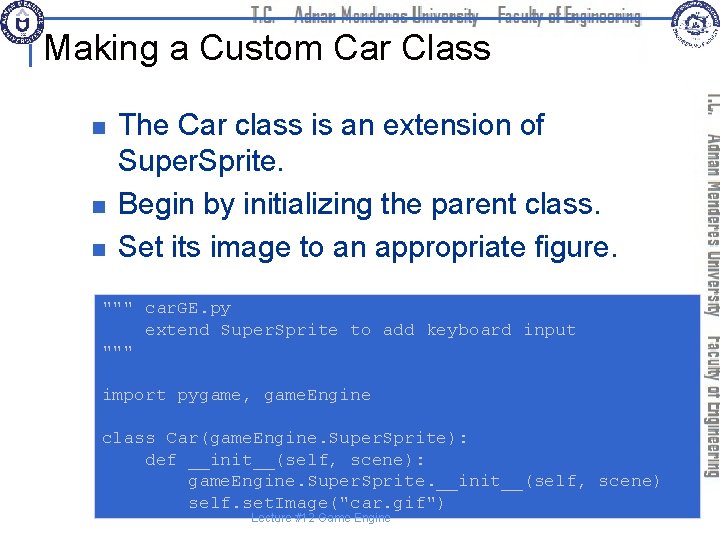
Making a Custom Car Class n n n The Car class is an extension of Super. Sprite. Begin by initializing the parent class. Set its image to an appropriate figure. """ car. GE. py extend Super. Sprite to add keyboard input """ import pygame, game. Engine class Car(game. Engine. Super. Sprite): def __init__(self, scene): game. Engine. Super. Sprite. __init__(self, scene) self. set. Image("car. gif") Lecture #12 Game Engine
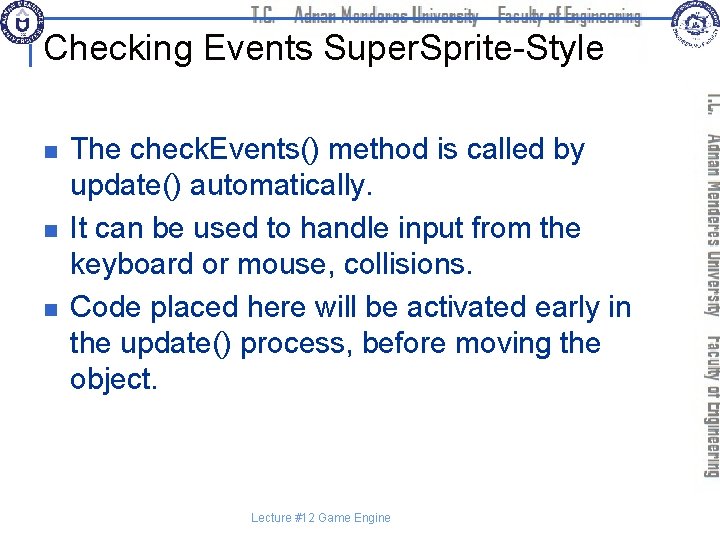
Checking Events Super. Sprite-Style n n n The check. Events() method is called by update() automatically. It can be used to handle input from the keyboard or mouse, collisions. Code placed here will be activated early in the update() process, before moving the object. Lecture #12 Game Engine
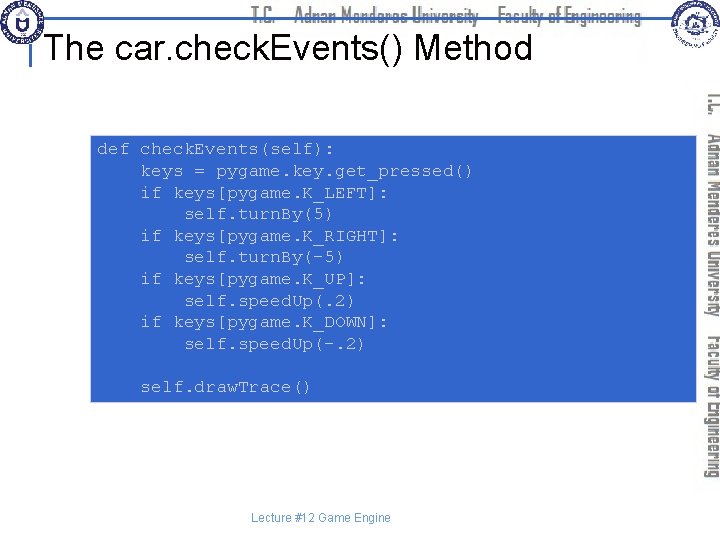
The car. check. Events() Method def check. Events(self): keys = pygame. key. get_pressed() if keys[pygame. K_LEFT]: self. turn. By(5) if keys[pygame. K_RIGHT]: self. turn. By(-5) if keys[pygame. K_UP]: self. speed. Up(. 2) if keys[pygame. K_DOWN]: self. speed. Up(-. 2) self. draw. Trace() Lecture #12 Game Engine
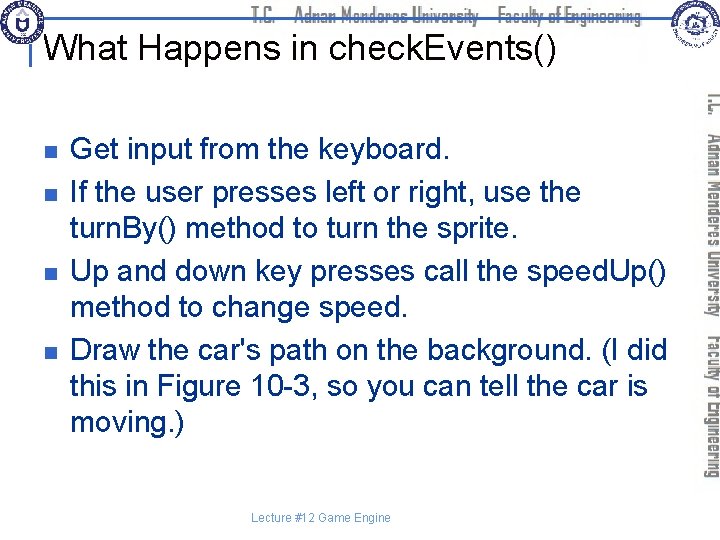
What Happens in check. Events() n n Get input from the keyboard. If the user presses left or right, use the turn. By() method to turn the sprite. Up and down key presses call the speed. Up() method to change speed. Draw the car's path on the background. (I did this in Figure 10 -3, so you can tell the car is moving. ) Lecture #12 Game Engine
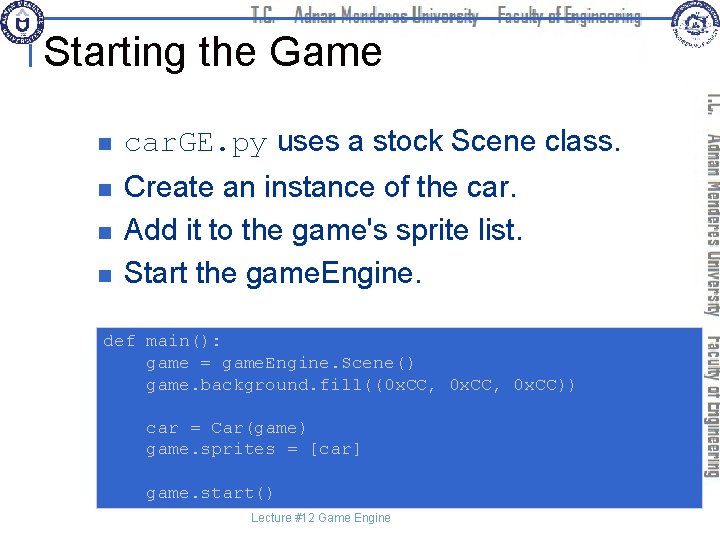
Starting the Game n car. GE. py uses a stock Scene class. n Create an instance of the car. Add it to the game's sprite list. Start the game. Engine. n n def main(): game = game. Engine. Scene() game. background. fill((0 x. CC, 0 x. CC)) car = Car(game) game. sprites = [car] game. start() Lecture #12 Game Engine
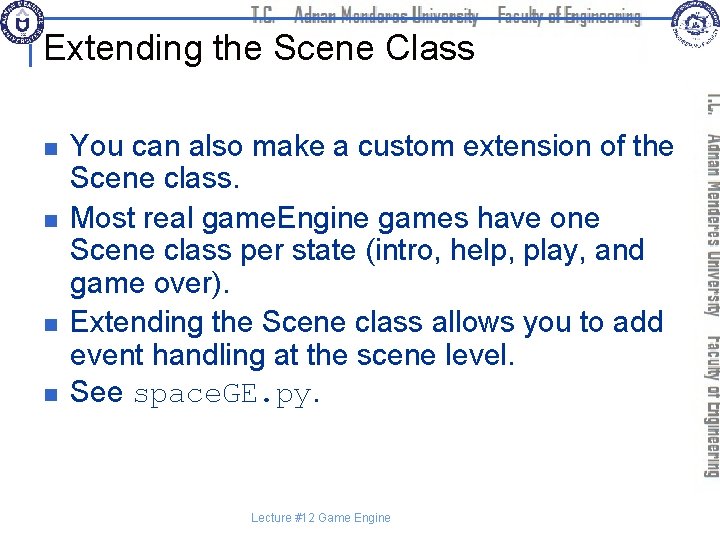
Extending the Scene Class n n You can also make a custom extension of the Scene class. Most real game. Engine games have one Scene class per state (intro, help, play, and game over). Extending the Scene class allows you to add event handling at the scene level. See space. GE. py. Lecture #12 Game Engine
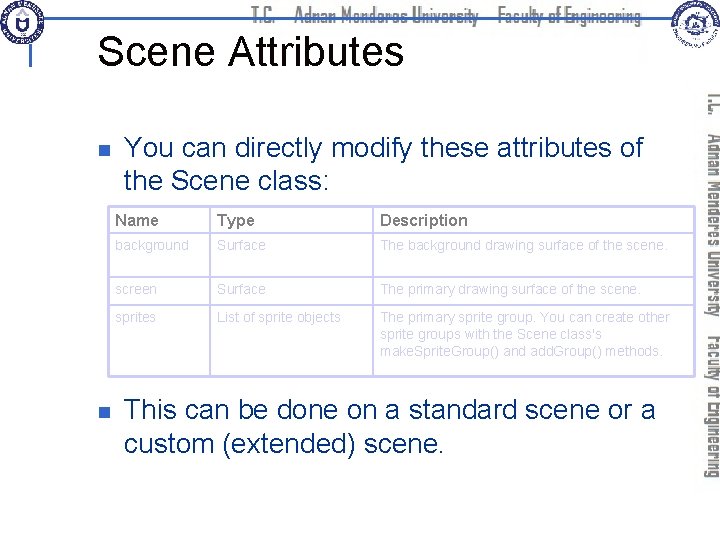
Scene Attributes n n You can directly modify these attributes of the Scene class: Name Type Description background Surface The background drawing surface of the scene. screen Surface The primary drawing surface of the scene. sprites List of sprite objects The primary sprite group. You can create other sprite groups with the Scene class's make. Sprite. Group() and add. Group() methods. This can be done on a standard scene or a custom (extended) scene.
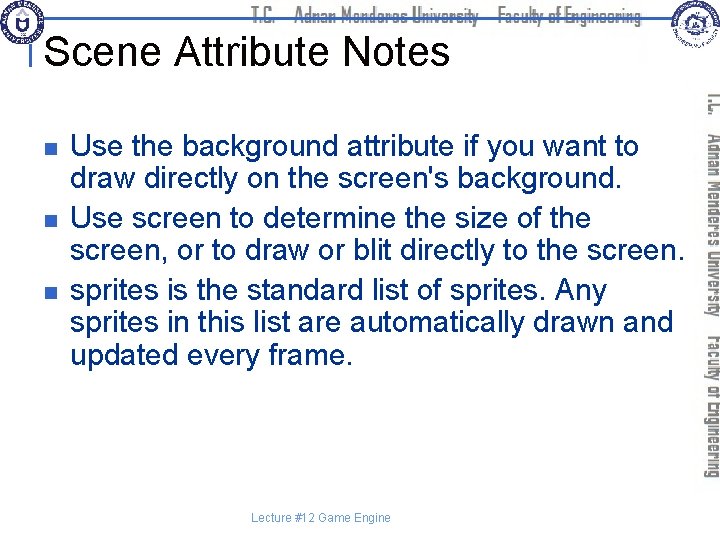
Scene Attribute Notes n n n Use the background attribute if you want to draw directly on the screen's background. Use screen to determine the size of the screen, or to draw or blit directly to the screen. sprites is the standard list of sprites. Any sprites in this list are automatically drawn and updated every frame. Lecture #12 Game Engine

Scene Methods Name Parameters Description __init__() None Initiator. If you're writing an extension of the Scene class, be sure to call Scene. __init__(self) at the beginning of the method. start() None Starts the __main. Loop() method. stop() None Ends the Scene object's main loop and sends control back to the calling program. make. Sprite. Group(sprites) sprites: a list of sprites to add to the new sprite group Returns a sprite group. add. Sprite. Group(group) group: a sprite group created through the Scene class's make. Sprite. Group() method or the pygame. sprite. Group() Adds the group to the Scene's list of groups. Group is automatically cleared, updated, and redrawn inside main loop. set. Caption(title) title: a string containing new caption Sets the window caption to the text specified by title.
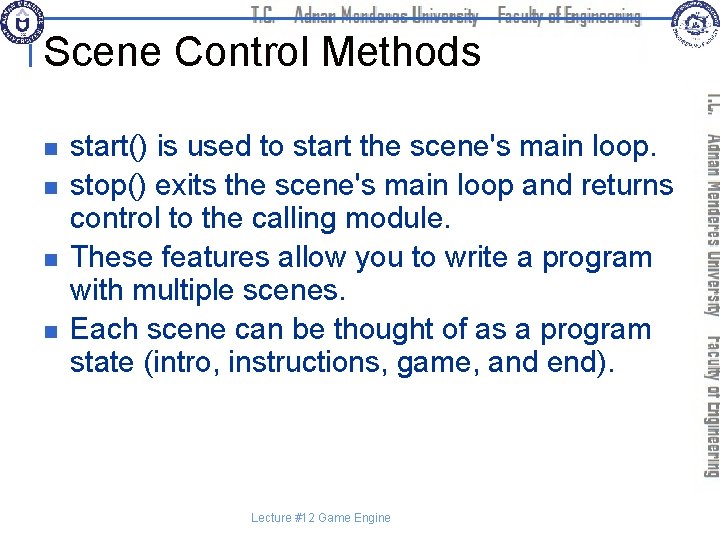
Scene Control Methods n n start() is used to start the scene's main loop. stop() exits the scene's main loop and returns control to the calling module. These features allow you to write a program with multiple scenes. Each scene can be thought of as a program state (intro, instructions, game, and end). Lecture #12 Game Engine
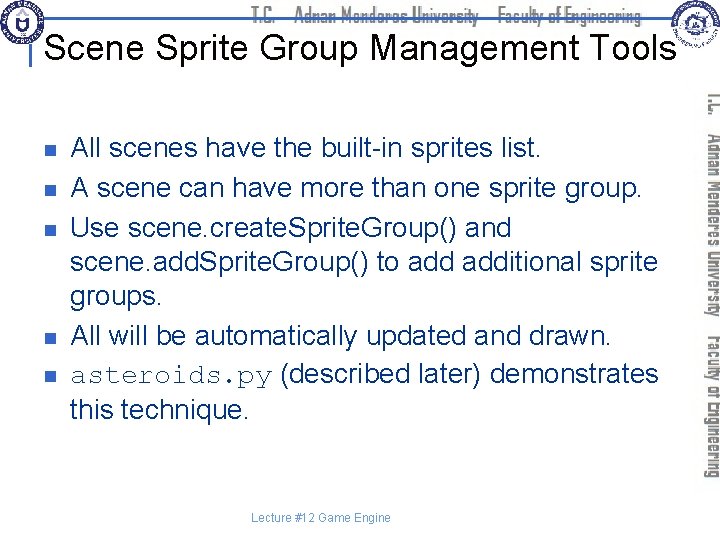
Scene Sprite Group Management Tools n n n All scenes have the built-in sprites list. A scene can have more than one sprite group. Use scene. create. Sprite. Group() and scene. add. Sprite. Group() to additional sprite groups. All will be automatically updated and drawn. asteroids. py (described later) demonstrates this technique. Lecture #12 Game Engine
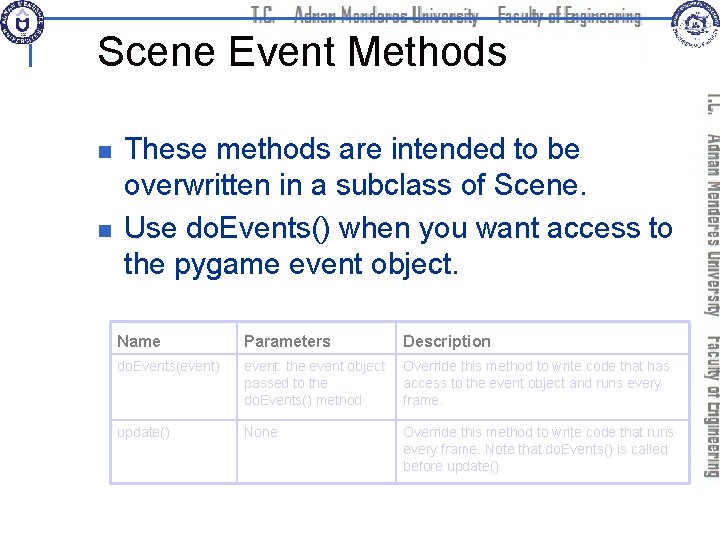
Scene Event Methods n n These methods are intended to be overwritten in a subclass of Scene. Use do. Events() when you want access to the pygame event object. Name Parameters Description do. Events(event) event: the event object passed to the do. Events() method Override this method to write code that has access to the event object and runs every frame. update() None Override this method to write code that runs every frame. Note that do. Events() is called before update().
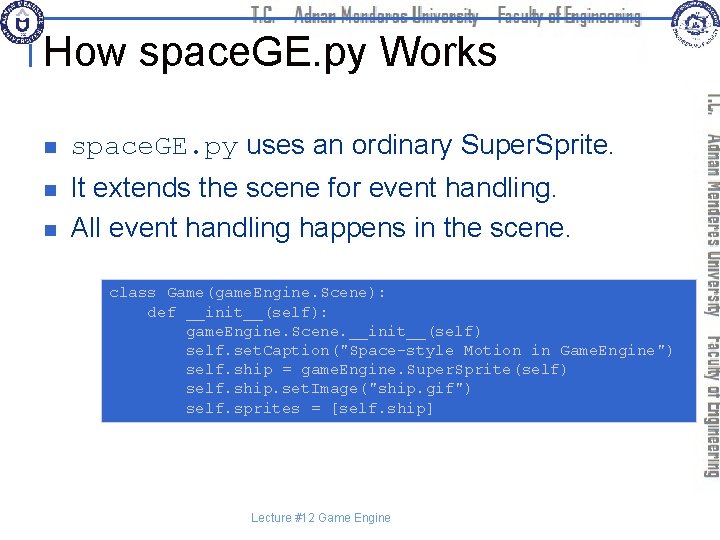
How space. GE. py Works n space. GE. py uses an ordinary Super. Sprite. n It extends the scene for event handling. All event handling happens in the scene. n class Game(game. Engine. Scene): def __init__(self): game. Engine. Scene. __init__(self) self. set. Caption("Space-style Motion in Game. Engine") self. ship = game. Engine. Super. Sprite(self) self. ship. set. Image("ship. gif") self. sprites = [self. ship] Lecture #12 Game Engine
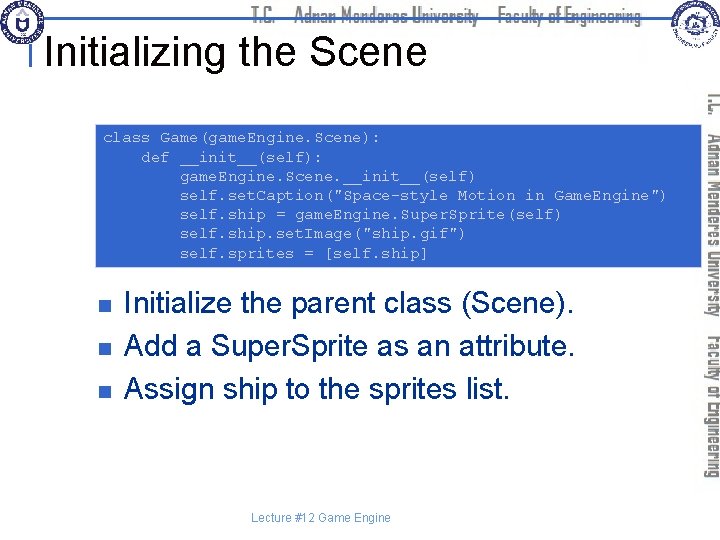
Initializing the Scene class Game(game. Engine. Scene): def __init__(self): game. Engine. Scene. __init__(self) self. set. Caption("Space-style Motion in Game. Engine") self. ship = game. Engine. Super. Sprite(self) self. ship. set. Image("ship. gif") self. sprites = [self. ship] n n n Initialize the parent class (Scene). Add a Super. Sprite as an attribute. Assign ship to the sprites list. Lecture #12 Game Engine
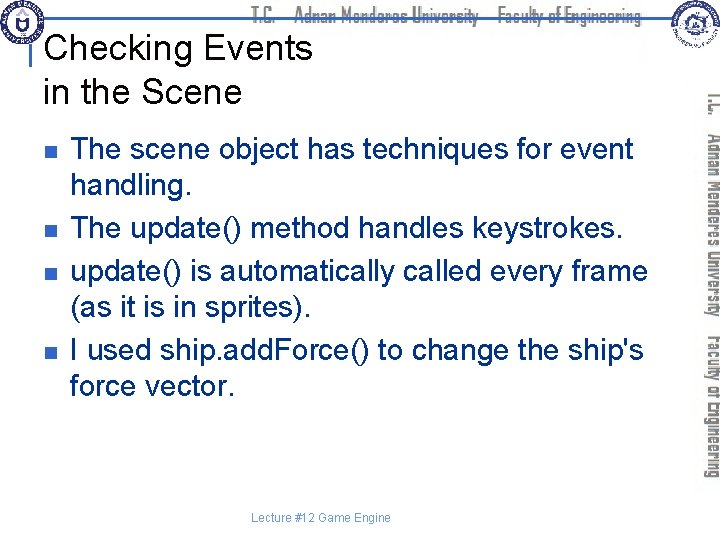
Checking Events in the Scene n n The scene object has techniques for event handling. The update() method handles keystrokes. update() is automatically called every frame (as it is in sprites). I used ship. add. Force() to change the ship's force vector. Lecture #12 Game Engine

The space. GE. update() Code def update(self): #change rotation to change orientation of ship #but not direction of motion keys = pygame. key. get_pressed() if keys[pygame. K_RIGHT]: self. ship. rotate. By(-5) if keys[pygame. K_LEFT]: self. ship. rotate. By(5) if keys[pygame. K_UP]: #add a force vector to the ship in the #direction it's currently pointing self. ship. add. Force(. 2, self. ship. rotation) Lecture #12 Game Engine
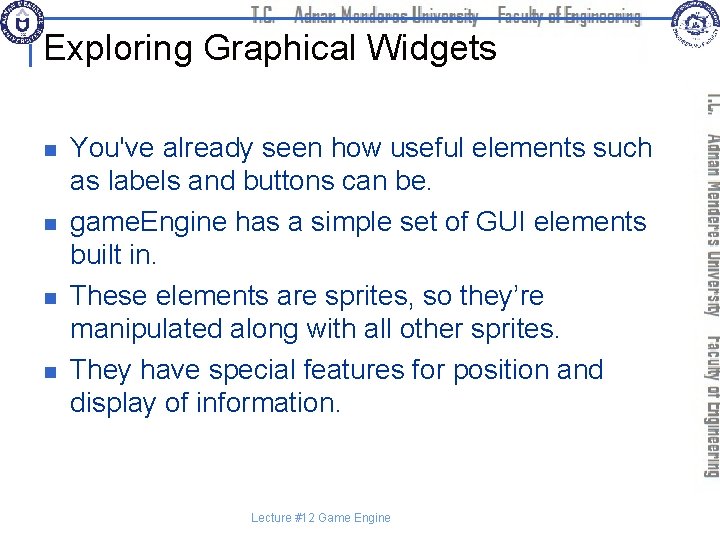
Exploring Graphical Widgets n n You've already seen how useful elements such as labels and buttons can be. game. Engine has a simple set of GUI elements built in. These elements are sprites, so they’re manipulated along with all other sprites. They have special features for position and display of information. Lecture #12 Game Engine
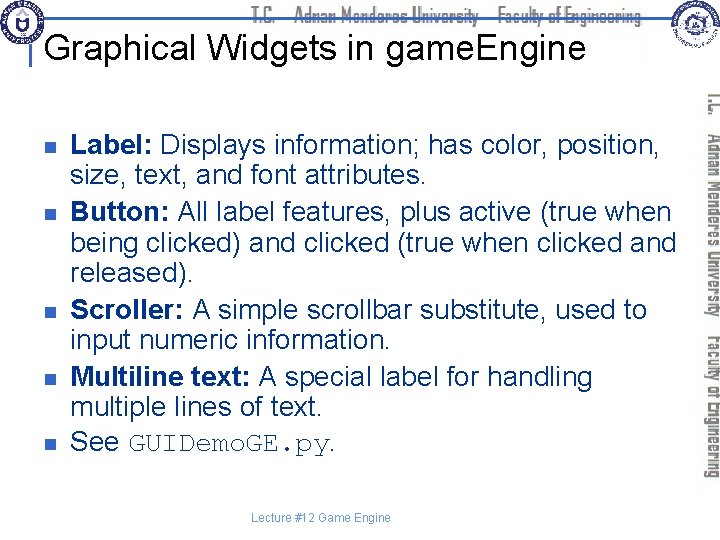
Graphical Widgets in game. Engine n n n Label: Displays information; has color, position, size, text, and font attributes. Button: All label features, plus active (true when being clicked) and clicked (true when clicked and released). Scroller: A simple scrollbar substitute, used to input numeric information. Multiline text: A special label for handling multiple lines of text. See GUIDemo. GE. py. Lecture #12 Game Engine
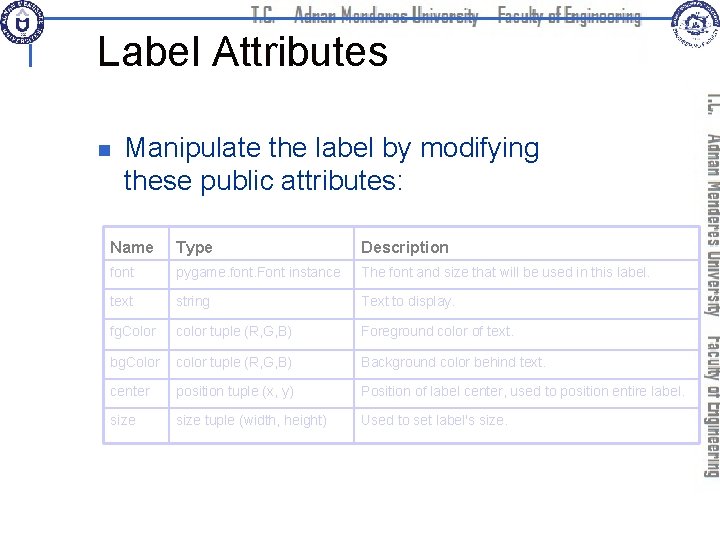
Label Attributes n Manipulate the label by modifying these public attributes: Name Type Description font pygame. font. Font instance The font and size that will be used in this label. text string Text to display. fg. Color color tuple (R, G, B) Foreground color of text. bg. Color color tuple (R, G, B) Background color behind text. center position tuple (x, y) Position of label center, used to position entire label. size tuple (width, height) Used to set label's size.
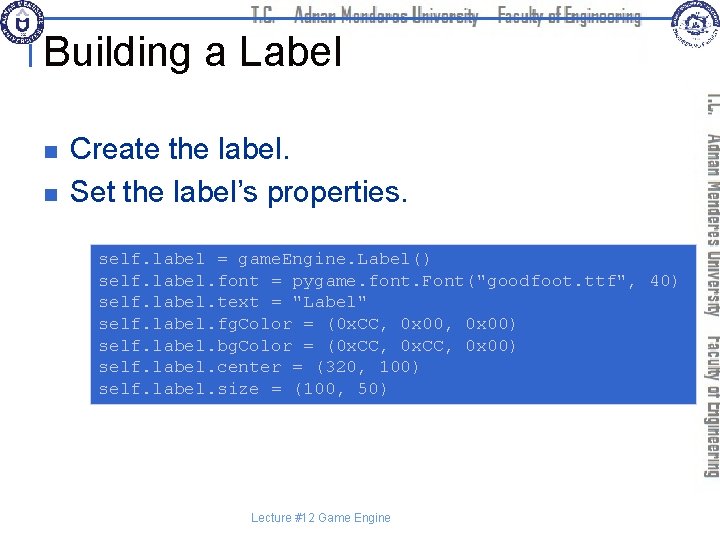
Building a Label n n Create the label. Set the label’s properties. self. label = game. Engine. Label() self. label. font = pygame. font. Font("goodfoot. ttf", 40) self. label. text = "Label" self. label. fg. Color = (0 x. CC, 0 x 00) self. label. bg. Color = (0 x. CC, 0 x 00) self. label. center = (320, 100) self. label. size = (100, 50) Lecture #12 Game Engine
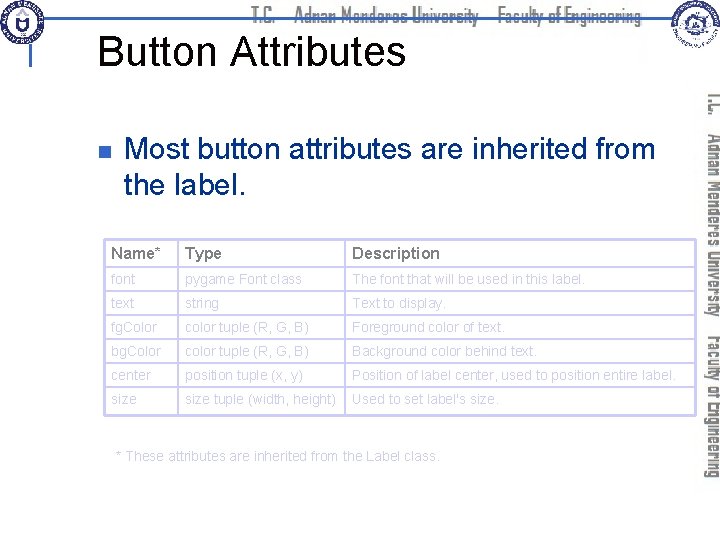
Button Attributes n Most button attributes are inherited from the label. Name* Type Description font pygame Font class The font that will be used in this label. text string Text to display. fg. Color color tuple (R, G, B) Foreground color of text. bg. Color color tuple (R, G, B) Background color behind text. center position tuple (x, y) Position of label center, used to position entire label. size tuple (width, height) Used to set label's size. * These attributes are inherited from the Label class.
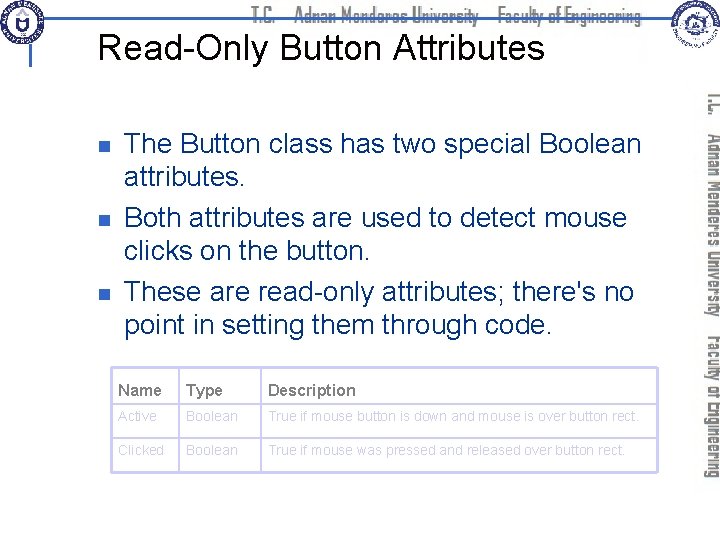
Read-Only Button Attributes n n n The Button class has two special Boolean attributes. Both attributes are used to detect mouse clicks on the button. These are read-only attributes; there's no point in setting them through code. Name Type Description Active Boolean True if mouse button is down and mouse is over button rect. Clicked Boolean True if mouse was pressed and released over button rect.
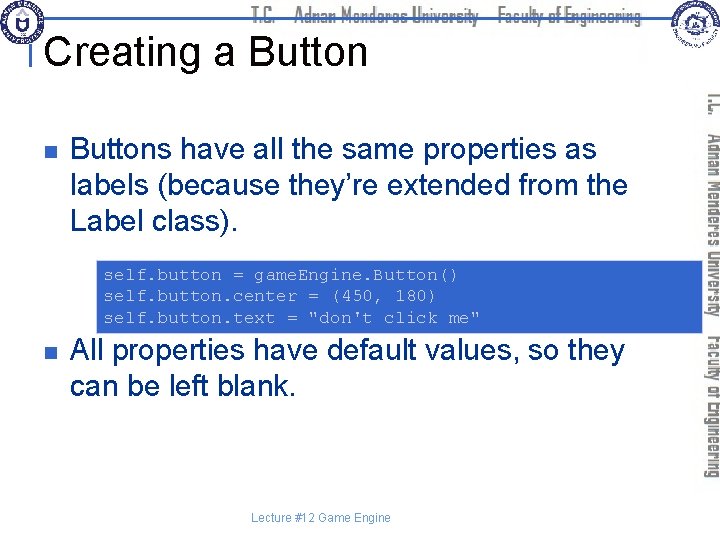
Creating a Button n Buttons have all the same properties as labels (because they’re extended from the Label class). self. button = game. Engine. Button() self. button. center = (450, 180) self. button. text = "don't click me" n All properties have default values, so they can be left blank. Lecture #12 Game Engine
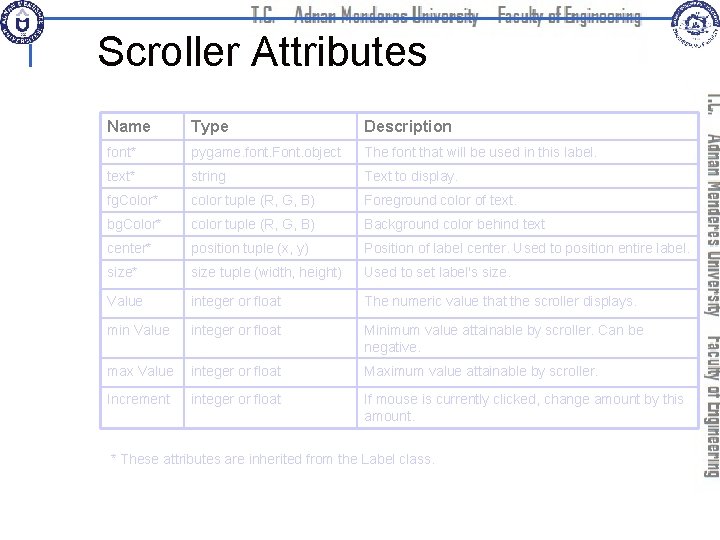
Scroller Attributes Name Type Description font* pygame. font. Font. object The font that will be used in this label. text* string Text to display. fg. Color* color tuple (R, G, B) Foreground color of text. bg. Color* color tuple (R, G, B) Background color behind text center* position tuple (x, y) Position of label center. Used to position entire label. size* size tuple (width, height) Used to set label's size. Value integer or float The numeric value that the scroller displays. min Value integer or float Minimum value attainable by scroller. Can be negative. max Value integer or float Maximum value attainable by scroller. Increment integer or float If mouse is currently clicked, change amount by this amount. * These attributes are inherited from the Label class.
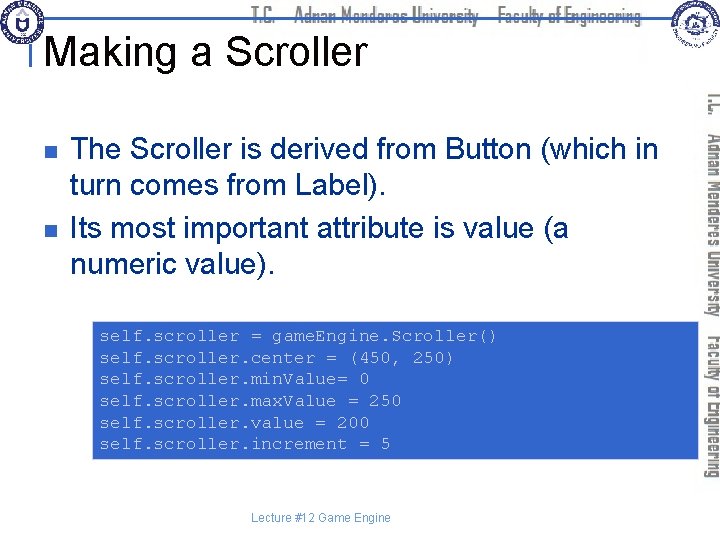
Making a Scroller n n The Scroller is derived from Button (which in turn comes from Label). Its most important attribute is value (a numeric value). self. scroller = game. Engine. Scroller() self. scroller. center = (450, 250) self. scroller. min. Value= 0 self. scroller. max. Value = 250 self. scroller. value = 200 self. scroller. increment = 5 Lecture #12 Game Engine
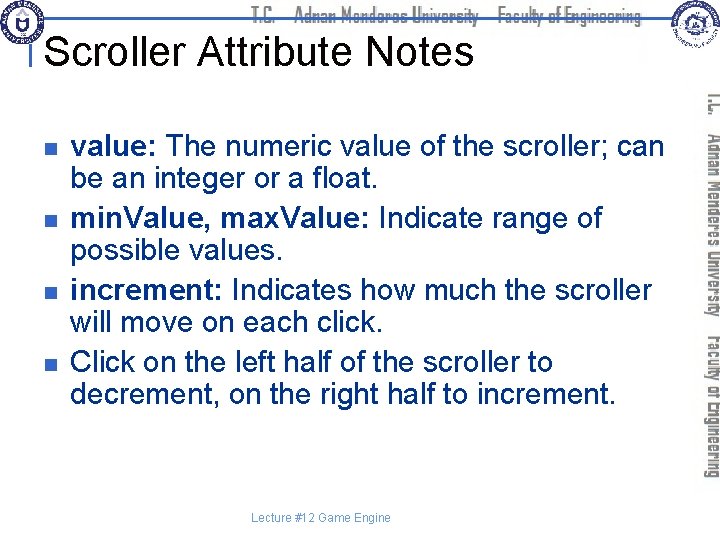
Scroller Attribute Notes n n value: The numeric value of the scroller; can be an integer or a float. min. Value, max. Value: Indicate range of possible values. increment: Indicates how much the scroller will move on each click. Click on the left half of the scroller to decrement, on the right half to increment. Lecture #12 Game Engine
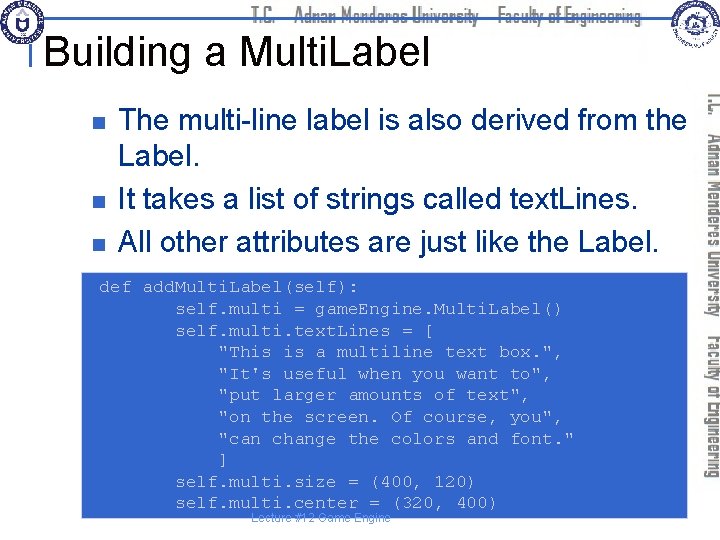
Building a Multi. Label n n n The multi-line label is also derived from the Label. It takes a list of strings called text. Lines. All other attributes are just like the Label. def add. Multi. Label(self): self. multi = game. Engine. Multi. Label() self. multi. text. Lines = [ "This is a multiline text box. ", "It's useful when you want to", "put larger amounts of text", "on the screen. Of course, you", "can change the colors and font. " ] self. multi. size = (400, 120) self. multi. center = (320, 400) Lecture #12 Game Engine
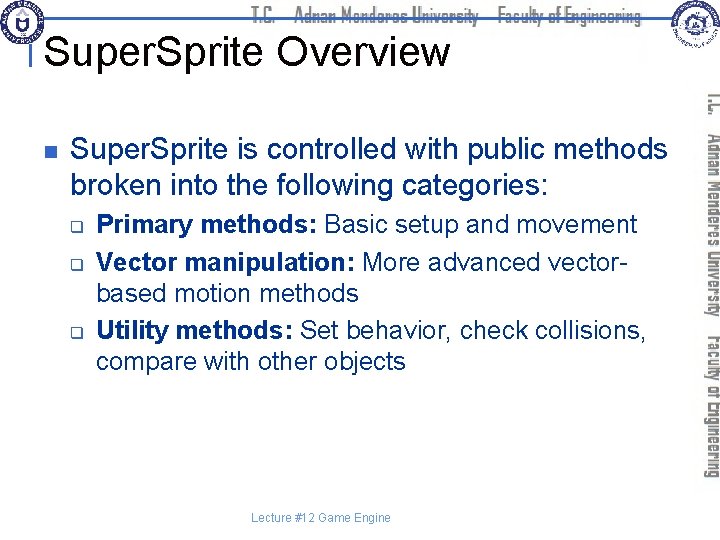
Super. Sprite Overview n Super. Sprite is controlled with public methods broken into the following categories: q q q Primary methods: Basic setup and movement Vector manipulation: More advanced vectorbased motion methods Utility methods: Set behavior, check collisions, compare with other objects Lecture #12 Game Engine
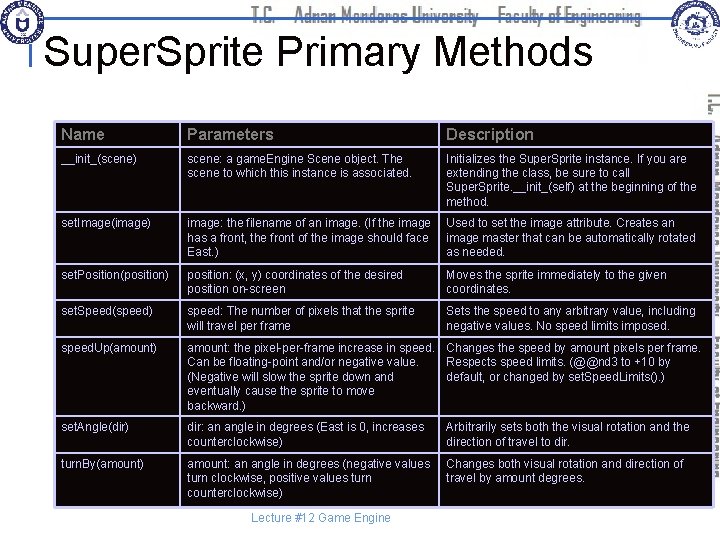
Super. Sprite Primary Methods Name Parameters Description __init_(scene) scene: a game. Engine Scene object. The scene to which this instance is associated. Initializes the Super. Sprite instance. If you are extending the class, be sure to call Super. Sprite. __init_(self) at the beginning of the method. set. Image(image) image: the filename of an image. (If the image has a front, the front of the image should face East. ) Used to set the image attribute. Creates an image master that can be automatically rotated as needed. set. Position(position) position: (x, y) coordinates of the desired position on-screen Moves the sprite immediately to the given coordinates. set. Speed(speed) speed: The number of pixels that the sprite will travel per frame Sets the speed to any arbitrary value, including negative values. No speed limits imposed. speed. Up(amount) amount: the pixel-per-frame increase in speed. Changes the speed by amount pixels per frame. Can be floating-point and/or negative value. Respects speed limits. (@@nd 3 to +10 by (Negative will slow the sprite down and default, or changed by set. Speed. Limits(). ) eventually cause the sprite to move backward. ) set. Angle(dir) dir: an angle in degrees (East is 0, increases counterclockwise) Arbitrarily sets both the visual rotation and the direction of travel to dir. turn. By(amount) amount: an angle in degrees (negative values turn clockwise, positive values turn counterclockwise) Changes both visual rotation and direction of travel by amount degrees. Lecture #12 Game Engine
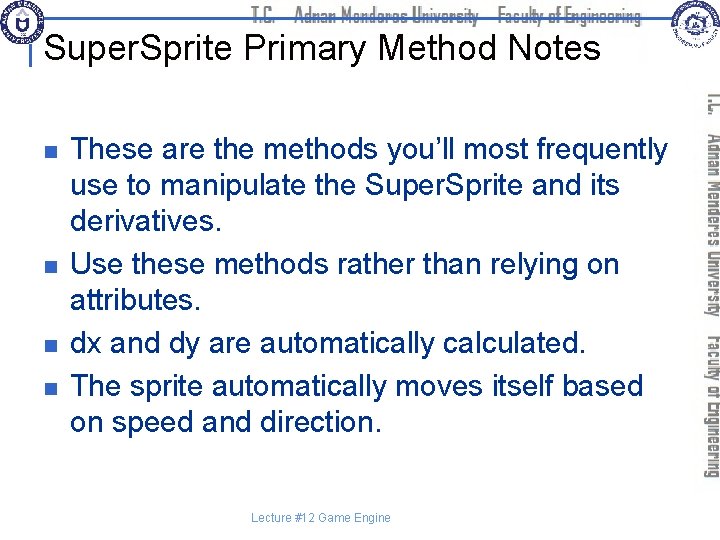
Super. Sprite Primary Method Notes n n These are the methods you’ll most frequently use to manipulate the Super. Sprite and its derivatives. Use these methods rather than relying on attributes. dx and dy are automatically calculated. The sprite automatically moves itself based on speed and direction. Lecture #12 Game Engine
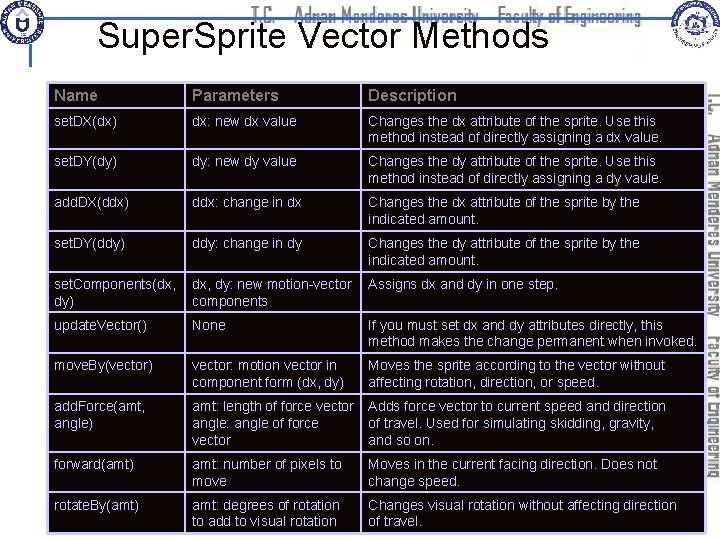
Super. Sprite Vector Methods Name Parameters Description set. DX(dx) dx: new dx value Changes the dx attribute of the sprite. Use this method instead of directly assigning a dx value. set. DY(dy) dy: new dy value Changes the dy attribute of the sprite. Use this method instead of directly assigning a dy vaule. add. DX(ddx) ddx: change in dx Changes the dx attribute of the sprite by the indicated amount. set. DY(ddy) ddy: change in dy Changes the dy attribute of the sprite by the indicated amount. set. Components(dx, dy) dx, dy: new motion-vector components Assigns dx and dy in one step. update. Vector() None If you must set dx and dy attributes directly, this method makes the change permanent when invoked. move. By(vector) vector: motion vector in component form (dx, dy) Moves the sprite according to the vector without affecting rotation, direction, or speed. add. Force(amt, angle) amt: length of force vector angle: angle of force vector Adds force vector to current speed and direction of travel. Used for simulating skidding, gravity, and so on. forward(amt) amt: number of pixels to move Moves in the current facing direction. Does not change speed. rotate. By(amt) amt: degrees of rotation to add to visual rotation Changes visual rotation without affecting direction of travel.
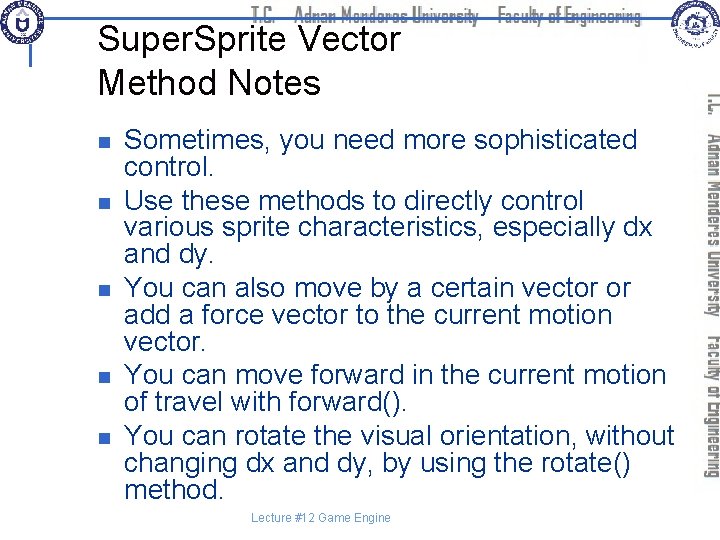
Super. Sprite Vector Method Notes n n n Sometimes, you need more sophisticated control. Use these methods to directly control various sprite characteristics, especially dx and dy. You can also move by a certain vector or add a force vector to the current motion vector. You can move forward in the current motion of travel with forward(). You can rotate the visual orientation, without changing dx and dy, by using the rotate() method. Lecture #12 Game Engine
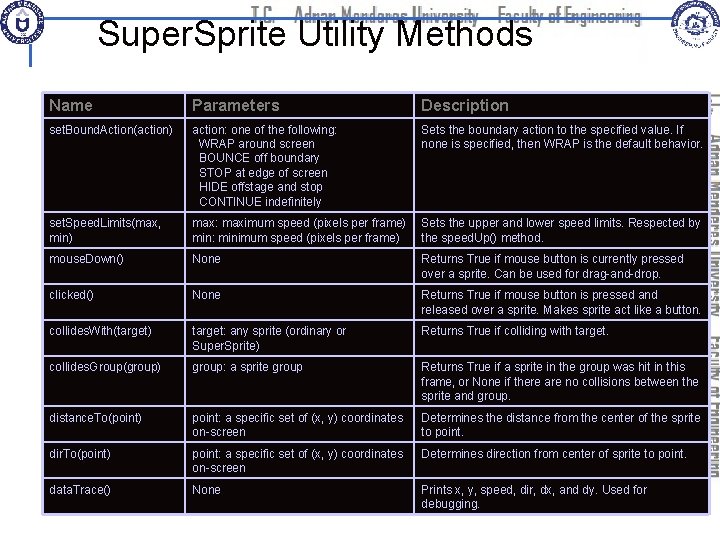
Super. Sprite Utility Methods Name Parameters Description set. Bound. Action(action) action: one of the following: WRAP around screen BOUNCE off boundary STOP at edge of screen HIDE offstage and stop CONTINUE indefinitely Sets the boundary action to the specified value. If none is specified, then WRAP is the default behavior. set. Speed. Limits(max, min) max: maximum speed (pixels per frame) min: minimum speed (pixels per frame) Sets the upper and lower speed limits. Respected by the speed. Up() method. mouse. Down() None Returns True if mouse button is currently pressed over a sprite. Can be used for drag-and-drop. clicked() None Returns True if mouse button is pressed and released over a sprite. Makes sprite act like a button. collides. With(target) target: any sprite (ordinary or Super. Sprite) Returns True if colliding with target. collides. Group(group) group: a sprite group Returns True if a sprite in the group was hit in this frame, or None if there are no collisions between the sprite and group. distance. To(point) point: a specific set of (x, y) coordinates on-screen Determines the distance from the center of the sprite to point. dir. To(point) point: a specific set of (x, y) coordinates on-screen Determines direction from center of sprite to point. data. Trace() None Prints x, y, speed, dir, dx, and dy. Used for debugging.
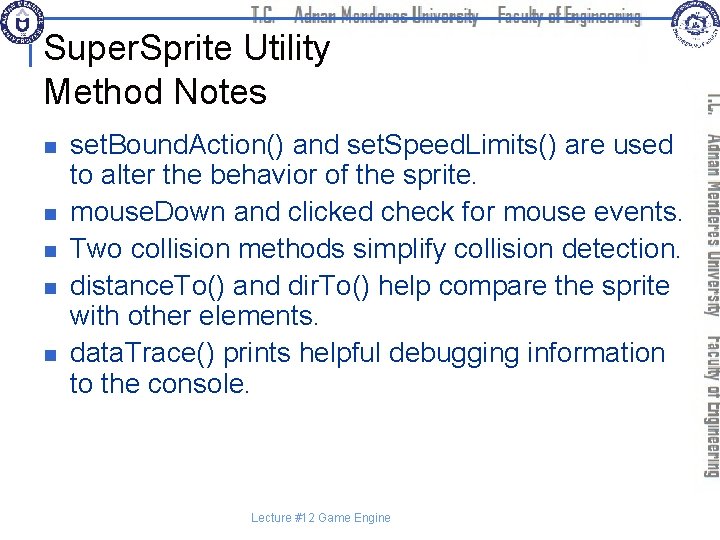
Super. Sprite Utility Method Notes n n n set. Bound. Action() and set. Speed. Limits() are used to alter the behavior of the sprite. mouse. Down and clicked check for mouse events. Two collision methods simplify collision detection. distance. To() and dir. To() help compare the sprite with other elements. data. Trace() prints helpful debugging information to the console. Lecture #12 Game Engine
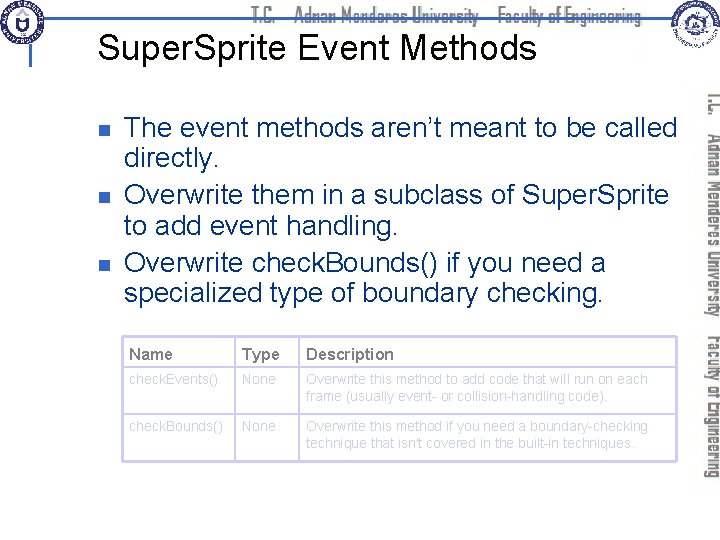
Super. Sprite Event Methods n n n The event methods aren’t meant to be called directly. Overwrite them in a subclass of Super. Sprite to add event handling. Overwrite check. Bounds() if you need a specialized type of boundary checking. Name Type Description check. Events() None Overwrite this method to add code that will run on each frame (usually event- or collision-handling code). check. Bounds() None Overwrite this method if you need a boundary-checking technique that isn't covered in the built-in techniques.
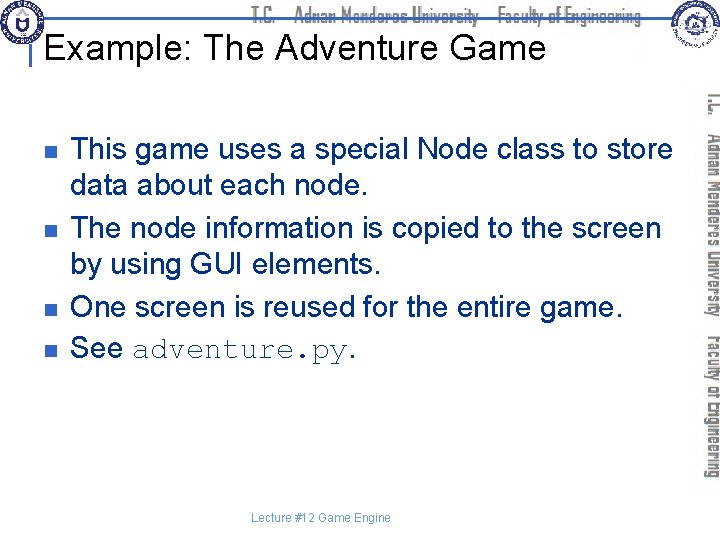
Example: The Adventure Game n n This game uses a special Node class to store data about each node. The node information is copied to the screen by using GUI elements. One screen is reused for the entire game. See adventure. py. Lecture #12 Game Engine
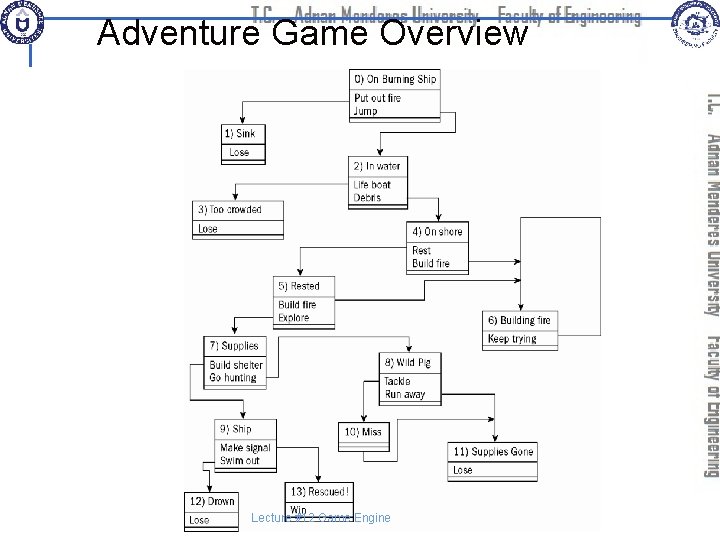
Adventure Game Overview Lecture #12 Game Engine
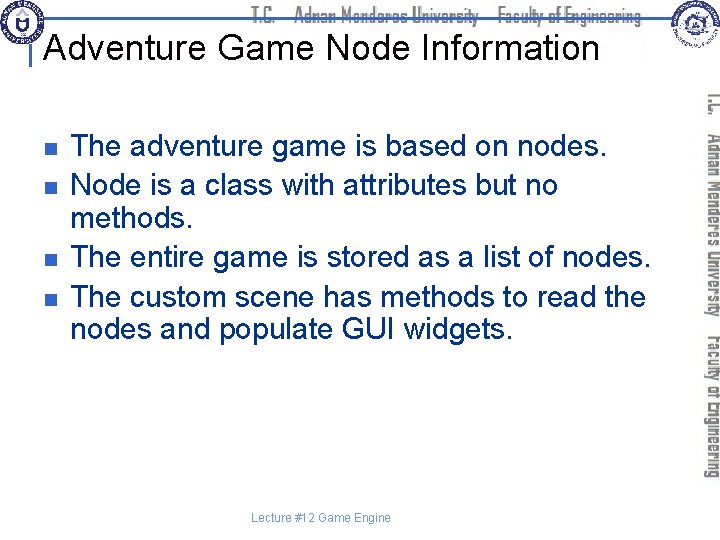
Adventure Game Node Information n n The adventure game is based on nodes. Node is a class with attributes but no methods. The entire game is stored as a list of nodes. The custom scene has methods to read the nodes and populate GUI widgets. Lecture #12 Game Engine
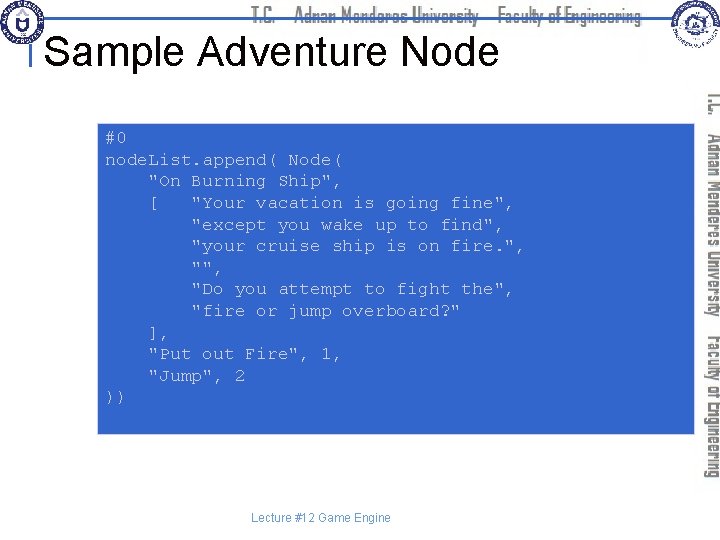
Sample Adventure Node #0 node. List. append( Node( "On Burning Ship", [ "Your vacation is going fine", "except you wake up to find", "your cruise ship is on fire. ", "Do you attempt to fight the", "fire or jump overboard? " ], "Put out Fire", 1, "Jump", 2 )) Lecture #12 Game Engine
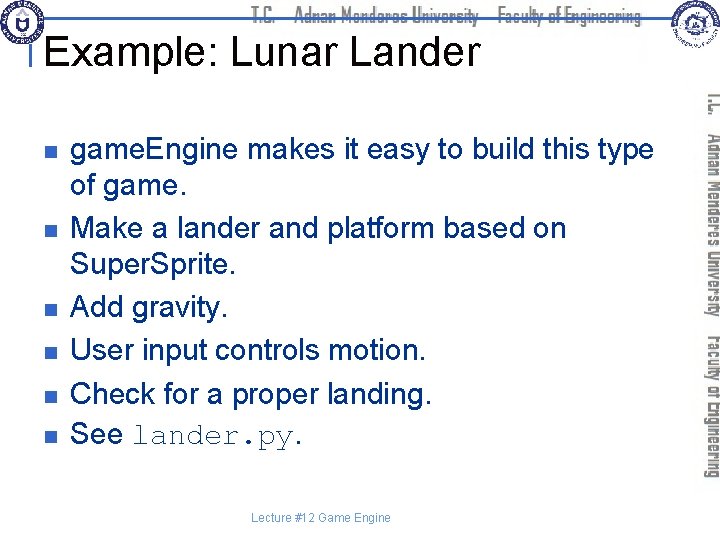
Example: Lunar Lander n n n game. Engine makes it easy to build this type of game. Make a lander and platform based on Super. Sprite. Add gravity. User input controls motion. Check for a proper landing. See lander. py. Lecture #12 Game Engine
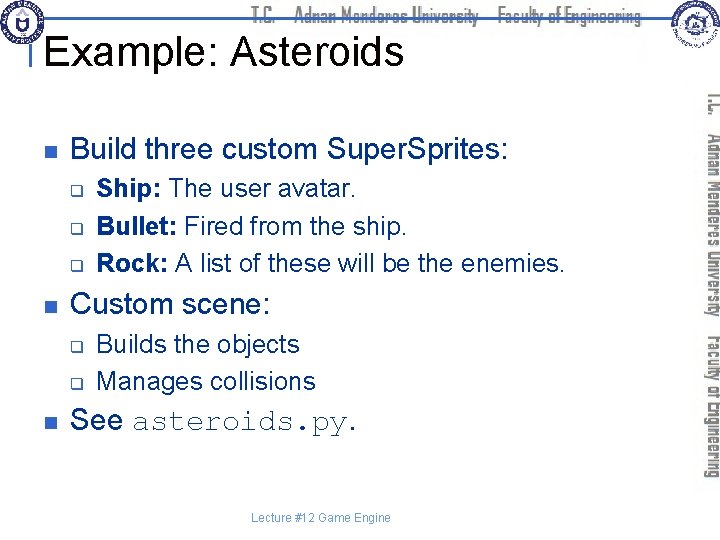
Example: Asteroids n Build three custom Super. Sprites: q q q n Custom scene: q q n Ship: The user avatar. Bullet: Fired from the ship. Rock: A list of these will be the enemies. Builds the objects Manages collisions See asteroids. py. Lecture #12 Game Engine
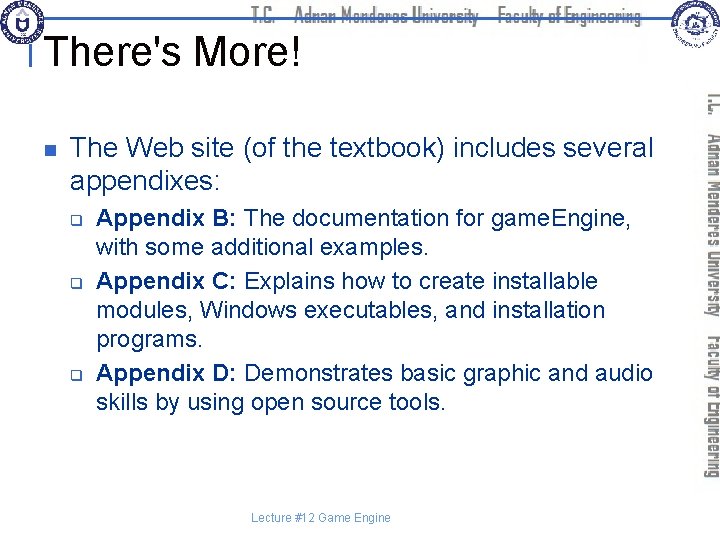
There's More! n The Web site (of the textbook) includes several appendixes: q q q Appendix B: The documentation for game. Engine, with some additional examples. Appendix C: Explains how to create installable modules, Windows executables, and installation programs. Appendix D: Demonstrates basic graphic and audio skills by using open source tools. Lecture #12 Game Engine
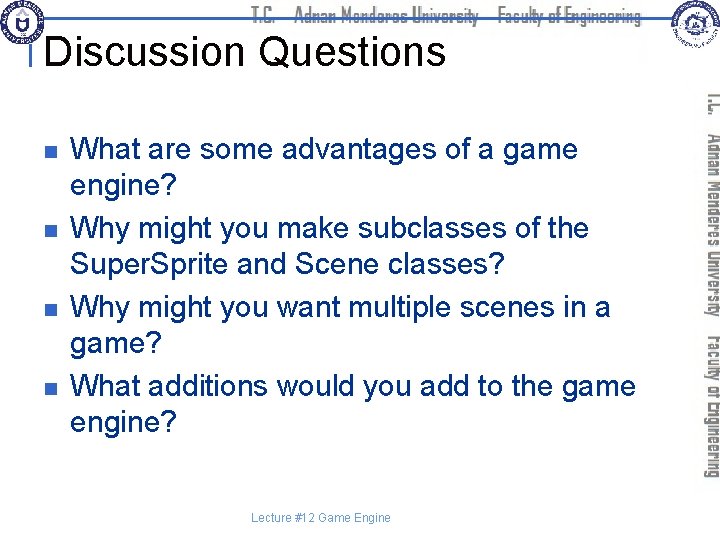
Discussion Questions n n What are some advantages of a game engine? Why might you make subclasses of the Super. Sprite and Scene classes? Why might you want multiple scenes in a game? What additions would you add to the game engine? Lecture #12 Game Engine
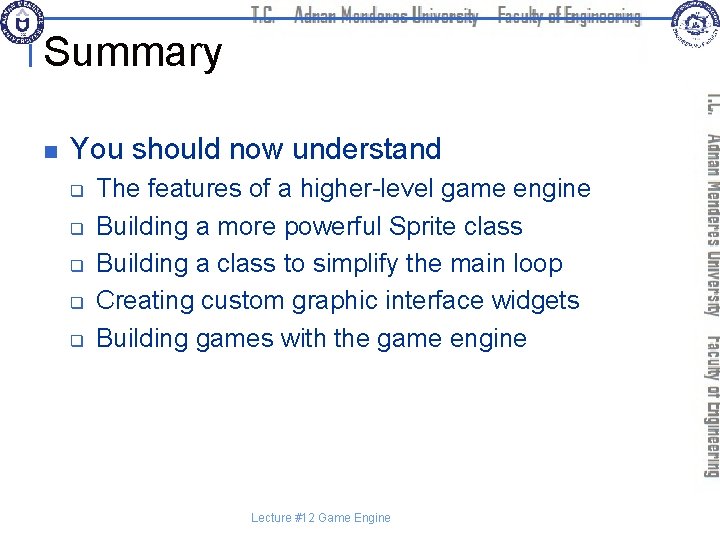
Summary n You should now understand q q q The features of a higher-level game engine Building a more powerful Sprite class Building a class to simplify the main loop Creating custom graphic interface widgets Building games with the game engine Lecture #12 Game Engine
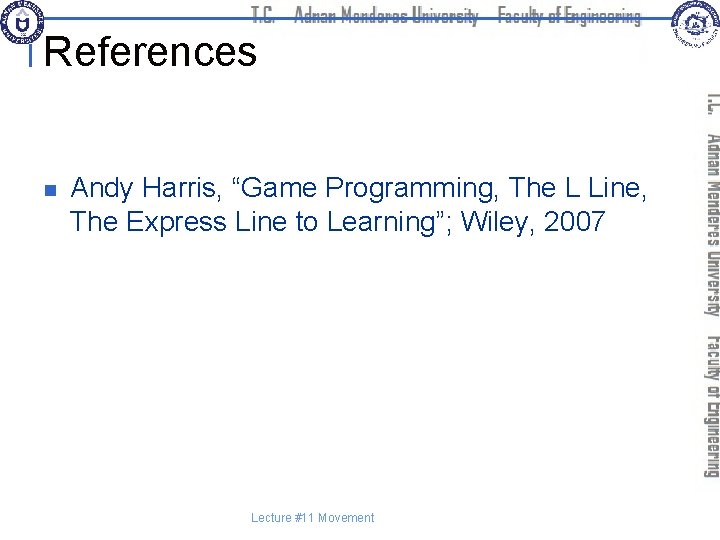
References n Andy Harris, “Game Programming, The L Line, The Express Line to Learning”; Wiley, 2007 Lecture #11 Movement
 01:640:244 lecture notes - lecture 15: plat, idah, farad
01:640:244 lecture notes - lecture 15: plat, idah, farad The hunger games chapter 24
The hunger games chapter 24 Types of games indoor and outdoor
Types of games indoor and outdoor 66454 subject code
66454 subject code Computer security 161 cryptocurrency lecture
Computer security 161 cryptocurrency lecture Computer-aided drug design lecture notes
Computer-aided drug design lecture notes Architecture lecture notes
Architecture lecture notes Isa vs microarchitecture
Isa vs microarchitecture 420 m = _____cm
420 m = _____cm Artigo 420 do codigo civil
Artigo 420 do codigo civil Csci 420
Csci 420 Write 420 as a product of prime numbers
Write 420 as a product of prime numbers Factor tree of 420
Factor tree of 420 Meaning of position vector
Meaning of position vector Doe order 420
Doe order 420 Enve420
Enve420 Rosenberger hvs420
Rosenberger hvs420 Amg420
Amg420 S420 class
S420 class 420 ka matlab
420 ka matlab Hardenable 420 f
Hardenable 420 f Thursday420
Thursday420 Electivemed
Electivemed Mis 420
Mis 420 420 internet marketing
420 internet marketing Enve420
Enve420 Enve420
Enve420 Envee 420
Envee 420 Enve 420
Enve 420 Motion to determine confidentiality of court records
Motion to determine confidentiality of court records Resolucion 420/2011
Resolucion 420/2011 Drift time 420
Drift time 420 Contemporary issues in marketing
Contemporary issues in marketing Whats conditional relative frequency
Whats conditional relative frequency Cheating case section
Cheating case section 420 position
420 position Zebra rw 420
Zebra rw 420 Erdas imagine
Erdas imagine Envee 420
Envee 420 Cpsc 420
Cpsc 420 420 ucas points
420 ucas points 420 pst
420 pst 742 in expanded form
742 in expanded form Fas-420-tm
Fas-420-tm 420 production
420 production Sophie quigley
Sophie quigley Wheel and axle in human body
Wheel and axle in human body 420 software
420 software 420 разделить на 60
420 разделить на 60 Plato computer
Plato computer Essay scheme
Essay scheme Media assets in games
Media assets in games Ulysses alfred tennyson analysis
Ulysses alfred tennyson analysis تحليل قصيدة to daffodils
تحليل قصيدة to daffodils Thou blind man's mark poem
Thou blind man's mark poem Write a poem of 14 lines
Write a poem of 14 lines Similes in the poem taj mahal
Similes in the poem taj mahal Sonnet 60 summary
Sonnet 60 summary Shakespeare
Shakespeare Being your slave what should i do but tend
Being your slave what should i do but tend