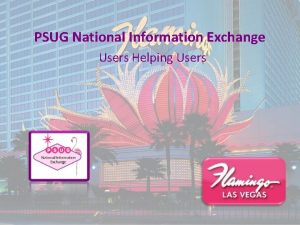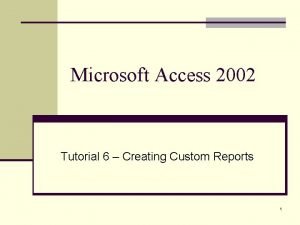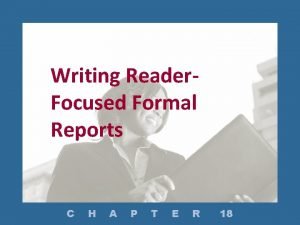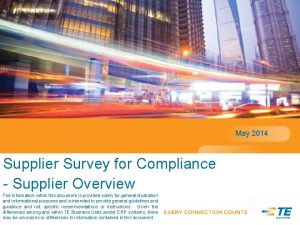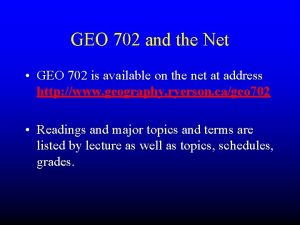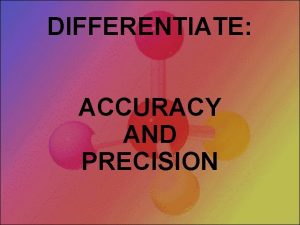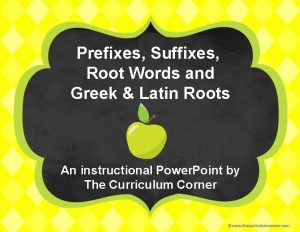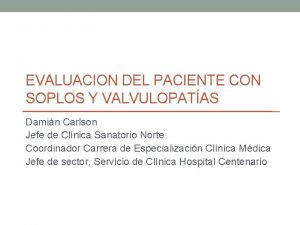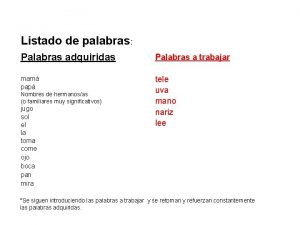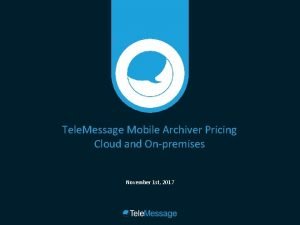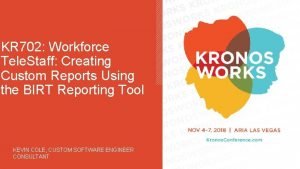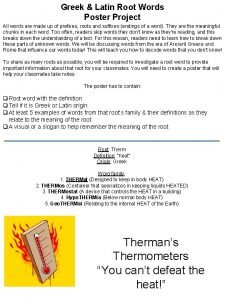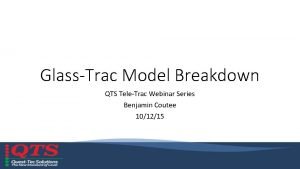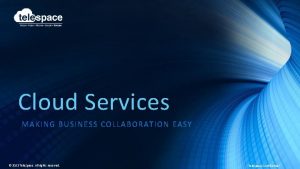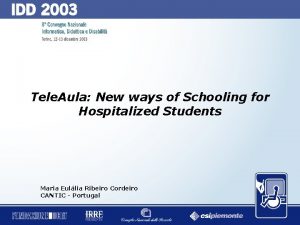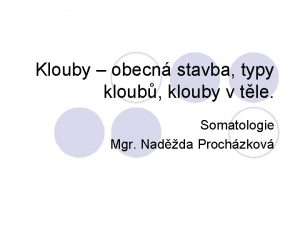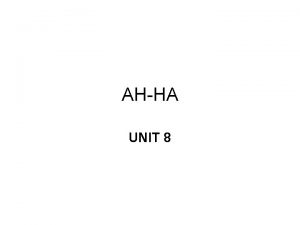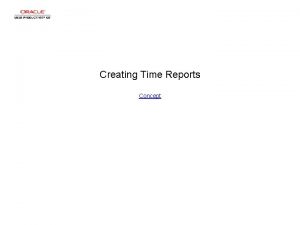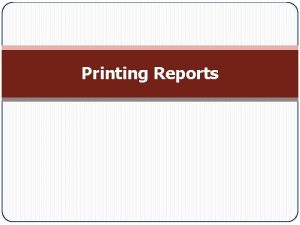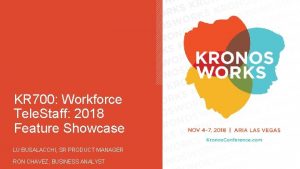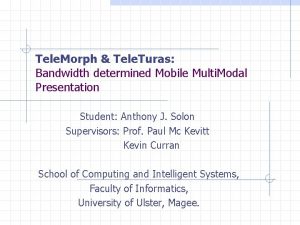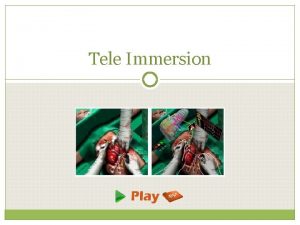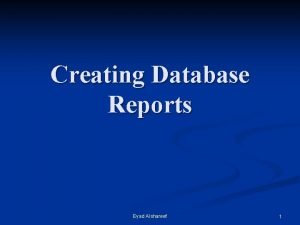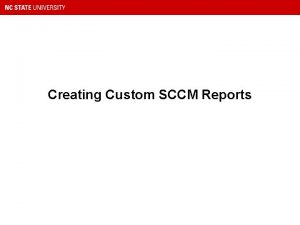KR 702 Workforce Tele Staff Creating Custom Reports
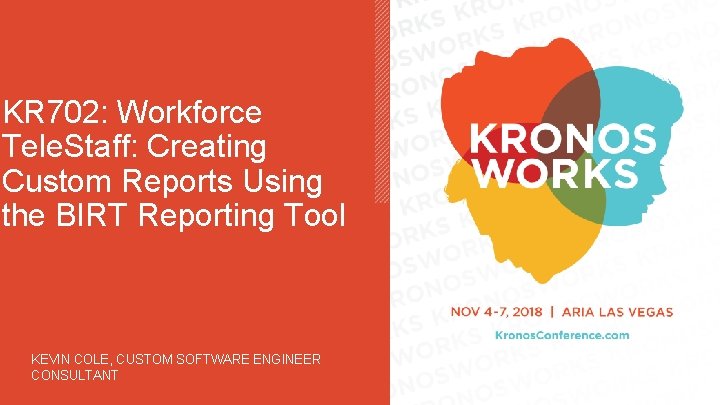
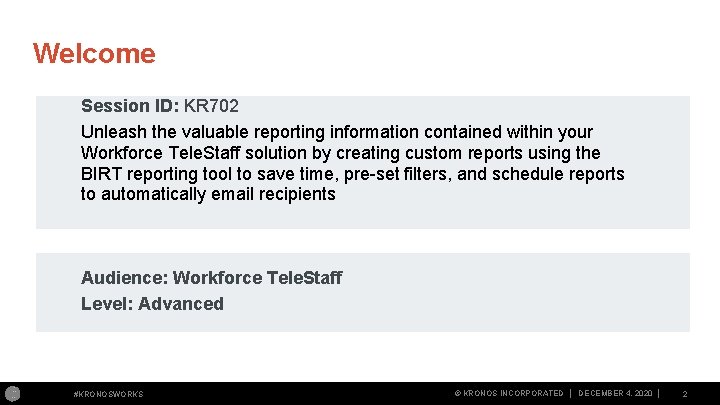
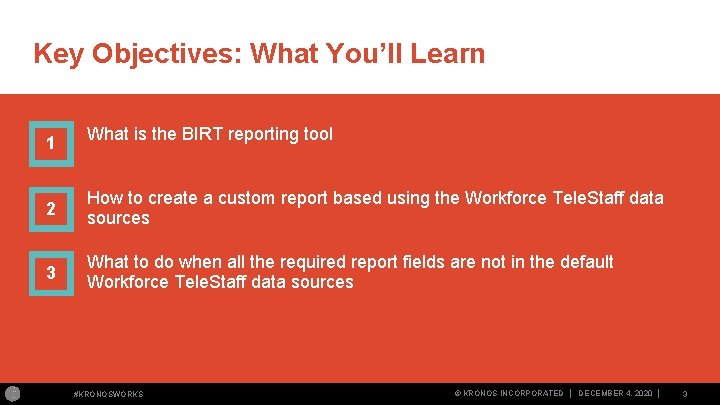
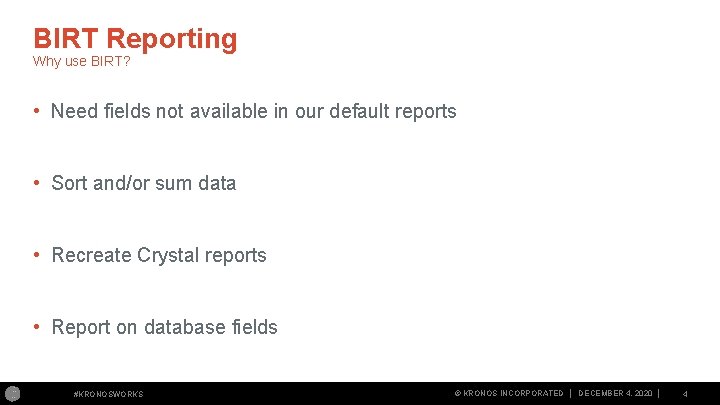
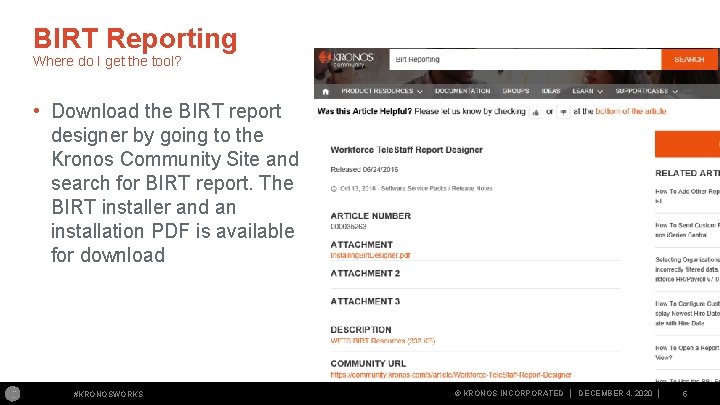
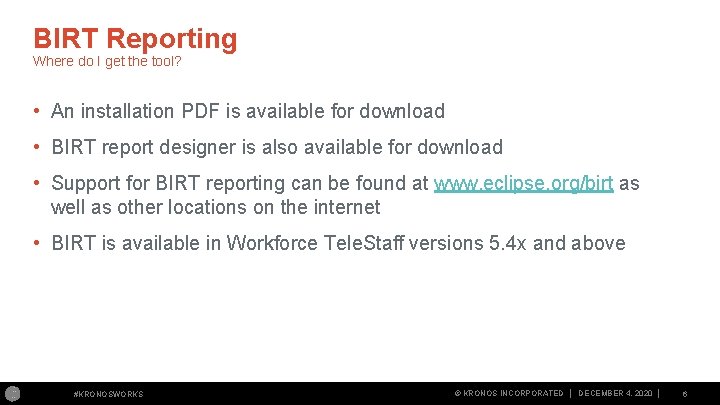
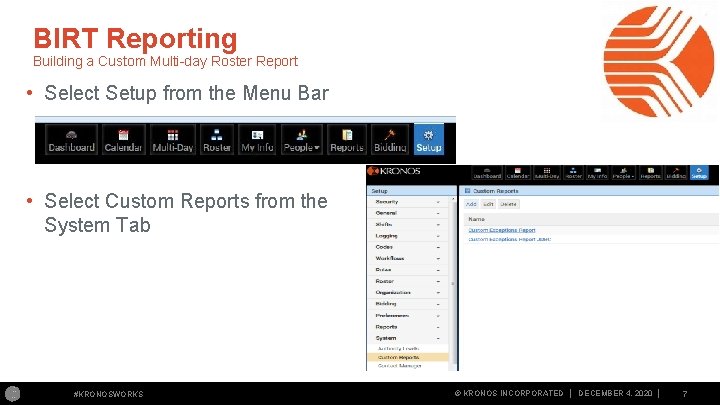
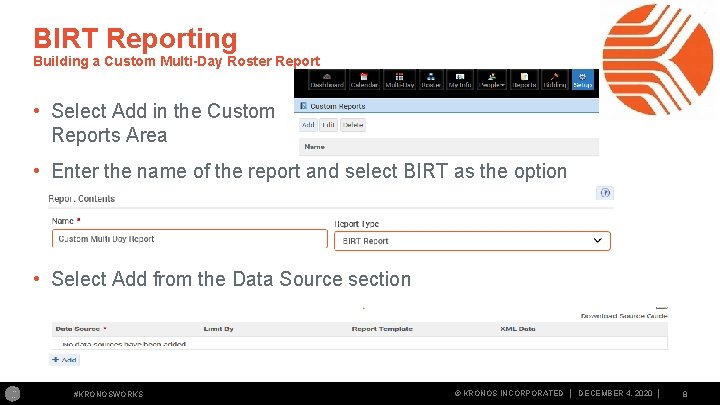
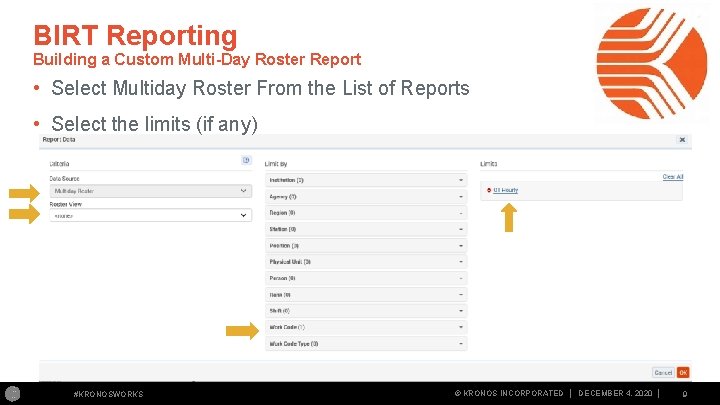
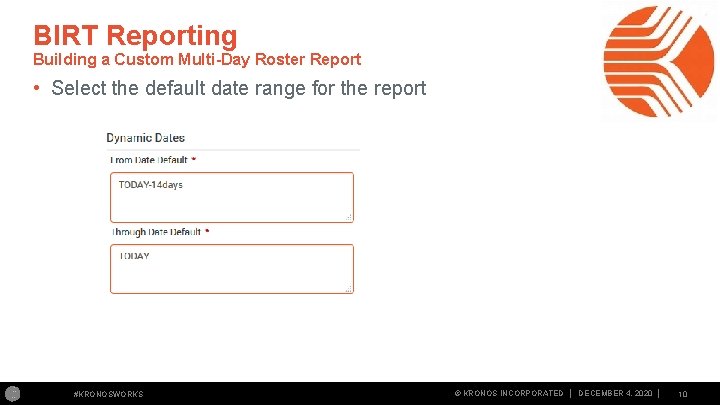
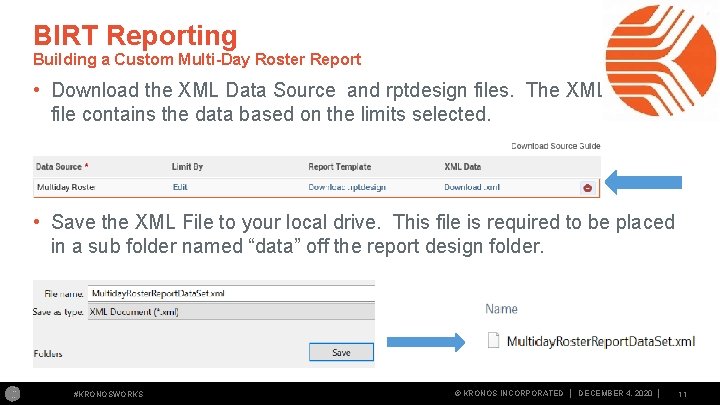
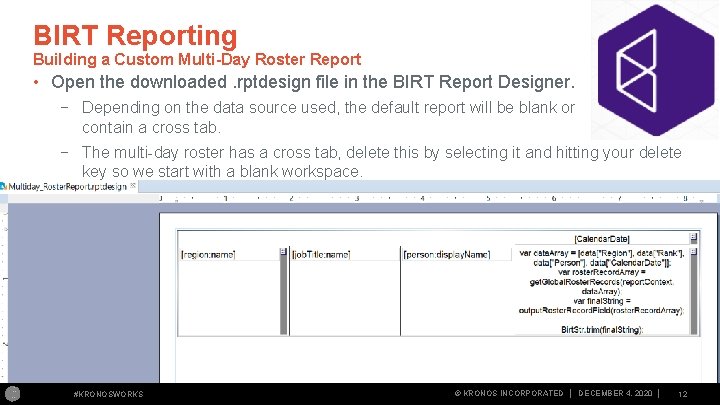
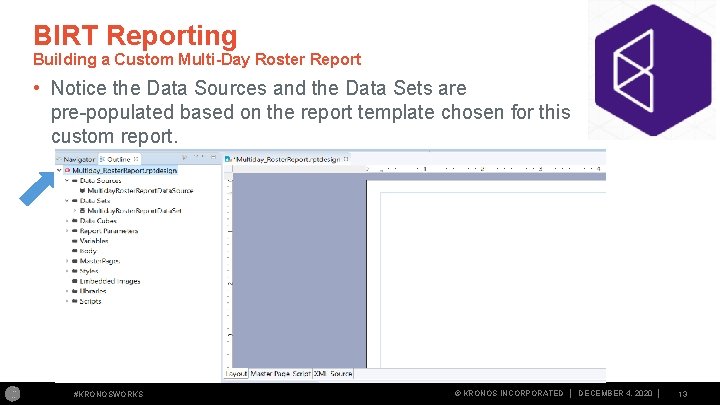
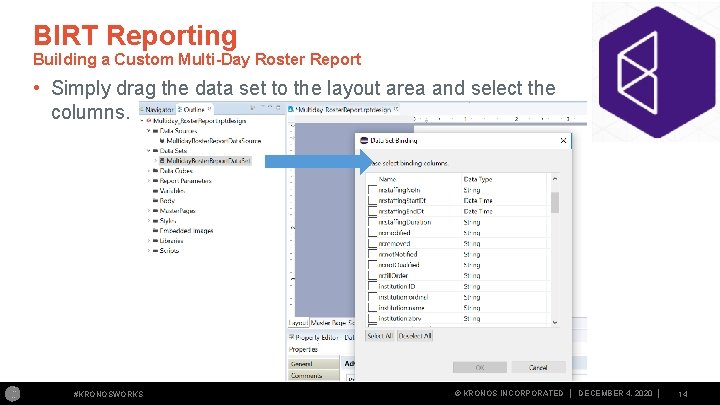
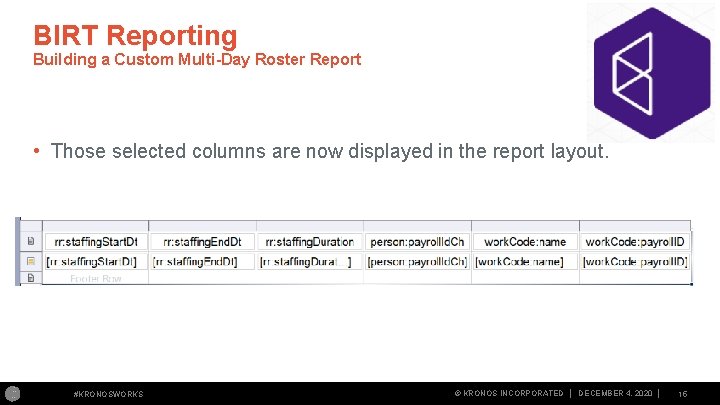
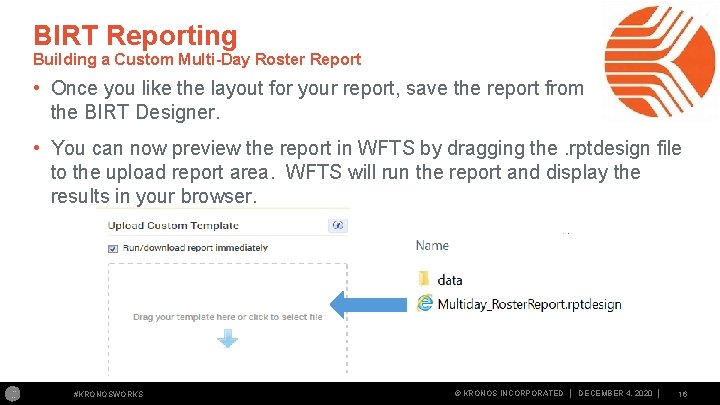
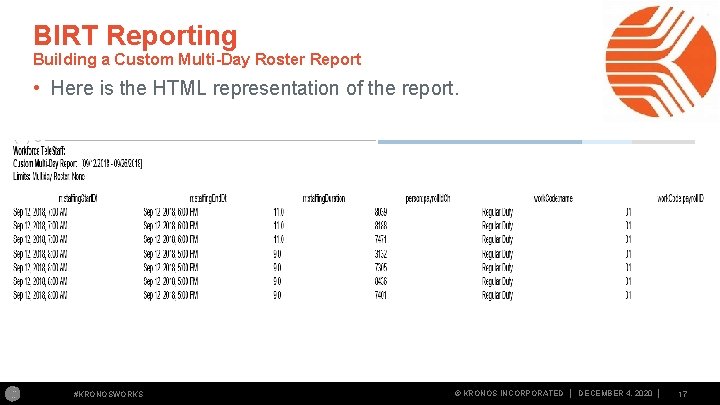
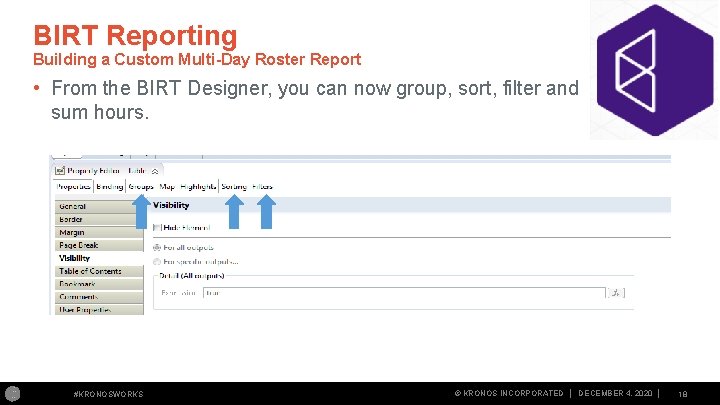
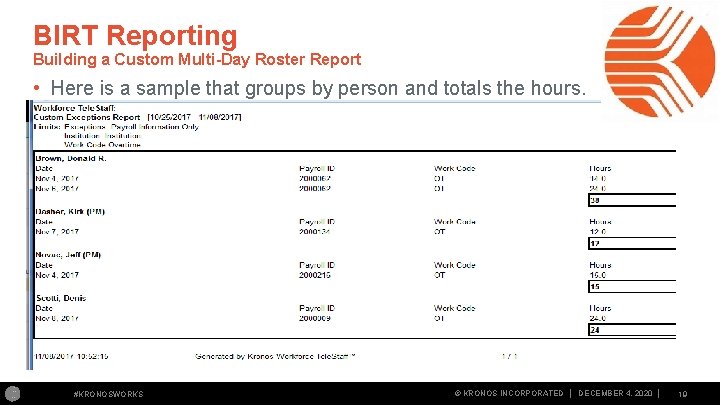
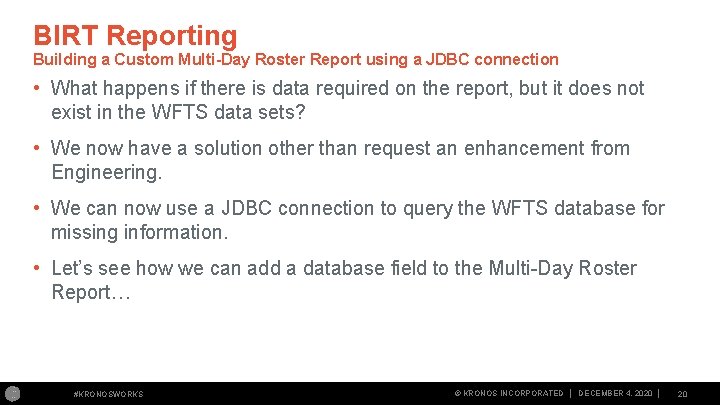
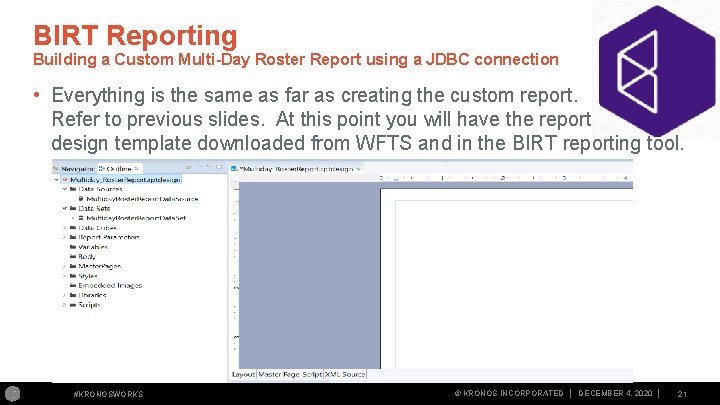
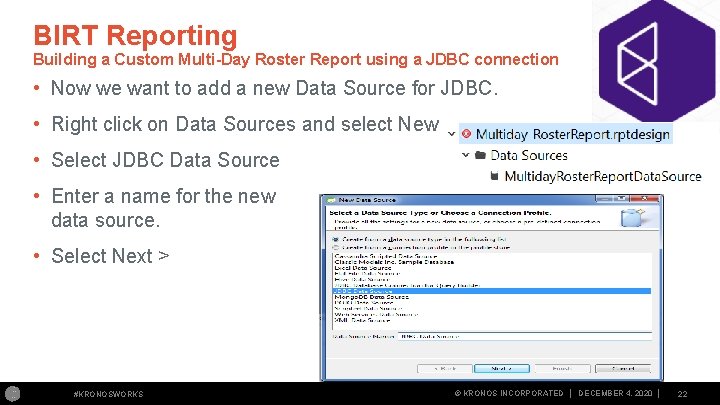
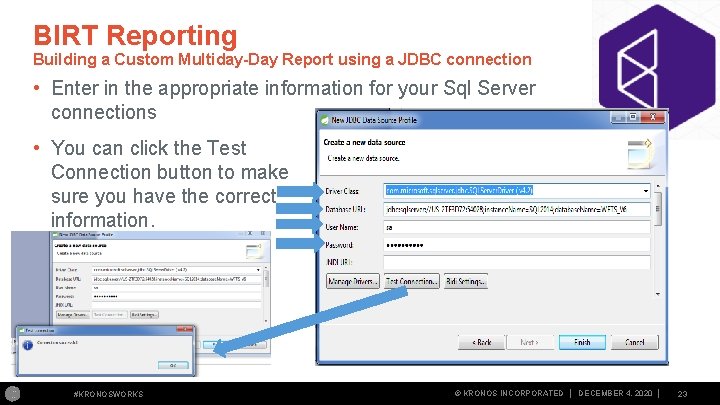
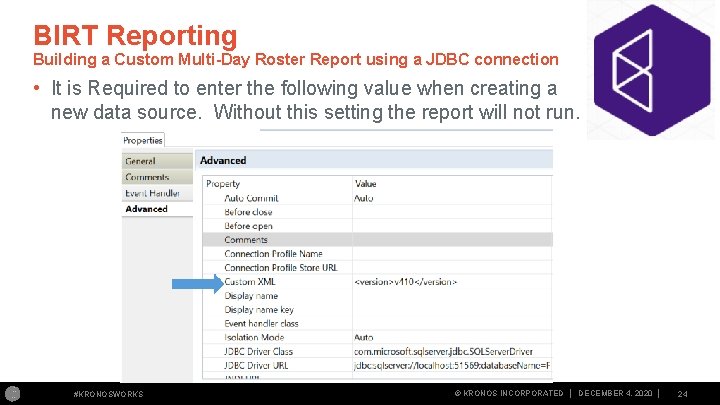
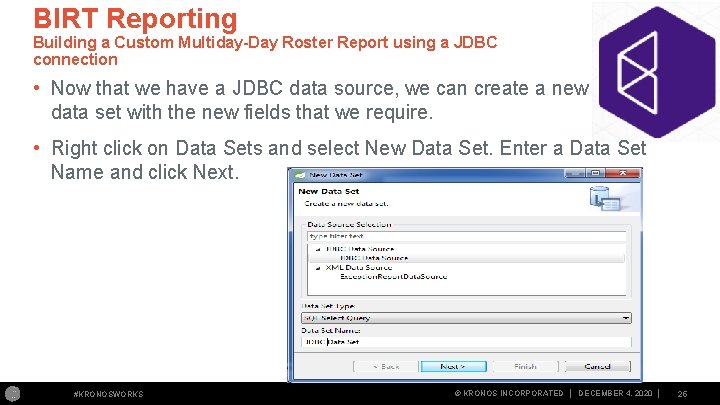
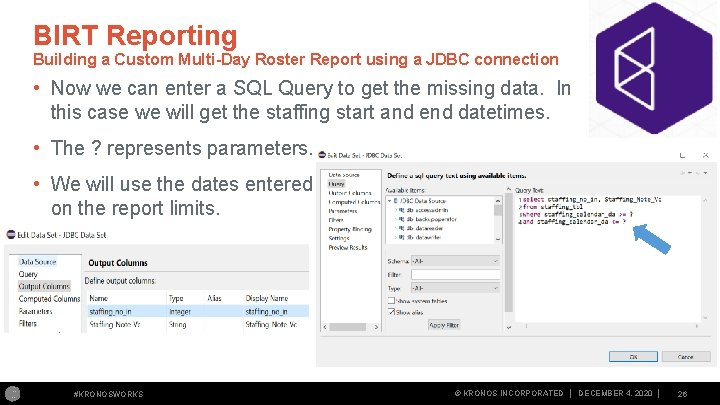
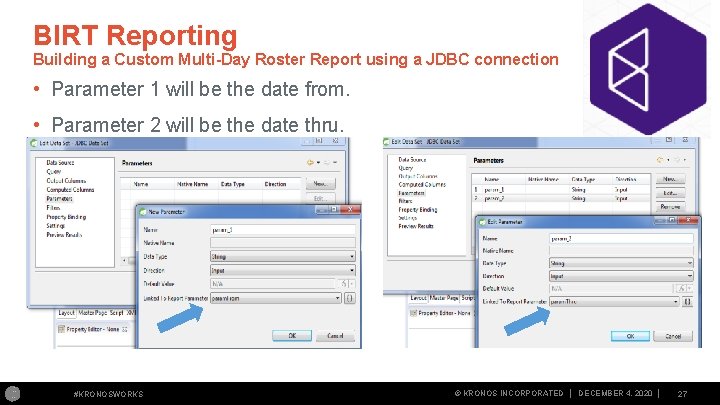
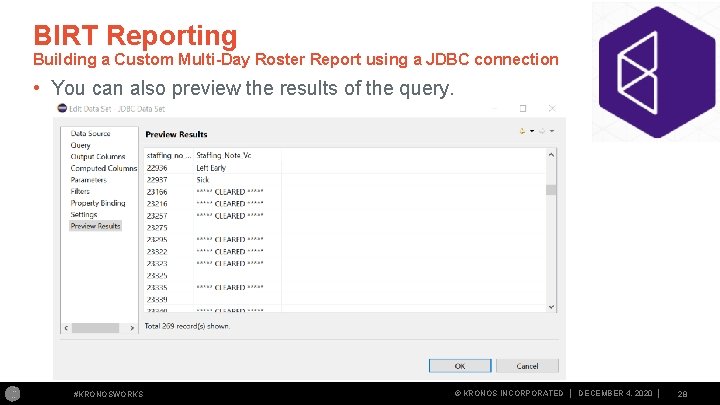
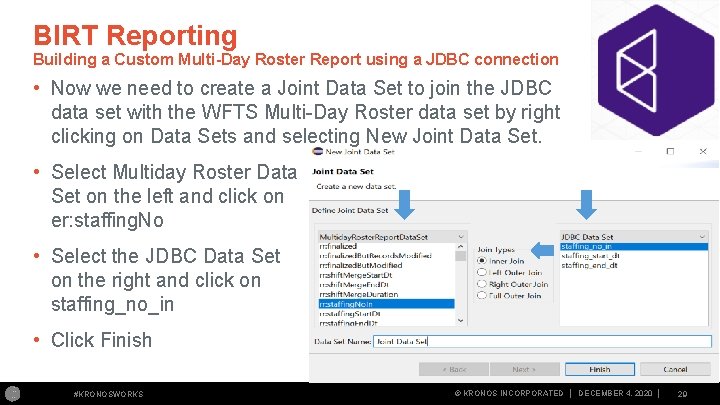
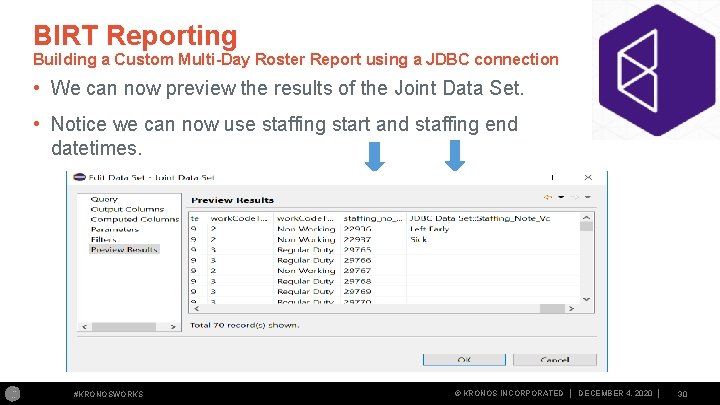
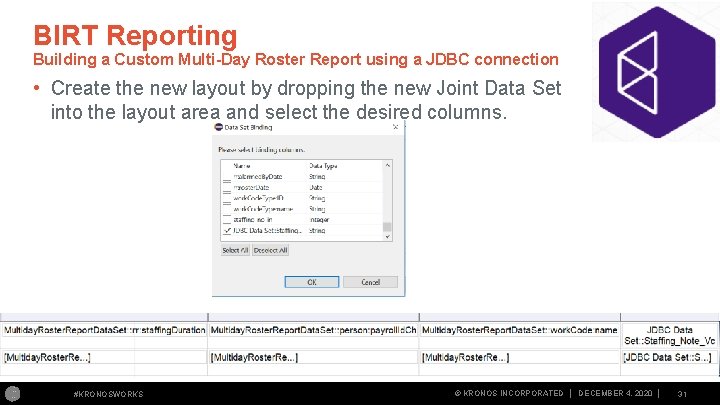
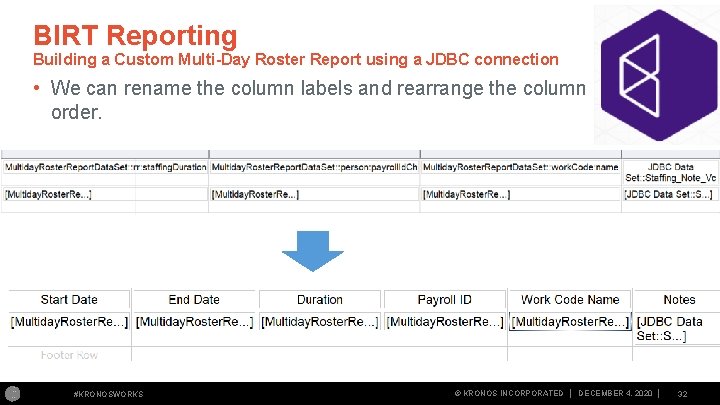
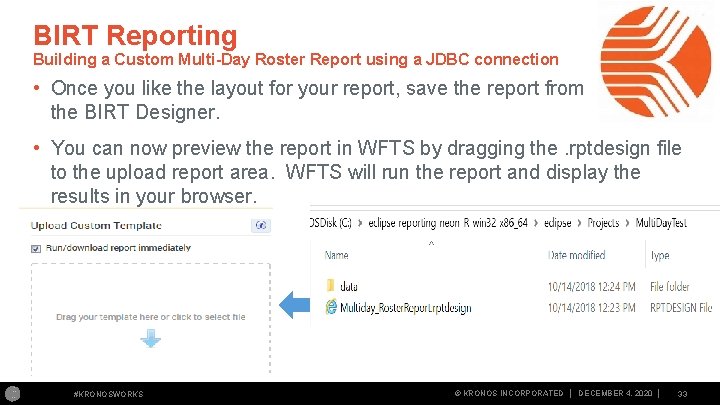
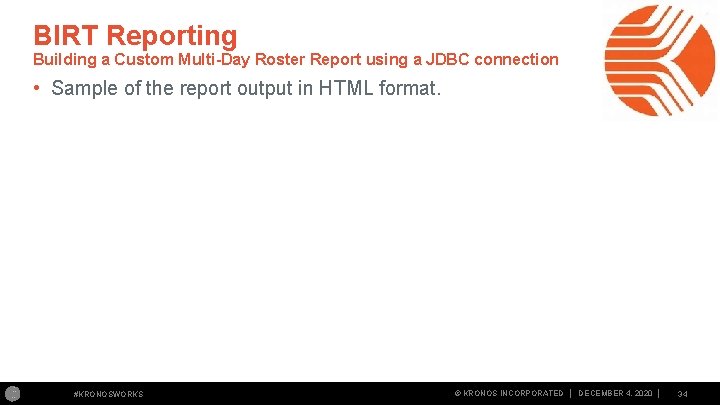
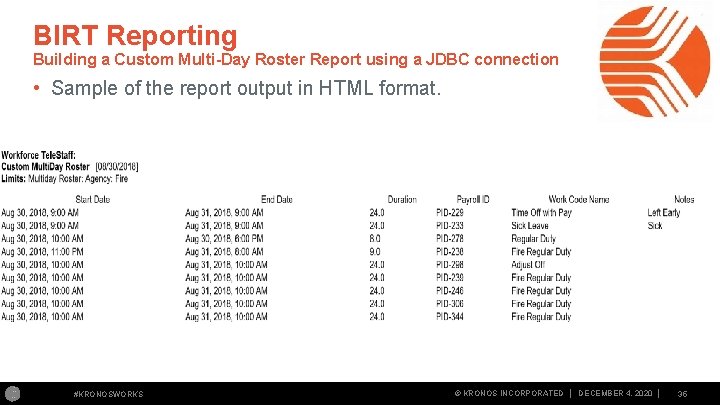
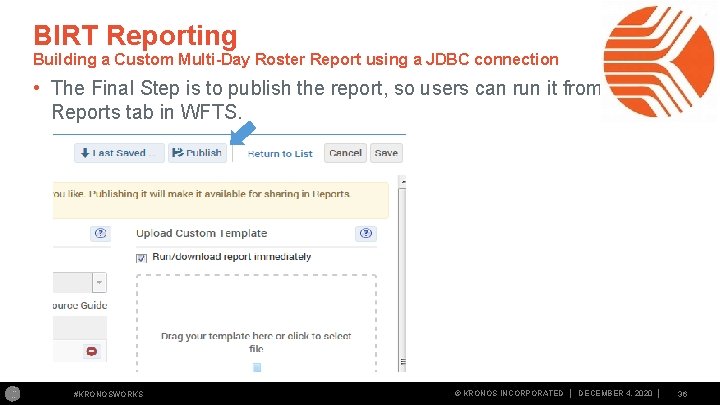
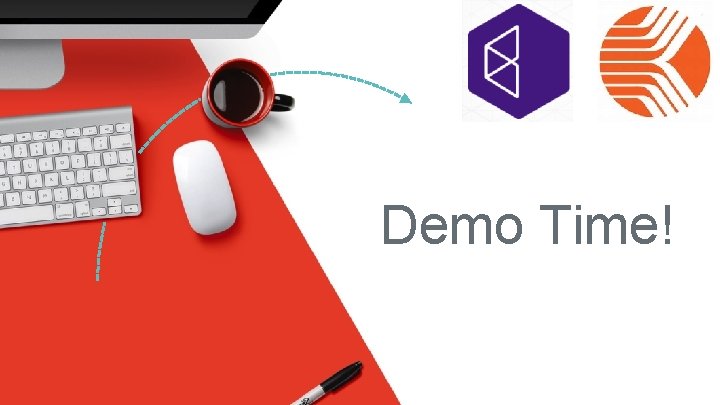
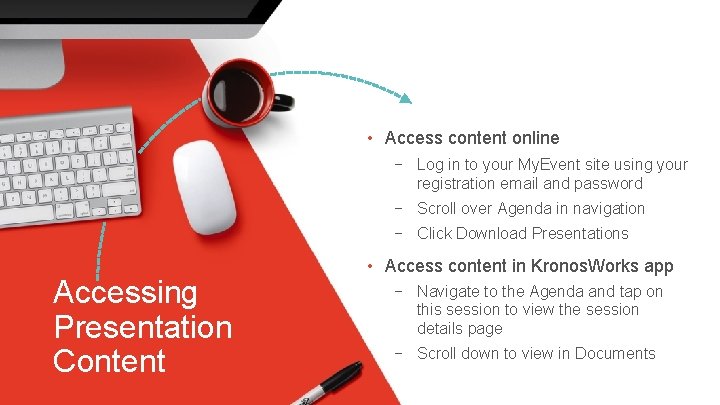
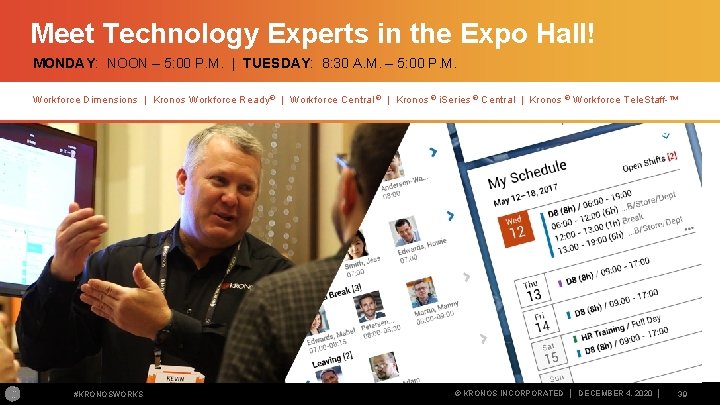
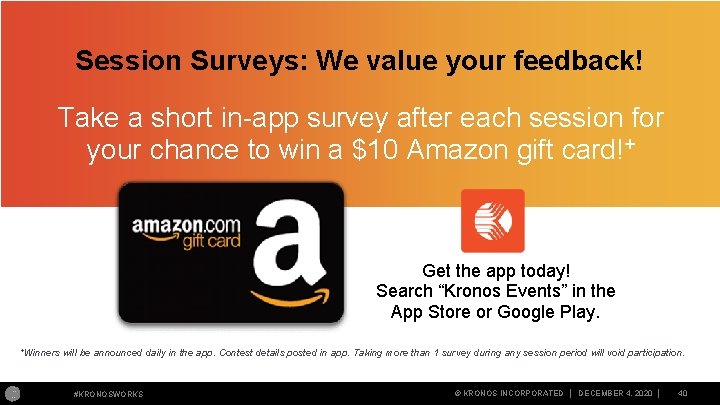
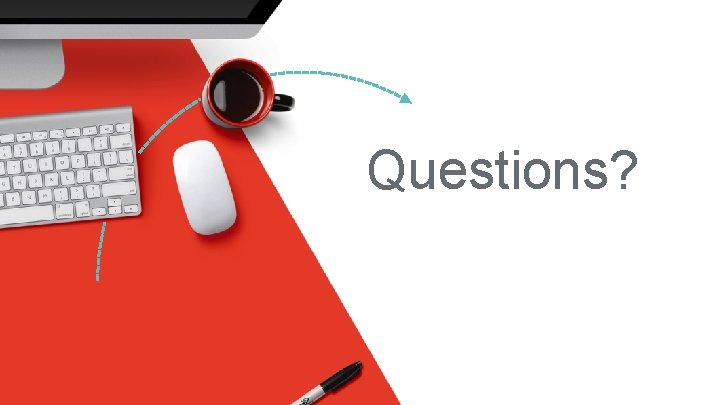
- Slides: 41
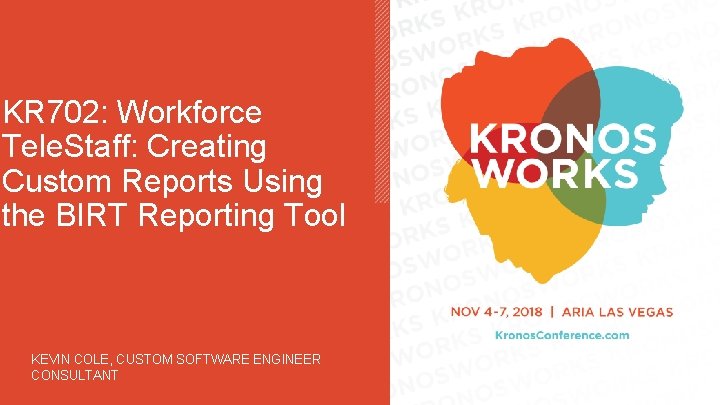
KR 702: Workforce Tele. Staff: Creating Custom Reports Using the BIRT Reporting Tool KEVIN COLE, CUSTOM SOFTWARE ENGINEER CONSULTANT #KRONOSWORKS © KRONOS INCORPORATED │ │
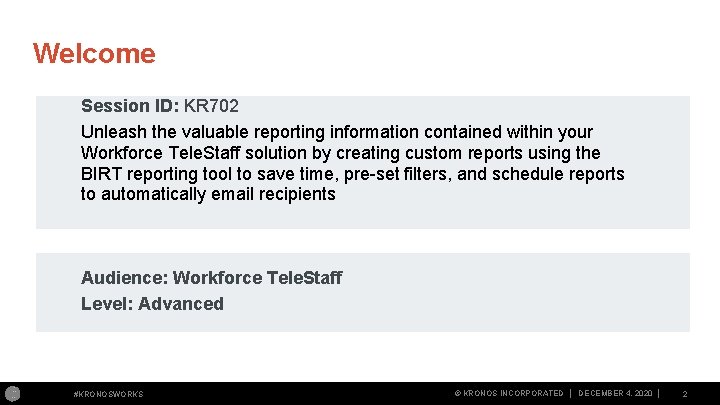
Welcome Session ID: KR 702 Unleash the valuable reporting information contained within your Workforce Tele. Staff solution by creating custom reports using the BIRT reporting tool to save time, pre set filters, and schedule reports to automatically email recipients Audience: Workforce Tele. Staff Level: Advanced #KRONOSWORKS © KRONOS INCORPORATED │ DECEMBER 4, 2020 │ 2
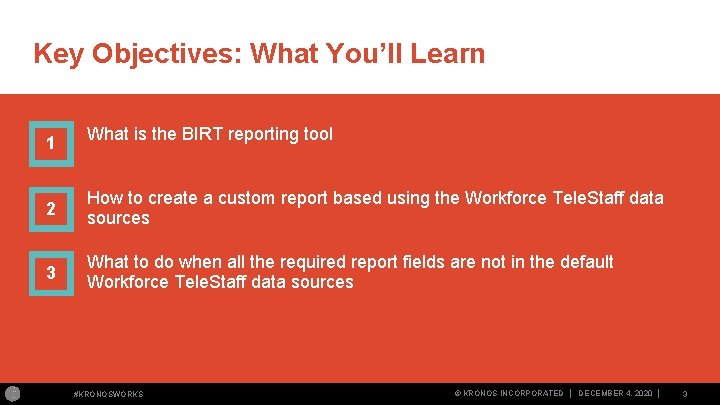
Key Objectives: What You’ll Learn 1 What is the BIRT reporting tool 2 How to create a custom report based using the Workforce Tele. Staff data sources 3 What to do when all the required report fields are not in the default Workforce Tele. Staff data sources #KRONOSWORKS © KRONOS INCORPORATED │ DECEMBER 4, 2020 │ 3
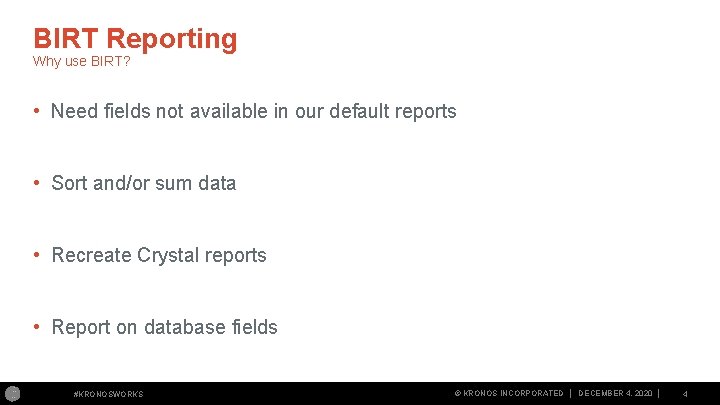
BIRT Reporting Why use BIRT? • Need fields not available in our default reports • Sort and/or sum data • Recreate Crystal reports • Report on database fields #KRONOSWORKS © KRONOS INCORPORATED │ DECEMBER 4, 2020 │ 4
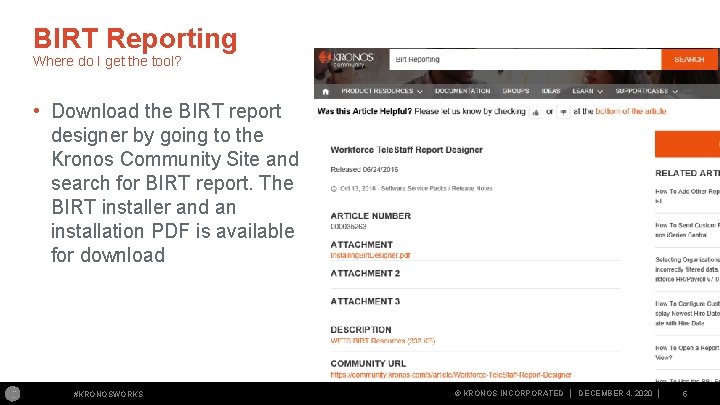
BIRT Reporting Where do I get the tool? • Download the BIRT report designer by going to the Kronos Community Site and search for BIRT report. The BIRT installer and an installation PDF is available for download #KRONOSWORKS © KRONOS INCORPORATED │ DECEMBER 4, 2020 │ 5
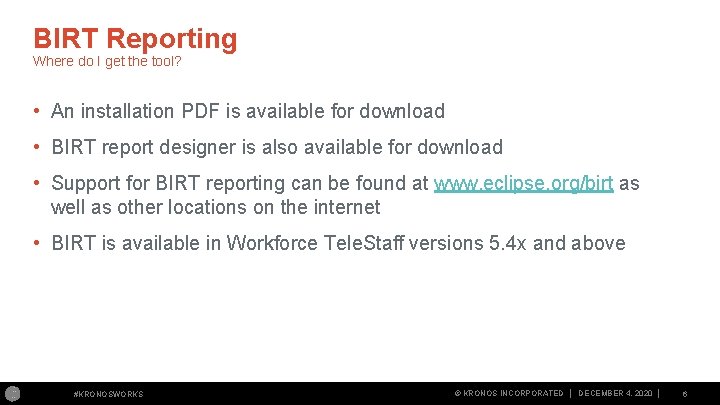
BIRT Reporting Where do I get the tool? • An installation PDF is available for download • BIRT report designer is also available for download • Support for BIRT reporting can be found at www. eclipse. org/birt as well as other locations on the internet • BIRT is available in Workforce Tele. Staff versions 5. 4 x and above #KRONOSWORKS © KRONOS INCORPORATED │ DECEMBER 4, 2020 │ 6
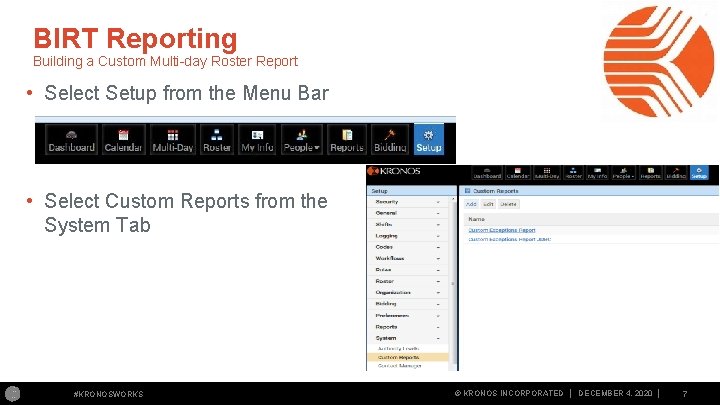
BIRT Reporting Building a Custom Multi day Roster Report • Select Setup from the Menu Bar • Select Custom Reports from the System Tab #KRONOSWORKS © KRONOS INCORPORATED │ DECEMBER 4, 2020 │ 7
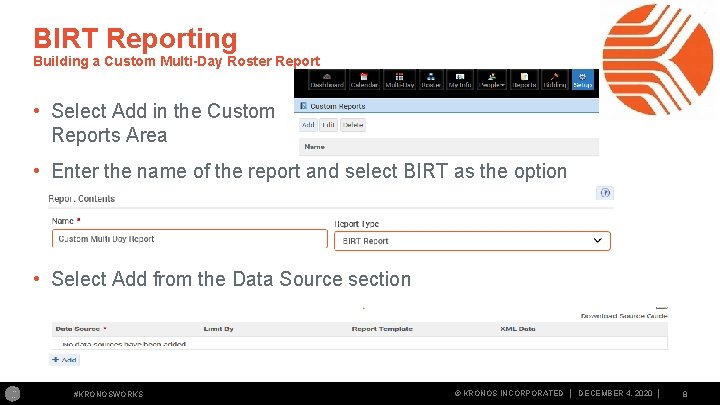
BIRT Reporting Building a Custom Multi-Day Roster Report • Select Add in the Custom Reports Area • Enter the name of the report and select BIRT as the option • Select Add from the Data Source section #KRONOSWORKS © KRONOS INCORPORATED │ DECEMBER 4, 2020 │ 8
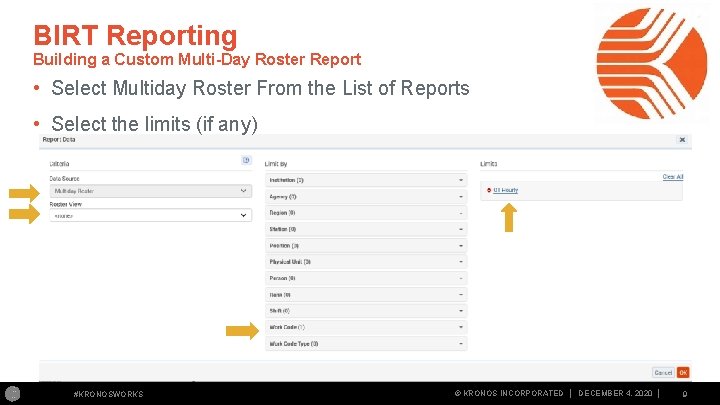
BIRT Reporting Building a Custom Multi-Day Roster Report • Select Multiday Roster From the List of Reports • Select the limits (if any) #KRONOSWORKS © KRONOS INCORPORATED │ DECEMBER 4, 2020 │ 9
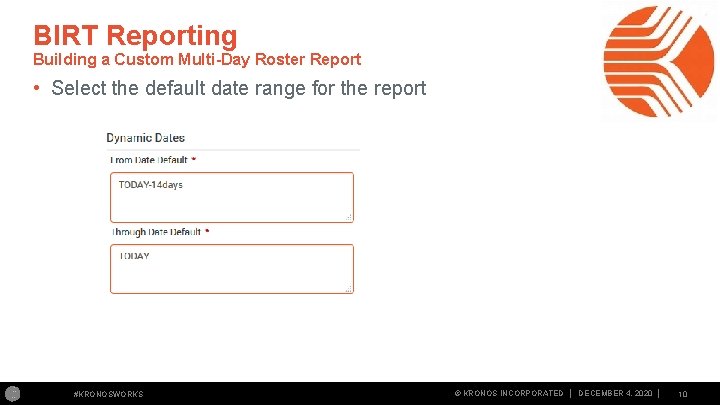
BIRT Reporting Building a Custom Multi-Day Roster Report • Select the default date range for the report #KRONOSWORKS © KRONOS INCORPORATED │ DECEMBER 4, 2020 │ 10
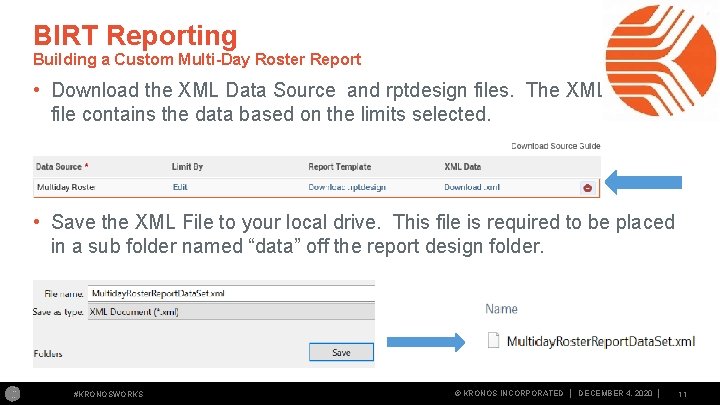
BIRT Reporting Building a Custom Multi-Day Roster Report • Download the XML Data Source and rptdesign files. The XML file contains the data based on the limits selected. • Save the XML File to your local drive. This file is required to be placed in a sub folder named “data” off the report design folder. #KRONOSWORKS © KRONOS INCORPORATED │ DECEMBER 4, 2020 │ 11
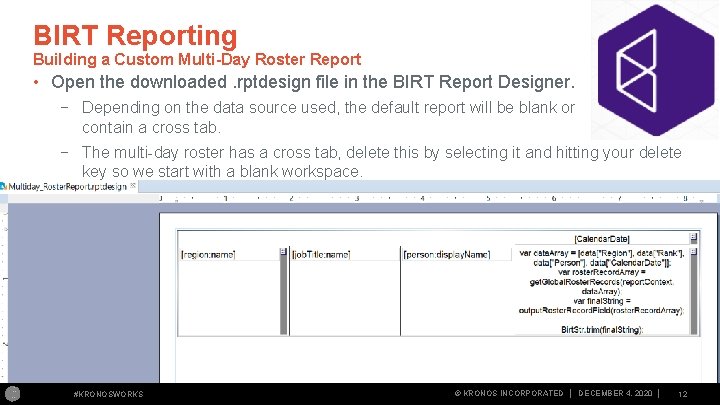
BIRT Reporting Building a Custom Multi-Day Roster Report • Open the downloaded. rptdesign file in the BIRT Report Designer. − Depending on the data source used, the default report will be blank or contain a cross tab. − The multi day roster has a cross tab, delete this by selecting it and hitting your delete key so we start with a blank workspace. #KRONOSWORKS © KRONOS INCORPORATED │ DECEMBER 4, 2020 │ 12
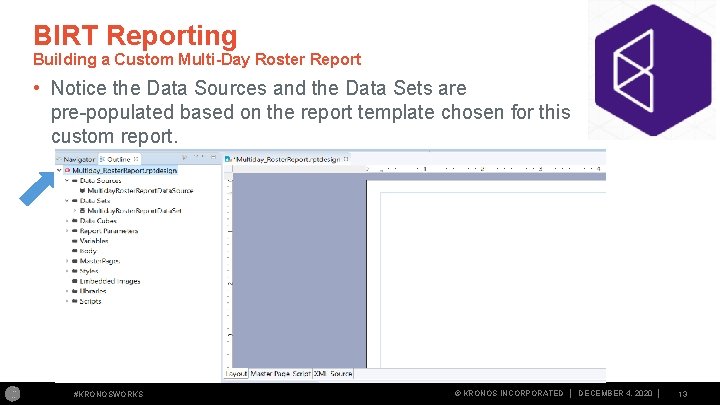
BIRT Reporting Building a Custom Multi-Day Roster Report • Notice the Data Sources and the Data Sets are populated based on the report template chosen for this custom report. #KRONOSWORKS © KRONOS INCORPORATED │ DECEMBER 4, 2020 │ 13
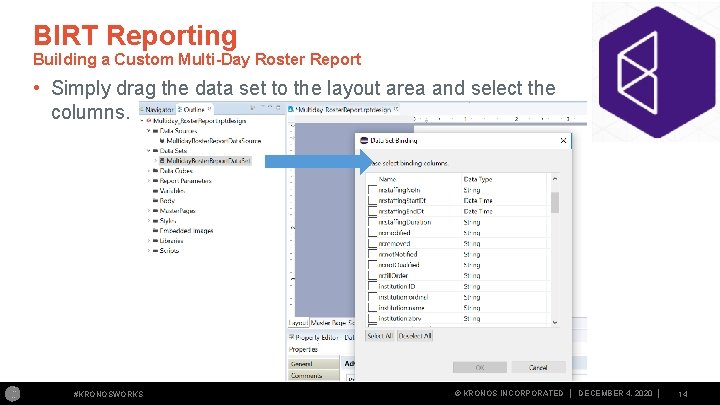
BIRT Reporting Building a Custom Multi-Day Roster Report • Simply drag the data set to the layout area and select the columns. #KRONOSWORKS © KRONOS INCORPORATED │ DECEMBER 4, 2020 │ 14
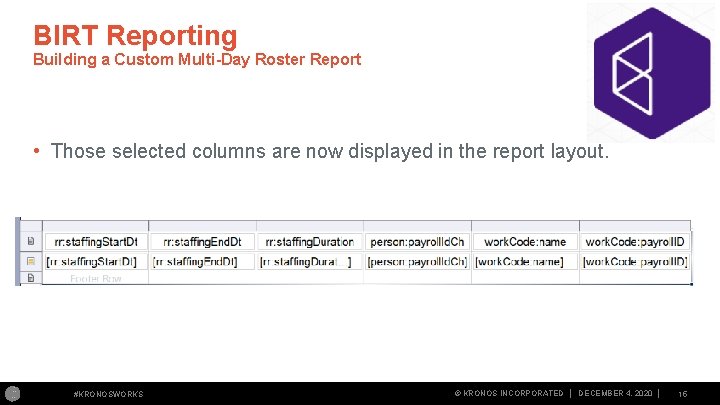
BIRT Reporting Building a Custom Multi-Day Roster Report • Those selected columns are now displayed in the report layout. #KRONOSWORKS © KRONOS INCORPORATED │ DECEMBER 4, 2020 │ 15
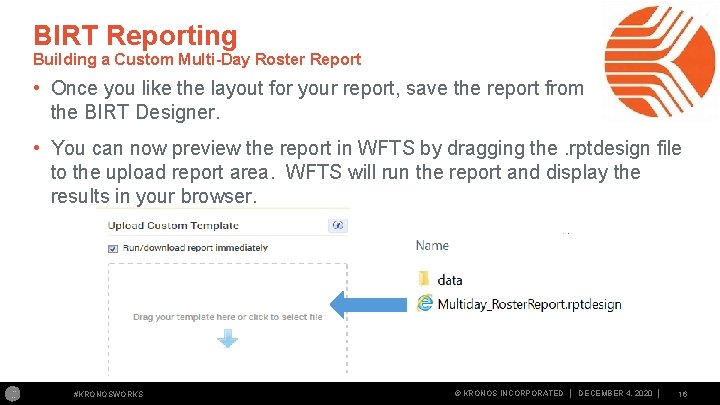
BIRT Reporting Building a Custom Multi-Day Roster Report • Once you like the layout for your report, save the report from the BIRT Designer. • You can now preview the report in WFTS by dragging the. rptdesign file to the upload report area. WFTS will run the report and display the results in your browser. #KRONOSWORKS © KRONOS INCORPORATED │ DECEMBER 4, 2020 │ 16
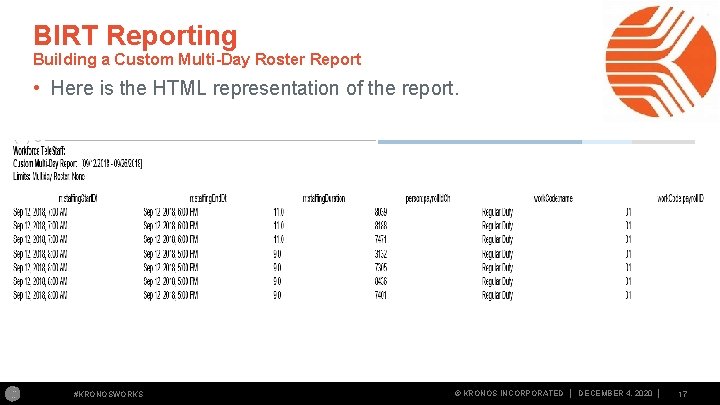
BIRT Reporting Building a Custom Multi-Day Roster Report • Here is the HTML representation of the report. #KRONOSWORKS © KRONOS INCORPORATED │ DECEMBER 4, 2020 │ 17
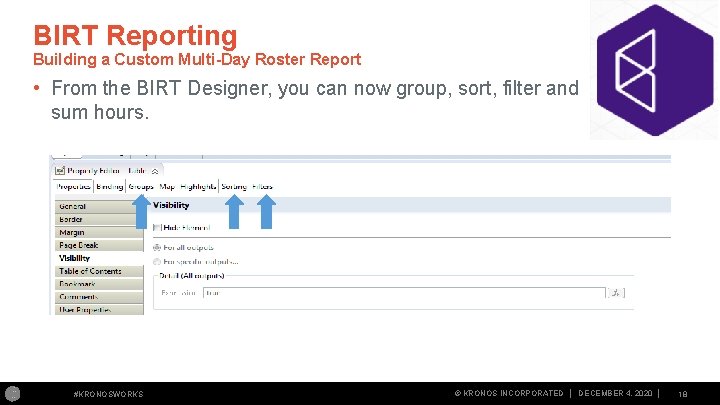
BIRT Reporting Building a Custom Multi-Day Roster Report • From the BIRT Designer, you can now group, sort, filter and sum hours. #KRONOSWORKS © KRONOS INCORPORATED │ DECEMBER 4, 2020 │ 18
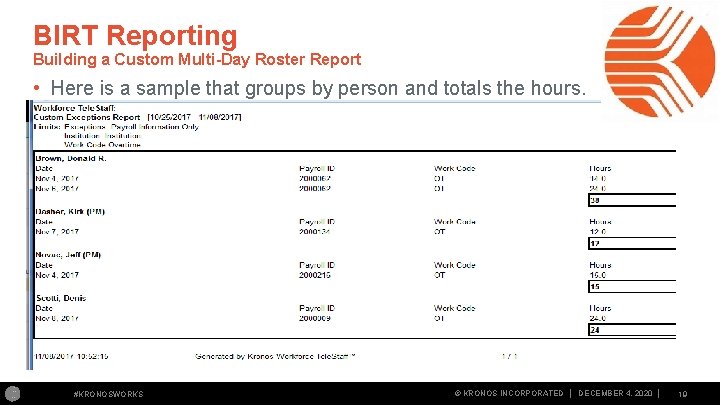
BIRT Reporting Building a Custom Multi-Day Roster Report • Here is a sample that groups by person and totals the hours. #KRONOSWORKS © KRONOS INCORPORATED │ DECEMBER 4, 2020 │ 19
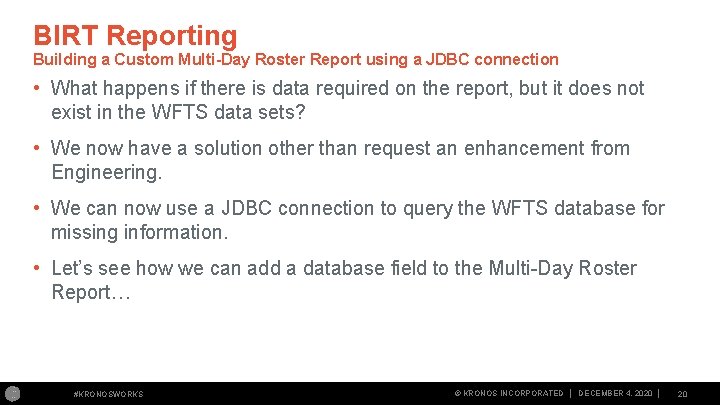
BIRT Reporting Building a Custom Multi-Day Roster Report using a JDBC connection • What happens if there is data required on the report, but it does not exist in the WFTS data sets? • We now have a solution other than request an enhancement from Engineering. • We can now use a JDBC connection to query the WFTS database for missing information. • Let’s see how we can add a database field to the Multi Day Roster Report… #KRONOSWORKS © KRONOS INCORPORATED │ DECEMBER 4, 2020 │ 20
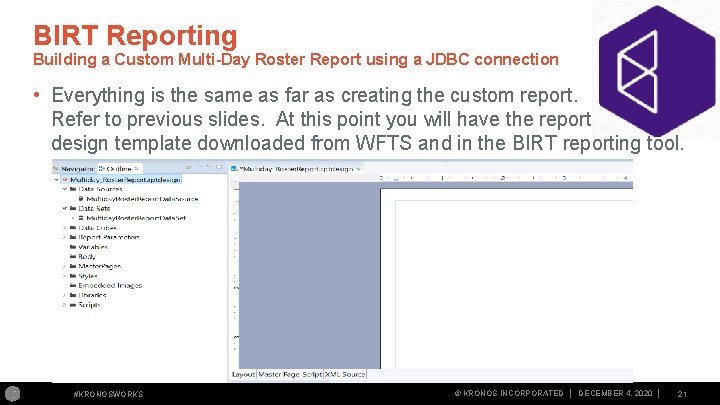
BIRT Reporting Building a Custom Multi-Day Roster Report using a JDBC connection • Everything is the same as far as creating the custom report. Refer to previous slides. At this point you will have the report design template downloaded from WFTS and in the BIRT reporting tool. #KRONOSWORKS © KRONOS INCORPORATED │ DECEMBER 4, 2020 │ 21
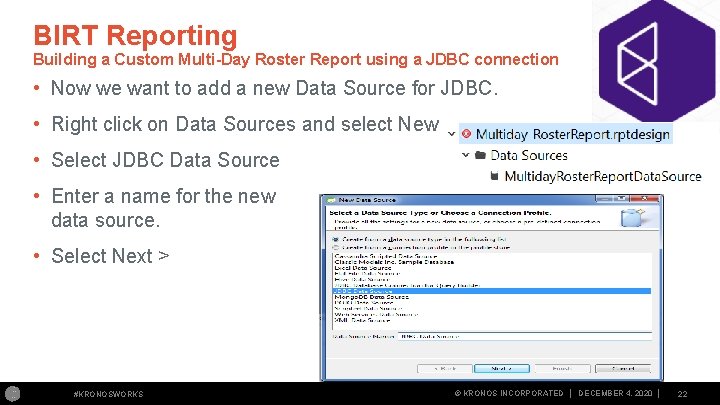
BIRT Reporting Building a Custom Multi-Day Roster Report using a JDBC connection • Now we want to add a new Data Source for JDBC. • Right click on Data Sources and select New • Select JDBC Data Source • Enter a name for the new data source. • Select Next > #KRONOSWORKS © KRONOS INCORPORATED │ DECEMBER 4, 2020 │ 22
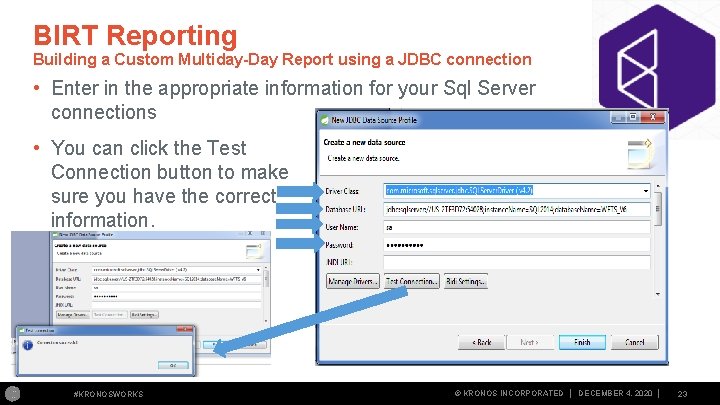
BIRT Reporting Building a Custom Multiday-Day Report using a JDBC connection • Enter in the appropriate information for your Sql Server connections • You can click the Test Connection button to make sure you have the correct information. #KRONOSWORKS © KRONOS INCORPORATED │ DECEMBER 4, 2020 │ 23
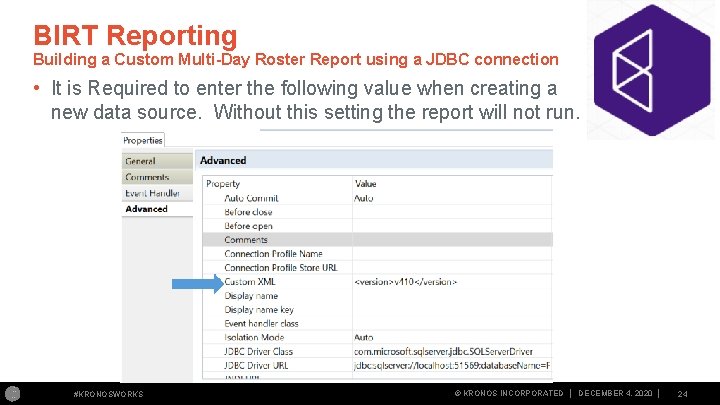
BIRT Reporting Building a Custom Multi-Day Roster Report using a JDBC connection • It is Required to enter the following value when creating a new data source. Without this setting the report will not run. #KRONOSWORKS © KRONOS INCORPORATED │ DECEMBER 4, 2020 │ 24
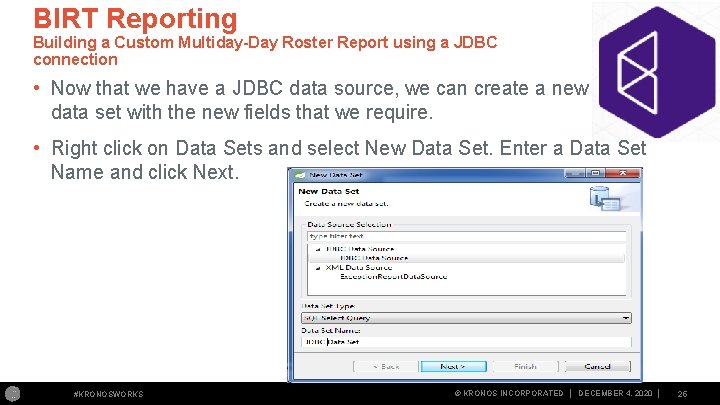
BIRT Reporting Building a Custom Multiday-Day Roster Report using a JDBC connection • Now that we have a JDBC data source, we can create a new data set with the new fields that we require. • Right click on Data Sets and select New Data Set. Enter a Data Set Name and click Next. #KRONOSWORKS © KRONOS INCORPORATED │ DECEMBER 4, 2020 │ 25
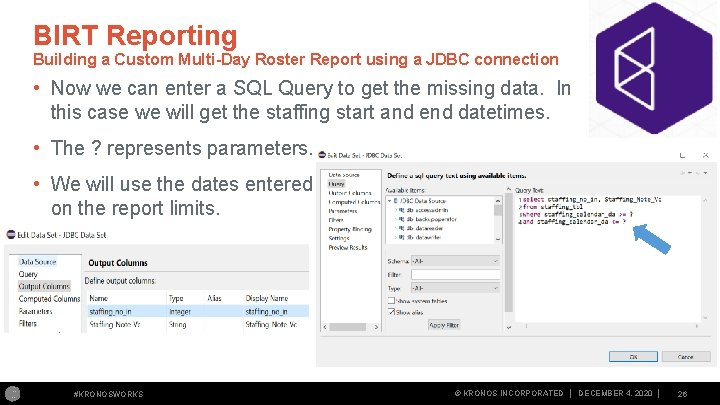
BIRT Reporting Building a Custom Multi-Day Roster Report using a JDBC connection • Now we can enter a SQL Query to get the missing data. In this case we will get the staffing start and end datetimes. • The ? represents parameters. • We will use the dates entered on the report limits. #KRONOSWORKS © KRONOS INCORPORATED │ DECEMBER 4, 2020 │ 26
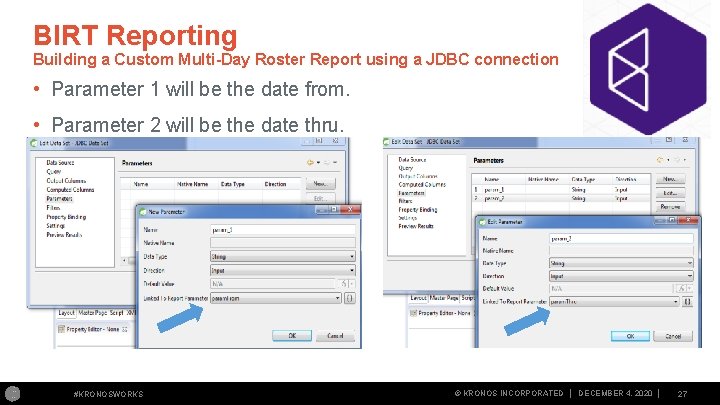
BIRT Reporting Building a Custom Multi-Day Roster Report using a JDBC connection • Parameter 1 will be the date from. • Parameter 2 will be the date thru. #KRONOSWORKS © KRONOS INCORPORATED │ DECEMBER 4, 2020 │ 27
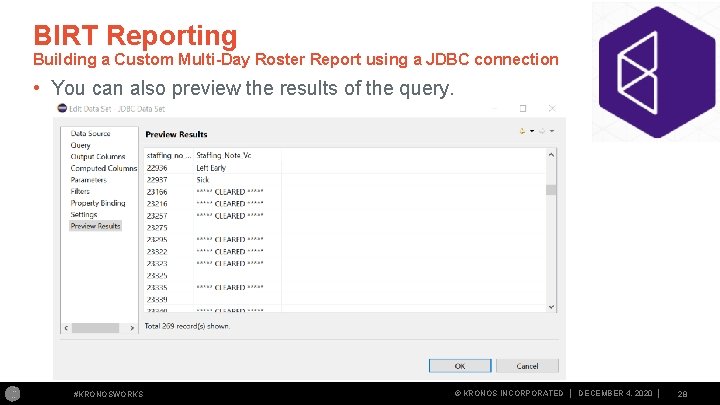
BIRT Reporting Building a Custom Multi-Day Roster Report using a JDBC connection • You can also preview the results of the query. #KRONOSWORKS © KRONOS INCORPORATED │ DECEMBER 4, 2020 │ 28
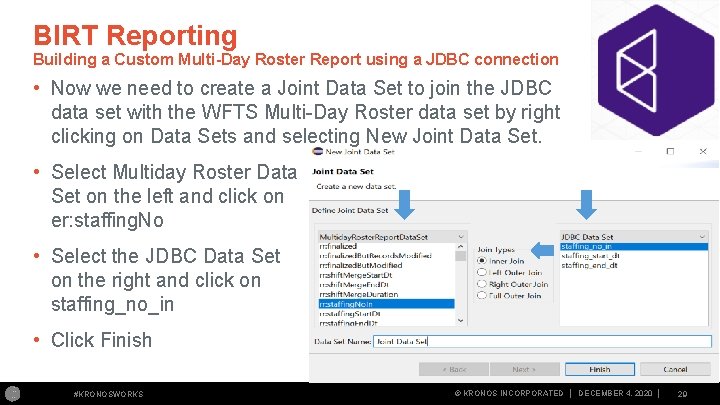
BIRT Reporting Building a Custom Multi-Day Roster Report using a JDBC connection • Now we need to create a Joint Data Set to join the JDBC data set with the WFTS Multi Day Roster data set by right clicking on Data Sets and selecting New Joint Data Set. • Select Multiday Roster Data Set on the left and click on er: staffing. No • Select the JDBC Data Set on the right and click on staffing_no_in • Click Finish #KRONOSWORKS © KRONOS INCORPORATED │ DECEMBER 4, 2020 │ 29
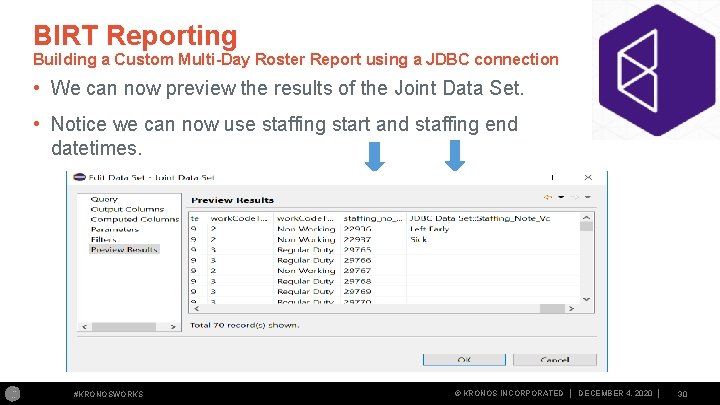
BIRT Reporting Building a Custom Multi-Day Roster Report using a JDBC connection • We can now preview the results of the Joint Data Set. • Notice we can now use staffing start and staffing end datetimes. #KRONOSWORKS © KRONOS INCORPORATED │ DECEMBER 4, 2020 │ 30
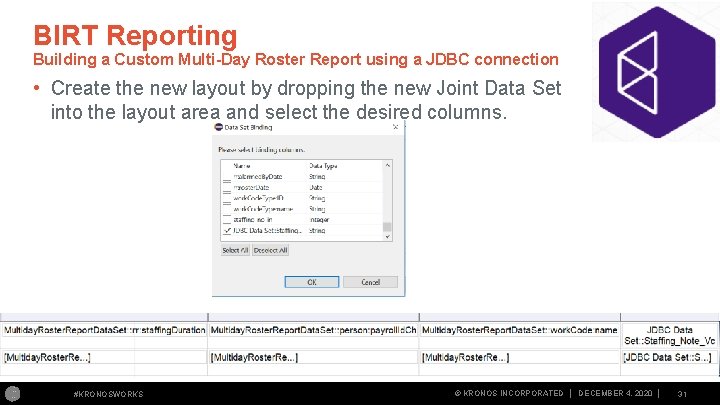
BIRT Reporting Building a Custom Multi-Day Roster Report using a JDBC connection • Create the new layout by dropping the new Joint Data Set into the layout area and select the desired columns. #KRONOSWORKS © KRONOS INCORPORATED │ DECEMBER 4, 2020 │ 31
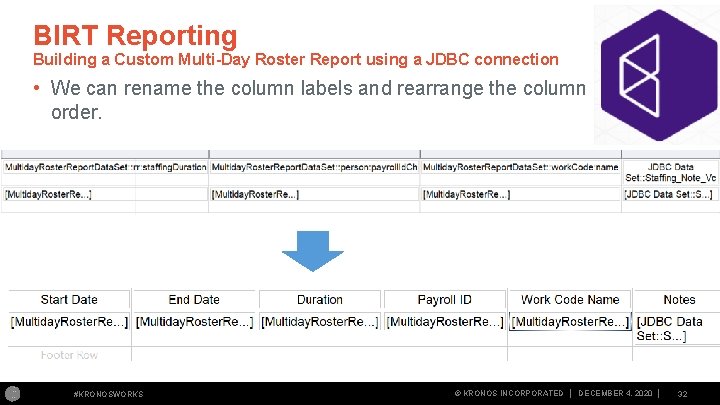
BIRT Reporting Building a Custom Multi-Day Roster Report using a JDBC connection • We can rename the column labels and rearrange the column order. #KRONOSWORKS © KRONOS INCORPORATED │ DECEMBER 4, 2020 │ 32
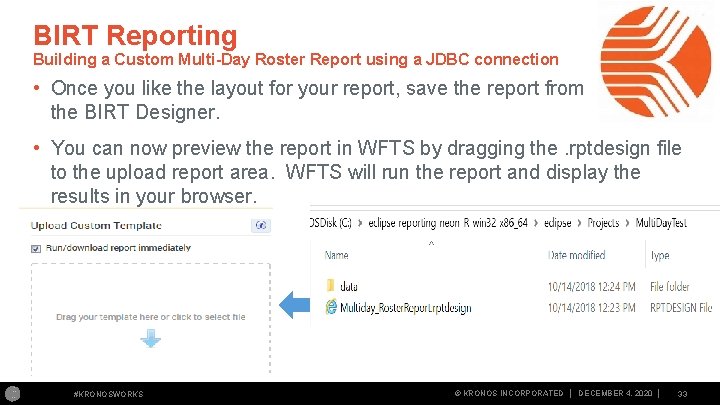
BIRT Reporting Building a Custom Multi-Day Roster Report using a JDBC connection • Once you like the layout for your report, save the report from the BIRT Designer. • You can now preview the report in WFTS by dragging the. rptdesign file to the upload report area. WFTS will run the report and display the results in your browser. #KRONOSWORKS © KRONOS INCORPORATED │ DECEMBER 4, 2020 │ 33
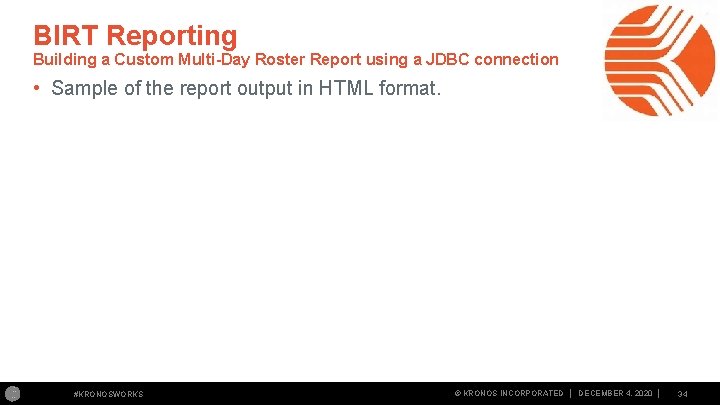
BIRT Reporting Building a Custom Multi-Day Roster Report using a JDBC connection • Sample of the report output in HTML format. #KRONOSWORKS © KRONOS INCORPORATED │ DECEMBER 4, 2020 │ 34
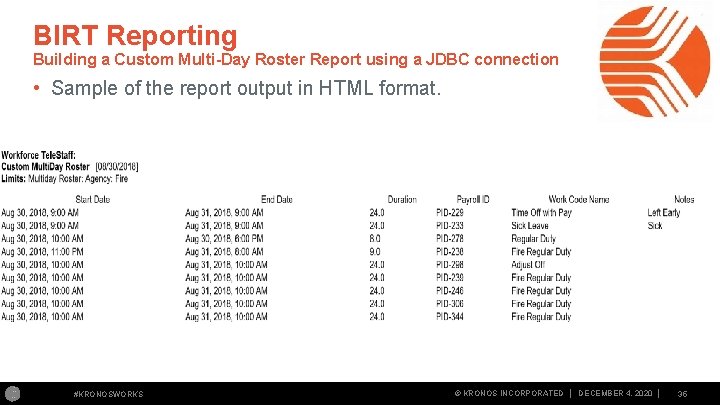
BIRT Reporting Building a Custom Multi-Day Roster Report using a JDBC connection • Sample of the report output in HTML format. #KRONOSWORKS © KRONOS INCORPORATED │ DECEMBER 4, 2020 │ 35
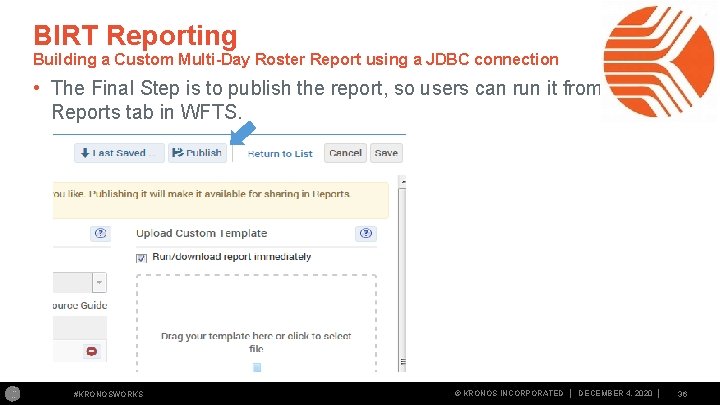
BIRT Reporting Building a Custom Multi-Day Roster Report using a JDBC connection • The Final Step is to publish the report, so users can run it from the Reports tab in WFTS. #KRONOSWORKS © KRONOS INCORPORATED │ DECEMBER 4, 2020 │ 36
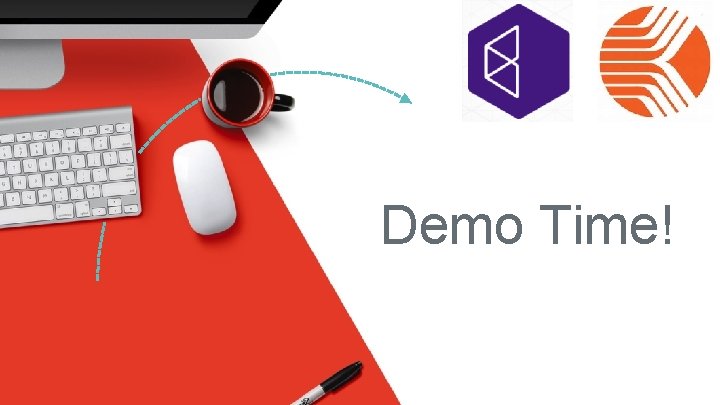
Demo Time! #KRONOSWORKS © KRONOS INCORPORATED│ │DECEMBER December 4, 2020 │ 37
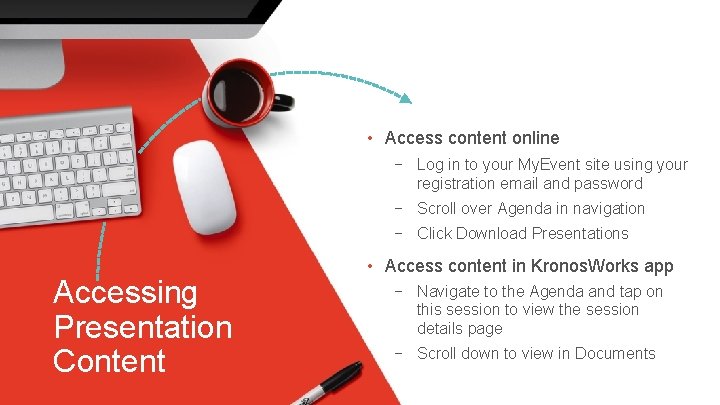
• Access content online − Log in to your My. Event site using your registration email and password − Scroll over Agenda in navigation − Click Download Presentations Accessing Presentation Content #KRONOSWORKS • Access content in Kronos. Works app − Navigate to the Agenda and tap on this session to view the session details page − Scroll down to view in Documents © KRONOS INCORPORATED│ │DECEMBER December 4, 2020 │ 3
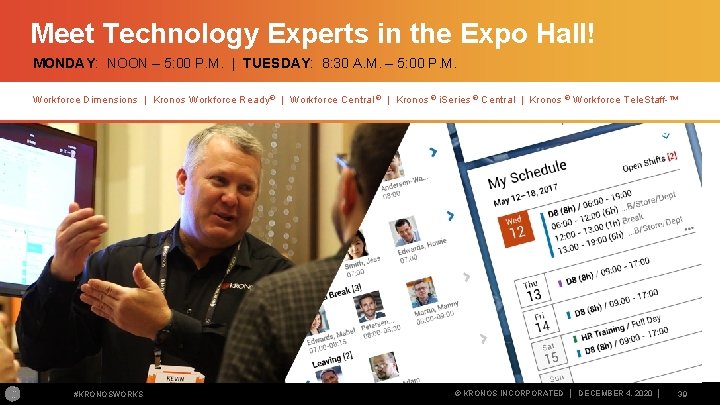
Meet Technology Experts in the Expo Hall! MONDAY: NOON – 5: 00 P. M. | TUESDAY: 8: 30 A. M. – 5: 00 P. M. Workforce Dimensions | Kronos Workforce Ready ® | Workforce Central ® | Kronos ® i. Series ® Central | Kronos ® Workforce Tele. Staff ™ #KRONOSWORKS © KRONOS INCORPORATED │ DECEMBER 4, 2020 │ 39
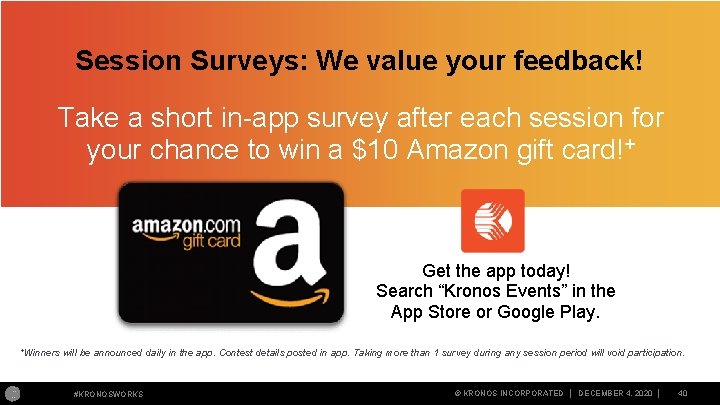
Session Surveys: We value your feedback! Take a short in app survey after each session for your chance to win a $10 Amazon gift card!+ Get the app today! Search “Kronos Events” in the App Store or Google Play. +Winners will be announced daily in the app. Contest details posted in app. Taking more than 1 survey during any session period will void participation. #KRONOSWORKS © KRONOS INCORPORATED │ DECEMBER 4, 2020 │ 40
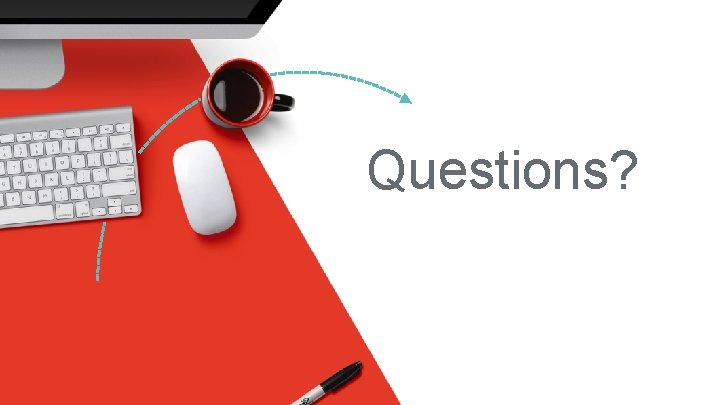
Questions? #KRONOSWORKS © KRONOS INCORPORATED│ │DECEMBER December 4, 2020 │ 41
 Pscb custom reports
Pscb custom reports Pscb custom reports
Pscb custom reports Access 2002
Access 2002 Is a report formal or informal
Is a report formal or informal Nep 702
Nep 702 Write 702 001 in expanded form
Write 702 001 in expanded form Confidential do not distribute
Confidential do not distribute Tec-138-702
Tec-138-702 Geo702
Geo702 How many significant figures are there in 4 702 000 cm?
How many significant figures are there in 4 702 000 cm? Nep 700 audit
Nep 700 audit Gammelt digitalt telenett
Gammelt digitalt telenett Digital switching system
Digital switching system Holo proto meso tele
Holo proto meso tele Tele tubys
Tele tubys Root word dyna
Root word dyna Pacs medical abbreviation
Pacs medical abbreviation Soplo diastolico en apex
Soplo diastolico en apex La palabra televisor
La palabra televisor Tele to
Tele to Telemessage pricing
Telemessage pricing Svaly v tele
Svaly v tele Tele tuby
Tele tuby Najväčšia žľaza v ľudskom tele
Najväčšia žľaza v ľudskom tele Uvecanica za zvono
Uvecanica za zvono Akım geçen tele etkiyen manyetik kuvvet
Akım geçen tele etkiyen manyetik kuvvet Směry na těle
Směry na těle Tele birt
Tele birt Tele webion
Tele webion What does the root puls mean
What does the root puls mean Tele trac
Tele trac Medpac server
Medpac server Tele medpac systems
Tele medpac systems Urban dictionart
Urban dictionart Tele vital
Tele vital La empresa tele-sonido s.a. tiene dos divisiones
La empresa tele-sonido s.a. tiene dos divisiones Tele maki
Tele maki Televagyok
Televagyok Tele aula
Tele aula Elise chassaing
Elise chassaing Medpacs tele
Medpacs tele Nejpohyblivější kloub v těle
Nejpohyblivější kloub v těle