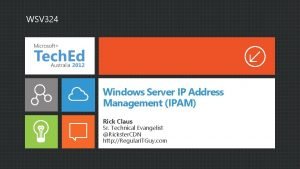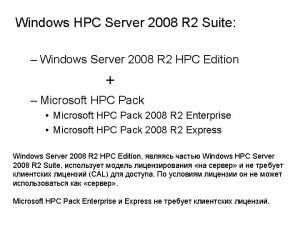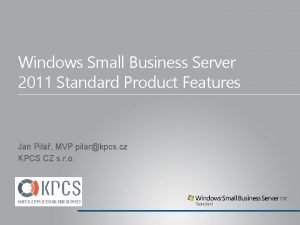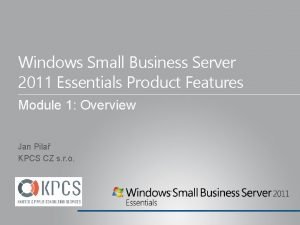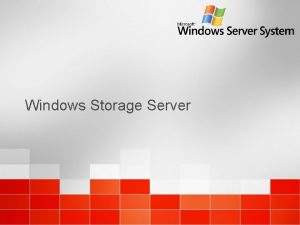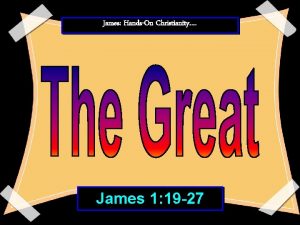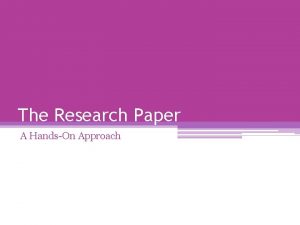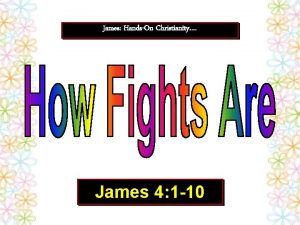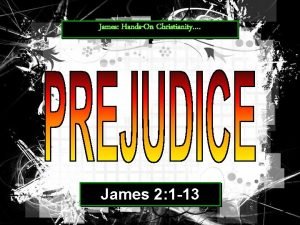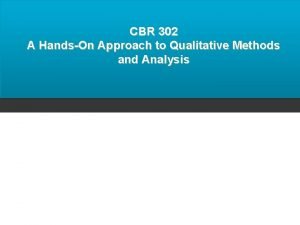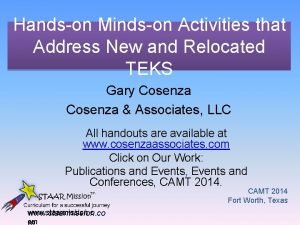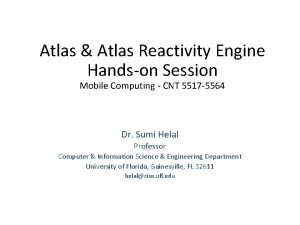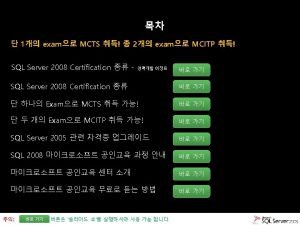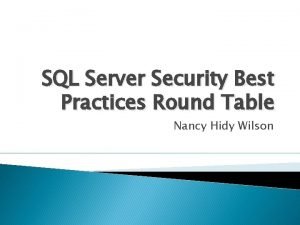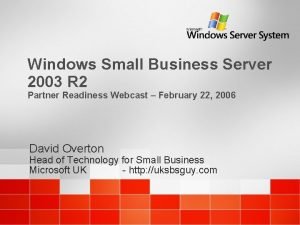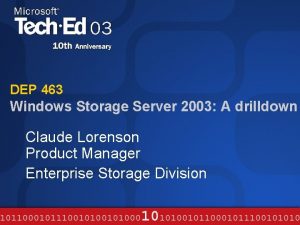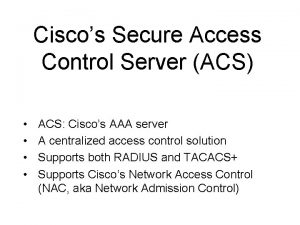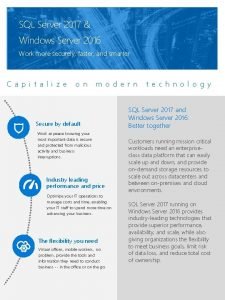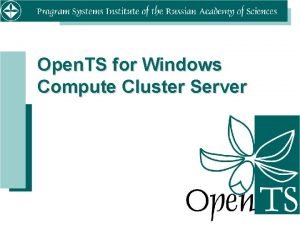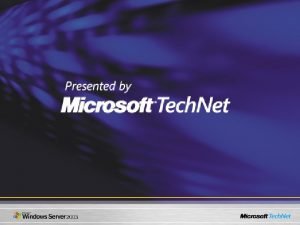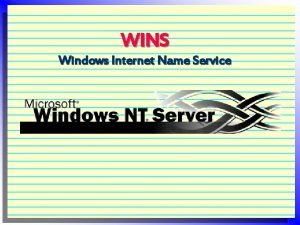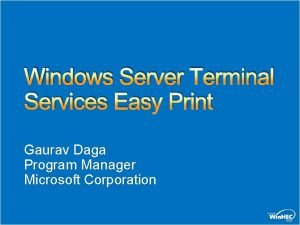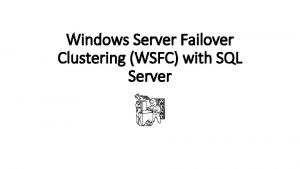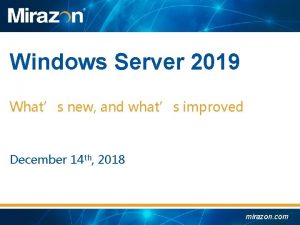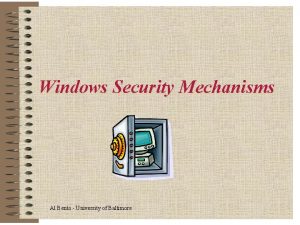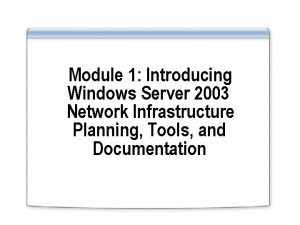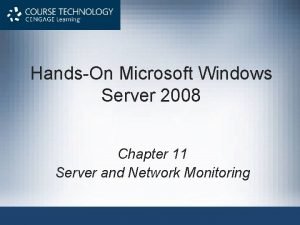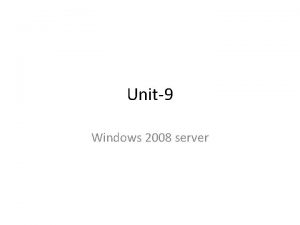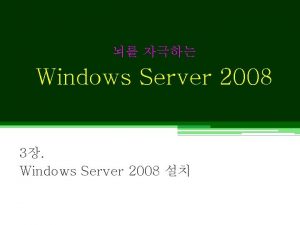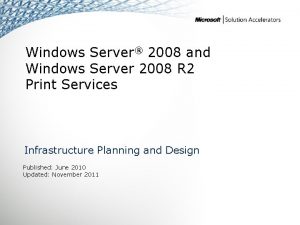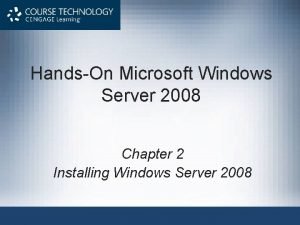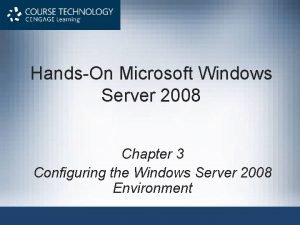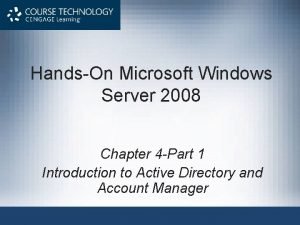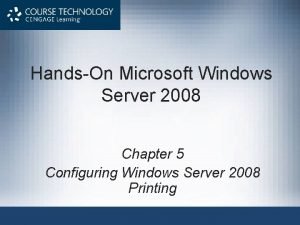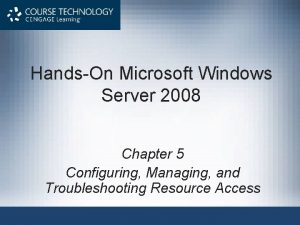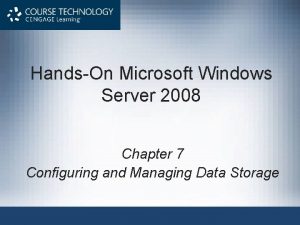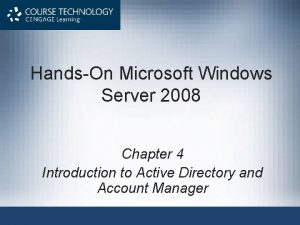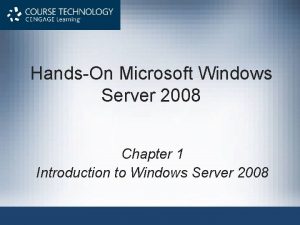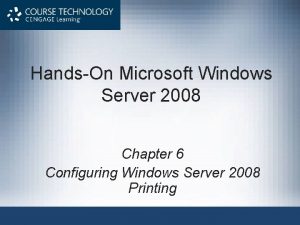HandsOn Microsoft Windows Server 2008 Chapter 8 Managing
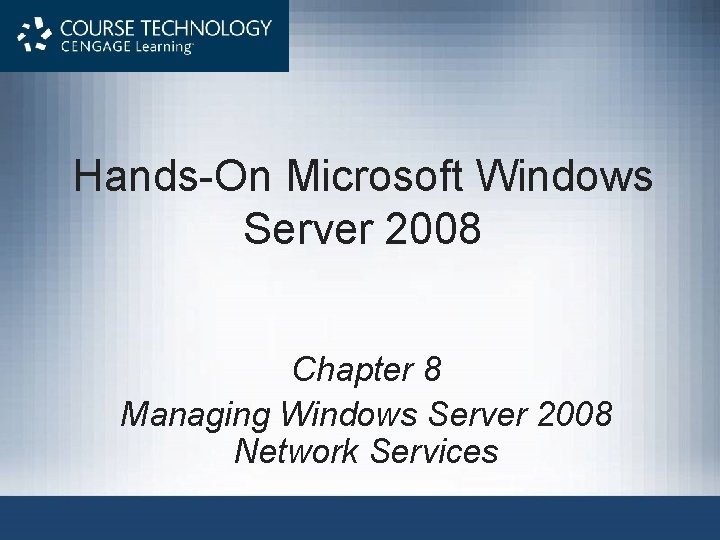
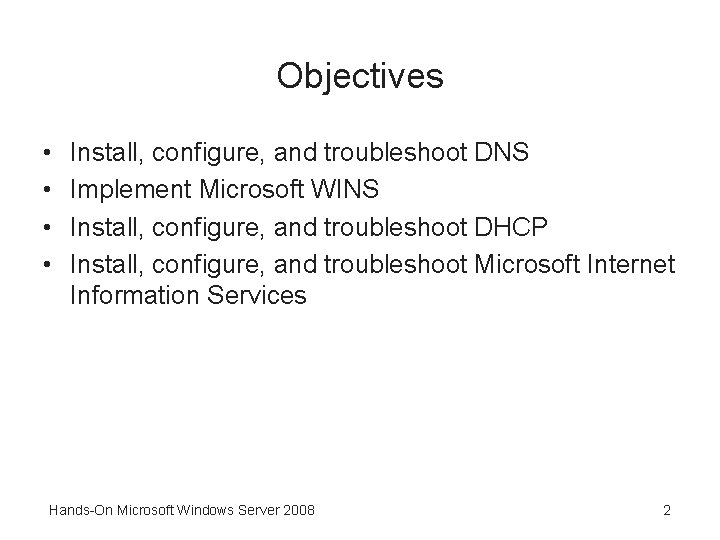
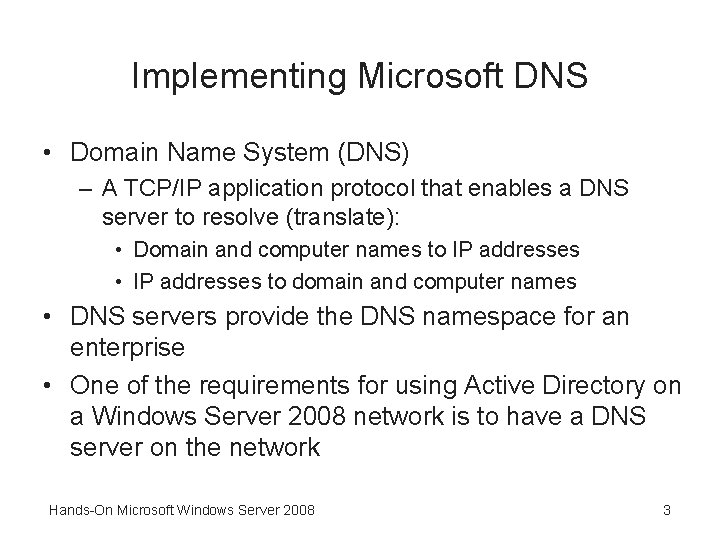
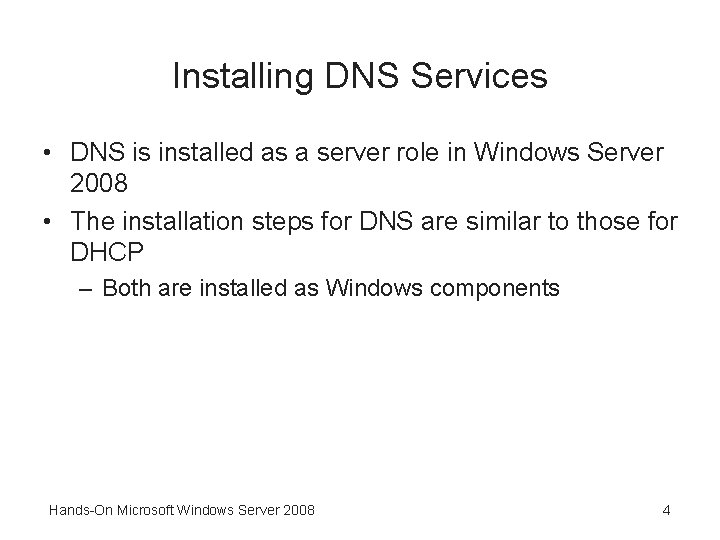
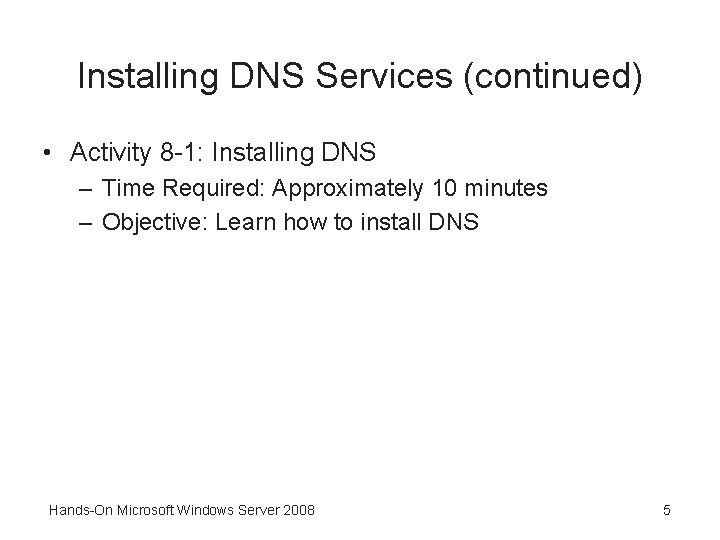
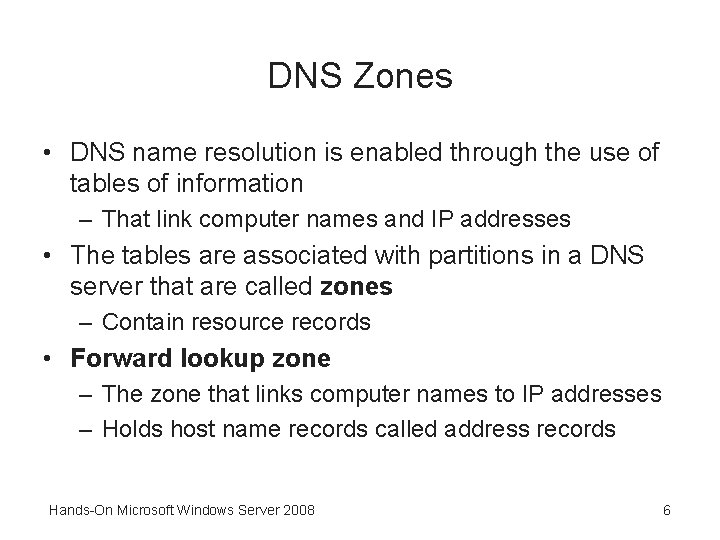
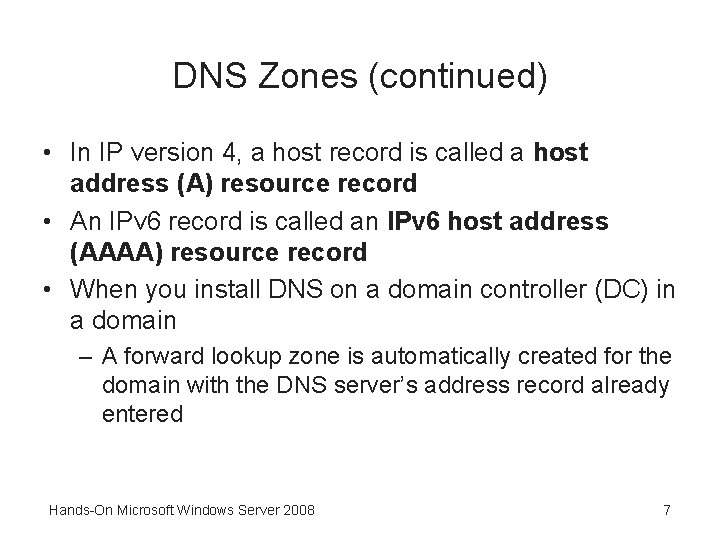
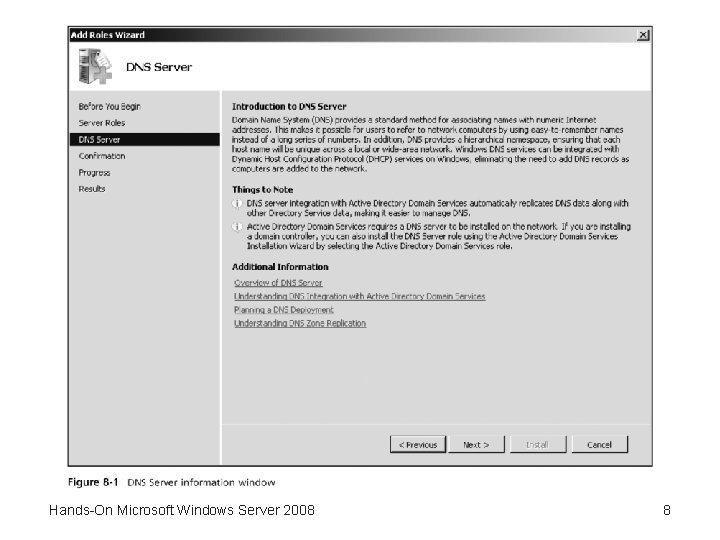
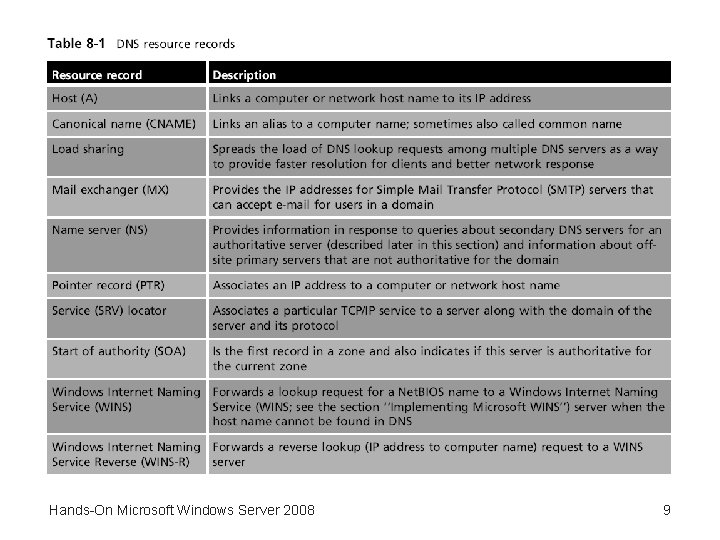
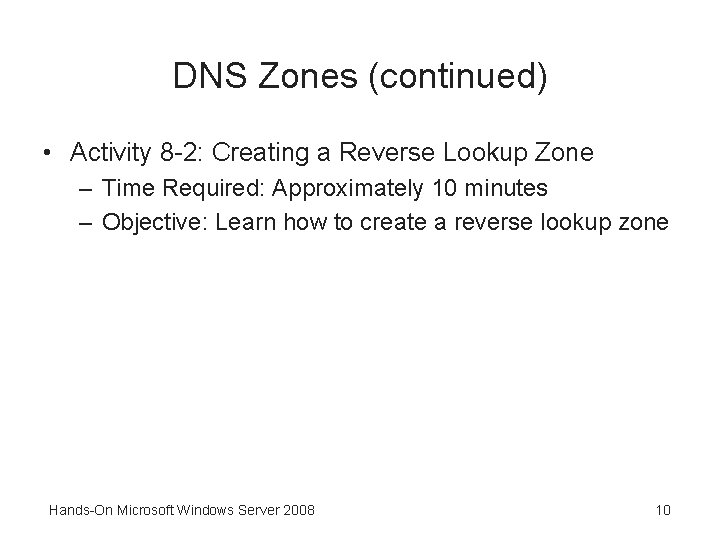
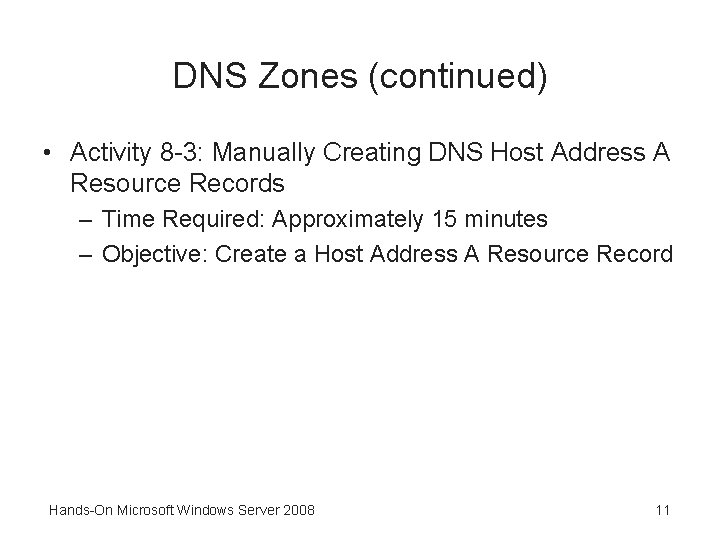
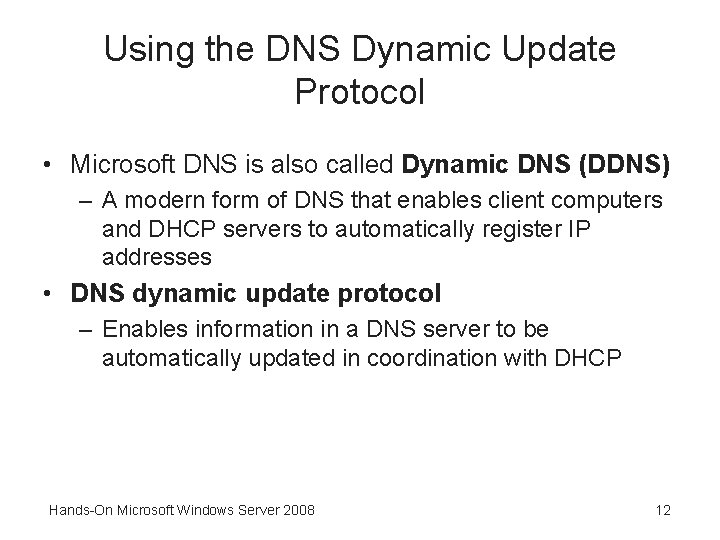
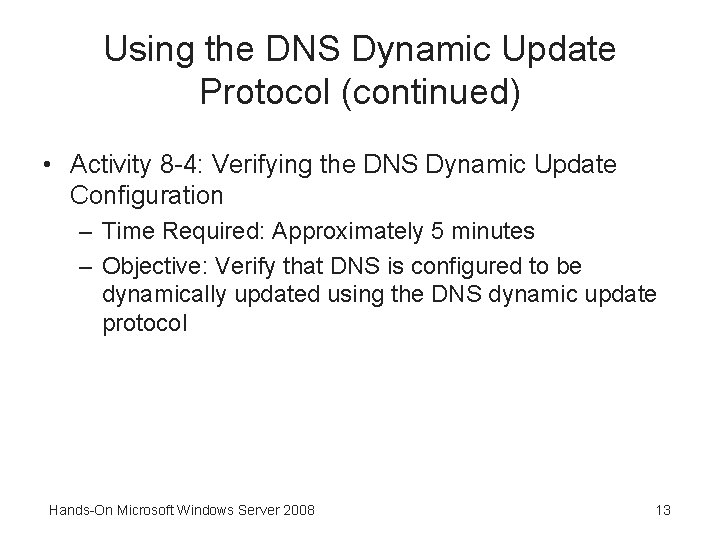
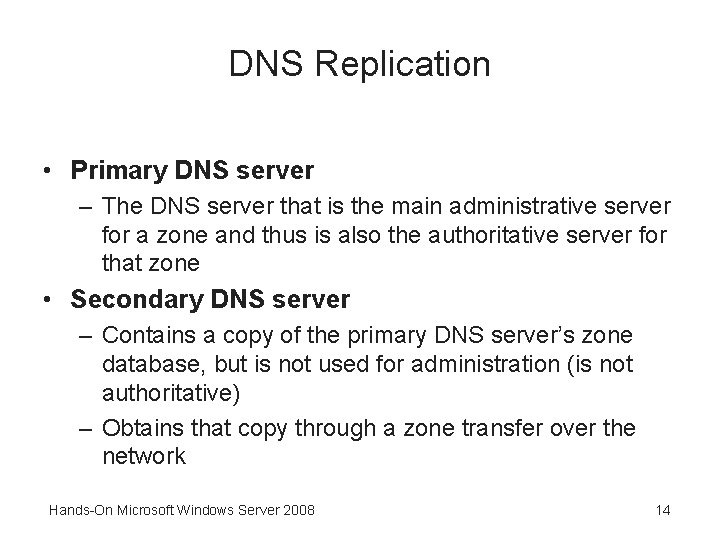
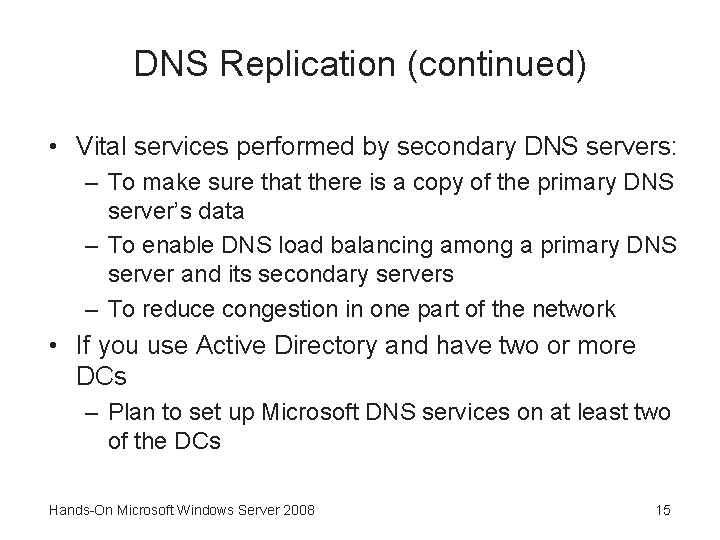
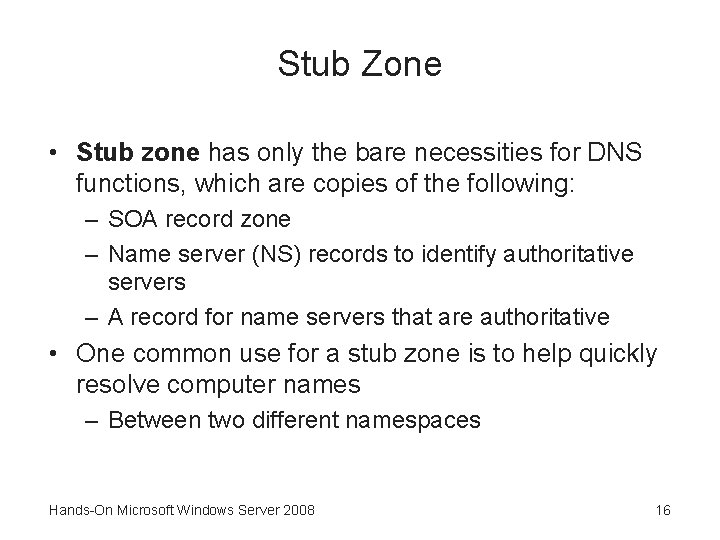
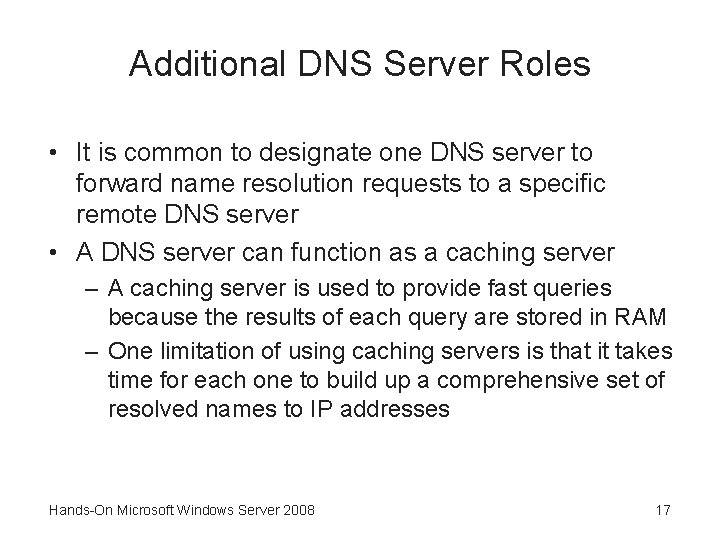
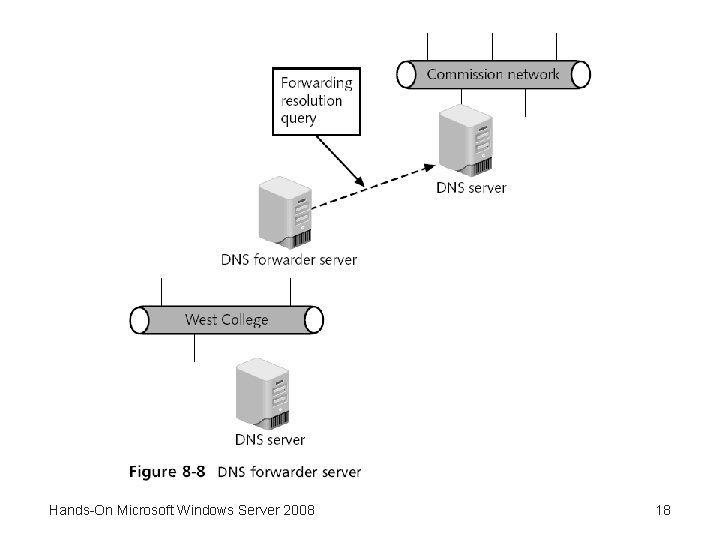
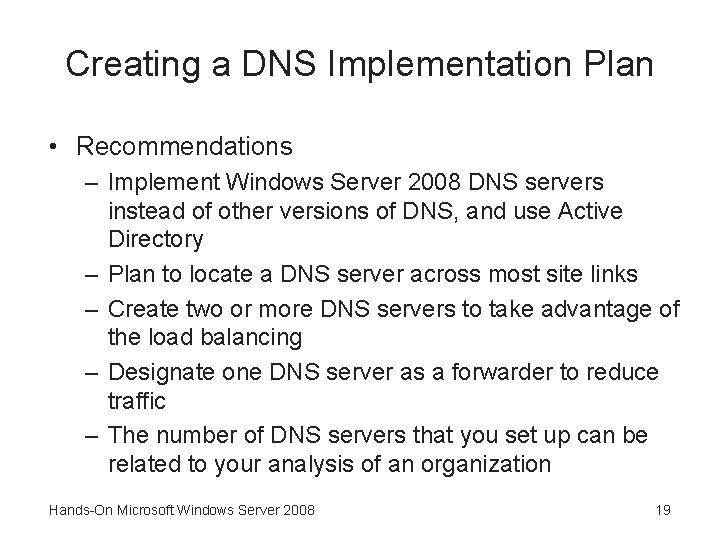
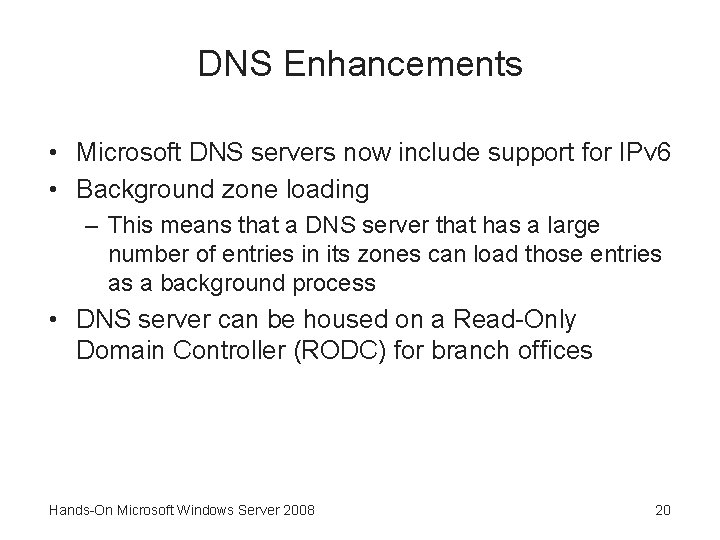
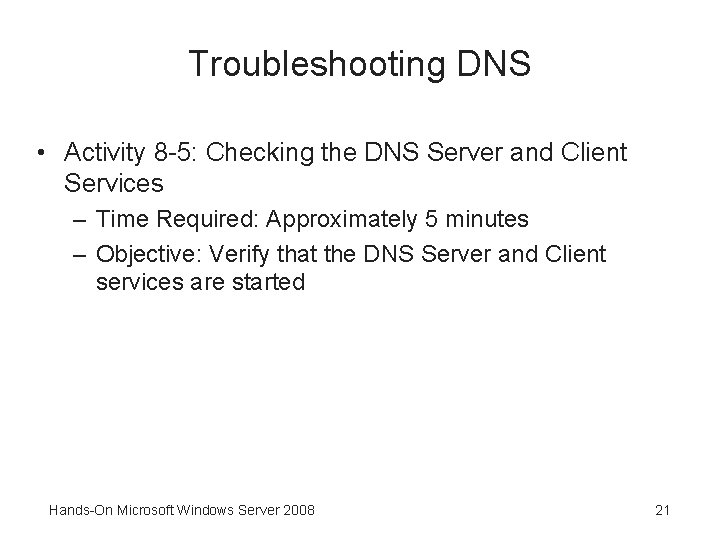
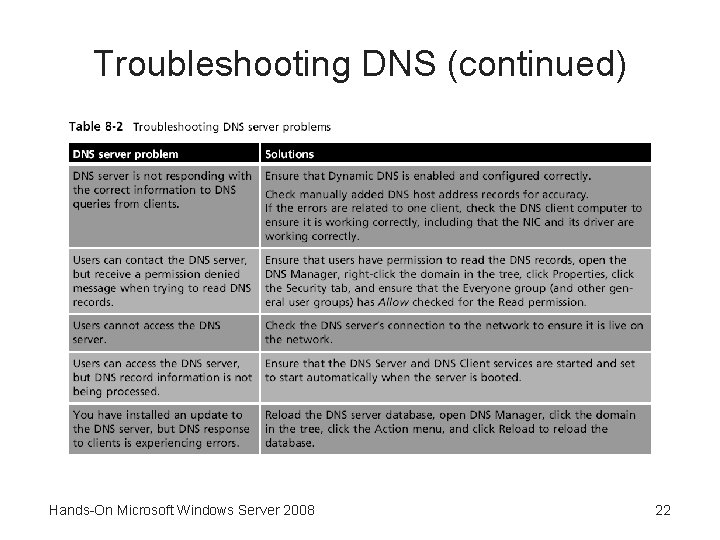
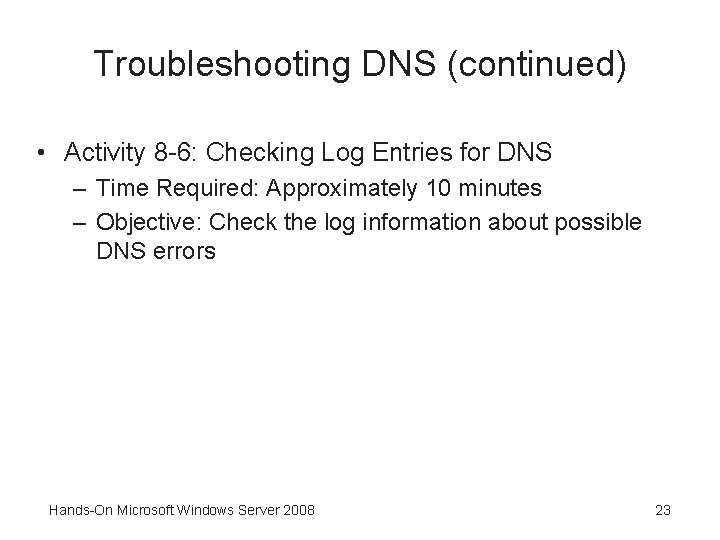
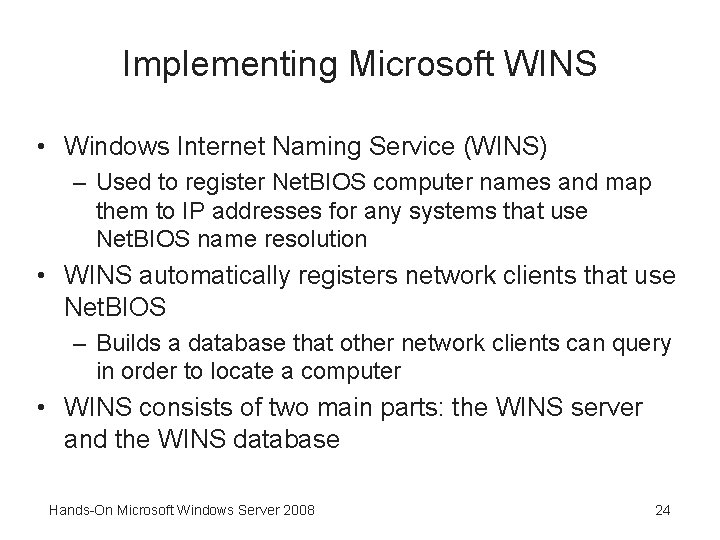
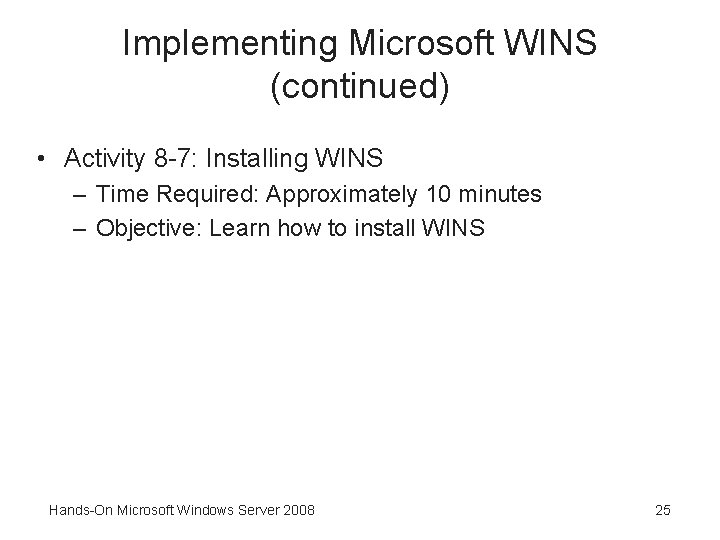
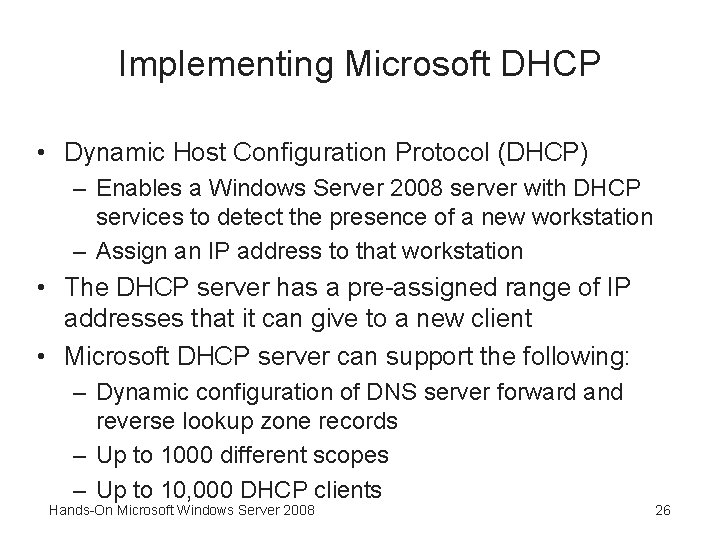
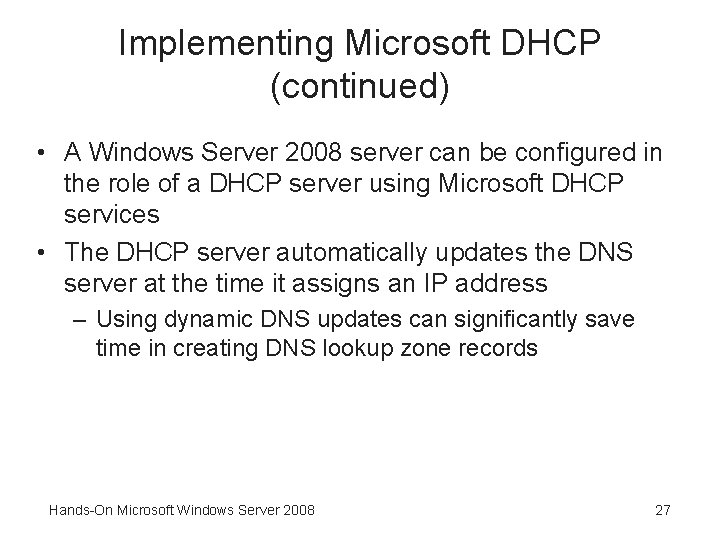
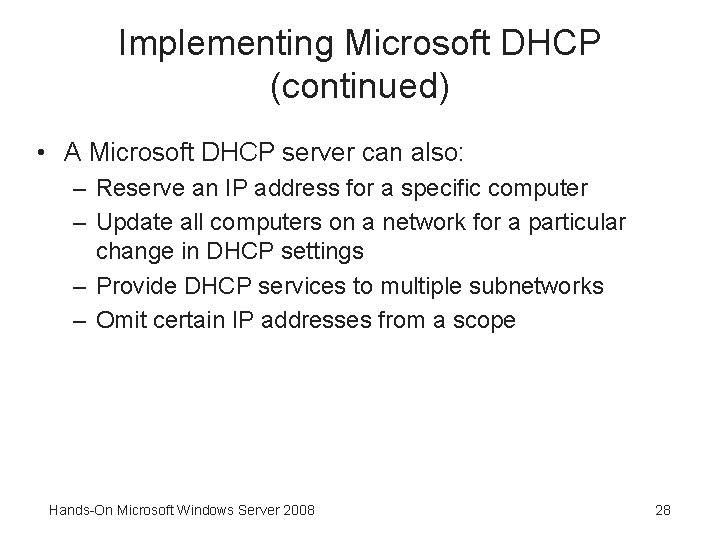
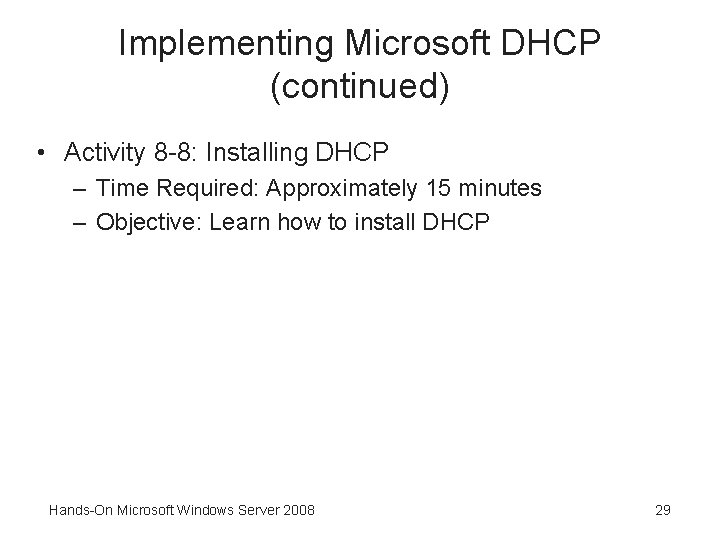

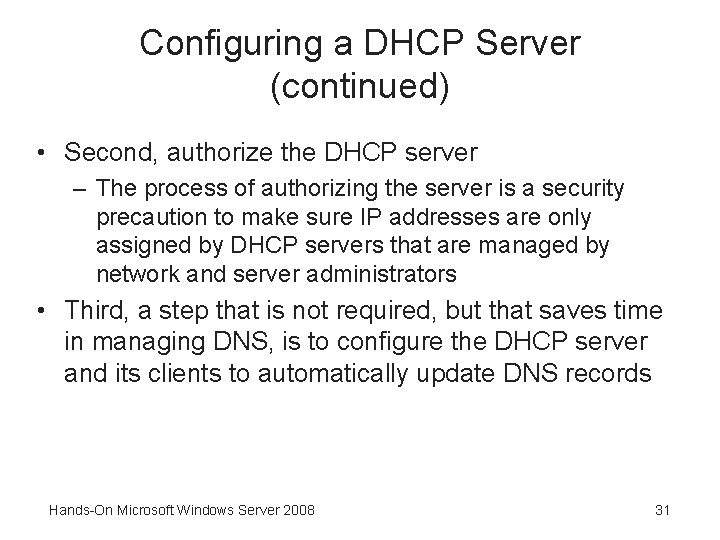
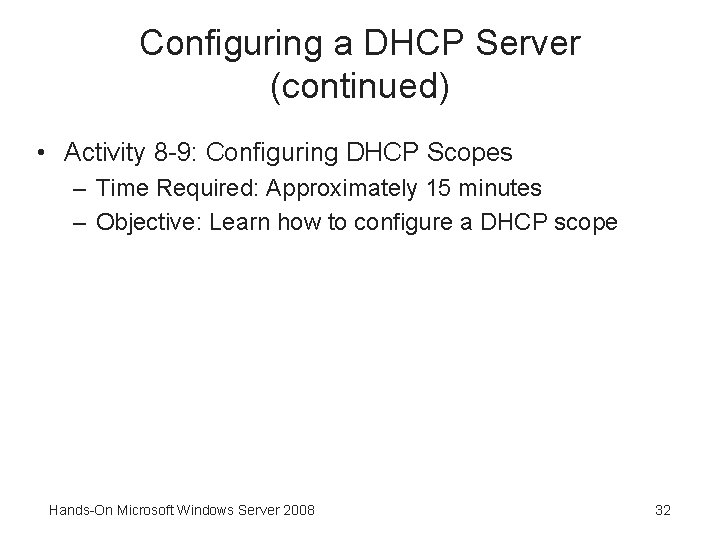
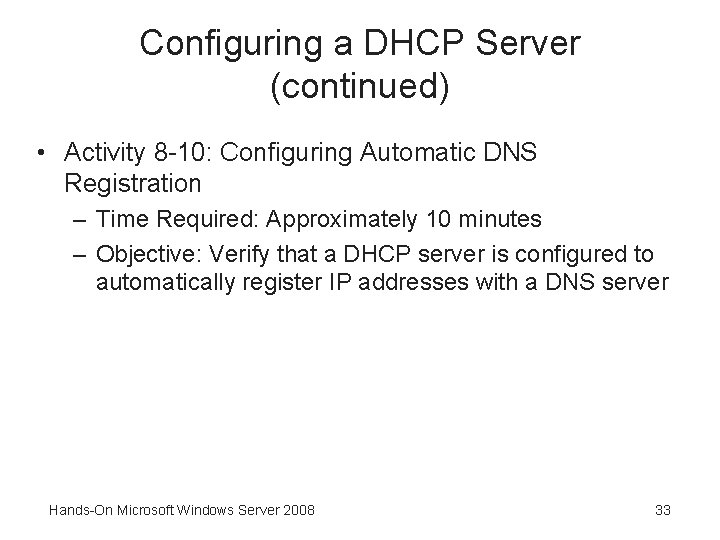
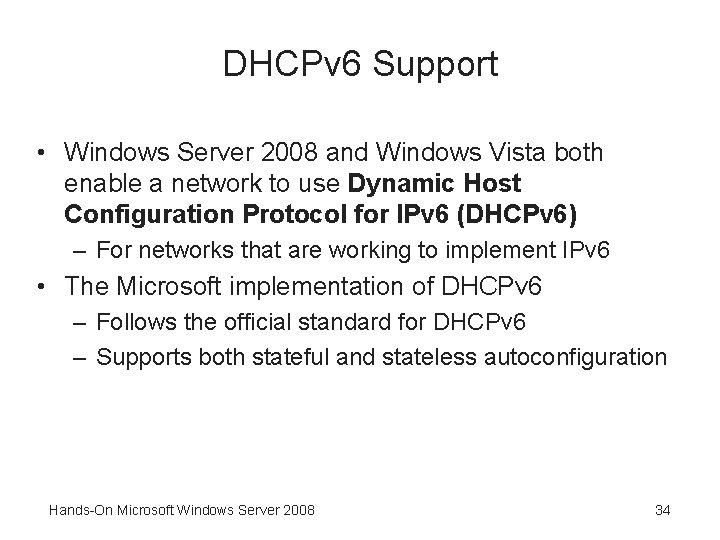
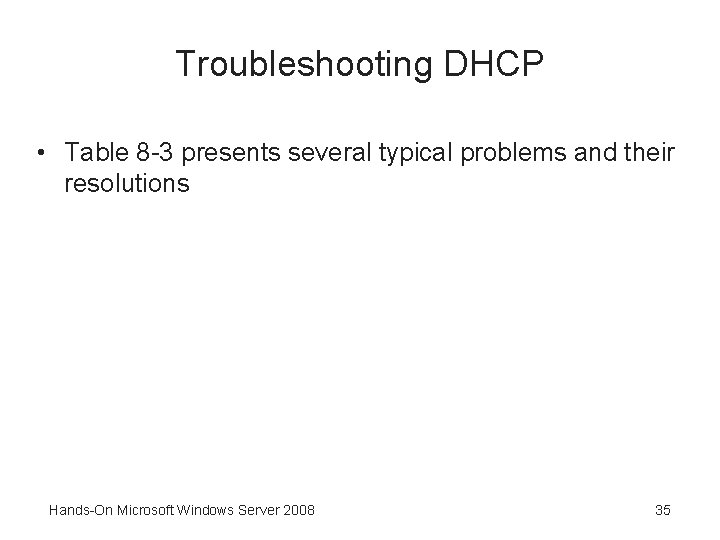
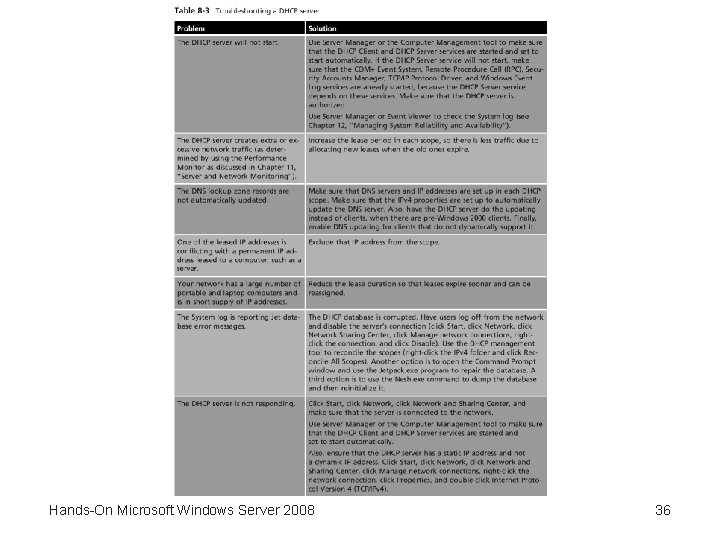
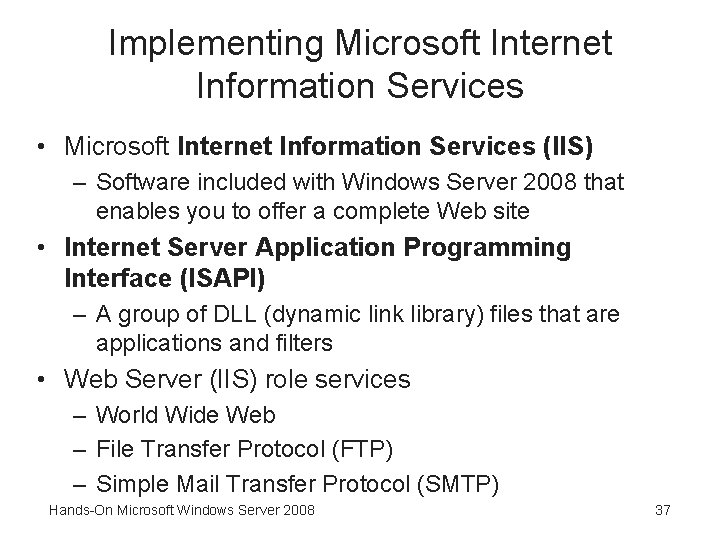
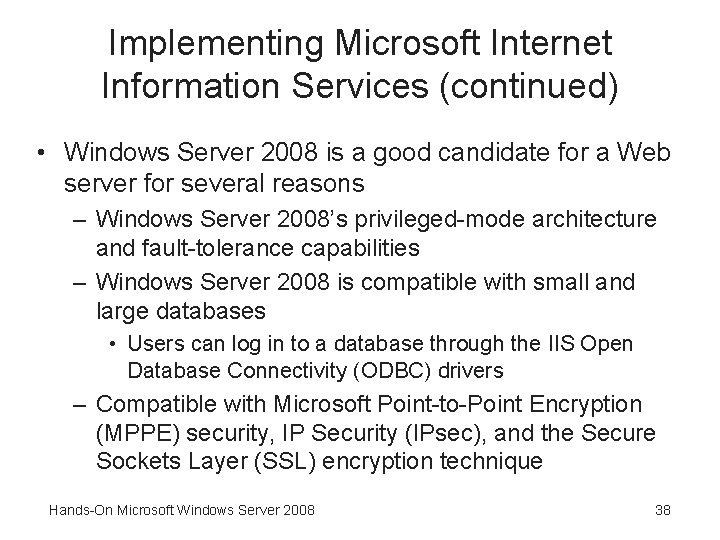
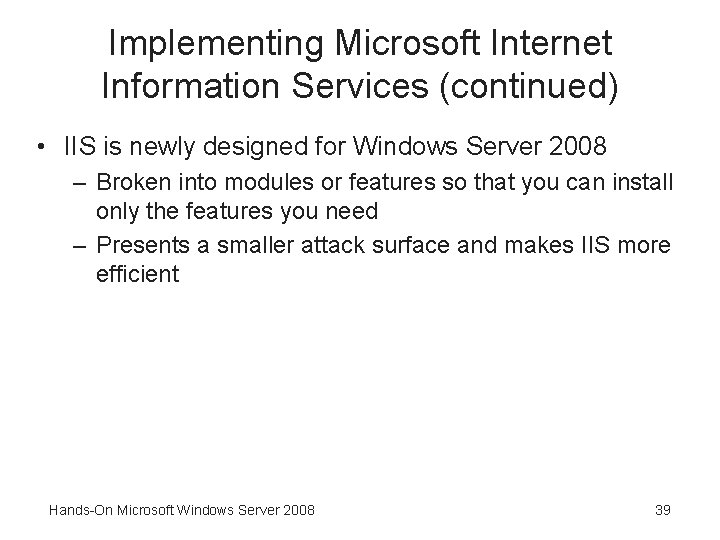
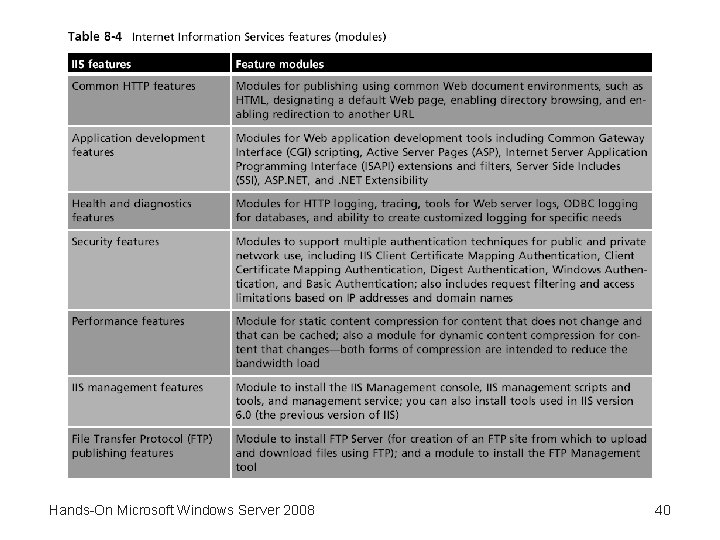
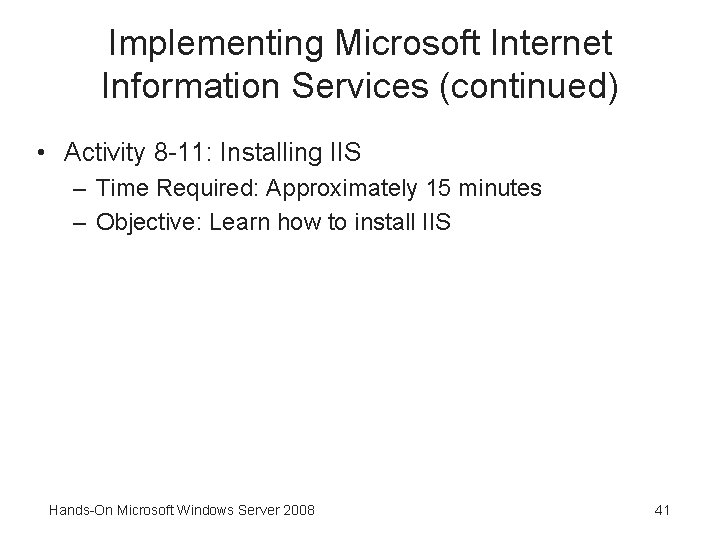
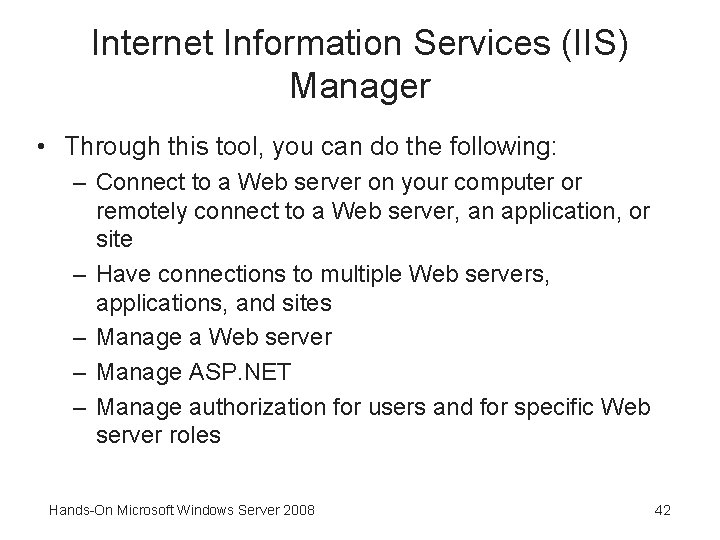
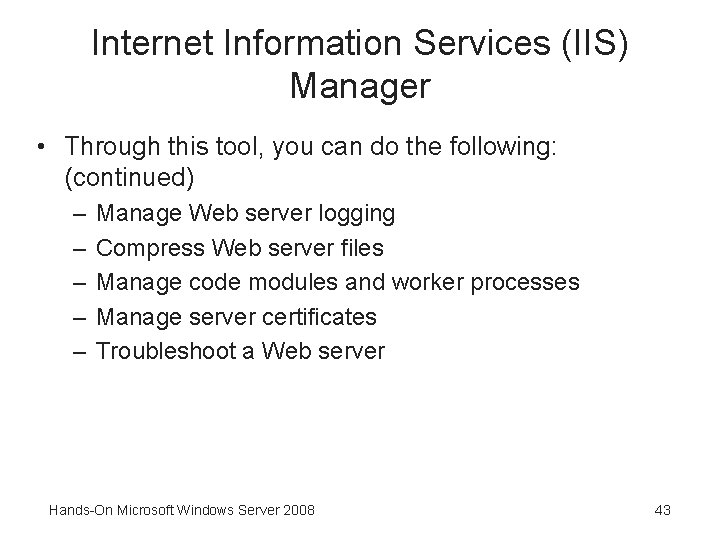
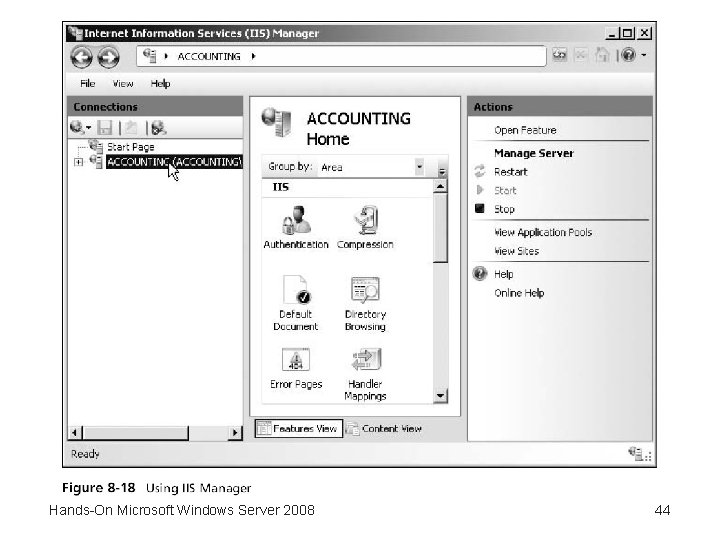
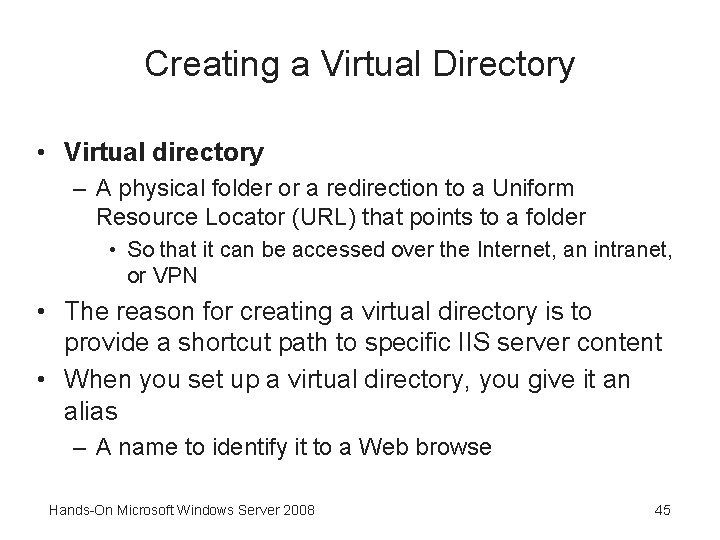
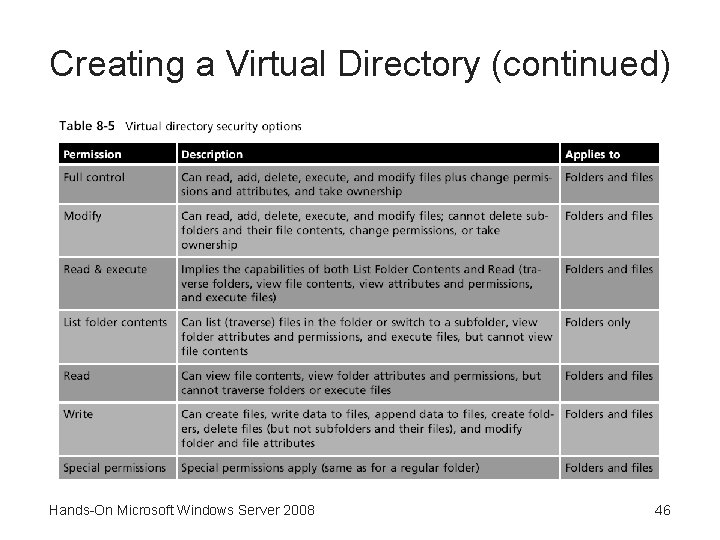
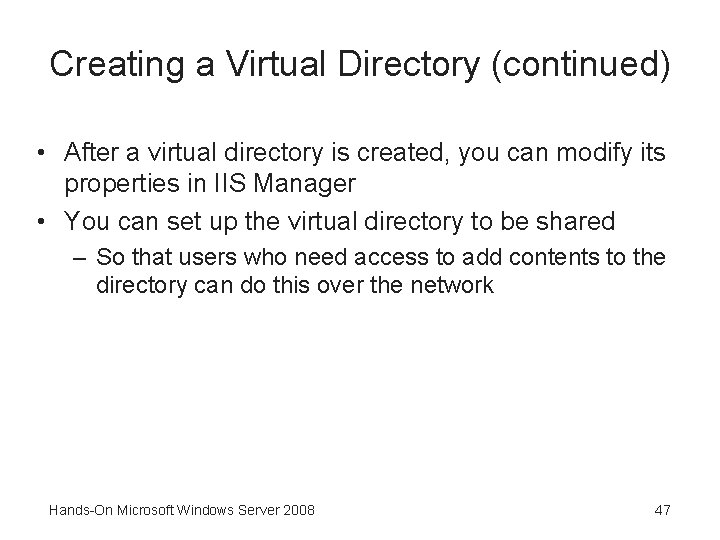
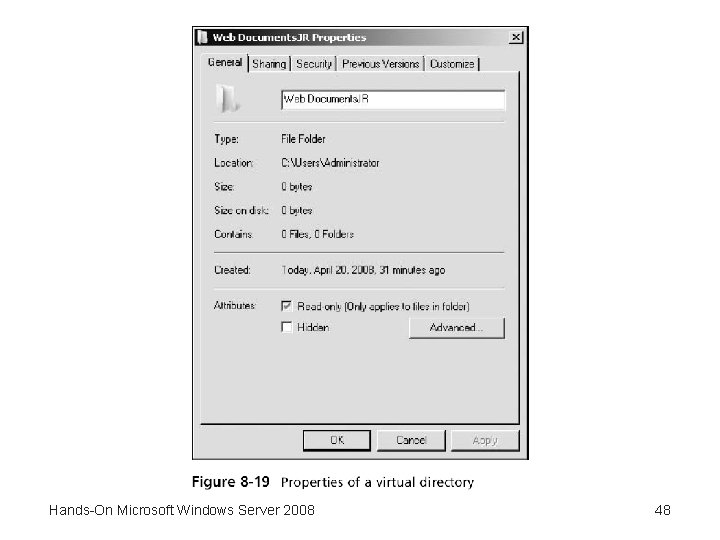
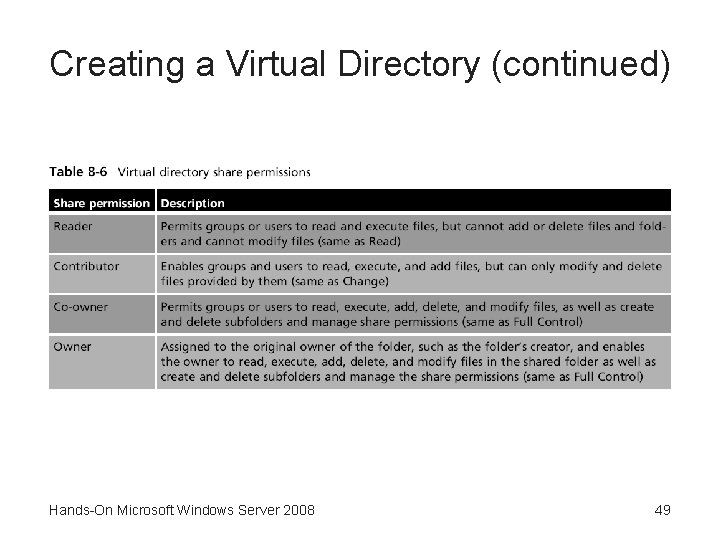
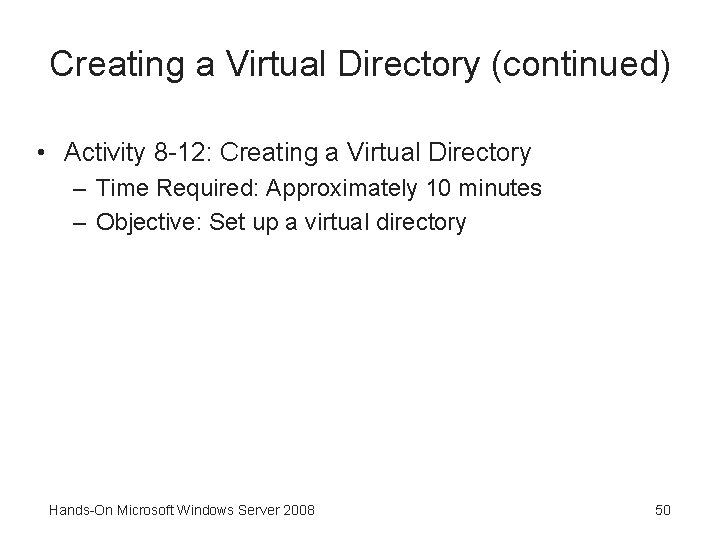
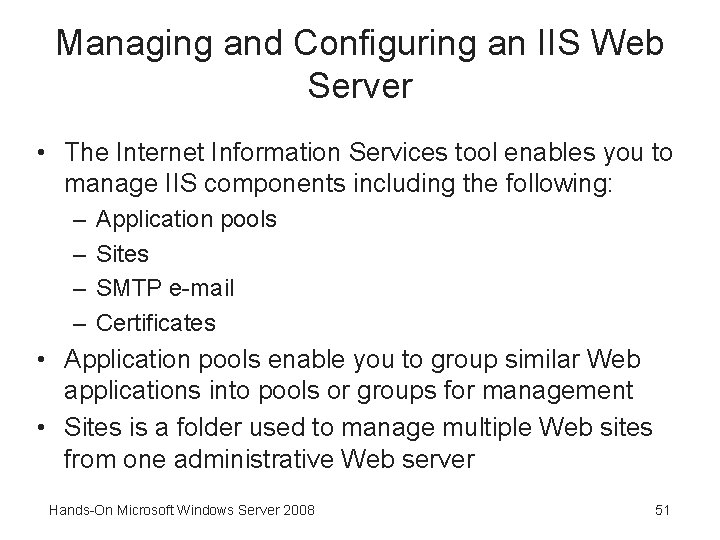
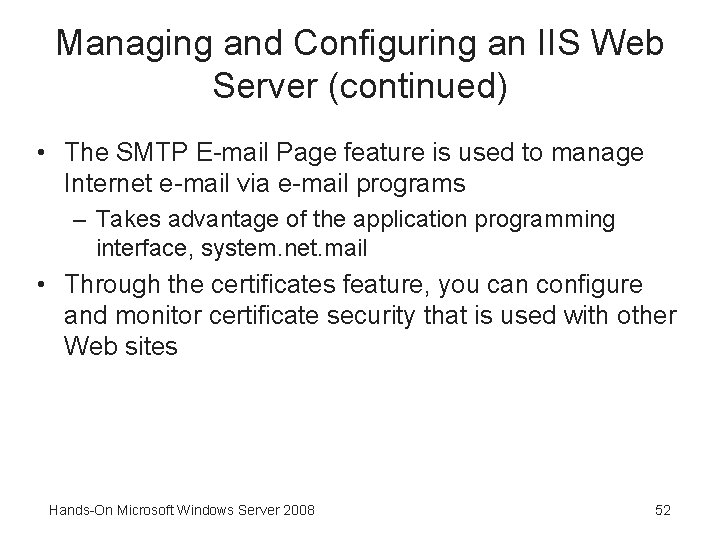
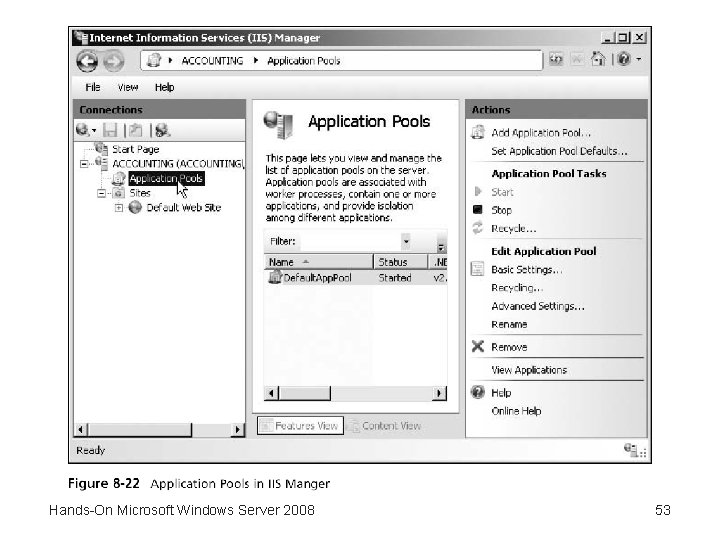
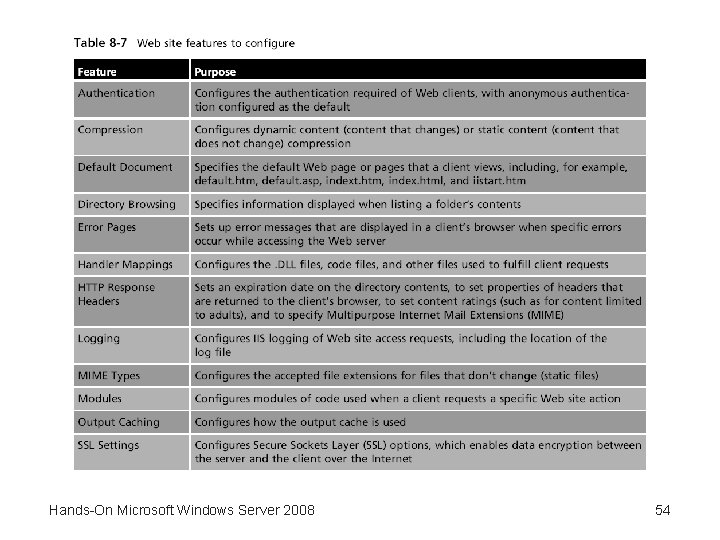
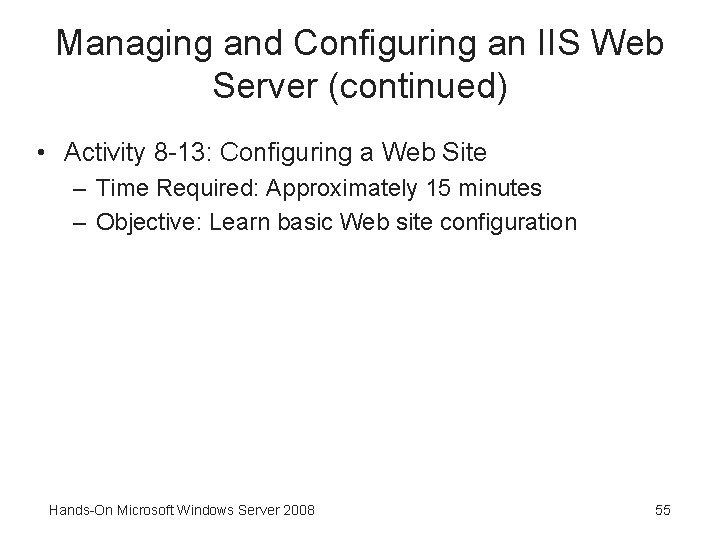
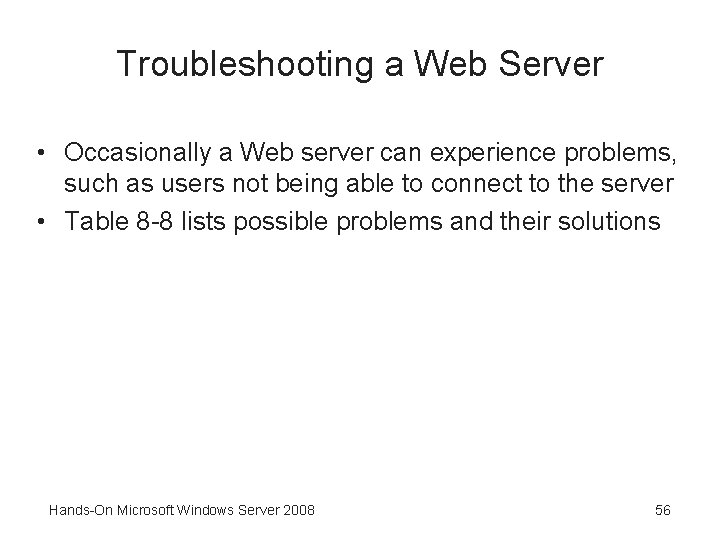
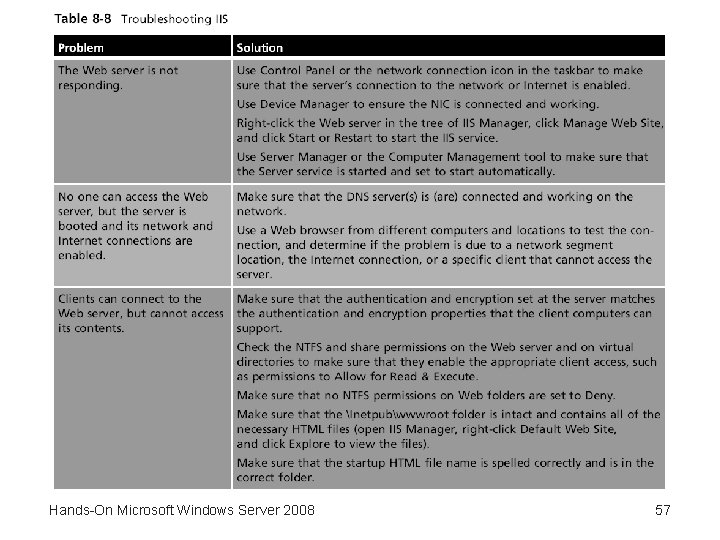
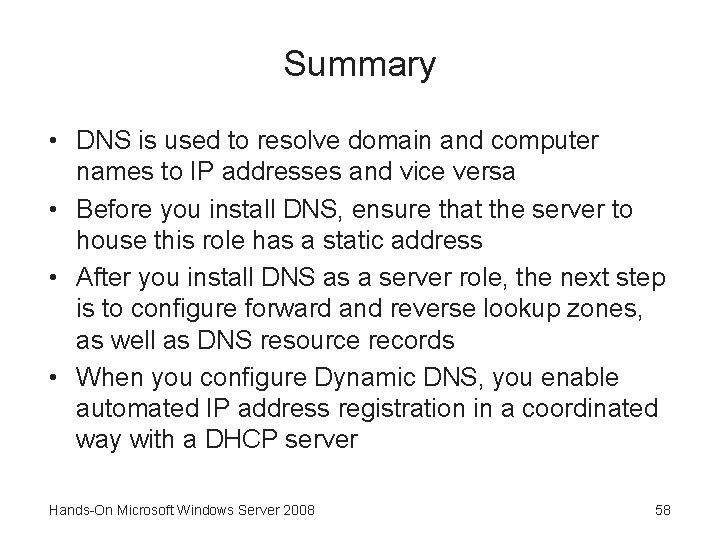
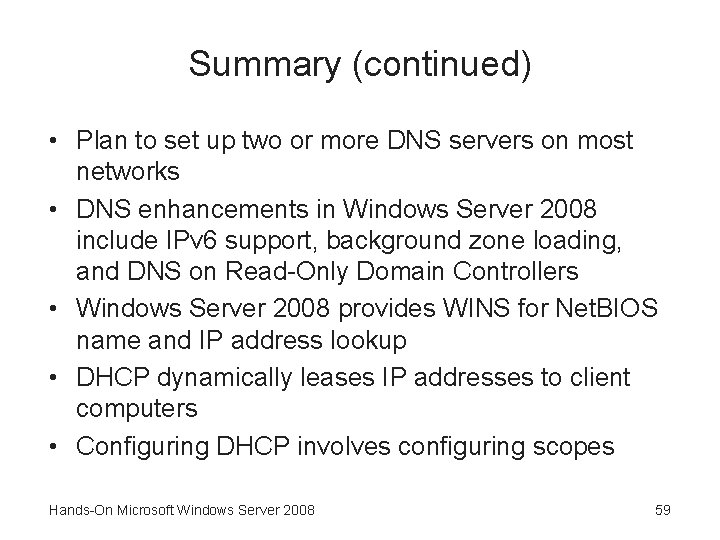
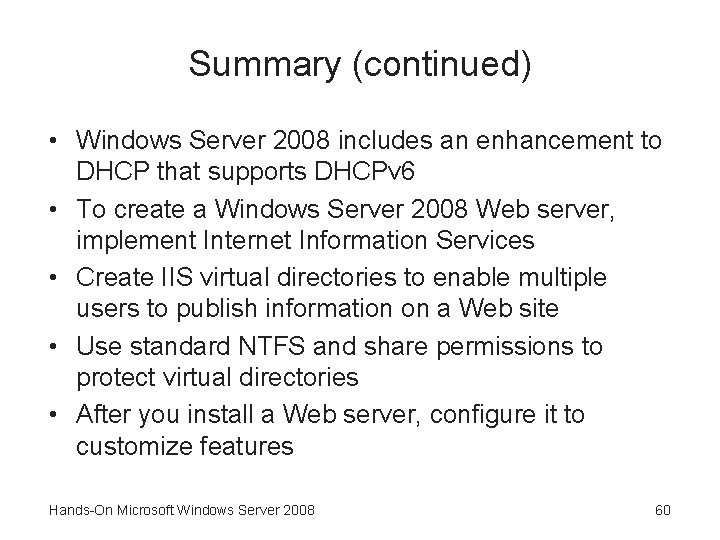
- Slides: 60
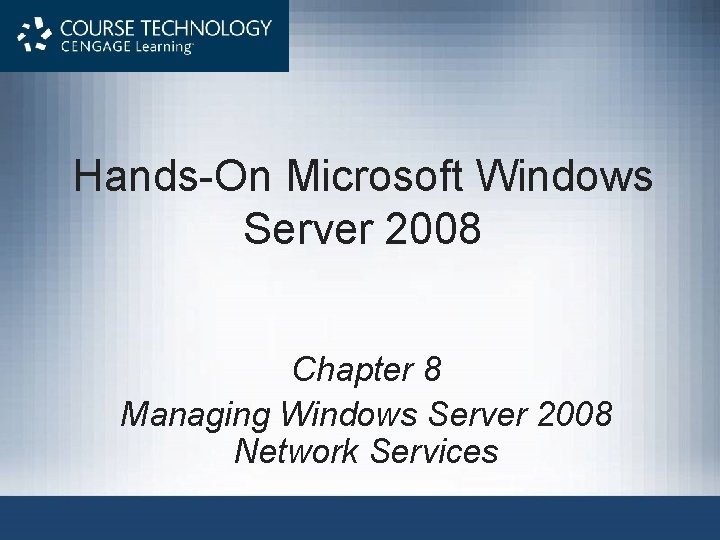
Hands-On Microsoft Windows Server 2008 Chapter 8 Managing Windows Server 2008 Network Services
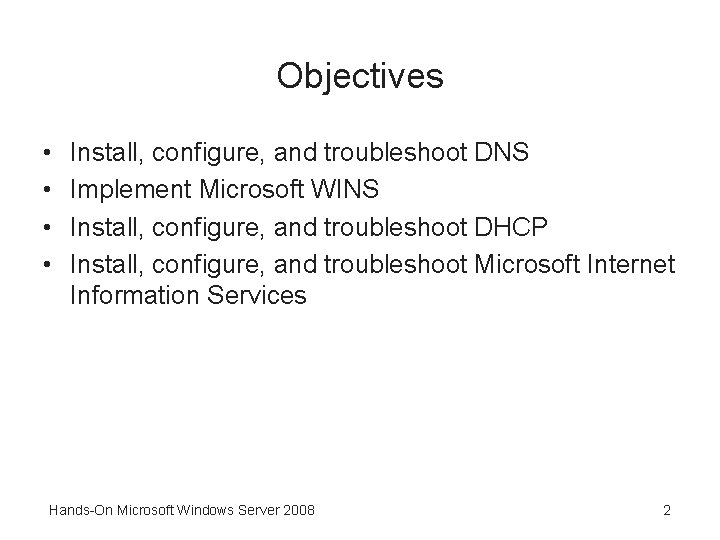
Objectives • • Install, configure, and troubleshoot DNS Implement Microsoft WINS Install, configure, and troubleshoot DHCP Install, configure, and troubleshoot Microsoft Internet Information Services Hands-On Microsoft Windows Server 2008 2
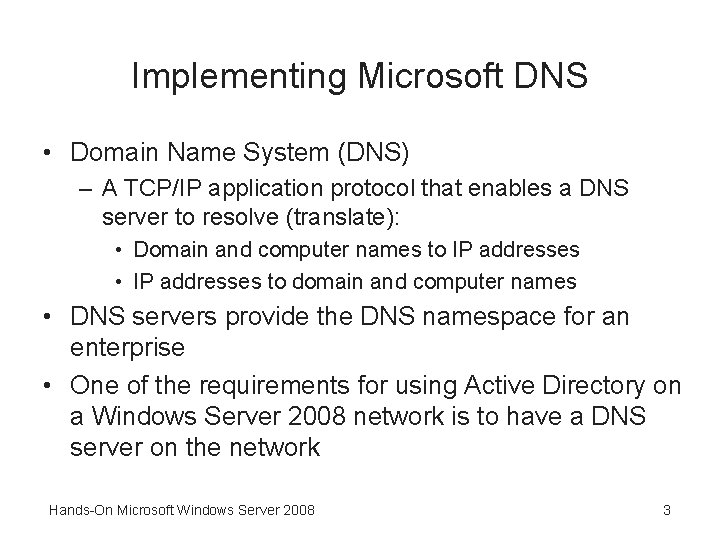
Implementing Microsoft DNS • Domain Name System (DNS) – A TCP/IP application protocol that enables a DNS server to resolve (translate): • Domain and computer names to IP addresses • IP addresses to domain and computer names • DNS servers provide the DNS namespace for an enterprise • One of the requirements for using Active Directory on a Windows Server 2008 network is to have a DNS server on the network Hands-On Microsoft Windows Server 2008 3
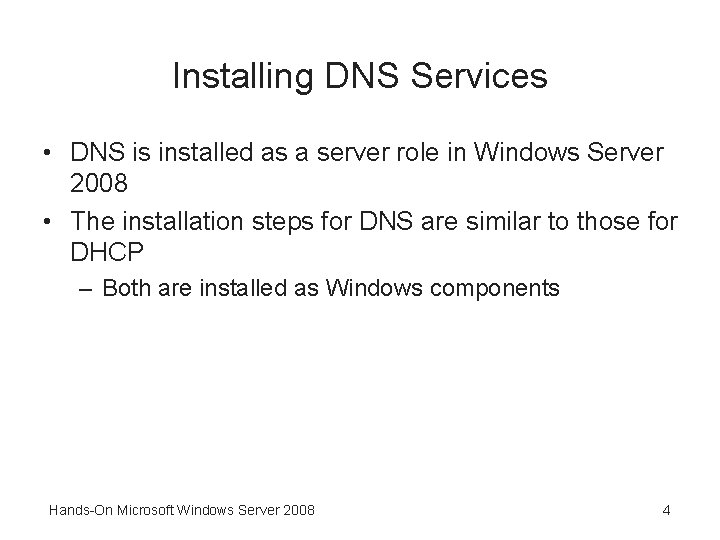
Installing DNS Services • DNS is installed as a server role in Windows Server 2008 • The installation steps for DNS are similar to those for DHCP – Both are installed as Windows components Hands-On Microsoft Windows Server 2008 4
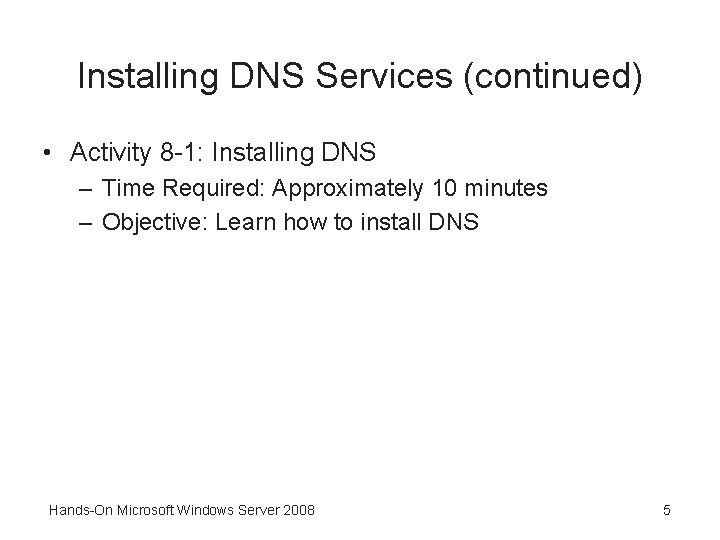
Installing DNS Services (continued) • Activity 8 -1: Installing DNS – Time Required: Approximately 10 minutes – Objective: Learn how to install DNS Hands-On Microsoft Windows Server 2008 5
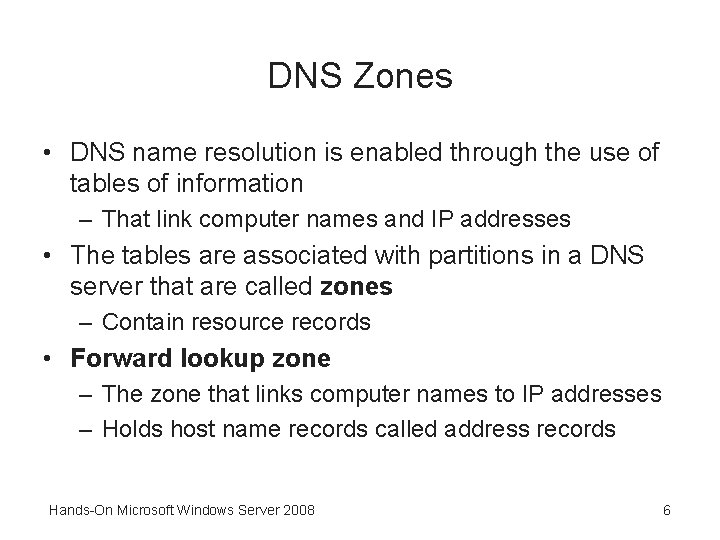
DNS Zones • DNS name resolution is enabled through the use of tables of information – That link computer names and IP addresses • The tables are associated with partitions in a DNS server that are called zones – Contain resource records • Forward lookup zone – The zone that links computer names to IP addresses – Holds host name records called address records Hands-On Microsoft Windows Server 2008 6
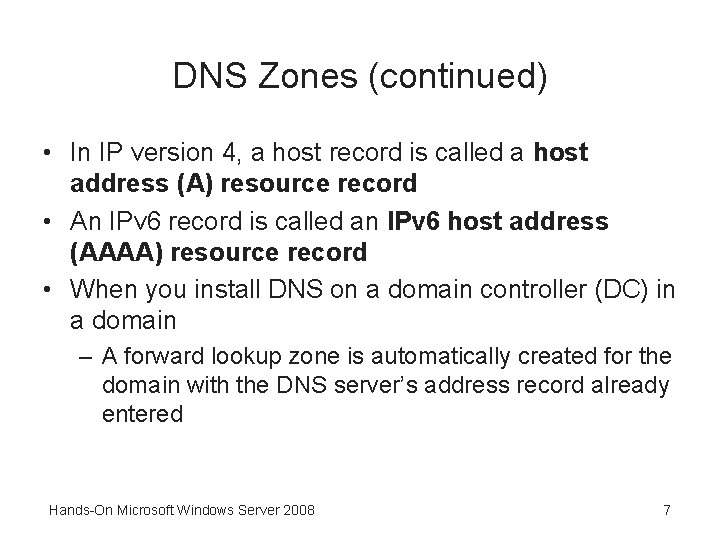
DNS Zones (continued) • In IP version 4, a host record is called a host address (A) resource record • An IPv 6 record is called an IPv 6 host address (AAAA) resource record • When you install DNS on a domain controller (DC) in a domain – A forward lookup zone is automatically created for the domain with the DNS server’s address record already entered Hands-On Microsoft Windows Server 2008 7
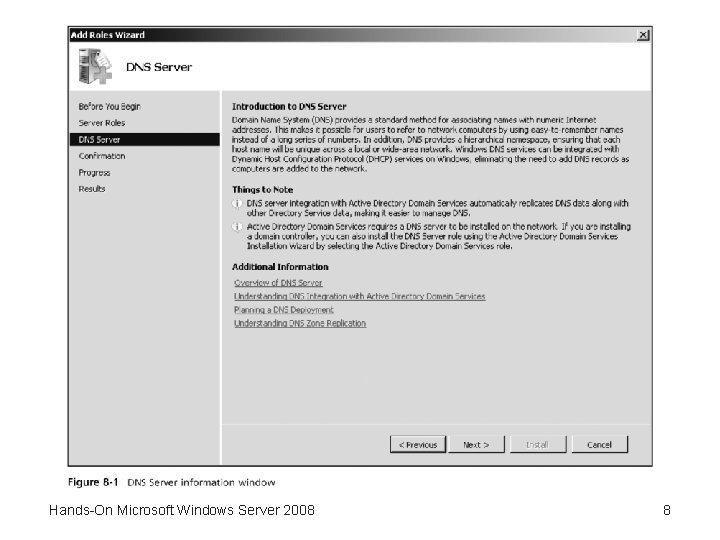
Hands-On Microsoft Windows Server 2008 8
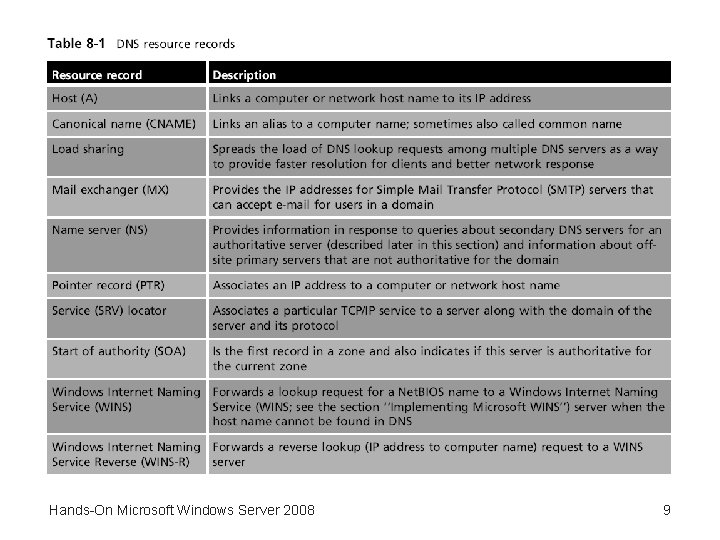
Hands-On Microsoft Windows Server 2008 9
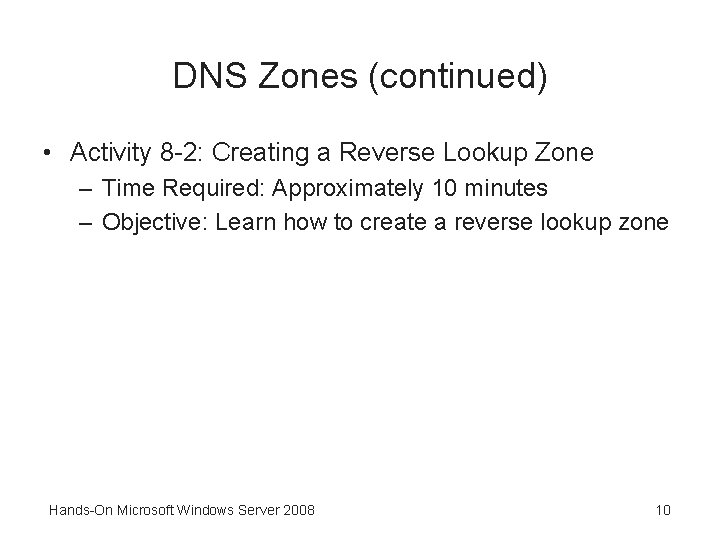
DNS Zones (continued) • Activity 8 -2: Creating a Reverse Lookup Zone – Time Required: Approximately 10 minutes – Objective: Learn how to create a reverse lookup zone Hands-On Microsoft Windows Server 2008 10
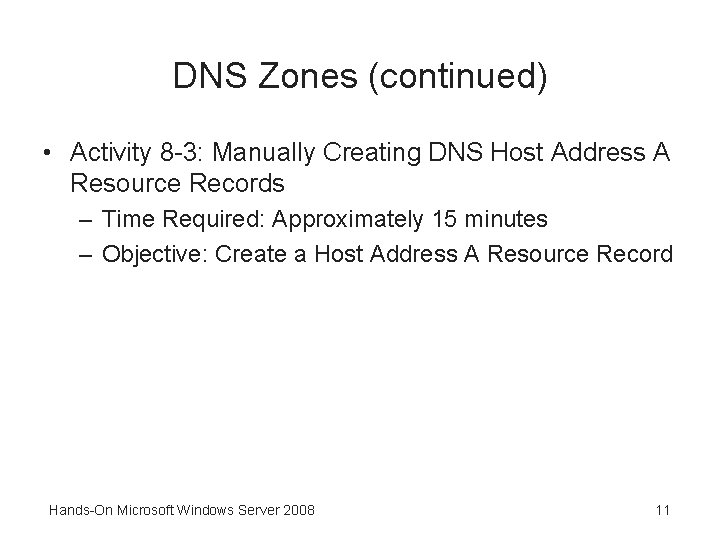
DNS Zones (continued) • Activity 8 -3: Manually Creating DNS Host Address A Resource Records – Time Required: Approximately 15 minutes – Objective: Create a Host Address A Resource Record Hands-On Microsoft Windows Server 2008 11
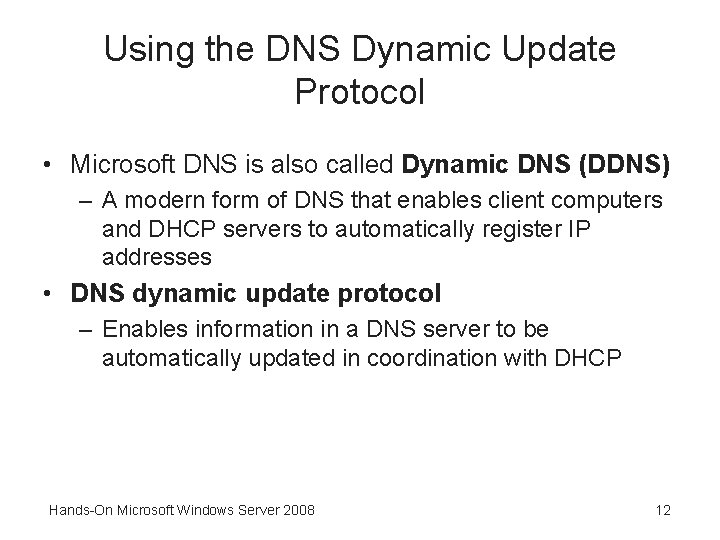
Using the DNS Dynamic Update Protocol • Microsoft DNS is also called Dynamic DNS (DDNS) – A modern form of DNS that enables client computers and DHCP servers to automatically register IP addresses • DNS dynamic update protocol – Enables information in a DNS server to be automatically updated in coordination with DHCP Hands-On Microsoft Windows Server 2008 12
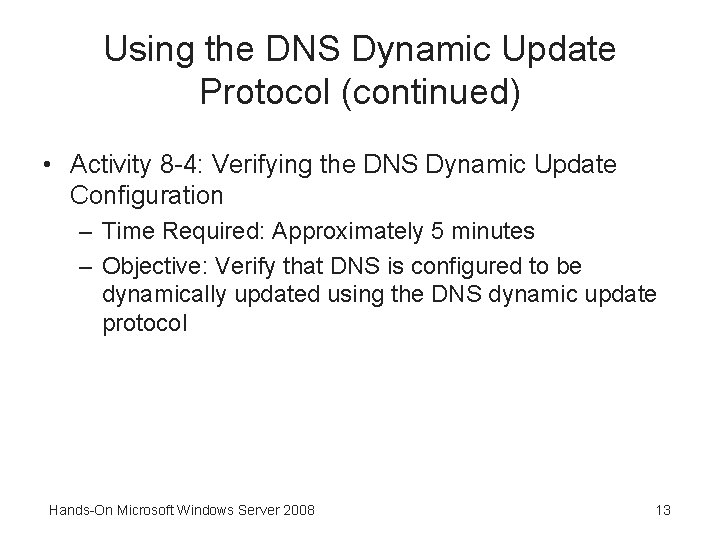
Using the DNS Dynamic Update Protocol (continued) • Activity 8 -4: Verifying the DNS Dynamic Update Configuration – Time Required: Approximately 5 minutes – Objective: Verify that DNS is configured to be dynamically updated using the DNS dynamic update protocol Hands-On Microsoft Windows Server 2008 13
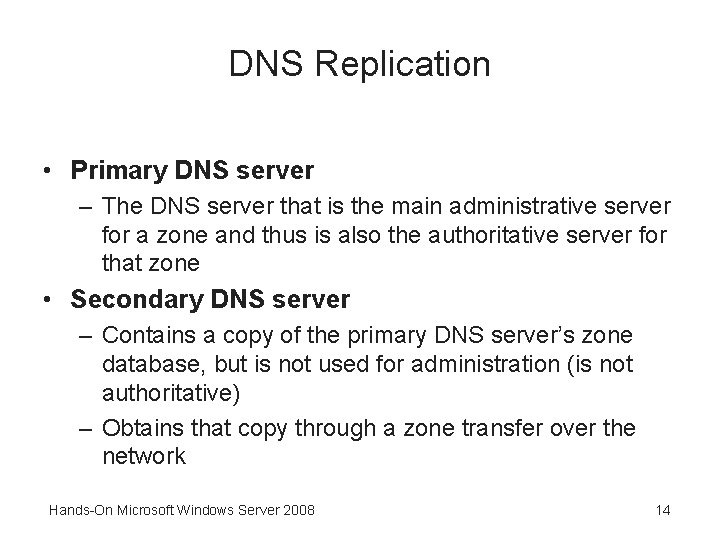
DNS Replication • Primary DNS server – The DNS server that is the main administrative server for a zone and thus is also the authoritative server for that zone • Secondary DNS server – Contains a copy of the primary DNS server’s zone database, but is not used for administration (is not authoritative) – Obtains that copy through a zone transfer over the network Hands-On Microsoft Windows Server 2008 14
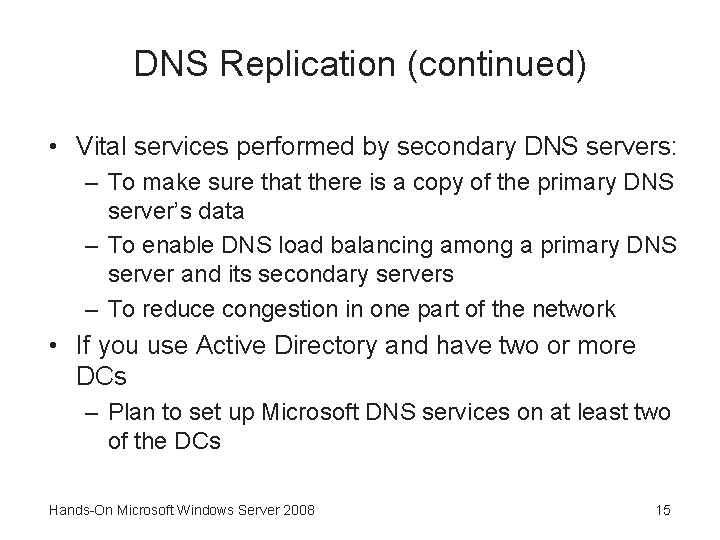
DNS Replication (continued) • Vital services performed by secondary DNS servers: – To make sure that there is a copy of the primary DNS server’s data – To enable DNS load balancing among a primary DNS server and its secondary servers – To reduce congestion in one part of the network • If you use Active Directory and have two or more DCs – Plan to set up Microsoft DNS services on at least two of the DCs Hands-On Microsoft Windows Server 2008 15
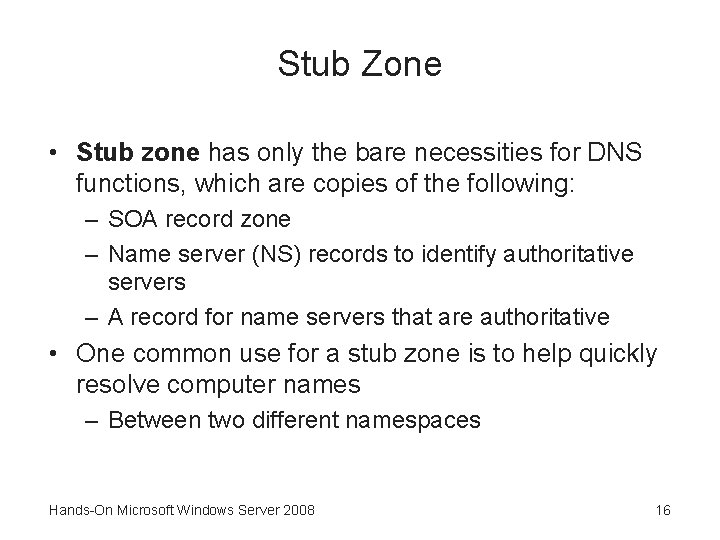
Stub Zone • Stub zone has only the bare necessities for DNS functions, which are copies of the following: – SOA record zone – Name server (NS) records to identify authoritative servers – A record for name servers that are authoritative • One common use for a stub zone is to help quickly resolve computer names – Between two different namespaces Hands-On Microsoft Windows Server 2008 16
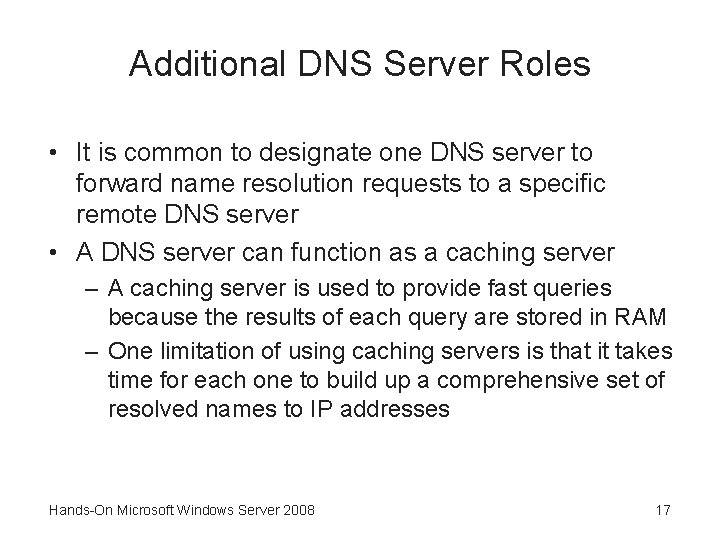
Additional DNS Server Roles • It is common to designate one DNS server to forward name resolution requests to a specific remote DNS server • A DNS server can function as a caching server – A caching server is used to provide fast queries because the results of each query are stored in RAM – One limitation of using caching servers is that it takes time for each one to build up a comprehensive set of resolved names to IP addresses Hands-On Microsoft Windows Server 2008 17
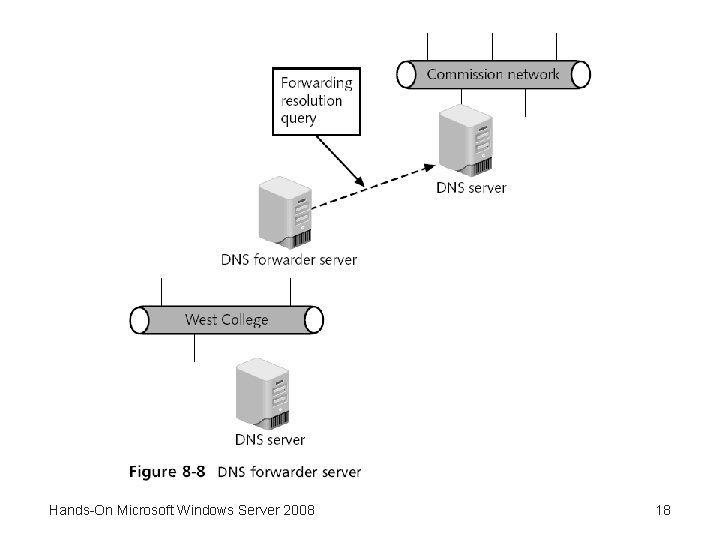
Hands-On Microsoft Windows Server 2008 18
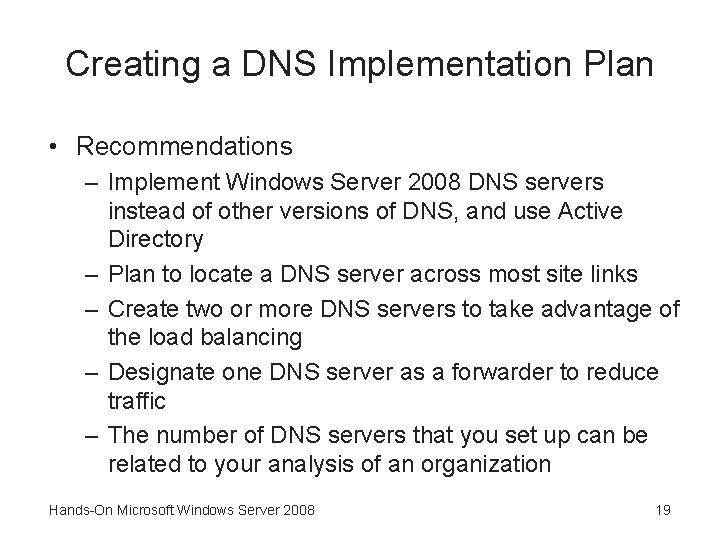
Creating a DNS Implementation Plan • Recommendations – Implement Windows Server 2008 DNS servers instead of other versions of DNS, and use Active Directory – Plan to locate a DNS server across most site links – Create two or more DNS servers to take advantage of the load balancing – Designate one DNS server as a forwarder to reduce traffic – The number of DNS servers that you set up can be related to your analysis of an organization Hands-On Microsoft Windows Server 2008 19
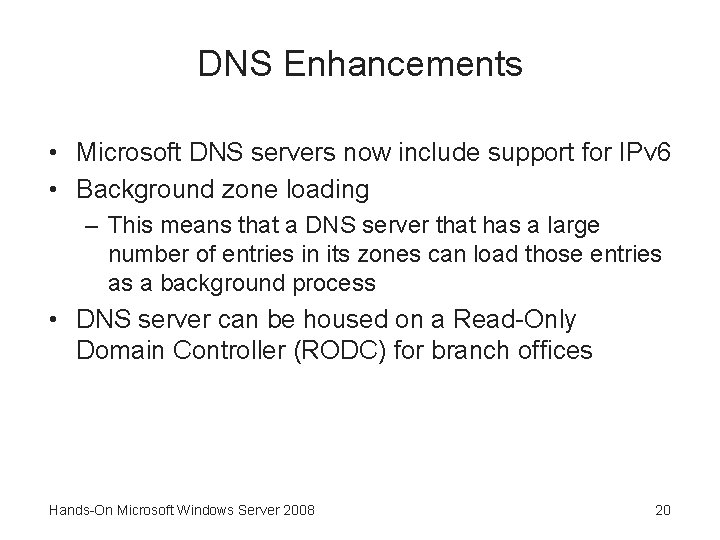
DNS Enhancements • Microsoft DNS servers now include support for IPv 6 • Background zone loading – This means that a DNS server that has a large number of entries in its zones can load those entries as a background process • DNS server can be housed on a Read-Only Domain Controller (RODC) for branch offices Hands-On Microsoft Windows Server 2008 20
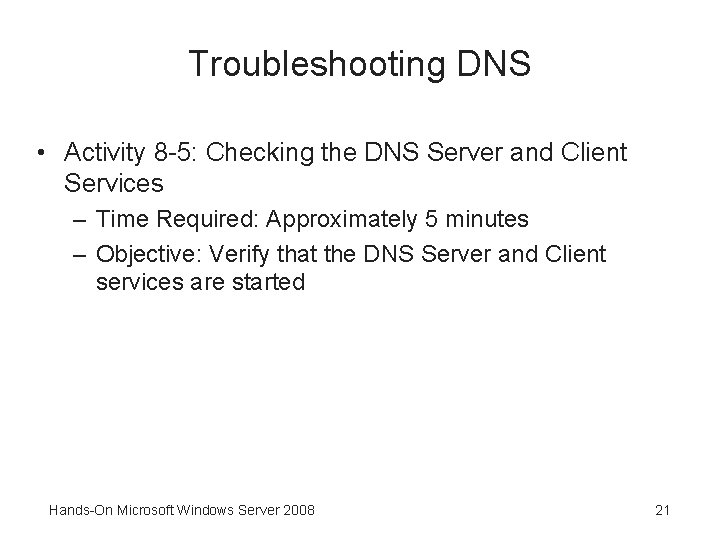
Troubleshooting DNS • Activity 8 -5: Checking the DNS Server and Client Services – Time Required: Approximately 5 minutes – Objective: Verify that the DNS Server and Client services are started Hands-On Microsoft Windows Server 2008 21
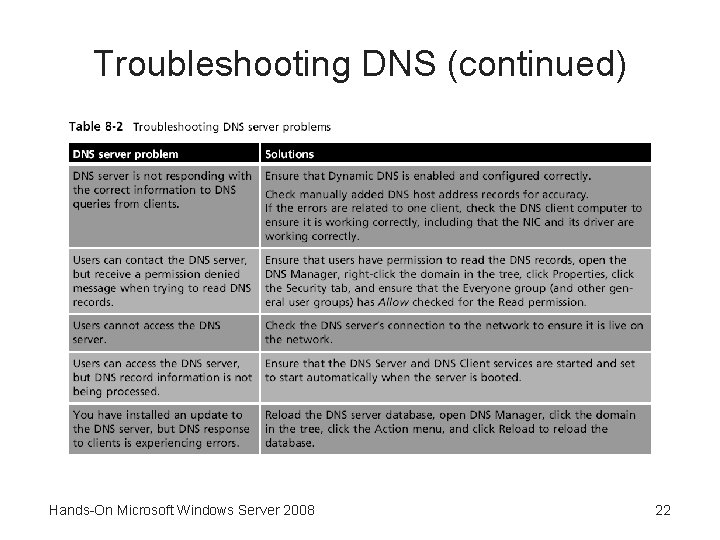
Troubleshooting DNS (continued) Hands-On Microsoft Windows Server 2008 22
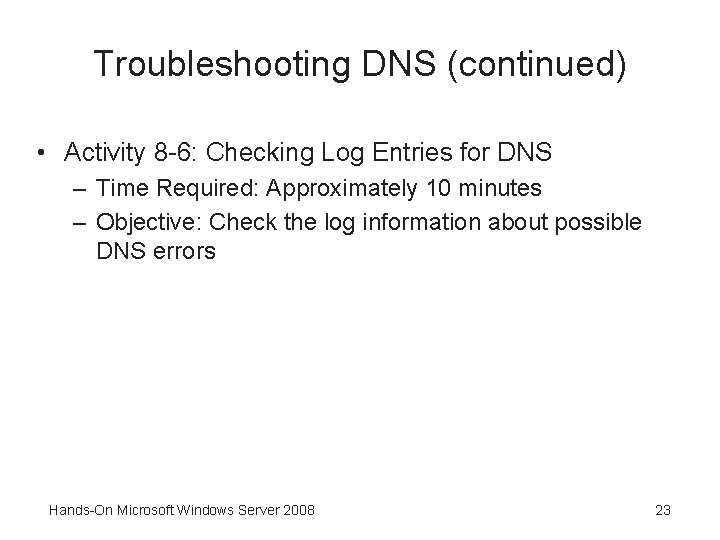
Troubleshooting DNS (continued) • Activity 8 -6: Checking Log Entries for DNS – Time Required: Approximately 10 minutes – Objective: Check the log information about possible DNS errors Hands-On Microsoft Windows Server 2008 23
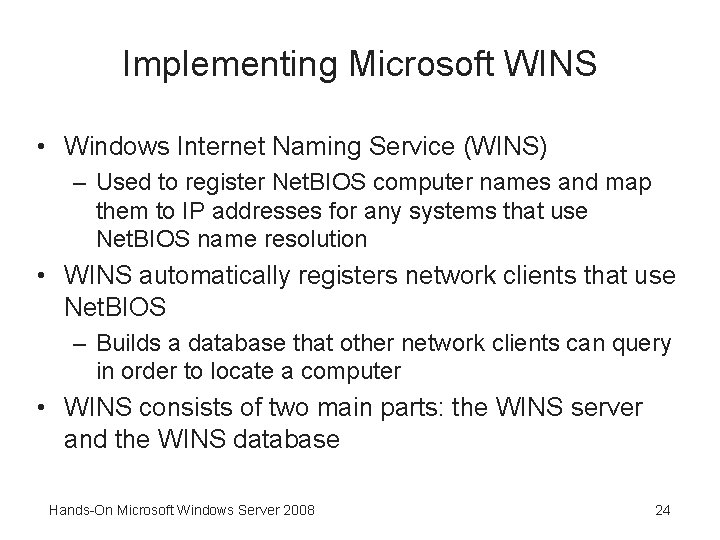
Implementing Microsoft WINS • Windows Internet Naming Service (WINS) – Used to register Net. BIOS computer names and map them to IP addresses for any systems that use Net. BIOS name resolution • WINS automatically registers network clients that use Net. BIOS – Builds a database that other network clients can query in order to locate a computer • WINS consists of two main parts: the WINS server and the WINS database Hands-On Microsoft Windows Server 2008 24
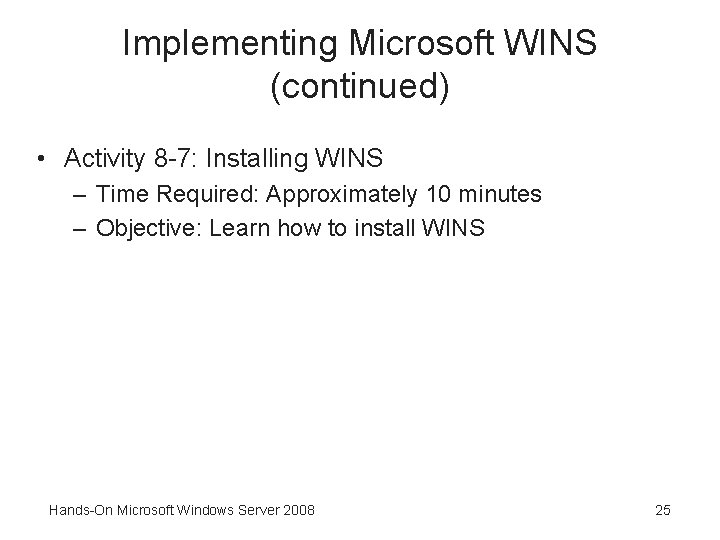
Implementing Microsoft WINS (continued) • Activity 8 -7: Installing WINS – Time Required: Approximately 10 minutes – Objective: Learn how to install WINS Hands-On Microsoft Windows Server 2008 25
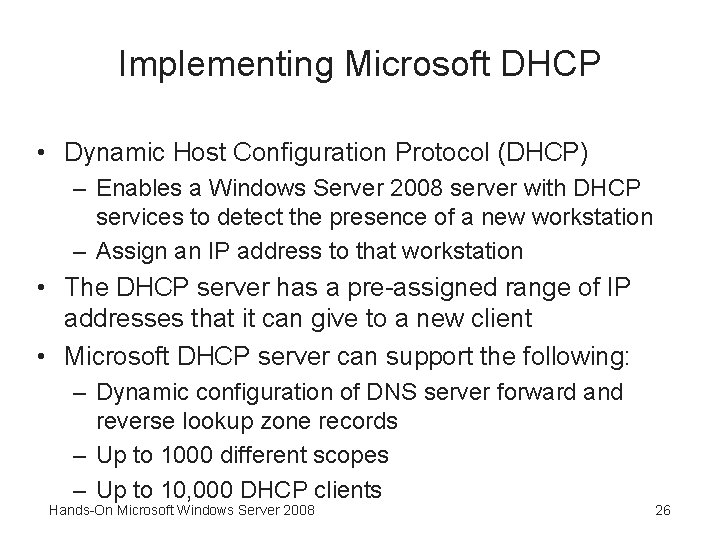
Implementing Microsoft DHCP • Dynamic Host Configuration Protocol (DHCP) – Enables a Windows Server 2008 server with DHCP services to detect the presence of a new workstation – Assign an IP address to that workstation • The DHCP server has a pre-assigned range of IP addresses that it can give to a new client • Microsoft DHCP server can support the following: – Dynamic configuration of DNS server forward and reverse lookup zone records – Up to 1000 different scopes – Up to 10, 000 DHCP clients Hands-On Microsoft Windows Server 2008 26
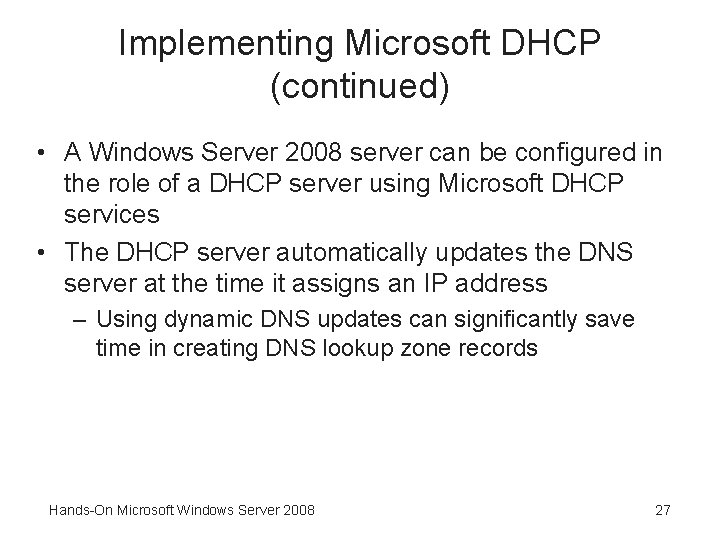
Implementing Microsoft DHCP (continued) • A Windows Server 2008 server can be configured in the role of a DHCP server using Microsoft DHCP services • The DHCP server automatically updates the DNS server at the time it assigns an IP address – Using dynamic DNS updates can significantly save time in creating DNS lookup zone records Hands-On Microsoft Windows Server 2008 27
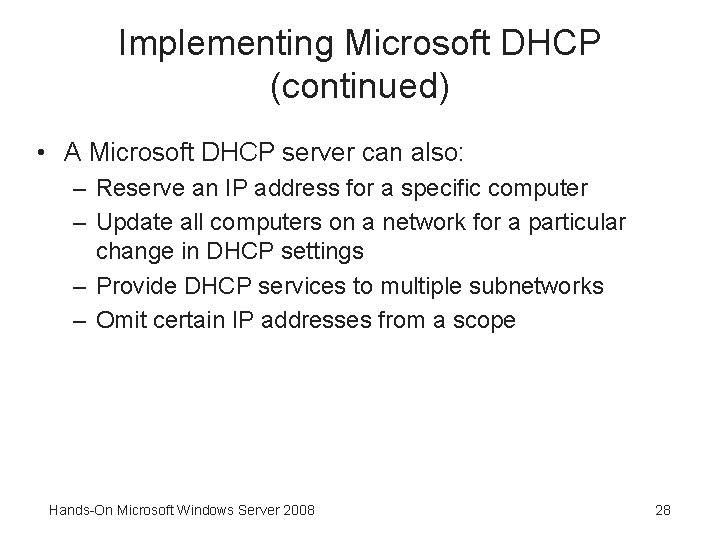
Implementing Microsoft DHCP (continued) • A Microsoft DHCP server can also: – Reserve an IP address for a specific computer – Update all computers on a network for a particular change in DHCP settings – Provide DHCP services to multiple subnetworks – Omit certain IP addresses from a scope Hands-On Microsoft Windows Server 2008 28
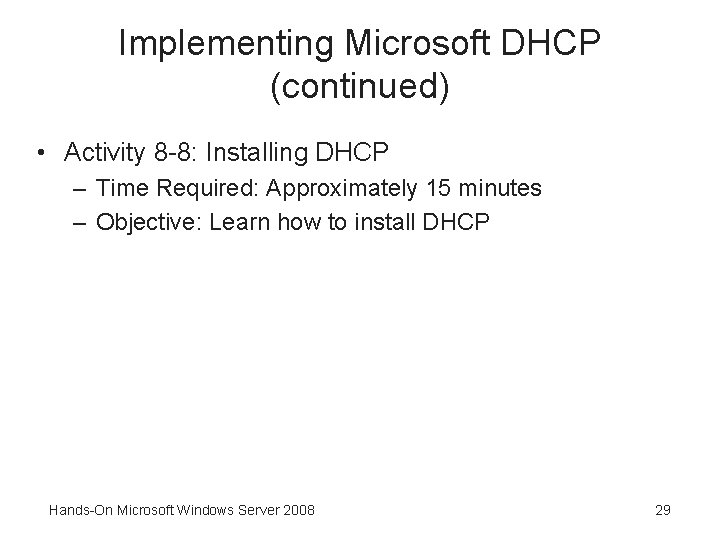
Implementing Microsoft DHCP (continued) • Activity 8 -8: Installing DHCP – Time Required: Approximately 15 minutes – Objective: Learn how to install DHCP Hands-On Microsoft Windows Server 2008 29

Configuring a DHCP Server • First, set up one or more scopes of contiguous address ranges and activate each scope • Configuring a scope includes the following: – Obtain the range of addresses to be used – Determine the subnet mask for the range of addresses – Decide on a name for the scope, such as naming it to reflect the name of a department or division in your organization – Decide how long to lease IP addresses – Determine whether to exclude specific addresses Hands-On Microsoft Windows Server 2008 30
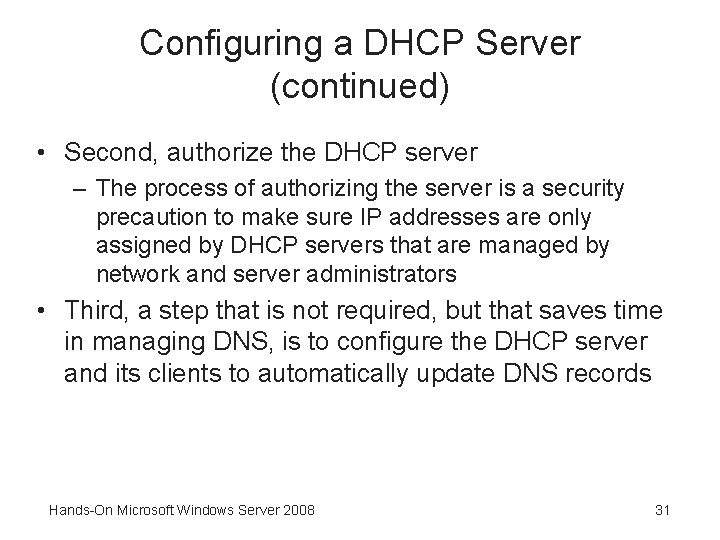
Configuring a DHCP Server (continued) • Second, authorize the DHCP server – The process of authorizing the server is a security precaution to make sure IP addresses are only assigned by DHCP servers that are managed by network and server administrators • Third, a step that is not required, but that saves time in managing DNS, is to configure the DHCP server and its clients to automatically update DNS records Hands-On Microsoft Windows Server 2008 31
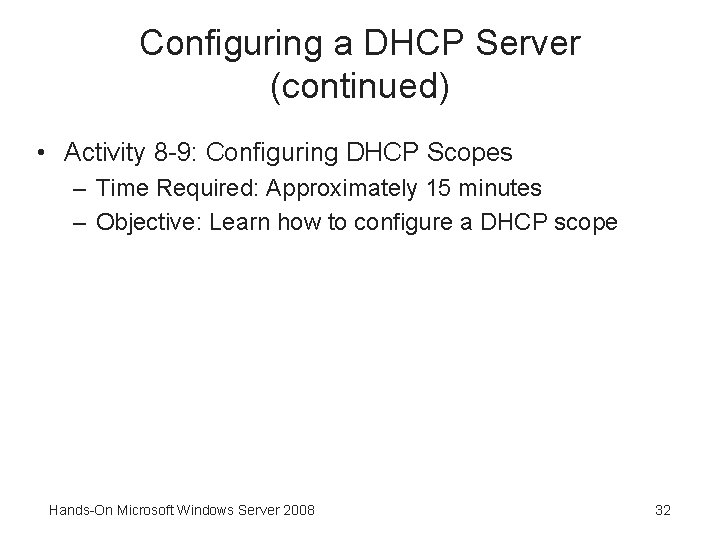
Configuring a DHCP Server (continued) • Activity 8 -9: Configuring DHCP Scopes – Time Required: Approximately 15 minutes – Objective: Learn how to configure a DHCP scope Hands-On Microsoft Windows Server 2008 32
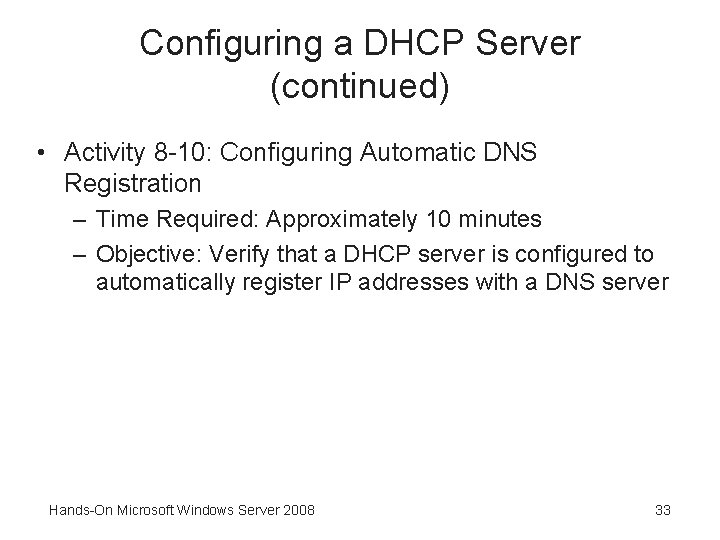
Configuring a DHCP Server (continued) • Activity 8 -10: Configuring Automatic DNS Registration – Time Required: Approximately 10 minutes – Objective: Verify that a DHCP server is configured to automatically register IP addresses with a DNS server Hands-On Microsoft Windows Server 2008 33
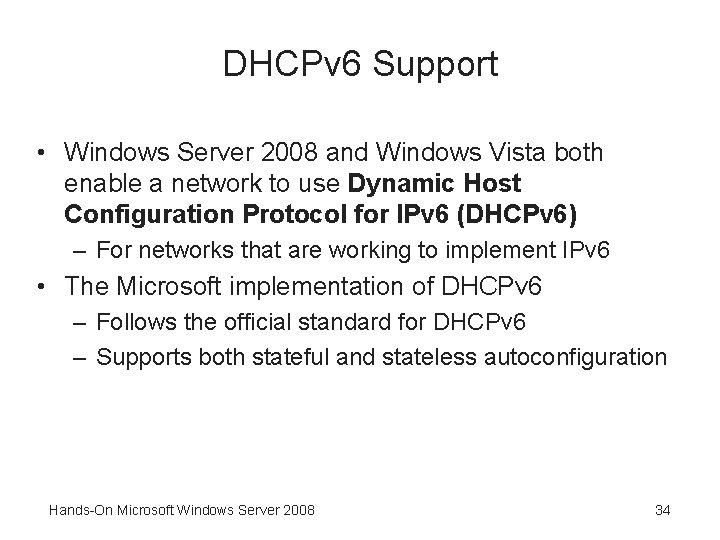
DHCPv 6 Support • Windows Server 2008 and Windows Vista both enable a network to use Dynamic Host Configuration Protocol for IPv 6 (DHCPv 6) – For networks that are working to implement IPv 6 • The Microsoft implementation of DHCPv 6 – Follows the official standard for DHCPv 6 – Supports both stateful and stateless autoconfiguration Hands-On Microsoft Windows Server 2008 34
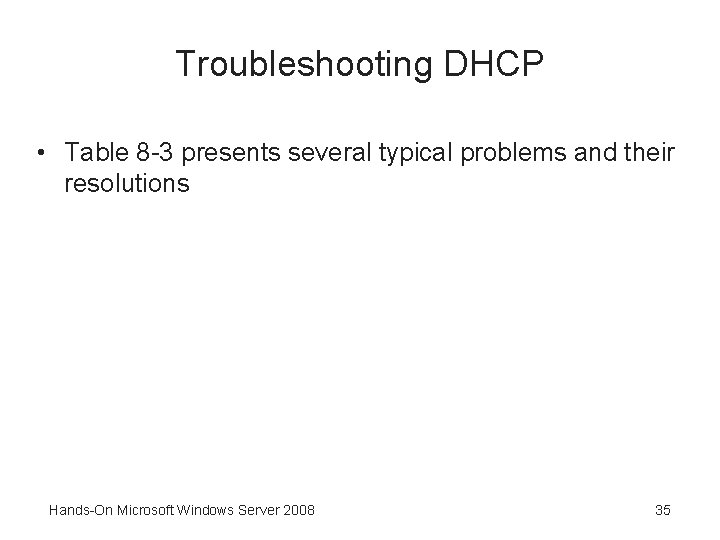
Troubleshooting DHCP • Table 8 -3 presents several typical problems and their resolutions Hands-On Microsoft Windows Server 2008 35
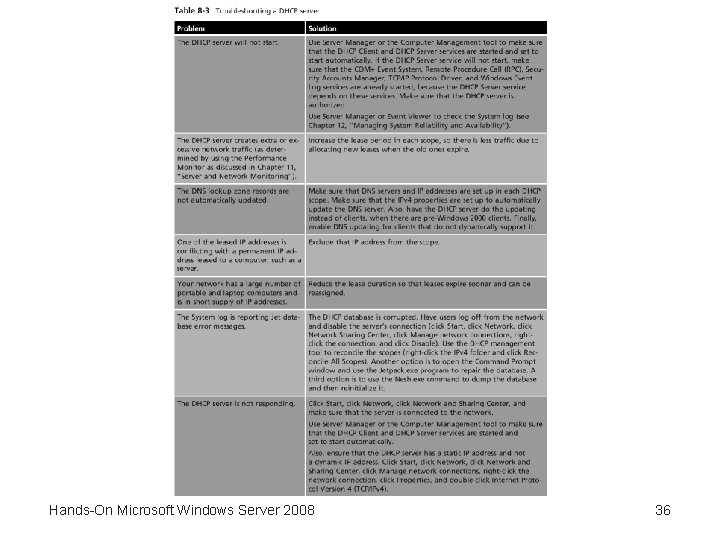
Hands-On Microsoft Windows Server 2008 36
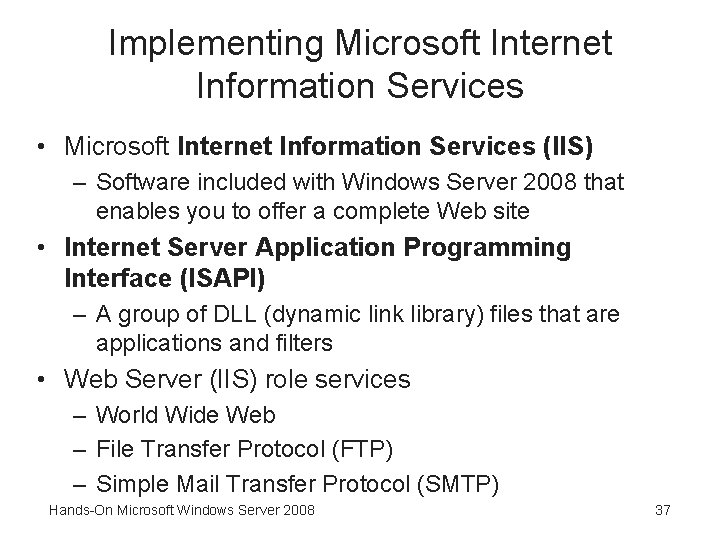
Implementing Microsoft Internet Information Services • Microsoft Internet Information Services (IIS) – Software included with Windows Server 2008 that enables you to offer a complete Web site • Internet Server Application Programming Interface (ISAPI) – A group of DLL (dynamic link library) files that are applications and filters • Web Server (IIS) role services – World Wide Web – File Transfer Protocol (FTP) – Simple Mail Transfer Protocol (SMTP) Hands-On Microsoft Windows Server 2008 37
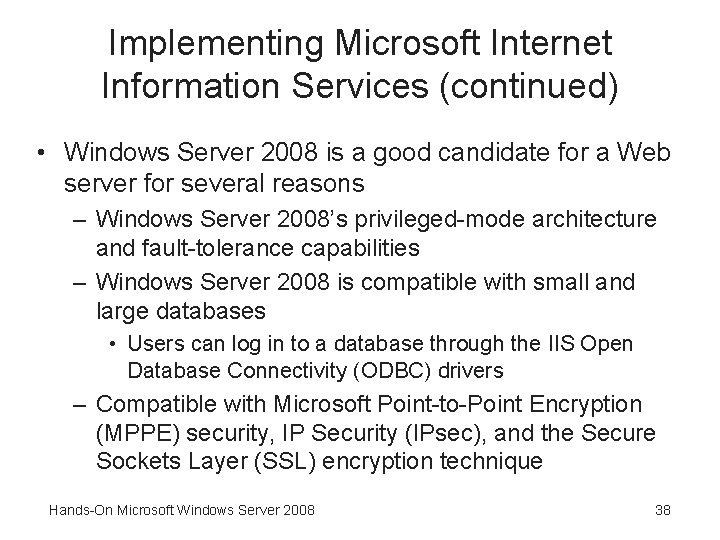
Implementing Microsoft Internet Information Services (continued) • Windows Server 2008 is a good candidate for a Web server for several reasons – Windows Server 2008’s privileged-mode architecture and fault-tolerance capabilities – Windows Server 2008 is compatible with small and large databases • Users can log in to a database through the IIS Open Database Connectivity (ODBC) drivers – Compatible with Microsoft Point-to-Point Encryption (MPPE) security, IP Security (IPsec), and the Secure Sockets Layer (SSL) encryption technique Hands-On Microsoft Windows Server 2008 38
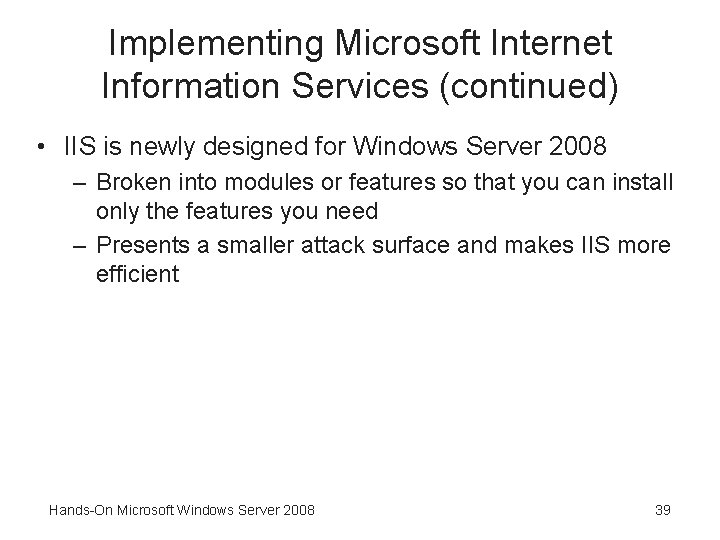
Implementing Microsoft Internet Information Services (continued) • IIS is newly designed for Windows Server 2008 – Broken into modules or features so that you can install only the features you need – Presents a smaller attack surface and makes IIS more efficient Hands-On Microsoft Windows Server 2008 39
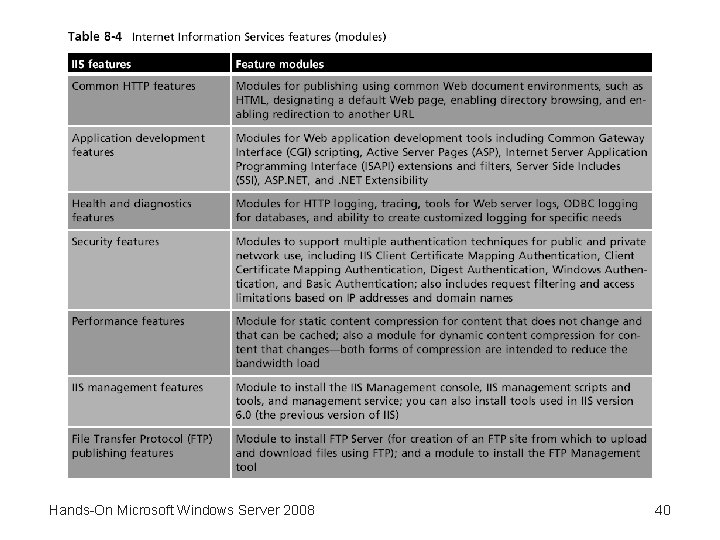
Hands-On Microsoft Windows Server 2008 40
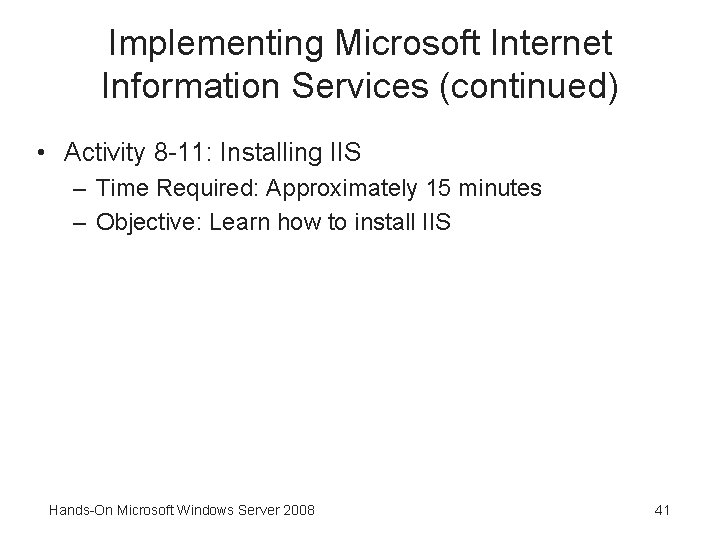
Implementing Microsoft Internet Information Services (continued) • Activity 8 -11: Installing IIS – Time Required: Approximately 15 minutes – Objective: Learn how to install IIS Hands-On Microsoft Windows Server 2008 41
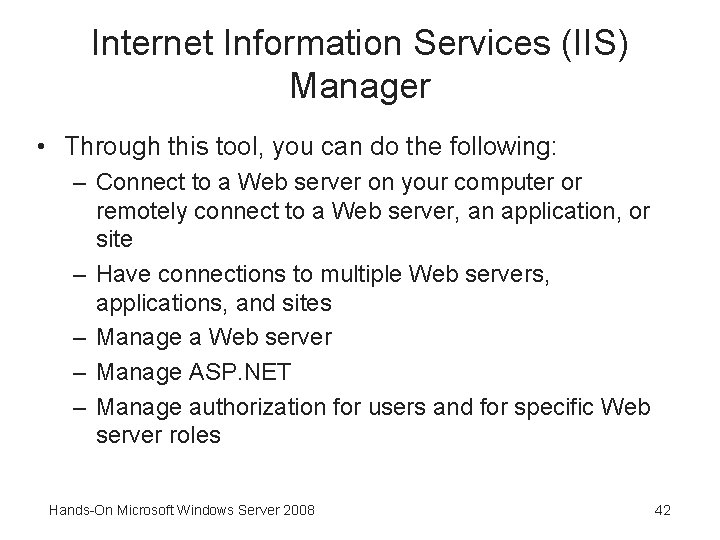
Internet Information Services (IIS) Manager • Through this tool, you can do the following: – Connect to a Web server on your computer or remotely connect to a Web server, an application, or site – Have connections to multiple Web servers, applications, and sites – Manage a Web server – Manage ASP. NET – Manage authorization for users and for specific Web server roles Hands-On Microsoft Windows Server 2008 42
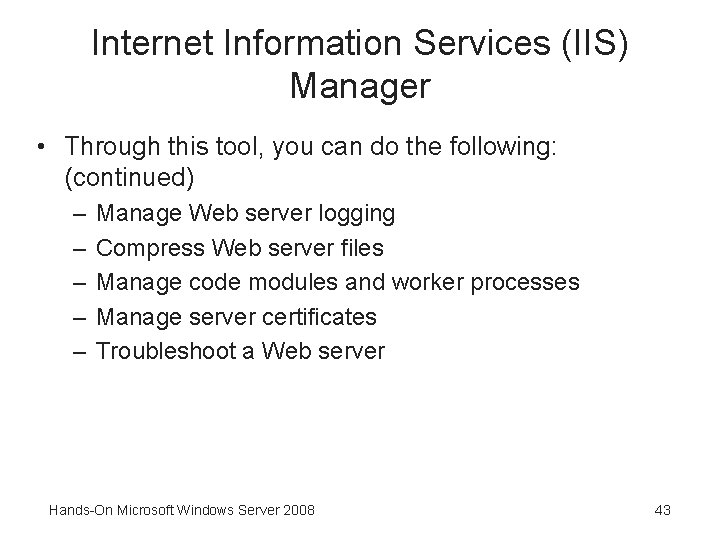
Internet Information Services (IIS) Manager • Through this tool, you can do the following: (continued) – – – Manage Web server logging Compress Web server files Manage code modules and worker processes Manage server certificates Troubleshoot a Web server Hands-On Microsoft Windows Server 2008 43
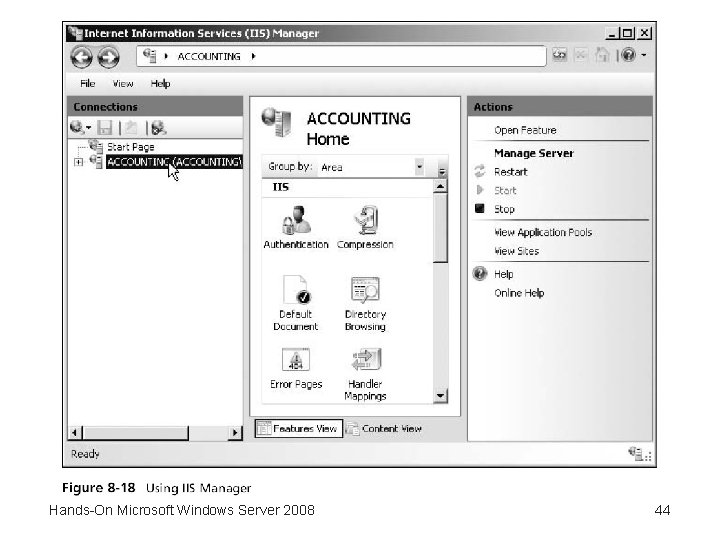
Hands-On Microsoft Windows Server 2008 44
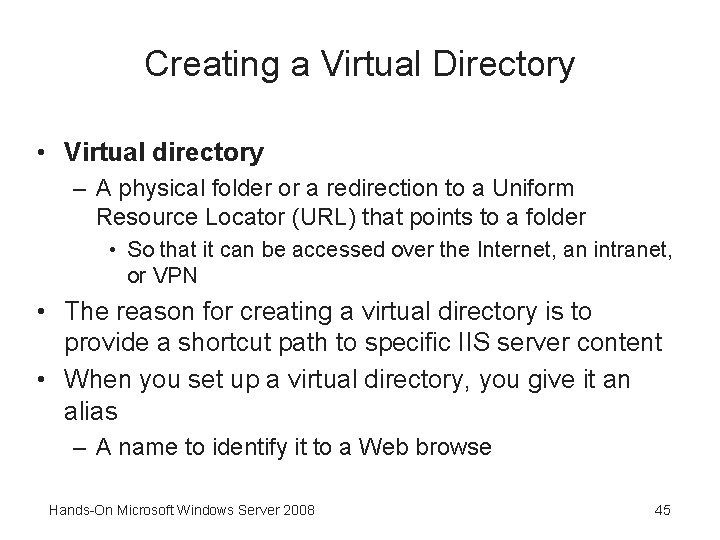
Creating a Virtual Directory • Virtual directory – A physical folder or a redirection to a Uniform Resource Locator (URL) that points to a folder • So that it can be accessed over the Internet, an intranet, or VPN • The reason for creating a virtual directory is to provide a shortcut path to specific IIS server content • When you set up a virtual directory, you give it an alias – A name to identify it to a Web browse Hands-On Microsoft Windows Server 2008 45
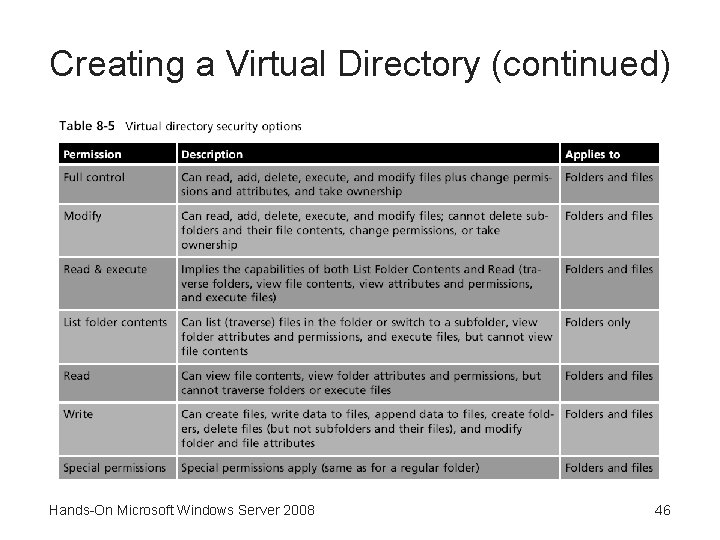
Creating a Virtual Directory (continued) Hands-On Microsoft Windows Server 2008 46
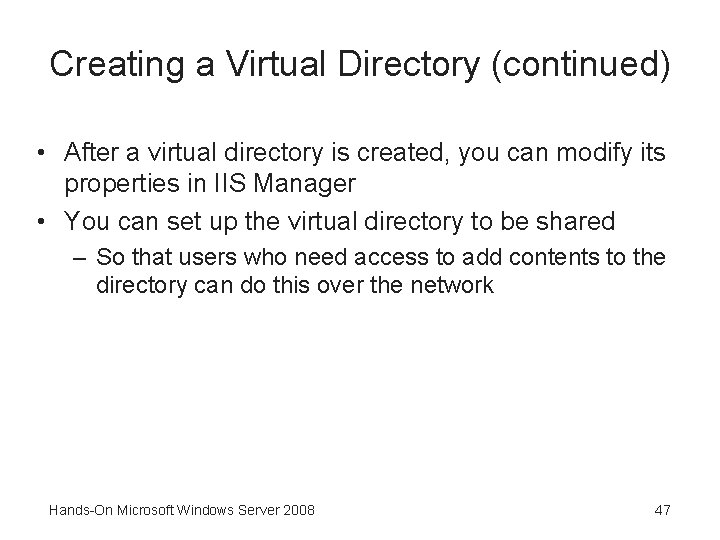
Creating a Virtual Directory (continued) • After a virtual directory is created, you can modify its properties in IIS Manager • You can set up the virtual directory to be shared – So that users who need access to add contents to the directory can do this over the network Hands-On Microsoft Windows Server 2008 47
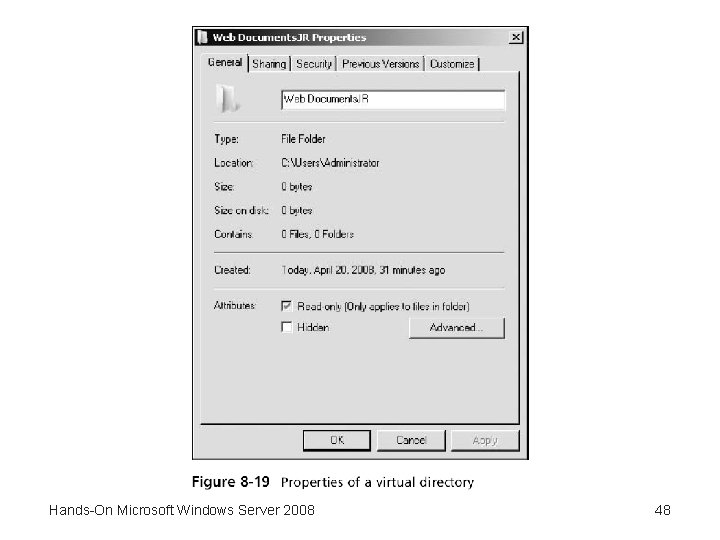
Hands-On Microsoft Windows Server 2008 48
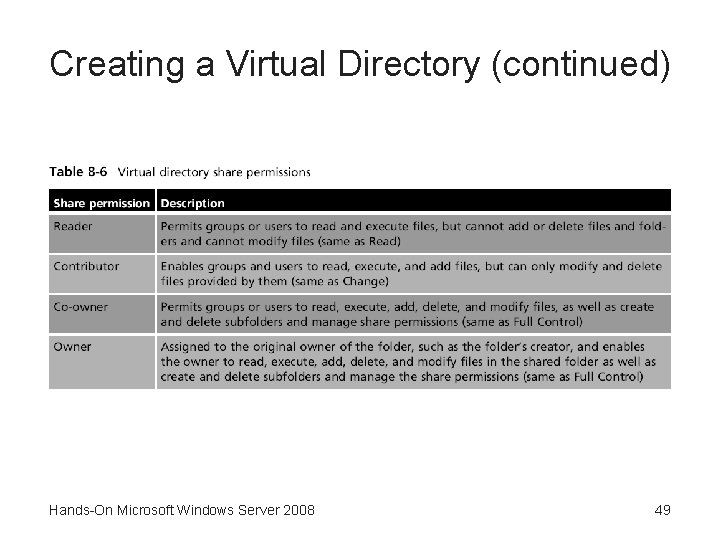
Creating a Virtual Directory (continued) Hands-On Microsoft Windows Server 2008 49
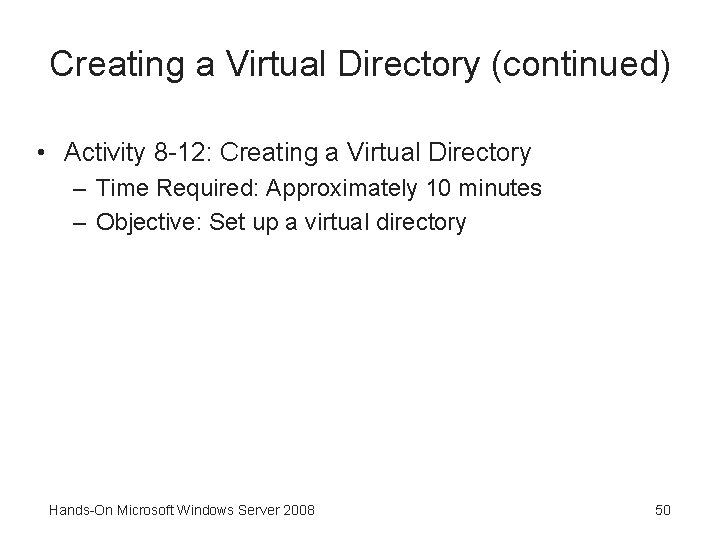
Creating a Virtual Directory (continued) • Activity 8 -12: Creating a Virtual Directory – Time Required: Approximately 10 minutes – Objective: Set up a virtual directory Hands-On Microsoft Windows Server 2008 50
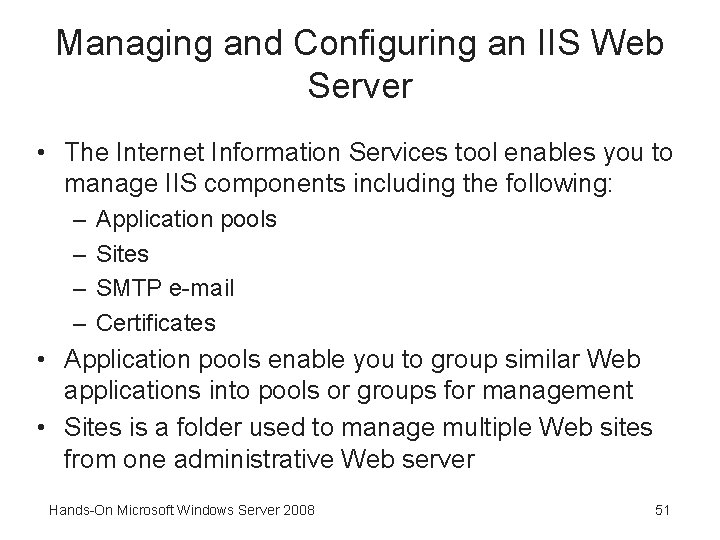
Managing and Configuring an IIS Web Server • The Internet Information Services tool enables you to manage IIS components including the following: – – Application pools Sites SMTP e-mail Certificates • Application pools enable you to group similar Web applications into pools or groups for management • Sites is a folder used to manage multiple Web sites from one administrative Web server Hands-On Microsoft Windows Server 2008 51
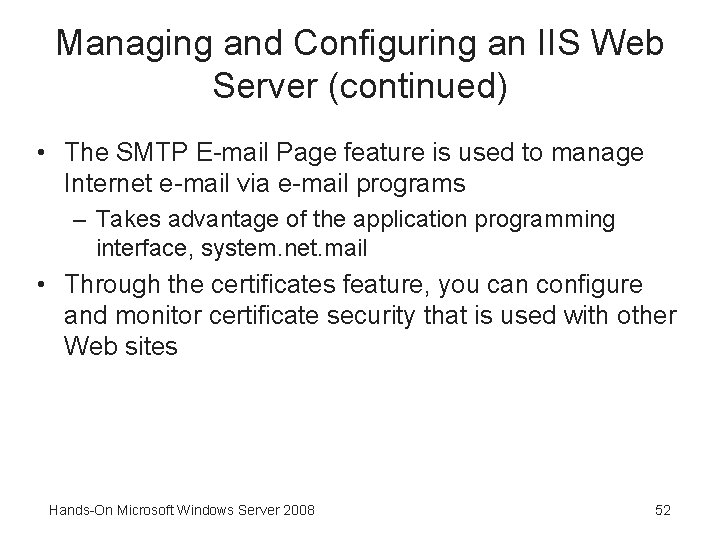
Managing and Configuring an IIS Web Server (continued) • The SMTP E-mail Page feature is used to manage Internet e-mail via e-mail programs – Takes advantage of the application programming interface, system. net. mail • Through the certificates feature, you can configure and monitor certificate security that is used with other Web sites Hands-On Microsoft Windows Server 2008 52
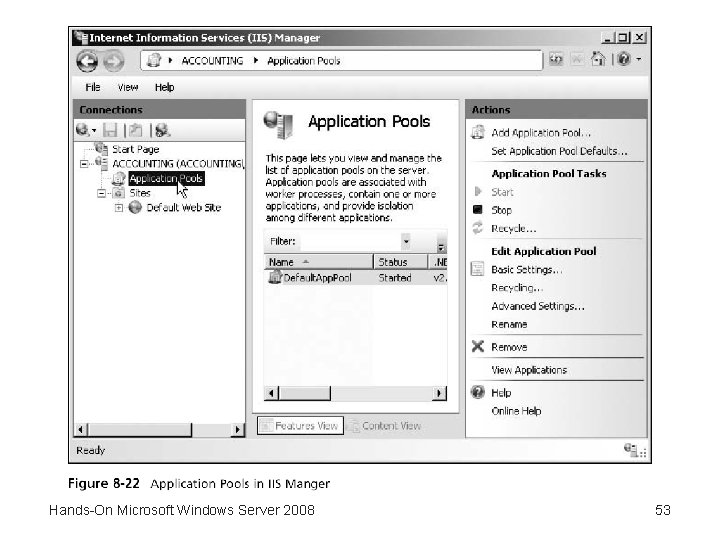
Hands-On Microsoft Windows Server 2008 53
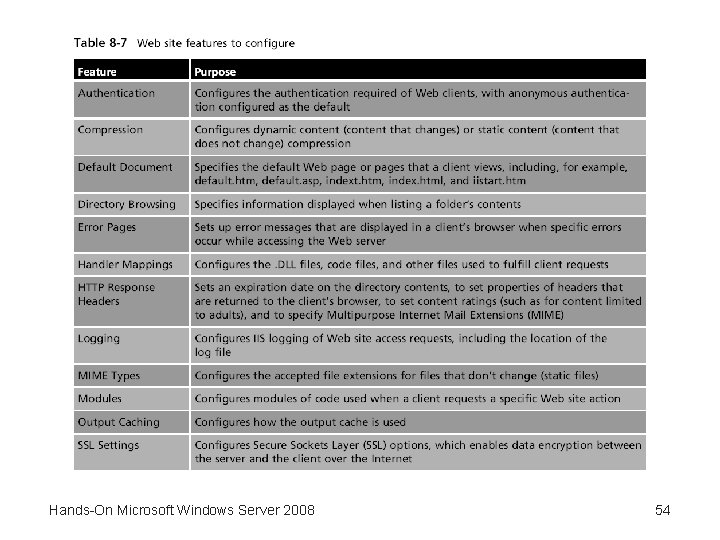
Hands-On Microsoft Windows Server 2008 54
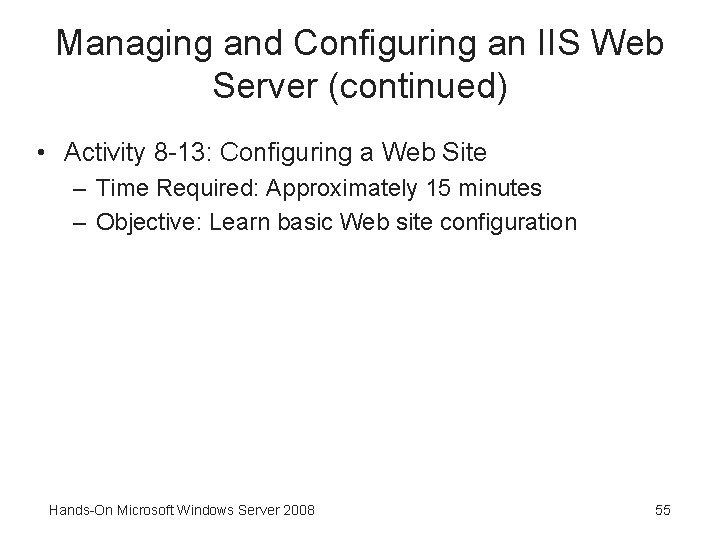
Managing and Configuring an IIS Web Server (continued) • Activity 8 -13: Configuring a Web Site – Time Required: Approximately 15 minutes – Objective: Learn basic Web site configuration Hands-On Microsoft Windows Server 2008 55
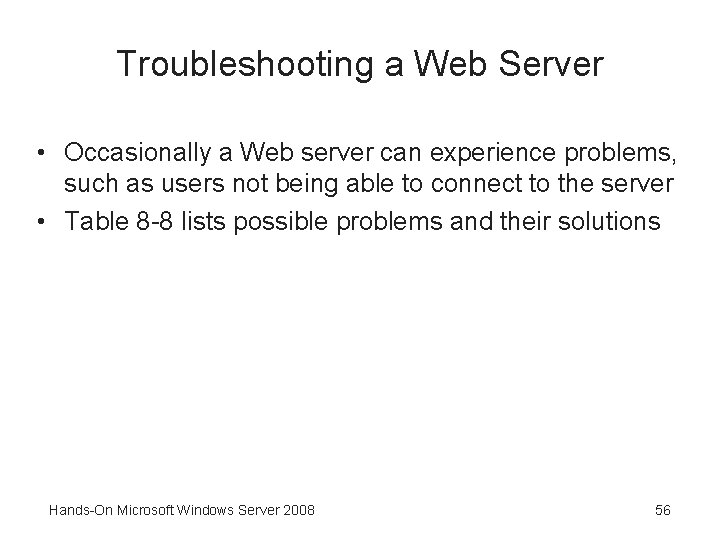
Troubleshooting a Web Server • Occasionally a Web server can experience problems, such as users not being able to connect to the server • Table 8 -8 lists possible problems and their solutions Hands-On Microsoft Windows Server 2008 56
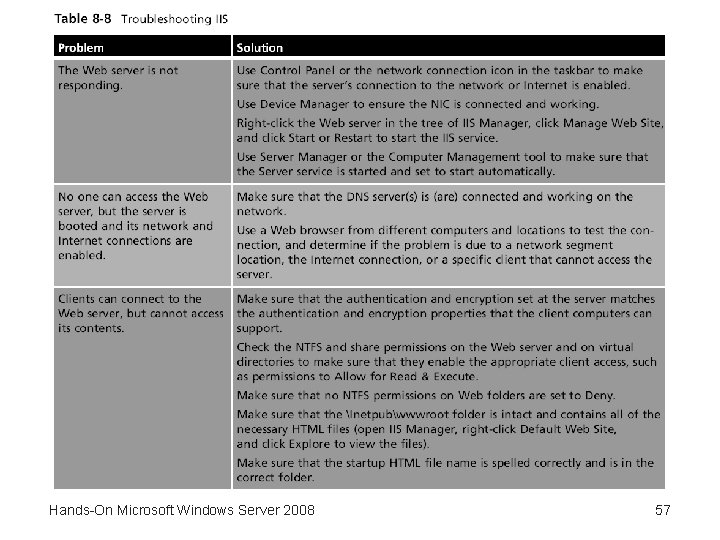
Hands-On Microsoft Windows Server 2008 57
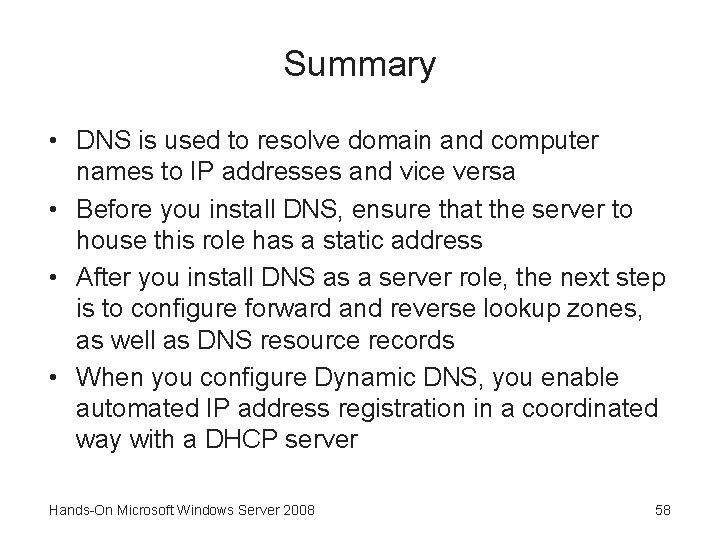
Summary • DNS is used to resolve domain and computer names to IP addresses and vice versa • Before you install DNS, ensure that the server to house this role has a static address • After you install DNS as a server role, the next step is to configure forward and reverse lookup zones, as well as DNS resource records • When you configure Dynamic DNS, you enable automated IP address registration in a coordinated way with a DHCP server Hands-On Microsoft Windows Server 2008 58
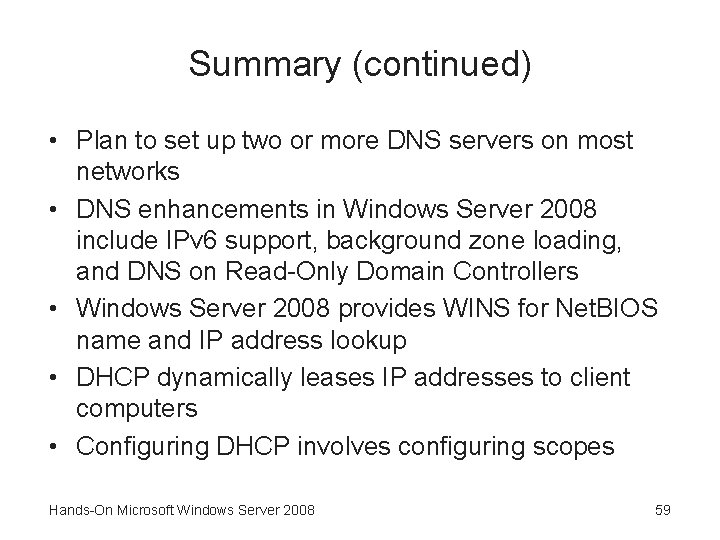
Summary (continued) • Plan to set up two or more DNS servers on most networks • DNS enhancements in Windows Server 2008 include IPv 6 support, background zone loading, and DNS on Read-Only Domain Controllers • Windows Server 2008 provides WINS for Net. BIOS name and IP address lookup • DHCP dynamically leases IP addresses to client computers • Configuring DHCP involves configuring scopes Hands-On Microsoft Windows Server 2008 59
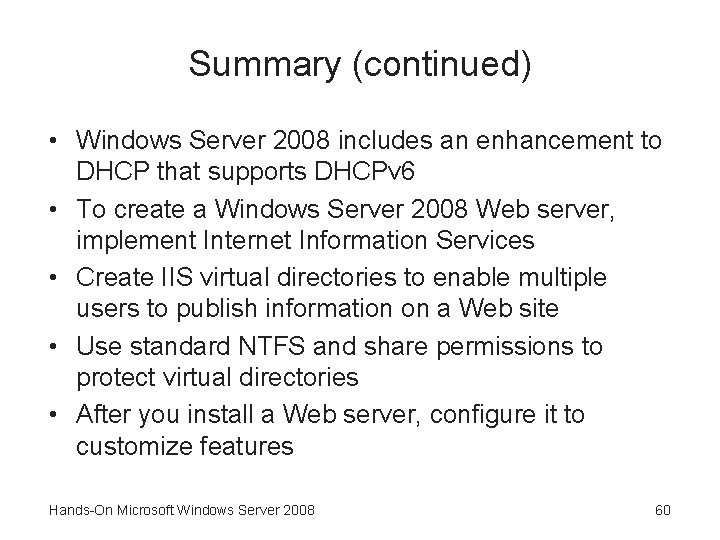
Summary (continued) • Windows Server 2008 includes an enhancement to DHCP that supports DHCPv 6 • To create a Windows Server 2008 Web server, implement Internet Information Services • Create IIS virtual directories to enable multiple users to publish information on a Web site • Use standard NTFS and share permissions to protect virtual directories • After you install a Web server, configure it to customize features Hands-On Microsoft Windows Server 2008 60
 Ipam windows server 2008
Ipam windows server 2008 Windows server 2008
Windows server 2008 Sql server 2005 express management studio
Sql server 2005 express management studio Small business server 2010
Small business server 2010 Small business server 2011 end of life
Small business server 2011 end of life Microsoft windows storage server 2003
Microsoft windows storage server 2003 Windows movie maker download microsoft
Windows movie maker download microsoft 2008 2008
2008 2008 James handson
James handson Alsa routing
Alsa routing A handson
A handson James handson
James handson James handson
James handson A handson
A handson Handson activities
Handson activities Handson activities
Handson activities Handson session
Handson session Sql server 2008 certification
Sql server 2008 certification Ms sql security best practices
Ms sql security best practices Microsoft robotics developer studio download
Microsoft robotics developer studio download Windows small business server 2003
Windows small business server 2003 Windows server 2000 caracteristicas
Windows server 2000 caracteristicas Multipoint dashboard
Multipoint dashboard Windows server migration tools
Windows server migration tools Windows storage server 2003
Windows storage server 2003 Secure access acs
Secure access acs Windows vista codename
Windows vista codename Networking with windows server 2016
Networking with windows server 2016 Net server 2003
Net server 2003 Sql server 2017 windows 7
Sql server 2017 windows 7 Nouveauté windows server 2016
Nouveauté windows server 2016 Windows server 2012 r2 essentials
Windows server 2012 r2 essentials Windows eal
Windows eal Server 2003 sp
Server 2003 sp Windows compute cluster server
Windows compute cluster server Windows server 2003 developer
Windows server 2003 developer Eol windows server 2012
Eol windows server 2012 Windows server 2003 eos
Windows server 2003 eos What is wins?
What is wins? Easy print driver windows server 2012
Easy print driver windows server 2012 Rto rpo
Rto rpo Ftp server windows 2003
Ftp server windows 2003 Lcow windows server 2019
Lcow windows server 2019 Windows server 2012 essentials launchpad download
Windows server 2012 essentials launchpad download Bento windows phone
Bento windows phone Ftp server windows 2003
Ftp server windows 2003 School planning team organizational structure
School planning team organizational structure Cluster dhcp
Cluster dhcp Ms storage server
Ms storage server Windows compute cluster server
Windows compute cluster server Windows live movie maker themes
Windows live movie maker themes Windows media player 9 windows 2000
Windows media player 9 windows 2000 Live mail windows 7
Live mail windows 7 Windows driver kit windows 7
Windows driver kit windows 7 Windows media player skins windows 10
Windows media player skins windows 10 Windows identity foundation windows 10
Windows identity foundation windows 10 Upgrade windows 7 to windows 10
Upgrade windows 7 to windows 10 Virtual xp download
Virtual xp download Nokia lumia 920 windows 10
Nokia lumia 920 windows 10 Windows movie maker 2012 download
Windows movie maker 2012 download Ipseq
Ipseq