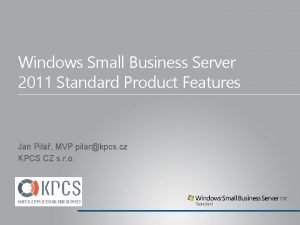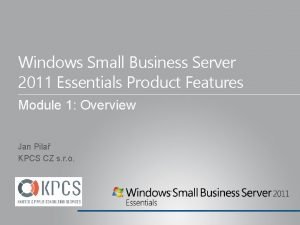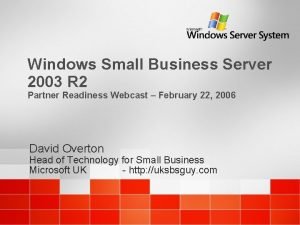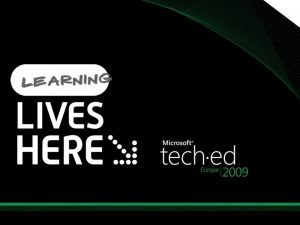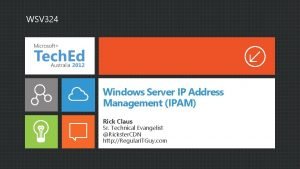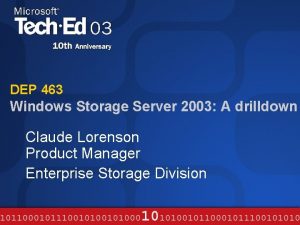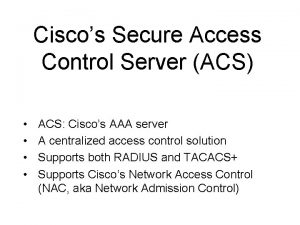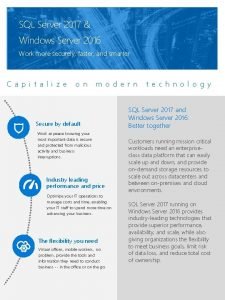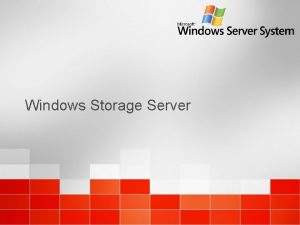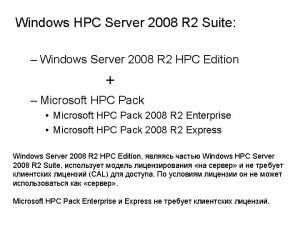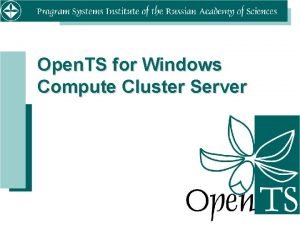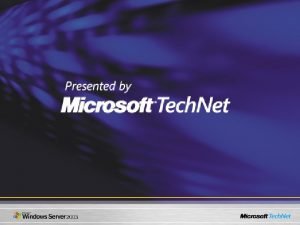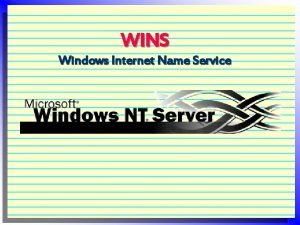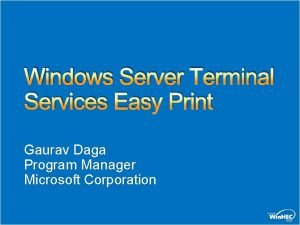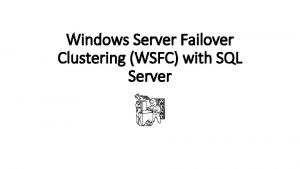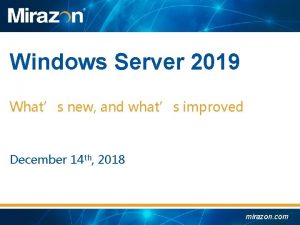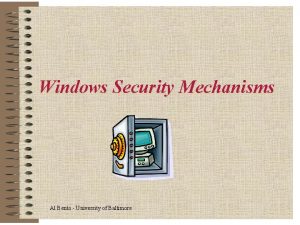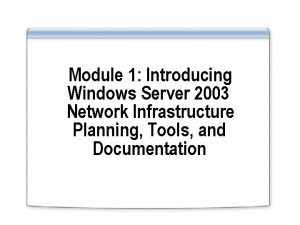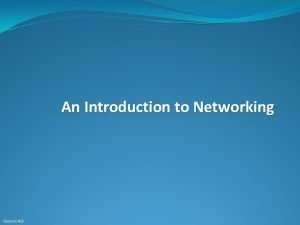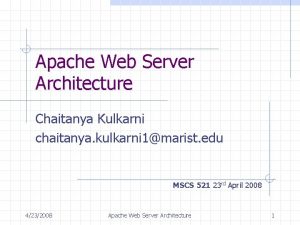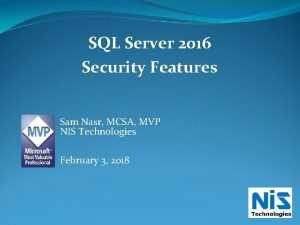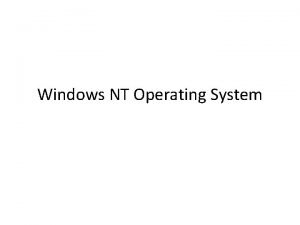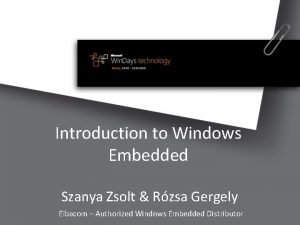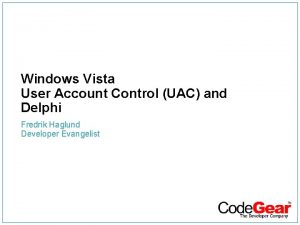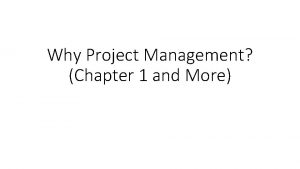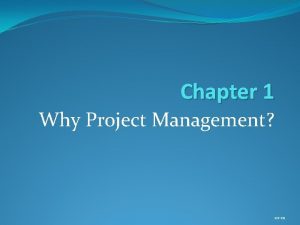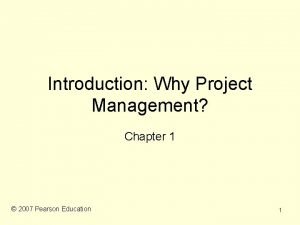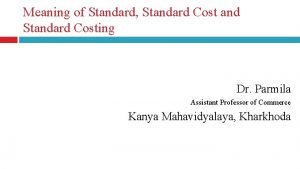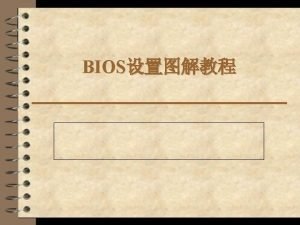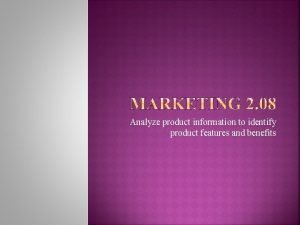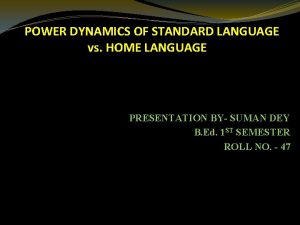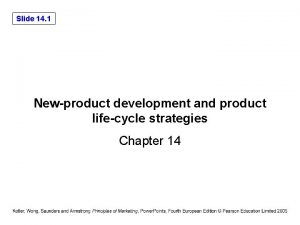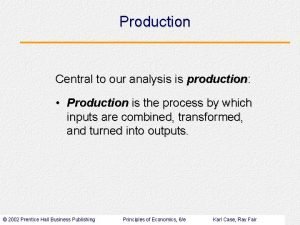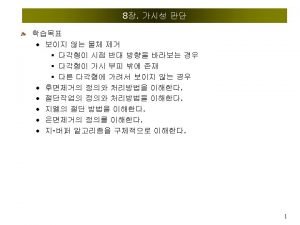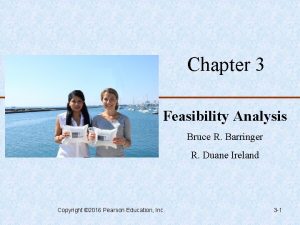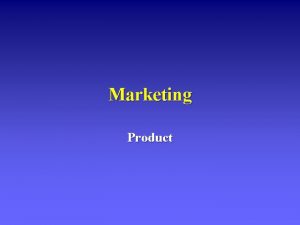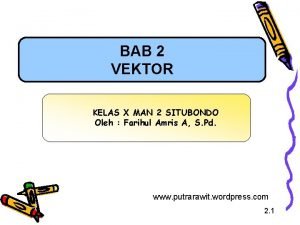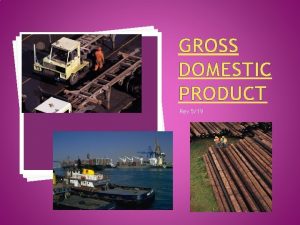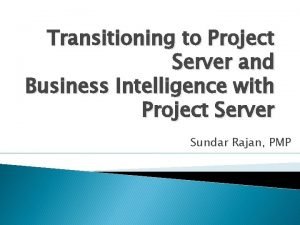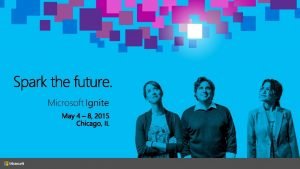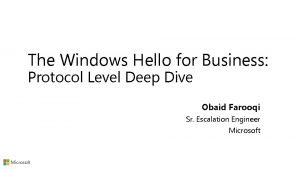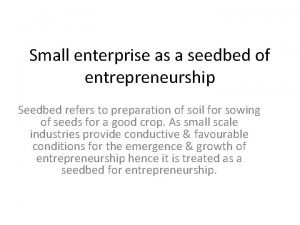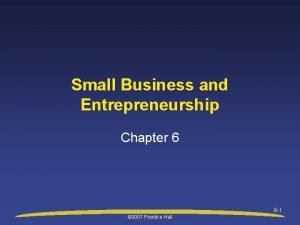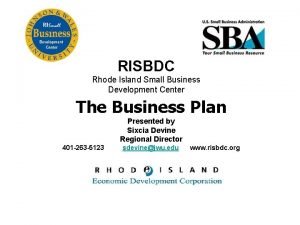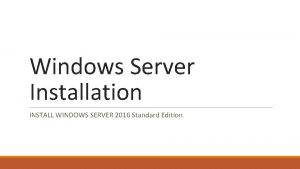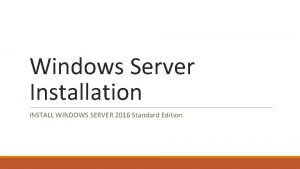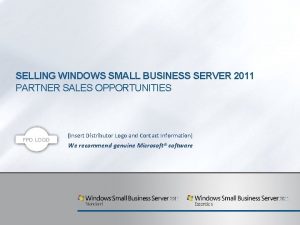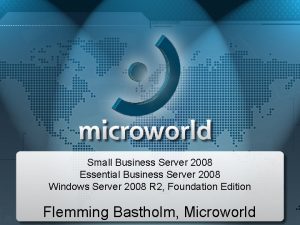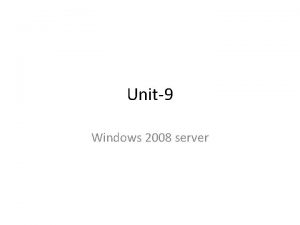Windows Small Business Server 2011 Standard Product Features
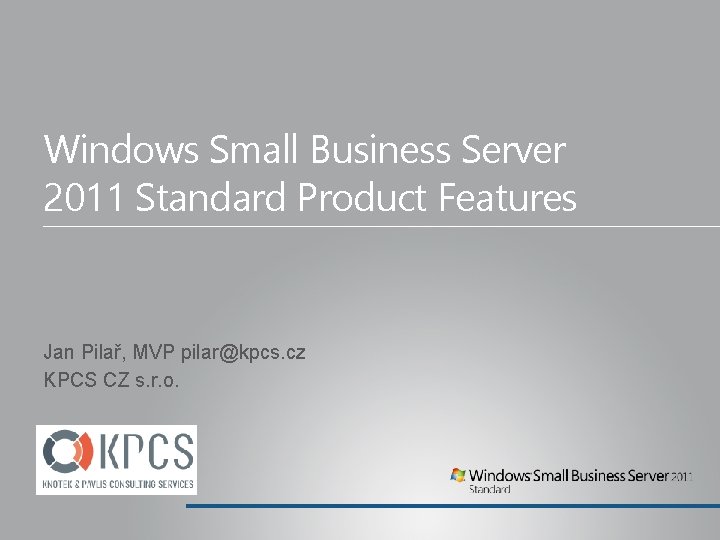
Windows Small Business Server 2011 Standard Product Features Jan Pilař, MVP pilar@kpcs. cz KPCS CZ s. r. o.
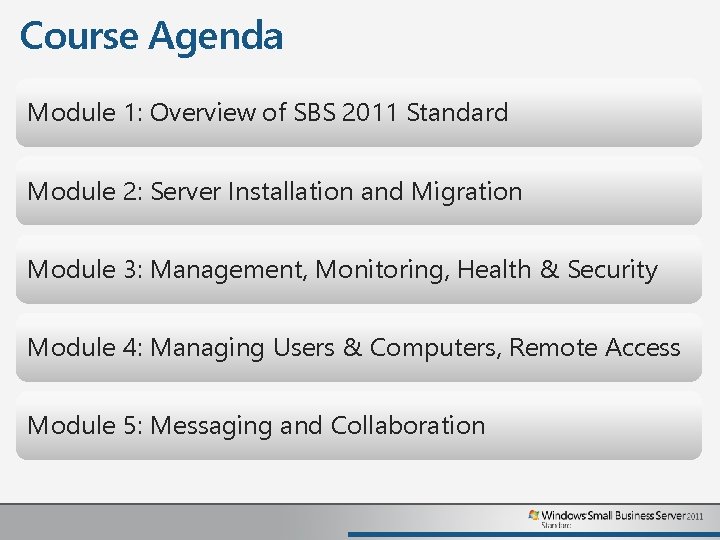
Course Agenda Module 1: Overview of SBS 2011 Standard Module 2: Server Installation and Migration Module 3: Management, Monitoring, Health & Security Module 4: Managing Users & Computers, Remote Access Module 5: Messaging and Collaboration
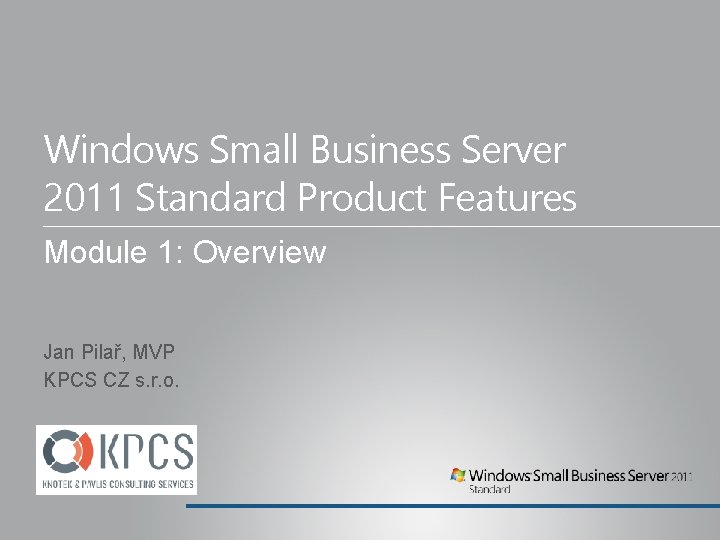
Windows Small Business Server 2011 Standard Product Features Module 1: Overview Jan Pilař, MVP KPCS CZ s. r. o.
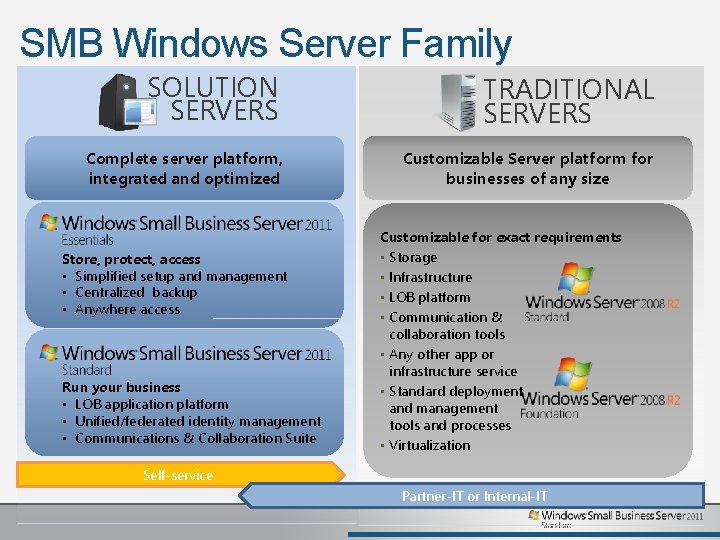
SMB Windows Server Family SOLUTION SERVERS TRADITIONAL SERVERS Complete server platform, integrated and optimized Customizable Server platform for businesses of any size Store, protect, access • Simplified setup and management • Centralized backup • Anywhere access Run your business • LOB application platform • Unified/federated identity management • Communications & Collaboration Suite Customizable for exact requirements • Storage • Infrastructure • LOB platform • Communication & collaboration tools • Any other app or infrastructure service • Standard deployment and management tools and processes • Virtualization Self-service Partner-IT or Internal-IT
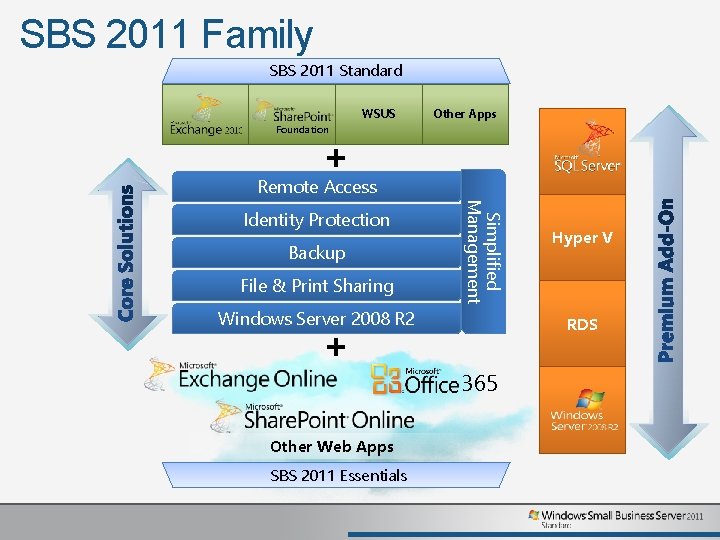
SBS 2011 Family SBS 2011 Standard WSUS Other Apps Foundation + Remote Access Backup File & Print Sharing Simplified Management Identity Protection Windows Server 2008 R 2 RDS + 365 Other Web Apps SBS 2011 Essentials Hyper V
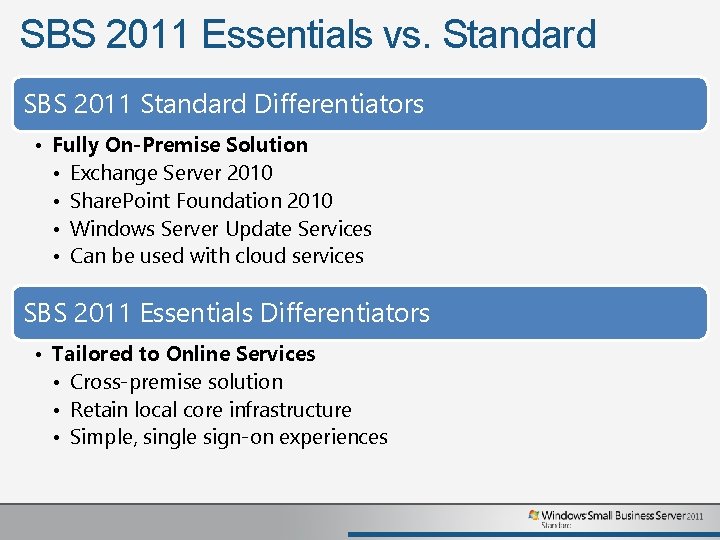
SBS 2011 Essentials vs. Standard SBS 2011 Standard Differentiators • Fully On-Premise Solution • Exchange Server 2010 • Share. Point Foundation 2010 • Windows Server Update Services • Can be used with cloud services SBS 2011 Essentials Differentiators • Tailored to Online Services • Cross-premise solution • Retain local core infrastructure • Simple, single sign-on experiences
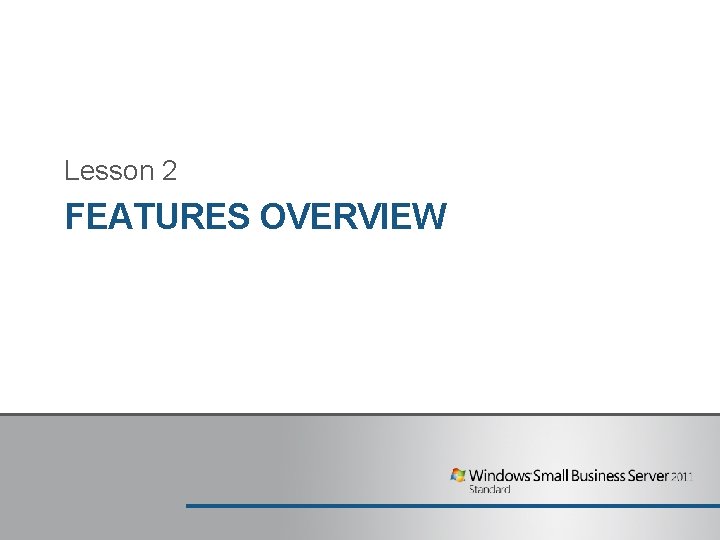
Lesson 2 FEATURES OVERVIEW
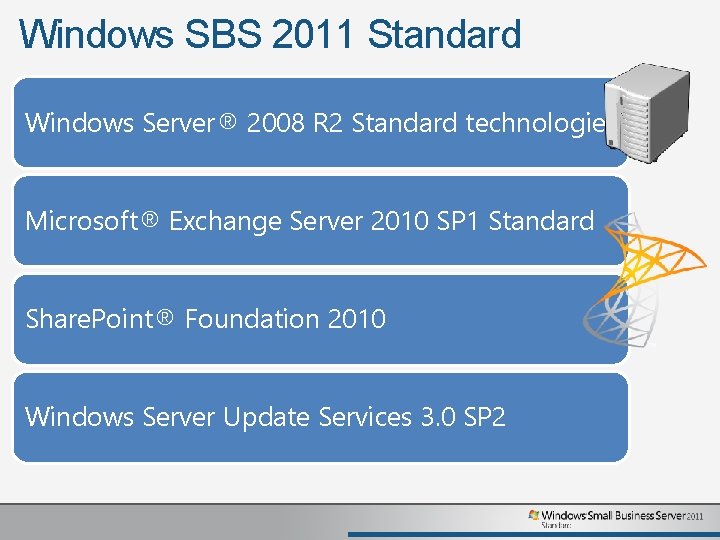
Windows SBS 2011 Standard Windows Server® 2008 R 2 Standard technologies Microsoft® Exchange Server 2010 SP 1 Standard Share. Point® Foundation 2010 Windows Server Update Services 3. 0 SP 2
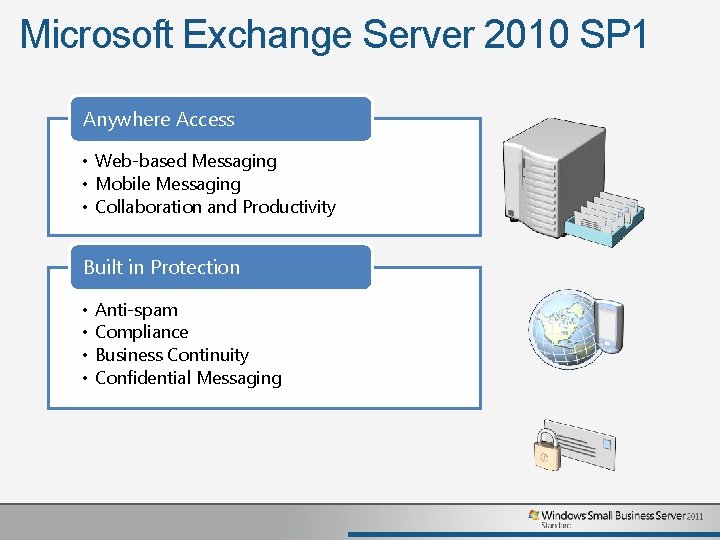
Microsoft Exchange Server 2010 SP 1 Anywhere Access • Web-based Messaging • Mobile Messaging • Collaboration and Productivity Built in Protection • • Anti-spam Compliance Business Continuity Confidential Messaging
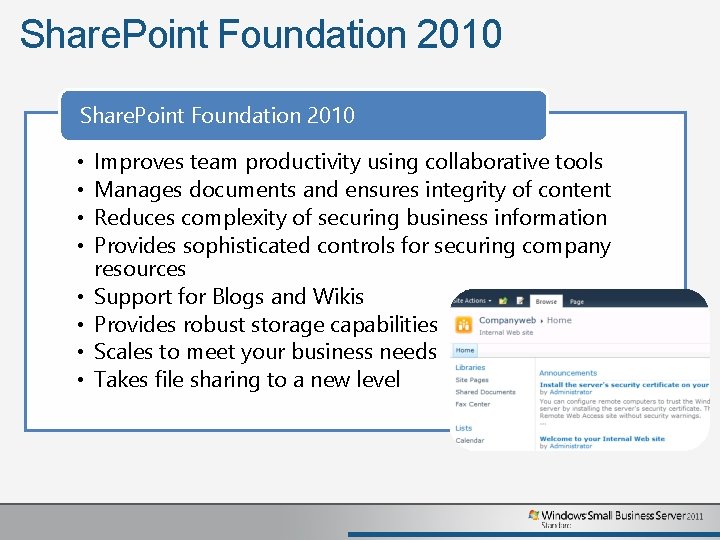
Share. Point Foundation 2010 • • Improves team productivity using collaborative tools Manages documents and ensures integrity of content Reduces complexity of securing business information Provides sophisticated controls for securing company resources Support for Blogs and Wikis Provides robust storage capabilities Scales to meet your business needs Takes file sharing to a new level
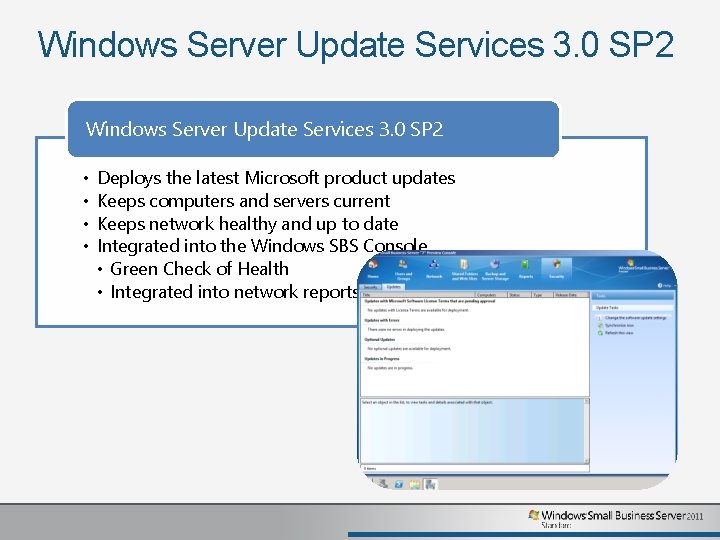
Windows Server Update Services 3. 0 SP 2 • • Deploys the latest Microsoft product updates Keeps computers and servers current Keeps network healthy and up to date Integrated into the Windows SBS Console • Green Check of Health • Integrated into network reports
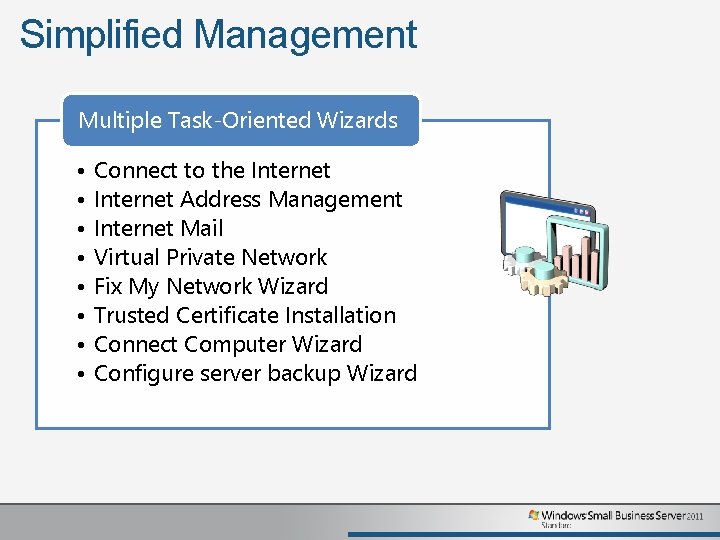
Simplified Management Multiple Task-Oriented Wizards • • Connect to the Internet Address Management Internet Mail Virtual Private Network Fix My Network Wizard Trusted Certificate Installation Connect Computer Wizard Configure server backup Wizard
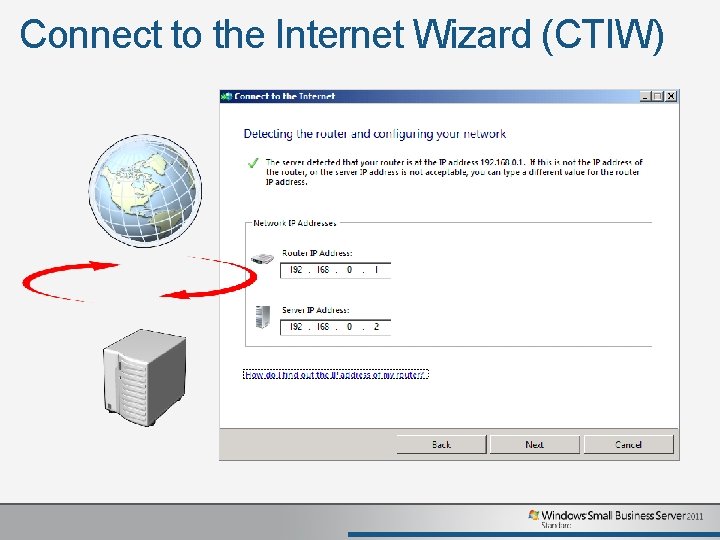
Connect to the Internet Wizard (CTIW)
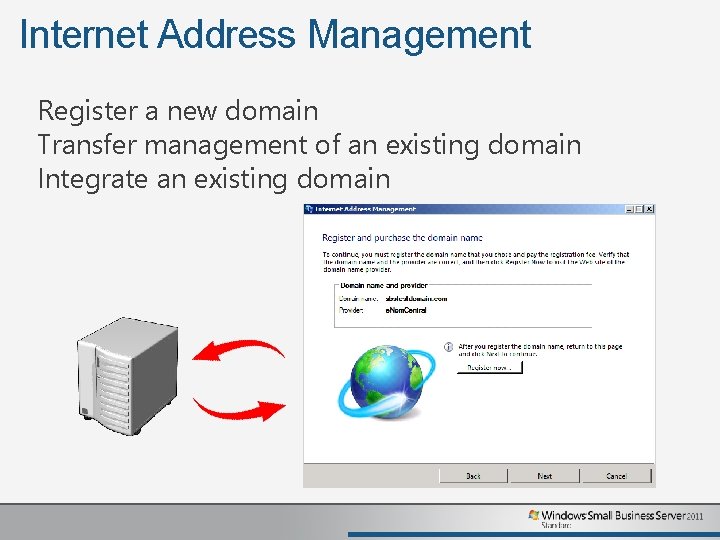
Internet Address Management Register a new domain Transfer management of an existing domain Integrate an existing domain
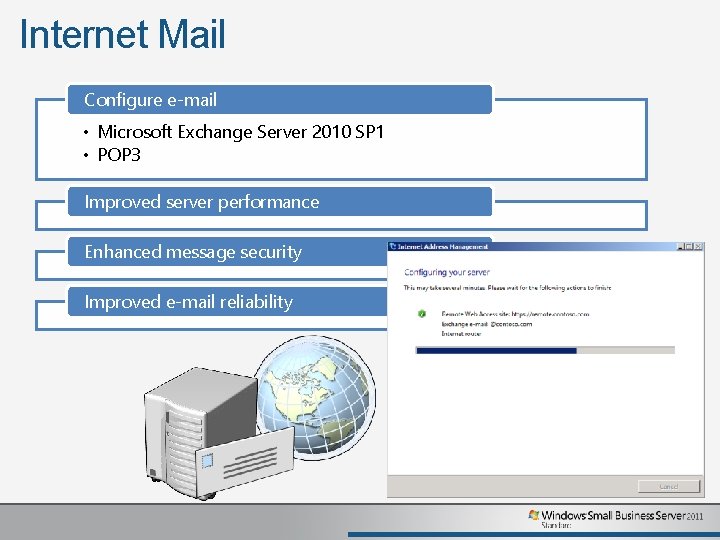
Internet Mail Configure e-mail • Microsoft Exchange Server 2010 SP 1 • POP 3 Improved server performance Enhanced message security Improved e-mail reliability
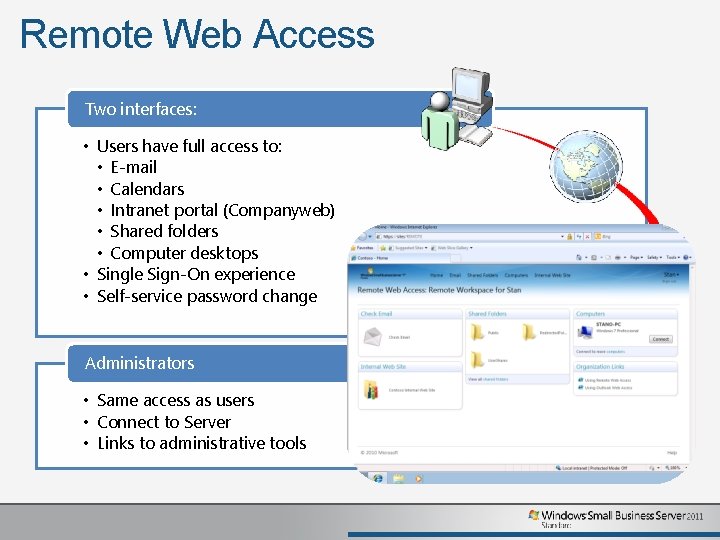
Remote Web Access Two interfaces: • Users have full access to: • E-mail • Calendars • Intranet portal (Companyweb) • Shared folders • Computer desktops • Single Sign-On experience • Self-service password change Administrators • Same access as users • Connect to Server • Links to administrative tools
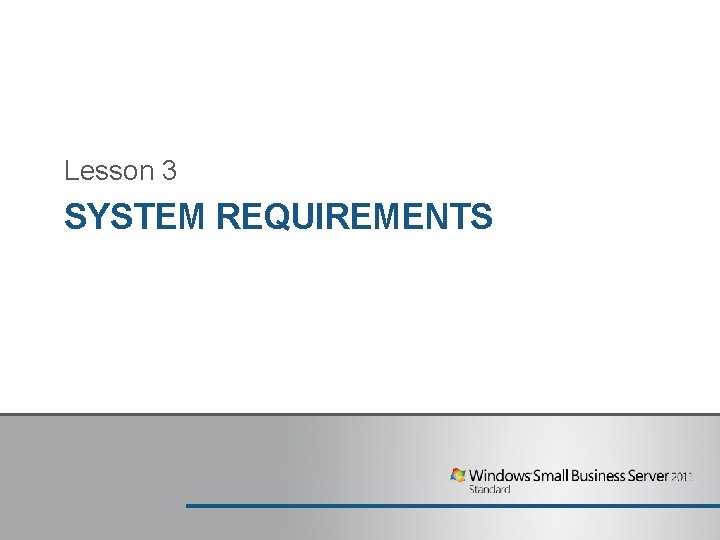
Lesson 3 SYSTEM REQUIREMENTS
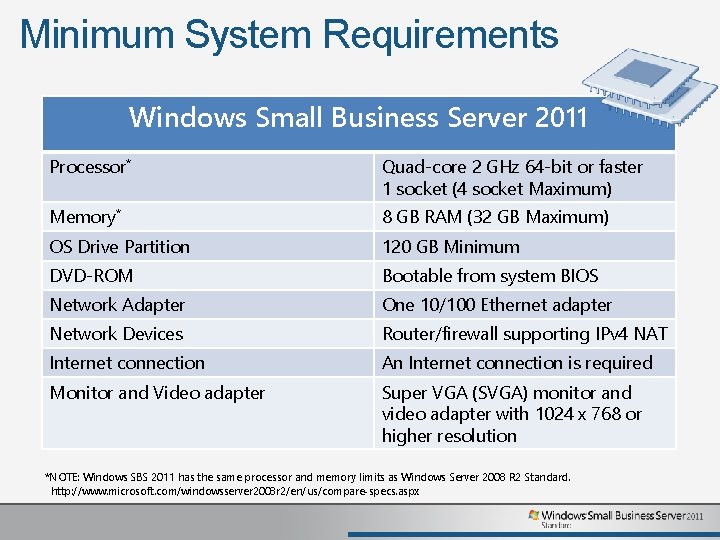
Minimum System Requirements Windows Small Business Server 2011 Processor* Quad-core 2 GHz 64 -bit or faster 1 socket (4 socket Maximum) Memory* 8 GB RAM (32 GB Maximum) OS Drive Partition 120 GB Minimum DVD-ROM Bootable from system BIOS Network Adapter One 10/100 Ethernet adapter Network Devices Router/firewall supporting IPv 4 NAT Internet connection An Internet connection is required Monitor and Video adapter Super VGA (SVGA) monitor and video adapter with 1024 x 768 or higher resolution *NOTE: Windows SBS 2011 has the same processor and memory limits as Windows Server 2008 R 2 Standard. http: //www. microsoft. com/windowsserver 2008 r 2/en/us/compare-specs. aspx
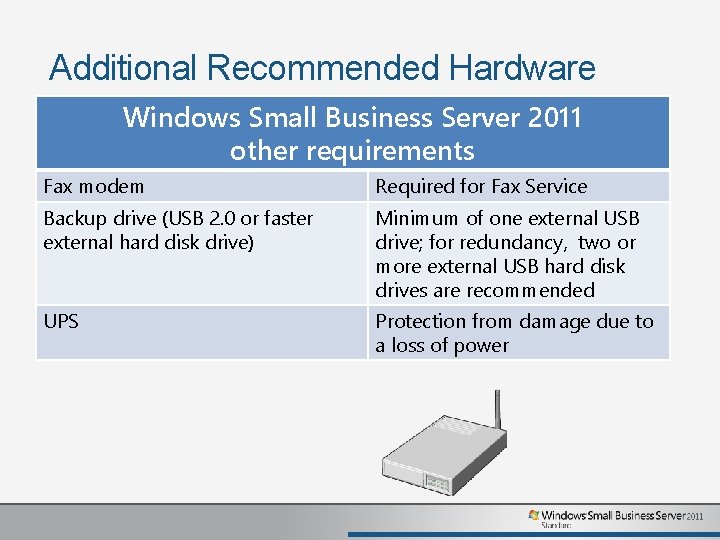
Additional Recommended Hardware Windows Small Business Server 2011 other requirements Fax modem Required for Fax Service Backup drive (USB 2. 0 or faster external hard disk drive) Minimum of one external USB drive; for redundancy, two or more external USB hard disk drives are recommended UPS Protection from damage due to a loss of power
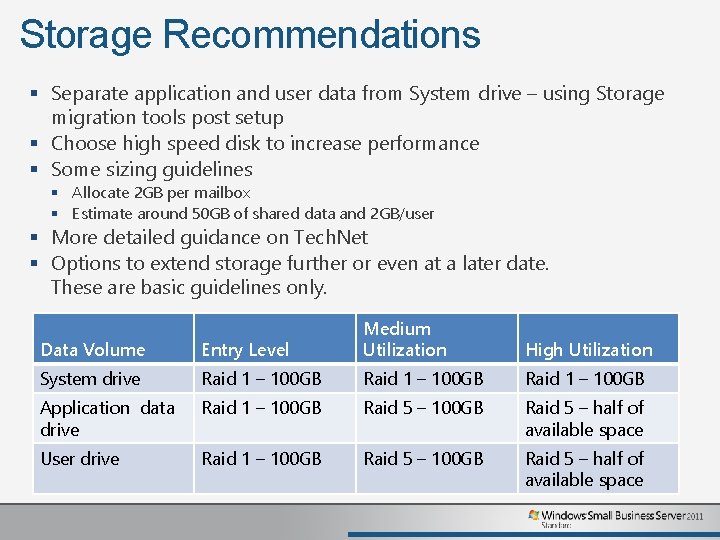
Storage Recommendations § Separate application and user data from System drive – using Storage migration tools post setup § Choose high speed disk to increase performance § Some sizing guidelines § Allocate 2 GB per mailbox § Estimate around 50 GB of shared data and 2 GB/user § More detailed guidance on Tech. Net § Options to extend storage further or even at a later date. These are basic guidelines only. Data Volume Entry Level Medium Utilization System drive Raid 1 – 100 GB Application data drive Raid 1 – 100 GB Raid 5 – half of available space User drive Raid 1 – 100 GB Raid 5 – half of available space High Utilization
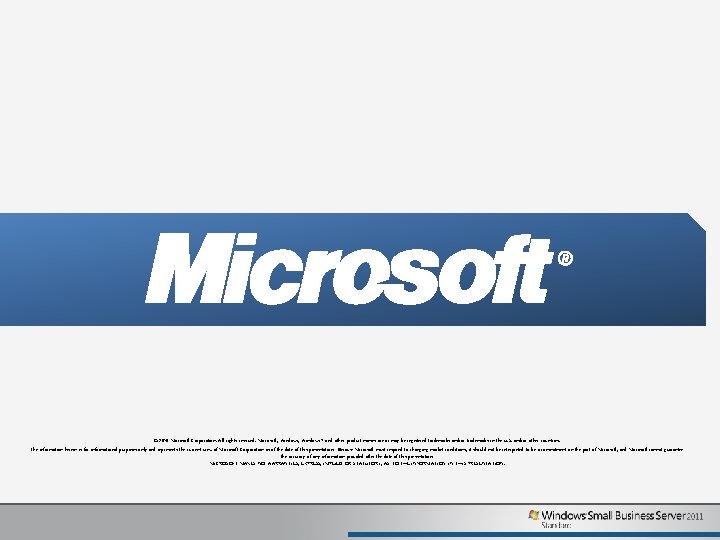
© 2010 Microsoft Corporation. All rights reserved. Microsoft, Windows 7 and other product names are or may be registered trademarks and/or trademarks in the U. S. and/or other countries. The information herein is for informational purposes only and represents the current view of Microsoft Corporation as of the date of this presentation. Because Microsoft must respond to changing market conditions, it should not be interpreted to be a commitment on the part of Microsoft, and Microsoft cannot guarantee the accuracy of any information provided after the date of this presentation. MICROSOFT MAKES NO WARRANTIES, EXPRESS, IMPLIED OR STATUTORY, AS TO THE INFORMATION IN THIS PRESENTATION.
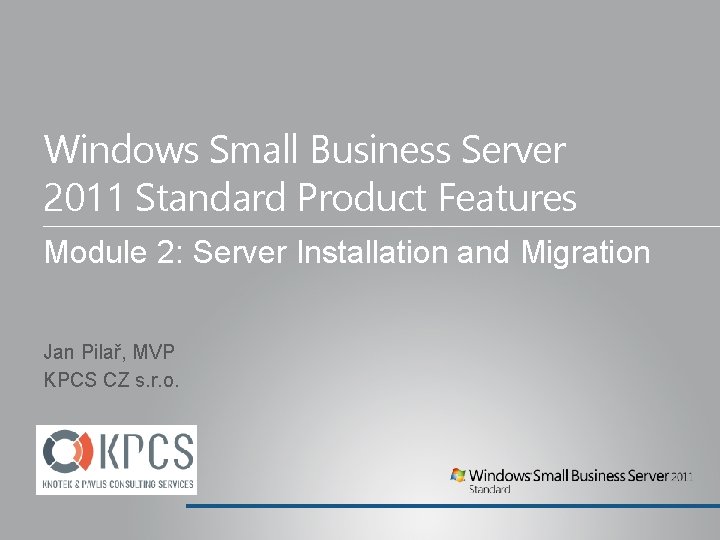
Windows Small Business Server 2011 Standard Product Features Module 2: Server Installation and Migration Jan Pilař, MVP KPCS CZ s. r. o.
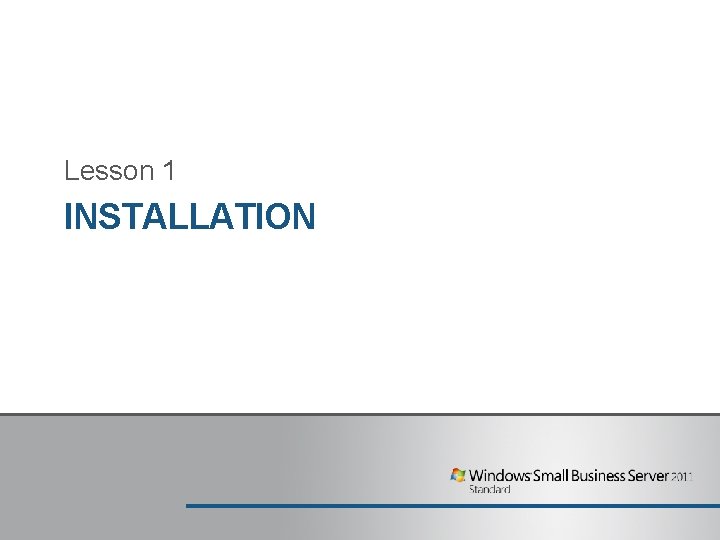
Lesson 1 INSTALLATION
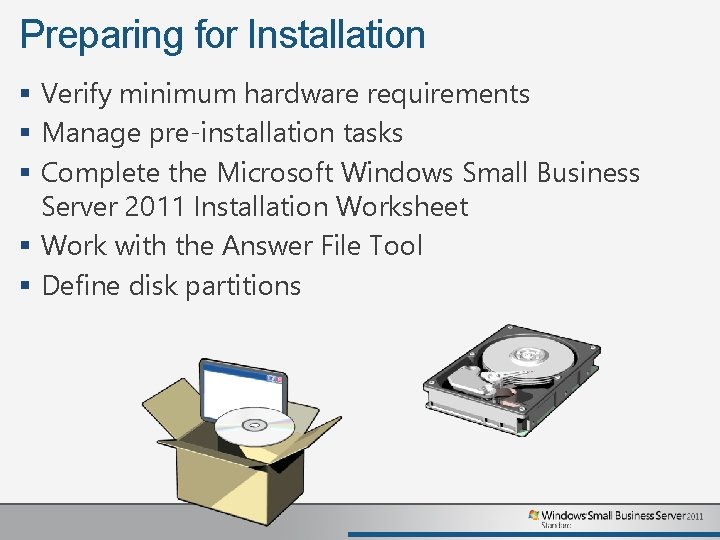
Preparing for Installation § Verify minimum hardware requirements § Manage pre-installation tasks § Complete the Microsoft Windows Small Business Server 2011 Installation Worksheet § Work with the Answer File Tool § Define disk partitions
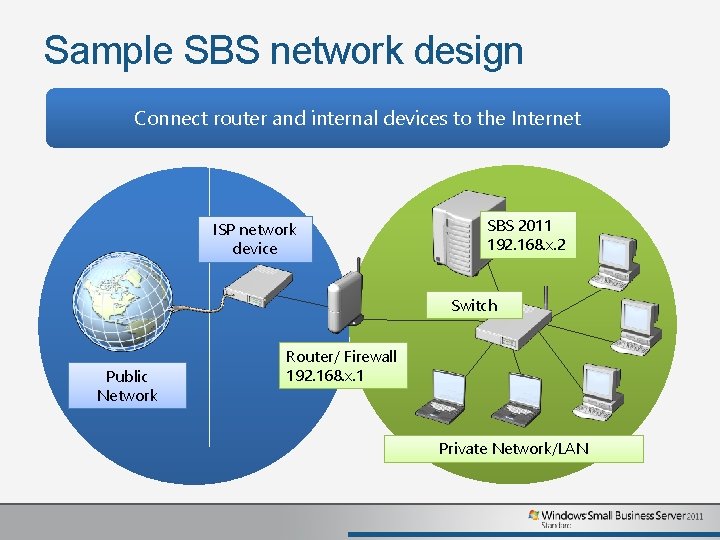
Sample SBS network design Connect router and internal devices to the Internet ISP network device SBS 2011 192. 168. x. 2 Switch Public Network Router/ Firewall 192. 168. x. 1 Private Network/LAN
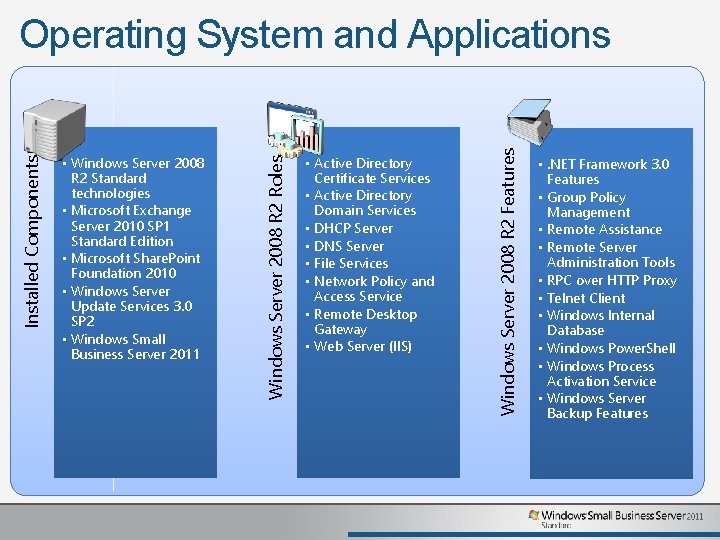
• Active Directory Certificate Services • Active Directory Domain Services • DHCP Server • DNS Server • File Services • Network Policy and Access Service • Remote Desktop Gateway • Web Server (IIS) Windows Server 2008 R 2 Features • Windows Server 2008 R 2 Standard technologies • Microsoft Exchange Server 2010 SP 1 Standard Edition • Microsoft Share. Point Foundation 2010 • Windows Server Update Services 3. 0 SP 2 • Windows Small Business Server 2011 Windows Server 2008 R 2 Roles Installed Components Operating System and Applications • . NET Framework 3. 0 Features • Group Policy Management • Remote Assistance • Remote Server Administration Tools • RPC over HTTP Proxy • Telnet Client • Windows Internal Database • Windows Power. Shell • Windows Process Activation Service • Windows Server Backup Features
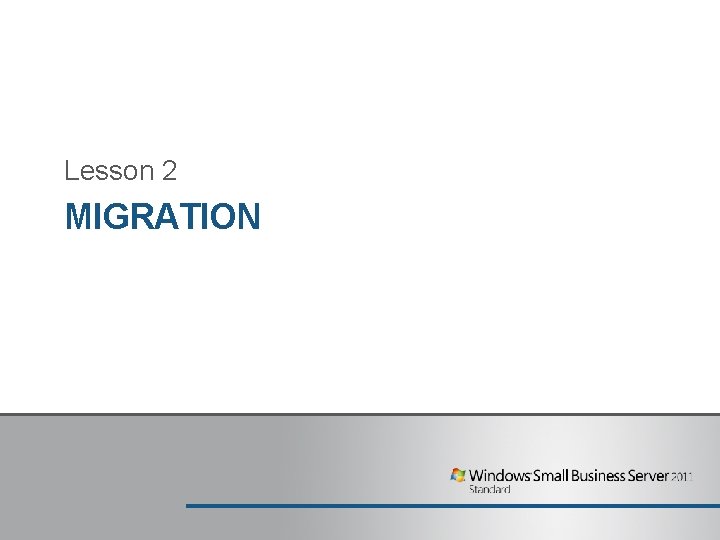
Lesson 2 MIGRATION
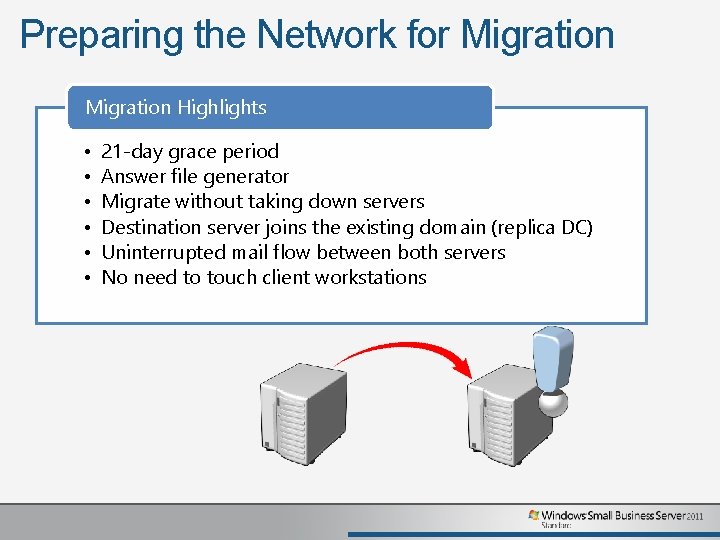
Preparing the Network for Migration Highlights • • • 21 -day grace period Answer file generator Migrate without taking down servers Destination server joins the existing domain (replica DC) Uninterrupted mail flow between both servers No need to touch client workstations
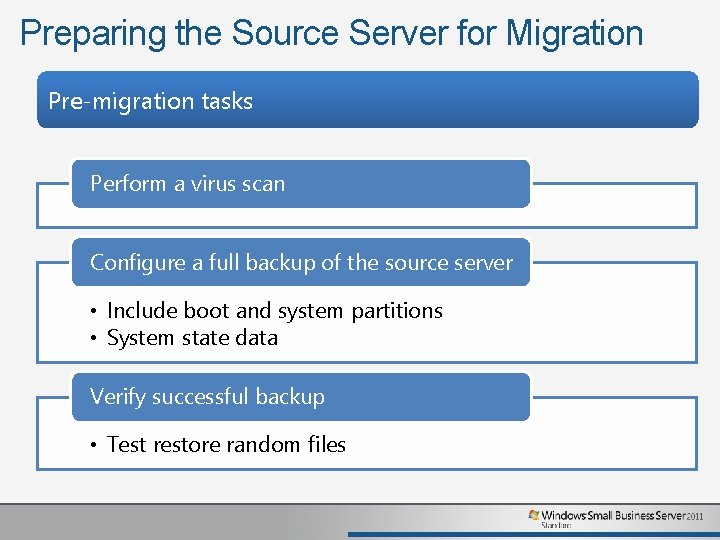
Preparing the Source Server for Migration Pre-migration tasks Perform a virus scan Configure a full backup of the source server • Include boot and system partitions • System state data Verify successful backup • Test restore random files
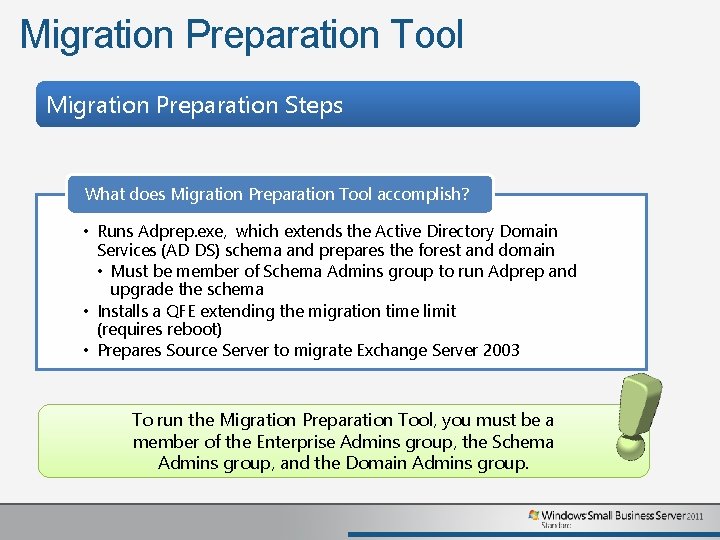
Migration Preparation Tool Migration Preparation Steps What does Migration Preparation Tool accomplish? • Runs Adprep. exe, which extends the Active Directory Domain Services (AD DS) schema and prepares the forest and domain • Must be member of Schema Admins group to run Adprep and upgrade the schema • Installs a QFE extending the migration time limit (requires reboot) • Prepares Source Server to migrate Exchange Server 2003 To run the Migration Preparation Tool, you must be a member of the Enterprise Admins group, the Schema Admins group, and the Domain Admins group.
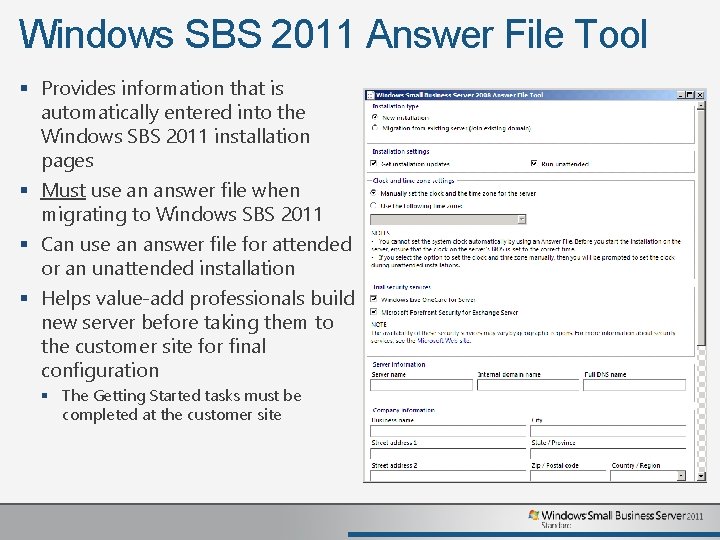
Windows SBS 2011 Answer File Tool § Provides information that is automatically entered into the Windows SBS 2011 installation pages § Must use an answer file when migrating to Windows SBS 2011 § Can use an answer file for attended or an unattended installation § Helps value-add professionals build new server before taking them to the customer site for final configuration § The Getting Started tasks must be completed at the customer site
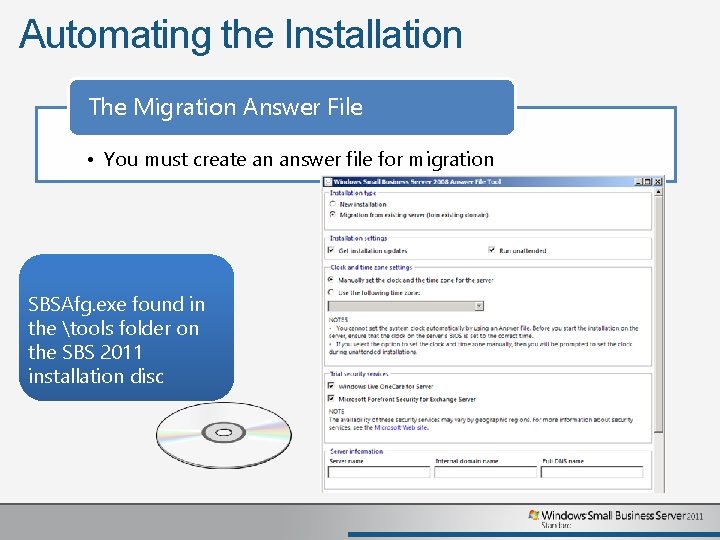
Automating the Installation The Migration Answer File • You must create an answer file for migration SBSAfg. exe found in the tools folder on the SBS 2011 installation disc
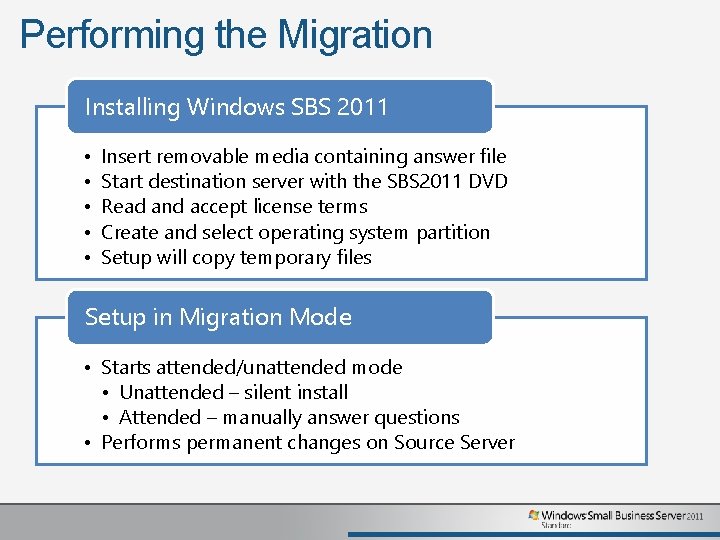
Performing the Migration Installing Windows SBS 2011 • • • Insert removable media containing answer file Start destination server with the SBS 2011 DVD Read and accept license terms Create and select operating system partition Setup will copy temporary files Setup in Migration Mode • Starts attended/unattended mode • Unattended – silent install • Attended – manually answer questions • Performs permanent changes on Source Server
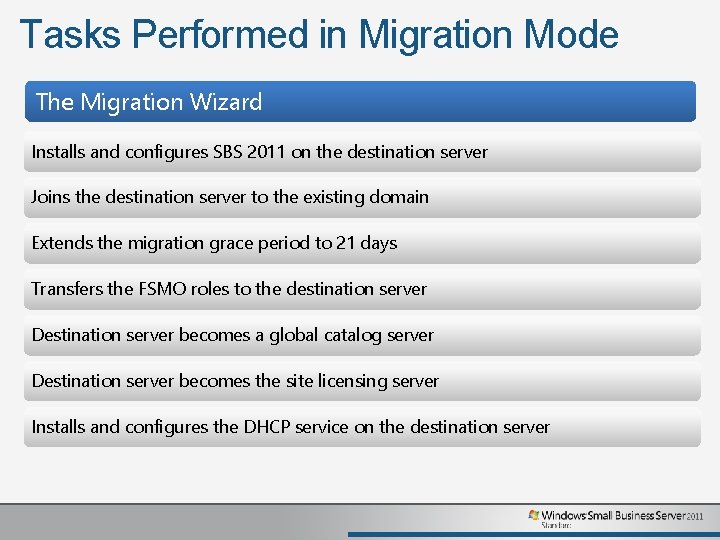
Tasks Performed in Migration Mode The Migration Wizard Installs and configures SBS 2011 on the destination server Joins the destination server to the existing domain Extends the migration grace period to 21 days Transfers the FSMO roles to the destination server Destination server becomes a global catalog server Destination server becomes the site licensing server Installs and configures the DHCP service on the destination server
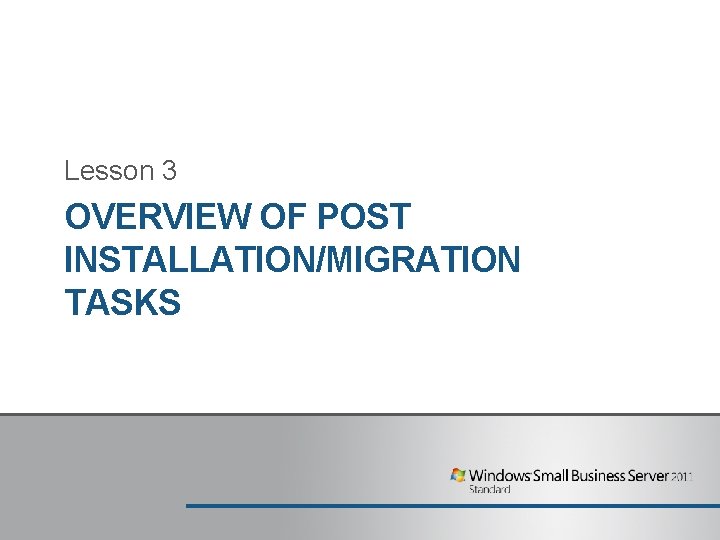
Lesson 3 OVERVIEW OF POST INSTALLATION/MIGRATION TASKS
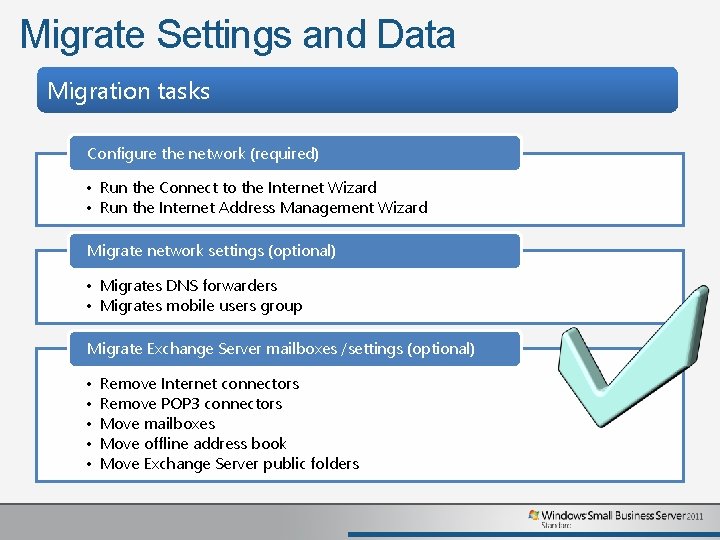
Migrate Settings and Data Migration tasks Configure the network (required) • Run the Connect to the Internet Wizard • Run the Internet Address Management Wizard Migrate network settings (optional) • Migrates DNS forwarders • Migrates mobile users group Migrate Exchange Server mailboxes /settings (optional) • • • Remove Internet connectors Remove POP 3 connectors Move mailboxes Move offline address book Move Exchange Server public folders
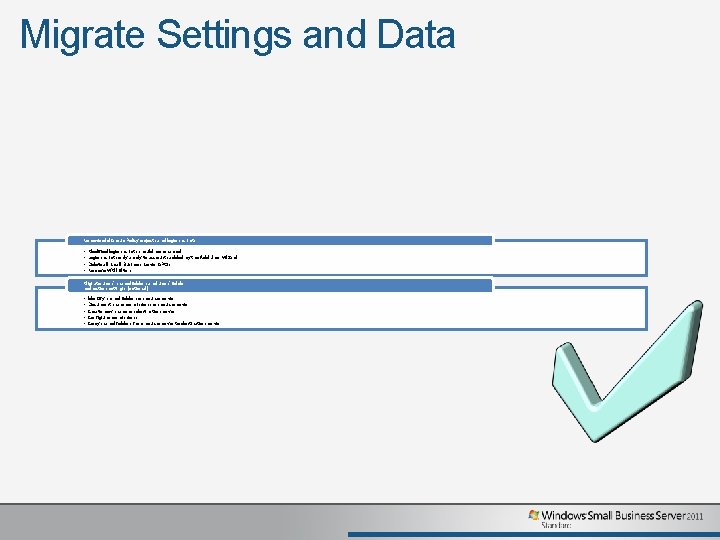
Migrate Settings and Data Remove old Group Policy objects and logon scripts • • Modified logon scripts should be renamed Logon scripts only apply to accounts added by the Add User Wizard Delete all Small Business Server GPOs Remove WMI filters Migrate users' shared folders and users' folder redirection settings (optional) • • • Identify shared folders on source server Document share permissions on source server Create new shares on destination server Configure permissions Copy shared folders from source server to destination server
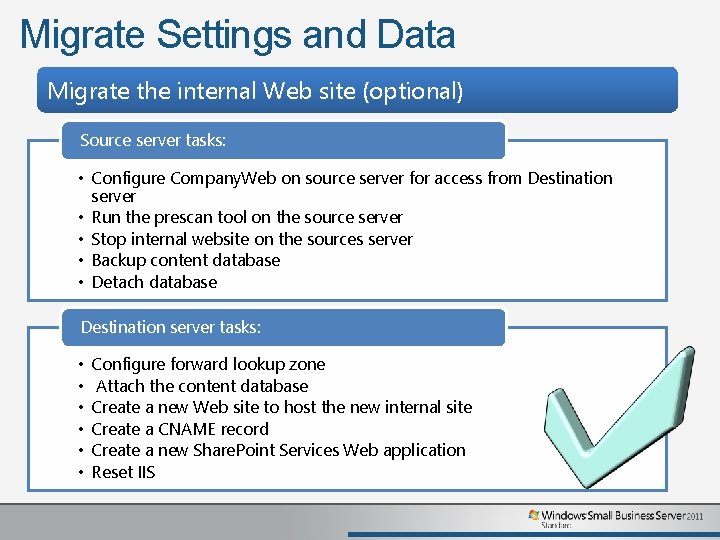
Migrate Settings and Data Migrate the internal Web site (optional) Source server tasks: • Configure Company. Web on source server for access from Destination server • Run the prescan tool on the source server • Stop internal website on the sources server • Backup content database • Detach database Destination server tasks: • • • Configure forward lookup zone Attach the content database Create a new Web site to host the new internal site Create a CNAME record Create a new Share. Point Services Web application Reset IIS
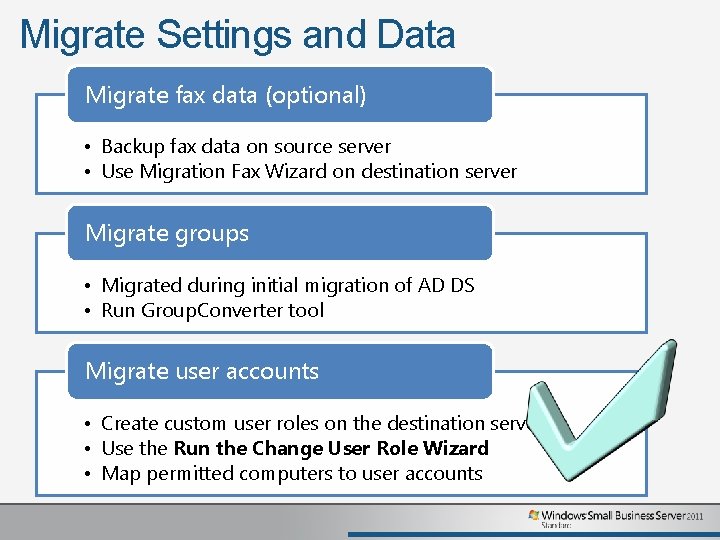
Migrate Settings and Data Migrate fax data (optional) • Backup fax data on source server • Use Migration Fax Wizard on destination server Migrate groups • Migrated during initial migration of AD DS • Run Group. Converter tool Migrate user accounts • Create custom user roles on the destination server • Use the Run the Change User Role Wizard • Map permitted computers to user accounts
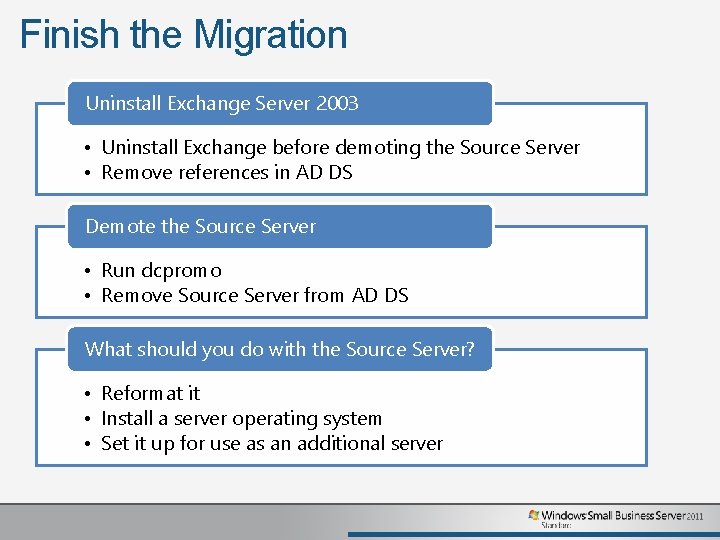
Finish the Migration Uninstall Exchange Server 2003 • Uninstall Exchange before demoting the Source Server • Remove references in AD DS Demote the Source Server • Run dcpromo • Remove Source Server from AD DS What should you do with the Source Server? • Reformat it • Install a server operating system • Set it up for use as an additional server
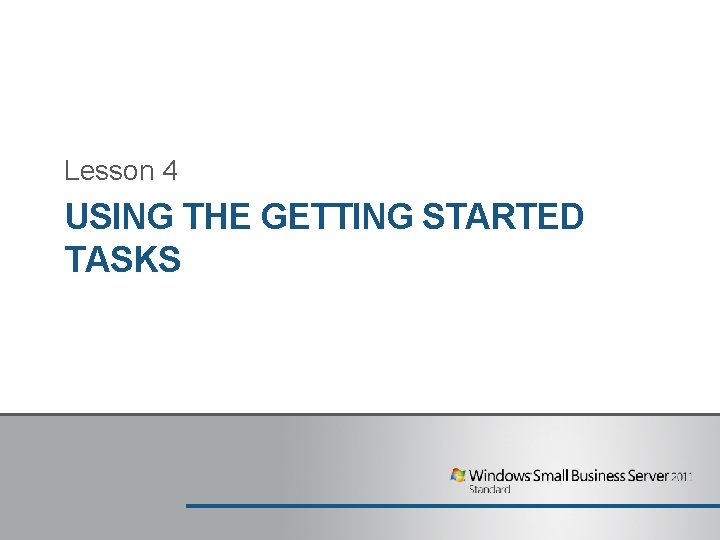
Lesson 4 USING THE GETTING STARTED TASKS
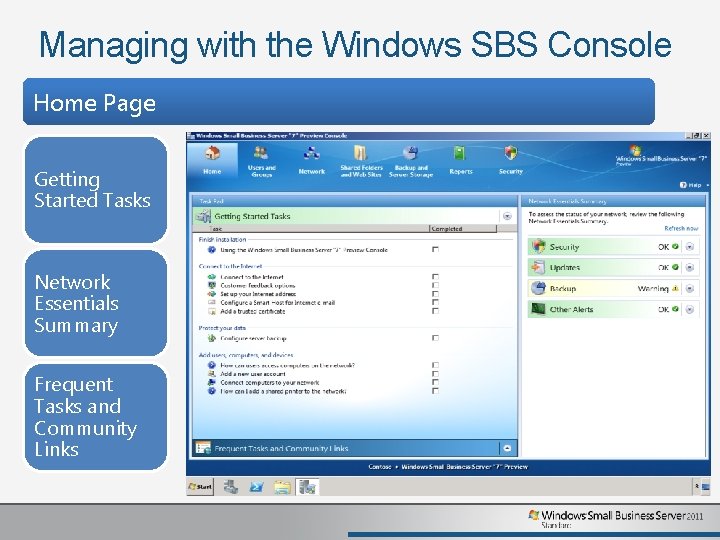
Managing with the Windows SBS Console Home Page Getting Started Tasks Network Essentials Summary Frequent Tasks and Community Links
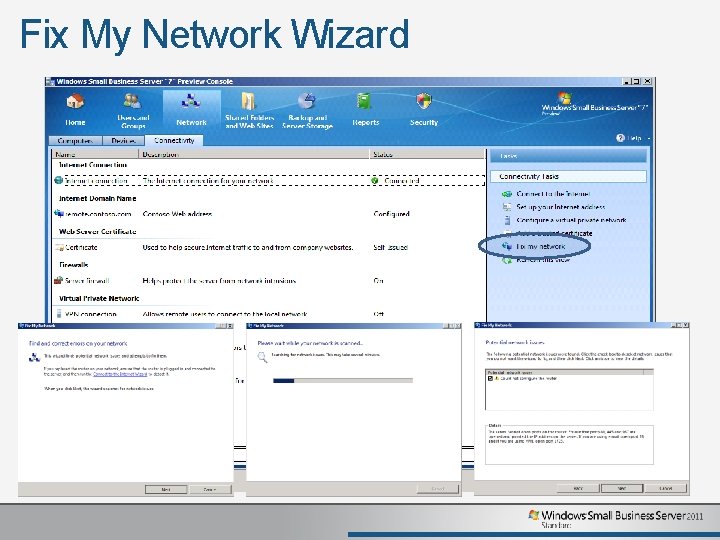
Fix My Network Wizard
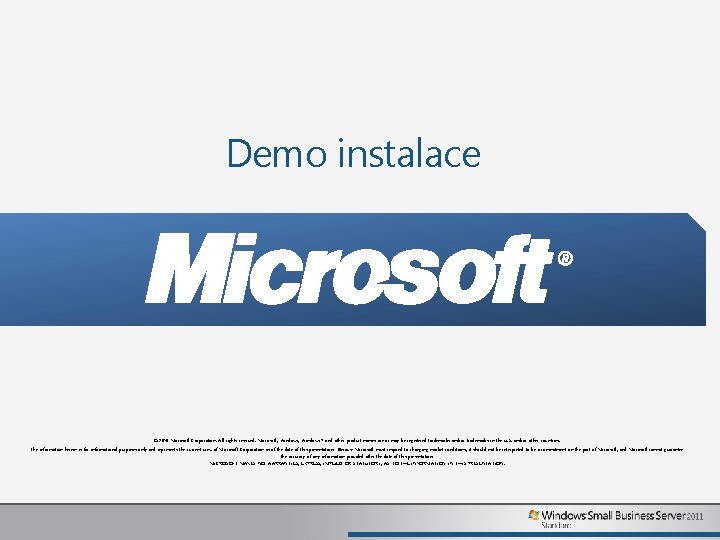
Demo instalace © 2010 Microsoft Corporation. All rights reserved. Microsoft, Windows 7 and other product names are or may be registered trademarks and/or trademarks in the U. S. and/or other countries. The information herein is for informational purposes only and represents the current view of Microsoft Corporation as of the date of this presentation. Because Microsoft must respond to changing market conditions, it should not be interpreted to be a commitment on the part of Microsoft, and Microsoft cannot guarantee the accuracy of any information provided after the date of this presentation. MICROSOFT MAKES NO WARRANTIES, EXPRESS, IMPLIED OR STATUTORY, AS TO THE INFORMATION IN THIS PRESENTATION.
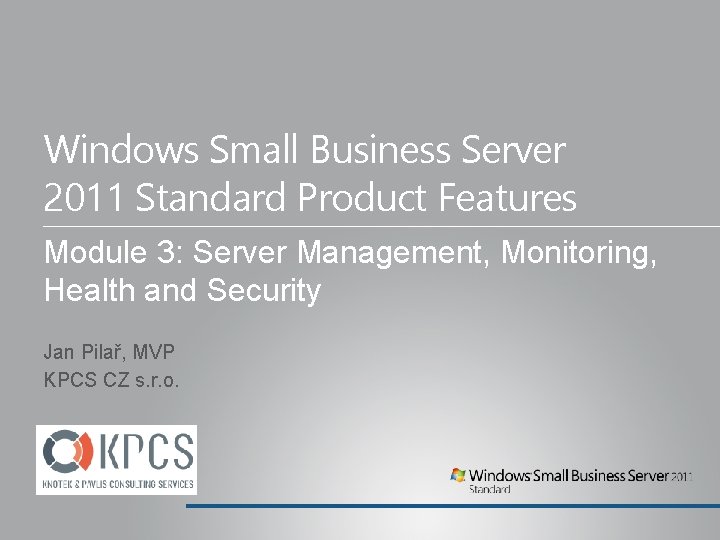
Windows Small Business Server 2011 Standard Product Features Module 3: Server Management, Monitoring, Health and Security Jan Pilař, MVP KPCS CZ s. r. o.
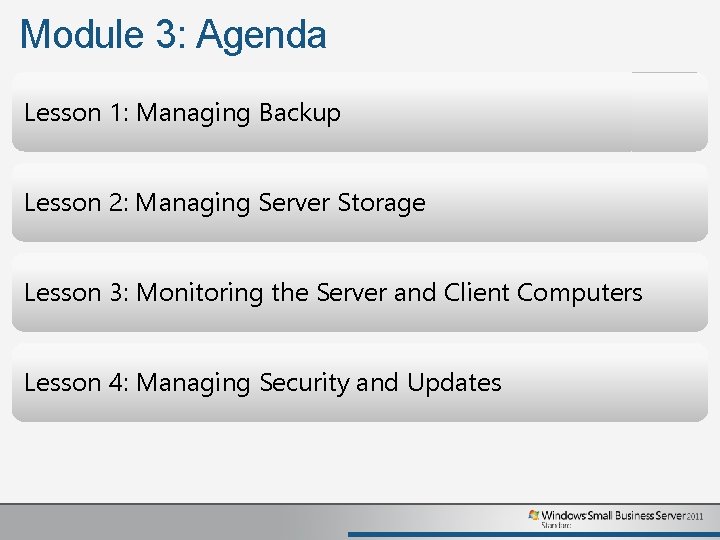
Module 3: Agenda Lesson 1: Managing Backup Lesson 2: Managing Server Storage Lesson 3: Monitoring the Server and Client Computers Lesson 4: Managing Security and Updates
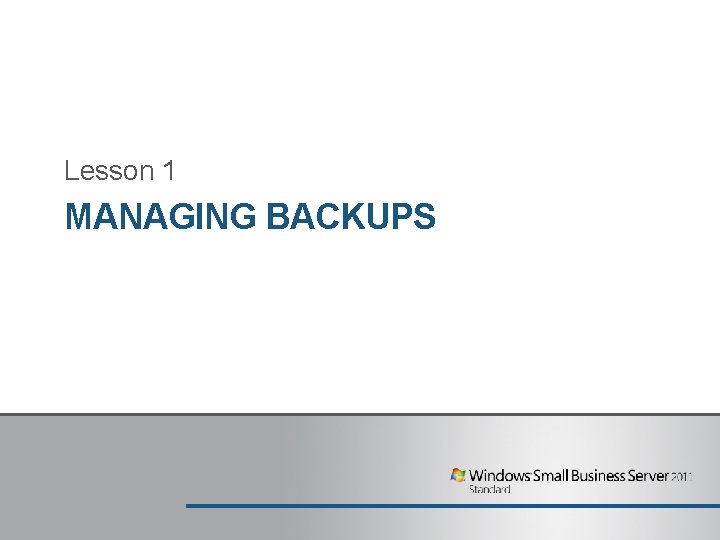
Lesson 1 MANAGING BACKUPS

Managing with the Windows SBS Console Backup and Server Storage Page Backup Server Storage
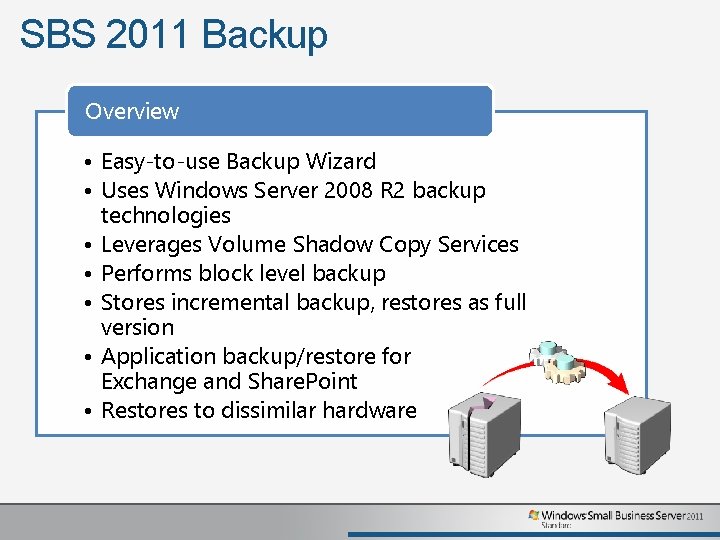
SBS 2011 Backup Overview • Easy-to-use Backup Wizard • Uses Windows Server 2008 R 2 backup technologies • Leverages Volume Shadow Copy Services • Performs block level backup • Stores incremental backup, restores as full version • Application backup/restore for Exchange and Share. Point • Restores to dissimilar hardware
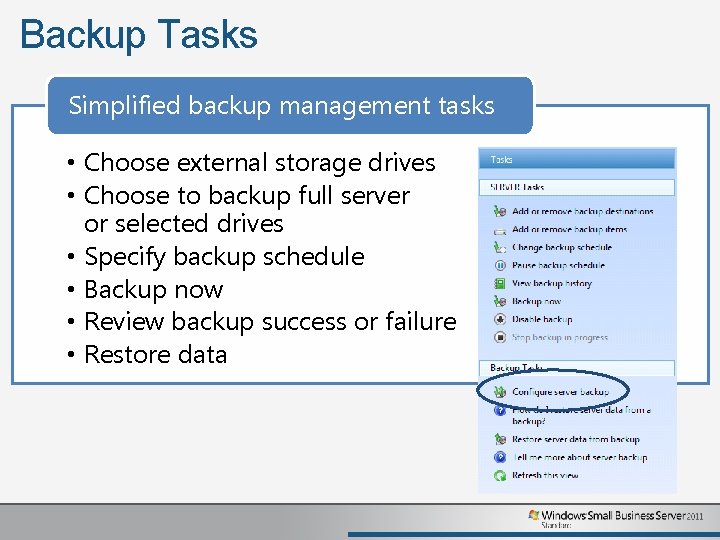
Backup Tasks Simplified backup management tasks • Choose external storage drives • Choose to backup full server or selected drives • Specify backup schedule • Backup now • Review backup success or failure • Restore data
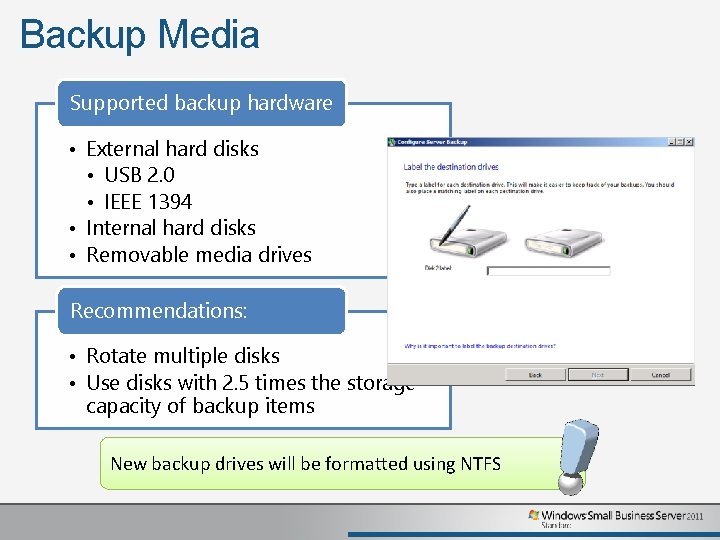
Backup Media Supported backup hardware • External hard disks • USB 2. 0 • IEEE 1394 • Internal hard disks • Removable media drives Recommendations: • Rotate multiple disks • Use disks with 2. 5 times the storage capacity of backup items New backup drives will be formatted using NTFS
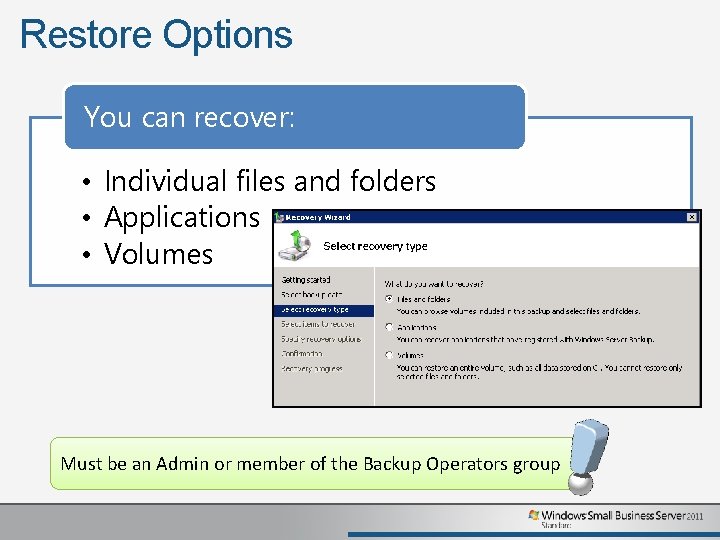
Restore Options You can recover: • Individual files and folders • Applications • Volumes Must be an Admin or member of the Backup Operators group
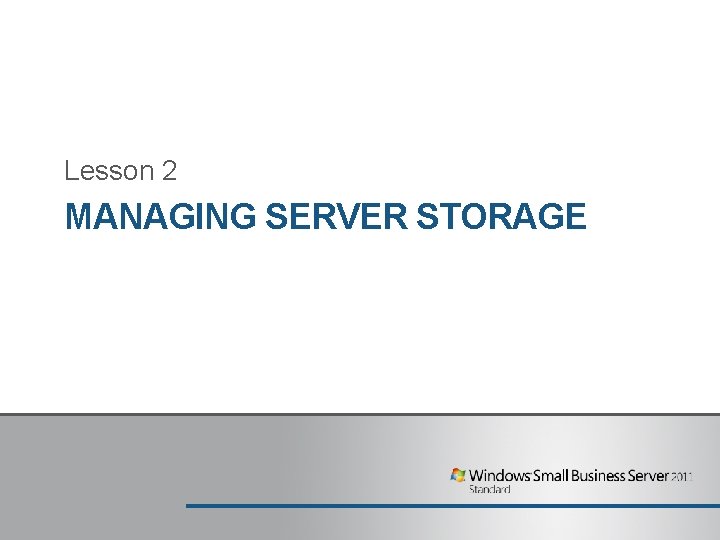
Lesson 2 MANAGING SERVER STORAGE
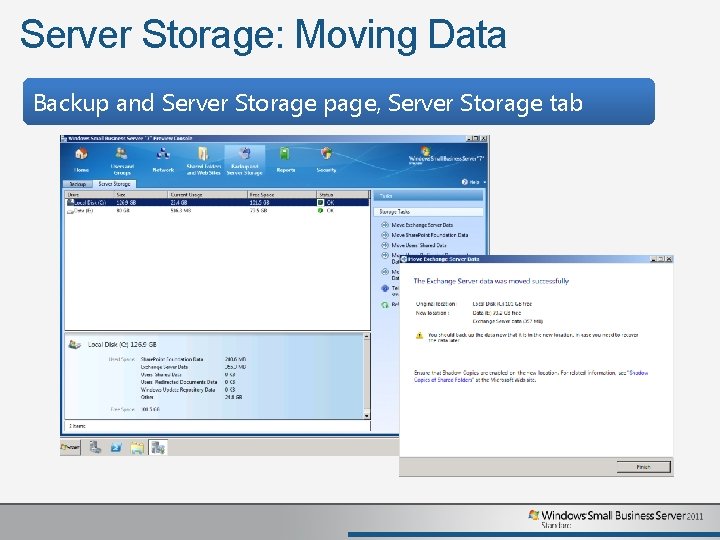
Server Storage: Moving Data Backup and Server Storage page, Server Storage tab
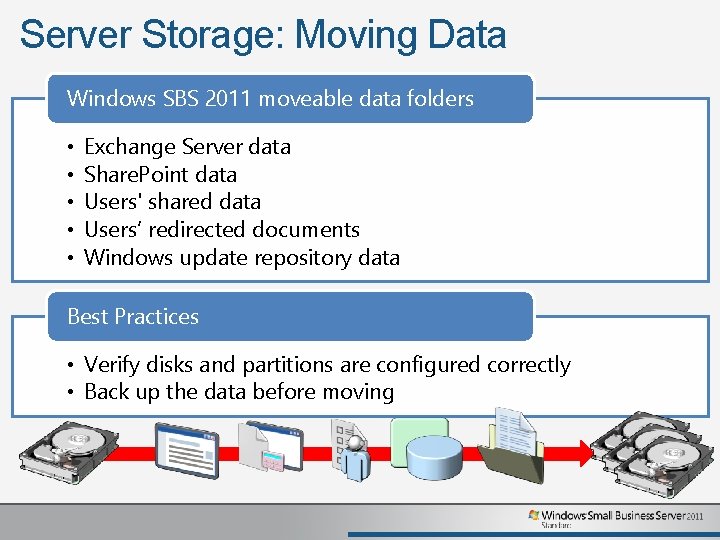
Server Storage: Moving Data Windows SBS 2011 moveable data folders • • • Exchange Server data Share. Point data Users' shared data Users’ redirected documents Windows update repository data Best Practices • Verify disks and partitions are configured correctly • Back up the data before moving
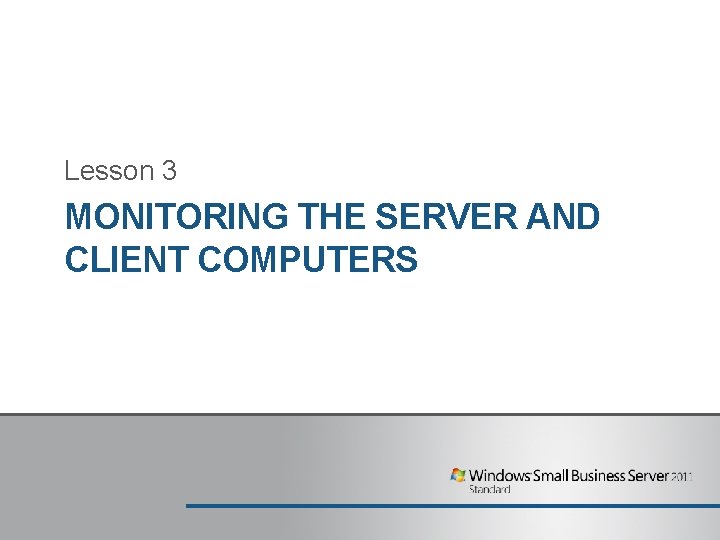
Lesson 3 MONITORING THE SERVER AND CLIENT COMPUTERS
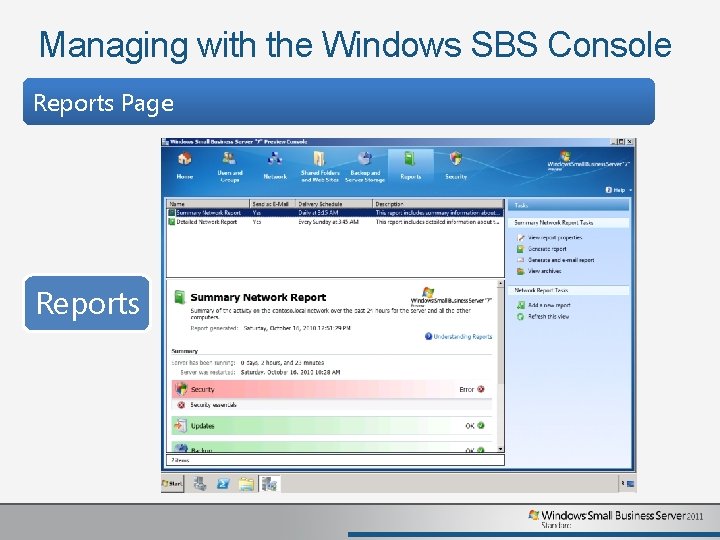
Managing with the Windows SBS Console Reports Page Reports
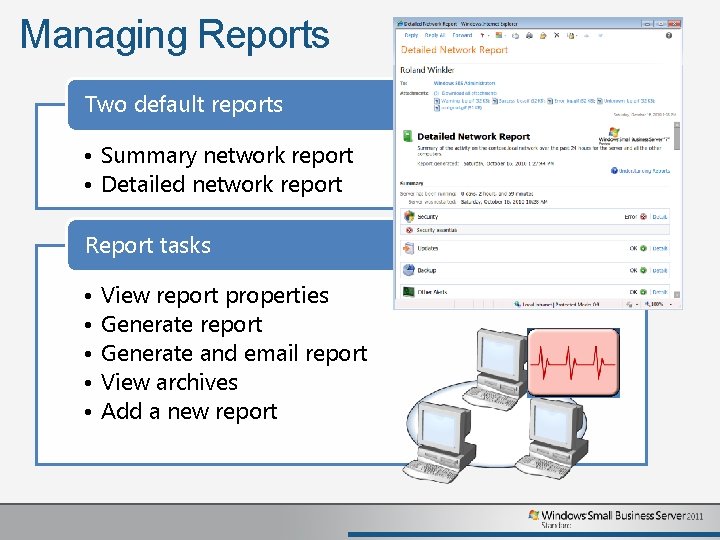
Managing Reports Two default reports • Summary network report • Detailed network report Report tasks • • • View report properties Generate report Generate and email report View archives Add a new report
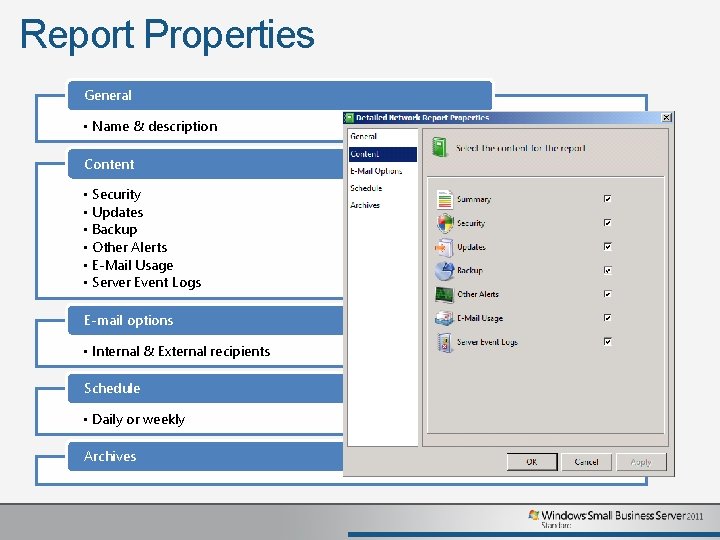
Report Properties General • Name & description Content • Security • Updates • Backup • Other Alerts • E-Mail Usage • Server Event Logs E-mail options • Internal & External recipients Schedule • Daily or weekly Archives
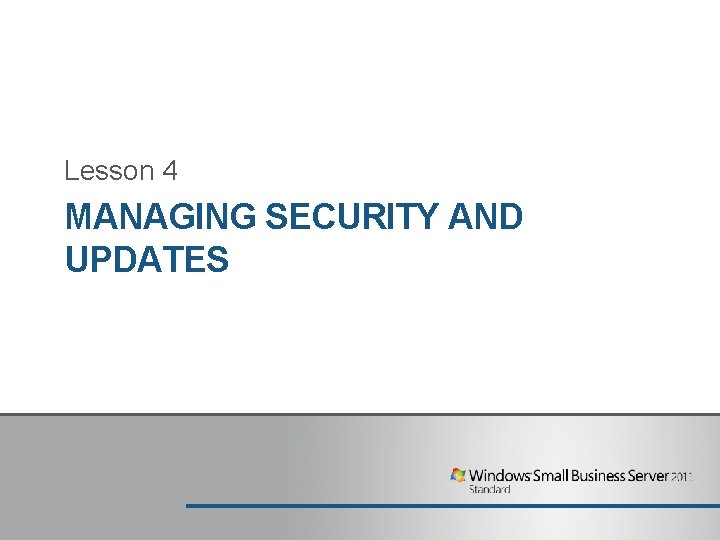
Lesson 4 MANAGING SECURITY AND UPDATES
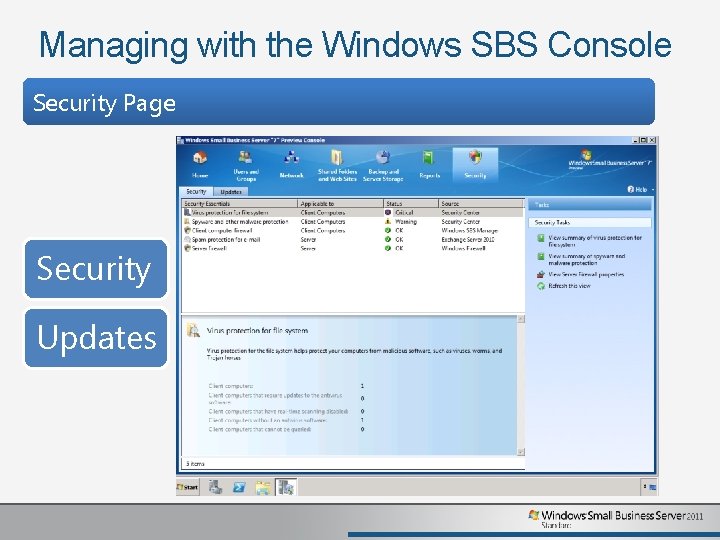
Managing with the Windows SBS Console Security Page Security Updates
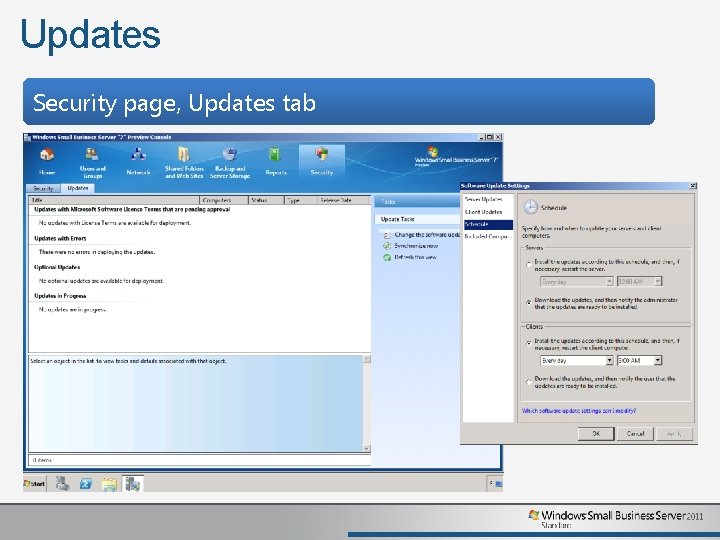
Updates Security page, Updates tab
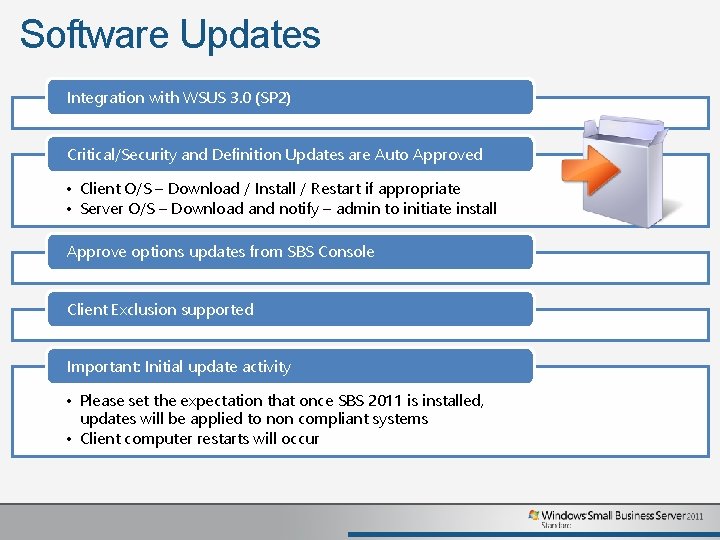
Software Updates Integration with WSUS 3. 0 (SP 2) Critical/Security and Definition Updates are Auto Approved • Client O/S – Download / Install / Restart if appropriate • Server O/S – Download and notify – admin to initiate install Approve options updates from SBS Console Client Exclusion supported Important: Initial update activity • Please set the expectation that once SBS 2011 is installed, updates will be applied to non compliant systems • Client computer restarts will occur

Demo správa © 2010 Microsoft Corporation. All rights reserved. Microsoft, Windows 7 and other product names are or may be registered trademarks and/or trademarks in the U. S. and/or other countries. The information herein is for informational purposes only and represents the current view of Microsoft Corporation as of the date of this presentation. Because Microsoft must respond to changing market conditions, it should not be interpreted to be a commitment on the part of Microsoft, and Microsoft cannot guarantee the accuracy of any information provided after the date of this presentation. MICROSOFT MAKES NO WARRANTIES, EXPRESS, IMPLIED OR STATUTORY, AS TO THE INFORMATION IN THIS PRESENTATION.
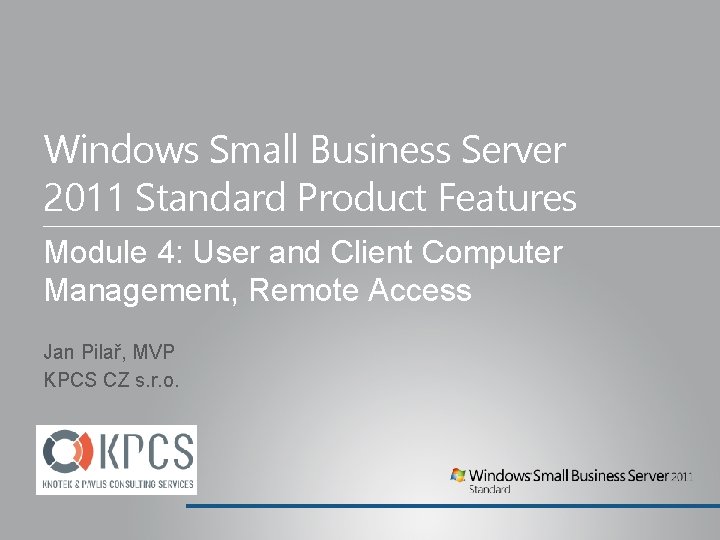
Windows Small Business Server 2011 Standard Product Features Module 4: User and Client Computer Management, Remote Access Jan Pilař, MVP KPCS CZ s. r. o.
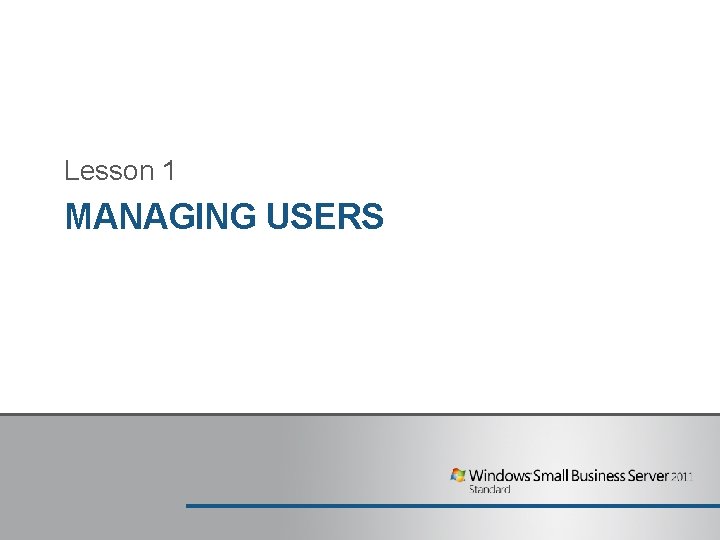
Lesson 1 MANAGING USERS
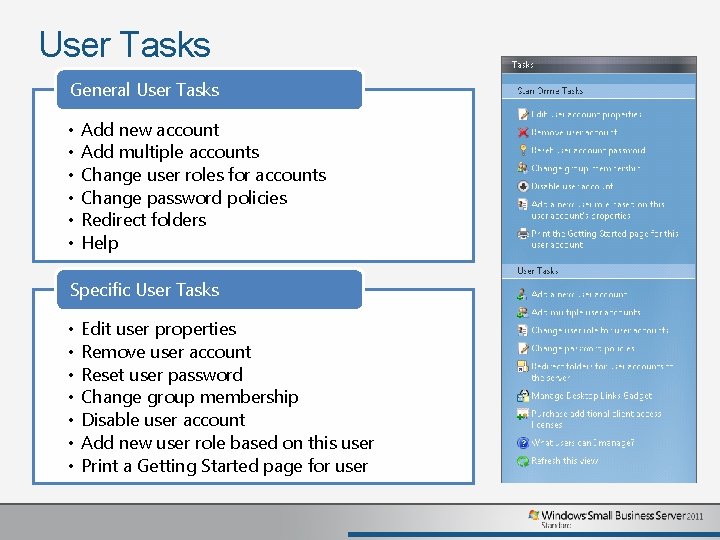
User Tasks General User Tasks • • • Add new account Add multiple accounts Change user roles for accounts Change password policies Redirect folders Help Specific User Tasks • • Edit user properties Remove user account Reset user password Change group membership Disable user account Add new user role based on this user Print a Getting Started page for user
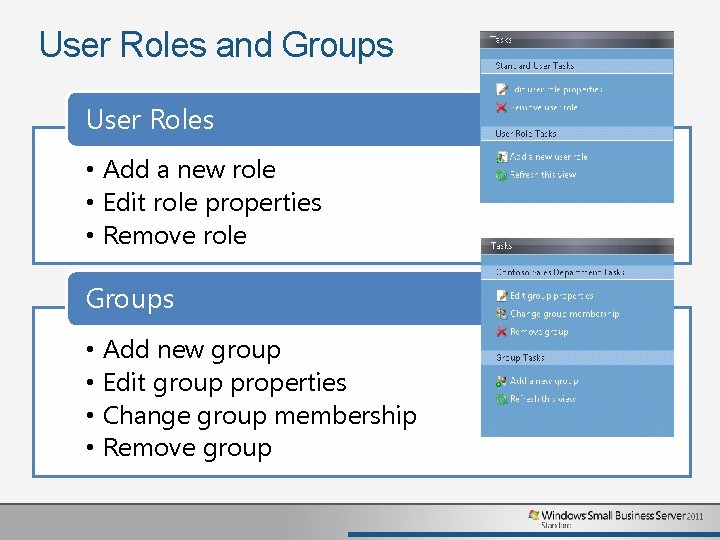
User Roles and Groups User Roles • Add a new role • Edit role properties • Remove role Groups • Add new group • Edit group properties • Change group membership • Remove group
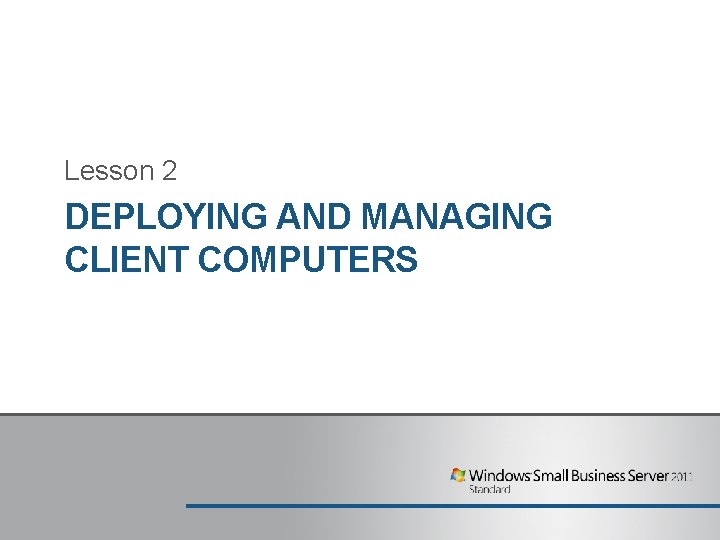
Lesson 2 DEPLOYING AND MANAGING CLIENT COMPUTERS
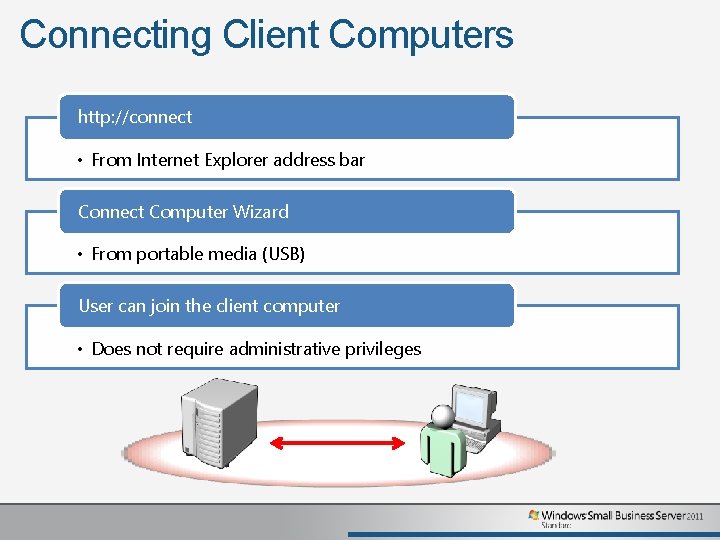
Connecting Client Computers http: //connect • From Internet Explorer address bar Connect Computer Wizard • From portable media (USB) User can join the client computer • Does not require administrative privileges
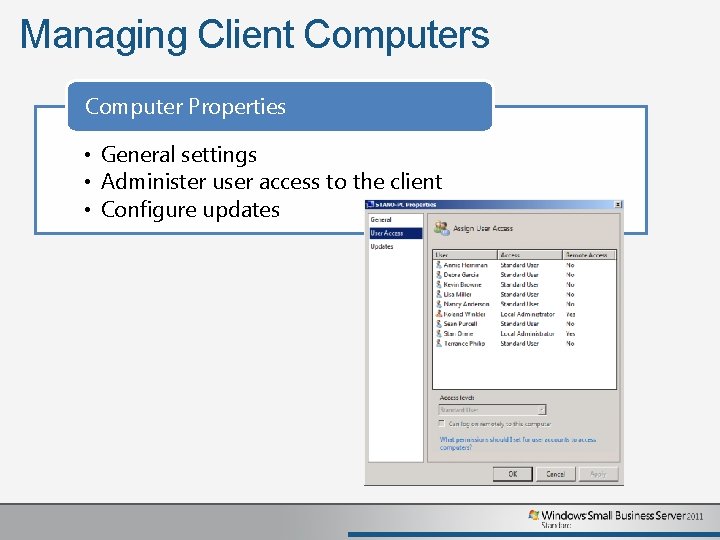
Managing Client Computers Computer Properties • General settings • Administer user access to the client • Configure updates
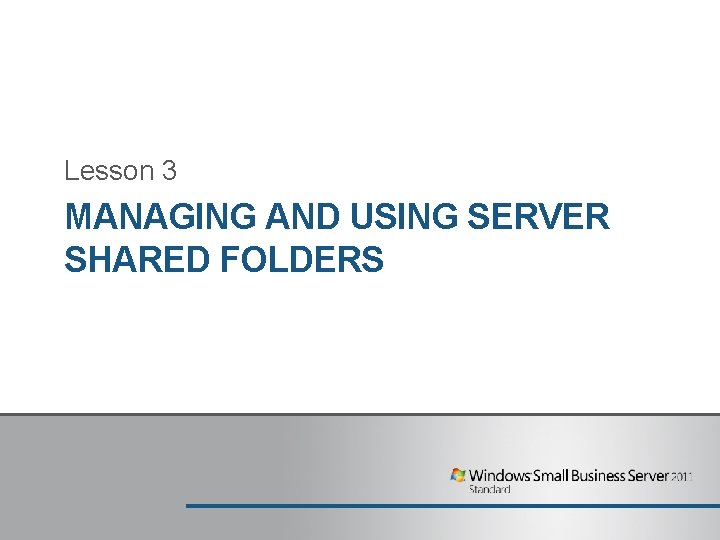
Lesson 3 MANAGING AND USING SERVER SHARED FOLDERS
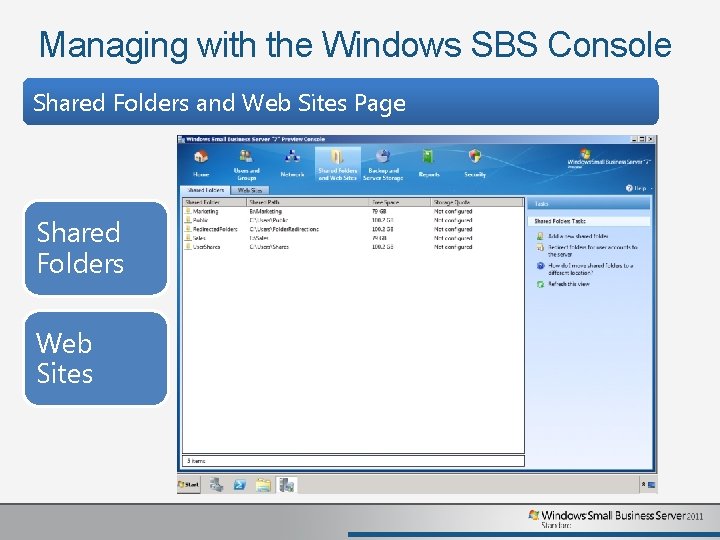
Managing with the Windows SBS Console Shared Folders and Web Sites Page Shared Folders Web Sites
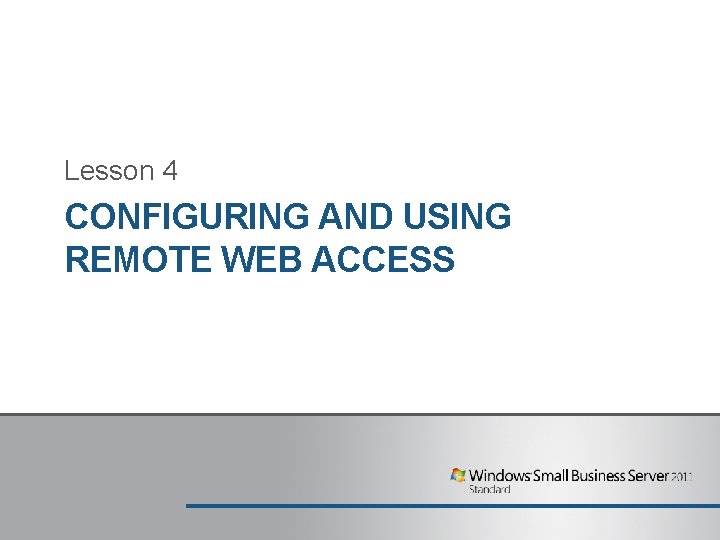
Lesson 4 CONFIGURING AND USING REMOTE WEB ACCESS
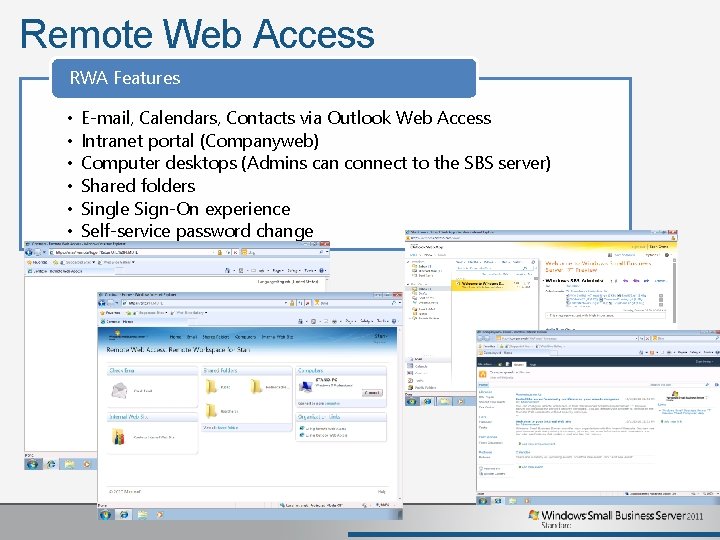
Remote Web Access RWA Features • • • E-mail, Calendars, Contacts via Outlook Web Access Intranet portal (Companyweb) Computer desktops (Admins can connect to the SBS server) Shared folders Single Sign-On experience Self-service password change
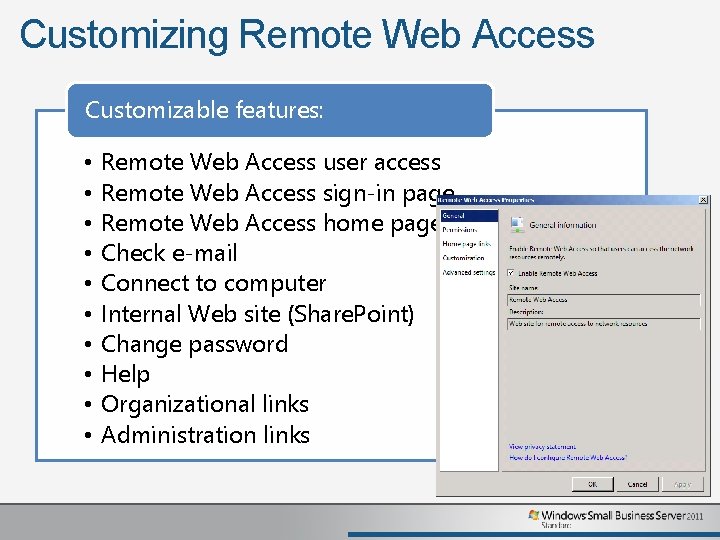
Customizing Remote Web Access Customizable features: • • • Remote Web Access user access Remote Web Access sign-in page Remote Web Access home page Check e-mail Connect to computer Internal Web site (Share. Point) Change password Help Organizational links Administration links
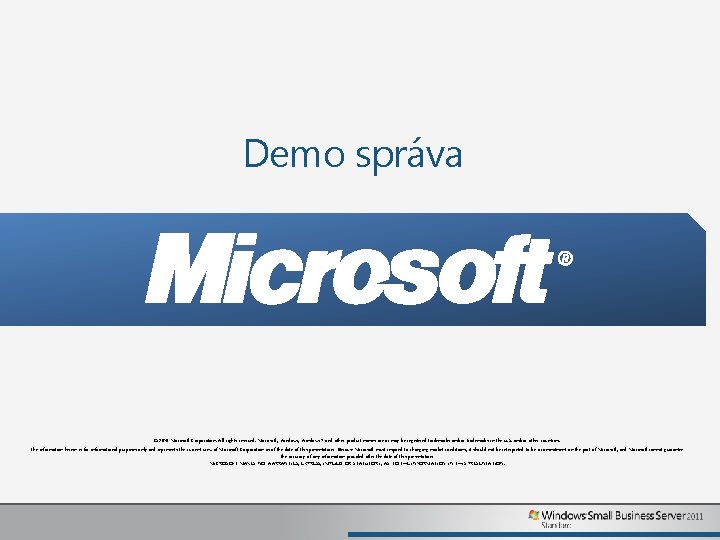
Demo správa © 2010 Microsoft Corporation. All rights reserved. Microsoft, Windows 7 and other product names are or may be registered trademarks and/or trademarks in the U. S. and/or other countries. The information herein is for informational purposes only and represents the current view of Microsoft Corporation as of the date of this presentation. Because Microsoft must respond to changing market conditions, it should not be interpreted to be a commitment on the part of Microsoft, and Microsoft cannot guarantee the accuracy of any information provided after the date of this presentation. MICROSOFT MAKES NO WARRANTIES, EXPRESS, IMPLIED OR STATUTORY, AS TO THE INFORMATION IN THIS PRESENTATION.
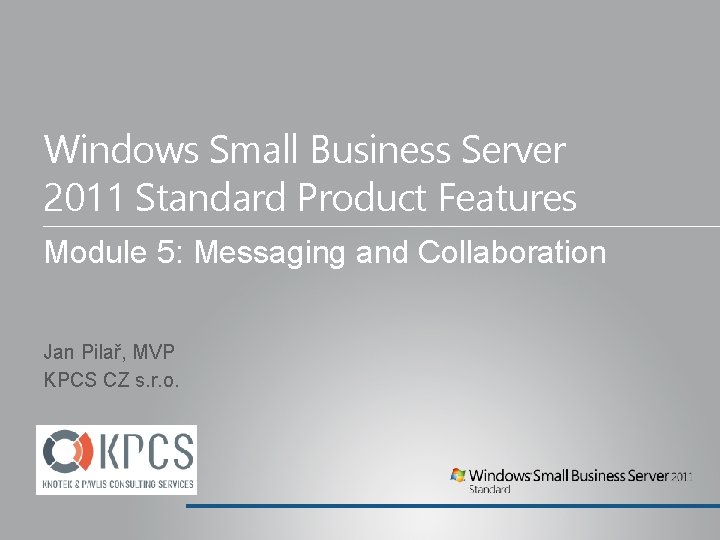
Windows Small Business Server 2011 Standard Product Features Module 5: Messaging and Collaboration Jan Pilař, MVP KPCS CZ s. r. o.
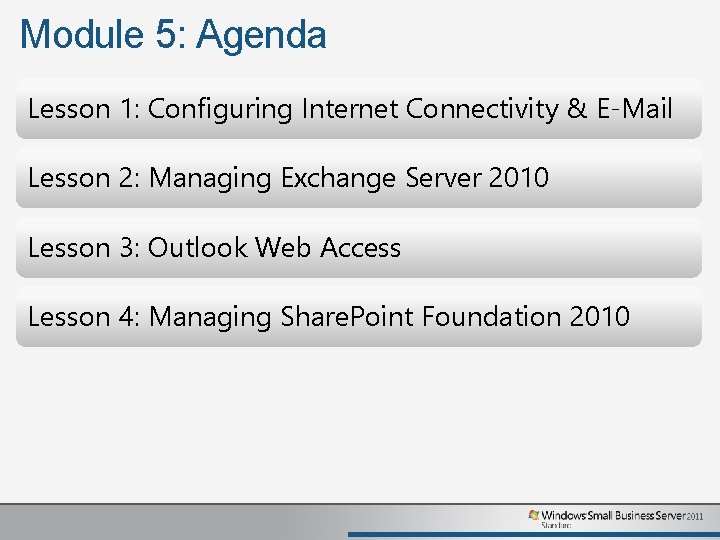
Module 5: Agenda Lesson 1: Configuring Internet Connectivity & E-Mail Lesson 2: Managing Exchange Server 2010 Lesson 3: Outlook Web Access Lesson 4: Managing Share. Point Foundation 2010
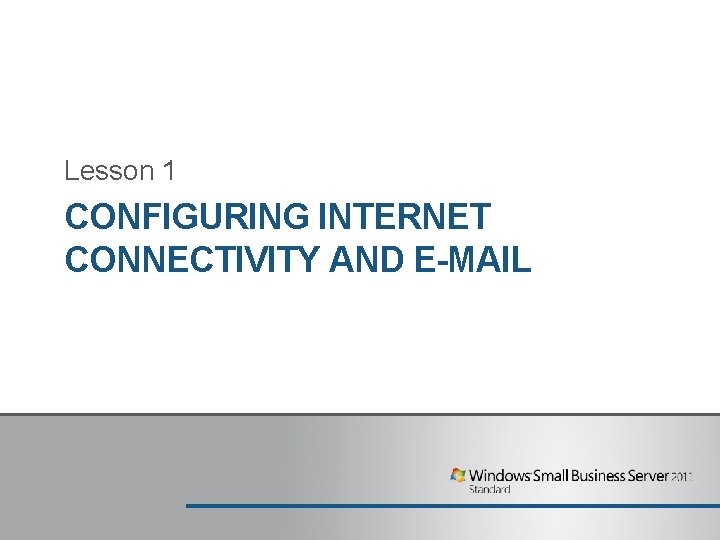
Lesson 1 CONFIGURING INTERNET CONNECTIVITY AND E-MAIL
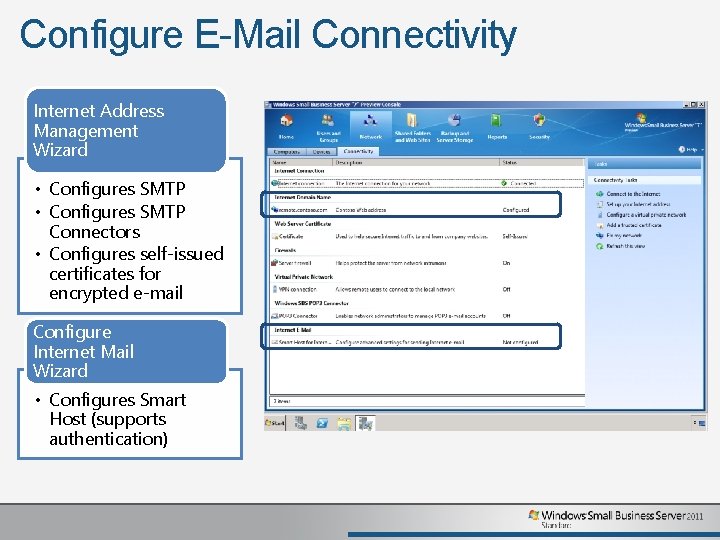
Configure E-Mail Connectivity Internet Address Management Wizard • Configures SMTP Connectors • Configures self-issued certificates for encrypted e-mail Configure Internet Mail Wizard • Configures Smart Host (supports authentication)
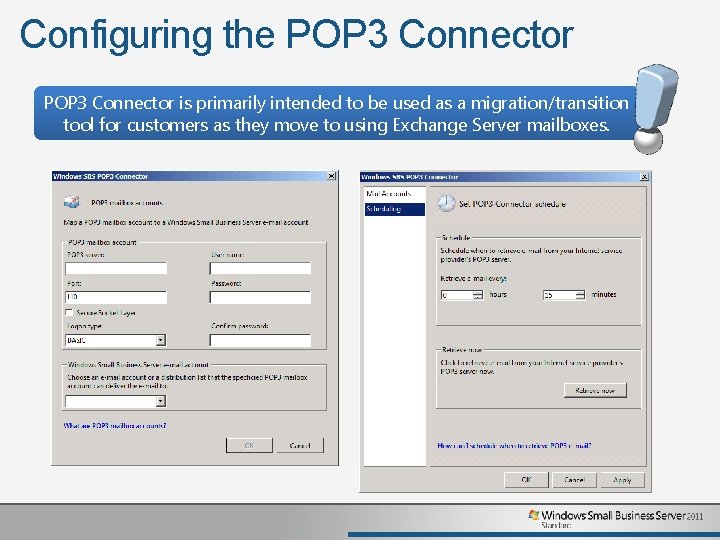
Configuring the POP 3 Connector is primarily intended to be used as a migration/transition tool for customers as they move to using Exchange Server mailboxes.
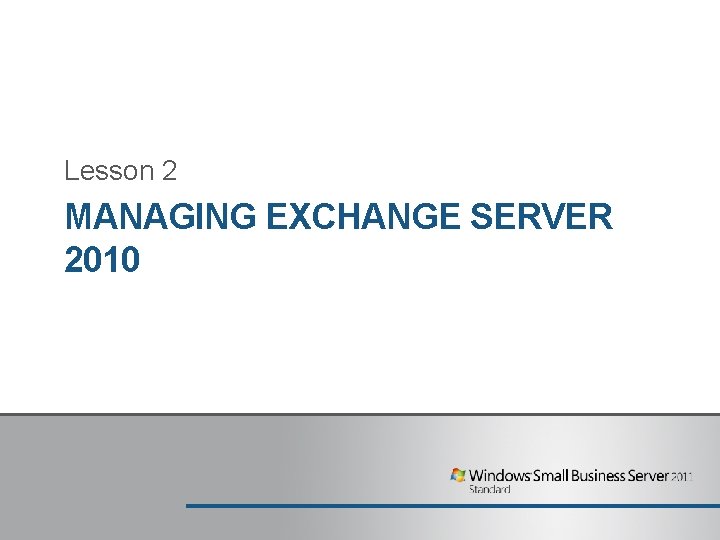
Lesson 2 MANAGING EXCHANGE SERVER 2010
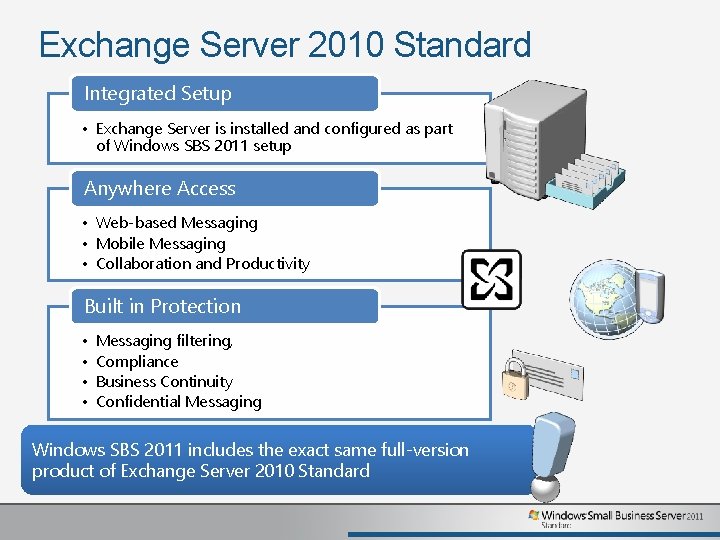
Exchange Server 2010 Standard Integrated Setup • Exchange Server is installed and configured as part of Windows SBS 2011 setup Anywhere Access • Web-based Messaging • Mobile Messaging • Collaboration and Productivity Built in Protection • • Messaging filtering, Compliance Business Continuity Confidential Messaging Windows SBS 2011 includes the exact same full-version product of Exchange Server 2010 Standard
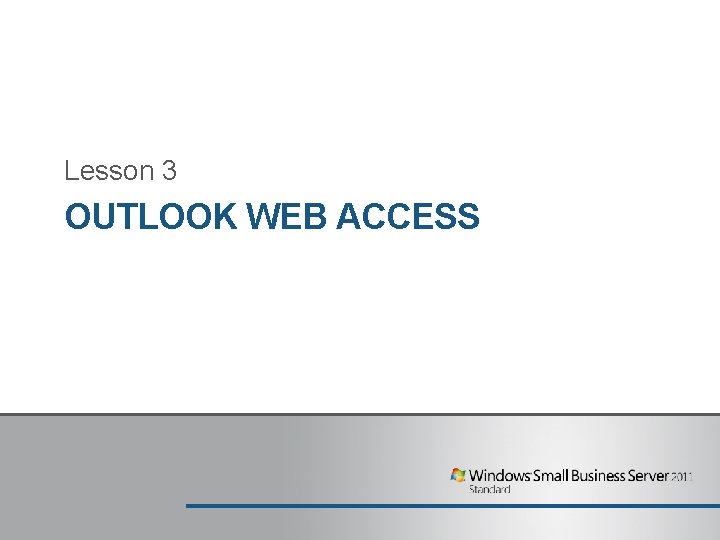
Lesson 3 OUTLOOK WEB ACCESS
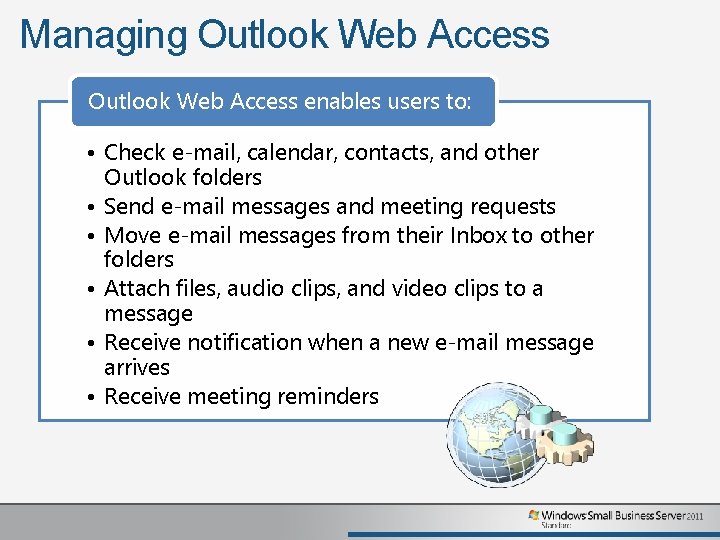
Managing Outlook Web Access enables users to: • Check e-mail, calendar, contacts, and other Outlook folders • Send e-mail messages and meeting requests • Move e-mail messages from their Inbox to other folders • Attach files, audio clips, and video clips to a message • Receive notification when a new e-mail message arrives • Receive meeting reminders
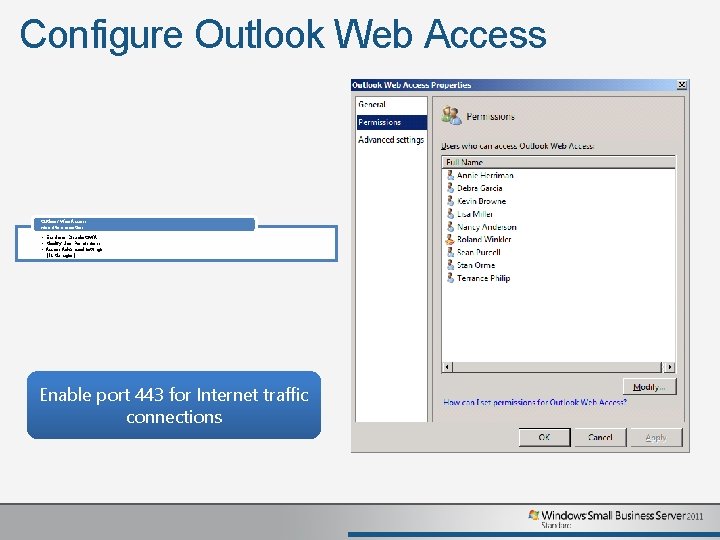
Configure Outlook Web Access web site properties • Enable or Disable OWA • Modify User Permissions • Access Advanced Settings (IIS Manager) Enable port 443 for Internet traffic connections
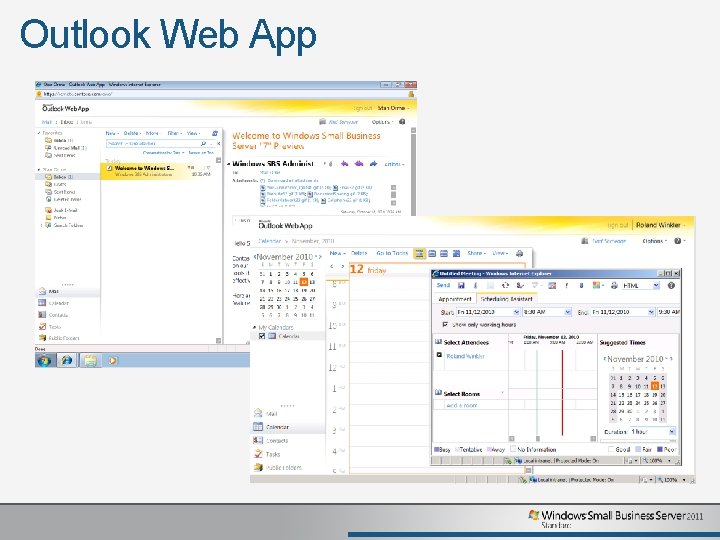
Outlook Web App
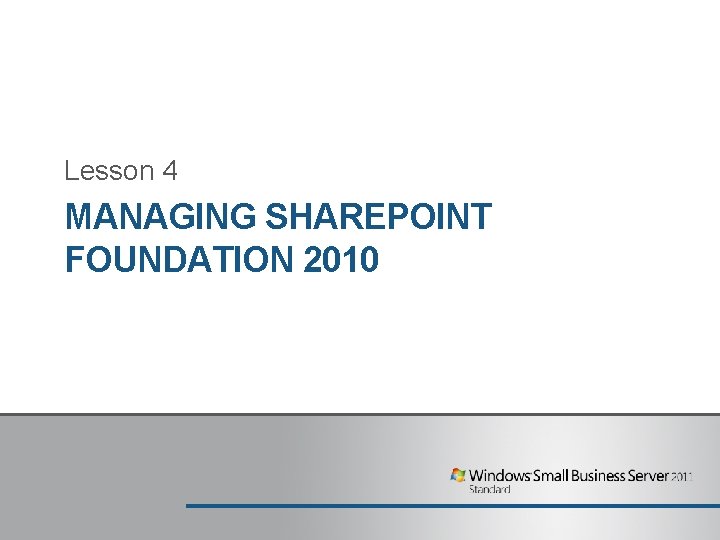
Lesson 4 MANAGING SHAREPOINT FOUNDATION 2010
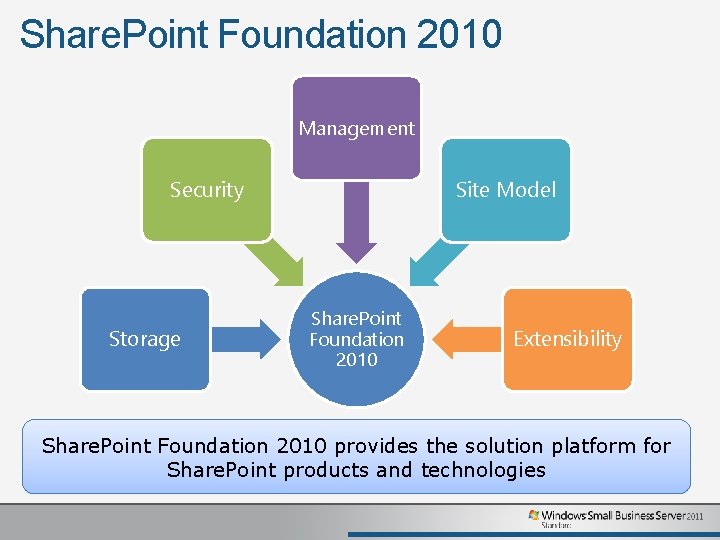
Share. Point Foundation 2010 Management Security Storage Site Model Share. Point Foundation 2010 Extensibility Share. Point Foundation 2010 provides the solution platform for Share. Point products and technologies
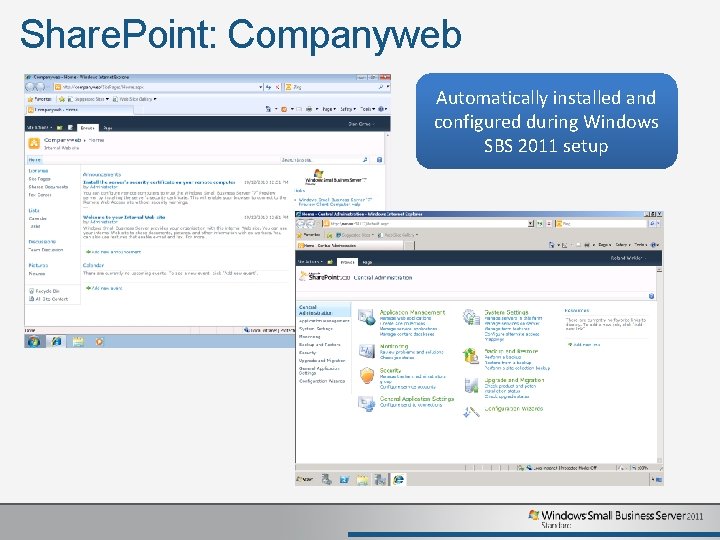
Share. Point: Companyweb Automatically installed and configured during Windows SBS 2011 setup
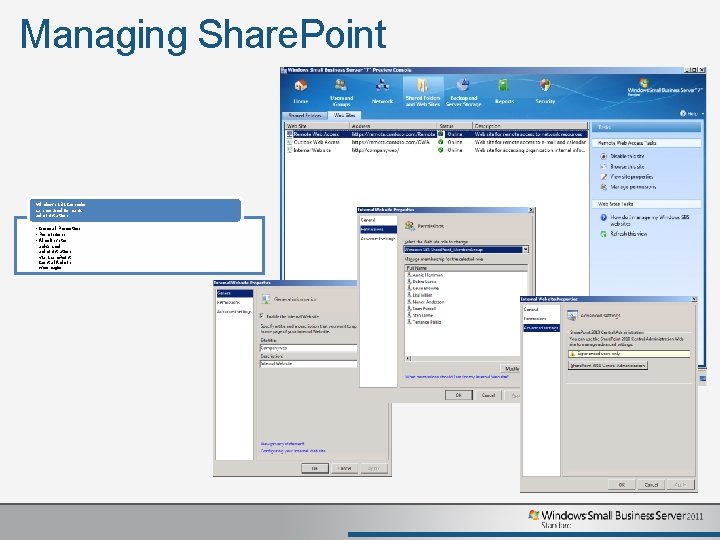
Managing Share. Point Windows SBS Console can be used for basic administration • General Properties • Permissions • Also links to advanced administration via Share. Point Central Admin web page
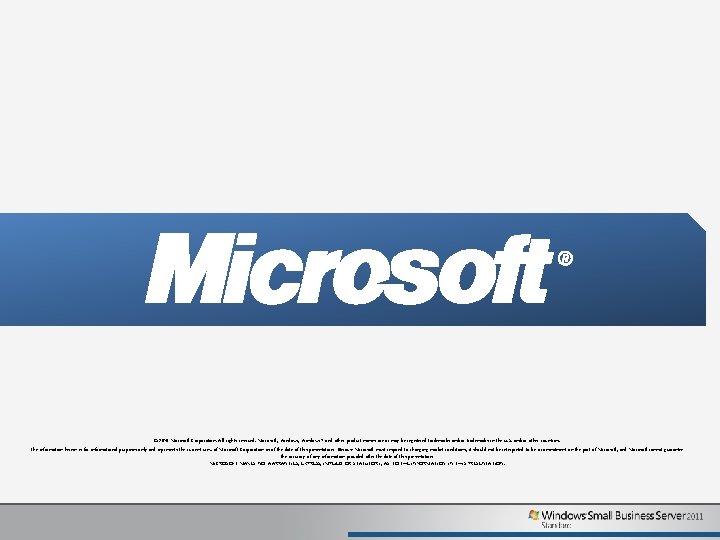
© 2010 Microsoft Corporation. All rights reserved. Microsoft, Windows 7 and other product names are or may be registered trademarks and/or trademarks in the U. S. and/or other countries. The information herein is for informational purposes only and represents the current view of Microsoft Corporation as of the date of this presentation. Because Microsoft must respond to changing market conditions, it should not be interpreted to be a commitment on the part of Microsoft, and Microsoft cannot guarantee the accuracy of any information provided after the date of this presentation. MICROSOFT MAKES NO WARRANTIES, EXPRESS, IMPLIED OR STATUTORY, AS TO THE INFORMATION IN THIS PRESENTATION.
- Slides: 93