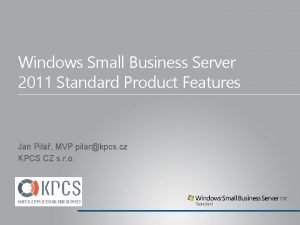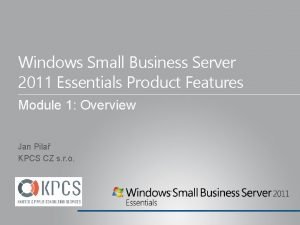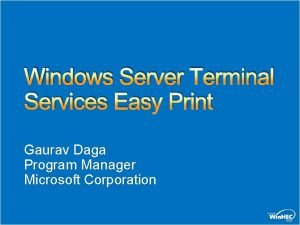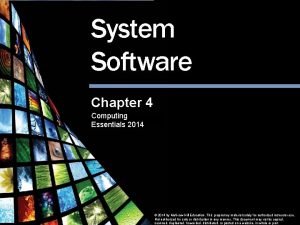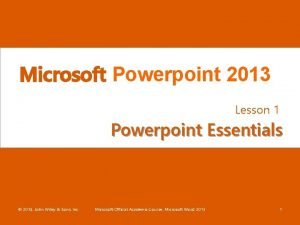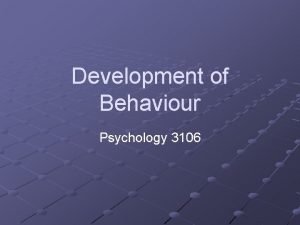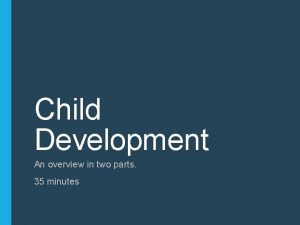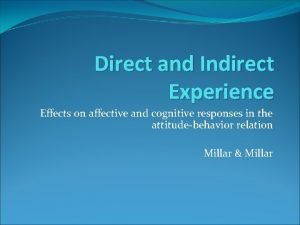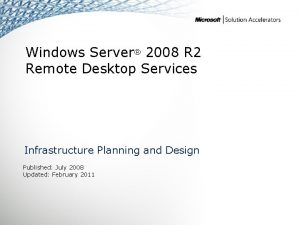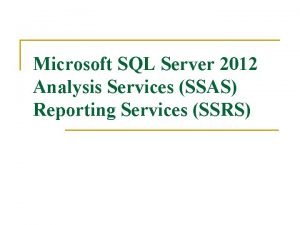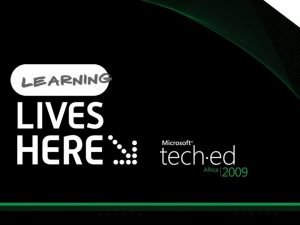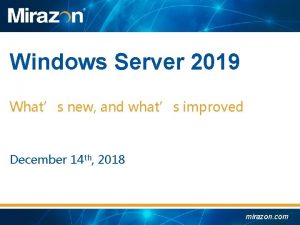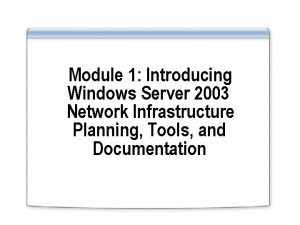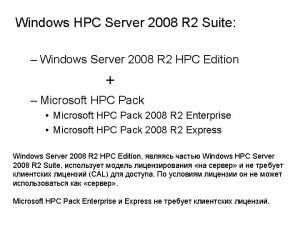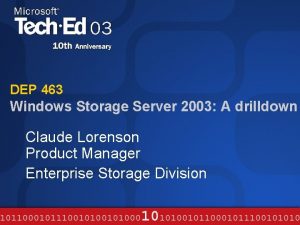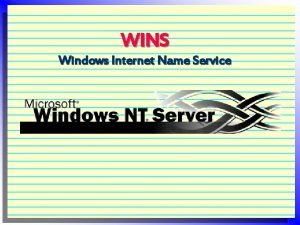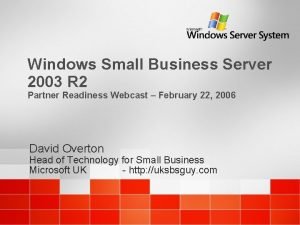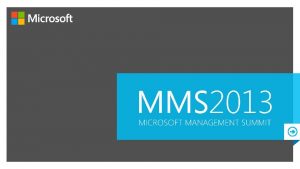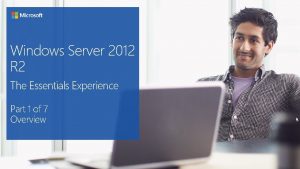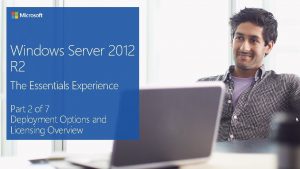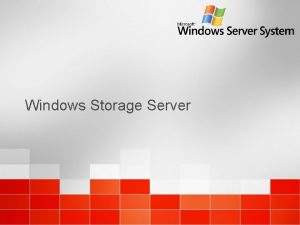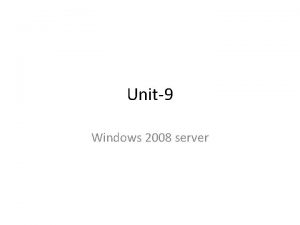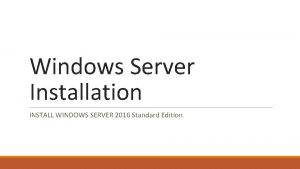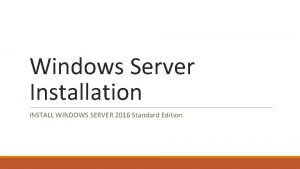Windows Server 2012 R 2 The Essentials Experience
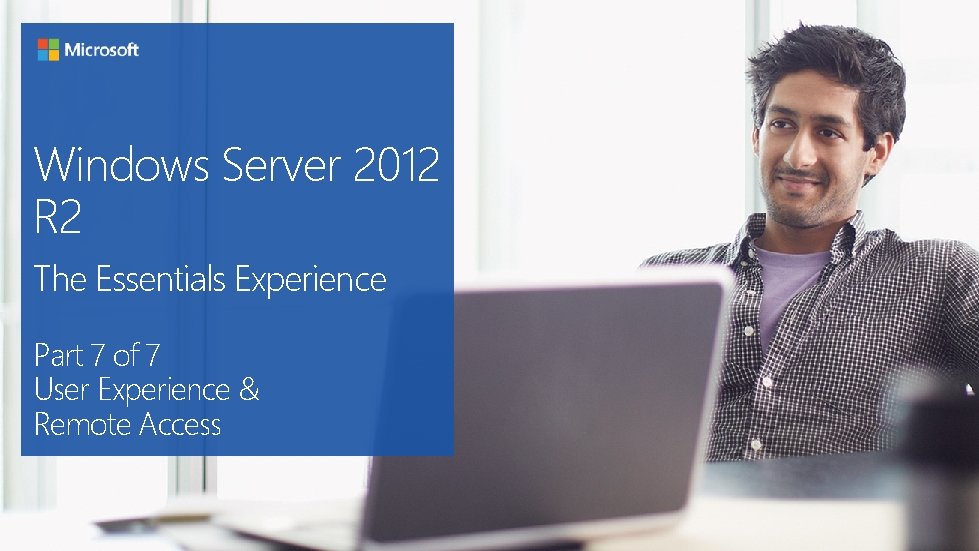
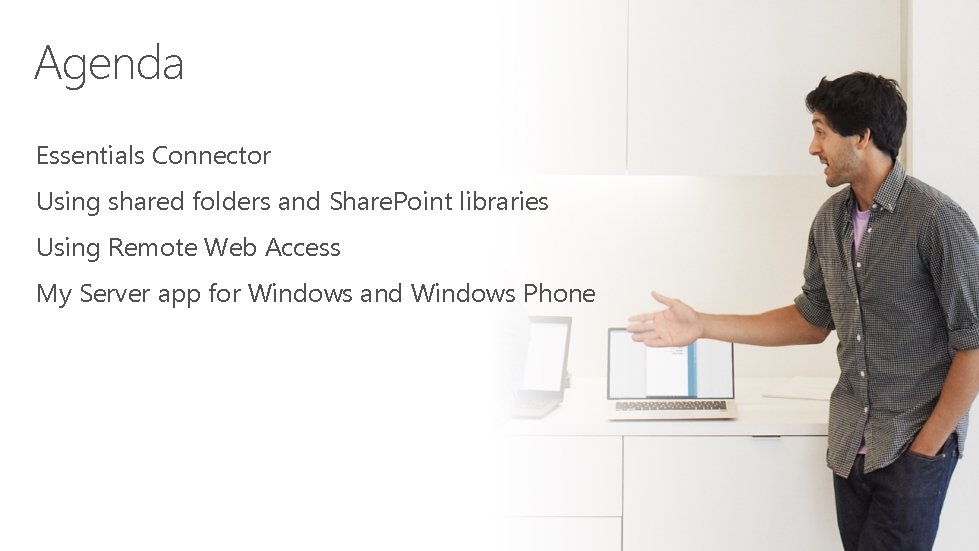
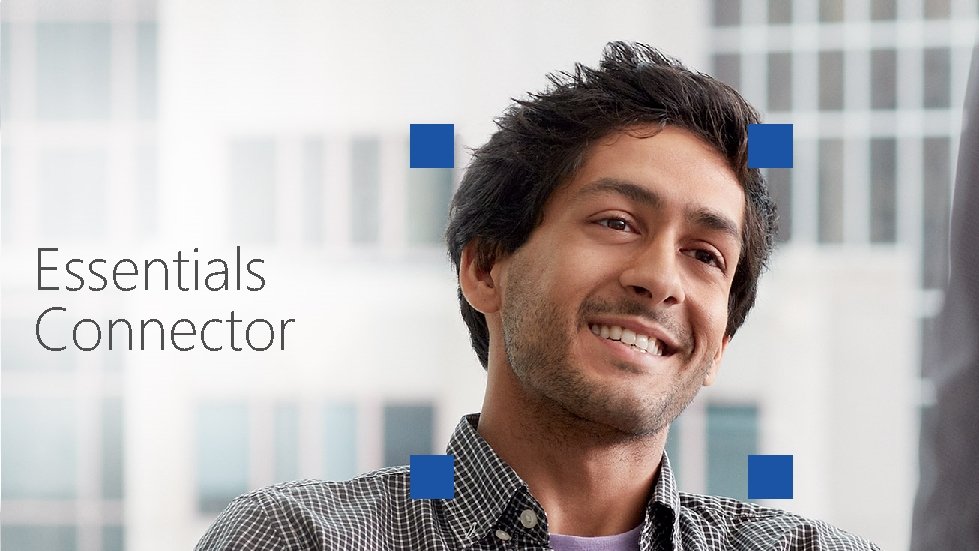
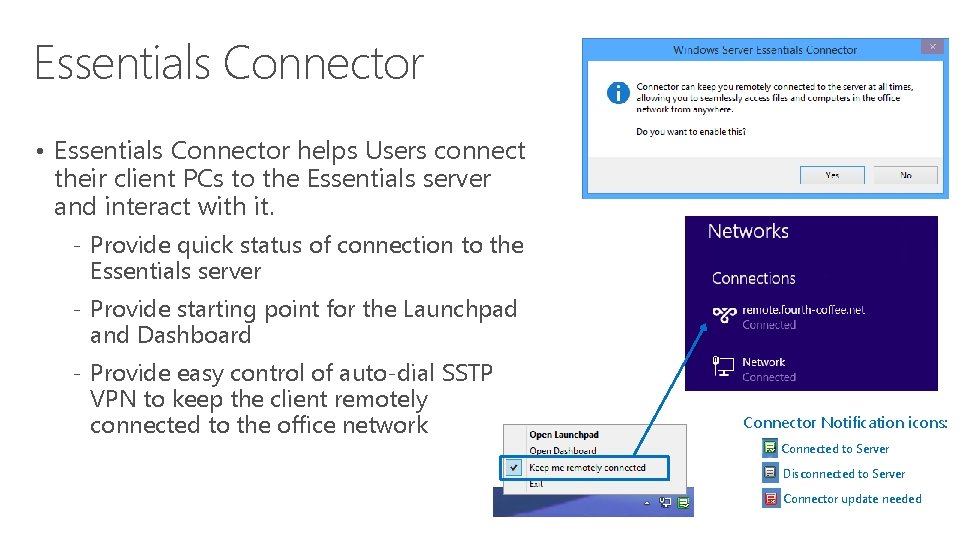
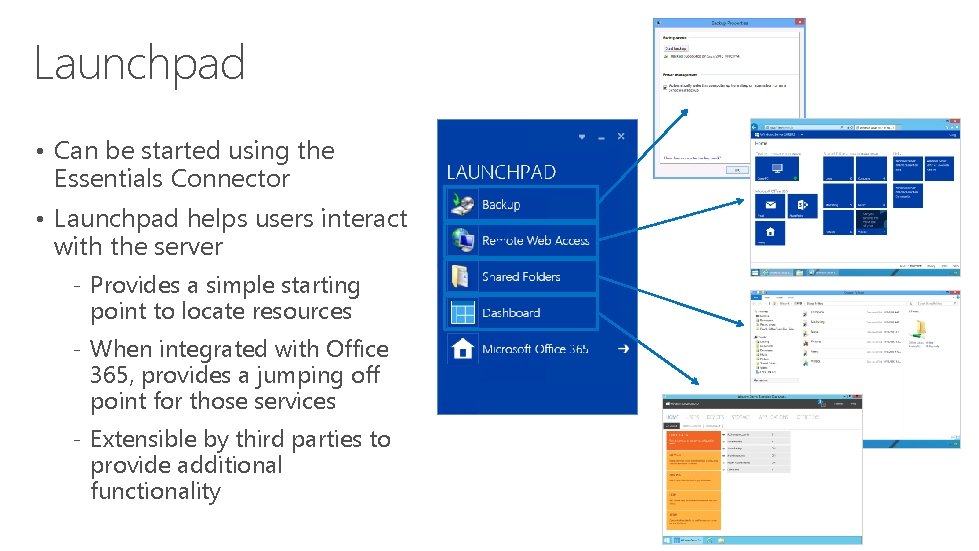
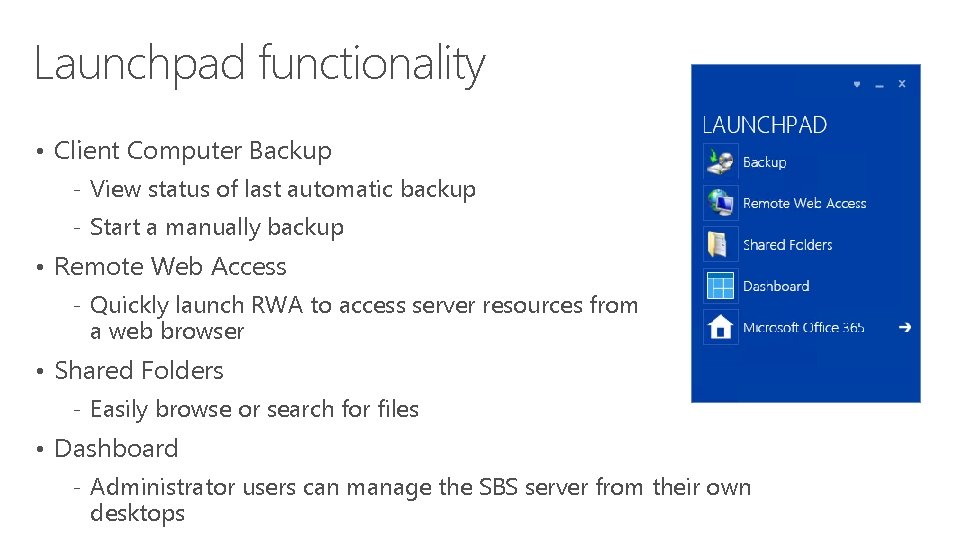

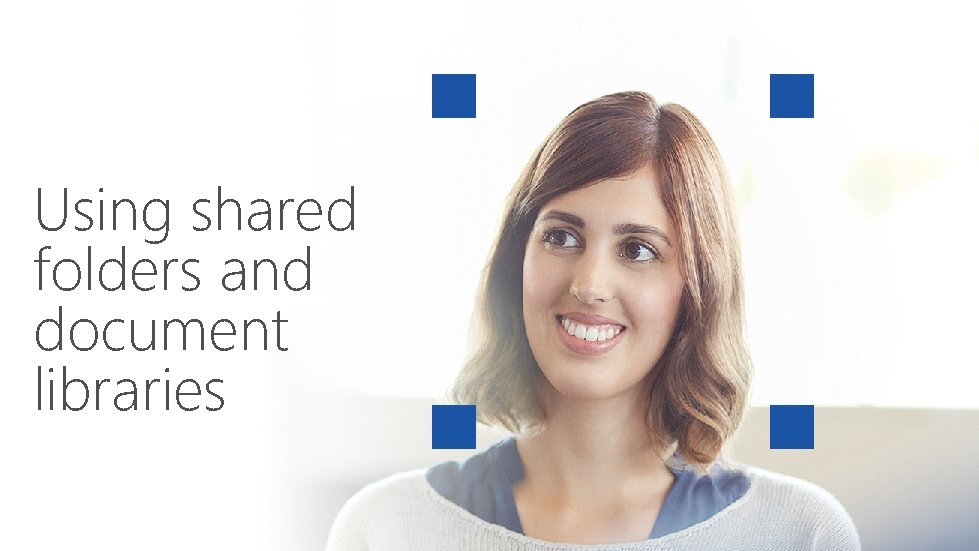
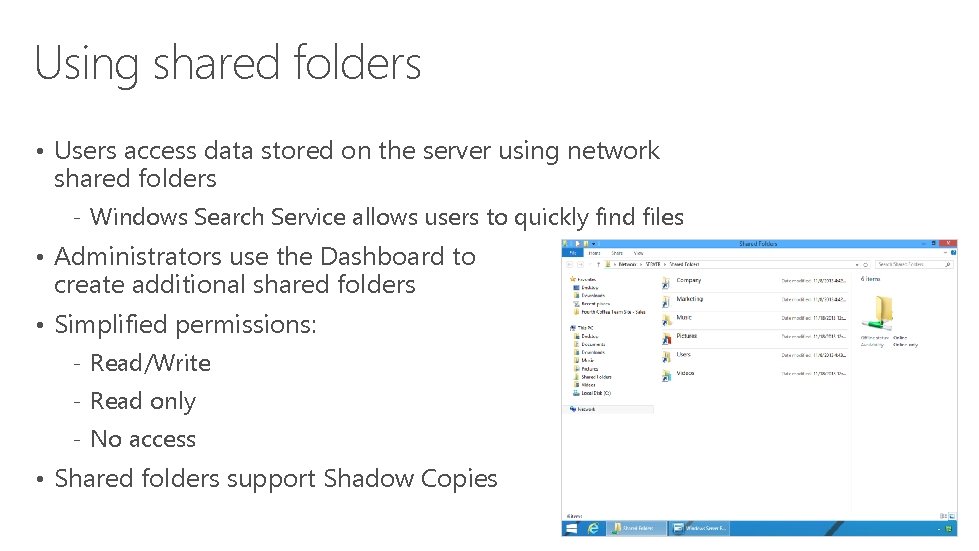
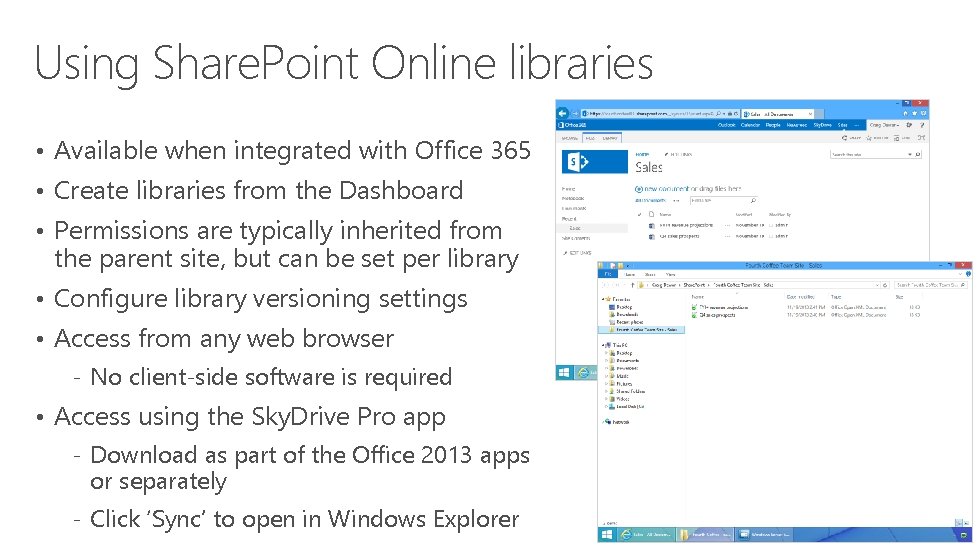
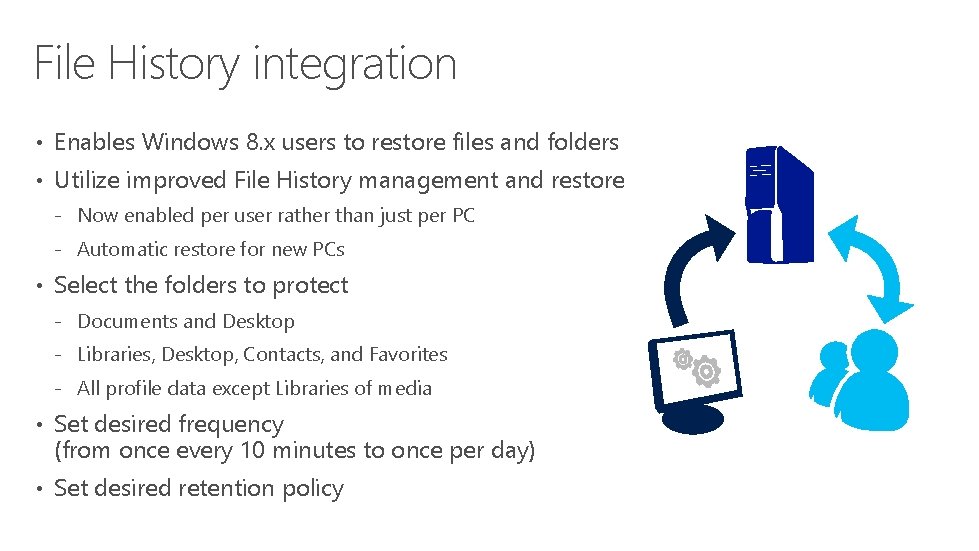
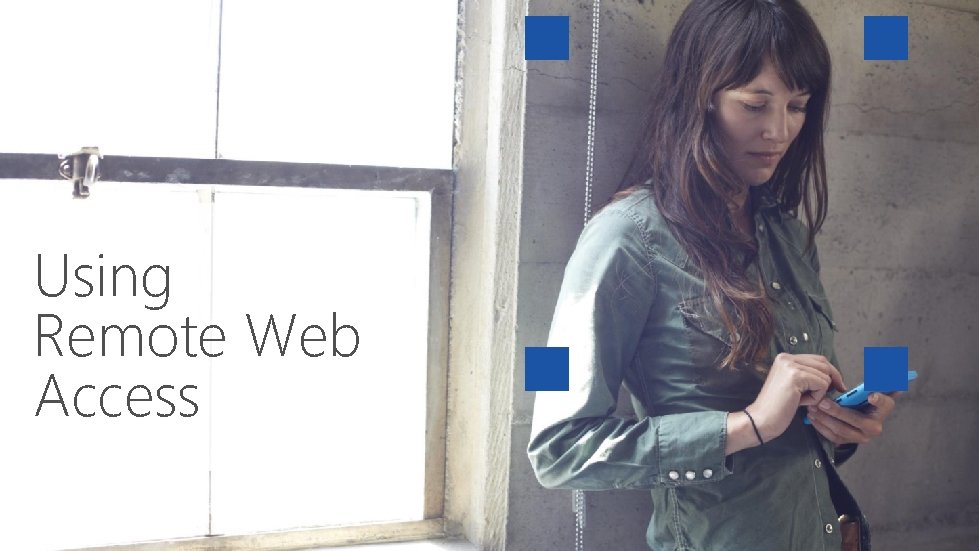

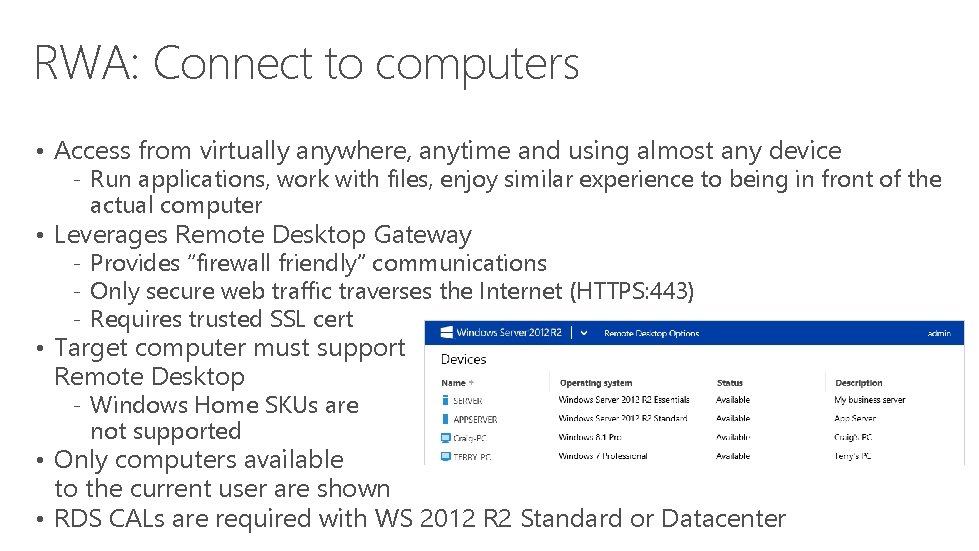
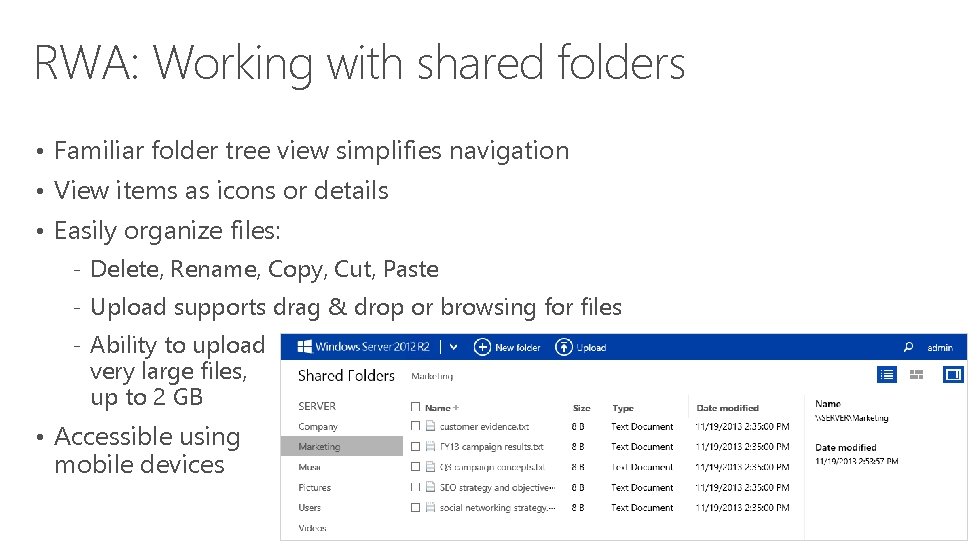
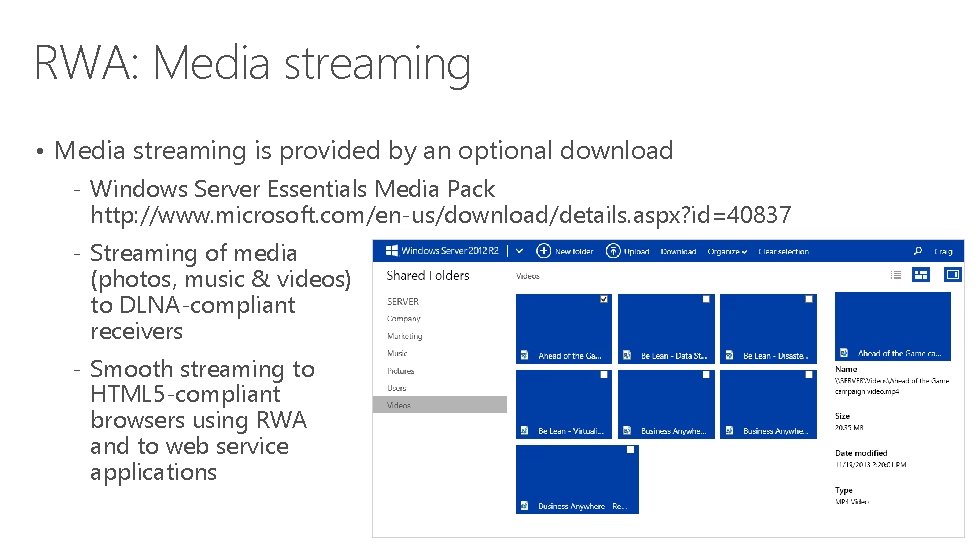



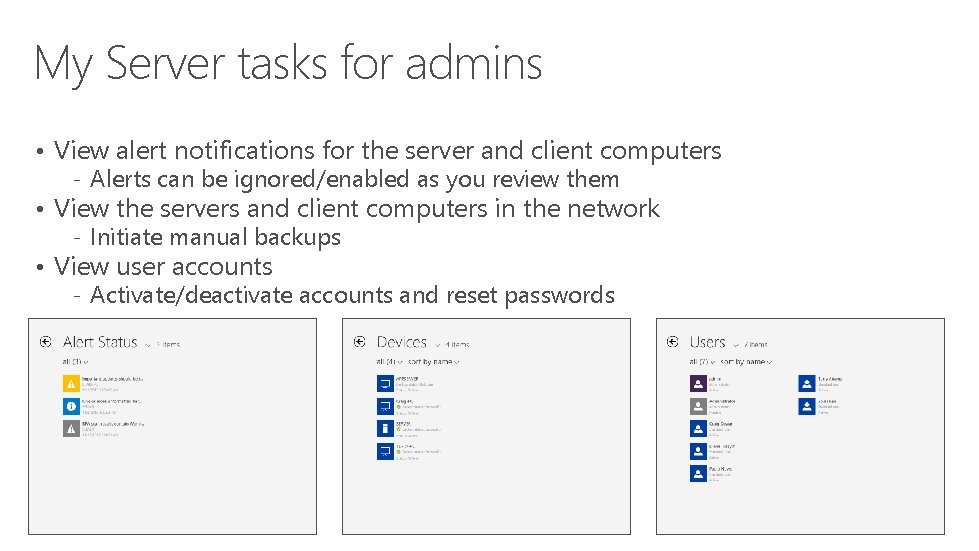
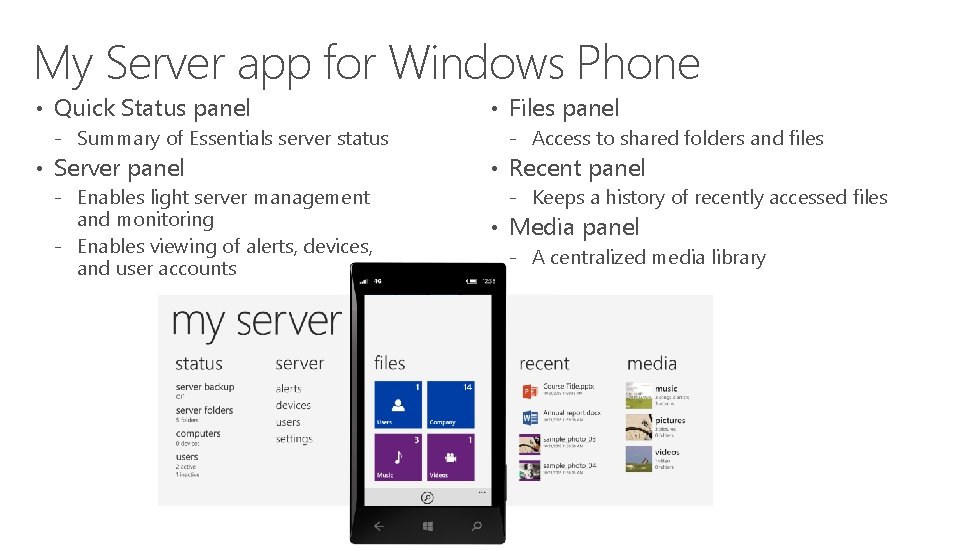

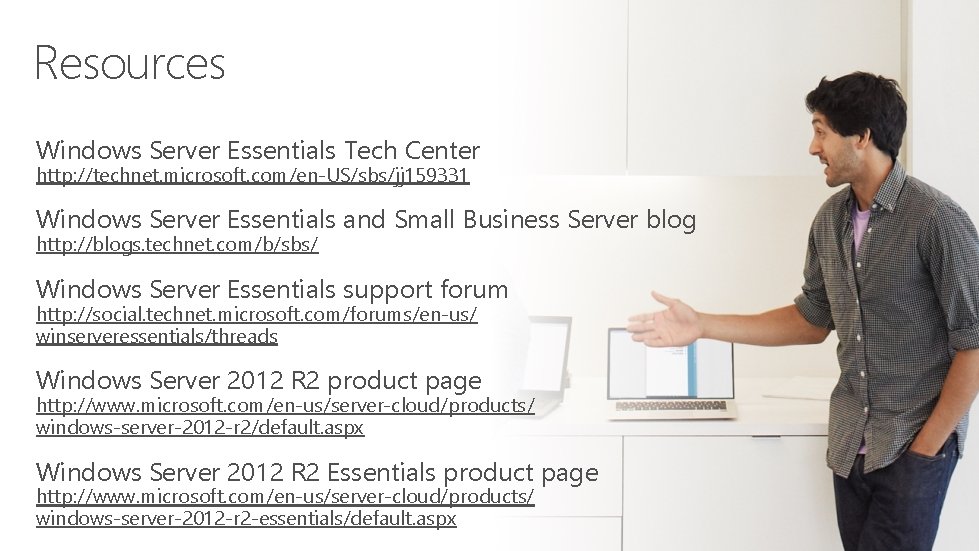
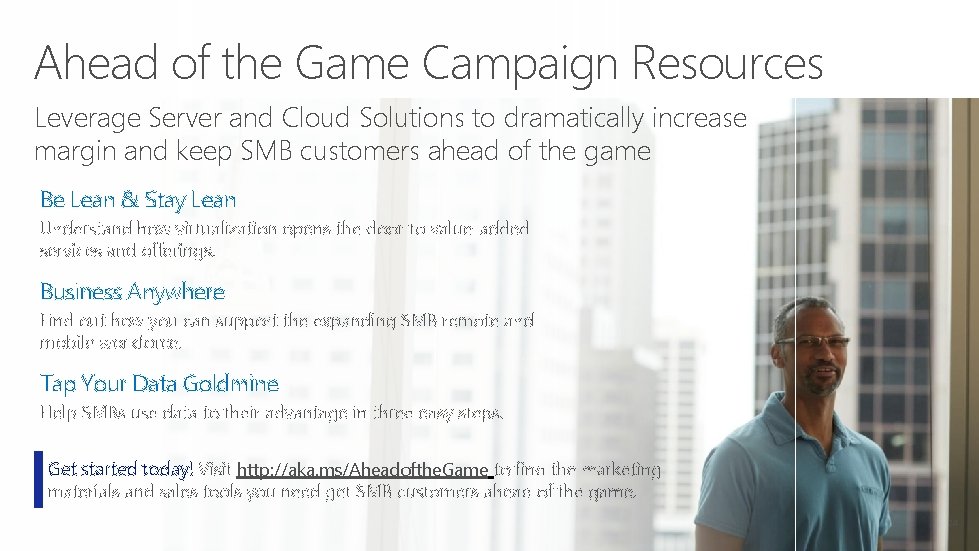
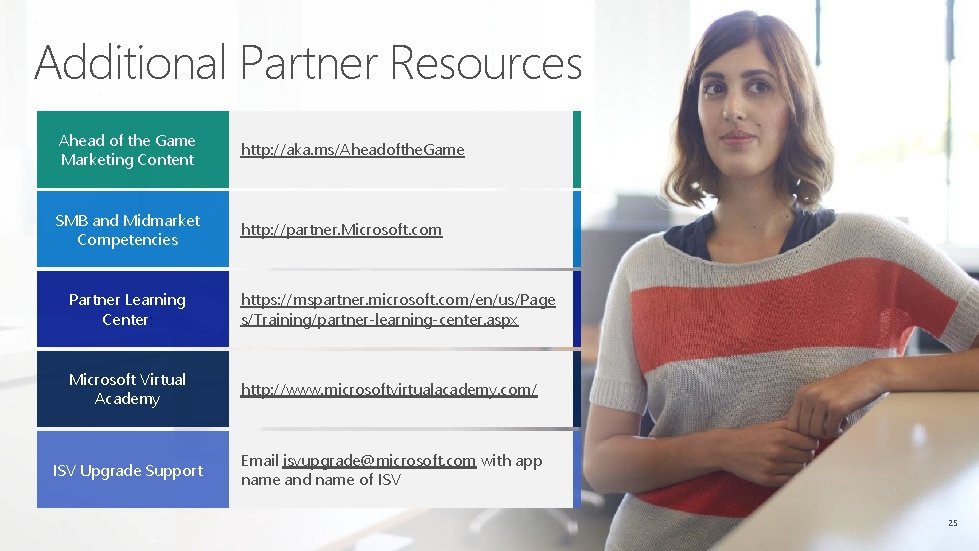
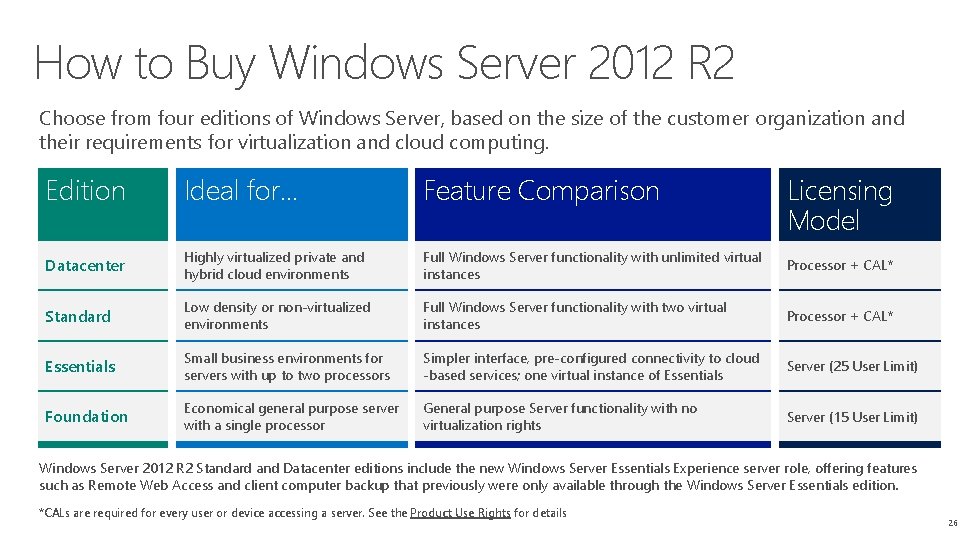
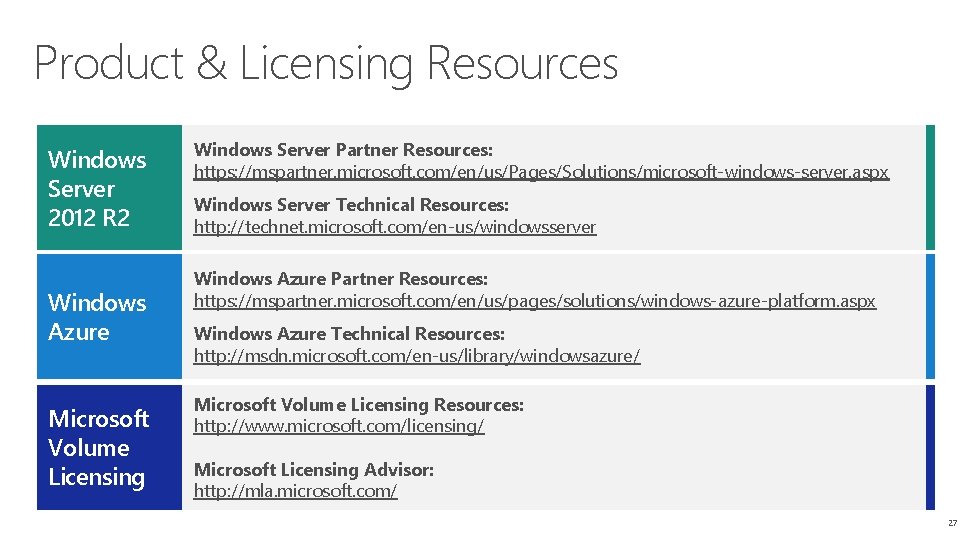
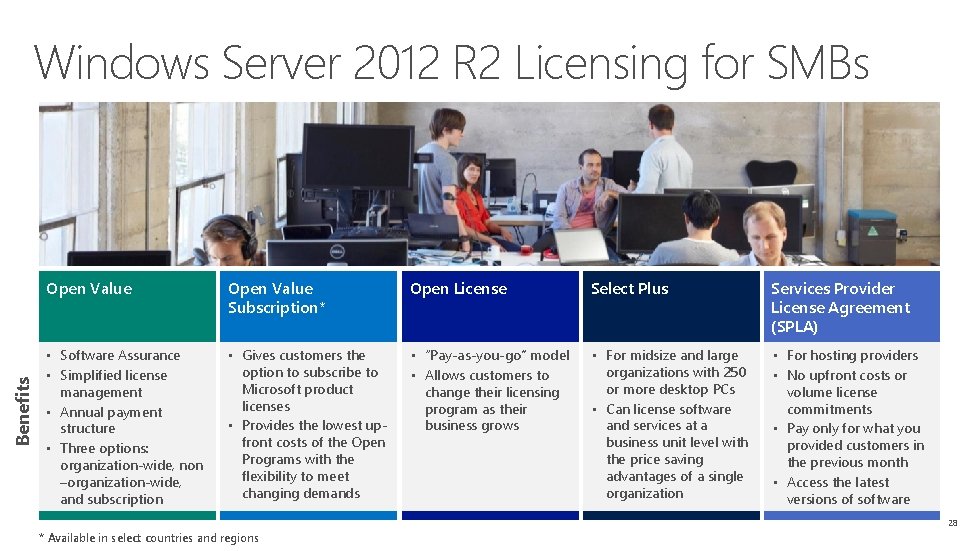
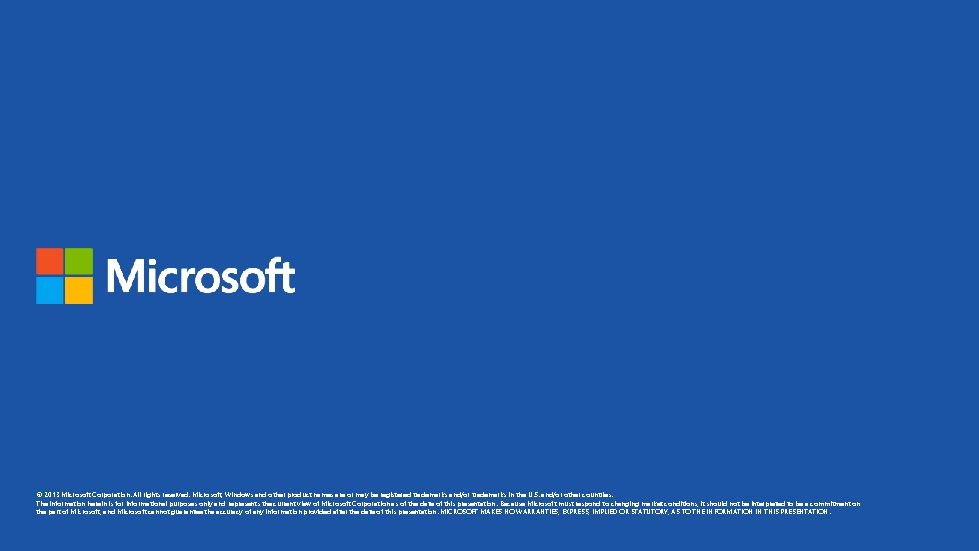
- Slides: 29
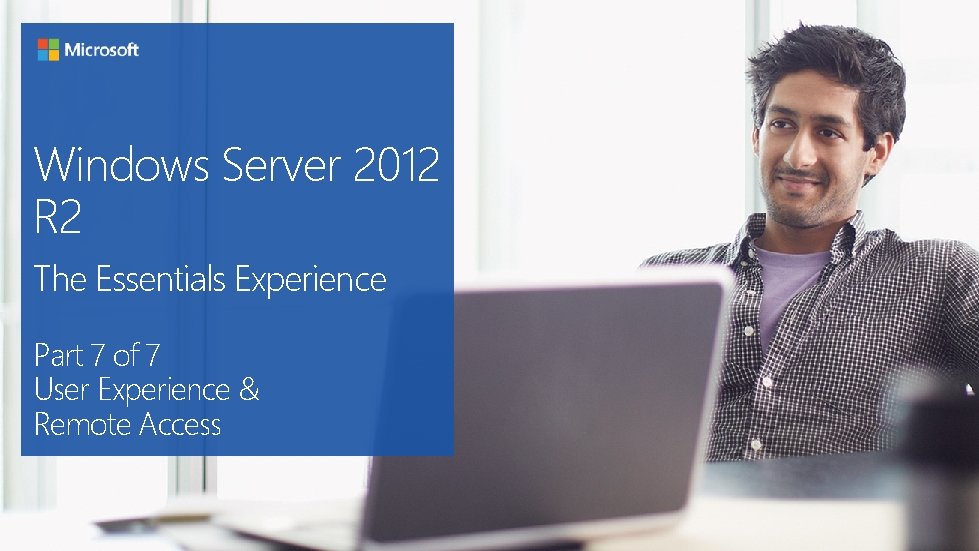
Windows Server 2012 R 2 The Essentials Experience Part 7 of 7 User Experience & Remote Access
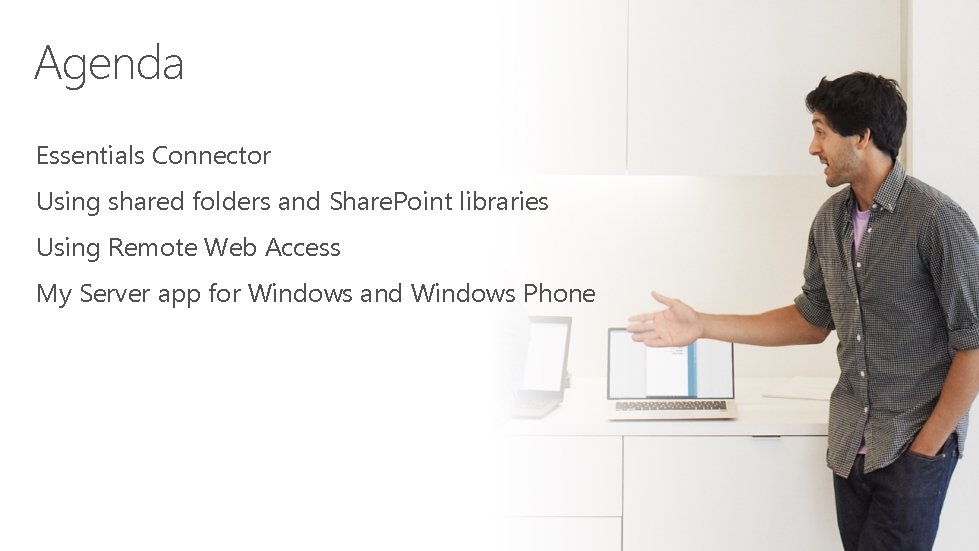
Agenda Essentials Connector Using shared folders and Share. Point libraries Using Remote Web Access My Server app for Windows and Windows Phone
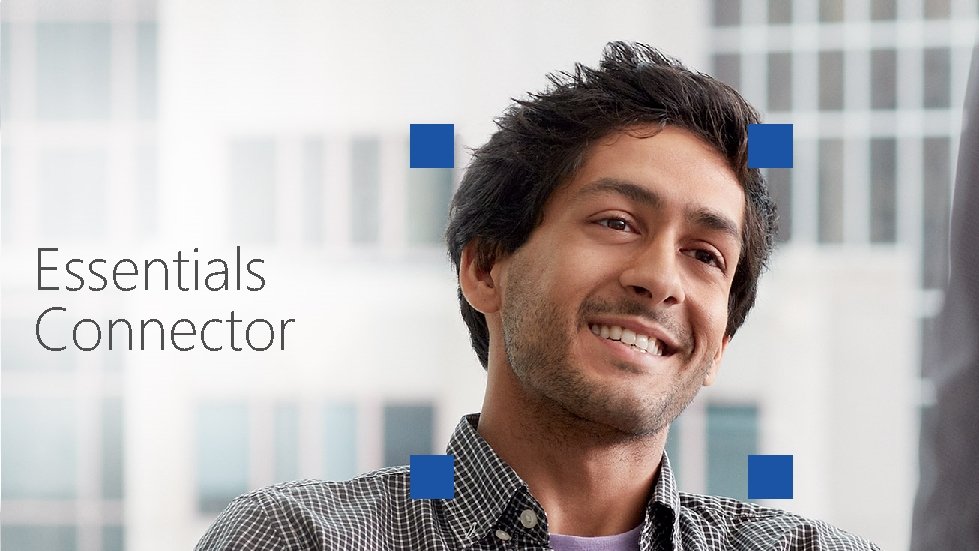
Essentials Connector
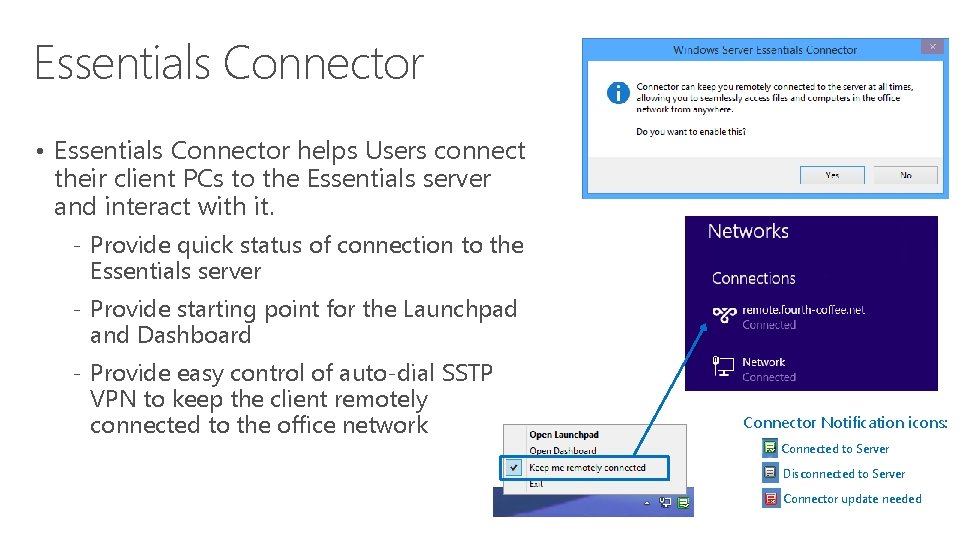
Essentials Connector • Essentials Connector helps Users connect their client PCs to the Essentials server and interact with it. ‐ Provide quick status of connection to the Essentials server ‐ Provide starting point for the Launchpad and Dashboard ‐ Provide easy control of auto‐dial SSTP VPN to keep the client remotely connected to the office network Connector Notification icons: Connected to Server Disconnected to Server Connector update needed
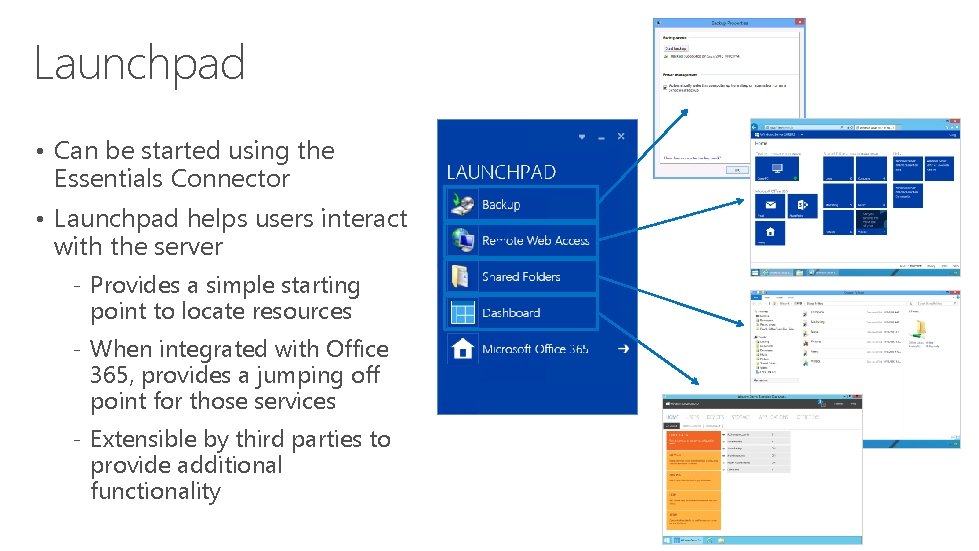
Launchpad • Can be started using the Essentials Connector • Launchpad helps users interact with the server ‐ Provides a simple starting point to locate resources ‐ When integrated with Office 365, provides a jumping off point for those services ‐ Extensible by third parties to provide additional functionality
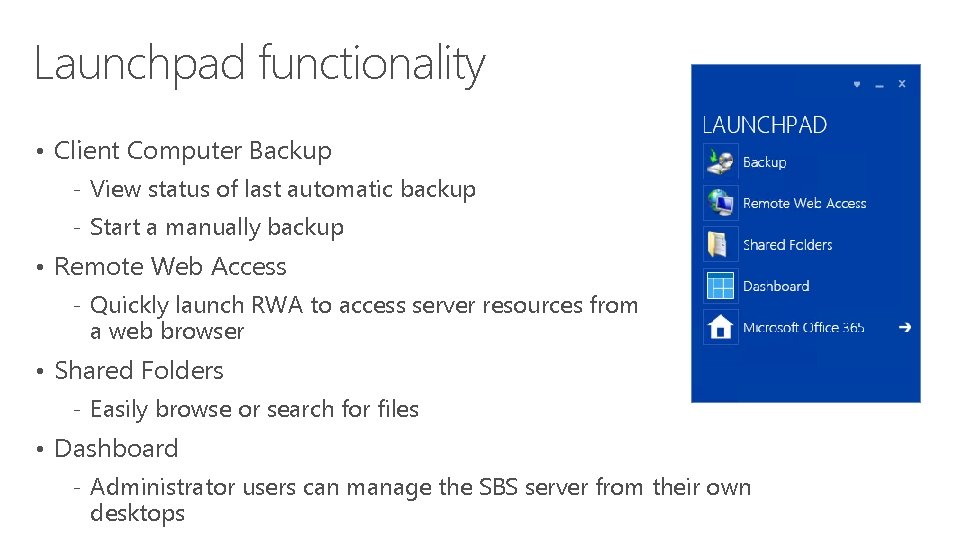
Launchpad functionality • Client Computer Backup ‐ View status of last automatic backup ‐ Start a manually backup • Remote Web Access ‐ Quickly launch RWA to access server resources from a web browser • Shared Folders ‐ Easily browse or search for files • Dashboard ‐ Administrator users can manage the SBS server from their own desktops

Configuration settings • Automatically start the Connector ‐ By default, runs when user logs on; can choose not to start it • Automatically establish a remote connection via SSTP VPN ‐ By default, the user must manually establish a VPN connection when needed ‐ The Connector can be configured to auto‐dial the VPN connection without user intervention
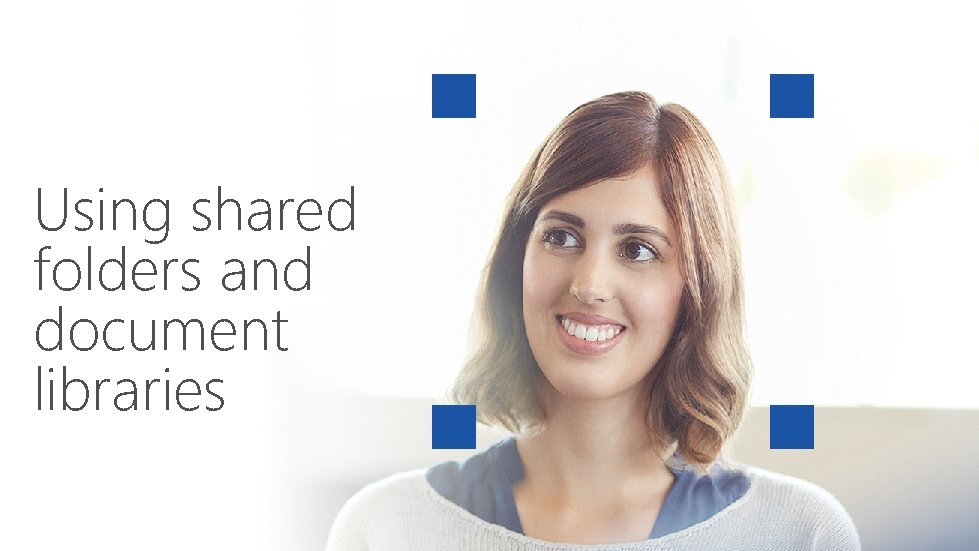
Using shared folders and document libraries
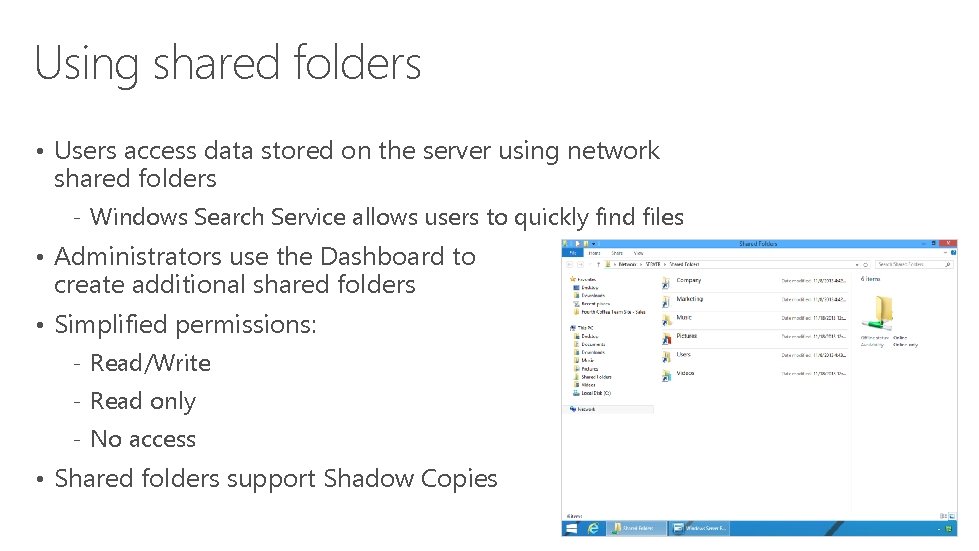
Using shared folders • Users access data stored on the server using network shared folders ‐ Windows Search Service allows users to quickly find files • Administrators use the Dashboard to create additional shared folders • Simplified permissions: ‐ Read/Write ‐ Read only ‐ No access • Shared folders support Shadow Copies
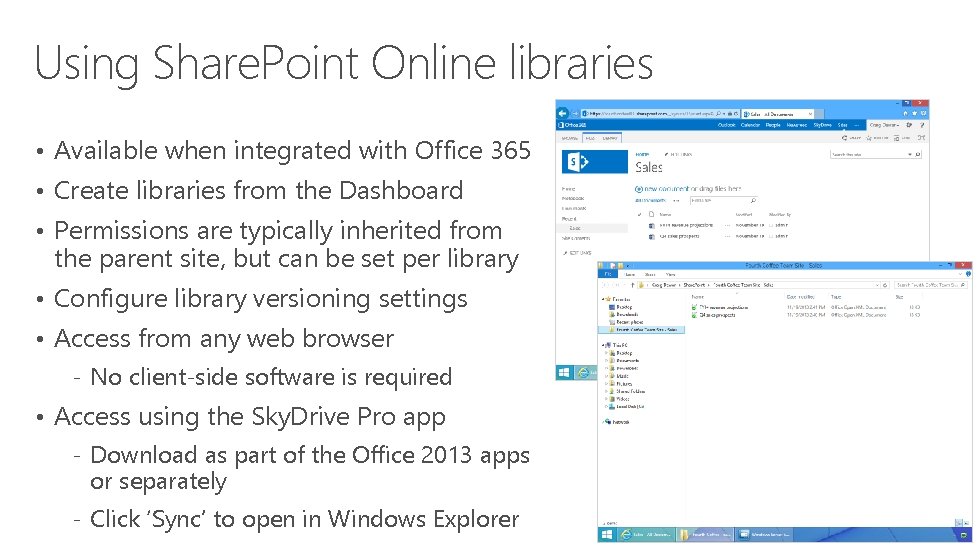
Using Share. Point Online libraries • Available when integrated with Office 365 • Create libraries from the Dashboard • Permissions are typically inherited from the parent site, but can be set per library • Configure library versioning settings • Access from any web browser ‐ No client‐side software is required • Access using the Sky. Drive Pro app ‐ Download as part of the Office 2013 apps or separately ‐ Click ‘Sync’ to open in Windows Explorer
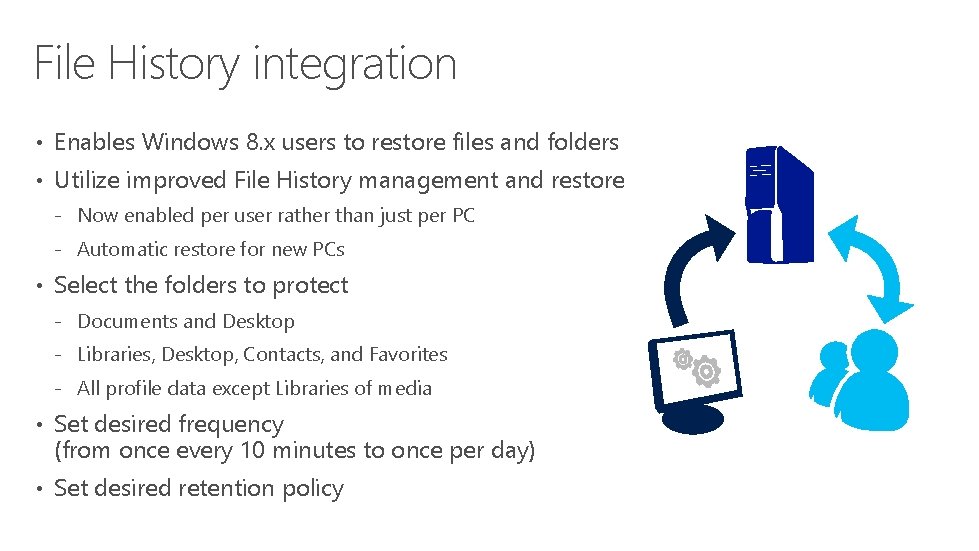
File History integration • Enables Windows 8. x users to restore files and folders • Utilize improved File History management and restore ‐ Now enabled per user rather than just per PC ‐ Automatic restore for new PCs • Select the folders to protect ‐ Documents and Desktop ‐ Libraries, Desktop, Contacts, and Favorites ‐ All profile data except Libraries of media • Set desired frequency (from once every 10 minutes to once per day) • Set desired retention policy
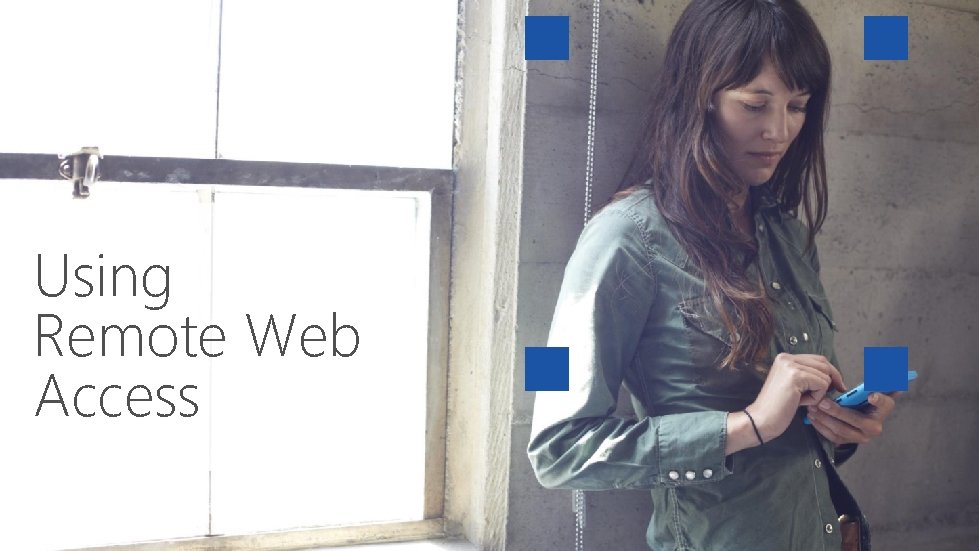
Using Remote Web Access

Remote Web Access (RWA) • Improved for tablets and touch‐enabled devices • Can be enabled/disabled for each user account • Provides secure remote connections ‐ Connect to computers (including Dashboard access for admins) ‐ Shared Folders ‐ Remote media streaming ‐ Links to commonly used resources ‐ Change password ‐ Extensible interface, for example Office 365 integration
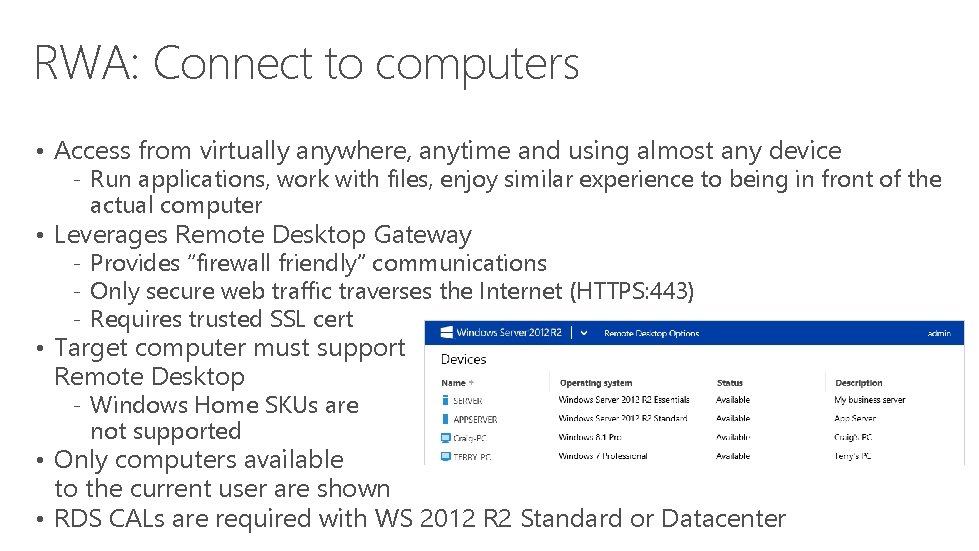
RWA: Connect to computers • Access from virtually anywhere, anytime and using almost any device ‐ Run applications, work with files, enjoy similar experience to being in front of the actual computer • Leverages Remote Desktop Gateway ‐ Provides “firewall friendly” communications ‐ Only secure web traffic traverses the Internet (HTTPS: 443) ‐ Requires trusted SSL cert • Target computer must support Remote Desktop ‐ Windows Home SKUs are not supported • Only computers available to the current user are shown • RDS CALs are required with WS 2012 R 2 Standard or Datacenter
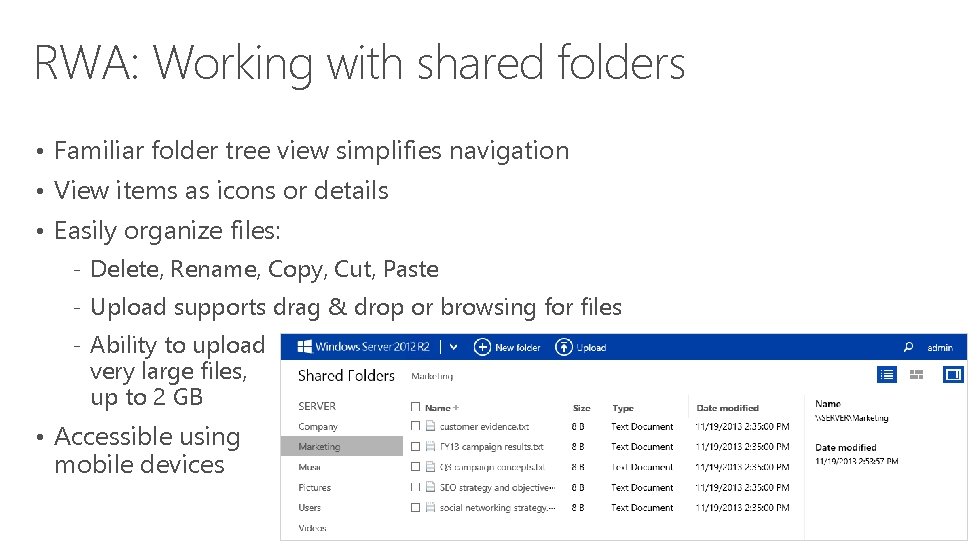
RWA: Working with shared folders • Familiar folder tree view simplifies navigation • View items as icons or details • Easily organize files: ‐ Delete, Rename, Copy, Cut, Paste ‐ Upload supports drag & drop or browsing for files ‐ Ability to upload very large files, up to 2 GB • Accessible using mobile devices
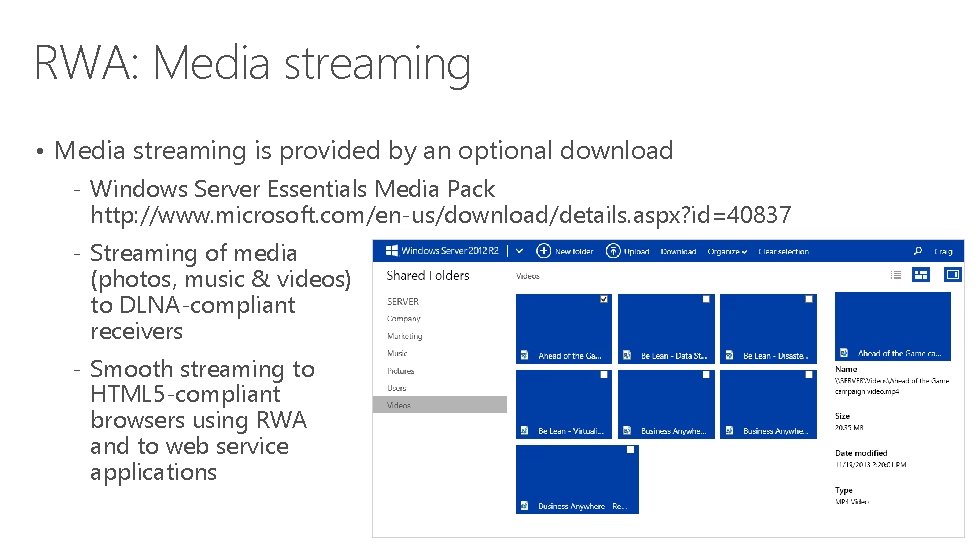
RWA: Media streaming • Media streaming is provided by an optional download ‐ Windows Server Essentials Media Pack http: //www. microsoft. com/en‐us/download/details. aspx? id=40837 ‐ Streaming of media (photos, music & videos) to DLNA‐compliant receivers ‐ Smooth streaming to HTML 5‐compliant browsers using RWA and to web service applications

My Server app for Windows & Windows Phone

My Server app for Windows • New Windows app is a free download from the Microsoft Store • Work with files offline; automatically syncs when connected ‐ Quickly see file synchronization status and any conflicts • Provides light administration functionality ‐ View alerts, users, and devices ‐ Reset user passwords

My Server tasks for end users • My Server integrates with the Windows 8. x Search function ‐ Transparently search for documents located on the local device or in server shared folders • Open, edit, create, and delete files and folders • Customize app to control account, file access, recent history, and customer experience settings
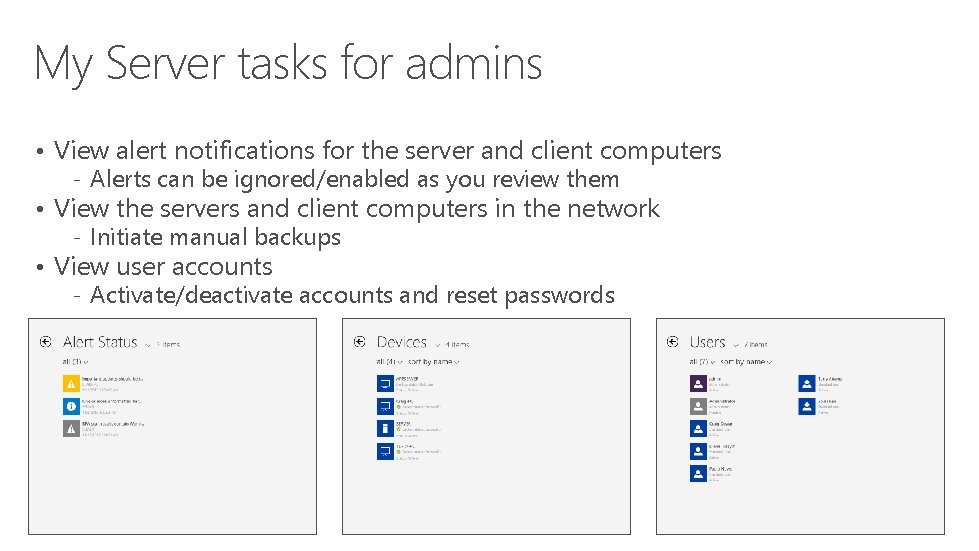
My Server tasks for admins • View alert notifications for the server and client computers ‐ Alerts can be ignored/enabled as you review them • View the servers and client computers in the network ‐ Initiate manual backups • View user accounts ‐ Activate/deactivate accounts and reset passwords
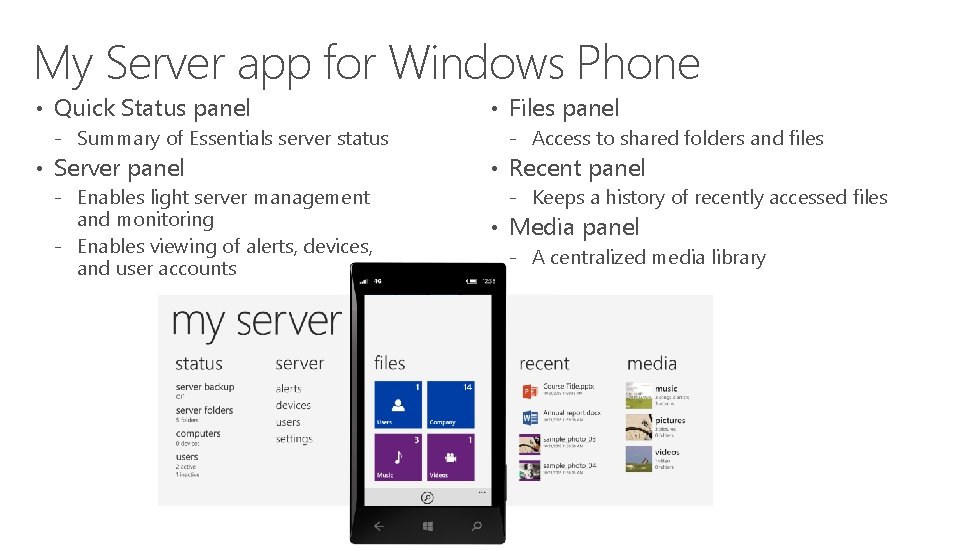
My Server app for Windows Phone • Quick Status panel ‐ Summary of Essentials server status • Server panel ‐ Enables light server management and monitoring ‐ Enables viewing of alerts, devices, and user accounts • Files panel ‐ Access to shared folders and files • Recent panel ‐ Keeps a history of recently accessed files • Media panel ‐ A centralized media library

Next steps
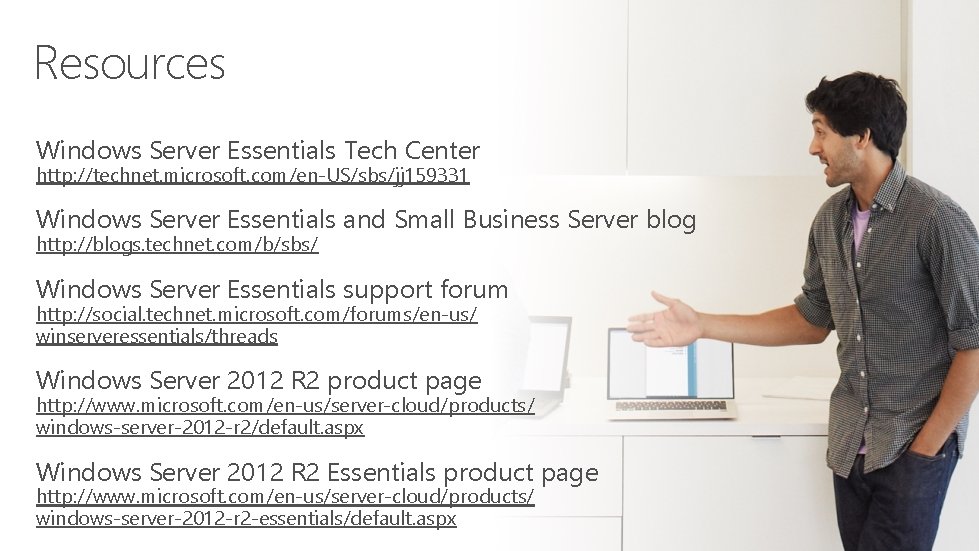
Resources Windows Server Essentials Tech Center http: //technet. microsoft. com/en‐US/sbs/jj 159331 Windows Server Essentials and Small Business Server blog http: //blogs. technet. com/b/sbs/ Windows Server Essentials support forum http: //social. technet. microsoft. com/forums/en‐us/ winserveressentials/threads Windows Server 2012 R 2 product page http: //www. microsoft. com/en‐us/server‐cloud/products/ windows‐server‐ 2012‐r 2/default. aspx Windows Server 2012 R 2 Essentials product page http: //www. microsoft. com/en‐us/server‐cloud/products/ windows‐server‐ 2012‐r 2‐essentials/default. aspx
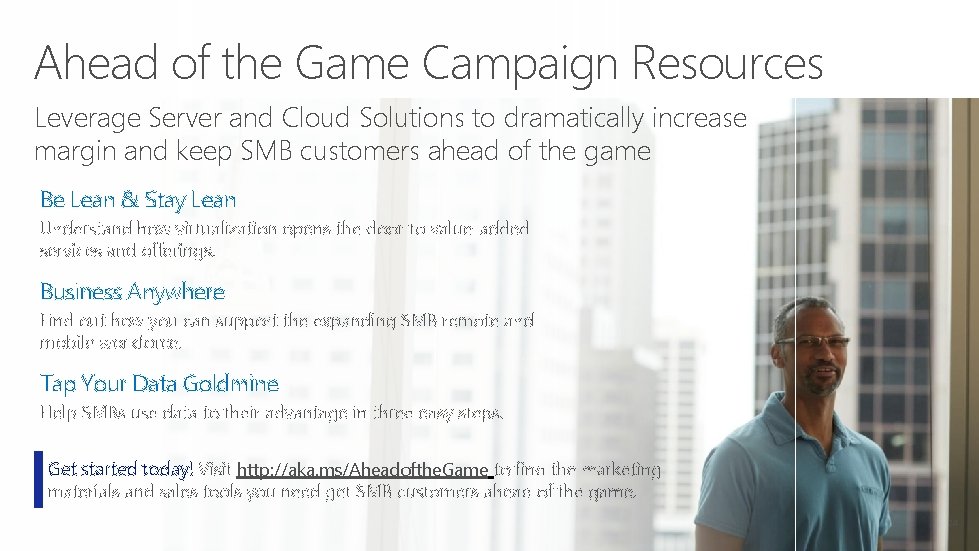
Ahead of the Game Campaign Resources Leverage Server and Cloud Solutions to dramatically increase margin and keep SMB customers ahead of the game Be Lean & Stay Lean Understand how virtualization opens the door to value‐added services and offerings. Business Anywhere Find out how you can support the expanding SMB remote and mobile workforce. Tap Your Data Goldmine Help SMBs use data to their advantage in three easy steps. Get started today! Visit http: //aka. ms/Aheadofthe. Game to find the marketing materials and sales tools you need get SMB customers ahead of the game. 24
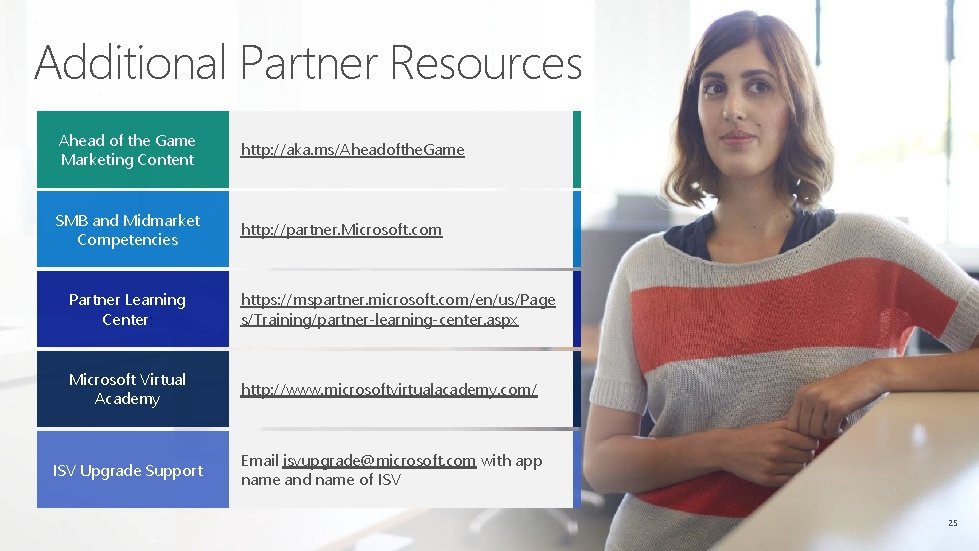
Additional Partner Resources Ahead of the Game Marketing Content http: //aka. ms/Aheadofthe. Game SMB and Midmarket Competencies http: //partner. Microsoft. com Partner Learning Center: https: //mspartner. microsoft. com/en/us/Page s/Training/partner‐learning‐center. aspx Microsoft Virtual Academy http: //www. microsoftvirtualacademy. com/ ISV Upgrade Support Email isvupgrade@microsoft. com with app name and name of ISV 25
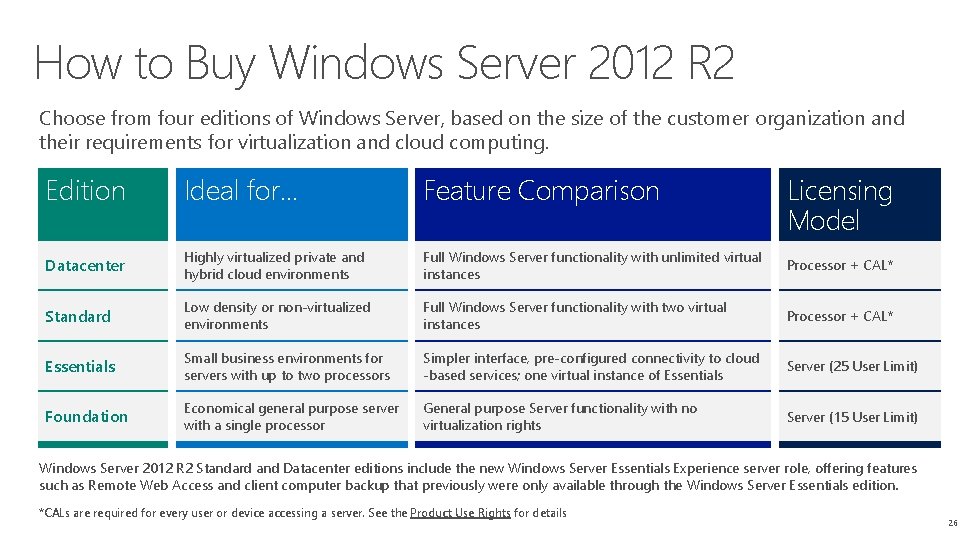
How to Buy Windows Server 2012 R 2 Choose from four editions of Windows Server, based on the size of the customer organization and their requirements for virtualization and cloud computing. Edition Ideal for… Feature Comparison Licensing Model Datacenter Highly virtualized private and hybrid cloud environments Full Windows Server functionality with unlimited virtual instances Processor + CAL* Standard Low density or non‐virtualized environments Full Windows Server functionality with two virtual instances Processor + CAL* Essentials Small business environments for servers with up to two processors Simpler interface, pre‐configured connectivity to cloud ‐based services; one virtual instance of Essentials Server (25 User Limit) Foundation Economical general purpose server with a single processor General purpose Server functionality with no virtualization rights Server (15 User Limit) Windows Server 2012 R 2 Standard and Datacenter editions include the new Windows Server Essentials Experience server role, offering features such as Remote Web Access and client computer backup that previously were only available through the Windows Server Essentials edition. *CALs are required for every user or device accessing a server. See the Product Use Rights for details 26
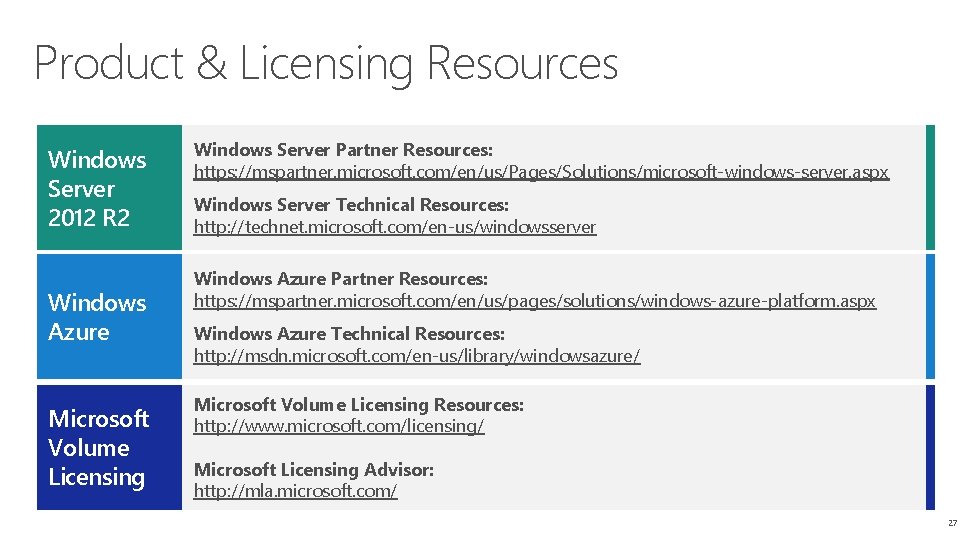
Product & Licensing Resources Windows Server 2012 R 2 Windows Azure Microsoft Volume Licensing Windows Server Partner Resources: https: //mspartner. microsoft. com/en/us/Pages/Solutions/microsoft‐windows‐server. aspx Windows Server Technical Resources: http: //technet. microsoft. com/en‐us/windowsserver Windows Azure Partner Resources: https: //mspartner. microsoft. com/en/us/pages/solutions/windows‐azure‐platform. aspx Windows Azure Technical Resources: http: //msdn. microsoft. com/en‐us/library/windowsazure/ Microsoft Volume Licensing Resources: http: //www. microsoft. com/licensing/ Microsoft Licensing Advisor: http: //mla. microsoft. com/ 27
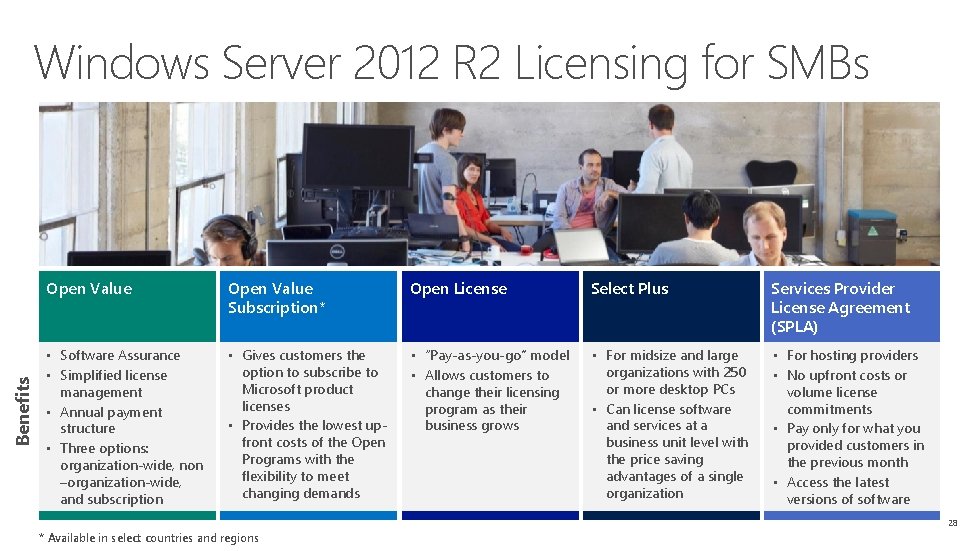
Benefits Windows Server 2012 R 2 Licensing for SMBs Open Value Subscription* Open License Select Plus Services Provider License Agreement (SPLA) • Software Assurance • Simplified license management • Annual payment structure • Three options: organization‐wide, non –organization‐wide, and subscription • Gives customers the option to subscribe to Microsoft product licenses • Provides the lowest up‐ front costs of the Open Programs with the flexibility to meet changing demands • “Pay‐as‐you‐go” model • Allows customers to change their licensing program as their business grows • For midsize and large organizations with 250 or more desktop PCs • Can license software and services at a business unit level with the price saving advantages of a single organization • For hosting providers • No upfront costs or volume license commitments • Pay only for what you provided customers in the previous month • Access the latest versions of software 28 * Available in select countries and regions
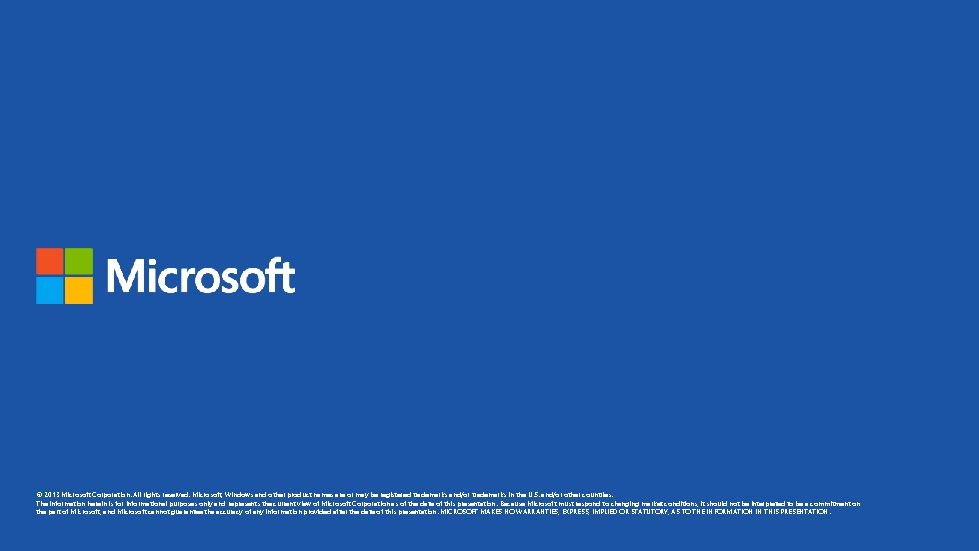
© 2013 Microsoft Corporation. All rights reserved. Microsoft, Windows and other product names are or may be registered trademarks and/or trademarks in the U. S. and/or other countries. The information herein is for informational purposes only and represents the current view of Microsoft Corporation as of the date of this presentation. Because Microsoft must respond to changing market conditions, it should not be interpreted to be a commitment on the part of Microsoft, and Microsoft cannot guarantee the accuracy of any information provided after the date of this presentation. MICROSOFT MAKES NO WARRANTIES, EXPRESS, IMPLIED OR STATUTORY, AS TO THE INFORMATION IN THIS PRESENTATION.
 Windows server 2012 r2 essentials
Windows server 2012 r2 essentials Windows server 2012 essentials launchpad download
Windows server 2012 essentials launchpad download Small business server 2010
Small business server 2010 Small business server 2011 essentials
Small business server 2011 essentials Windows multipoint server 2012
Windows multipoint server 2012 Eol windows server 2012
Eol windows server 2012 Terminal services easy print
Terminal services easy print Movie maker 2012 windows 7
Movie maker 2012 windows 7 Windows essentials 2014
Windows essentials 2014 Windows 2019 essentials limits
Windows 2019 essentials limits Microsoft powerpoint essentials
Microsoft powerpoint essentials Imprinting psychology
Imprinting psychology Early experience vs later experience debate
Early experience vs later experience debate Direct and indirect experience
Direct and indirect experience Parallel data warehouse sql server 2012
Parallel data warehouse sql server 2012 Remote desktop virtualization host role server 2012
Remote desktop virtualization host role server 2012 Sql server 2012 express
Sql server 2012 express Sql server analysis services 2012
Sql server analysis services 2012 Microsoft sql server 2008 management studio express
Microsoft sql server 2008 management studio express X change
X change Windows movie maker 2012 download
Windows movie maker 2012 download Windows movie maker speed up video
Windows movie maker speed up video Lcow windows server 2019
Lcow windows server 2019 Windows server 2003 network infrastructure
Windows server 2003 network infrastructure Kerboodle
Kerboodle Windows storage server 2003
Windows storage server 2003 What is wins
What is wins Windows eal
Windows eal Sbs 2003 cals
Sbs 2003 cals Basculement dhcp
Basculement dhcp