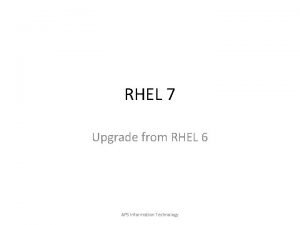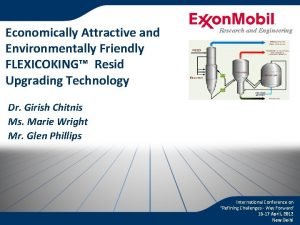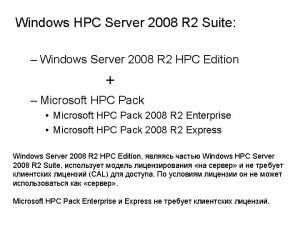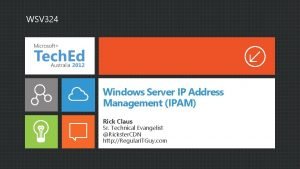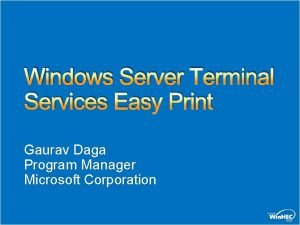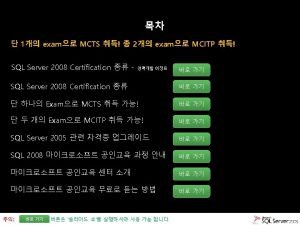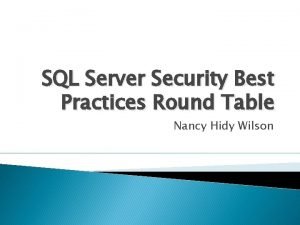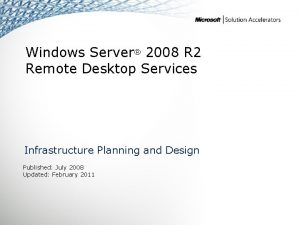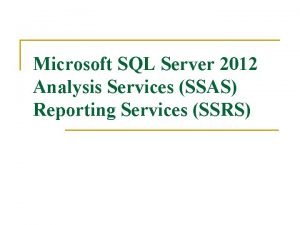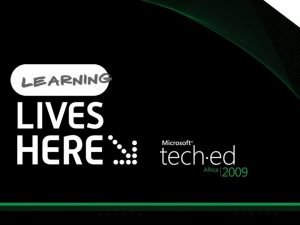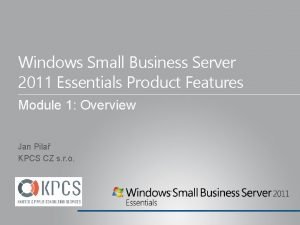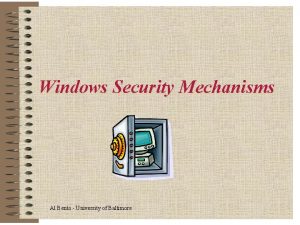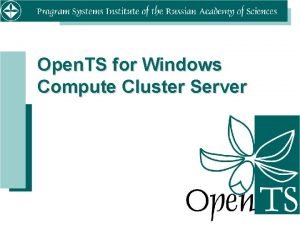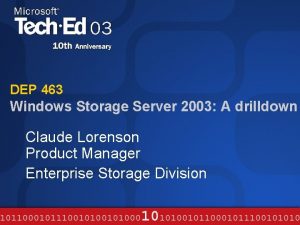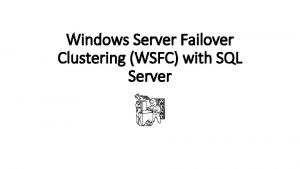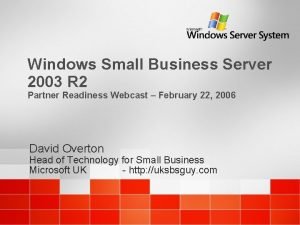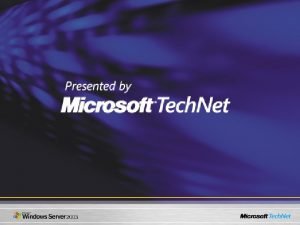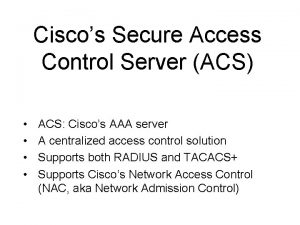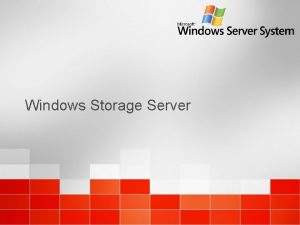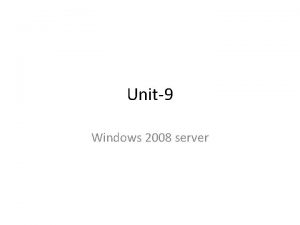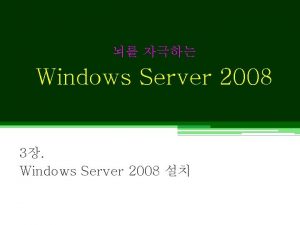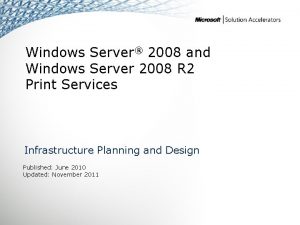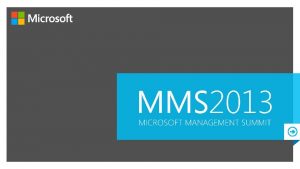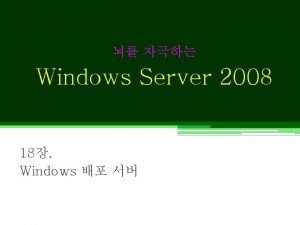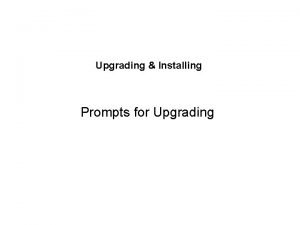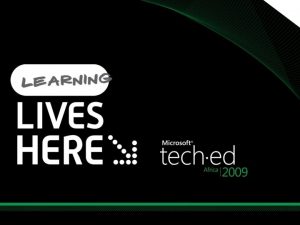Upgrading Windows Server 2008 to Windows Server 2012
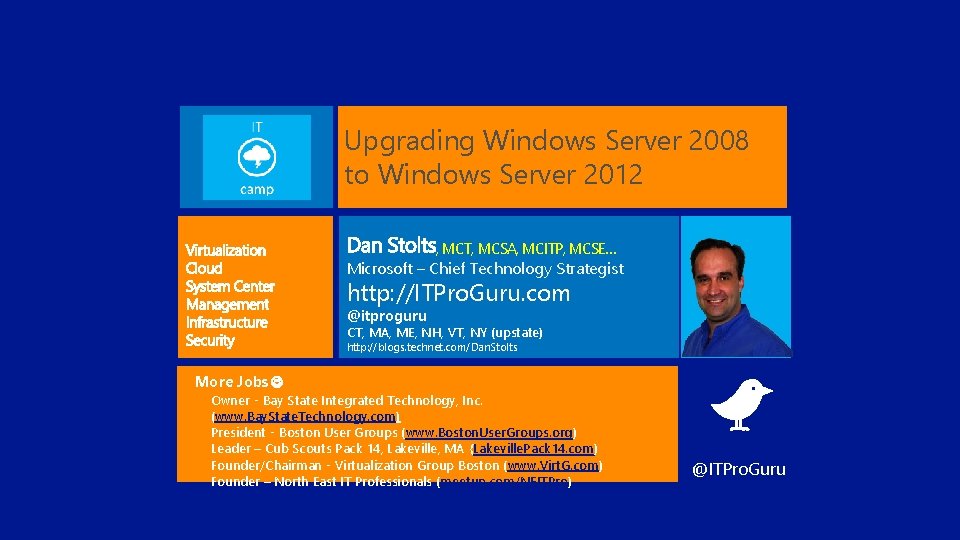
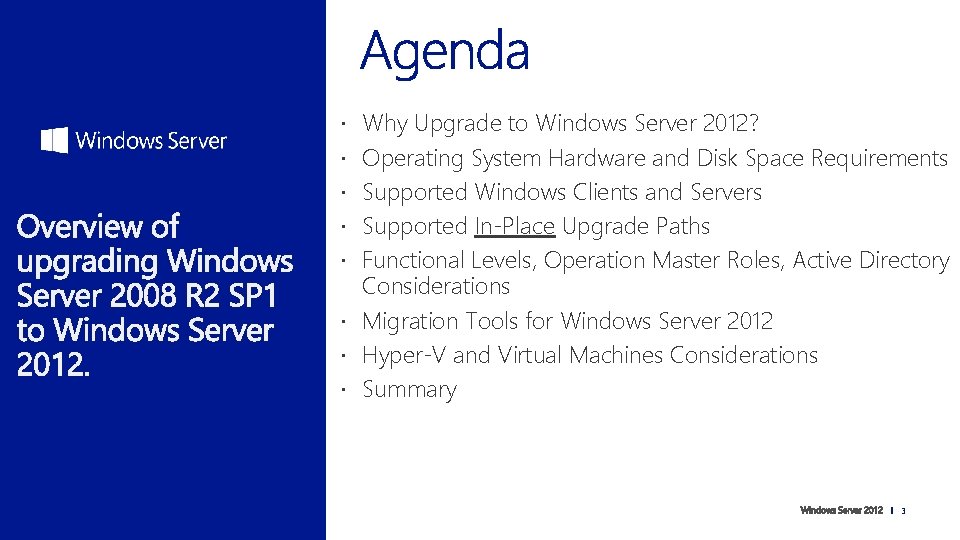
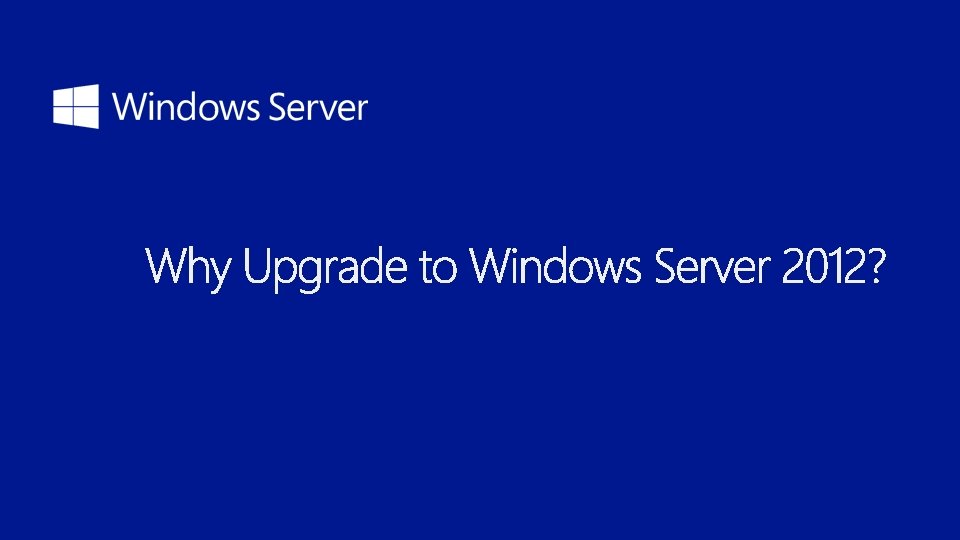
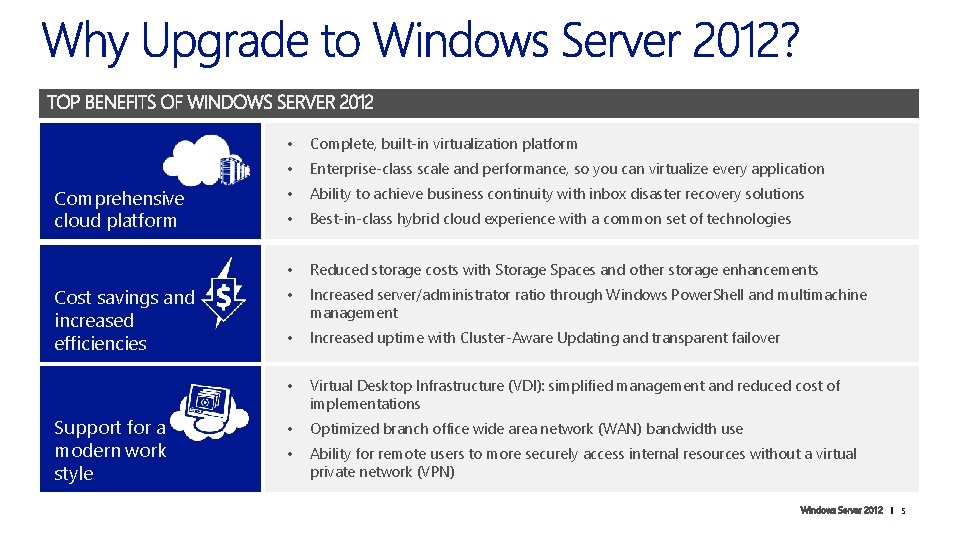
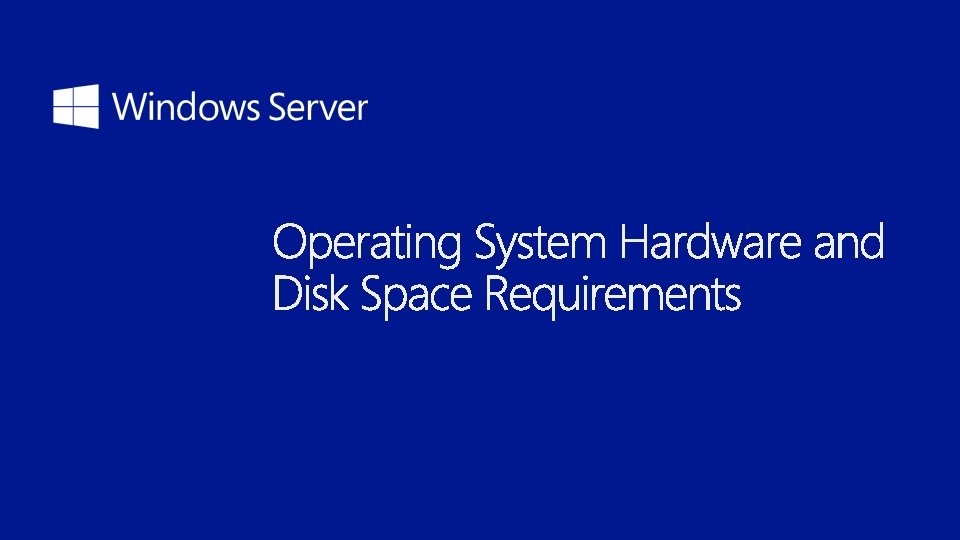
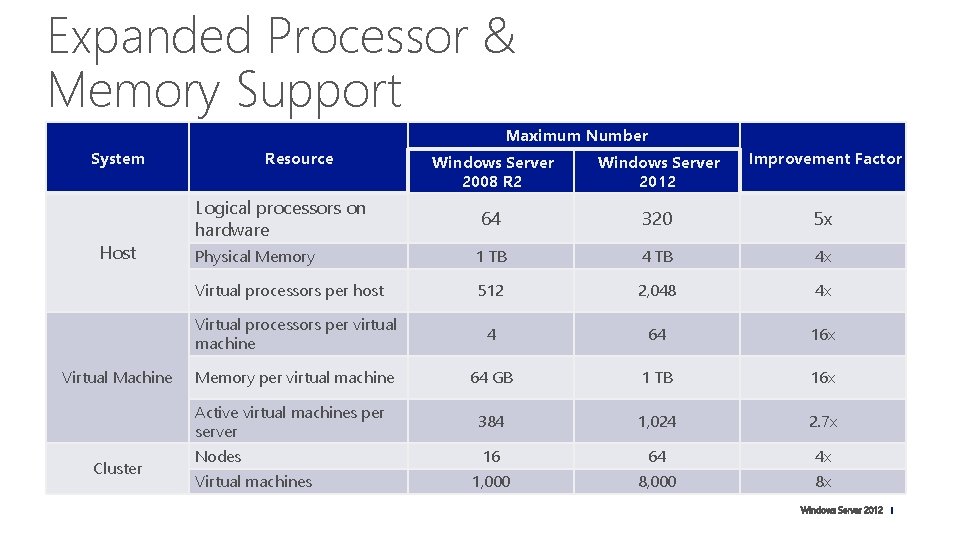
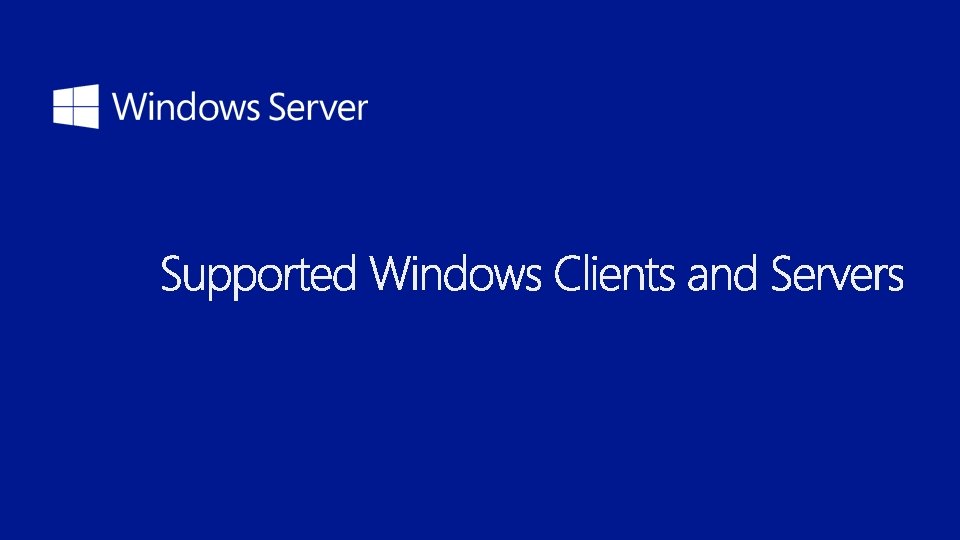
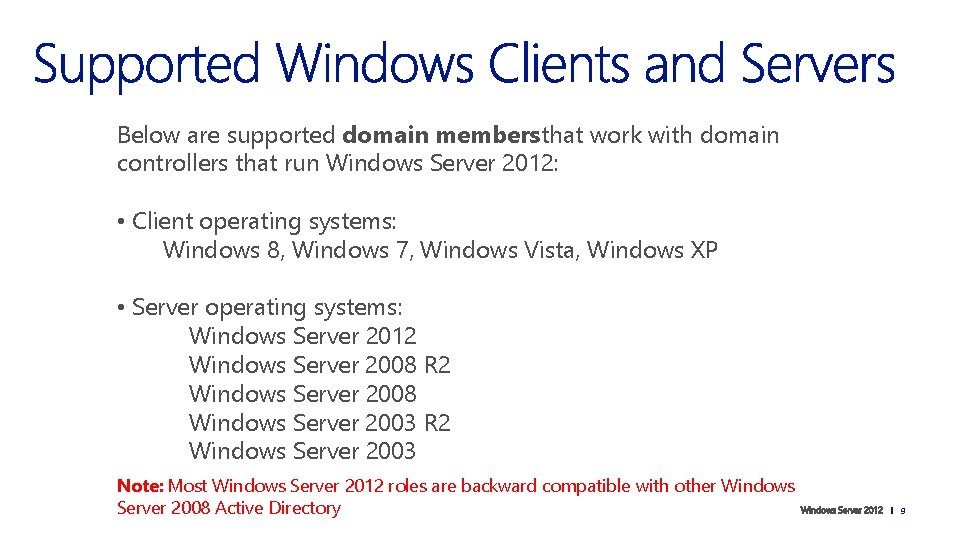
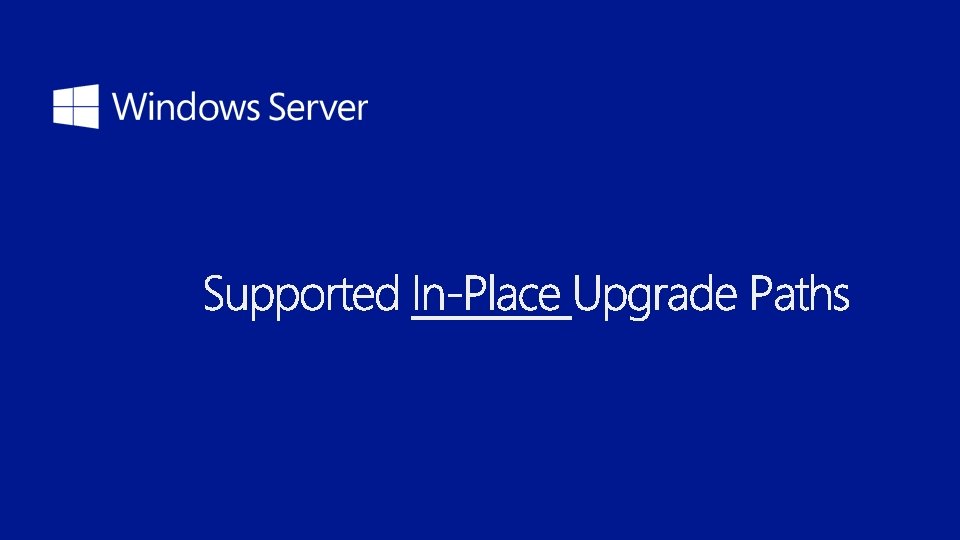
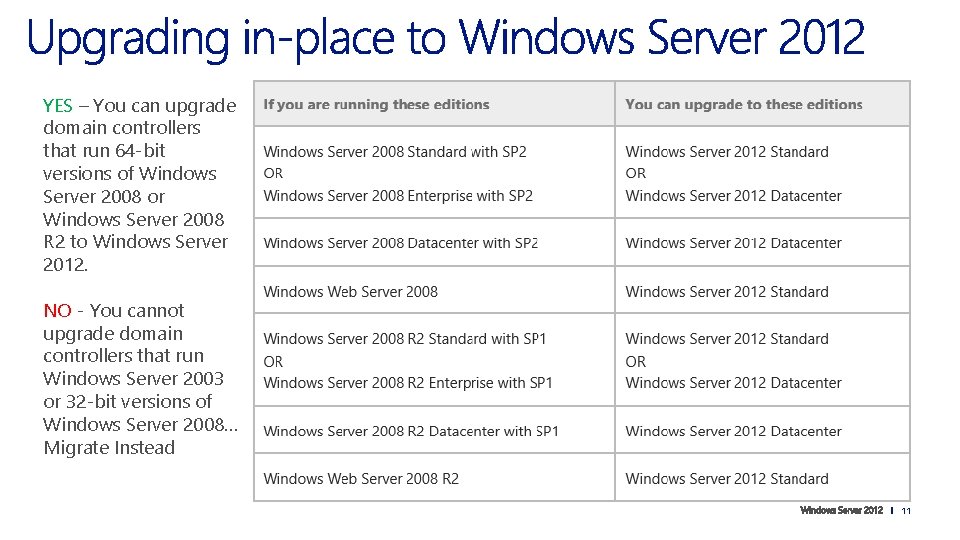
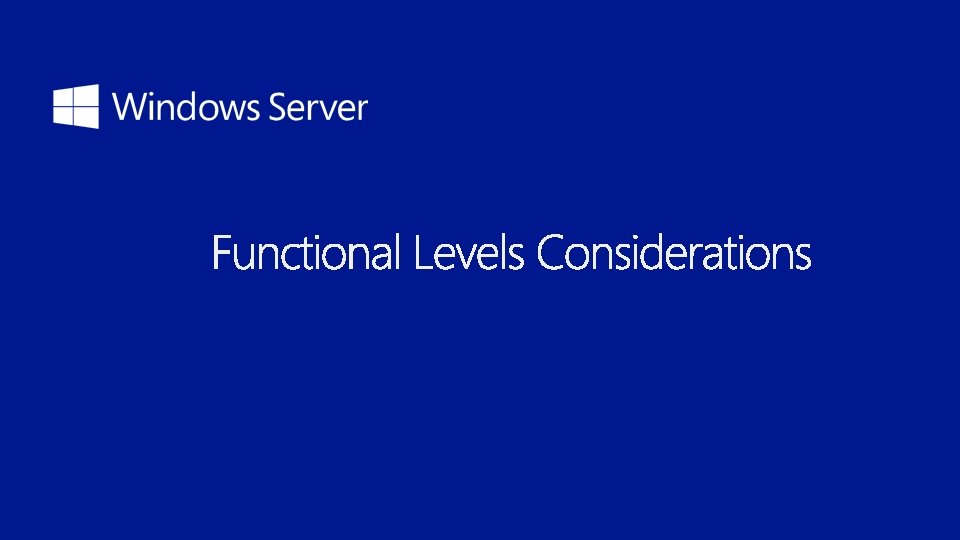
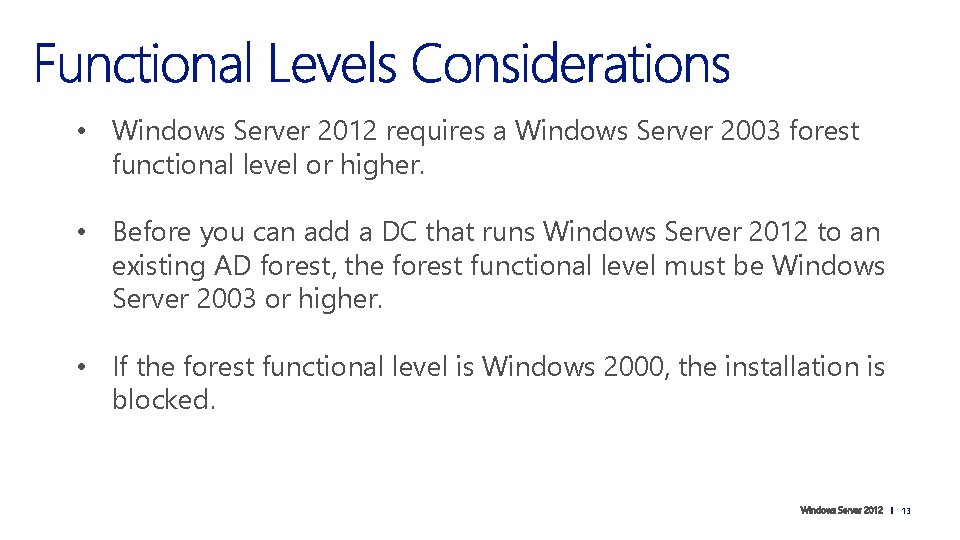
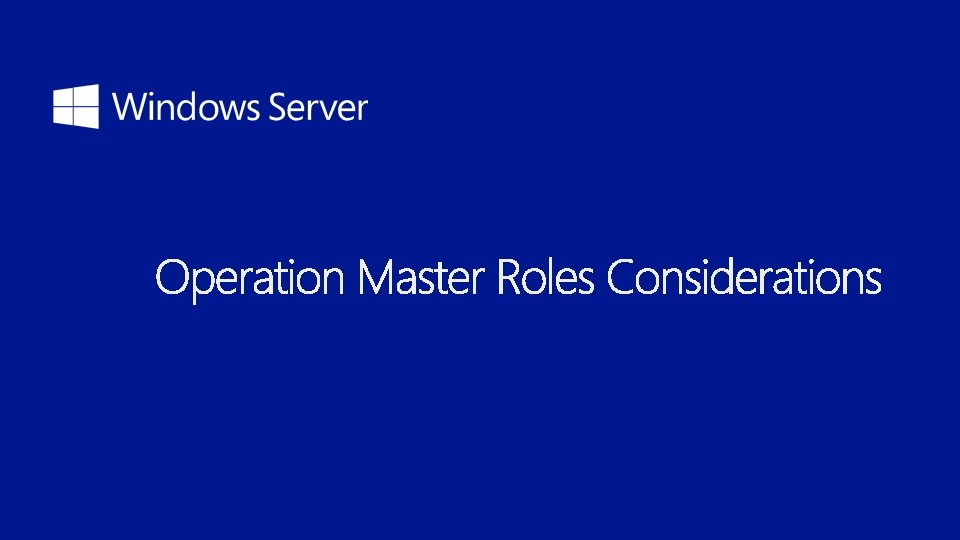
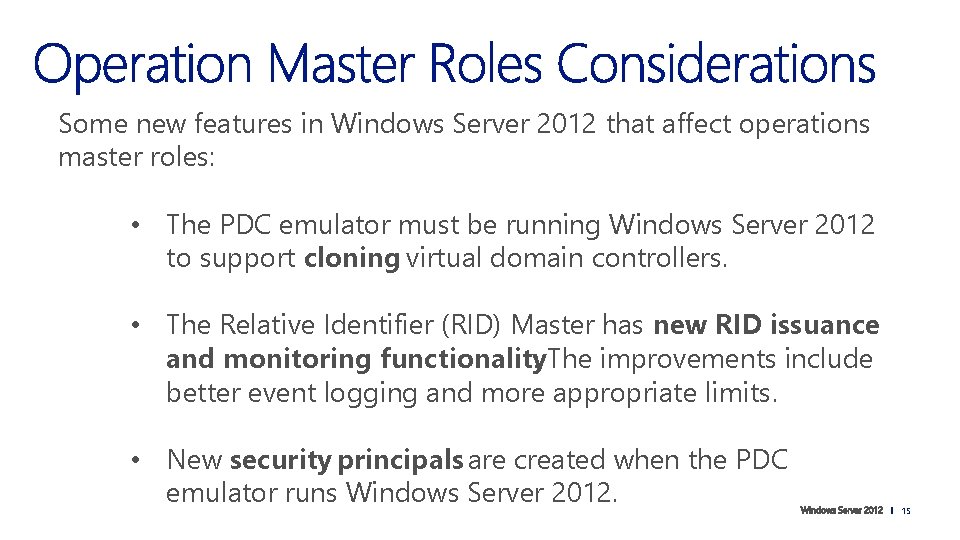
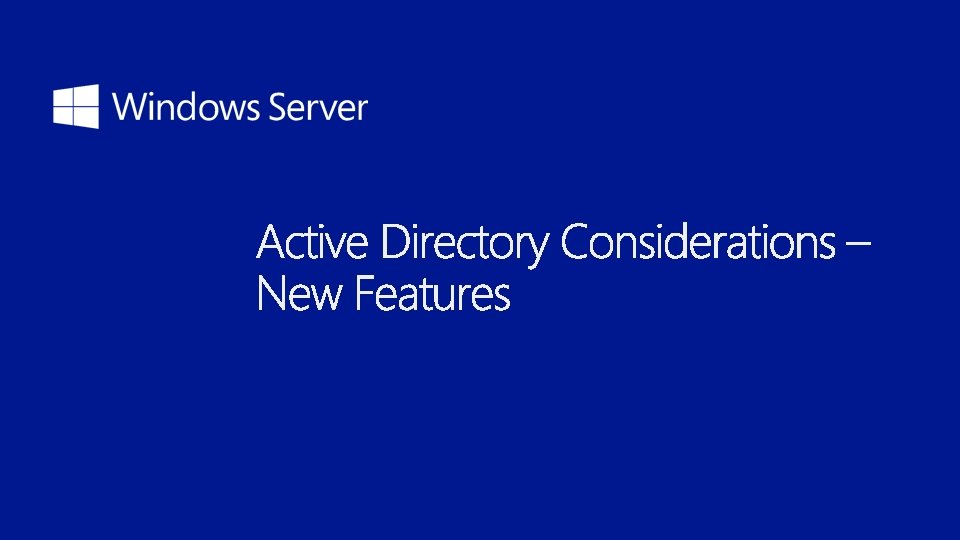
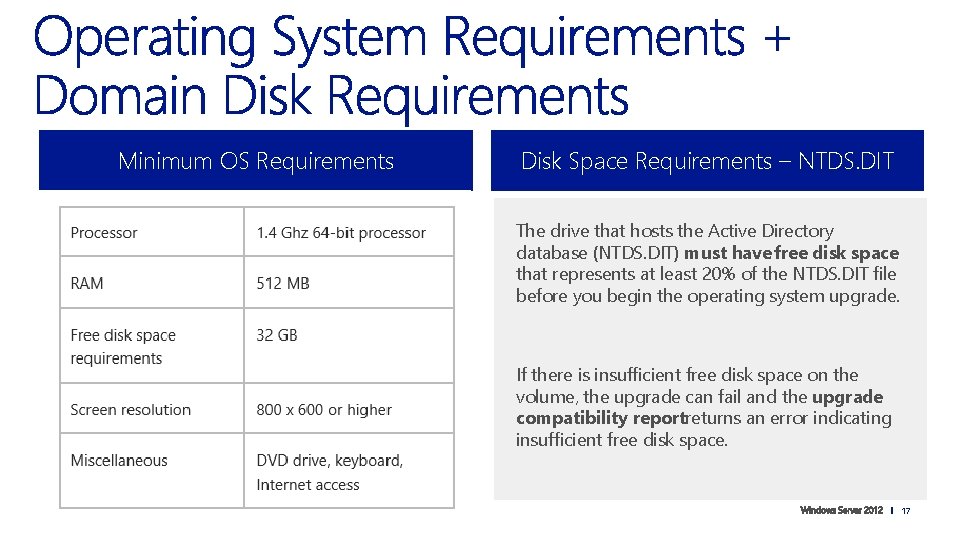


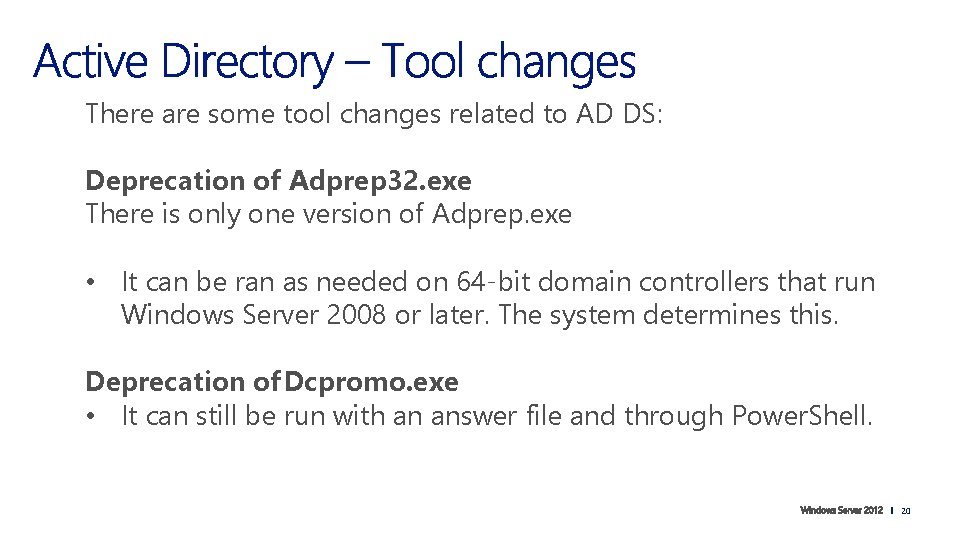
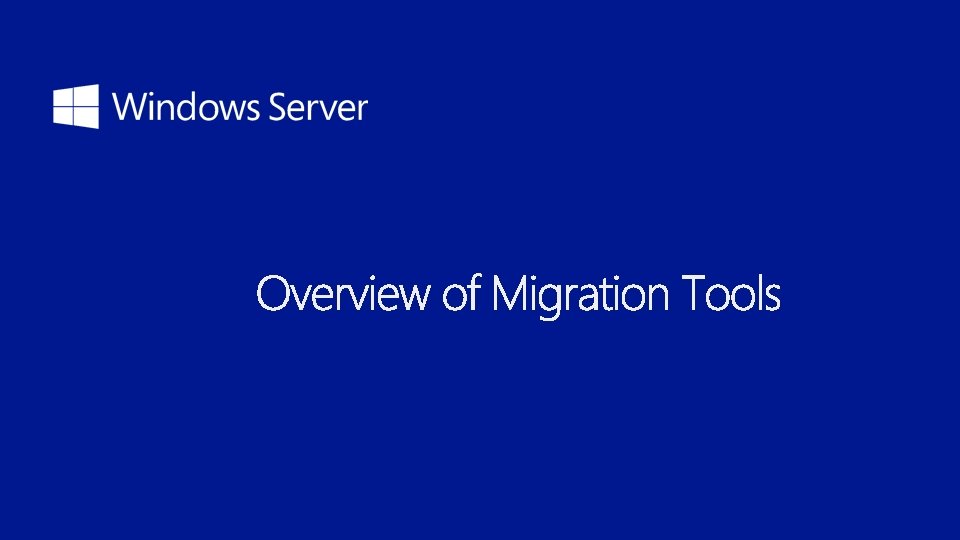
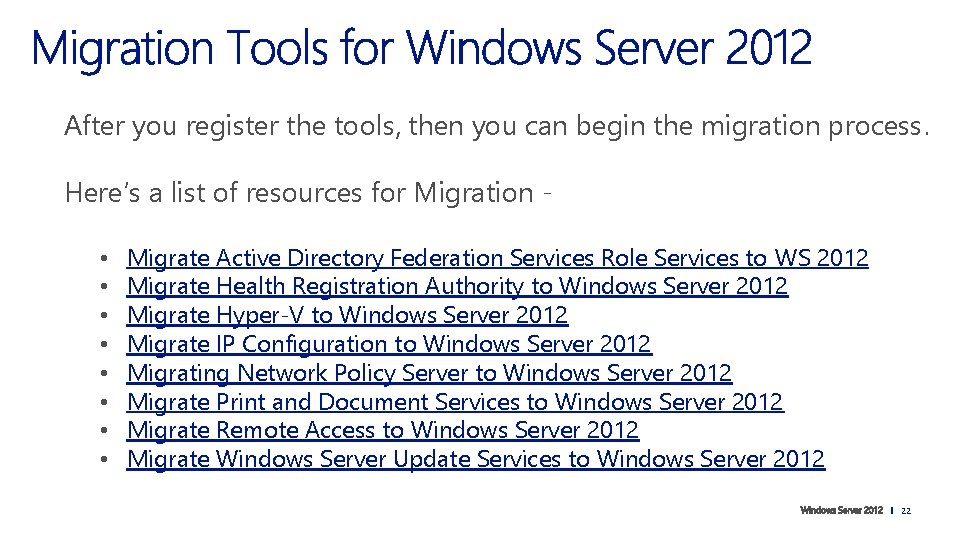
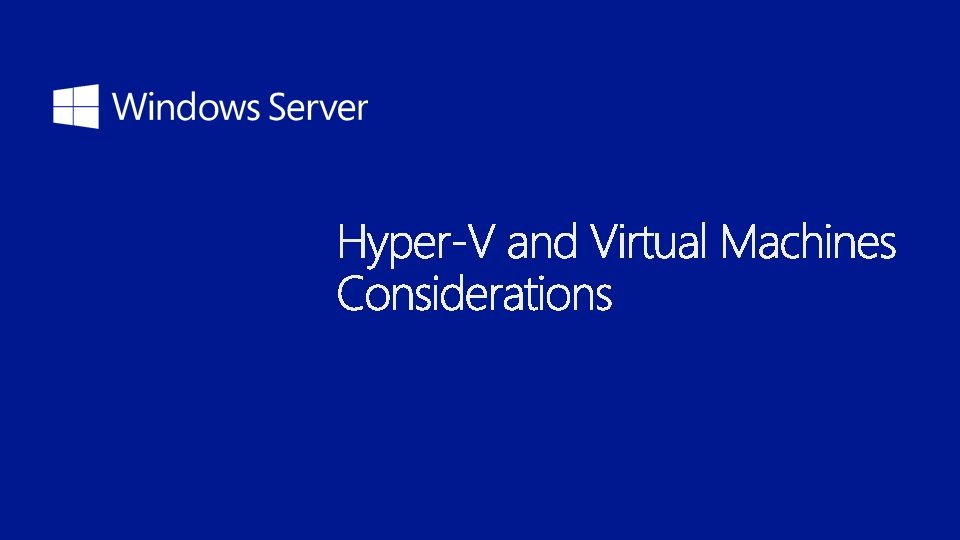
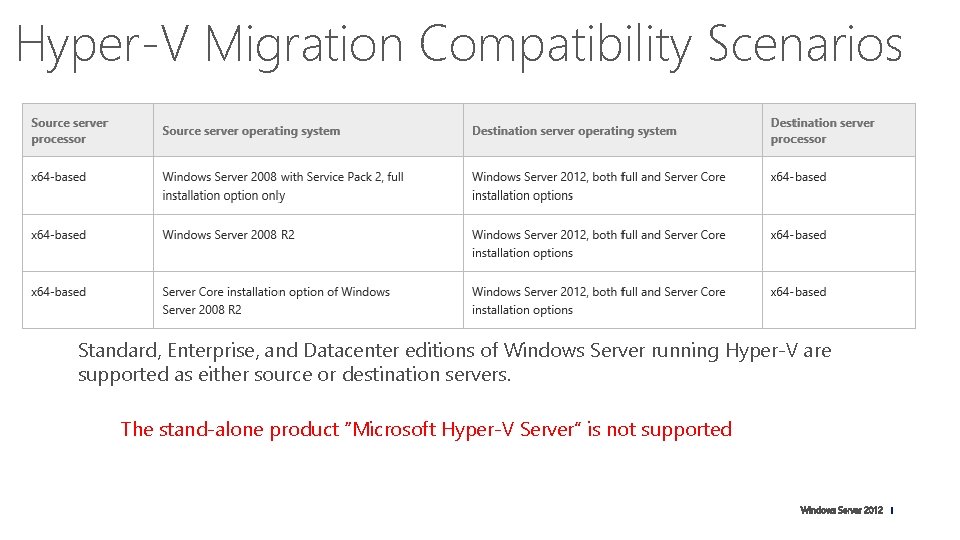
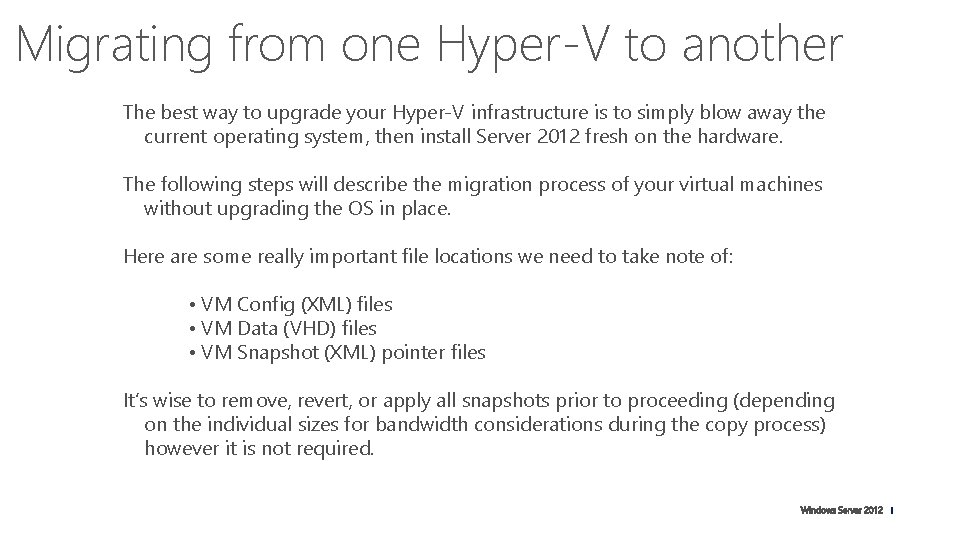
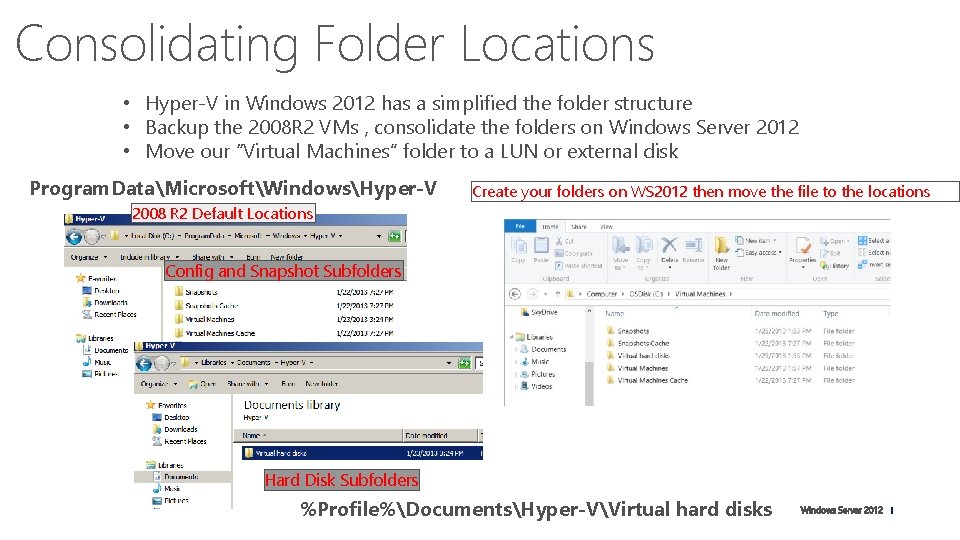
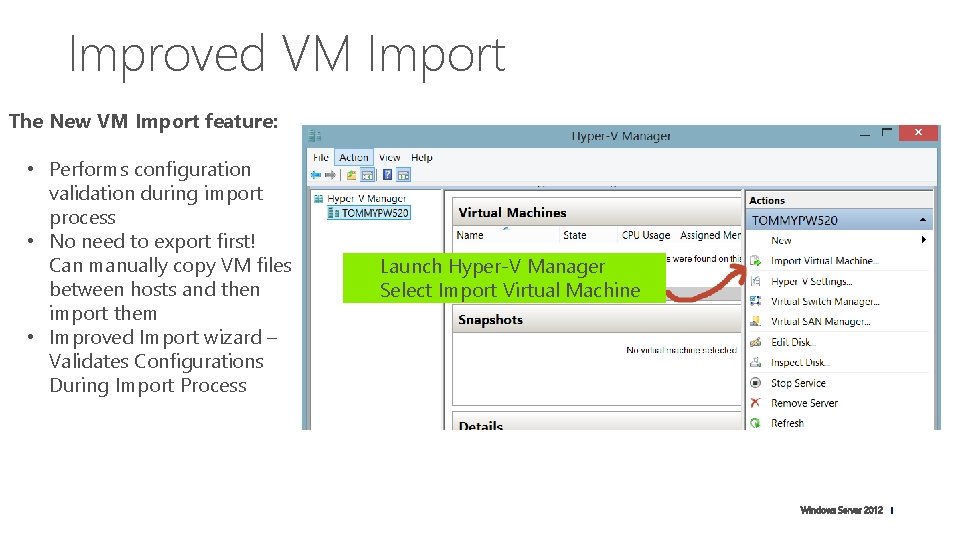
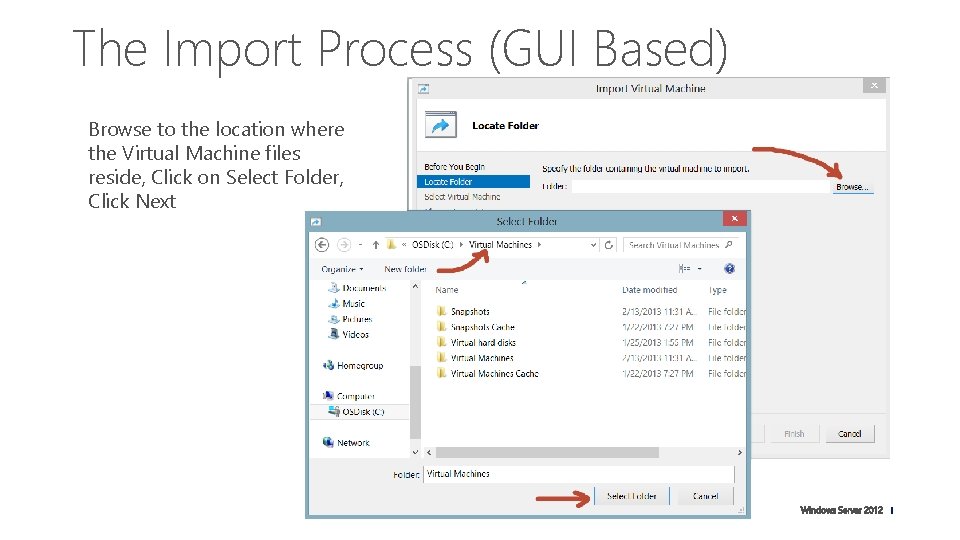
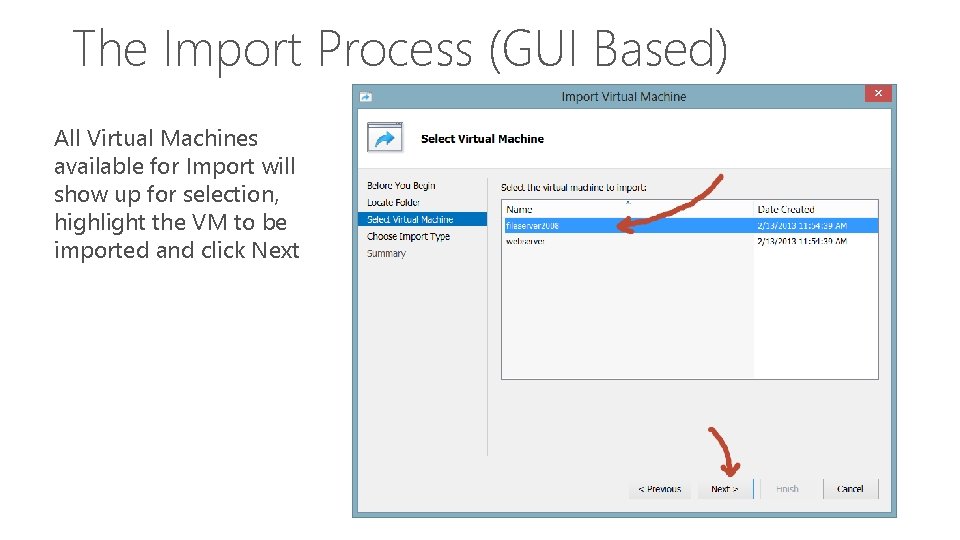
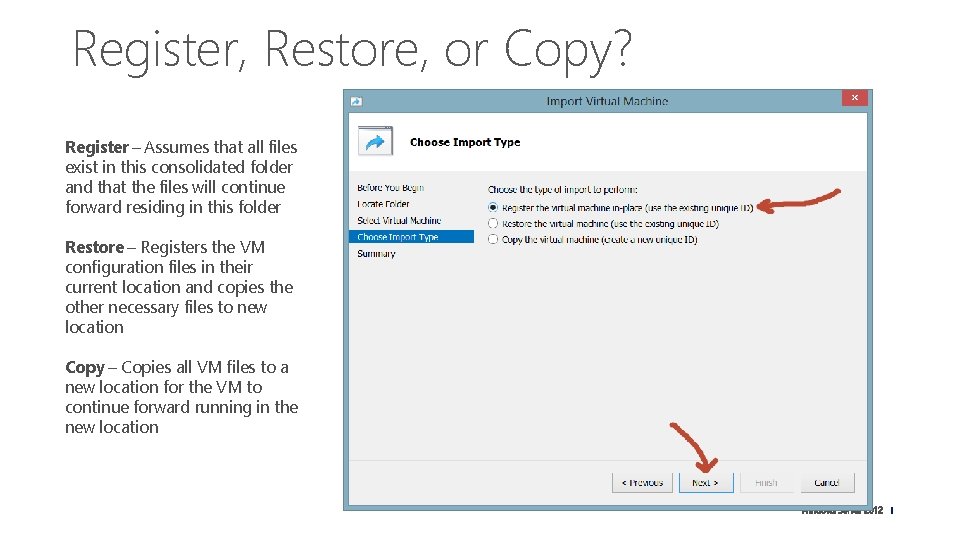
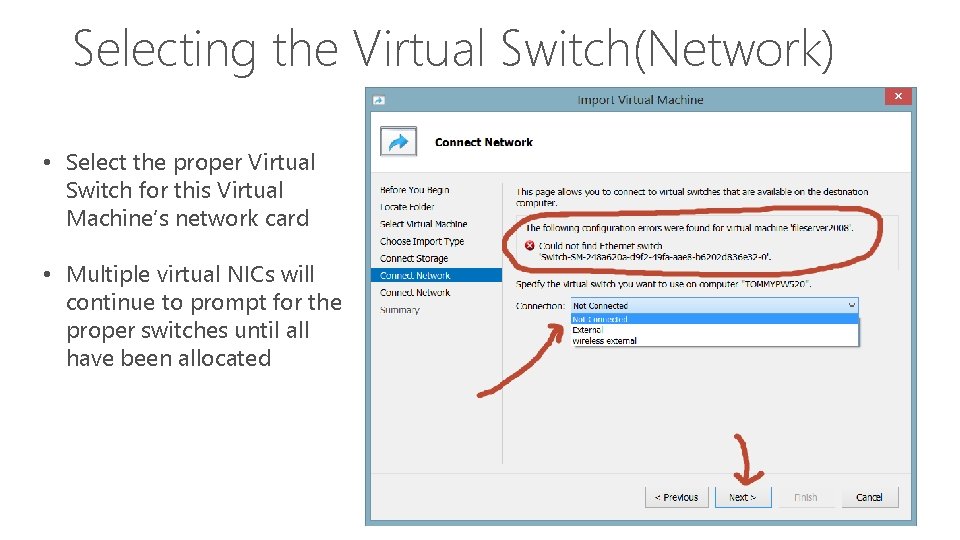
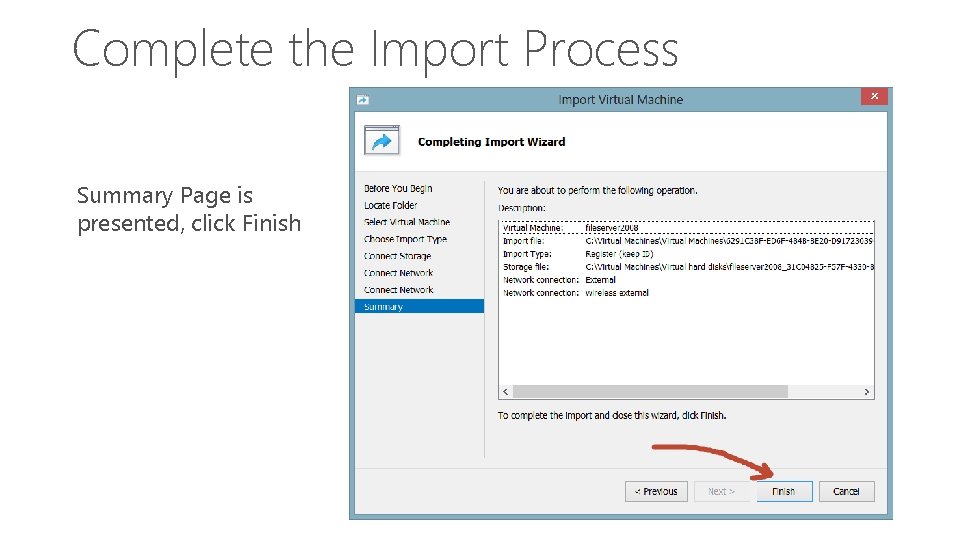
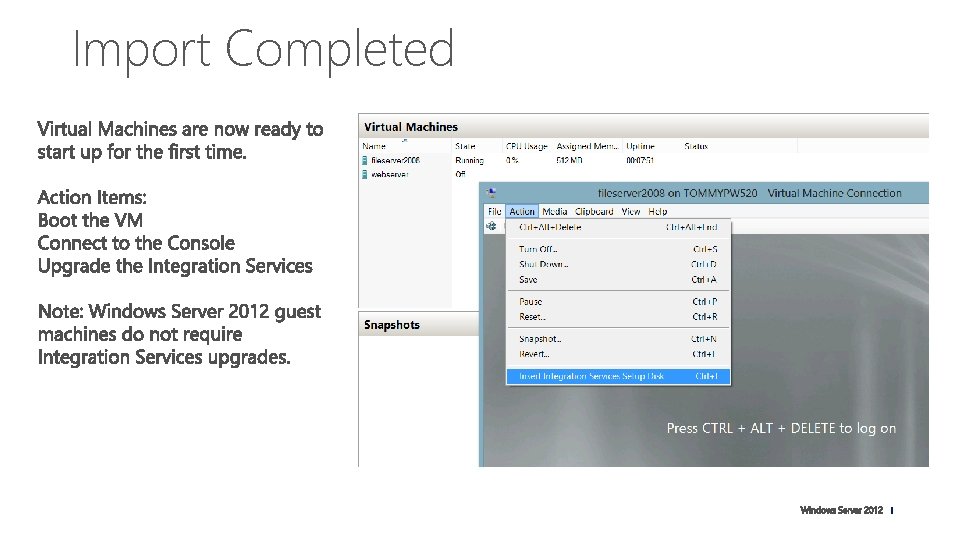
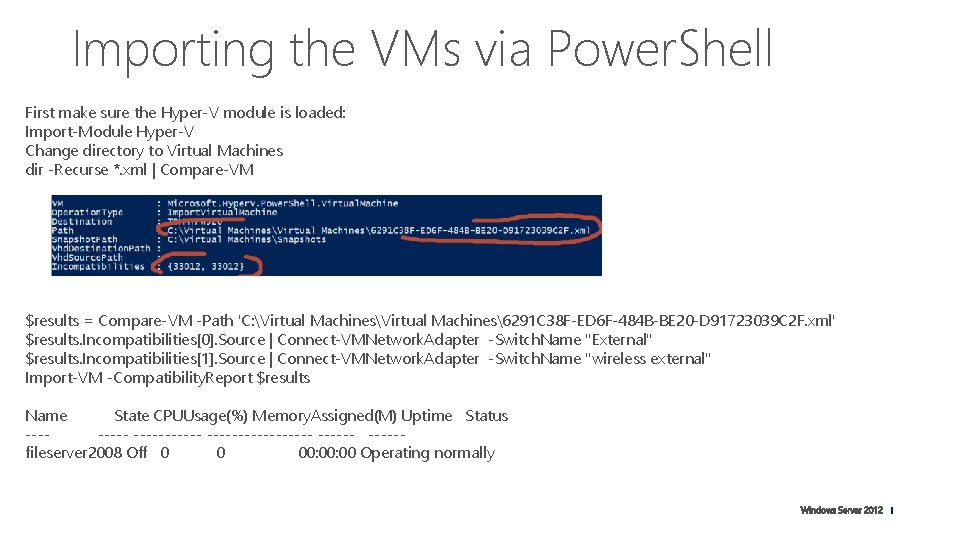
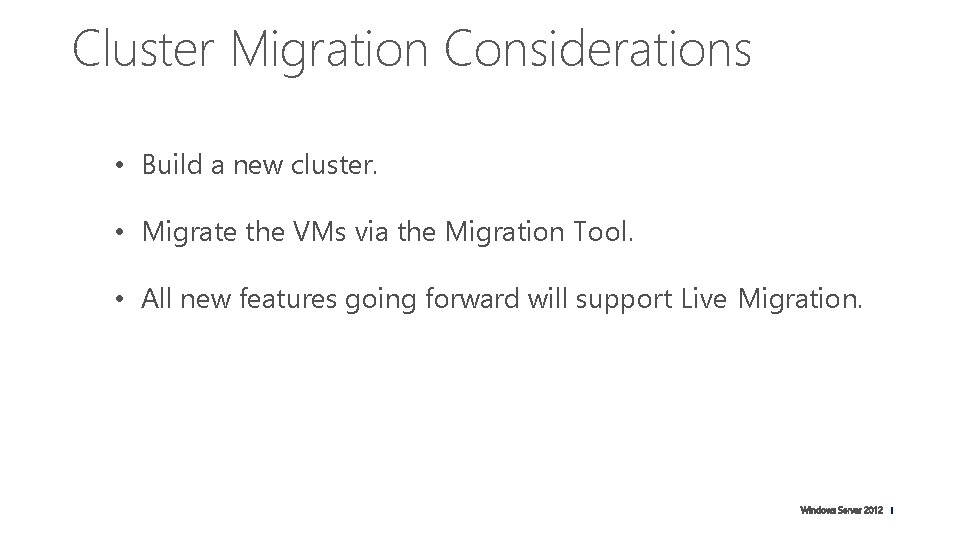
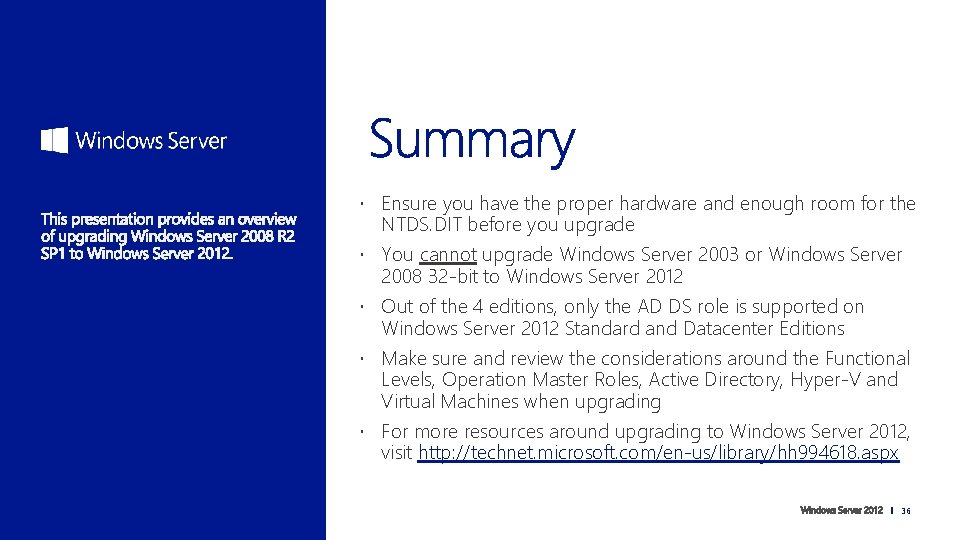
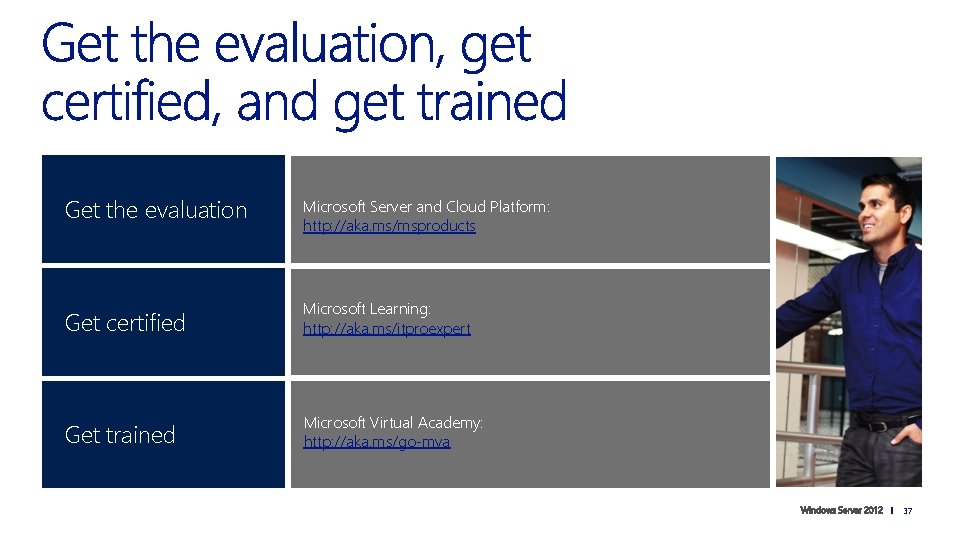
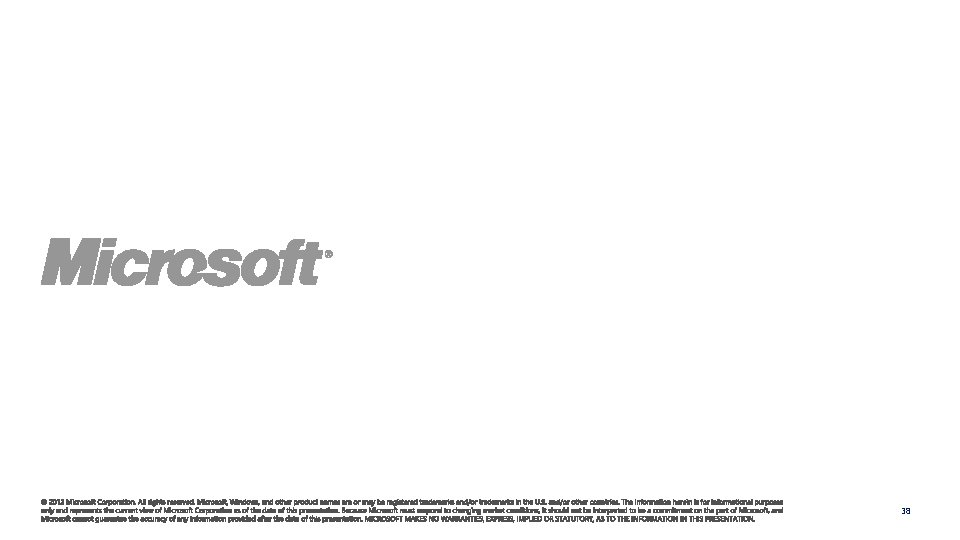
- Slides: 37
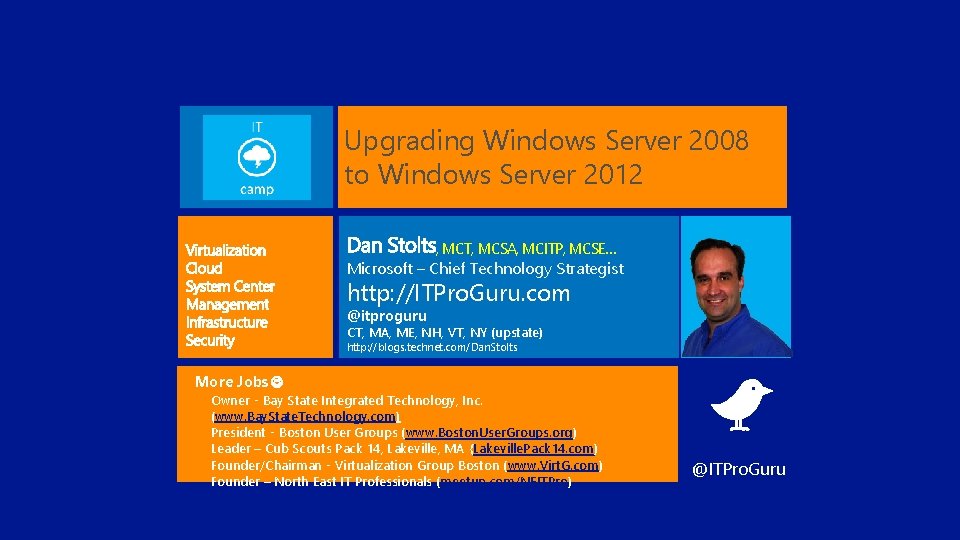
Upgrading Windows Server 2008 to Windows Server 2012 , MCT, MCSA, MCITP, MCSE… Microsoft – Chief Technology Strategist http: //ITPro. Guru. com @itproguru CT, MA, ME, NH, VT, NY (upstate) http: //blogs. technet. com/Dan. Stolts More Jobs Owner - Bay State Integrated Technology, Inc. (www. Bay. State. Technology. com) President - Boston User Groups (www. Boston. User. Groups. org) Leader – Cub Scouts Pack 14, Lakeville, MA {Lakeville. Pack 14. com) Founder/Chairman - Virtualization Group Boston (www. Virt. G. com) Founder – North East IT Professionals (meetup. com/NEITPro) @ITPro. Guru
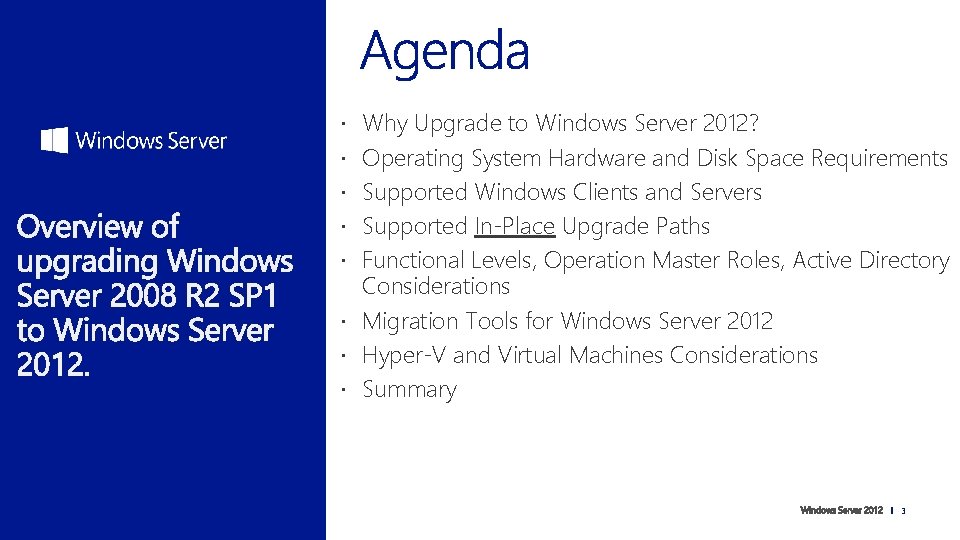
Why Upgrade to Windows Server 2012? Operating System Hardware and Disk Space Requirements Supported Windows Clients and Servers Supported In-Place Upgrade Paths Functional Levels, Operation Master Roles, Active Directory Considerations Migration Tools for Windows Server 2012 Hyper-V and Virtual Machines Considerations Summary 3
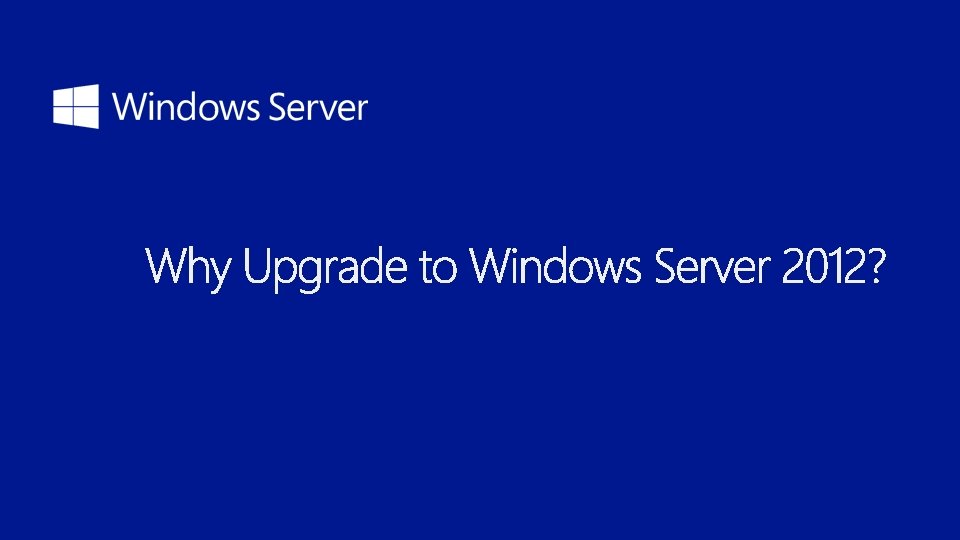
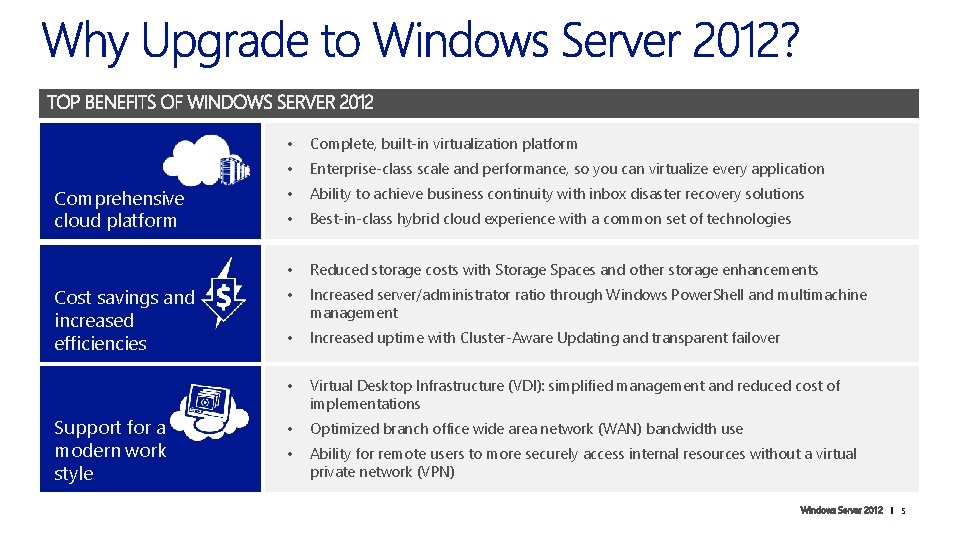
Comprehensive cloud platform Cost savings and increased efficiencies Support for a modern work style • Complete, built-in virtualization platform • Enterprise-class scale and performance, so you can virtualize every application • Ability to achieve business continuity with inbox disaster recovery solutions • Best-in-class hybrid cloud experience with a common set of technologies • Reduced storage costs with Storage Spaces and other storage enhancements • Increased server/administrator ratio through Windows Power. Shell and multimachine management • Increased uptime with Cluster-Aware Updating and transparent failover • Virtual Desktop Infrastructure (VDI): simplified management and reduced cost of implementations • Optimized branch office wide area network (WAN) bandwidth use • Ability for remote users to more securely access internal resources without a virtual private network (VPN) 5
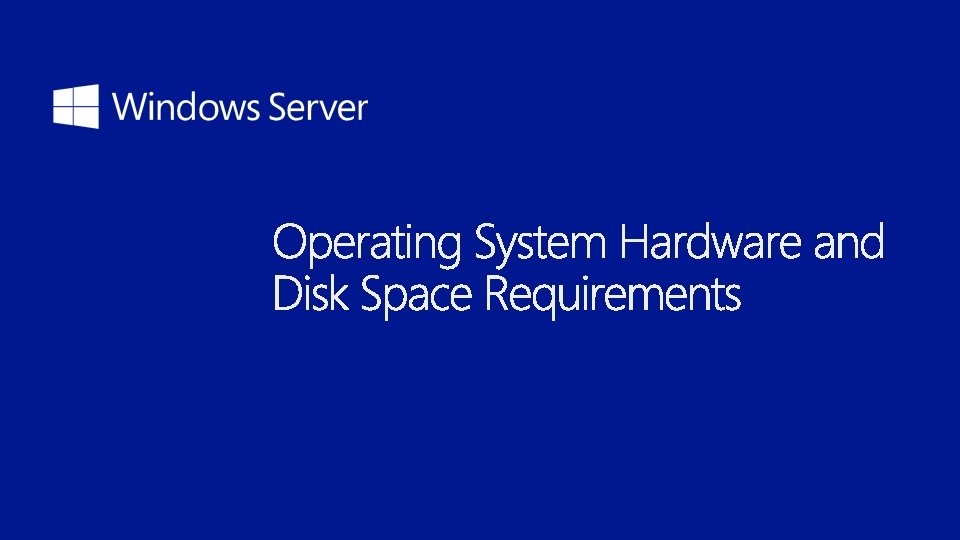
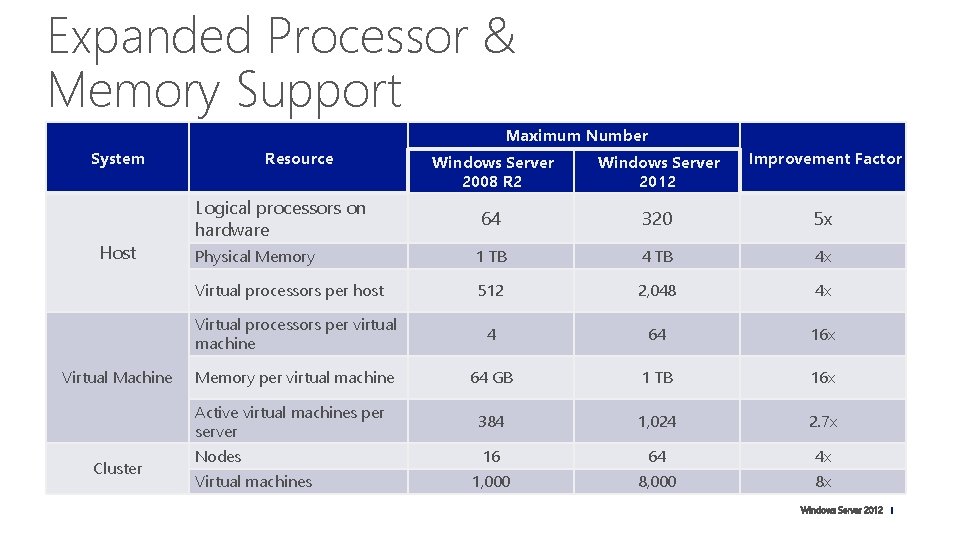
Expanded Processor & Memory Support Maximum Number System Host Virtual Machine Cluster Resource Windows Server 2008 R 2 Windows Server 2012 Improvement Factor 64 320 5 x Physical Memory 1 TB 4 x Virtual processors per host 512 2, 048 4 x Virtual processors per virtual machine 4 64 16 x Memory per virtual machine 64 GB 1 TB 16 x Active virtual machines per server 384 1, 024 2. 7 x Nodes 16 64 4 x 1, 000 8 x Logical processors on hardware Virtual machines
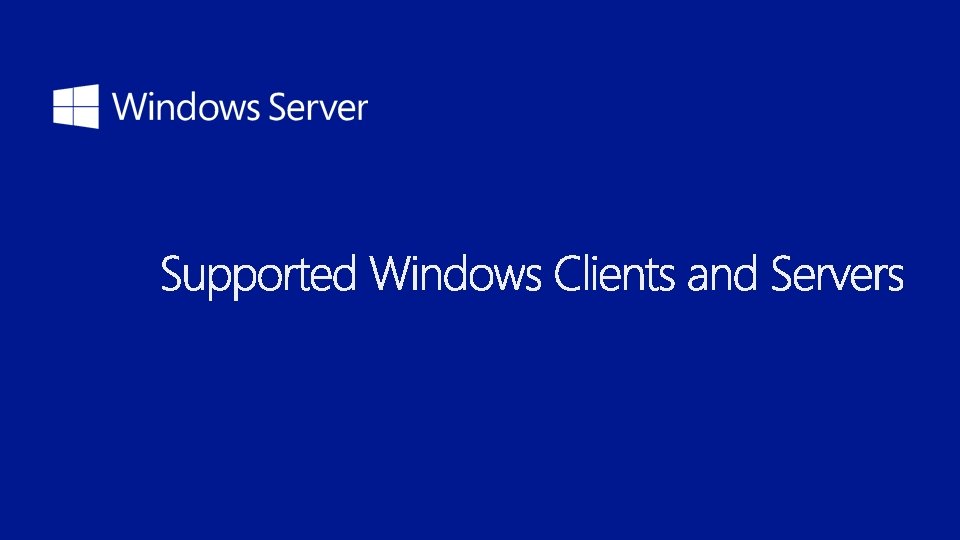
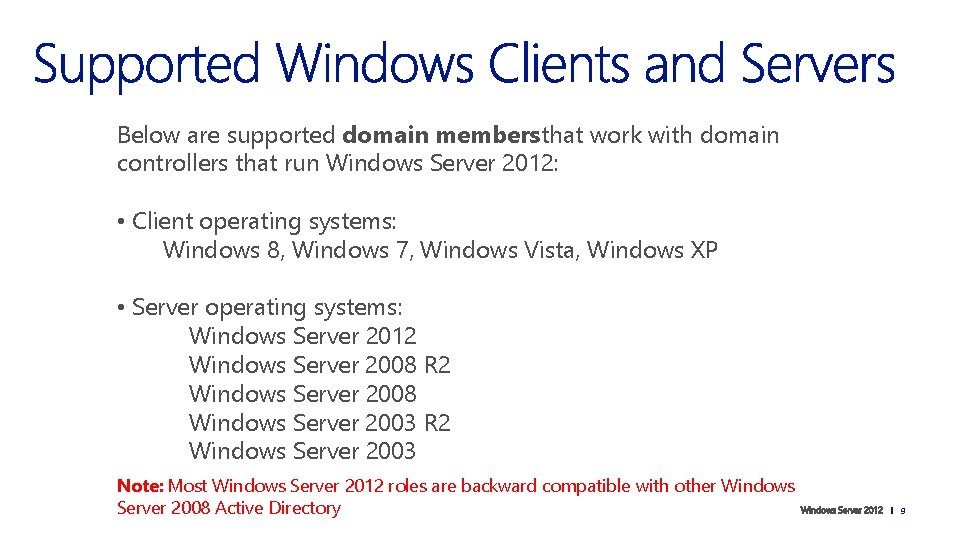
Below are supported domain members that work with domain controllers that run Windows Server 2012: • Client operating systems: Windows 8, Windows 7, Windows Vista, Windows XP • Server operating systems: Windows Server 2012 Windows Server 2008 R 2 Windows Server 2008 Windows Server 2003 R 2 Windows Server 2003 Note: Most Windows Server 2012 roles are backward compatible with other Windows Server 2008 Active Directory 9
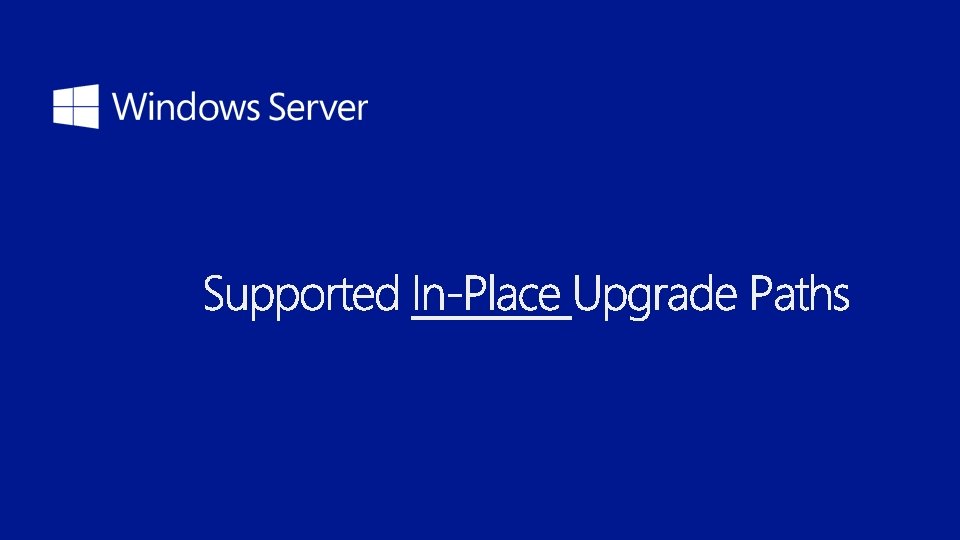
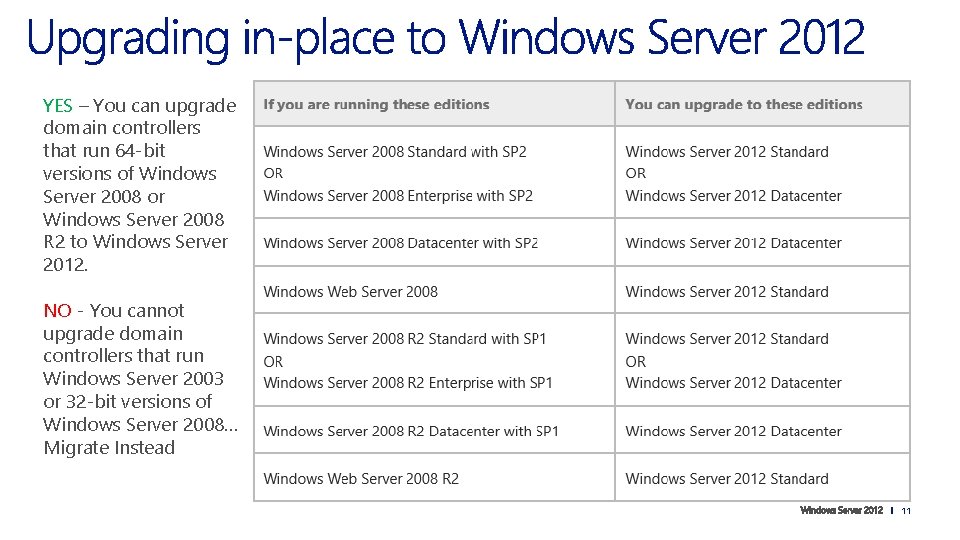
YES – You can upgrade domain controllers that run 64 -bit versions of Windows Server 2008 or Windows Server 2008 R 2 to Windows Server 2012. NO - You cannot upgrade domain controllers that run Windows Server 2003 or 32 -bit versions of Windows Server 2008… Migrate Instead 11
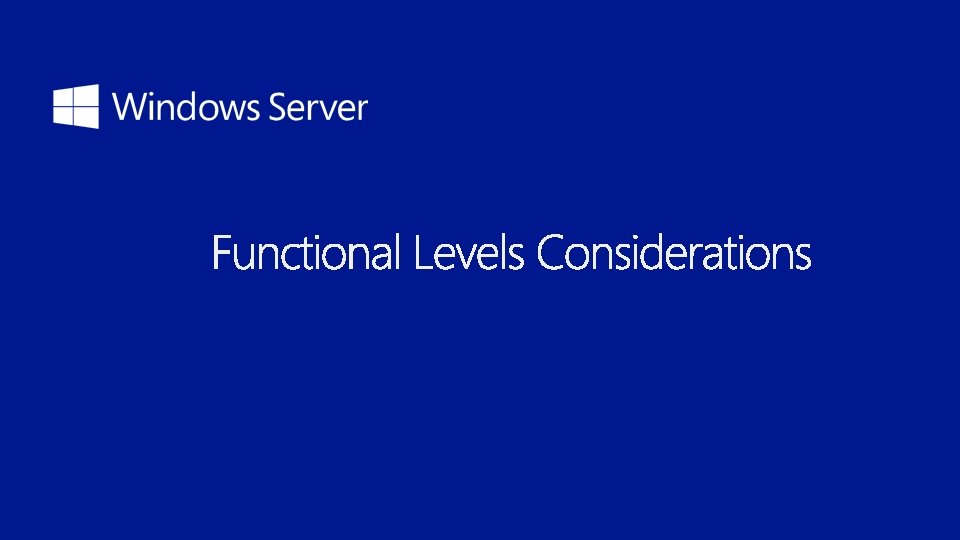
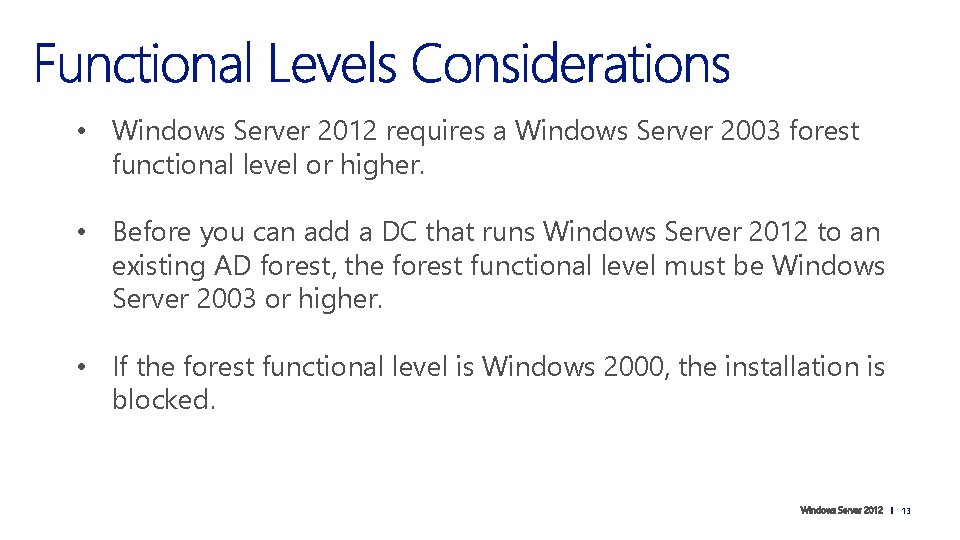
• Windows Server 2012 requires a Windows Server 2003 forest functional level or higher. • Before you can add a DC that runs Windows Server 2012 to an existing AD forest, the forest functional level must be Windows Server 2003 or higher. • If the forest functional level is Windows 2000, the installation is blocked. 13
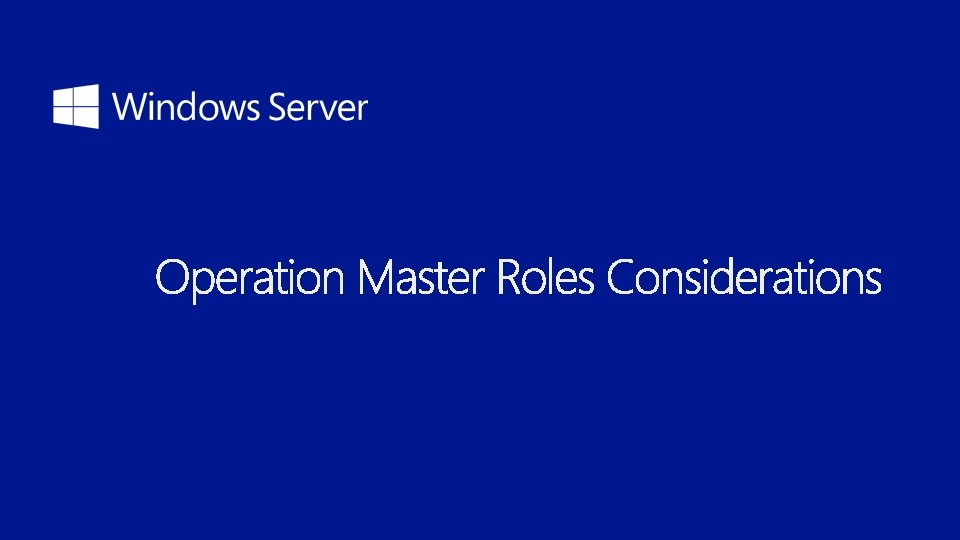
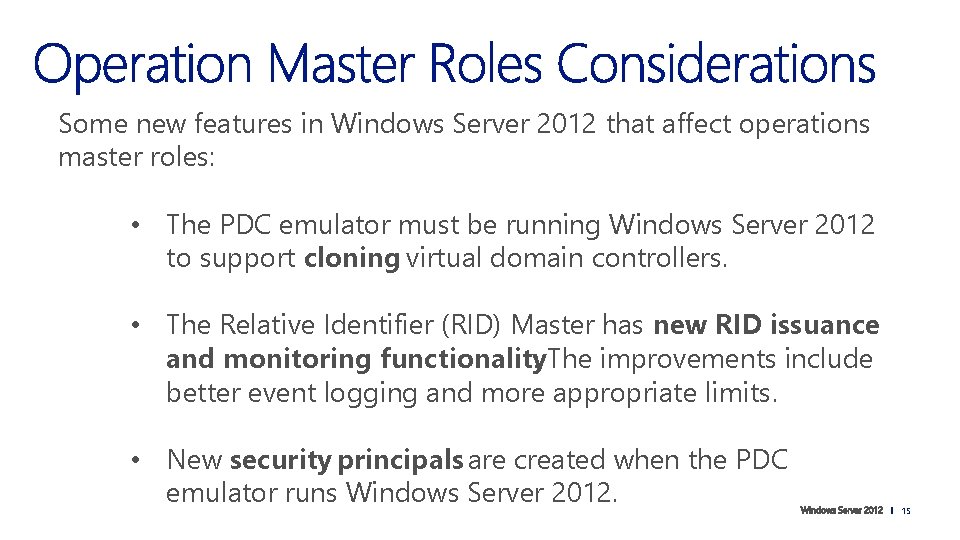
Some new features in Windows Server 2012 that affect operations master roles: • The PDC emulator must be running Windows Server 2012 to support cloning virtual domain controllers. • The Relative Identifier (RID) Master has new RID issuance and monitoring functionality. The improvements include better event logging and more appropriate limits. • New security principals are created when the PDC emulator runs Windows Server 2012. 15
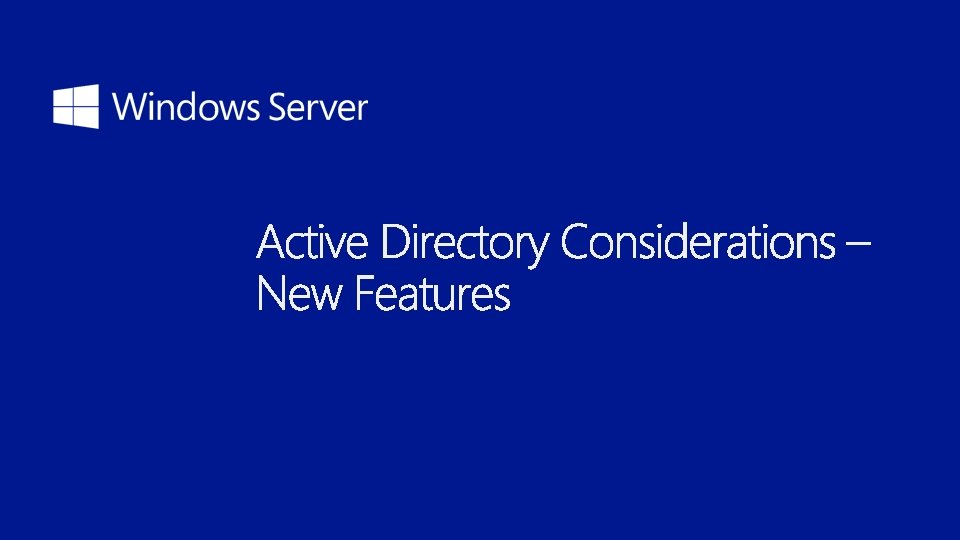
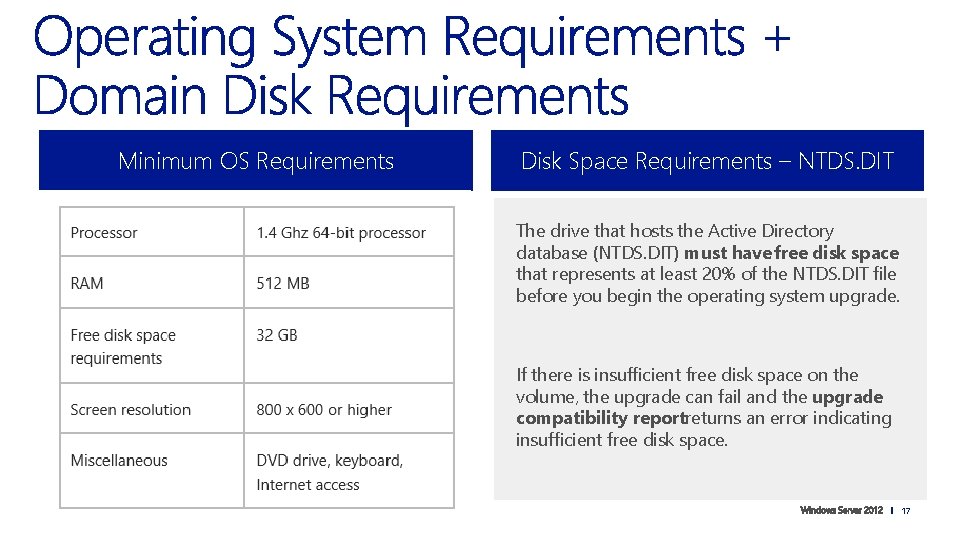
Minimum OS Requirements Disk Space Requirements – NTDS. DIT The drive that hosts the Active Directory database (NTDS. DIT) must have free disk space that represents at least 20% of the NTDS. DIT file before you begin the operating system upgrade. If there is insufficient free disk space on the volume, the upgrade can fail and the upgrade compatibility reportreturns an error indicating insufficient free disk space. 17

• CUI-based command-line installations are performed by using the ADDSDeployment Module in Windows. Power. Shell. • GUI-based promotions are performed in Server Manager using a completely new Active Directory Domain Services. Configuration Wizard. 18

• To simplify the installation process, ADPREP has been integrated into the AD DS installation and runs automatically as needed. • Prerequisite checks in the AD DS Installation Wizardidentify potential errors before the installation begins. • The wizard also exports a Windows Power. Shell script that contains all the options that were specified during the graphical installation. 19
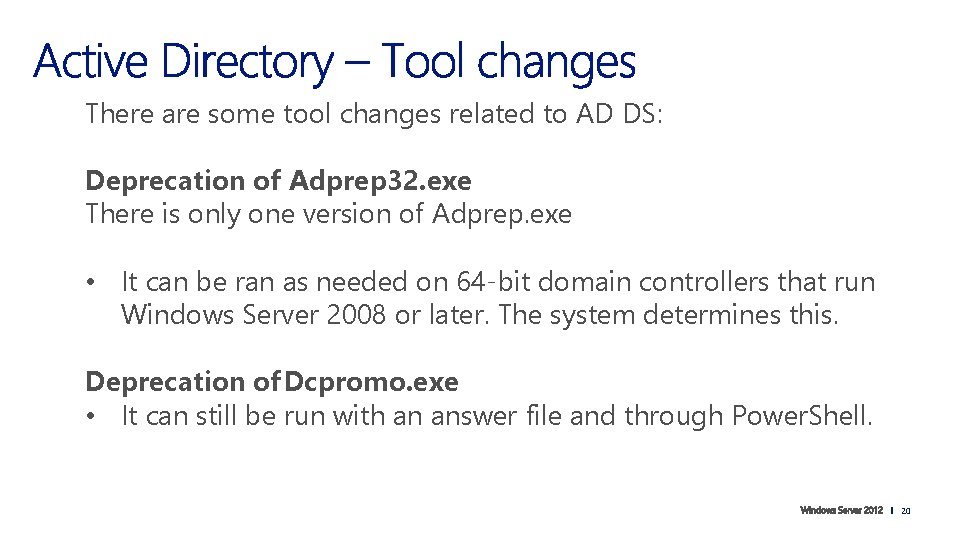
There are some tool changes related to AD DS: Deprecation of Adprep 32. exe There is only one version of Adprep. exe • It can be ran as needed on 64 -bit domain controllers that run Windows Server 2008 or later. The system determines this. Deprecation of Dcpromo. exe • It can still be run with an answer file and through Power. Shell. 20
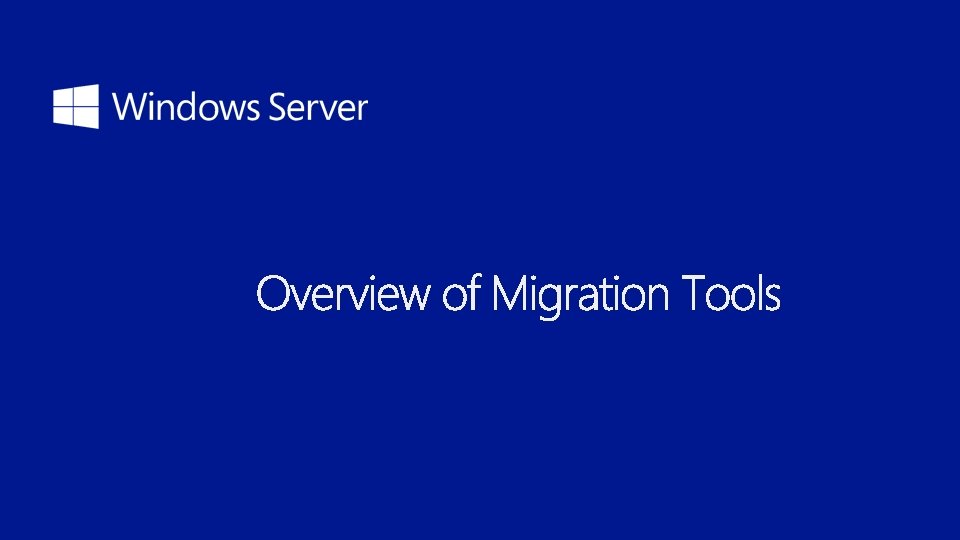
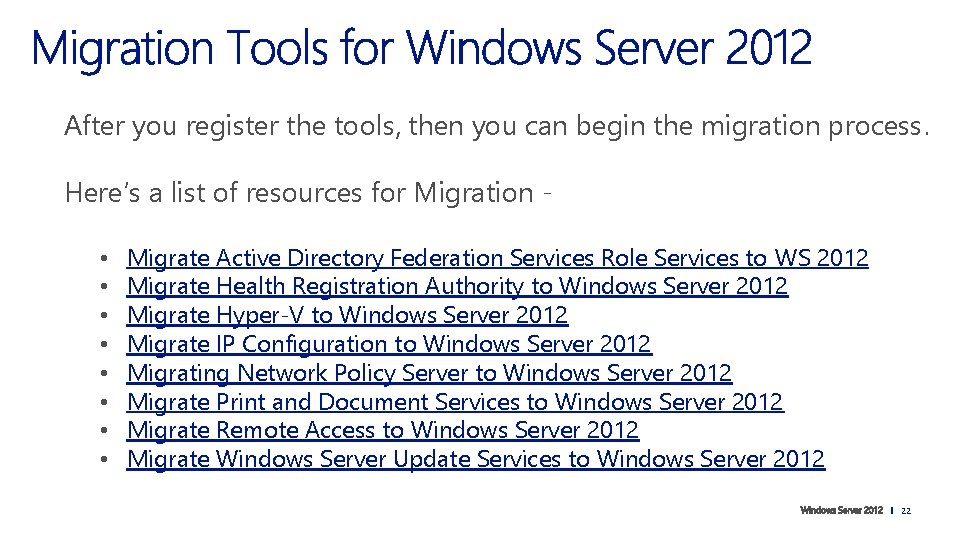
After you register the tools, then you can begin the migration process. Here’s a list of resources for Migration • • Migrate Active Directory Federation Services Role Services to WS 2012 Migrate Health Registration Authority to Windows Server 2012 Migrate Hyper-V to Windows Server 2012 Migrate IP Configuration to Windows Server 2012 Migrating Network Policy Server to Windows Server 2012 Migrate Print and Document Services to Windows Server 2012 Migrate Remote Access to Windows Server 2012 Migrate Windows Server Update Services to Windows Server 2012 22
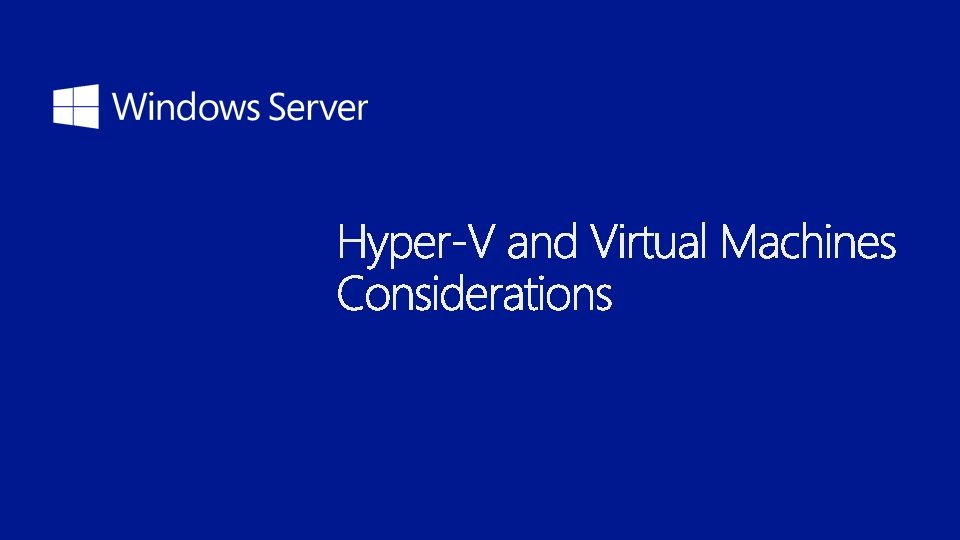
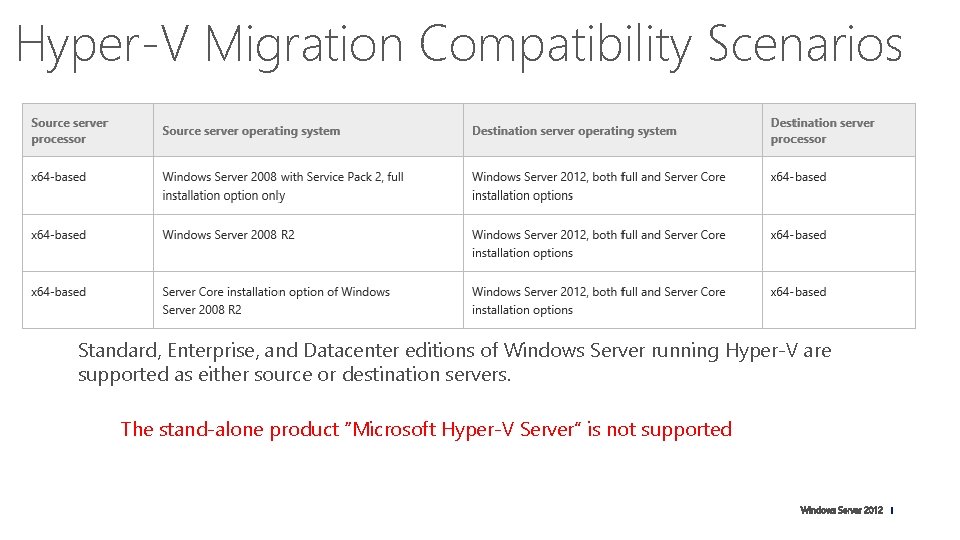
Hyper-V Migration Compatibility Scenarios Standard, Enterprise, and Datacenter editions of Windows Server running Hyper-V are supported as either source or destination servers. The stand-alone product “Microsoft Hyper-V Server” is not supported
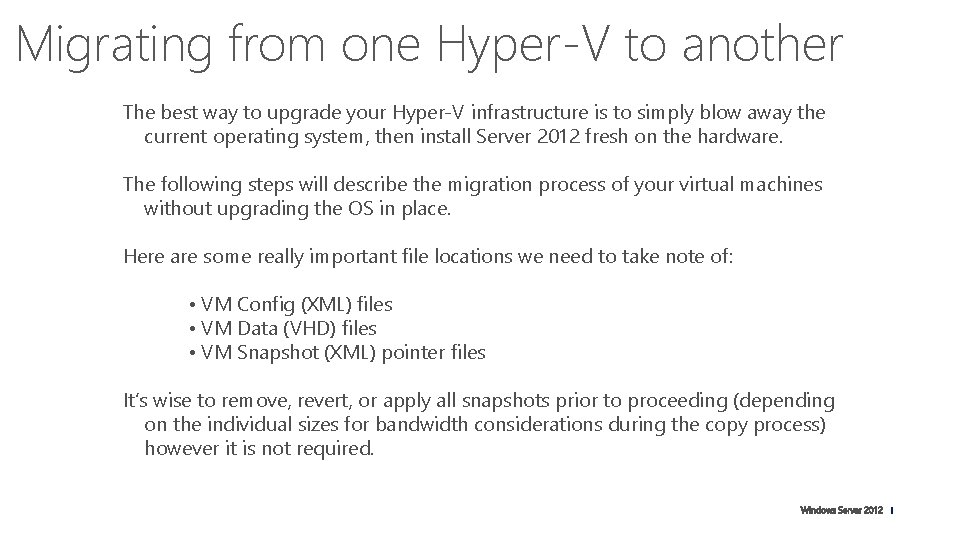
Migrating from one Hyper-V to another The best way to upgrade your Hyper-V infrastructure is to simply blow away the current operating system, then install Server 2012 fresh on the hardware. The following steps will describe the migration process of your virtual machines without upgrading the OS in place. Here are some really important file locations we need to take note of: • VM Config (XML) files • VM Data (VHD) files • VM Snapshot (XML) pointer files It’s wise to remove, revert, or apply all snapshots prior to proceeding (depending on the individual sizes for bandwidth considerations during the copy process) however it is not required.
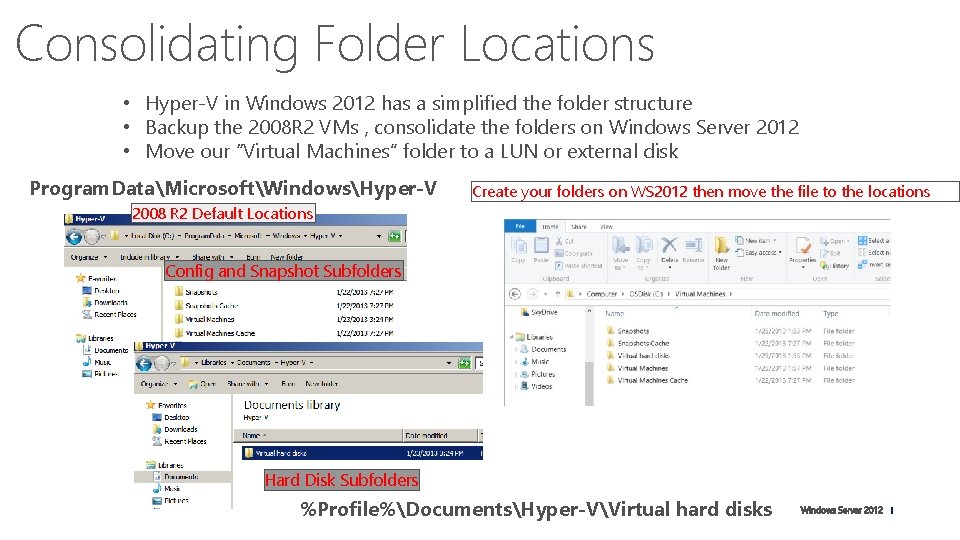
Consolidating Folder Locations • Hyper-V in Windows 2012 has a simplified the folder structure • Backup the 2008 R 2 VMs , consolidate the folders on Windows Server 2012 • Move our “Virtual Machines” folder to a LUN or external disk Program. DataMicrosoftWindowsHyper-V Create your folders on WS 2012 then move the file to the locations 2008 R 2 Default Locations Config and Snapshot Subfolders Hard Disk Subfolders %Profile%DocumentsHyper-VVirtual hard disks
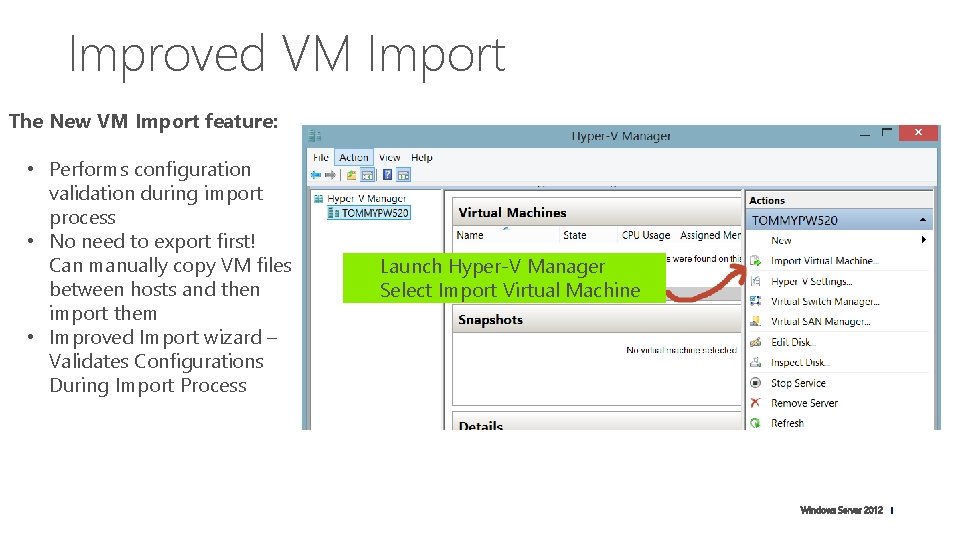
Improved VM Import The New VM Import feature: • Performs configuration validation during import process • No need to export first! Can manually copy VM files between hosts and then import them • Improved Import wizard – Validates Configurations During Import Process Launch Hyper-V Manager Select Import Virtual Machine
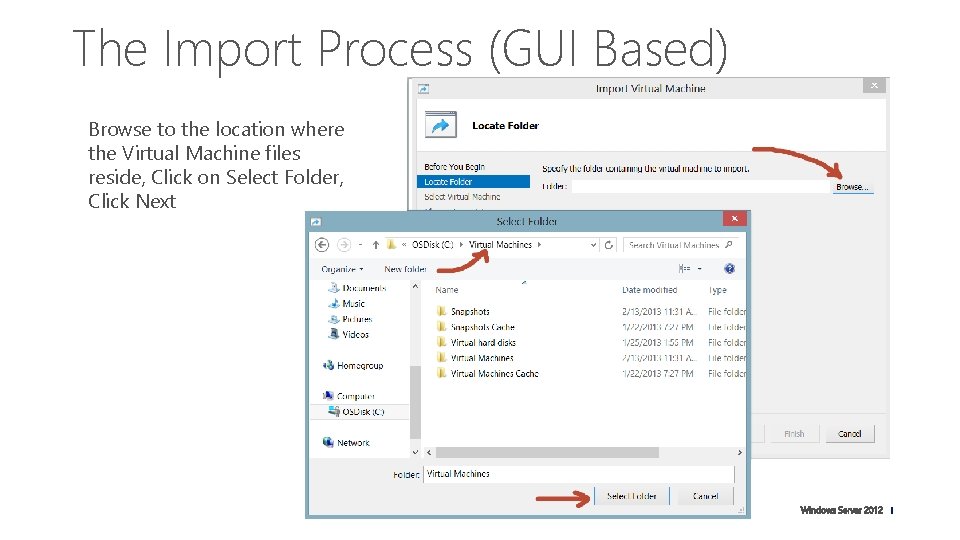
The Import Process (GUI Based) Browse to the location where the Virtual Machine files reside, Click on Select Folder, Click Next
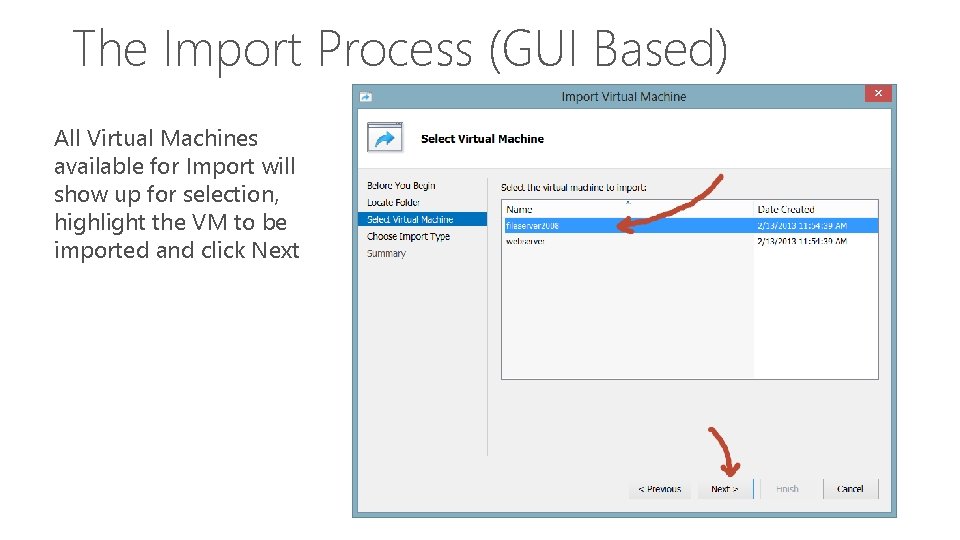
The Import Process (GUI Based) All Virtual Machines available for Import will show up for selection, highlight the VM to be imported and click Next
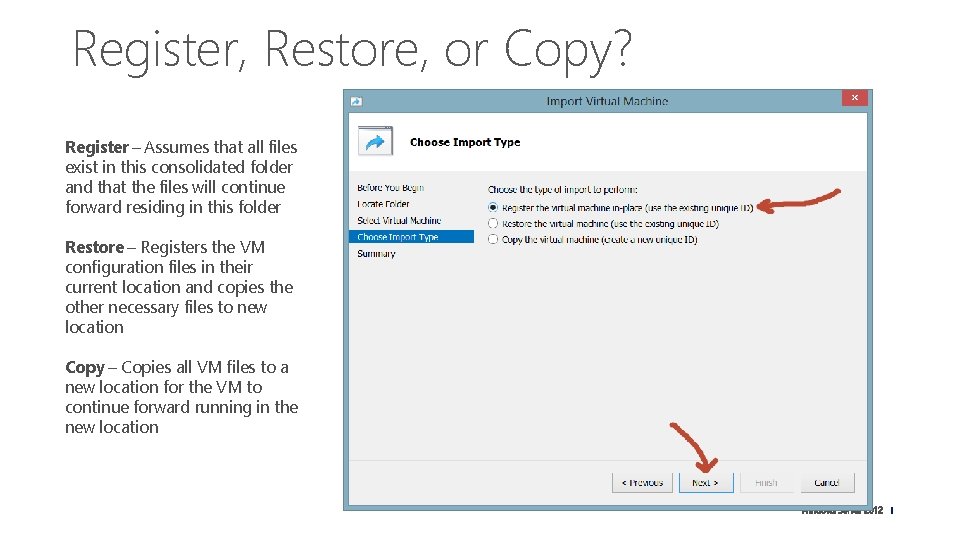
Register, Restore, or Copy? Register – Assumes that all files exist in this consolidated folder and that the files will continue forward residing in this folder Restore – Registers the VM configuration files in their current location and copies the other necessary files to new location Copy – Copies all VM files to a new location for the VM to continue forward running in the new location
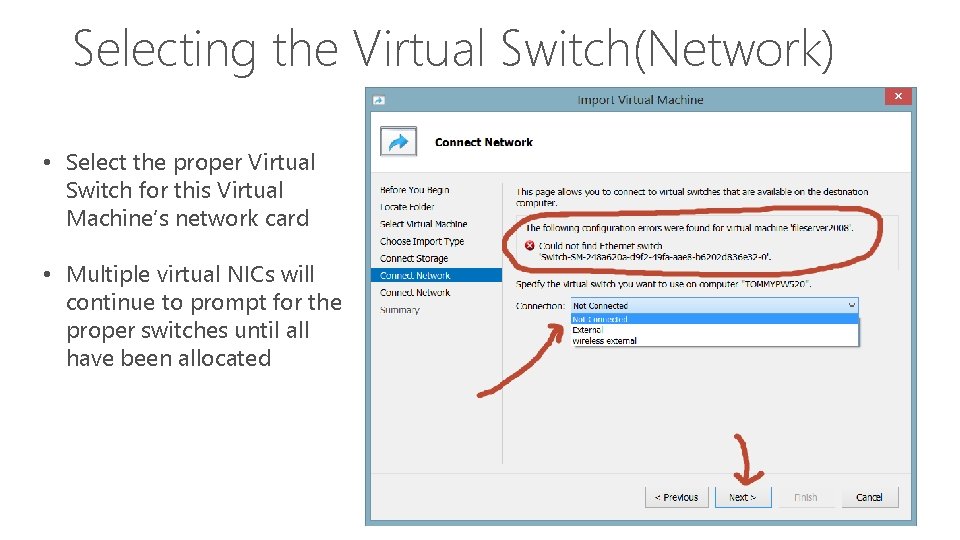
Selecting the Virtual Switch(Network) • Select the proper Virtual Switch for this Virtual Machine’s network card • Multiple virtual NICs will continue to prompt for the proper switches until all have been allocated
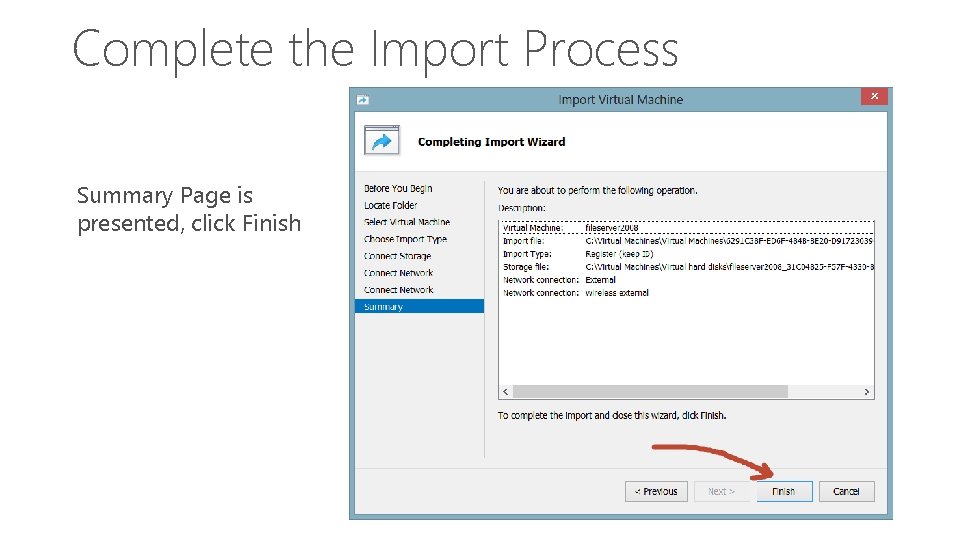
Complete the Import Process Summary Page is presented, click Finish
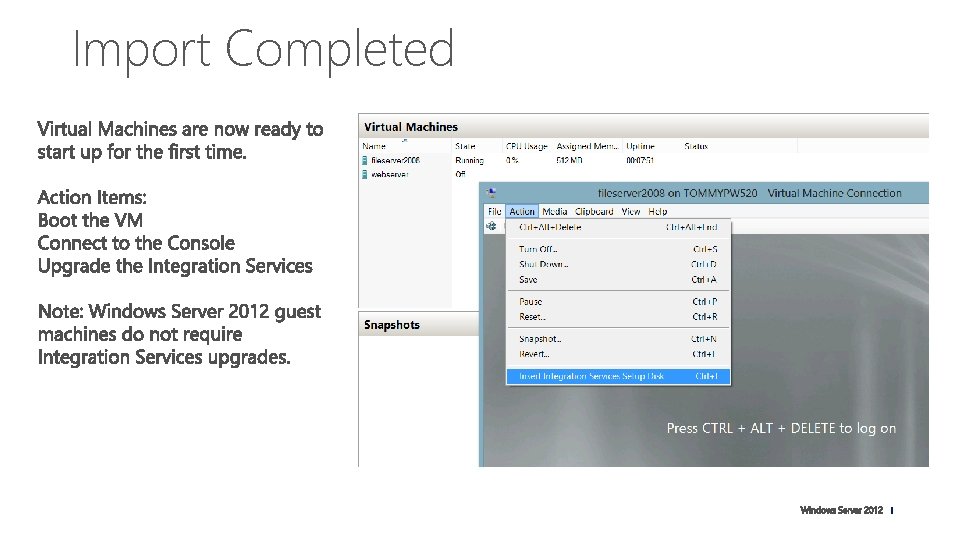
Import Completed
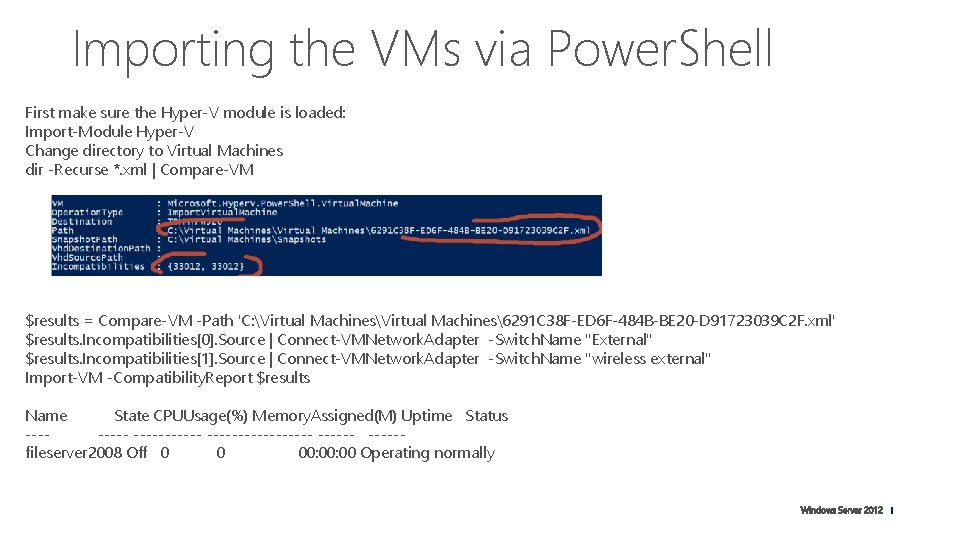
Importing the VMs via Power. Shell First make sure the Hyper-V module is loaded: Import-Module Hyper-V Change directory to Virtual Machines dir -Recurse *. xml | Compare-VM $results = Compare-VM -Path 'C: Virtual Machines6291 C 38 F-ED 6 F-484 B-BE 20 -D 91723039 C 2 F. xml' $results. Incompatibilities[0]. Source | Connect-VMNetwork. Adapter -Switch. Name "External" $results. Incompatibilities[1]. Source | Connect-VMNetwork. Adapter -Switch. Name "wireless external" Import-VM -Compatibility. Report $results Name State CPUUsage(%) Memory. Assigned(M) Uptime Status ----------- -----fileserver 2008 Off 0 0 00: 00 Operating normally
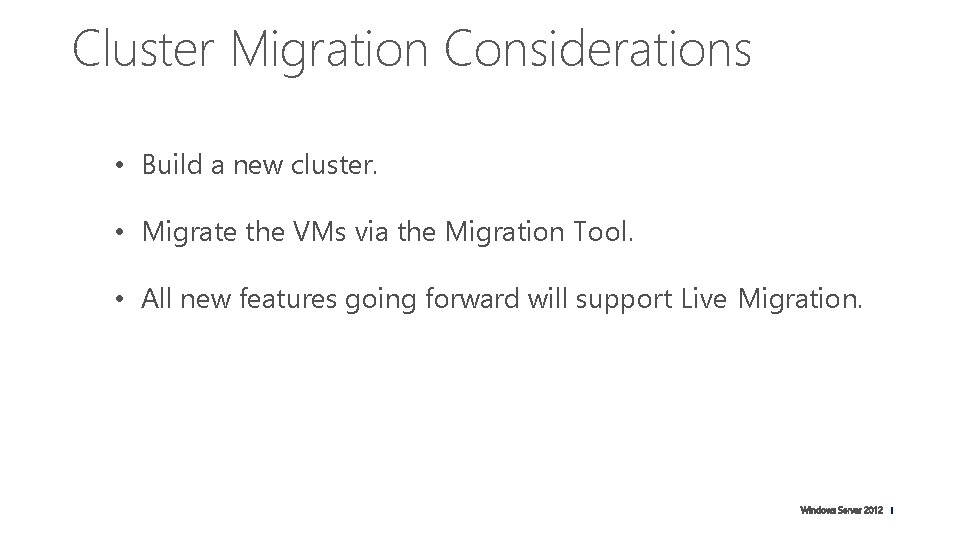
Cluster Migration Considerations • Build a new cluster. • Migrate the VMs via the Migration Tool. • All new features going forward will support Live Migration.
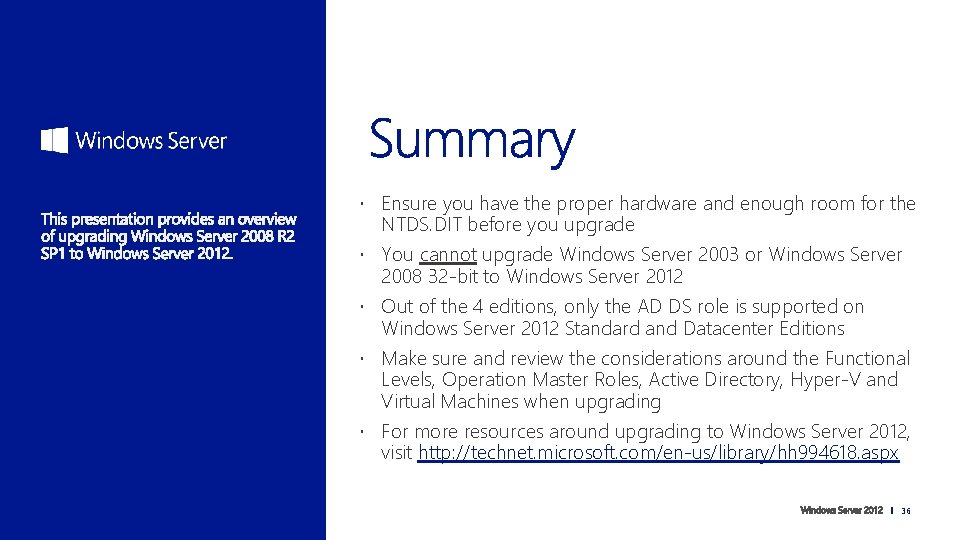
Ensure you have the proper hardware and enough room for the NTDS. DIT before you upgrade You cannot upgrade Windows Server 2003 or Windows Server 2008 32 -bit to Windows Server 2012 Out of the 4 editions, only the AD DS role is supported on Windows Server 2012 Standard and Datacenter Editions Make sure and review the considerations around the Functional Levels, Operation Master Roles, Active Directory, Hyper-V and Virtual Machines when upgrading For more resources around upgrading to Windows Server 2012, visit http: //technet. microsoft. com/en-us/library/hh 994618. aspx 36
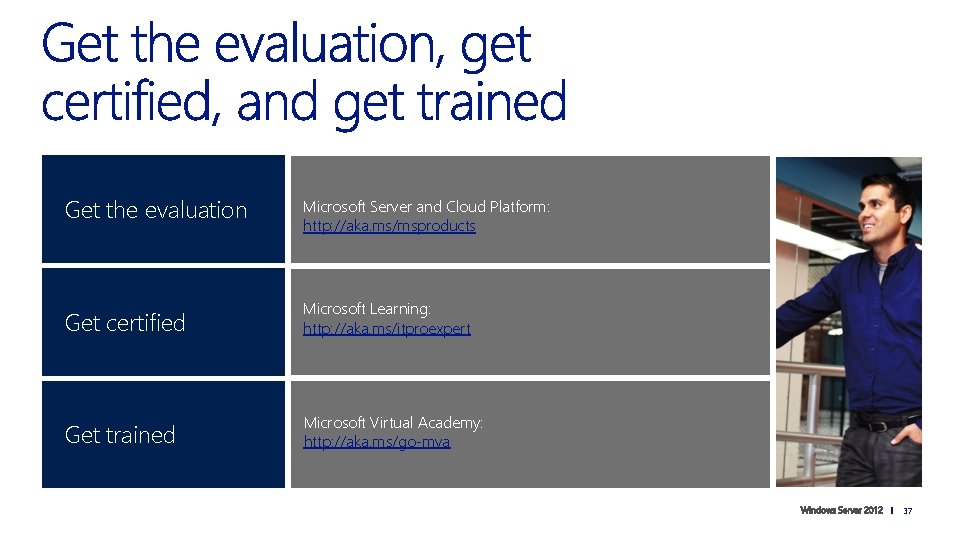
Get the evaluation Microsoft Server and Cloud Platform: http: //aka. ms/msproducts Get certified Microsoft Learning: http: //aka. ms/itproexpert Get trained Microsoft Virtual Academy: http: //aka. ms/go-mva 37
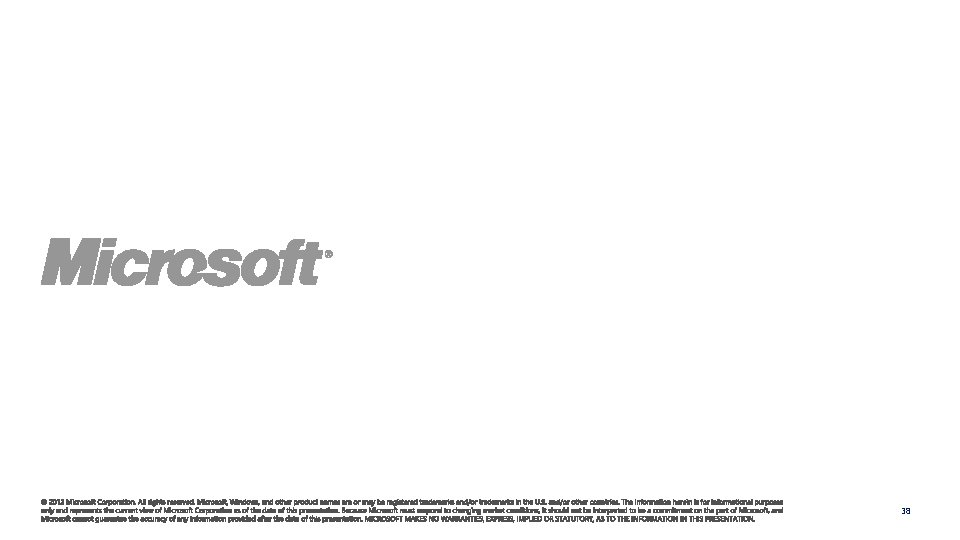
38
 Red hat aps
Red hat aps Flexi coking
Flexi coking Kerboodle
Kerboodle Ipam asm
Ipam asm Gaurav daga microsoft
Gaurav daga microsoft Multipoint dashboard
Multipoint dashboard Windows server 2012 essentials launchpad download
Windows server 2012 essentials launchpad download Windows server 2012 r2 essentials
Windows server 2012 r2 essentials Eol windows server 2012
Eol windows server 2012 Movie maker 2012
Movie maker 2012 2008 2008
2008 2008 Sql server 2008 certification
Sql server 2008 certification Sql server 2005 express management studio
Sql server 2005 express management studio Microsoft sql server security best practices
Microsoft sql server security best practices Microsoft sql server 2012 parallel data warehouse
Microsoft sql server 2012 parallel data warehouse Remote desktop virtualization host role server 2012
Remote desktop virtualization host role server 2012 Sql server analysis services 2012
Sql server analysis services 2012 Ms sql dts
Ms sql dts Sql server 2012 express
Sql server 2012 express Windows movie maker file types
Windows movie maker file types Windows live editor
Windows live editor Nouveauté windows server 2016
Nouveauté windows server 2016 Networking with windows server 2016
Networking with windows server 2016 Microsoft windows small business server 2011 essentials
Microsoft windows small business server 2011 essentials Cluster dhcp
Cluster dhcp Bento windows 8
Bento windows 8 Windows compute cluster server
Windows compute cluster server Windows storage server 2003
Windows storage server 2003 Rto rpo
Rto rpo Windows eal
Windows eal Sbs 2003 cals
Sbs 2003 cals Microsoft storage server
Microsoft storage server Ftp server windows 2003
Ftp server windows 2003 Windows server 2003 developer
Windows server 2003 developer Secure access control server
Secure access control server Net server 2003
Net server 2003 Ftp server windows 2003
Ftp server windows 2003 Windows storage server 2003
Windows storage server 2003