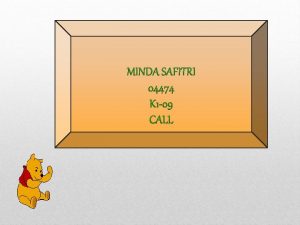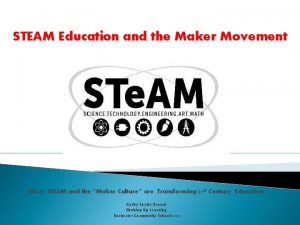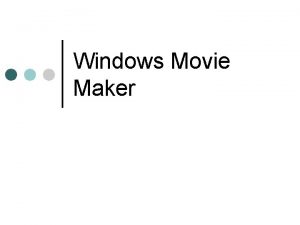Windows Movie Maker Create and Download a Movie
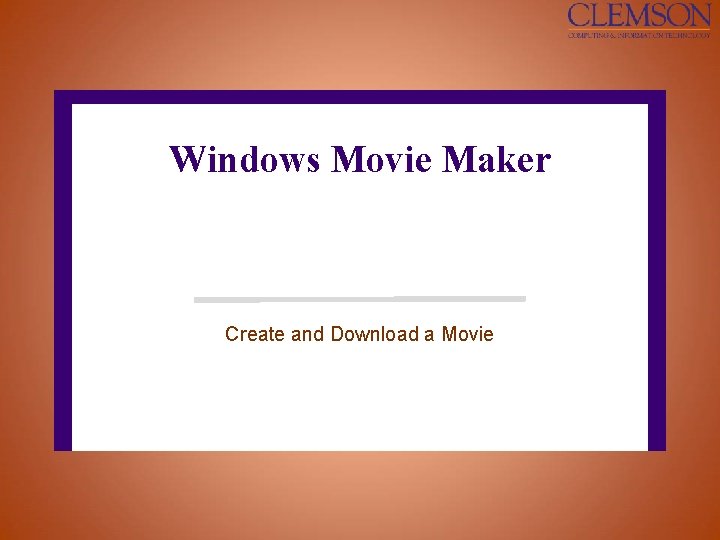
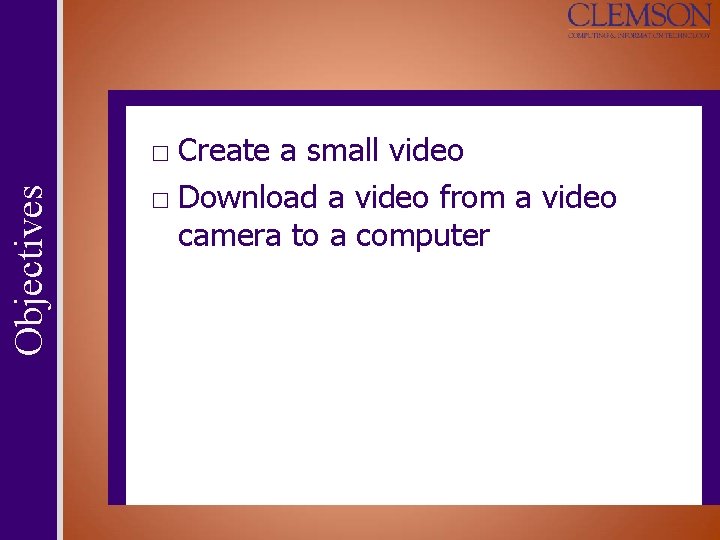
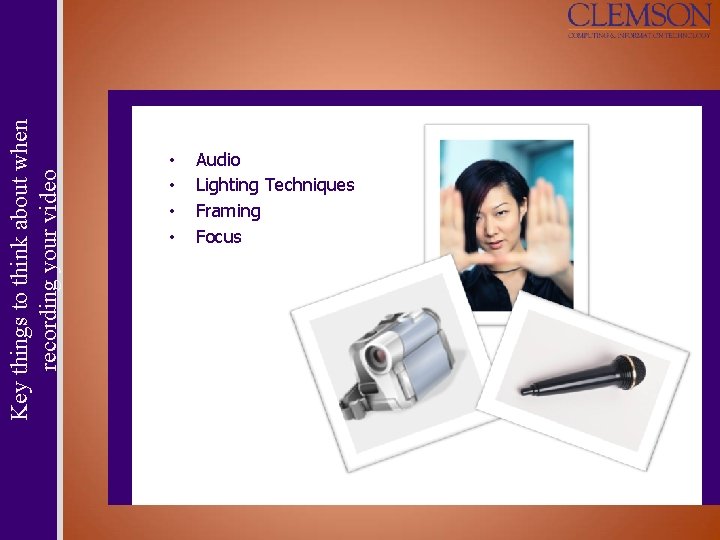
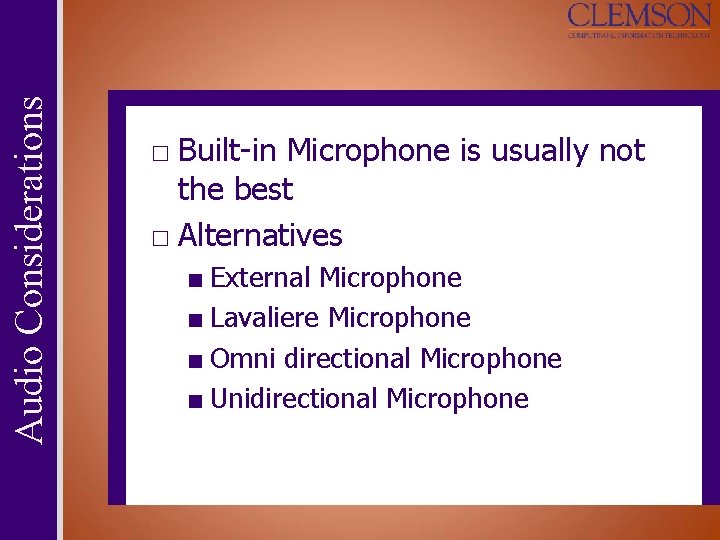
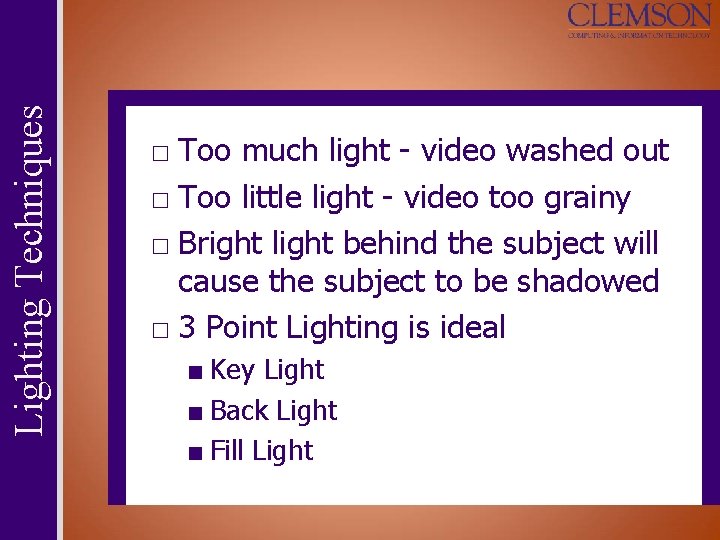
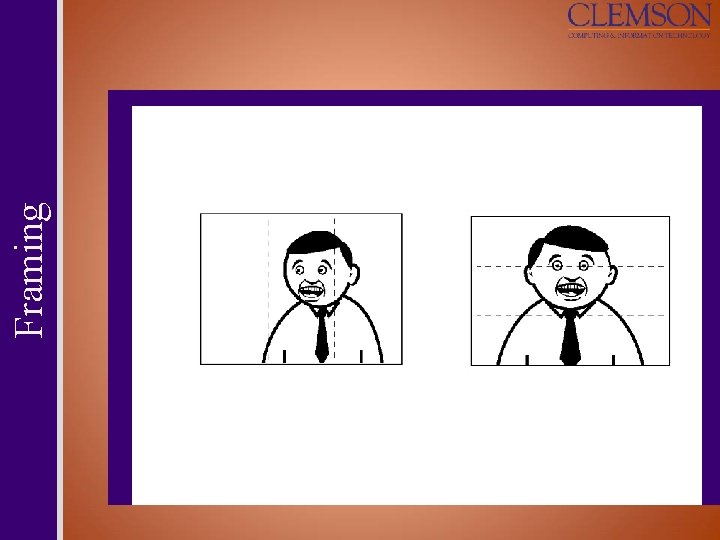
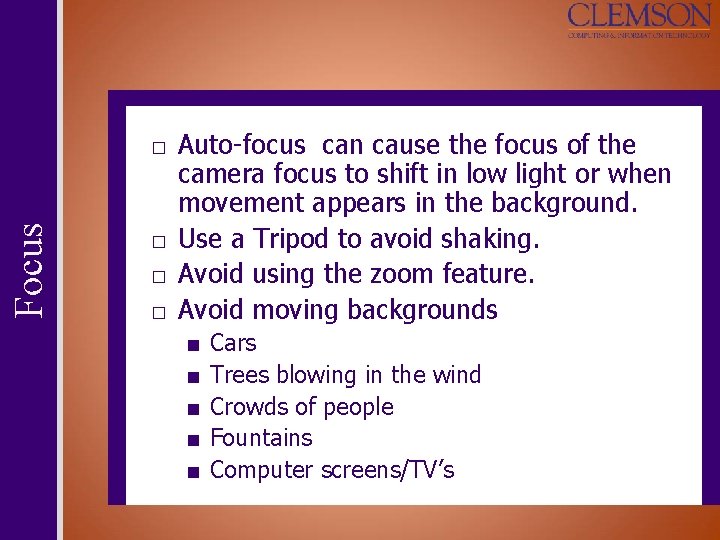

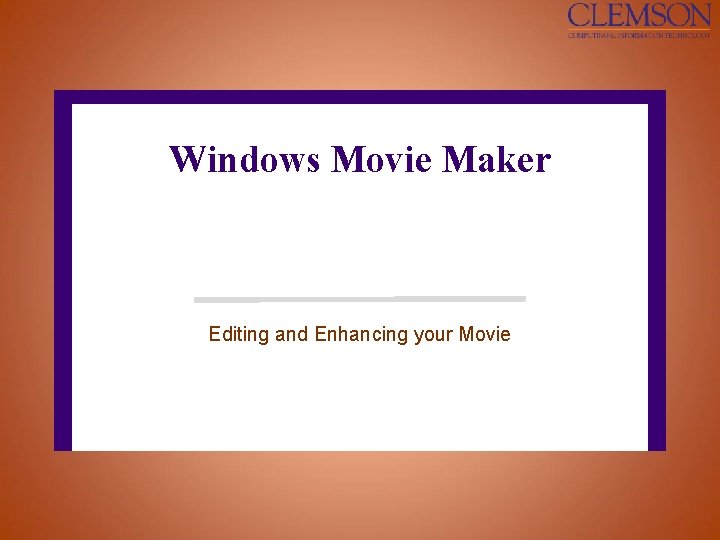
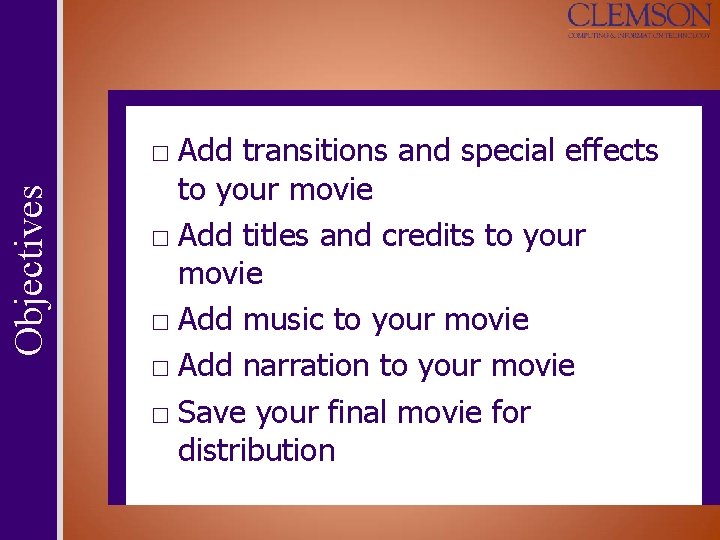
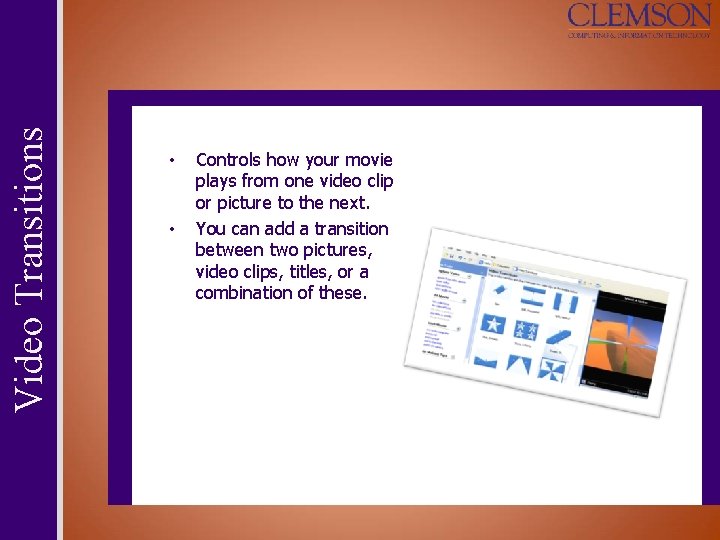
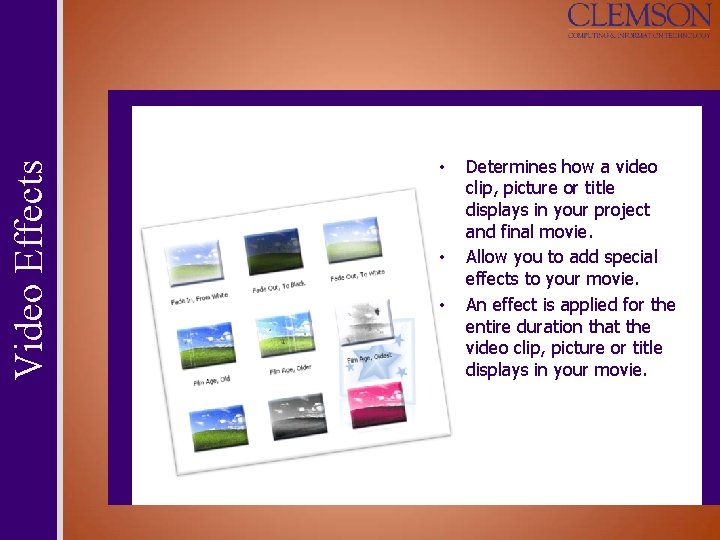
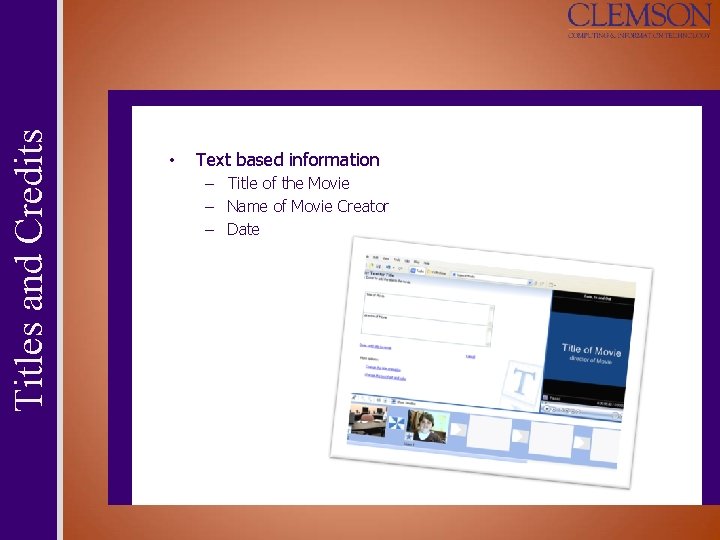
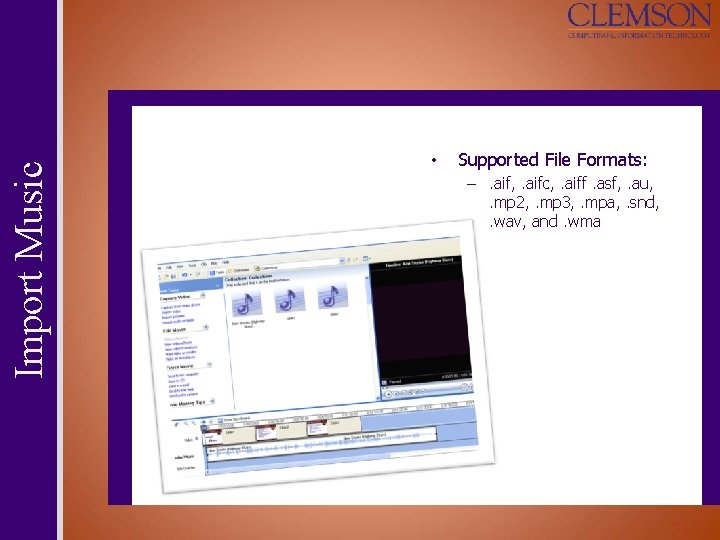
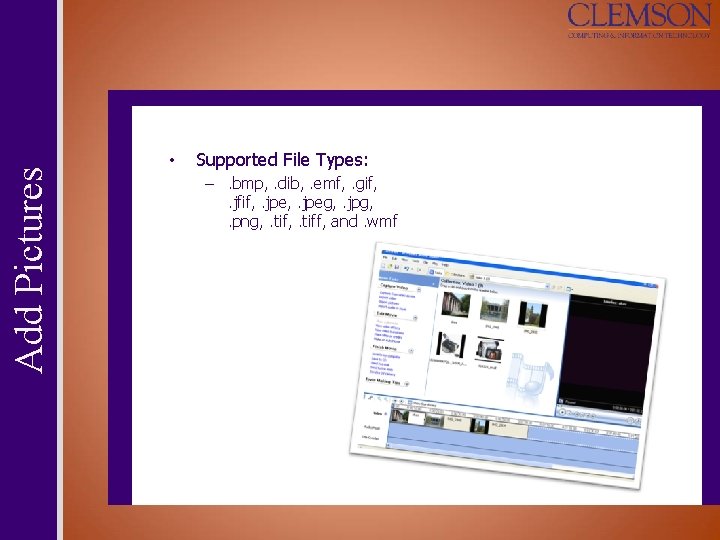
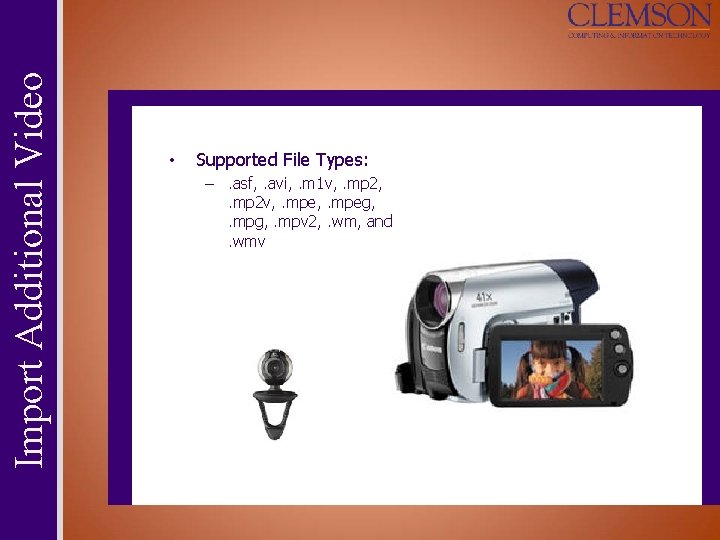
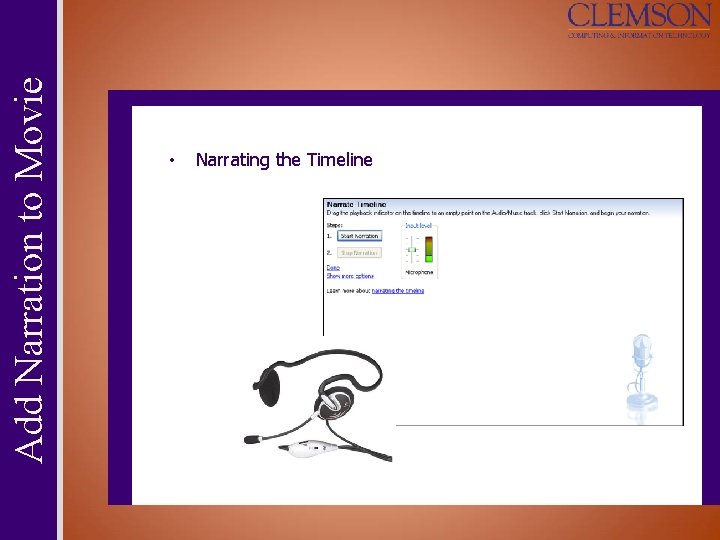
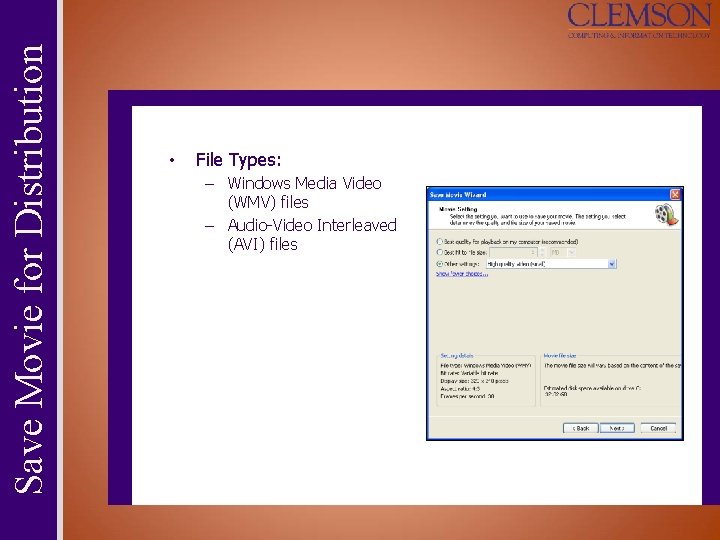
- Slides: 18
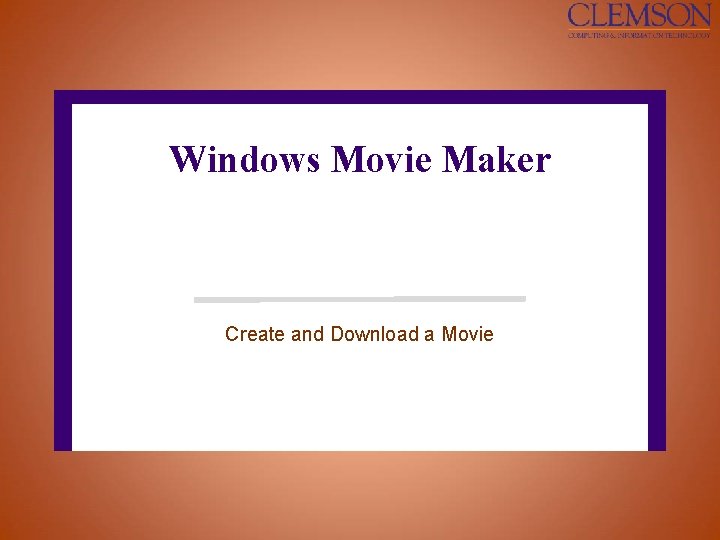
Windows Movie Maker Create and Download a Movie
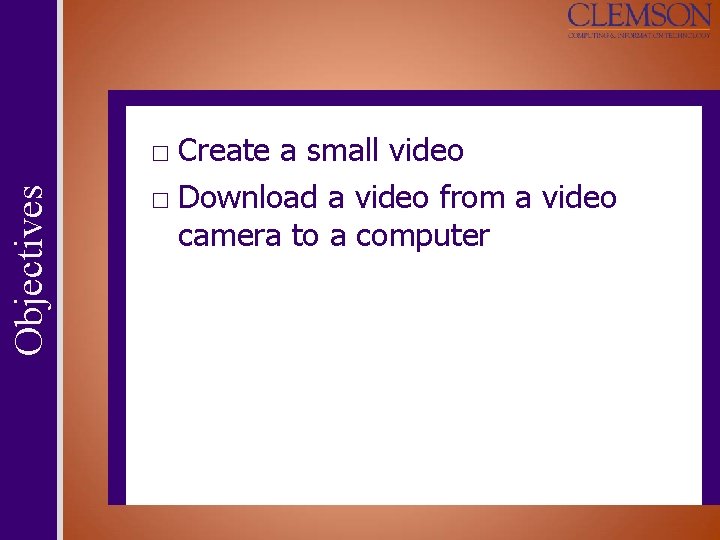
Objectives □ Create a small video □ Download a video from a video camera to a computer
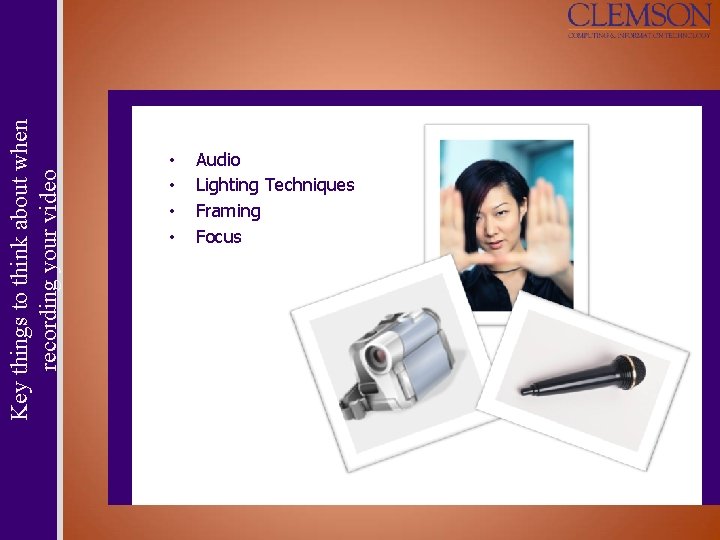
Key things to think about when recording your video • • Audio Lighting Techniques Framing Focus
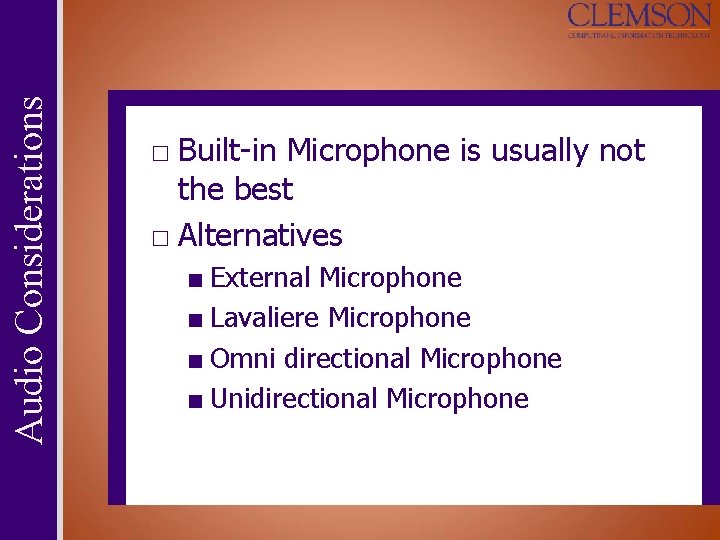
Audio Considerations □ Built-in Microphone is usually not the best □ Alternatives ■ External Microphone ■ Lavaliere Microphone ■ Omni directional Microphone ■ Unidirectional Microphone
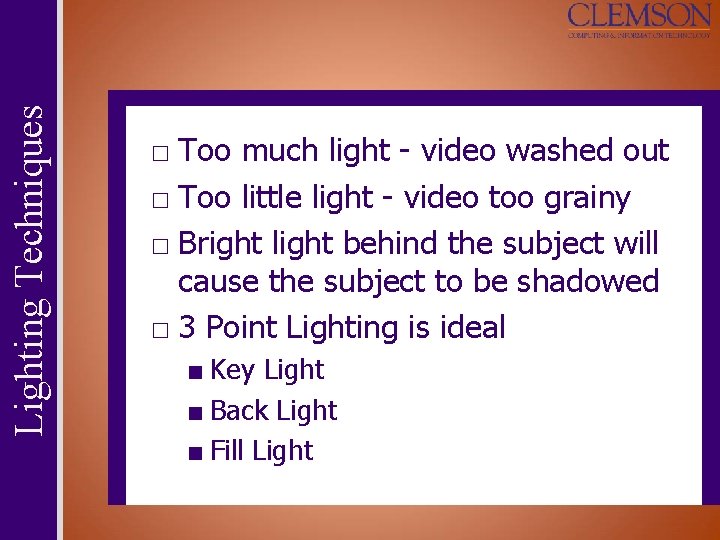
Lighting Techniques □ Too much light - video washed out □ Too little light - video too grainy □ Bright light behind the subject will cause the subject to be shadowed □ 3 Point Lighting is ideal ■ Key Light ■ Back Light ■ Fill Light
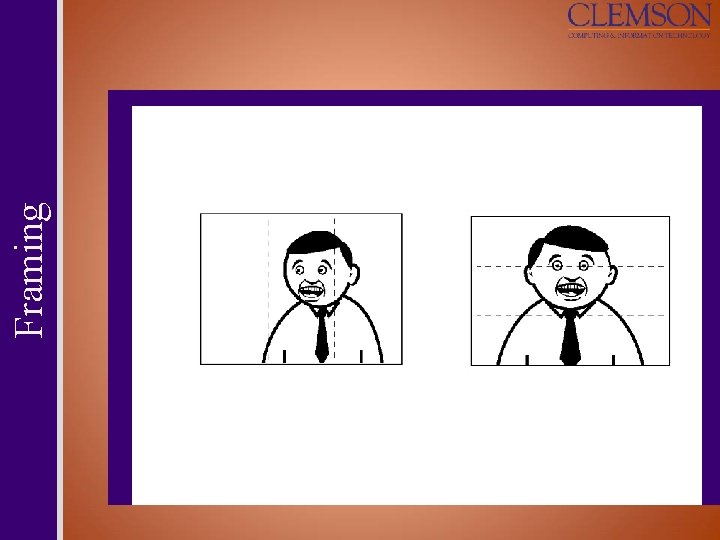
Framing
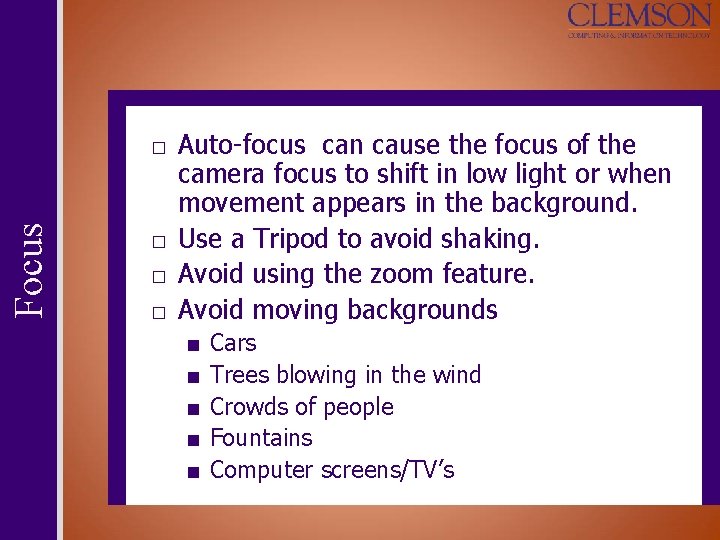
Focus □ Auto-focus can cause the focus of the camera focus to shift in low light or when movement appears in the background. □ Use a Tripod to avoid shaking. □ Avoid using the zoom feature. □ Avoid moving backgrounds ■ ■ ■ Cars Trees blowing in the wind Crowds of people Fountains Computer screens/TV’s

Capture from Video Device
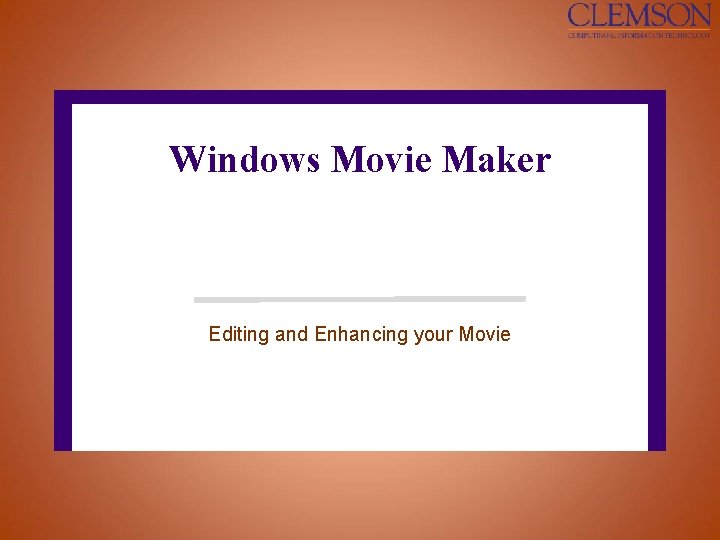
Windows Movie Maker Editing and Enhancing your Movie
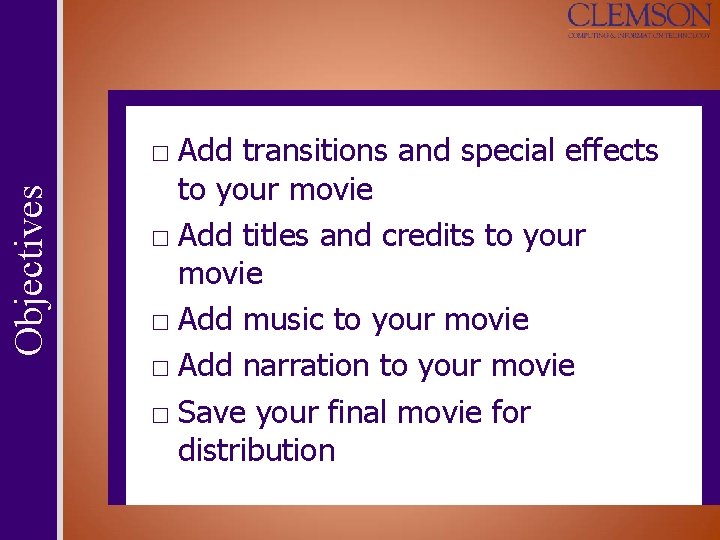
Objectives □ Add transitions and special effects to your movie □ Add titles and credits to your movie □ Add music to your movie □ Add narration to your movie □ Save your final movie for distribution
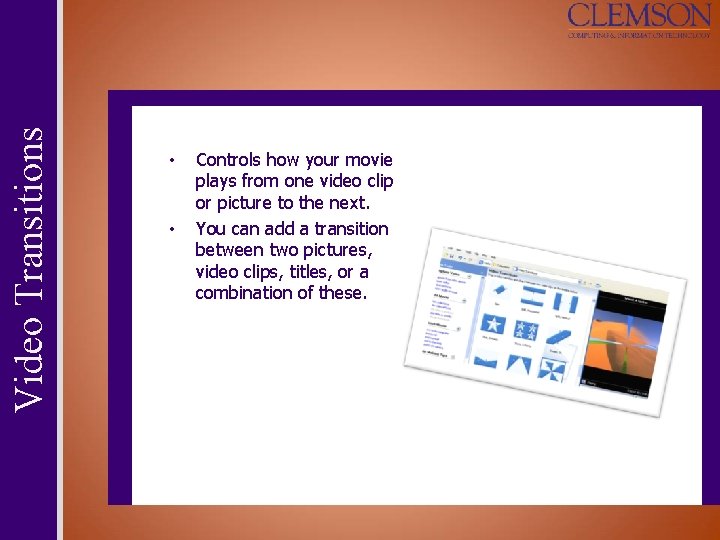
Video Transitions • • Controls how your movie plays from one video clip or picture to the next. You can add a transition between two pictures, video clips, titles, or a combination of these.
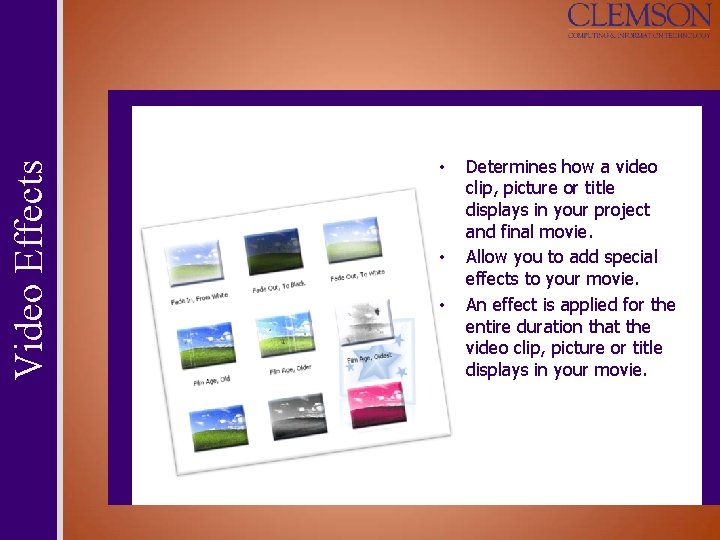
Video Effects • • • Determines how a video clip, picture or title displays in your project and final movie. Allow you to add special effects to your movie. An effect is applied for the entire duration that the video clip, picture or title displays in your movie.
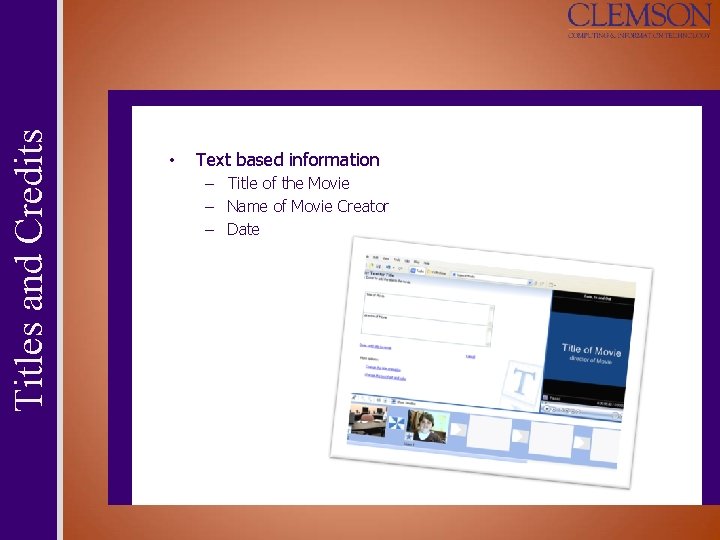
Titles and Credits • Text based information – Title of the Movie – Name of Movie Creator – Date
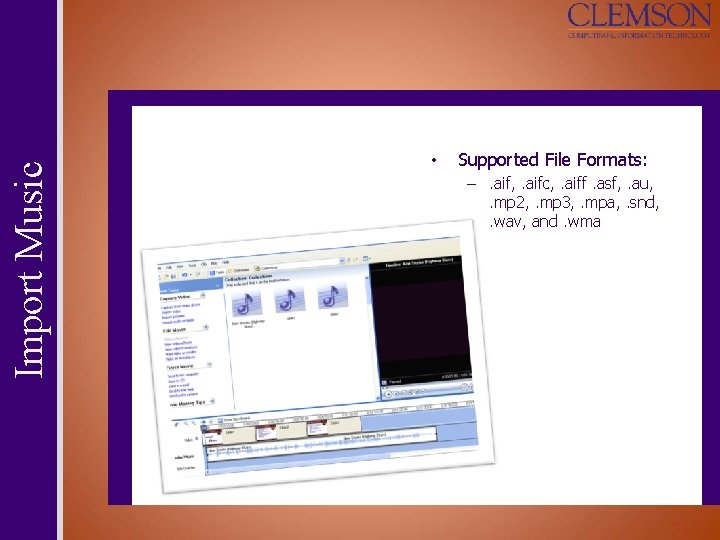
Import Music • Supported File Formats: –. aif, . aifc, . aiff. asf, . au, . mp 2, . mp 3, . mpa, . snd, . wav, and. wma
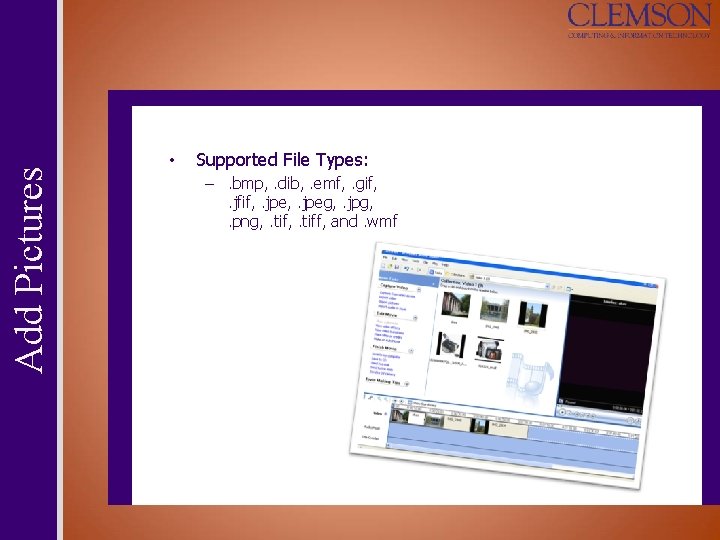
Add Pictures • Supported File Types: –. bmp, . dib, . emf, . gif, . jfif, . jpeg, . jpg, . png, . tiff, and. wmf
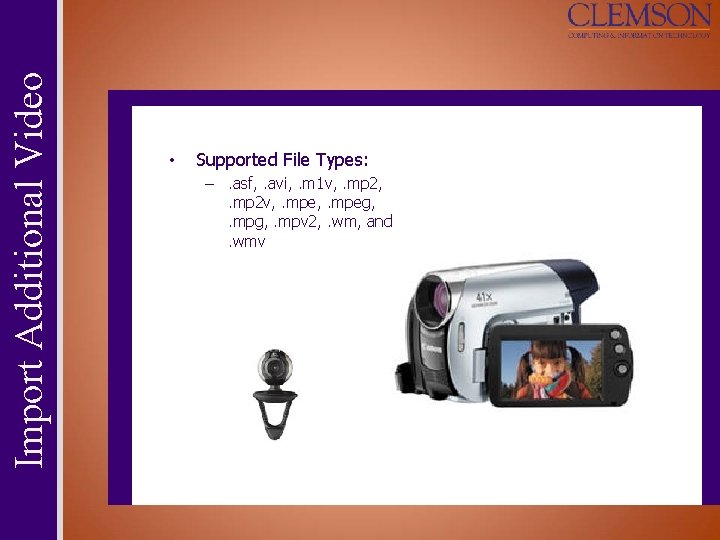
Import Additional Video • Supported File Types: –. asf, . avi, . m 1 v, . mp 2 v, . mpeg, . mpv 2, . wm, and. wmv
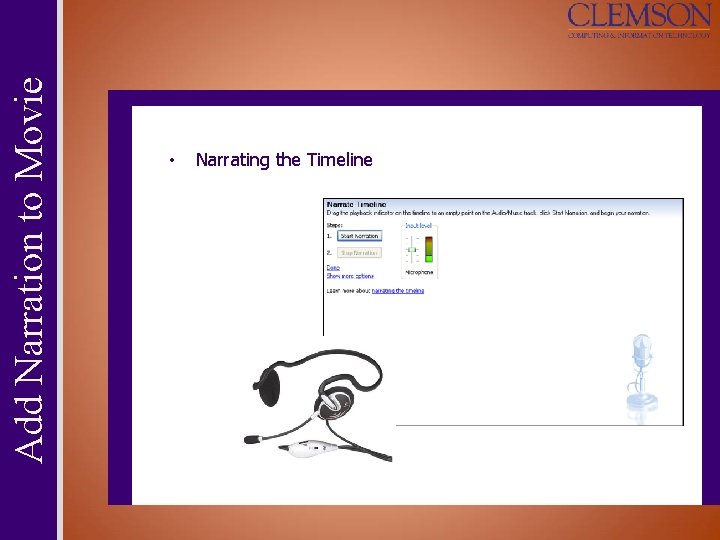
Add Narration to Movie • Narrating the Timeline
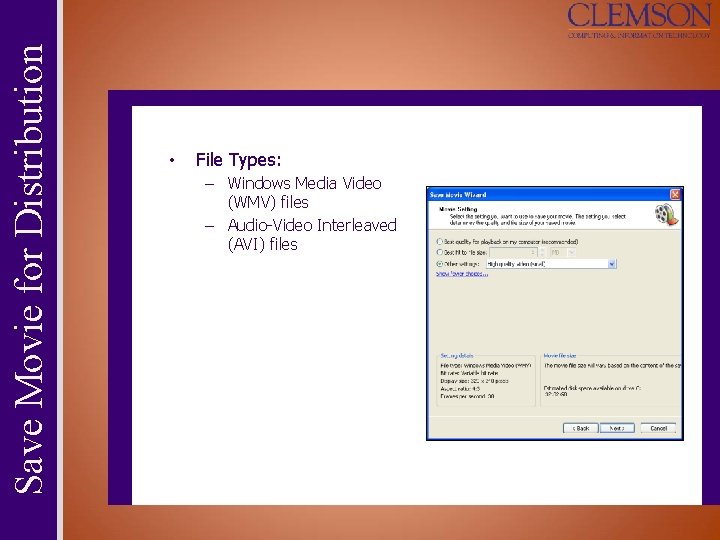
Save Movie for Distribution • File Types: – Windows Media Video (WMV) files – Audio-Video Interleaved (AVI) files
 Windows live movie maker 2012
Windows live movie maker 2012 Windows movie maker windows 7
Windows movie maker windows 7 Windows movie maker 2012 download
Windows movie maker 2012 download Windows live movie maker 2011 free download
Windows live movie maker 2011 free download Windows movie maker file types
Windows movie maker file types Action movie maker
Action movie maker Mark overmars gamemaker
Mark overmars gamemaker Menu collections pane di windows movie maker berguna untuk
Menu collections pane di windows movie maker berguna untuk Windows movie maker
Windows movie maker Windows movie maker ppt
Windows movie maker ppt Tutoriel windows movie maker
Tutoriel windows movie maker Windows movie maker is an authoring tool.
Windows movie maker is an authoring tool. Windows movie maker
Windows movie maker Movie
Movie Movie maker 2016
Movie maker 2016 Steam movie maker
Steam movie maker Interactive movie maker
Interactive movie maker Movie maker guide
Movie maker guide Movie scene maker
Movie scene maker