HandsOn Microsoft Windows Server 2008 Chapter 5 Configuring
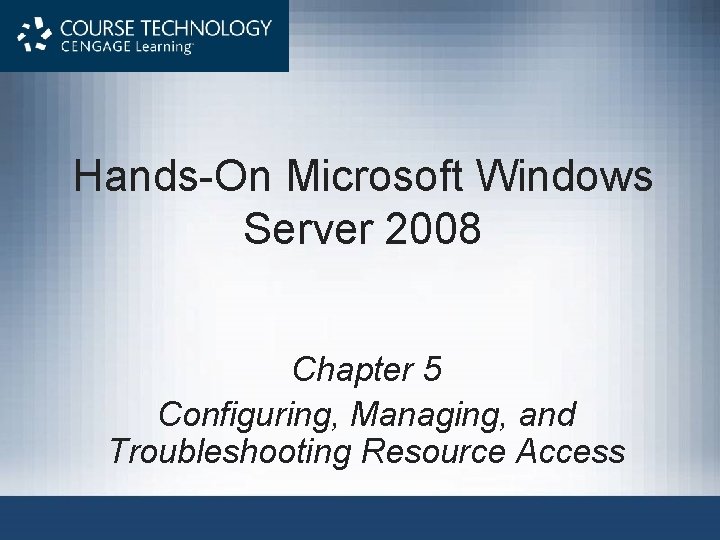
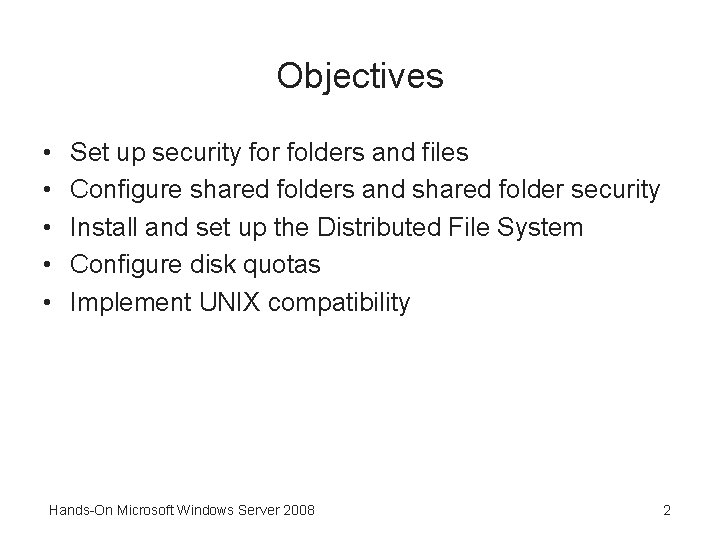
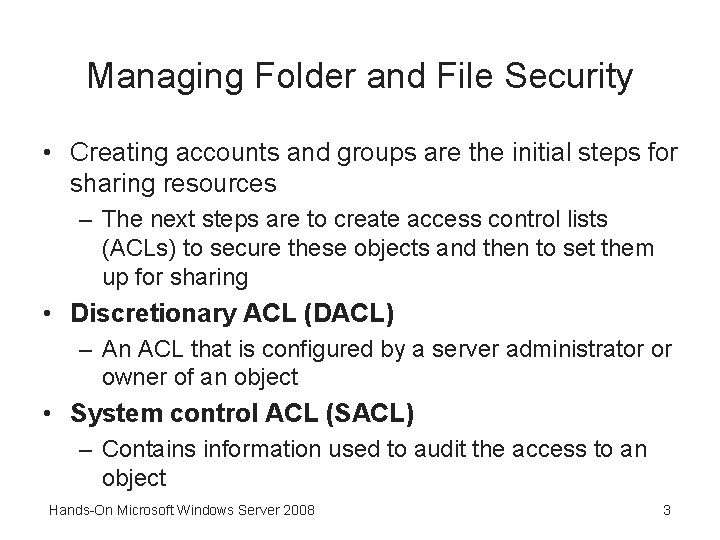
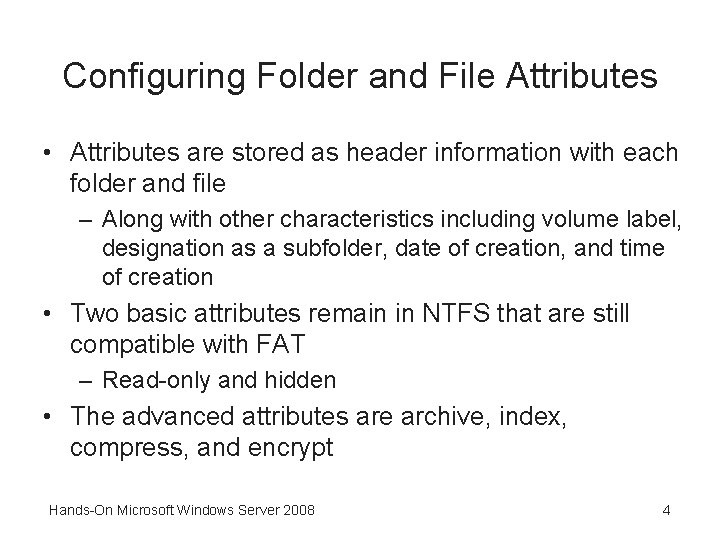
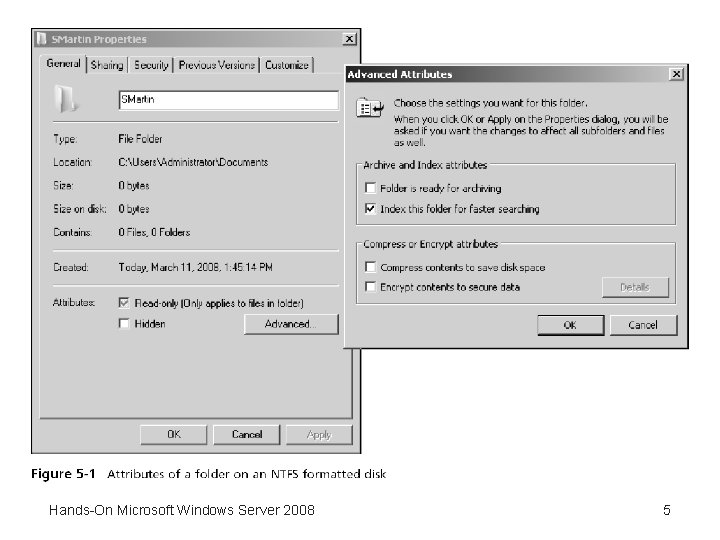
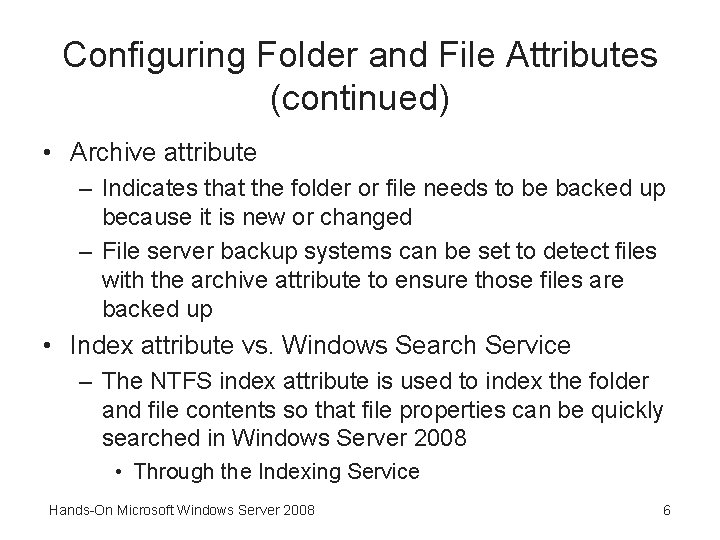
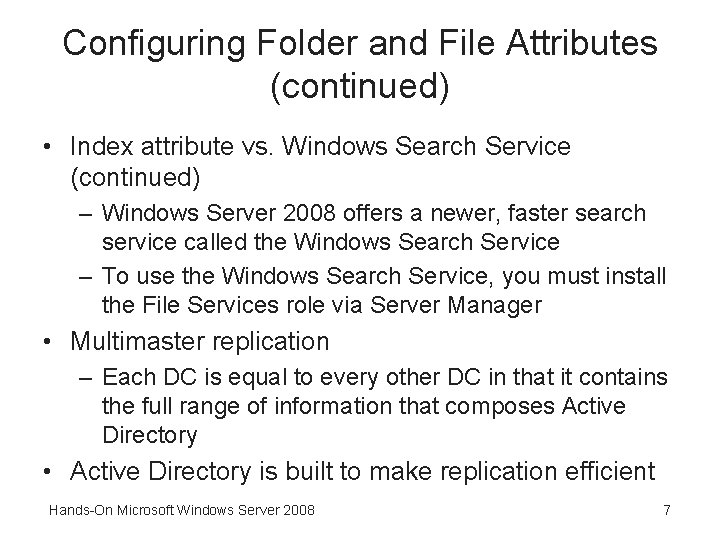
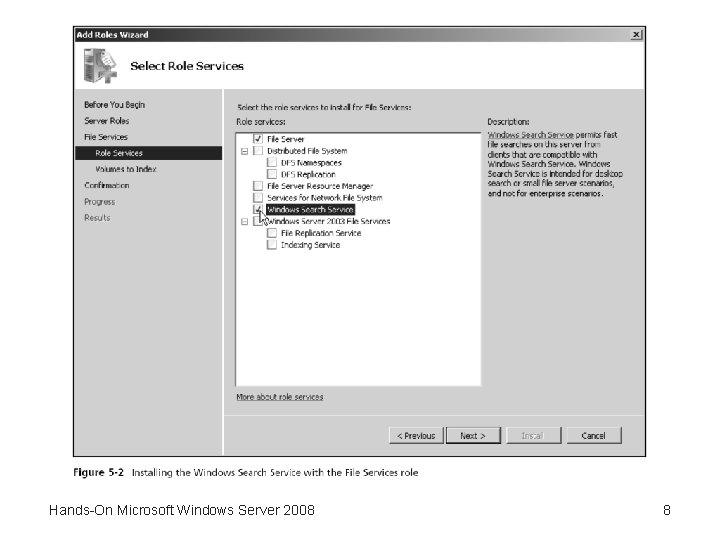
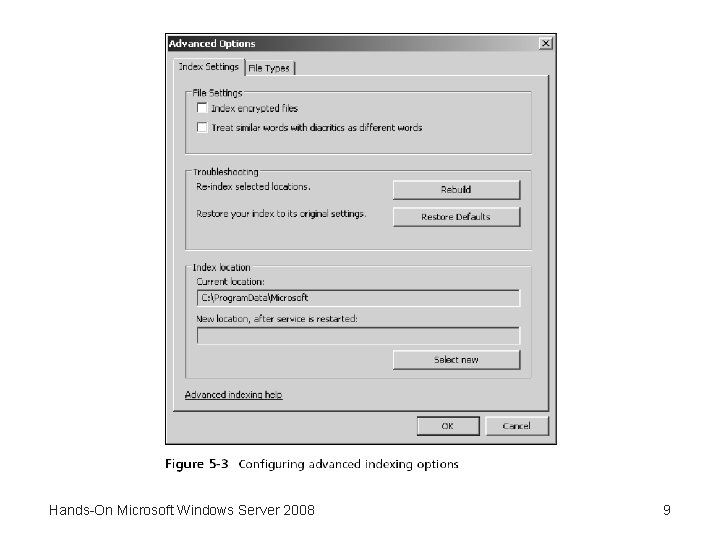
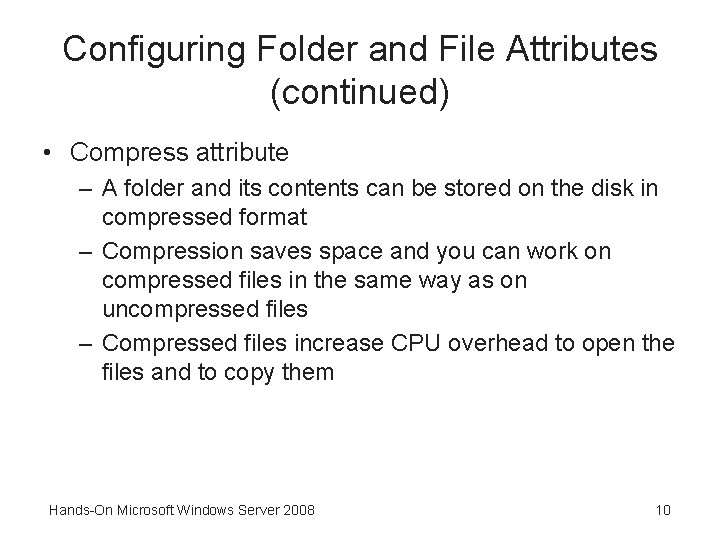
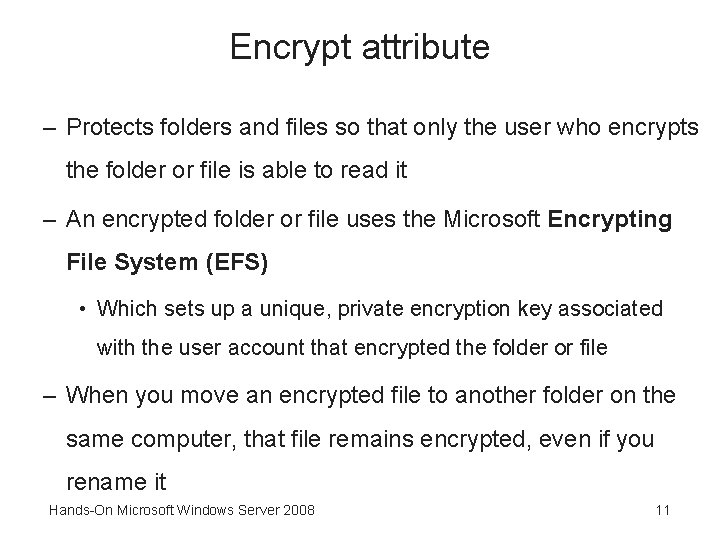
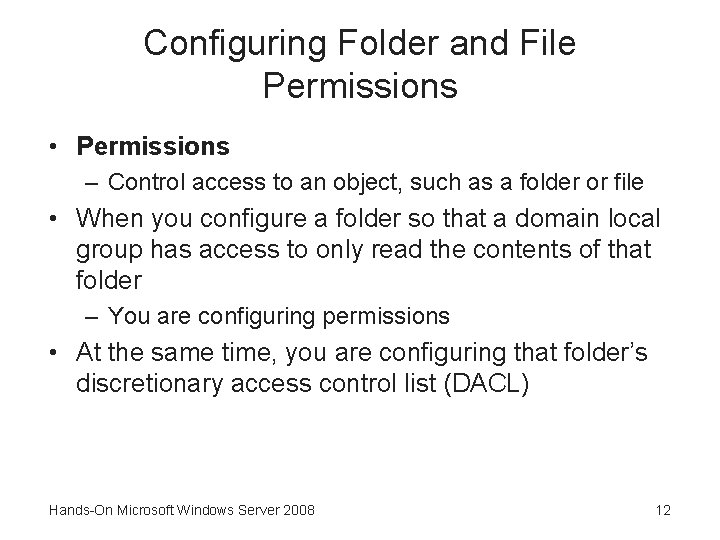
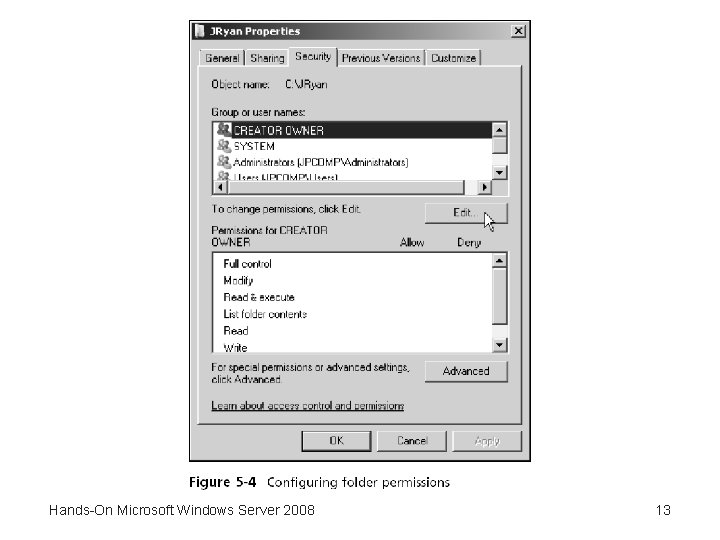
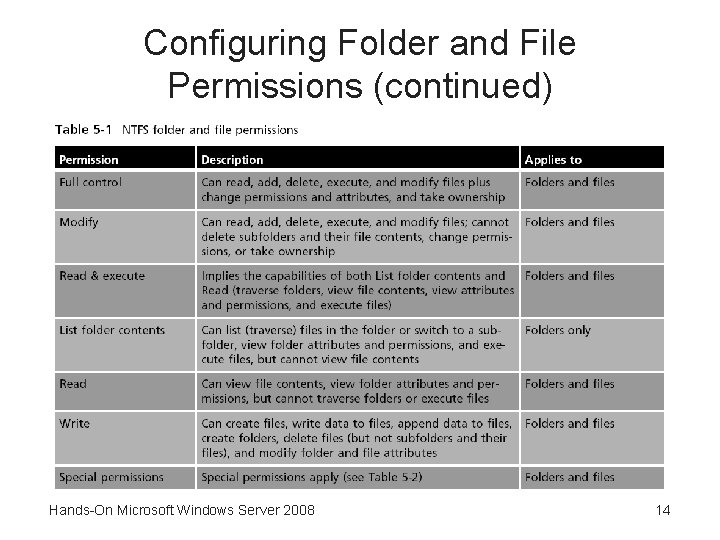
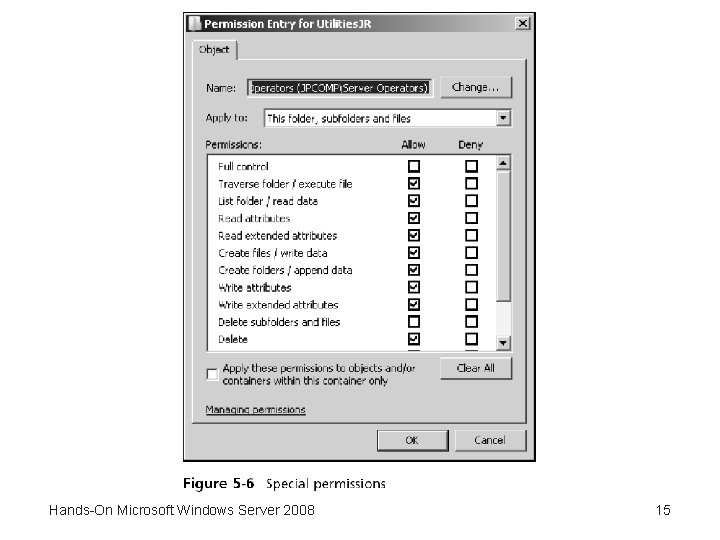
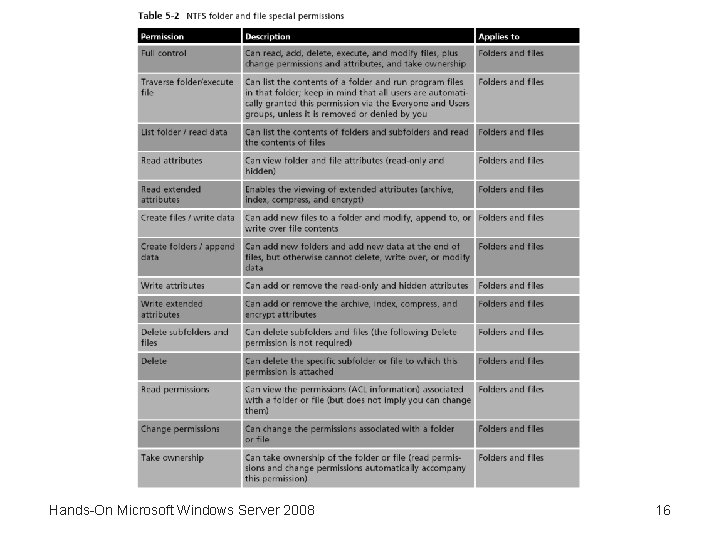
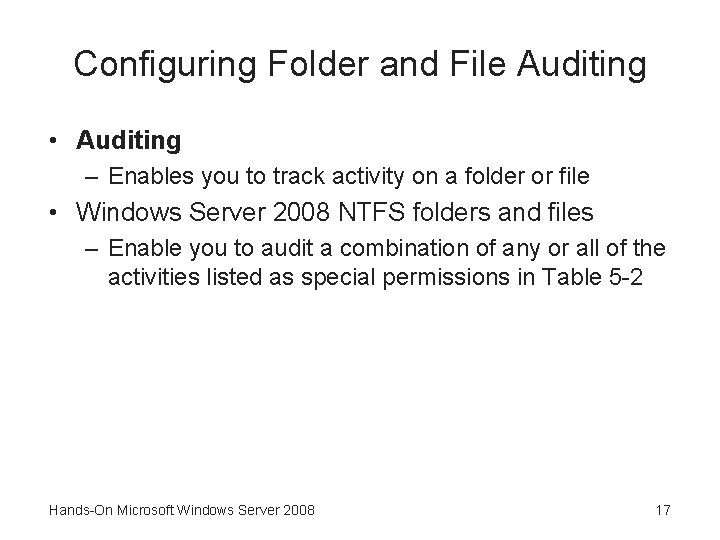
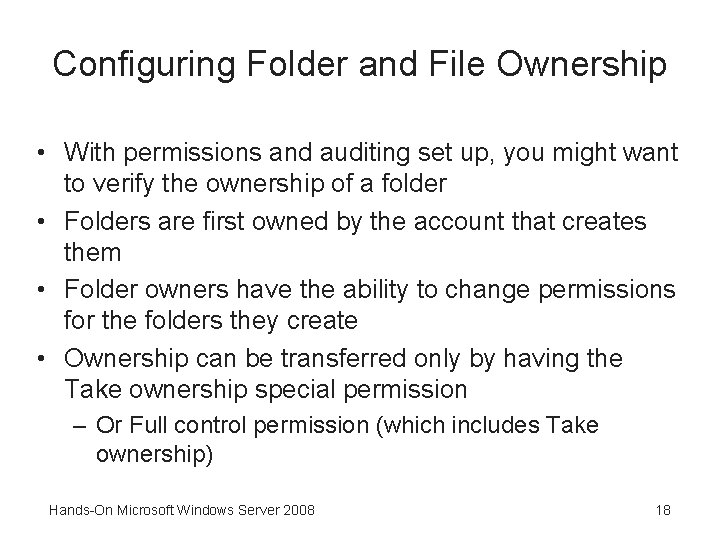
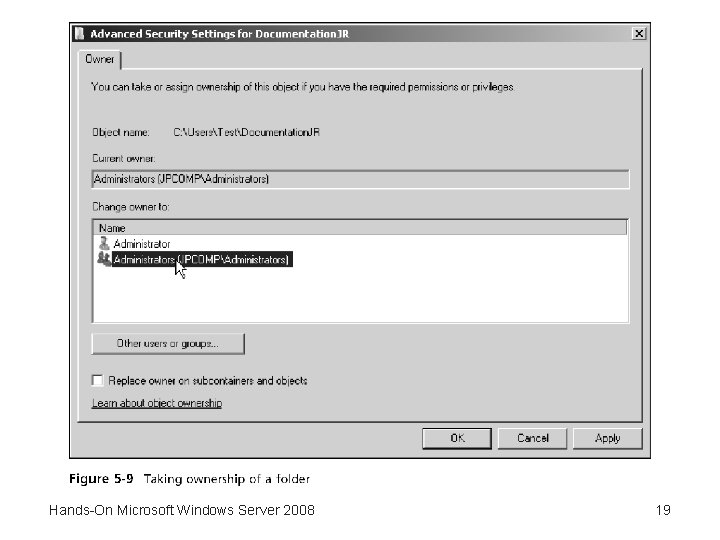
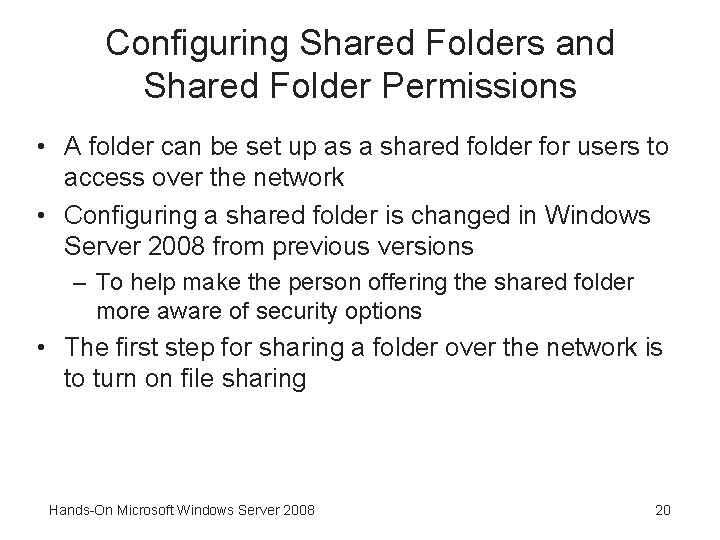
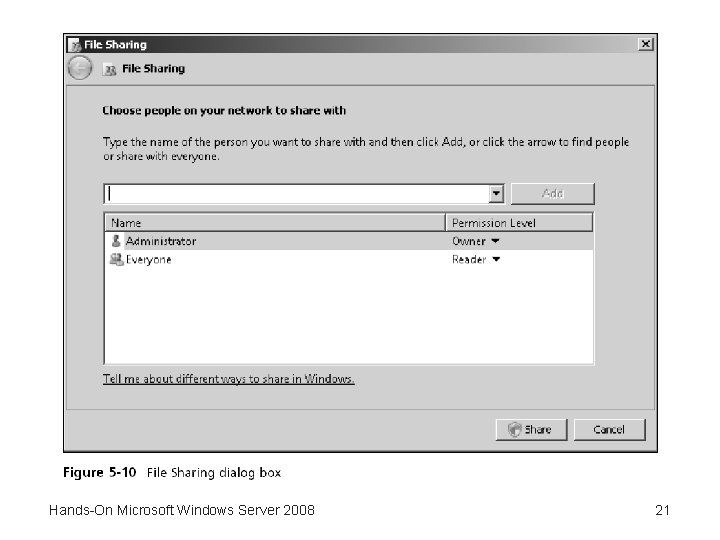
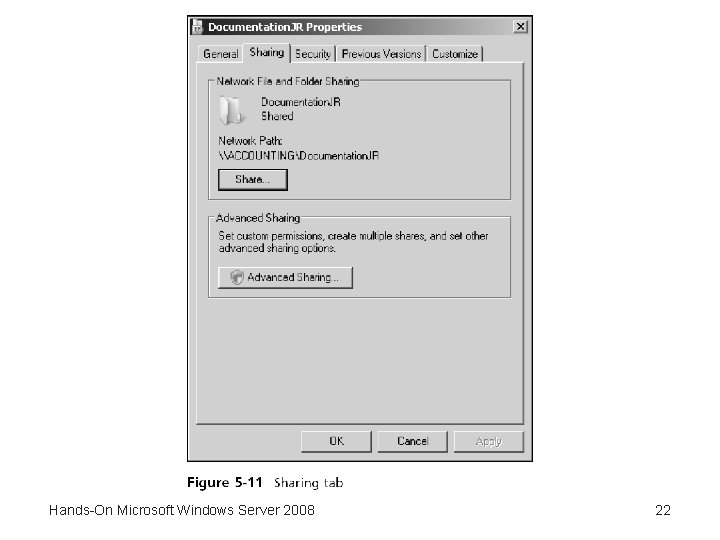
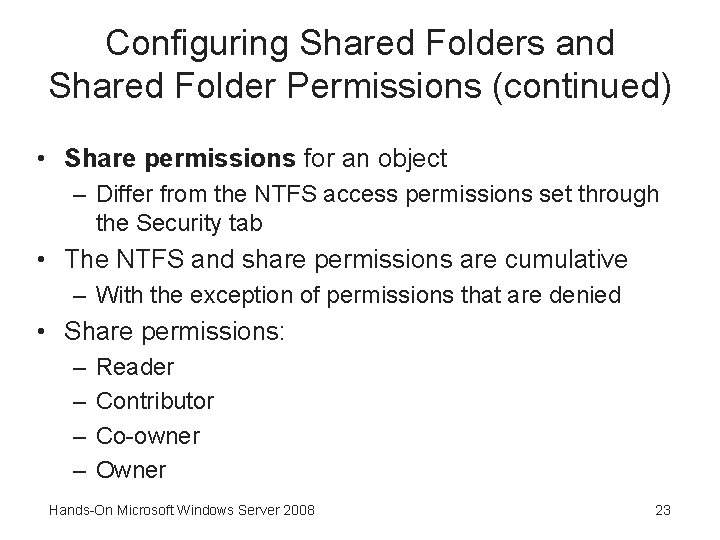
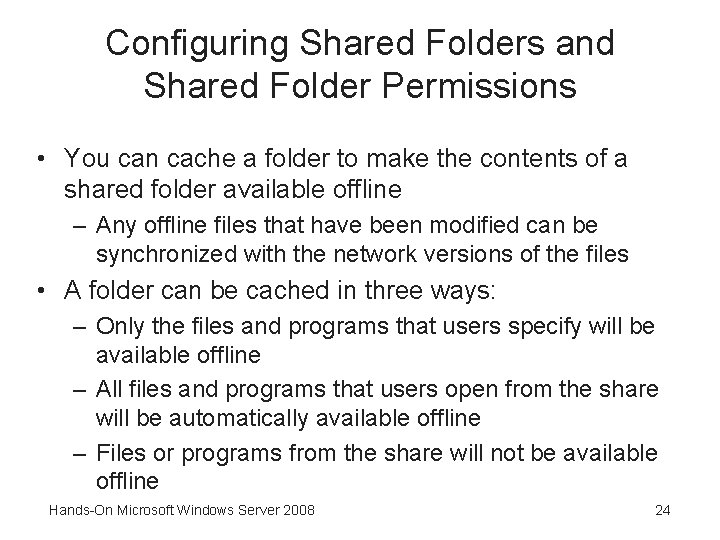
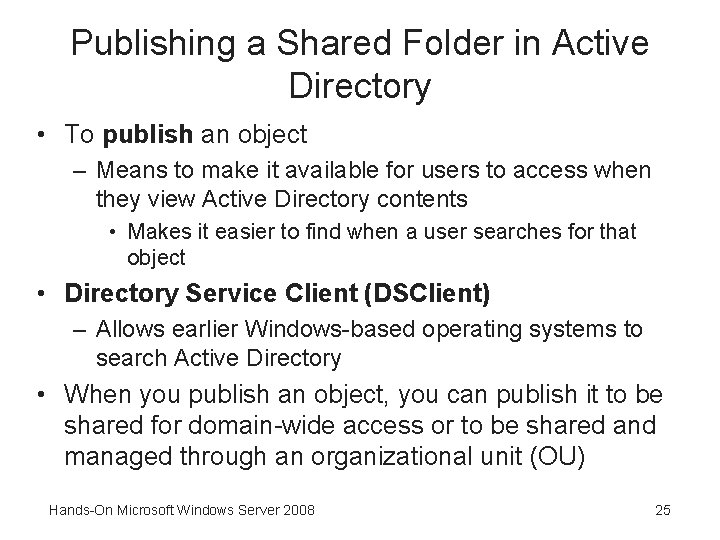
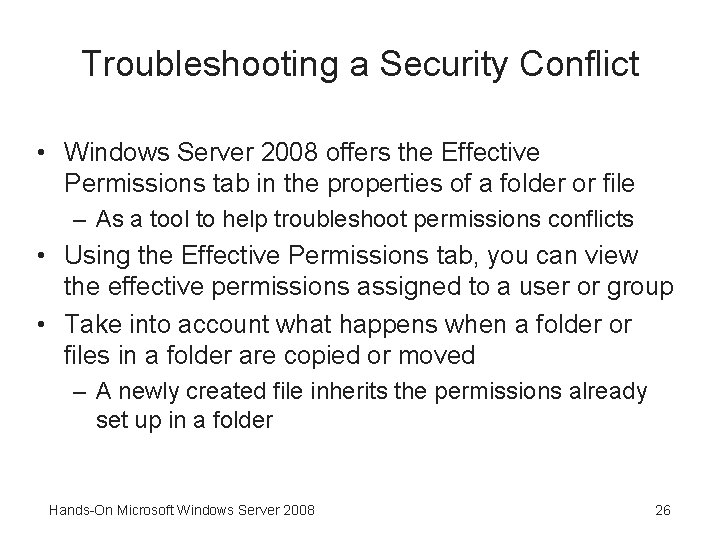

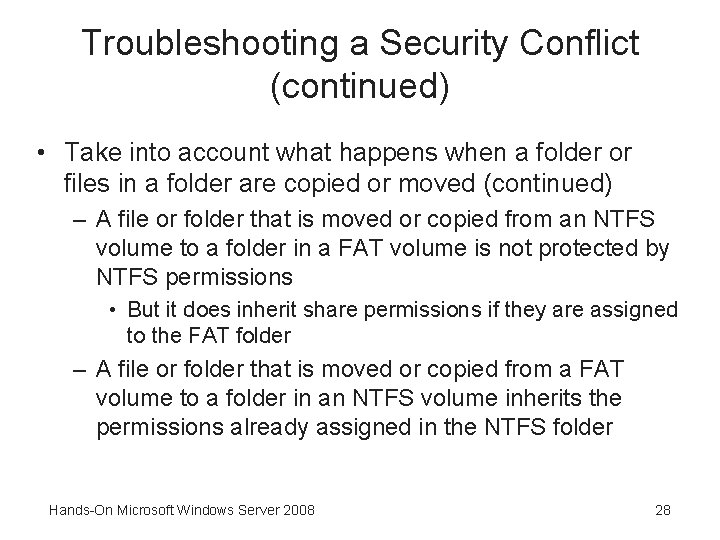
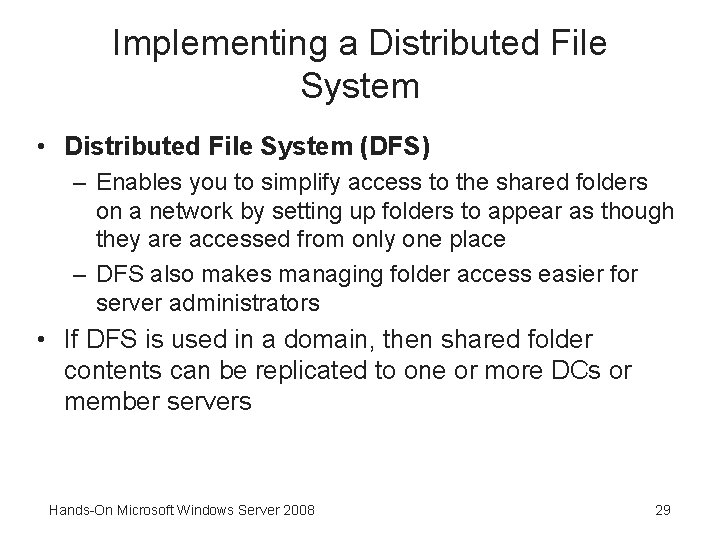
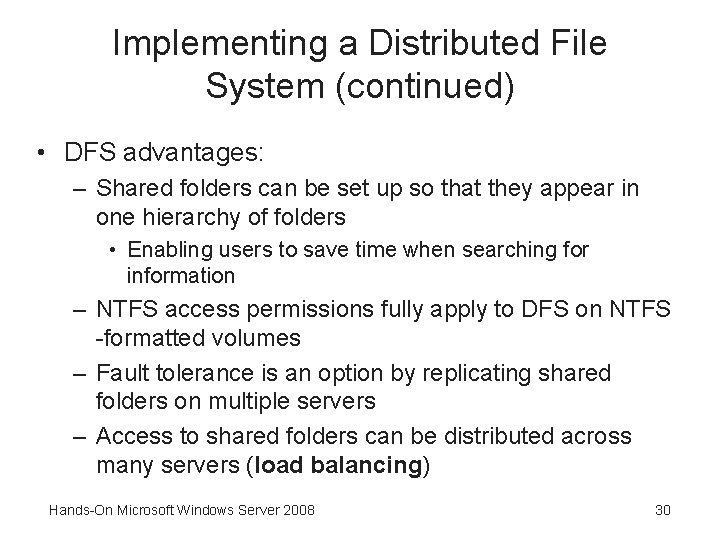
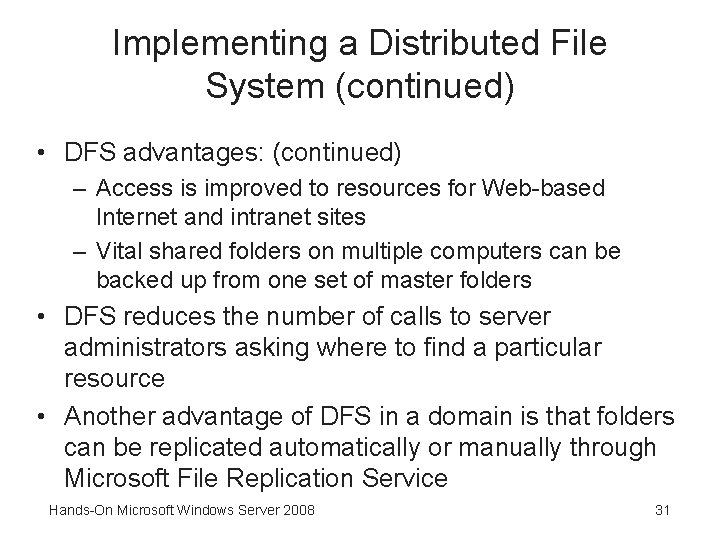
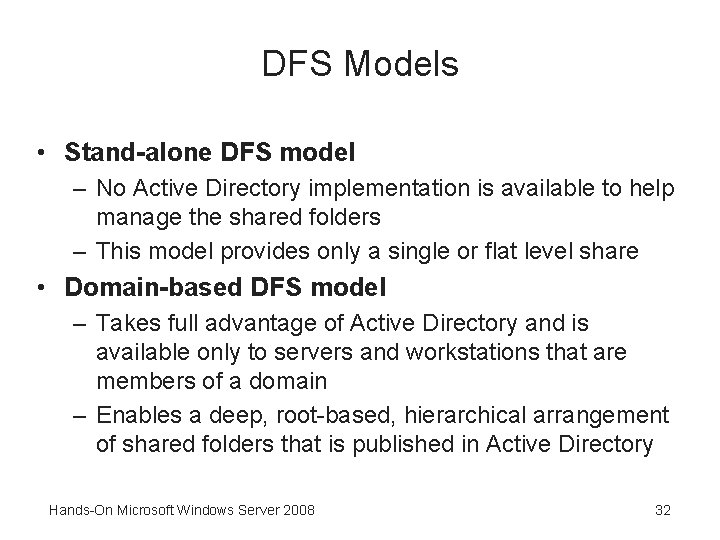
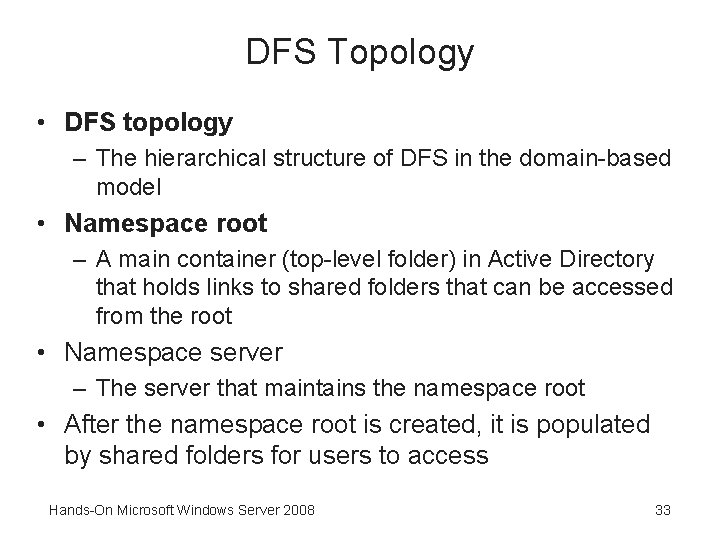
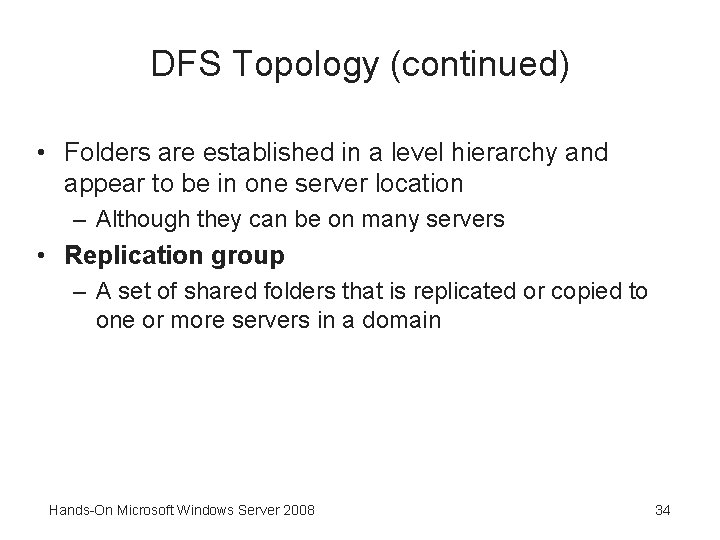
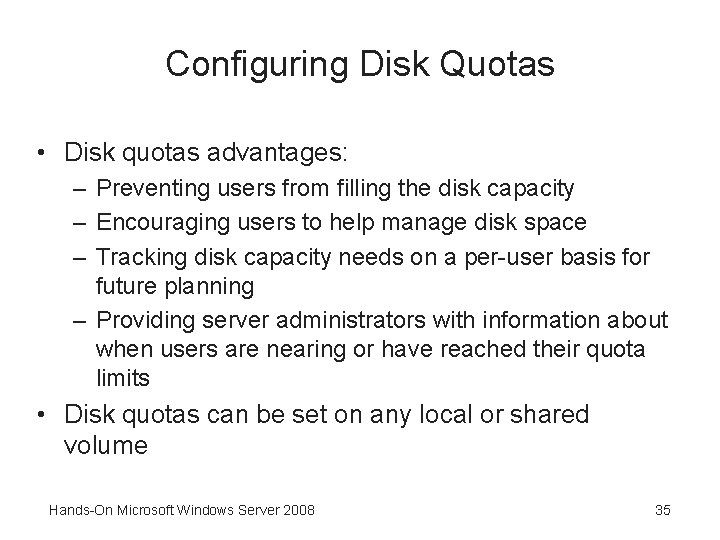
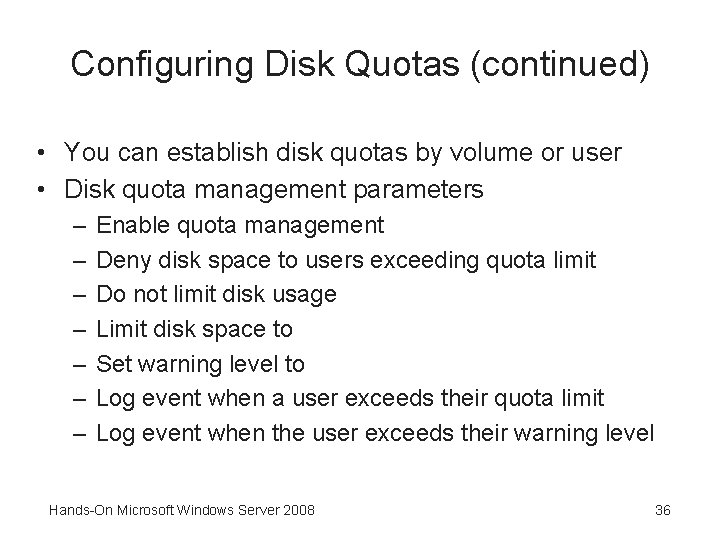
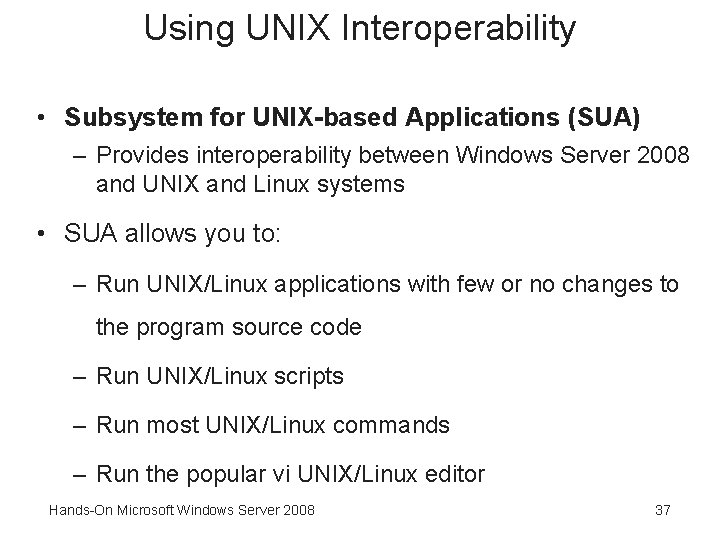
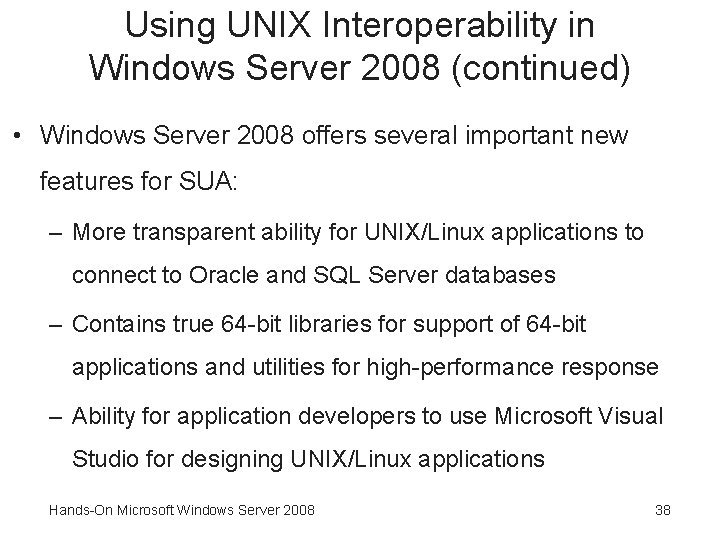
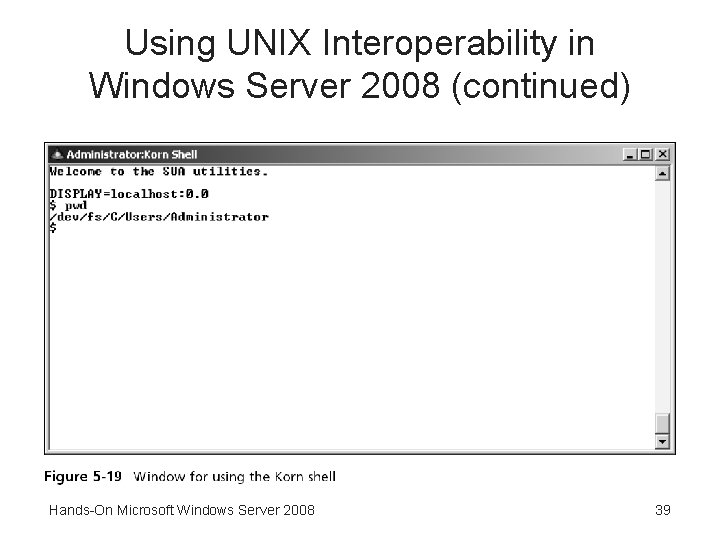
- Slides: 39
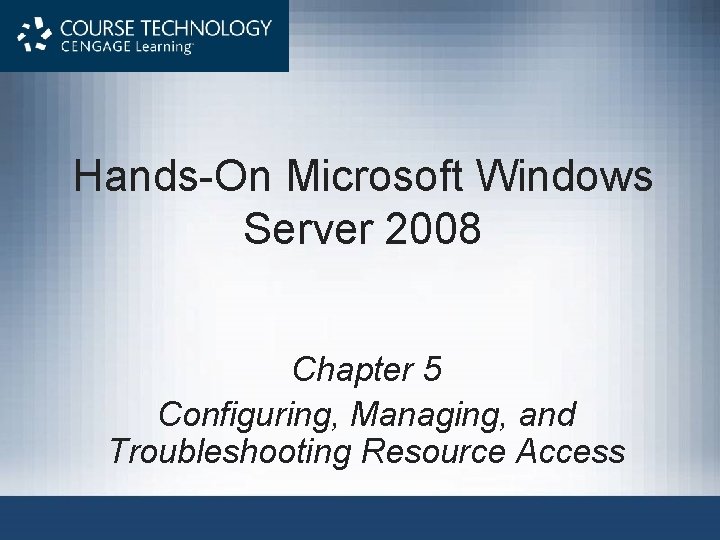
Hands-On Microsoft Windows Server 2008 Chapter 5 Configuring, Managing, and Troubleshooting Resource Access
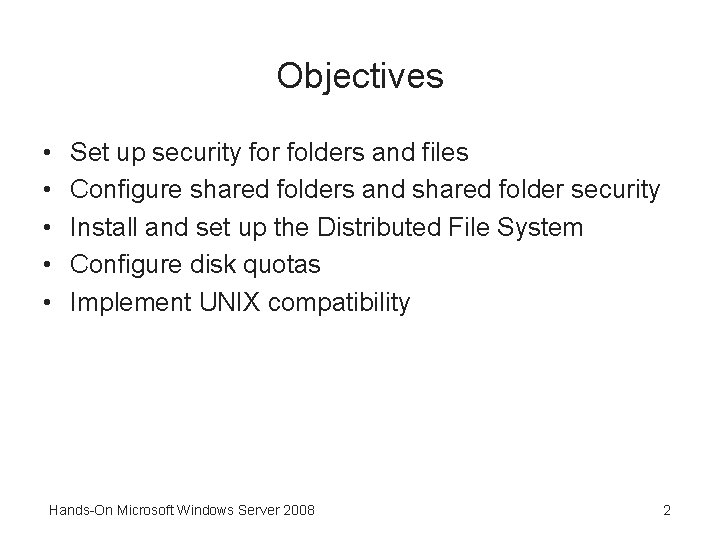
Objectives • • • Set up security for folders and files Configure shared folders and shared folder security Install and set up the Distributed File System Configure disk quotas Implement UNIX compatibility Hands-On Microsoft Windows Server 2008 2
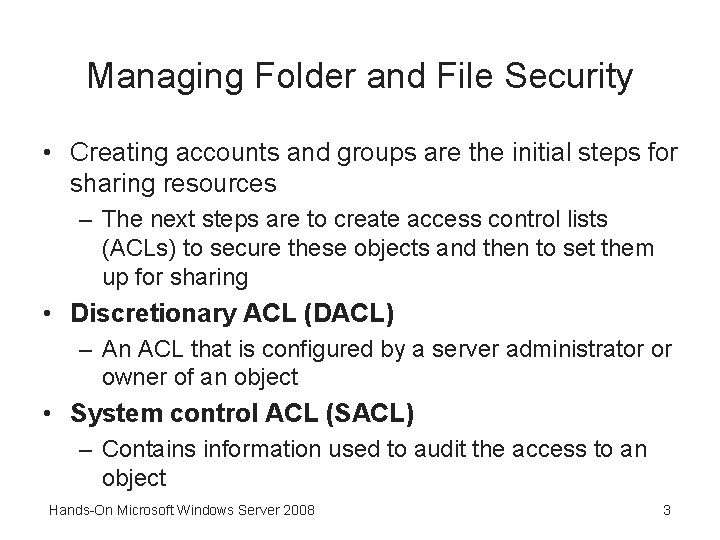
Managing Folder and File Security • Creating accounts and groups are the initial steps for sharing resources – The next steps are to create access control lists (ACLs) to secure these objects and then to set them up for sharing • Discretionary ACL (DACL) – An ACL that is configured by a server administrator or owner of an object • System control ACL (SACL) – Contains information used to audit the access to an object Hands-On Microsoft Windows Server 2008 3
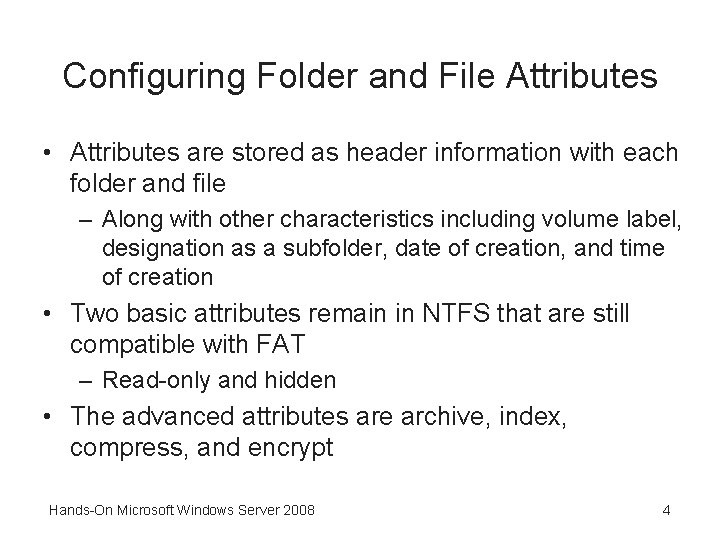
Configuring Folder and File Attributes • Attributes are stored as header information with each folder and file – Along with other characteristics including volume label, designation as a subfolder, date of creation, and time of creation • Two basic attributes remain in NTFS that are still compatible with FAT – Read-only and hidden • The advanced attributes are archive, index, compress, and encrypt Hands-On Microsoft Windows Server 2008 4
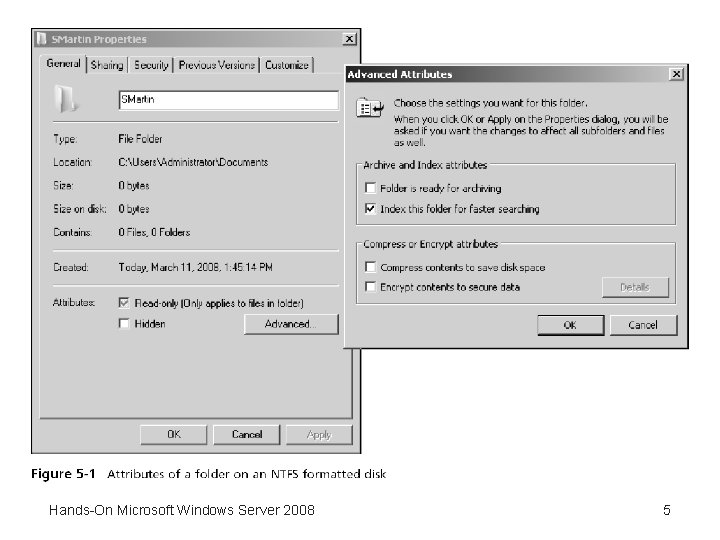
Hands-On Microsoft Windows Server 2008 5
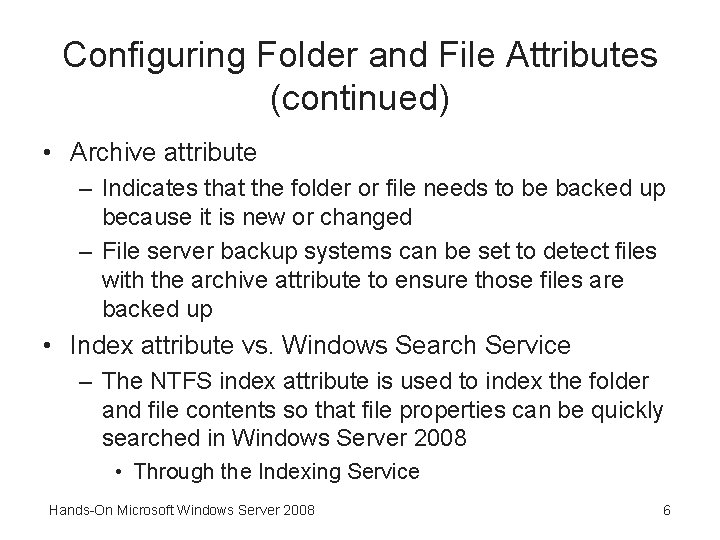
Configuring Folder and File Attributes (continued) • Archive attribute – Indicates that the folder or file needs to be backed up because it is new or changed – File server backup systems can be set to detect files with the archive attribute to ensure those files are backed up • Index attribute vs. Windows Search Service – The NTFS index attribute is used to index the folder and file contents so that file properties can be quickly searched in Windows Server 2008 • Through the Indexing Service Hands-On Microsoft Windows Server 2008 6
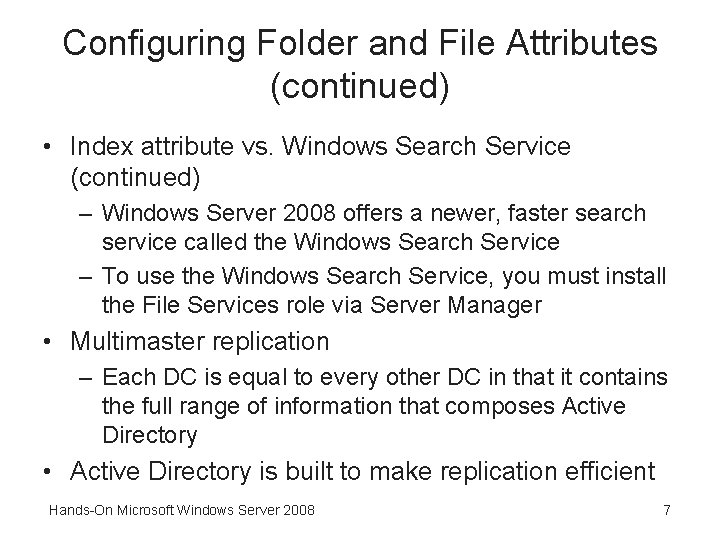
Configuring Folder and File Attributes (continued) • Index attribute vs. Windows Search Service (continued) – Windows Server 2008 offers a newer, faster search service called the Windows Search Service – To use the Windows Search Service, you must install the File Services role via Server Manager • Multimaster replication – Each DC is equal to every other DC in that it contains the full range of information that composes Active Directory • Active Directory is built to make replication efficient Hands-On Microsoft Windows Server 2008 7
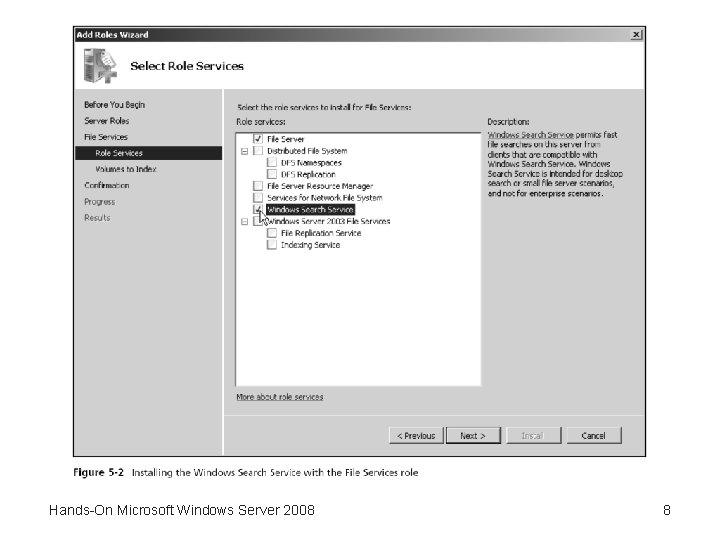
Hands-On Microsoft Windows Server 2008 8
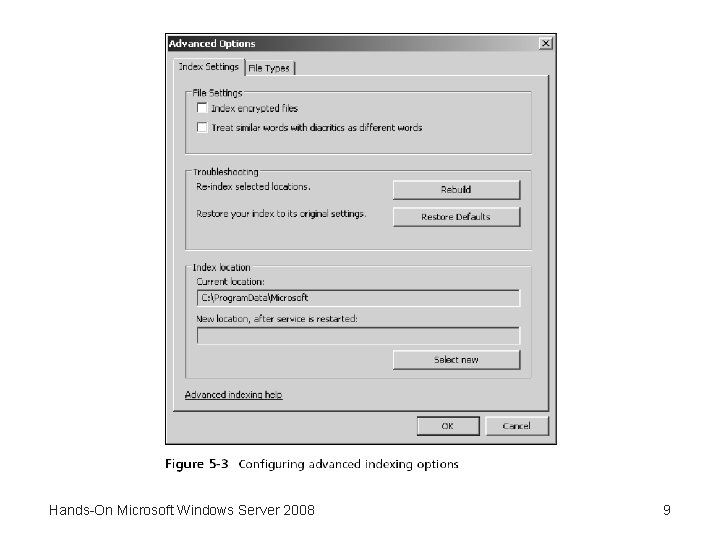
Hands-On Microsoft Windows Server 2008 9
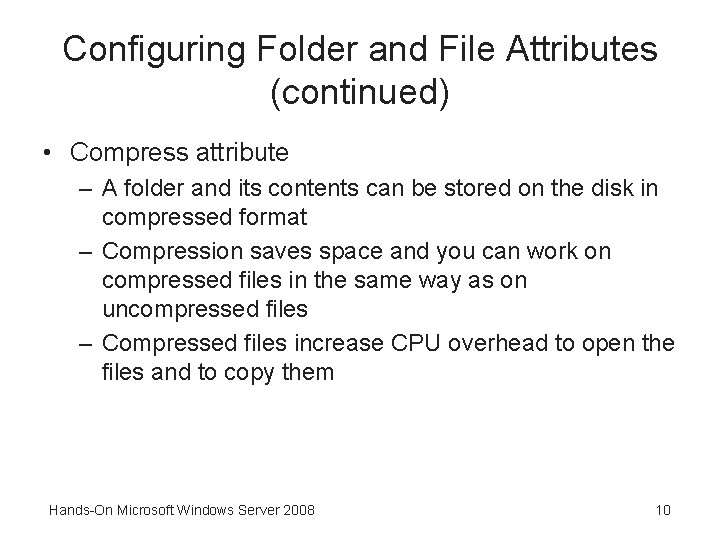
Configuring Folder and File Attributes (continued) • Compress attribute – A folder and its contents can be stored on the disk in compressed format – Compression saves space and you can work on compressed files in the same way as on uncompressed files – Compressed files increase CPU overhead to open the files and to copy them Hands-On Microsoft Windows Server 2008 10
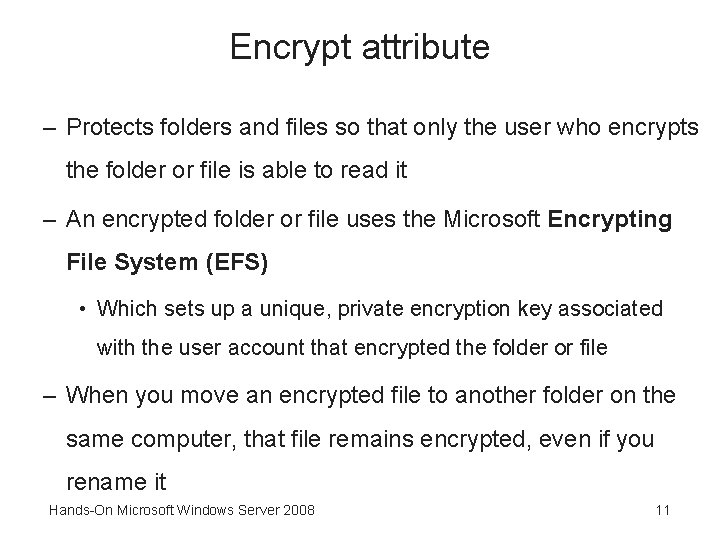
Encrypt attribute – Protects folders and files so that only the user who encrypts the folder or file is able to read it – An encrypted folder or file uses the Microsoft Encrypting File System (EFS) • Which sets up a unique, private encryption key associated with the user account that encrypted the folder or file – When you move an encrypted file to another folder on the same computer, that file remains encrypted, even if you rename it Hands-On Microsoft Windows Server 2008 11
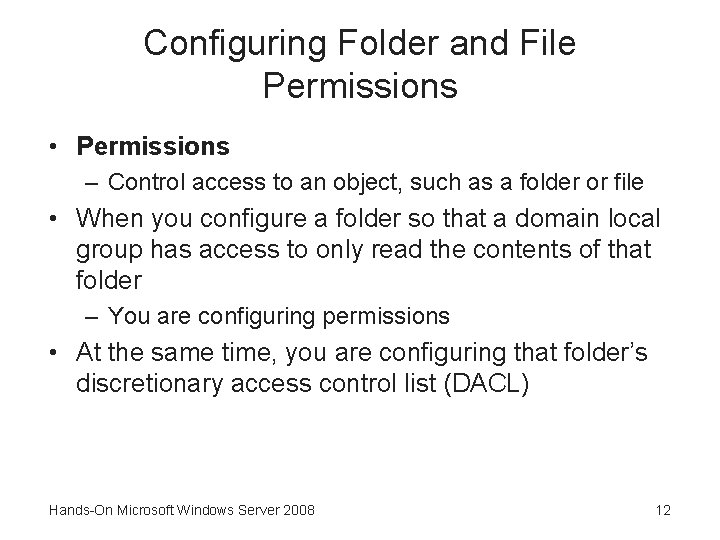
Configuring Folder and File Permissions • Permissions – Control access to an object, such as a folder or file • When you configure a folder so that a domain local group has access to only read the contents of that folder – You are configuring permissions • At the same time, you are configuring that folder’s discretionary access control list (DACL) Hands-On Microsoft Windows Server 2008 12
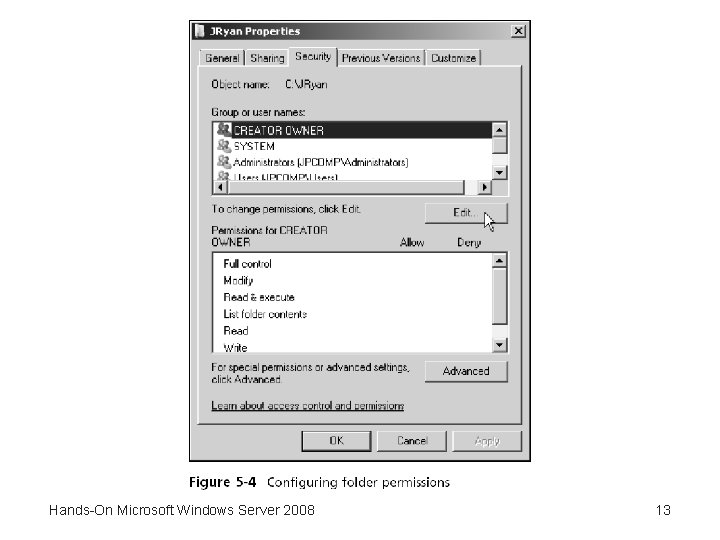
Hands-On Microsoft Windows Server 2008 13
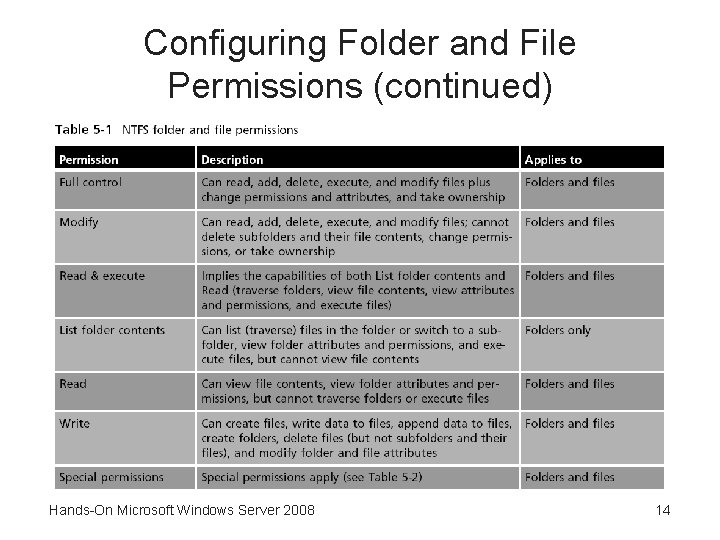
Configuring Folder and File Permissions (continued) Hands-On Microsoft Windows Server 2008 14
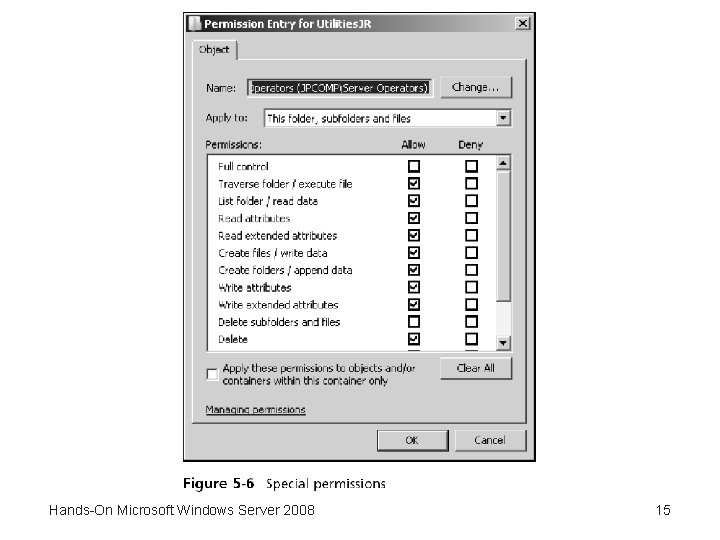
Hands-On Microsoft Windows Server 2008 15
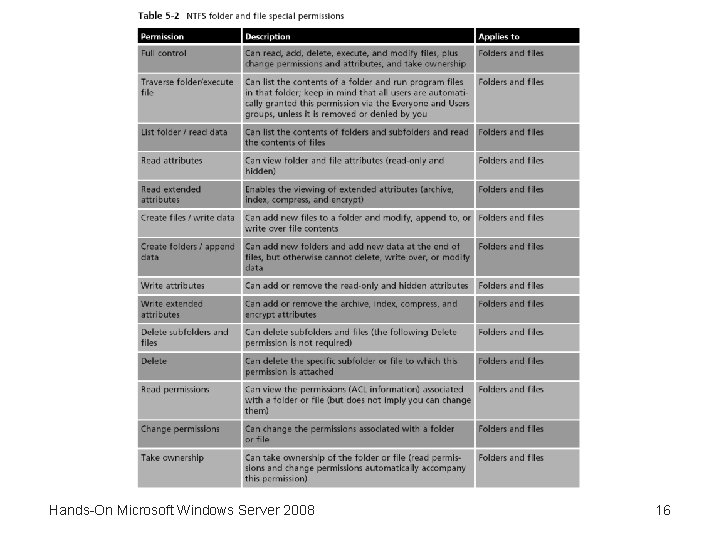
Hands-On Microsoft Windows Server 2008 16
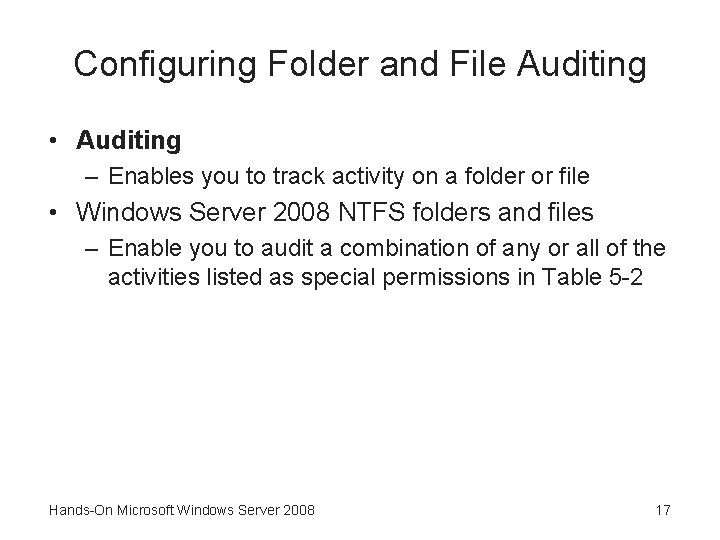
Configuring Folder and File Auditing • Auditing – Enables you to track activity on a folder or file • Windows Server 2008 NTFS folders and files – Enable you to audit a combination of any or all of the activities listed as special permissions in Table 5 -2 Hands-On Microsoft Windows Server 2008 17
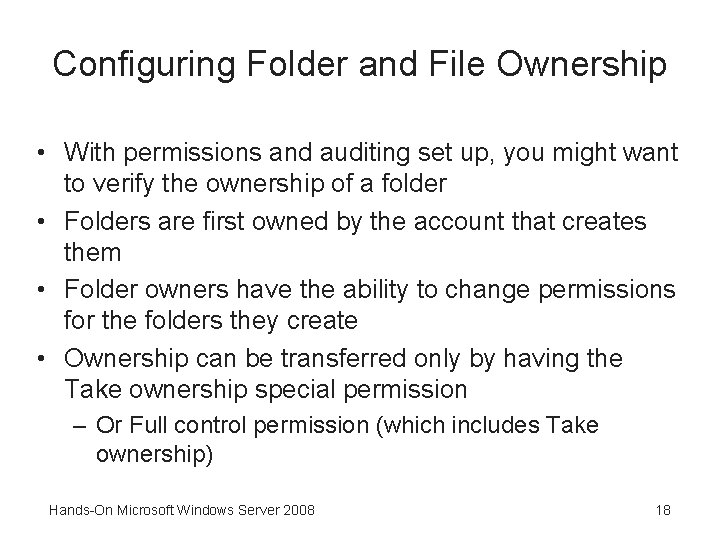
Configuring Folder and File Ownership • With permissions and auditing set up, you might want to verify the ownership of a folder • Folders are first owned by the account that creates them • Folder owners have the ability to change permissions for the folders they create • Ownership can be transferred only by having the Take ownership special permission – Or Full control permission (which includes Take ownership) Hands-On Microsoft Windows Server 2008 18
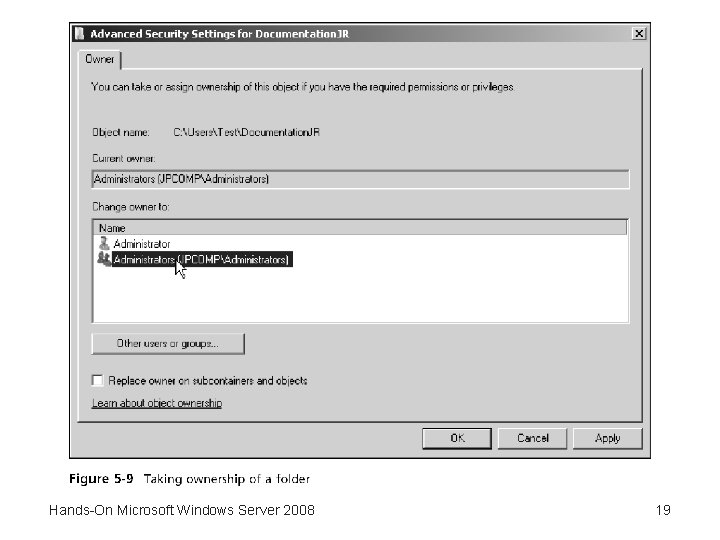
Hands-On Microsoft Windows Server 2008 19
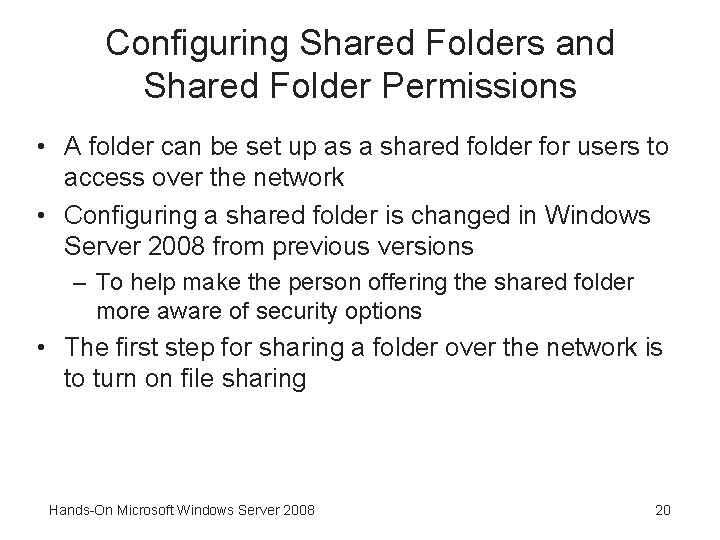
Configuring Shared Folders and Shared Folder Permissions • A folder can be set up as a shared folder for users to access over the network • Configuring a shared folder is changed in Windows Server 2008 from previous versions – To help make the person offering the shared folder more aware of security options • The first step for sharing a folder over the network is to turn on file sharing Hands-On Microsoft Windows Server 2008 20
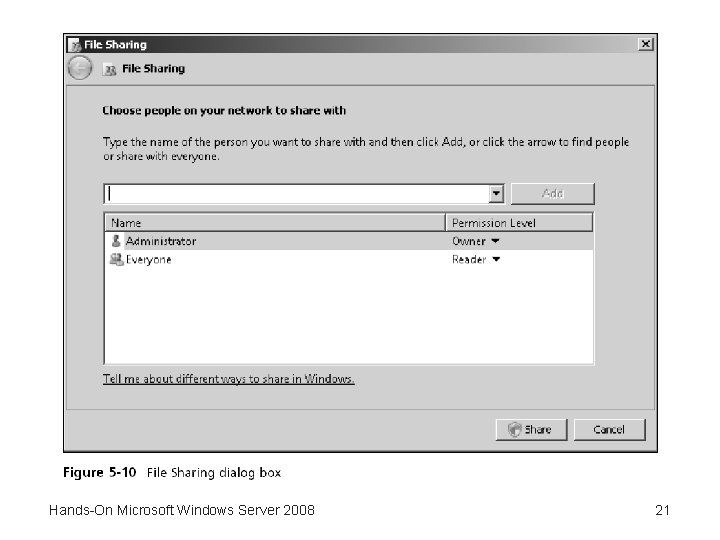
Hands-On Microsoft Windows Server 2008 21
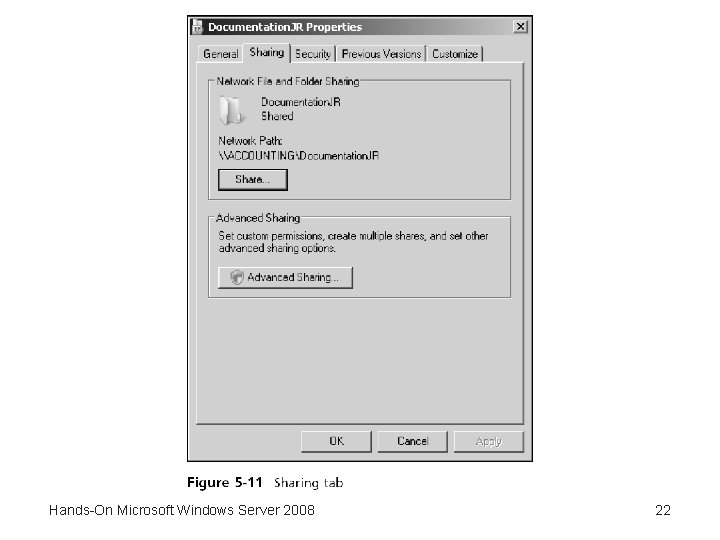
Hands-On Microsoft Windows Server 2008 22
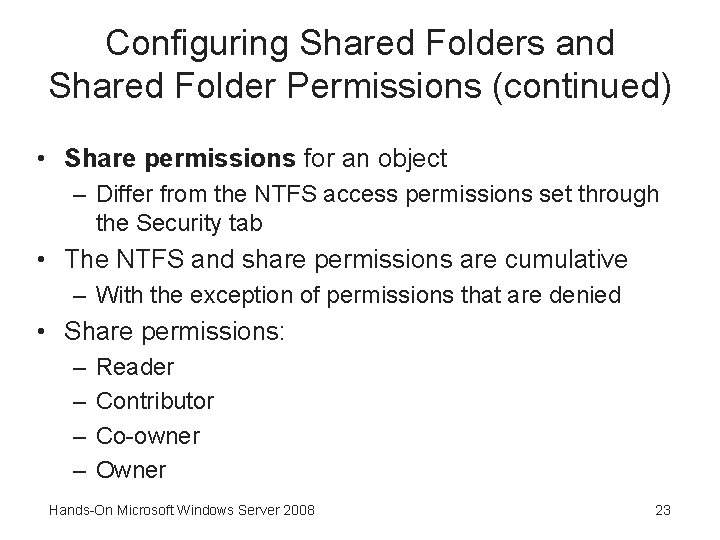
Configuring Shared Folders and Shared Folder Permissions (continued) • Share permissions for an object – Differ from the NTFS access permissions set through the Security tab • The NTFS and share permissions are cumulative – With the exception of permissions that are denied • Share permissions: – – Reader Contributor Co-owner Owner Hands-On Microsoft Windows Server 2008 23
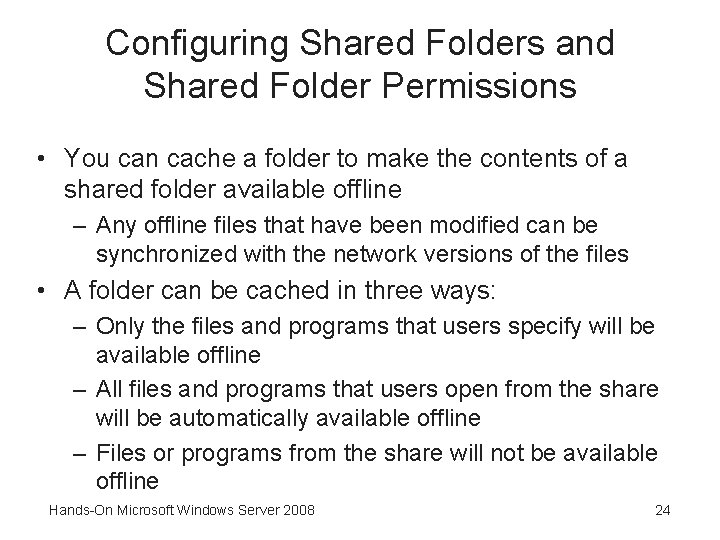
Configuring Shared Folders and Shared Folder Permissions • You can cache a folder to make the contents of a shared folder available offline – Any offline files that have been modified can be synchronized with the network versions of the files • A folder can be cached in three ways: – Only the files and programs that users specify will be available offline – All files and programs that users open from the share will be automatically available offline – Files or programs from the share will not be available offline Hands-On Microsoft Windows Server 2008 24
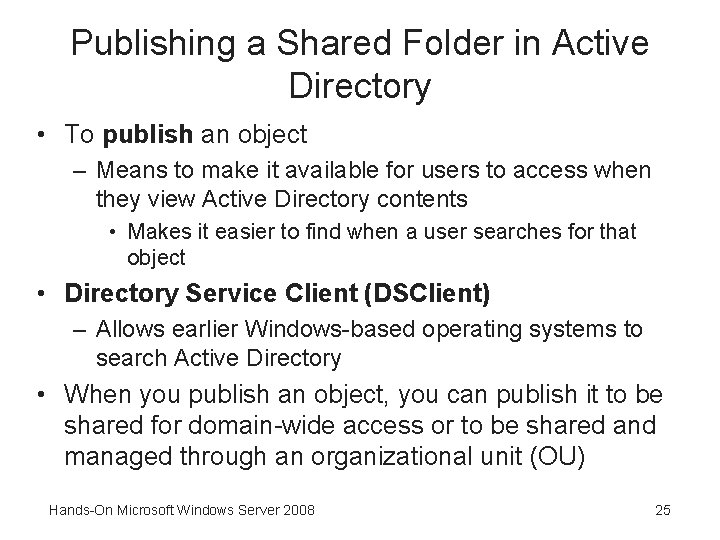
Publishing a Shared Folder in Active Directory • To publish an object – Means to make it available for users to access when they view Active Directory contents • Makes it easier to find when a user searches for that object • Directory Service Client (DSClient) – Allows earlier Windows-based operating systems to search Active Directory • When you publish an object, you can publish it to be shared for domain-wide access or to be shared and managed through an organizational unit (OU) Hands-On Microsoft Windows Server 2008 25
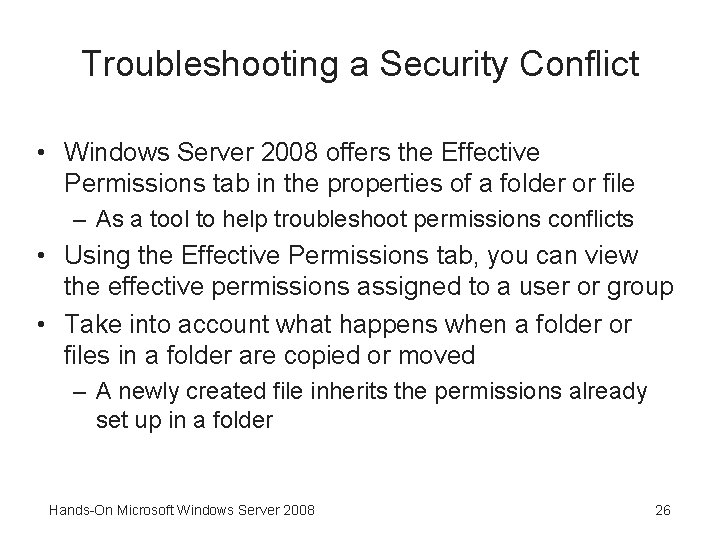
Troubleshooting a Security Conflict • Windows Server 2008 offers the Effective Permissions tab in the properties of a folder or file – As a tool to help troubleshoot permissions conflicts • Using the Effective Permissions tab, you can view the effective permissions assigned to a user or group • Take into account what happens when a folder or files in a folder are copied or moved – A newly created file inherits the permissions already set up in a folder Hands-On Microsoft Windows Server 2008 26

Troubleshooting a Security Conflict (continued) • Take into account what happens when a folder or files in a folder are copied or moved (continued) – A file that is copied from one folder to another on the same volume inherits the permissions of the folder to which it is copied – A file or folder that is moved from one folder to another on the same volume takes with it the permissions it had in the original folder – A file or folder that is moved or copied to a folder on a different volume inherits the permissions of the folder to which it is moved or copied Hands-On Microsoft Windows Server 2008 27
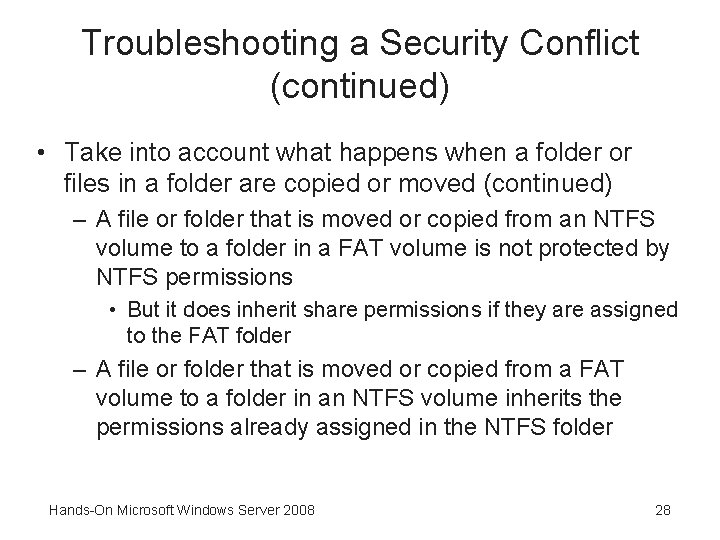
Troubleshooting a Security Conflict (continued) • Take into account what happens when a folder or files in a folder are copied or moved (continued) – A file or folder that is moved or copied from an NTFS volume to a folder in a FAT volume is not protected by NTFS permissions • But it does inherit share permissions if they are assigned to the FAT folder – A file or folder that is moved or copied from a FAT volume to a folder in an NTFS volume inherits the permissions already assigned in the NTFS folder Hands-On Microsoft Windows Server 2008 28
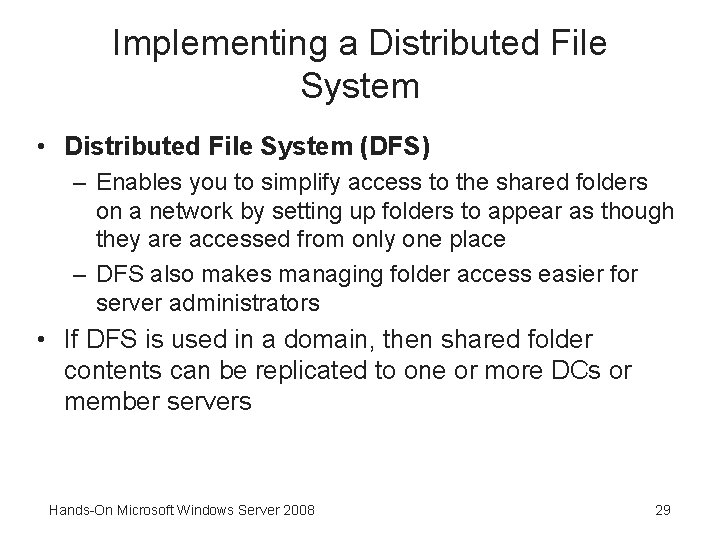
Implementing a Distributed File System • Distributed File System (DFS) – Enables you to simplify access to the shared folders on a network by setting up folders to appear as though they are accessed from only one place – DFS also makes managing folder access easier for server administrators • If DFS is used in a domain, then shared folder contents can be replicated to one or more DCs or member servers Hands-On Microsoft Windows Server 2008 29
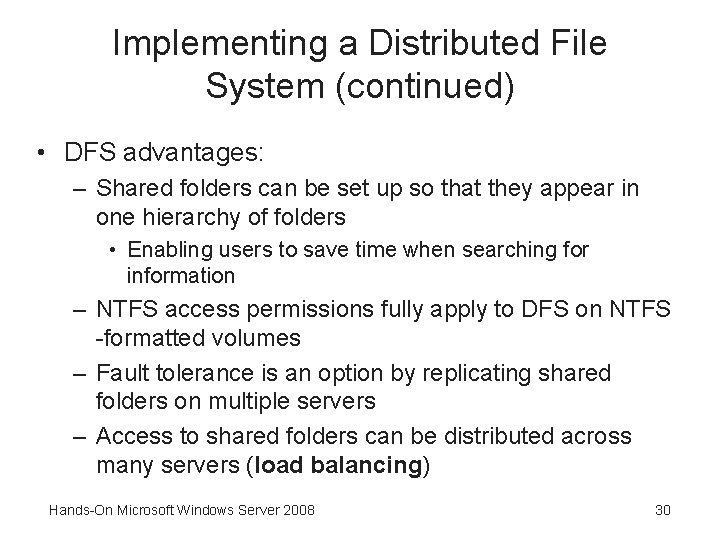
Implementing a Distributed File System (continued) • DFS advantages: – Shared folders can be set up so that they appear in one hierarchy of folders • Enabling users to save time when searching for information – NTFS access permissions fully apply to DFS on NTFS -formatted volumes – Fault tolerance is an option by replicating shared folders on multiple servers – Access to shared folders can be distributed across many servers (load balancing) Hands-On Microsoft Windows Server 2008 30
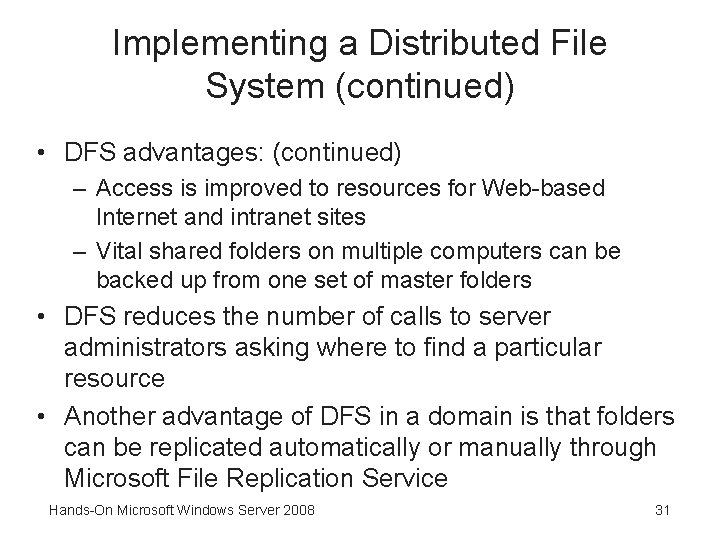
Implementing a Distributed File System (continued) • DFS advantages: (continued) – Access is improved to resources for Web-based Internet and intranet sites – Vital shared folders on multiple computers can be backed up from one set of master folders • DFS reduces the number of calls to server administrators asking where to find a particular resource • Another advantage of DFS in a domain is that folders can be replicated automatically or manually through Microsoft File Replication Service Hands-On Microsoft Windows Server 2008 31
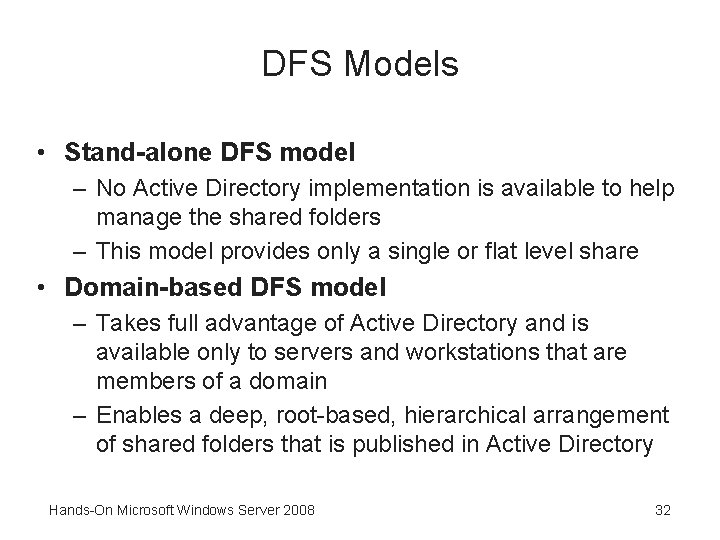
DFS Models • Stand-alone DFS model – No Active Directory implementation is available to help manage the shared folders – This model provides only a single or flat level share • Domain-based DFS model – Takes full advantage of Active Directory and is available only to servers and workstations that are members of a domain – Enables a deep, root-based, hierarchical arrangement of shared folders that is published in Active Directory Hands-On Microsoft Windows Server 2008 32
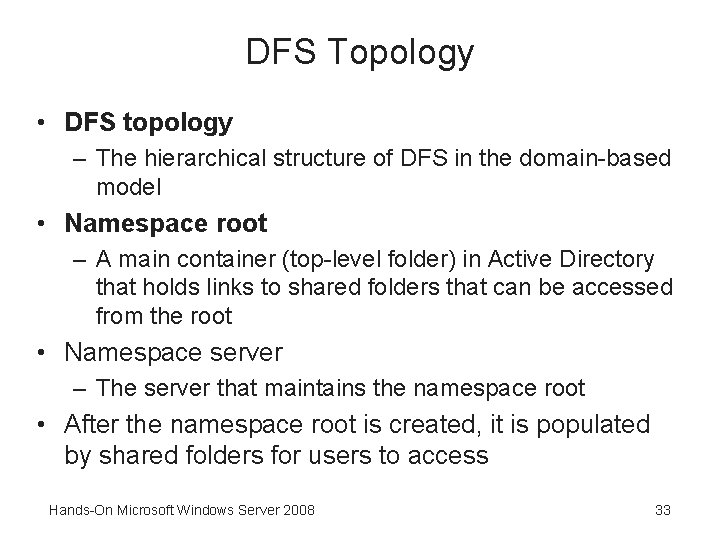
DFS Topology • DFS topology – The hierarchical structure of DFS in the domain-based model • Namespace root – A main container (top-level folder) in Active Directory that holds links to shared folders that can be accessed from the root • Namespace server – The server that maintains the namespace root • After the namespace root is created, it is populated by shared folders for users to access Hands-On Microsoft Windows Server 2008 33
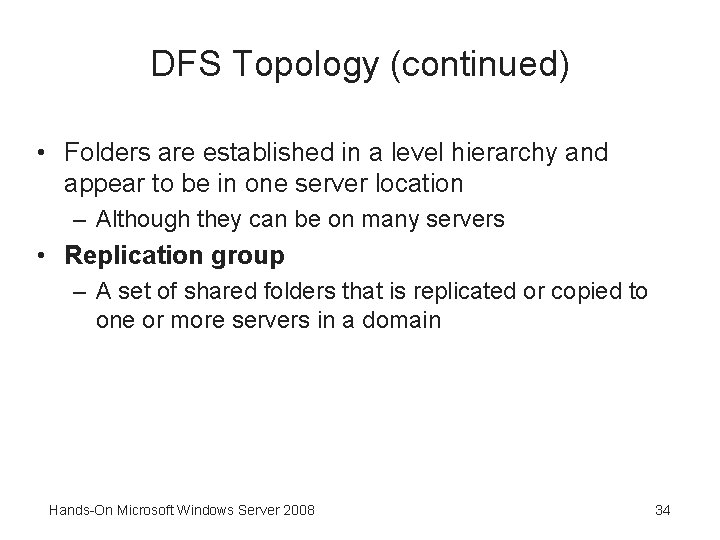
DFS Topology (continued) • Folders are established in a level hierarchy and appear to be in one server location – Although they can be on many servers • Replication group – A set of shared folders that is replicated or copied to one or more servers in a domain Hands-On Microsoft Windows Server 2008 34
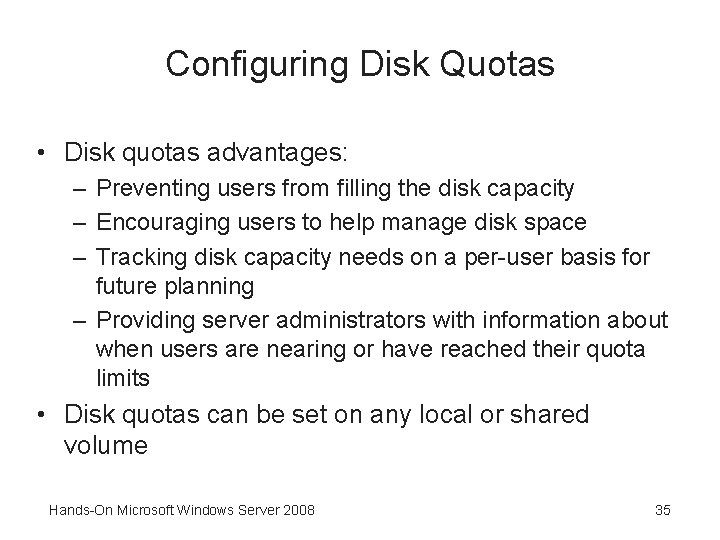
Configuring Disk Quotas • Disk quotas advantages: – Preventing users from filling the disk capacity – Encouraging users to help manage disk space – Tracking disk capacity needs on a per-user basis for future planning – Providing server administrators with information about when users are nearing or have reached their quota limits • Disk quotas can be set on any local or shared volume Hands-On Microsoft Windows Server 2008 35
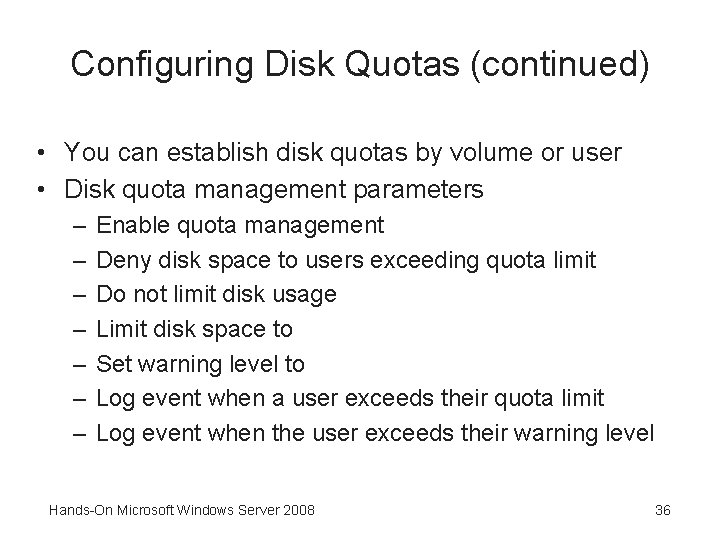
Configuring Disk Quotas (continued) • You can establish disk quotas by volume or user • Disk quota management parameters – – – – Enable quota management Deny disk space to users exceeding quota limit Do not limit disk usage Limit disk space to Set warning level to Log event when a user exceeds their quota limit Log event when the user exceeds their warning level Hands-On Microsoft Windows Server 2008 36
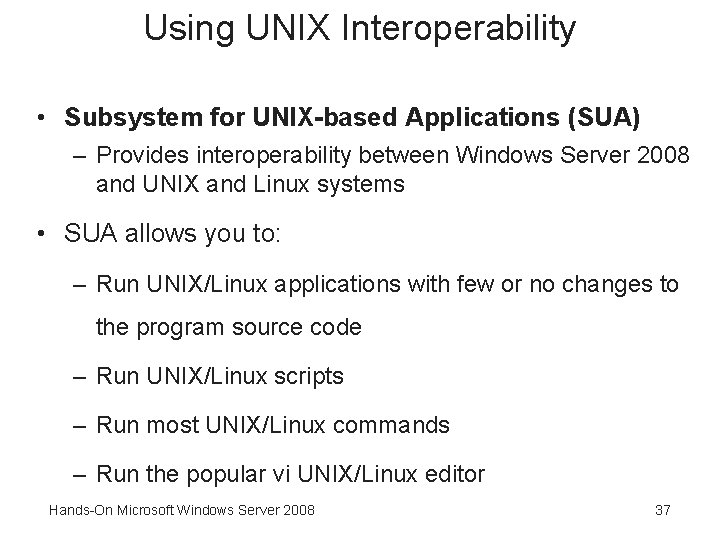
Using UNIX Interoperability • Subsystem for UNIX-based Applications (SUA) – Provides interoperability between Windows Server 2008 and UNIX and Linux systems • SUA allows you to: – Run UNIX/Linux applications with few or no changes to the program source code – Run UNIX/Linux scripts – Run most UNIX/Linux commands – Run the popular vi UNIX/Linux editor Hands-On Microsoft Windows Server 2008 37
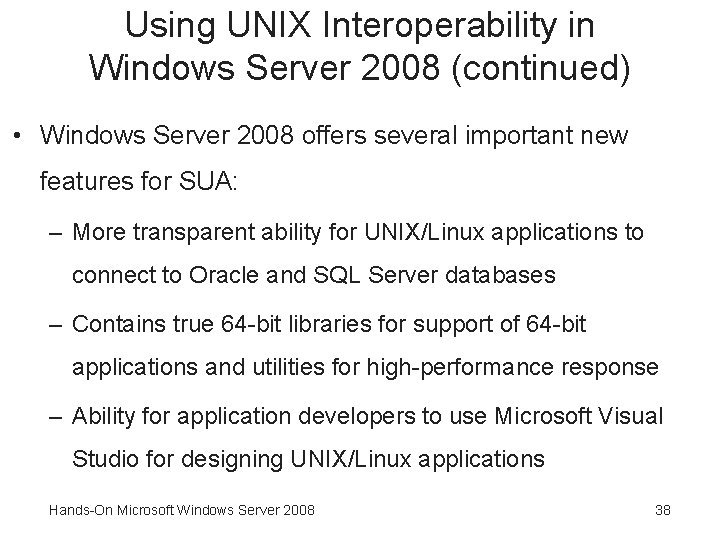
Using UNIX Interoperability in Windows Server 2008 (continued) • Windows Server 2008 offers several important new features for SUA: – More transparent ability for UNIX/Linux applications to connect to Oracle and SQL Server databases – Contains true 64 -bit libraries for support of 64 -bit applications and utilities for high-performance response – Ability for application developers to use Microsoft Visual Studio for designing UNIX/Linux applications Hands-On Microsoft Windows Server 2008 38
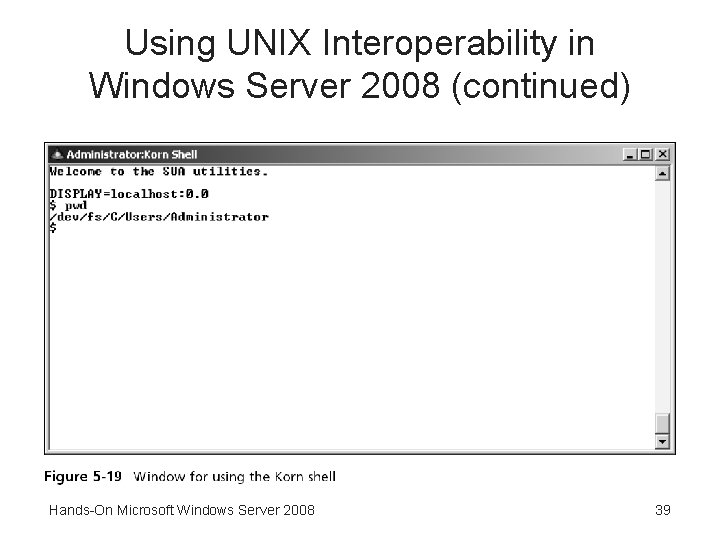
Using UNIX Interoperability in Windows Server 2008 (continued) Hands-On Microsoft Windows Server 2008 39