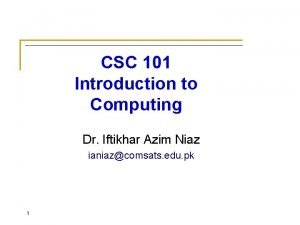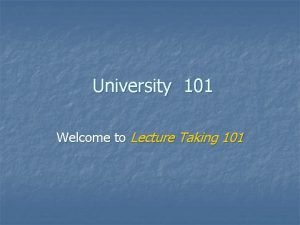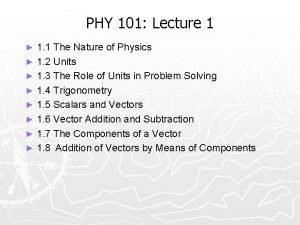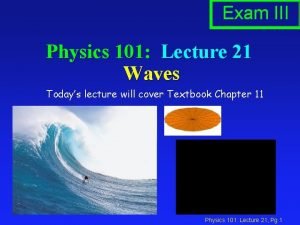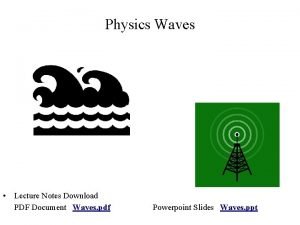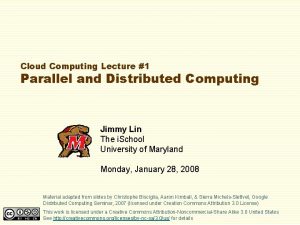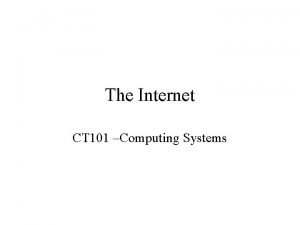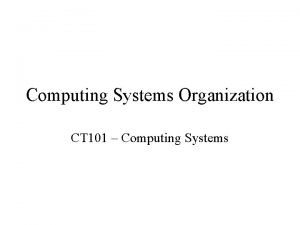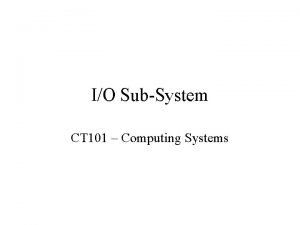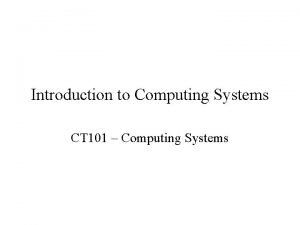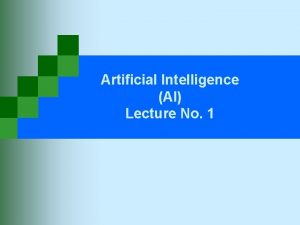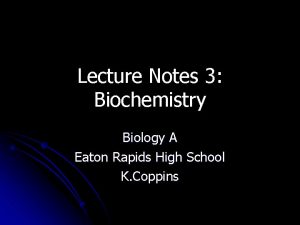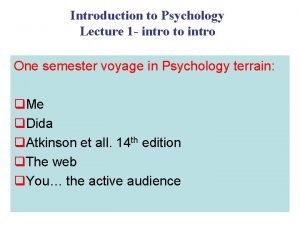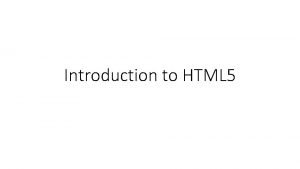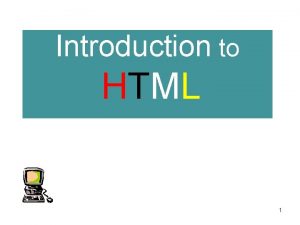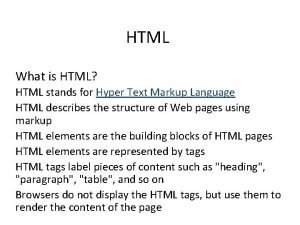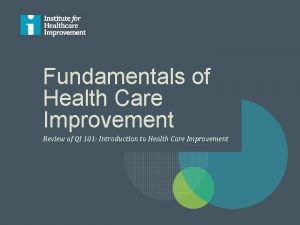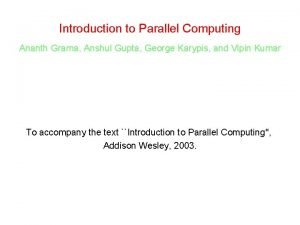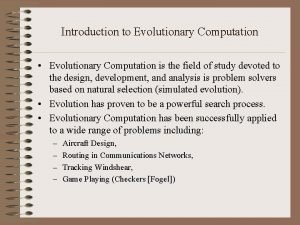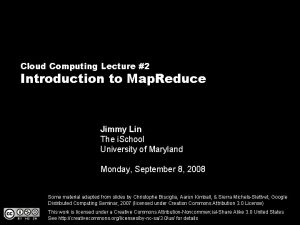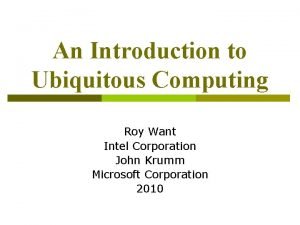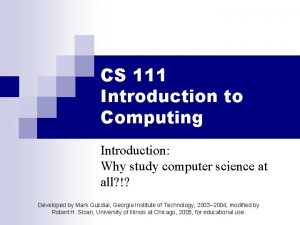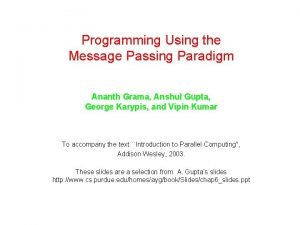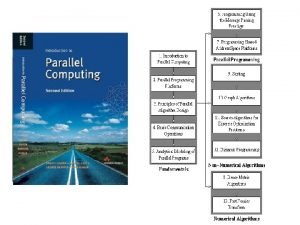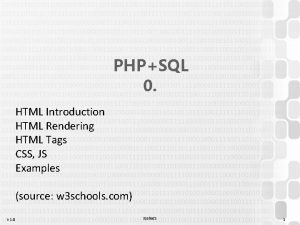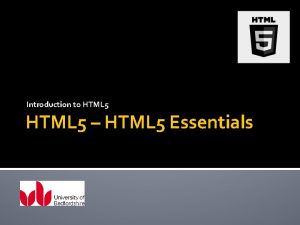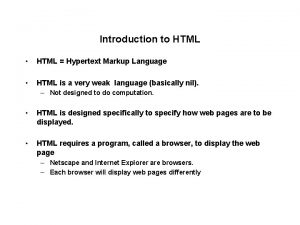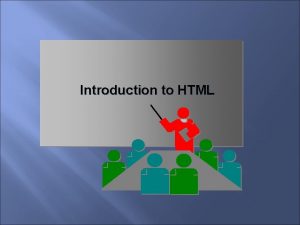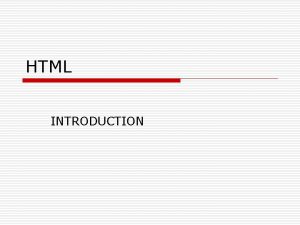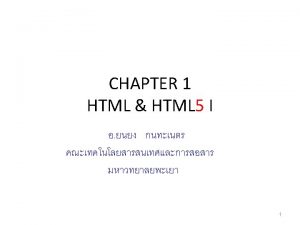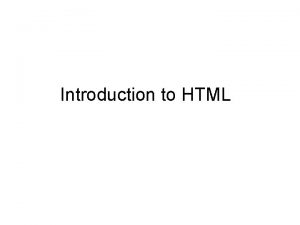CS 101 Introduction to Computing Lecture 9 HTML
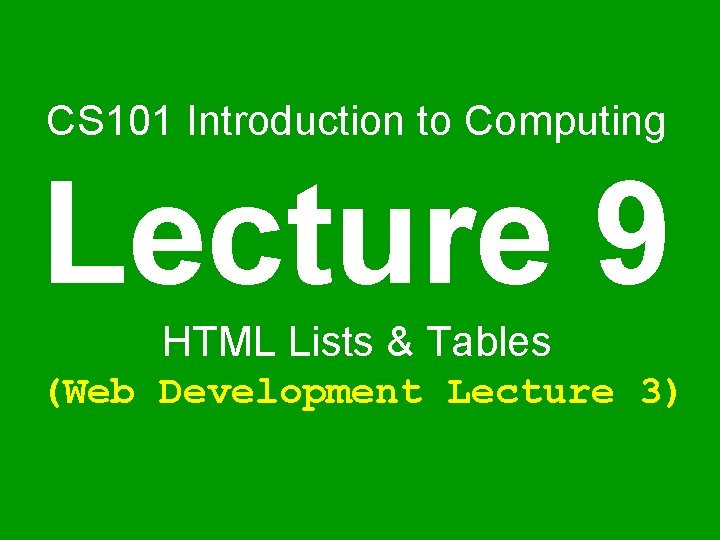
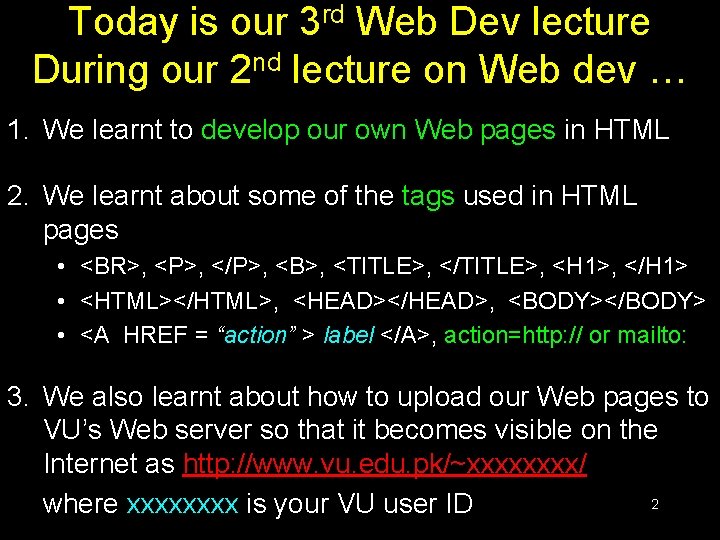

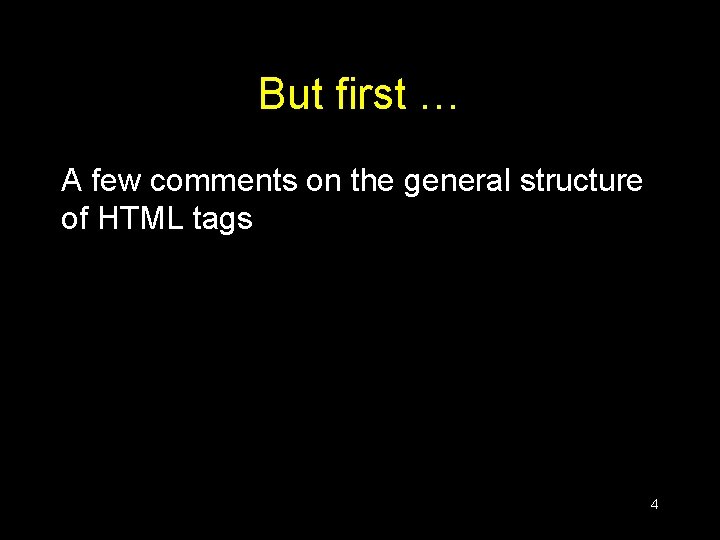
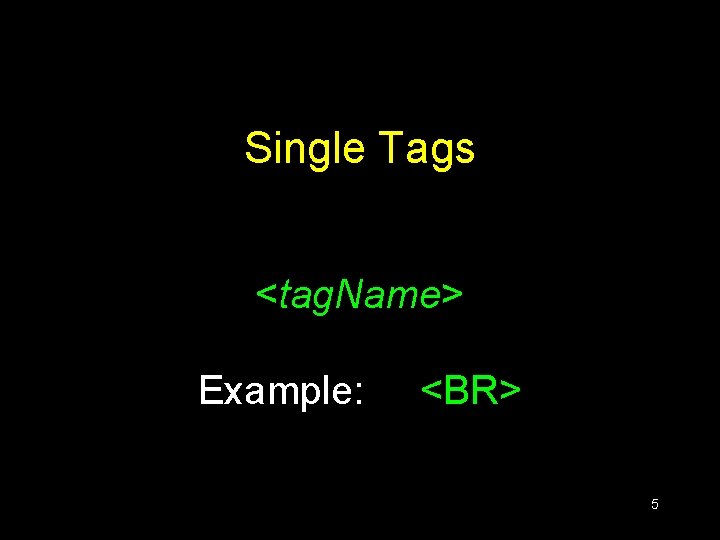
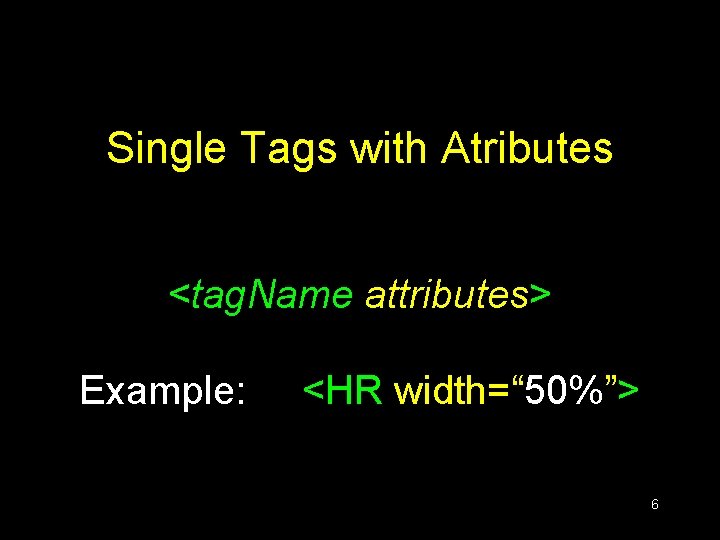
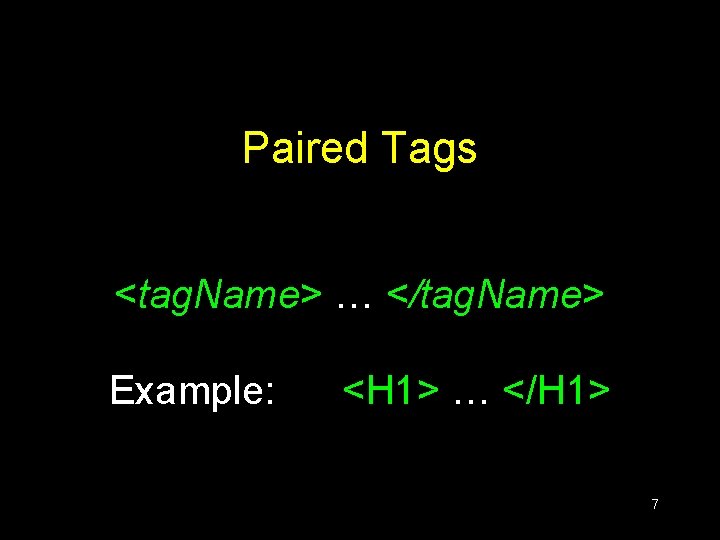
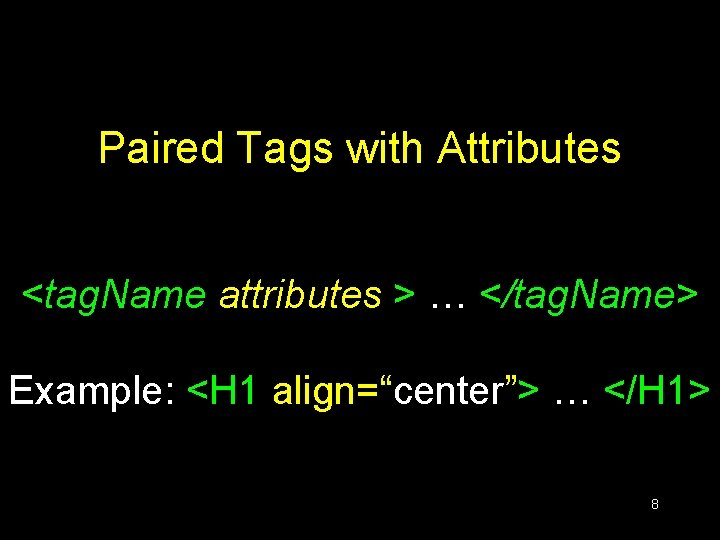
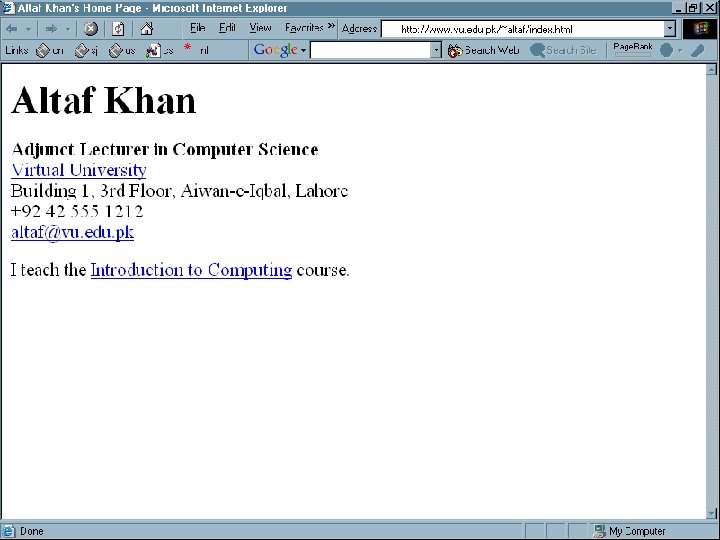
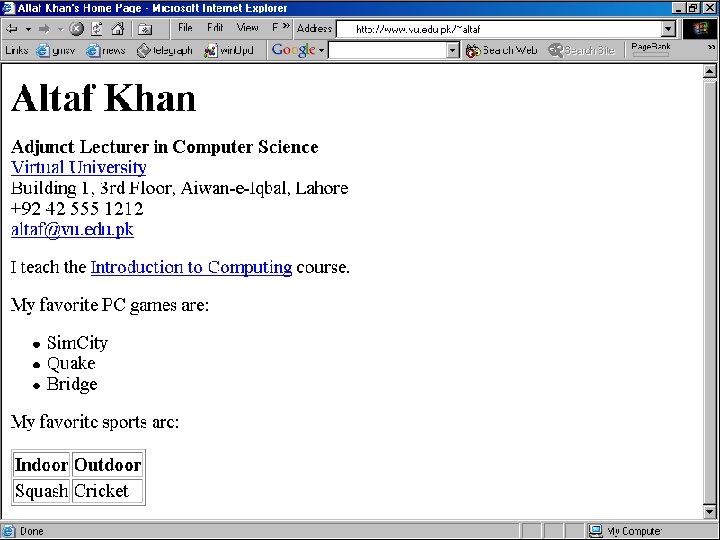
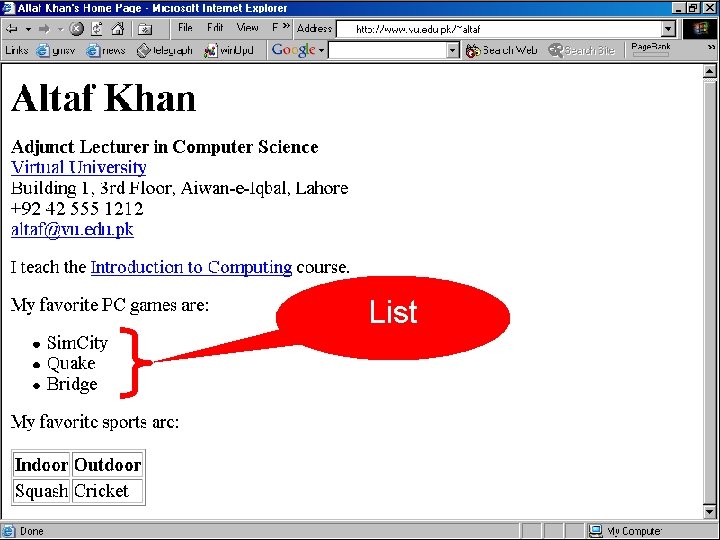
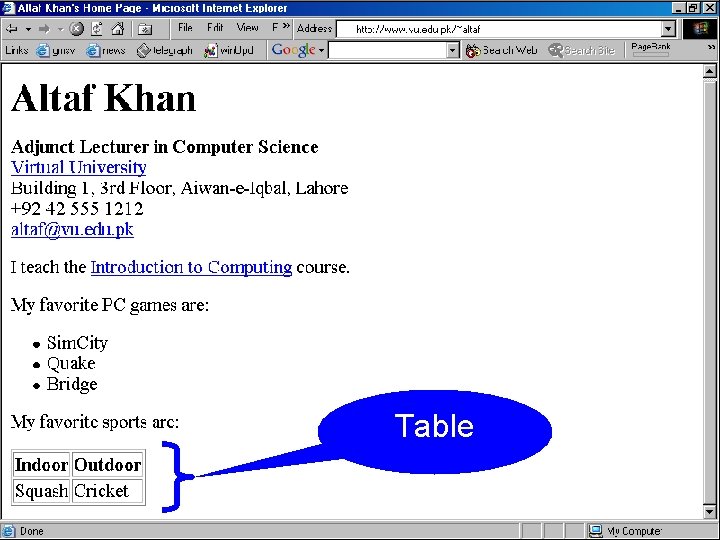
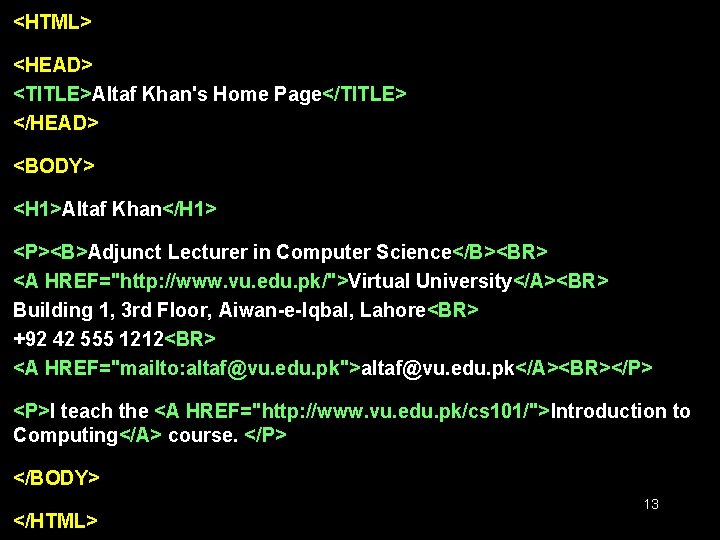
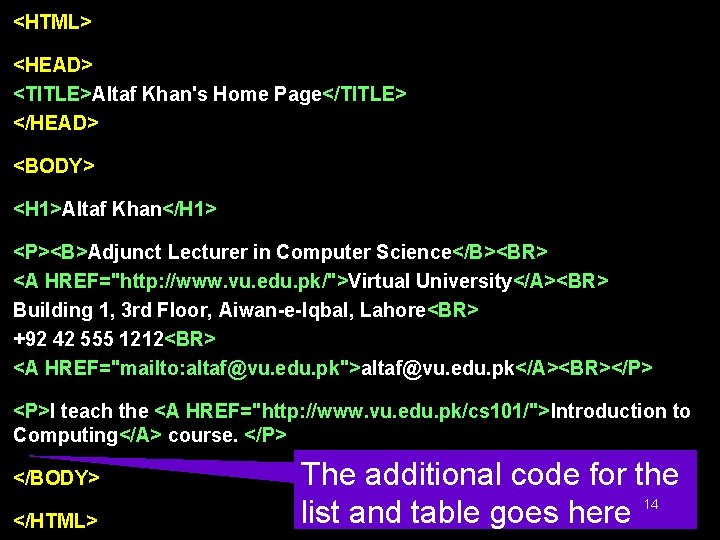
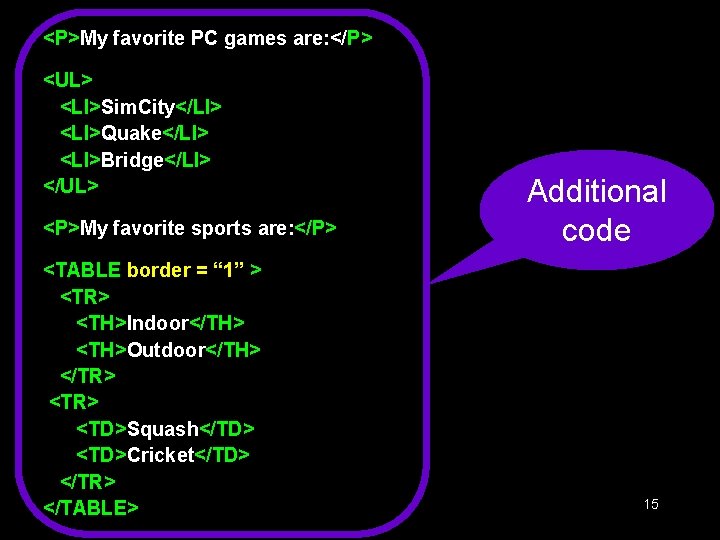
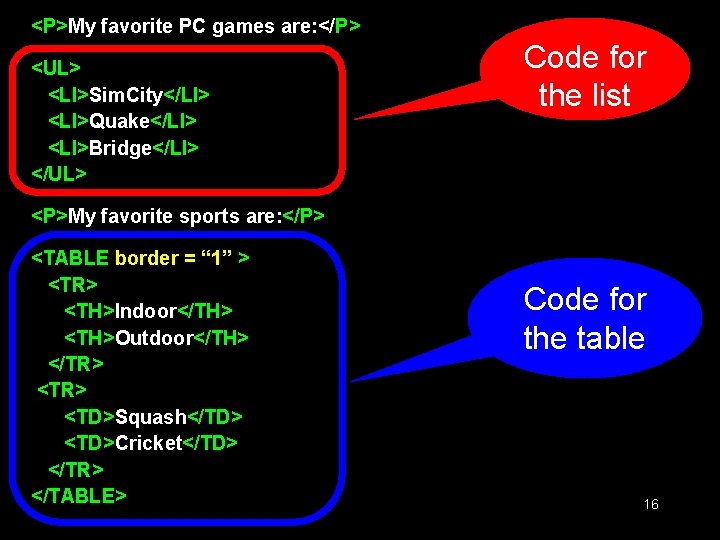
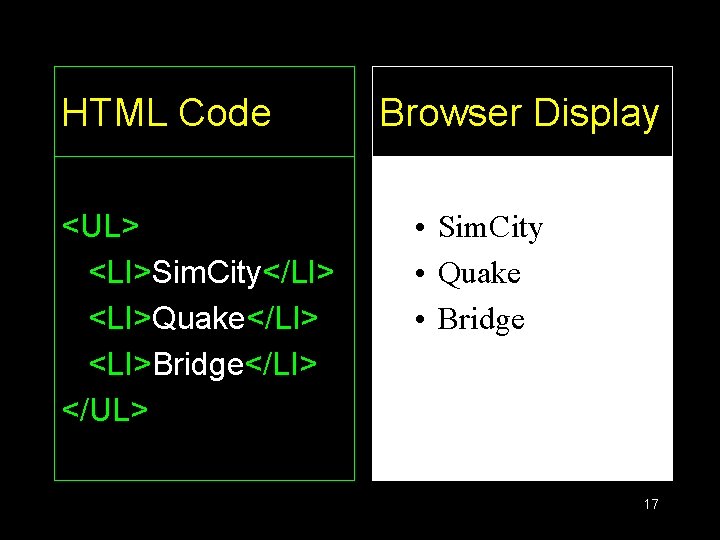
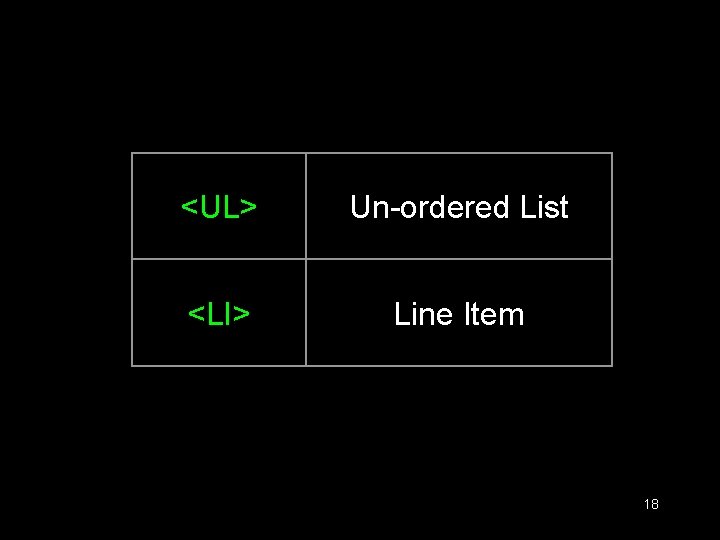
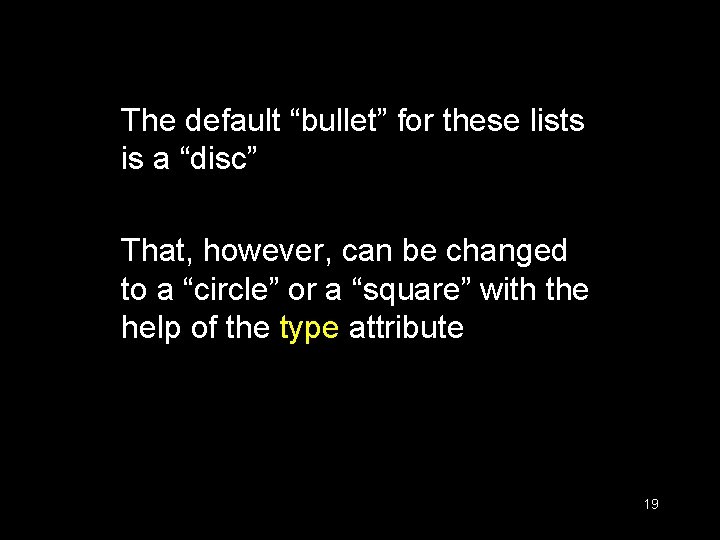
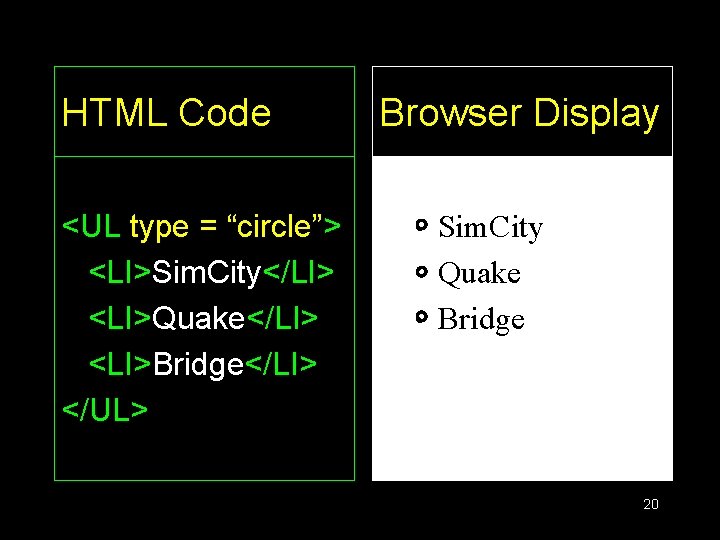
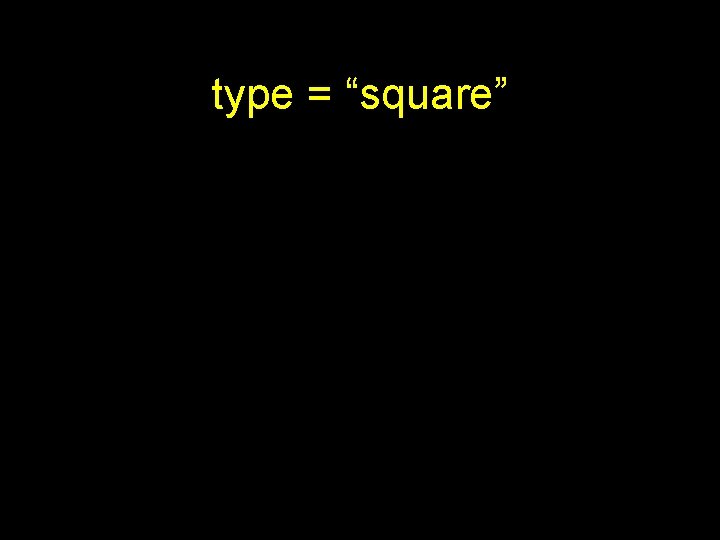
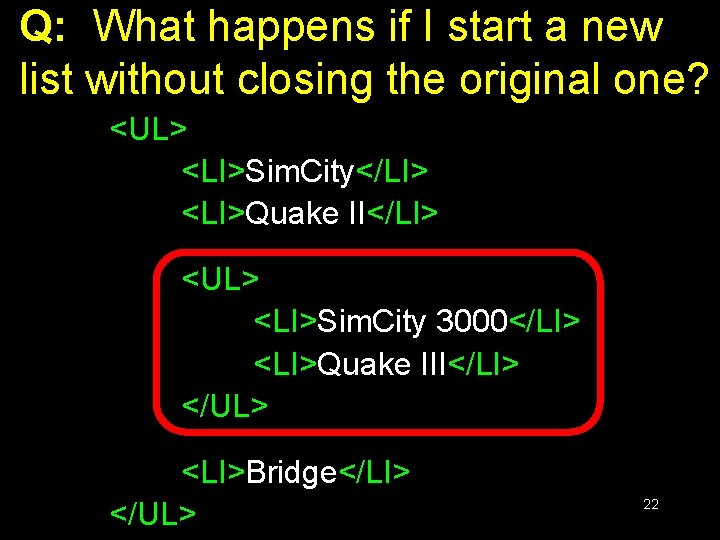
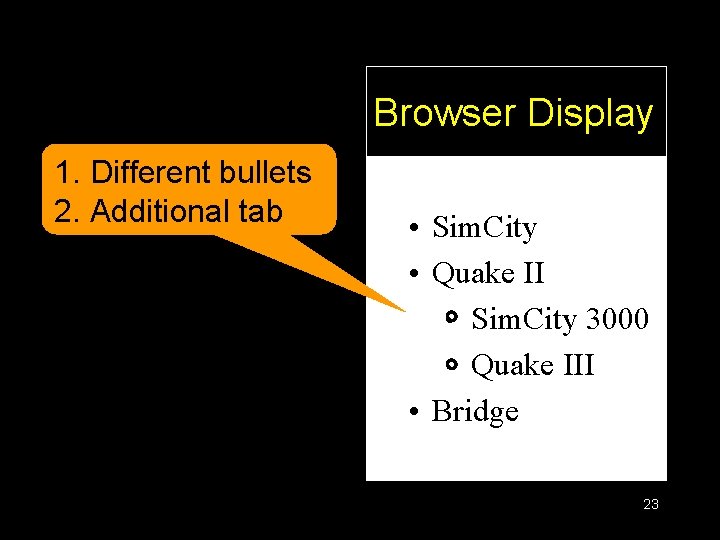
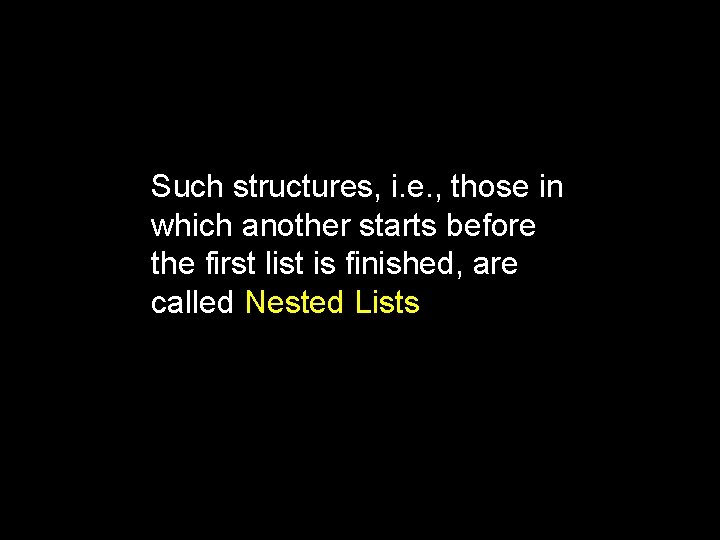
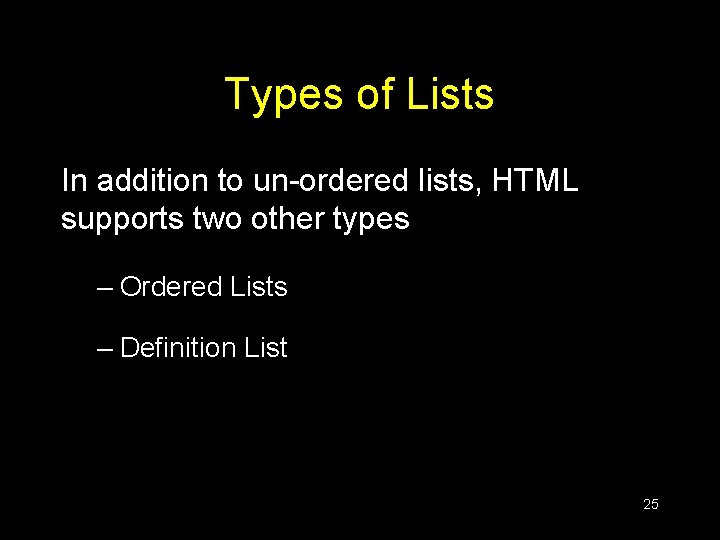
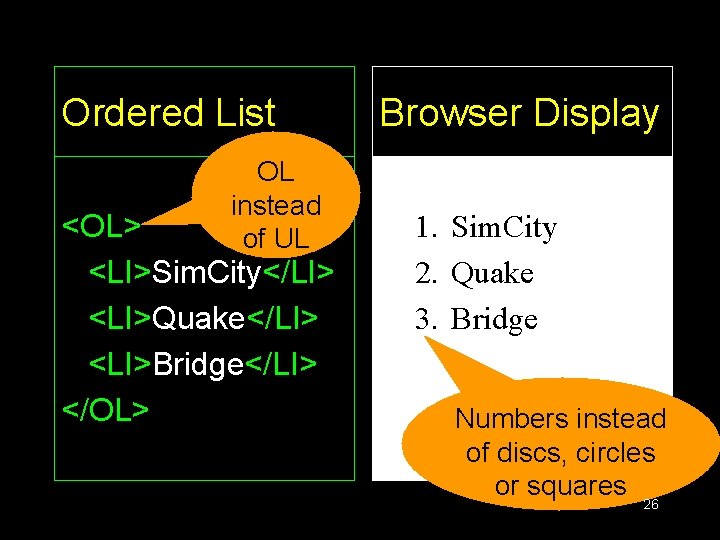
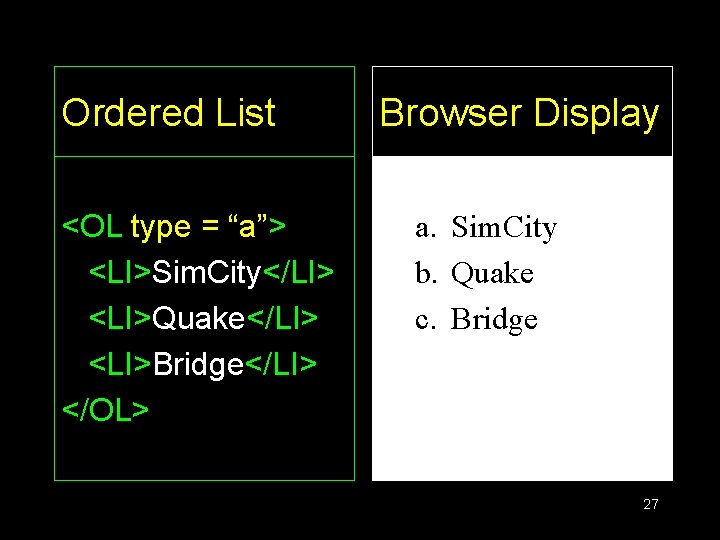
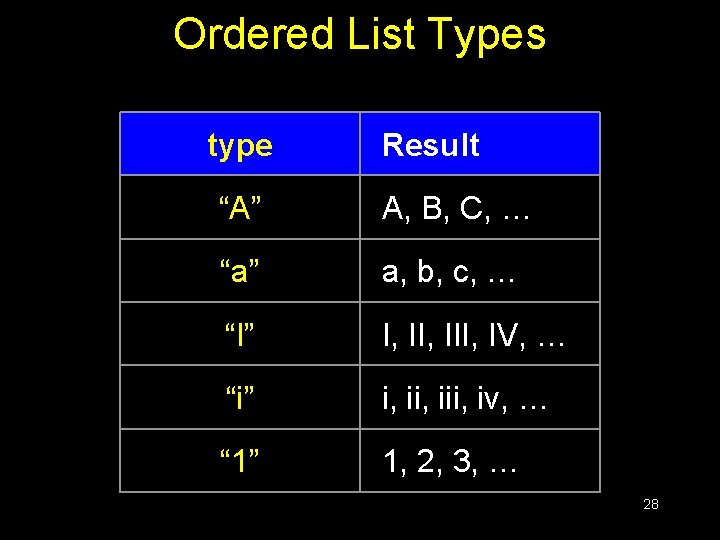
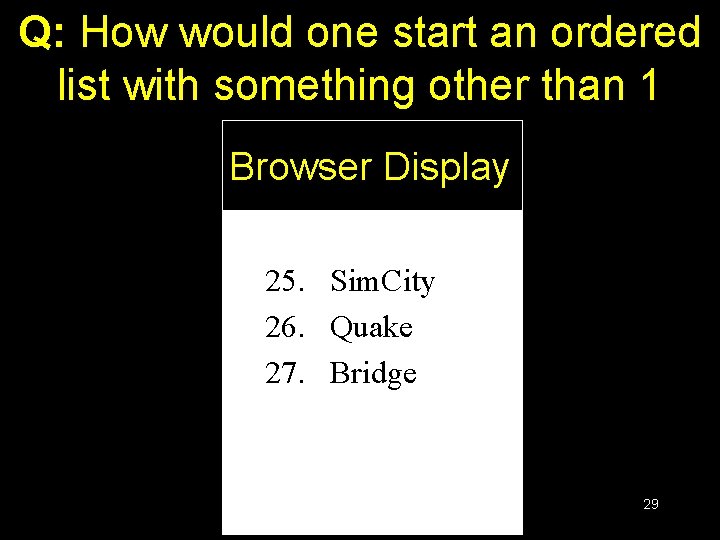
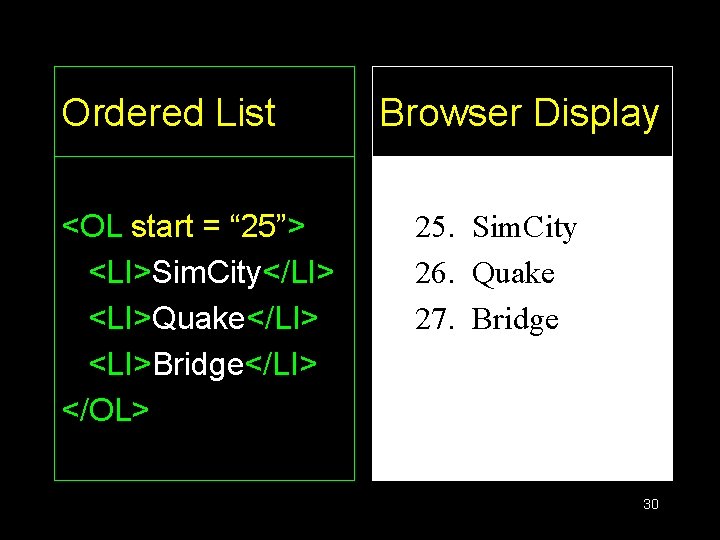
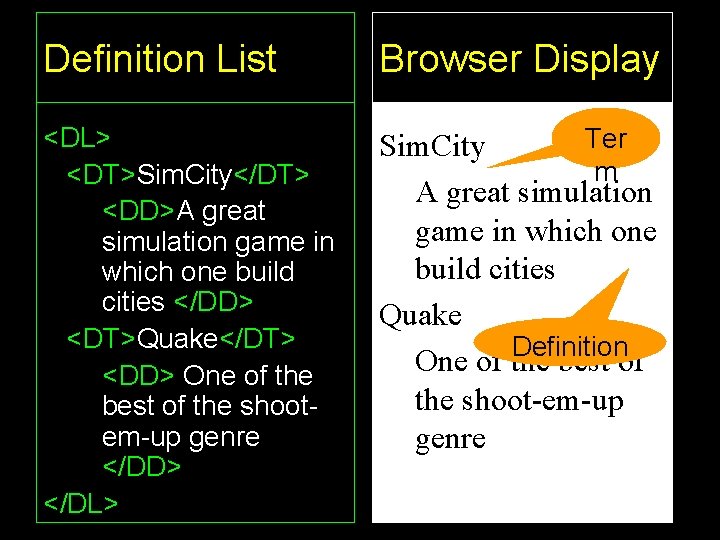
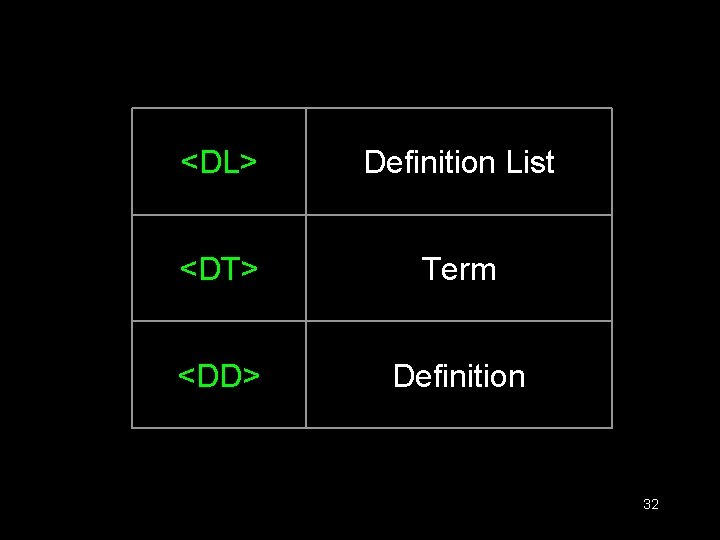
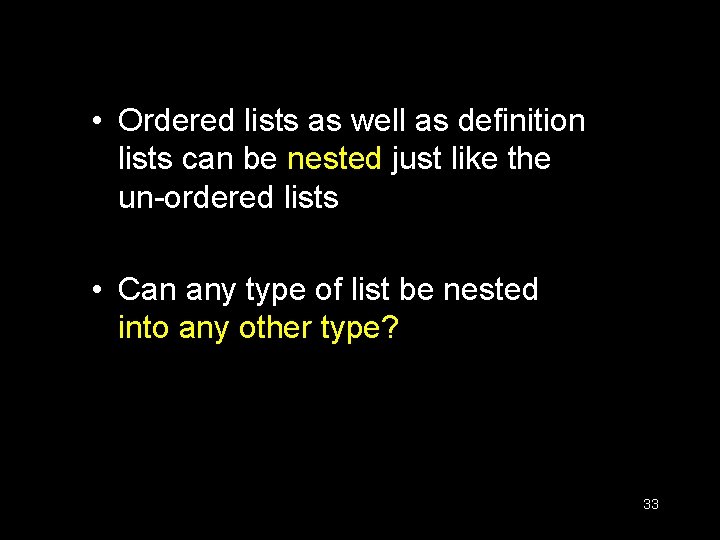
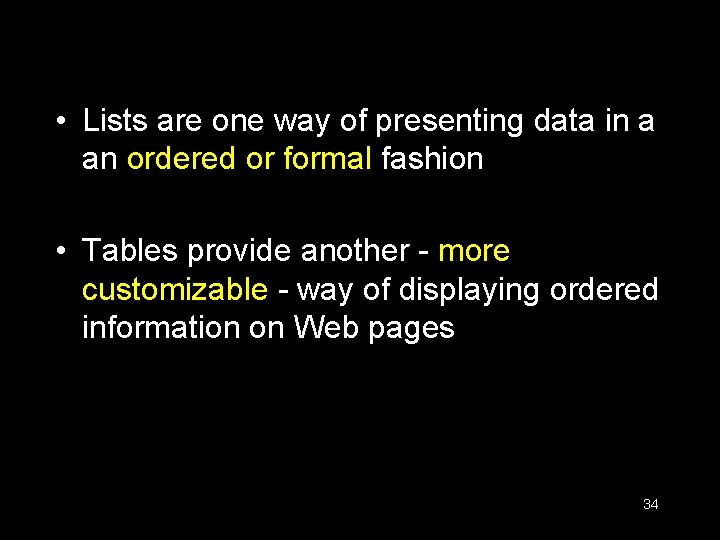
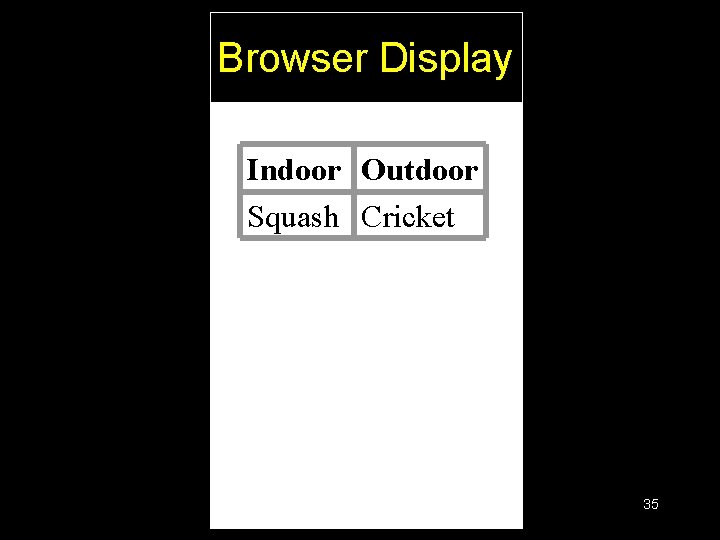
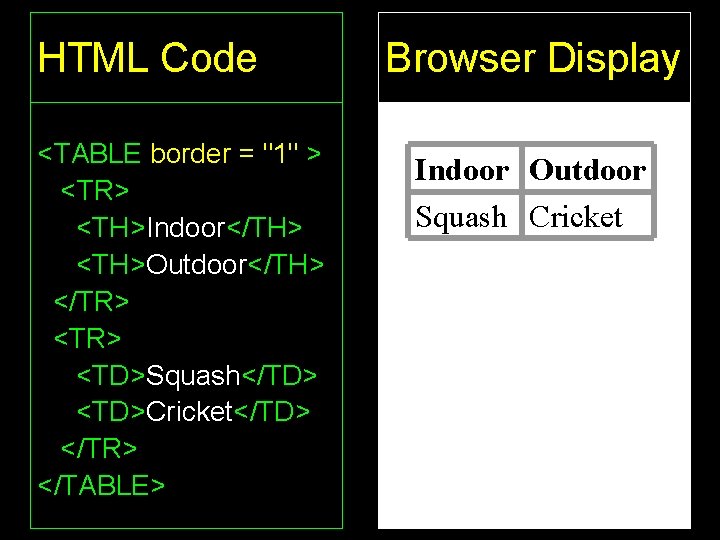
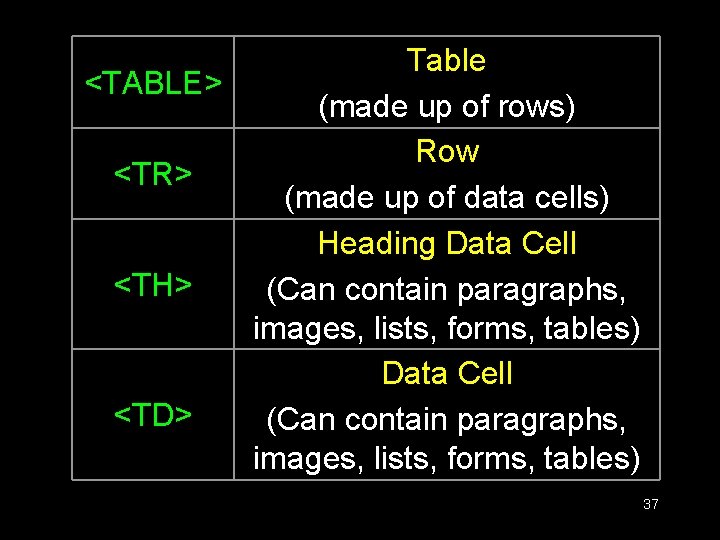
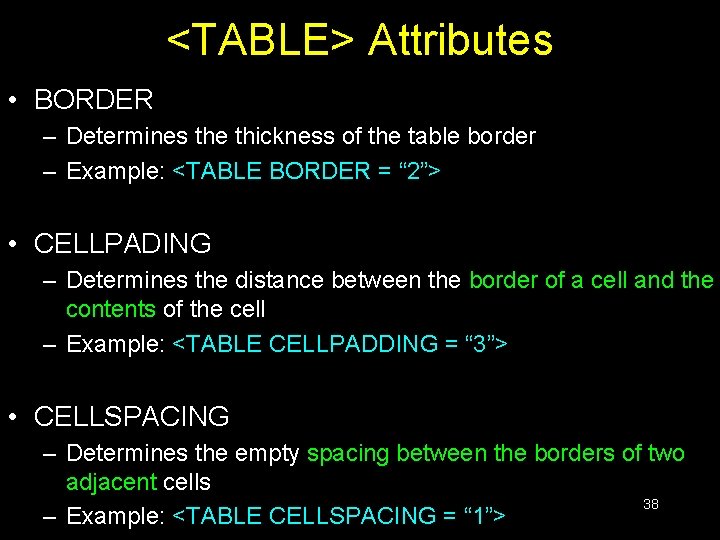
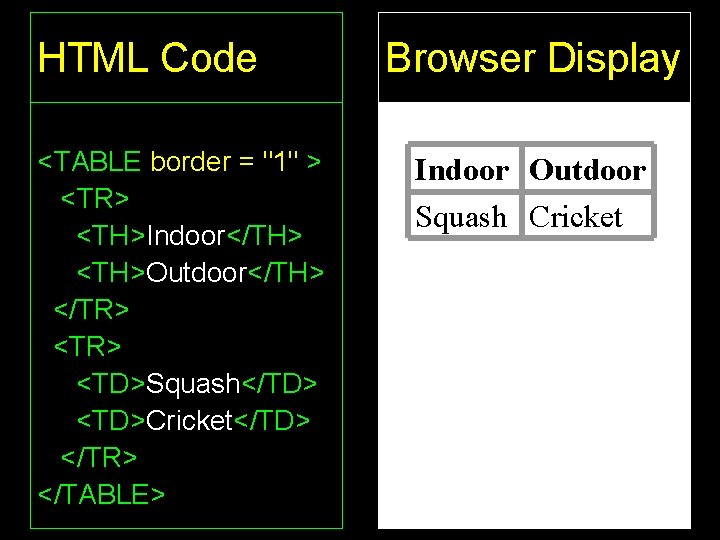
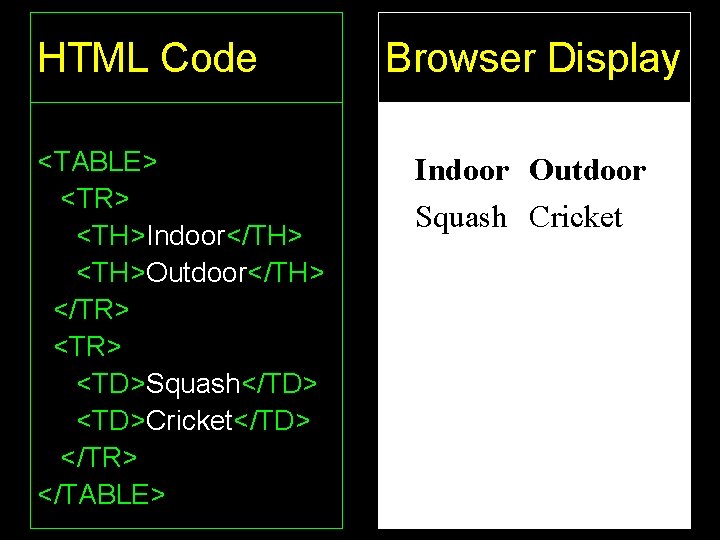
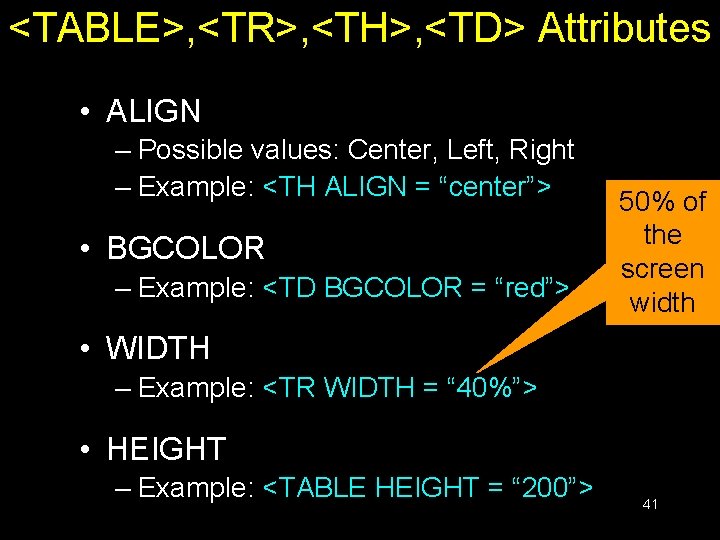
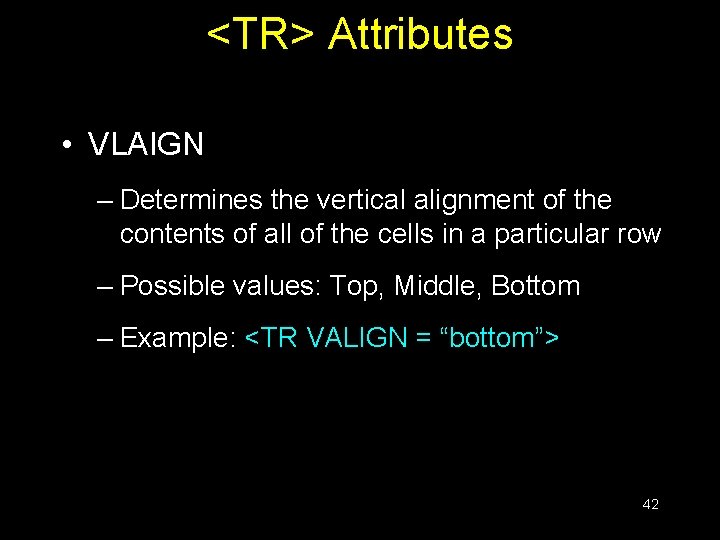
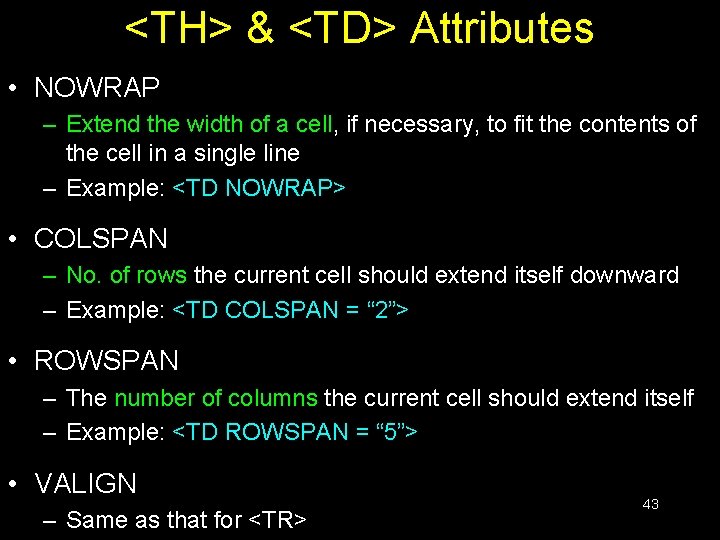
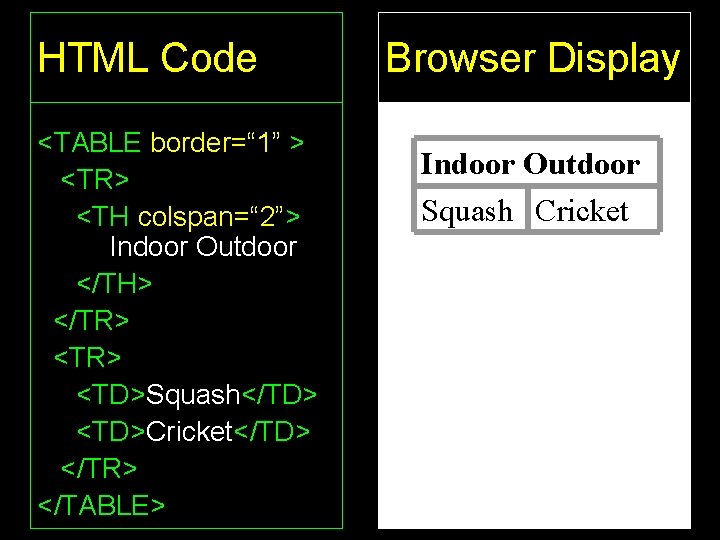
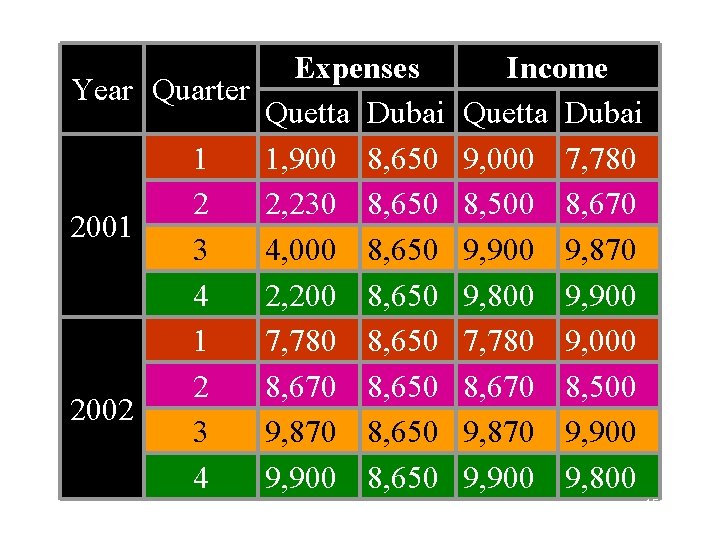
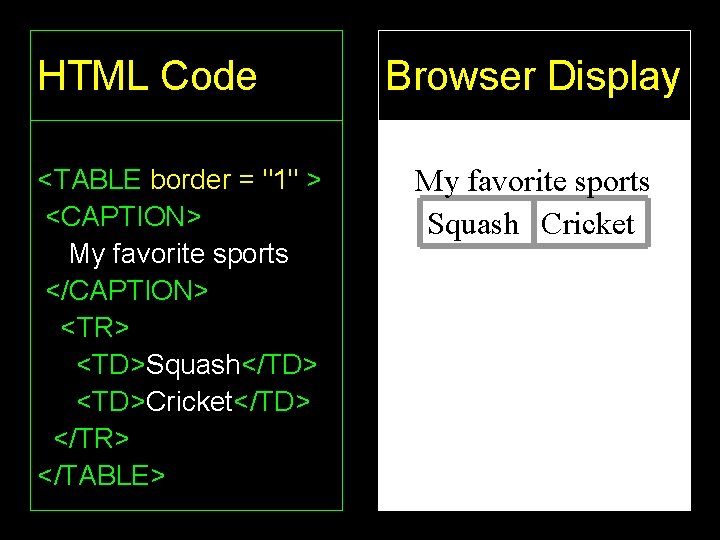
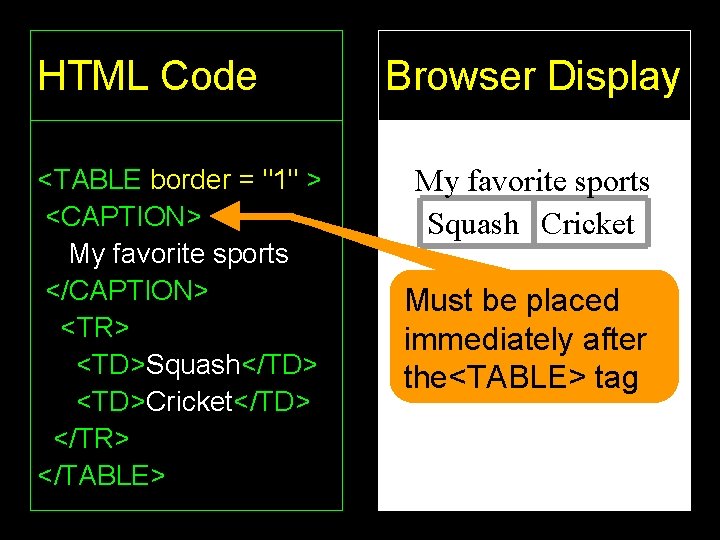
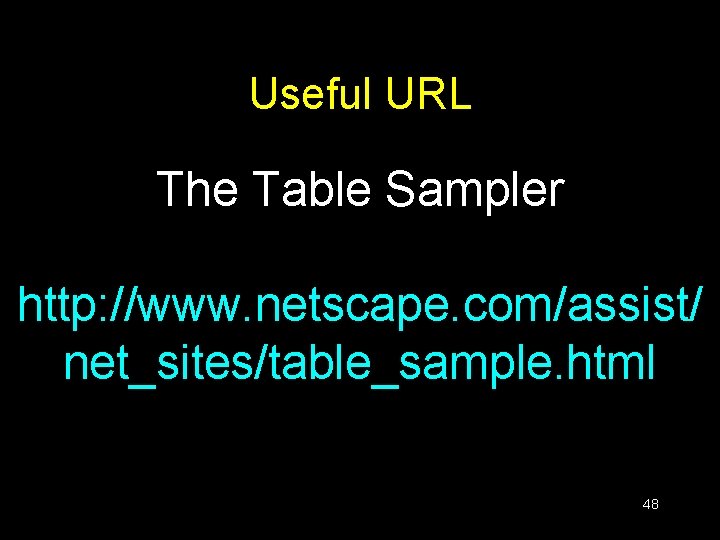
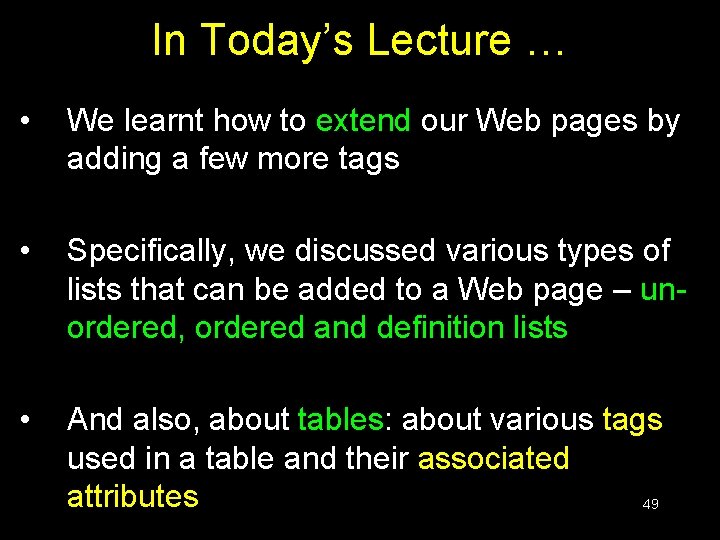

- Slides: 50
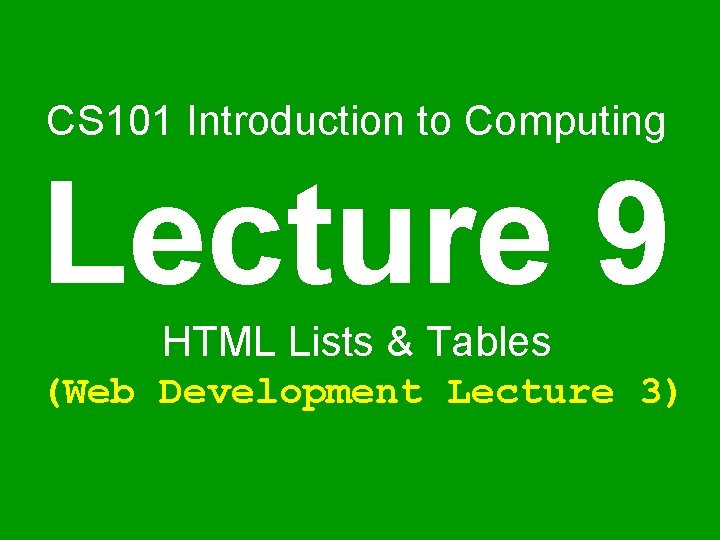
CS 101 Introduction to Computing Lecture 9 HTML Lists & Tables (Web Development Lecture 3)
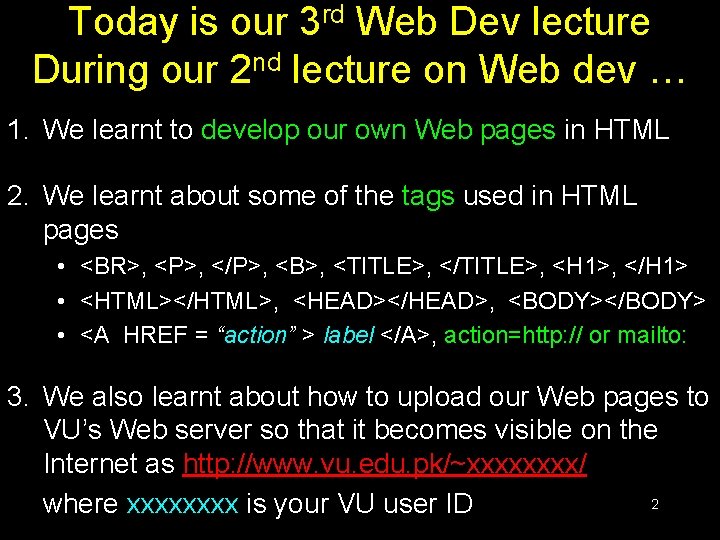
Today is our 3 rd Web Dev lecture During our 2 nd lecture on Web dev … 1. We learnt to develop our own Web pages in HTML 2. We learnt about some of the tags used in HTML pages • <BR>, <P>, </P>, <B>, <TITLE>, </TITLE>, <H 1>, </H 1> • <HTML></HTML>, <HEAD></HEAD>, <BODY></BODY> • <A HREF = “action” > label </A>, action=http: // or mailto: 3. We also learnt about how to upload our Web pages to VU’s Web server so that it becomes visible on the Internet as http: //www. vu. edu. pk/~xxxx/ 2 where xxxx is your VU user ID

Today’s Lecture • We will extend our Web pages by adding a few more tags • Specifically, we will learn about various types of lists that can be added to a Web page • And also, about tables 3
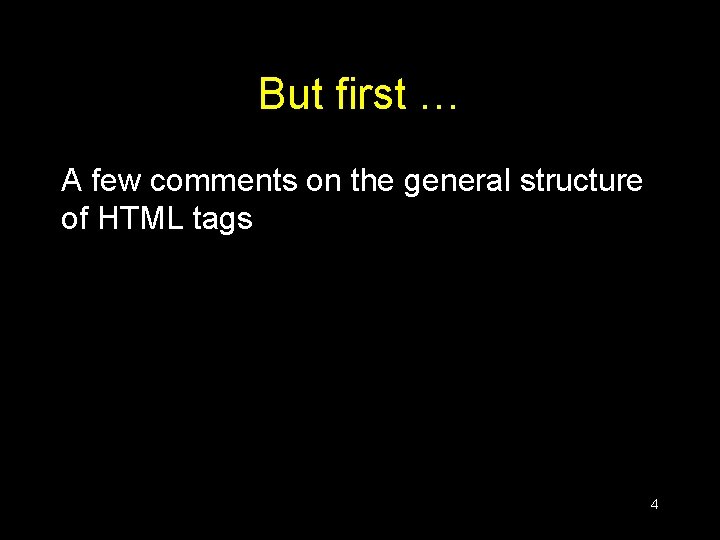
But first … A few comments on the general structure of HTML tags 4
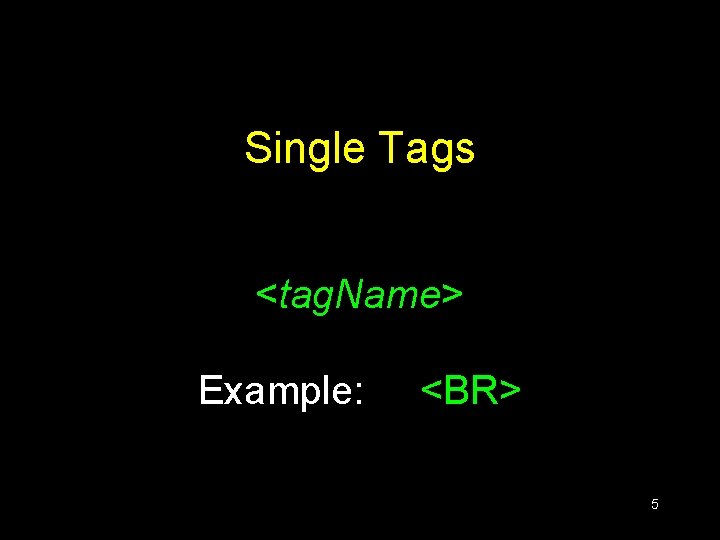
Single Tags <tag. Name> Example: <BR> 5
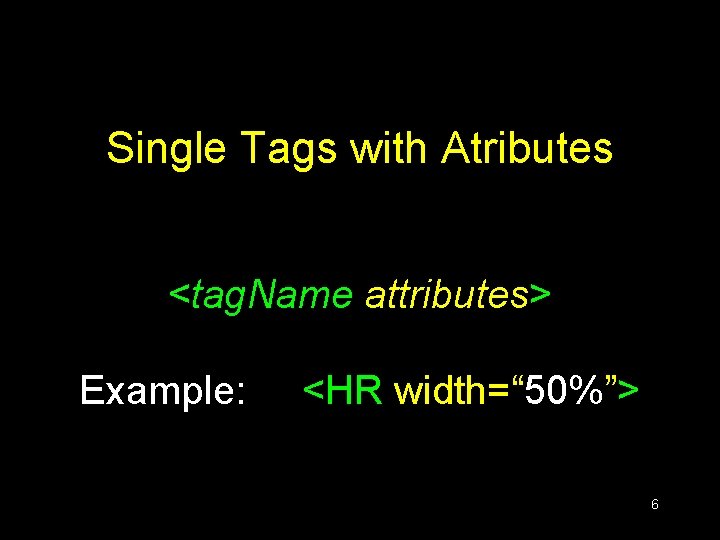
Single Tags with Atributes <tag. Name attributes> Example: <HR width=“ 50%”> 6
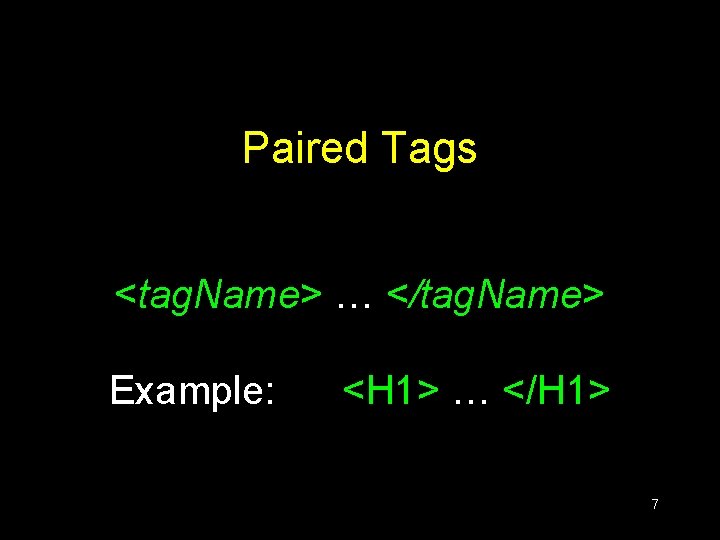
Paired Tags <tag. Name> … </tag. Name> Example: <H 1> … </H 1> 7
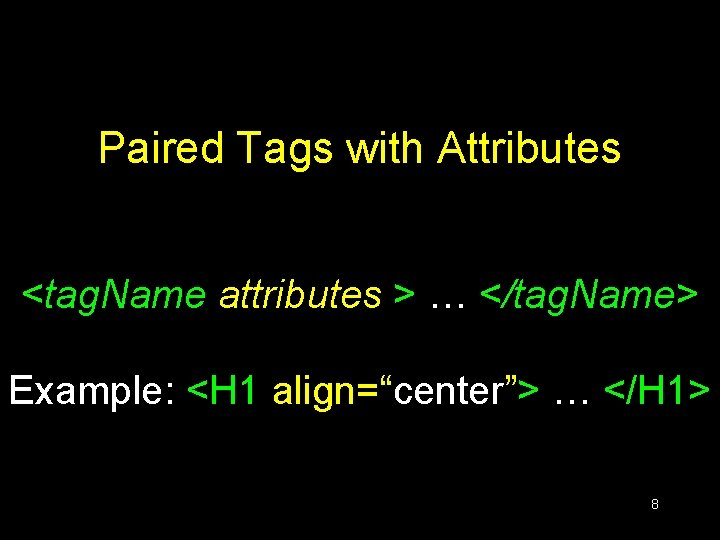
Paired Tags with Attributes <tag. Name attributes > … </tag. Name> Example: <H 1 align=“center”> … </H 1> 8
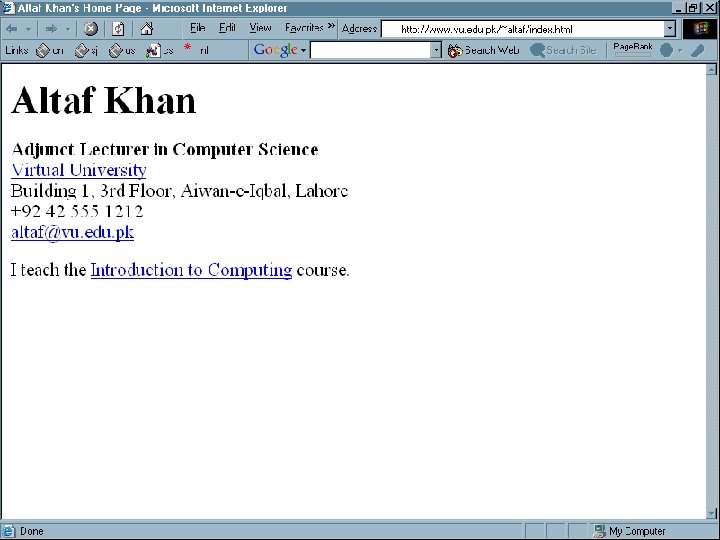
9
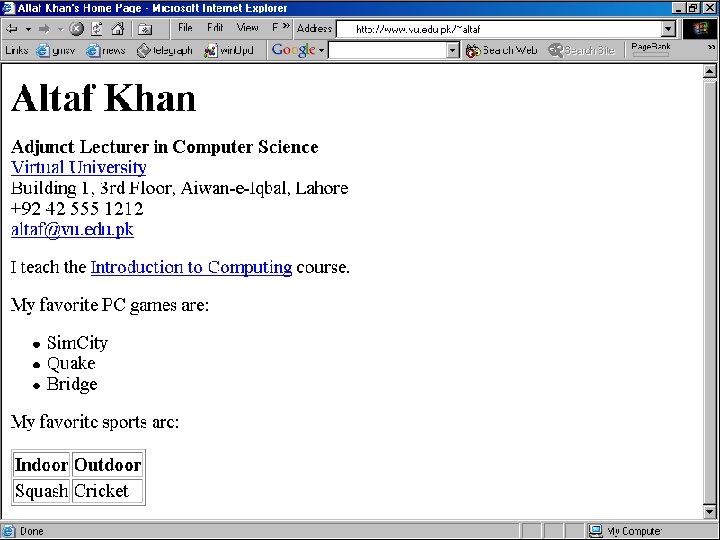
10
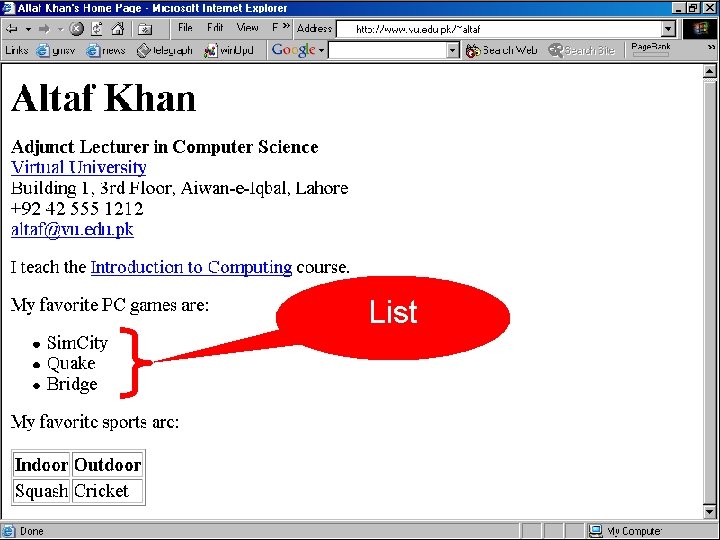
List 11
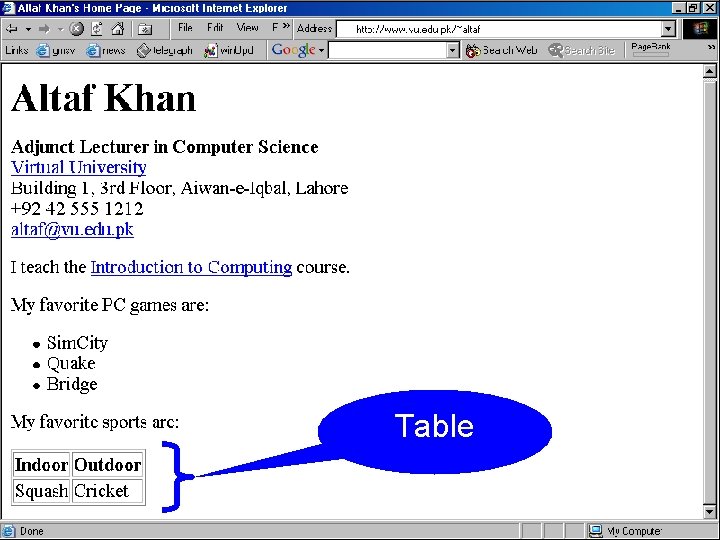
Table 12
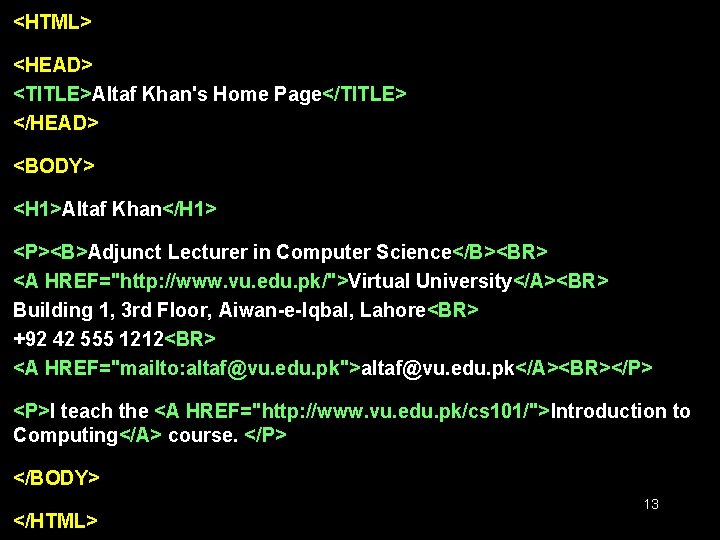
<HTML> <HEAD> <TITLE>Altaf Khan's Home Page</TITLE> </HEAD> <BODY> <H 1>Altaf Khan</H 1> <P><B>Adjunct Lecturer in Computer Science</B><BR> <A HREF="http: //www. vu. edu. pk/">Virtual University</A><BR> Building 1, 3 rd Floor, Aiwan-e-Iqbal, Lahore<BR> +92 42 555 1212<BR> <A HREF="mailto: altaf@vu. edu. pk">altaf@vu. edu. pk</A><BR></P> <P>I teach the <A HREF="http: //www. vu. edu. pk/cs 101/">Introduction to Computing</A> course. </P> </BODY> </HTML> 13
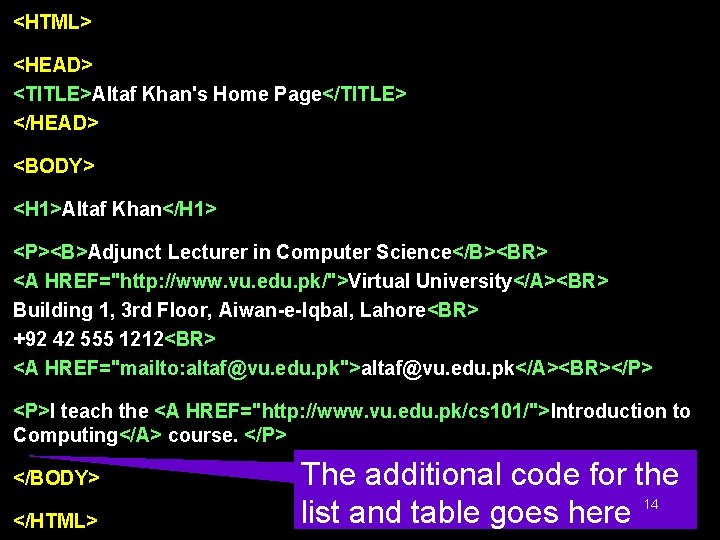
<HTML> <HEAD> <TITLE>Altaf Khan's Home Page</TITLE> </HEAD> <BODY> <H 1>Altaf Khan</H 1> <P><B>Adjunct Lecturer in Computer Science</B><BR> <A HREF="http: //www. vu. edu. pk/">Virtual University</A><BR> Building 1, 3 rd Floor, Aiwan-e-Iqbal, Lahore<BR> +92 42 555 1212<BR> <A HREF="mailto: altaf@vu. edu. pk">altaf@vu. edu. pk</A><BR></P> <P>I teach the <A HREF="http: //www. vu. edu. pk/cs 101/">Introduction to Computing</A> course. </P> </BODY> </HTML> The additional code for the list and table goes here 14
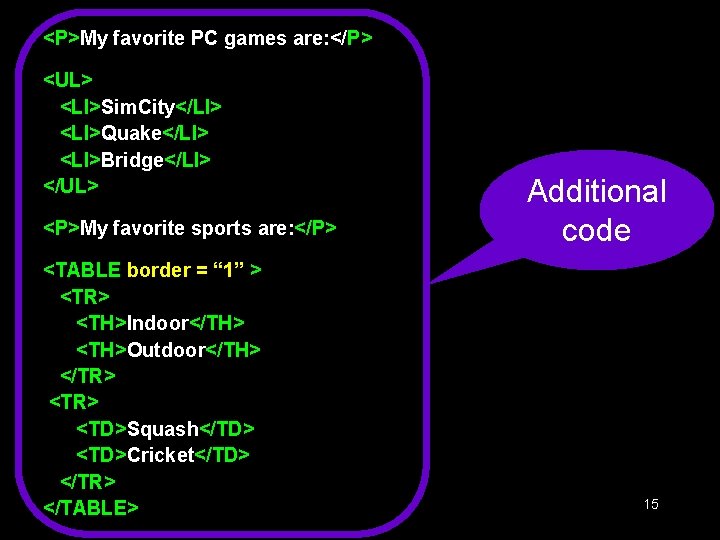
<P>My favorite PC games are: </P> <UL> <LI>Sim. City</LI> <LI>Quake</LI> <LI>Bridge</LI> </UL> <P>My favorite sports are: </P> <TABLE border = “ 1” > <TR> <TH>Indoor</TH> <TH>Outdoor</TH> </TR> <TD>Squash</TD> <TD>Cricket</TD> </TR> </TABLE> Additional code 15
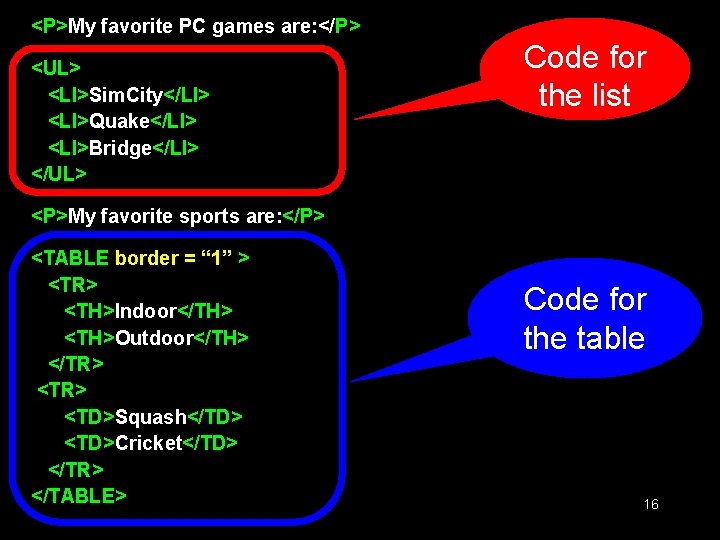
<P>My favorite PC games are: </P> <UL> <LI>Sim. City</LI> <LI>Quake</LI> <LI>Bridge</LI> </UL> Code for the list <P>My favorite sports are: </P> <TABLE border = “ 1” > <TR> <TH>Indoor</TH> <TH>Outdoor</TH> </TR> <TD>Squash</TD> <TD>Cricket</TD> </TR> </TABLE> Code for the table 16
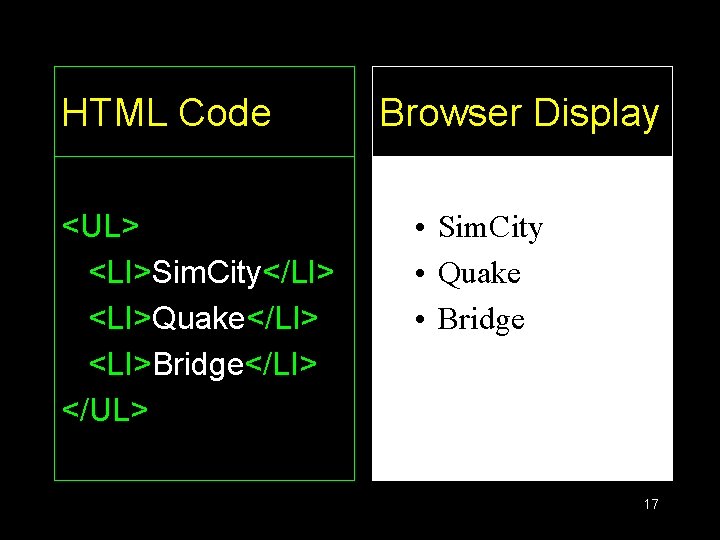
HTML Code <UL> <LI>Sim. City</LI> <LI>Quake</LI> <LI>Bridge</LI> </UL> Browser Display • Sim. City • Quake • Bridge 17
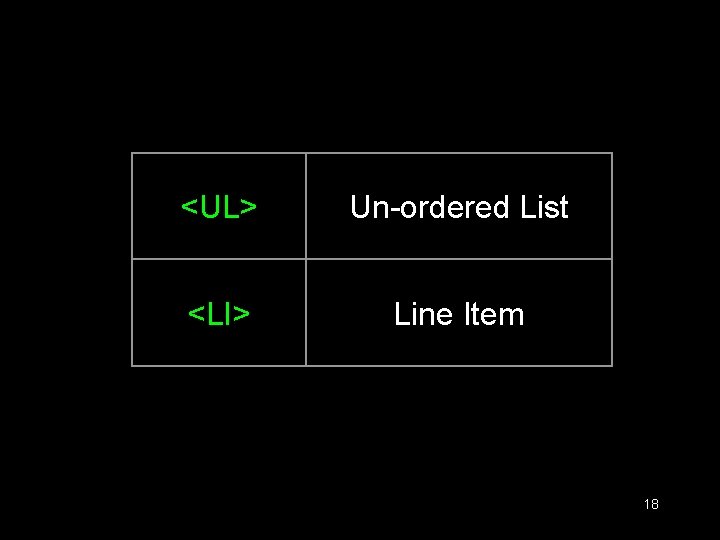
<UL> Un-ordered List <LI> Line Item 18
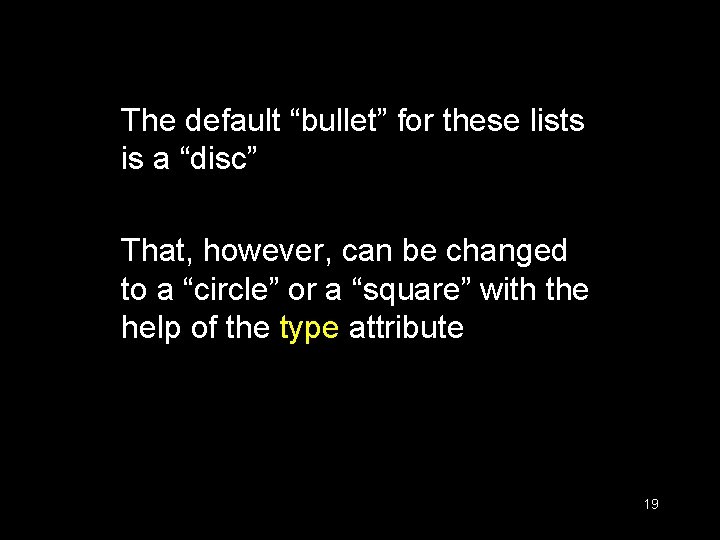
The default “bullet” for these lists is a “disc” That, however, can be changed to a “circle” or a “square” with the help of the type attribute 19
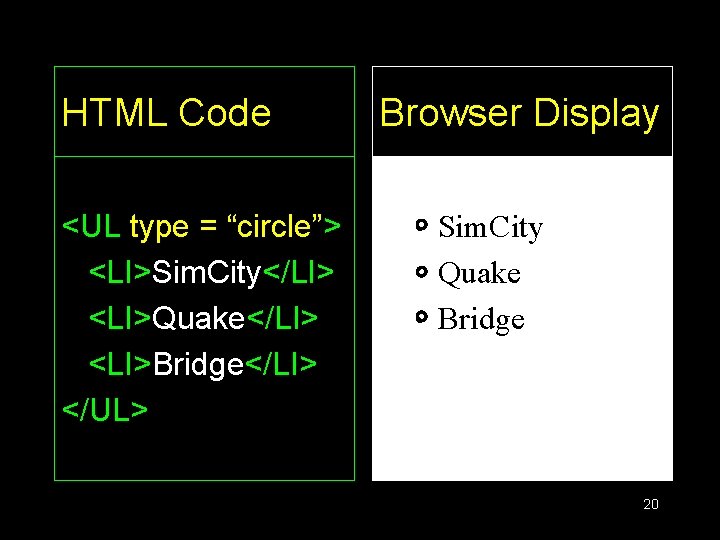
HTML Code <UL type = “circle”> <LI>Sim. City</LI> <LI>Quake</LI> <LI>Bridge</LI> </UL> Browser Display • Sim. City • Quake • Bridge 20
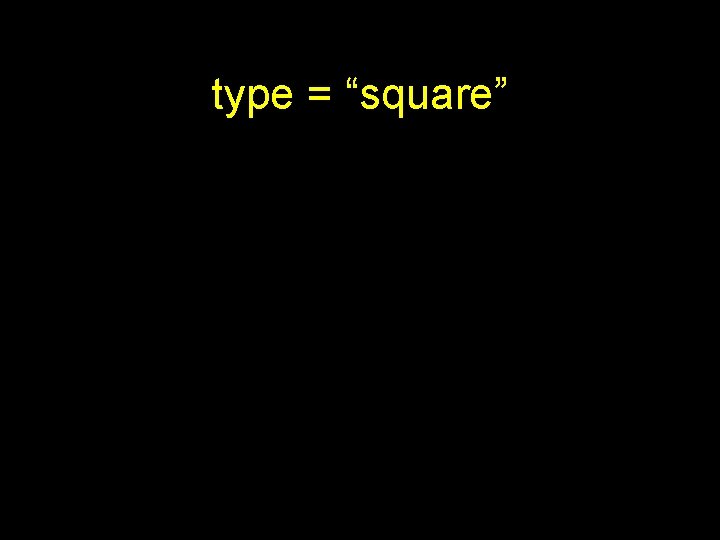
type = “square”
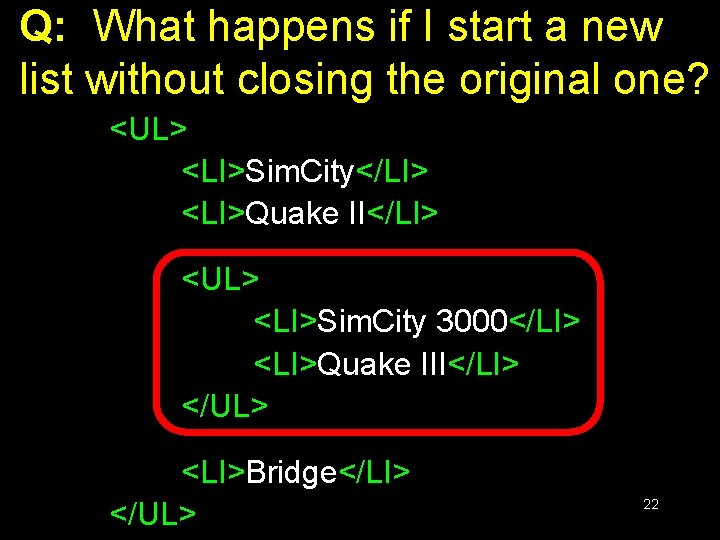
Q: What happens if I start a new list without closing the original one? <UL> <LI>Sim. City</LI> <LI>Quake II</LI> <UL> <LI>Sim. City 3000</LI> <LI>Quake III</LI> </UL> <LI>Bridge</LI> </UL> 22
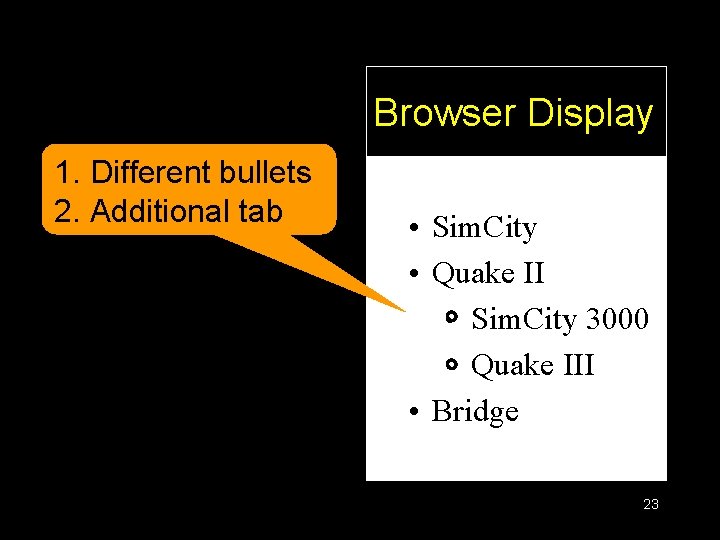
Browser Display 1. Different bullets 2. Additional tab • Sim. City • Quake II • Sim. City 3000 • Quake III • Bridge 23
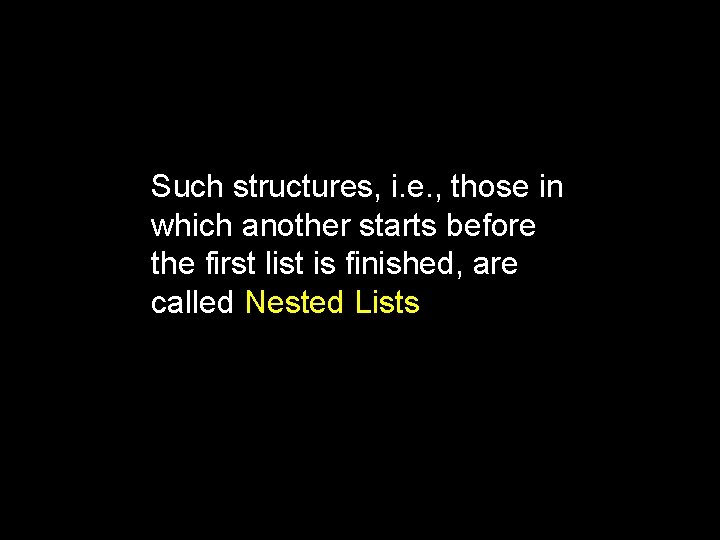
Such structures, i. e. , those in which another starts before the first list is finished, are called Nested Lists
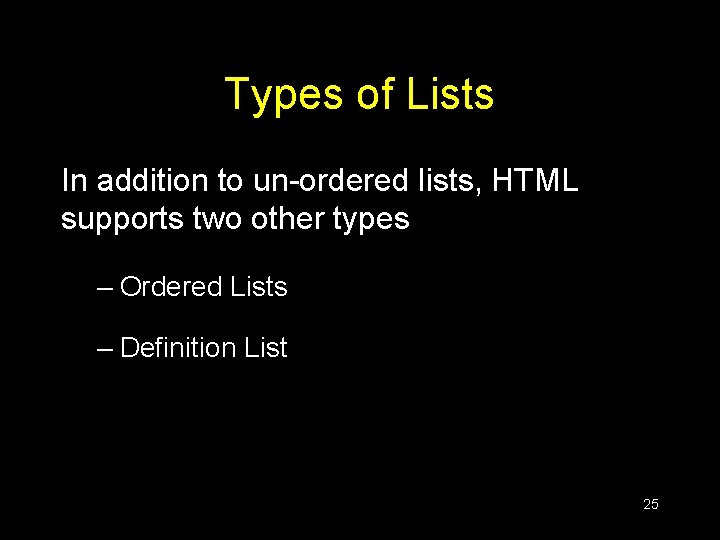
Types of Lists In addition to un-ordered lists, HTML supports two other types – Ordered Lists – Definition List 25
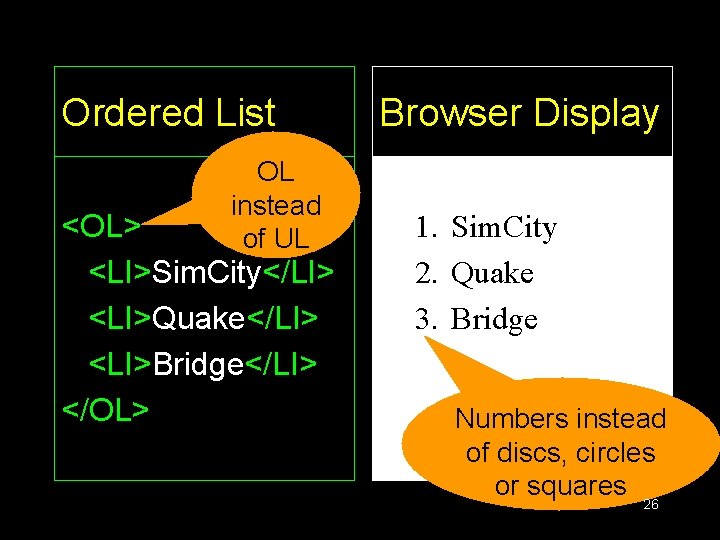
Ordered List OL instead of UL <OL> <LI>Sim. City</LI> <LI>Quake</LI> <LI>Bridge</LI> </OL> Browser Display 1. Sim. City 2. Quake 3. Bridge Numbers instead of discs, circles or squares 26
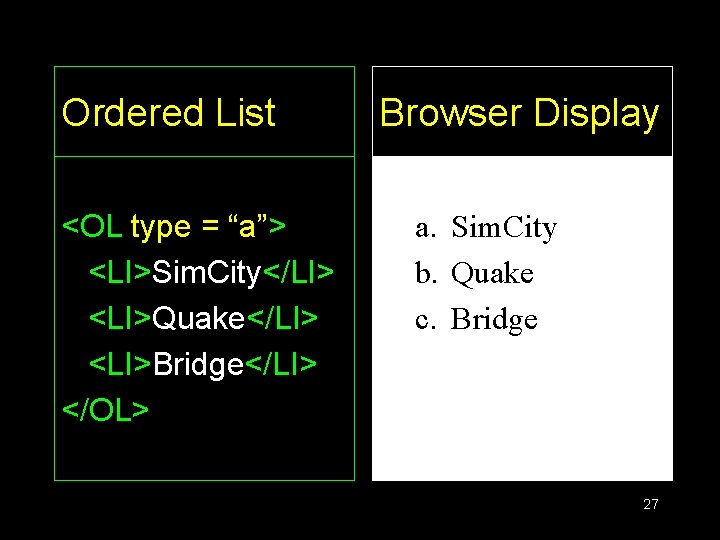
Ordered List <OL type = “a”> <LI>Sim. City</LI> <LI>Quake</LI> <LI>Bridge</LI> </OL> Browser Display a. Sim. City b. Quake c. Bridge 27
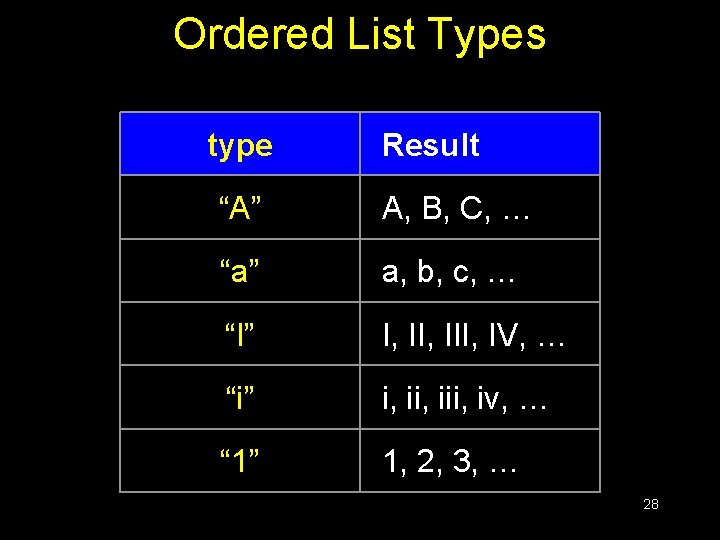
Ordered List Types type Result “A” A, B, C, … “a” a, b, c, … “I” I, III, IV, … “i” i, iii, iv, … “ 1” 1, 2, 3, … 28
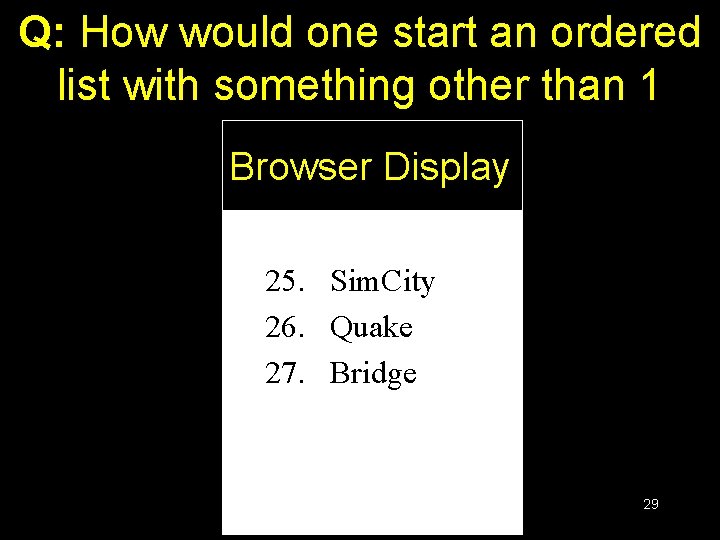
Q: How would one start an ordered list with something other than 1 Browser Display 25. Sim. City 26. Quake 27. Bridge 29
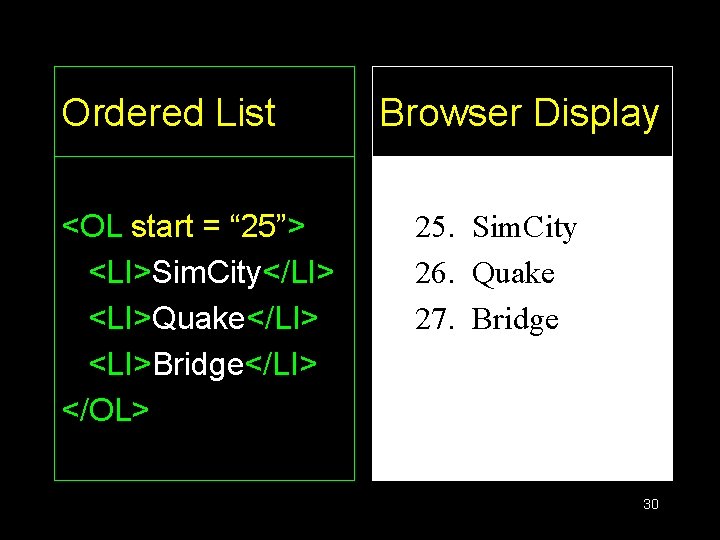
Ordered List <OL start = “ 25”> <LI>Sim. City</LI> <LI>Quake</LI> <LI>Bridge</LI> </OL> Browser Display 25. Sim. City 26. Quake 27. Bridge 30
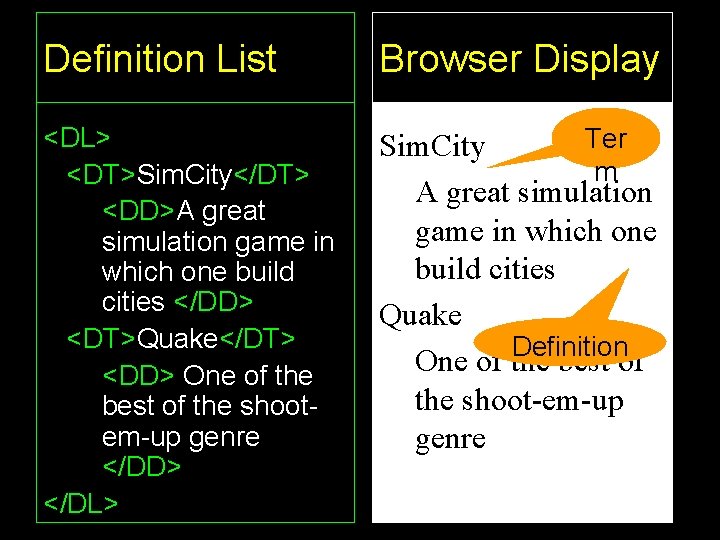
Definition List Browser Display <DL> <DT>Sim. City</DT> <DD>A great simulation game in which one build cities </DD> <DT>Quake</DT> <DD> One of the best of the shootem-up genre </DD> </DL> Ter Sim. City m A great simulation game in which one build cities Quake Definition One of the best of the shoot-em-up genre 31
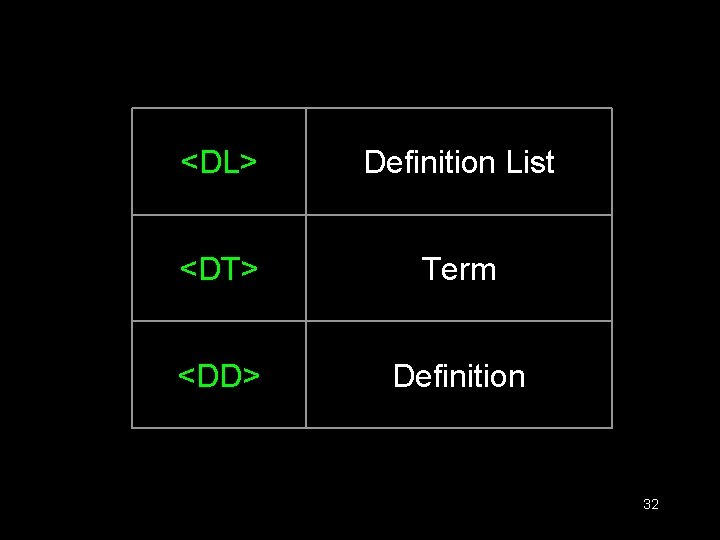
<DL> Definition List <DT> Term <DD> Definition 32
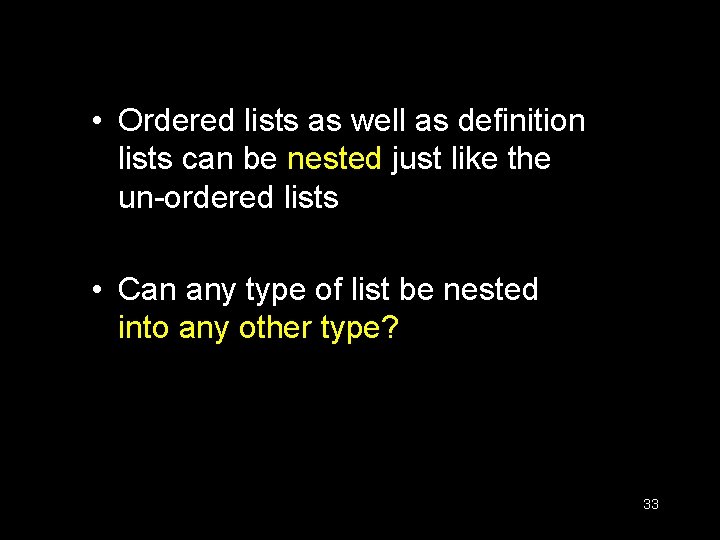
• Ordered lists as well as definition lists can be nested just like the un-ordered lists • Can any type of list be nested into any other type? 33
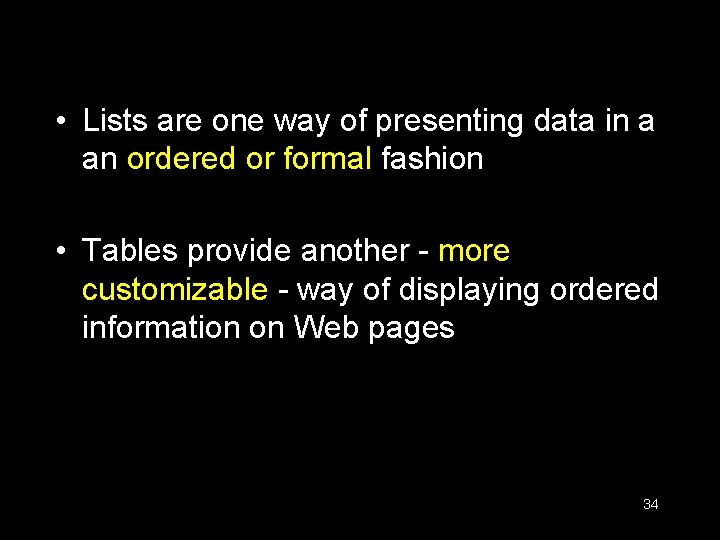
• Lists are one way of presenting data in a an ordered or formal fashion • Tables provide another - more customizable - way of displaying ordered information on Web pages 34
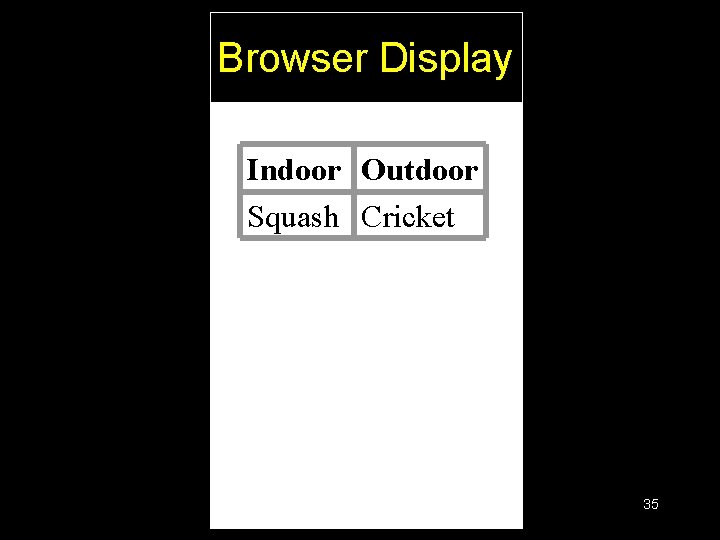
Browser Display Indoor Outdoor Squash Cricket 35
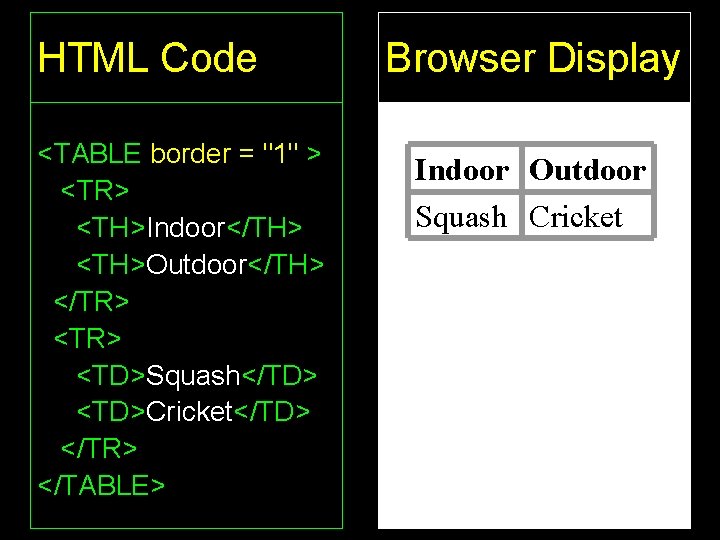
HTML Code <TABLE border = "1" > <TR> <TH>Indoor</TH> <TH>Outdoor</TH> </TR> <TD>Squash</TD> <TD>Cricket</TD> </TR> </TABLE> Browser Display Indoor Outdoor Squash Cricket 36
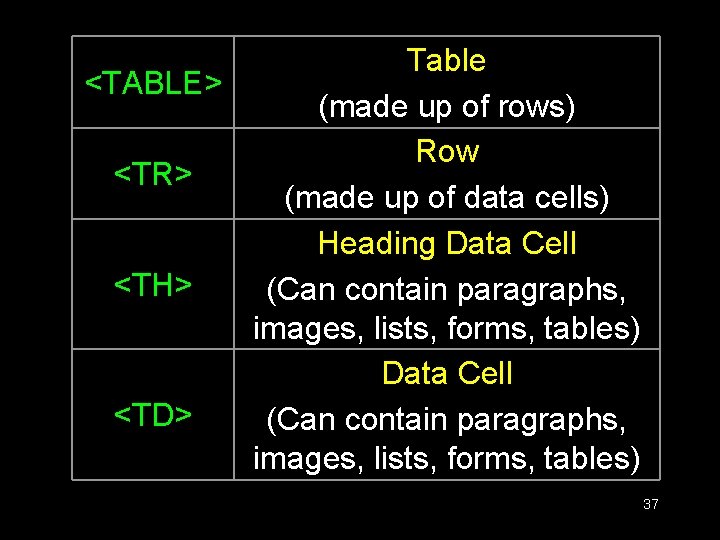
Table <TABLE> (made up of rows) Row <TR> (made up of data cells) Heading Data Cell <TH> (Can contain paragraphs, images, lists, forms, tables) Data Cell <TD> (Can contain paragraphs, images, lists, forms, tables) 37
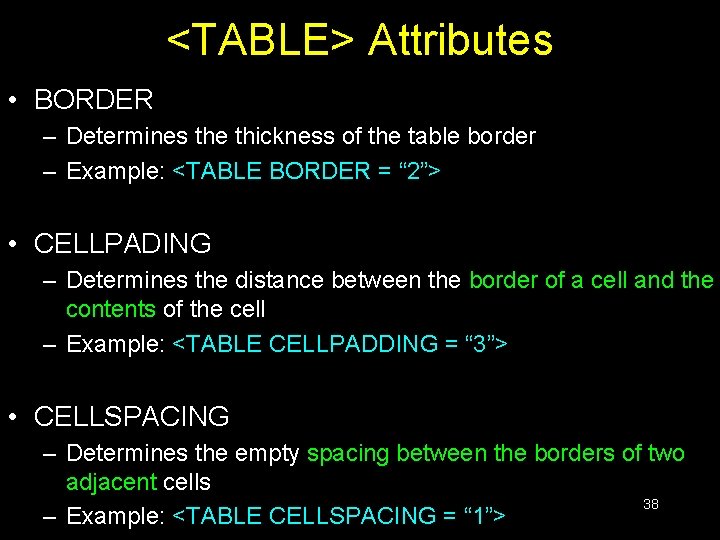
<TABLE> Attributes • BORDER – Determines the thickness of the table border – Example: <TABLE BORDER = “ 2”> • CELLPADING – Determines the distance between the border of a cell and the contents of the cell – Example: <TABLE CELLPADDING = “ 3”> • CELLSPACING – Determines the empty spacing between the borders of two adjacent cells 38 – Example: <TABLE CELLSPACING = “ 1”>
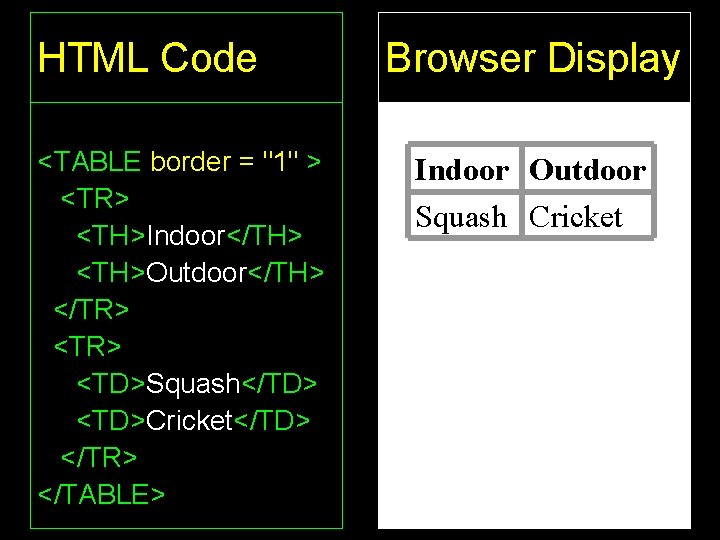
HTML Code <TABLE border = "1" > <TR> <TH>Indoor</TH> <TH>Outdoor</TH> </TR> <TD>Squash</TD> <TD>Cricket</TD> </TR> </TABLE> Browser Display Indoor Outdoor Squash Cricket 39
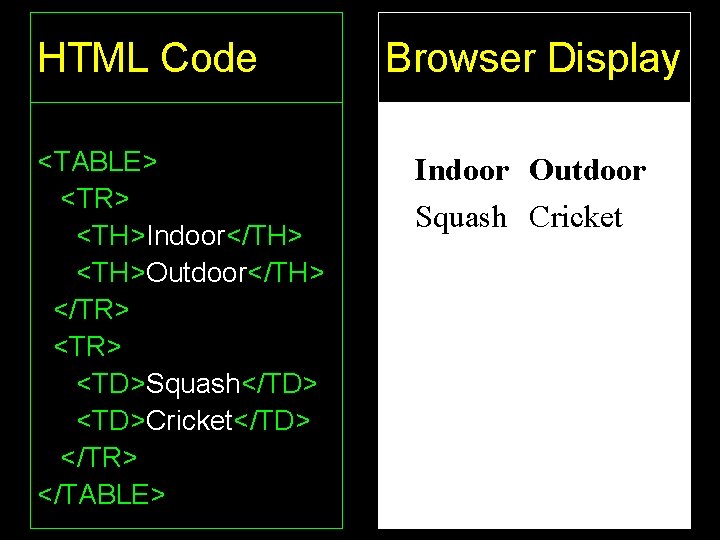
HTML Code <TABLE> <TR> <TH>Indoor</TH> <TH>Outdoor</TH> </TR> <TD>Squash</TD> <TD>Cricket</TD> </TR> </TABLE> Browser Display Indoor Outdoor Squash Cricket 40
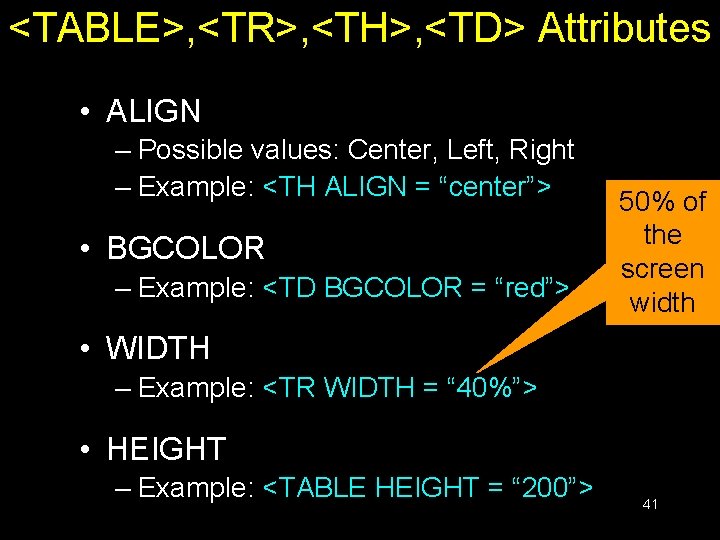
<TABLE>, <TR>, <TH>, <TD> Attributes • ALIGN – Possible values: Center, Left, Right – Example: <TH ALIGN = “center”> • BGCOLOR – Example: <TD BGCOLOR = “red”> 50% of the screen width • WIDTH – Example: <TR WIDTH = “ 40%”> • HEIGHT – Example: <TABLE HEIGHT = “ 200”> 41
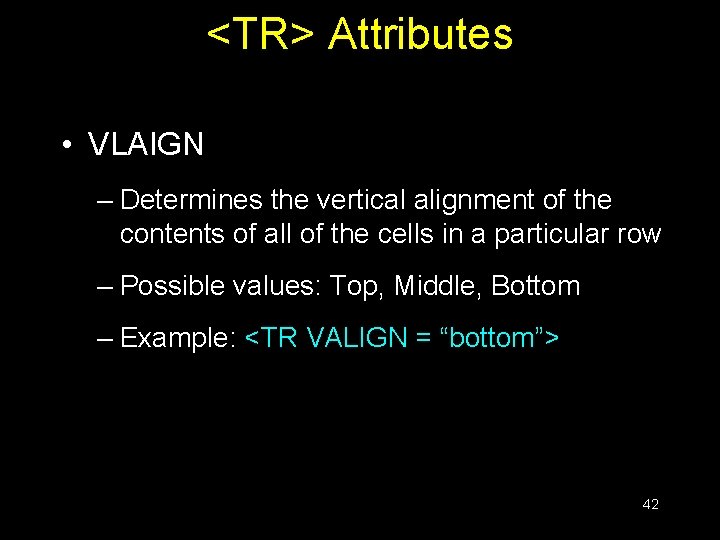
<TR> Attributes • VLAIGN – Determines the vertical alignment of the contents of all of the cells in a particular row – Possible values: Top, Middle, Bottom – Example: <TR VALIGN = “bottom”> 42
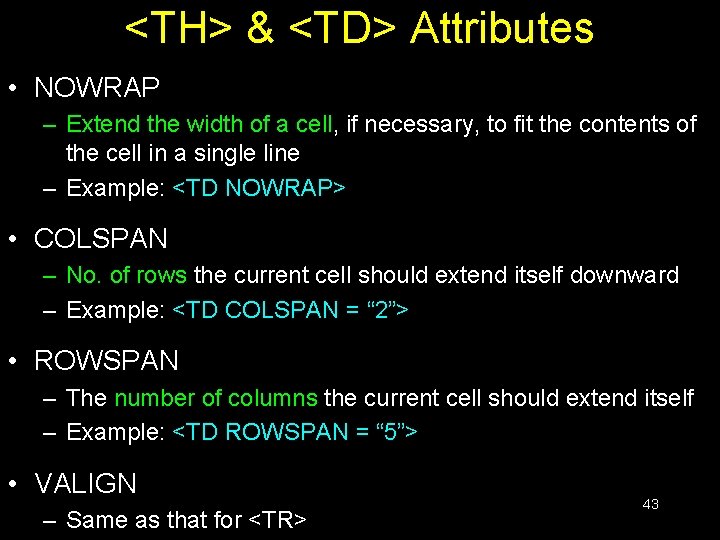
<TH> & <TD> Attributes • NOWRAP – Extend the width of a cell, if necessary, to fit the contents of the cell in a single line – Example: <TD NOWRAP> • COLSPAN – No. of rows the current cell should extend itself downward – Example: <TD COLSPAN = “ 2”> • ROWSPAN – The number of columns the current cell should extend itself – Example: <TD ROWSPAN = “ 5”> • VALIGN – Same as that for <TR> 43
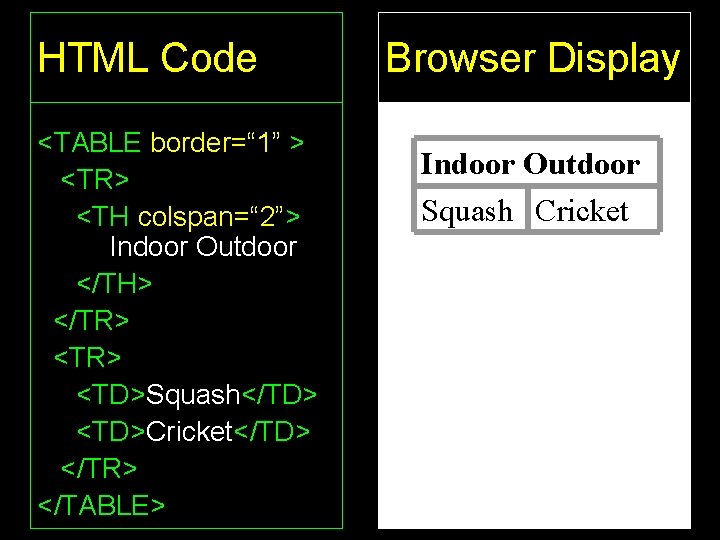
HTML Code <TABLE border=“ 1” > <TR> <TH colspan=“ 2”> Indoor Outdoor </TH> </TR> <TD>Squash</TD> <TD>Cricket</TD> </TR> </TABLE> Browser Display Indoor Outdoor Squash Cricket 44
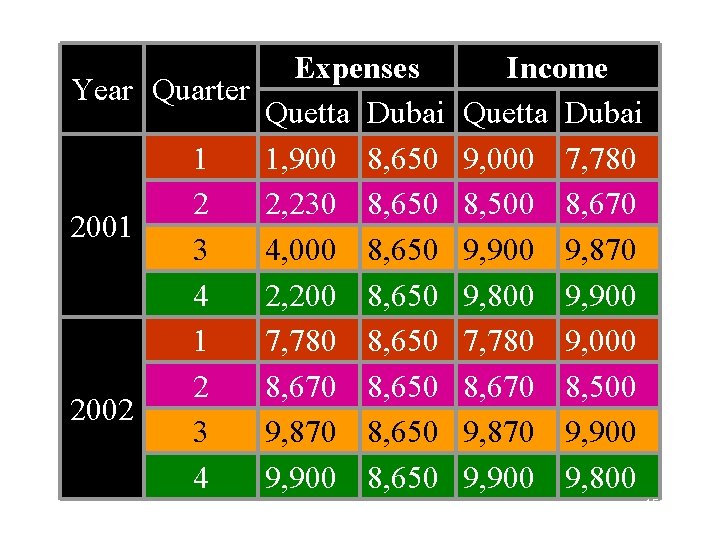
Expenses Year Quarter Quetta Dubai 1 1, 900 8, 650 2 2, 230 8, 650 2001 3 4, 000 8, 650 4 2, 200 8, 650 1 7, 780 8, 650 2 8, 670 8, 650 2002 3 9, 870 8, 650 4 9, 900 8, 650 Income Quetta Dubai 9, 000 7, 780 8, 500 8, 670 9, 900 9, 870 9, 800 9, 900 7, 780 9, 000 8, 670 8, 500 9, 870 9, 900 9, 800 45
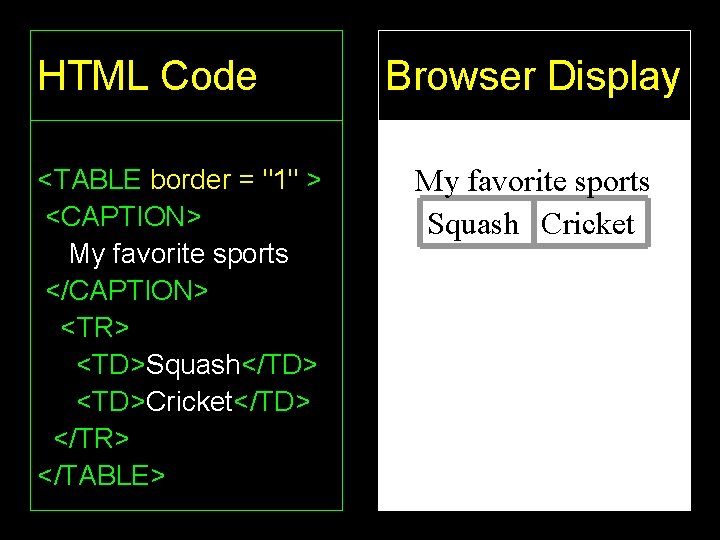
HTML Code <TABLE border = "1" > <CAPTION> My favorite sports </CAPTION> <TR> <TD>Squash</TD> <TD>Cricket</TD> </TR> </TABLE> Browser Display My favorite sports Squash Cricket 46
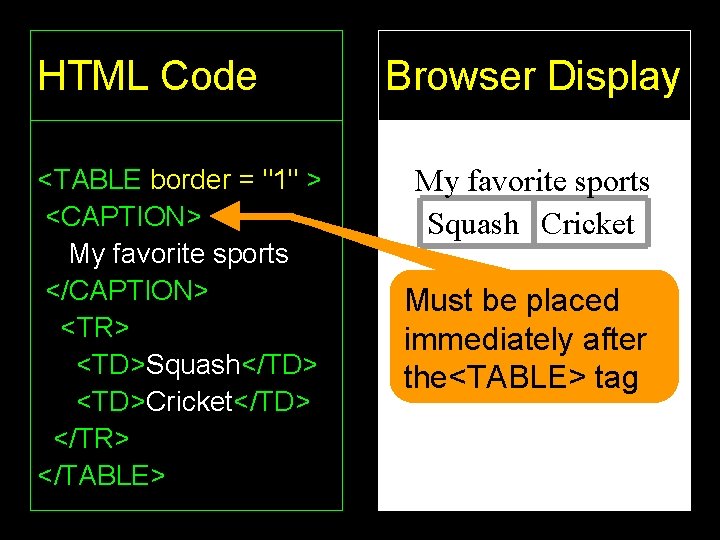
HTML Code <TABLE border = "1" > <CAPTION> My favorite sports </CAPTION> <TR> <TD>Squash</TD> <TD>Cricket</TD> </TR> </TABLE> Browser Display My favorite sports Squash Cricket Must be placed immediately after the<TABLE> tag 47
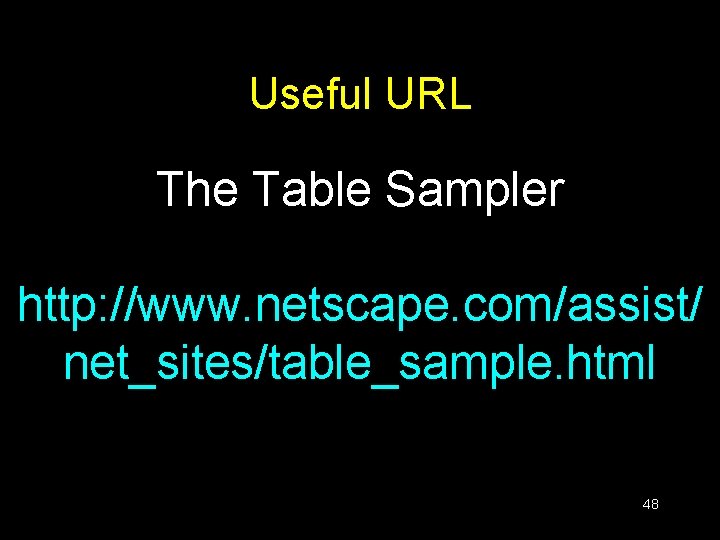
Useful URL The Table Sampler http: //www. netscape. com/assist/ net_sites/table_sample. html 48
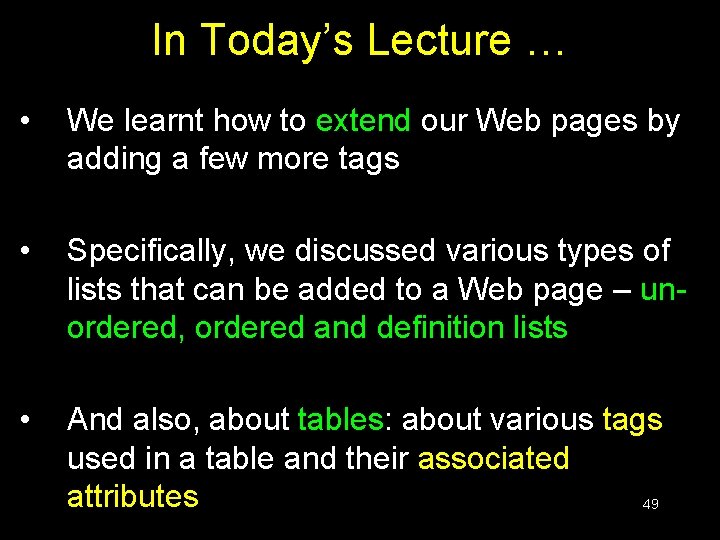
In Today’s Lecture … • We learnt how to extend our Web pages by adding a few more tags • Specifically, we discussed various types of lists that can be added to a Web page – unordered, ordered and definition lists • And also, about tables: about various tags used in a table and their associated attributes 49

Next Web Dev Lecture: Interactive Forms • We will try to understand the utility of forms on Web pages • We will find out about the various components that are used in a form • We will become able to build a simple, interactive form 50
 It 101 - introduction to computing
It 101 - introduction to computing Cs101 vu edu pk
Cs101 vu edu pk Cs101 vu edu pk
Cs101 vu edu pk 01:640:244 lecture notes - lecture 15: plat, idah, farad
01:640:244 lecture notes - lecture 15: plat, idah, farad What is a harmonic wave in physics
What is a harmonic wave in physics Lecture 101
Lecture 101 Phy101 lecture 1
Phy101 lecture 1 Physics 101 lecture notes pdf
Physics 101 lecture notes pdf Wave notes pdf
Wave notes pdf Cloud computing lecture
Cloud computing lecture Cmu cloud computing
Cmu cloud computing Doctype html html head
Doctype html html head Html
Html Head body html
Head body html Bhtml?title=
Bhtml?title= Doctype html html head
Doctype html html head Html 101
Html 101 101 computing network design
101 computing network design 101 computing network design
101 computing network design 101 computing
101 computing 101 computing
101 computing 101 computing network design
101 computing network design 101computing
101computing Conventional computing and intelligent computing
Conventional computing and intelligent computing Introduction to biochemistry lecture notes
Introduction to biochemistry lecture notes Introduction to psychology lecture
Introduction to psychology lecture Introduction to algorithms lecture notes
Introduction to algorithms lecture notes History of html
History of html Html introduction
Html introduction Introduction.html
Introduction.html Stands for hypertext markup language
Stands for hypertext markup language L 101 lesson 2
L 101 lesson 2 Salesforce 101: introduction to salesforce kurs
Salesforce 101: introduction to salesforce kurs Qi 101: introduction to health care improvement
Qi 101: introduction to health care improvement Regarder introduction to cloud computing vidéos
Regarder introduction to cloud computing vidéos Introduction to parallel computing ananth grama ppt
Introduction to parallel computing ananth grama ppt Introduction to evolutionary computing
Introduction to evolutionary computing Introduction to mapreduce in cloud computing
Introduction to mapreduce in cloud computing Introduction to ubiquitous computing
Introduction to ubiquitous computing Mobility of bits and bytes
Mobility of bits and bytes Distributed systems overview
Distributed systems overview Introduction to cloud computing
Introduction to cloud computing Introduction to grid computing
Introduction to grid computing Overview of grid computing
Overview of grid computing Introduction to cloud computing
Introduction to cloud computing It 111 introduction to computing
It 111 introduction to computing Introduction to cluster computing
Introduction to cluster computing Practitioner myths in software engineering
Practitioner myths in software engineering Introduction to parallel computing ananth grama ppt
Introduction to parallel computing ananth grama ppt Introduction to parallel computing ananth grama
Introduction to parallel computing ananth grama What is grid system
What is grid system