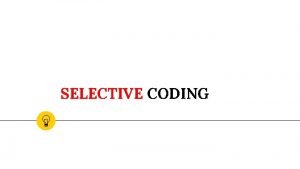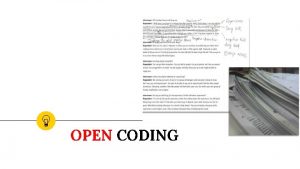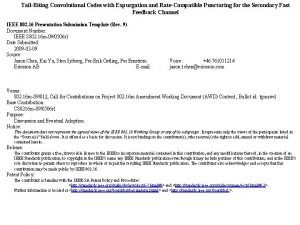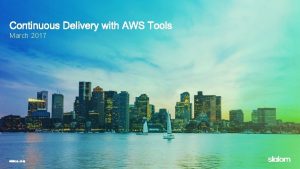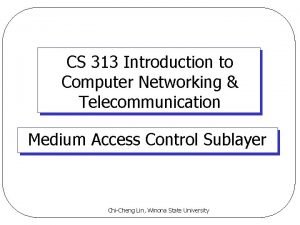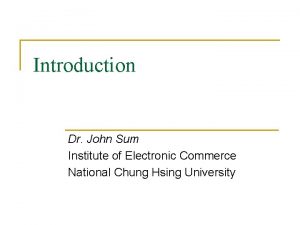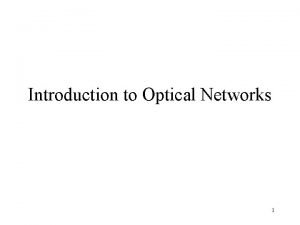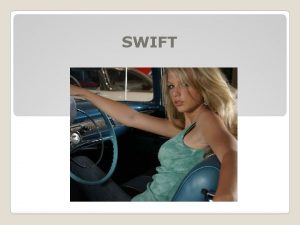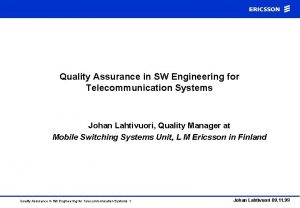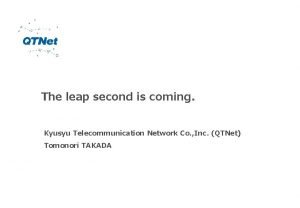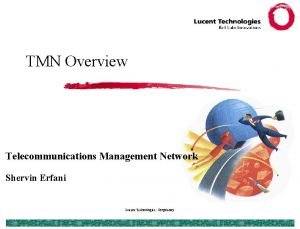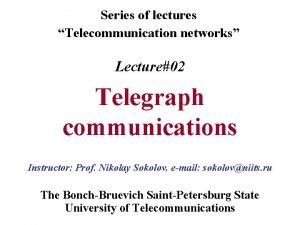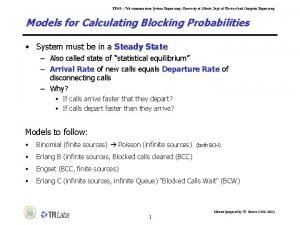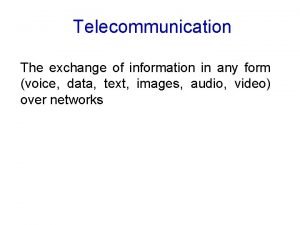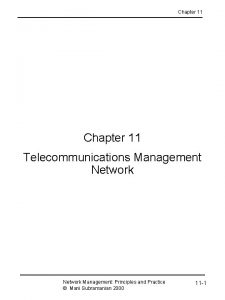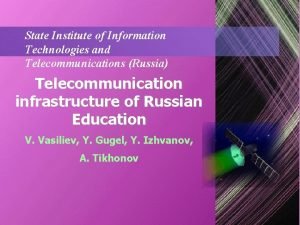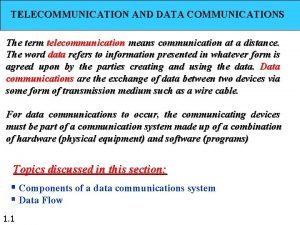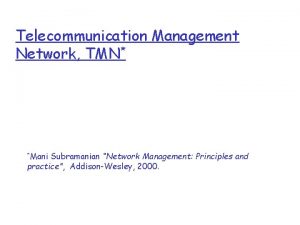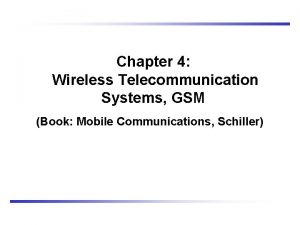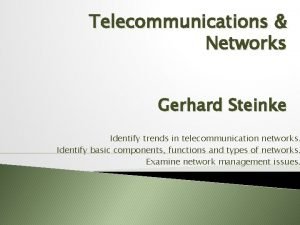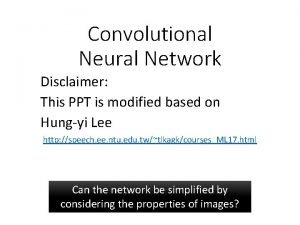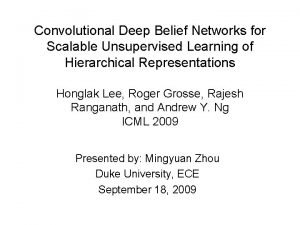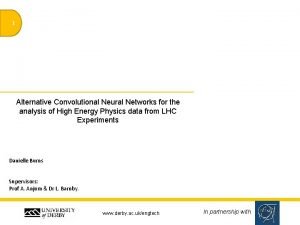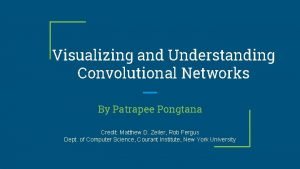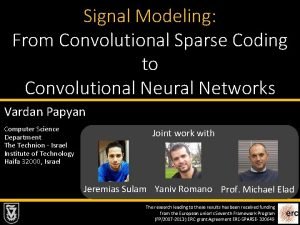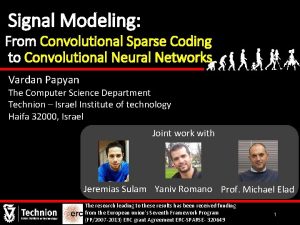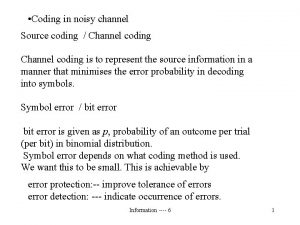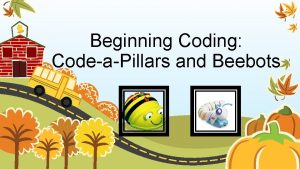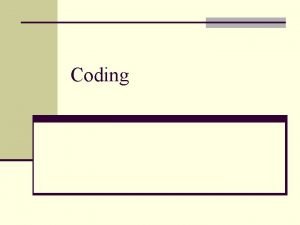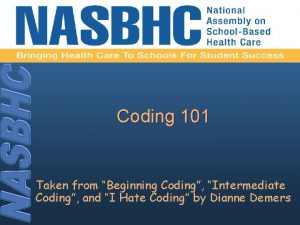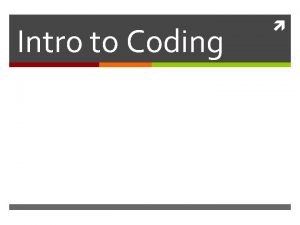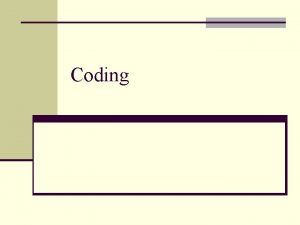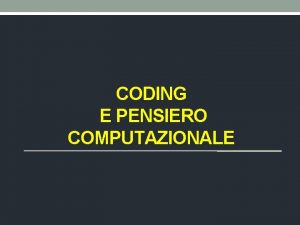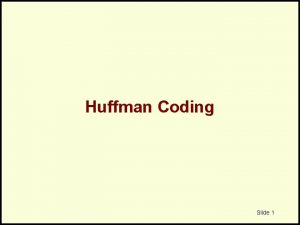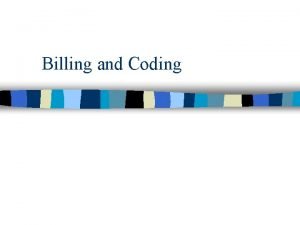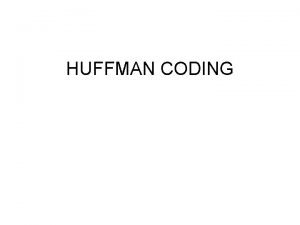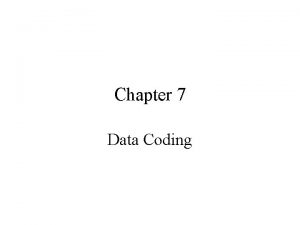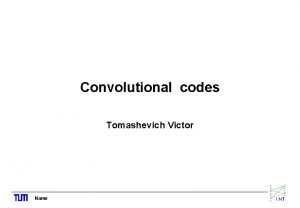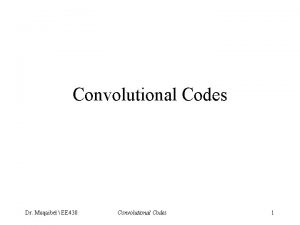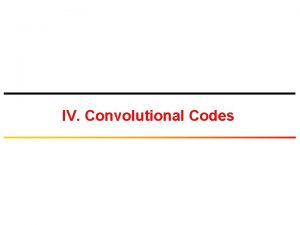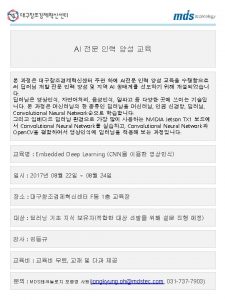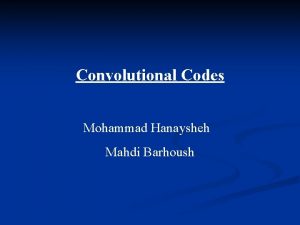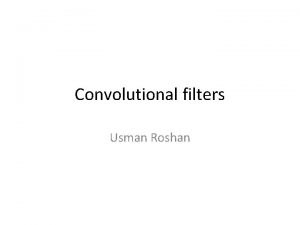Convolutional Coding In telecommunication a convolutional code is
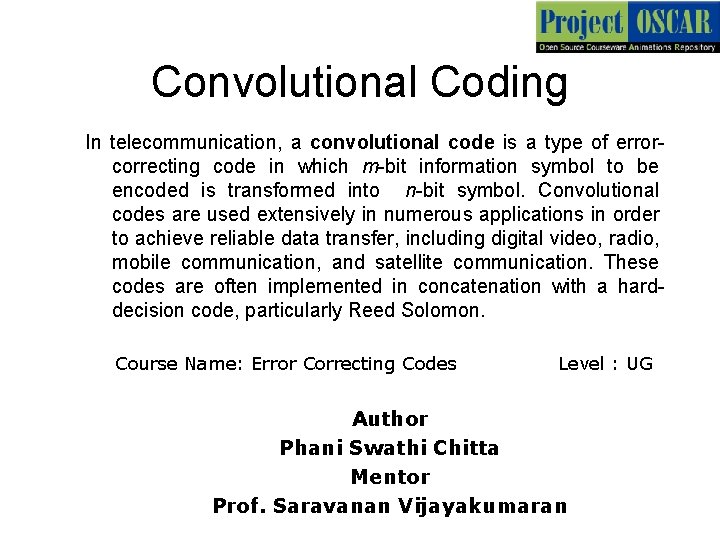
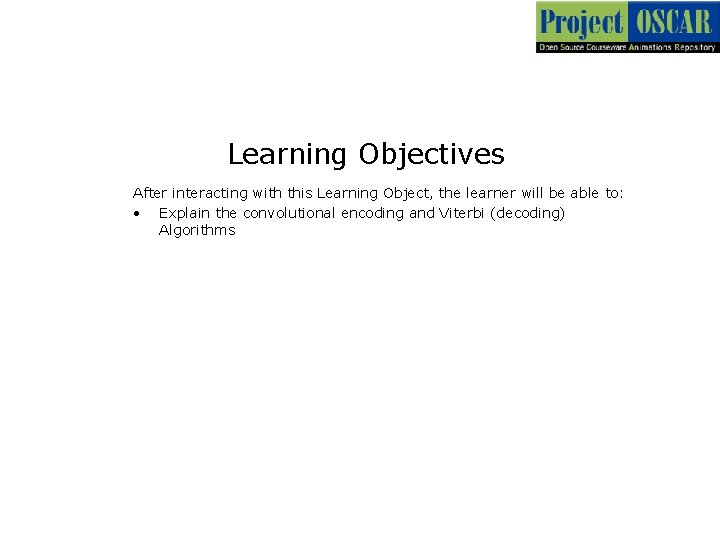
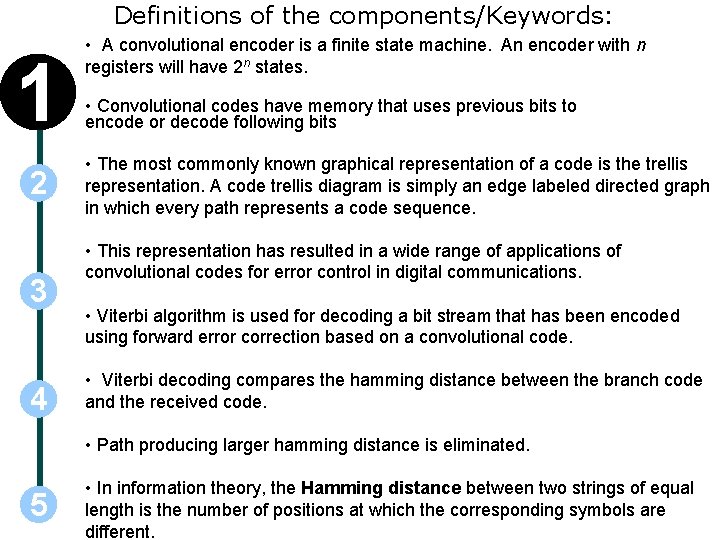
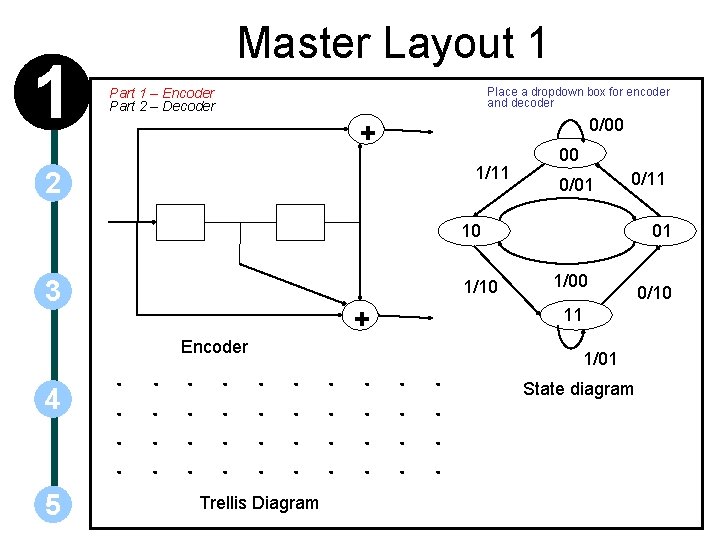
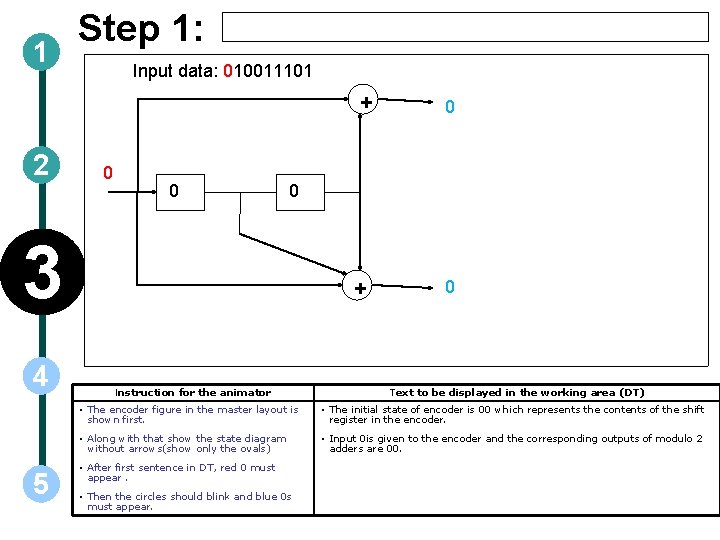
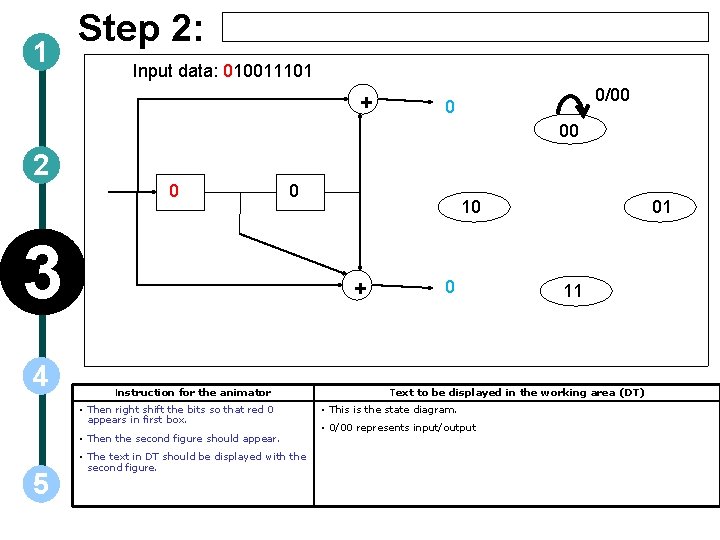
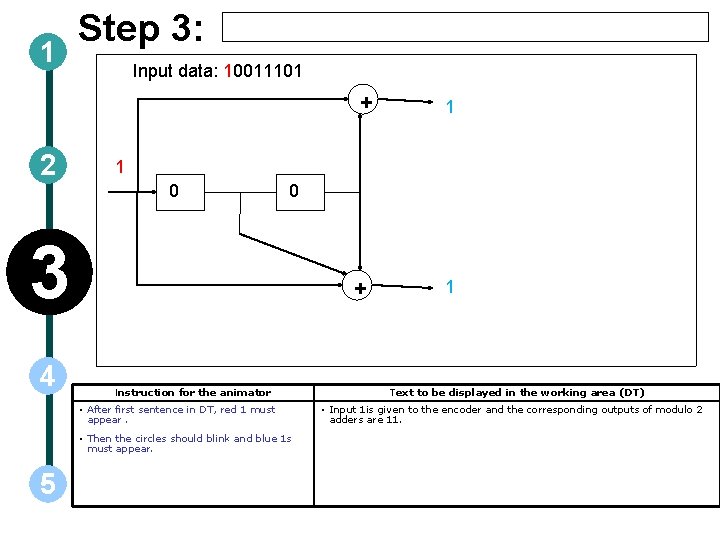
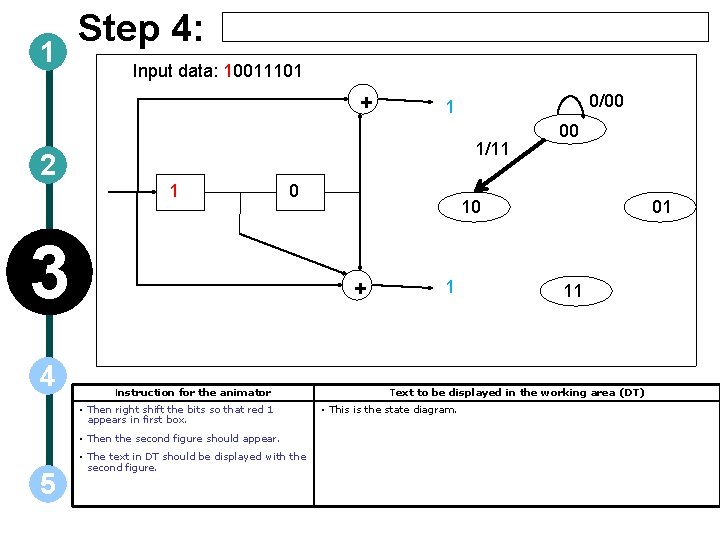
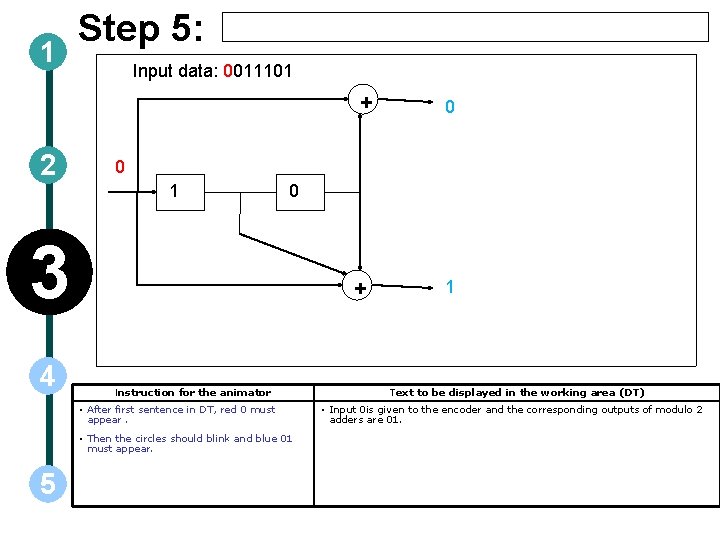
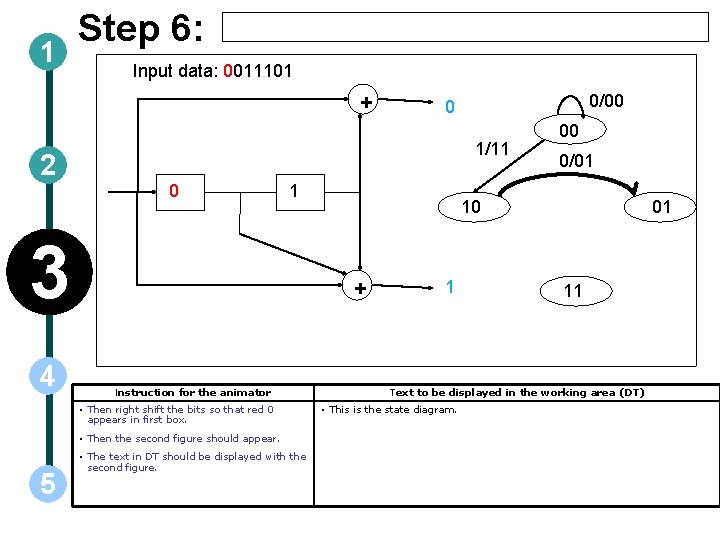
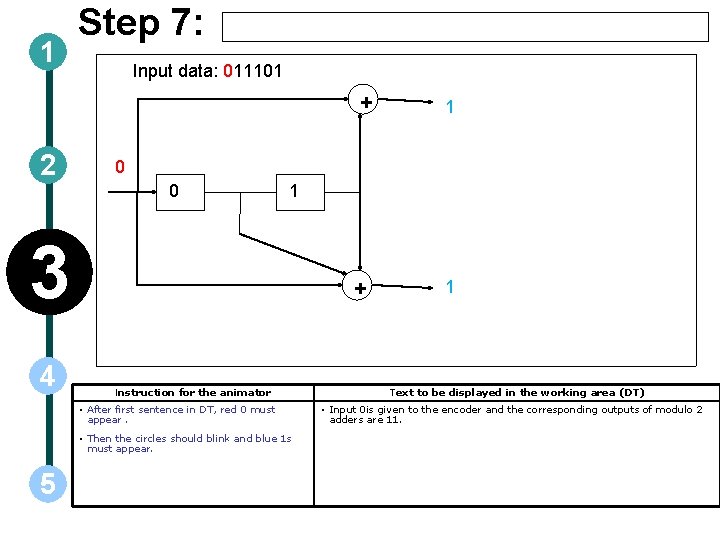
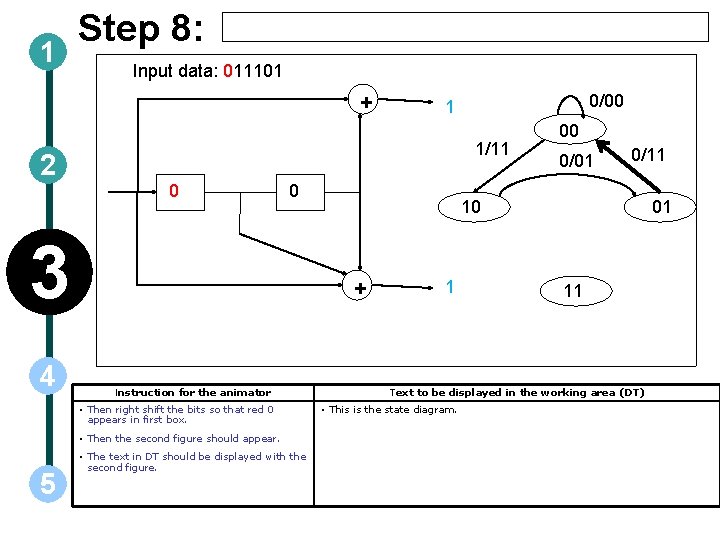

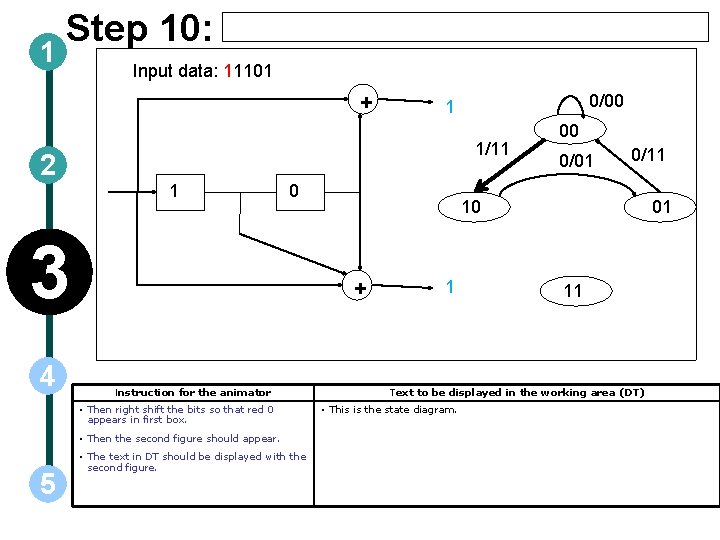
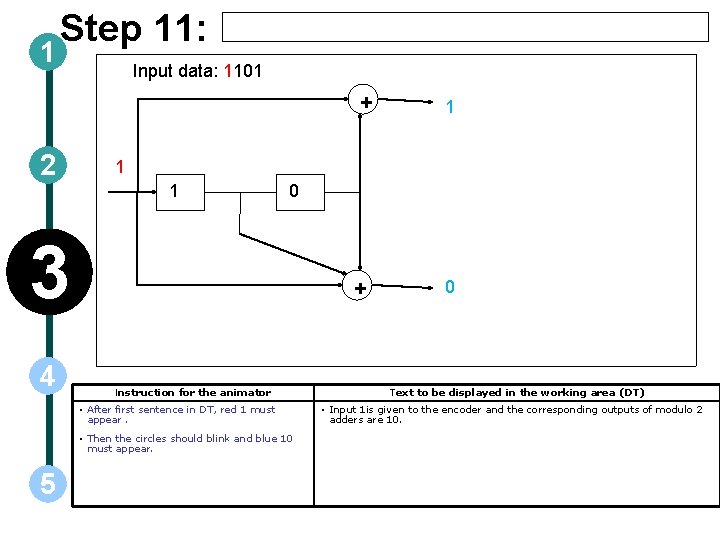
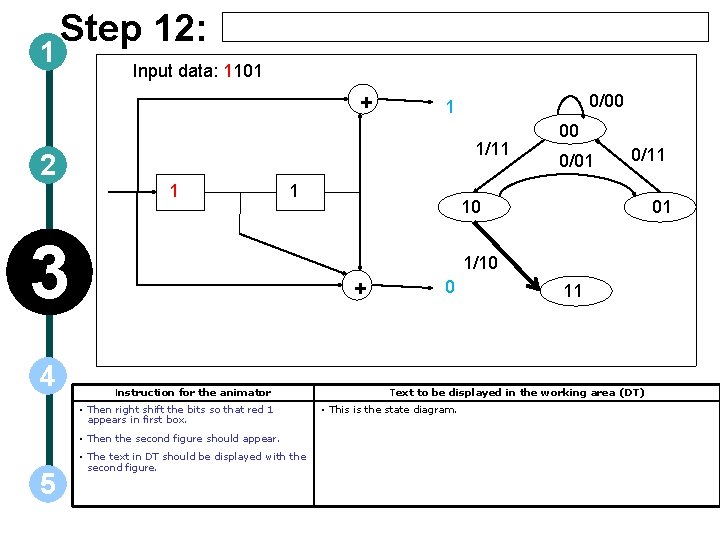
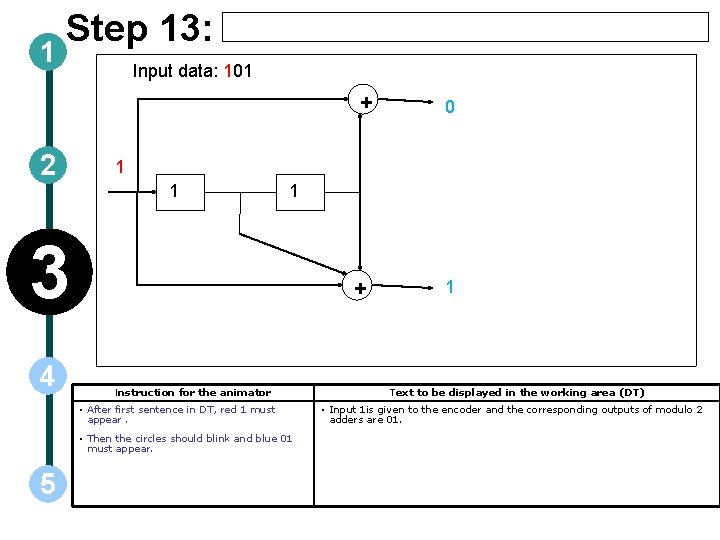
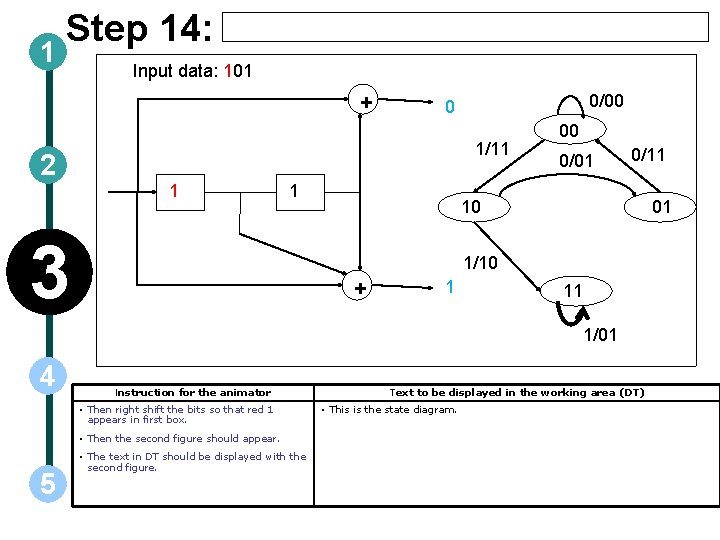
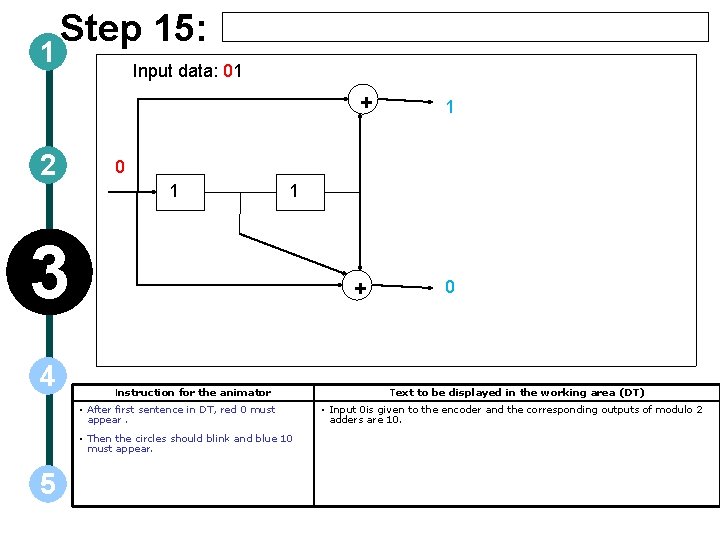
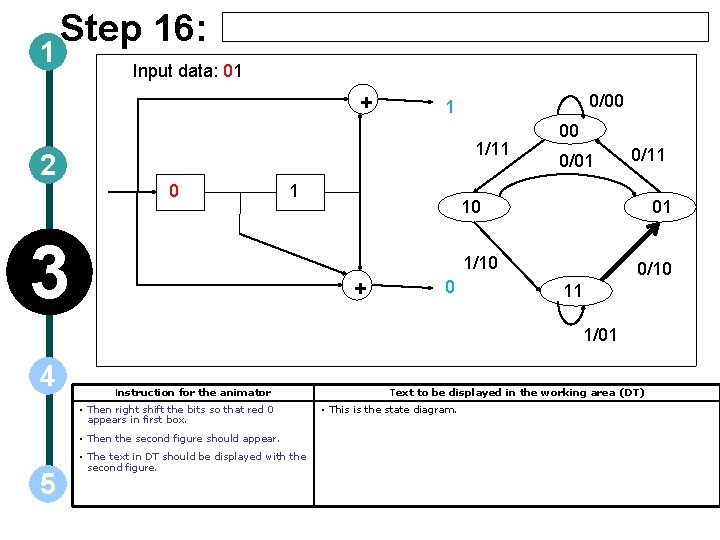
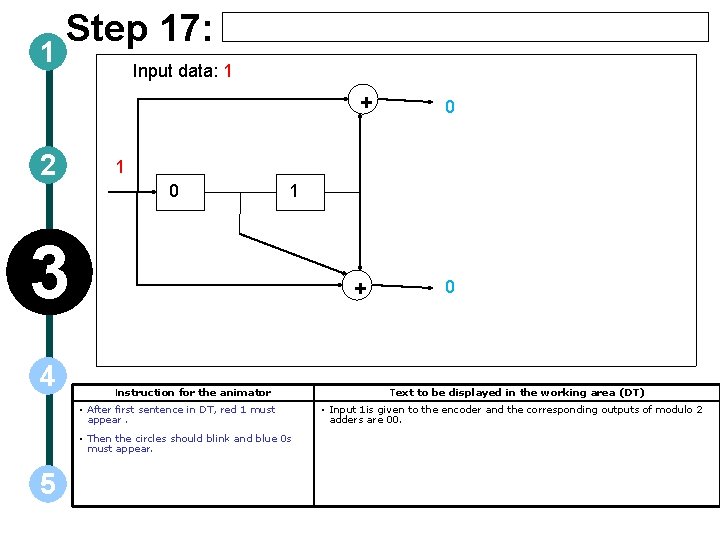
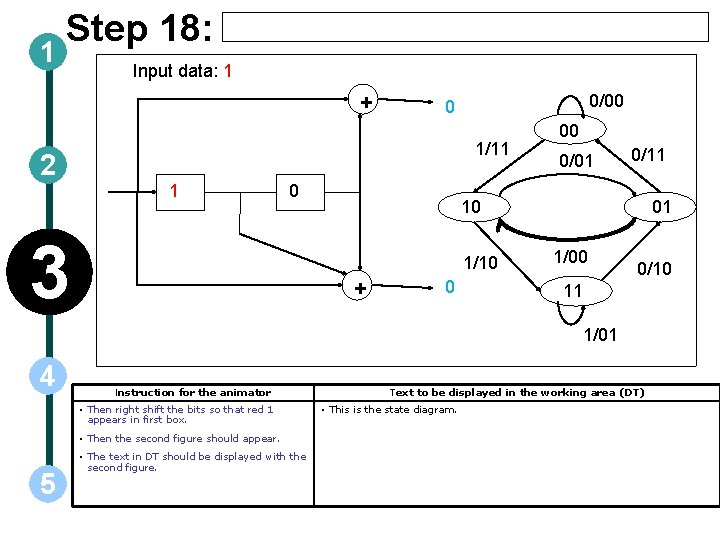
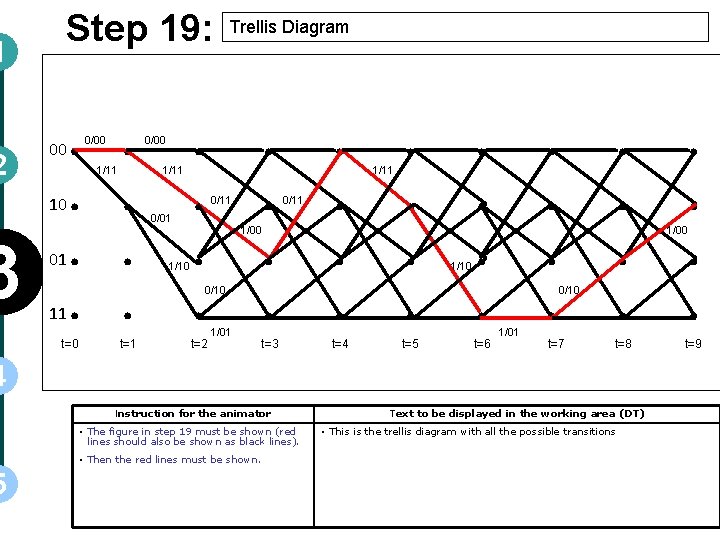
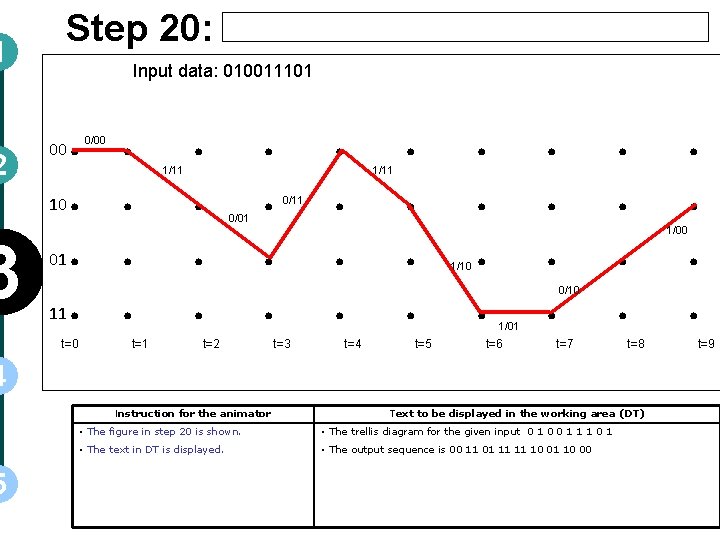
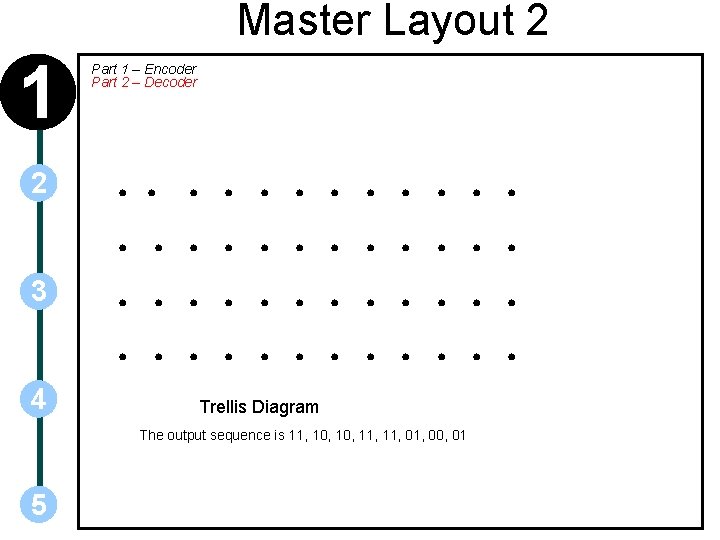
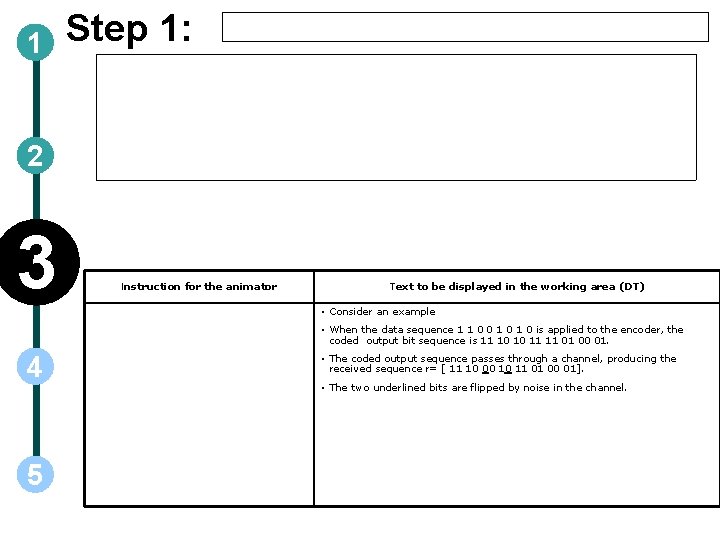
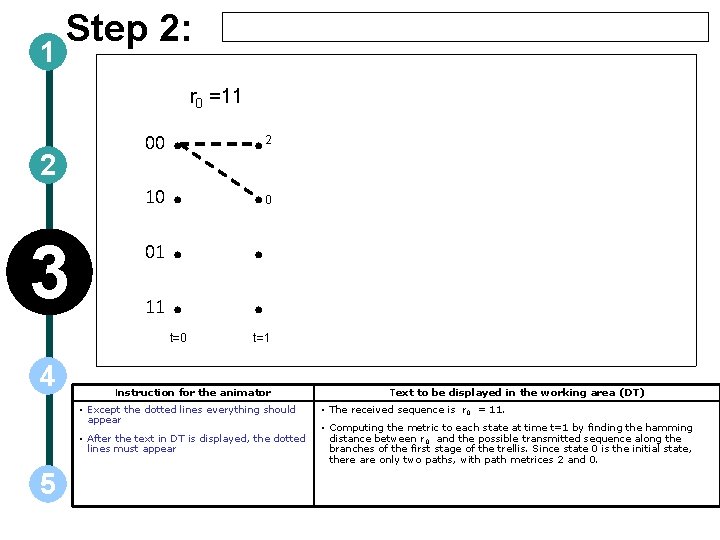
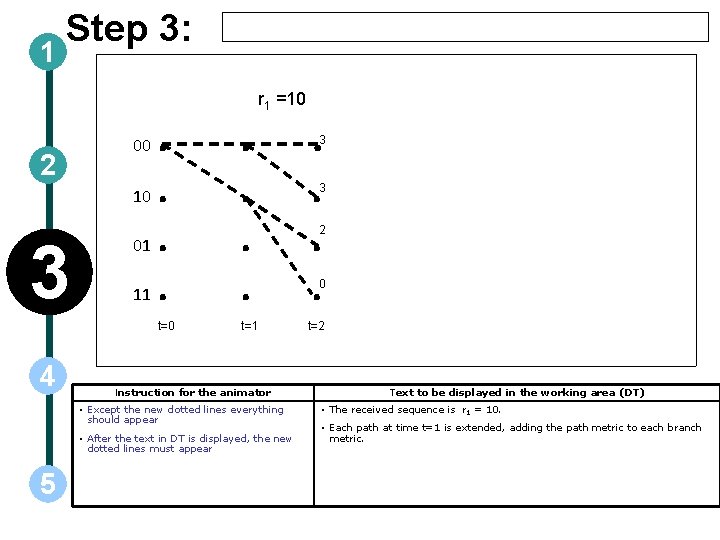
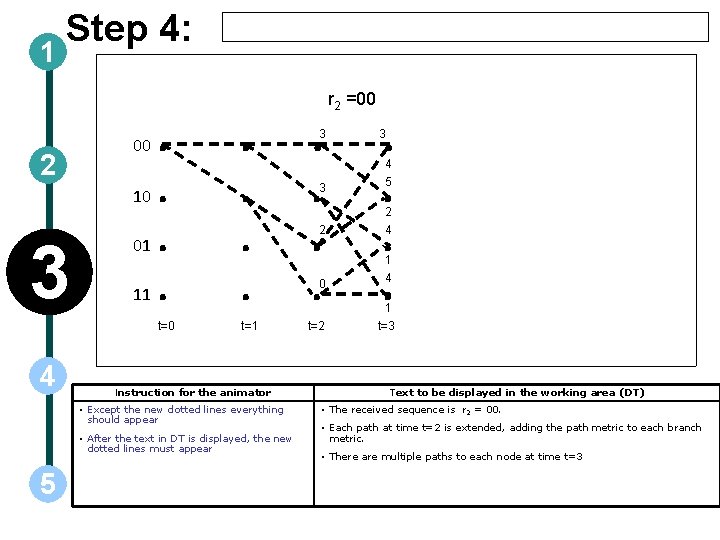
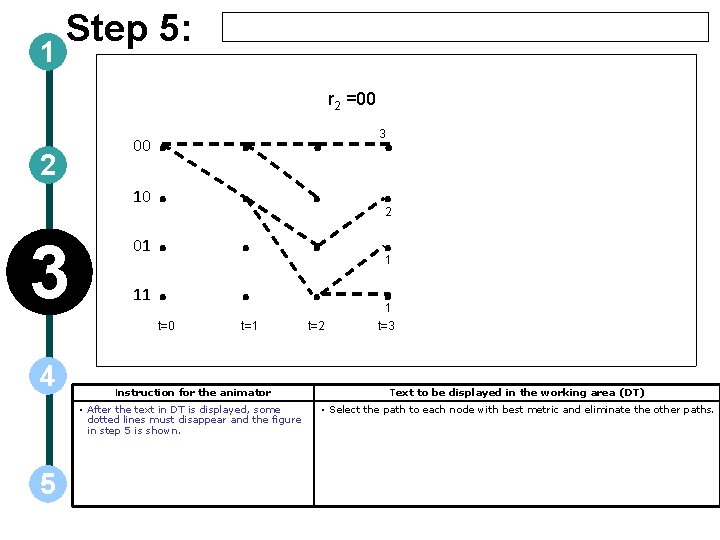
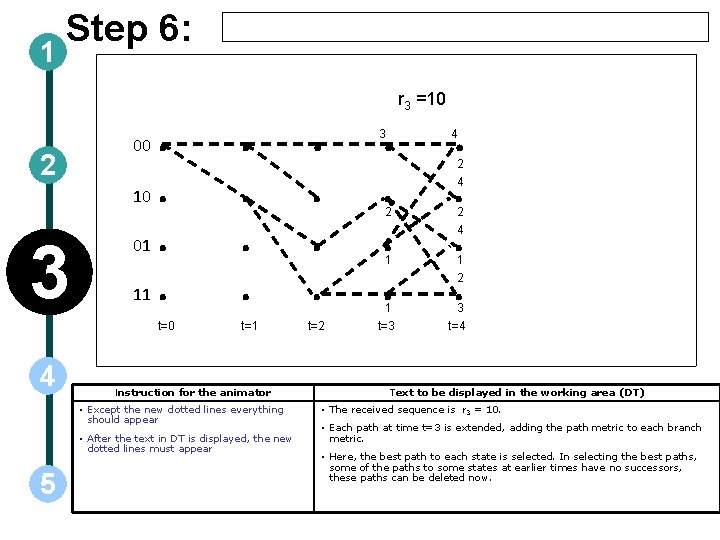
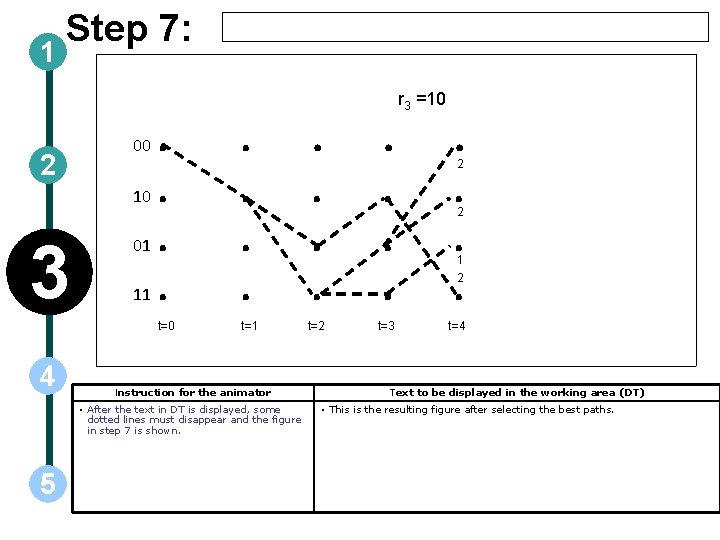

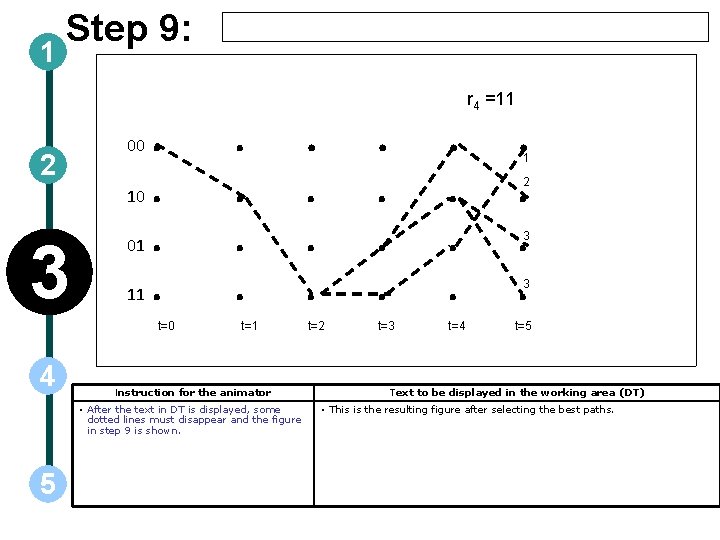
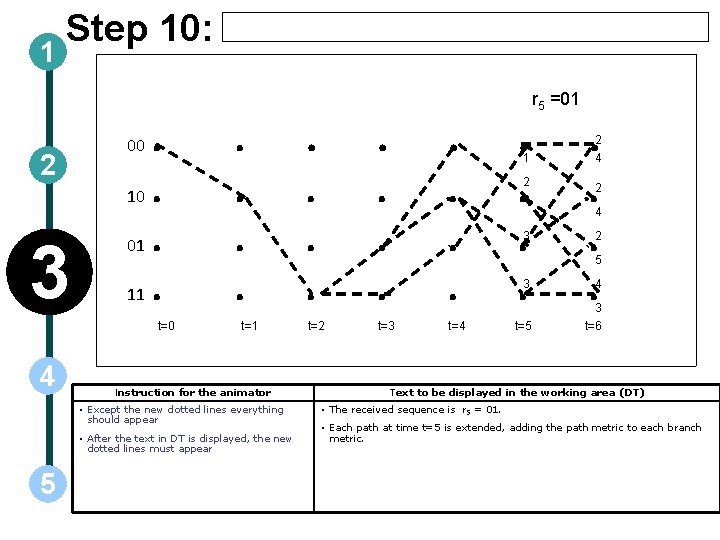
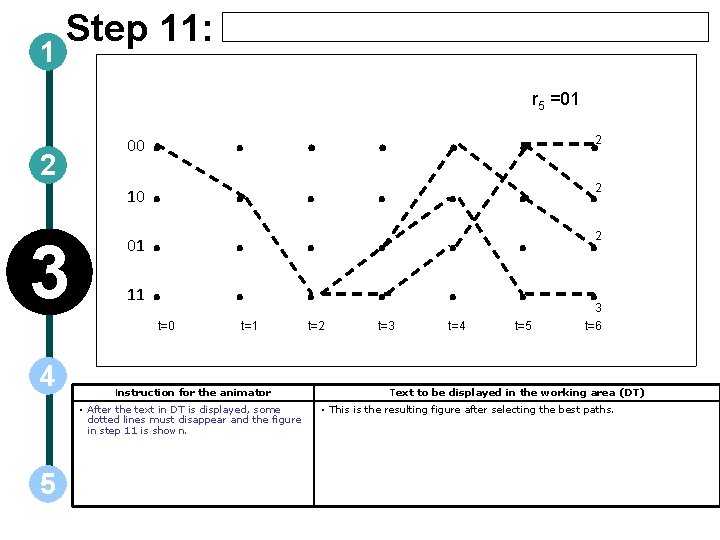
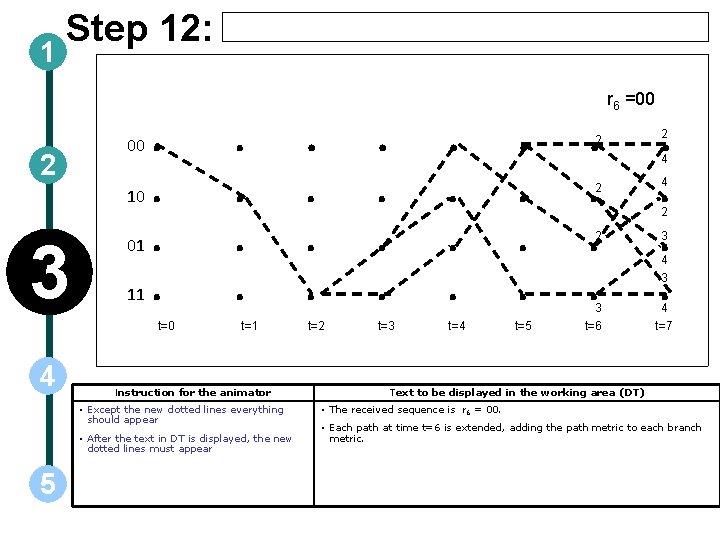
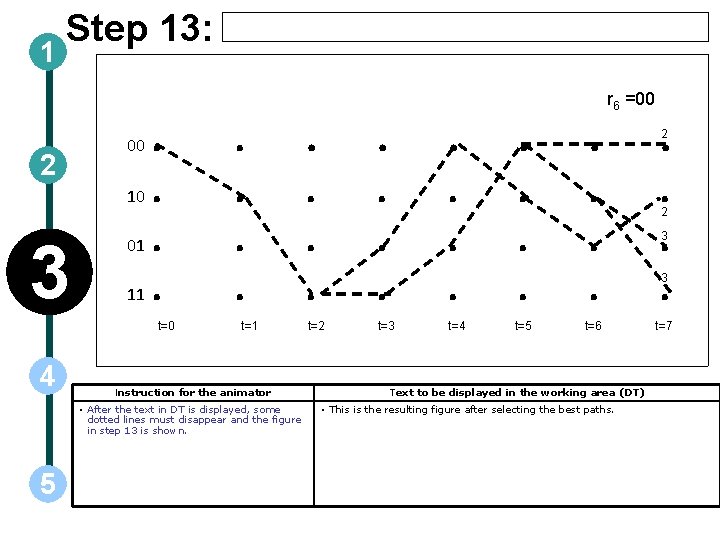
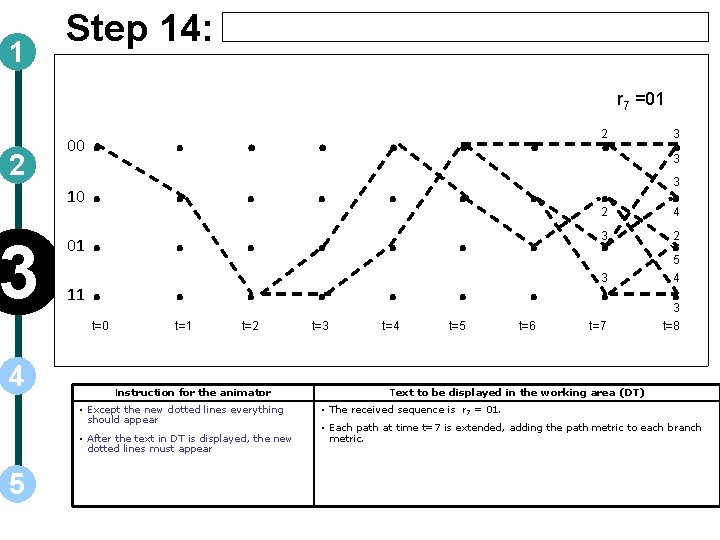
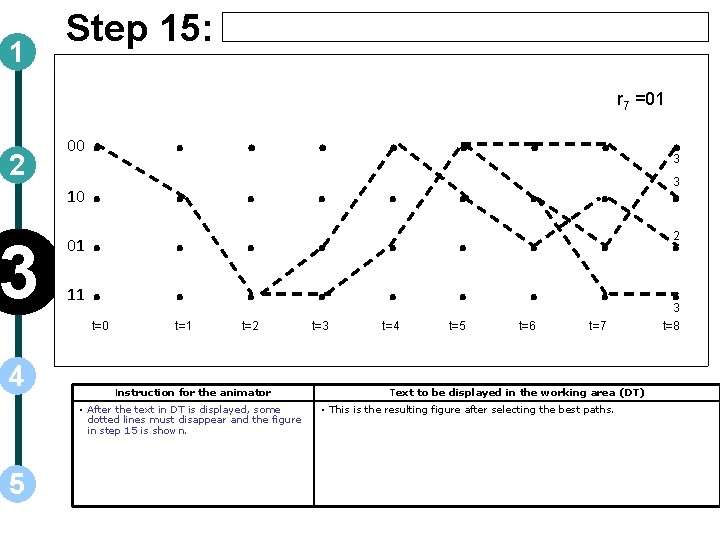
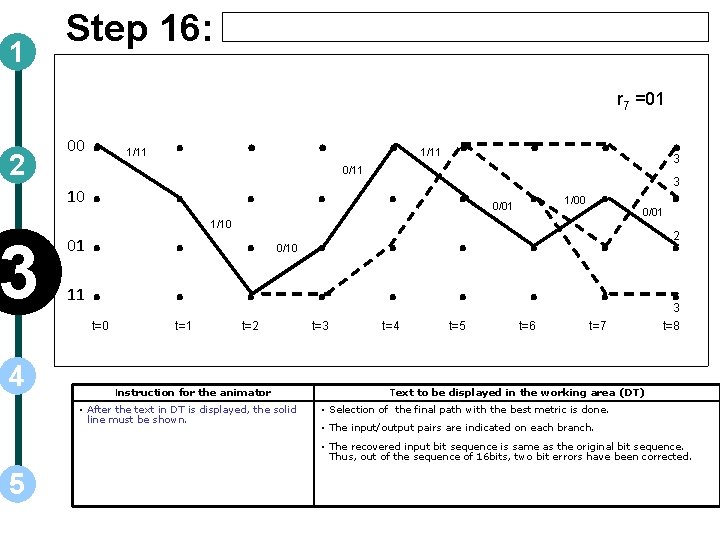
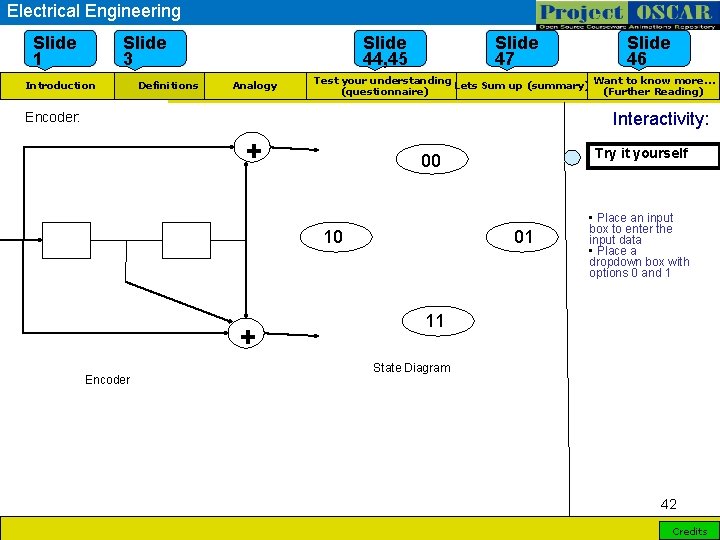
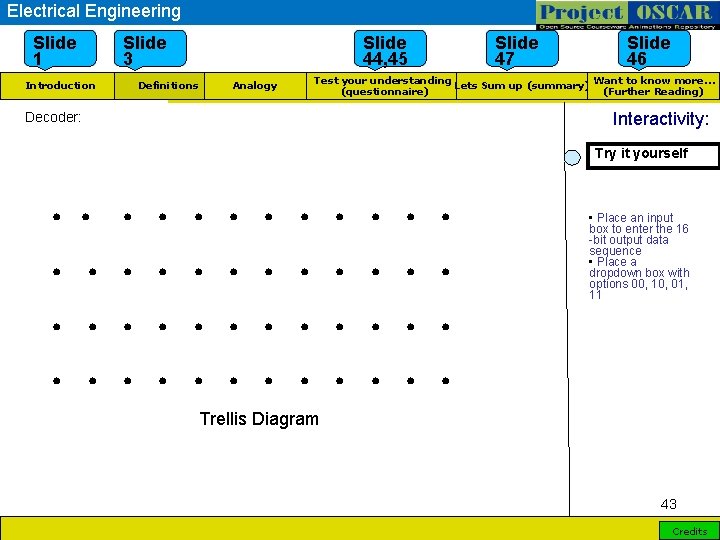
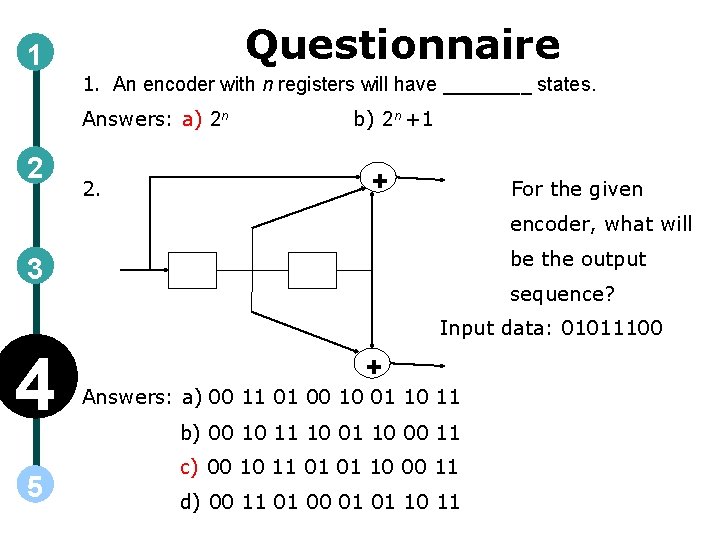
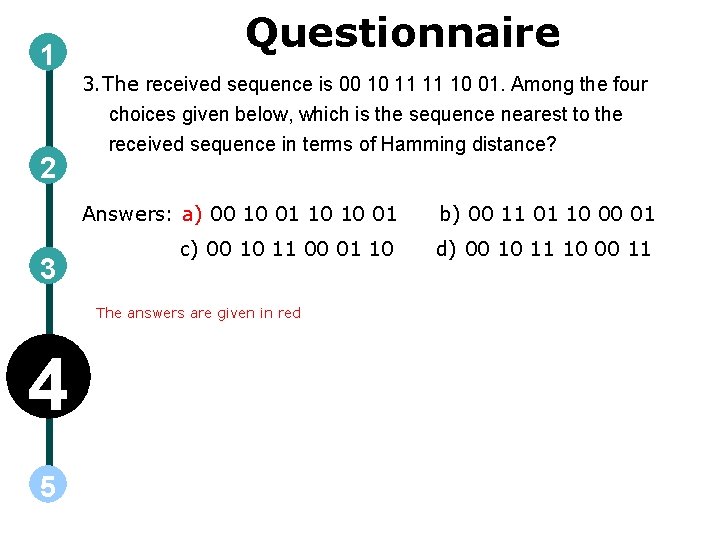
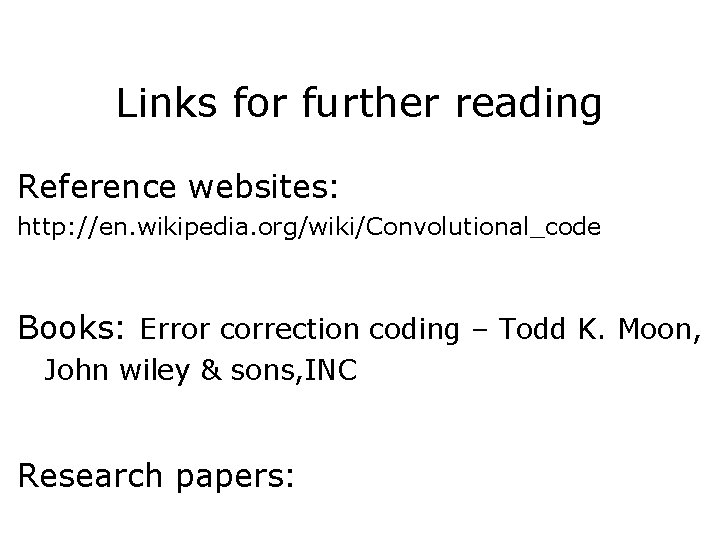
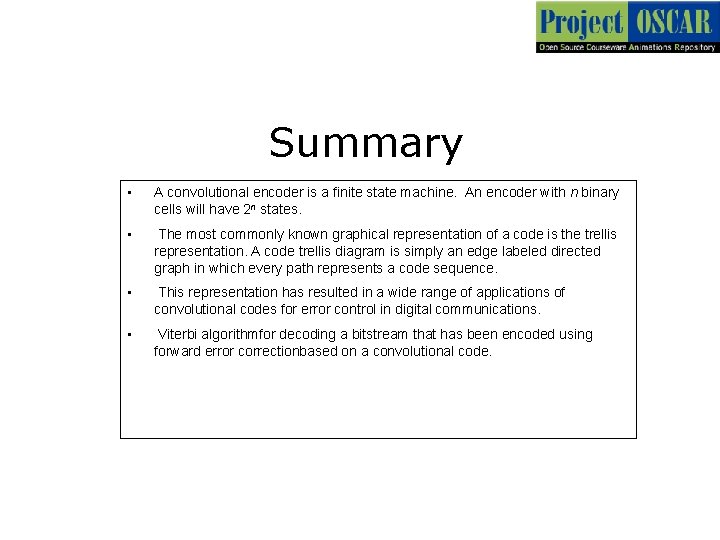
- Slides: 47
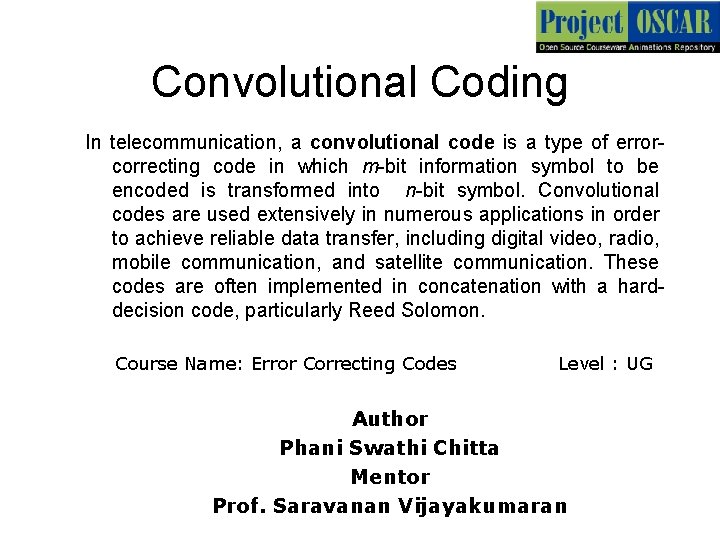
Convolutional Coding In telecommunication, a convolutional code is a type of errorcorrecting code in which m-bit information symbol to be encoded is transformed into n-bit symbol. Convolutional codes are used extensively in numerous applications in order to achieve reliable data transfer, including digital video, radio, mobile communication, and satellite communication. These codes are often implemented in concatenation with a harddecision code, particularly Reed Solomon. Course Name: Error Correcting Codes Level : UG Author Phani Swathi Chitta Mentor Prof. Saravanan Vijayakumaran
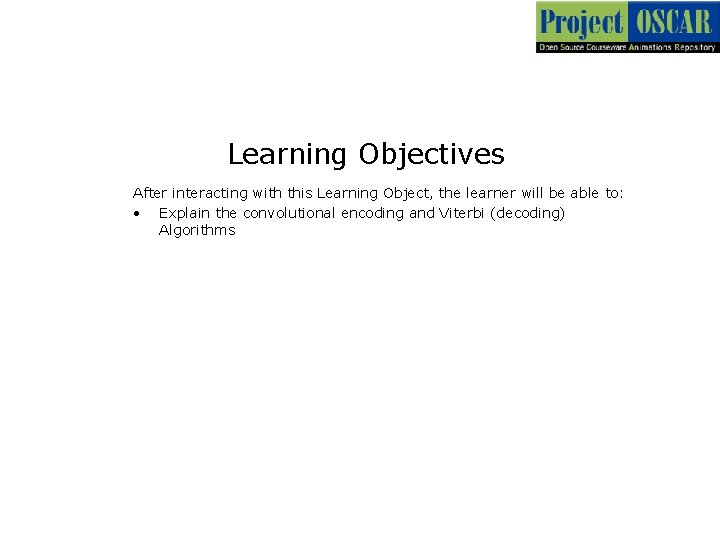
Learning Objectives After interacting with this Learning Object, the learner will be able to: • Explain the convolutional encoding and Viterbi (decoding) Algorithms
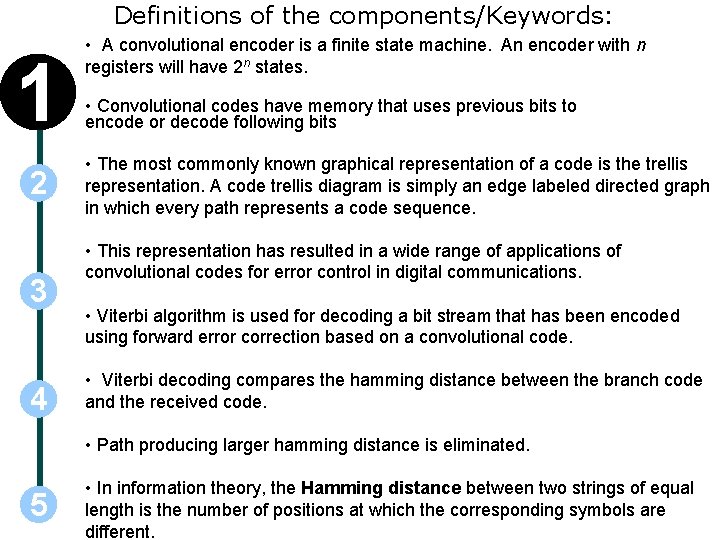
Definitions of the components/Keywords: 1 2 3 4 • A convolutional encoder is a finite state machine. An encoder with n registers will have 2 n states. • Convolutional codes have memory that uses previous bits to encode or decode following bits • The most commonly known graphical representation of a code is the trellis representation. A code trellis diagram is simply an edge labeled directed graph in which every path represents a code sequence. • This representation has resulted in a wide range of applications of convolutional codes for error control in digital communications. • Viterbi algorithm is used for decoding a bit stream that has been encoded using forward error correction based on a convolutional code. • Viterbi decoding compares the hamming distance between the branch code and the received code. • Path producing larger hamming distance is eliminated. 5 • In information theory, the Hamming distance between two strings of equal length is the number of positions at which the corresponding symbols are different.
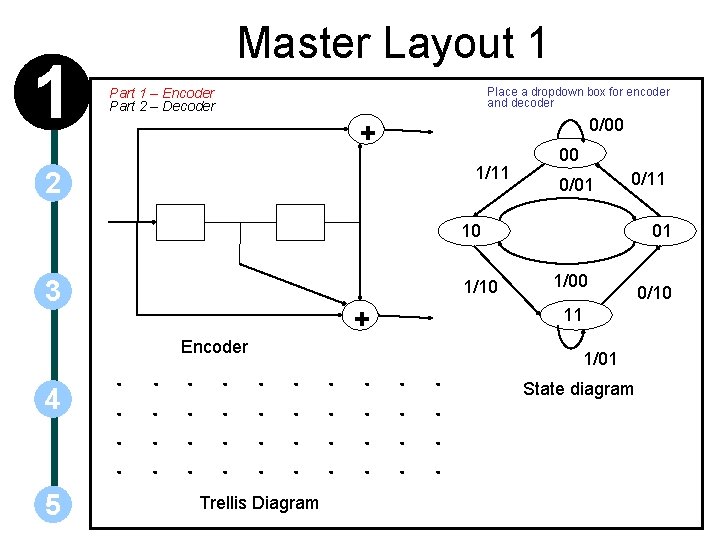
1 Master Layout 1 Part 1 – Encoder Part 2 – Decoder Place a dropdown box for encoder and decoder 0/00 + 1/11 2 00 0/01 0/11 10 3 4 5 1/10 + . . Encoder . . . . Trellis Diagram . . . . 01 1/00 11 . . . . 1/01 State diagram 0/10
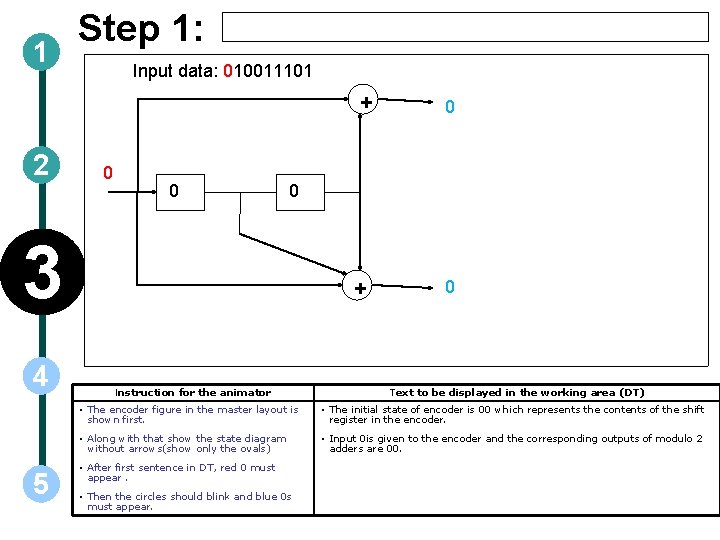
1 Step 1: Input data: 010011101 + 2 0 0 0 3 4 5 0 + Instruction for the animator 0 Text to be displayed in the working area (DT) • The encoder figure in the master layout is shown first. • The initial state of encoder is 00 which represents the contents of the shift register in the encoder. • Along with that show the state diagram without arrows(show only the ovals) • Input 0 is given to the encoder and the corresponding outputs of modulo 2 adders are 00. • After first sentence in DT, red 0 must appear. • Then the circles should blink and blue 0 s must appear.
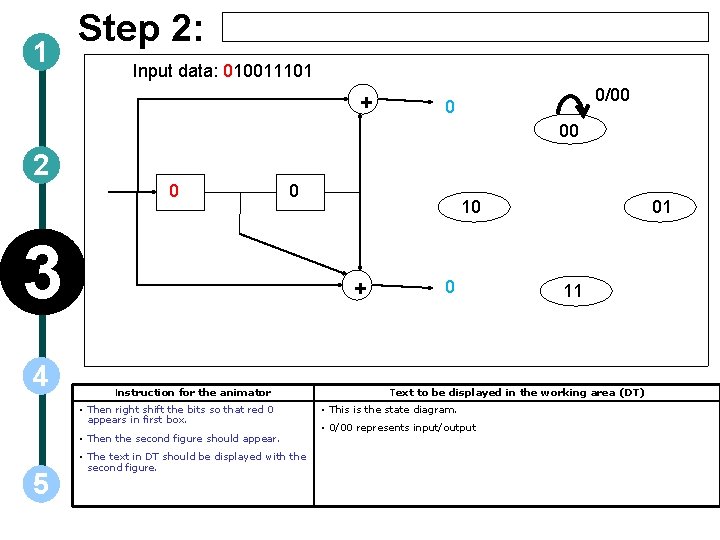
1 Step 2: Input data: 010011101 + 0/00 0 00 2 0 0 3 4 + Instruction for the animator • Then right shift the bits so that red 0 appears in first box. • Then the second figure should appear. 5 10 • The text in DT should be displayed with the second figure. 0 01 11 Text to be displayed in the working area (DT) • This is the state diagram. • 0/00 represents input/output
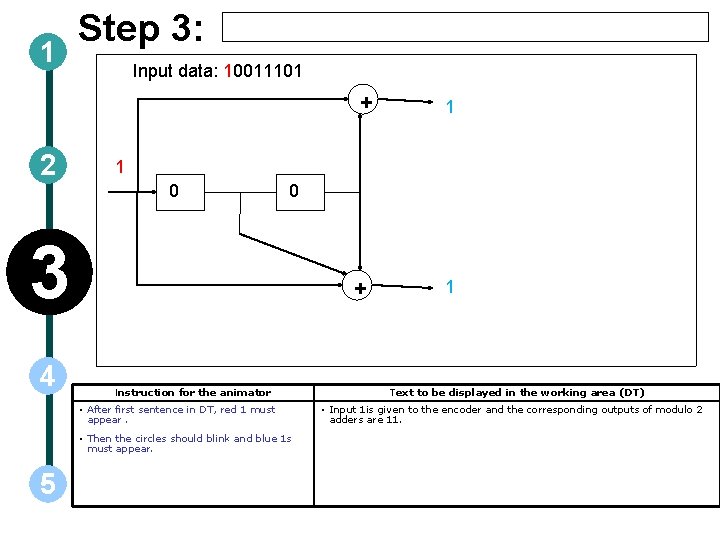
1 Step 3: Input data: 10011101 + 2 1 0 0 3 4 + Instruction for the animator • After first sentence in DT, red 1 must appear. • Then the circles should blink and blue 1 s must appear. 5 1 1 Text to be displayed in the working area (DT) • Input 1 is given to the encoder and the corresponding outputs of modulo 2 adders are 11.
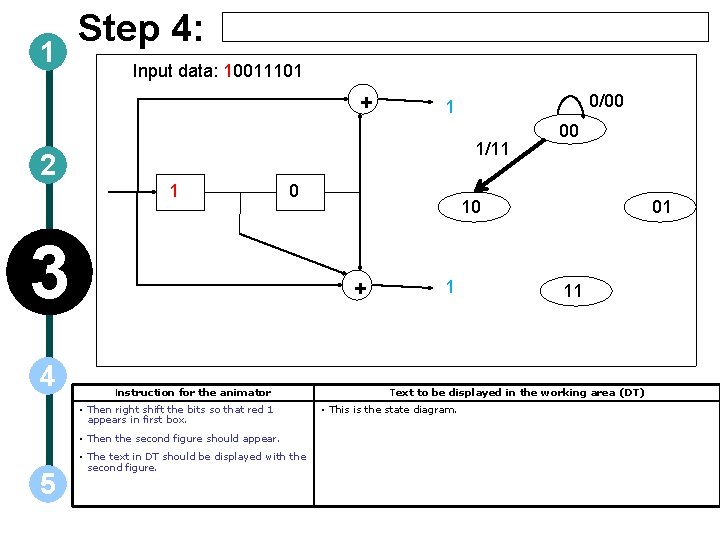
1 Step 4: Input data: 10011101 + 2 1/11 1 0 3 4 Instruction for the animator • Then the second figure should appear. • The text in DT should be displayed with the second figure. 00 10 + • Then right shift the bits so that red 1 appears in first box. 5 0/00 1 1 01 11 Text to be displayed in the working area (DT) • This is the state diagram.
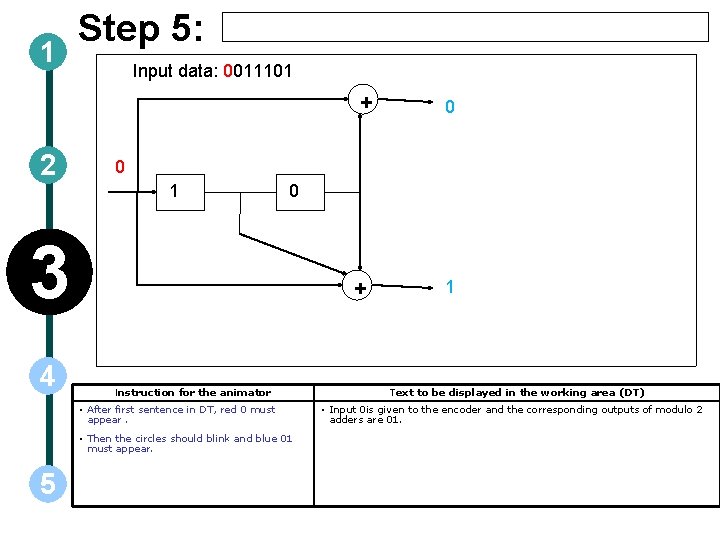
1 Step 5: Input data: 0011101 + 2 0 1 0 3 4 + Instruction for the animator • After first sentence in DT, red 0 must appear. • Then the circles should blink and blue 01 must appear. 5 0 1 Text to be displayed in the working area (DT) • Input 0 is given to the encoder and the corresponding outputs of modulo 2 adders are 01.
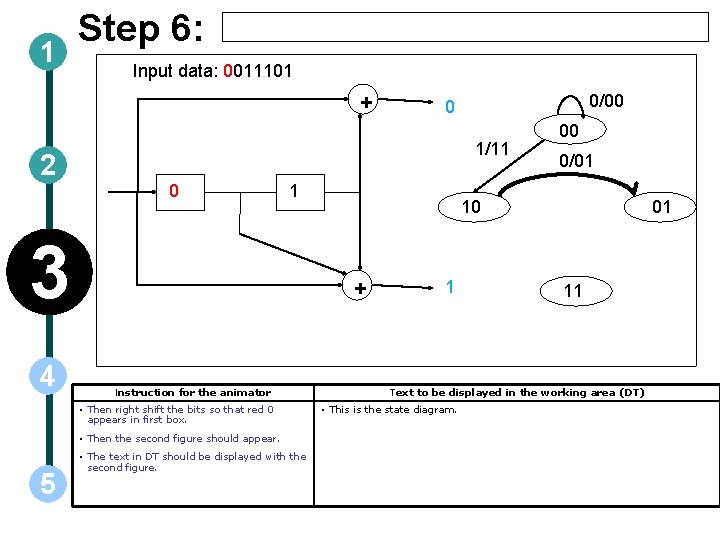
1 Step 6: Input data: 0011101 + 2 1/11 0 1 3 4 Instruction for the animator • Then the second figure should appear. • The text in DT should be displayed with the second figure. 00 0/01 10 + • Then right shift the bits so that red 0 appears in first box. 5 0/00 0 1 01 11 Text to be displayed in the working area (DT) • This is the state diagram.
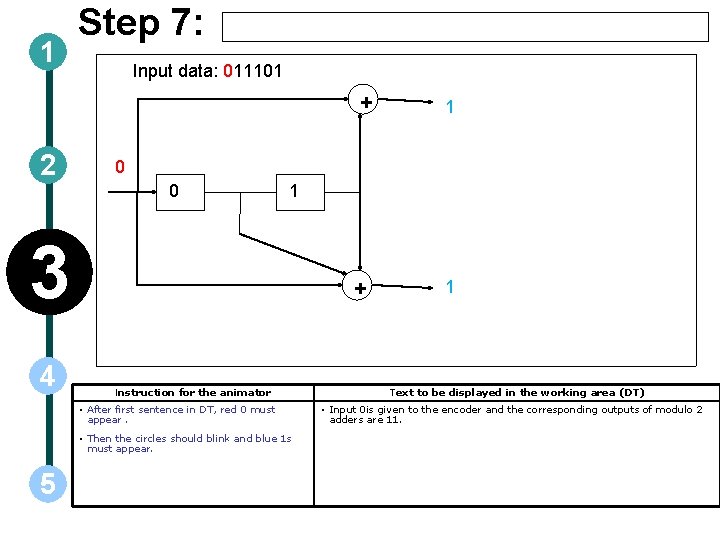
1 Step 7: Input data: 011101 + 2 0 0 1 3 4 + Instruction for the animator • After first sentence in DT, red 0 must appear. • Then the circles should blink and blue 1 s must appear. 5 1 1 Text to be displayed in the working area (DT) • Input 0 is given to the encoder and the corresponding outputs of modulo 2 adders are 11.
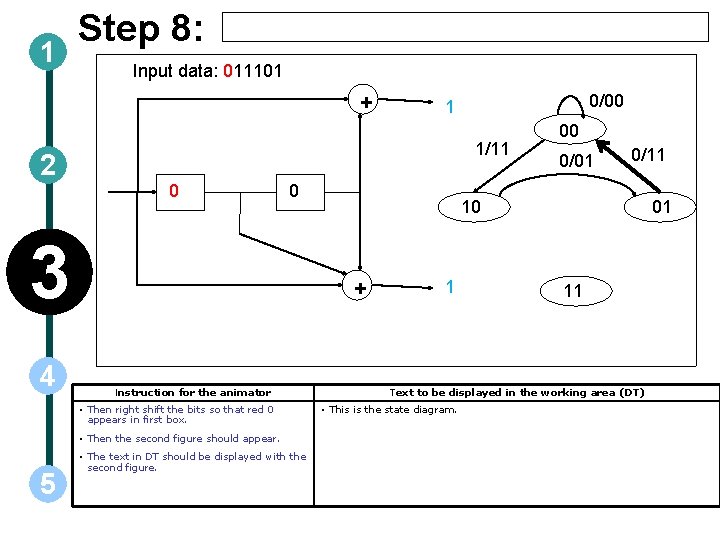
1 Step 8: Input data: 011101 + 2 1/11 0 0 3 4 Instruction for the animator • Then the second figure should appear. • The text in DT should be displayed with the second figure. 00 0/01 0/11 10 + • Then right shift the bits so that red 0 appears in first box. 5 0/00 1 1 01 11 Text to be displayed in the working area (DT) • This is the state diagram.

1 Step 9: Input data: 11101 + 2 1 0 0 3 4 + Instruction for the animator • After first sentence in DT, red 1 must appear. • Then the circles should blink and blue 1 s must appear. 5 1 1 Text to be displayed in the working area (DT) • Input 1 is given to the encoder and the corresponding outputs of modulo 2 adders are 11.
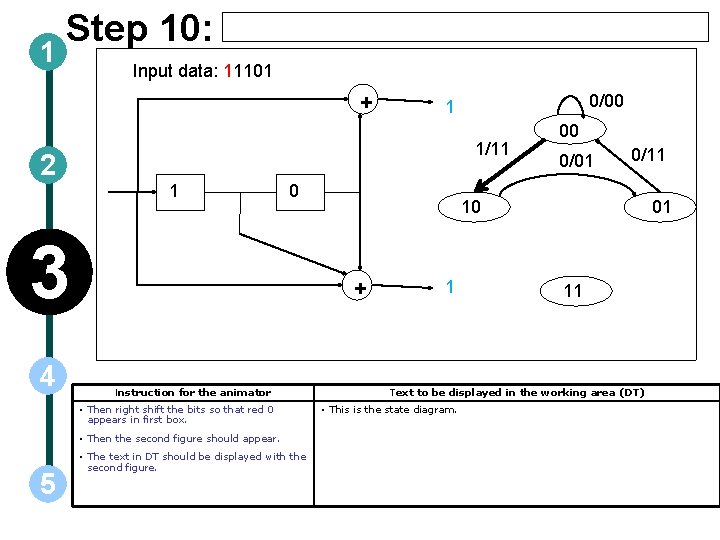
1 Step 10: Input data: 11101 + 2 1/11 1 0 3 4 Instruction for the animator • Then the second figure should appear. • The text in DT should be displayed with the second figure. 00 0/01 0/11 10 + • Then right shift the bits so that red 0 appears in first box. 5 0/00 1 1 01 11 Text to be displayed in the working area (DT) • This is the state diagram.
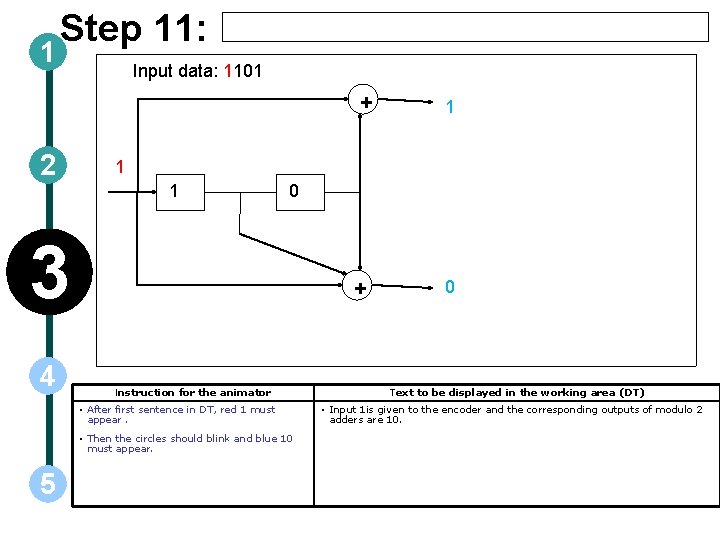
1 Step 11: Input data: 1101 + 2 1 1 0 3 4 + Instruction for the animator • After first sentence in DT, red 1 must appear. • Then the circles should blink and blue 10 must appear. 5 1 0 Text to be displayed in the working area (DT) • Input 1 is given to the encoder and the corresponding outputs of modulo 2 adders are 10.
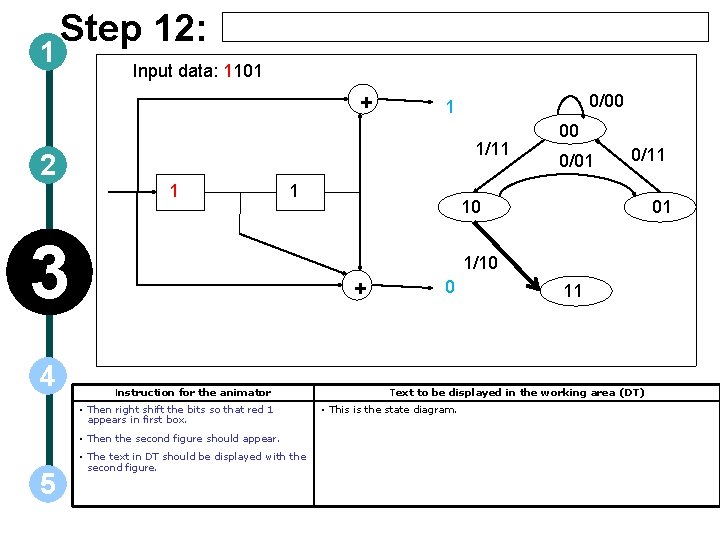
1 Step 12: Input data: 1101 + 2 1/11 1 1 3 4 00 0/01 0/11 10 01 1/10 + Instruction for the animator • Then right shift the bits so that red 1 appears in first box. • Then the second figure should appear. 5 0/00 1 • The text in DT should be displayed with the second figure. 0 11 Text to be displayed in the working area (DT) • This is the state diagram.
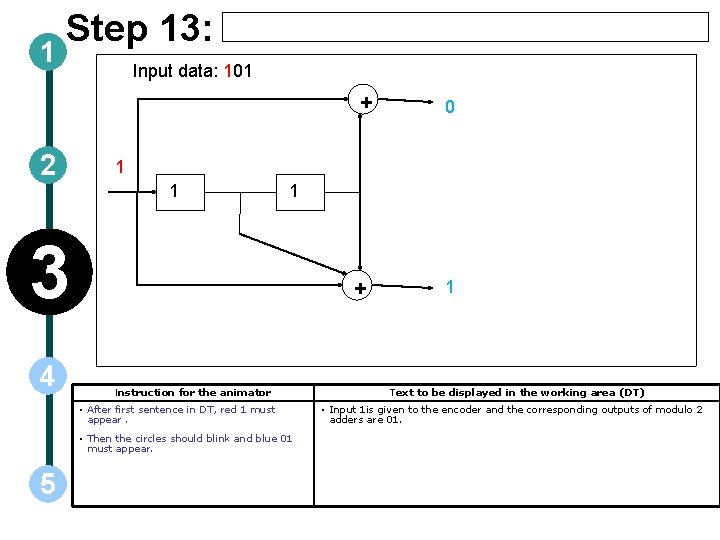
1 Step 13: Input data: 101 + 2 1 1 1 3 4 + Instruction for the animator • After first sentence in DT, red 1 must appear. • Then the circles should blink and blue 01 must appear. 5 0 1 Text to be displayed in the working area (DT) • Input 1 is given to the encoder and the corresponding outputs of modulo 2 adders are 01.
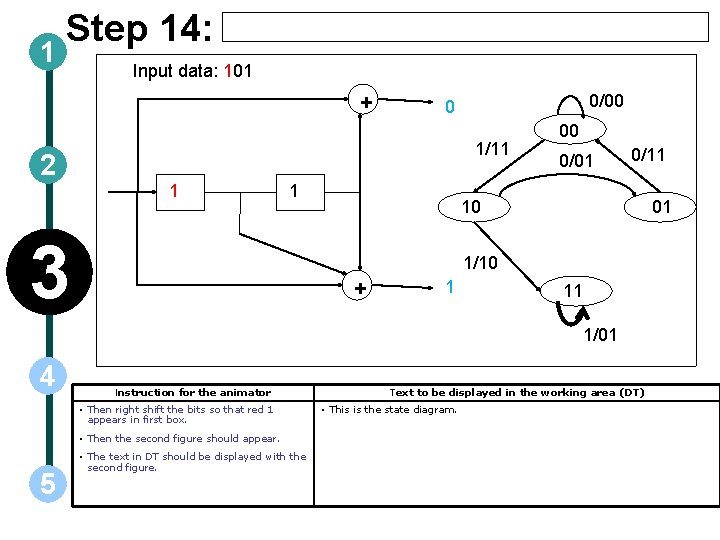
1 Step 14: Input data: 101 + 2 0/00 0 1/11 1 1 3 00 0/01 0/11 10 01 1/10 + 1 11 1/01 4 Instruction for the animator • Then right shift the bits so that red 1 appears in first box. • Then the second figure should appear. 5 • The text in DT should be displayed with the second figure. Text to be displayed in the working area (DT) • This is the state diagram.
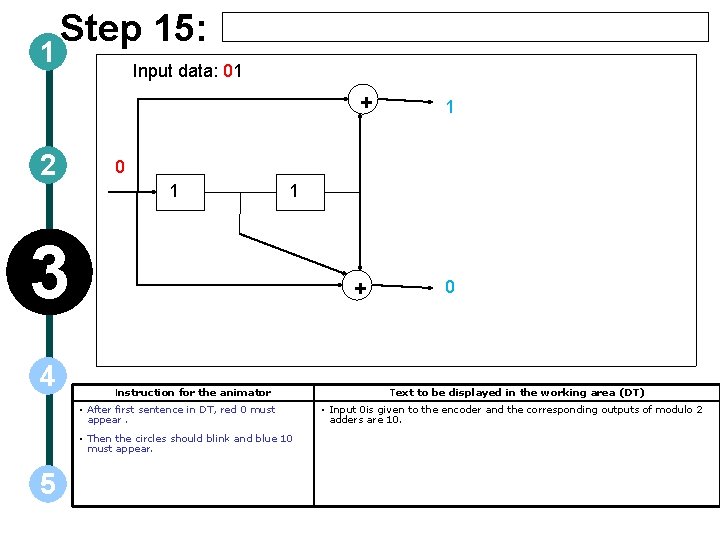
1 Step 15: Input data: 01 + 2 0 1 1 3 4 + Instruction for the animator • After first sentence in DT, red 0 must appear. • Then the circles should blink and blue 10 must appear. 5 1 0 Text to be displayed in the working area (DT) • Input 0 is given to the encoder and the corresponding outputs of modulo 2 adders are 10.
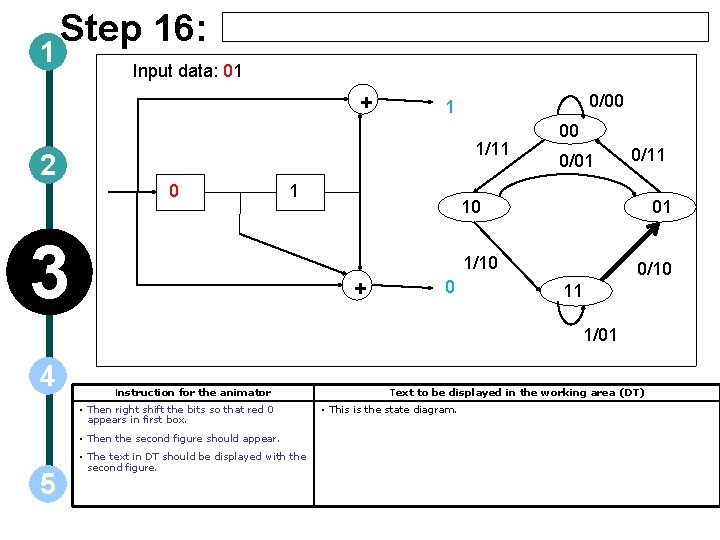
1 Step 16: Input data: 01 + 2 0/00 1 1/11 0 1 3 00 0/01 0/11 10 01 1/10 + 0 0/10 11 1/01 4 Instruction for the animator • Then right shift the bits so that red 0 appears in first box. • Then the second figure should appear. 5 • The text in DT should be displayed with the second figure. Text to be displayed in the working area (DT) • This is the state diagram.
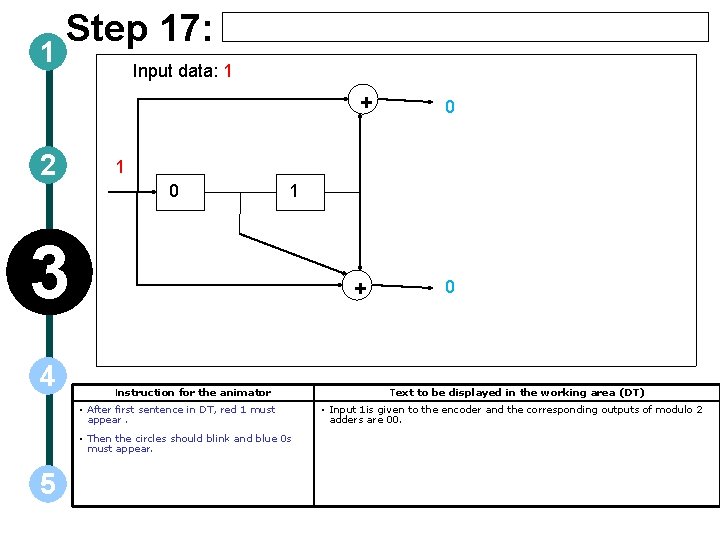
1 Step 17: Input data: 1 + 2 1 0 1 3 4 + Instruction for the animator • After first sentence in DT, red 1 must appear. • Then the circles should blink and blue 0 s must appear. 5 0 0 Text to be displayed in the working area (DT) • Input 1 is given to the encoder and the corresponding outputs of modulo 2 adders are 00.
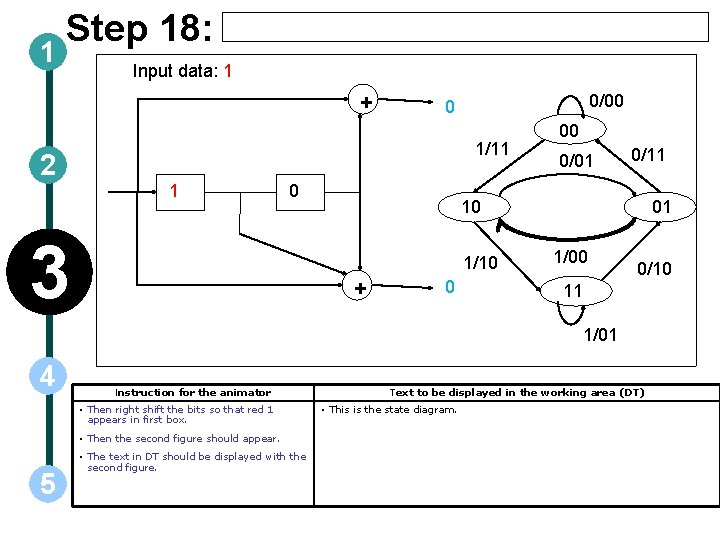
1 Step 18: Input data: 1 + 2 0/00 0 1/11 1 0 3 00 0/01 0/11 10 1/10 + 0 01 1/00 0/10 11 1/01 4 Instruction for the animator • Then right shift the bits so that red 1 appears in first box. • Then the second figure should appear. 5 • The text in DT should be displayed with the second figure. Text to be displayed in the working area (DT) • This is the state diagram.
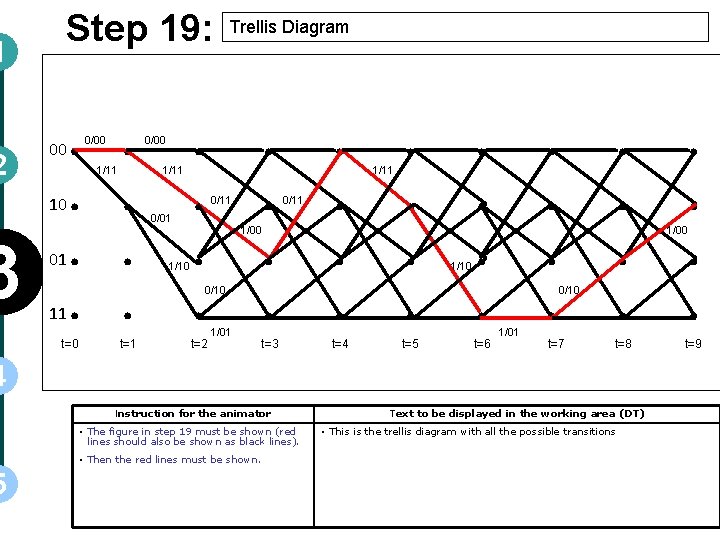
1 2 3 Step 19: 00 10 01 11 . . t=0 0/00 1/11 . . t=1 0/00 1/11 0/01 1/10 . . Trellis Diagram 0/11 1/00 0/10 t=2 . . 1/01 t=3 . . t=4 1/11 . . t=5 1/10 . . t=6 . . . . t=7 t=8 0/10 1/01 4 5 Instruction for the animator • The figure in step 19 must be shown (red lines should also be shown as black lines). • Then the red lines must be shown. Text to be displayed in the working area (DT) • This is the trellis diagram with all the possible transitions . . 1/00 t=9
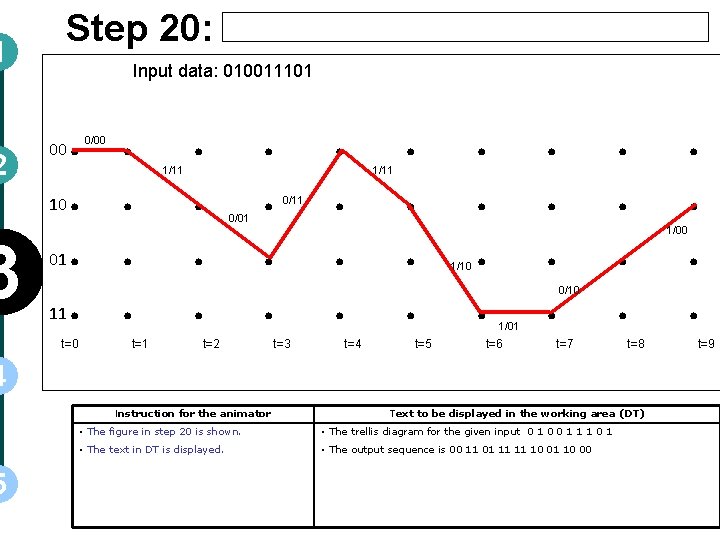
1 2 3 Step 20: Input data: 010011101 00 10 01 11 . . t=0 0/00 . . t=1 1/11 . . 0/01 . . t=2 0/11 t=3 . . t=4 1/11 . . t=5 1/10 . . . . 0/10 1/01 t=6 t=7 . . t=8 4 5 Instruction for the animator Text to be displayed in the working area (DT) • The figure in step 20 is shown. • The trellis diagram for the given input 0 1 0 0 1 1 1 0 1 • The text in DT is displayed. • The output sequence is 00 11 01 11 11 10 00 . . 1/00 t=9
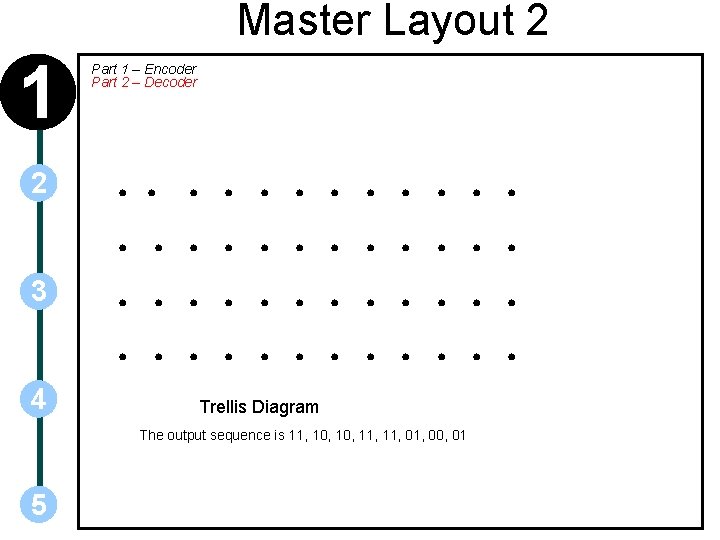
Master Layout 2 1 2 3 4 Part 1 – Encoder Part 2 – Decoder . . Trellis Diagram The output sequence is 11, 10, 11, 01, 00, 01 5 . . . .
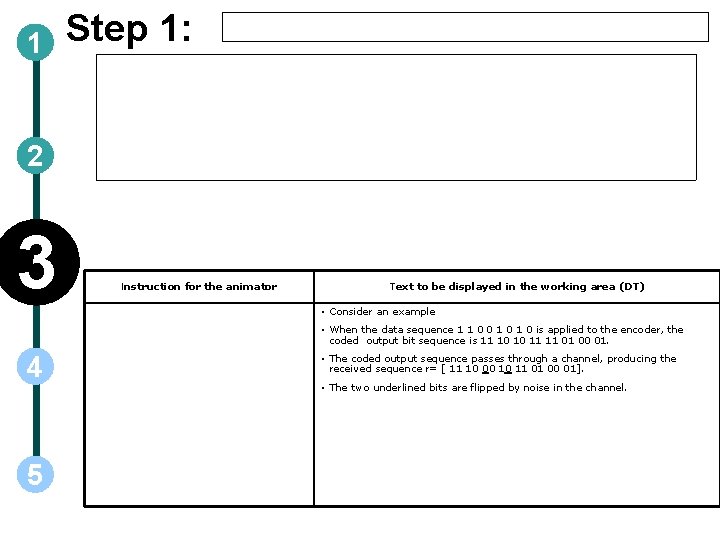
1 Step 1: 2 3 Instruction for the animator Text to be displayed in the working area (DT) • Consider an example • When the data sequence 1 1 0 0 1 0 is applied to the encoder, the coded output bit sequence is 11 10 10 11 11 01 00 01. 4 5 • The coded output sequence passes through a channel, producing the received sequence r= [ 11 10 00 10 11 01 00 01]. • The two underlined bits are flipped by noise in the channel.
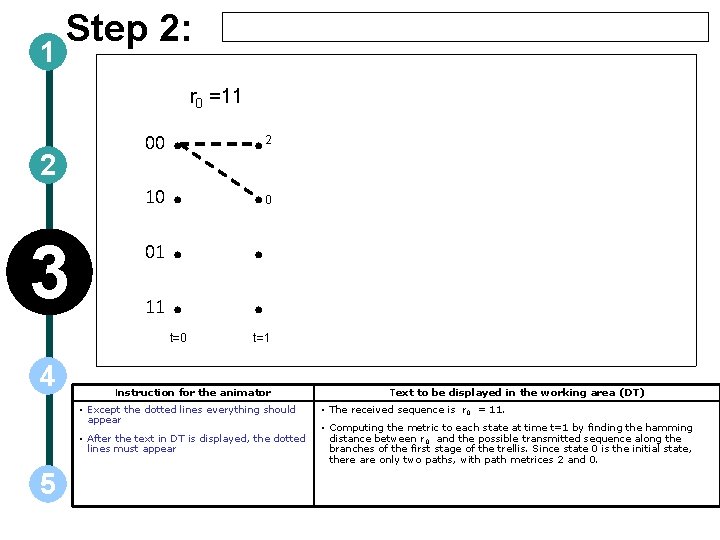
1 Step 2: 2 00 10 3 01 11 . . t=0 4 r 0 =11 . . 2 0 t=1 Instruction for the animator • Except the dotted lines everything should appear • After the text in DT is displayed, the dotted lines must appear 5 Text to be displayed in the working area (DT) • The received sequence is r 0 = 11. • Computing the metric to each state at time t=1 by finding the hamming distance between r 0 and the possible transmitted sequence along the branches of the first stage of the trellis. Since state 0 is the initial state, there are only two paths, with path metrices 2 and 0.
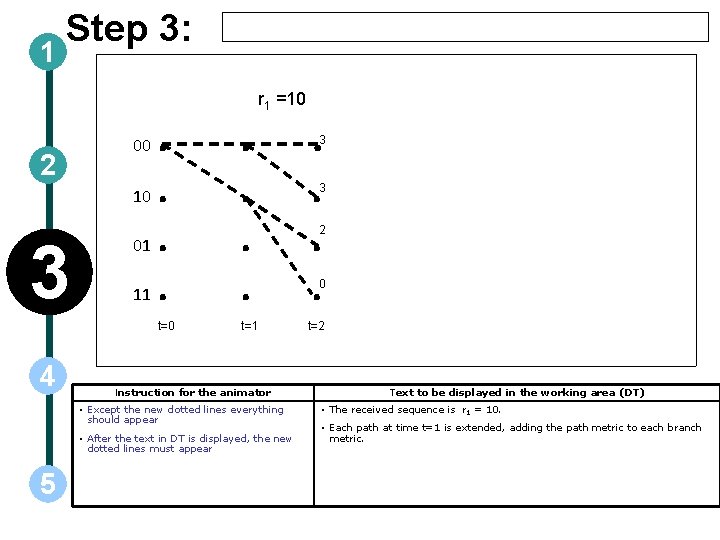
1 Step 3: 2 00 10 3 4 01 11 r 1 =10 . . . . t=0 t=1 Instruction for the animator • Except the new dotted lines everything should appear • After the text in DT is displayed, the new dotted lines must appear 5 . 3 . . . 3 2 0 t=2 Text to be displayed in the working area (DT) • The received sequence is r 1 = 10. • Each path at time t=1 is extended, adding the path metric to each branch metric.
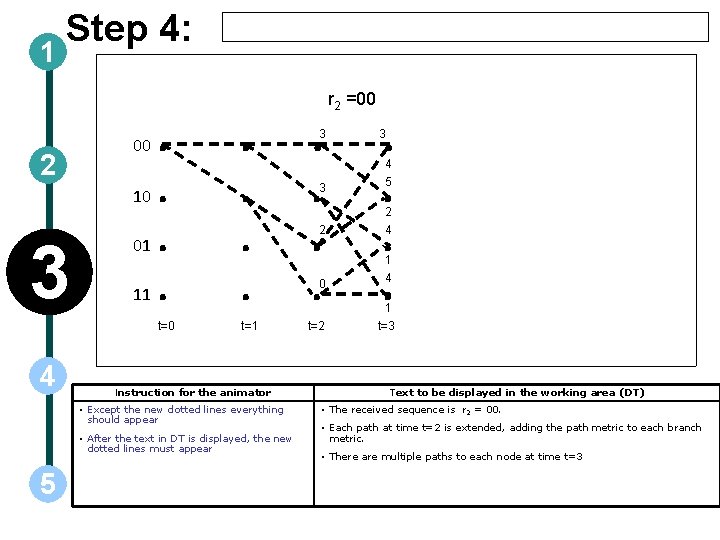
1 Step 4: 2 00 10 3 4 01 11 . . . . t=0 t=1 t=2 t=3 Instruction for the animator • Except the new dotted lines everything should appear • After the text in DT is displayed, the new dotted lines must appear 5 r 2 =00 3 3 2 0 3 4 5 2 4 1 Text to be displayed in the working area (DT) • The received sequence is r 2 = 00. • Each path at time t=2 is extended, adding the path metric to each branch metric. • There are multiple paths to each node at time t=3
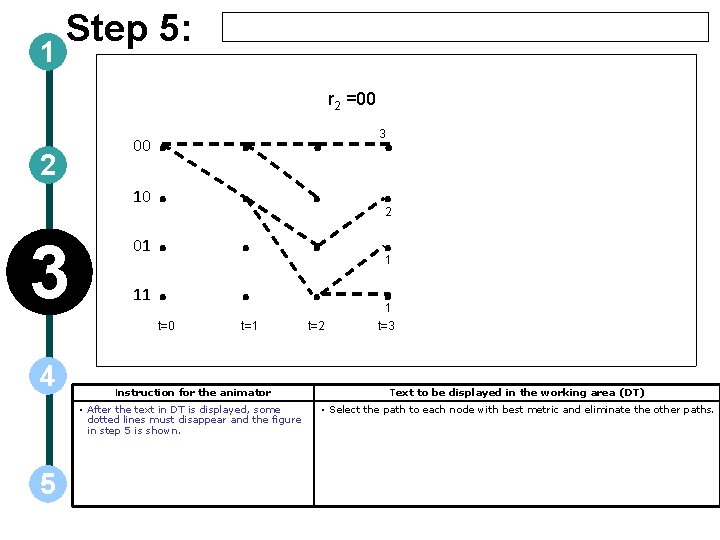
1 Step 5: 2 00 10 3 4 01 11 . . . . t=0 t=1 t=2 t=3 Instruction for the animator • After the text in DT is displayed, some dotted lines must disappear and the figure in step 5 is shown. 5 r 2 =00 3 2 1 1 Text to be displayed in the working area (DT) • Select the path to each node with best metric and eliminate the other paths.
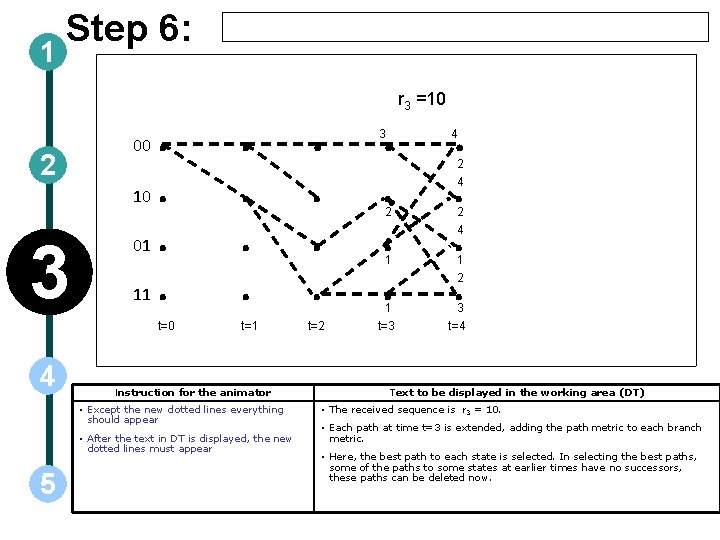
1 Step 6: 2 00 10 3 4 01 11 . . . t=0 t=1 Instruction for the animator • Except the new dotted lines everything should appear • After the text in DT is displayed, the new dotted lines must appear 5 r 3 =10 3 4 . . . 1 . . . t=2 t=3 t=4 2 1 2 4 1 2 3 Text to be displayed in the working area (DT) • The received sequence is r 3 = 10. • Each path at time t=3 is extended, adding the path metric to each branch metric. • Here, the best path to each state is selected. In selecting the best paths, some of the paths to some states at earlier times have no successors, these paths can be deleted now.
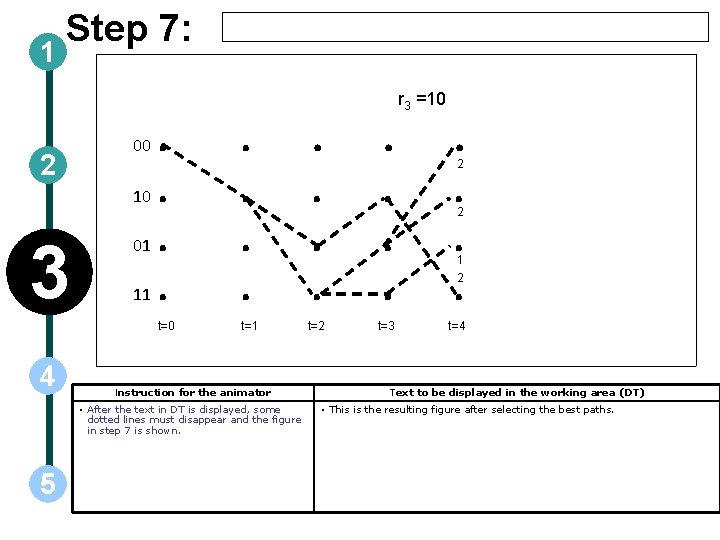
1 Step 7: 2 00 10 3 4 01 11 . . t=0 t=1 t=2 t=3 t=4 Instruction for the animator • After the text in DT is displayed, some dotted lines must disappear and the figure in step 7 is shown. 5 r 3 =10 2 2 1 2 Text to be displayed in the working area (DT) • This is the resulting figure after selecting the best paths.

1 Step 8: 2 00 10 3 01 11 . . t=0 4 . . t=1 Instruction for the animator • Except the new dotted lines everything should appear • After the text in DT is displayed, the new dotted lines must appear 5 r 4 =11 . . 4 . . . t=2 . . t=3 t=4 t=5 2 2 1 2 3 3 3 Text to be displayed in the working area (DT) • The received sequence is r 4 = 11. • Each path at time t=4 is extended, adding the path metric to each branch metric. • In this case, there are multiple paths into states 2 and 3 with same path metrics but only one of the paths must be selected. So the choice can be made arbitrarily.
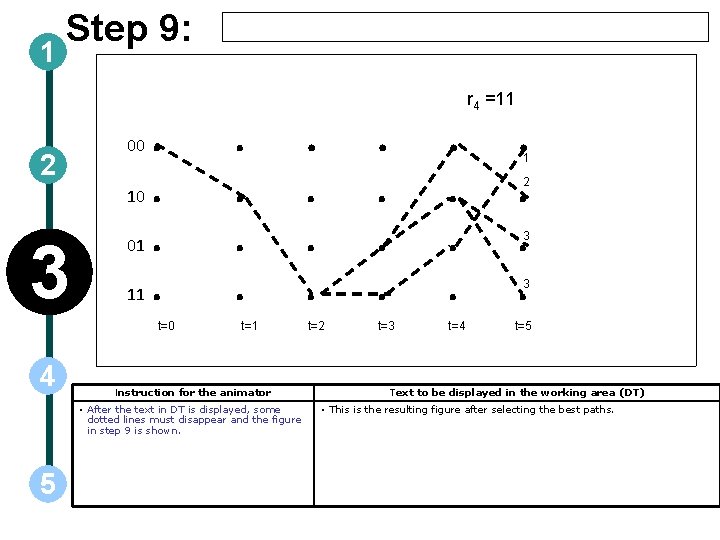
1 Step 9: 2 00 10 3 01 11 . . t=0 4 . . t=1 Instruction for the animator • After the text in DT is displayed, some dotted lines must disappear and the figure in step 9 is shown. 5 r 4 =11 . . . . t=2 . . t=3 t=4 t=5 1 2 3 3 Text to be displayed in the working area (DT) • This is the resulting figure after selecting the best paths.
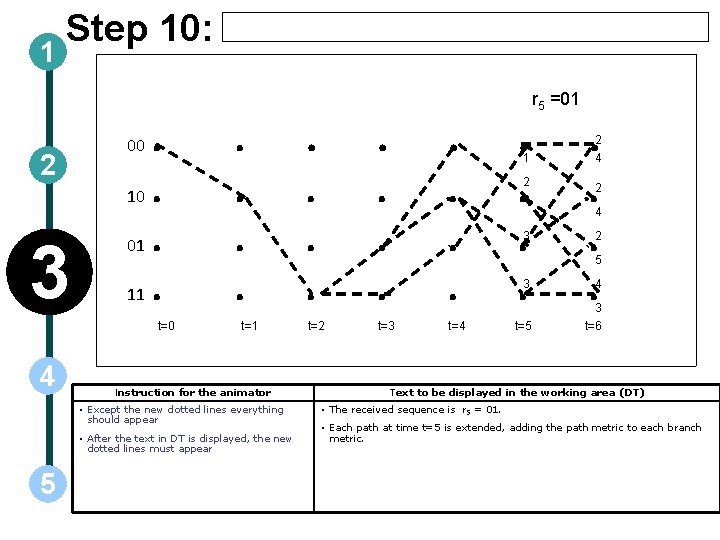
1 Step 10: 2 00 10 3 01 11 . . t=0 4 . . t=1 Instruction for the animator • Except the new dotted lines everything should appear • After the text in DT is displayed, the new dotted lines must appear 5 =01 . . . 2 . . . t=2 . . . t=3 t=4 t=5 t=6 1 2 3 3 4 2 5 4 3 Text to be displayed in the working area (DT) • The received sequence is r 5 = 01. • Each path at time t=5 is extended, adding the path metric to each branch metric.
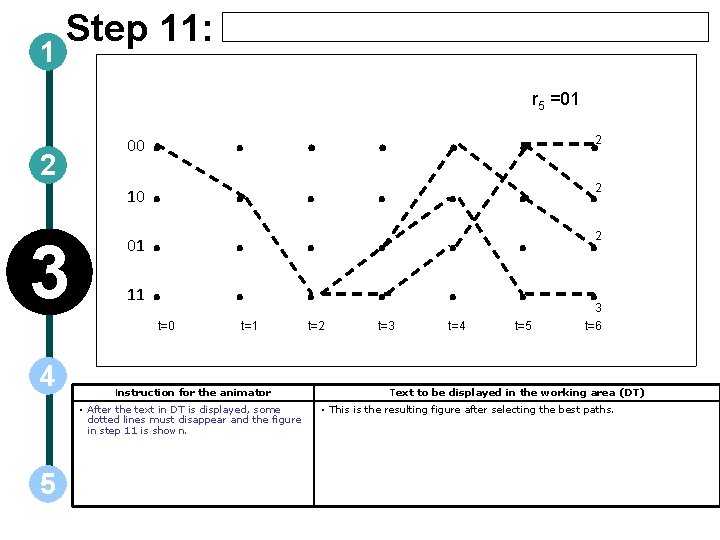
1 Step 11: 2 00 10 3 01 11 . . t=0 4 . . t=1 Instruction for the animator • After the text in DT is displayed, some dotted lines must disappear and the figure in step 11 is shown. 5 r 5 =01 . . . 2 . . . t=2 . . . t=3 t=4 t=5 t=6 2 2 3 Text to be displayed in the working area (DT) • This is the resulting figure after selecting the best paths.
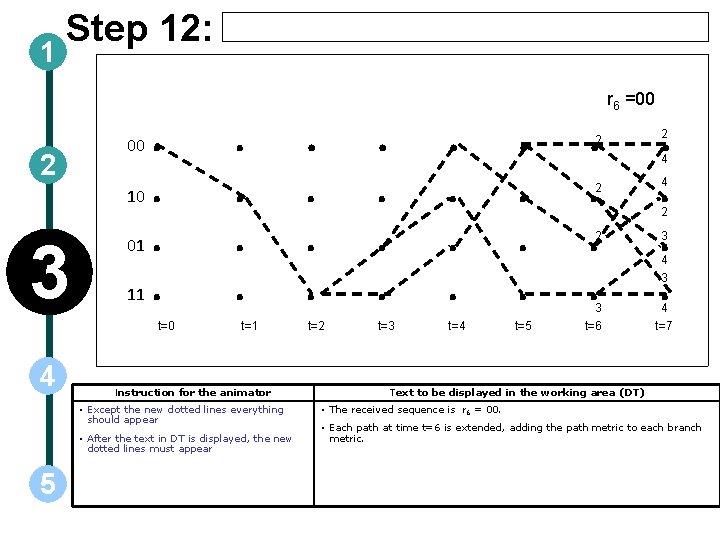
1 Step 12: 2 00 10 3 01 11 . . t=0 4 . . t=1 Instruction for the animator • Except the new dotted lines everything should appear • After the text in DT is displayed, the new dotted lines must appear 5 r 6 =00 . . t=2 2 2 . . . . t=3 t=4 t=5 t=6 2 2 3 4 4 2 3 4 t=7 Text to be displayed in the working area (DT) • The received sequence is r 6 = 00. • Each path at time t=6 is extended, adding the path metric to each branch metric.
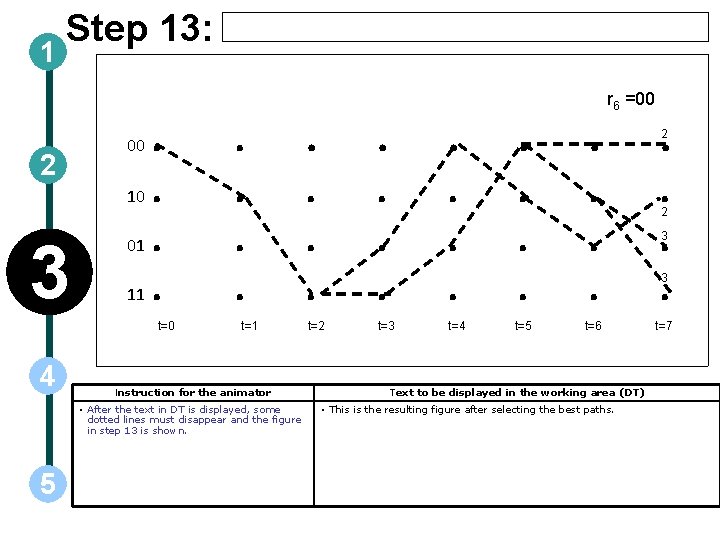
1 Step 13: 2 00 10 3 01 11 . . t=0 4 . . t=1 Instruction for the animator • After the text in DT is displayed, some dotted lines must disappear and the figure in step 13 is shown. 5 r 6 =00 . . . 2 . . . t=2 . . . . t=3 t=4 t=5 t=6 t=7 Text to be displayed in the working area (DT) • This is the resulting figure after selecting the best paths. 2 3 3
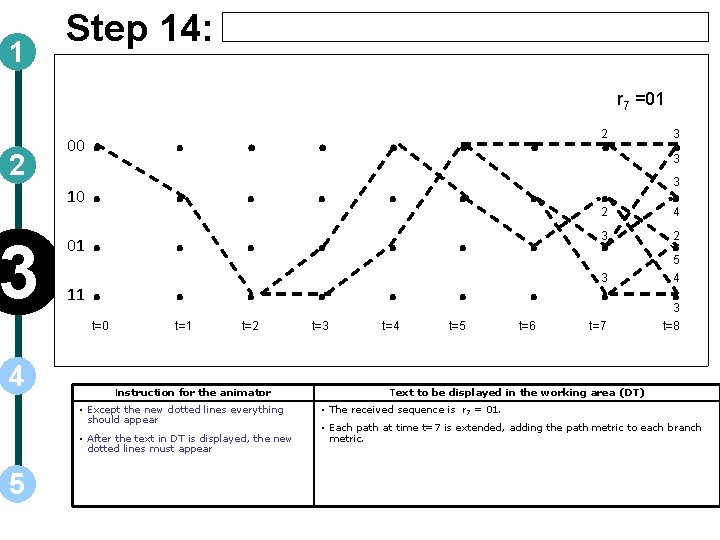
1 2 Step 14: 00 10 3 4 01 11 r 7 =01 . . . . t=0 t=1 t=2 t=3 t=4 t=5 Instruction for the animator • Except the new dotted lines everything should appear • After the text in DT is displayed, the new dotted lines must appear 5 . . . t=6 2 3 . . . 2 3 3 t=7 3 3 4 2 5 4 3 t=8 Text to be displayed in the working area (DT) • The received sequence is r 7 = 01. • Each path at time t=7 is extended, adding the path metric to each branch metric.
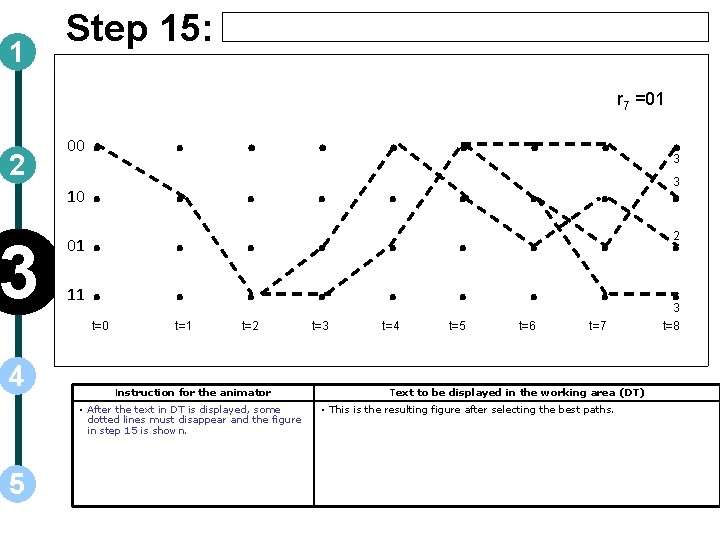
1 2 Step 15: 00 10 3 4 01 11 r 7 =01 . . . . t=0 t=1 t=2 t=3 t=4 t=5 Instruction for the animator • After the text in DT is displayed, some dotted lines must disappear and the figure in step 15 is shown. 5 . . . t=6 . . . t=7 Text to be displayed in the working area (DT) • This is the resulting figure after selecting the best paths. . 3 3 2 3 t=8
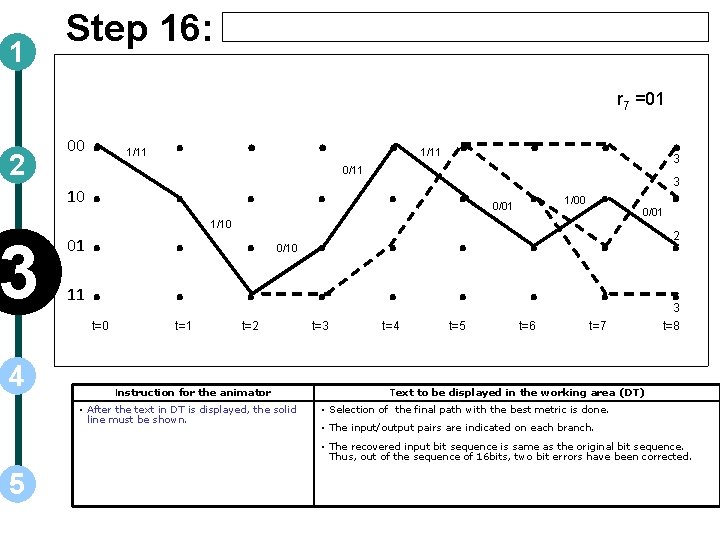
1 2 Step 16: 00 10 3 01 11 . . t=0 4 1/11 . . t=1 r 7 =01 . . . . 1/10 . . . 0/10 t=2 Instruction for the animator • After the text in DT is displayed, the solid line must be shown. . t=3 0/11 . . . t=4 1/11 . . . t=5 0/01 . . . t=6 . . . 1/00 . . . 3 3 0/01 t=7 2 3 t=8 Text to be displayed in the working area (DT) • Selection of the final path with the best metric is done. • The input/output pairs are indicated on each branch. • The recovered input bit sequence is same as the original bit sequence. Thus, out of the sequence of 16 bits, two bit errors have been corrected. 5
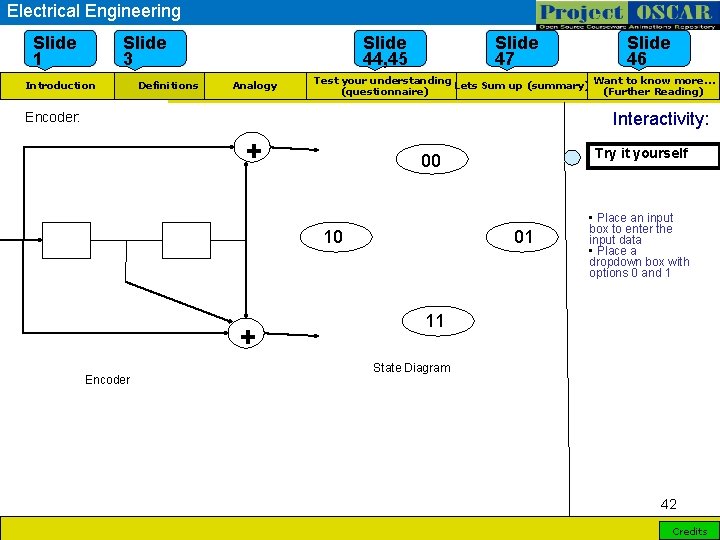
Electrical Engineering Slide 1 Slide 3 Introduction Definitions Slide 44, 45 Analogy Slide 47 Slide 46 Want to know more… Test your understanding Lets Sum up (summary) (Further Reading) (questionnaire) Interactivity: Encoder: + 10 + Encoder Try it yourself 00 01 • Place an input box to enter the input data • Place a dropdown box with options 0 and 1 11 State Diagram 42 Credits
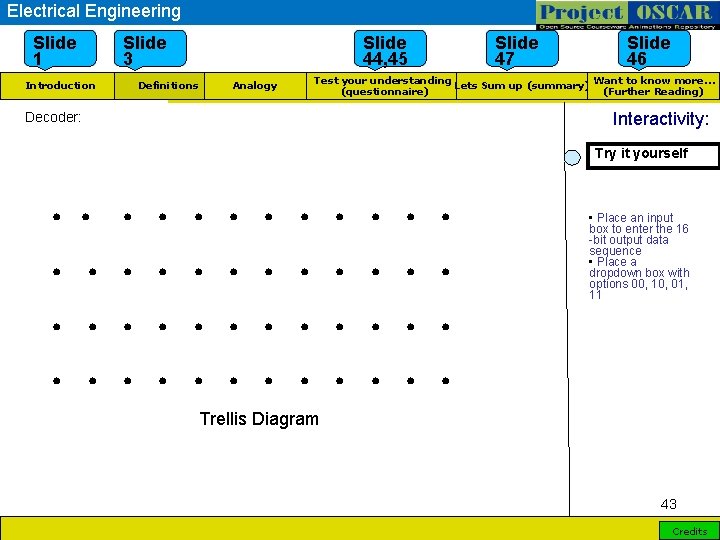
Electrical Engineering Slide 1 Slide 3 Introduction Slide 44, 45 Definitions Slide 47 Slide 46 Want to know more… Test your understanding Lets Sum up (summary) (Further Reading) (questionnaire) Analogy Interactivity: Decoder: Try it yourself . . . • Place an input box to enter the 16 -bit output data sequence • Place a dropdown box with options 00, 10, 01, 11 Trellis Diagram 43 Credits
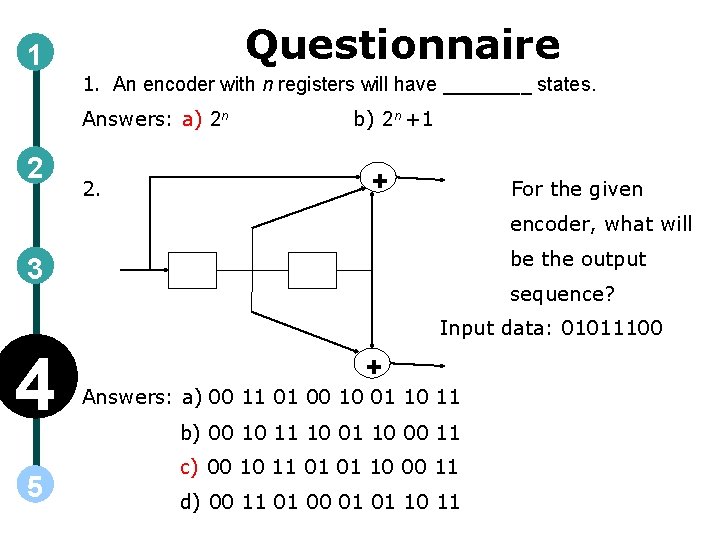
Questionnaire 1 1. An encoder with n registers will have ____ states. Answers: a) 2 n 2 2. b) 2 n +1 + For the given encoder, what will be the output 3 sequence? Input data: 01011100 4 5 + Answers: a) 00 11 01 00 10 01 10 11 b) 00 10 11 10 00 11 c) 00 10 11 01 01 10 00 11 d) 00 11 01 00 01 01 10 11
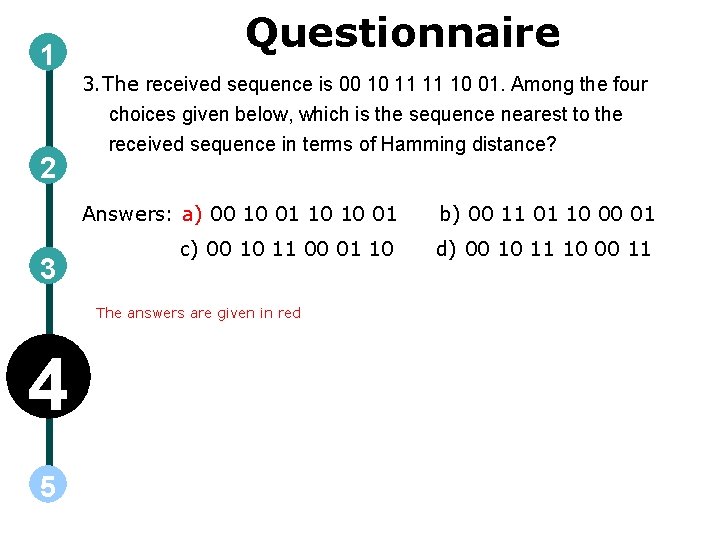
1 2 3 Questionnaire 3. The received sequence is 00 10 11 11 10 01. Among the four choices given below, which is the sequence nearest to the received sequence in terms of Hamming distance? Answers: a) 00 10 01 10 10 01 b) 00 11 01 10 00 01 c) 00 10 11 00 01 10 d) 00 10 11 10 00 11 The answers are given in red 4 5
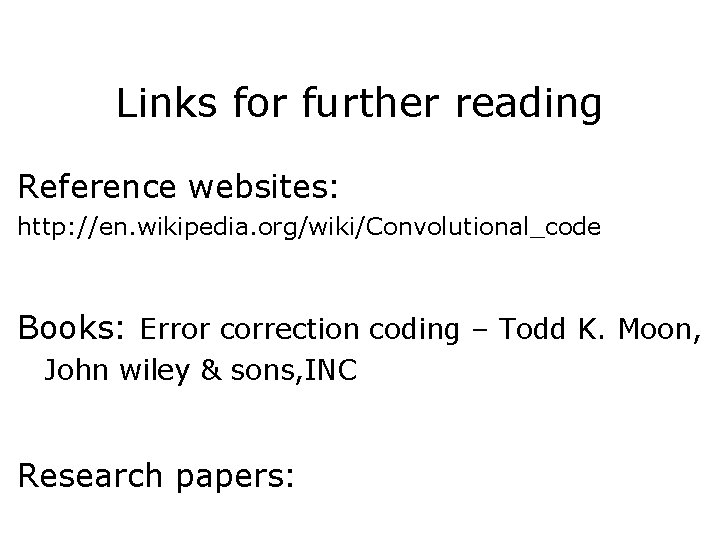
Links for further reading Reference websites: http: //en. wikipedia. org/wiki/Convolutional_code Books: Error correction coding – Todd K. Moon, John wiley & sons, INC Research papers:
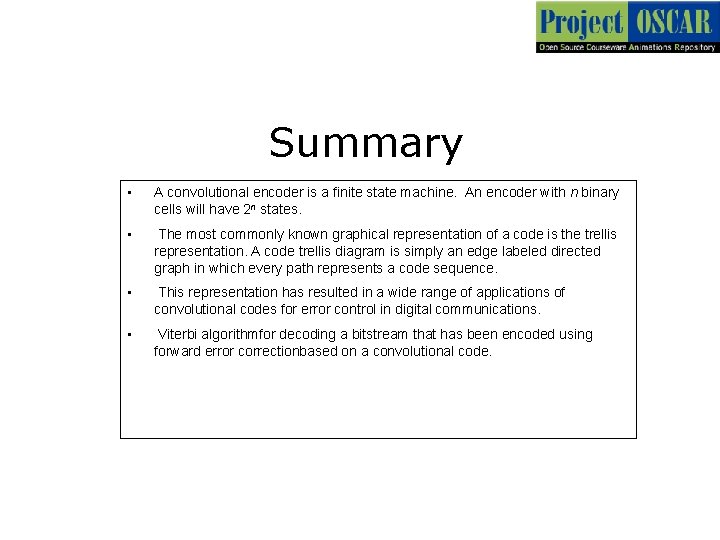
Summary • A convolutional encoder is a finite state machine. An encoder with n binary cells will have 2 n states. • The most commonly known graphical representation of a code is the trellis representation. A code trellis diagram is simply an edge labeled directed graph in which every path represents a code sequence. • This representation has resulted in a wide range of applications of convolutional codes for error control in digital communications. • Viterbi algorithmfor decoding a bitstream that has been encoded using forward error correctionbased on a convolutional code.
 Open coding adalah
Open coding adalah Contoh selective coding
Contoh selective coding Coding dna and non coding dna
Coding dna and non coding dna History of qualitative research
History of qualitative research Tail biting convolutional code
Tail biting convolutional code Code commit code build code deploy
Code commit code build code deploy Telecommunication medium
Telecommunication medium What is telecommunication network
What is telecommunication network Telecommunication
Telecommunication Rrpdata
Rrpdata China telecommunication technology labs
China telecommunication technology labs In a telecommunications network architecture, a protocol is
In a telecommunications network architecture, a protocol is The swift society
The swift society Quality control in telecommunication
Quality control in telecommunication Institute for telecommunication sciences
Institute for telecommunication sciences Objectives of telecommunication
Objectives of telecommunication Global telecommunication system
Global telecommunication system China telecommunication technology labs
China telecommunication technology labs Kyushu telecommunication network co.,inc.
Kyushu telecommunication network co.,inc. Shervin taghavi
Shervin taghavi Telecommunication
Telecommunication Telecommunication
Telecommunication Telecommunication sealing technology
Telecommunication sealing technology World telecommunication standardization assembly
World telecommunication standardization assembly Telecommunication information
Telecommunication information Telecommunication
Telecommunication Itu world telecommunication indicators database
Itu world telecommunication indicators database Network management principles and practice
Network management principles and practice Telecommunication
Telecommunication Umos msu ru
Umos msu ru Telecommunication sealing technology
Telecommunication sealing technology Global telecommunication system
Global telecommunication system Telecommunications for dummies
Telecommunications for dummies Cablaggio strutturato edifici
Cablaggio strutturato edifici Ministry of telecommunication
Ministry of telecommunication Telecommunication meaning
Telecommunication meaning Keunggulan jaringan wireline
Keunggulan jaringan wireline Telecommunication system architecture with diagram
Telecommunication system architecture with diagram Telecommunication management network
Telecommunication management network Telecommunication system architecture with diagram
Telecommunication system architecture with diagram Telecommunication systems book
Telecommunication systems book Risk management in telecommunication projects
Risk management in telecommunication projects Gerhard steinke
Gerhard steinke Convolutional neural networks ppt
Convolutional neural networks ppt Convolutional deep belief networks
Convolutional deep belief networks Alternatives to convolutional neural networks
Alternatives to convolutional neural networks Convolutional neural networks for visual recognition
Convolutional neural networks for visual recognition Visualizing and understanding convolutional neural networks
Visualizing and understanding convolutional neural networks