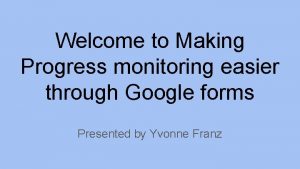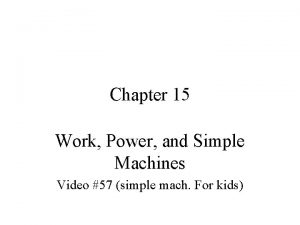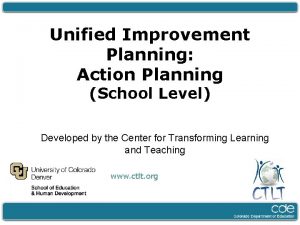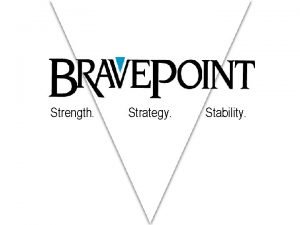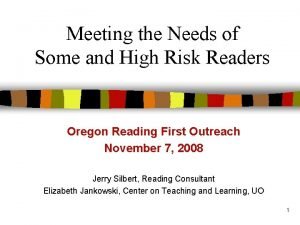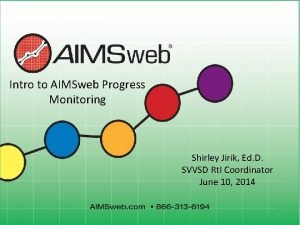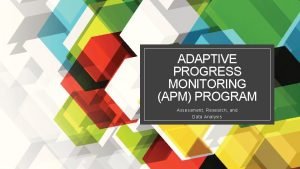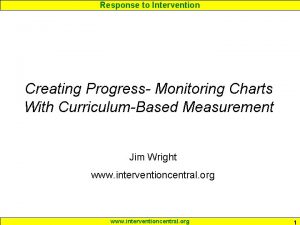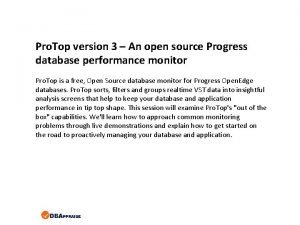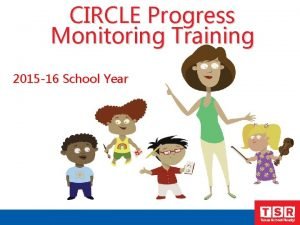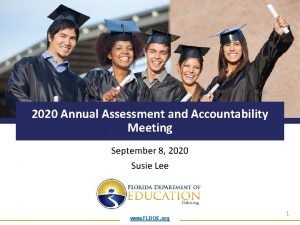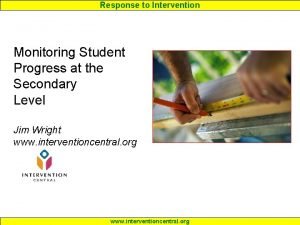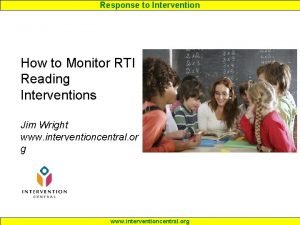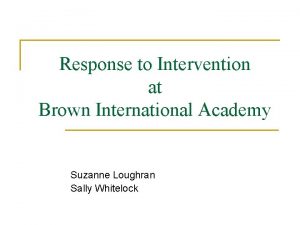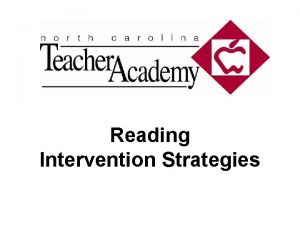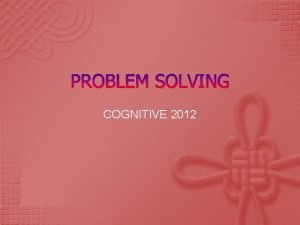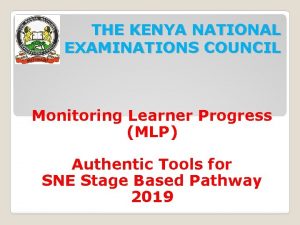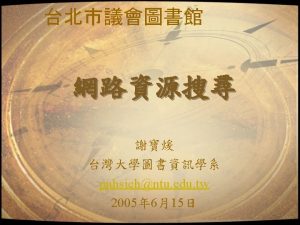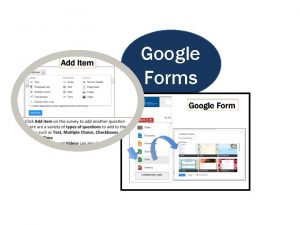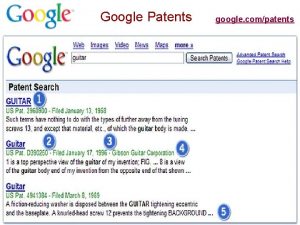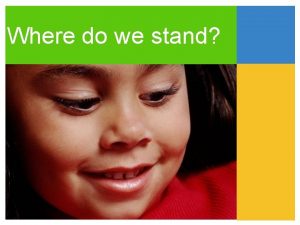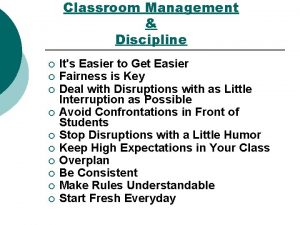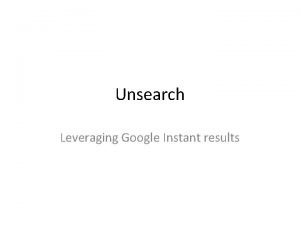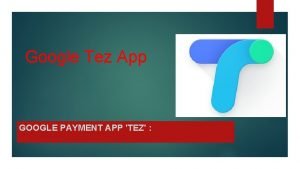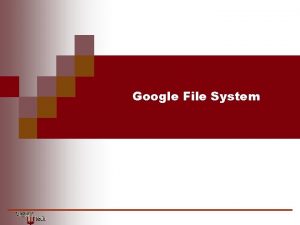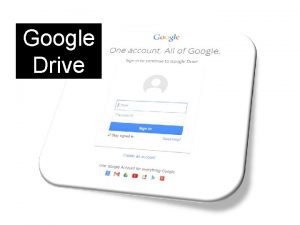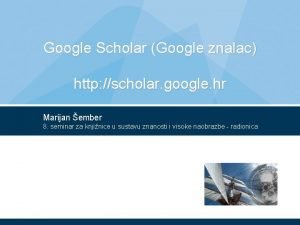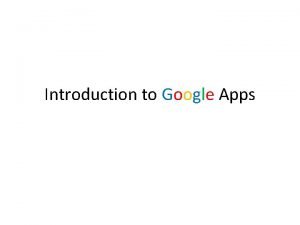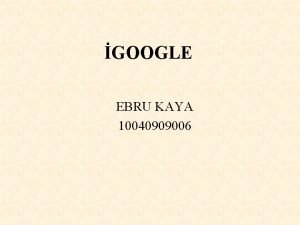Welcome to Making Progress monitoring easier through Google
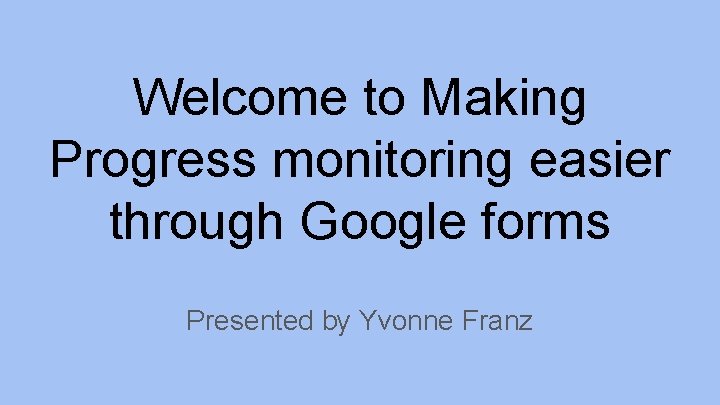

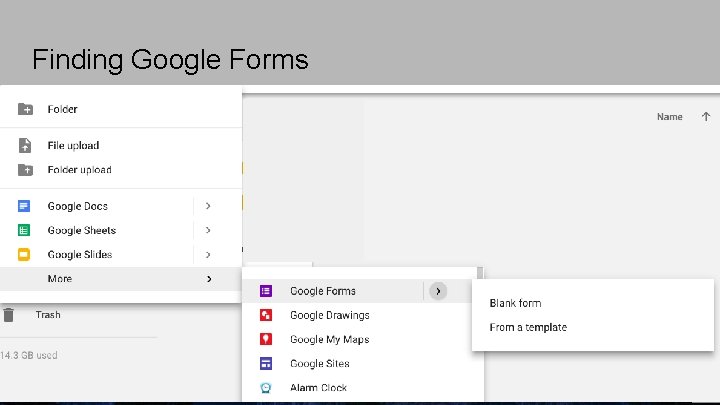
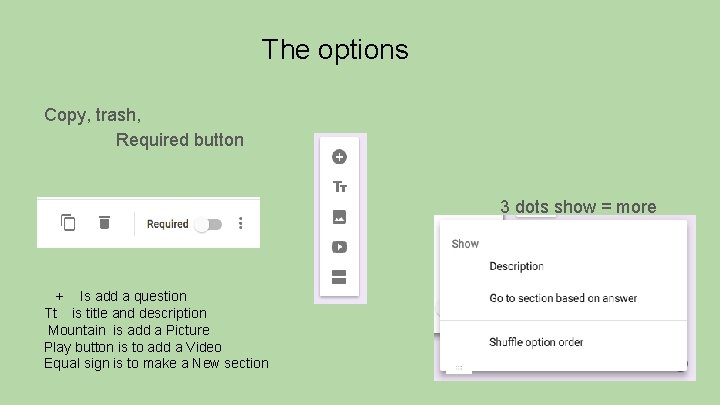
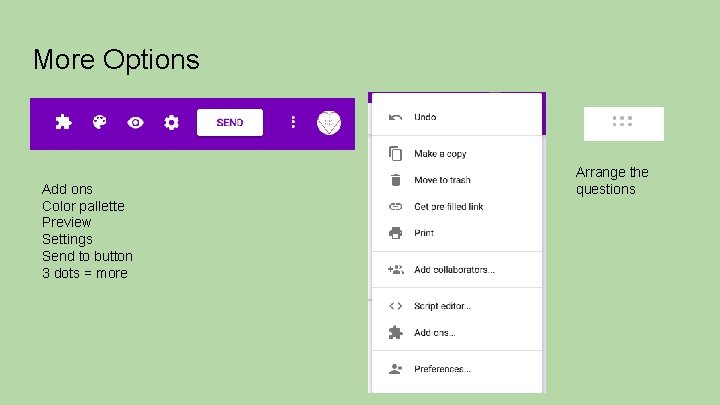
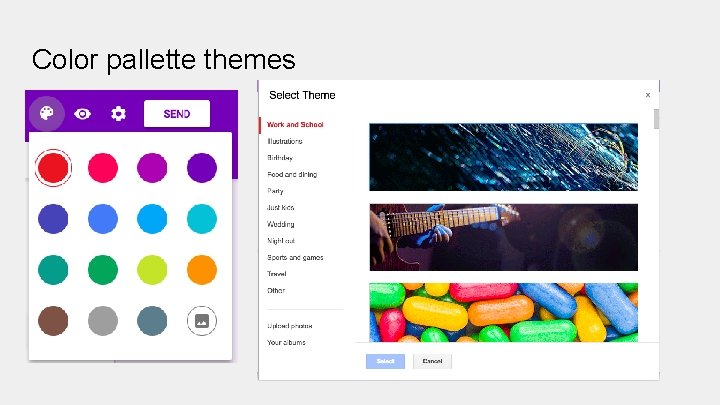
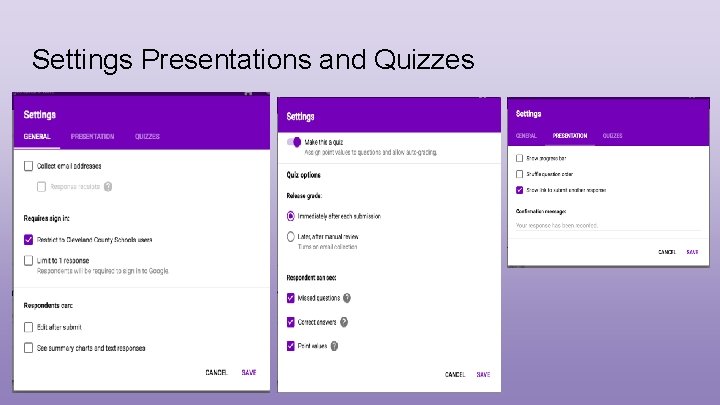
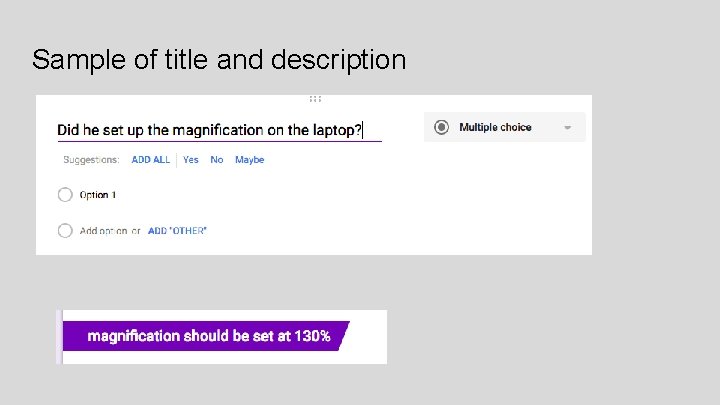
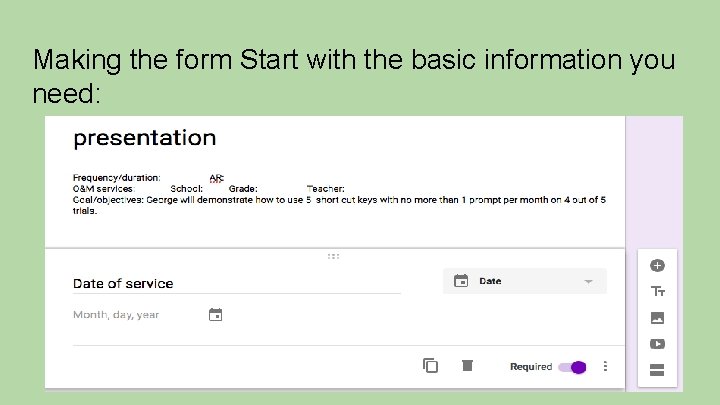
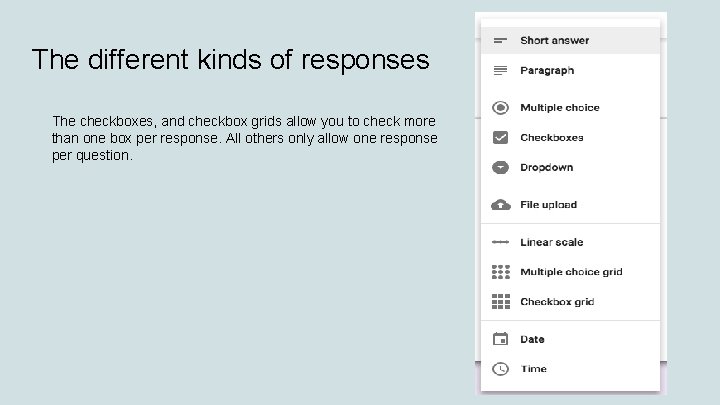
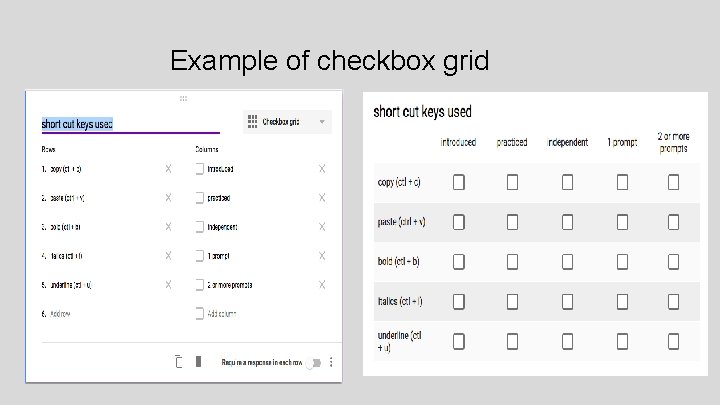
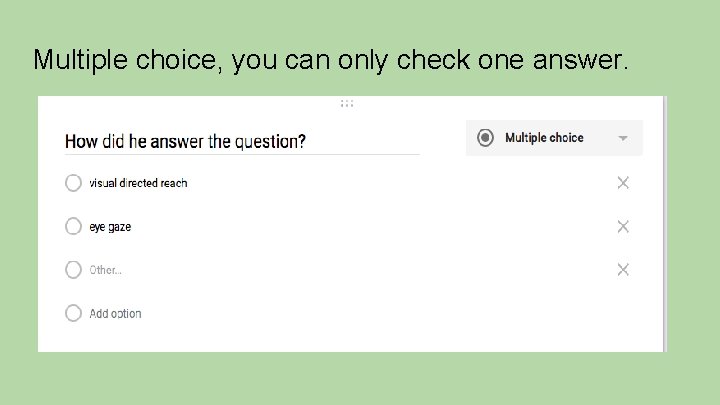
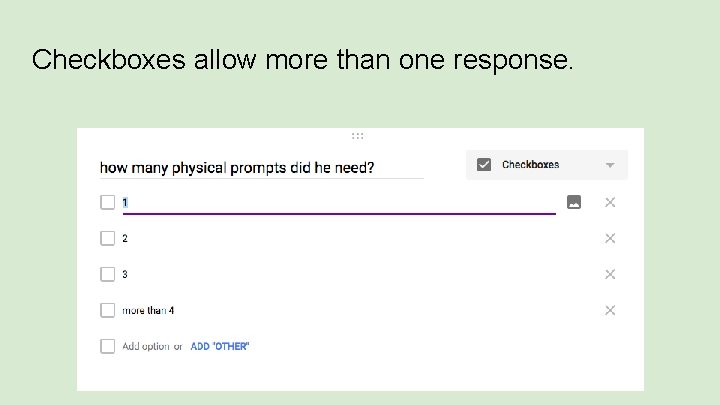
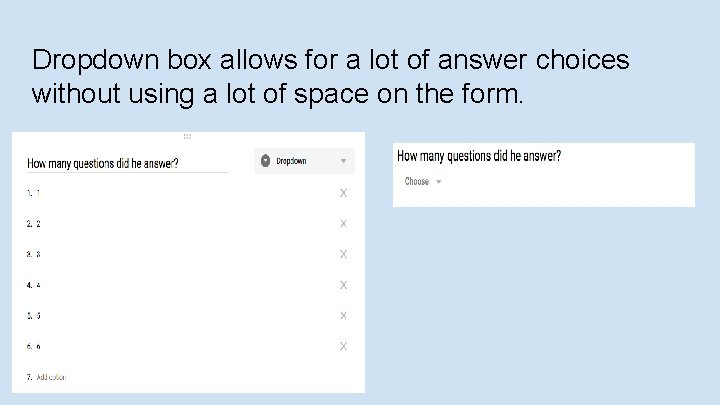
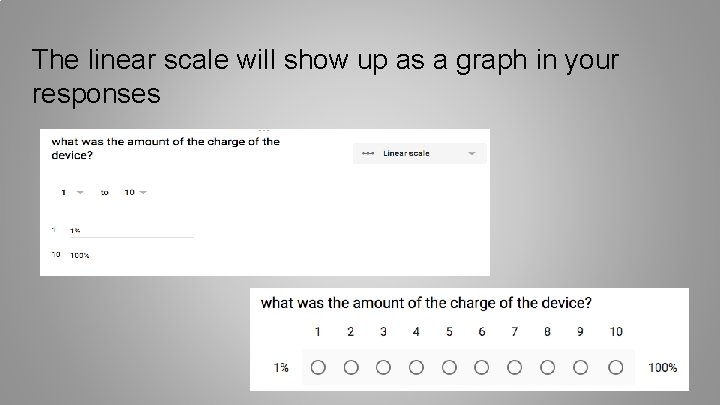
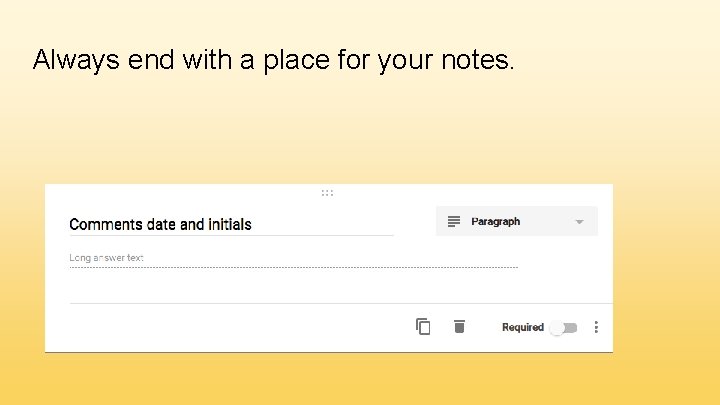
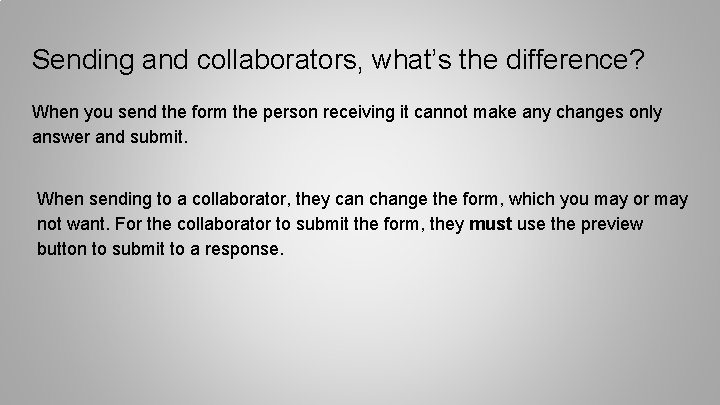
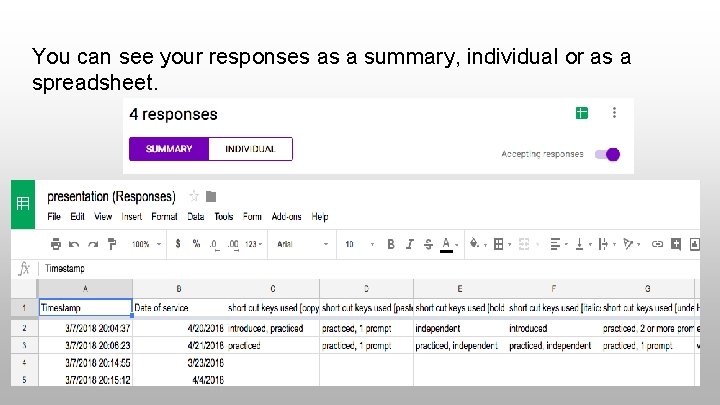
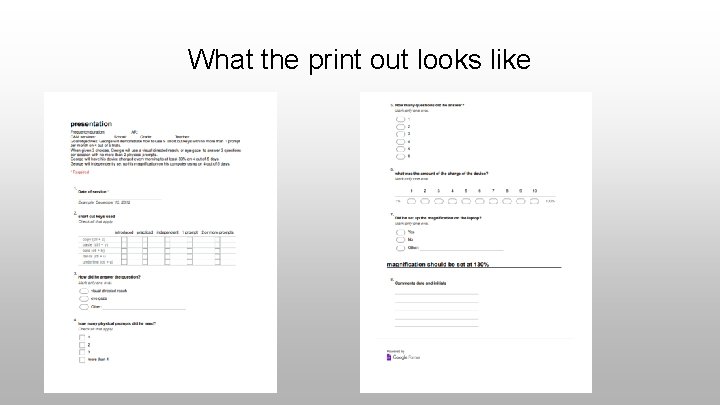
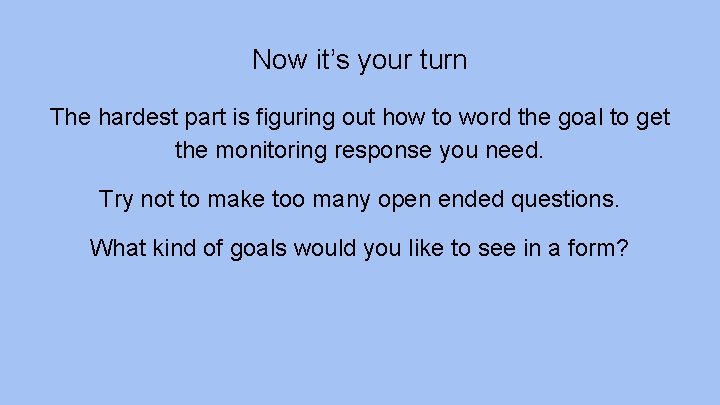
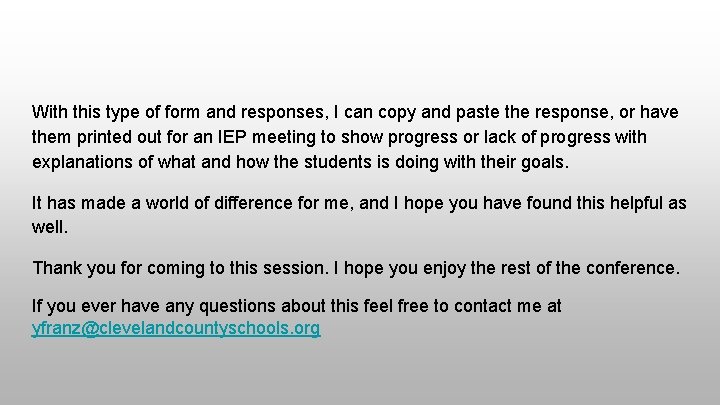
- Slides: 21
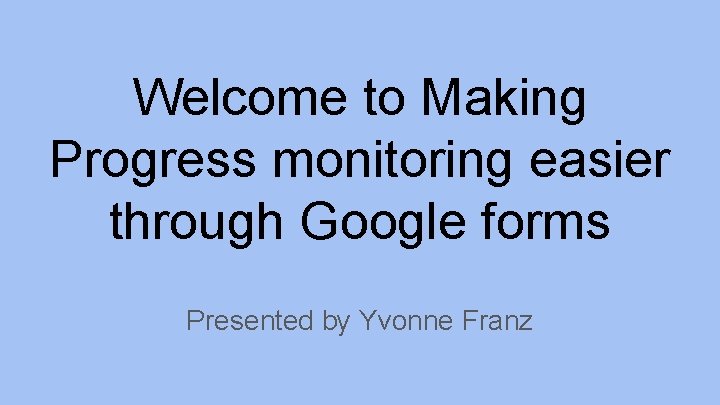
Welcome to Making Progress monitoring easier through Google forms Presented by Yvonne Franz

Where to find the Google forms
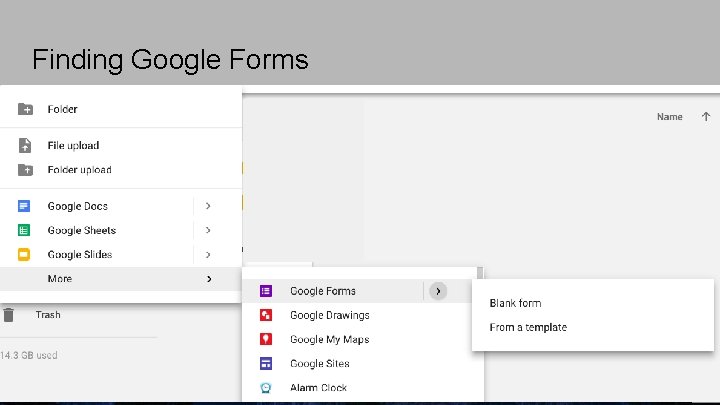
Finding Google Forms
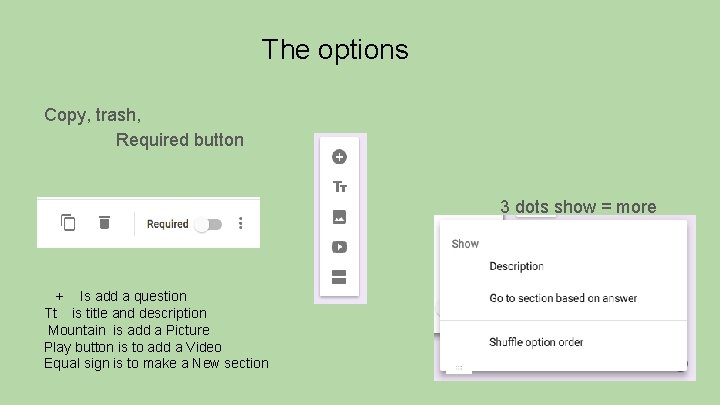
The options Copy, trash, Required button 3 dots show = more + Is add a question Tt is title and description Mountain is add a Picture Play button is to add a Video Equal sign is to make a New section
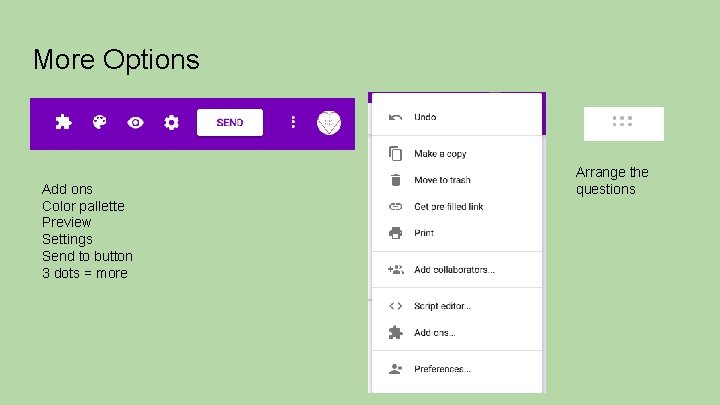
More Options Add ons Color pallette Preview Settings Send to button 3 dots = more Arrange the questions
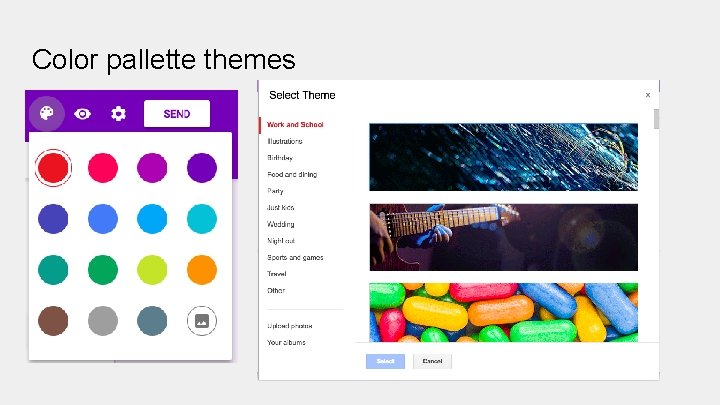
Color pallette themes
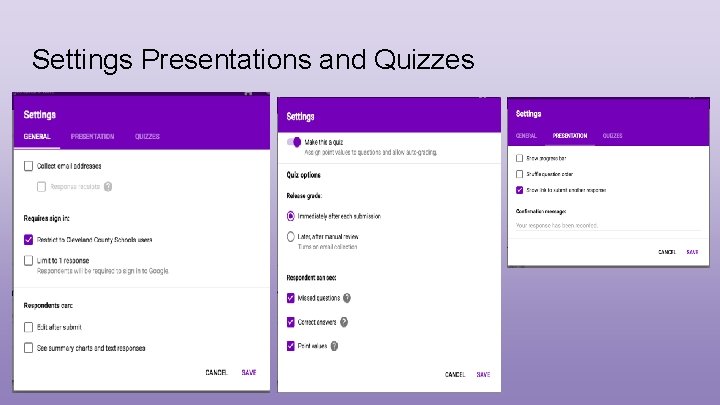
Settings Presentations and Quizzes
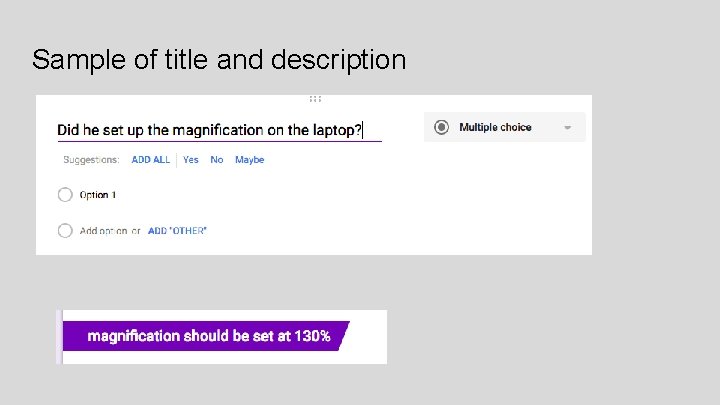
Sample of title and description
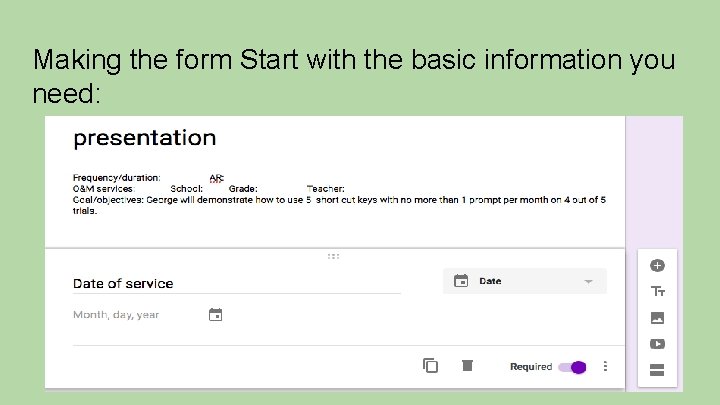
Making the form Start with the basic information you need:
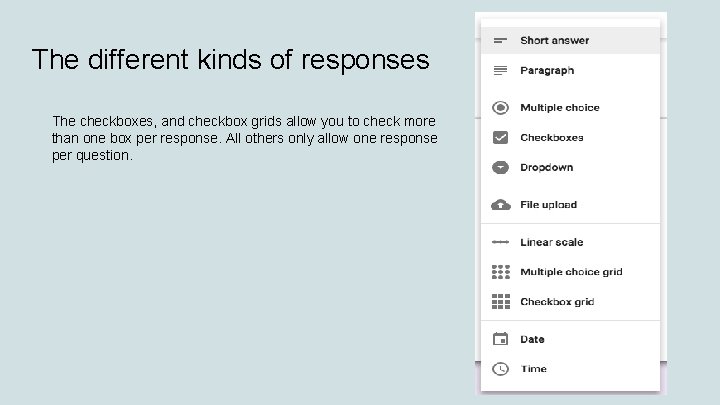
The different kinds of responses The checkboxes, and checkbox grids allow you to check more than one box per response. All others only allow one response per question.
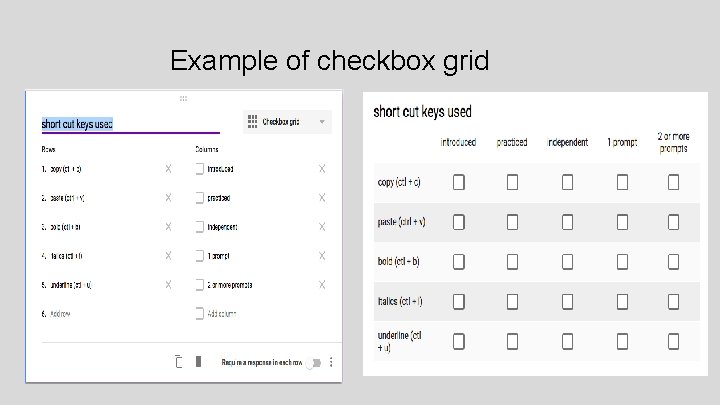
Example of checkbox grid
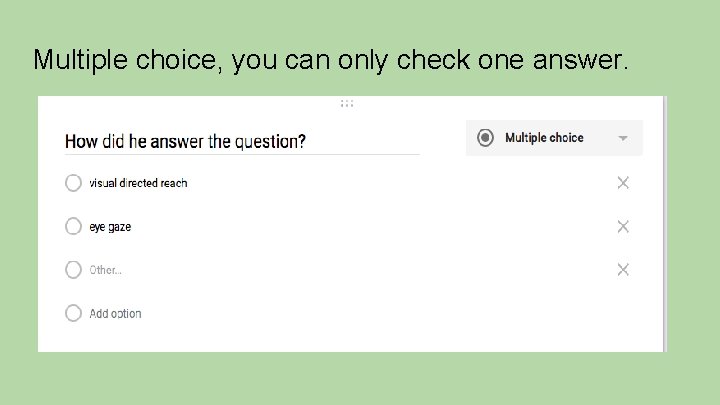
Multiple choice, you can only check one answer.
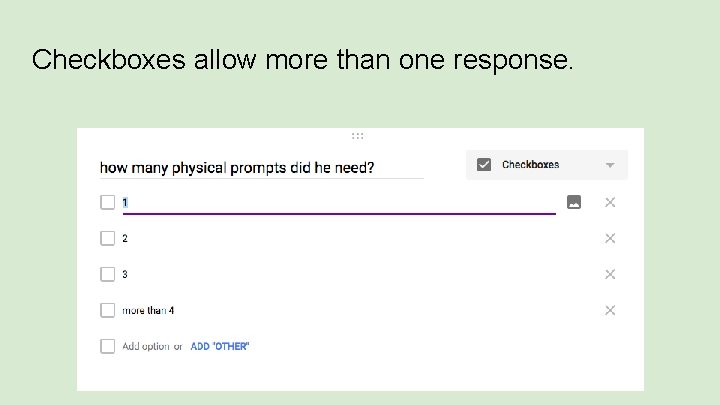
Checkboxes allow more than one response.
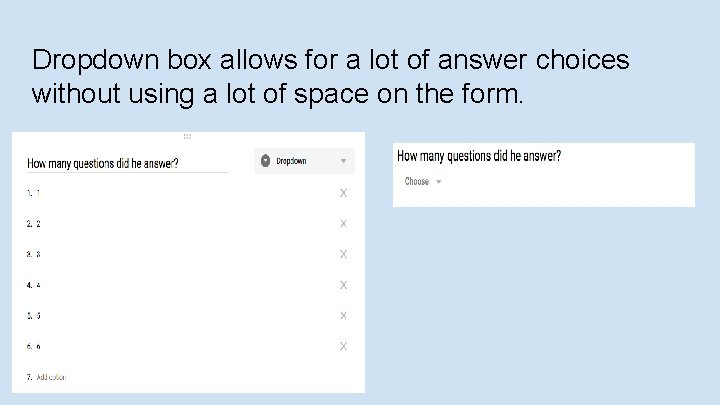
Dropdown box allows for a lot of answer choices without using a lot of space on the form.
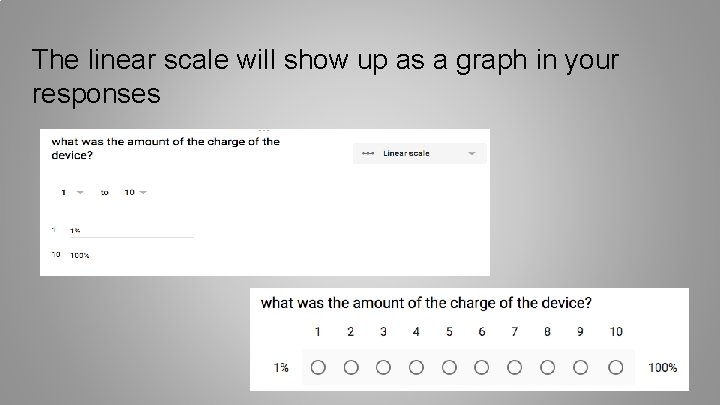
The linear scale will show up as a graph in your responses
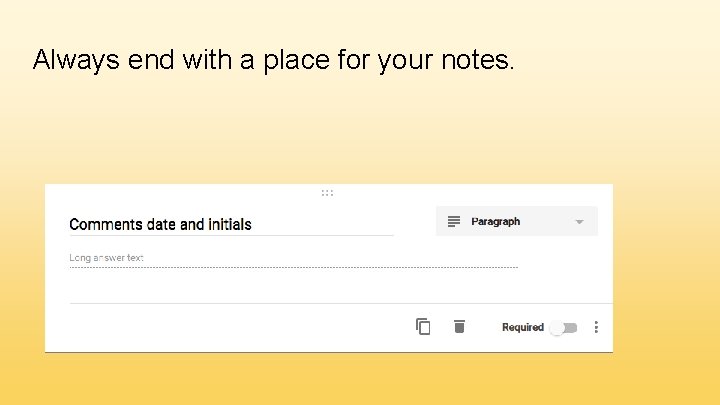
Always end with a place for your notes.
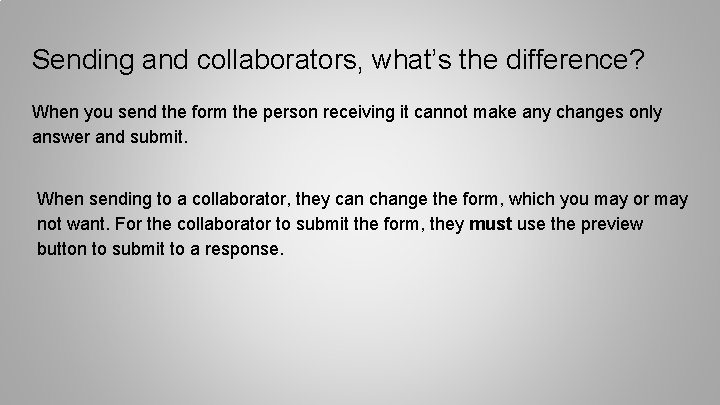
Sending and collaborators, what’s the difference? When you send the form the person receiving it cannot make any changes only answer and submit. When sending to a collaborator, they can change the form, which you may or may not want. For the collaborator to submit the form, they must use the preview button to submit to a response.
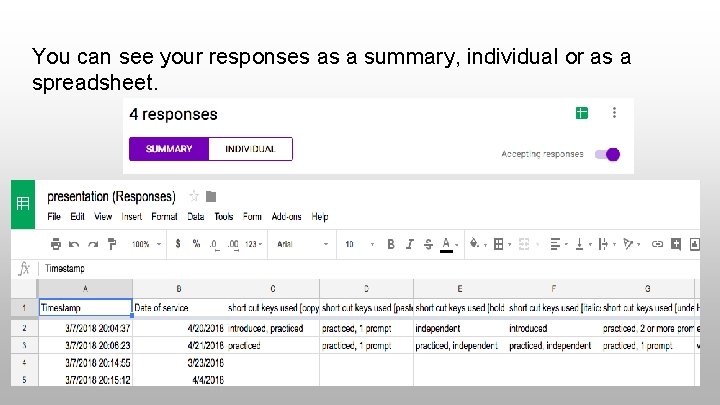
You can see your responses as a summary, individual or as a spreadsheet.
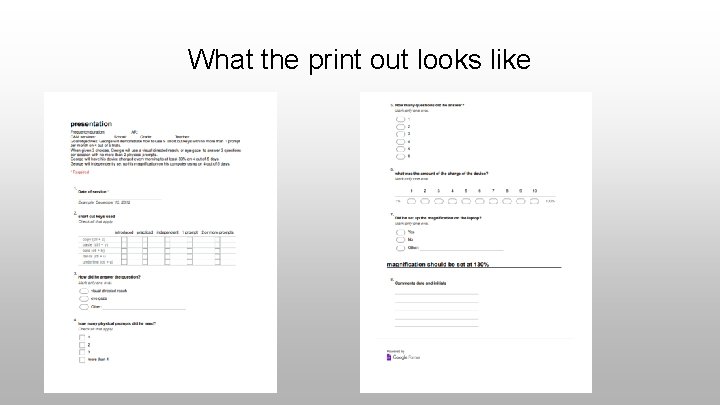
What the print out looks like
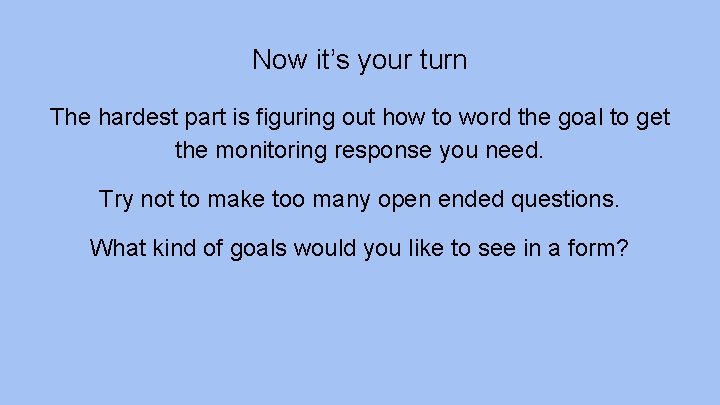
Now it’s your turn The hardest part is figuring out how to word the goal to get the monitoring response you need. Try not to make too many open ended questions. What kind of goals would you like to see in a form?
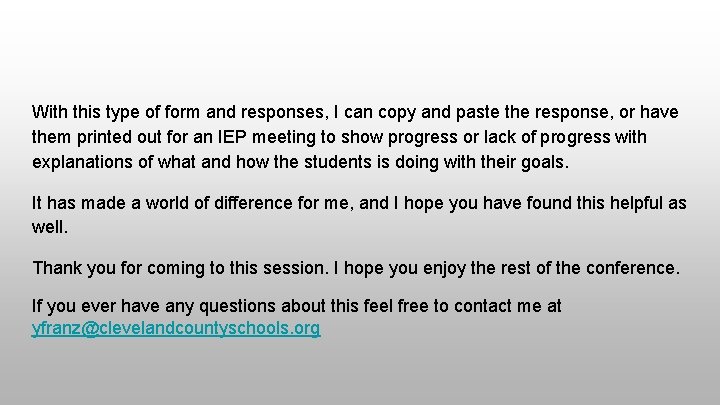
With this type of form and responses, I can copy and paste the response, or have them printed out for an IEP meeting to show progress or lack of progress with explanations of what and how the students is doing with their goals. It has made a world of difference for me, and I hope you have found this helpful as well. Thank you for coming to this session. I hope you enjoy the rest of the conference. If you ever have any questions about this feel free to contact me at yfranz@clevelandcountyschools. org
 Progress monitoring google sheets
Progress monitoring google sheets Effforce
Effforce Making work easier
Making work easier Physical progress and financial progress
Physical progress and financial progress Gmail creat an account
Gmail creat an account Progress monitoring education
Progress monitoring education Progress database monitoring
Progress database monitoring Progress monitoring examples
Progress monitoring examples Aimsweb progress monitoring
Aimsweb progress monitoring Franklin academy boynton beach
Franklin academy boynton beach Apm assessment
Apm assessment Progress monitoring charts
Progress monitoring charts Progress openedge monitoring
Progress openedge monitoring Cli engage dashboard
Cli engage dashboard Cambium progress monitoring tool
Cambium progress monitoring tool Progress monitoring system
Progress monitoring system Intervention central behavior report card
Intervention central behavior report card Progress monitoring graph maker
Progress monitoring graph maker Star early literacy score chart
Star early literacy score chart Progress monitoring
Progress monitoring Progress monitoring theory
Progress monitoring theory Knec mlp
Knec mlp