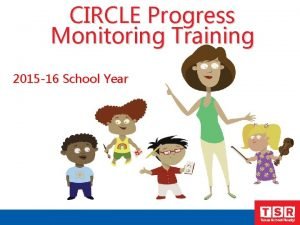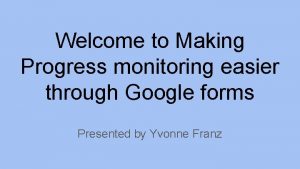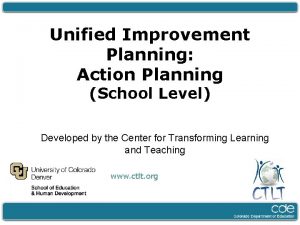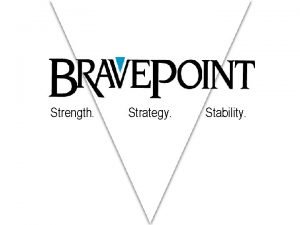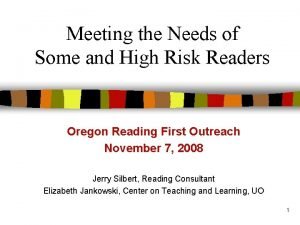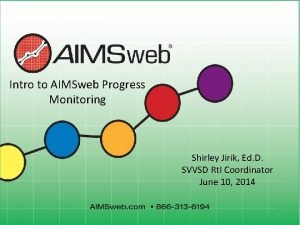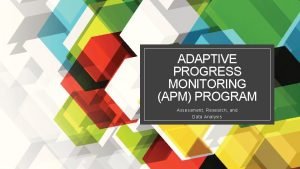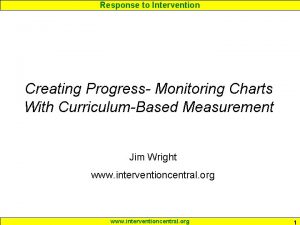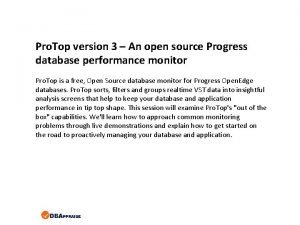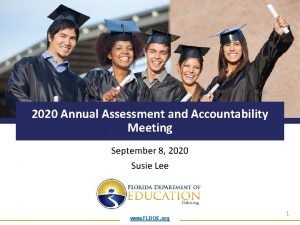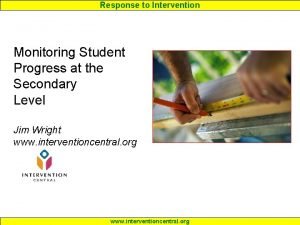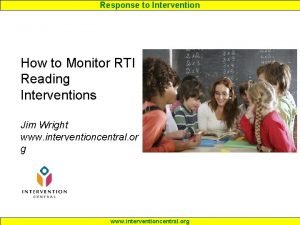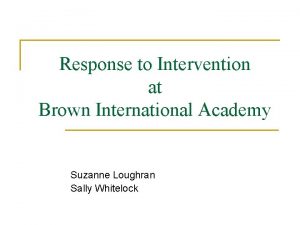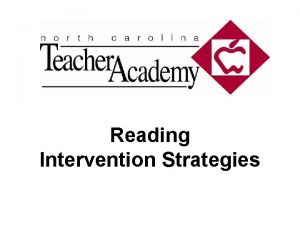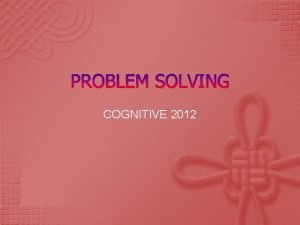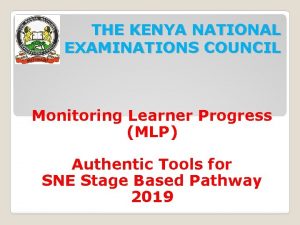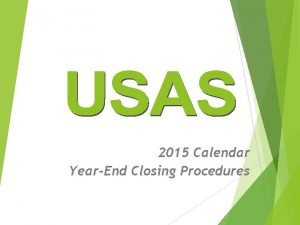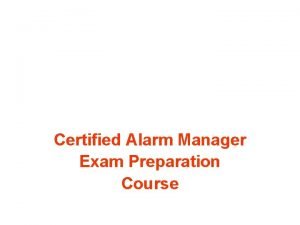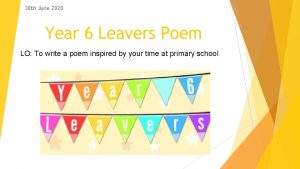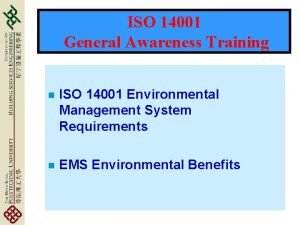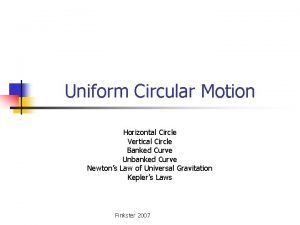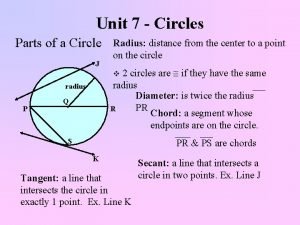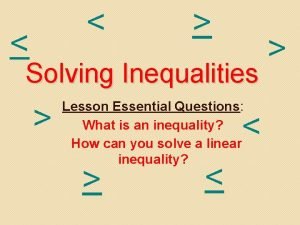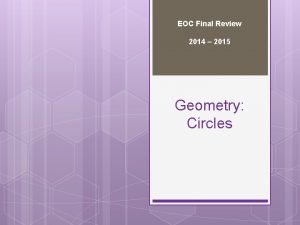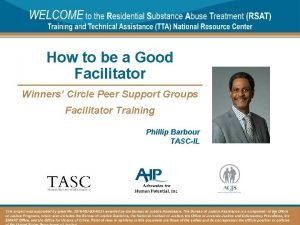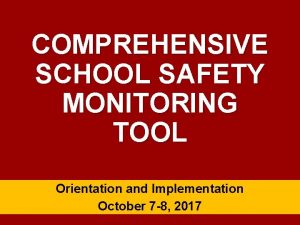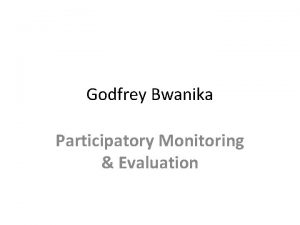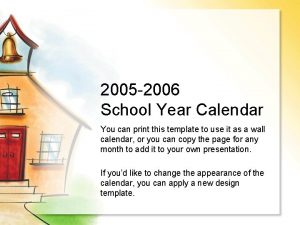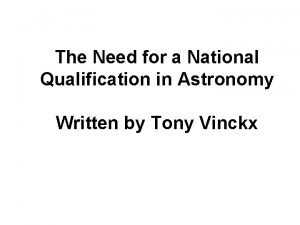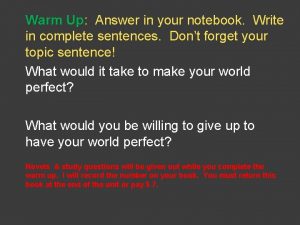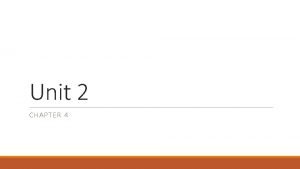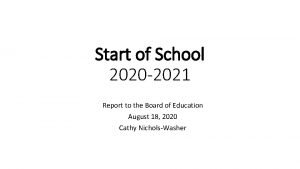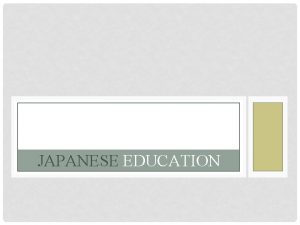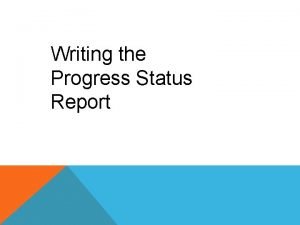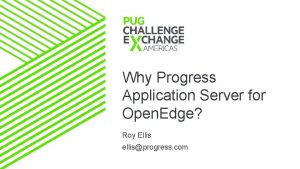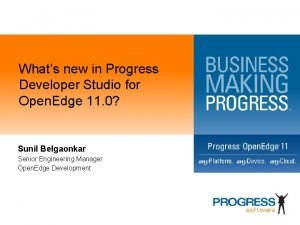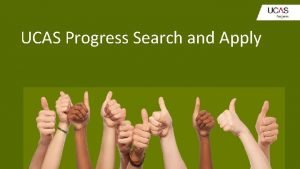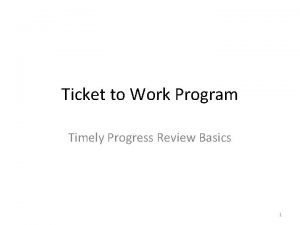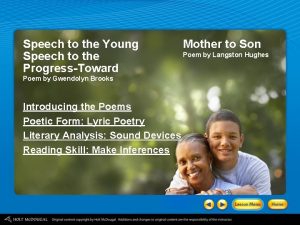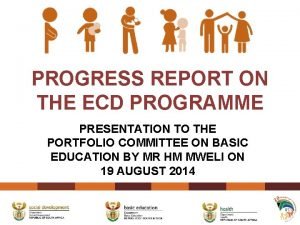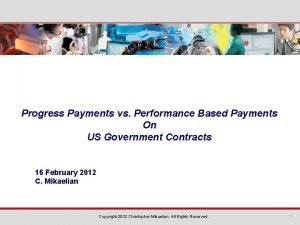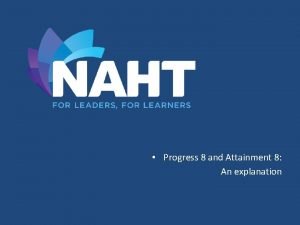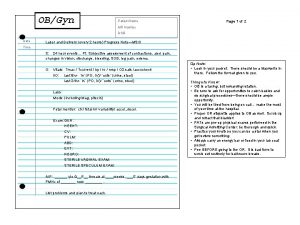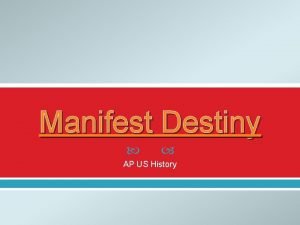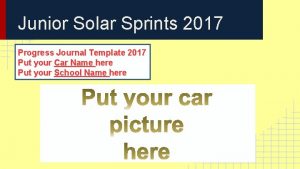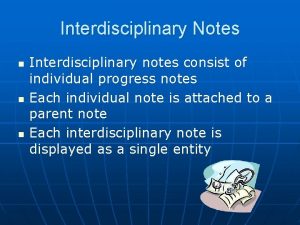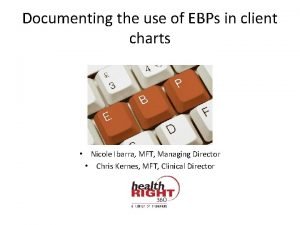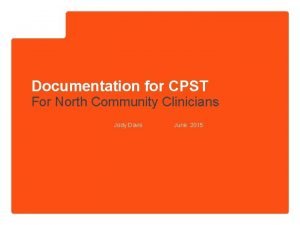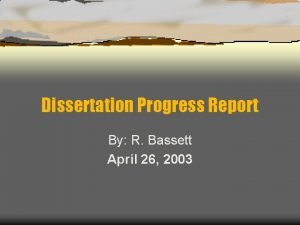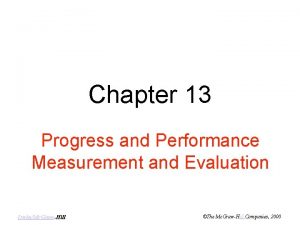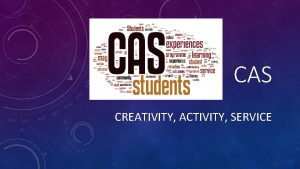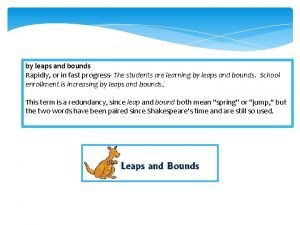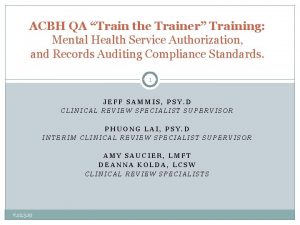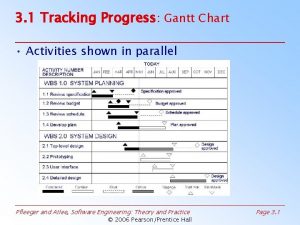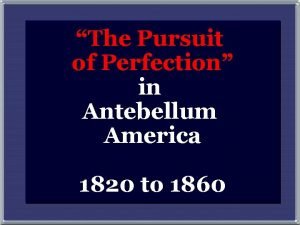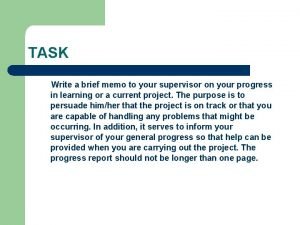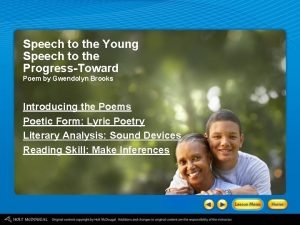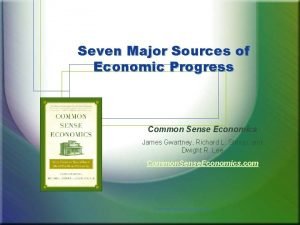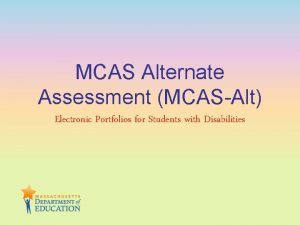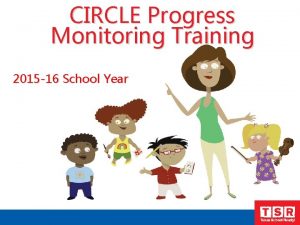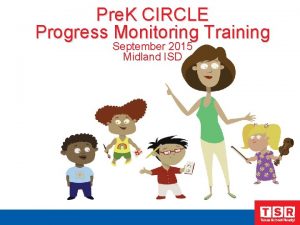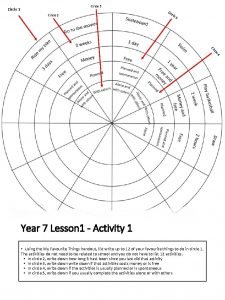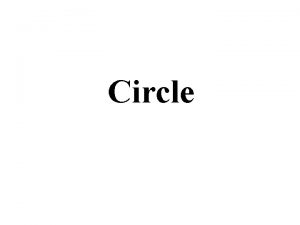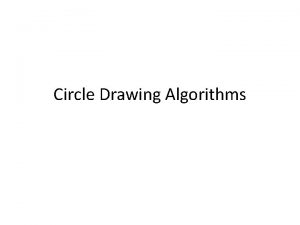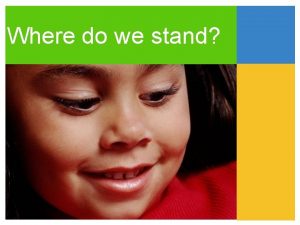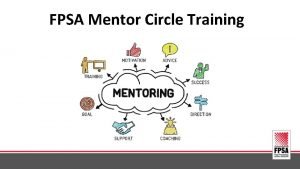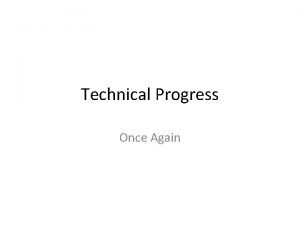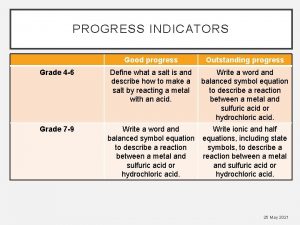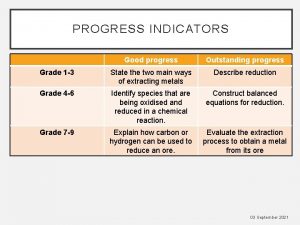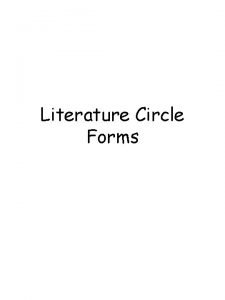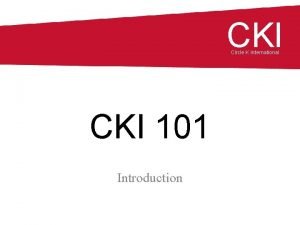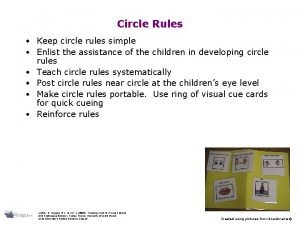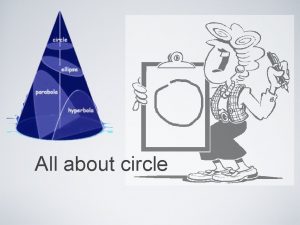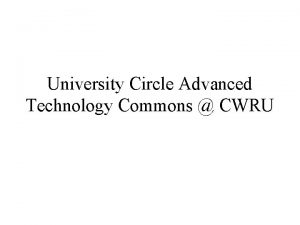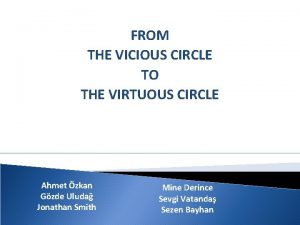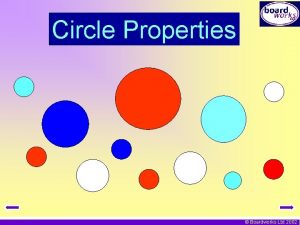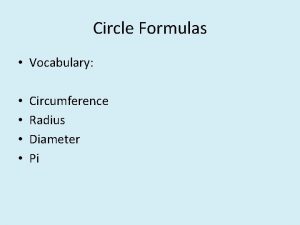CIRCLE Progress Monitoring Training 2015 16 School Year
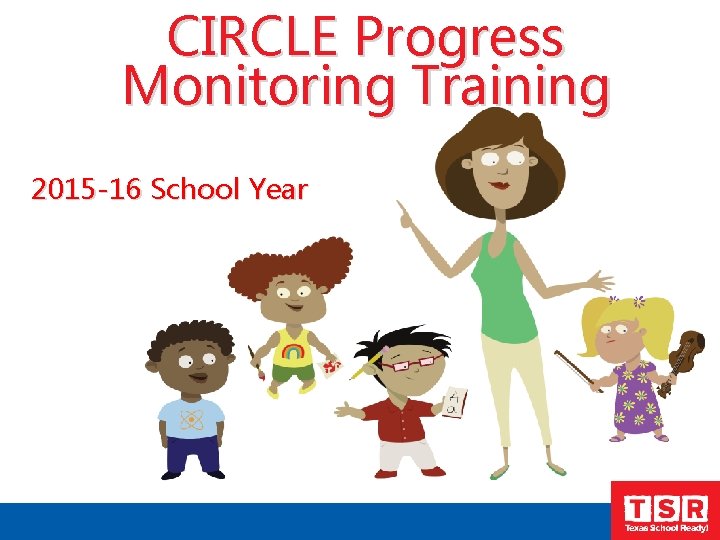
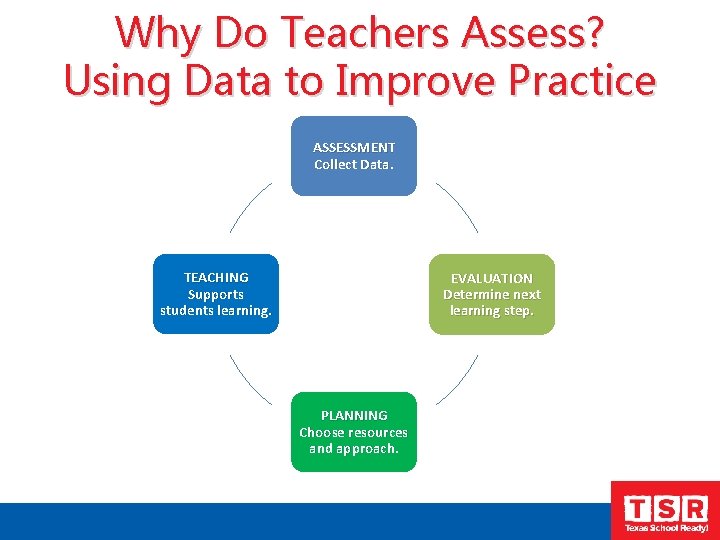
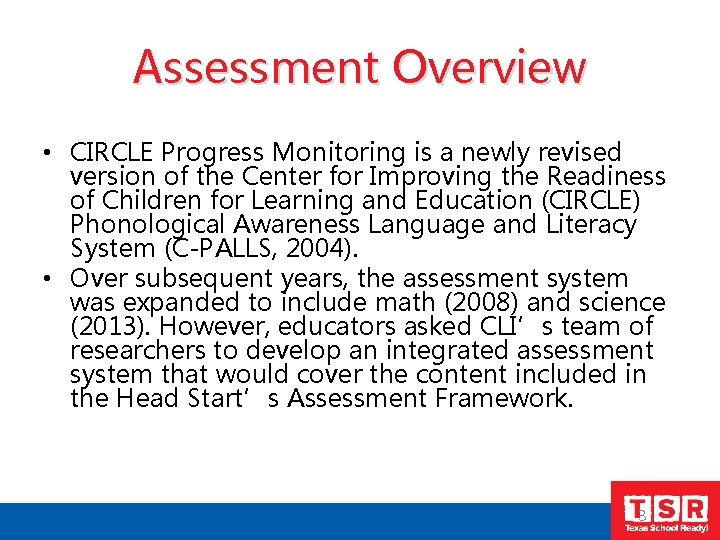
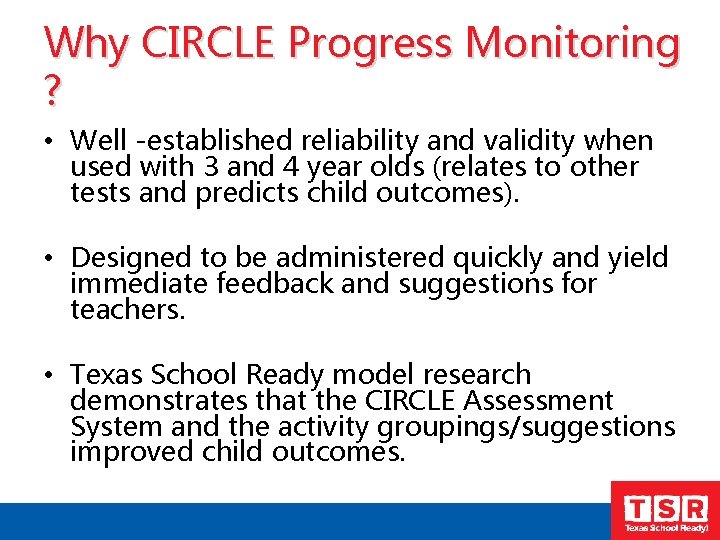
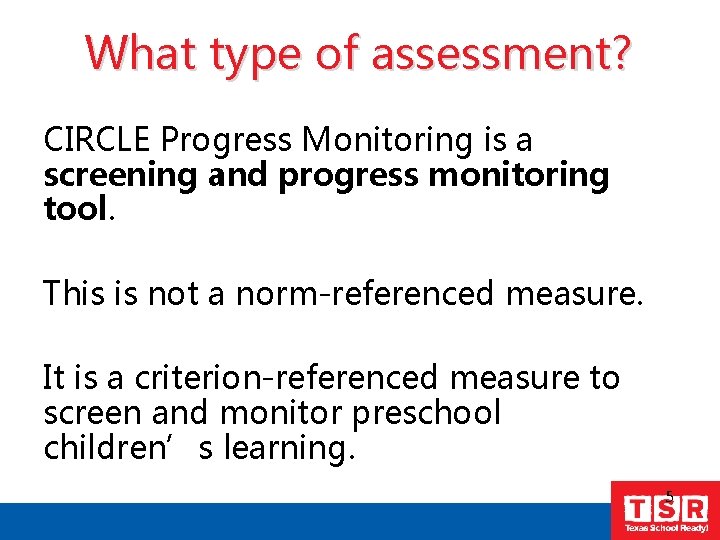
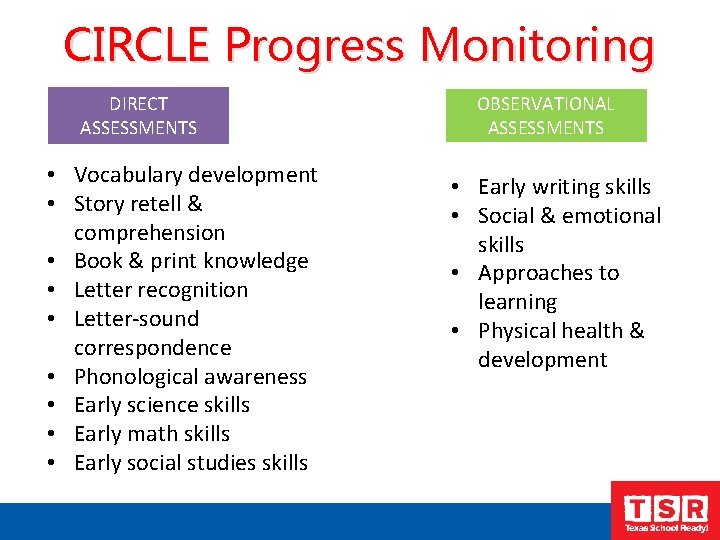
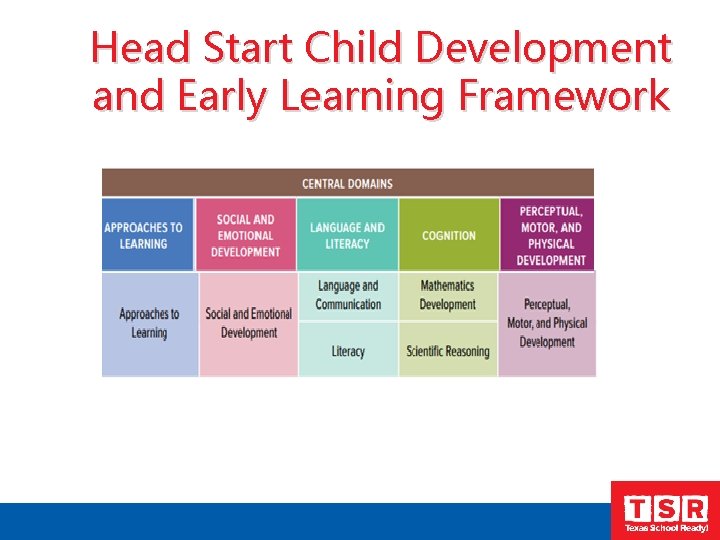
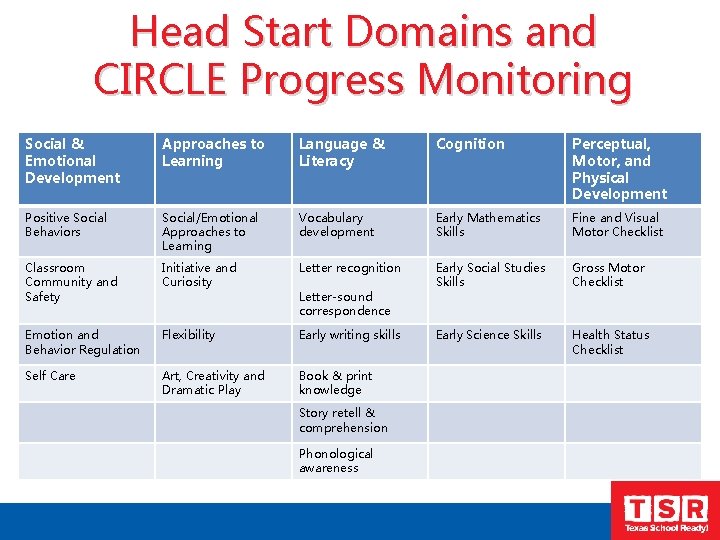
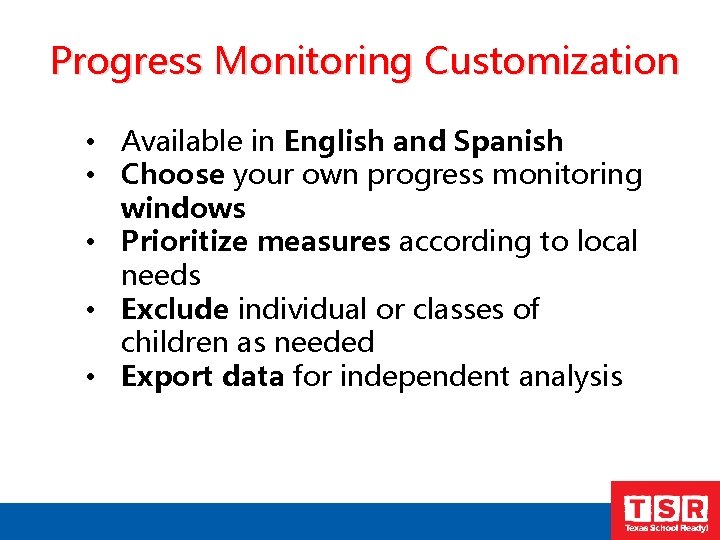
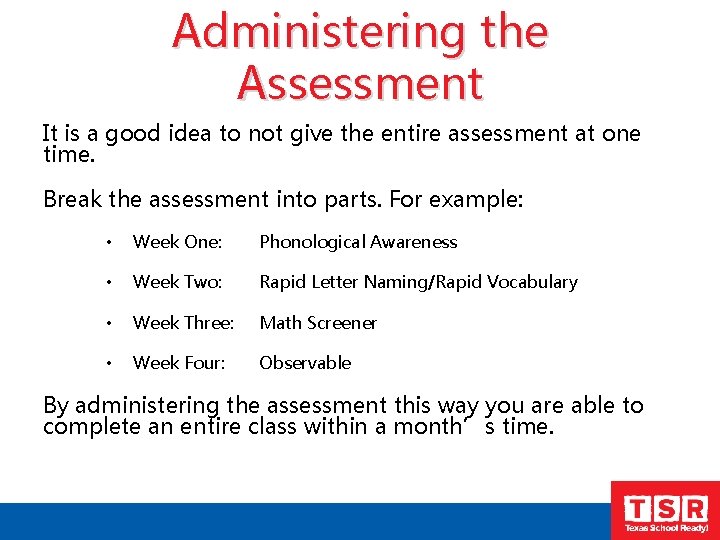
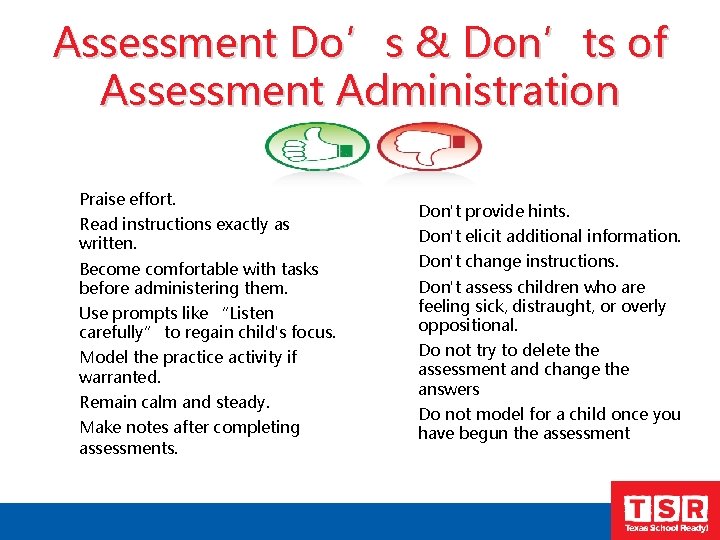
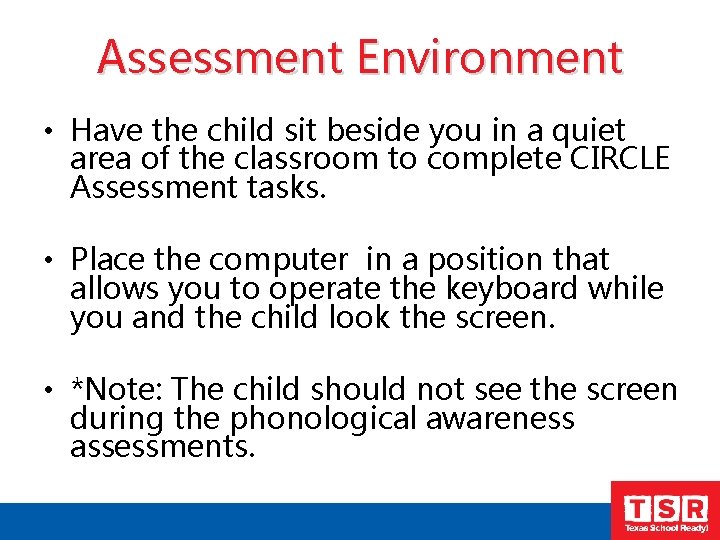
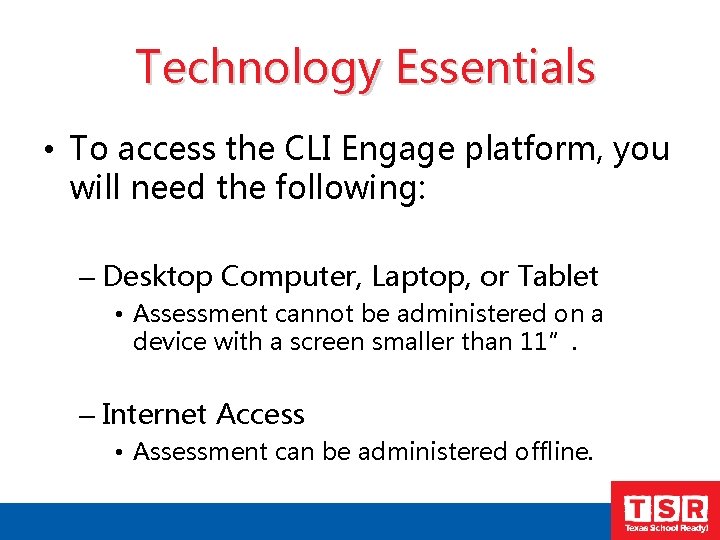

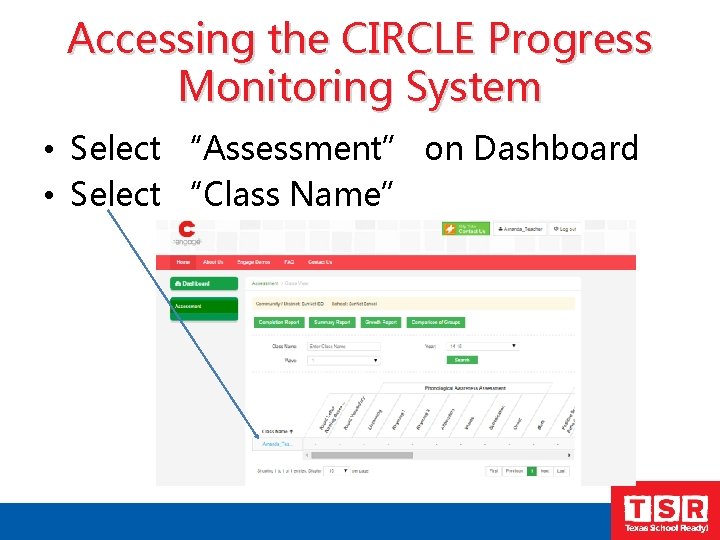
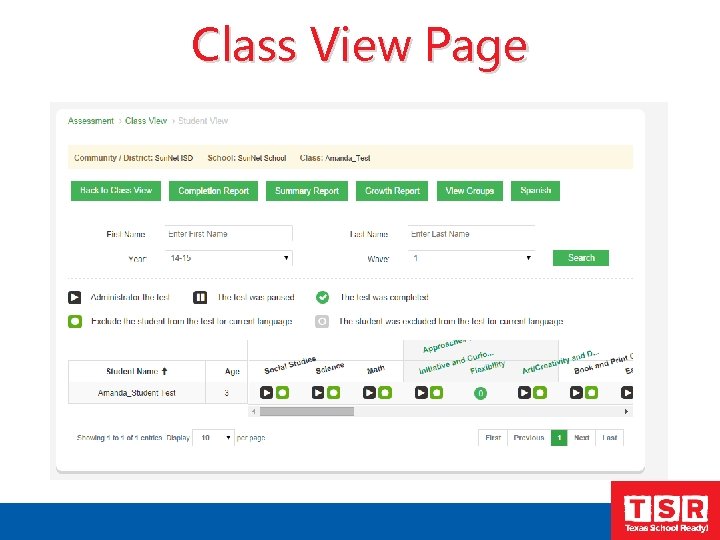
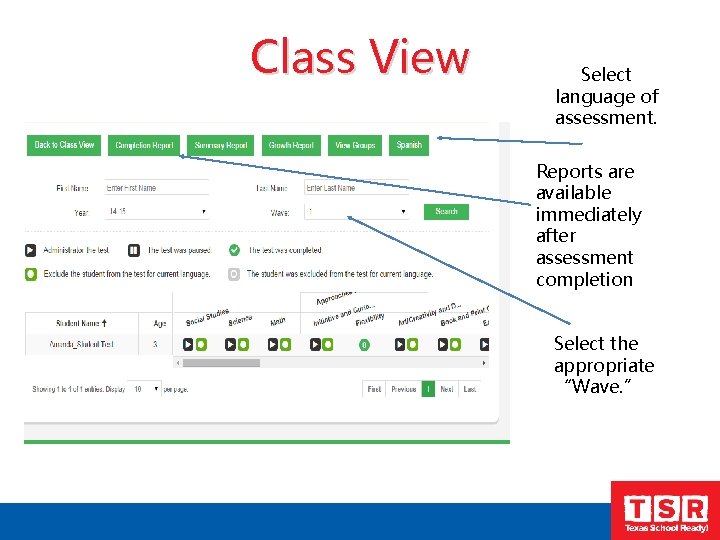
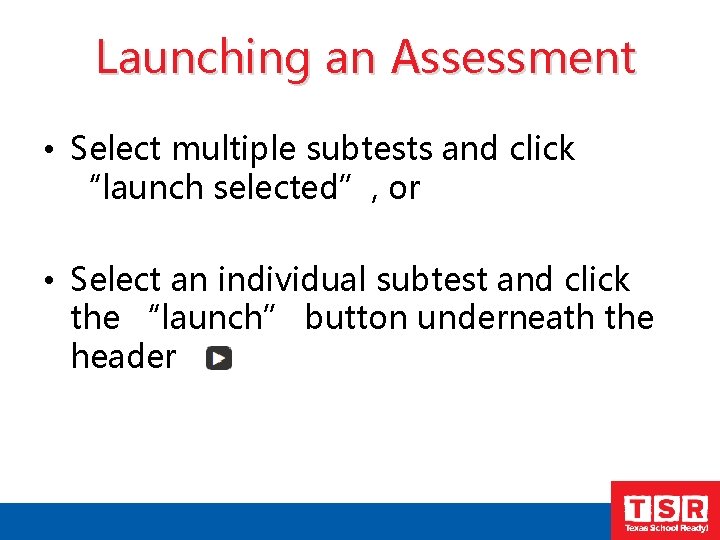
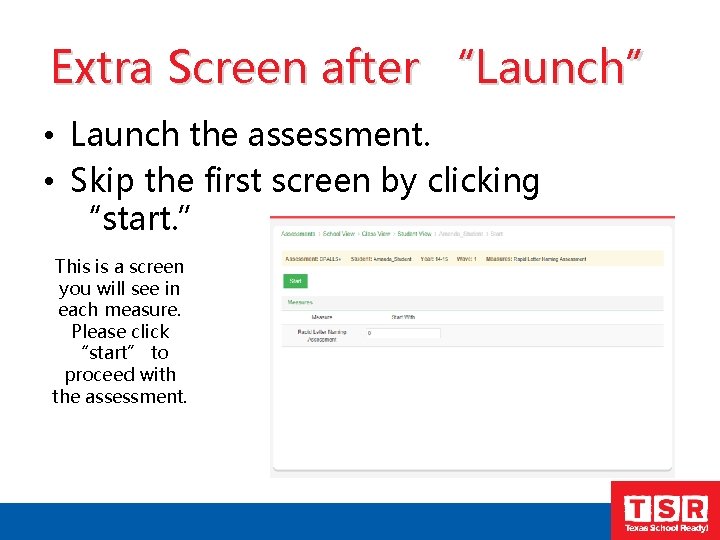
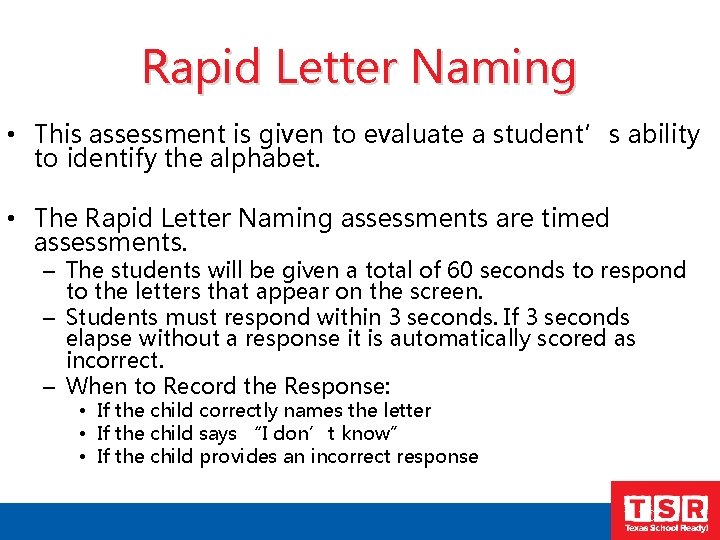
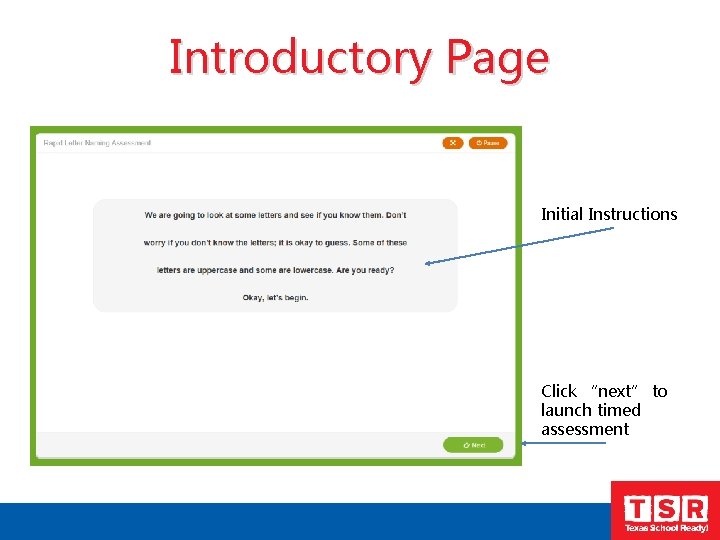
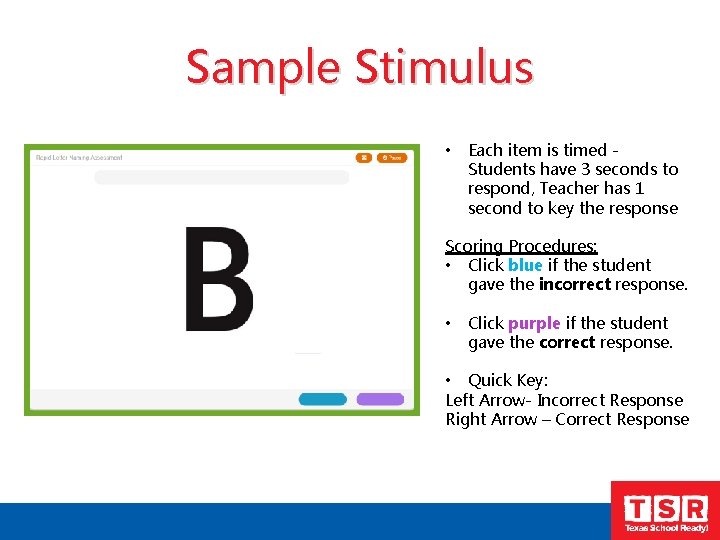
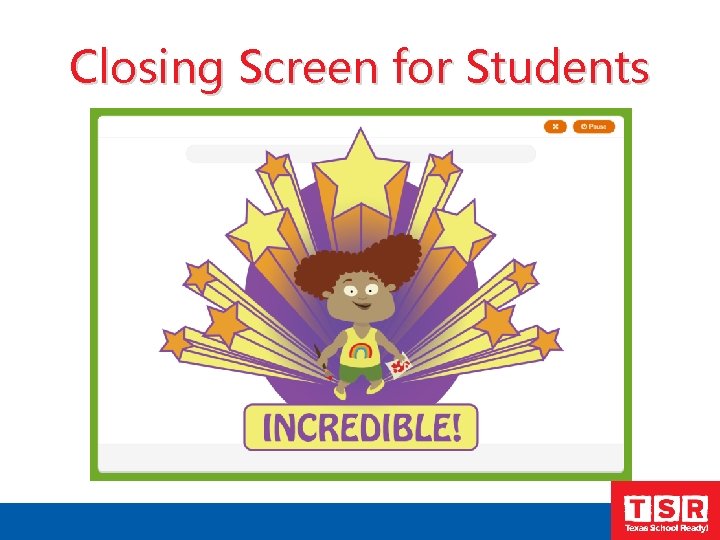
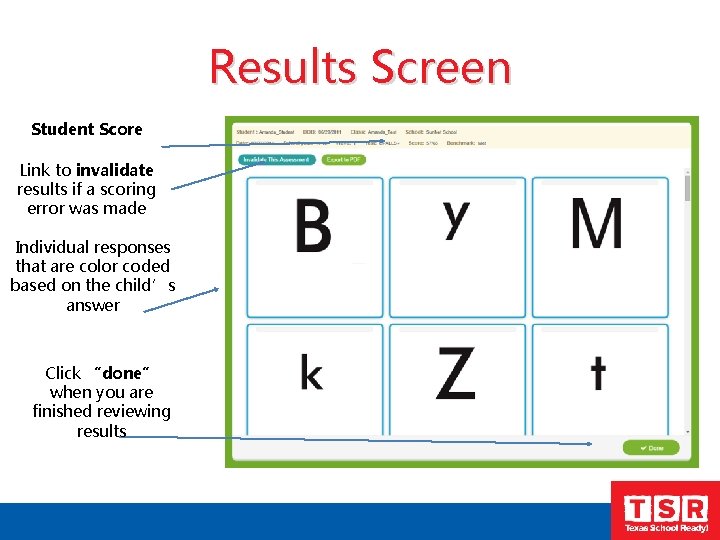
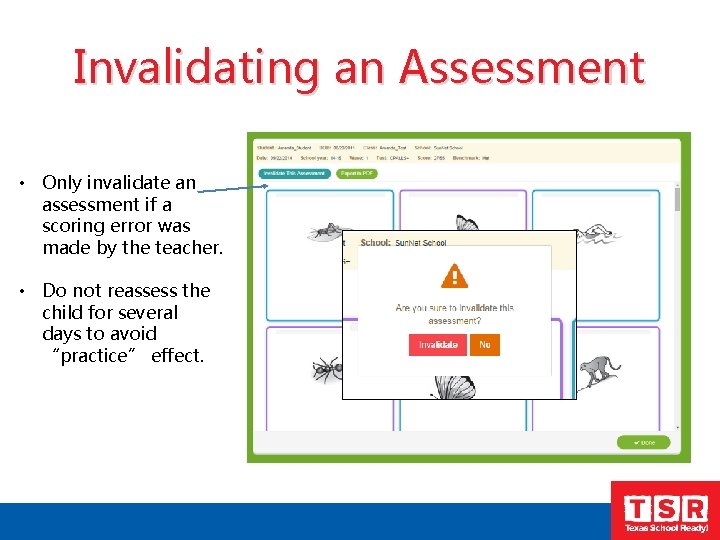
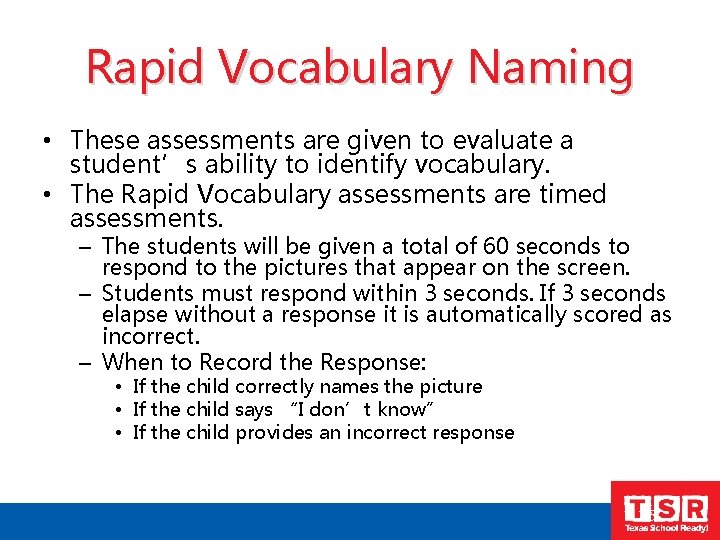
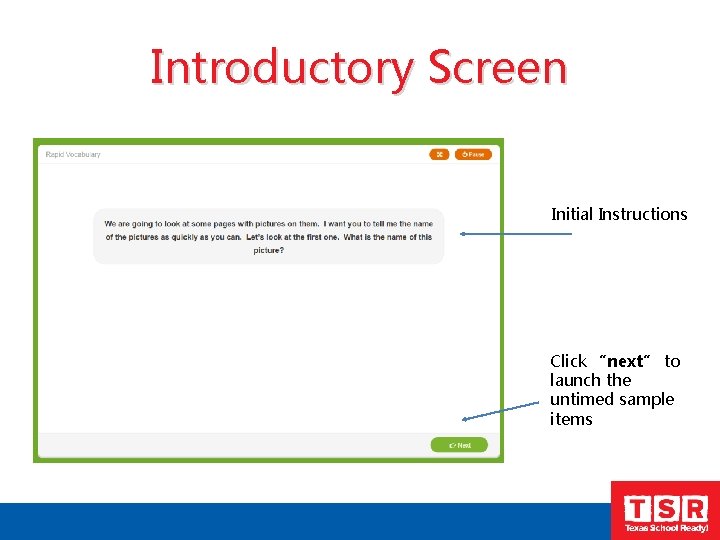
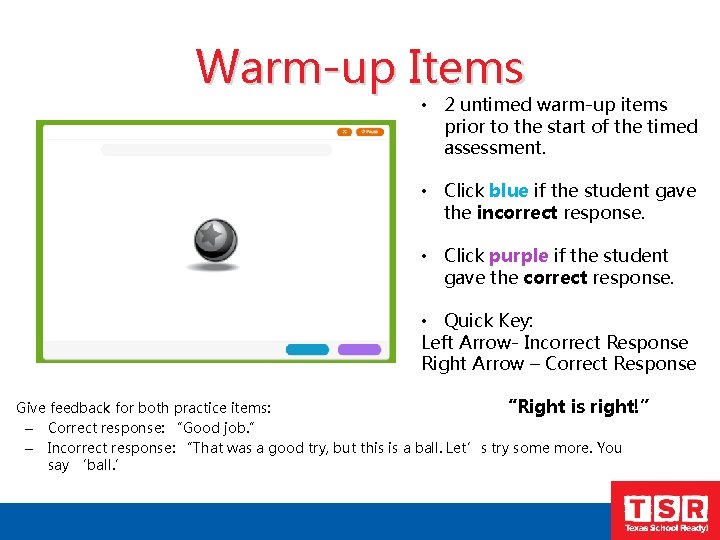
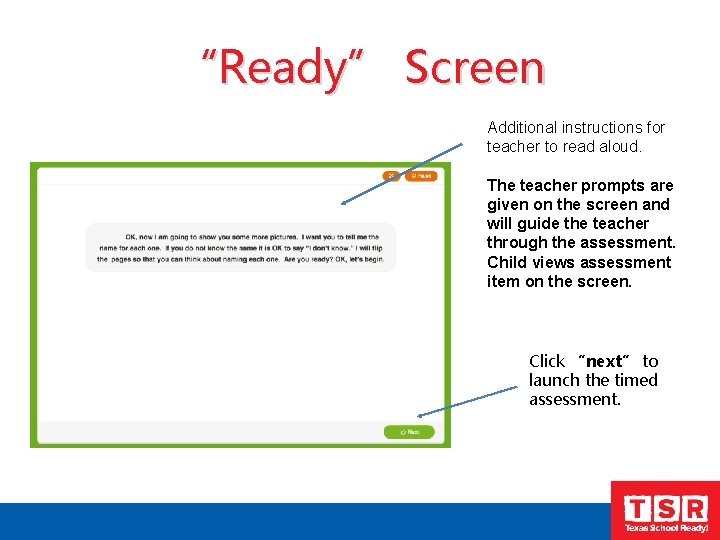
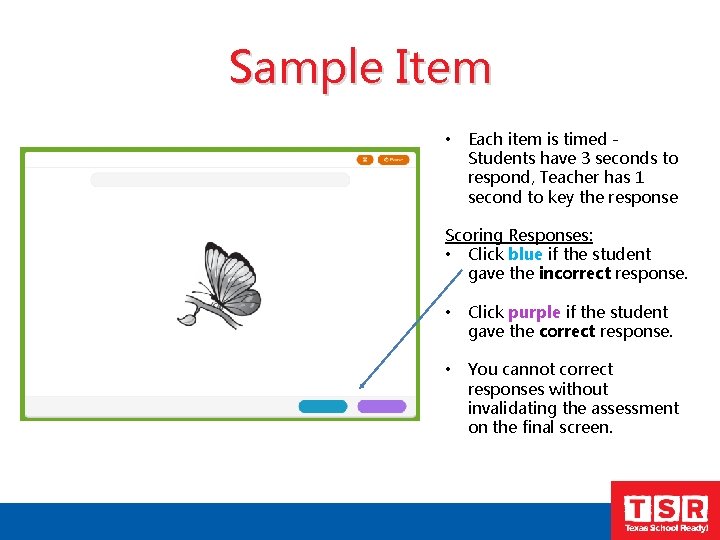
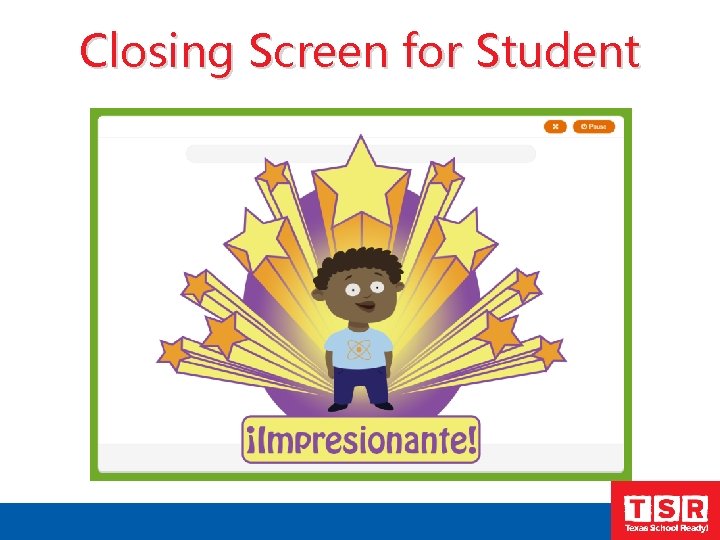
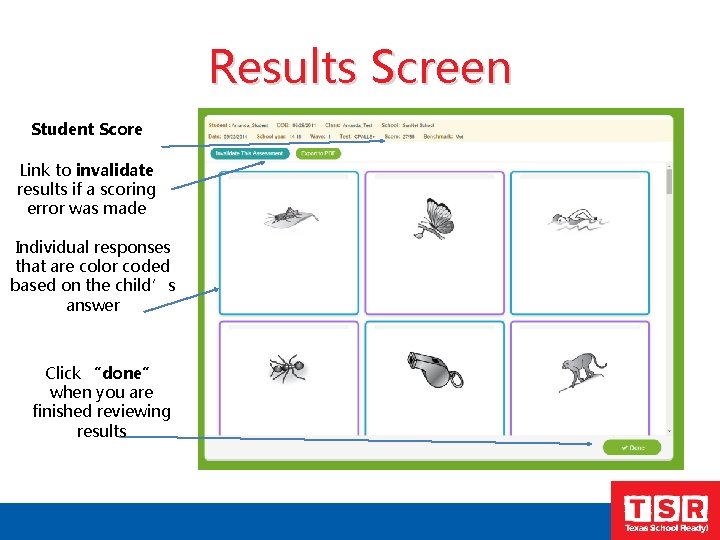
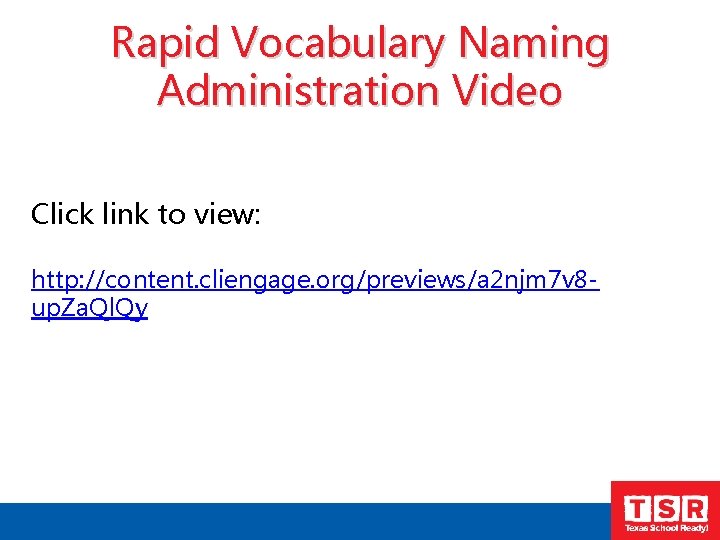
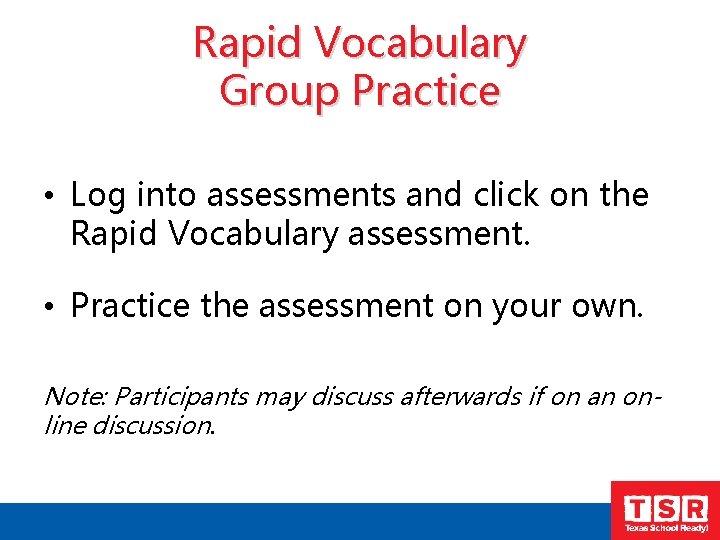
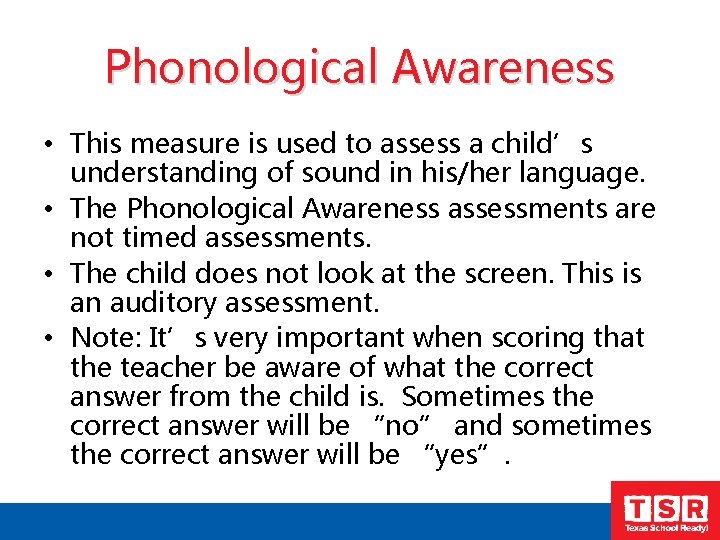
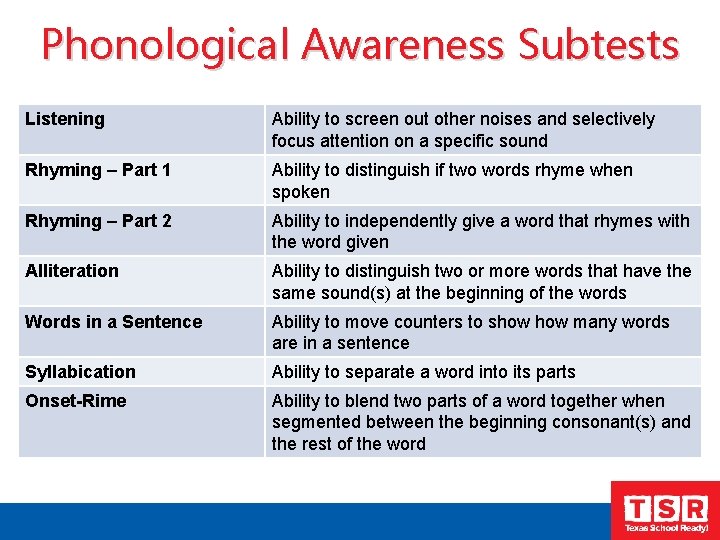
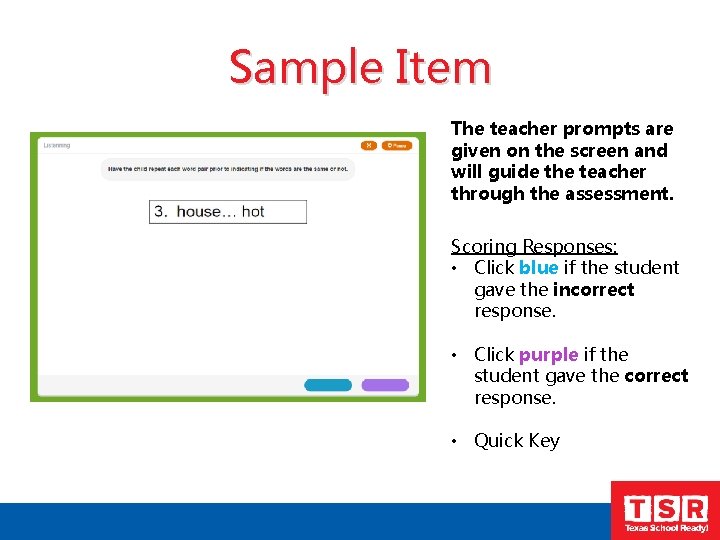
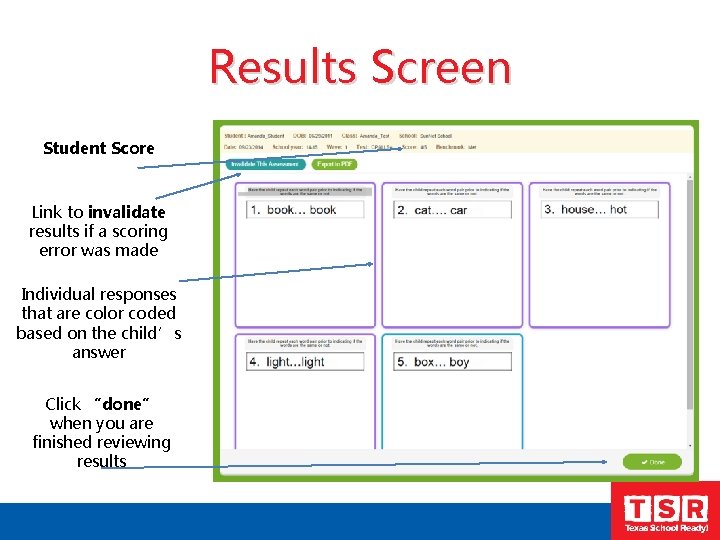
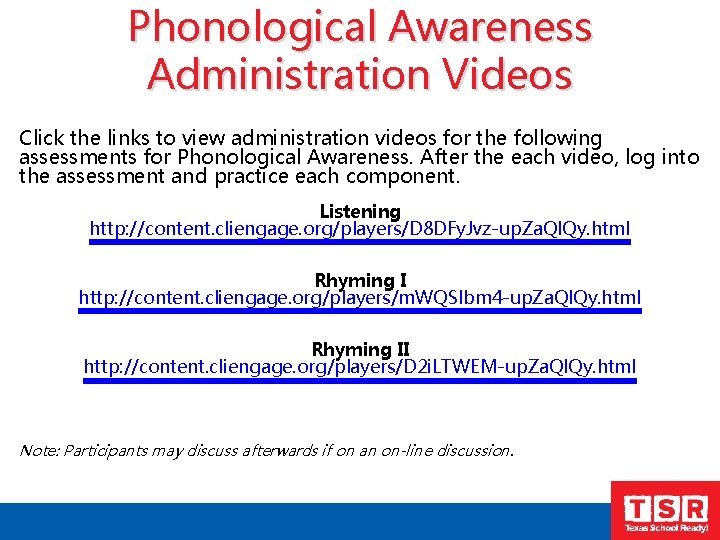
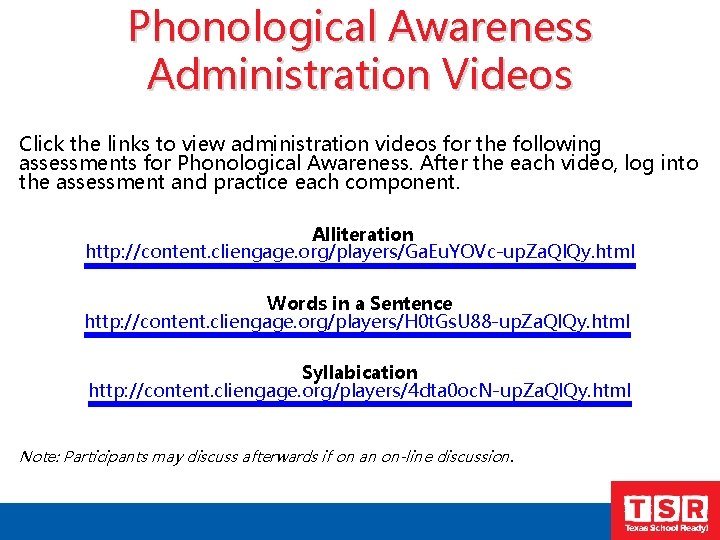
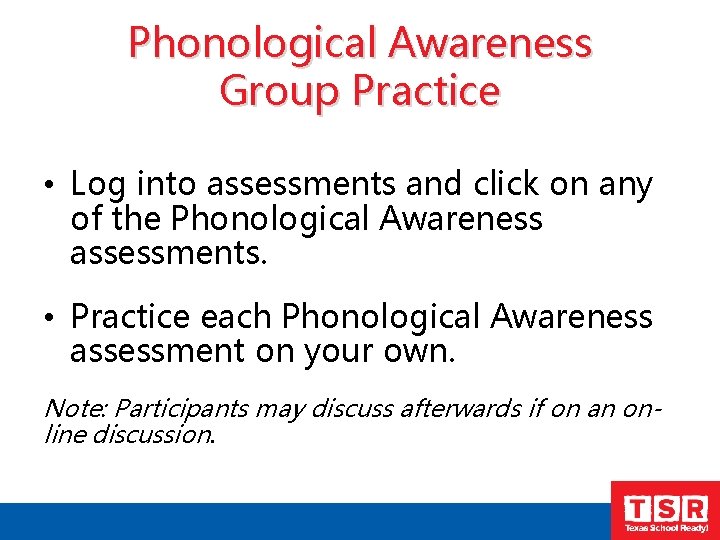
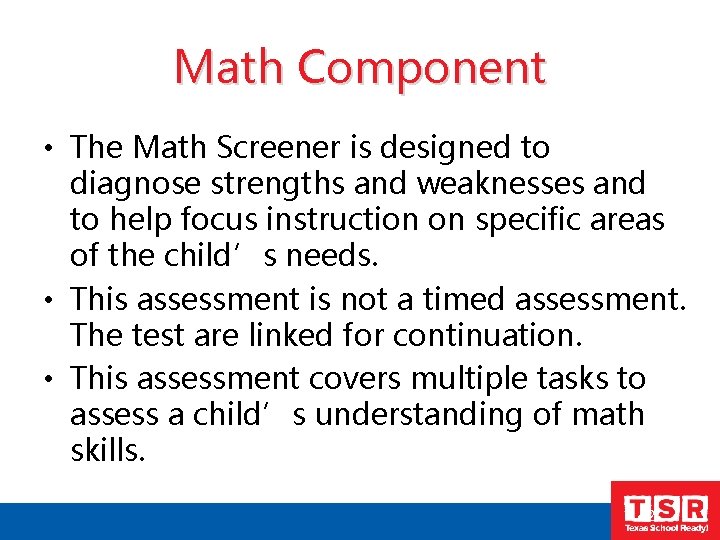

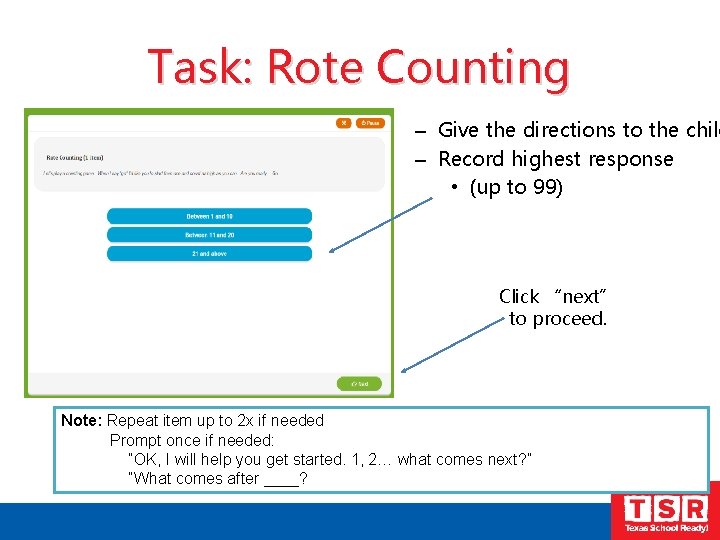
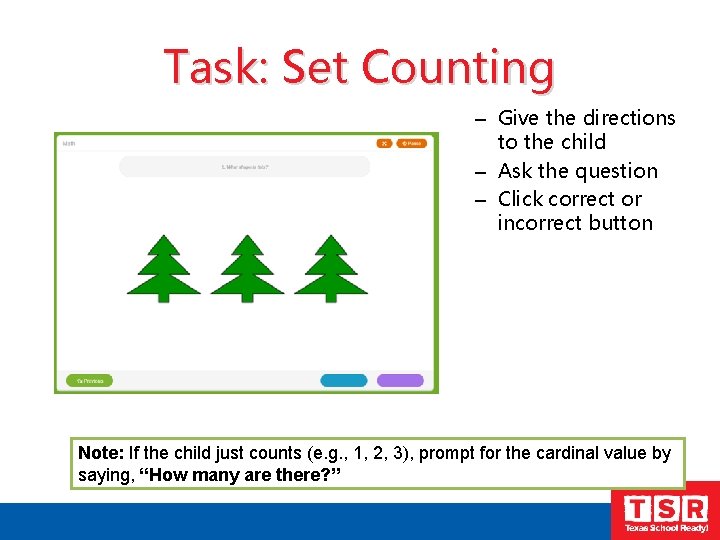
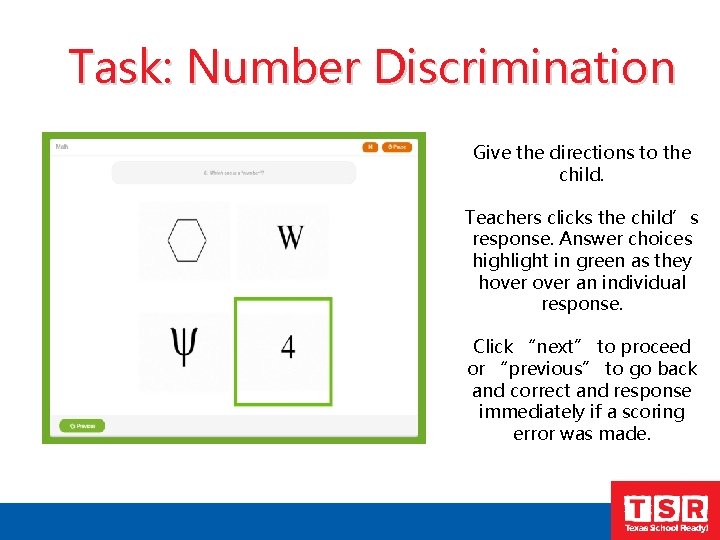
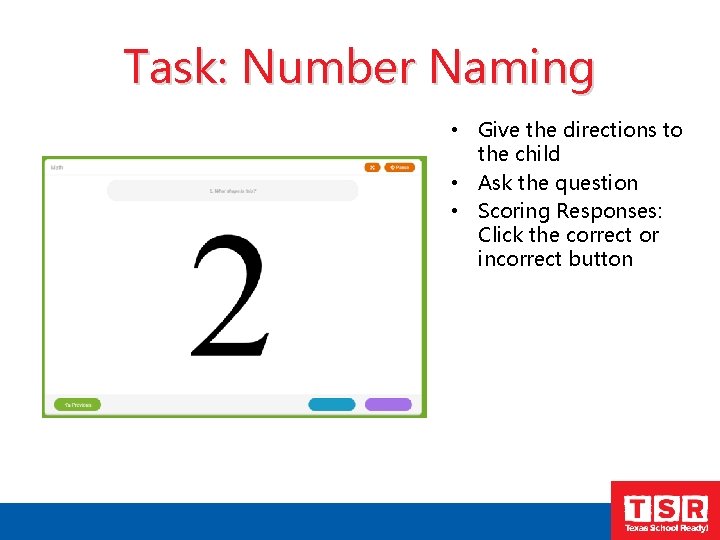
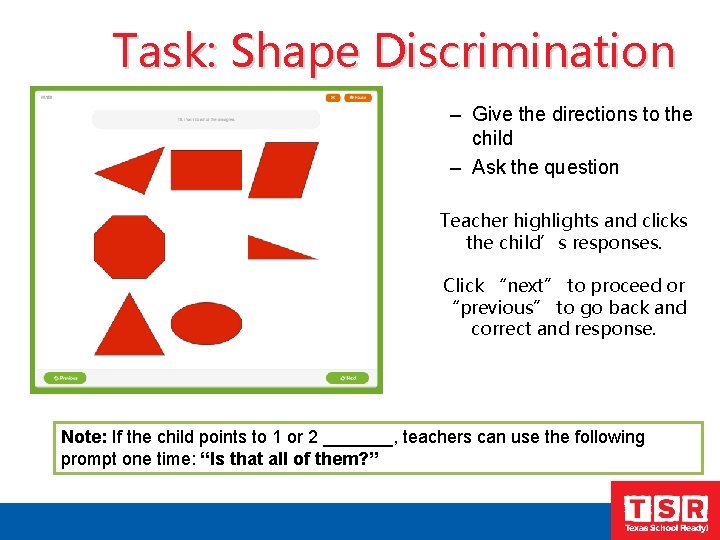
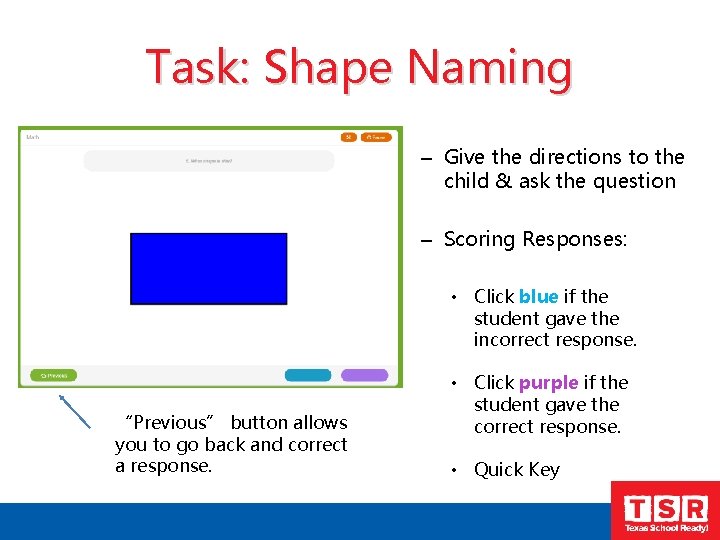
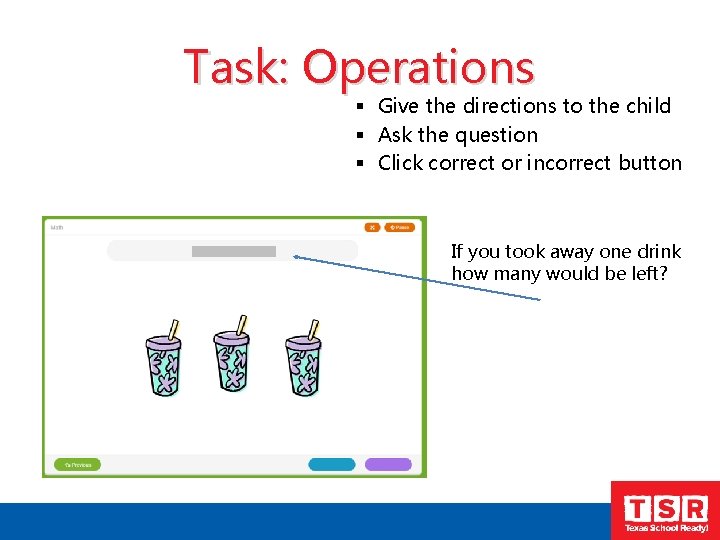
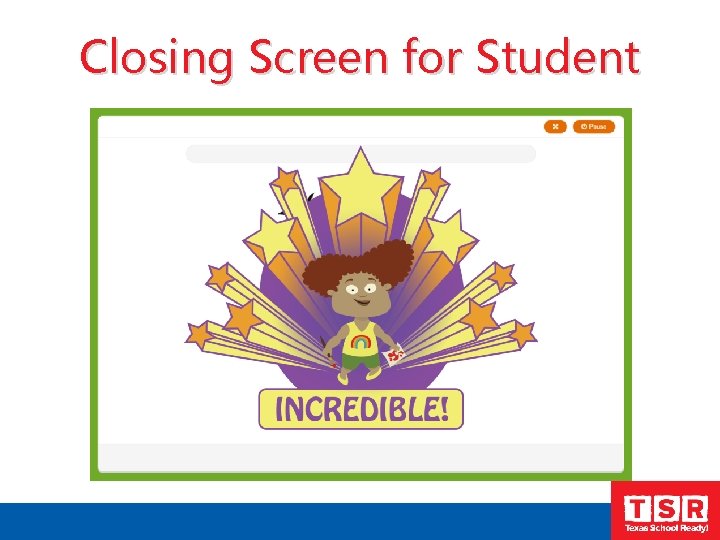
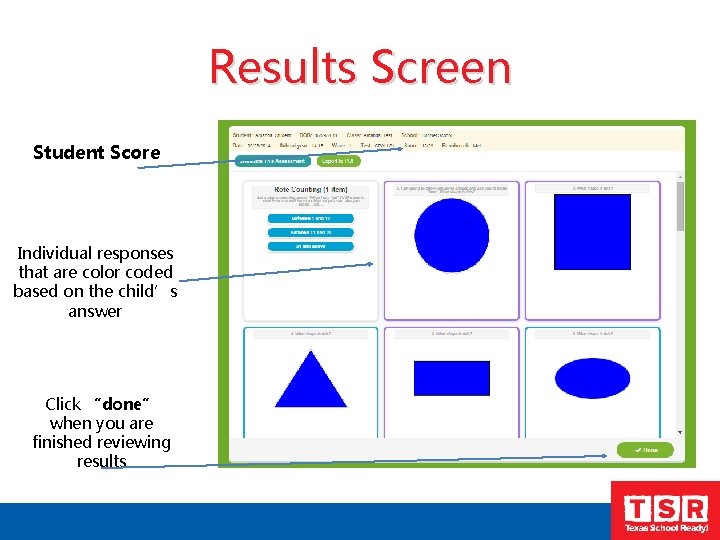
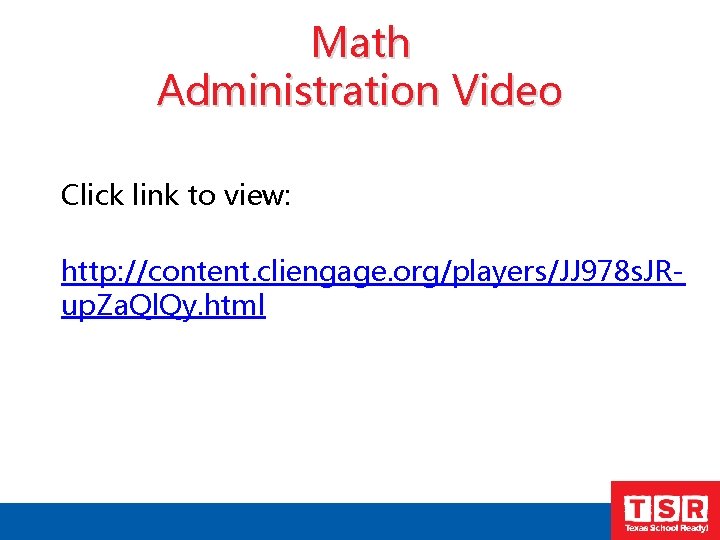
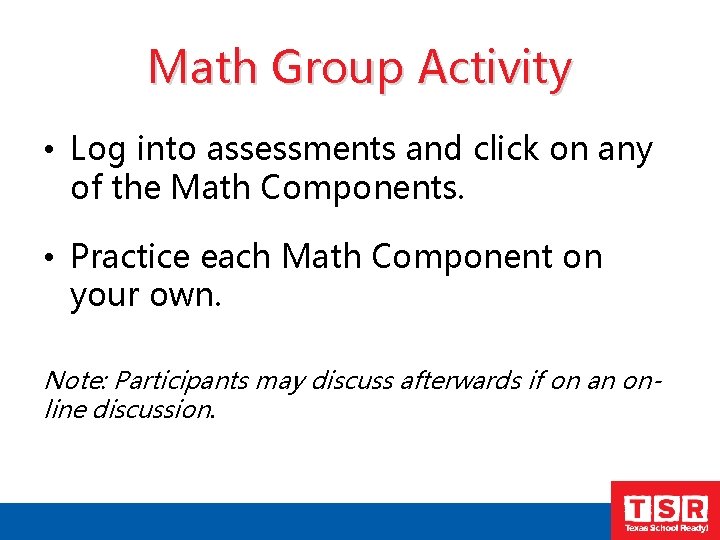
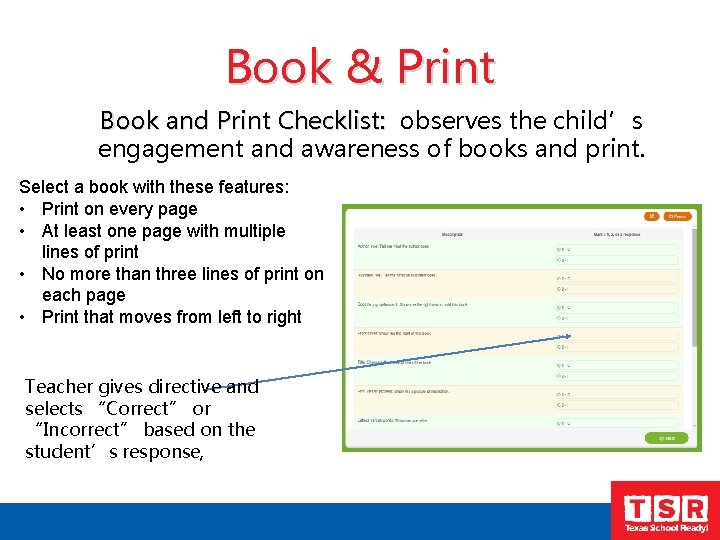
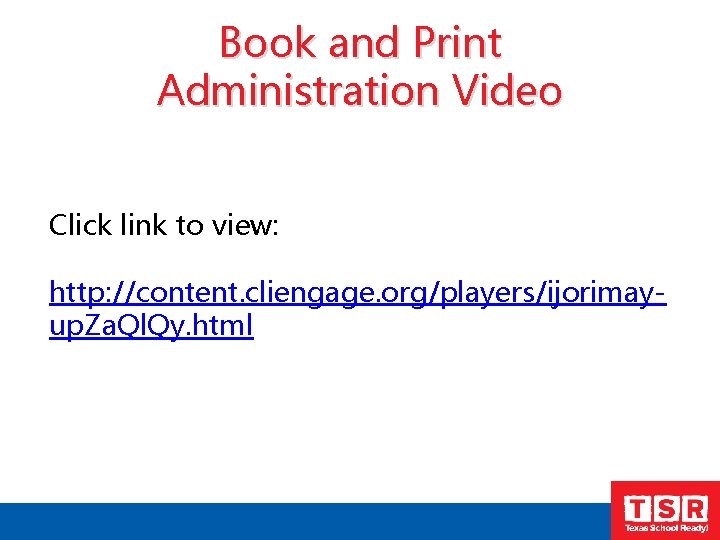
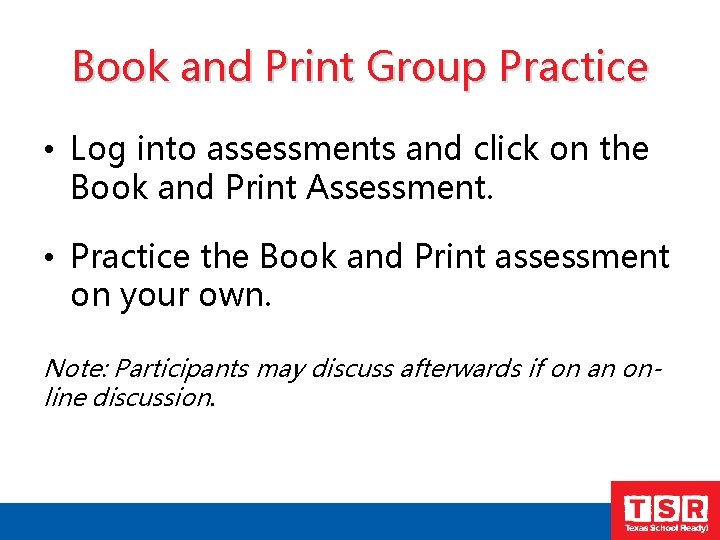
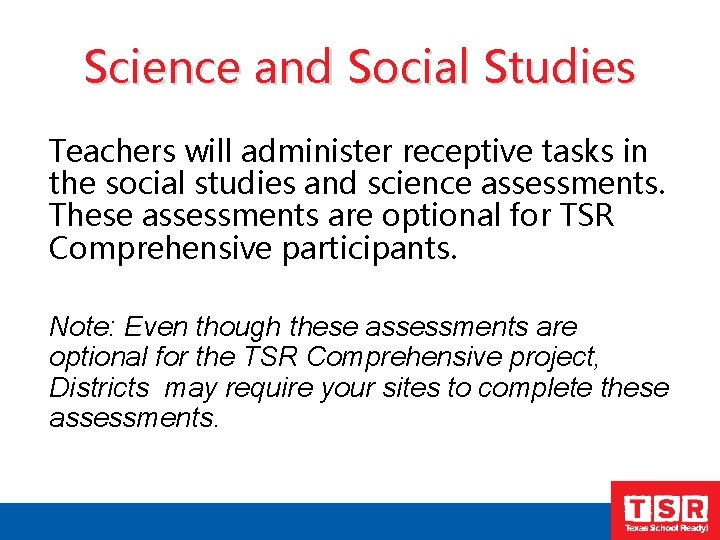
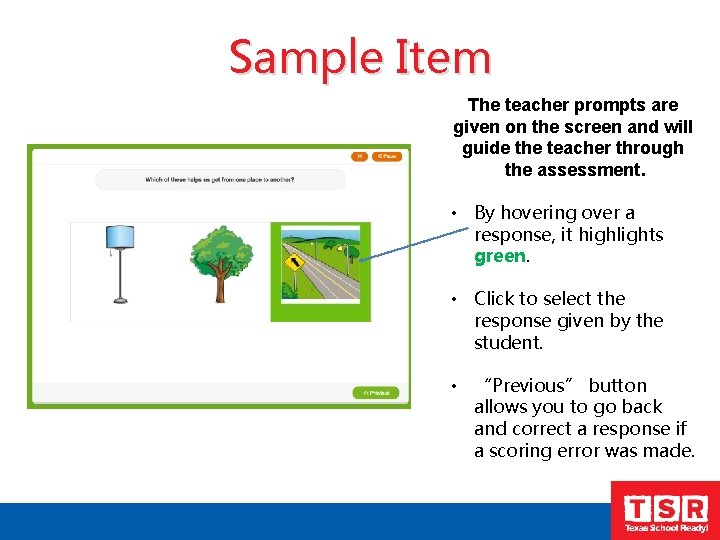
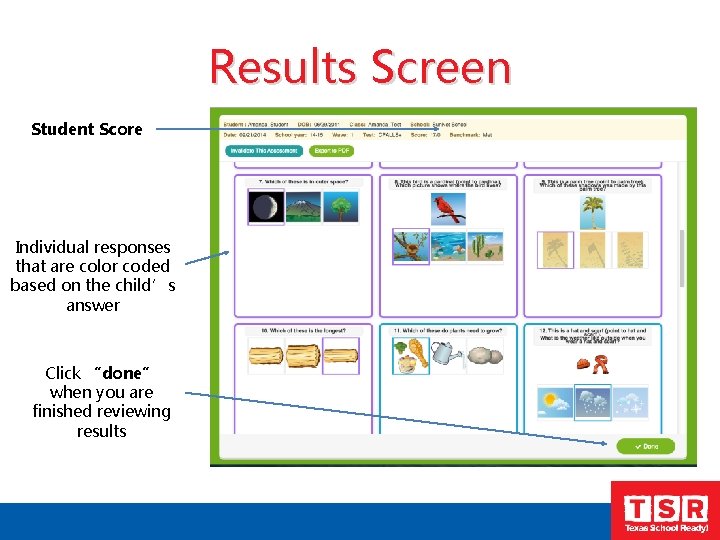
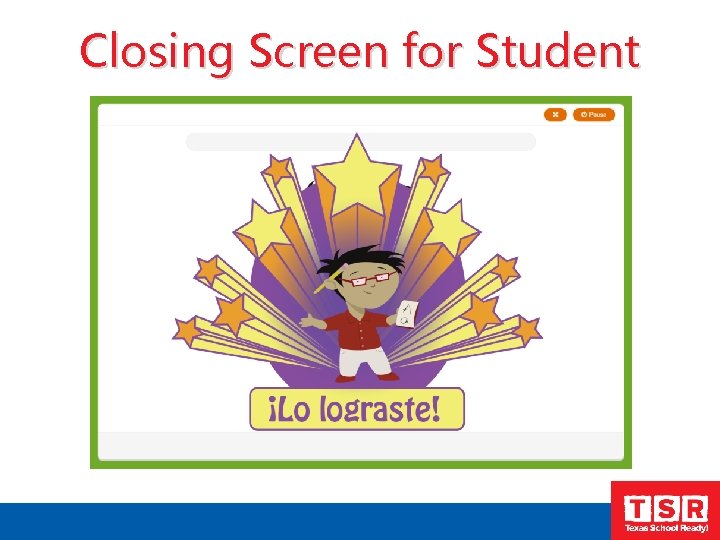
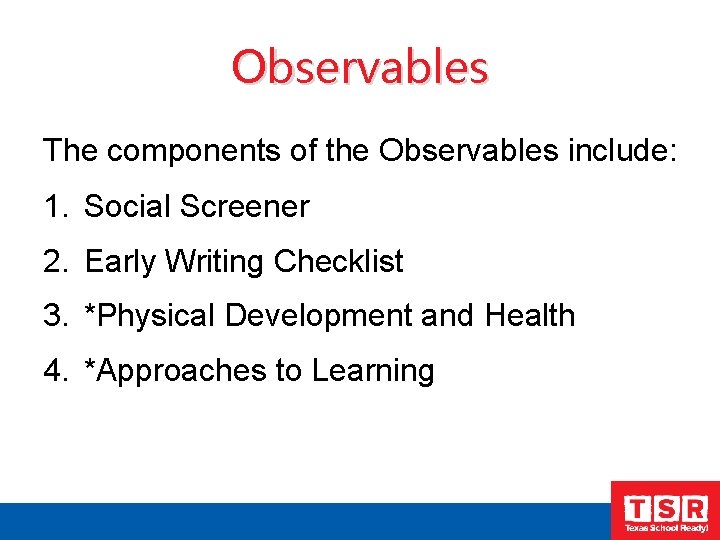
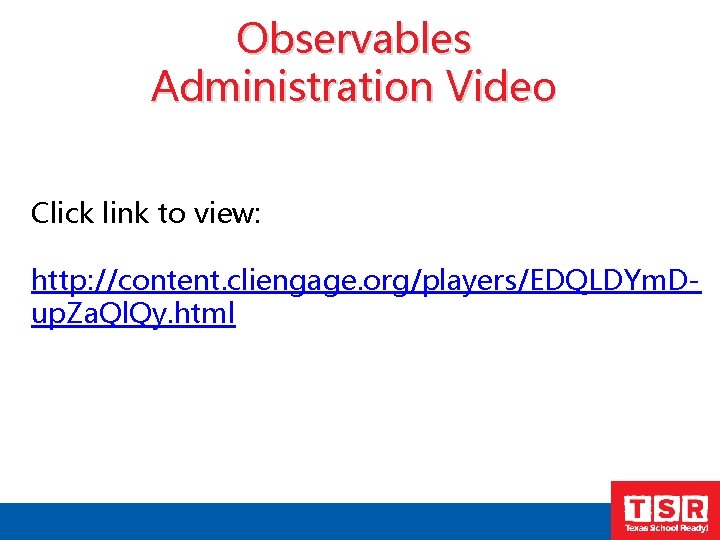
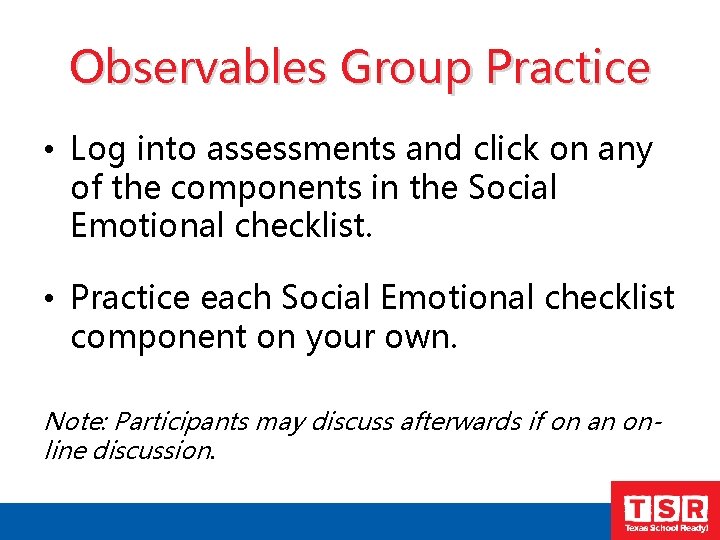
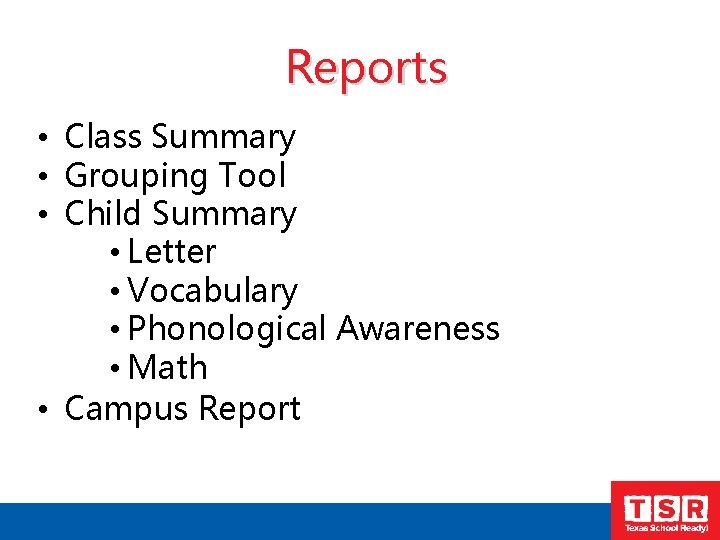
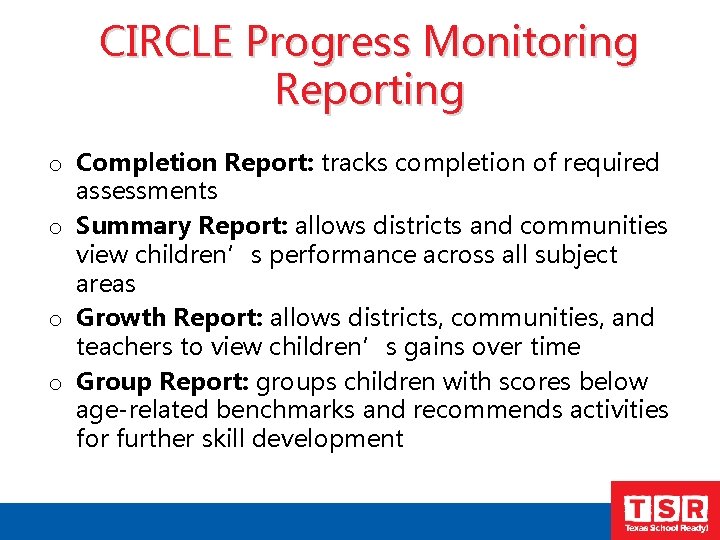
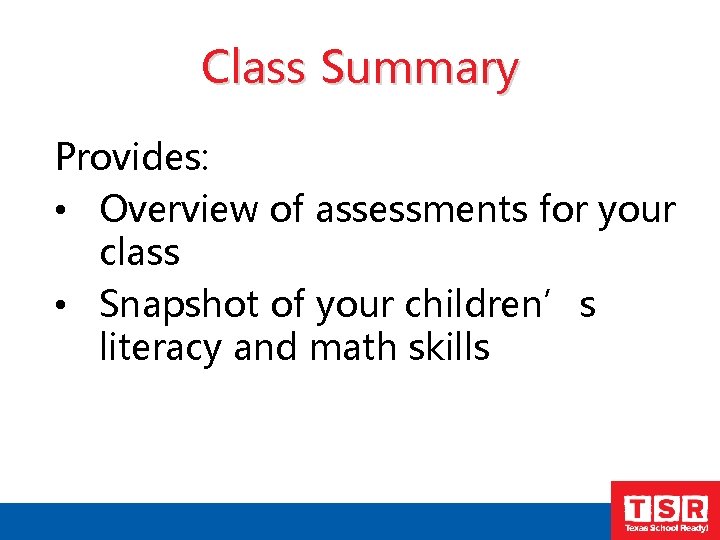
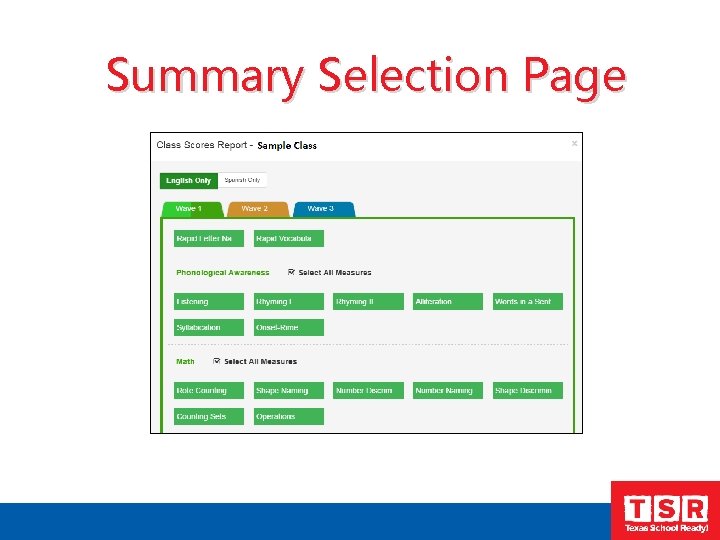
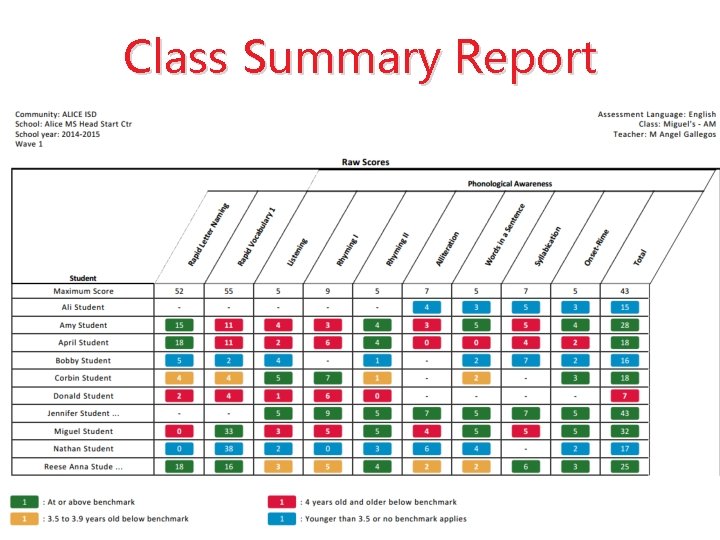
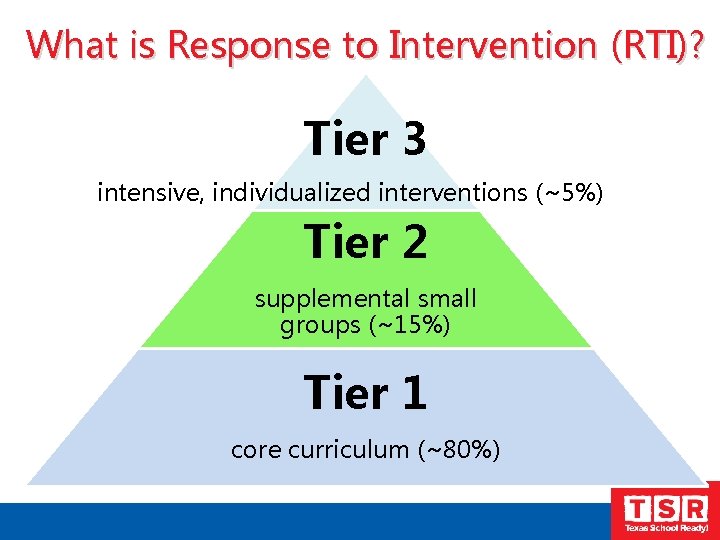
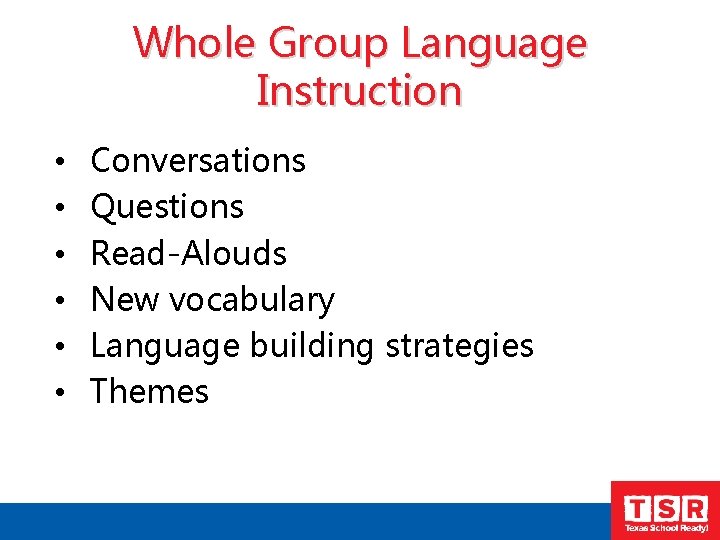
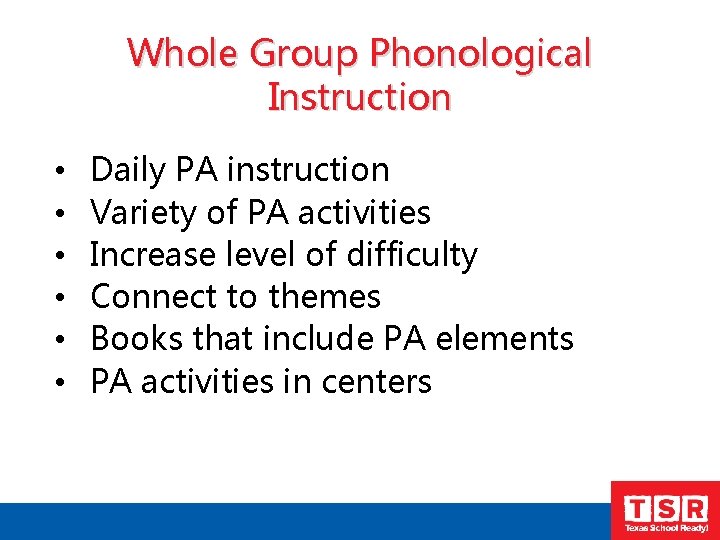
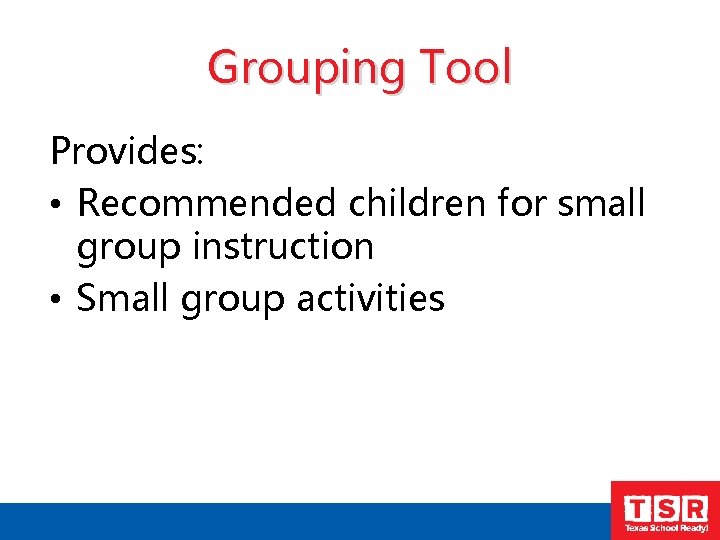
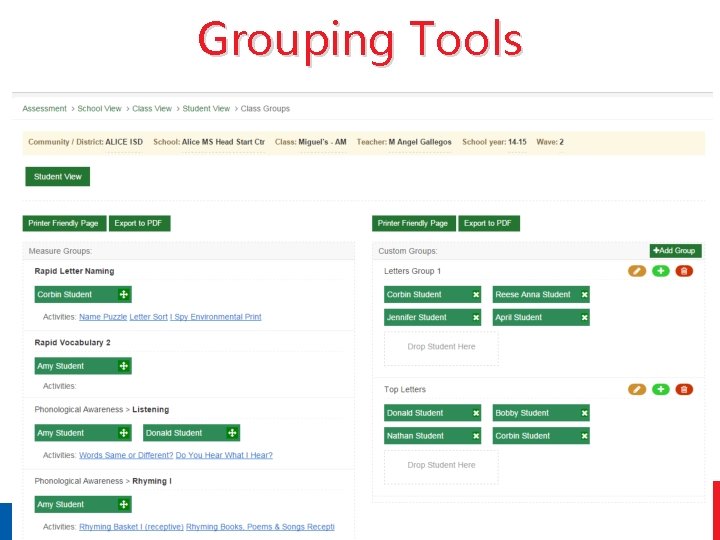
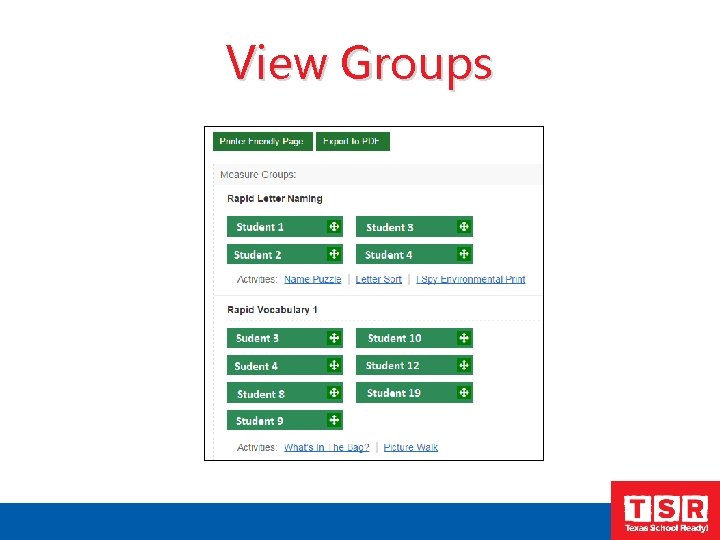
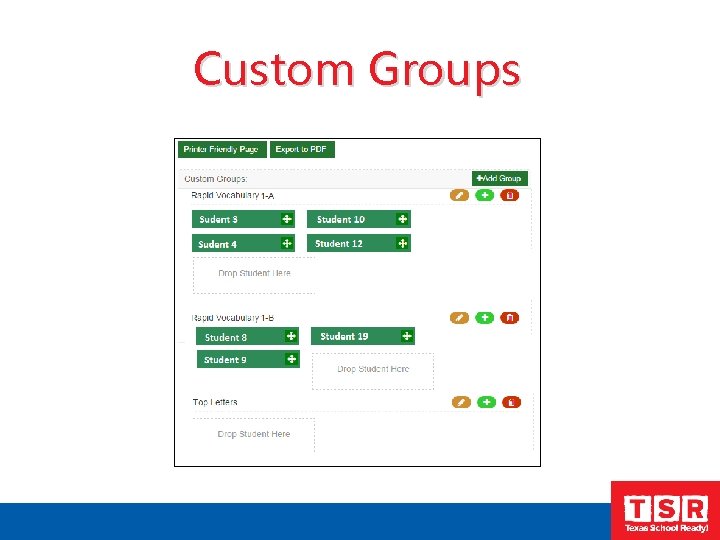
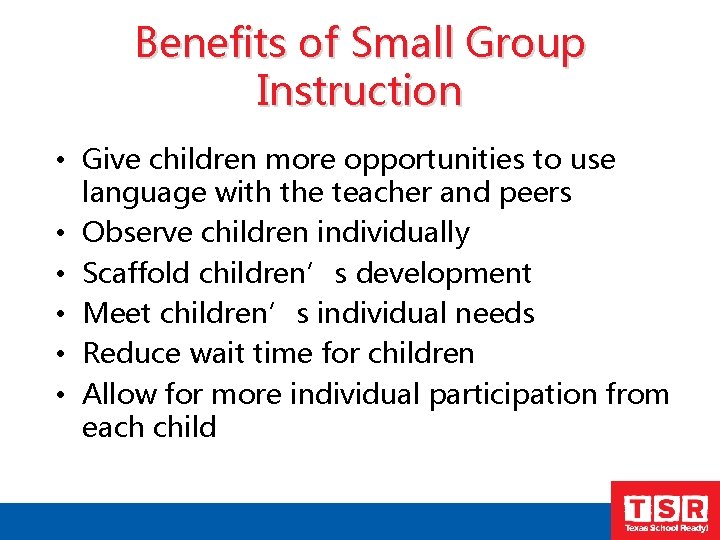
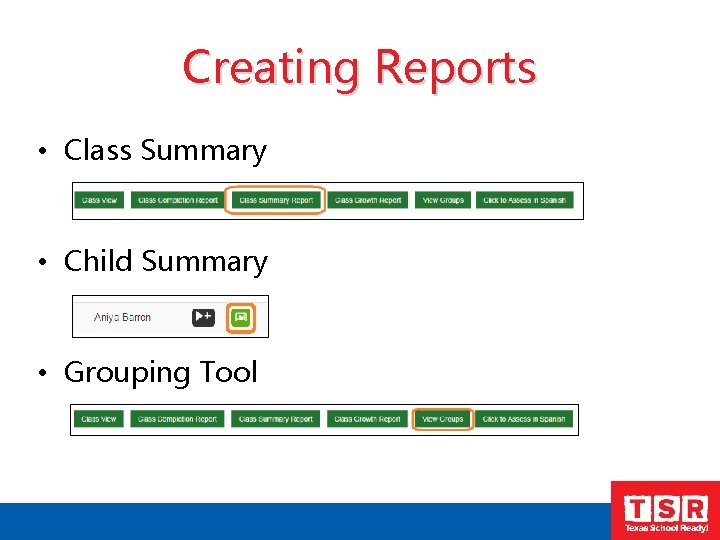
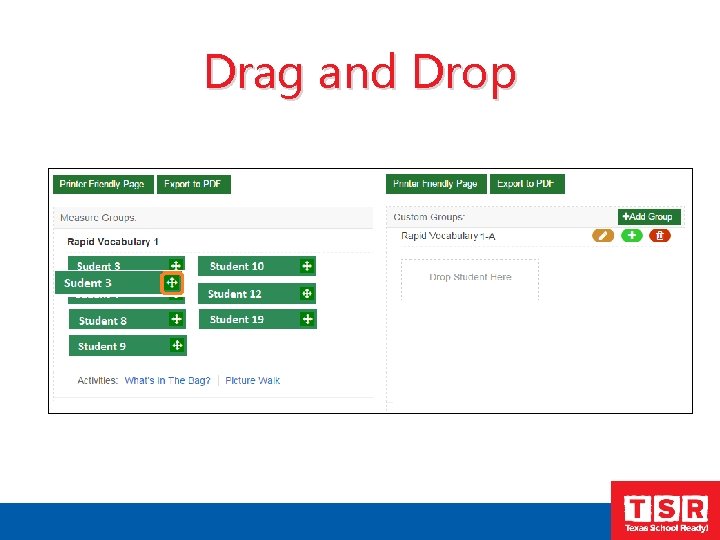
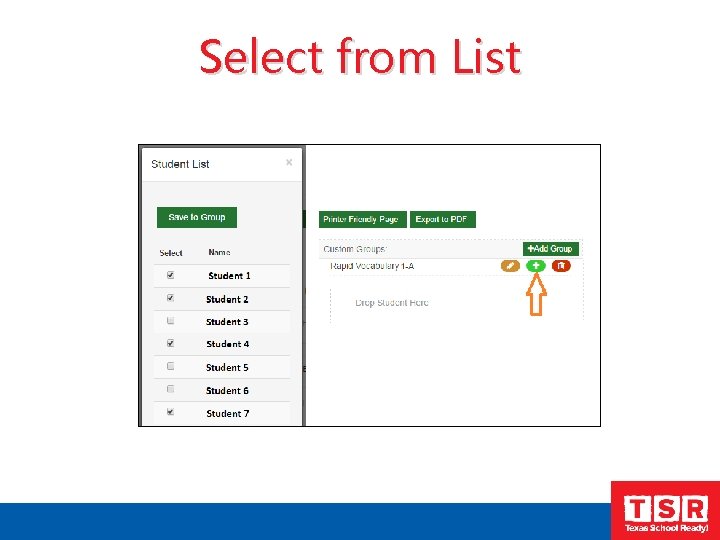
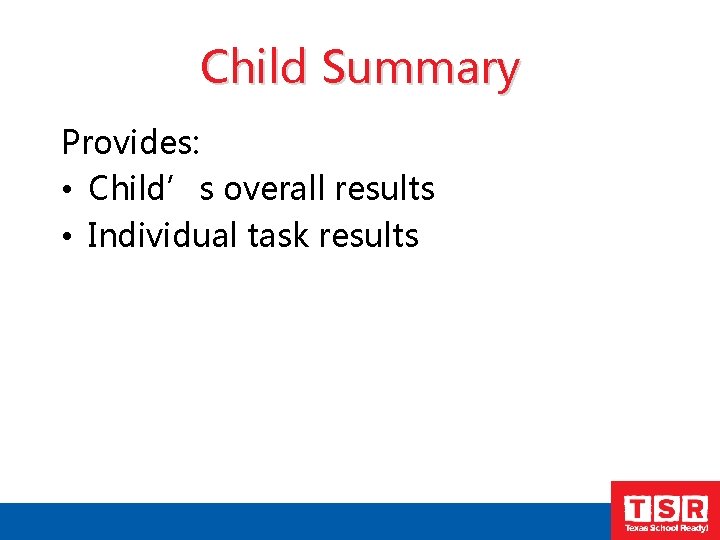
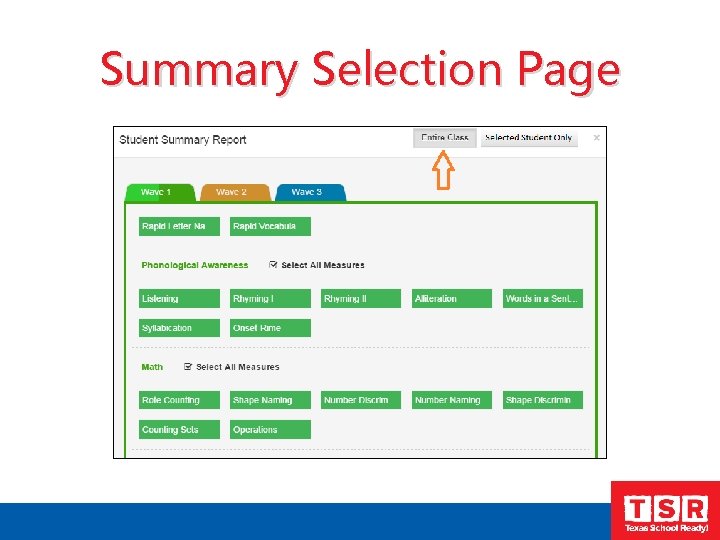
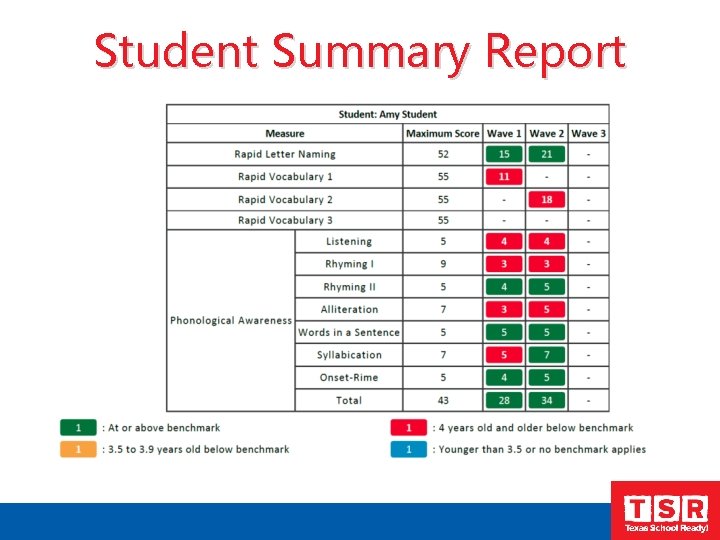
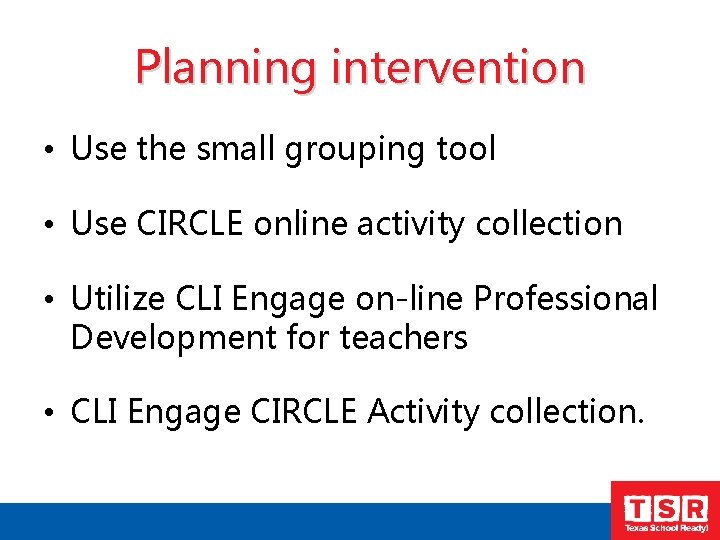
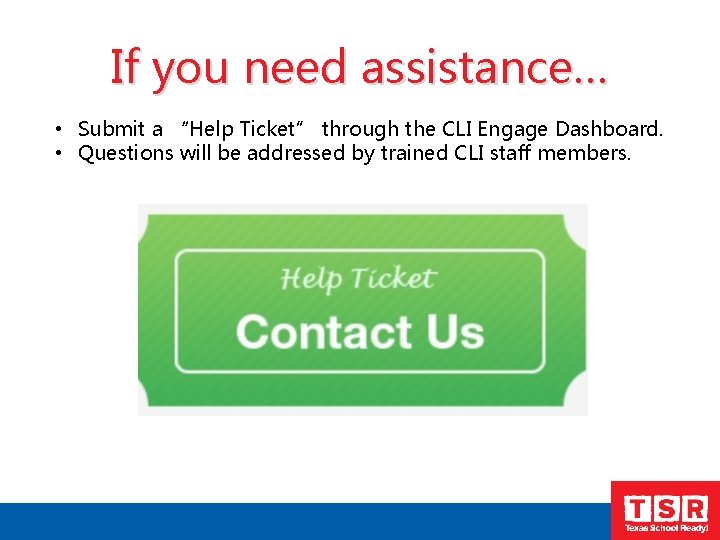
- Slides: 85
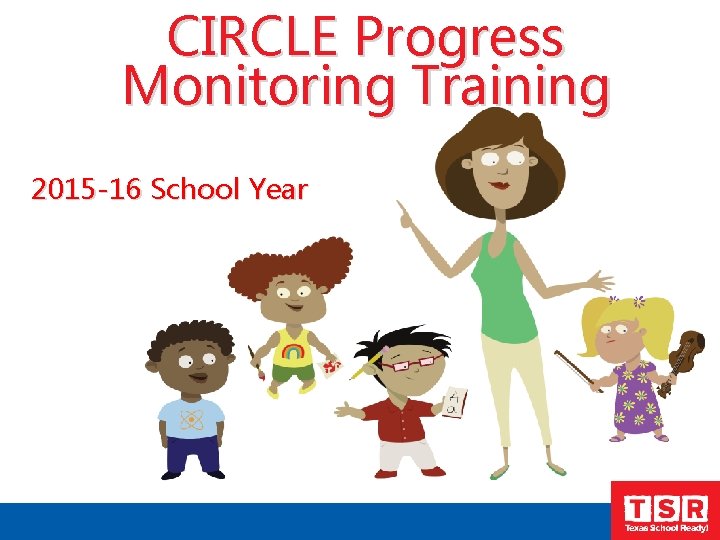
CIRCLE Progress Monitoring Training 2015 -16 School Year
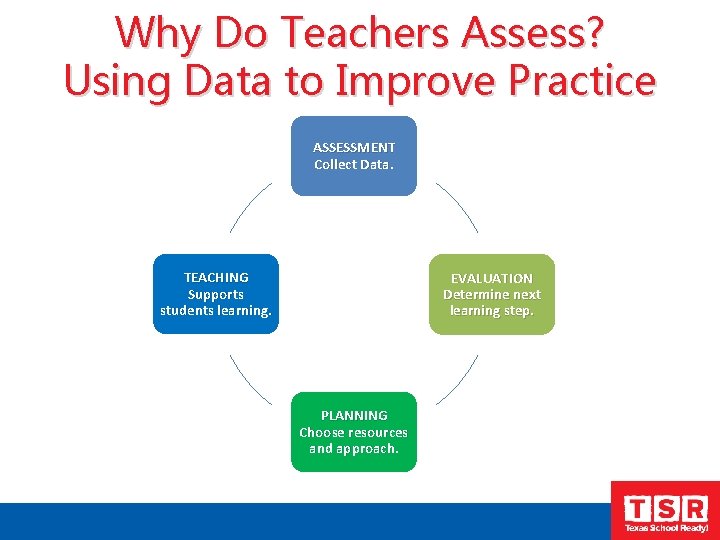
Why Do Teachers Assess? Using Data to Improve Practice ASSESSMENT Collect Data TEACHING Supports students learning. EVALUATION Determine next learning step. PLANNING Choose resources and approach.
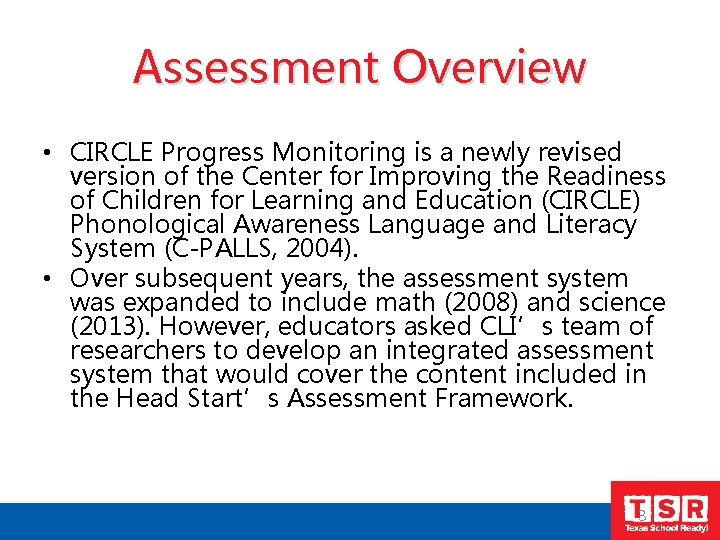
Assessment Overview • CIRCLE Progress Monitoring is a newly revised version of the Center for Improving the Readiness of Children for Learning and Education (CIRCLE) Phonological Awareness Language and Literacy System (C-PALLS, 2004). • Over subsequent years, the assessment system was expanded to include math (2008) and science (2013). However, educators asked CLI’s team of researchers to develop an integrated assessment system that would cover the content included in the Head Start’s Assessment Framework. 3
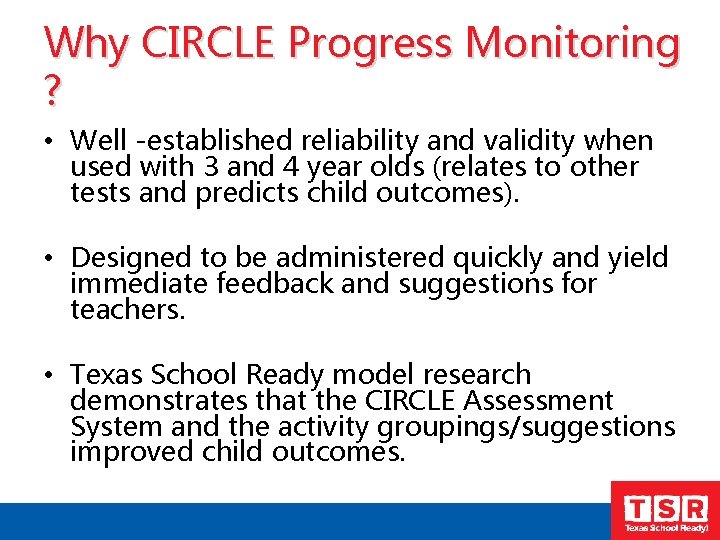
Why CIRCLE Progress Monitoring ? • Well -established reliability and validity when used with 3 and 4 year olds (relates to other tests and predicts child outcomes). • Designed to be administered quickly and yield immediate feedback and suggestions for teachers. • Texas School Ready model research demonstrates that the CIRCLE Assessment System and the activity groupings/suggestions improved child outcomes.
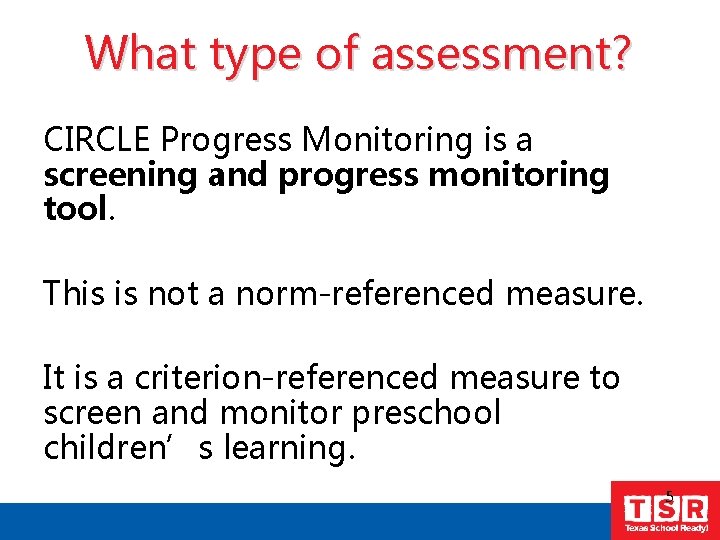
What type of assessment? CIRCLE Progress Monitoring is a screening and progress monitoring tool. This is not a norm-referenced measure. It is a criterion-referenced measure to screen and monitor preschool children’s learning. 5
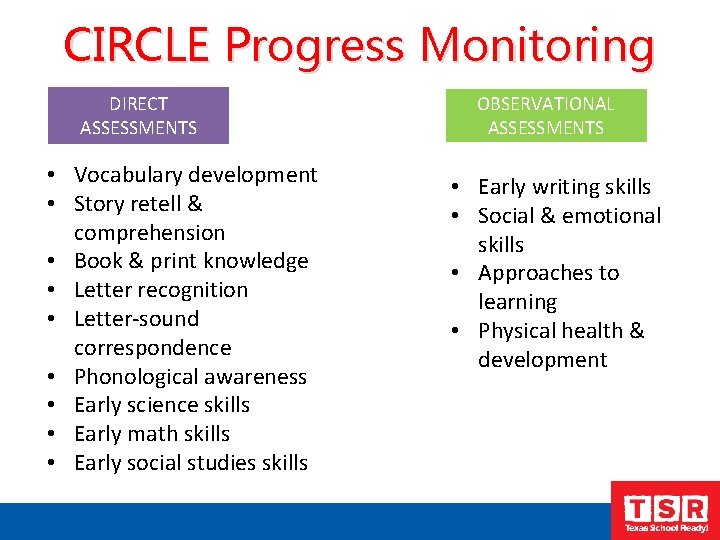
CIRCLE Progress Monitoring DIRECT ASSESSMENTS • Vocabulary development • Story retell & comprehension • Book & print knowledge • Letter recognition • Letter-sound correspondence • Phonological awareness • Early science skills • Early math skills • Early social studies skills OBSERVATIONAL ASSESSMENTS • Early writing skills • Social & emotional skills • Approaches to learning • Physical health & development
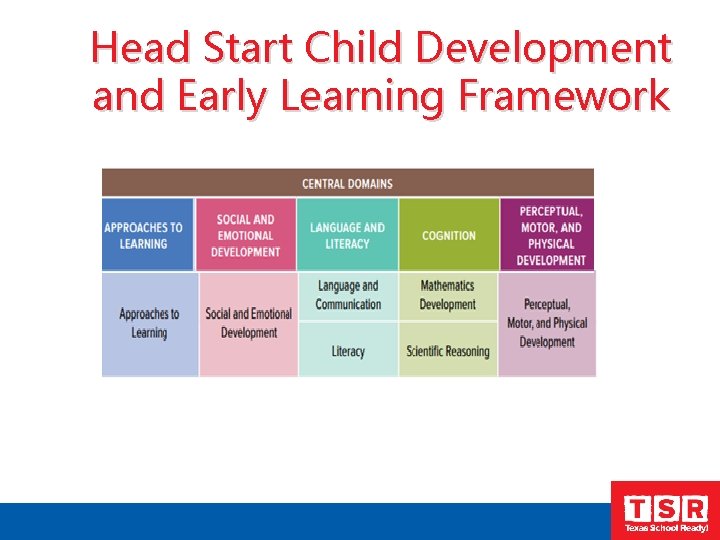
Head Start Child Development and Early Learning Framework
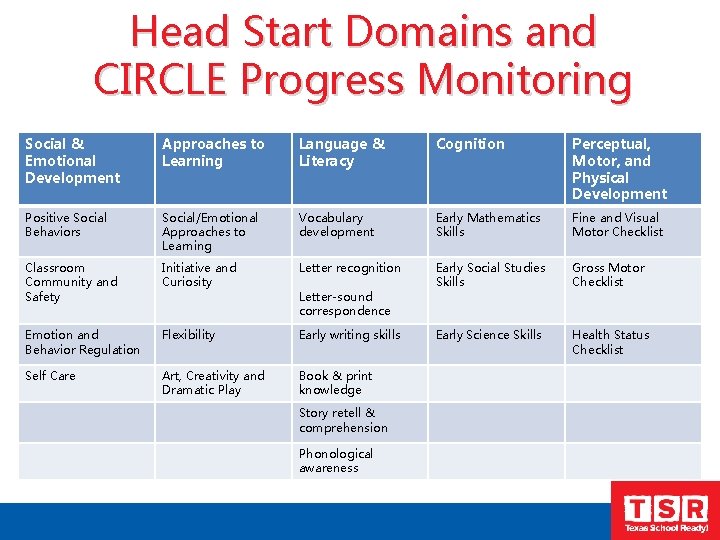
Head Start Domains and CIRCLE Progress Monitoring Social & Emotional Development Approaches to Learning Language & Literacy Cognition Perceptual, Motor, and Physical Development Positive Social Behaviors Social/Emotional Approaches to Learning Vocabulary development Early Mathematics Skills Fine and Visual Motor Checklist Classroom Community and Safety Initiative and Curiosity Letter recognition Early Social Studies Skills Gross Motor Checklist Emotion and Behavior Regulation Flexibility Early writing skills Early Science Skills Health Status Checklist Self Care Art, Creativity and Dramatic Play Book & print knowledge Letter-sound correspondence Story retell & comprehension Phonological awareness
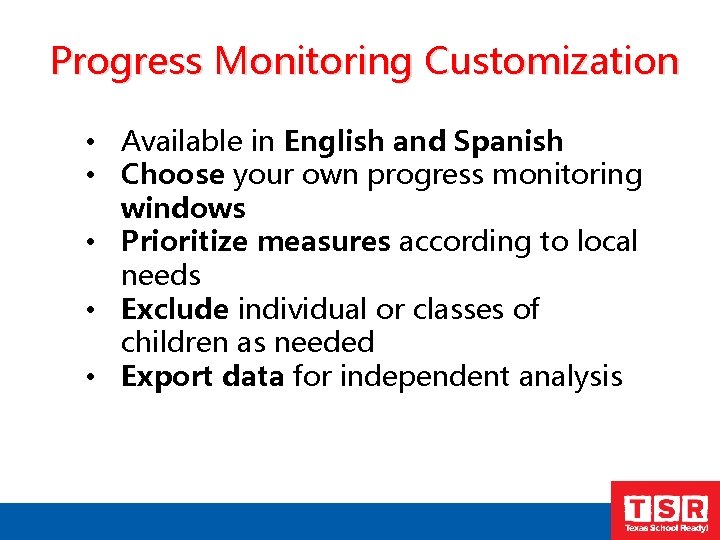
Progress Monitoring Customization • Available in English and Spanish • Choose your own progress monitoring windows • Prioritize measures according to local needs • Exclude individual or classes of children as needed • Export data for independent analysis
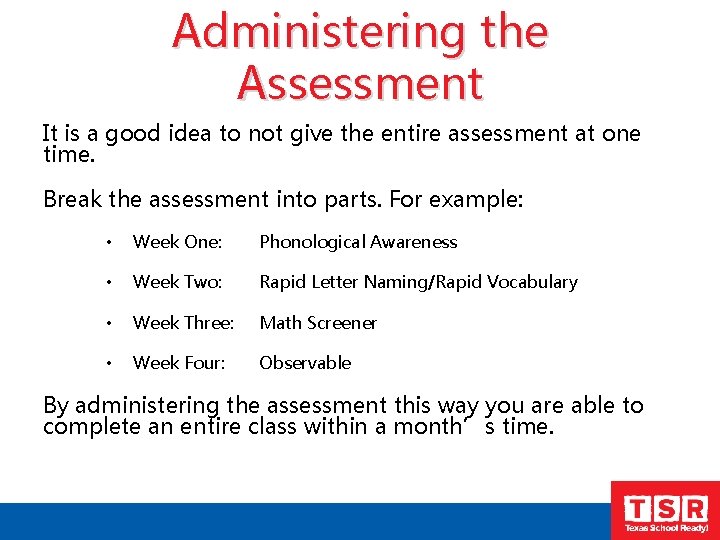
Administering the Assessment It is a good idea to not give the entire assessment at one time. Break the assessment into parts. For example: • Week One: Phonological Awareness • Week Two: Rapid Letter Naming/Rapid Vocabulary • Week Three: Math Screener • Week Four: Observable By administering the assessment this way you are able to complete an entire class within a month’s time.
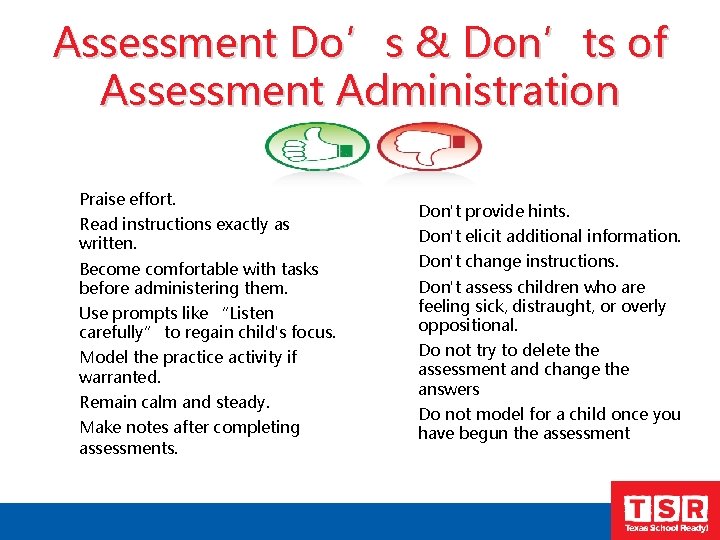
Assessment Do’s & Don’ts of Assessment Administration Praise effort. Read instructions exactly as written. Become comfortable with tasks before administering them. Use prompts like “Listen carefully” to regain child's focus. Model the practice activity if warranted. Remain calm and steady. Make notes after completing assessments. Don't provide hints. Don't elicit additional information. Don't change instructions. Don't assess children who are feeling sick, distraught, or overly oppositional. Do not try to delete the assessment and change the answers Do not model for a child once you have begun the assessment
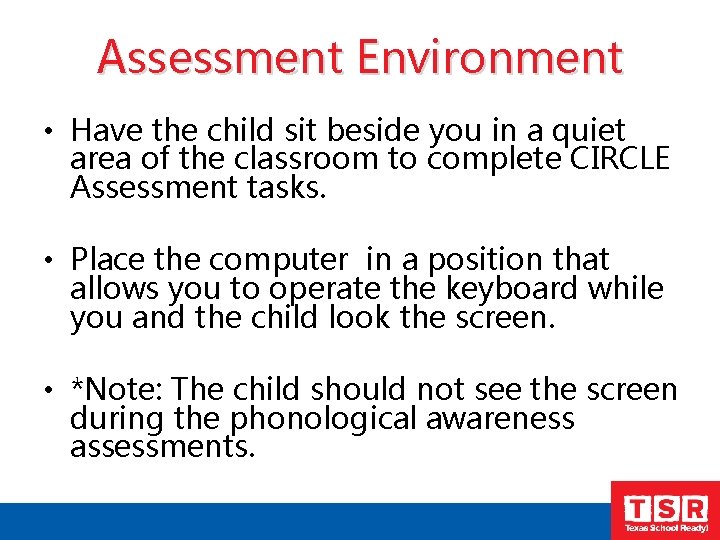
Assessment Environment • Have the child sit beside you in a quiet area of the classroom to complete CIRCLE Assessment tasks. • Place the computer in a position that allows you to operate the keyboard while you and the child look the screen. • *Note: The child should not see the screen during the phonological awareness assessments.
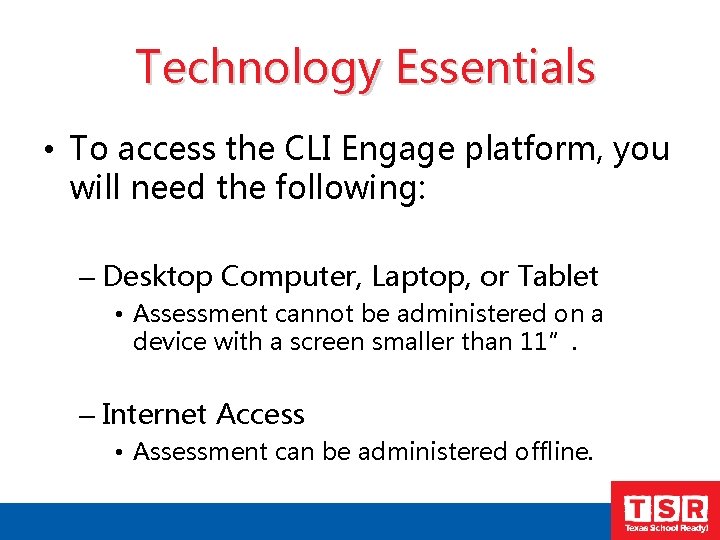
Technology Essentials • To access the CLI Engage platform, you will need the following: – Desktop Computer, Laptop, or Tablet • Assessment cannot be administered on a device with a screen smaller than 11”. – Internet Access • Assessment can be administered offline.

CLI Engage Dashboard Teachers will see a dashboard after logging in to www. cliengage. org
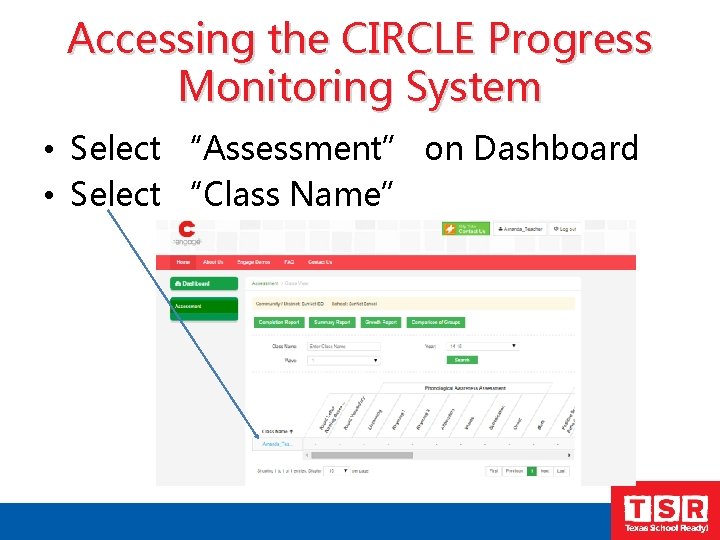
Accessing the CIRCLE Progress Monitoring System • Select “Assessment” on Dashboard • Select “Class Name”
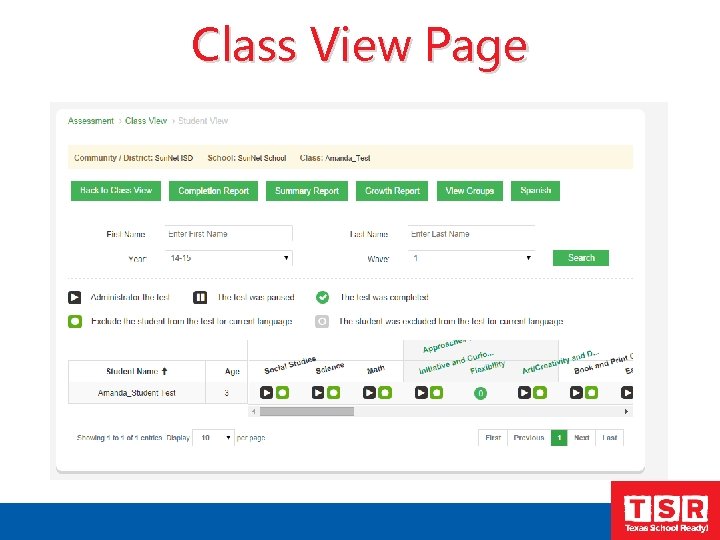
Class View Page
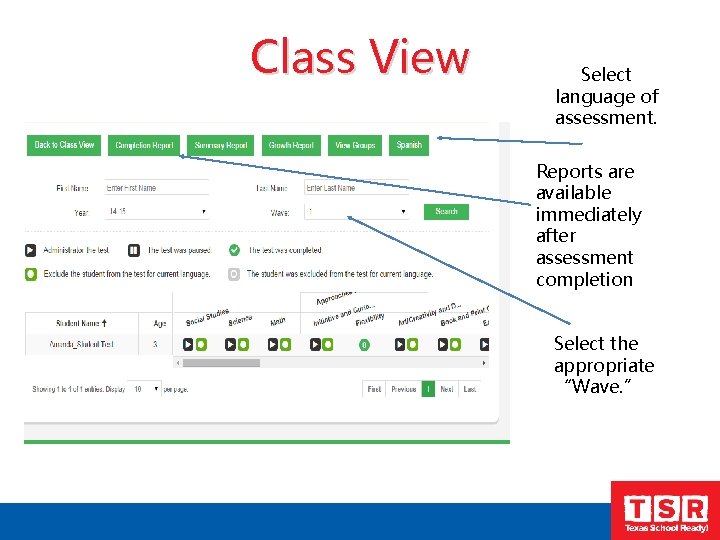
Class View Select language of assessment. Reports are available immediately after assessment completion Select the appropriate “Wave. ”
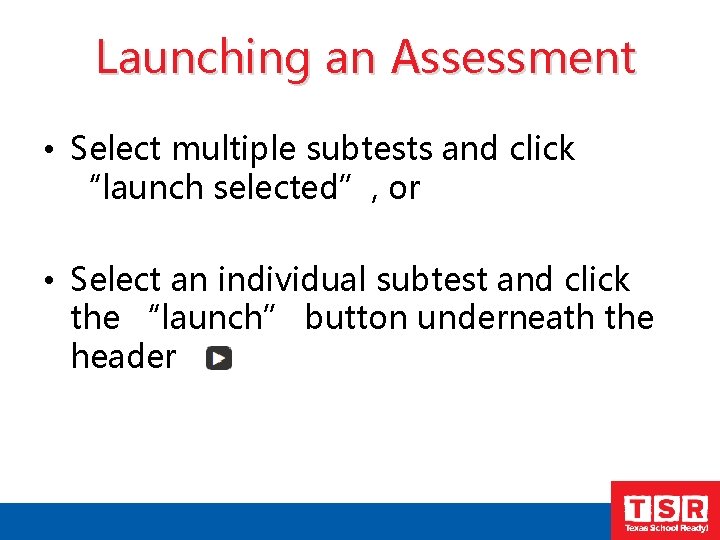
Launching an Assessment • Select multiple subtests and click “launch selected”, or • Select an individual subtest and click the “launch” button underneath the header
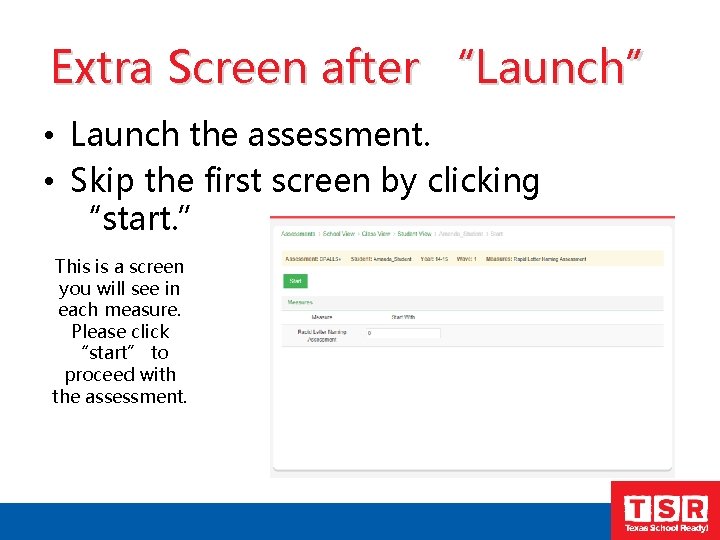
Extra Screen after “Launch” • Launch the assessment. • Skip the first screen by clicking “start. ” This is a screen you will see in each measure. Please click “start” to proceed with the assessment.
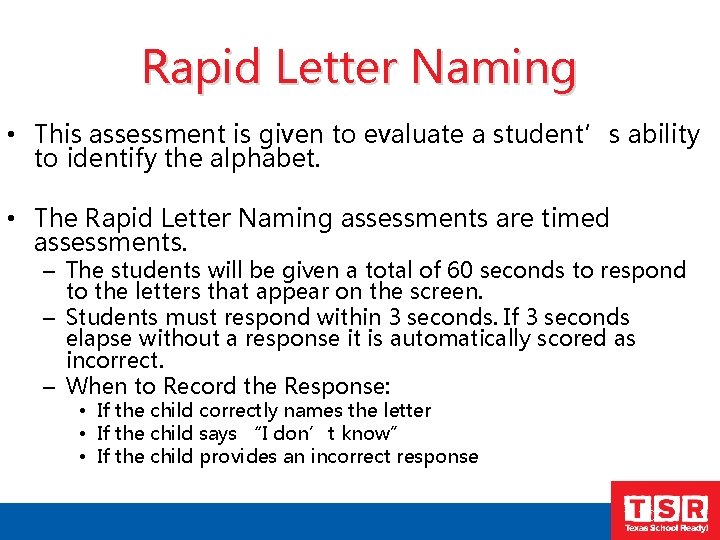
Rapid Letter Naming • This assessment is given to evaluate a student’s ability to identify the alphabet. • The Rapid Letter Naming assessments are timed assessments. – The students will be given a total of 60 seconds to respond to the letters that appear on the screen. – Students must respond within 3 seconds. If 3 seconds elapse without a response it is automatically scored as incorrect. – When to Record the Response: • If the child correctly names the letter • If the child says “I don’t know” • If the child provides an incorrect response 20
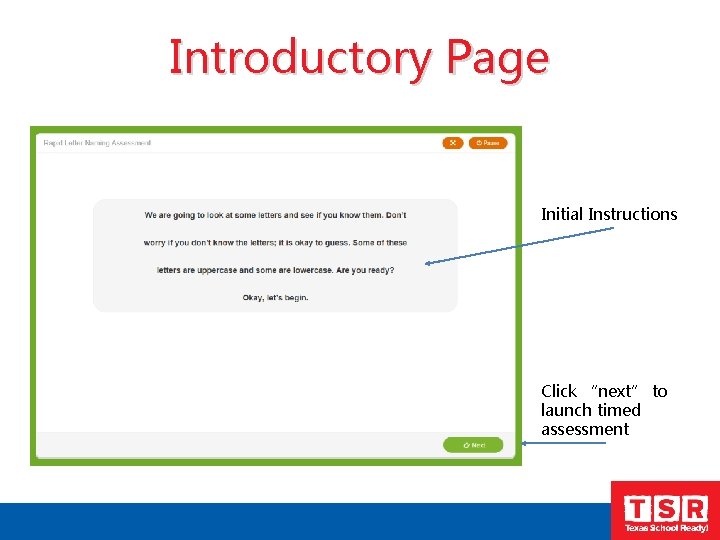
Introductory Page Initial Instructions Click “next” to launch timed assessment
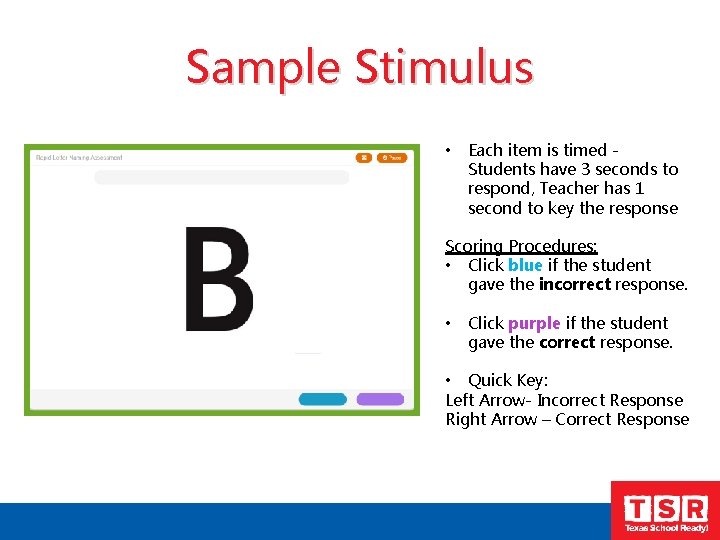
Sample Stimulus • Each item is timed - Students have 3 seconds to respond, Teacher has 1 second to key the response Scoring Procedures: • Click blue if the student gave the incorrect response. • Click purple if the student gave the correct response. • Quick Key: Left Arrow- Incorrect Response Right Arrow – Correct Response
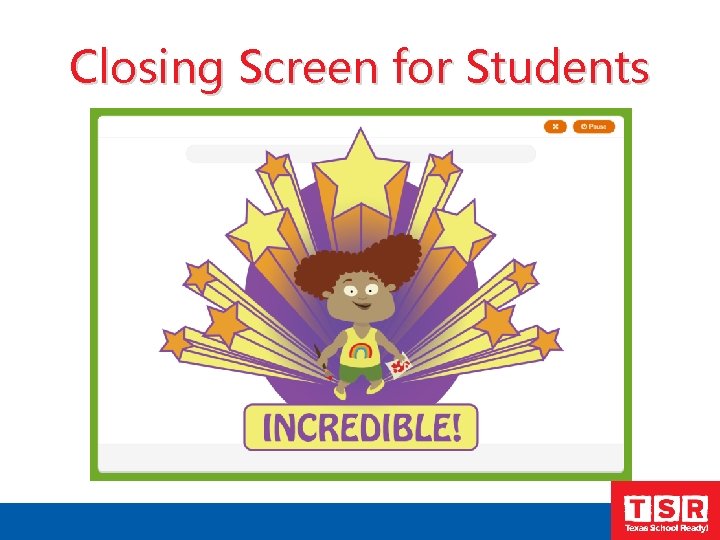
Closing Screen for Students
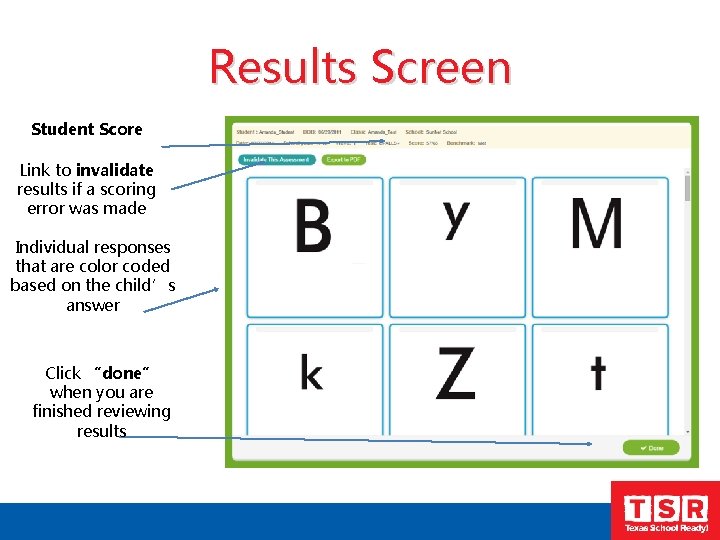
Results Screen Student Score Link to invalidate results if a scoring error was made Individual responses that are color coded based on the child’s answer Click “done” when you are finished reviewing results
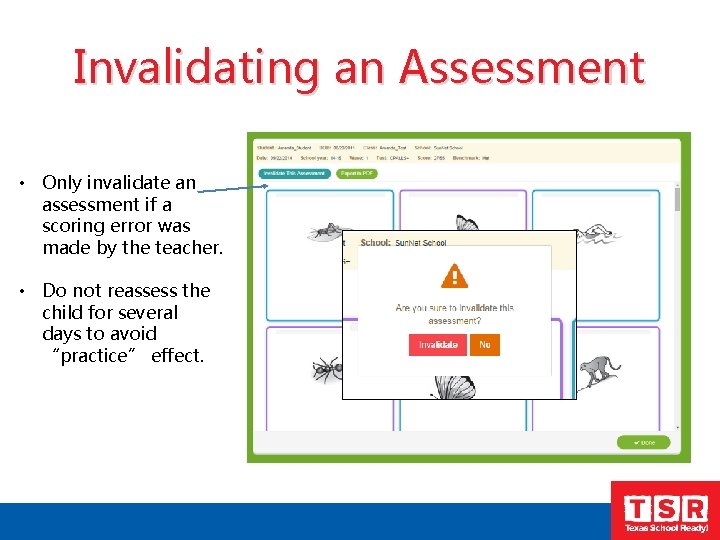
Invalidating an Assessment • Only invalidate an assessment if a scoring error was made by the teacher. • Do not reassess the child for several days to avoid “practice” effect.
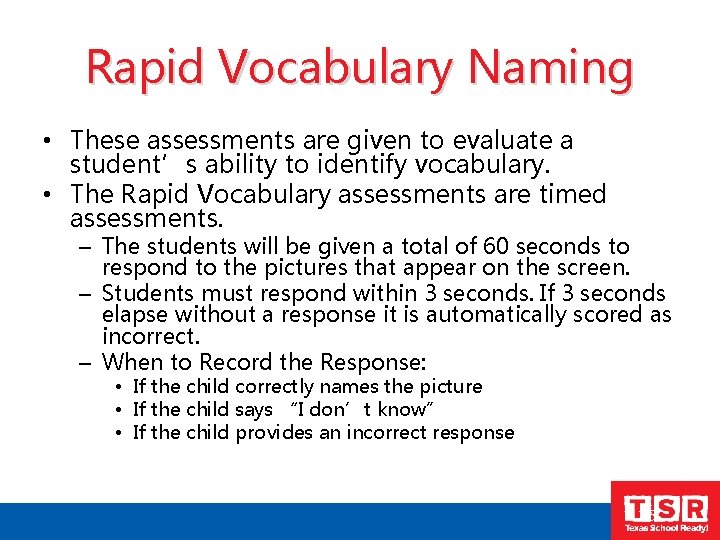
Rapid Vocabulary Naming • These assessments are given to evaluate a student’s ability to identify vocabulary. • The Rapid Vocabulary assessments are timed assessments. – The students will be given a total of 60 seconds to respond to the pictures that appear on the screen. – Students must respond within 3 seconds. If 3 seconds elapse without a response it is automatically scored as incorrect. – When to Record the Response: • If the child correctly names the picture • If the child says “I don’t know” • If the child provides an incorrect response 26
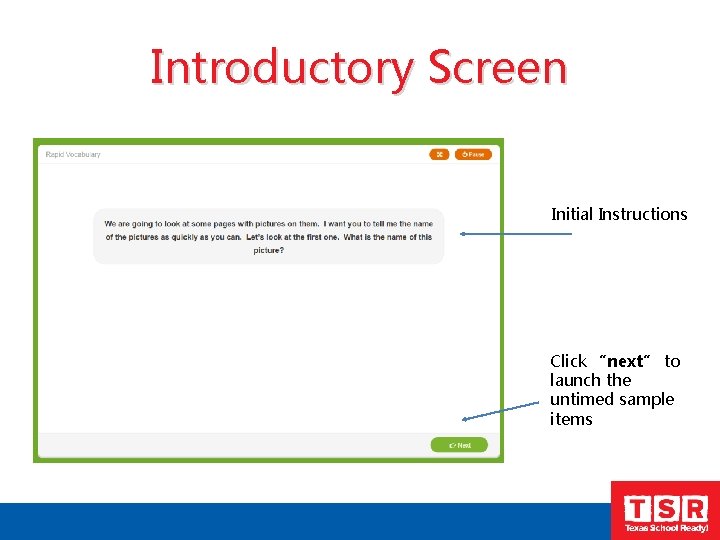
Introductory Screen Initial Instructions Click “next” to launch the untimed sample items
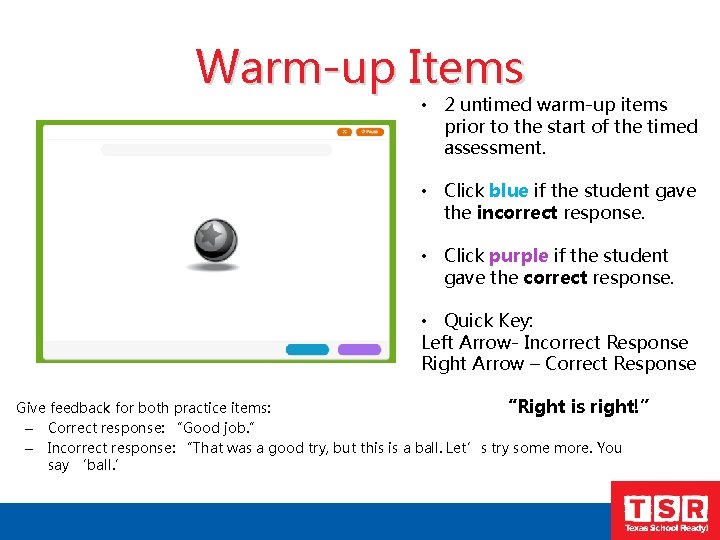
Warm-up Items • 2 untimed warm-up items prior to the start of the timed assessment. • Click blue if the student gave the incorrect response. • Click purple if the student gave the correct response. • Quick Key: Left Arrow- Incorrect Response Right Arrow – Correct Response Give feedback for both practice items: “Right is right!” – Correct response: “Good job. ” – Incorrect response: “That was a good try, but this is a ball. Let’s try some more. You say ‘ball. ’
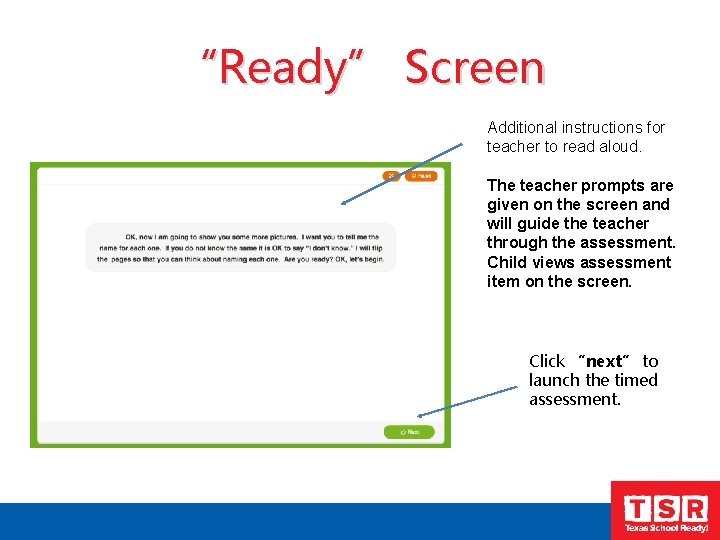
“Ready” Screen Additional instructions for teacher to read aloud. The teacher prompts are given on the screen and will guide the teacher through the assessment. Child views assessment item on the screen. Click “next” to launch the timed assessment.
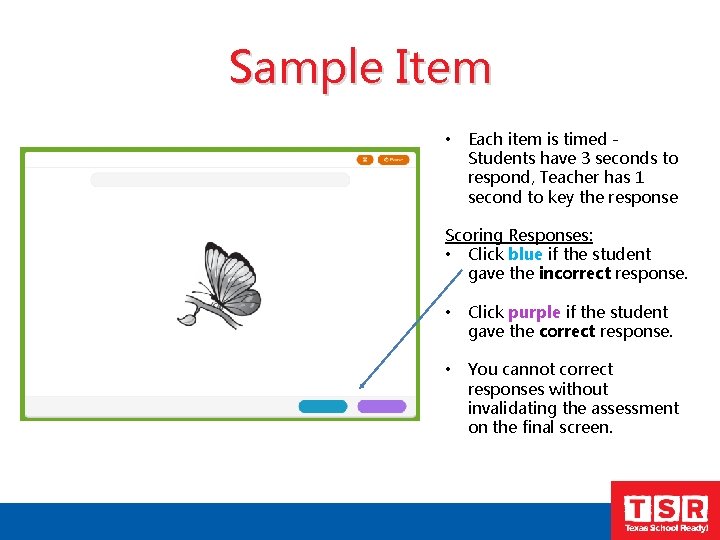
Sample Item • Each item is timed - Students have 3 seconds to respond, Teacher has 1 second to key the response Scoring Responses: • Click blue if the student gave the incorrect response. • Click purple if the student gave the correct response. • You cannot correct responses without invalidating the assessment on the final screen.
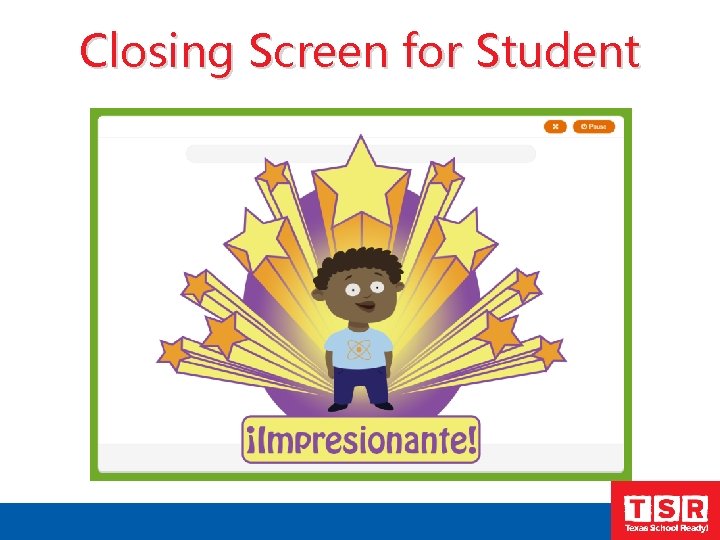
Closing Screen for Student
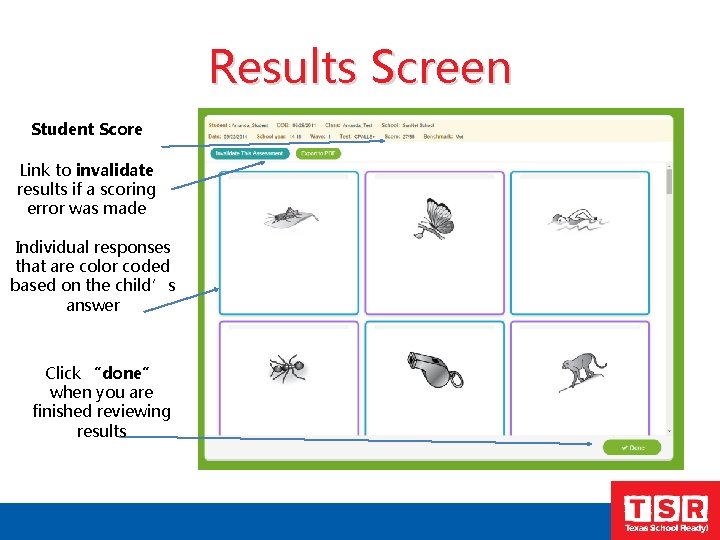
Results Screen Student Score Link to invalidate results if a scoring error was made Individual responses that are color coded based on the child’s answer Click “done” when you are finished reviewing results
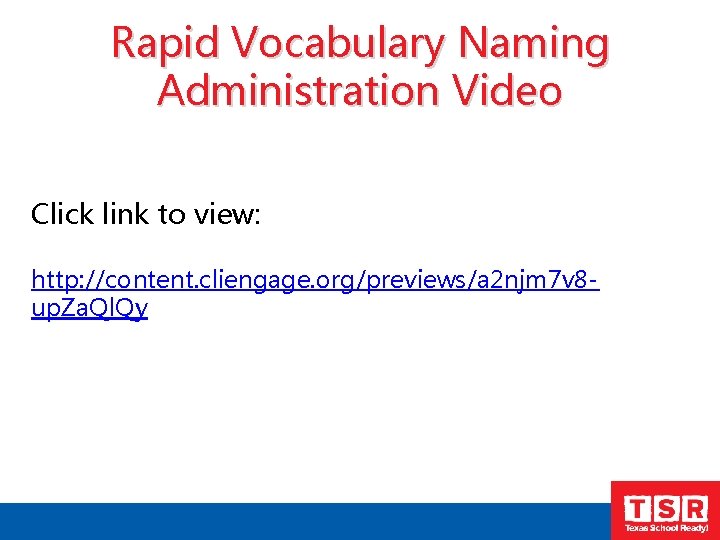
Rapid Vocabulary Naming Administration Video Click link to view: http: //content. cliengage. org/previews/a 2 njm 7 v 8 up. Za. Ql. Qy
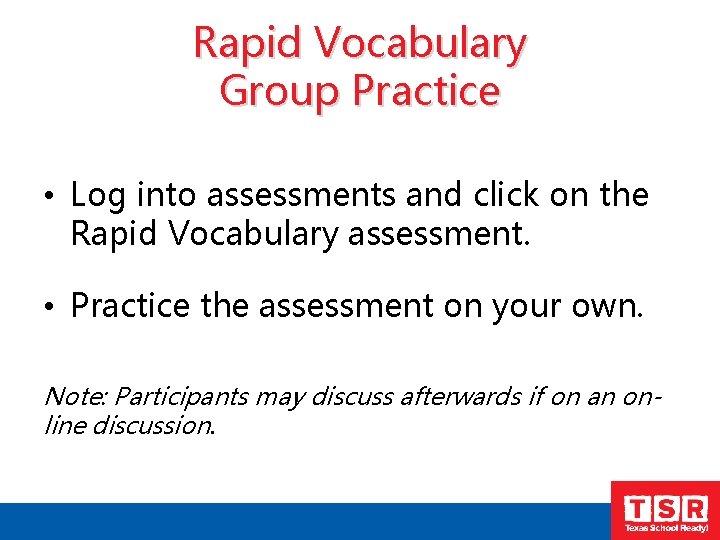
Rapid Vocabulary Group Practice • Log into assessments and click on the Rapid Vocabulary assessment. • Practice the assessment on your own. Note: Participants may discuss afterwards if on an online discussion.
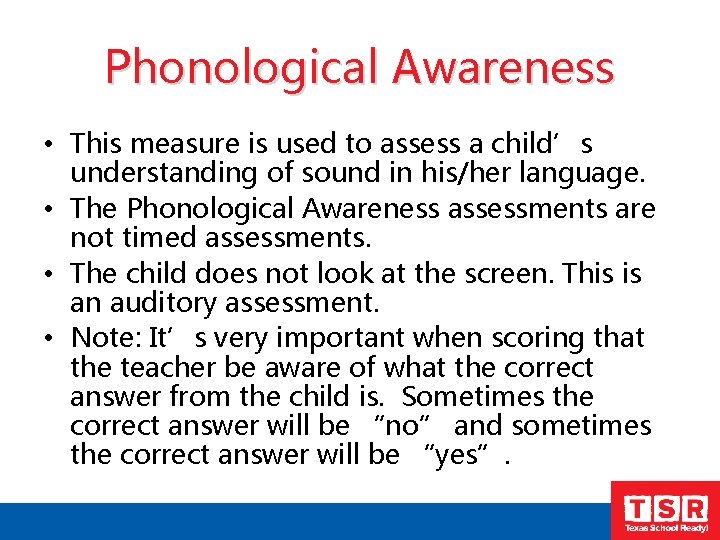
Phonological Awareness • This measure is used to assess a child’s understanding of sound in his/her language. • The Phonological Awareness assessments are not timed assessments. • The child does not look at the screen. This is an auditory assessment. • Note: It’s very important when scoring that the teacher be aware of what the correct answer from the child is. Sometimes the correct answer will be “no” and sometimes the correct answer will be “yes”.
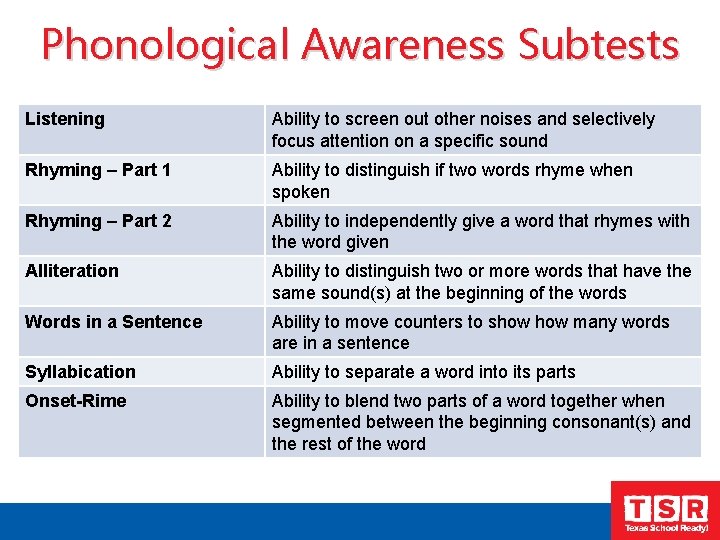
Phonological Awareness Subtests Listening Ability to screen out other noises and selectively focus attention on a specific sound Rhyming – Part 1 Ability to distinguish if two words rhyme when spoken Rhyming – Part 2 Ability to independently give a word that rhymes with the word given Alliteration Ability to distinguish two or more words that have the same sound(s) at the beginning of the words Words in a Sentence Ability to move counters to show many words are in a sentence Syllabication Ability to separate a word into its parts Onset-Rime Ability to blend two parts of a word together when segmented between the beginning consonant(s) and the rest of the word
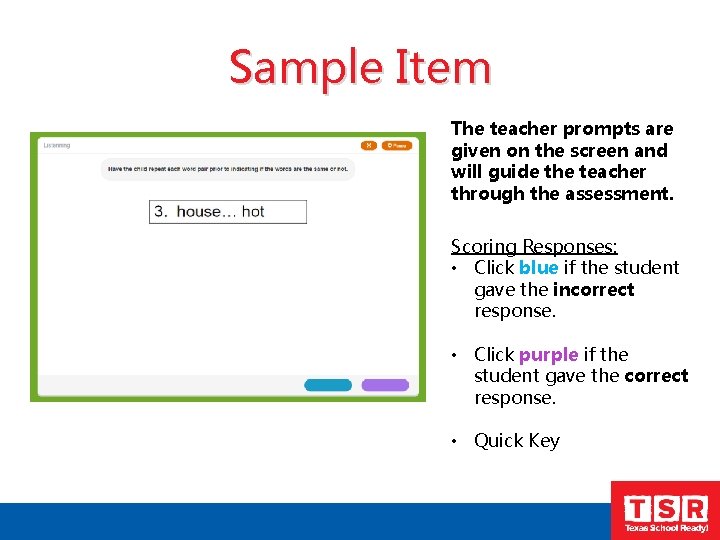
Sample Item The teacher prompts are given on the screen and will guide the teacher through the assessment. Scoring Responses: • Click blue if the student gave the incorrect response. • Click purple if the student gave the correct response. • Quick Key
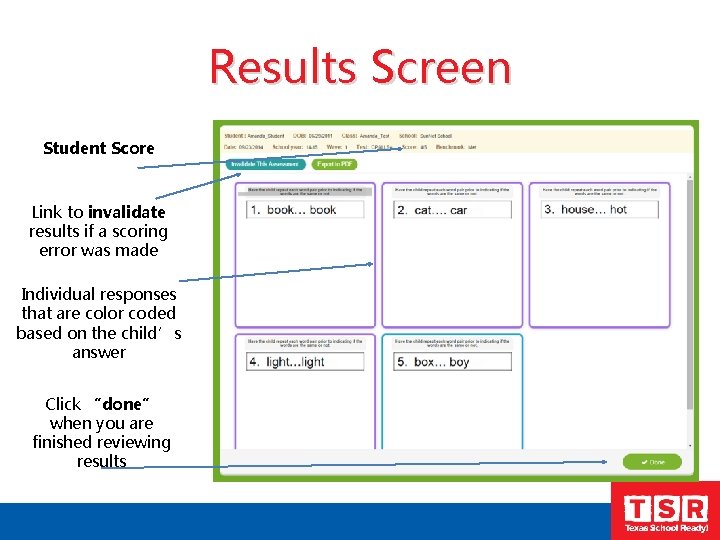
Results Screen Student Score Link to invalidate results if a scoring error was made Individual responses that are color coded based on the child’s answer Click “done” when you are finished reviewing results
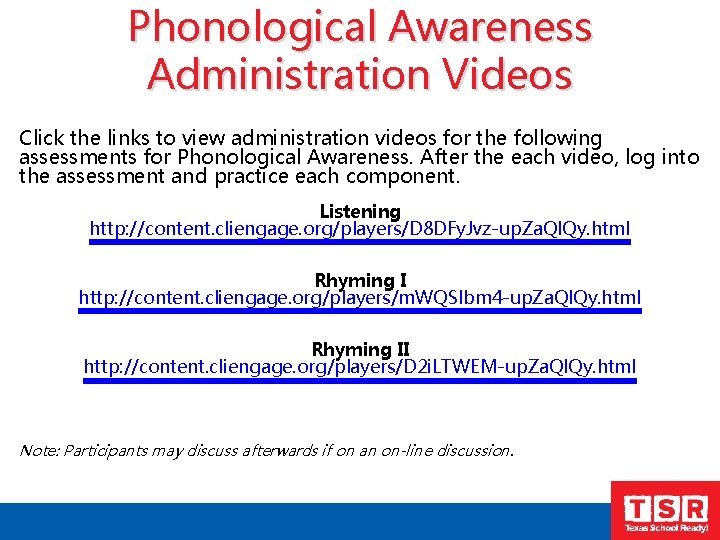
Phonological Awareness Administration Videos Click the links to view administration videos for the following assessments for Phonological Awareness. After the each video, log into the assessment and practice each component. Listening http: //content. cliengage. org/players/D 8 DFy. Jvz-up. Za. Ql. Qy. html Rhyming I http: //content. cliengage. org/players/m. WQSlbm 4 -up. Za. Ql. Qy. html Rhyming II http: //content. cliengage. org/players/D 2 i. LTWEM-up. Za. Ql. Qy. html Note: Participants may discuss afterwards if on an on-line discussion.
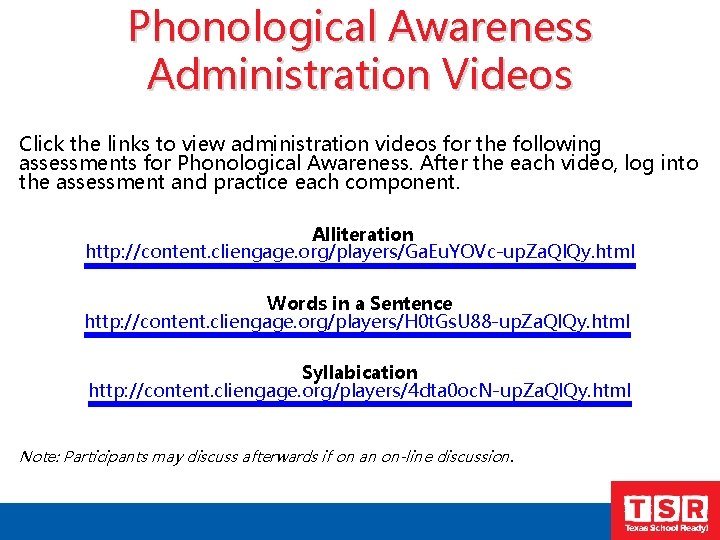
Phonological Awareness Administration Videos Click the links to view administration videos for the following assessments for Phonological Awareness. After the each video, log into the assessment and practice each component. Alliteration http: //content. cliengage. org/players/Ga. Eu. YOVc-up. Za. Ql. Qy. html Words in a Sentence http: //content. cliengage. org/players/H 0 t. Gs. U 88 -up. Za. Ql. Qy. html Syllabication http: //content. cliengage. org/players/4 dta 0 oc. N-up. Za. Ql. Qy. html Note: Participants may discuss afterwards if on an on-line discussion.
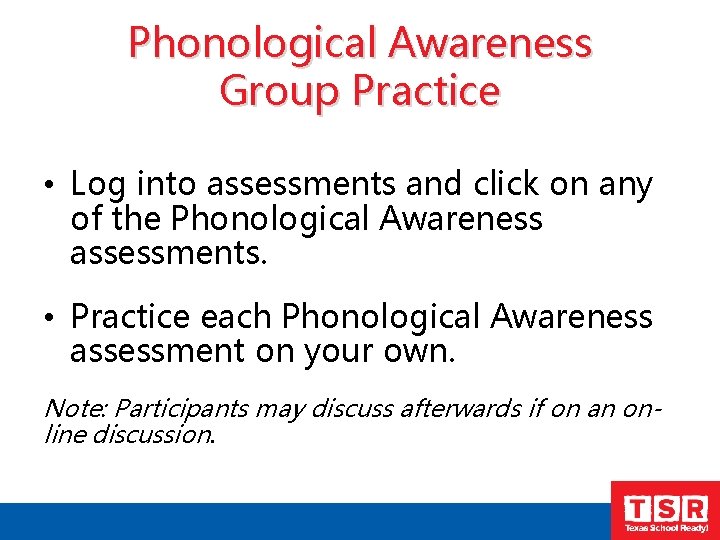
Phonological Awareness Group Practice • Log into assessments and click on any of the Phonological Awareness assessments. • Practice each Phonological Awareness assessment on your own. Note: Participants may discuss afterwards if on an online discussion.
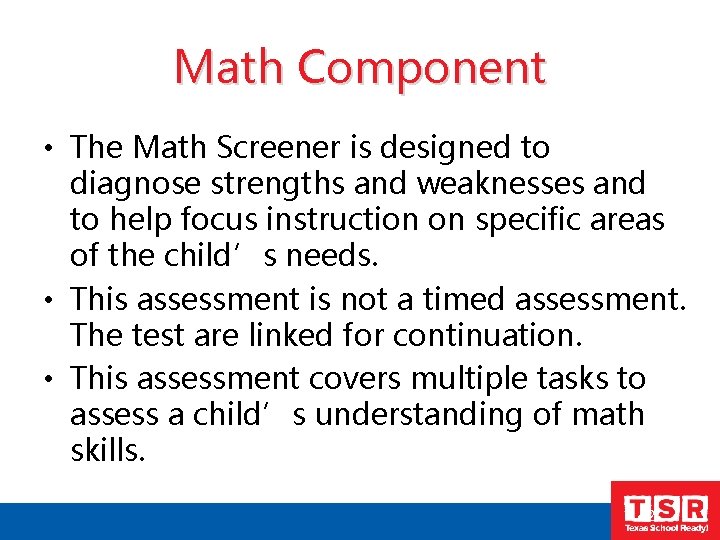
Math Component • The Math Screener is designed to diagnose strengths and weaknesses and to help focus instruction on specific areas of the child’s needs. • This assessment is not a timed assessment. The test are linked for continuation. • This assessment covers multiple tasks to assess a child’s understanding of math skills. 42

Math Tasks in CIRCLE Assessment Rote Counting Students successfully counts to the highest number in consecutive order Set Counting Students counts the number of items on the screen and give the number verbally Number Naming Students identify a picture of a number. Number Discrimination Students will pick out a specific number among other numbers Shape Discrimination Students will identify pictures of specific shapes among other shapes Shape Naming Students identify pictures of shapes Operations Students use addition and subtraction to respond the question while referring to pictures on the screen
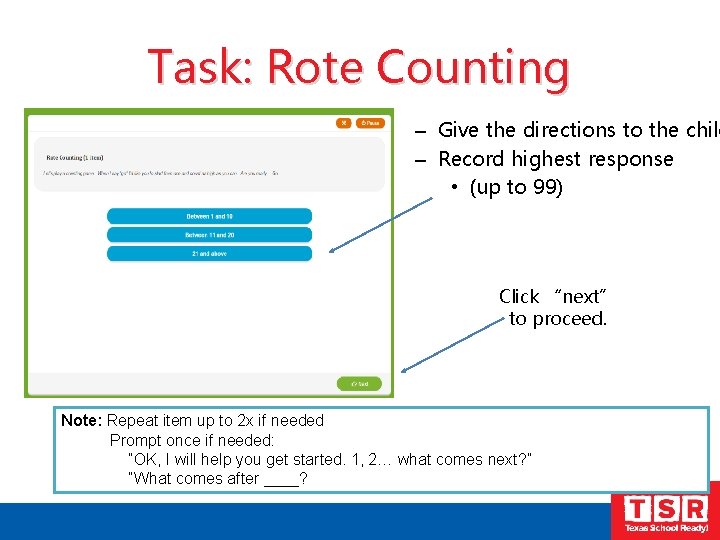
Task: Rote Counting – Give the directions to the child – Record highest response • (up to 99) Click “next” to proceed. Note: Repeat item up to 2 x if needed Prompt once if needed: “OK, I will help you get started. 1, 2… what comes next? ” “What comes after ____?
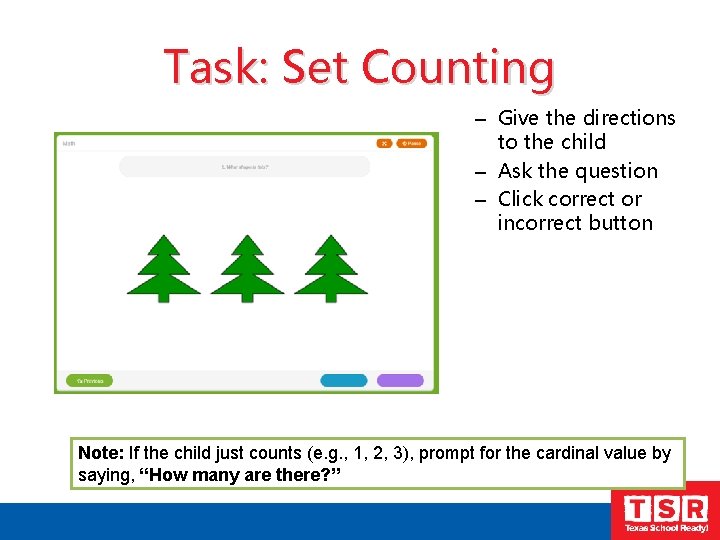
Task: Set Counting – Give the directions to the child – Ask the question – Click correct or incorrect button Note: If the child just counts (e. g. , 1, 2, 3), prompt for the cardinal value by saying, “How many are there? ”
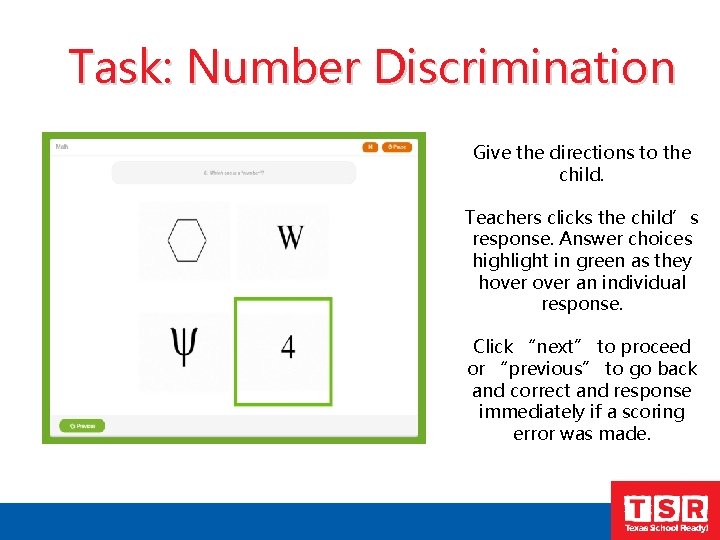
Task: Number Discrimination Give the directions to the child. Teachers clicks the child’s response. Answer choices highlight in green as they hover an individual response. Click “next” to proceed or “previous” to go back and correct and response immediately if a scoring error was made.
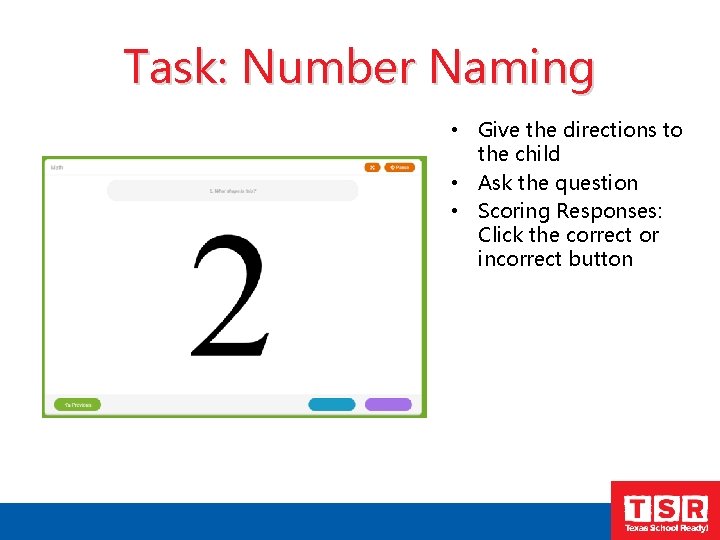
Task: Number Naming • Give the directions to the child • Ask the question • Scoring Responses: Click the correct or incorrect button
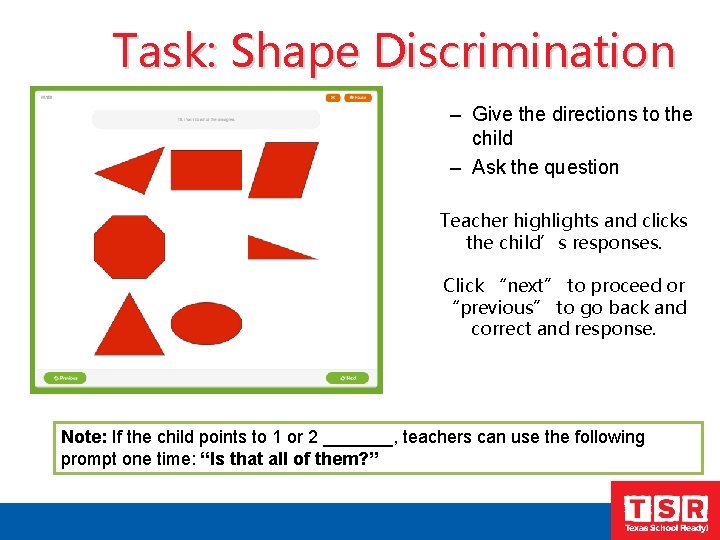
Task: Shape Discrimination – Give the directions to the child – Ask the question Teacher highlights and clicks the child’s responses. Click “next” to proceed or “previous” to go back and correct and response. Note: If the child points to 1 or 2 _______, teachers can use the following prompt one time: “Is that all of them? ”
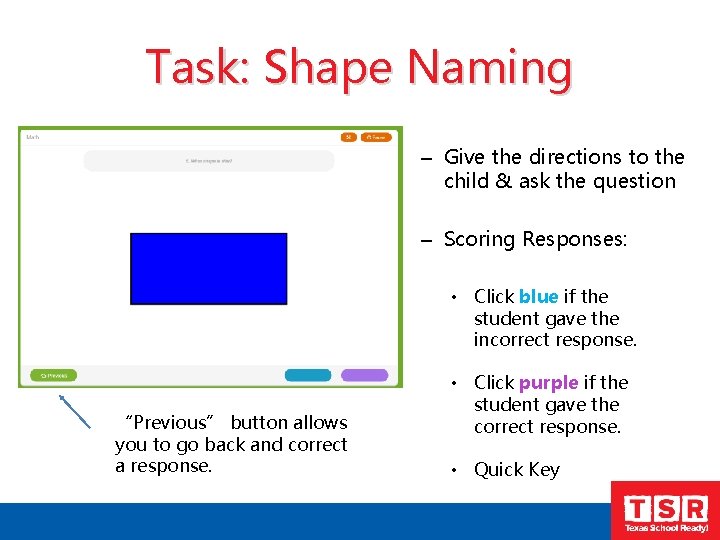
Task: Shape Naming – Give the directions to the child & ask the question – Scoring Responses: • Click blue if the student gave the incorrect response. “Previous” button allows you to go back and correct a response. • Click purple if the student gave the correct response. • Quick Key
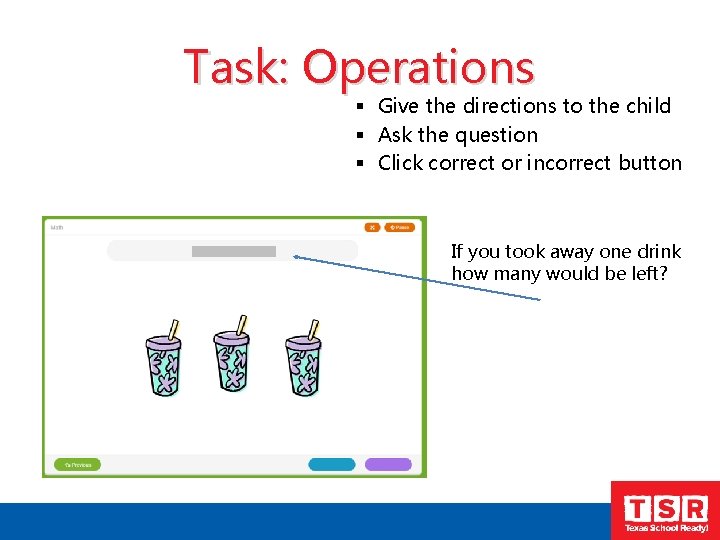
Task: Operations § Give the directions to the child § Ask the question § Click correct or incorrect button If you took away one drink how many would be left?
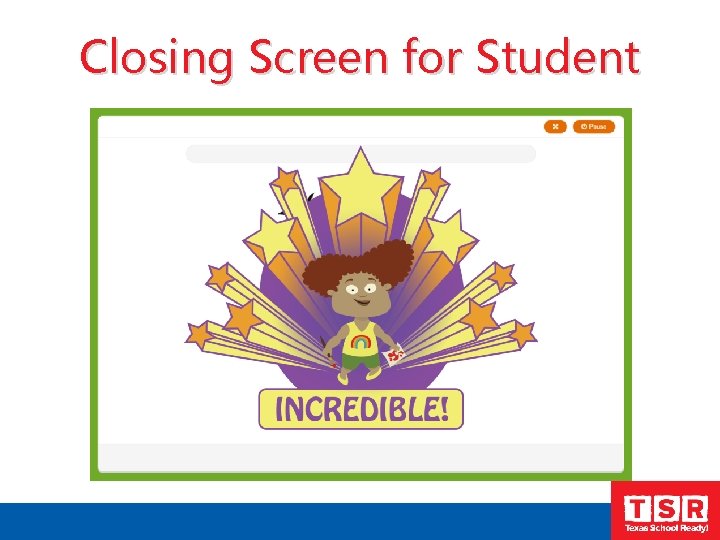
Closing Screen for Student
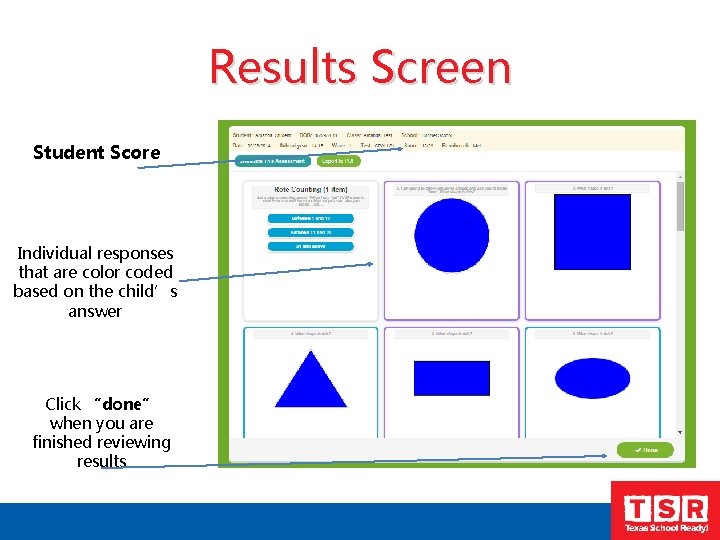
Results Screen Student Score Individual responses that are color coded based on the child’s answer Click “done” when you are finished reviewing results
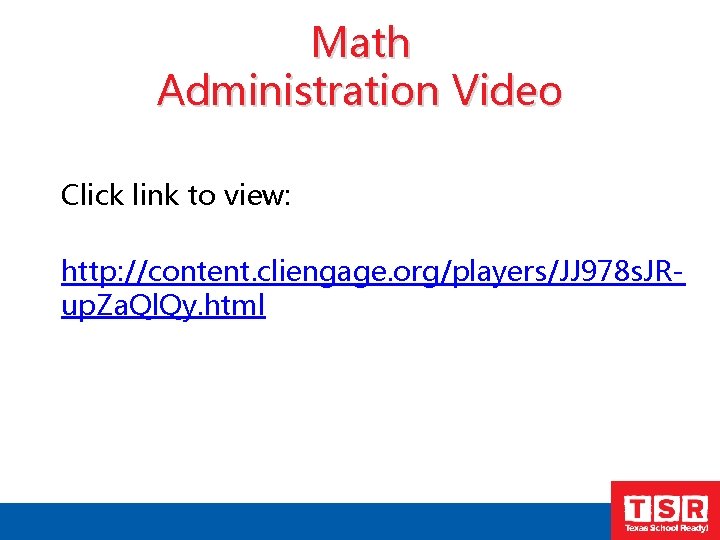
Math Administration Video Click link to view: http: //content. cliengage. org/players/JJ 978 s. JRup. Za. Ql. Qy. html
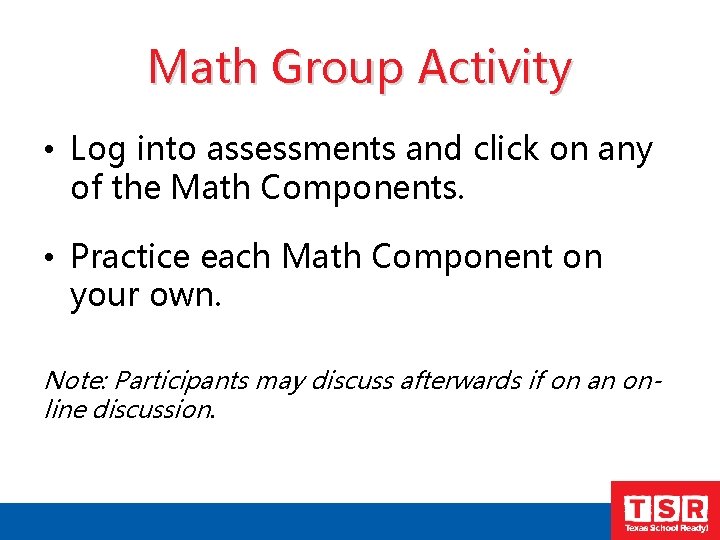
Math Group Activity • Log into assessments and click on any of the Math Components. • Practice each Math Component on your own. Note: Participants may discuss afterwards if on an online discussion.
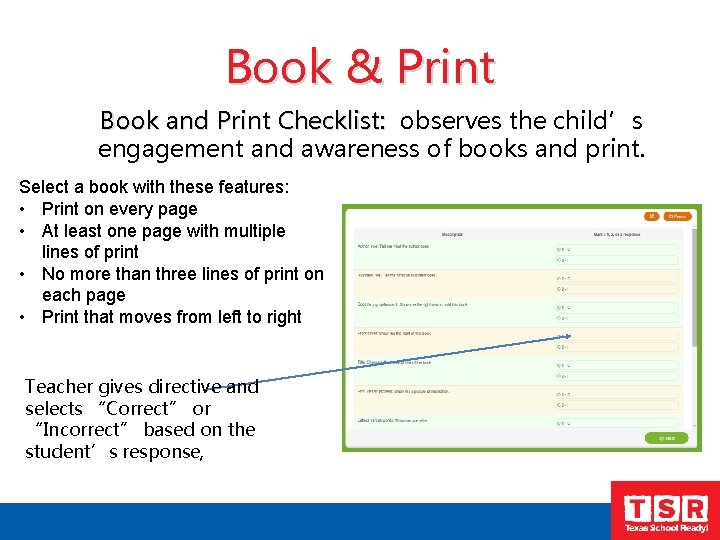
Book & Print Book and Print Checklist: observes the child’s Book and Print Checklist: engagement and awareness of books and print. Select a book with these features: • Print on every page • At least one page with multiple lines of print • No more than three lines of print on each page • Print that moves from left to right Teacher gives directive and selects “Correct” or “Incorrect” based on the student’s response,
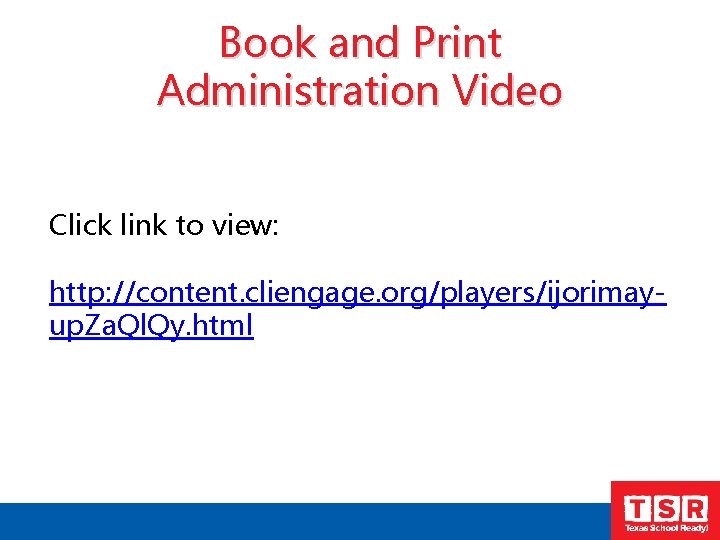
Book and Print Administration Video Click link to view: http: //content. cliengage. org/players/ijorimayup. Za. Ql. Qy. html
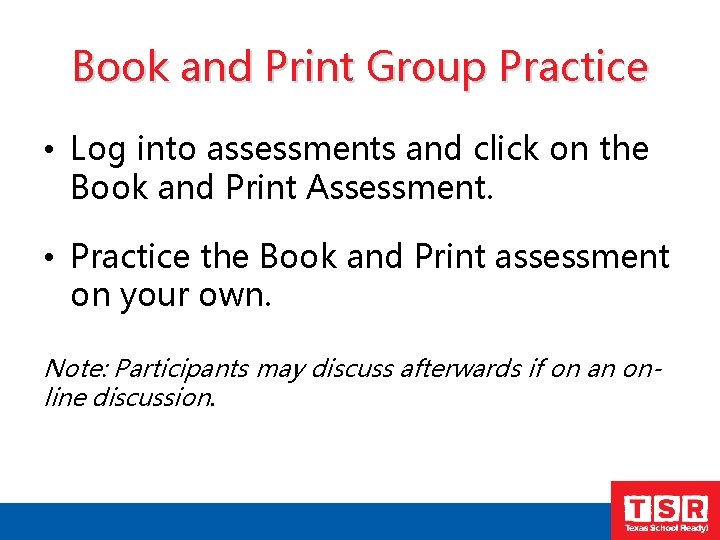
Book and Print Group Practice • Log into assessments and click on the Book and Print Assessment. • Practice the Book and Print assessment on your own. Note: Participants may discuss afterwards if on an online discussion.
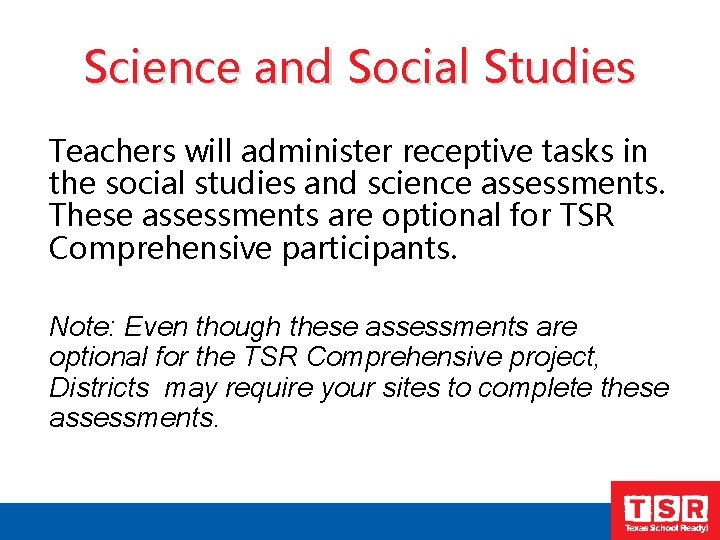
Science and Social Studies Teachers will administer receptive tasks in the social studies and science assessments. These assessments are optional for TSR Comprehensive participants. Note: Even though these assessments are optional for the TSR Comprehensive project, Districts may require your sites to complete these assessments.
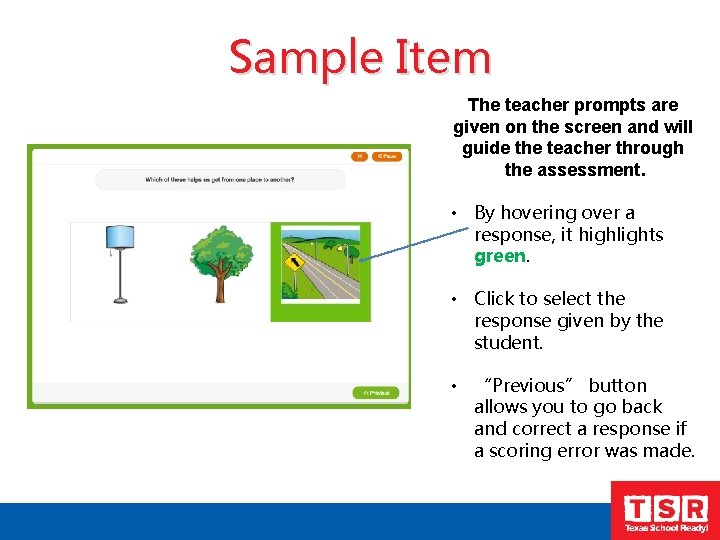
Sample Item The teacher prompts are given on the screen and will guide the teacher through the assessment. • By hovering over a response, it highlights green. • Click to select the response given by the student. • “Previous” button allows you to go back and correct a response if a scoring error was made.
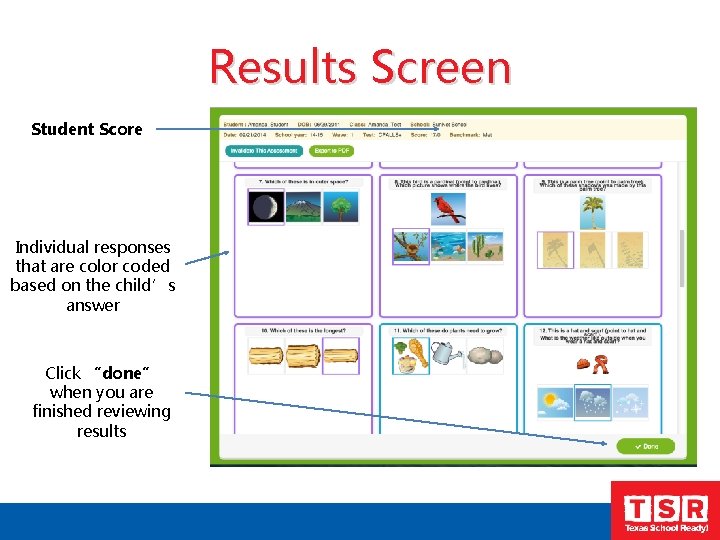
Results Screen Student Score Individual responses that are color coded based on the child’s answer Click “done” when you are finished reviewing results
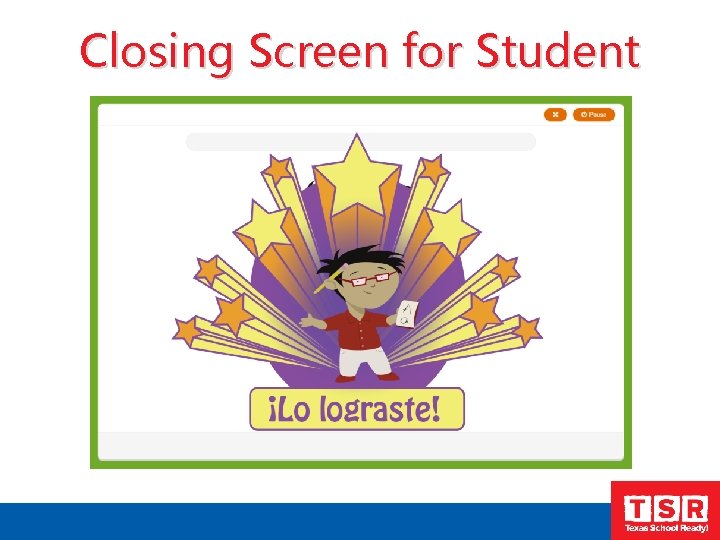
Closing Screen for Student
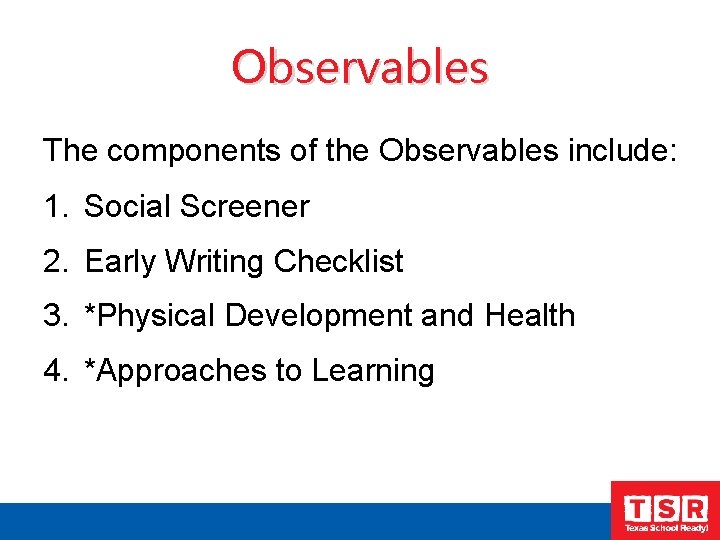
Observables The components of the Observables include: 1. Social Screener 2. Early Writing Checklist 3. *Physical Development and Health 4. *Approaches to Learning
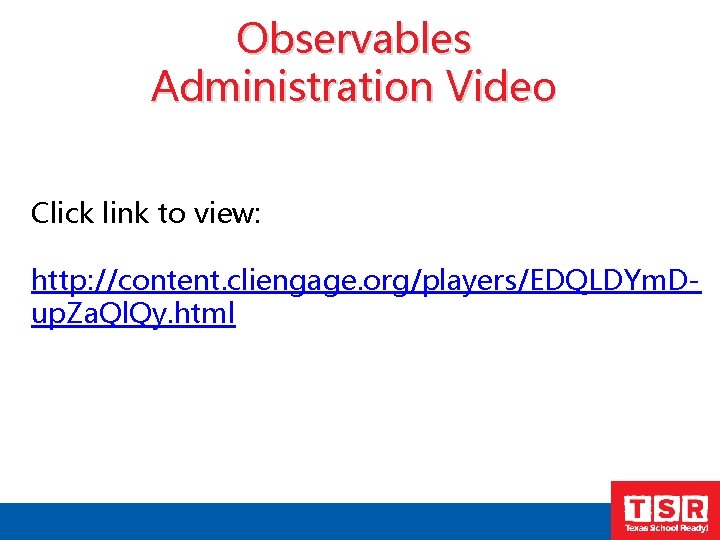
Observables Administration Video Click link to view: http: //content. cliengage. org/players/EDQLDYm. Dup. Za. Ql. Qy. html
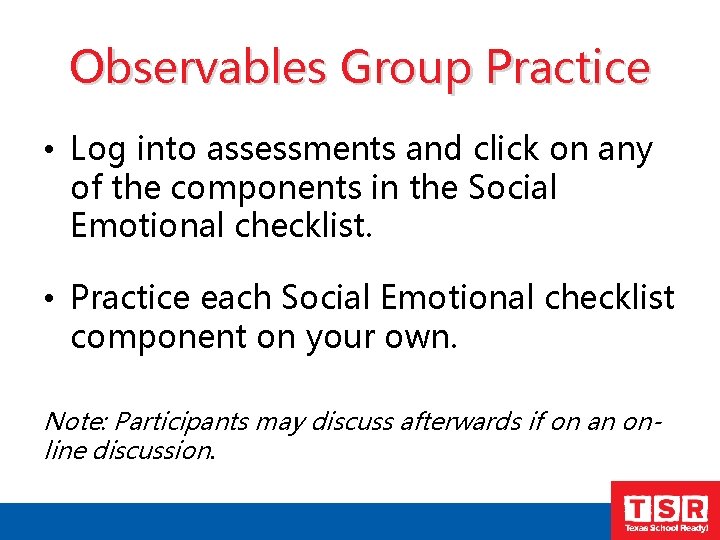
Observables Group Practice • Log into assessments and click on any of the components in the Social Emotional checklist. • Practice each Social Emotional checklist component on your own. Note: Participants may discuss afterwards if on an online discussion.
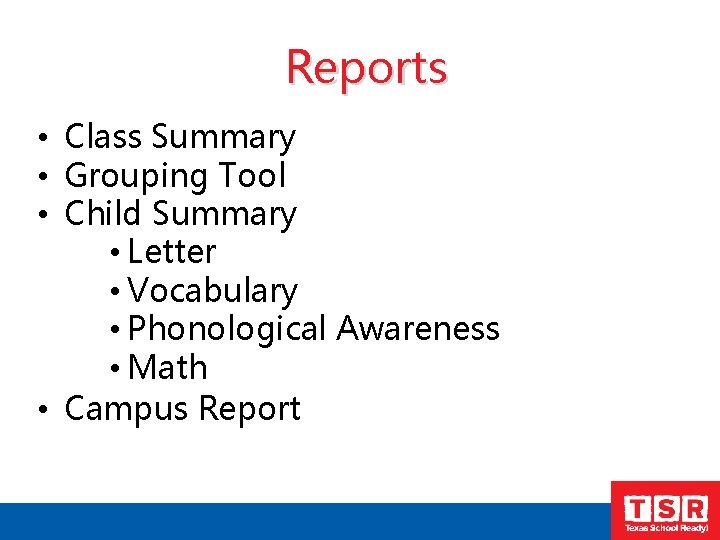
Reports • Class Summary • Grouping Tool • Child Summary • Letter • Vocabulary • Phonological Awareness • Math • Campus Report
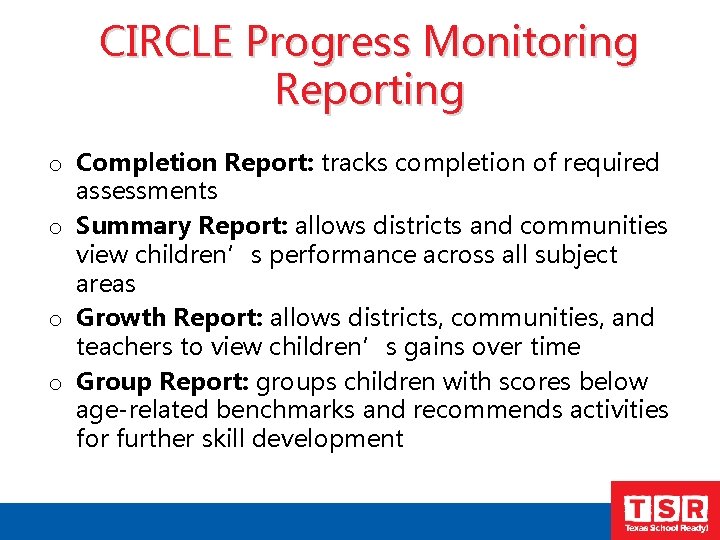
CIRCLE Progress Monitoring Reporting o Completion Report: tracks completion of required assessments o Summary Report: allows districts and communities view children’s performance across all subject areas o Growth Report: allows districts, communities, and teachers to view children’s gains over time o Group Report: groups children with scores below age-related benchmarks and recommends activities for further skill development
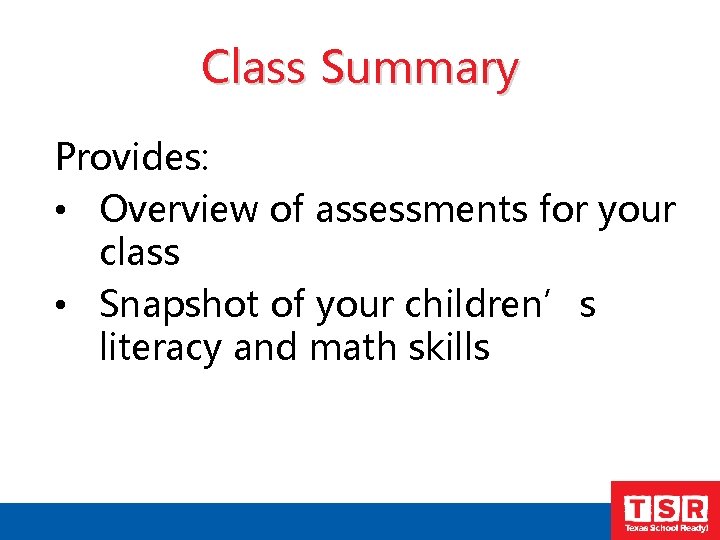
Class Summary Provides: • Overview of assessments for your class • Snapshot of your children’s literacy and math skills
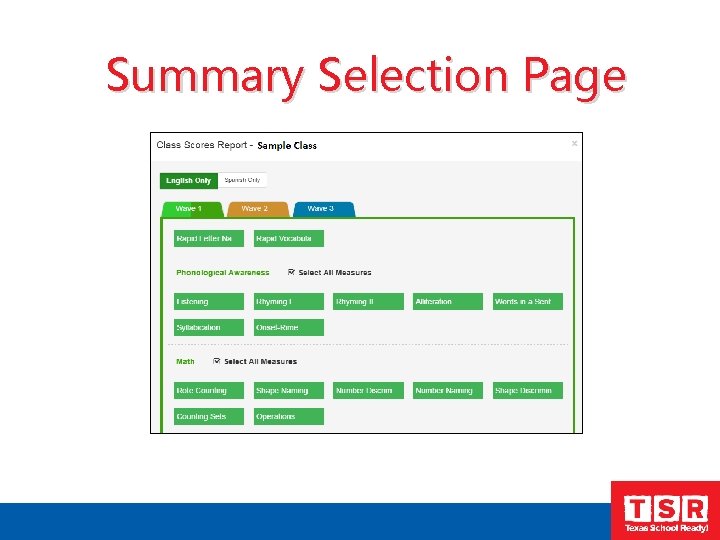
Summary Selection Page
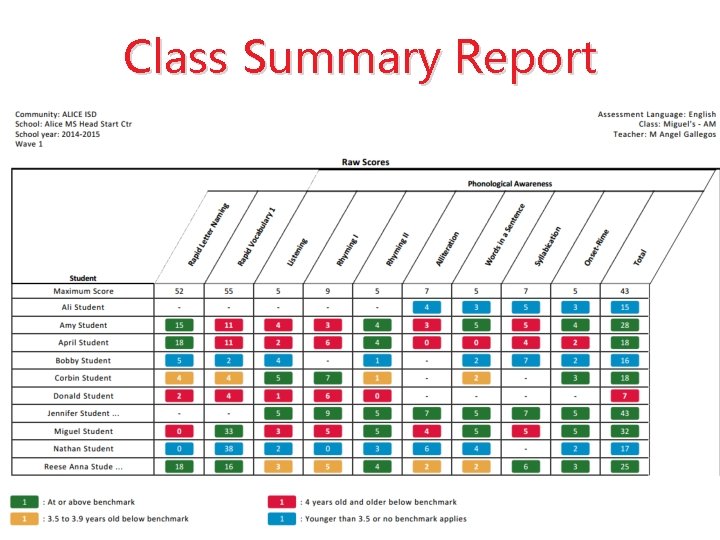
Class Summary Report
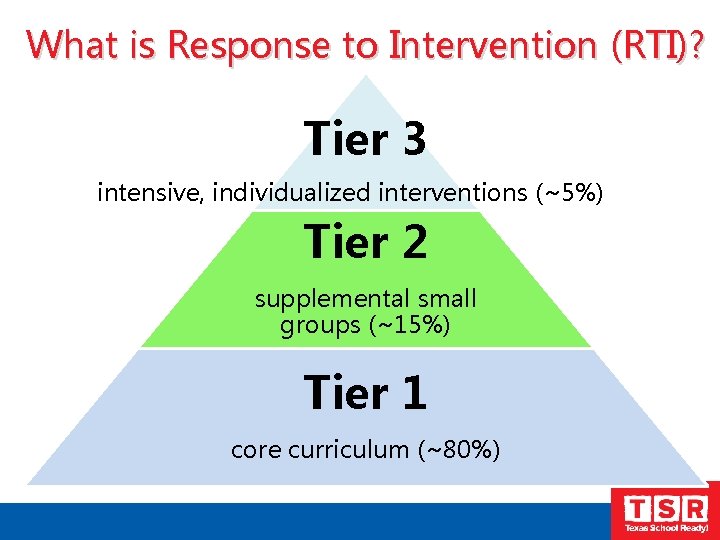
What is Response to Intervention (RTI)? Tier 3 intensive, individualized interventions (~5%) Tier 2 supplemental small groups (~15%) Tier 1 core curriculum (~80%)
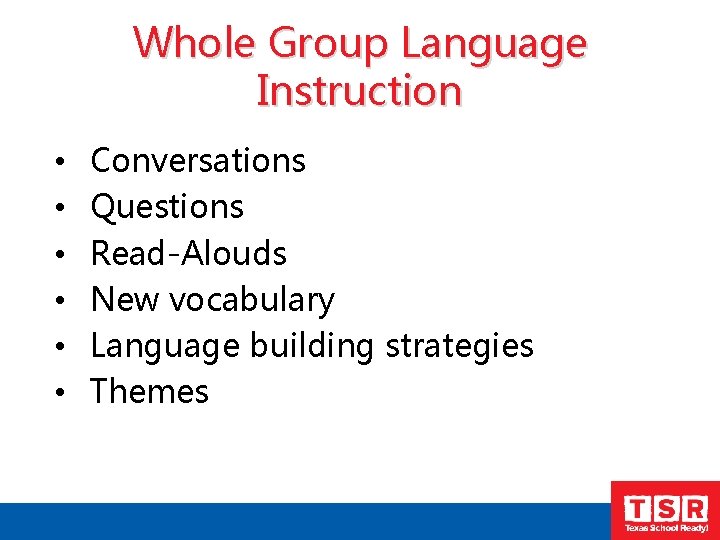
Whole Group Language Instruction • • • Conversations Questions Read-Alouds New vocabulary Language building strategies Themes
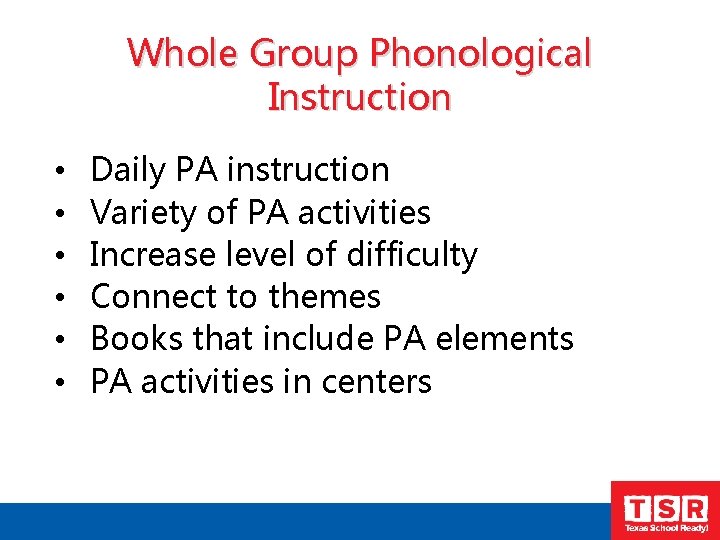
Whole Group Phonological Instruction • • • Daily PA instruction Variety of PA activities Increase level of difficulty Connect to themes Books that include PA elements PA activities in centers
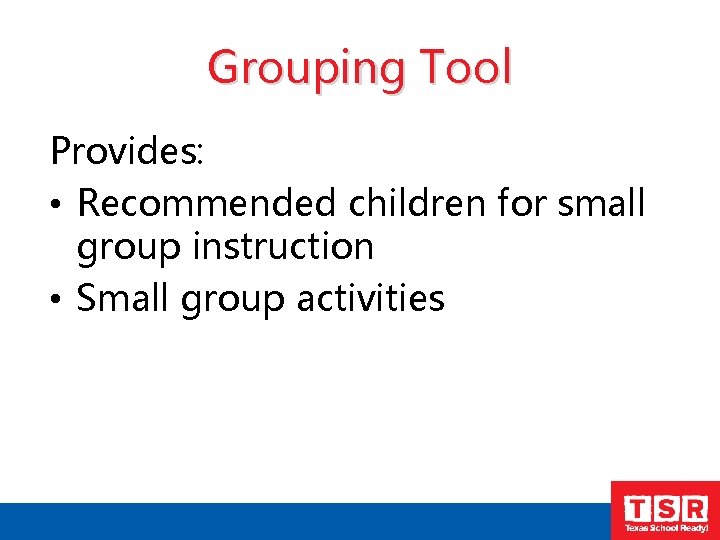
Grouping Tool Provides: • Recommended children for small group instruction • Small group activities
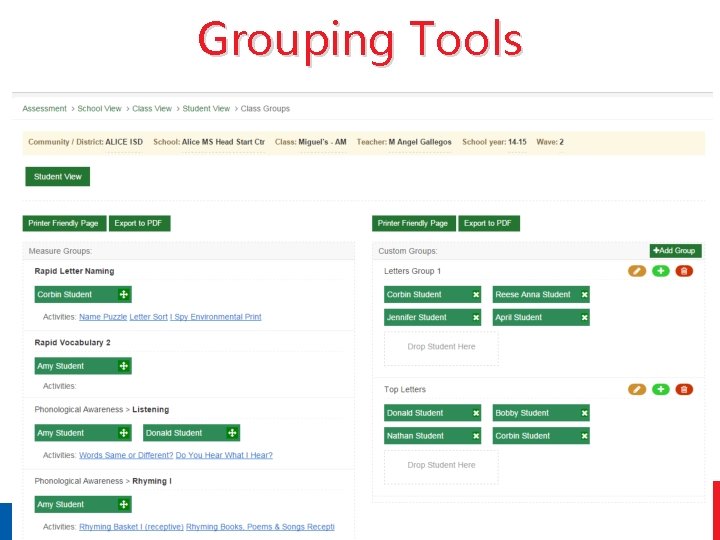
Grouping Tools
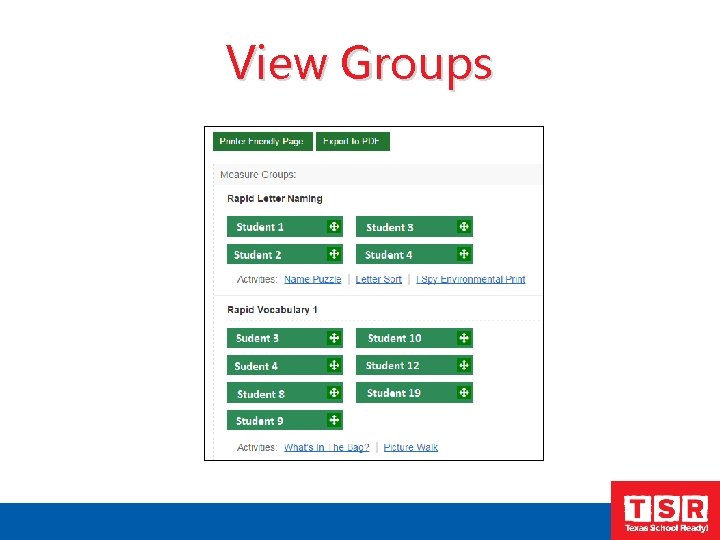
View Groups
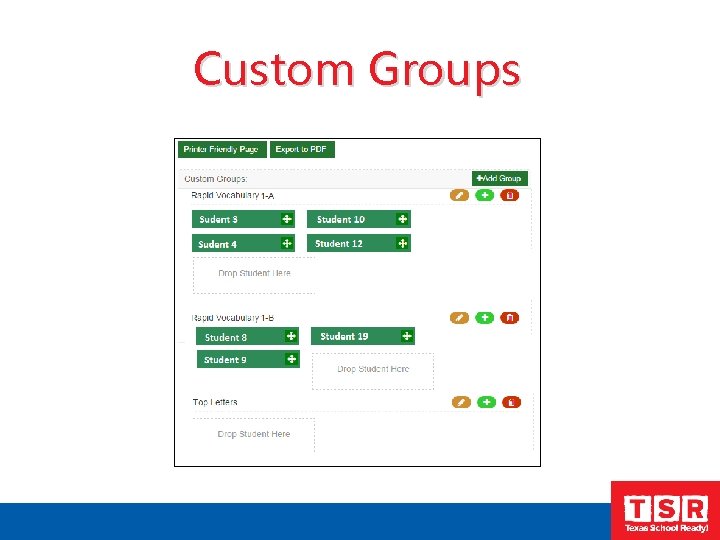
Custom Groups
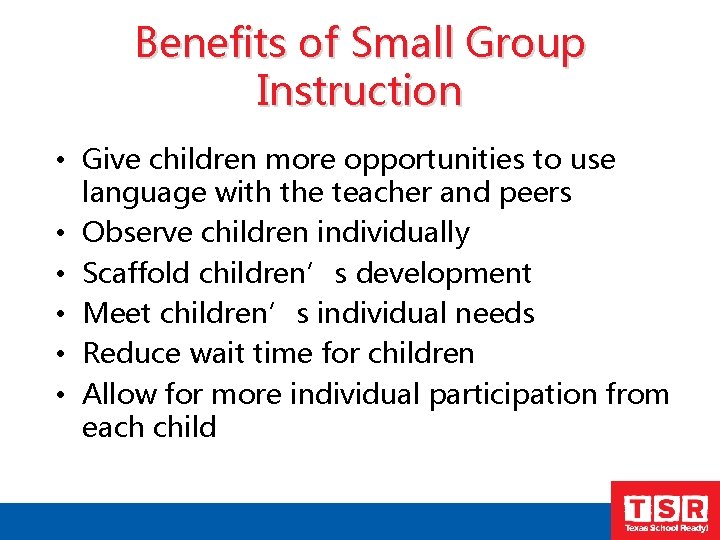
Benefits of Small Group Instruction • Give children more opportunities to use language with the teacher and peers • Observe children individually • Scaffold children’s development • Meet children’s individual needs • Reduce wait time for children • Allow for more individual participation from each child
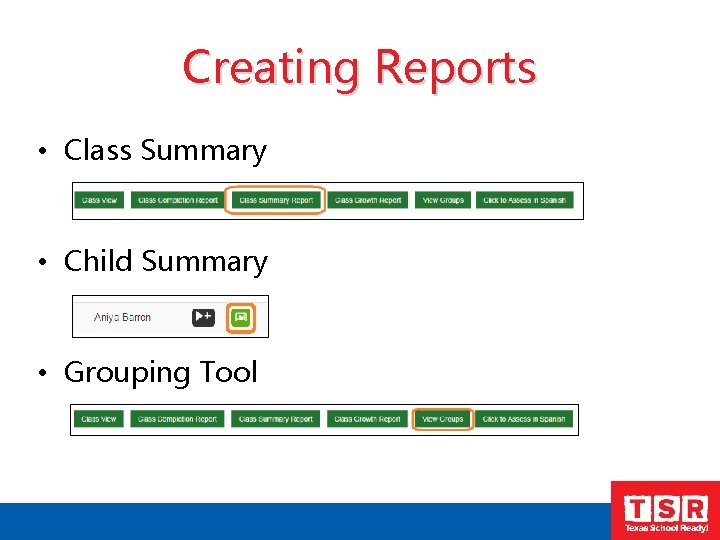
Creating Reports • Class Summary • Child Summary • Grouping Tool
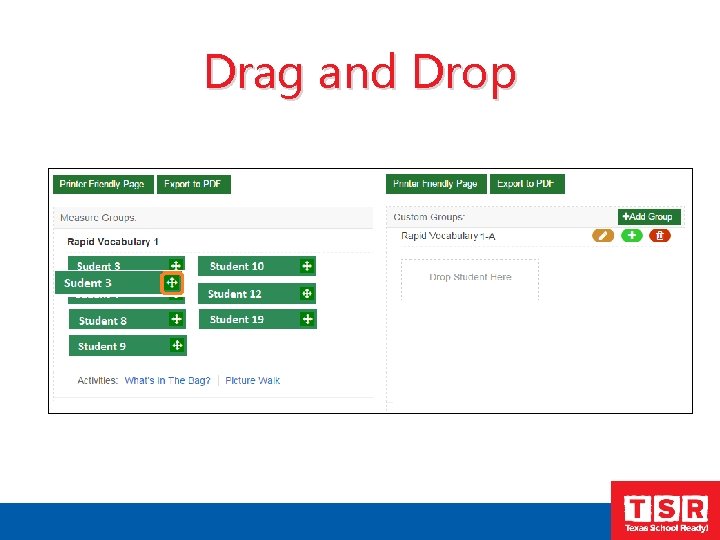
Drag and Drop
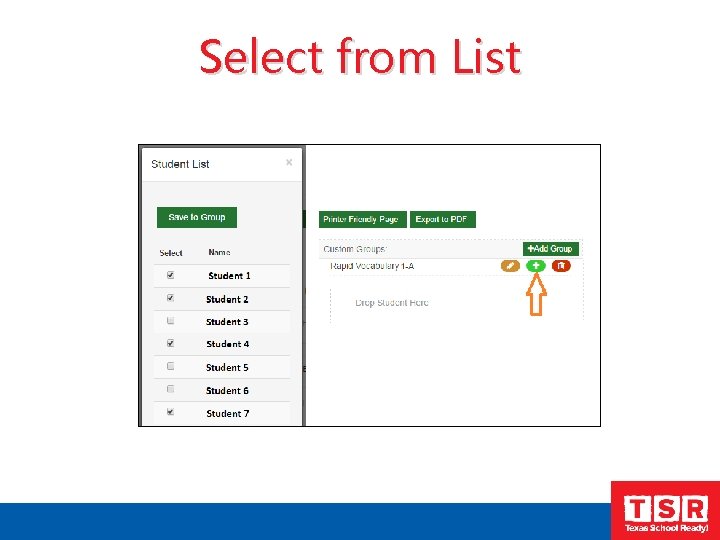
Select from List
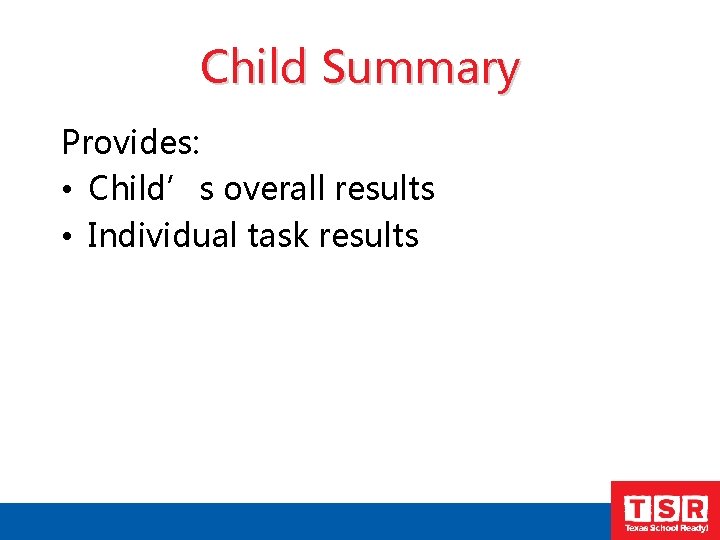
Child Summary Provides: • Child’s overall results • Individual task results
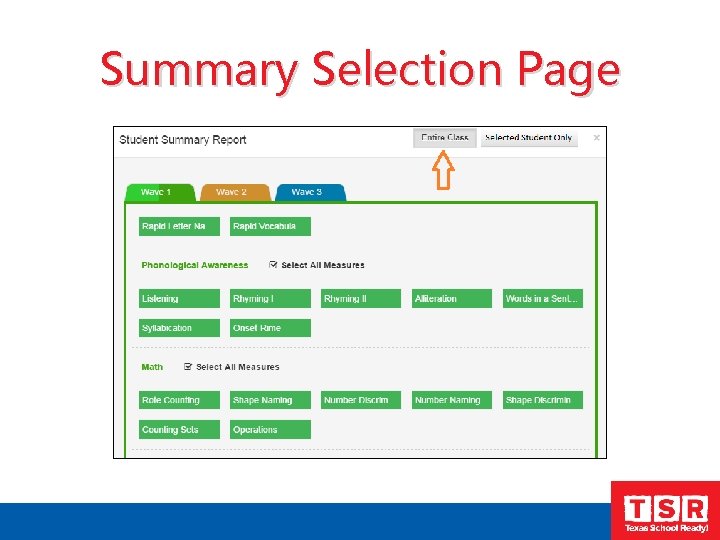
Summary Selection Page
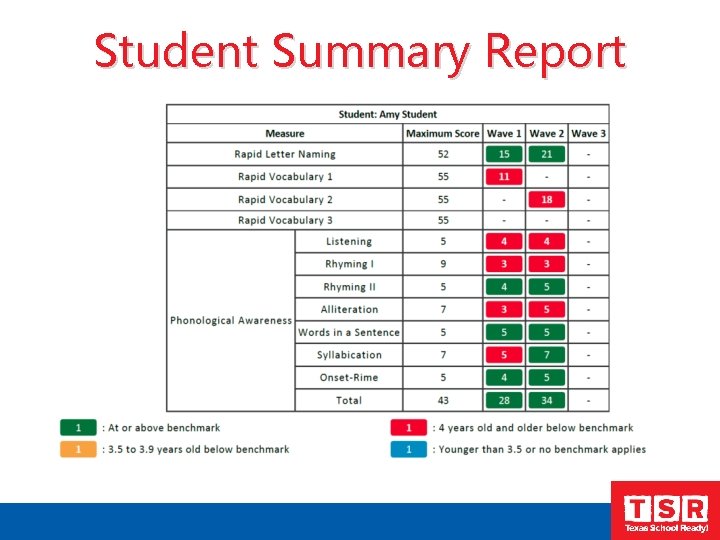
Student Summary Report
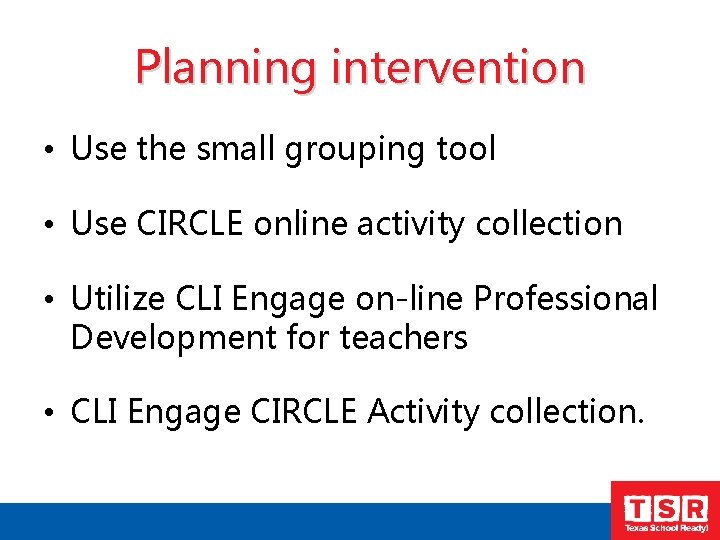
Planning intervention • Use the small grouping tool • Use CIRCLE online activity collection • Utilize CLI Engage on-line Professional Development for teachers • CLI Engage CIRCLE Activity collection.
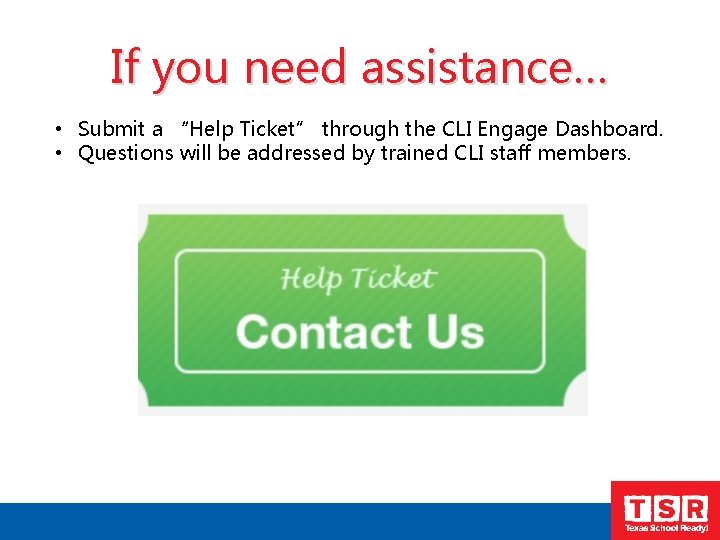
If you need assistance… • Submit a “Help Ticket” through the CLI Engage Dashboard. • Questions will be addressed by trained CLI staff members.
 Circle progress monitoring
Circle progress monitoring Physical progress and financial progress
Physical progress and financial progress Progress monitoring google forms
Progress monitoring google forms Action planning
Action planning Progress database monitoring
Progress database monitoring Progress monitoring examples
Progress monitoring examples Aimsweb progress monitoring
Aimsweb progress monitoring Franklin academy boynton beach
Franklin academy boynton beach Apm assessment
Apm assessment Progress monitoring charts
Progress monitoring charts Openedge database monitoring
Openedge database monitoring Cambium progress monitoring tool
Cambium progress monitoring tool Progress monitoring system
Progress monitoring system Intervention central progress monitoring
Intervention central progress monitoring Chart dog intervention central
Chart dog intervention central Progress monitoring
Progress monitoring Rachel delevoryas
Rachel delevoryas Progress monitoring theory
Progress monitoring theory Knec monitoring learners' progress
Knec monitoring learners' progress How to make presentation for final year project
How to make presentation for final year project 2015 calendar year
2015 calendar year Cops monitoring 10024 vanderbilt cir. #4 rockville md 20850
Cops monitoring 10024 vanderbilt cir. #4 rockville md 20850 Cops monitoring 10024 vanderbilt circle rockville md 20850
Cops monitoring 10024 vanderbilt circle rockville md 20850 Year 6 leavers poem for teacher
Year 6 leavers poem for teacher Iso 9001 presentation
Iso 9001 presentation Awareness iso 9001
Awareness iso 9001 Iso 14001 2015 awareness training
Iso 14001 2015 awareness training Finkster definition
Finkster definition Circle j is congruent to circle p
Circle j is congruent to circle p Closed and open circle inequality
Closed and open circle inequality Circle a is tangent to circle b. true false
Circle a is tangent to circle b. true false Winners circle training
Winners circle training Comprehensive school safety monitoring tool
Comprehensive school safety monitoring tool Smepa deped
Smepa deped 2008-2009 school year
2008-2009 school year Grading system belgium
Grading system belgium Deped school calendar 2005-2006
Deped school calendar 2005-2006 Welcome to senior year
Welcome to senior year Year 10 school certificate
Year 10 school certificate I really dug the character of brutus
I really dug the character of brutus In your notebook write a sentence to explain each statement
In your notebook write a sentence to explain each statement In your notebook write what these
In your notebook write what these End of year school reports 2021
End of year school reports 2021 Japanese school year
Japanese school year Training is expensive without training it is more expensive
Training is expensive without training it is more expensive Metode of the job training
Metode of the job training Aggression replacement training facilitator training
Aggression replacement training facilitator training Writing a status report
Writing a status report Progress application server for openedge
Progress application server for openedge Progress developer studio download
Progress developer studio download Ucas progress
Ucas progress Timely progress
Timely progress Speech to the young gwendolyn brooks
Speech to the young gwendolyn brooks How to report project progress
How to report project progress Pte and ptm tests
Pte and ptm tests Progress report for ecd
Progress report for ecd Progress payments far
Progress payments far Attainment score meaning
Attainment score meaning What is progress 8
What is progress 8 Measuring project progress
Measuring project progress Ob/gyn progress note template
Ob/gyn progress note template Model dokumentasi keperawatan
Model dokumentasi keperawatan American progress painting what does the woman represent
American progress painting what does the woman represent Progress journal template
Progress journal template Interdisciplinary progress notes
Interdisciplinary progress notes Sonic mq
Sonic mq Dbt progress note example
Dbt progress note example Cpst progress notes examples
Cpst progress notes examples Dissertation progress report yale
Dissertation progress report yale Progress and performance measurement and evaluation
Progress and performance measurement and evaluation Kolkata east-west metro work progress
Kolkata east-west metro work progress Overall cas progress
Overall cas progress Overall cas progress
Overall cas progress Progress in leaps and bounds
Progress in leaps and bounds Progress notes examples
Progress notes examples Gantt chart progress tracking
Gantt chart progress tracking The drunkard's progress
The drunkard's progress Write a memo to your supervisor
Write a memo to your supervisor Speech to the young gwendolyn brooks
Speech to the young gwendolyn brooks Seven major sources of economic progress
Seven major sources of economic progress Serial strip
Serial strip Quantum computing: progress and prospects
Quantum computing: progress and prospects Progress of redemption chart
Progress of redemption chart Progress apama
Progress apama Mpr report
Mpr report Mcas alt forms and graphs
Mcas alt forms and graphs