Google Forms Google Form Google Forms Google Forms
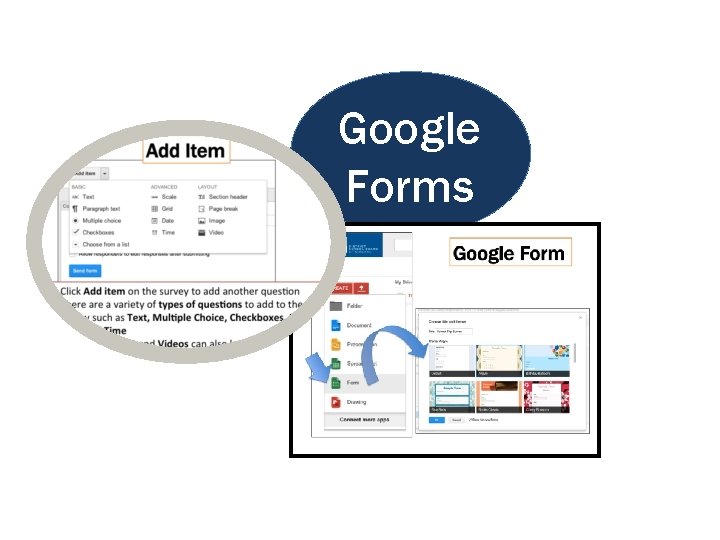
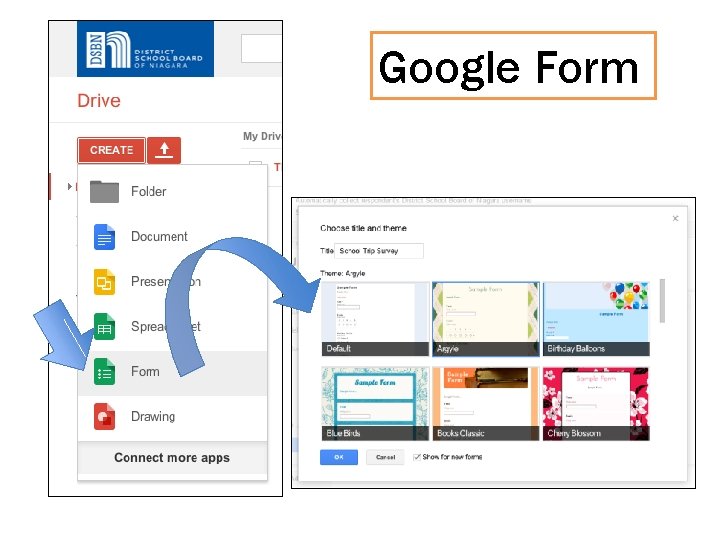
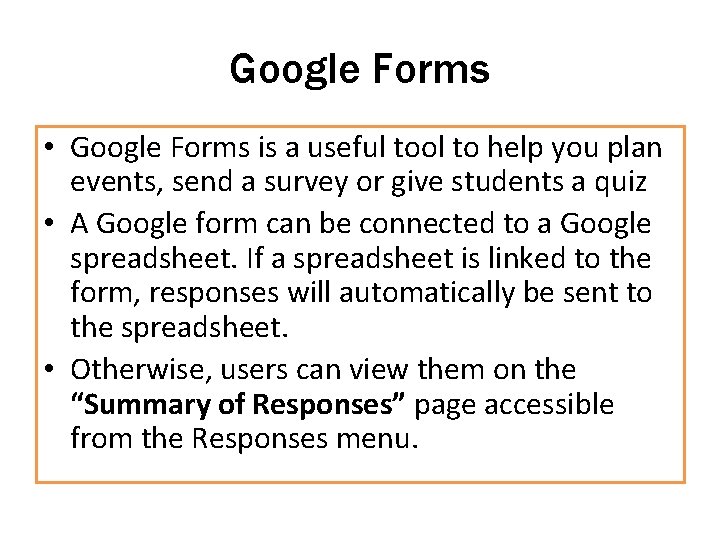
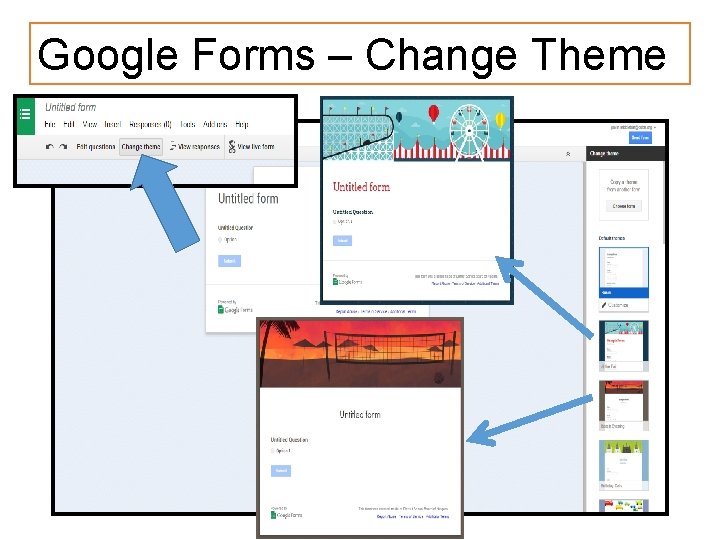
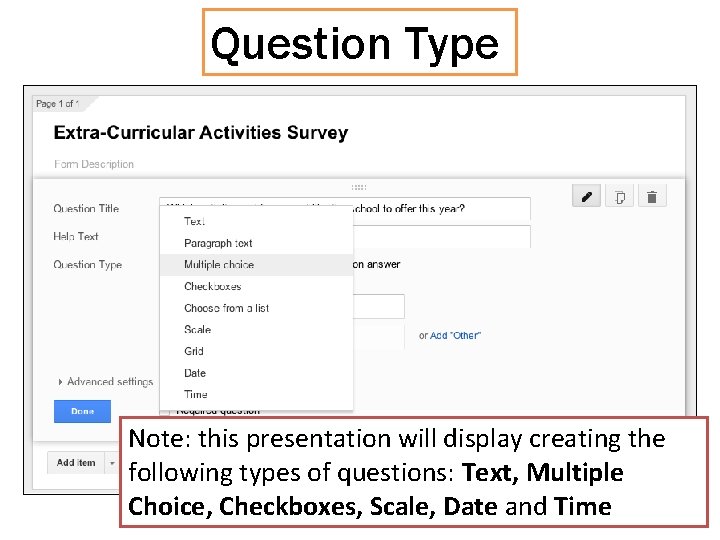
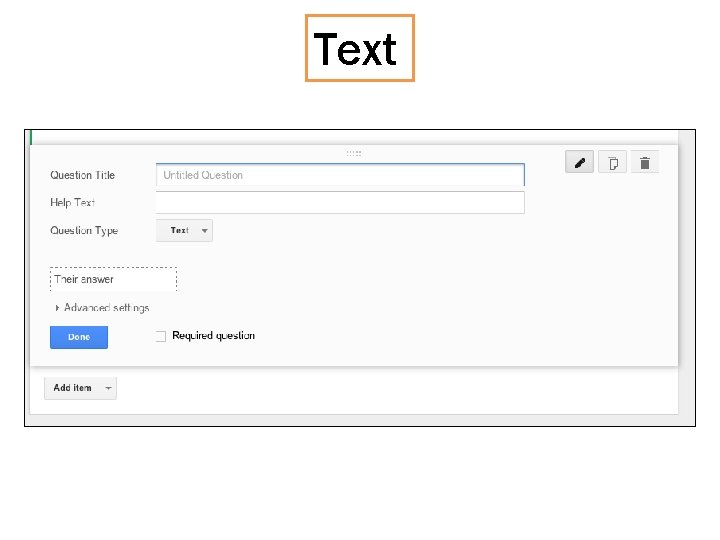
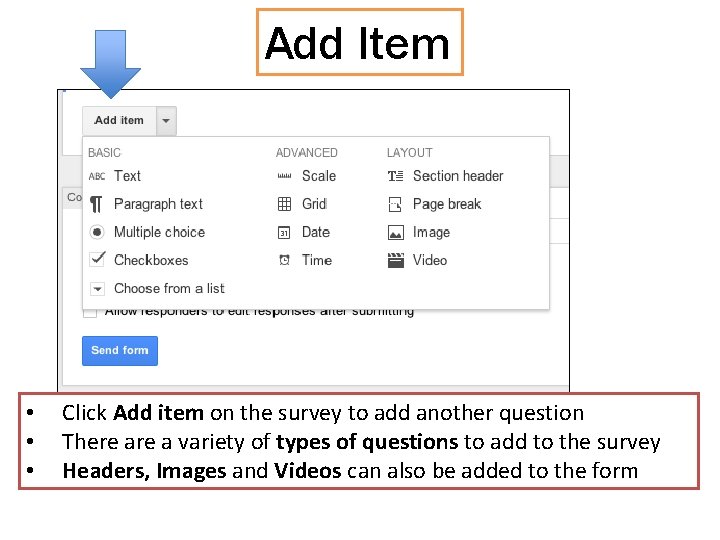
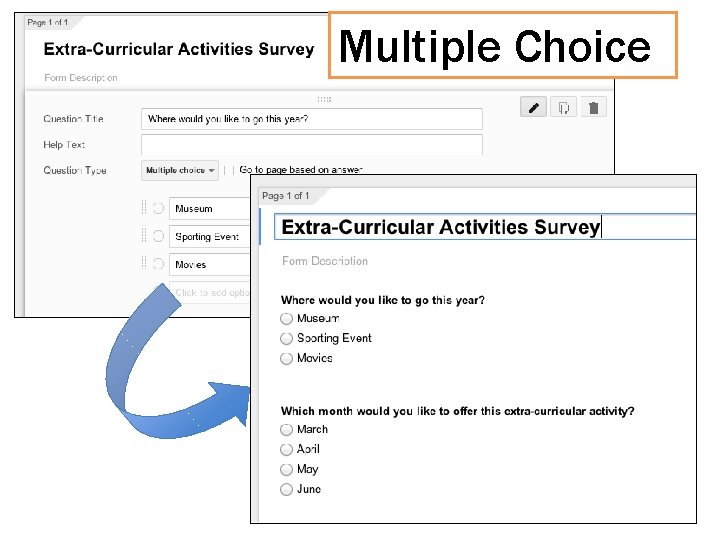
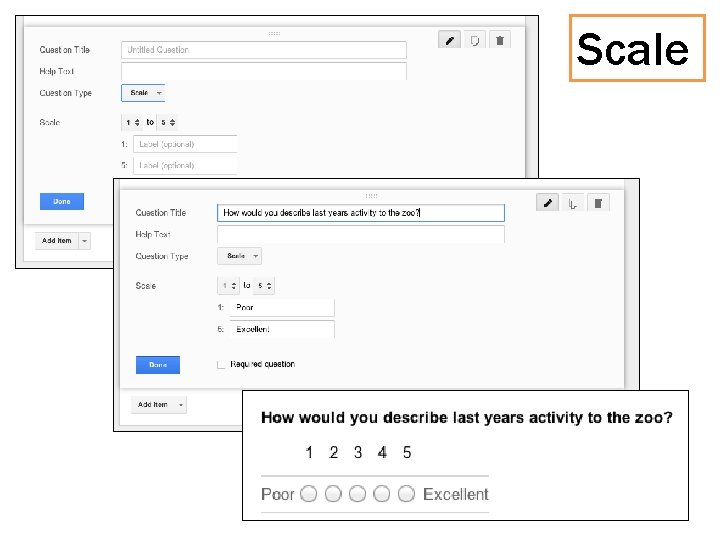
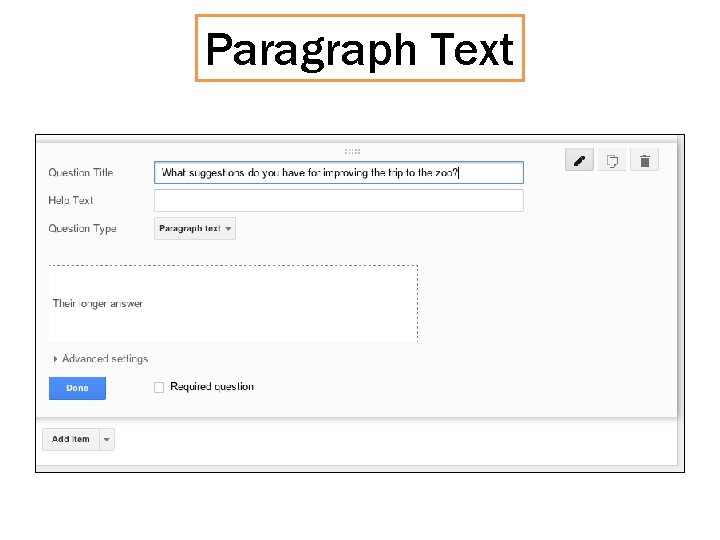
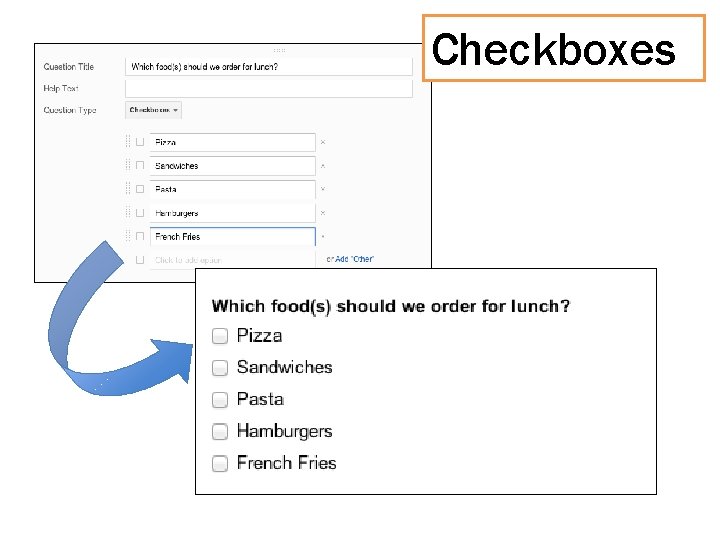
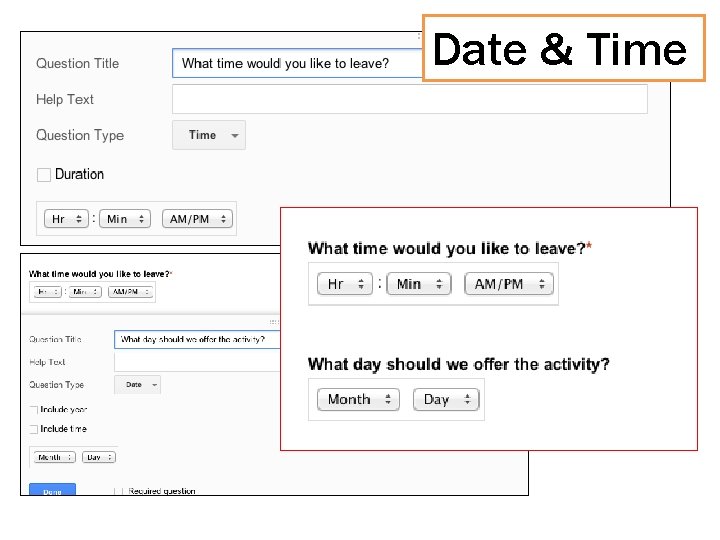
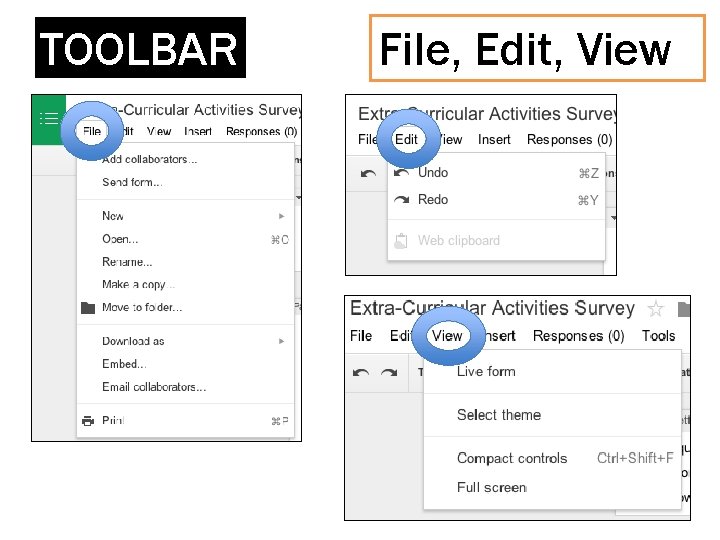
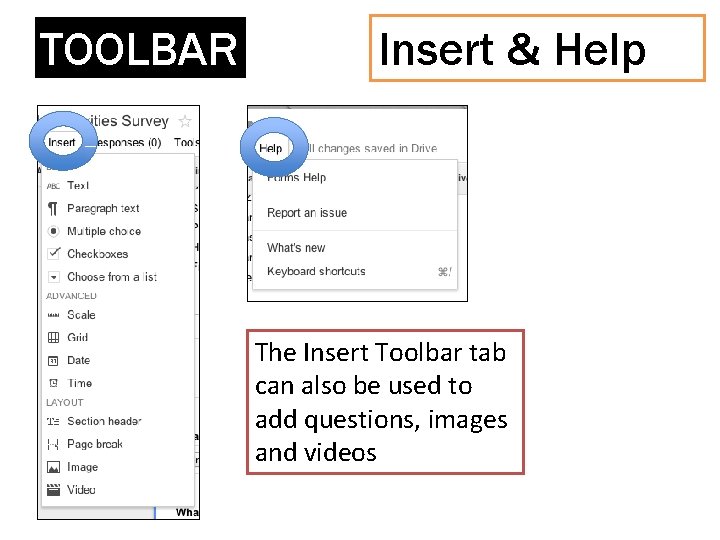
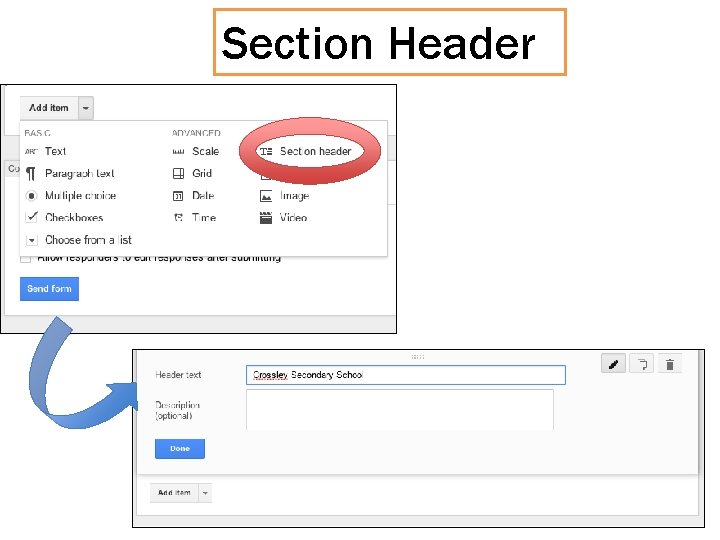
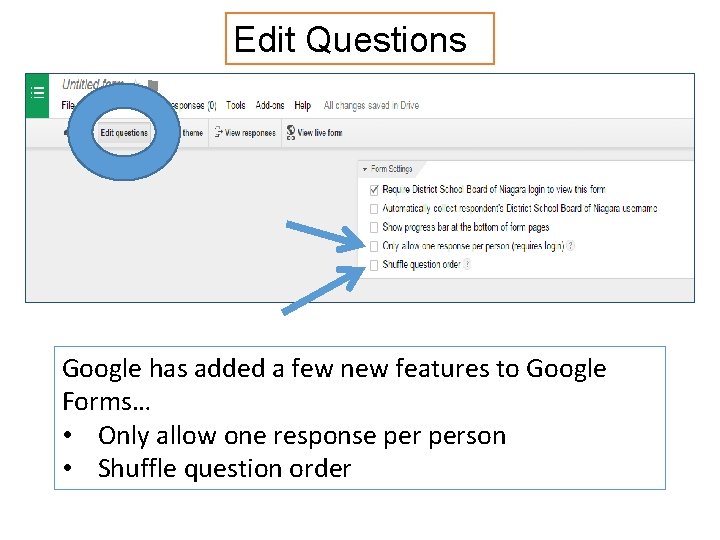
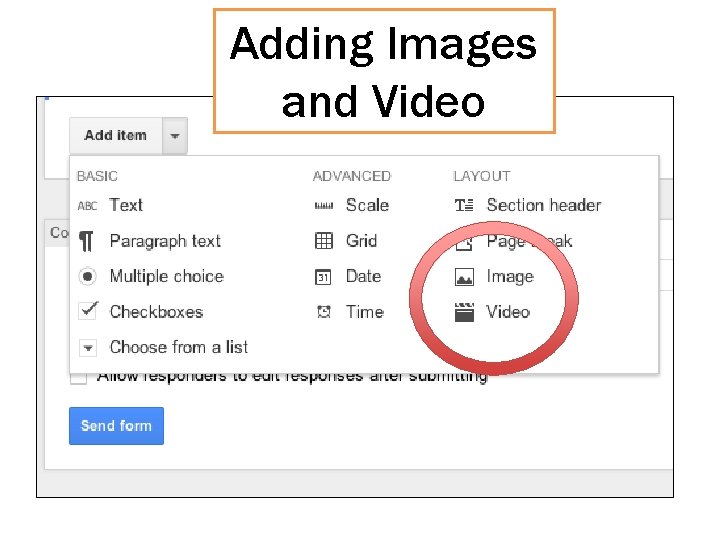
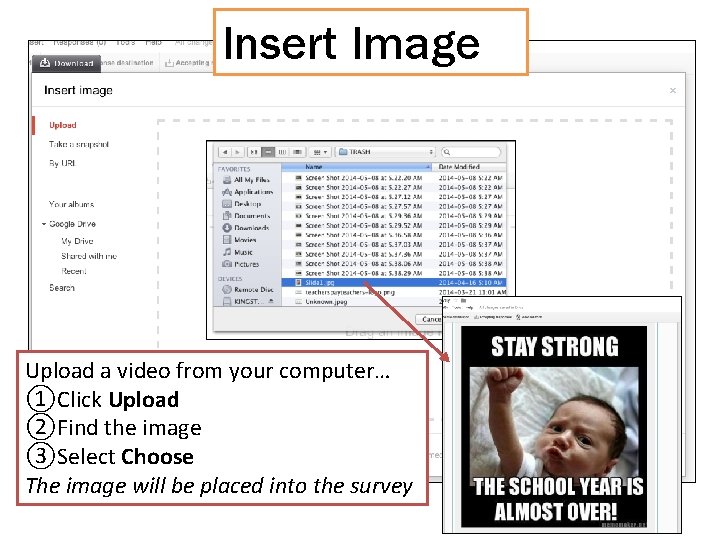
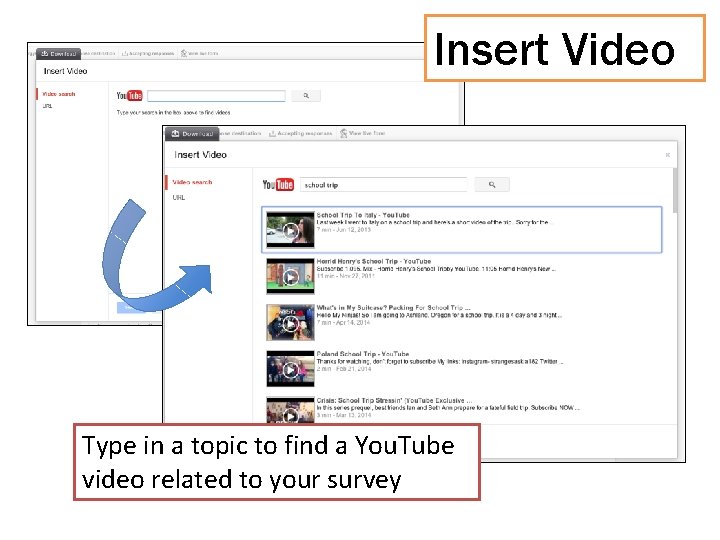
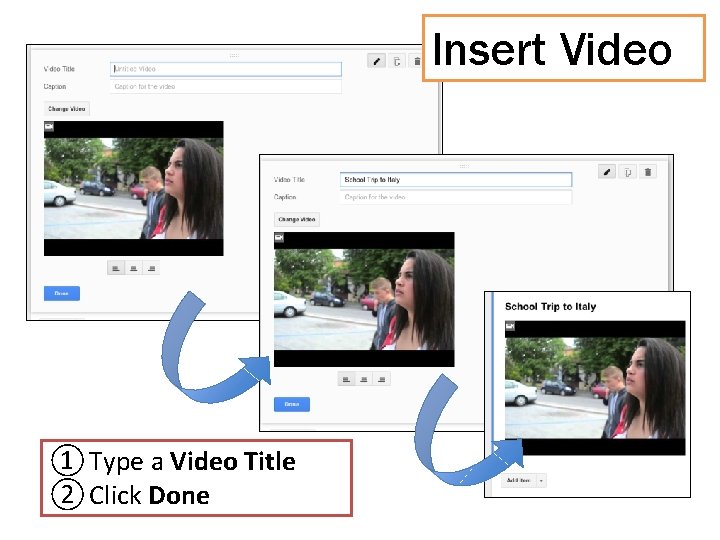
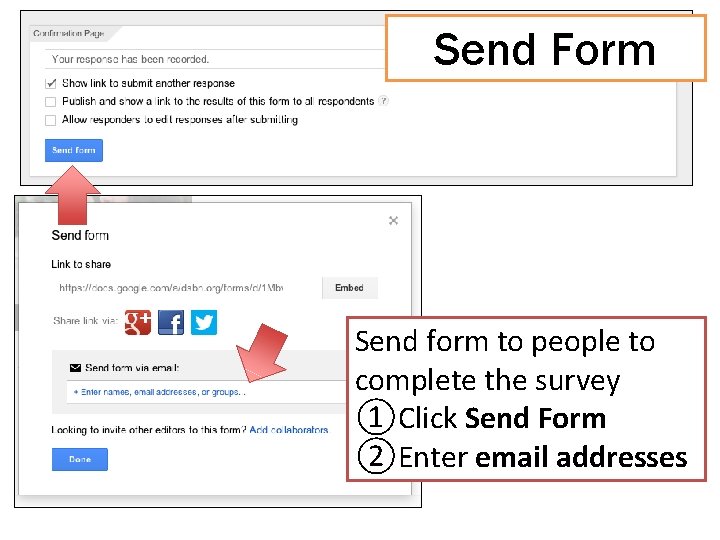
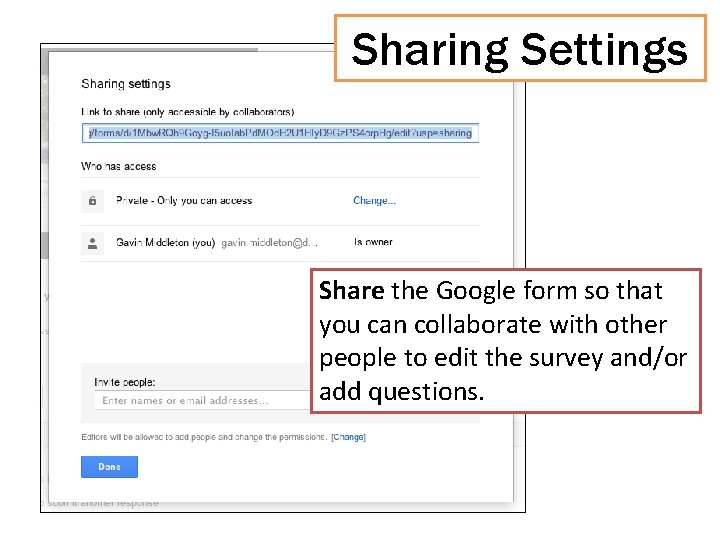
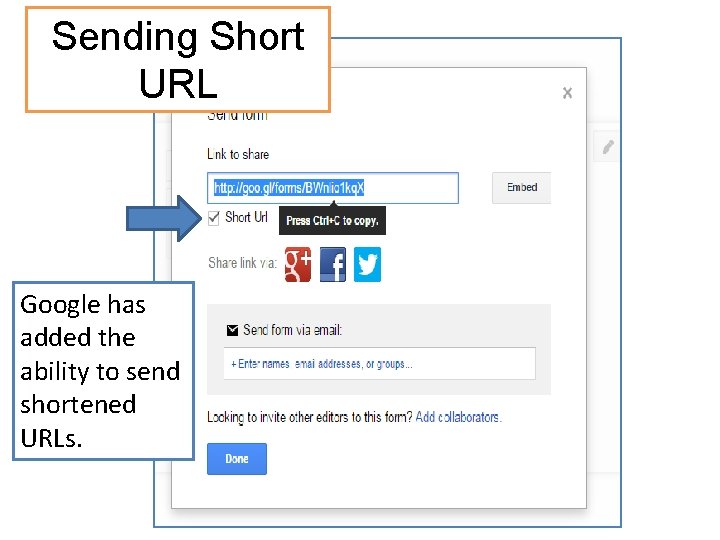
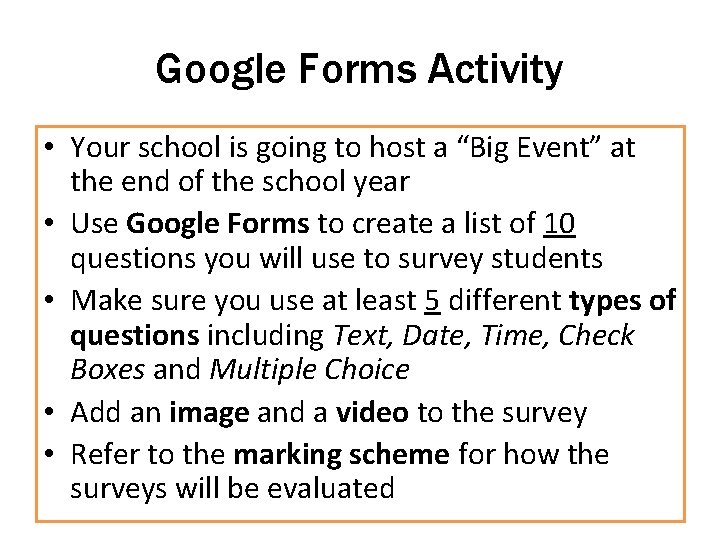
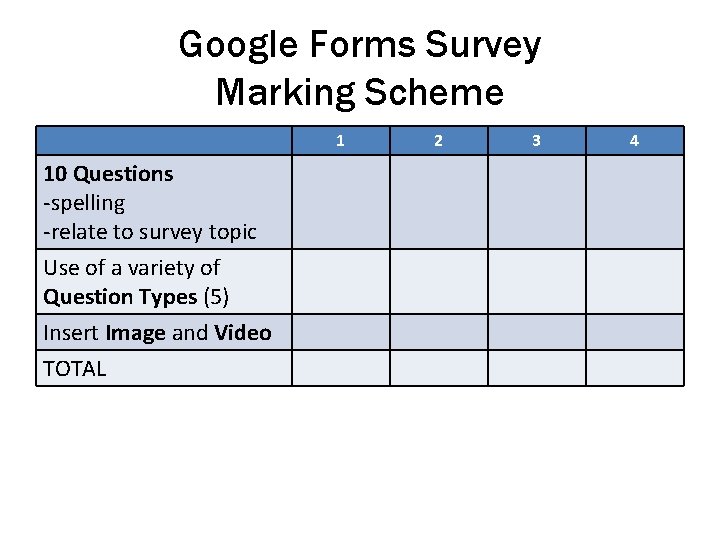
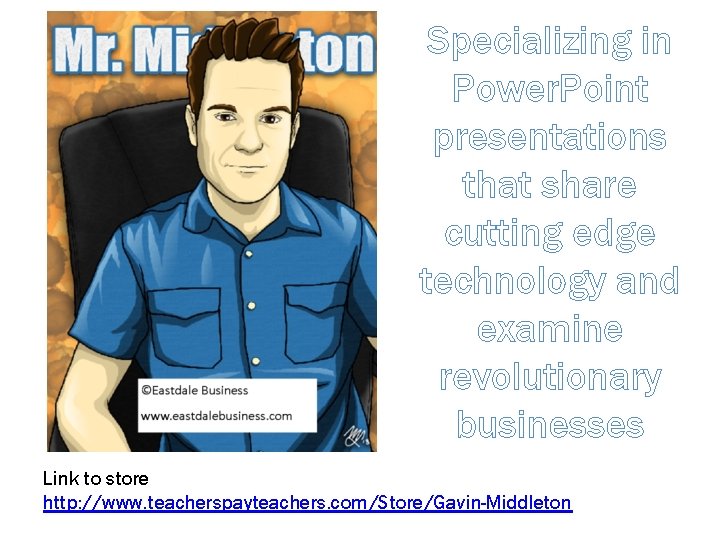
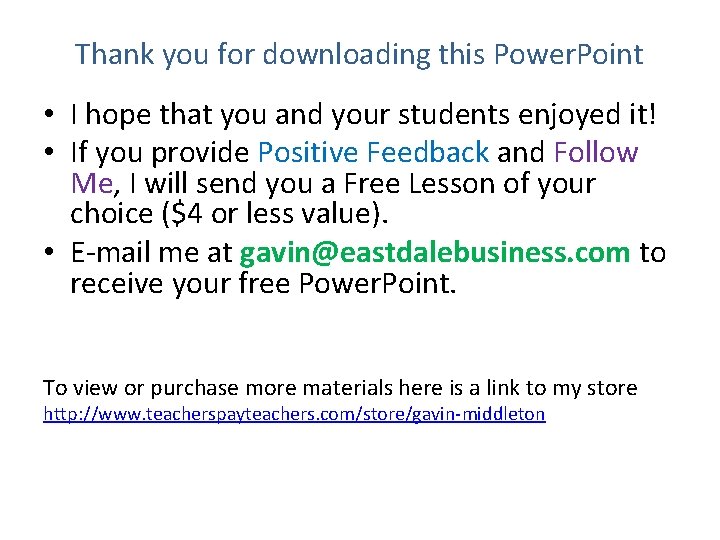
- Slides: 27
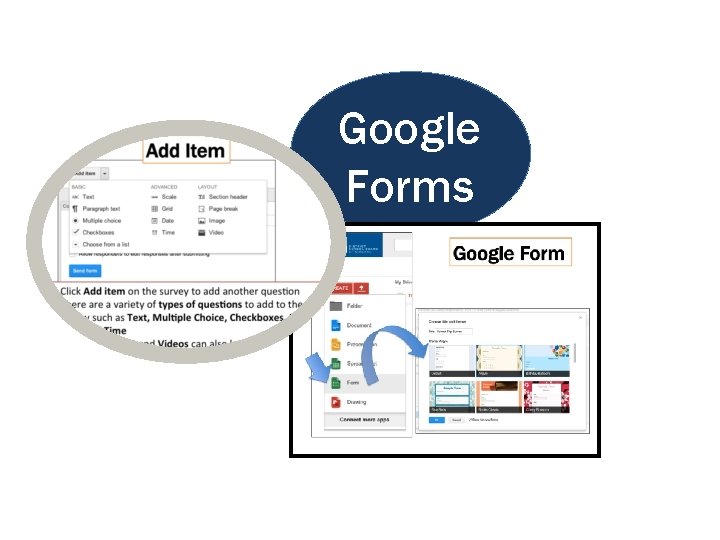
Google Forms
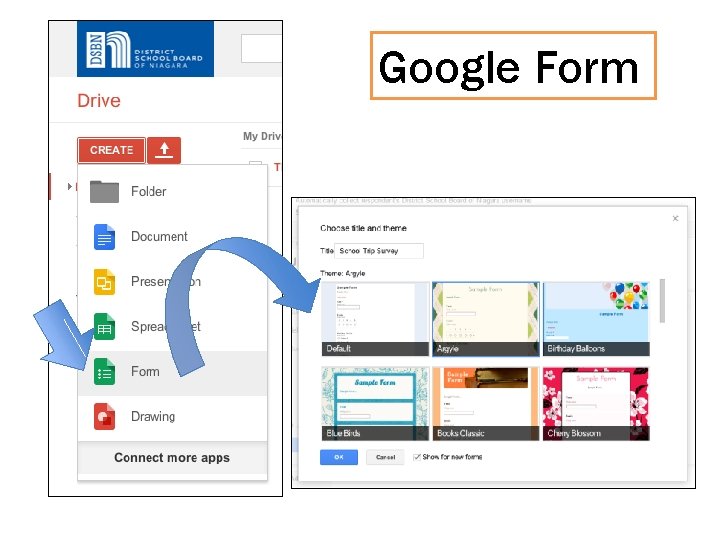
Google Form
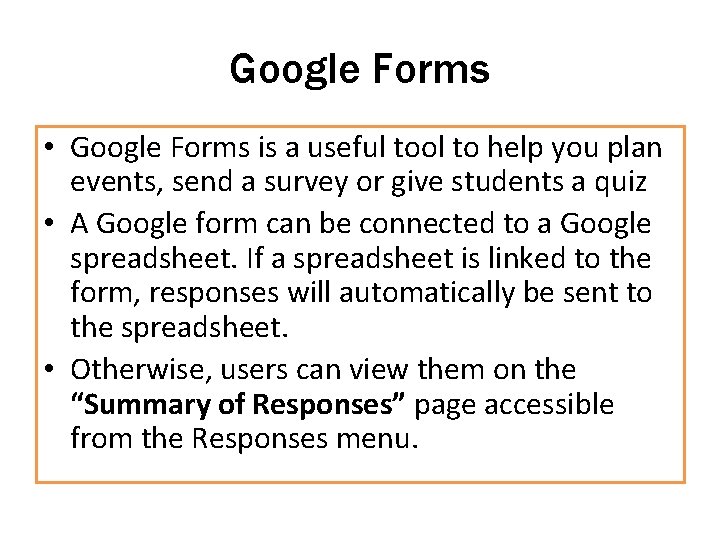
Google Forms • Google Forms is a useful tool to help you plan events, send a survey or give students a quiz • A Google form can be connected to a Google spreadsheet. If a spreadsheet is linked to the form, responses will automatically be sent to the spreadsheet. • Otherwise, users can view them on the “Summary of Responses” page accessible from the Responses menu.
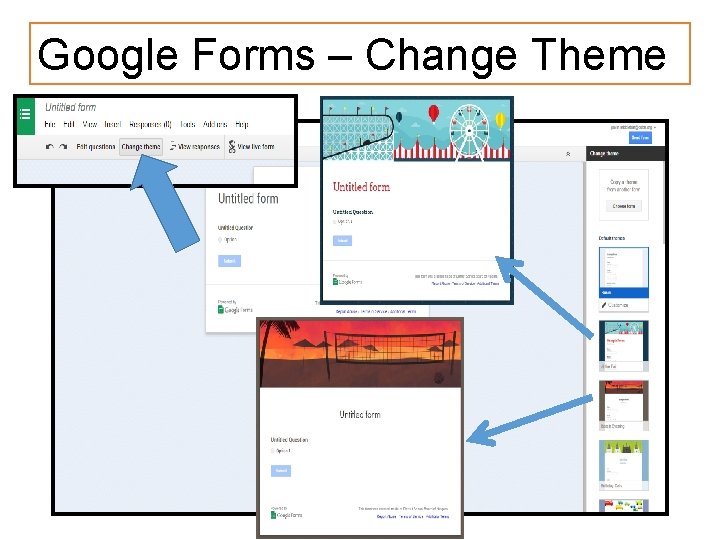
Google Forms – Change Theme
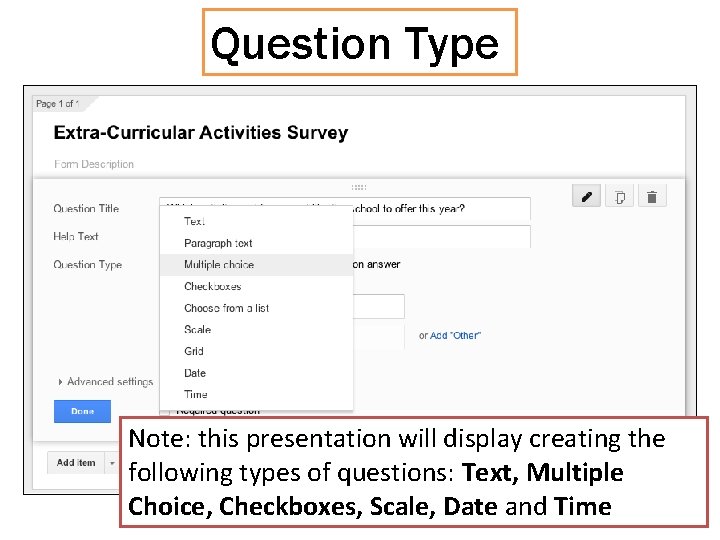
Question Type Note: this presentation will display creating the following types of questions: Text, Multiple Choice, Checkboxes, Scale, Date and Time
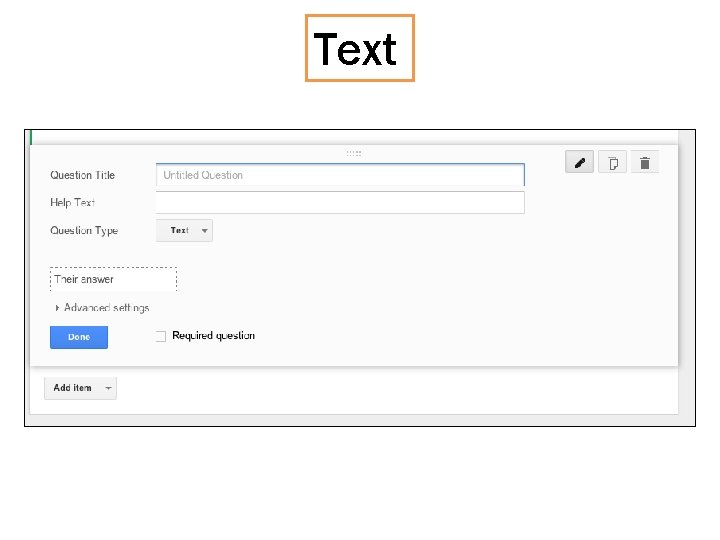
Text
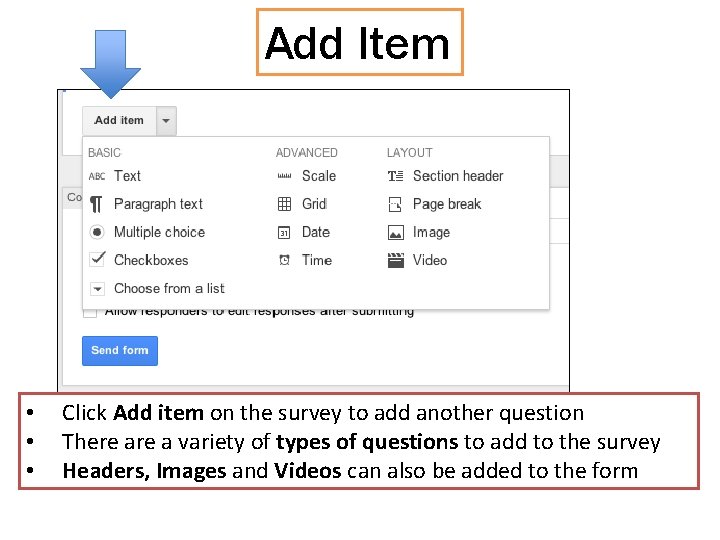
Add Item • • • Click Add item on the survey to add another question There a variety of types of questions to add to the survey Headers, Images and Videos can also be added to the form
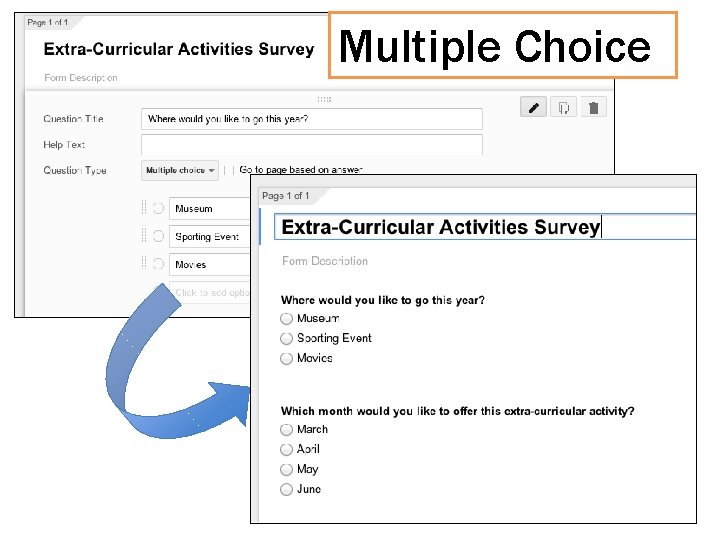
Multiple Choice
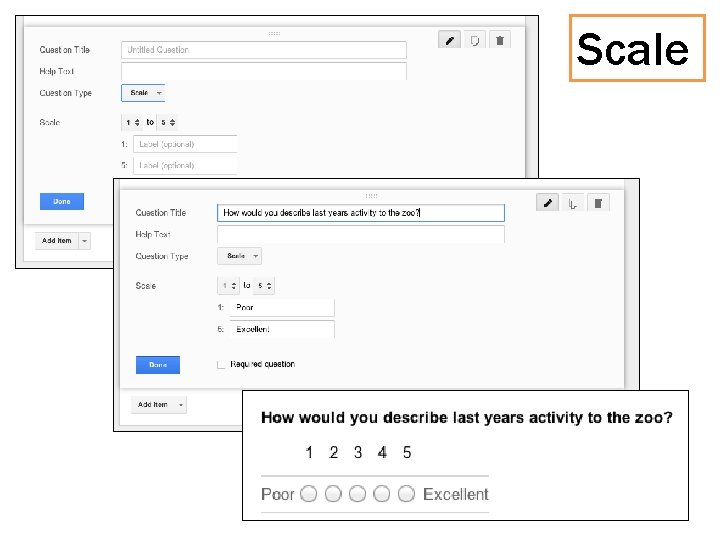
Scale
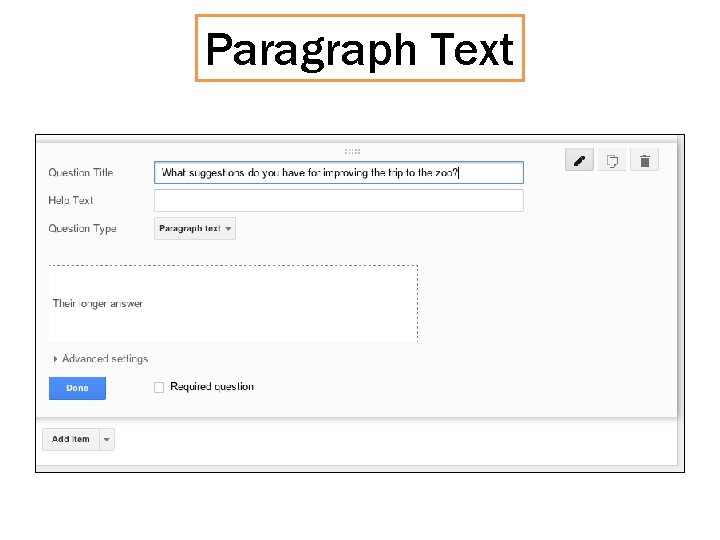
Paragraph Text
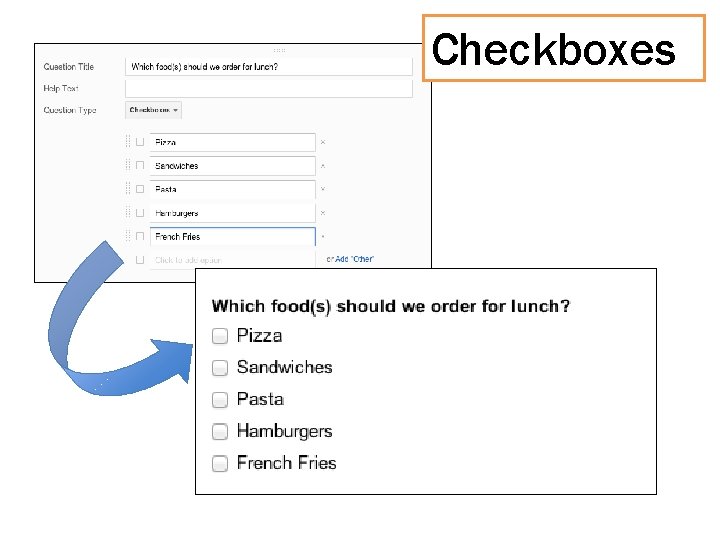
Checkboxes
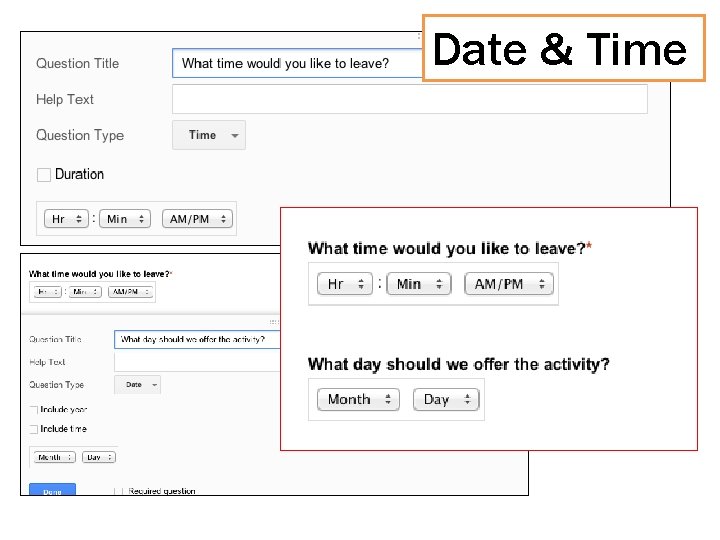
Date & Time
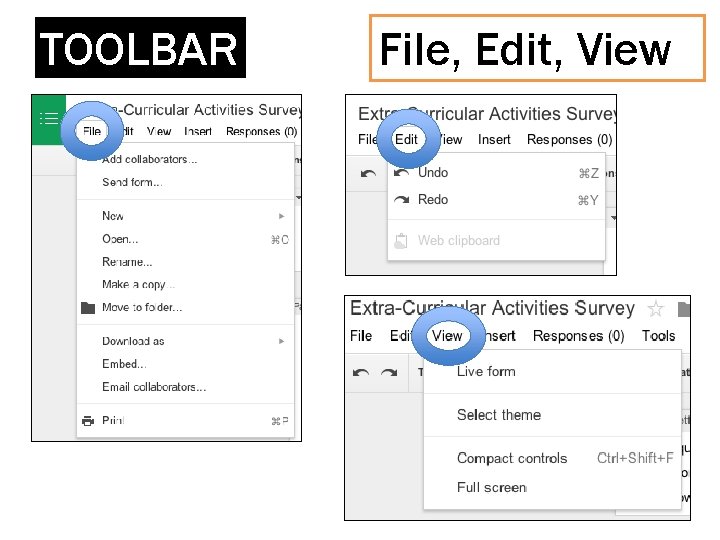
TOOLBAR File, Edit, View
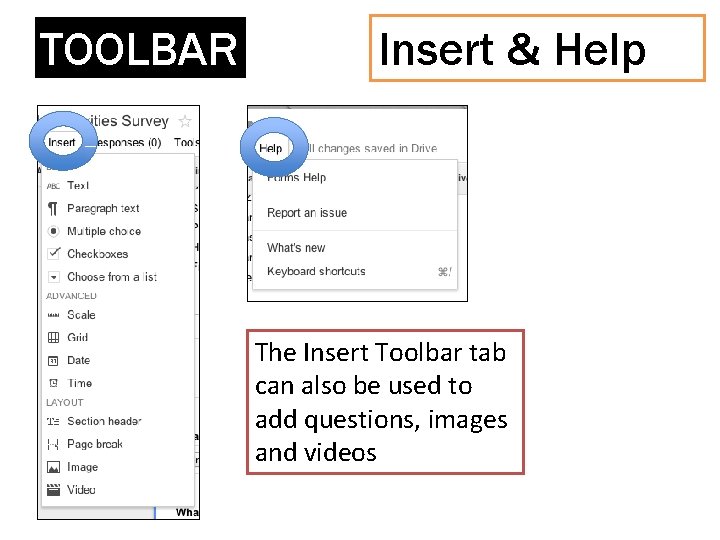
TOOLBAR Insert & Help The Insert Toolbar tab can also be used to add questions, images and videos
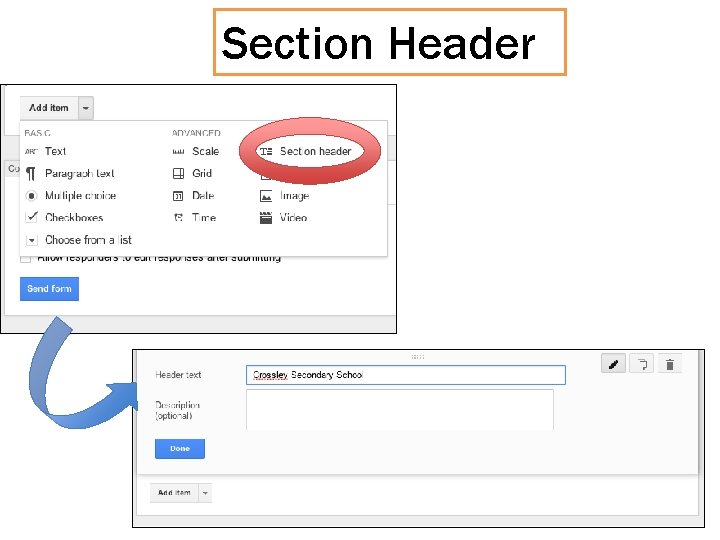
Section Header
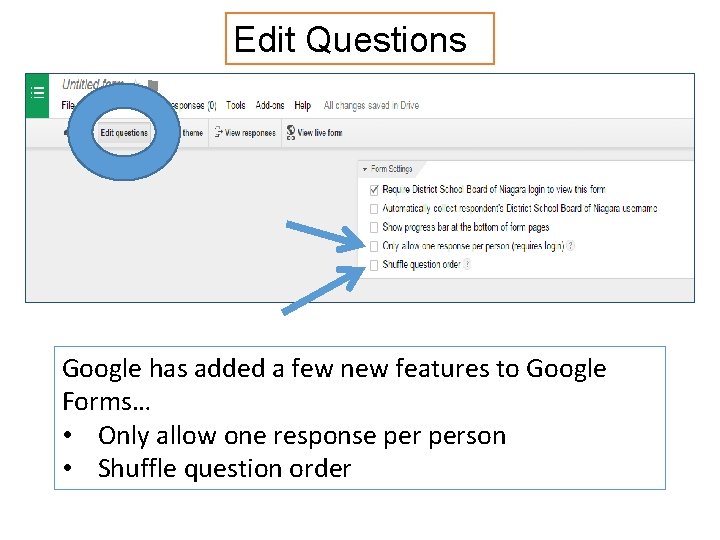
Edit Questions Google has added a few new features to Google Forms… • Only allow one response person • Shuffle question order
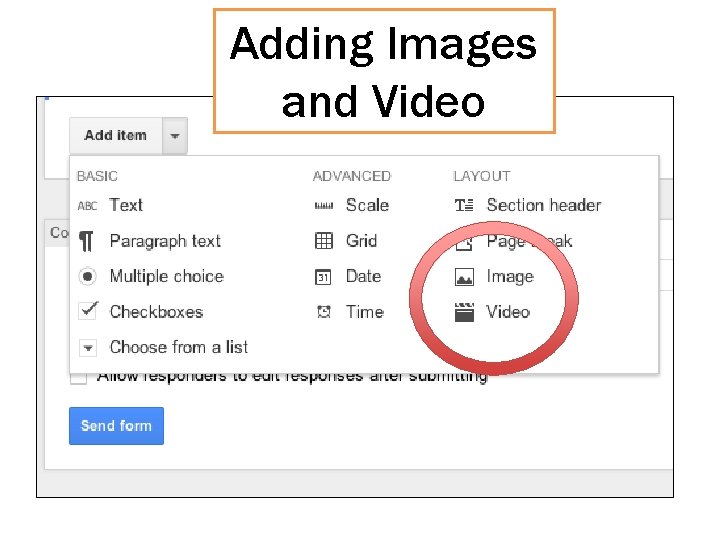
Adding Images and Video
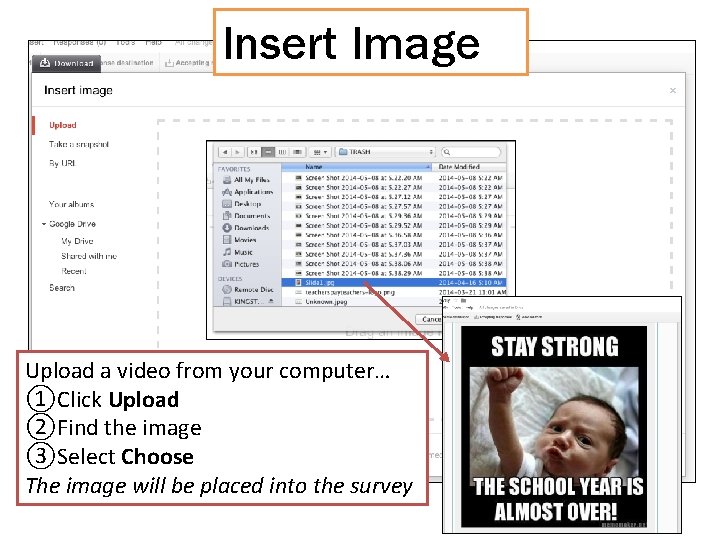
Insert Image Upload a video from your computer… ①Click Upload ②Find the image ③Select Choose The image will be placed into the survey
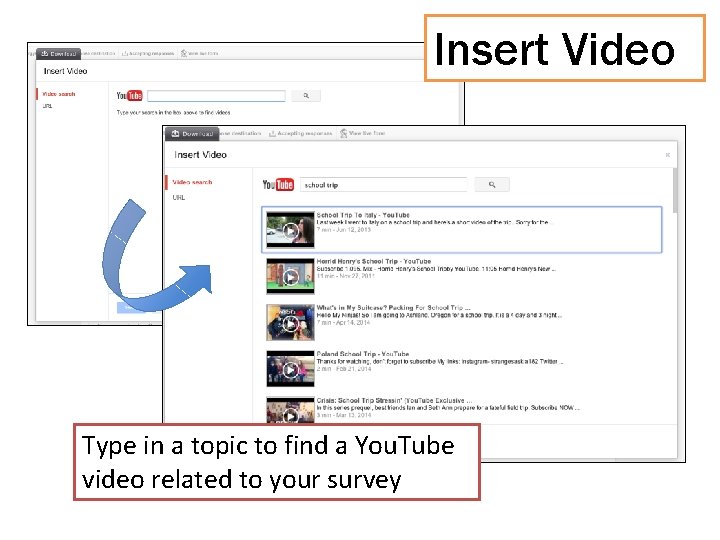
Insert Video Type in a topic to find a You. Tube video related to your survey
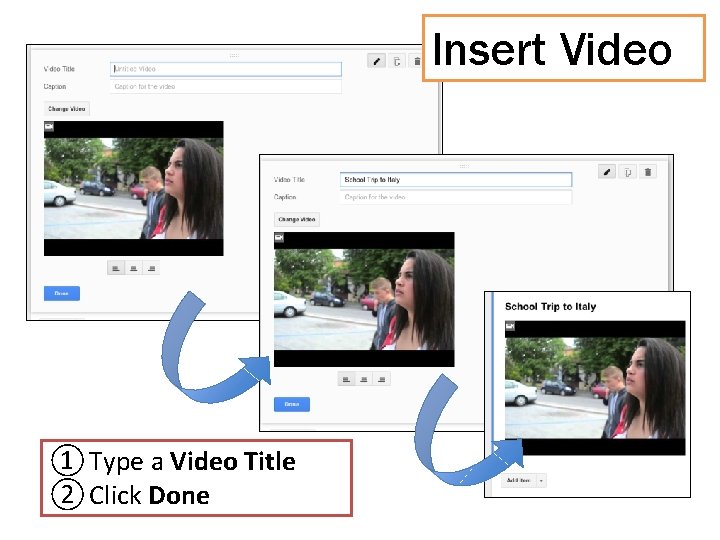
Insert Video ① Type a Video Title ② Click Done
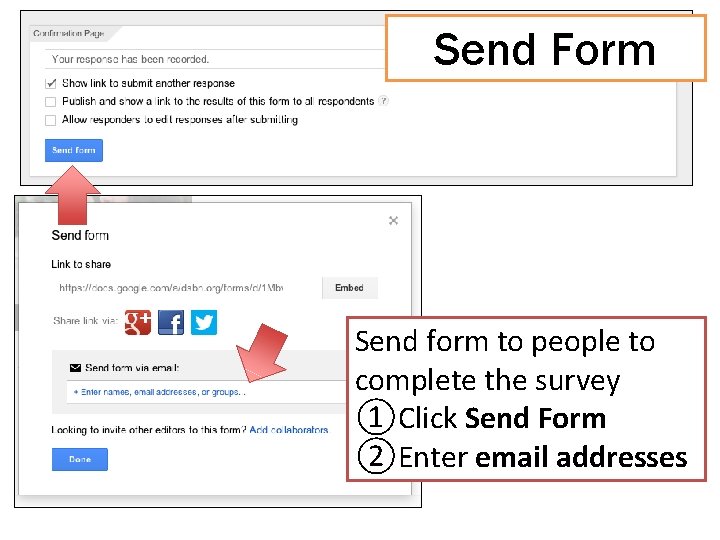
Send Form Send form to people to complete the survey ①Click Send Form ②Enter email addresses
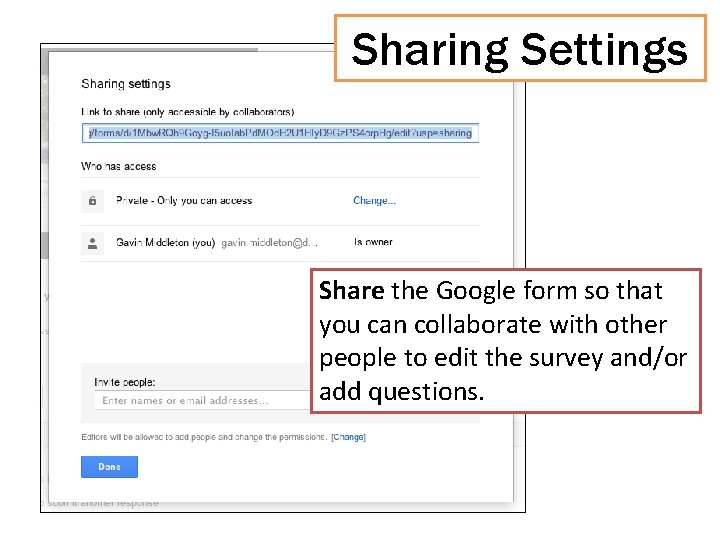
Sharing Settings Share the Google form so that you can collaborate with other people to edit the survey and/or add questions.
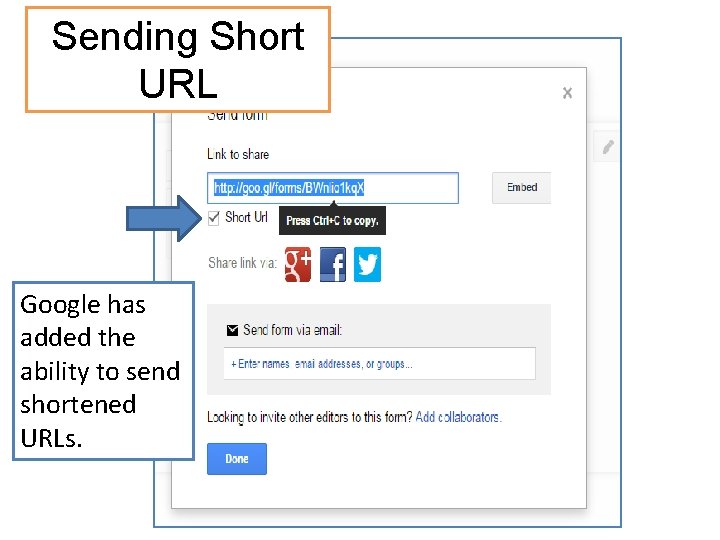
Sending Short URL Google has added the ability to send shortened URLs.
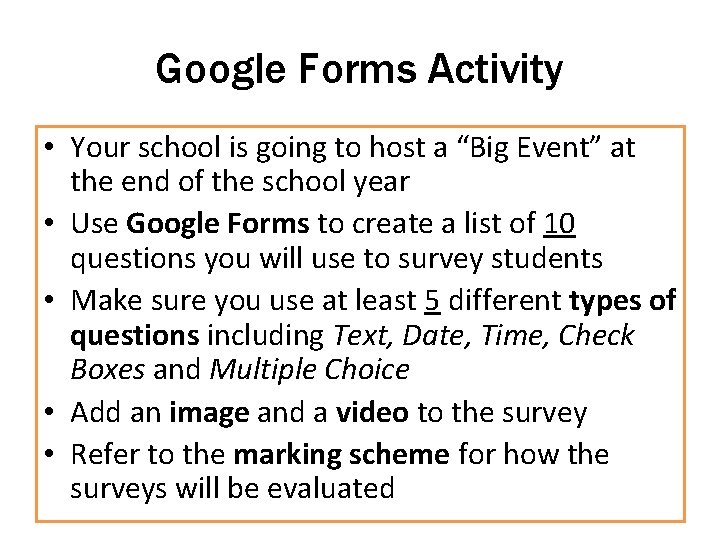
Google Forms Activity • Your school is going to host a “Big Event” at the end of the school year • Use Google Forms to create a list of 10 questions you will use to survey students • Make sure you use at least 5 different types of questions including Text, Date, Time, Check Boxes and Multiple Choice • Add an image and a video to the survey • Refer to the marking scheme for how the surveys will be evaluated
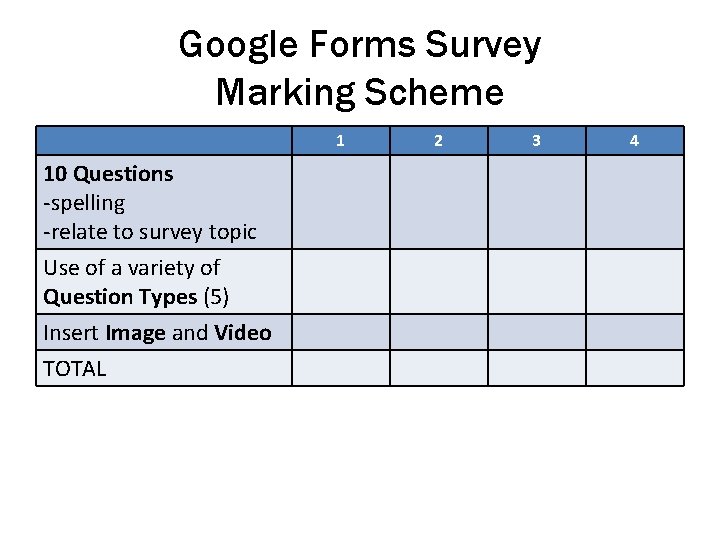
Google Forms Survey Marking Scheme 1 10 Questions -spelling -relate to survey topic Use of a variety of Question Types (5) Insert Image and Video TOTAL 2 3 4
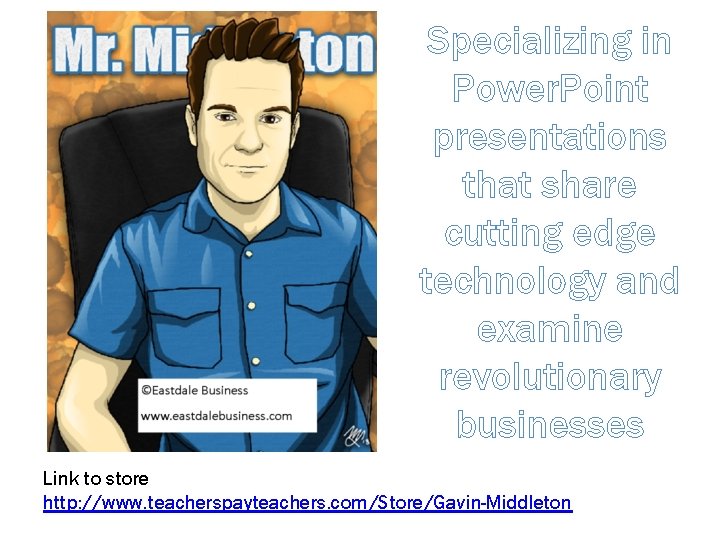
Specializing in Power. Point presentations that share cutting edge technology and examine revolutionary businesses Link to store http: //www. teacherspayteachers. com/Store/Gavin-Middleton
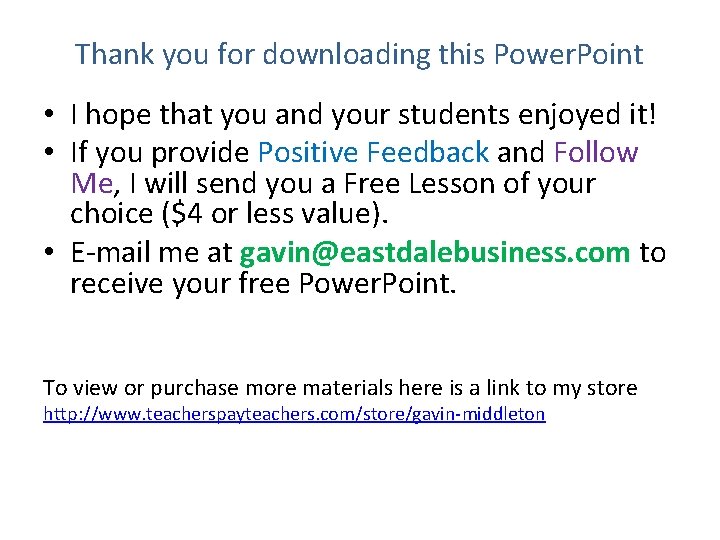
Thank you for downloading this Power. Point • I hope that you and your students enjoyed it! • If you provide Positive Feedback and Follow Me, I will send you a Free Lesson of your choice ($4 or less value). • E-mail me at gavin@eastdalebusiness. com to receive your free Power. Point. To view or purchase more materials here is a link to my store http: //www. teacherspayteachers. com/store/gavin-middleton