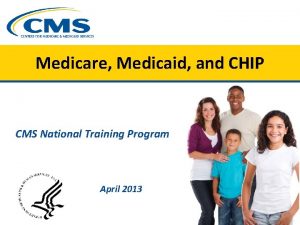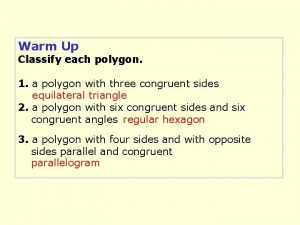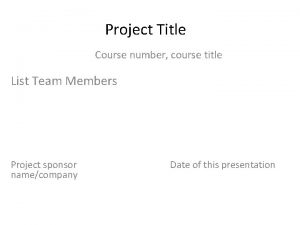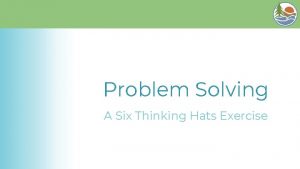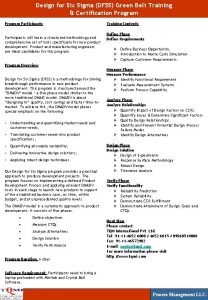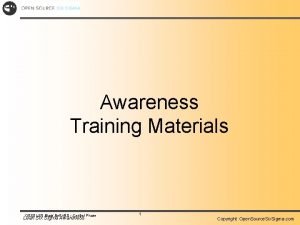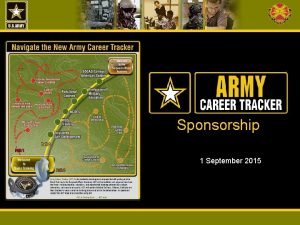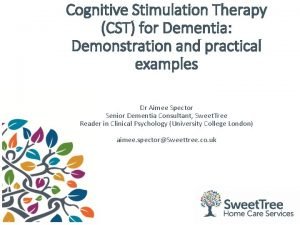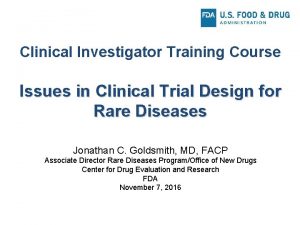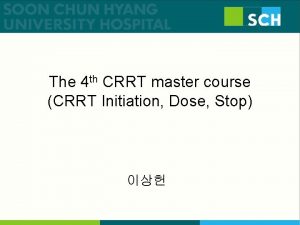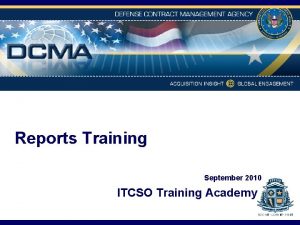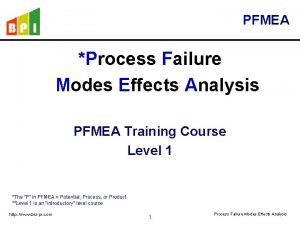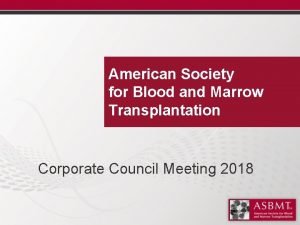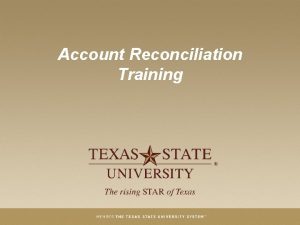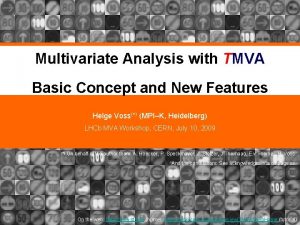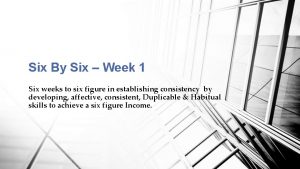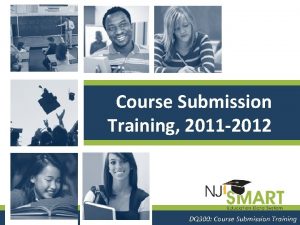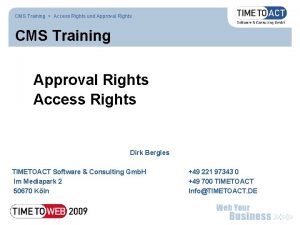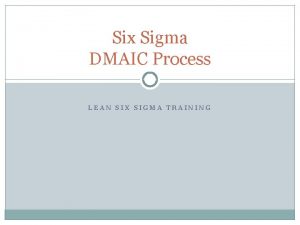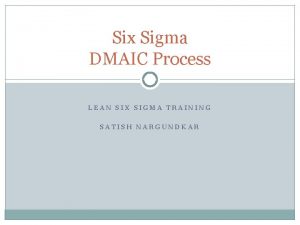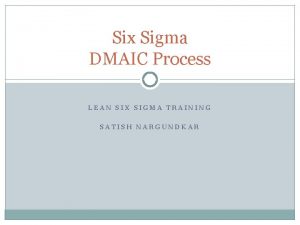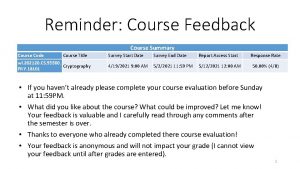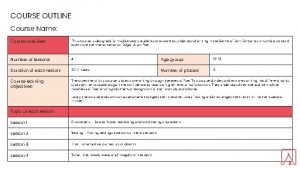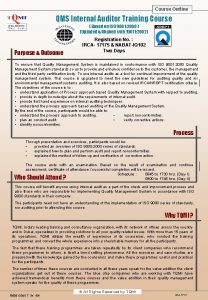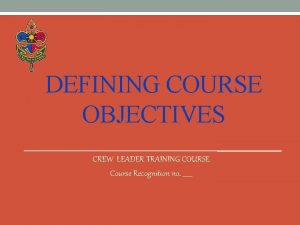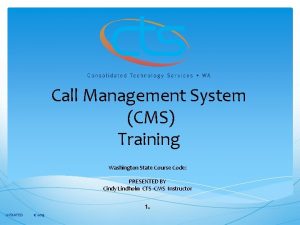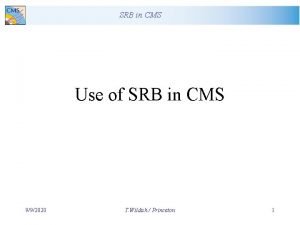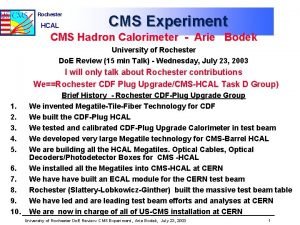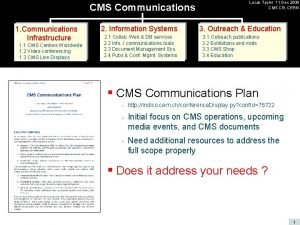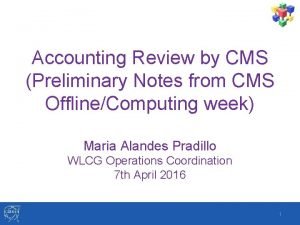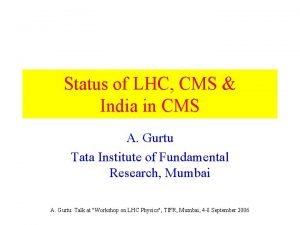We Created a CMS Training Course in Six
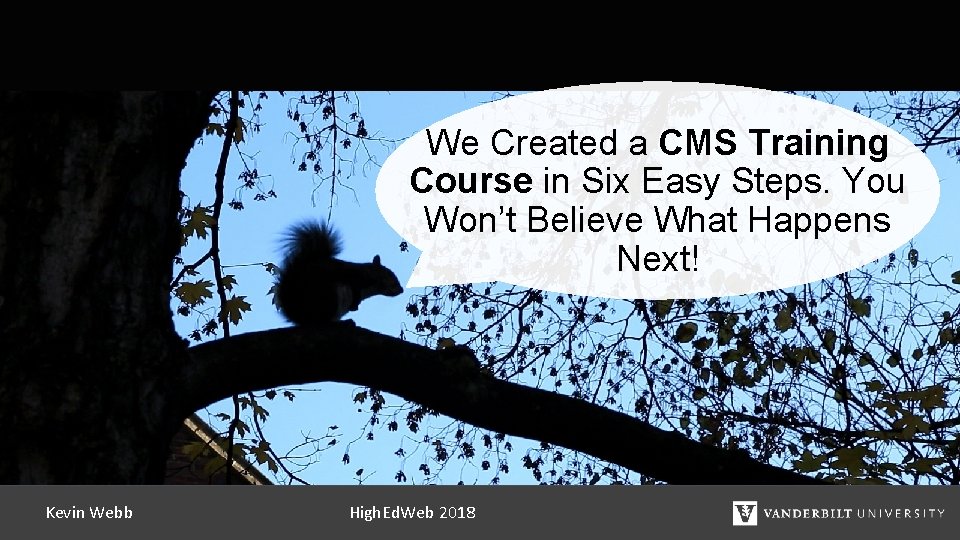
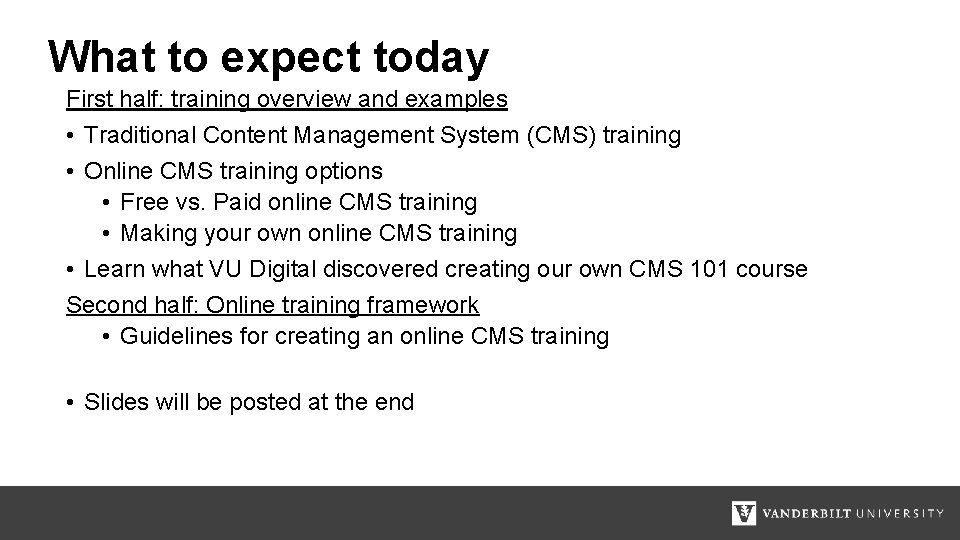
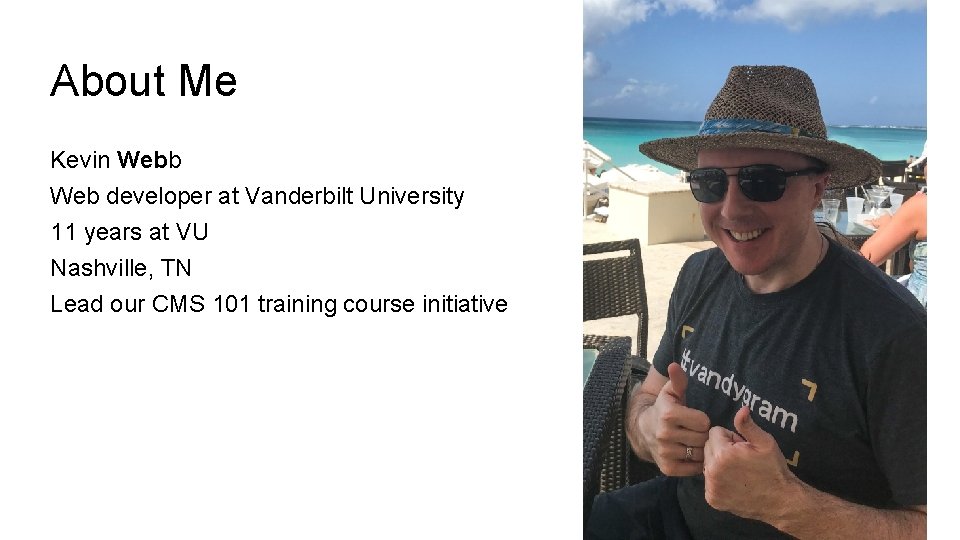
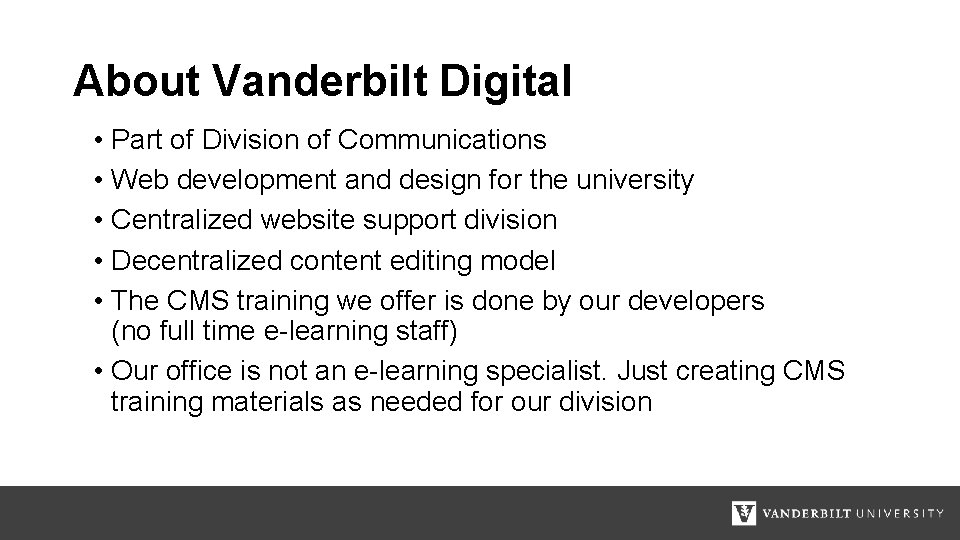
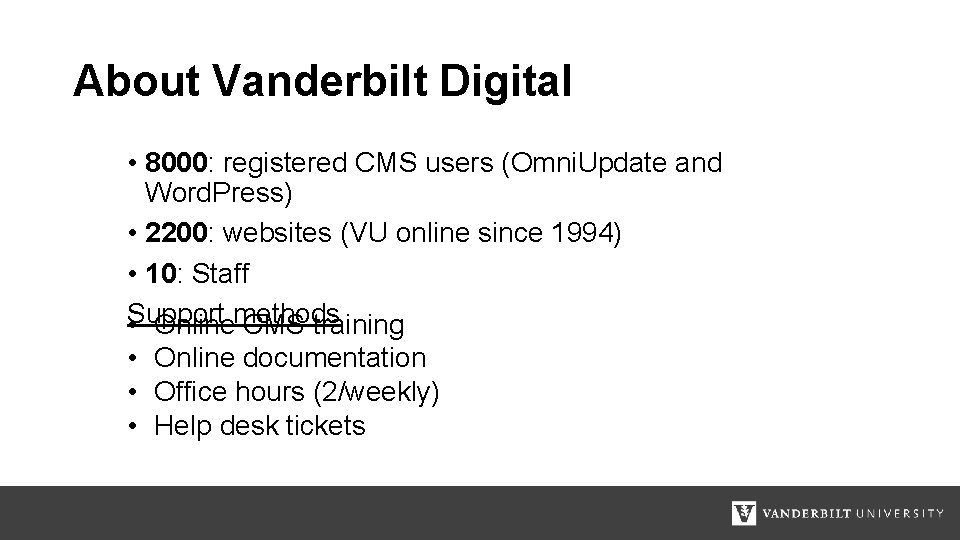
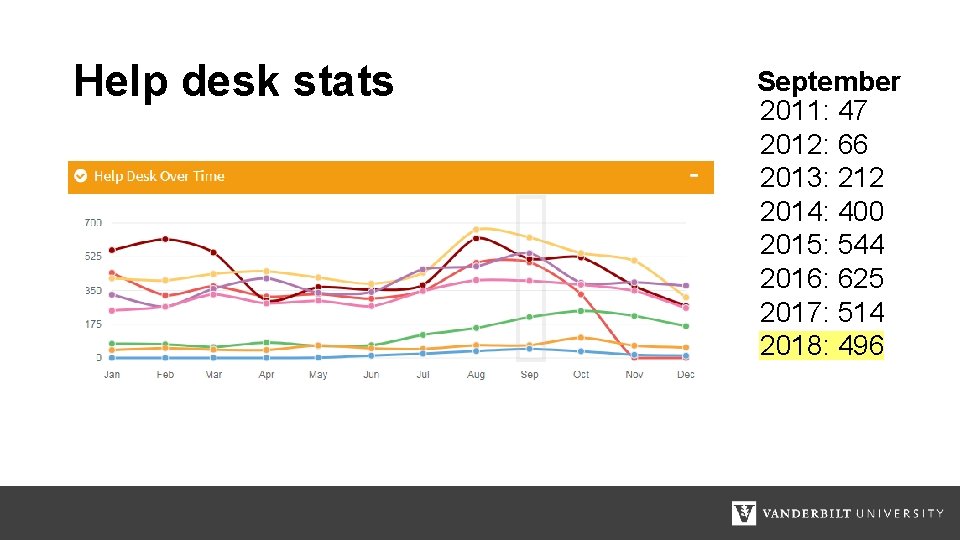
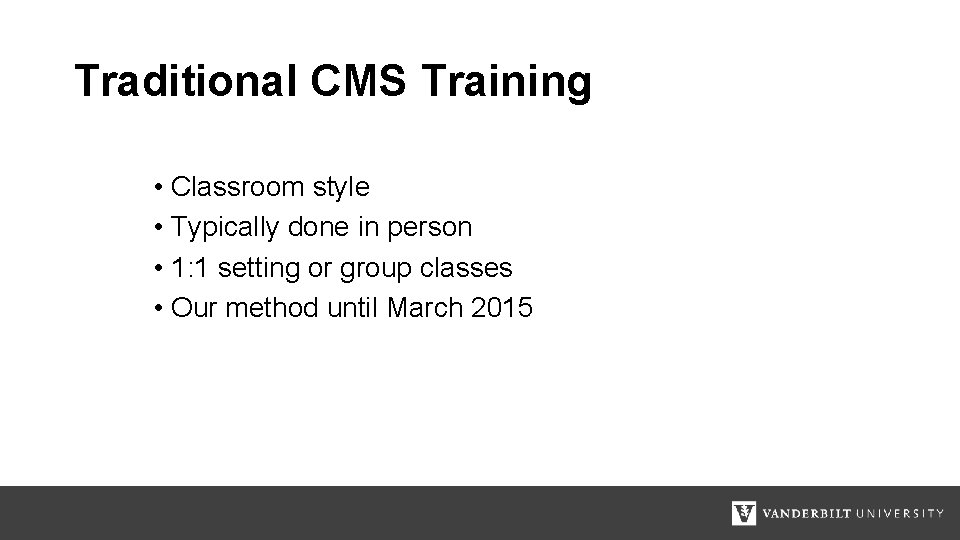
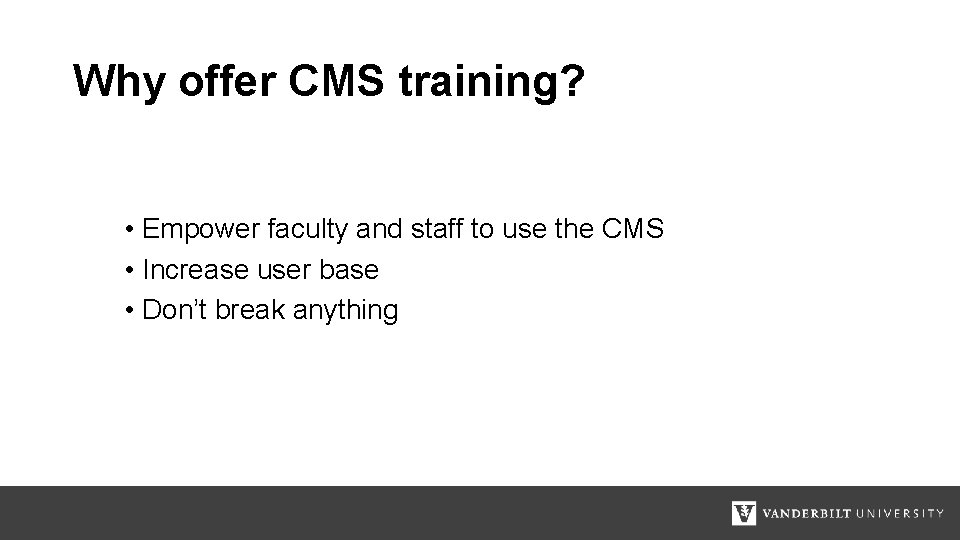
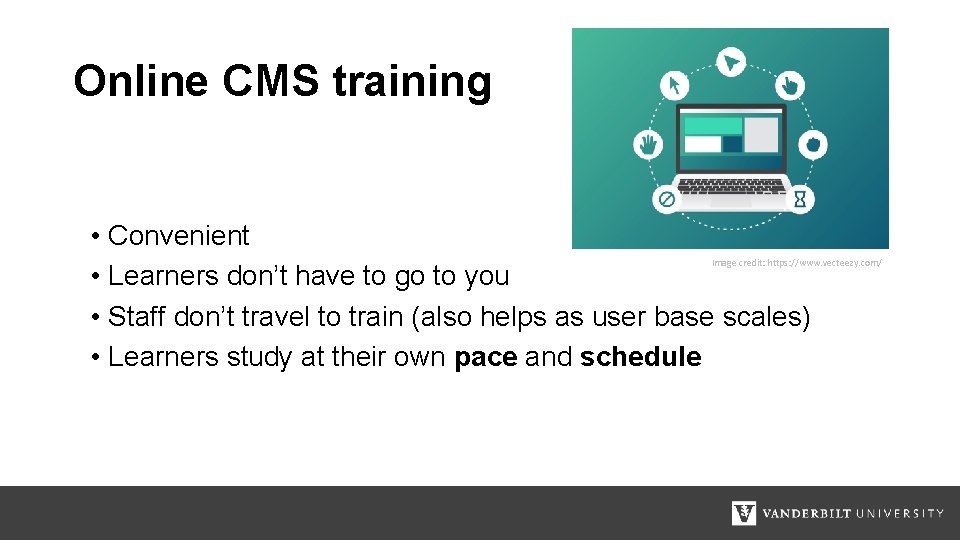
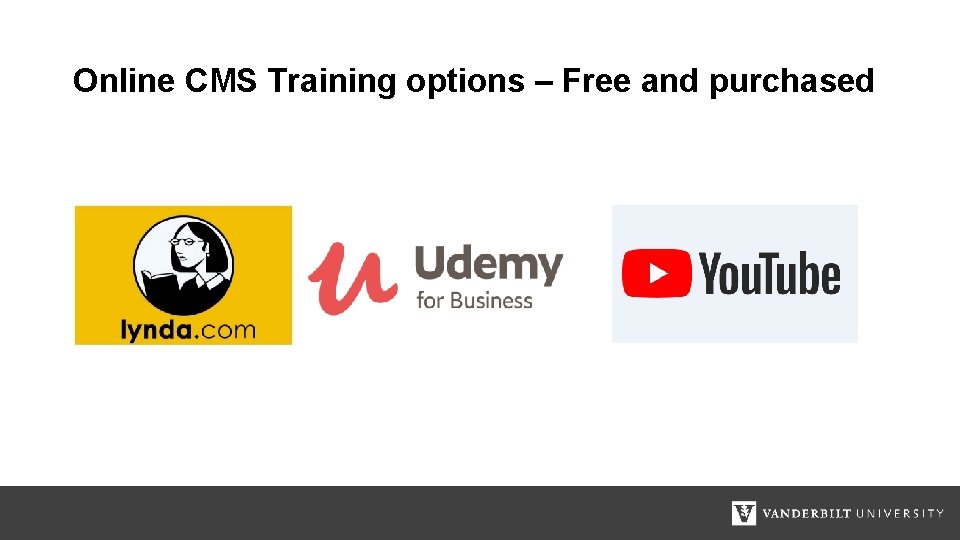
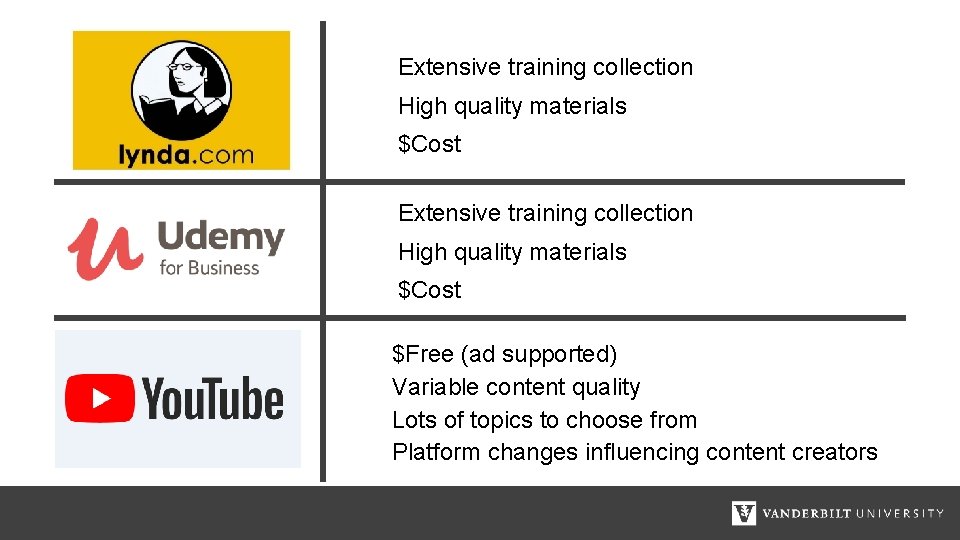
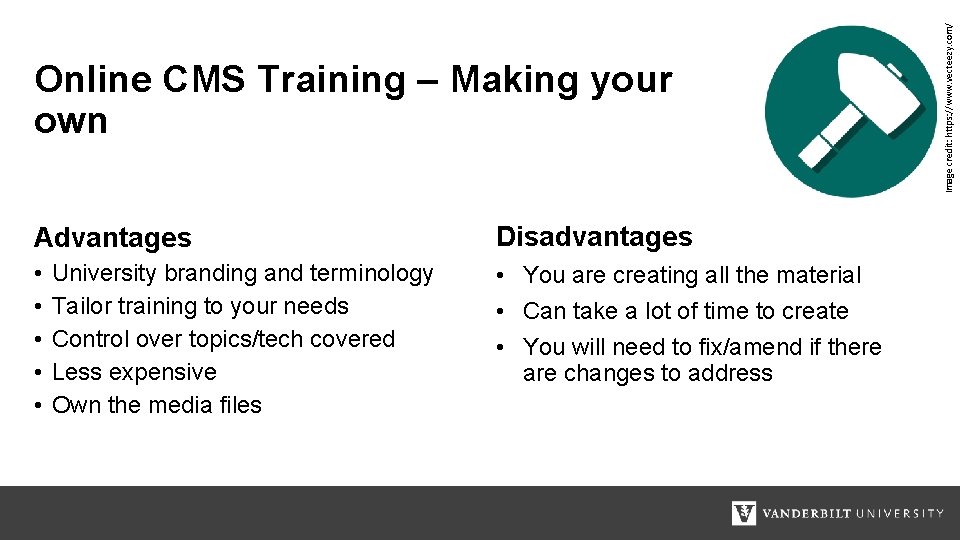
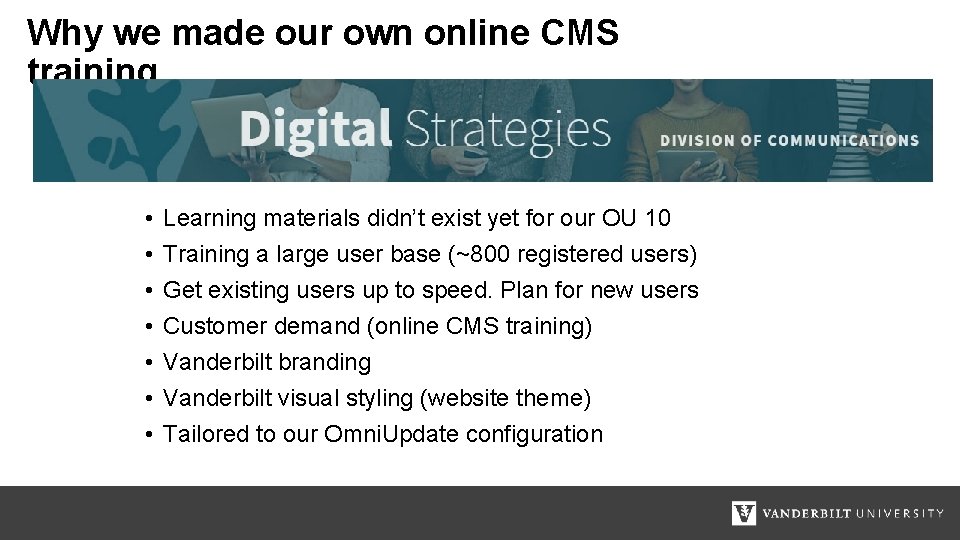
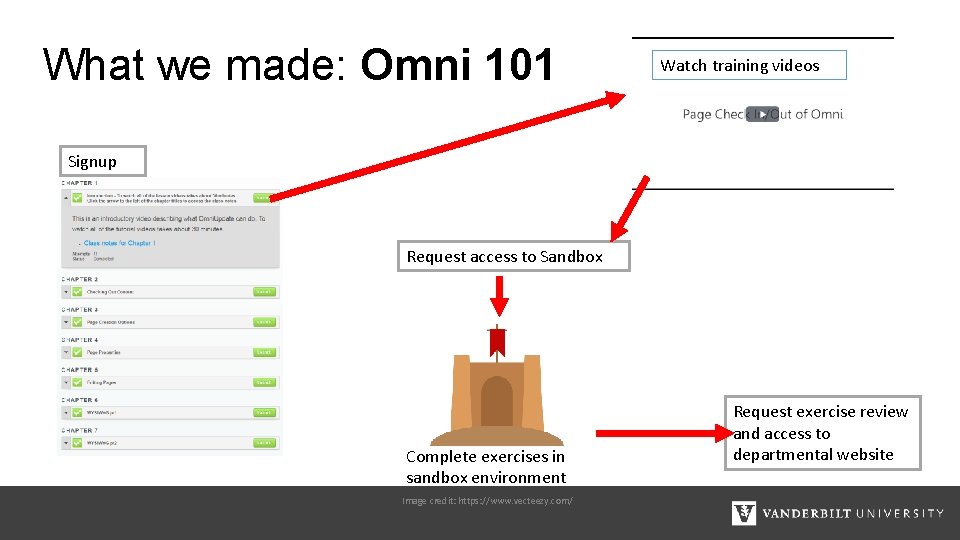
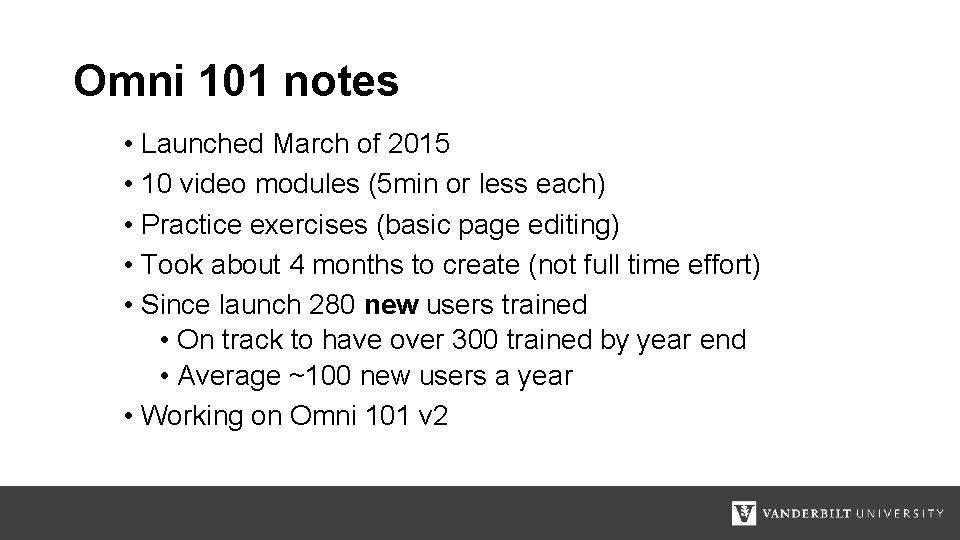
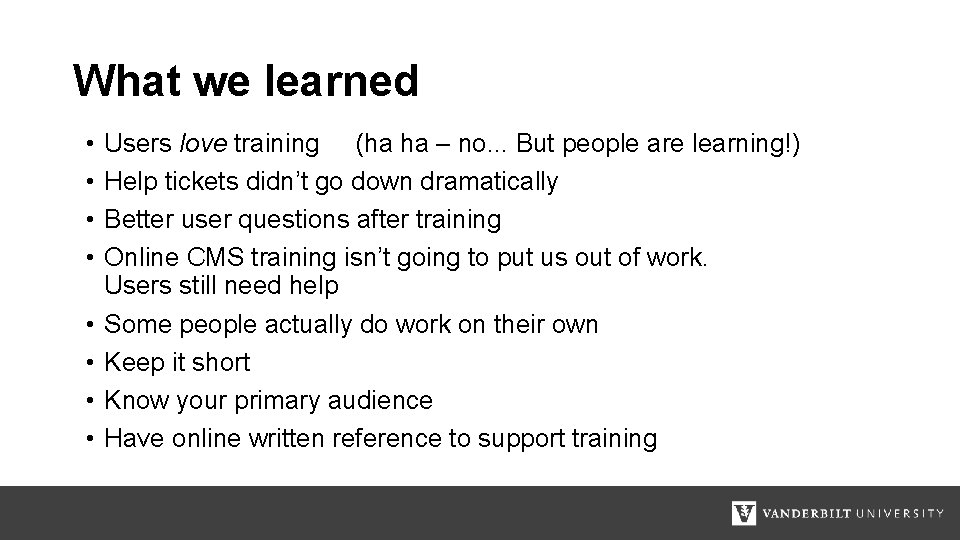
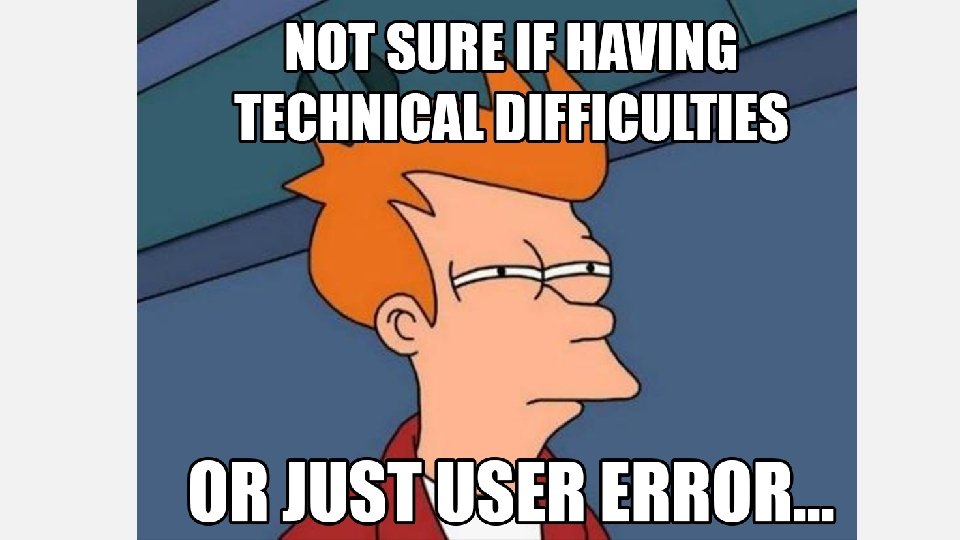
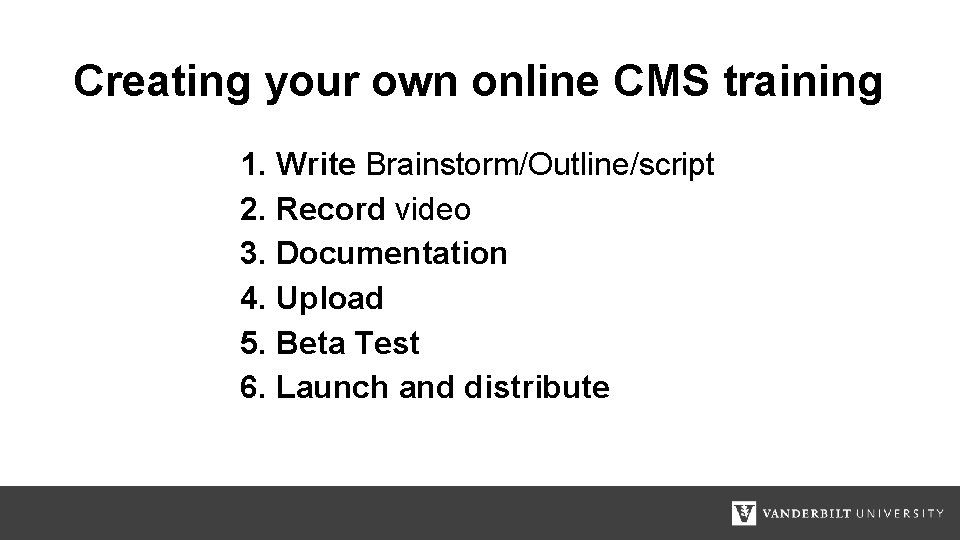
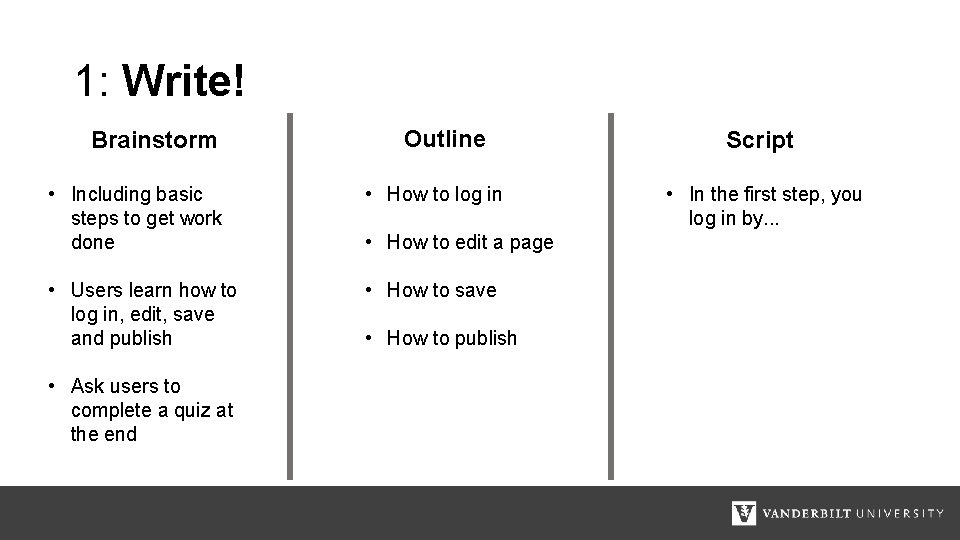
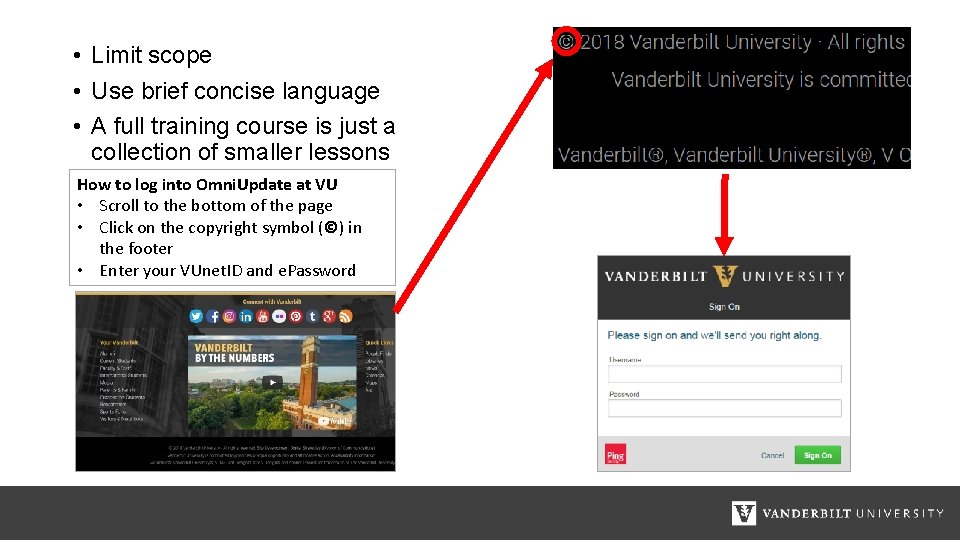
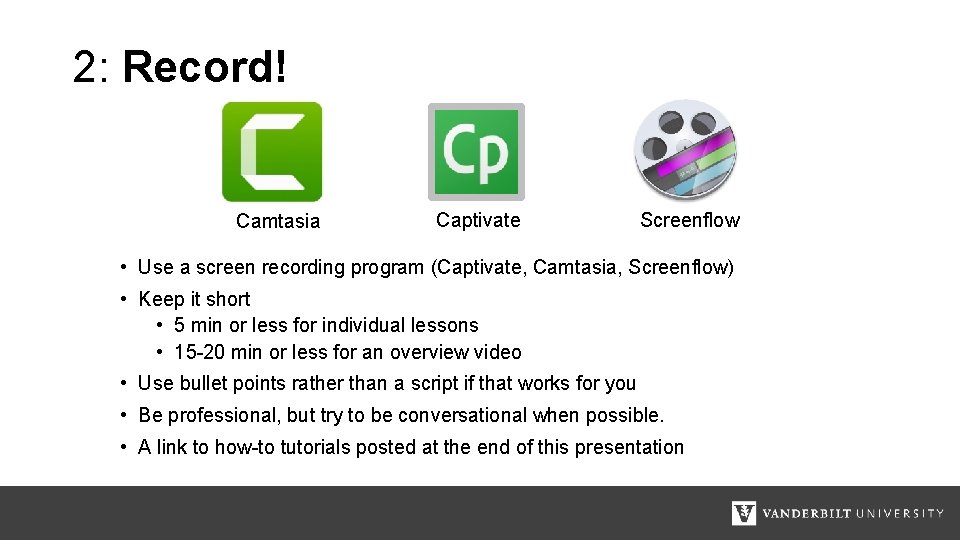
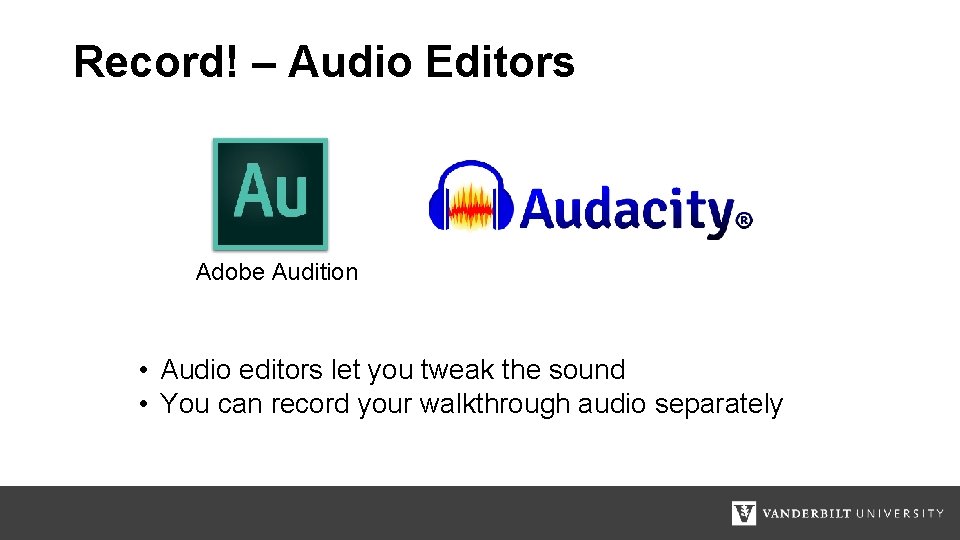
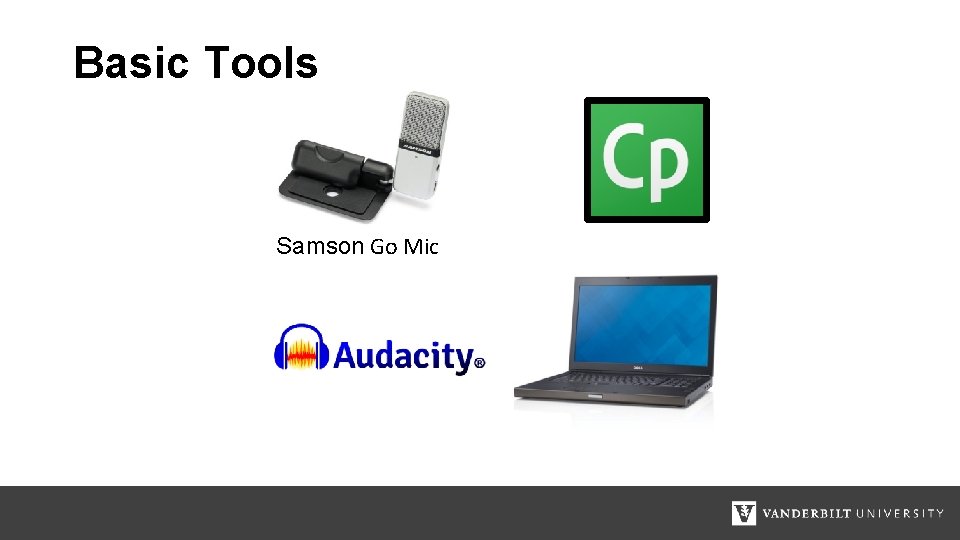
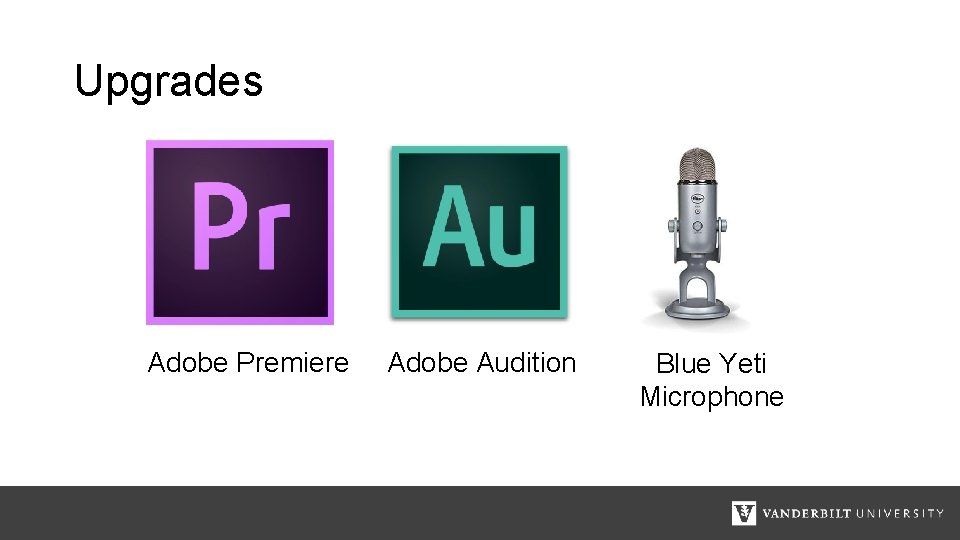
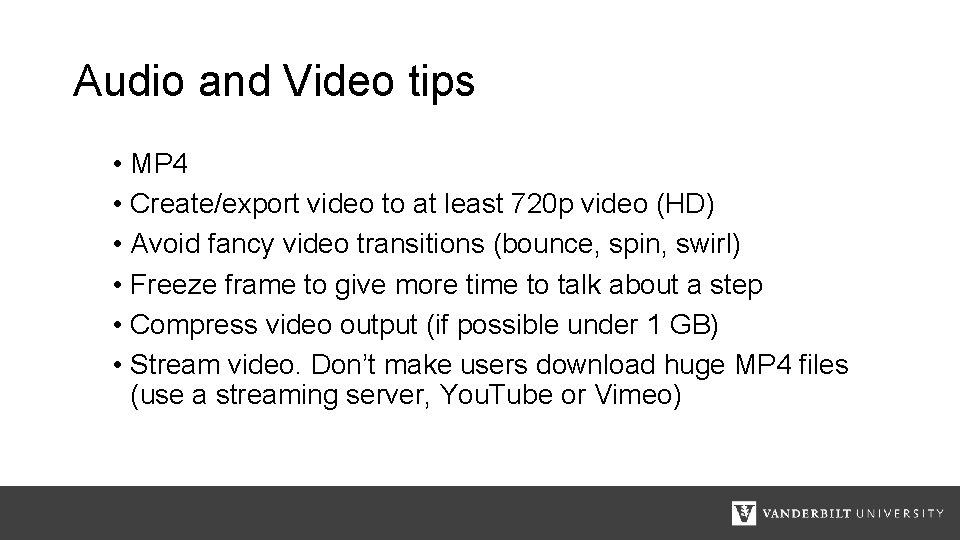
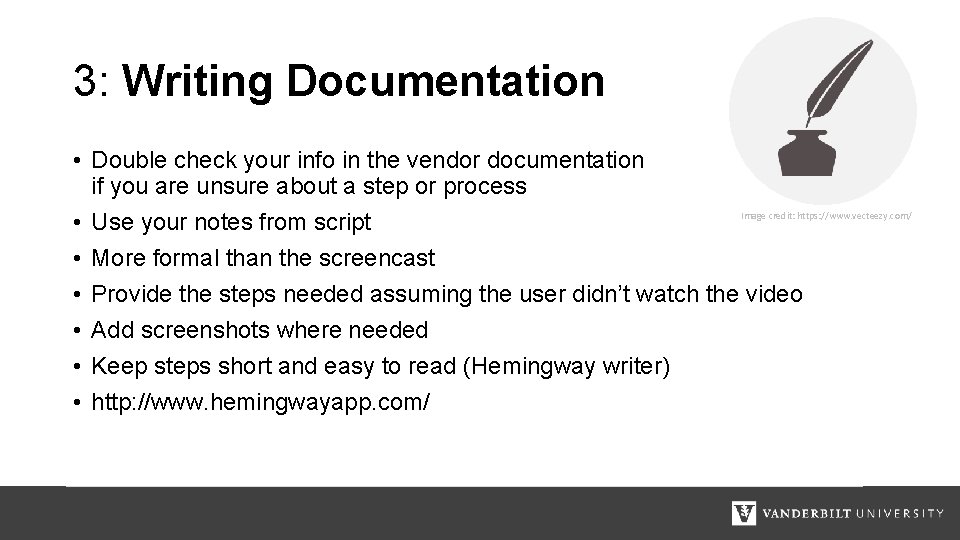
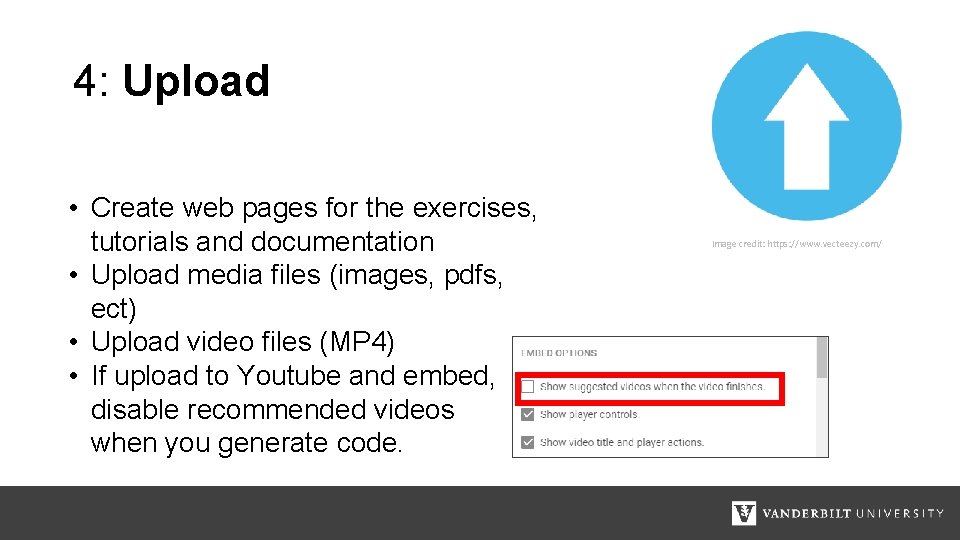
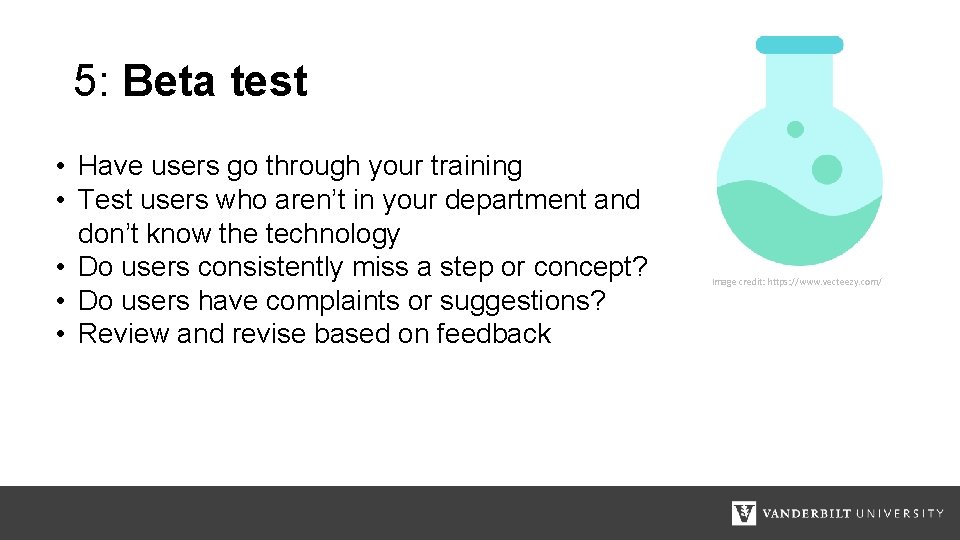
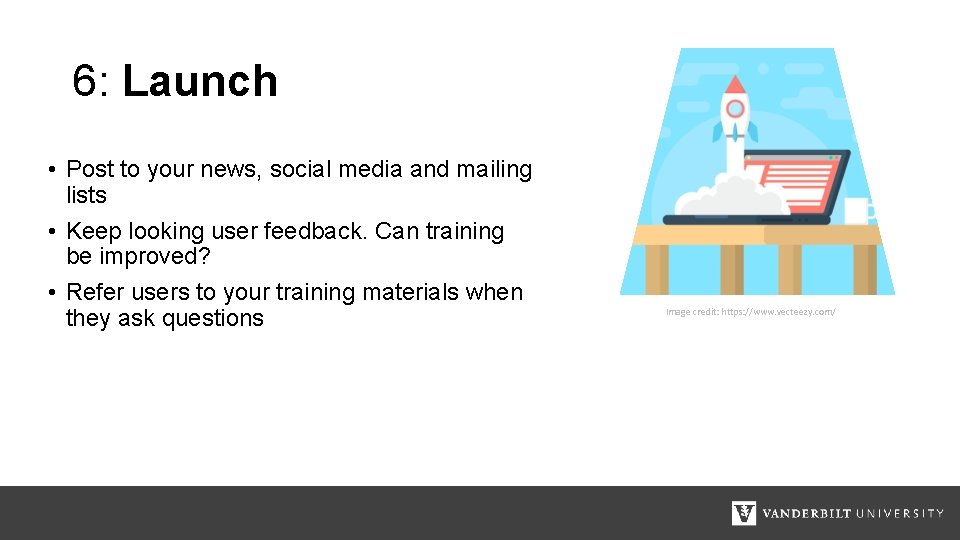
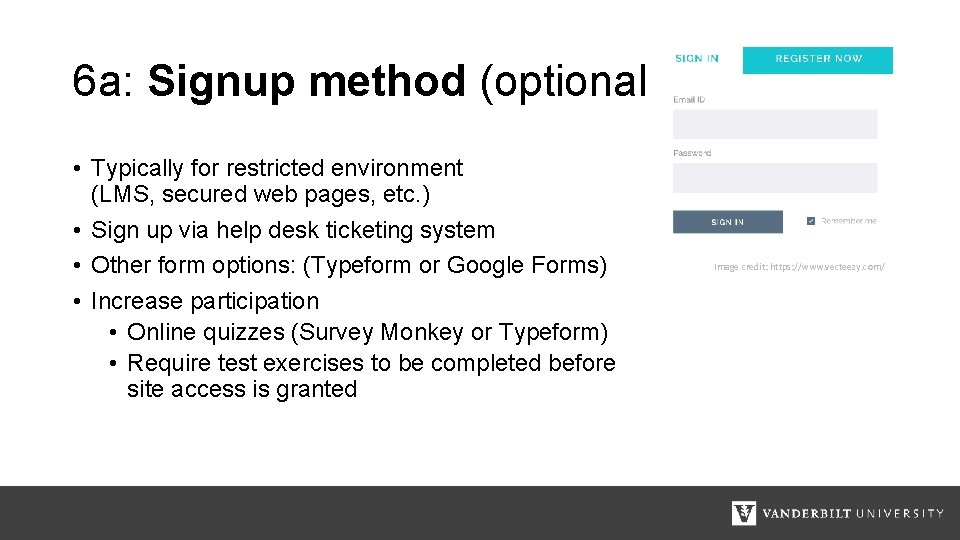
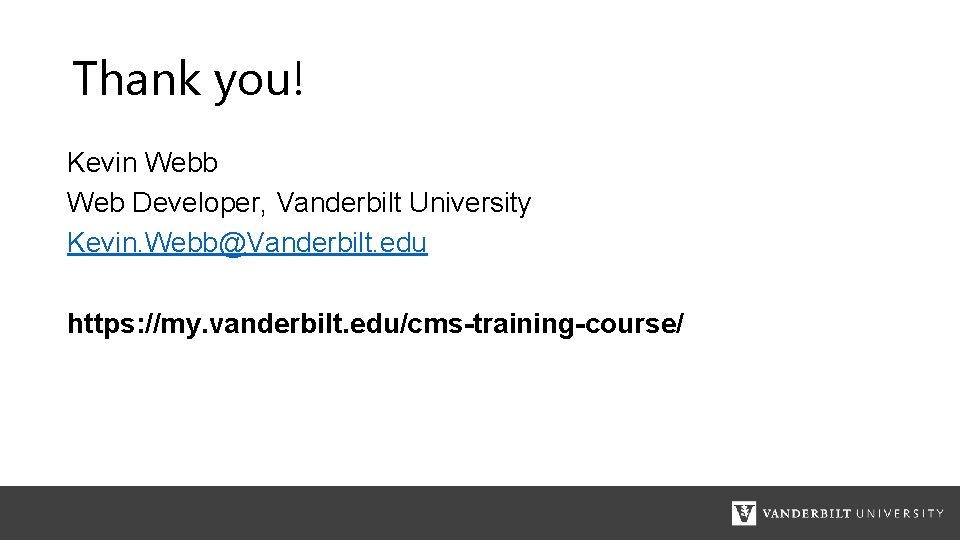
- Slides: 31
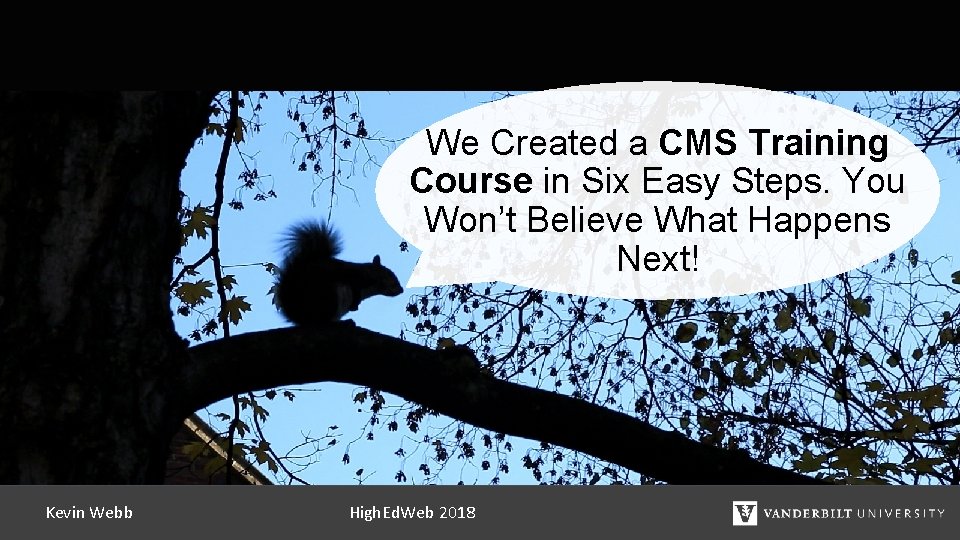
We Created a CMS Training Course in Six Easy Steps. You Won’t Believe What Happens Next! Kevin Webb High. Ed. Web 2018
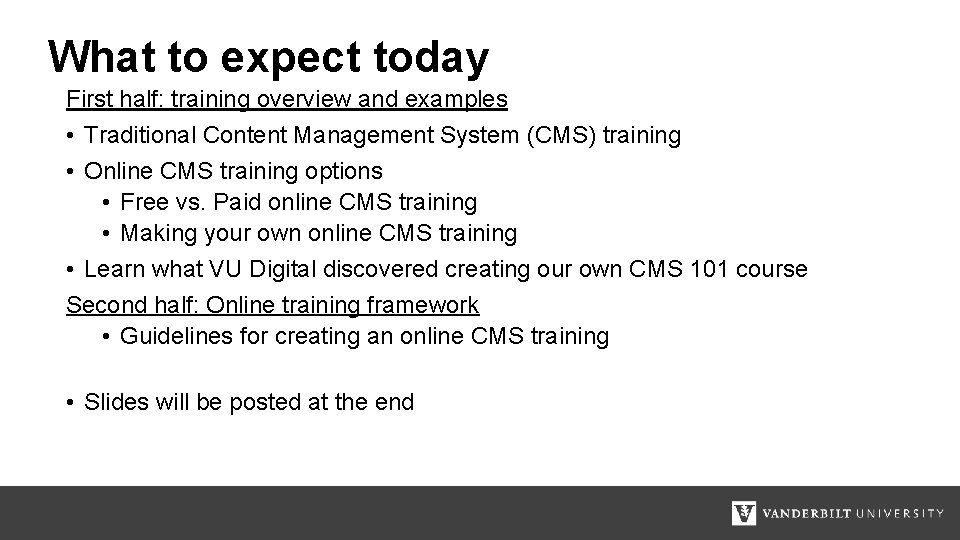
What to expect today First half: training overview and examples • Traditional Content Management System (CMS) training • Online CMS training options • Free vs. Paid online CMS training • Making your own online CMS training • Learn what VU Digital discovered creating our own CMS 101 course Second half: Online training framework • Guidelines for creating an online CMS training • Slides will be posted at the end
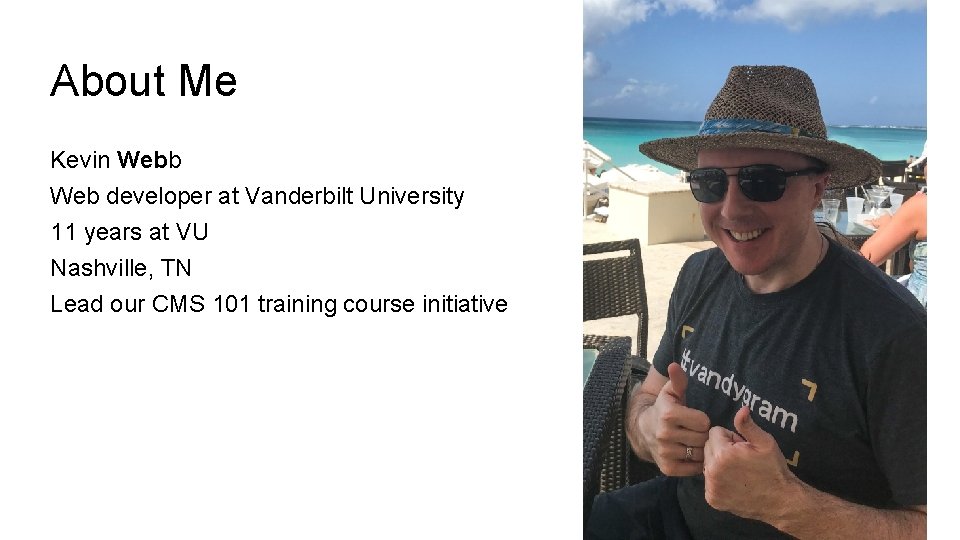
About Me Kevin Webb Web developer at Vanderbilt University 11 years at VU Nashville, TN Lead our CMS 101 training course initiative
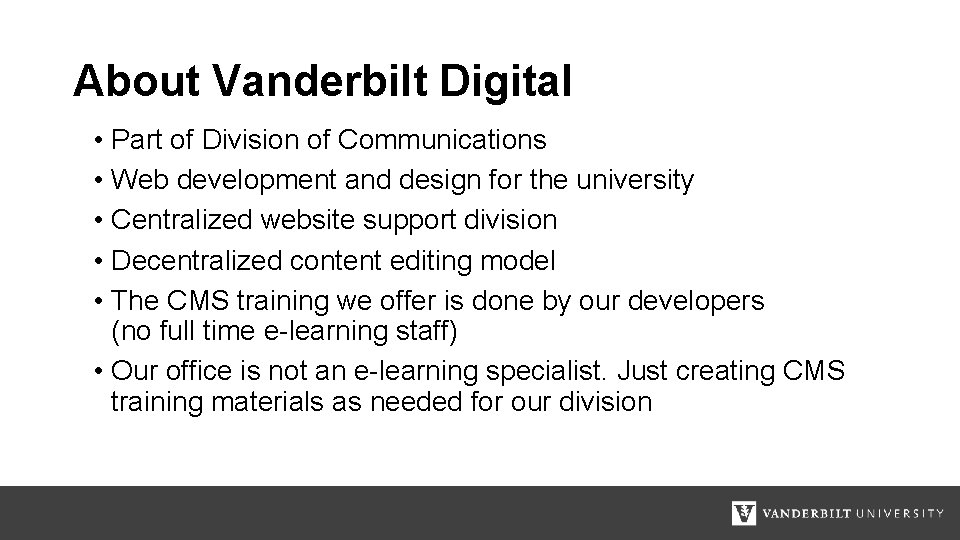
About Vanderbilt Digital • Part of Division of Communications • Web development and design for the university • Centralized website support division • Decentralized content editing model • The CMS training we offer is done by our developers (no full time e-learning staff) • Our office is not an e-learning specialist. Just creating CMS training materials as needed for our division
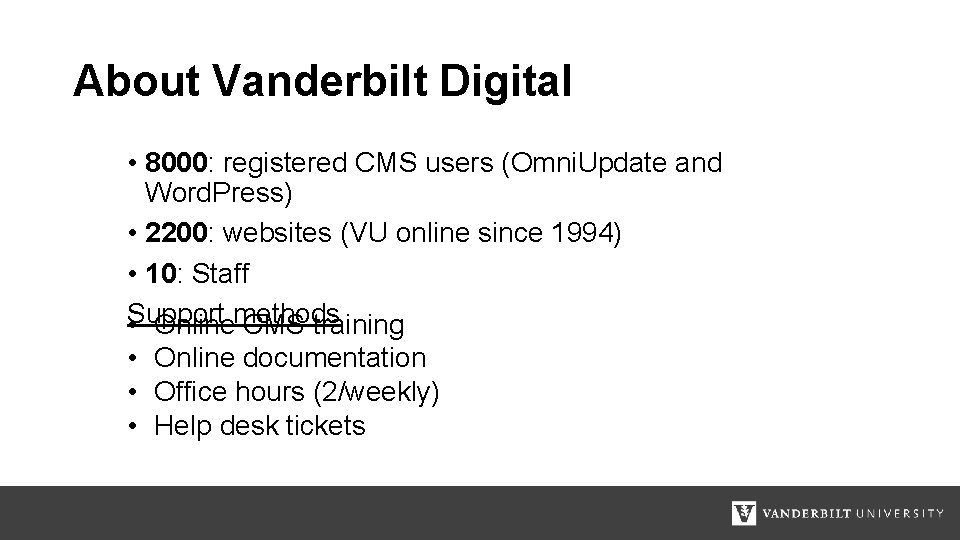
About Vanderbilt Digital • 8000: registered CMS users (Omni. Update and Word. Press) • 2200: websites (VU online since 1994) • 10: Staff Support • Onlinemethods CMS training • Online documentation • Office hours (2/weekly) • Help desk tickets
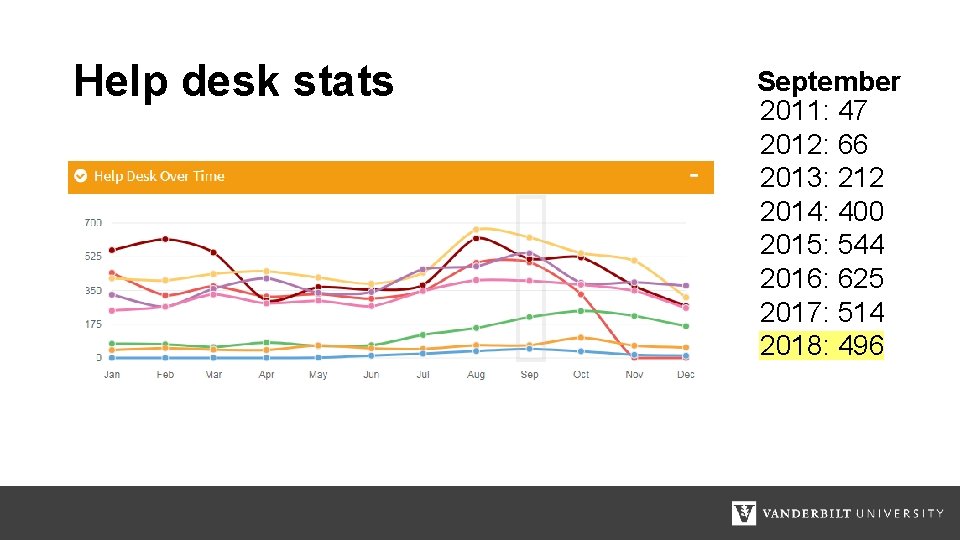
Help desk stats September 2011: 47 2012: 66 2013: 212 2014: 400 2015: 544 2016: 625 2017: 514 2018: 496
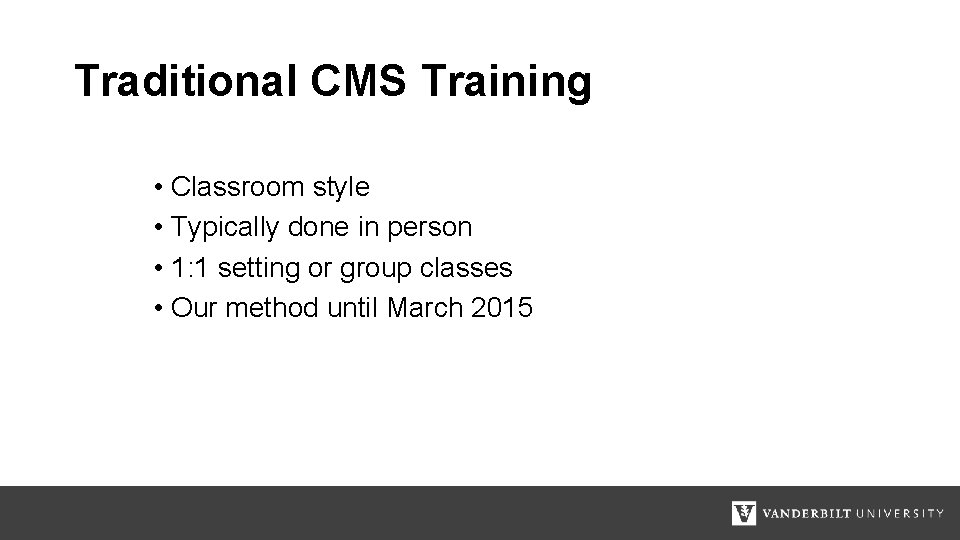
Traditional CMS Training • Classroom style • Typically done in person • 1: 1 setting or group classes • Our method until March 2015
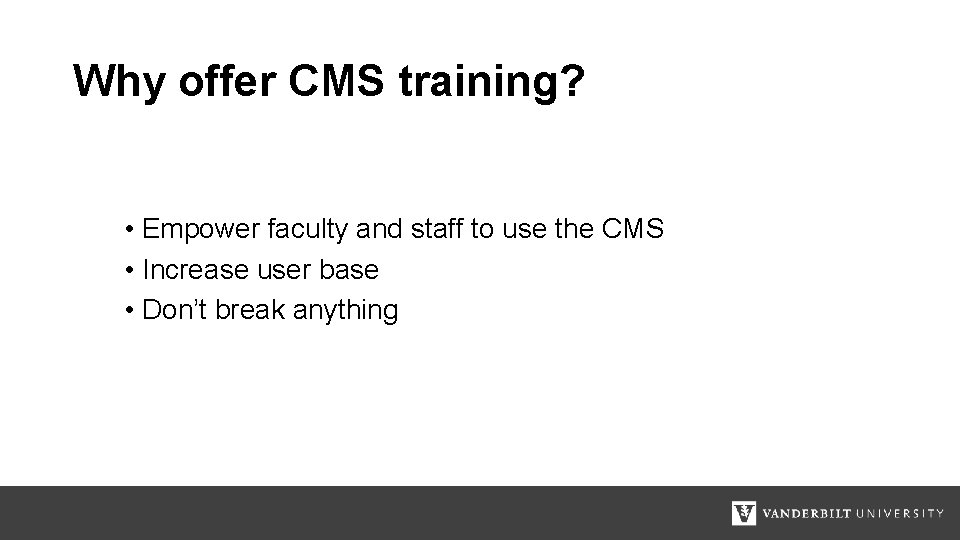
Why offer CMS training? • Empower faculty and staff to use the CMS • Increase user base • Don’t break anything
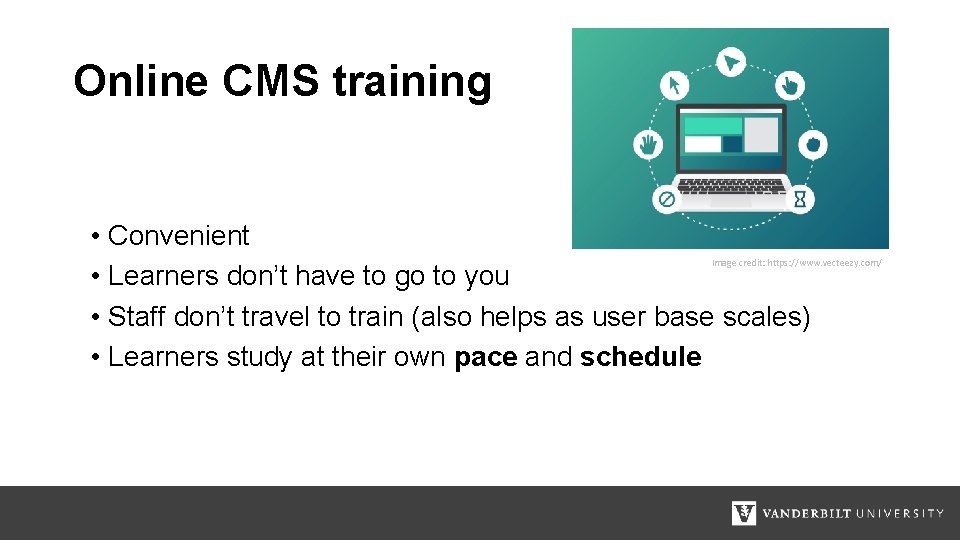
• Convenient • Learners don’t have to go to you • Staff don’t travel to train (also helps as user base scales) • Learners study at their own pace and schedule Image credit: https: //www. vecteezy. com/ Image: https: //www. vecteezy. com Online CMS training
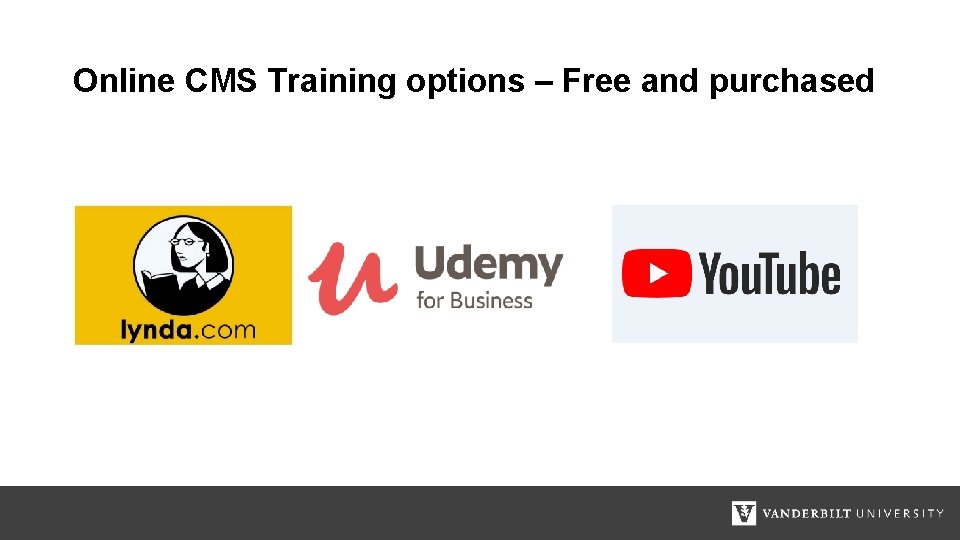
Online CMS Training options – Free and purchased
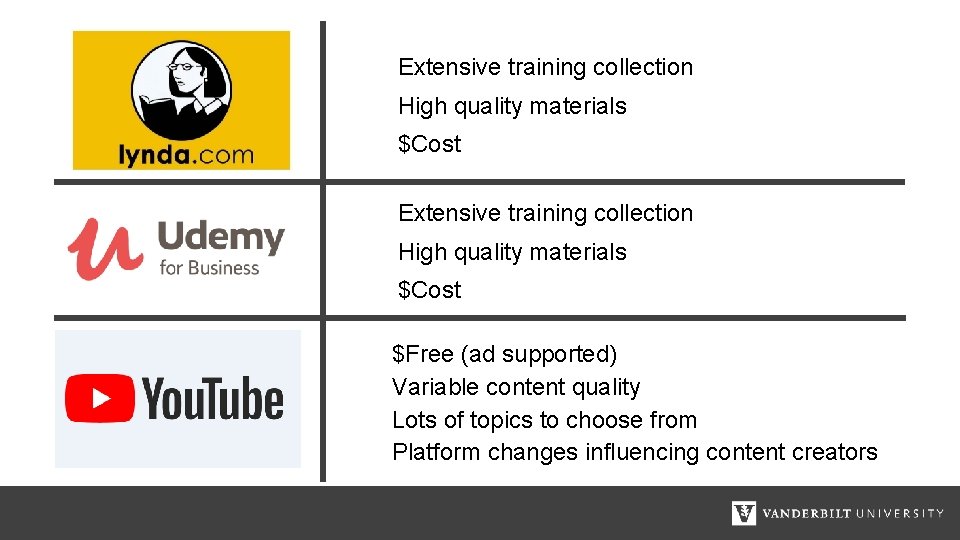
Extensive training collection High quality materials $Cost $Free (ad supported) Variable content quality Lots of topics to choose from Platform changes influencing content creators
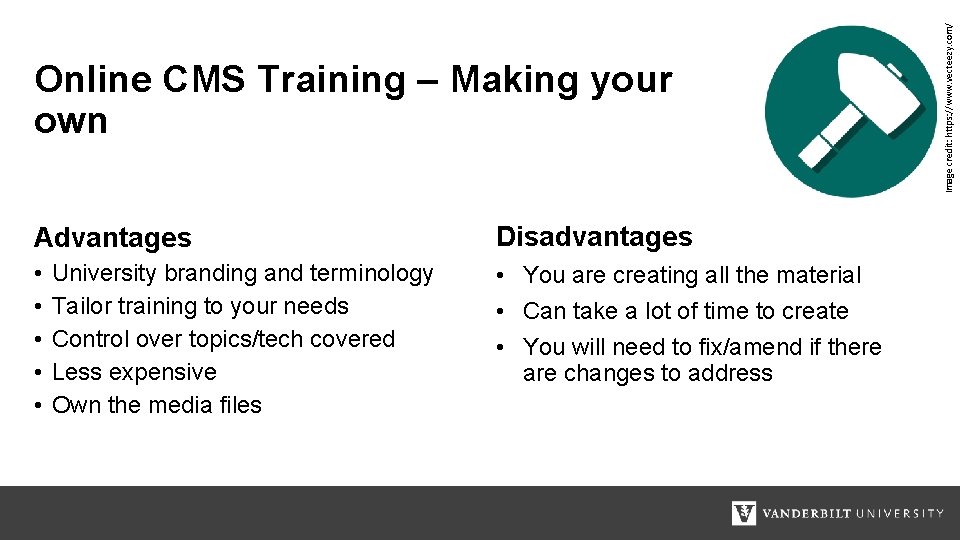
Advantages Disadvantages • • • You are creating all the material • Can take a lot of time to create • You will need to fix/amend if there are changes to address University branding and terminology Tailor training to your needs Control over topics/tech covered Less expensive Own the media files Image credit: https: //www. vecteezy. com/ Online CMS Training – Making your own
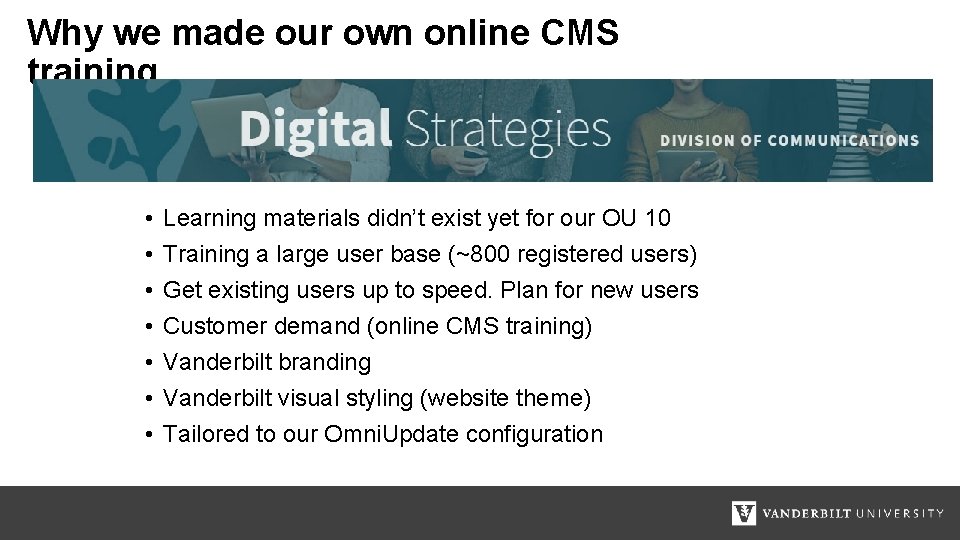
Why we made our own online CMS training • • Learning materials didn’t exist yet for our OU 10 Training a large user base (~800 registered users) Get existing users up to speed. Plan for new users Customer demand (online CMS training) Vanderbilt branding Vanderbilt visual styling (website theme) Tailored to our Omni. Update configuration
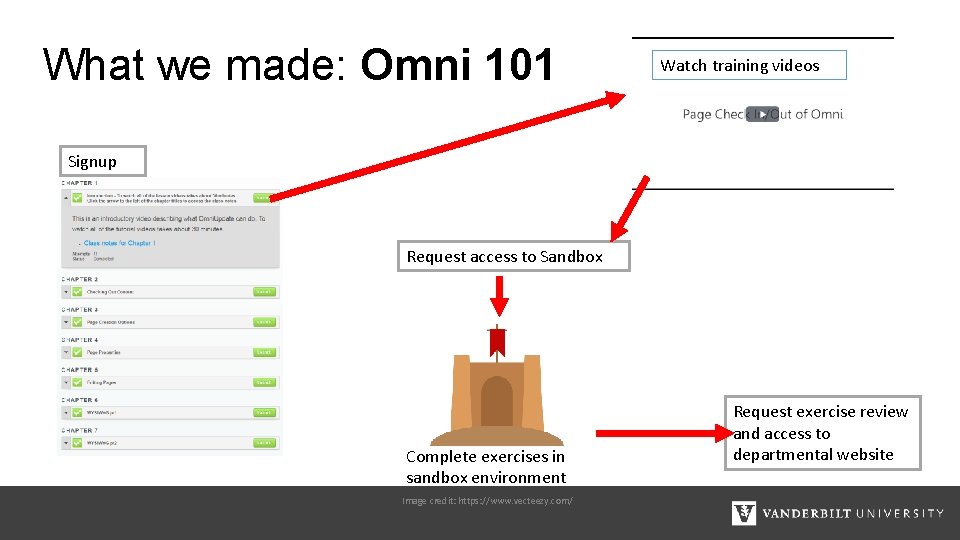
What we made: Omni 101 Watch training videos Signup Request access to Sandbox Complete exercises in sandbox environment Image credit: https: //www. vecteezy. com/ Request exercise review and access to departmental website
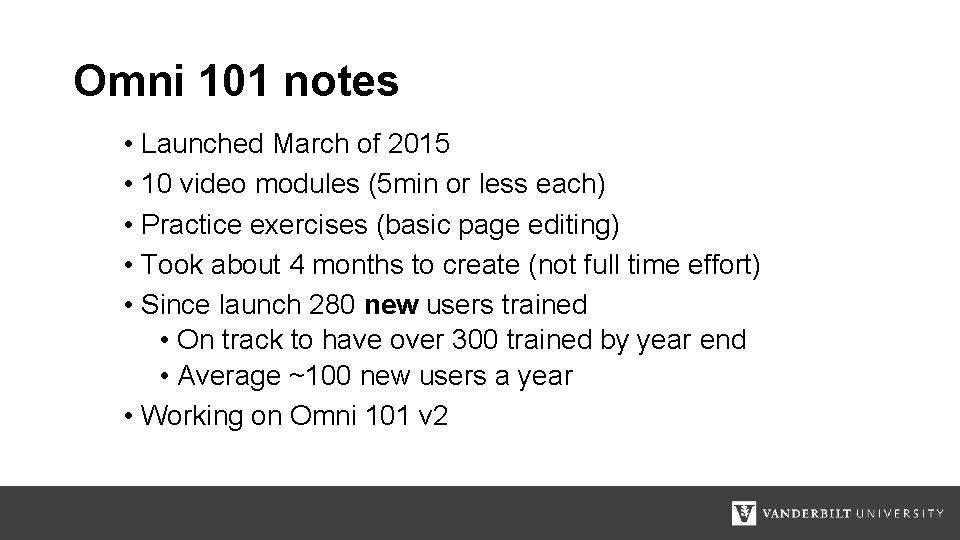
Omni 101 notes • Launched March of 2015 • 10 video modules (5 min or less each) • Practice exercises (basic page editing) • Took about 4 months to create (not full time effort) • Since launch 280 new users trained • On track to have over 300 trained by year end • Average ~100 new users a year • Working on Omni 101 v 2
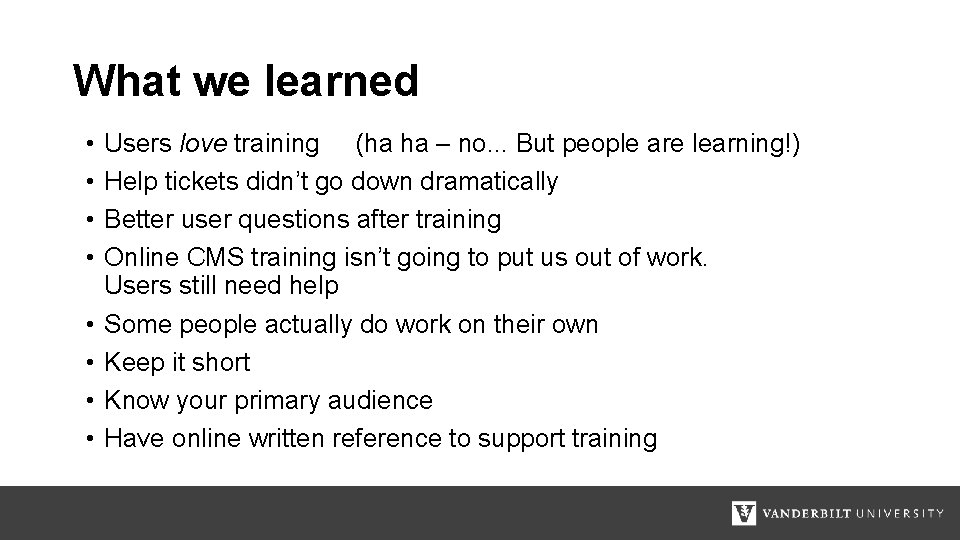
What we learned • • Users love training (ha ha – no. . . But people are learning!) Help tickets didn’t go down dramatically Better user questions after training Online CMS training isn’t going to put us out of work. Users still need help Some people actually do work on their own Keep it short Know your primary audience Have online written reference to support training
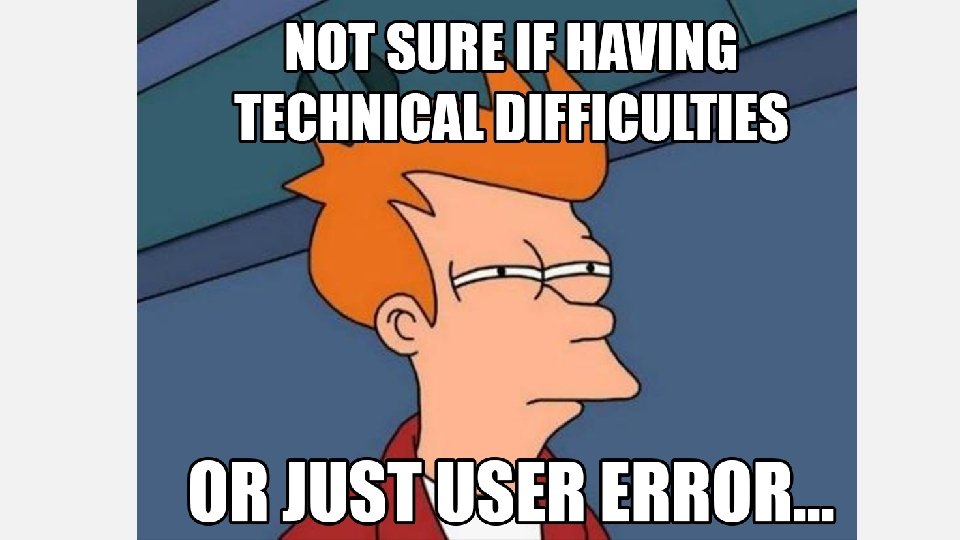
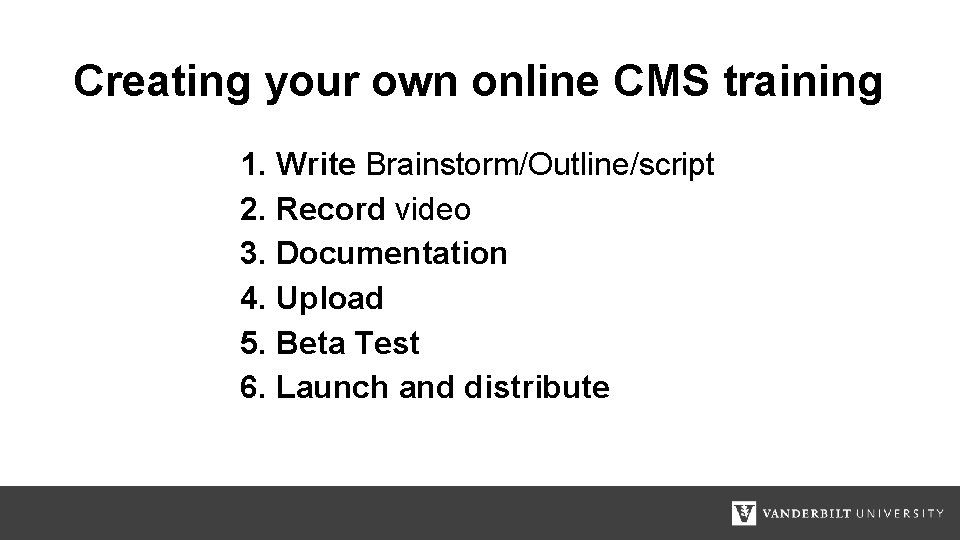
Creating your own online CMS training 1. Write Brainstorm/Outline/script 2. Record video 3. Documentation 4. Upload 5. Beta Test 6. Launch and distribute
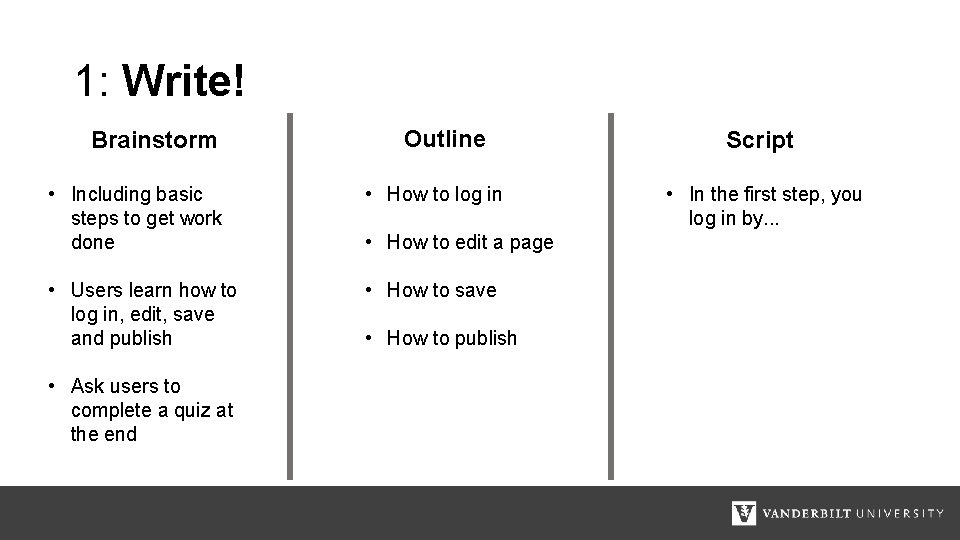
1: Write! Brainstorm Outline • Including basic steps to get work done • How to log in • Users learn how to log in, edit, save and publish • How to save • Ask users to complete a quiz at the end • How to edit a page • How to publish Script • In the first step, you log in by. . .
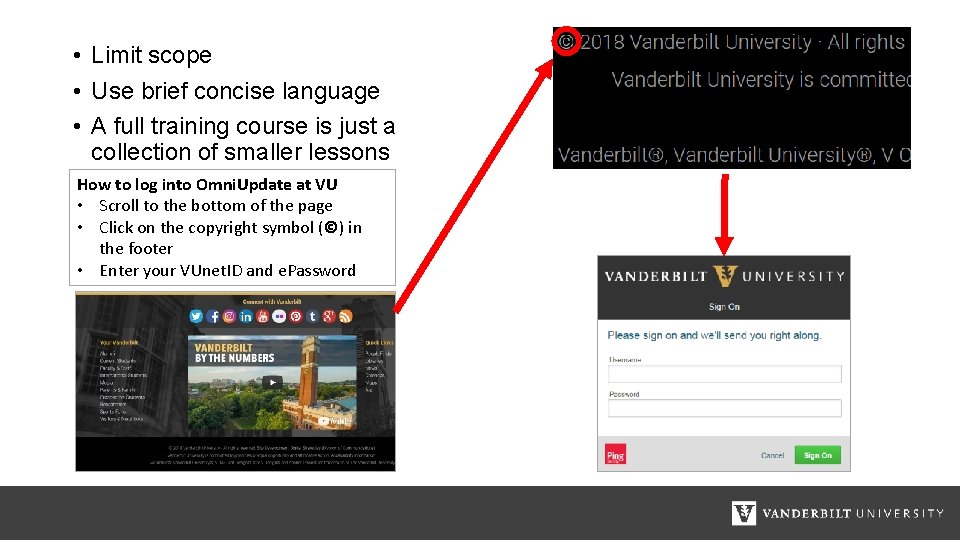
• Limit scope • Use brief concise language • A full training course is just a collection of smaller lessons How to log into Omni. Update at VU • Scroll to the bottom of the page • Click on the copyright symbol (©) in the footer • Enter your VUnet. ID and e. Password
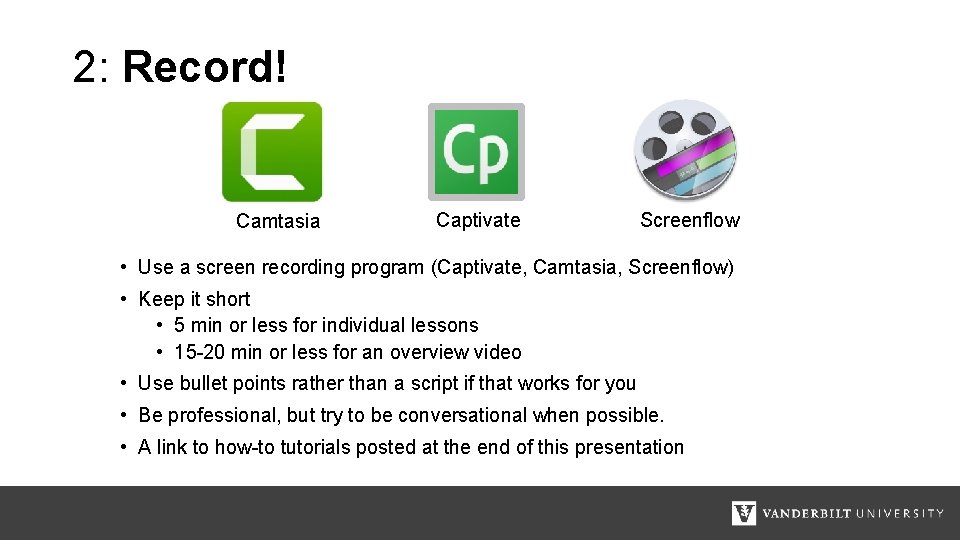
2: Record! Camtasia Captivate Screenflow • Use a screen recording program (Captivate, Camtasia, Screenflow) • Keep it short • 5 min or less for individual lessons • 15 -20 min or less for an overview video • Use bullet points rather than a script if that works for you • Be professional, but try to be conversational when possible. • A link to how-to tutorials posted at the end of this presentation
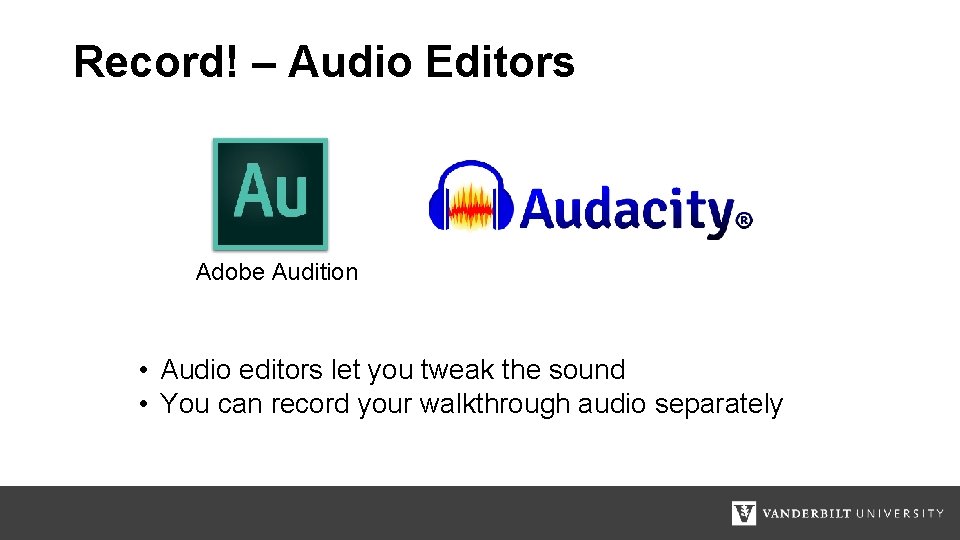
Record! – Audio Editors Adobe Audition • Audio editors let you tweak the sound • You can record your walkthrough audio separately
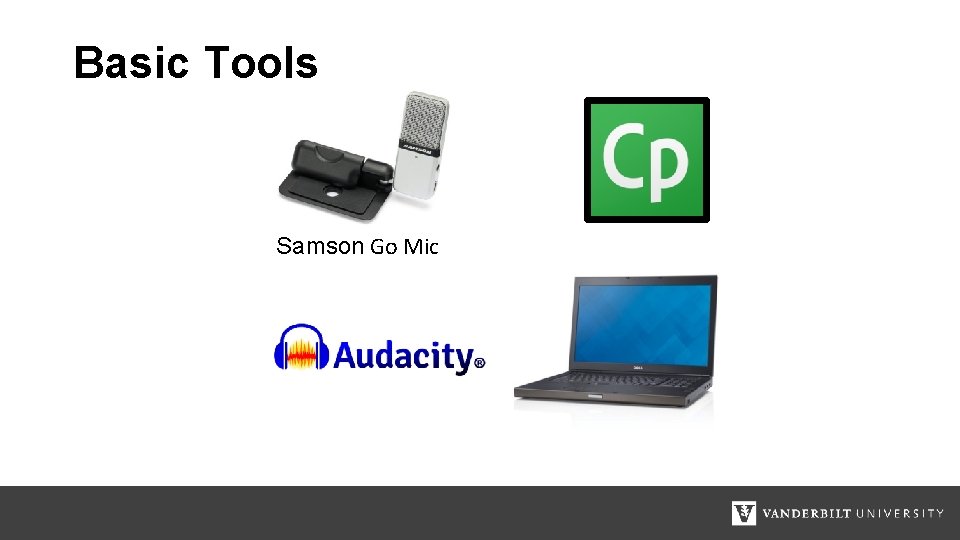
Basic Tools Samson Go Mic
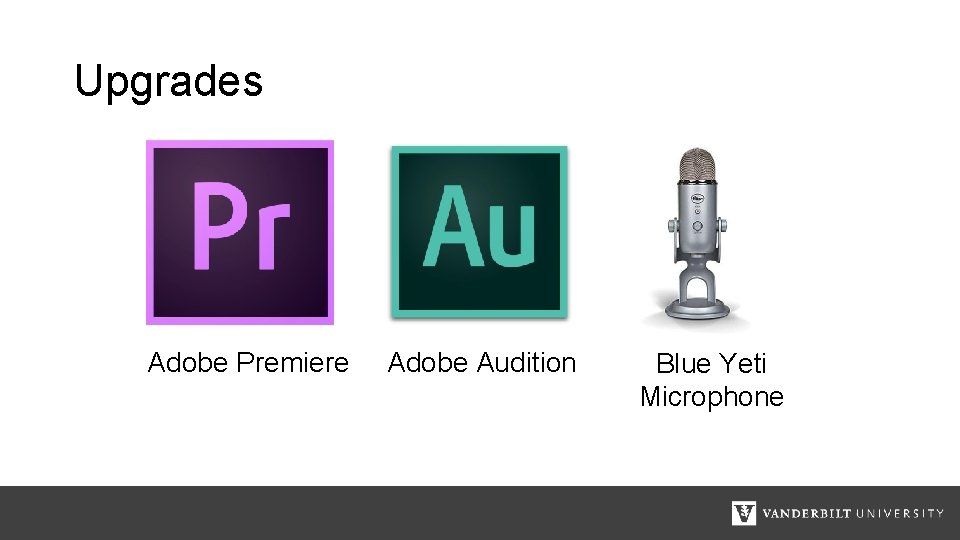
Upgrades Adobe Premiere Adobe Audition Blue Yeti Microphone
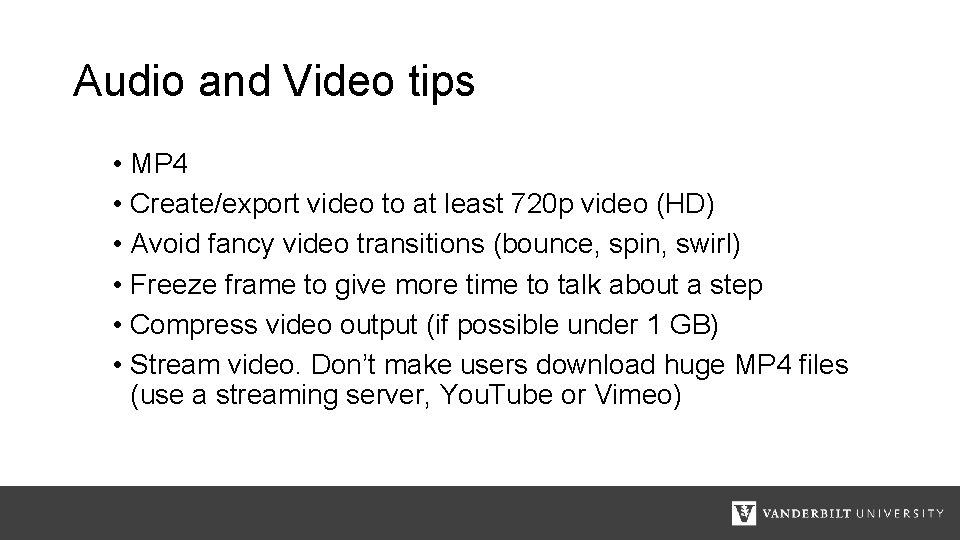
Audio and Video tips • MP 4 • Create/export video to at least 720 p video (HD) • Avoid fancy video transitions (bounce, spin, swirl) • Freeze frame to give more time to talk about a step • Compress video output (if possible under 1 GB) • Stream video. Don’t make users download huge MP 4 files (use a streaming server, You. Tube or Vimeo)
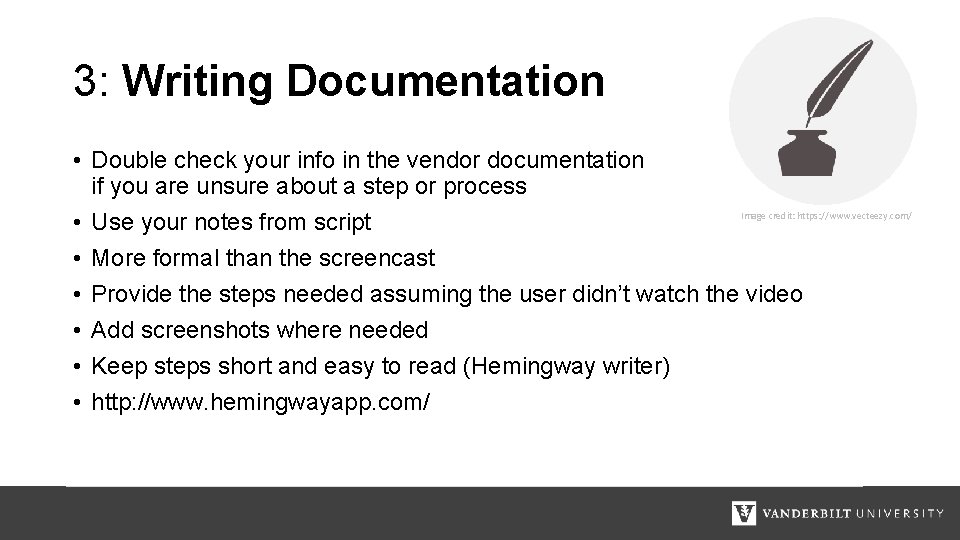
3: Writing Documentation • Double check your info in the vendor documentation if you are unsure about a step or process Image credit: https: //www. vecteezy. com/ • Use your notes from script • More formal than the screencast • Provide the steps needed assuming the user didn’t watch the video • Add screenshots where needed • Keep steps short and easy to read (Hemingway writer) • http: //www. hemingwayapp. com/
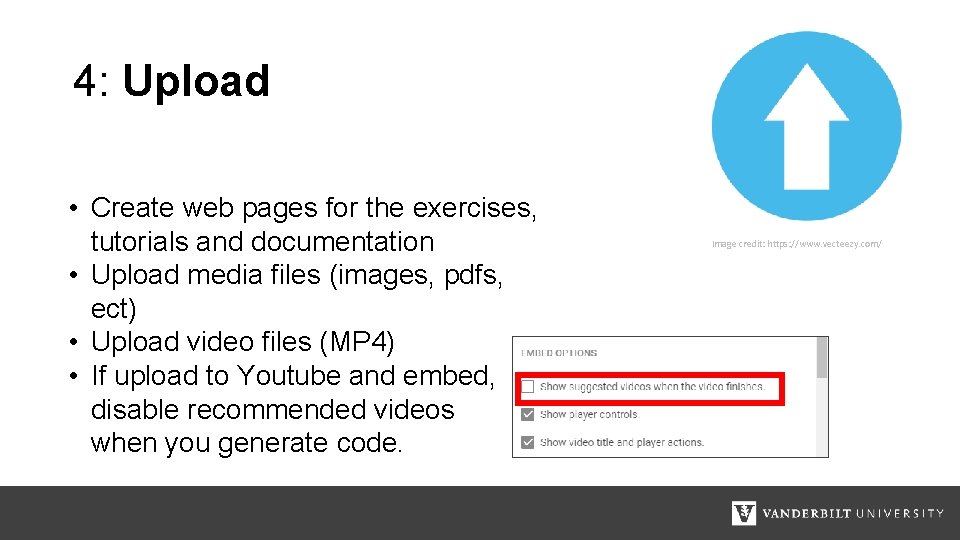
4: Upload • Create web pages for the exercises, tutorials and documentation • Upload media files (images, pdfs, ect) • Upload video files (MP 4) • If upload to Youtube and embed, disable recommended videos when you generate code. Image credit: https: //www. vecteezy. com/
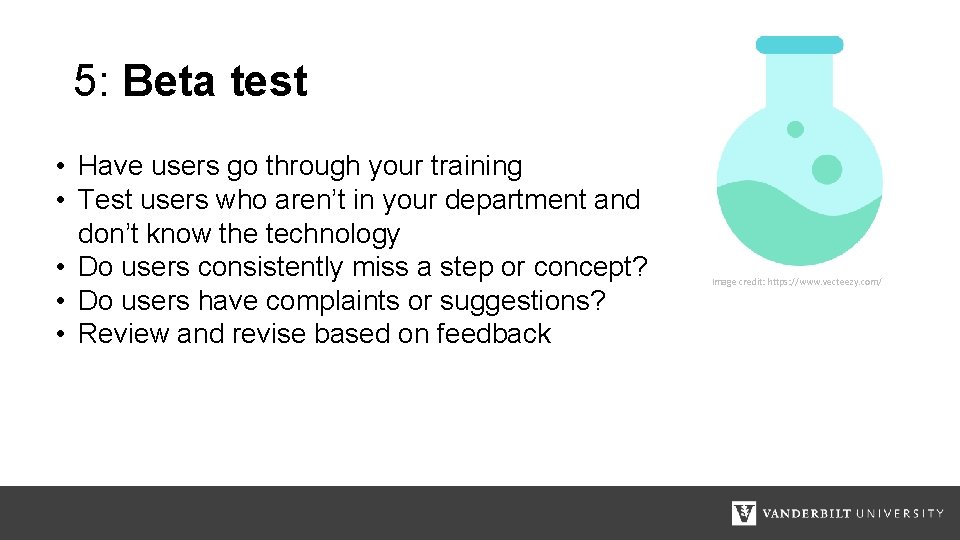
5: Beta test • Have users go through your training • Test users who aren’t in your department and don’t know the technology • Do users consistently miss a step or concept? • Do users have complaints or suggestions? • Review and revise based on feedback Image credit: https: //www. vecteezy. com/
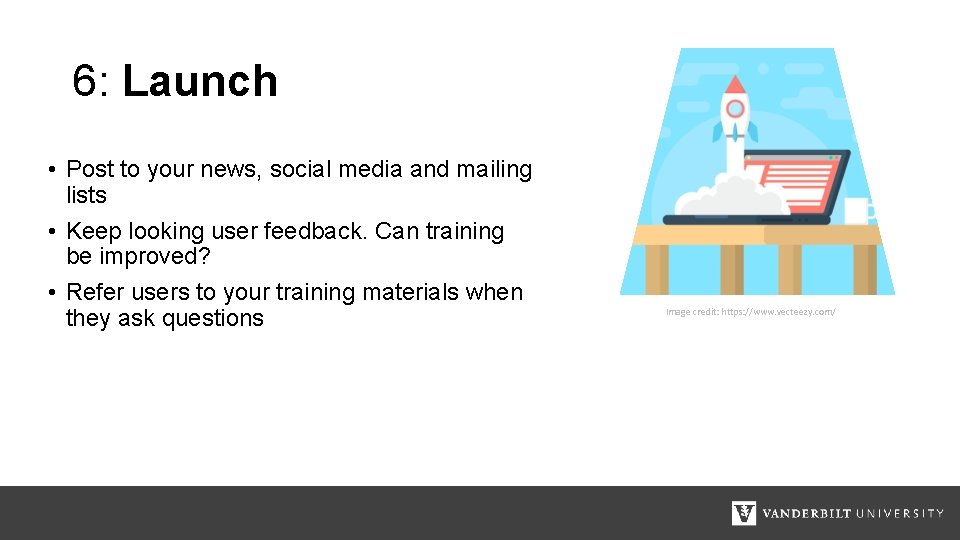
6: Launch • Post to your news, social media and mailing lists • Keep looking user feedback. Can training be improved? • Refer users to your training materials when they ask questions Image credit: https: //www. vecteezy. com/
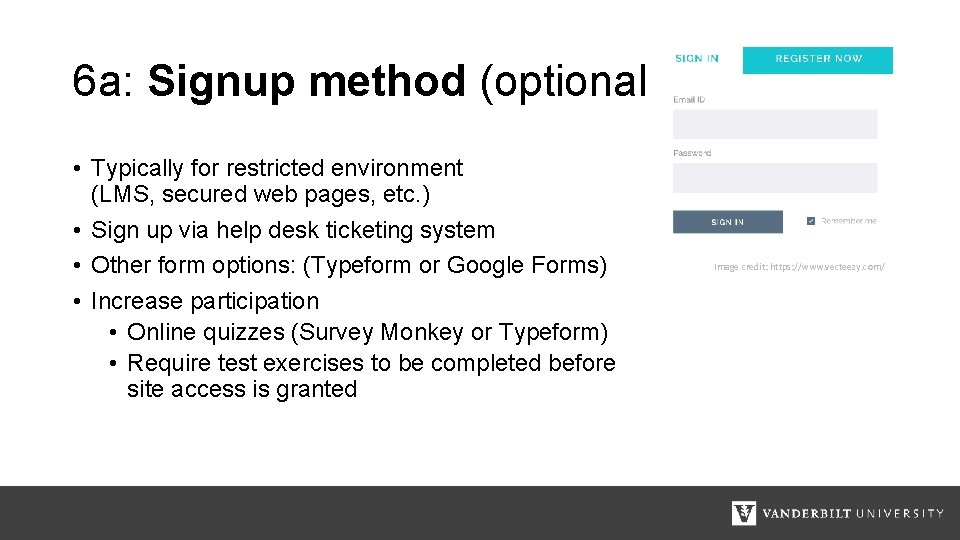
6 a: Signup method (optional) • Typically for restricted environment (LMS, secured web pages, etc. ) • Sign up via help desk ticketing system • Other form options: (Typeform or Google Forms) • Increase participation • Online quizzes (Survey Monkey or Typeform) • Require test exercises to be completed before site access is granted Image credit: https: //www. vecteezy. com/
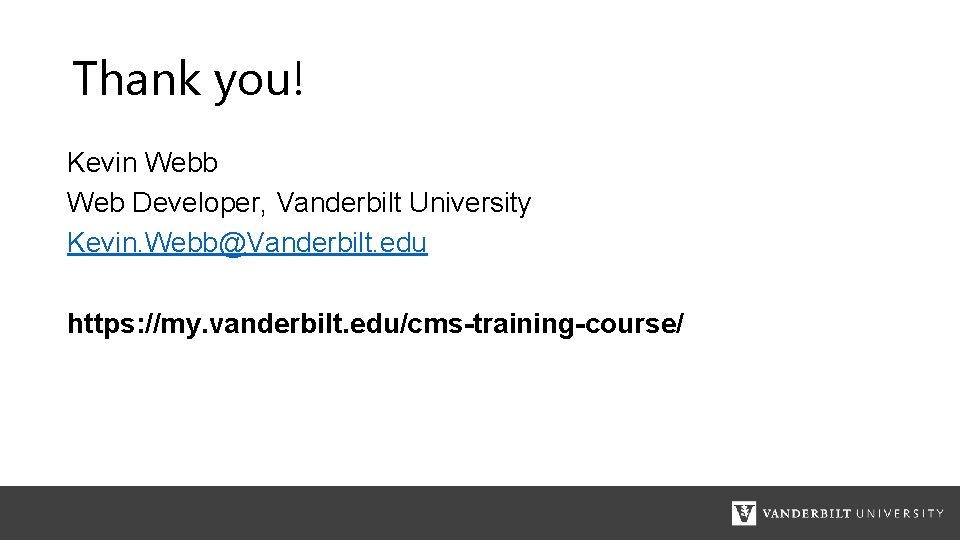
Thank you! Kevin Webb Web Developer, Vanderbilt University Kevin. Webb@Vanderbilt. edu https: //my. vanderbilt. edu/cms-training-course/
 National medicare training program
National medicare training program A polygon with six congruent sides and six congruent angles
A polygon with six congruent sides and six congruent angles Building with bricks
Building with bricks Course number and title
Course number and title Course interne course externe
Course interne course externe Six thinking hats training exercises
Six thinking hats training exercises Dfss certification
Dfss certification Open source six sigma training material
Open source six sigma training material Cognitive stimulation therapy training course
Cognitive stimulation therapy training course Weights and measures training course
Weights and measures training course Army sponsorship program
Army sponsorship program Adventurer basic staff training course pdf
Adventurer basic staff training course pdf Cabin crew training malaysia
Cabin crew training malaysia Defensive driving training course ppt
Defensive driving training course ppt Cognitive stimulation therapy training course
Cognitive stimulation therapy training course Clinical investigator training program
Clinical investigator training program Autotransfusion training course
Autotransfusion training course Colistin crrt dose
Colistin crrt dose Jet reports training course
Jet reports training course Crrt training course 2020
Crrt training course 2020 Pto course
Pto course Pfmea training
Pfmea training Asbmt clinical research training course
Asbmt clinical research training course Bank reconciliation training course
Bank reconciliation training course Analytical thinking training course outline
Analytical thinking training course outline Responsible beverage course
Responsible beverage course Accounts payable training course
Accounts payable training course Tmva user guide
Tmva user guide Vmware mylearn
Vmware mylearn Training is expensive without training it is more expensive
Training is expensive without training it is more expensive Perbedaan on the job training dan off the job training
Perbedaan on the job training dan off the job training Aggression replacement training facilitator training
Aggression replacement training facilitator training