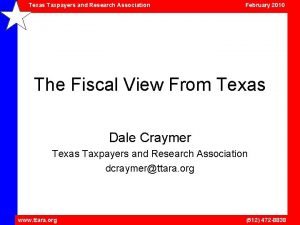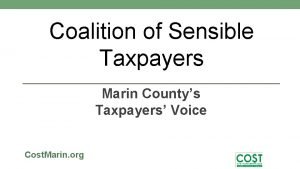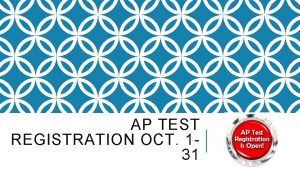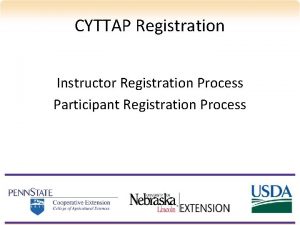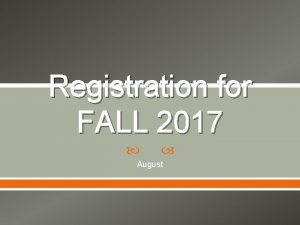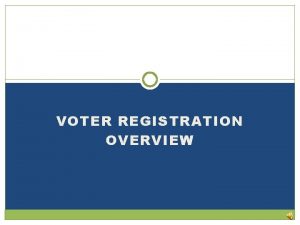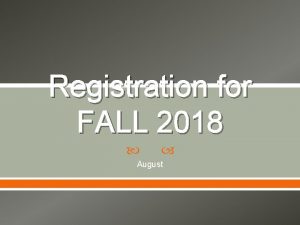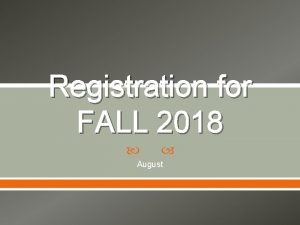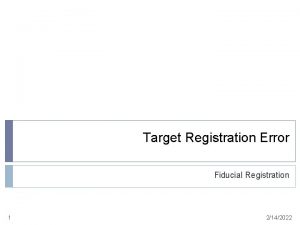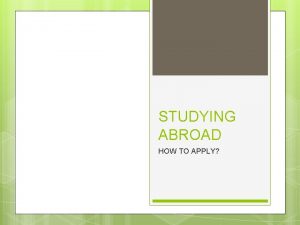Registration for Taxpayers Registration How to Apply for
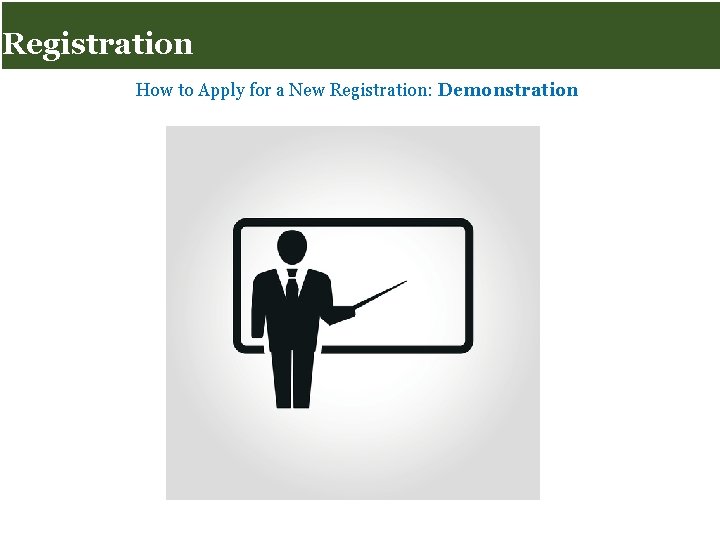
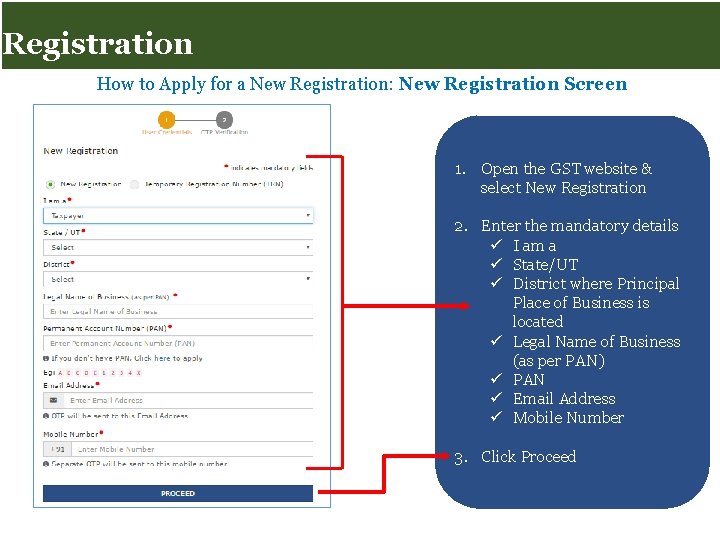
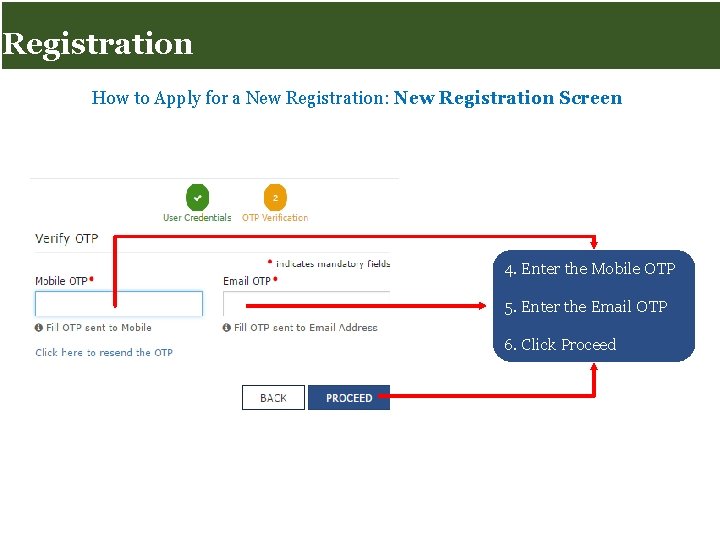
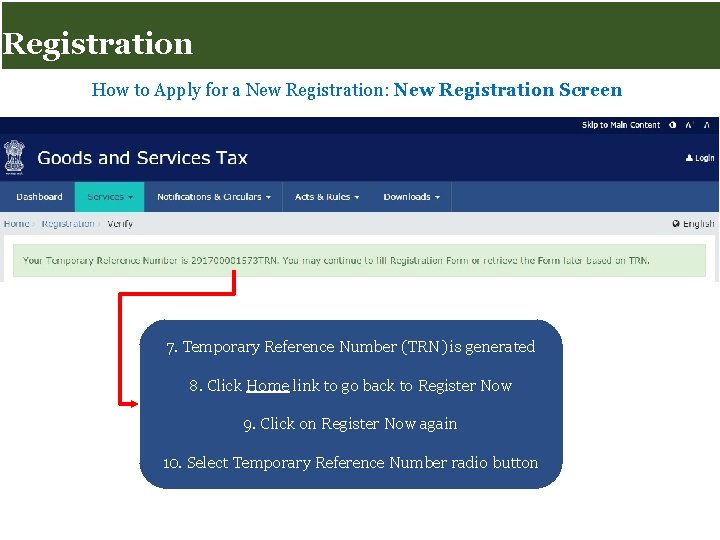
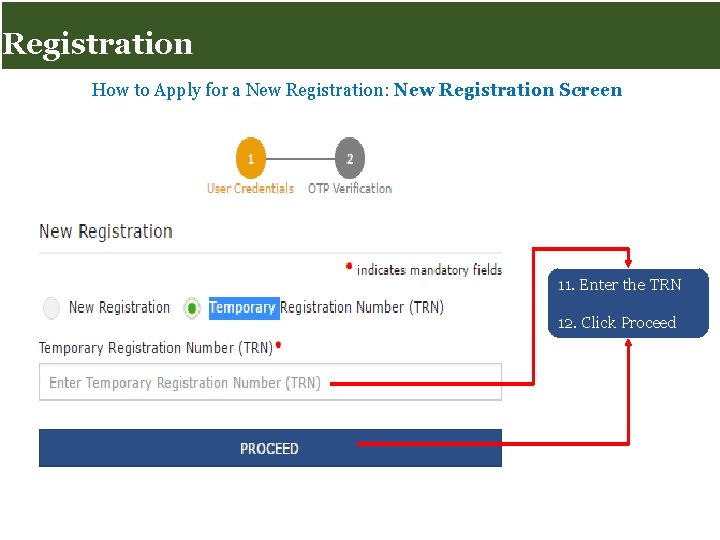
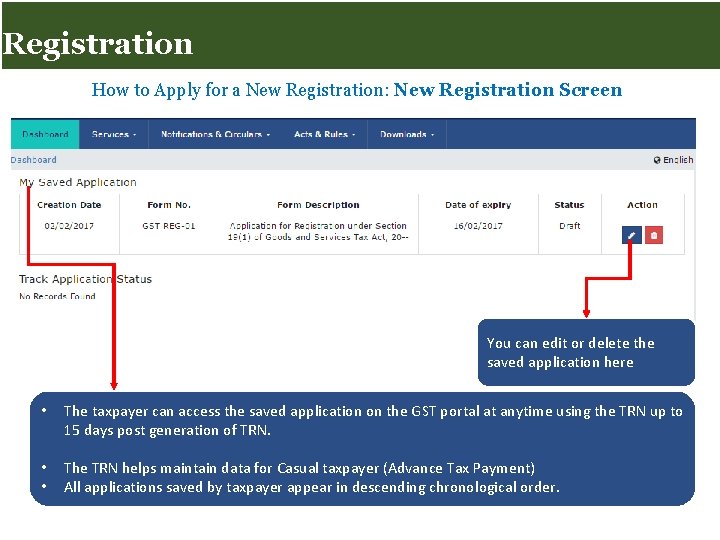
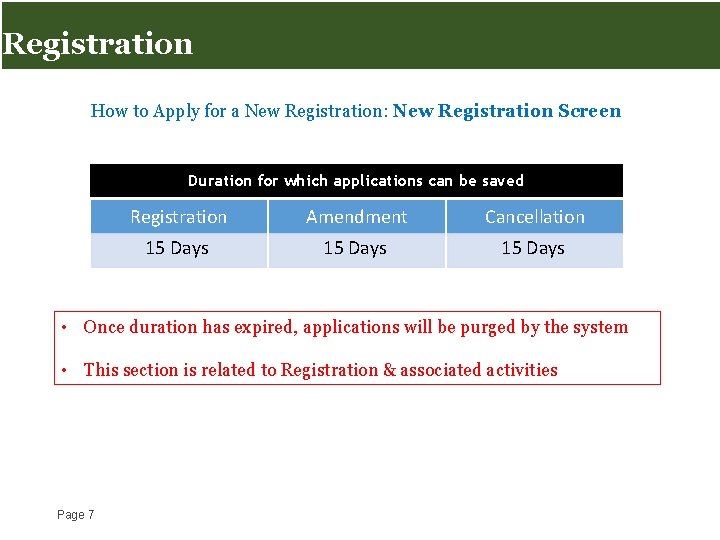
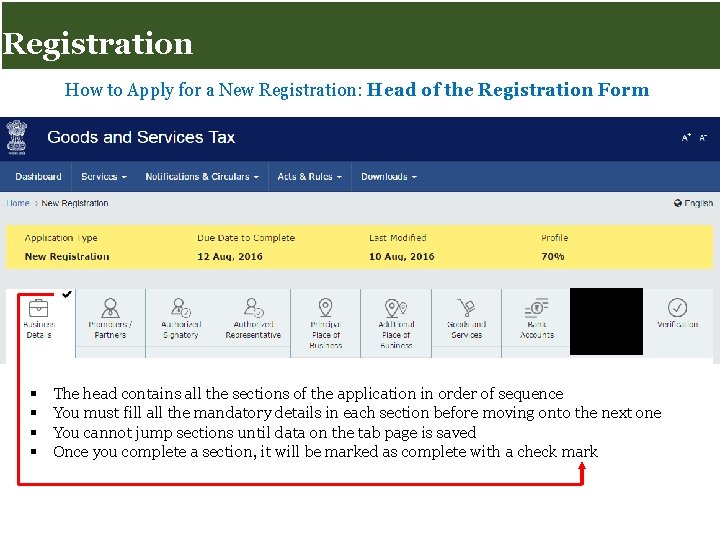
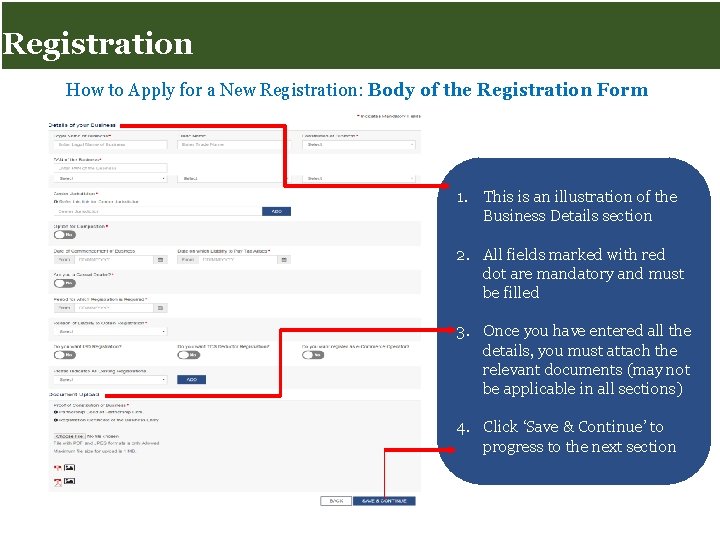
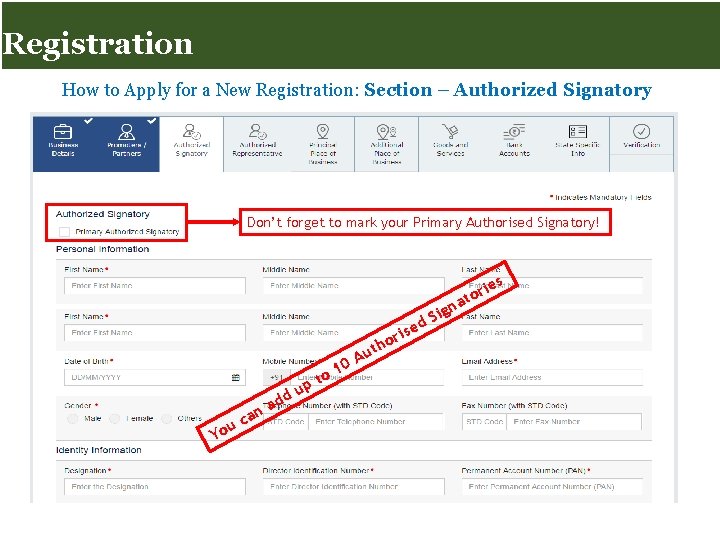
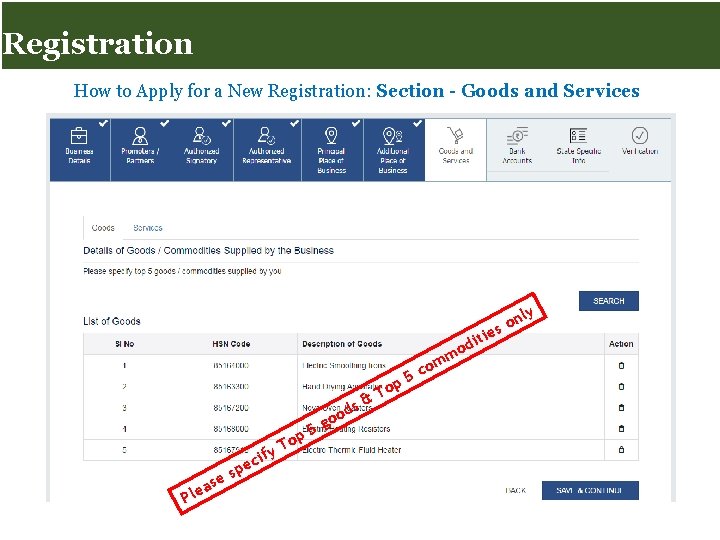
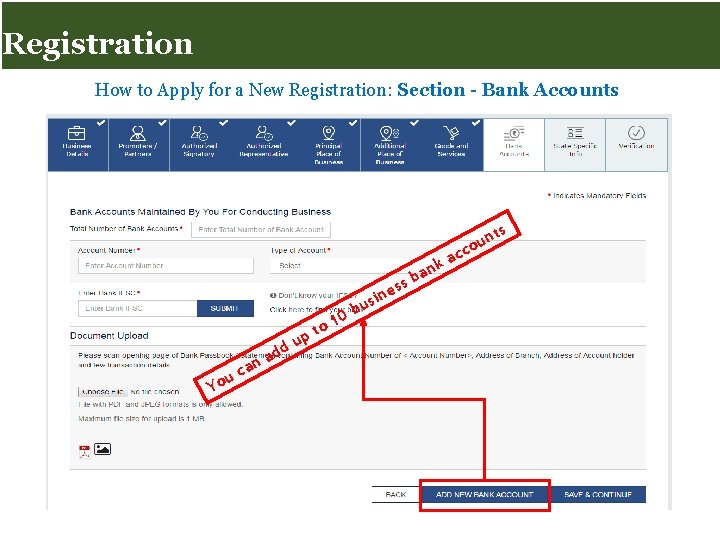
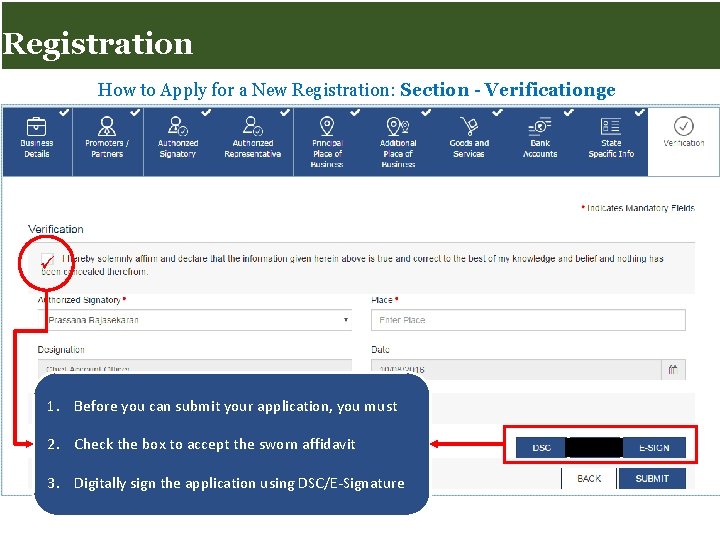
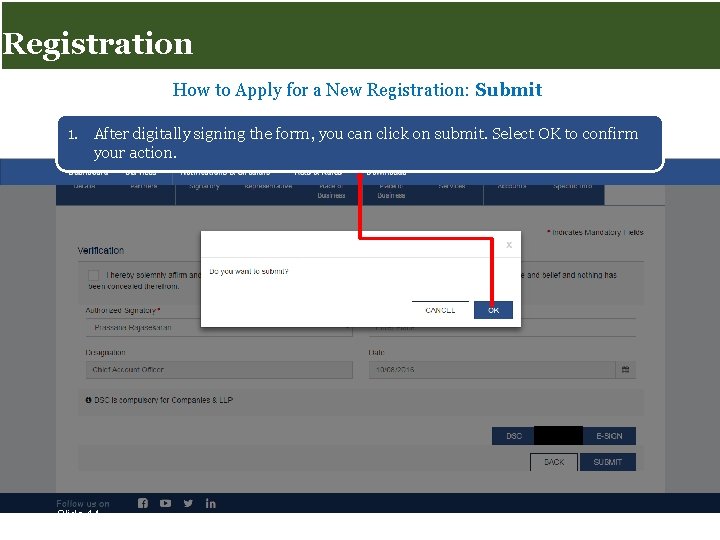
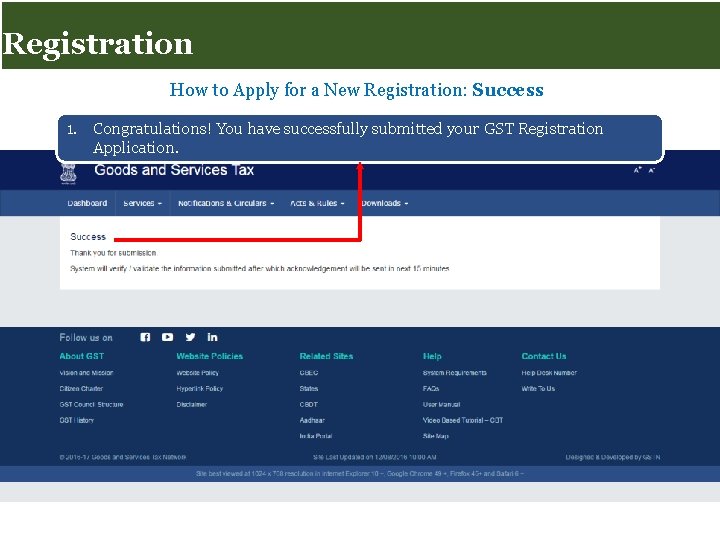
- Slides: 15
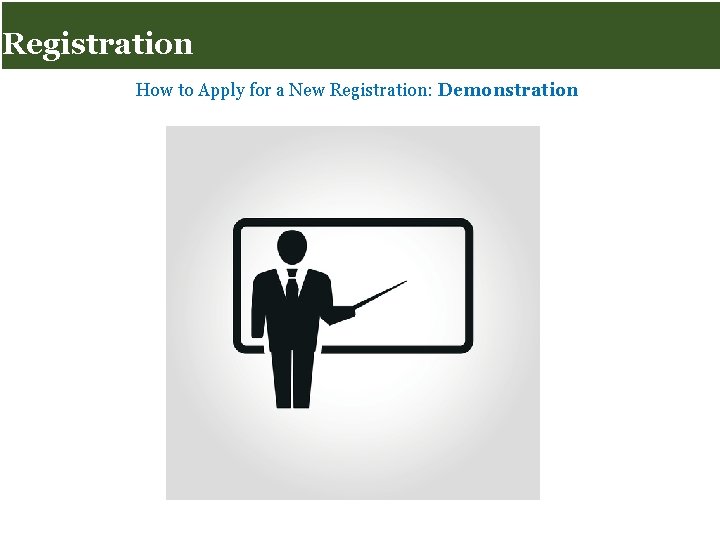
Registration for Taxpayers Registration How to Apply for a New Registration: Demonstration Slide 1
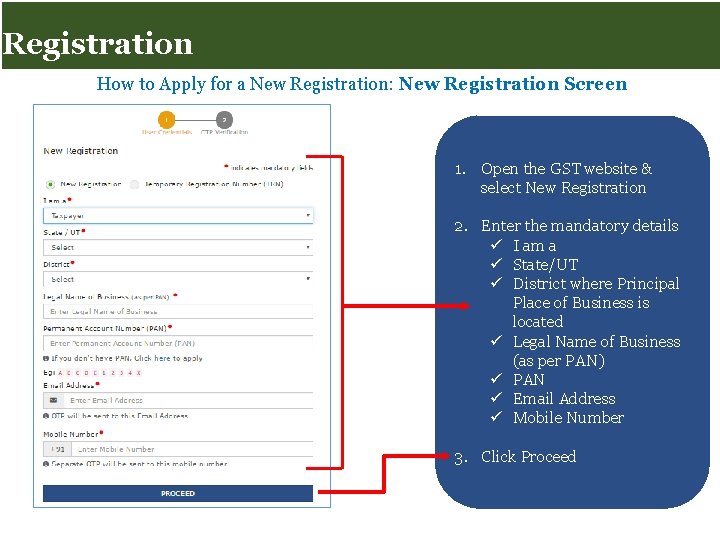
Registration for Taxpayers Registration How to Apply for a New Registration: New Registration Screen 1. Open the GST website & select New Registration 2. Enter the mandatory details ü I am a ü State/UT ü District where Principal Place of Business is located ü Legal Name of Business (as per PAN) ü PAN ü Email Address ü Mobile Number 3. Click Proceed Slide 2
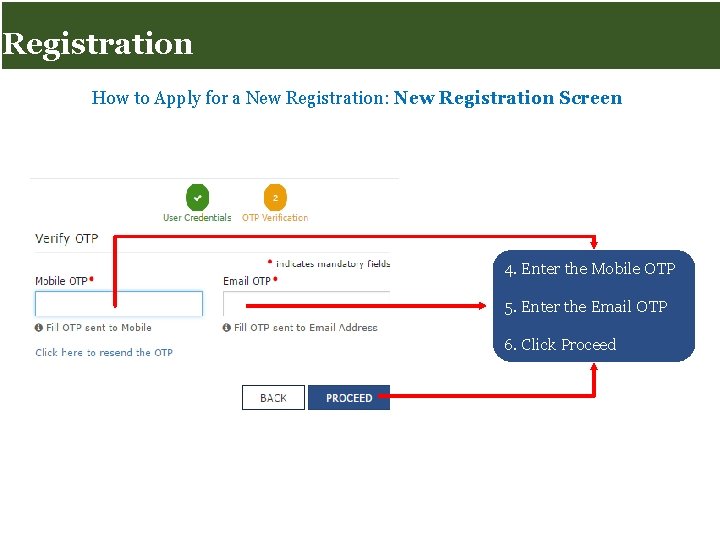
Registration for Taxpayers Registration How to Apply for a New Registration: New Registration Screen 4. Enter the Mobile OTP 5. Enter the Email OTP 6. Click Proceed Slide 3
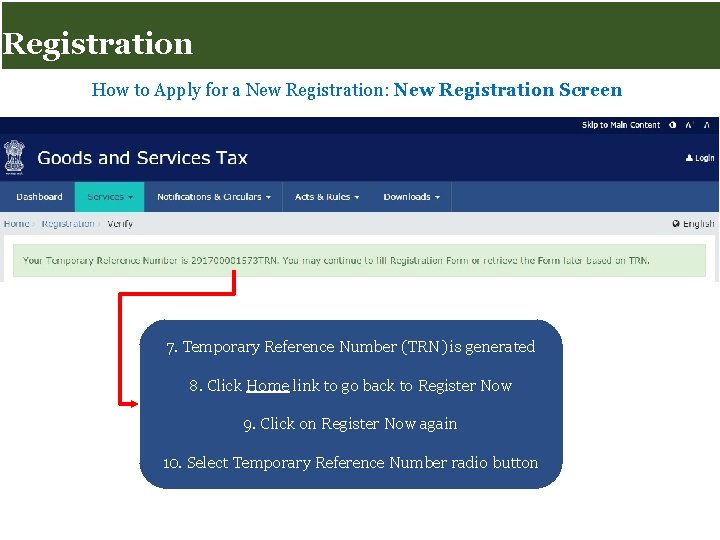
Registration for Taxpayers Registration How to Apply for a New Registration: New Registration Screen 7. Temporary Reference Number (TRN) is generated 8. Click Home link to go back to Register Now 9. Click on Register Now again 10. Select Temporary Reference Number radio button Slide 4
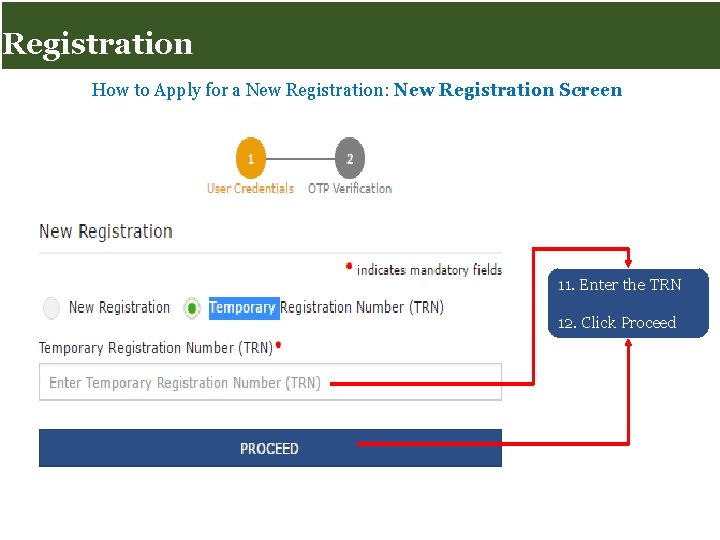
Registration for Taxpayers Registration How to Apply for a New Registration: New Registration Screen 11. Enter the TRN 12. Click Proceed Slide 5
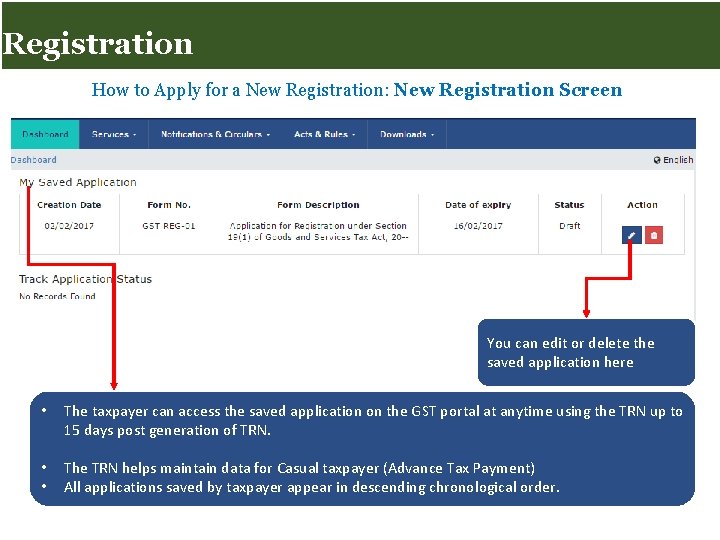
Registration for Taxpayers Registration How to Apply for a New Registration: New Registration Screen You can edit or delete the saved application here • The taxpayer can access the saved application on the GST portal at anytime using the TRN up to 15 days post generation of TRN. • • The TRN helps maintain data for Casual taxpayer (Advance Tax Payment) All applications saved by taxpayer appear in descending chronological order. Slide 6
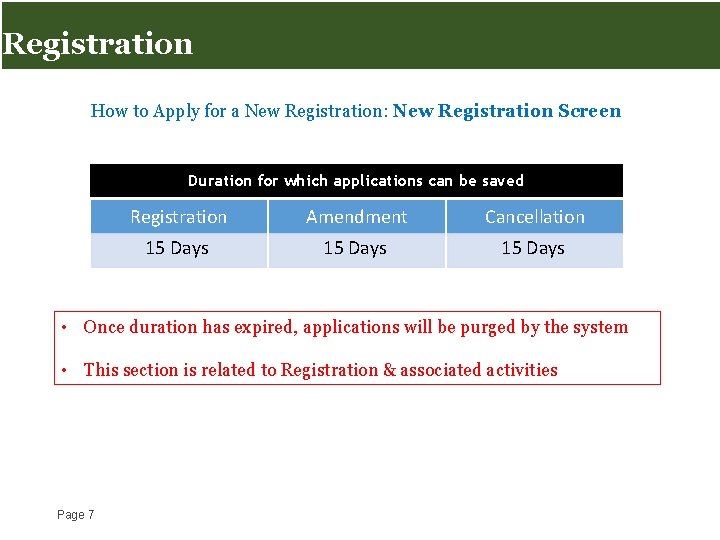
Registration for Taxpayers Registration How to Apply for a New Registration: New Registration Screen Duration for which applications can be saved Registration Amendment Cancellation 15 Days • Once duration has expired, applications will be purged by the system • This section is related to Registration & associated activities Page 7
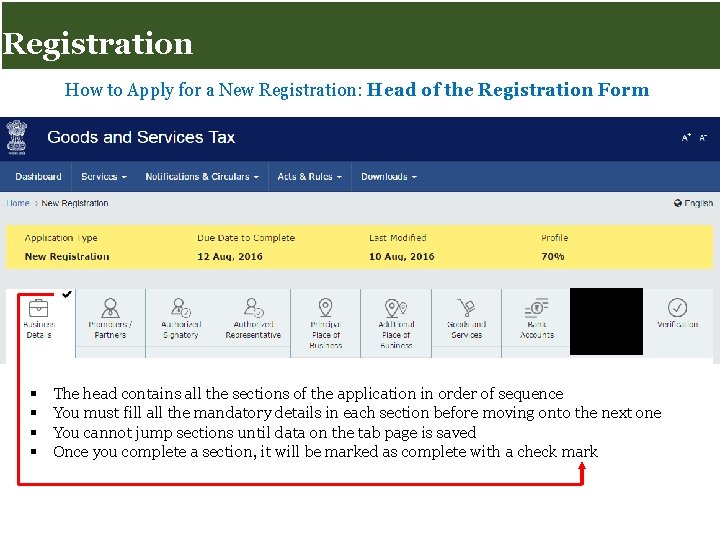
Registration for Taxpayers Registration How to Apply for a New Registration: Head of the Registration Form § § The head contains all the sections of the application in order of sequence You must fill all the mandatory details in each section before moving onto the next one You cannot jump sections until data on the tab page is saved Once you complete a section, it will be marked as complete with a check mark Slide 8
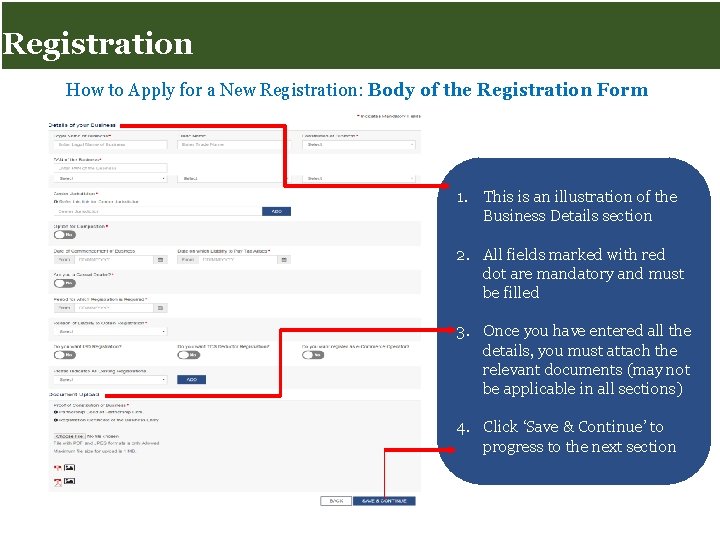
Registration for Taxpayers Registration How to Apply for a New Registration: Body of the Registration Form 1. This is an illustration of the Business Details section 2. All fields marked with red dot are mandatory and must be filled 3. Once you have entered all the details, you must attach the relevant documents (may not be applicable in all sections) 4. Click ‘Save & Continue’ to progress to the next section Slide 9
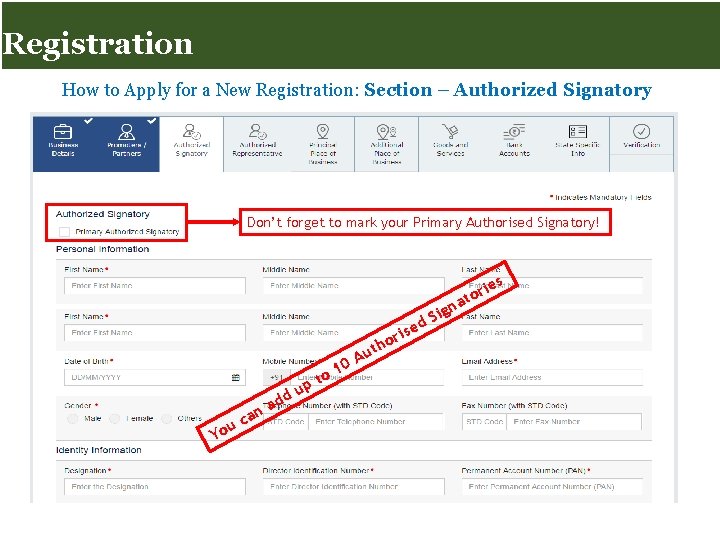
Registration for Taxpayers Registration How to Apply for a New Registration: Section – Authorized Signatory Don’t forget to mark your Primary Authorised Signatory! es i r ato d p du u Yo Slide 10 a n a c to A 10 u e ris o th ign S d
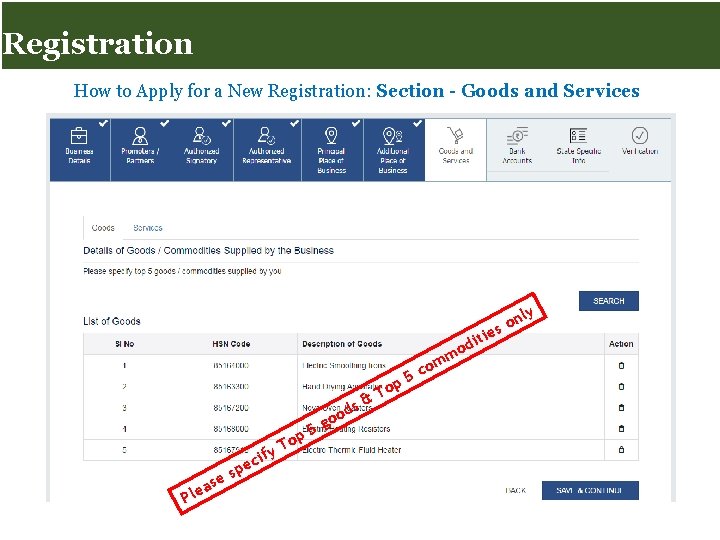
Registration for Taxpayers Registration How to Apply for a New Registration: Section - Goods and Services ly ie ify se a Ple Slide 11 c spe p 5 o T g ds o o & p To 5 dit o mm o c n so
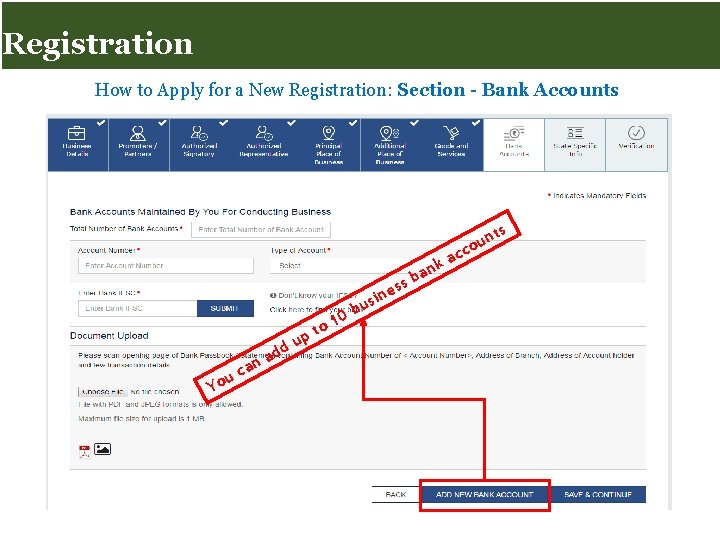
Registration for Taxpayers Registration How to Apply for a New Registration: Section - Bank Accounts ts ss an c u Yo Slide 12 d ad u o pt 1 e sin u 0 b nk ba a un o c c
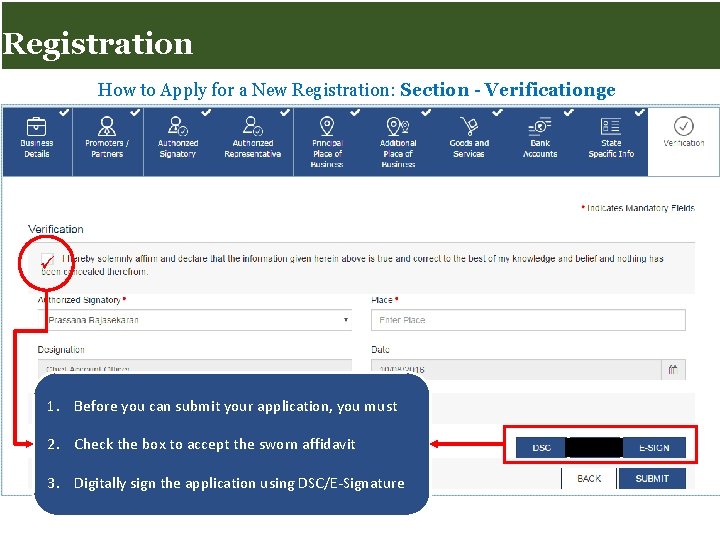
Registration for Taxpayers Registration How to Apply for a New Registration: Section - Verificationge ü 1. Before you can submit your application, you must 2. Check the box to accept the sworn affidavit 3. Digitally sign the application using DSC/E-Signature Slide 13
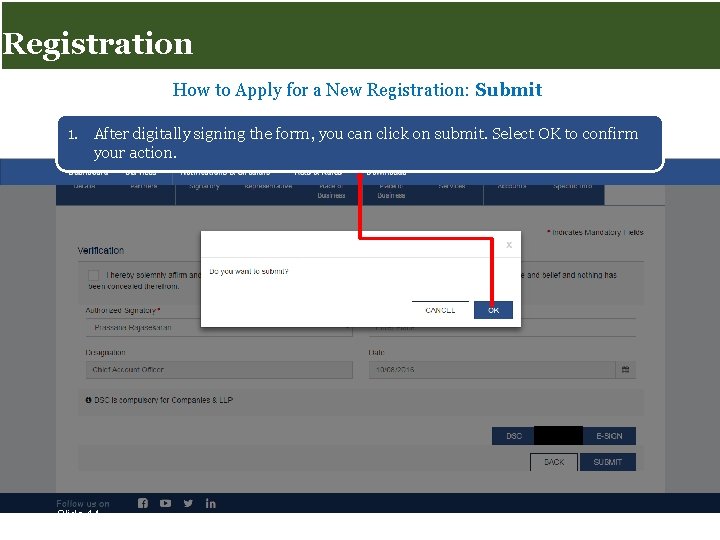
Registration for Taxpayers Registration How to Apply for a New Registration: Submit 1. After digitally signing the form, you can click on submit. Select OK to confirm your action. Slide 14
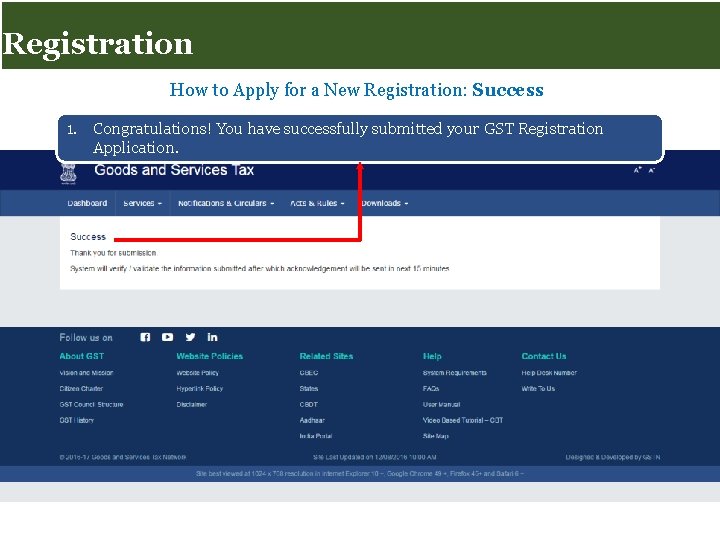
Registration for Taxpayers Registration How to Apply for a New Registration: Success 1. Congratulations! You have successfully submitted your GST Registration Application. Slide 15
 Cross apply vs outer apply
Cross apply vs outer apply Texas taxpayers and research association
Texas taxpayers and research association Coalition of sensible taxpayers
Coalition of sensible taxpayers Rbk fuktmätning
Rbk fuktmätning Formel för lufttryck
Formel för lufttryck Vilket tal pekar pilen på
Vilket tal pekar pilen på Elektronik för barn
Elektronik för barn Förklara densitet för barn
Förklara densitet för barn Borra hål för knoppar
Borra hål för knoppar Tack för att ni lyssnade bild
Tack för att ni lyssnade bild Smärtskolan kunskap för livet
Smärtskolan kunskap för livet Bris för vuxna
Bris för vuxna Jiddisch
Jiddisch Trög för kemist
Trög för kemist Magnetsjukhus
Magnetsjukhus Humanitr
Humanitr