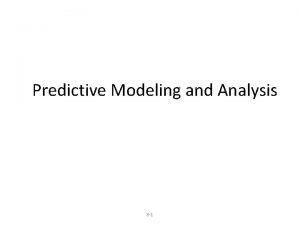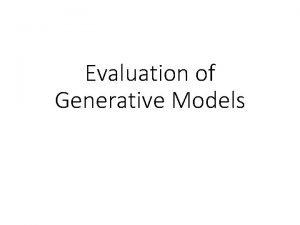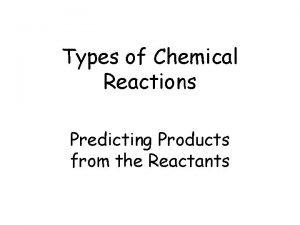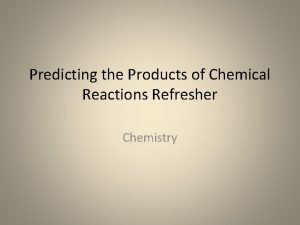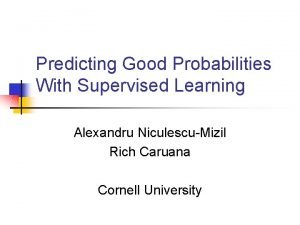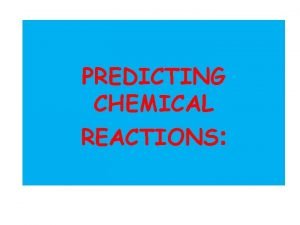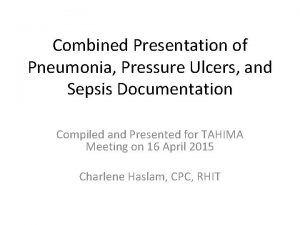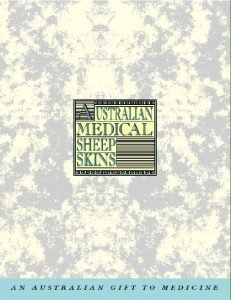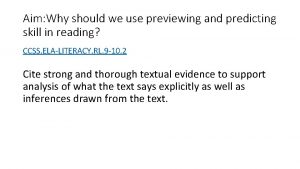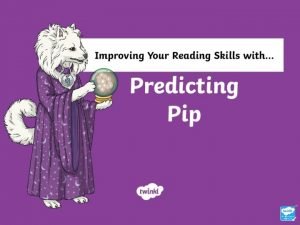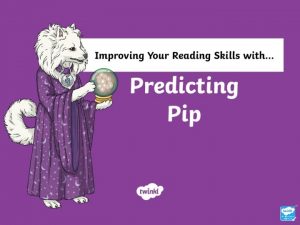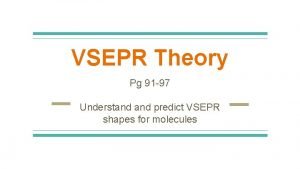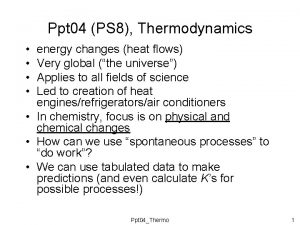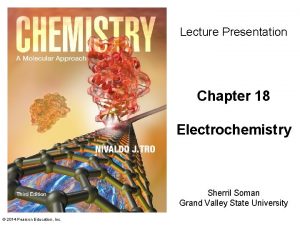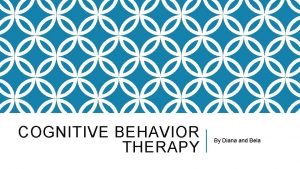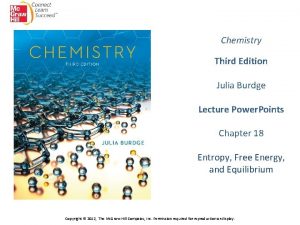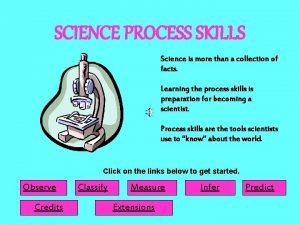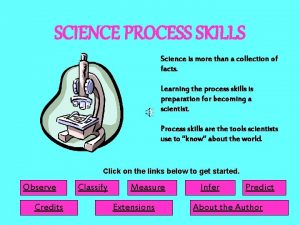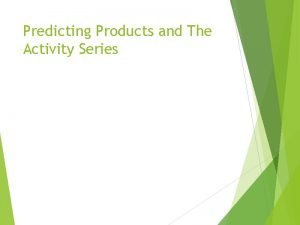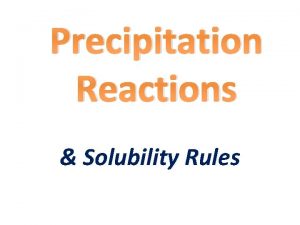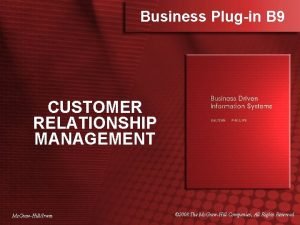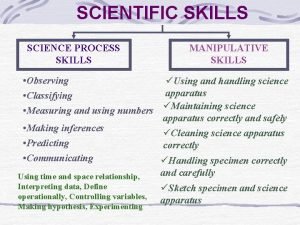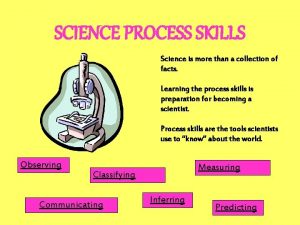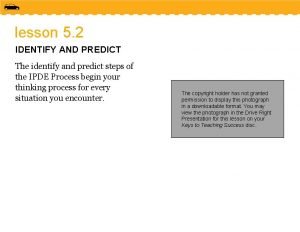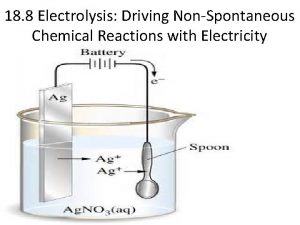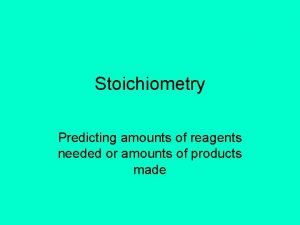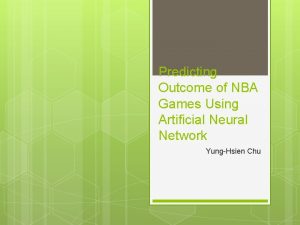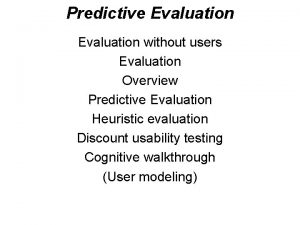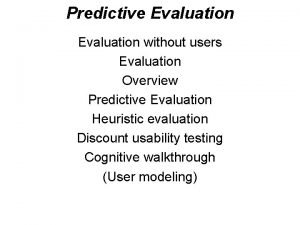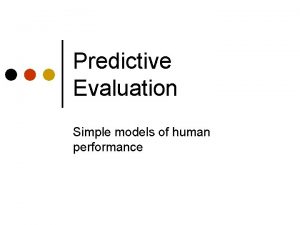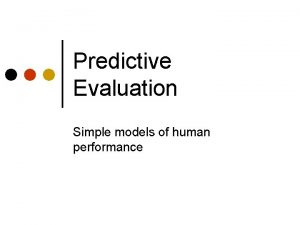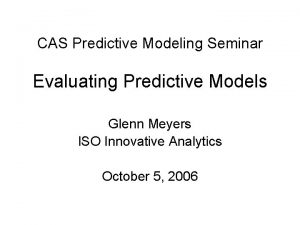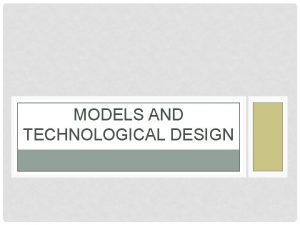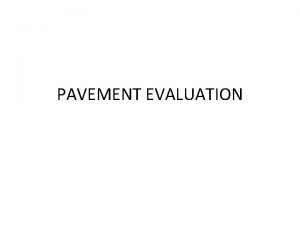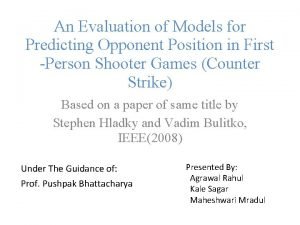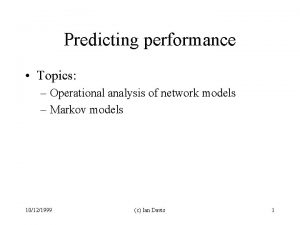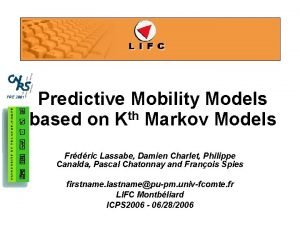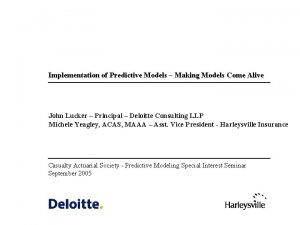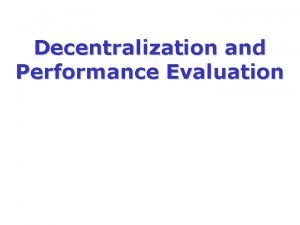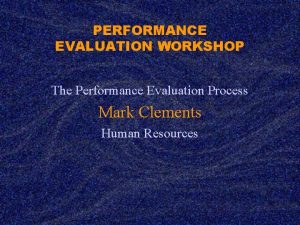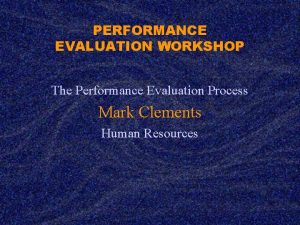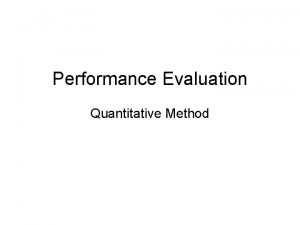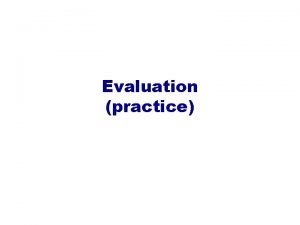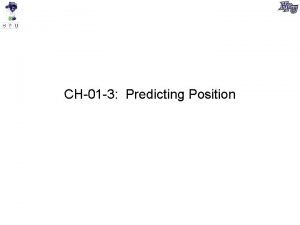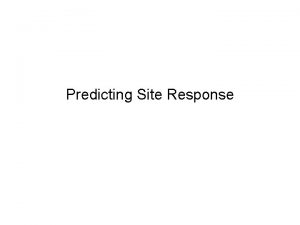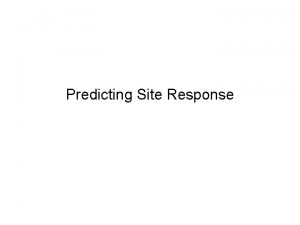Predictive Evaluation Predicting performance Predictive Models l l
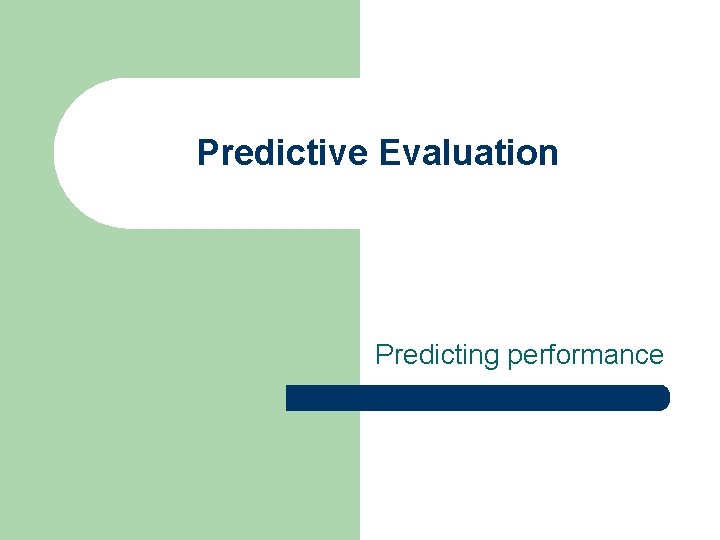
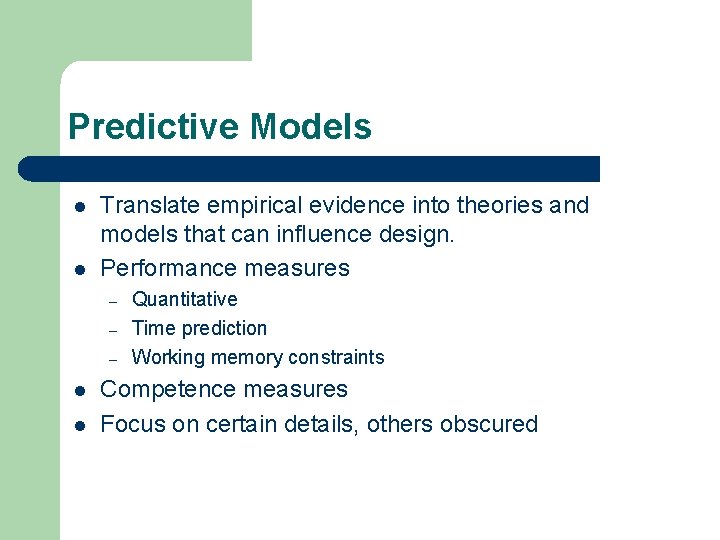
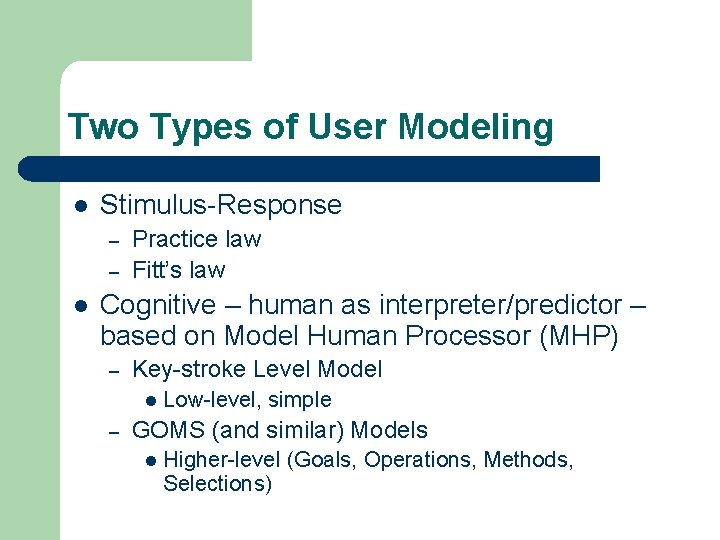
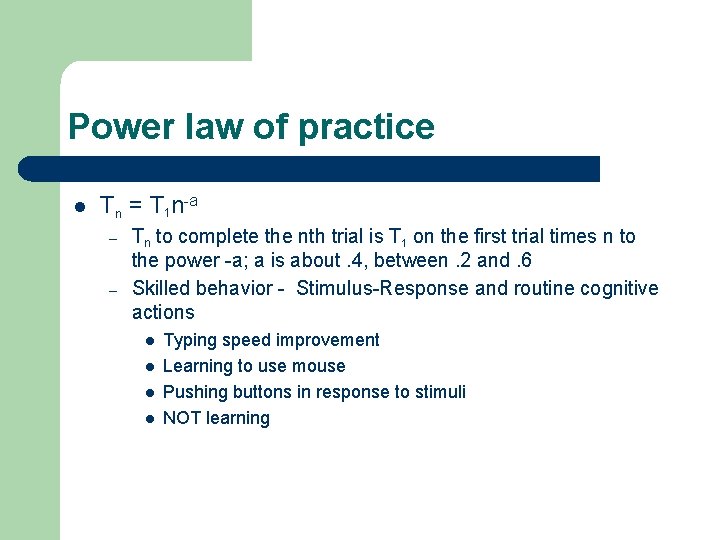
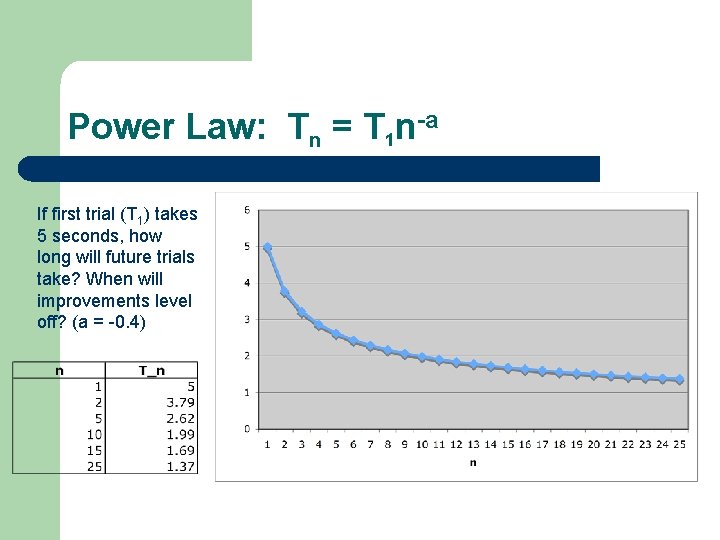
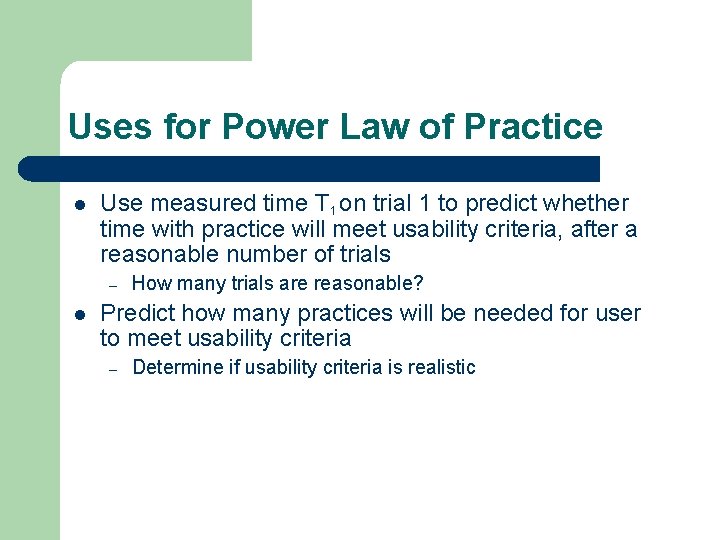
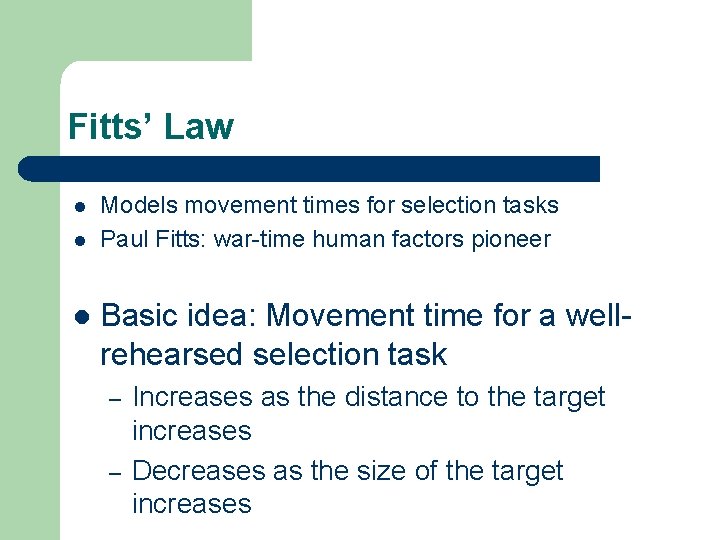
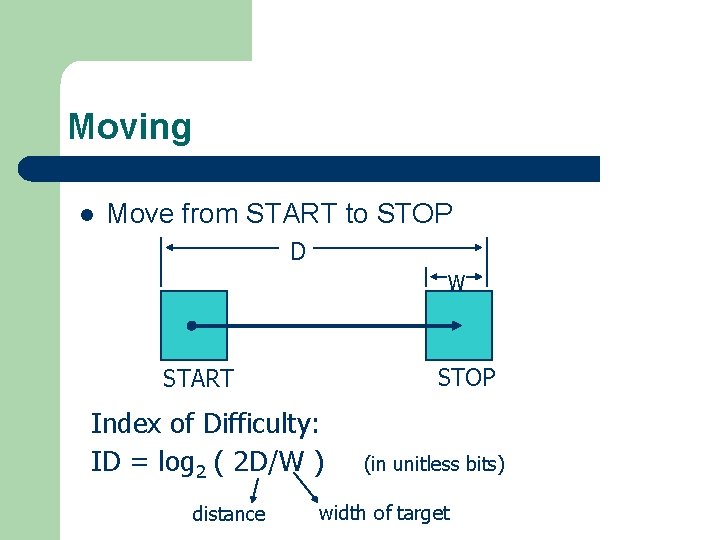
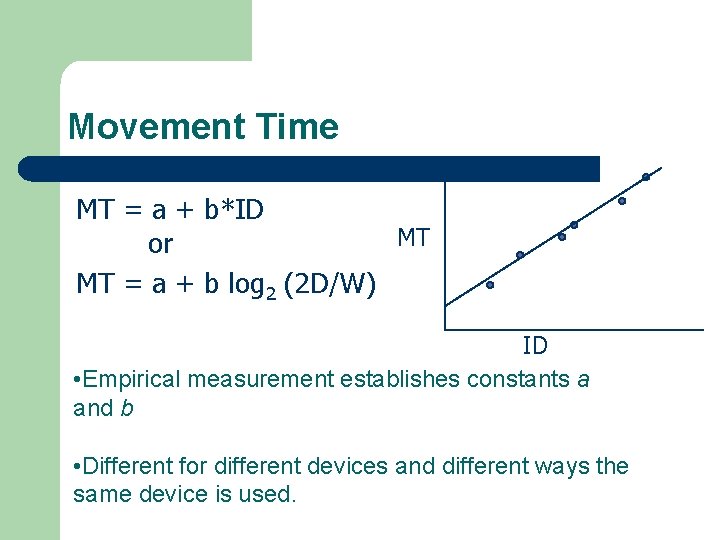
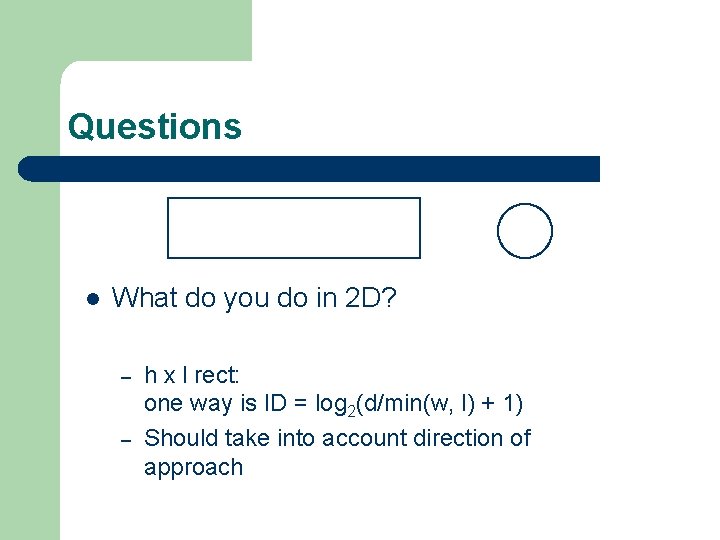
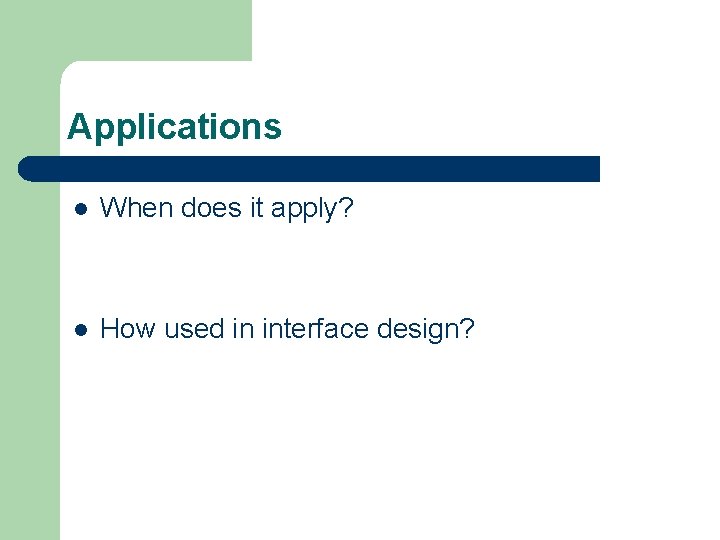
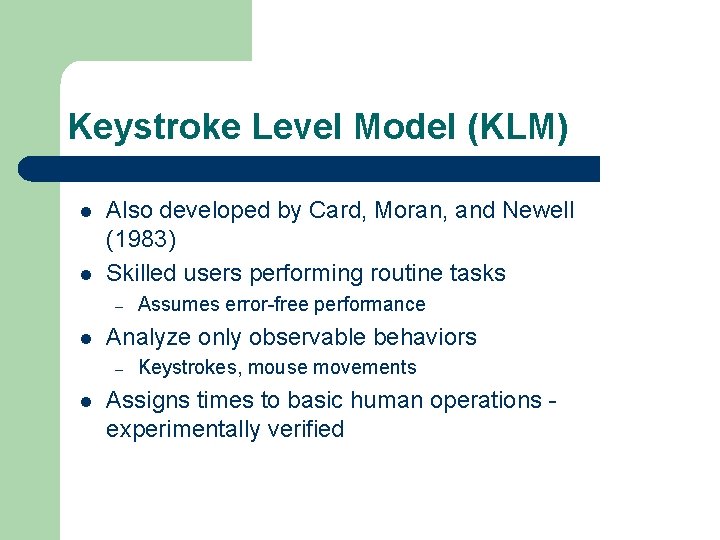
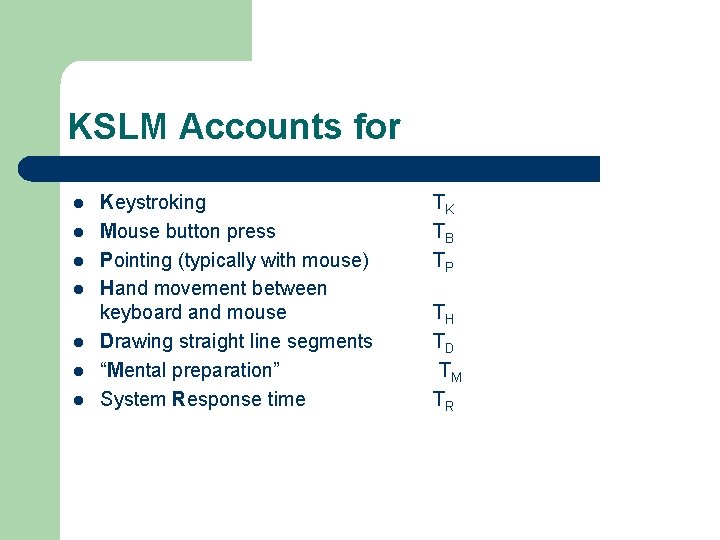
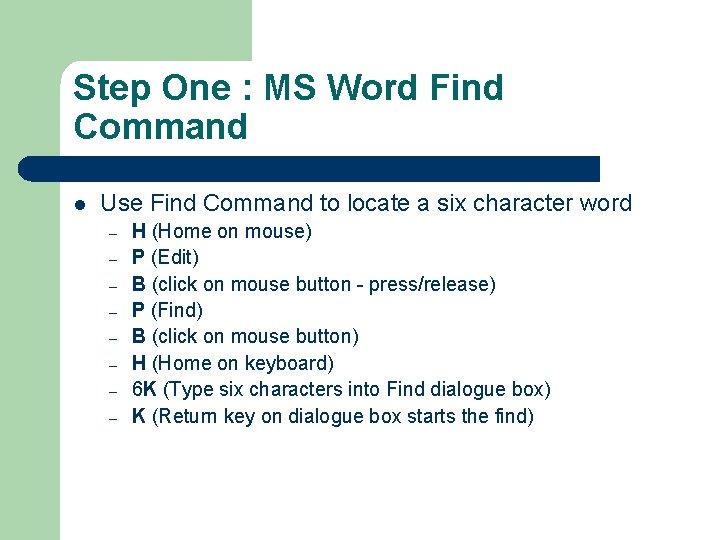
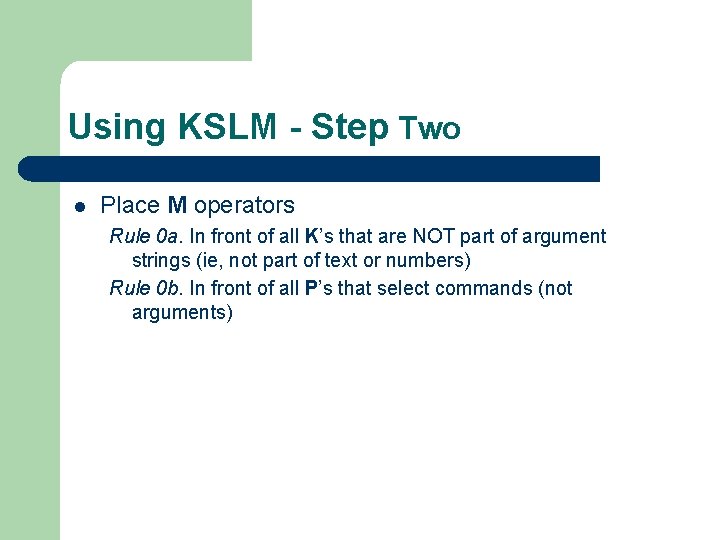
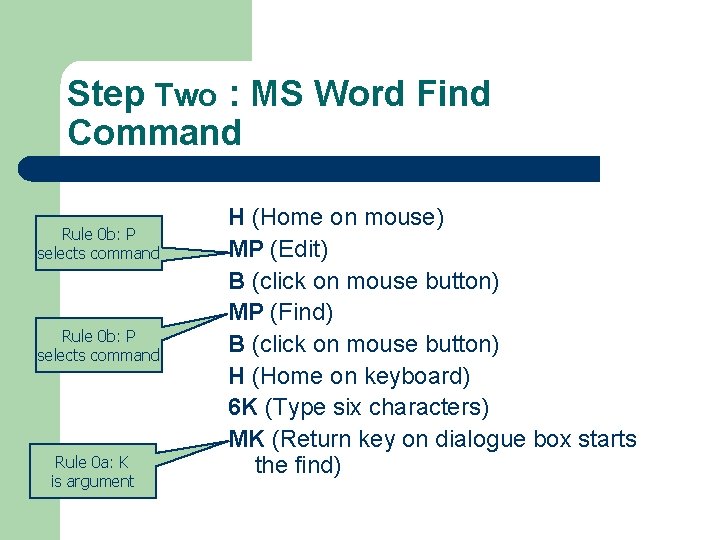
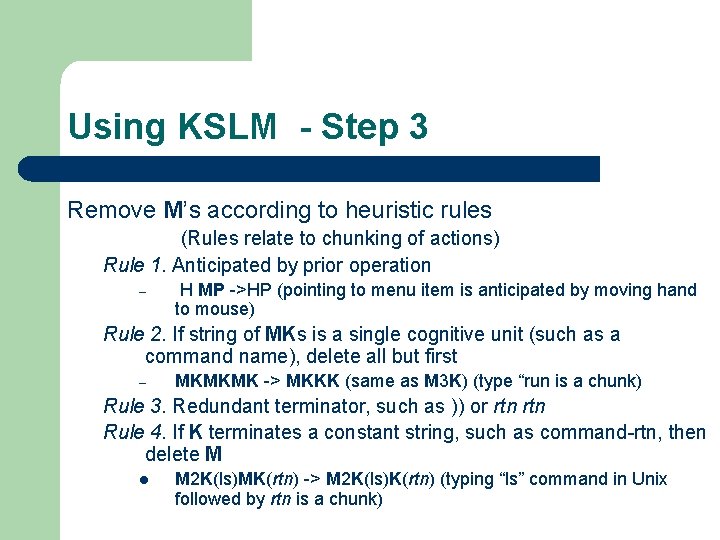
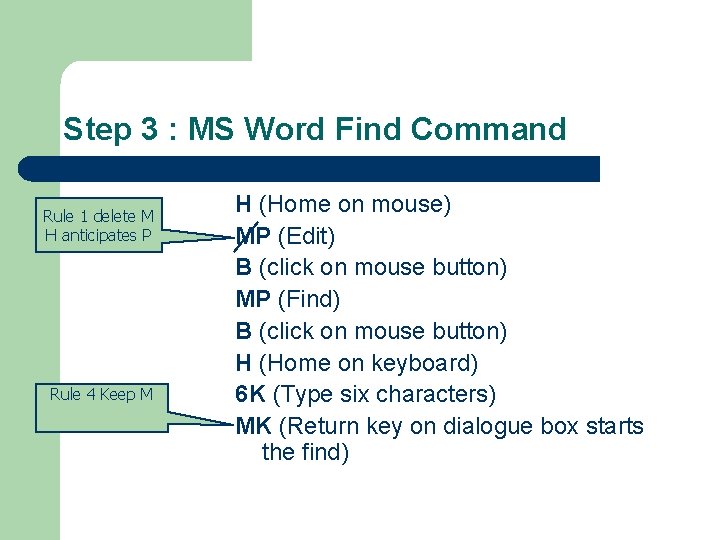
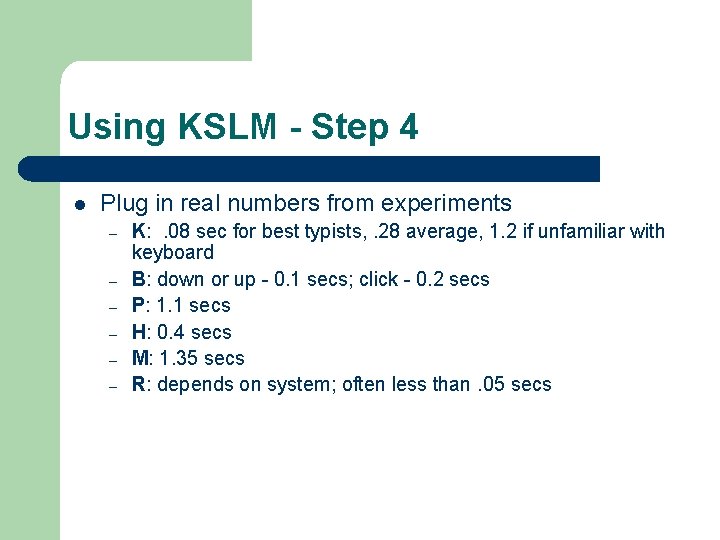
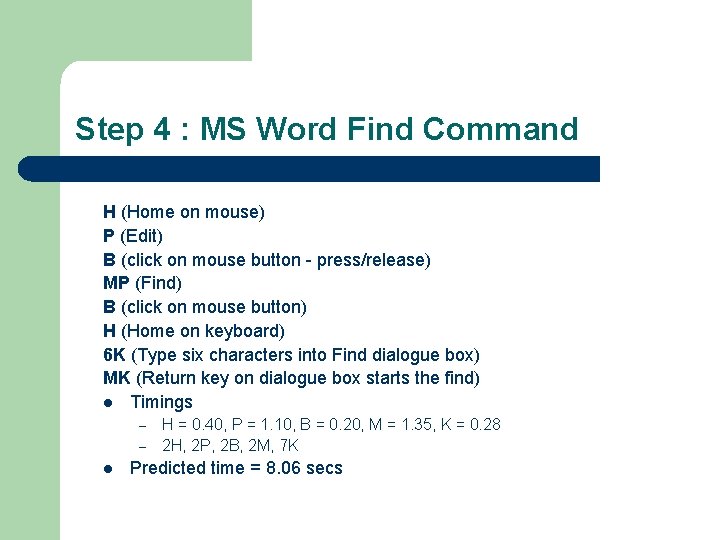
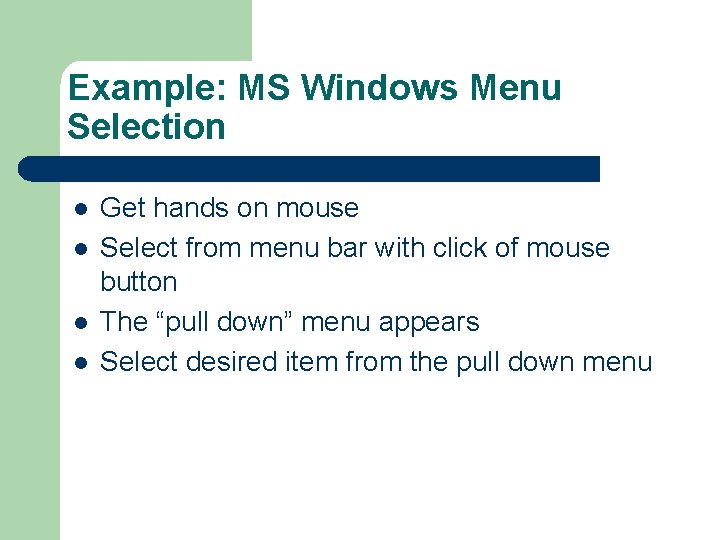
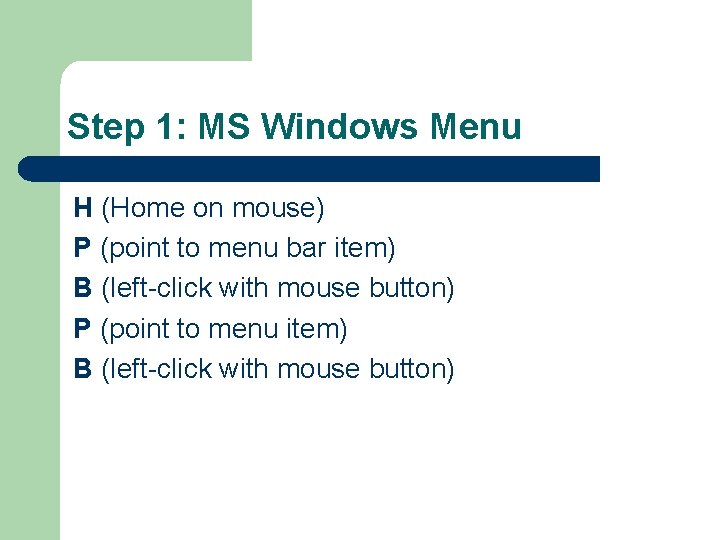
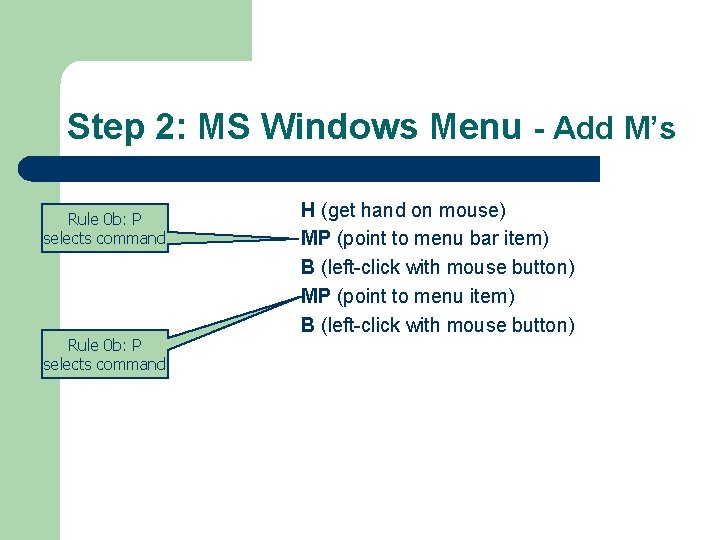
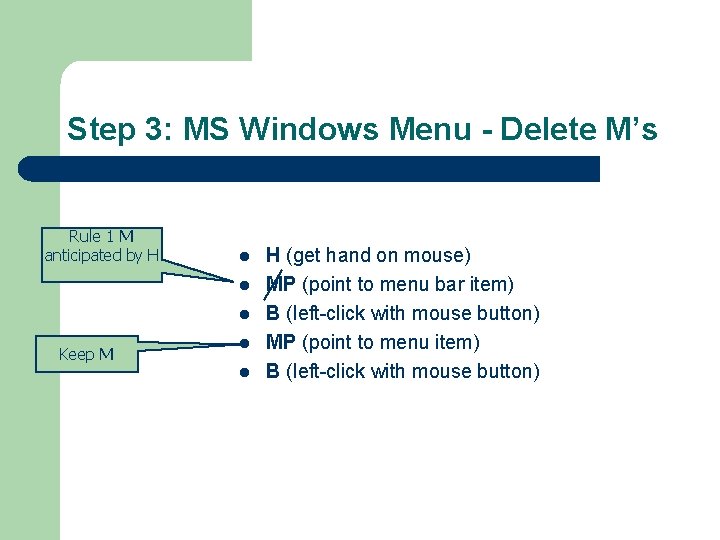
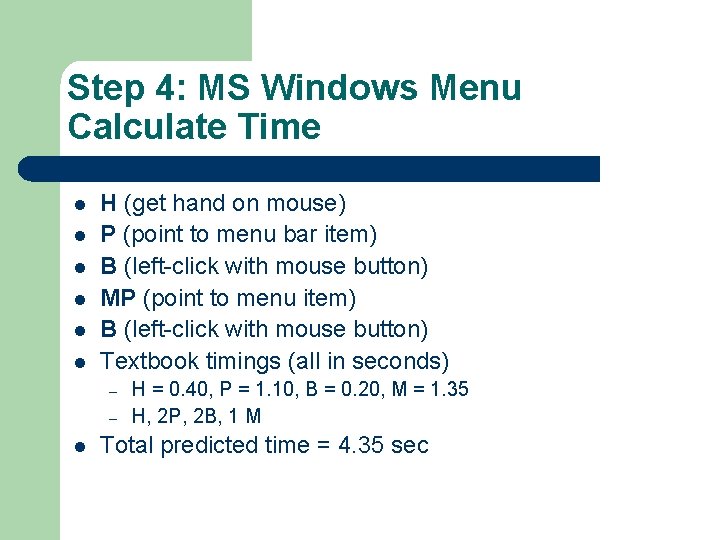
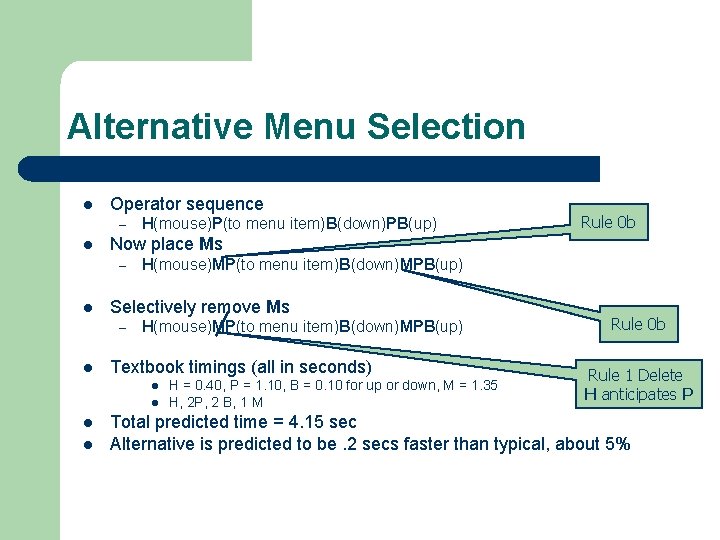

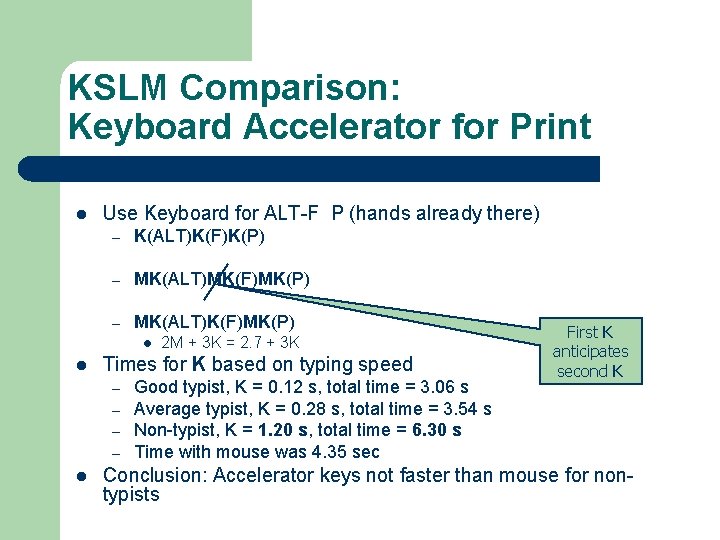
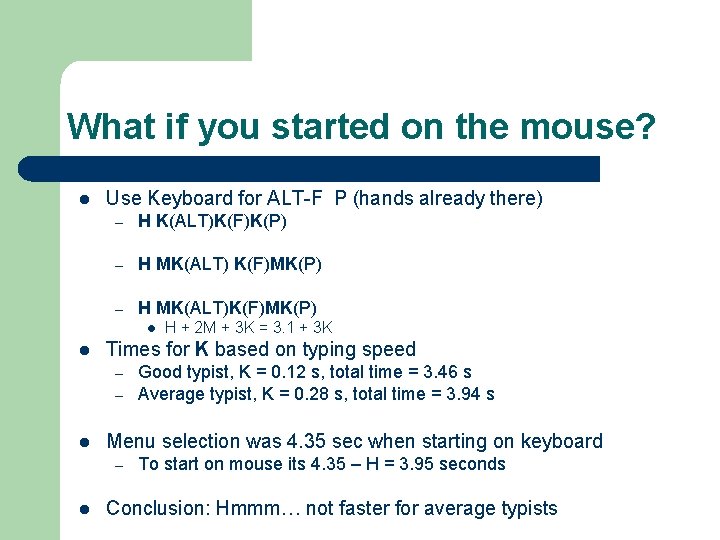
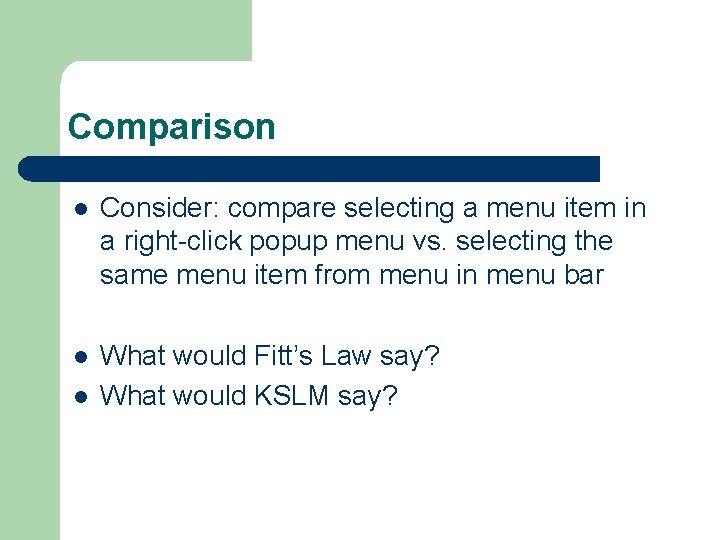
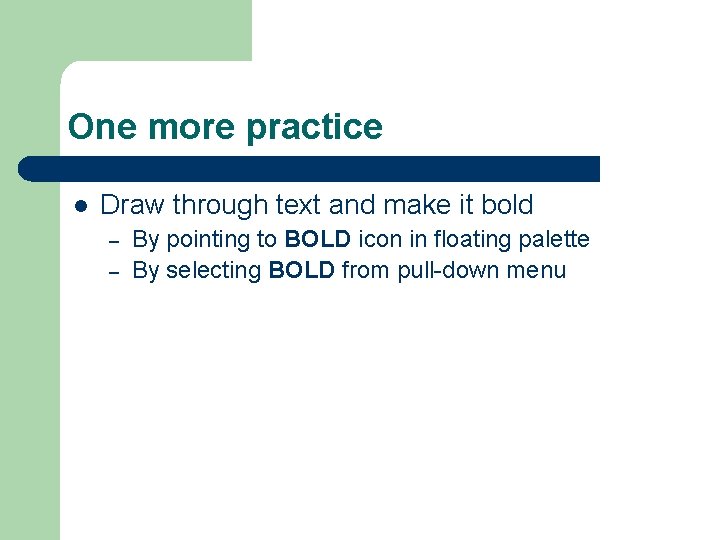
- Slides: 31
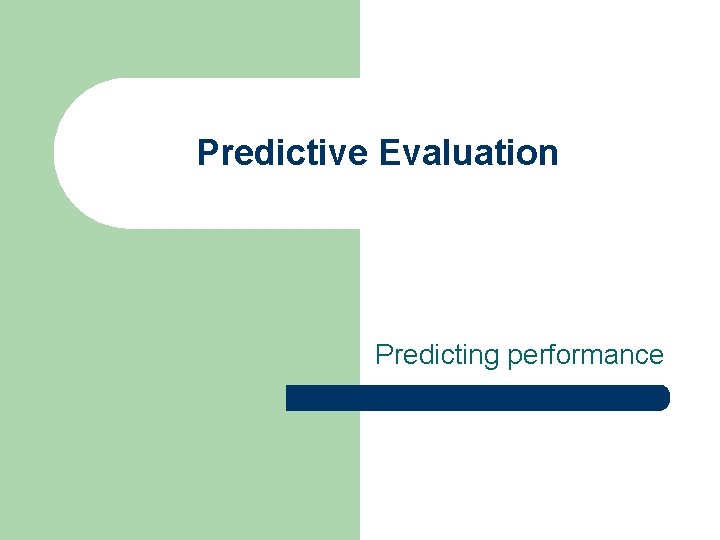
Predictive Evaluation Predicting performance
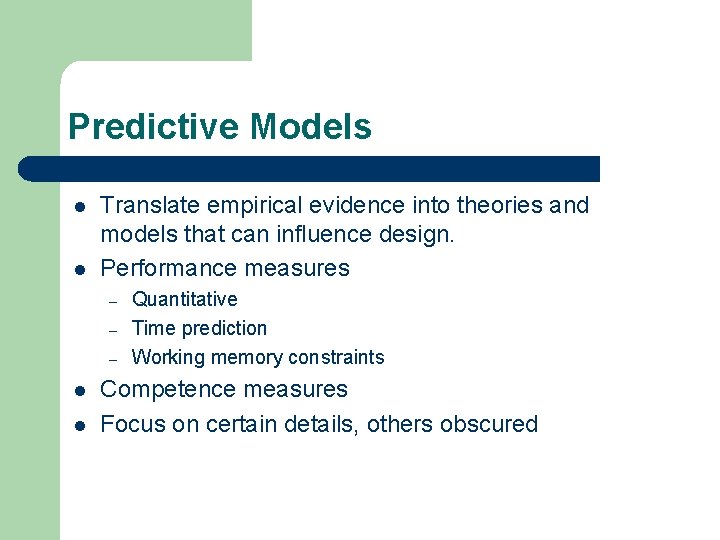
Predictive Models l l Translate empirical evidence into theories and models that can influence design. Performance measures – – – l l Quantitative Time prediction Working memory constraints Competence measures Focus on certain details, others obscured
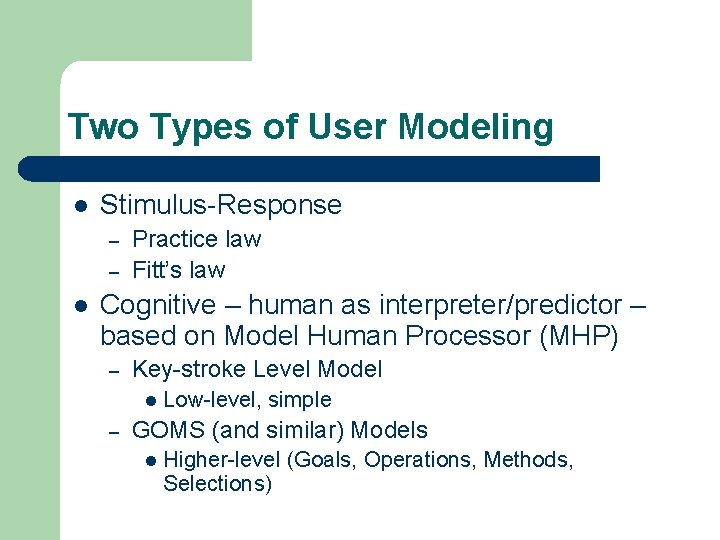
Two Types of User Modeling l Stimulus-Response – – l Practice law Fitt’s law Cognitive – human as interpreter/predictor – based on Model Human Processor (MHP) – Key-stroke Level Model l – Low-level, simple GOMS (and similar) Models l Higher-level (Goals, Operations, Methods, Selections)
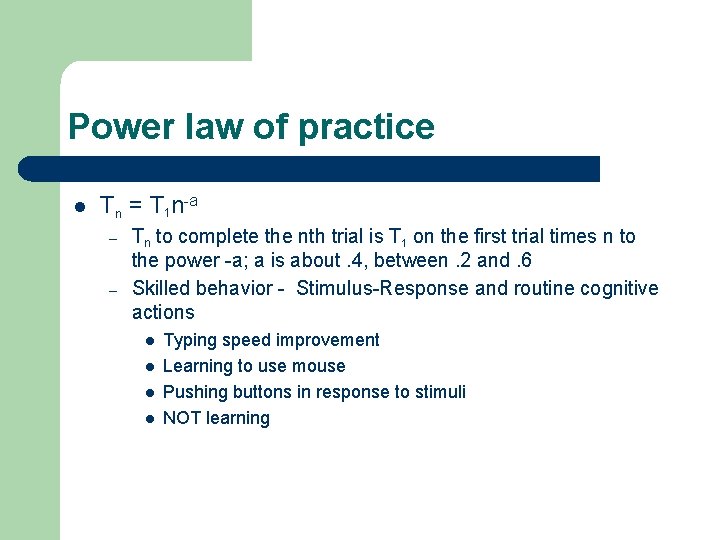
Power law of practice l Tn = T 1 n-a – – Tn to complete the nth trial is T 1 on the first trial times n to the power -a; a is about. 4, between. 2 and. 6 Skilled behavior - Stimulus-Response and routine cognitive actions l l Typing speed improvement Learning to use mouse Pushing buttons in response to stimuli NOT learning
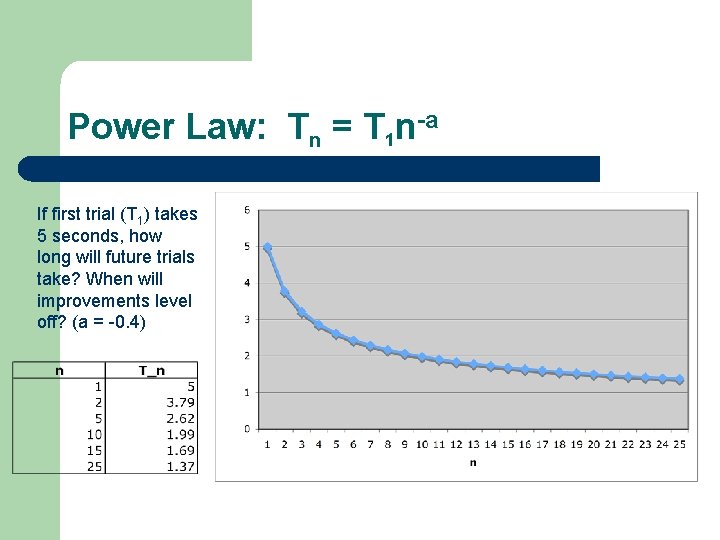
Power Law: Tn = T 1 n-a If first trial (T 1) takes 5 seconds, how long will future trials take? When will improvements level off? (a = -0. 4)
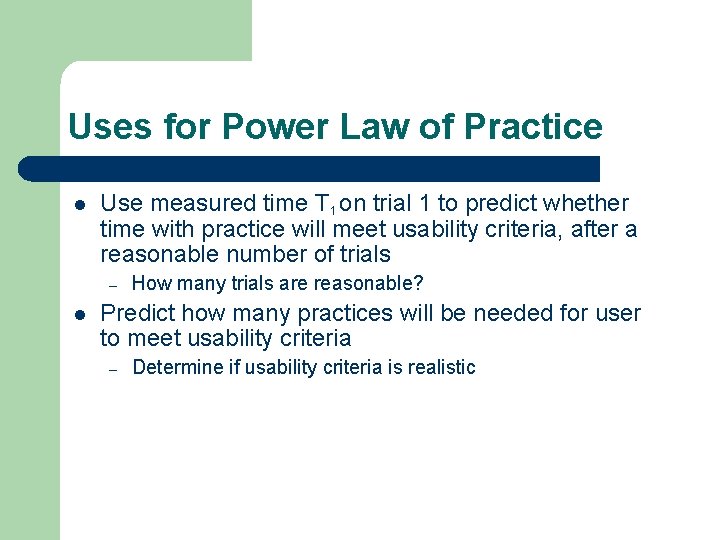
Uses for Power Law of Practice l Use measured time T 1 on trial 1 to predict whether time with practice will meet usability criteria, after a reasonable number of trials – l How many trials are reasonable? Predict how many practices will be needed for user to meet usability criteria – Determine if usability criteria is realistic
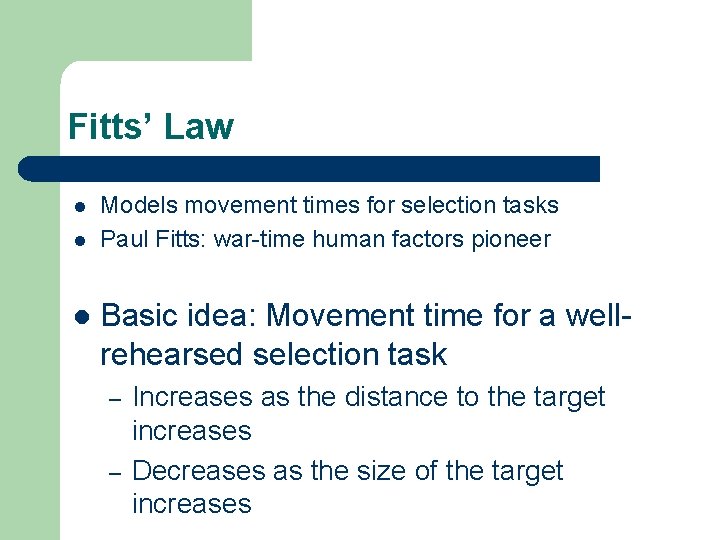
Fitts’ Law l l l Models movement times for selection tasks Paul Fitts: war-time human factors pioneer Basic idea: Movement time for a wellrehearsed selection task – – Increases as the distance to the target increases Decreases as the size of the target increases
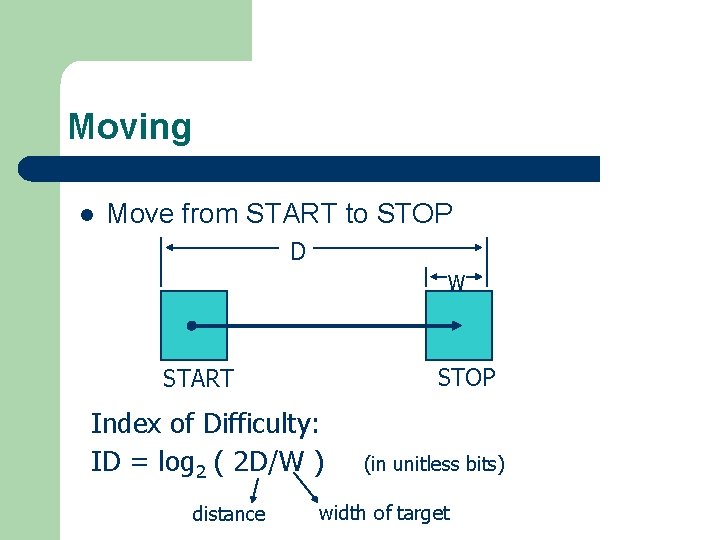
Moving l Move from START to STOP D W STOP START Index of Difficulty: ID = log 2 ( 2 D/W ) distance (in unitless bits) width of target
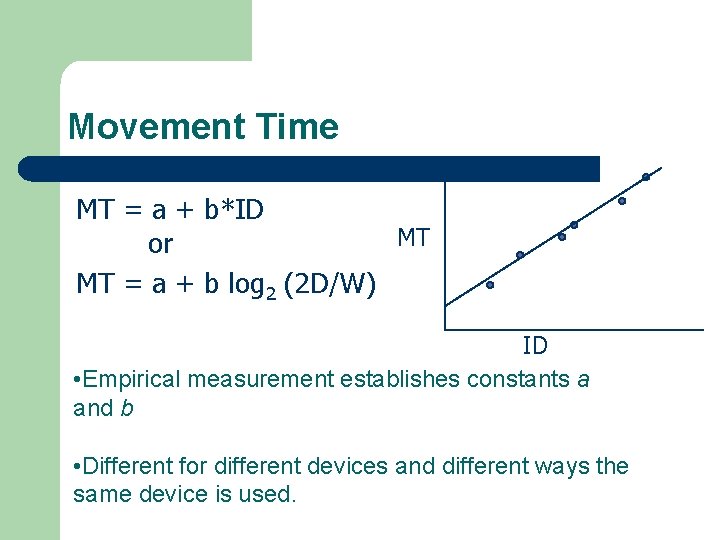
Movement Time MT = a + b*ID MT or MT = a + b log 2 (2 D/W) ID • Empirical measurement establishes constants a and b • Different for different devices and different ways the same device is used.
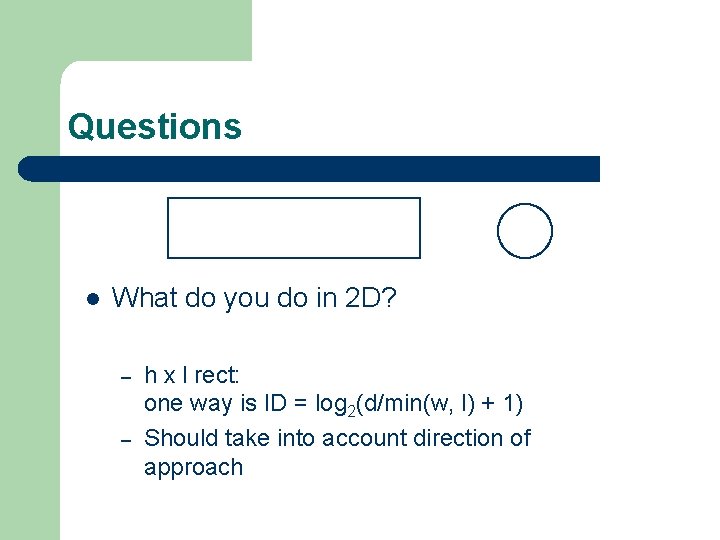
Questions l What do you do in 2 D? – – h x l rect: one way is ID = log 2(d/min(w, l) + 1) Should take into account direction of approach
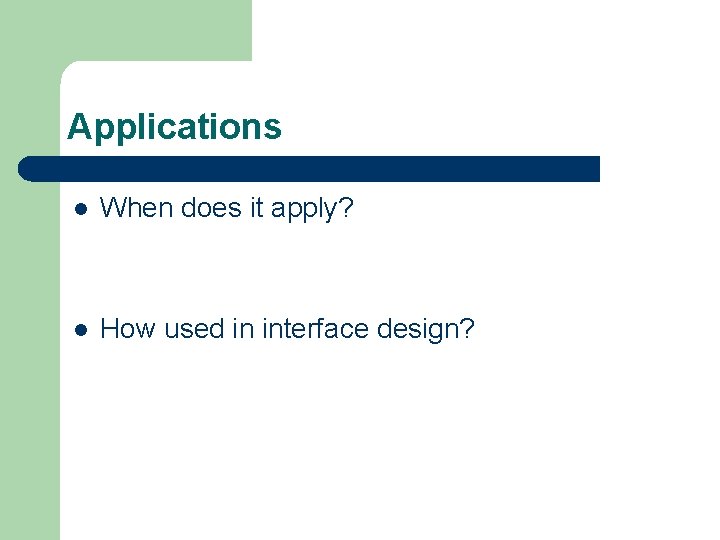
Applications l When does it apply? l How used in interface design?
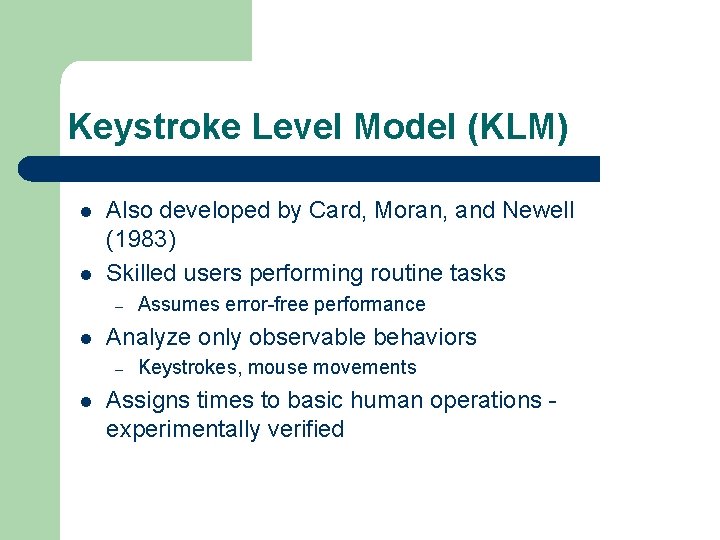
Keystroke Level Model (KLM) l l Also developed by Card, Moran, and Newell (1983) Skilled users performing routine tasks – l Analyze only observable behaviors – l Assumes error-free performance Keystrokes, mouse movements Assigns times to basic human operations experimentally verified
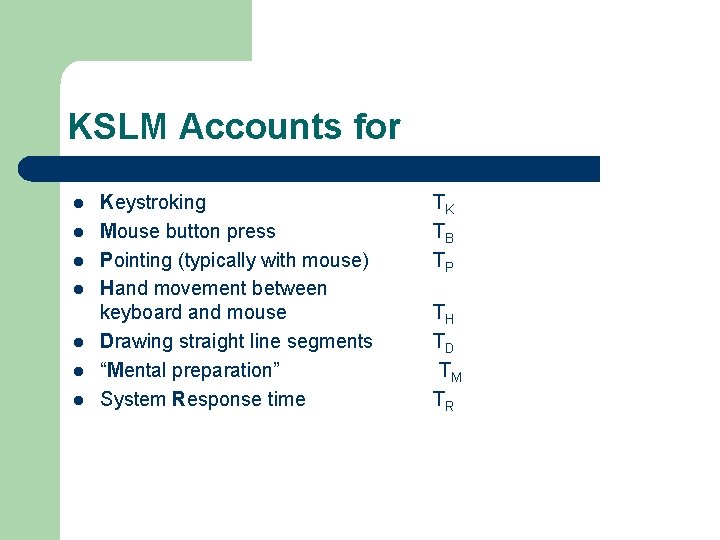
KSLM Accounts for l l l l Keystroking Mouse button press Pointing (typically with mouse) Hand movement between keyboard and mouse Drawing straight line segments “Mental preparation” System Response time TK TB TP TH TD TM TR
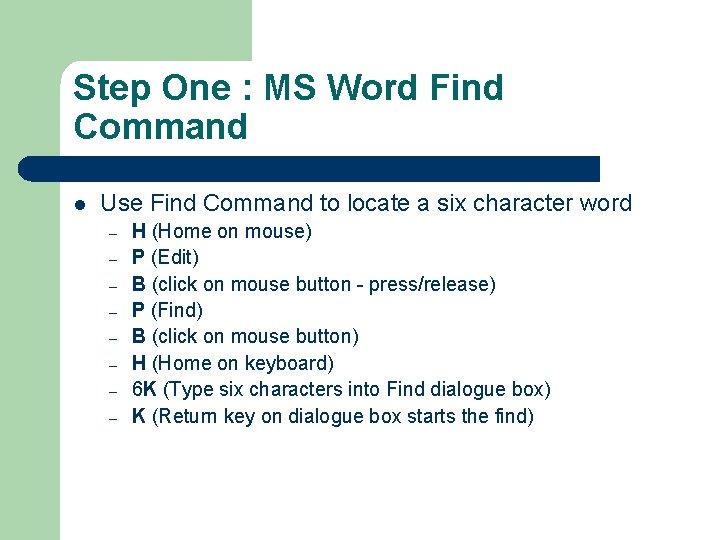
Step One : MS Word Find Command l Use Find Command to locate a six character word – – – – H (Home on mouse) P (Edit) B (click on mouse button - press/release) P (Find) B (click on mouse button) H (Home on keyboard) 6 K (Type six characters into Find dialogue box) K (Return key on dialogue box starts the find)
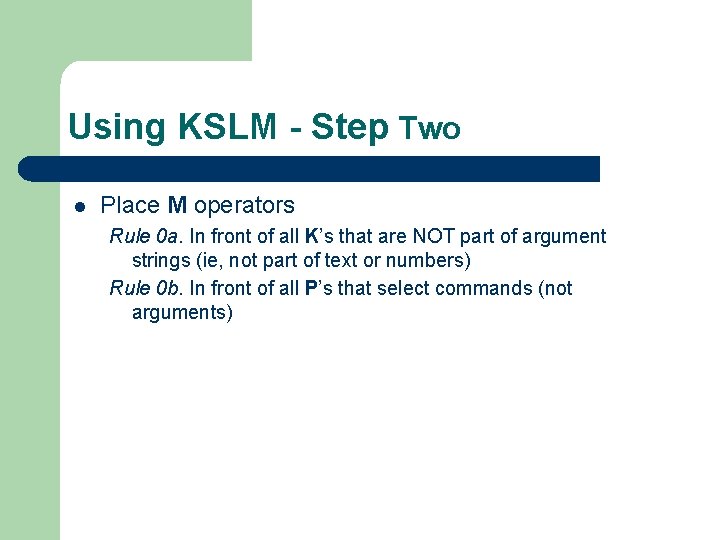
Using KSLM - Step Two l Place M operators Rule 0 a. In front of all K’s that are NOT part of argument strings (ie, not part of text or numbers) Rule 0 b. In front of all P’s that select commands (not arguments)
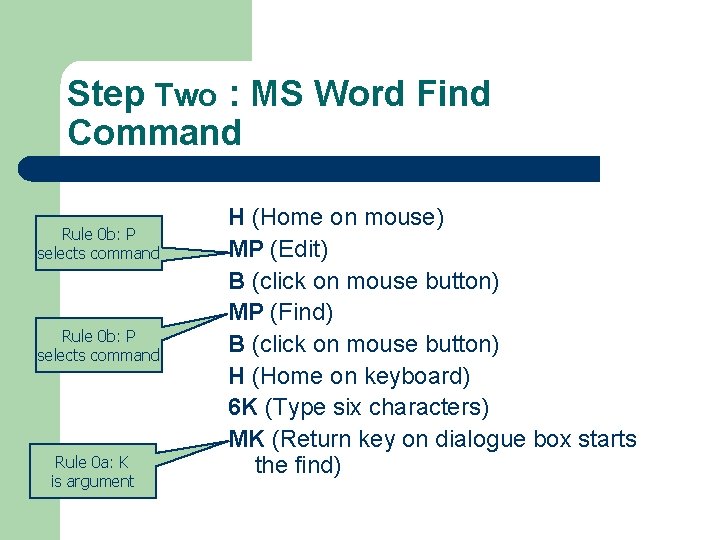
Step Two : MS Word Find Command Rule 0 b: P selects command Rule 0 a: K is argument H (Home on mouse) MP (Edit) B (click on mouse button) MP (Find) B (click on mouse button) H (Home on keyboard) 6 K (Type six characters) MK (Return key on dialogue box starts the find)
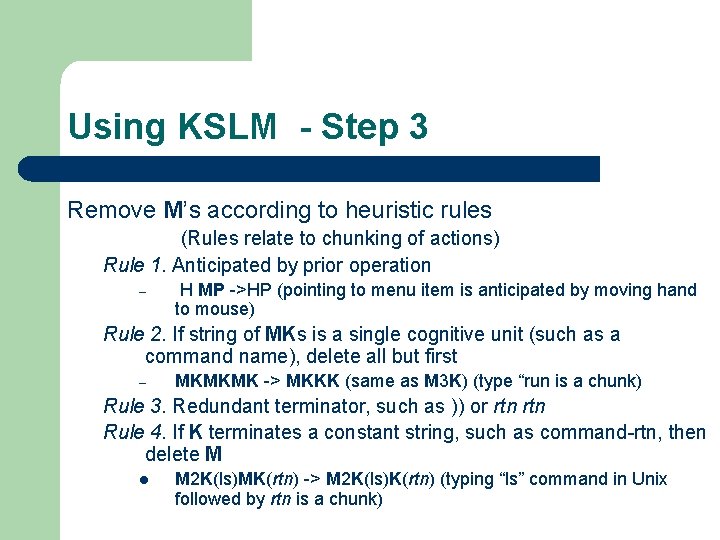
Using KSLM - Step 3 Remove M’s according to heuristic rules (Rules relate to chunking of actions) Rule 1. Anticipated by prior operation – H MP ->HP (pointing to menu item is anticipated by moving hand to mouse) Rule 2. If string of MKs is a single cognitive unit (such as a command name), delete all but first – MKMKMK -> MKKK (same as M 3 K) (type “run is a chunk) Rule 3. Redundant terminator, such as )) or rtn Rule 4. If K terminates a constant string, such as command-rtn, then delete M l M 2 K(ls)MK(rtn) -> M 2 K(ls)K(rtn) (typing “ls” command in Unix followed by rtn is a chunk)
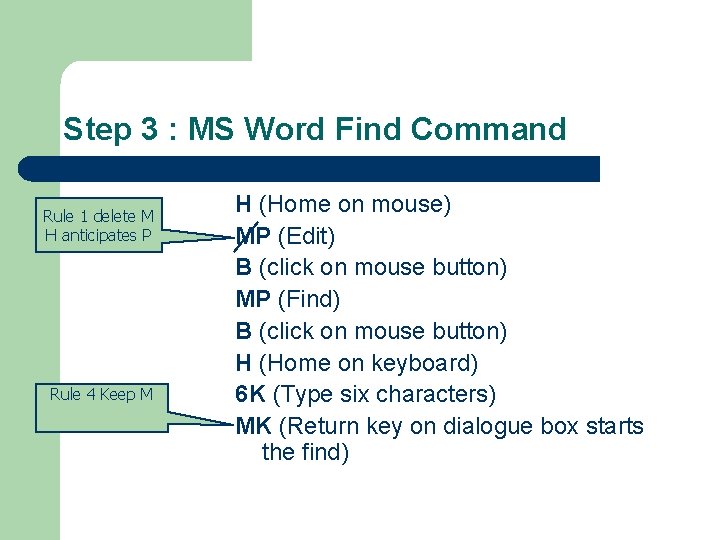
Step 3 : MS Word Find Command Rule 1 delete M H anticipates P Rule 4 Keep M H (Home on mouse) MP (Edit) B (click on mouse button) MP (Find) B (click on mouse button) H (Home on keyboard) 6 K (Type six characters) MK (Return key on dialogue box starts the find)
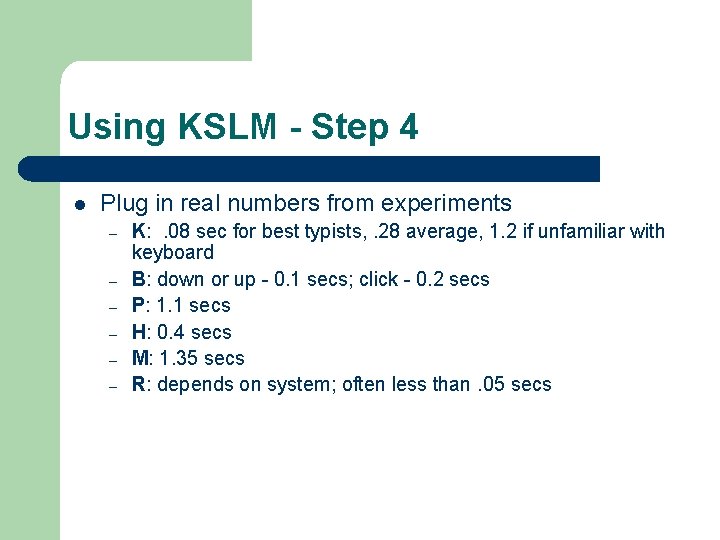
Using KSLM - Step 4 l Plug in real numbers from experiments – – – K: . 08 sec for best typists, . 28 average, 1. 2 if unfamiliar with keyboard B: down or up - 0. 1 secs; click - 0. 2 secs P: 1. 1 secs H: 0. 4 secs M: 1. 35 secs R: depends on system; often less than. 05 secs
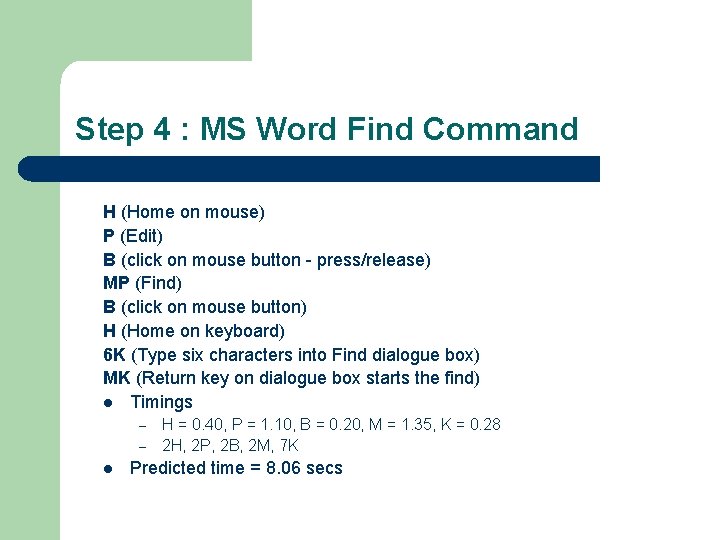
Step 4 : MS Word Find Command H (Home on mouse) P (Edit) B (click on mouse button - press/release) MP (Find) B (click on mouse button) H (Home on keyboard) 6 K (Type six characters into Find dialogue box) MK (Return key on dialogue box starts the find) l Timings – – l H = 0. 40, P = 1. 10, B = 0. 20, M = 1. 35, K = 0. 28 2 H, 2 P, 2 B, 2 M, 7 K Predicted time = 8. 06 secs
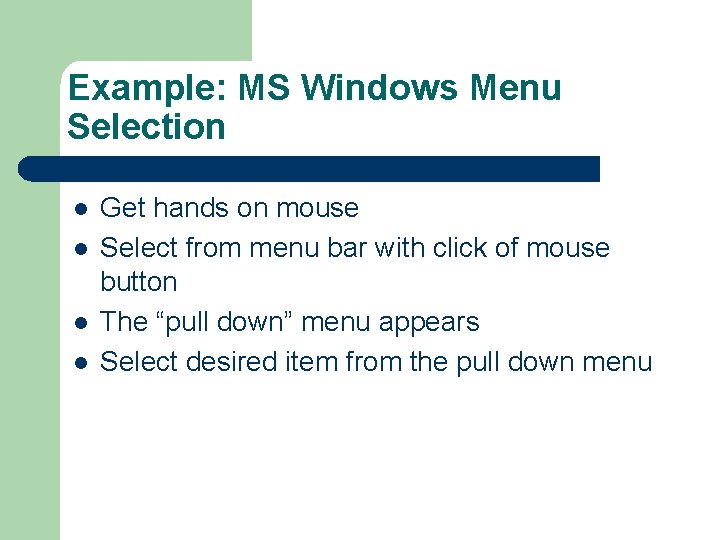
Example: MS Windows Menu Selection l l Get hands on mouse Select from menu bar with click of mouse button The “pull down” menu appears Select desired item from the pull down menu
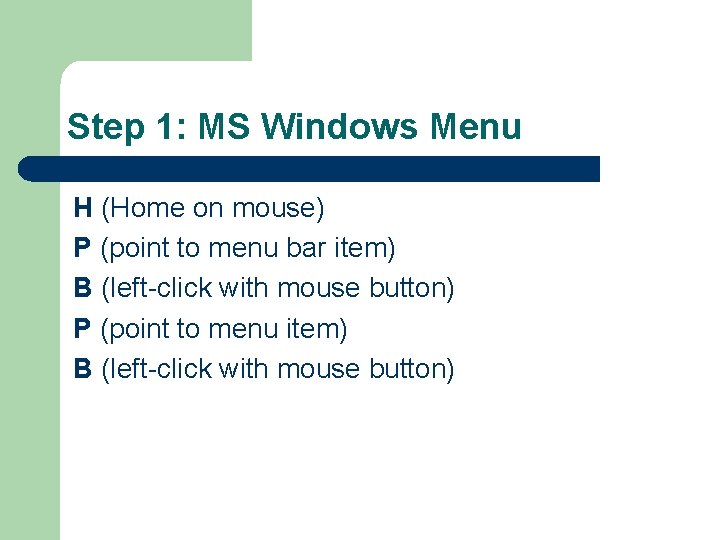
Step 1: MS Windows Menu H (Home on mouse) P (point to menu bar item) B (left-click with mouse button) P (point to menu item) B (left-click with mouse button)
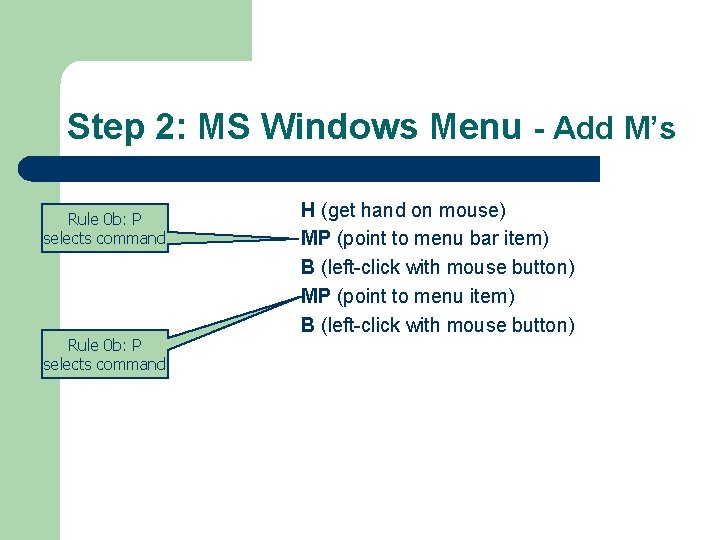
Step 2: MS Windows Menu - Add M’s Rule 0 b: P selects command H (get hand on mouse) MP (point to menu bar item) B (left-click with mouse button) MP (point to menu item) B (left-click with mouse button)
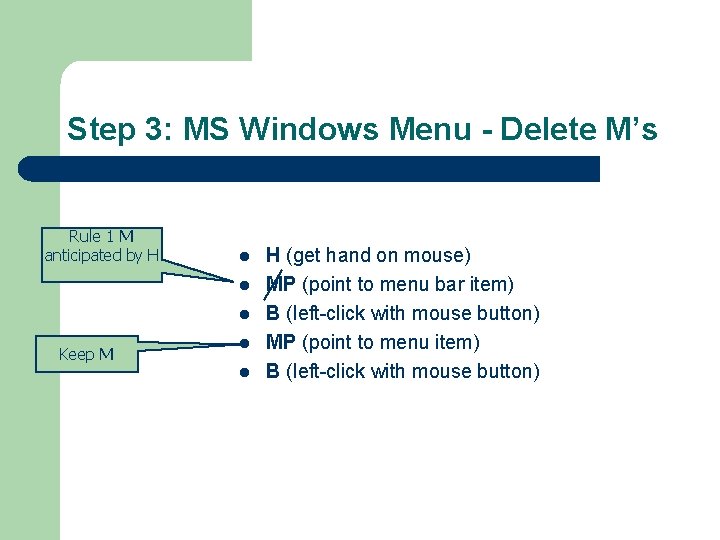
Step 3: MS Windows Menu - Delete M’s Rule 1 M anticipated by H l l l Keep M l l H (get hand on mouse) MP (point to menu bar item) B (left-click with mouse button) MP (point to menu item) B (left-click with mouse button)
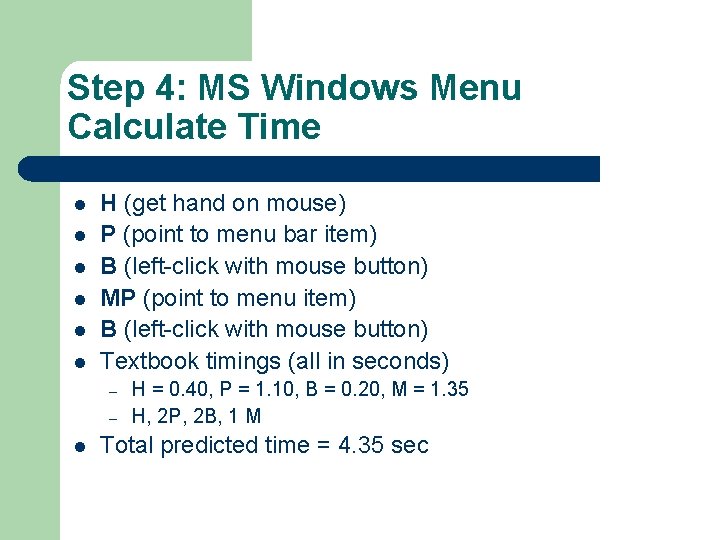
Step 4: MS Windows Menu Calculate Time l l l H (get hand on mouse) P (point to menu bar item) B (left-click with mouse button) MP (point to menu item) B (left-click with mouse button) Textbook timings (all in seconds) – – l H = 0. 40, P = 1. 10, B = 0. 20, M = 1. 35 H, 2 P, 2 B, 1 M Total predicted time = 4. 35 sec
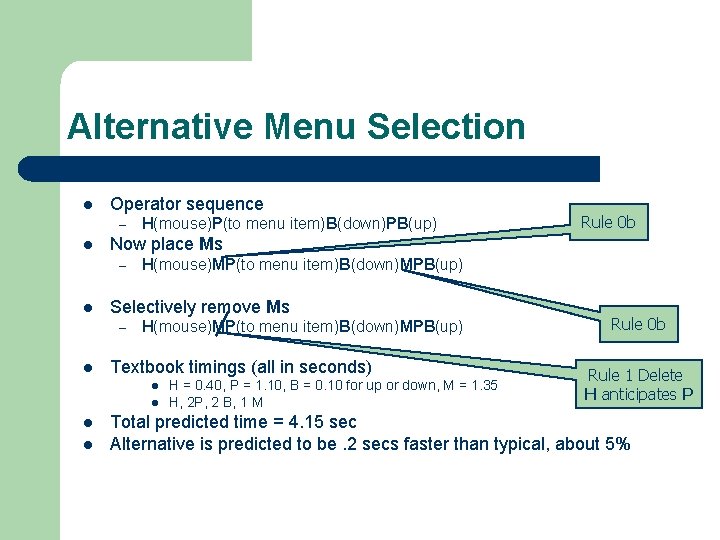
Alternative Menu Selection l Operator sequence – l H(mouse)MP(to menu item)B(down)MPB(up) Selectively remove Ms – l H(mouse)MP(to menu item)B(down)MPB(up) Textbook timings (all in seconds) l l Rule 0 b Now place Ms – l H(mouse)P(to menu item)B(down)PB(up) H = 0. 40, P = 1. 10, B = 0. 10 for up or down, M = 1. 35 H, 2 P, 2 B, 1 M Rule 0 b Rule 1 Delete H anticipates P Total predicted time = 4. 15 sec Alternative is predicted to be. 2 secs faster than typical, about 5%

KSLM Comparison Problem l l Are keyboard accelerators always faster than menu selection? Use MS Windows to compare – – Menu selection of File/Print (previous example estimated 4. 35 secs. ) Keyboard accelerator l l l ALT-F to open the File pull down menu P key to select the Print menu item Assume hands start on keyboard
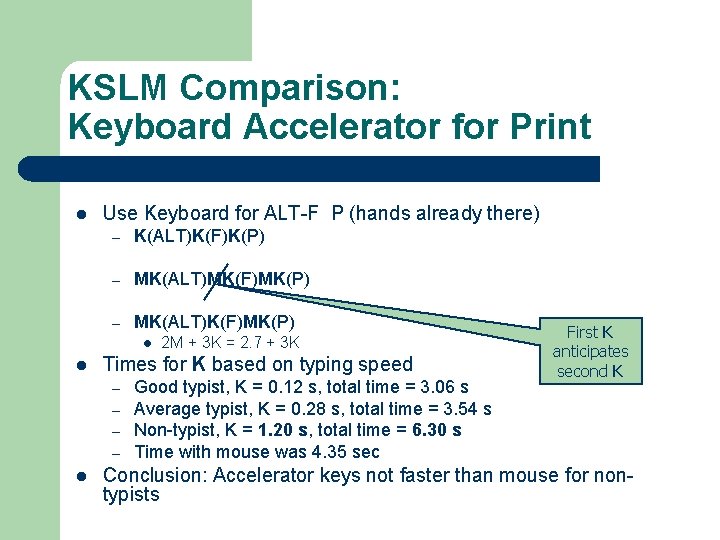
KSLM Comparison: Keyboard Accelerator for Print l Use Keyboard for ALT-F P (hands already there) – K(ALT)K(F)K(P) – MK(ALT)MK(F)MK(P) – MK(ALT)K(F)MK(P) l l Times for K based on typing speed – – l 2 M + 3 K = 2. 7 + 3 K Good typist, K = 0. 12 s, total time = 3. 06 s Average typist, K = 0. 28 s, total time = 3. 54 s Non-typist, K = 1. 20 s, total time = 6. 30 s Time with mouse was 4. 35 sec First K anticipates second K Conclusion: Accelerator keys not faster than mouse for nontypists
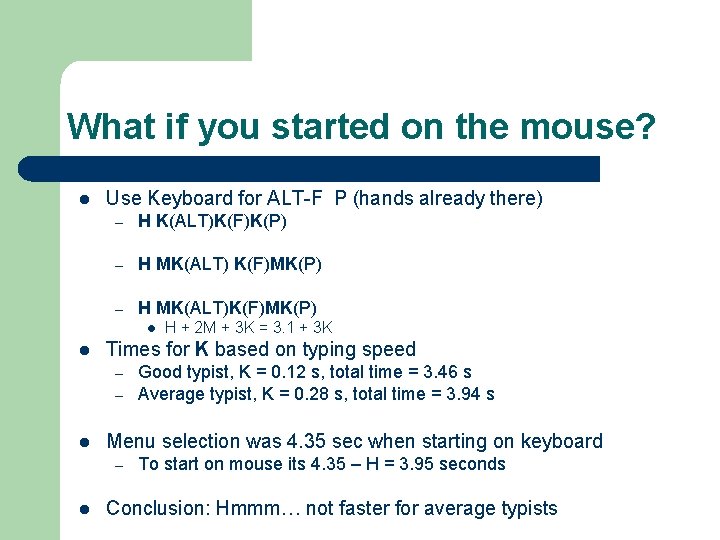
What if you started on the mouse? l Use Keyboard for ALT-F P (hands already there) – H K(ALT)K(F)K(P) – H MK(ALT) K(F)MK(P) – H MK(ALT)K(F)MK(P) l l Times for K based on typing speed – – l Good typist, K = 0. 12 s, total time = 3. 46 s Average typist, K = 0. 28 s, total time = 3. 94 s Menu selection was 4. 35 sec when starting on keyboard – l H + 2 M + 3 K = 3. 1 + 3 K To start on mouse its 4. 35 – H = 3. 95 seconds Conclusion: Hmmm… not faster for average typists
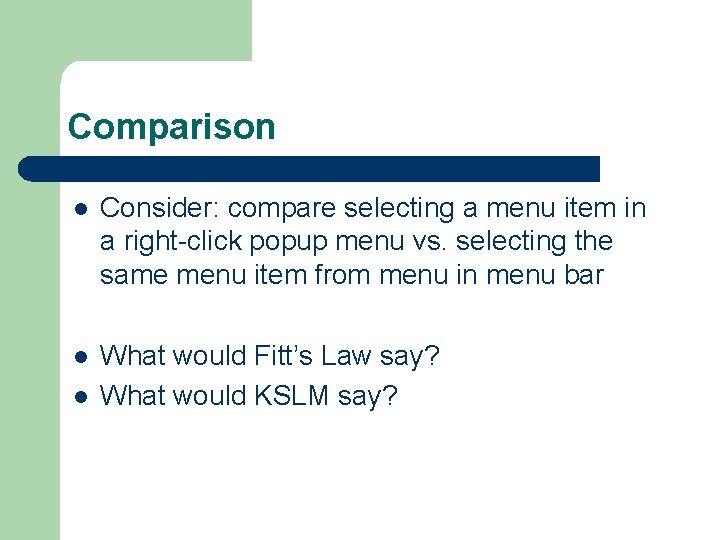
Comparison l Consider: compare selecting a menu item in a right-click popup menu vs. selecting the same menu item from menu in menu bar l What would Fitt’s Law say? What would KSLM say? l
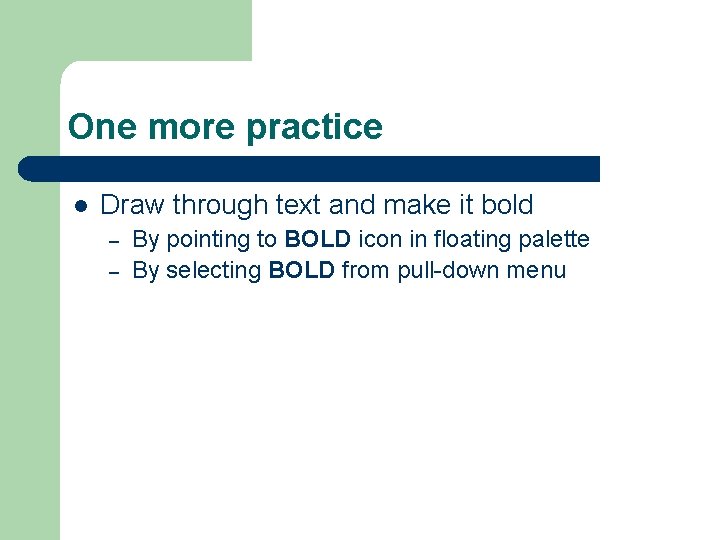
One more practice l Draw through text and make it bold – – By pointing to BOLD icon in floating palette By selecting BOLD from pull-down menu
 Logic driven predictive models
Logic driven predictive models Difference between modal and semi modal
Difference between modal and semi modal Theis reference
Theis reference Predicting products of chemical reactions
Predicting products of chemical reactions Predicting products of chemical reactions
Predicting products of chemical reactions Synthesis reaction predicting products
Synthesis reaction predicting products Predicting good probabilities with supervised learning
Predicting good probabilities with supervised learning Combination reaction equation
Combination reaction equation Pressure ulcer query template
Pressure ulcer query template Bahasa inggris disusun oleh
Bahasa inggris disusun oleh Braden scale for predicting pressure sore risk
Braden scale for predicting pressure sore risk What is the aim of previewing and predicting
What is the aim of previewing and predicting Prediction pip
Prediction pip Predicting pip
Predicting pip Chcch3 lewis structure
Chcch3 lewis structure Predicting single replacement reactions
Predicting single replacement reactions Predicting spontaneity
Predicting spontaneity Predicting spontaneity
Predicting spontaneity Pleasure predicting sheet
Pleasure predicting sheet Predicting spontaneity
Predicting spontaneity Science process skills predicting
Science process skills predicting Science process skills predicting
Science process skills predicting Predicting products
Predicting products Kcl precipitate
Kcl precipitate Predicting content in listening
Predicting content in listening The evolution of crm is reporting analyzing and predicting
The evolution of crm is reporting analyzing and predicting Observing and classifying
Observing and classifying Predicting science process skills
Predicting science process skills An orderly visual search pattern
An orderly visual search pattern Predicting products of electrolysis
Predicting products of electrolysis Stoichiometry predicting amounts in reactions
Stoichiometry predicting amounts in reactions Predicting nba games using neural networks
Predicting nba games using neural networks