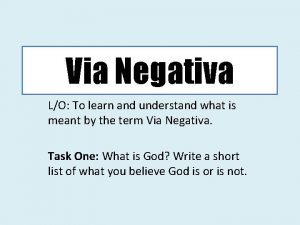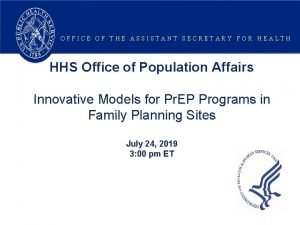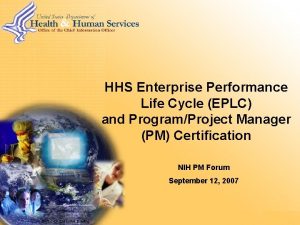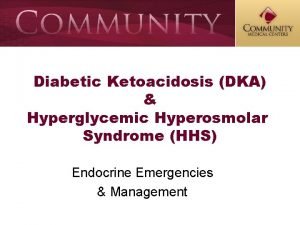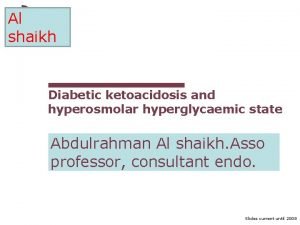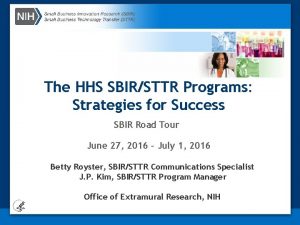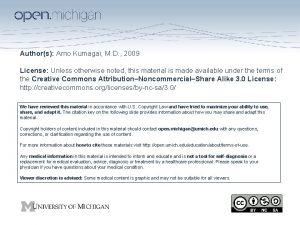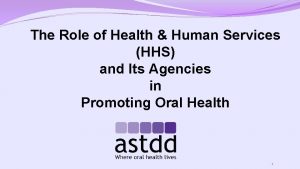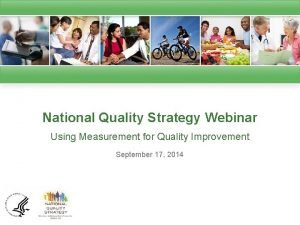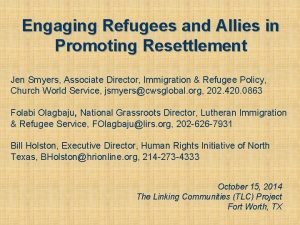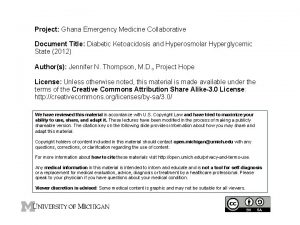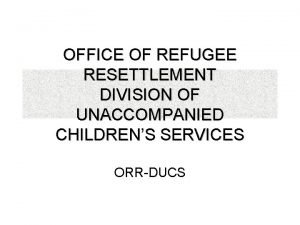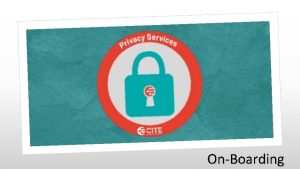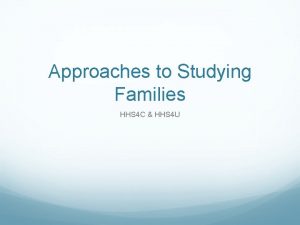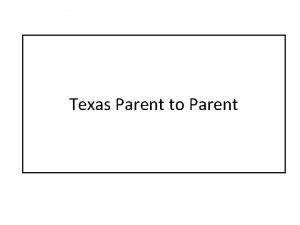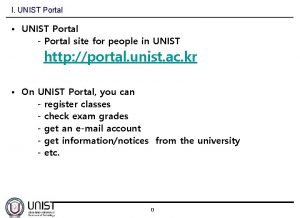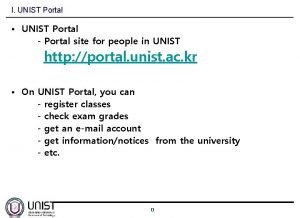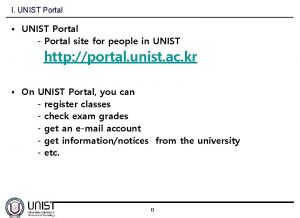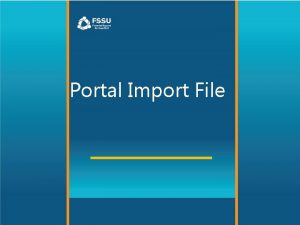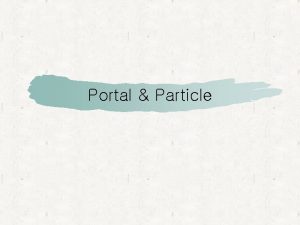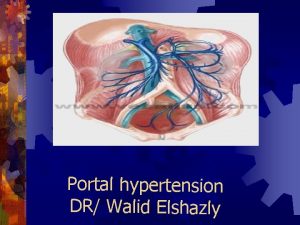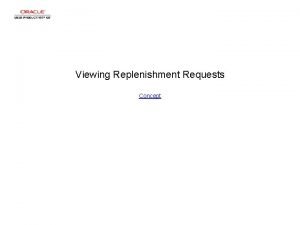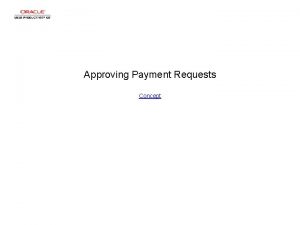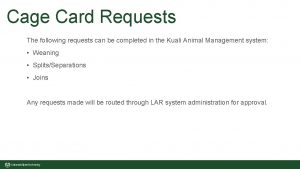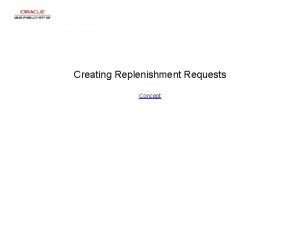Online Course Requests Via Parent Portal HHS Online
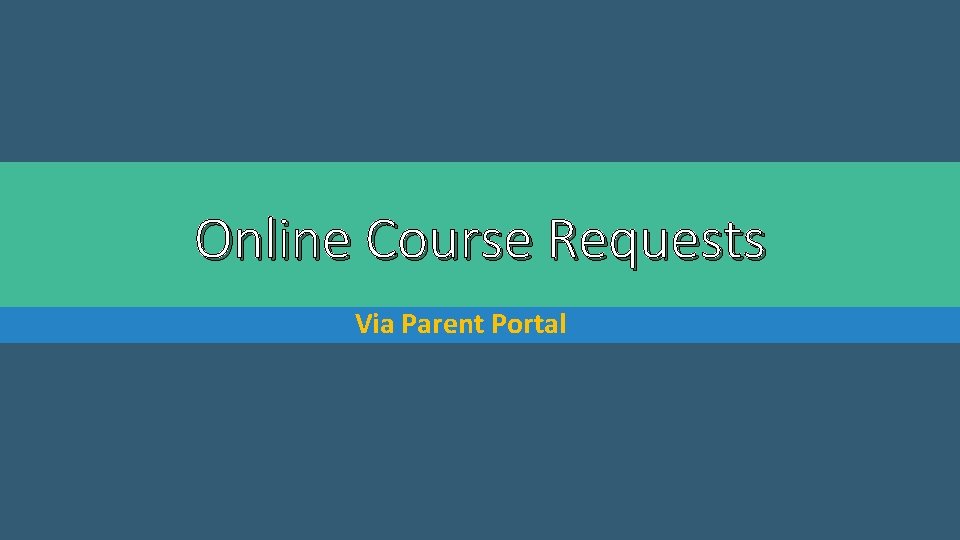
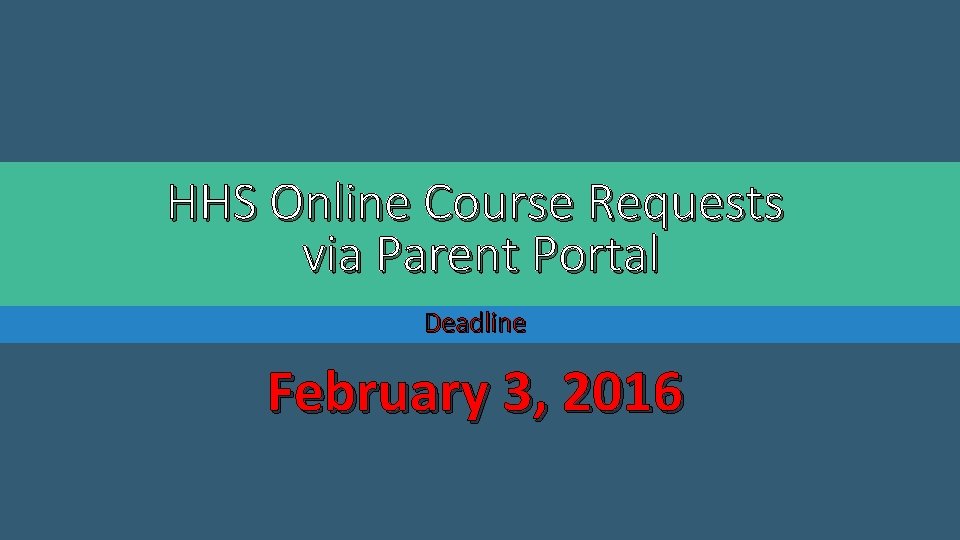
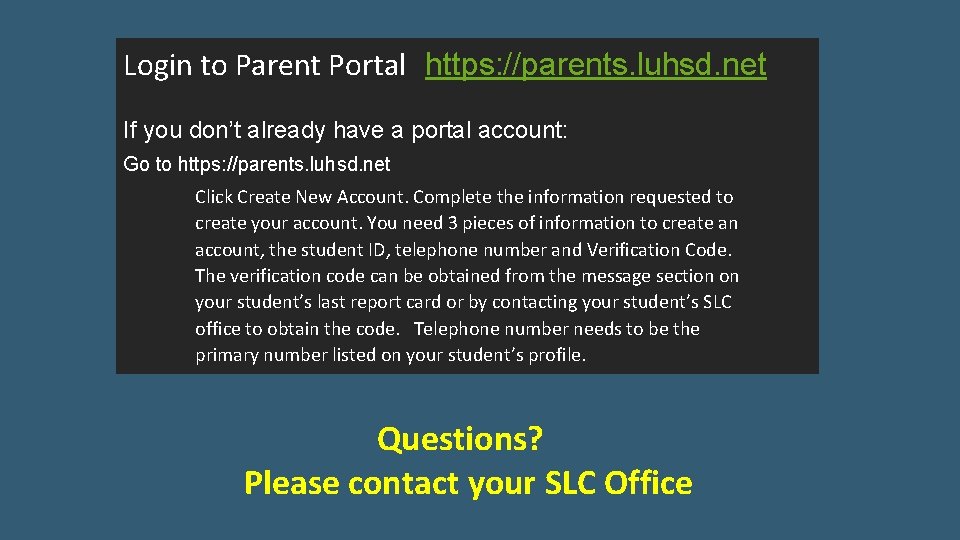
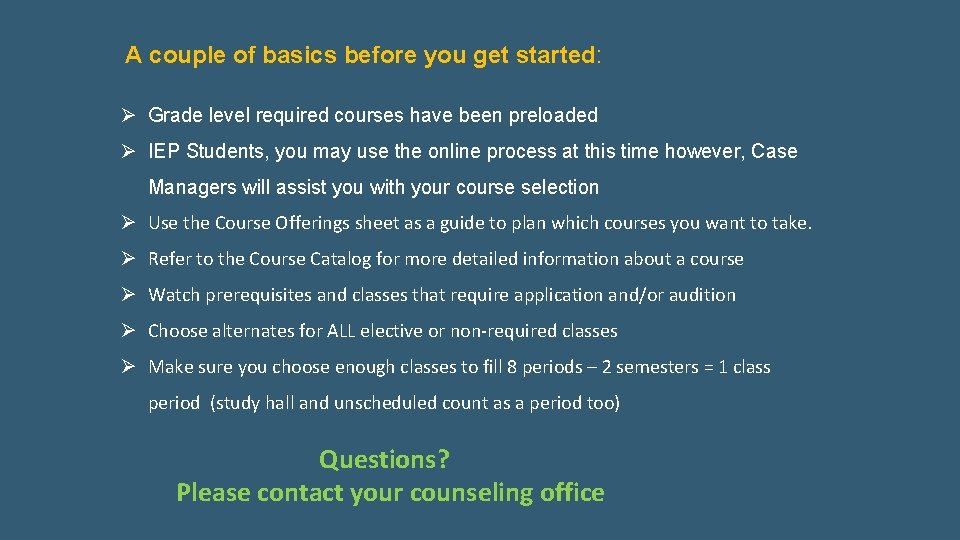
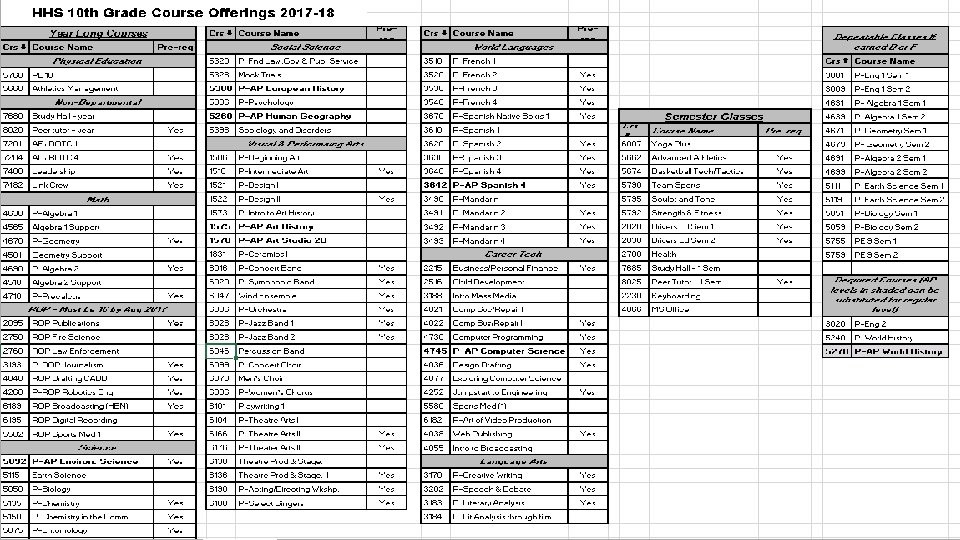

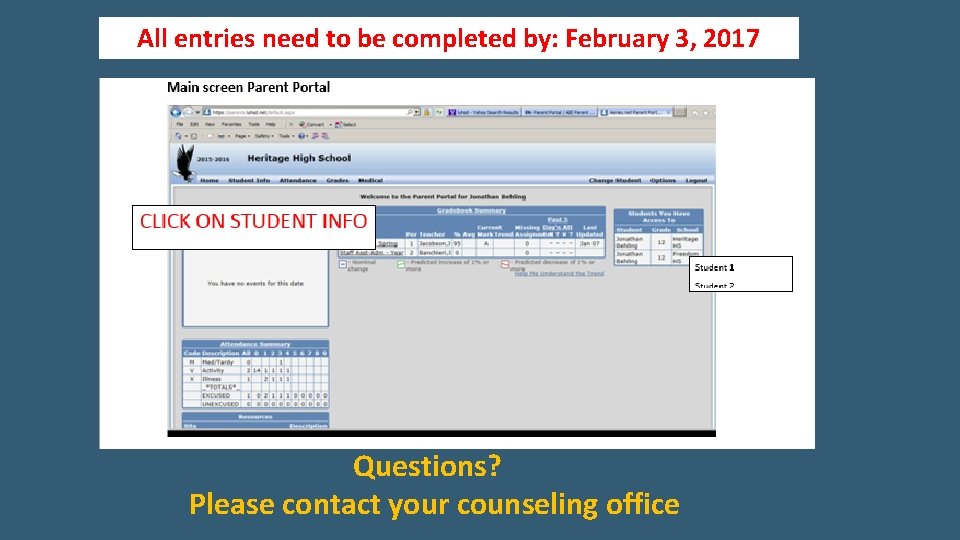
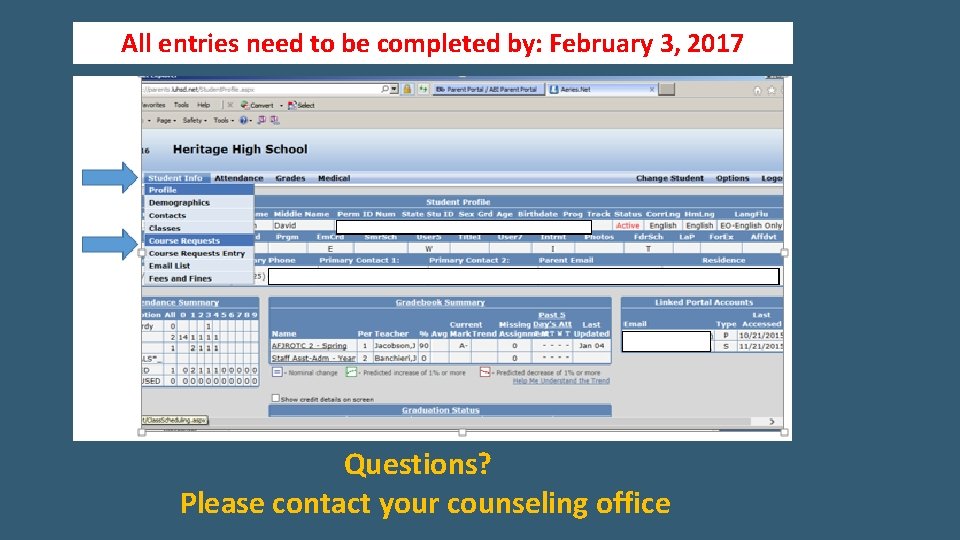
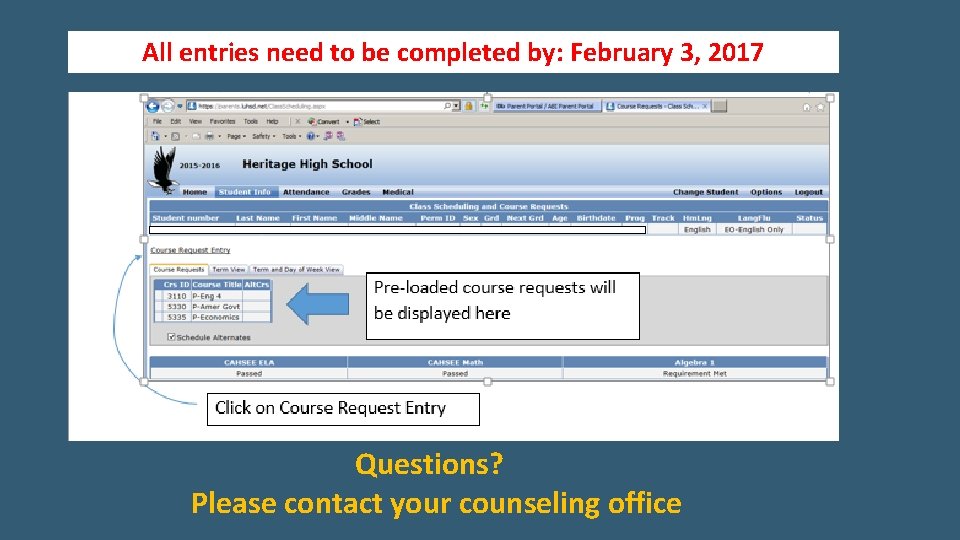
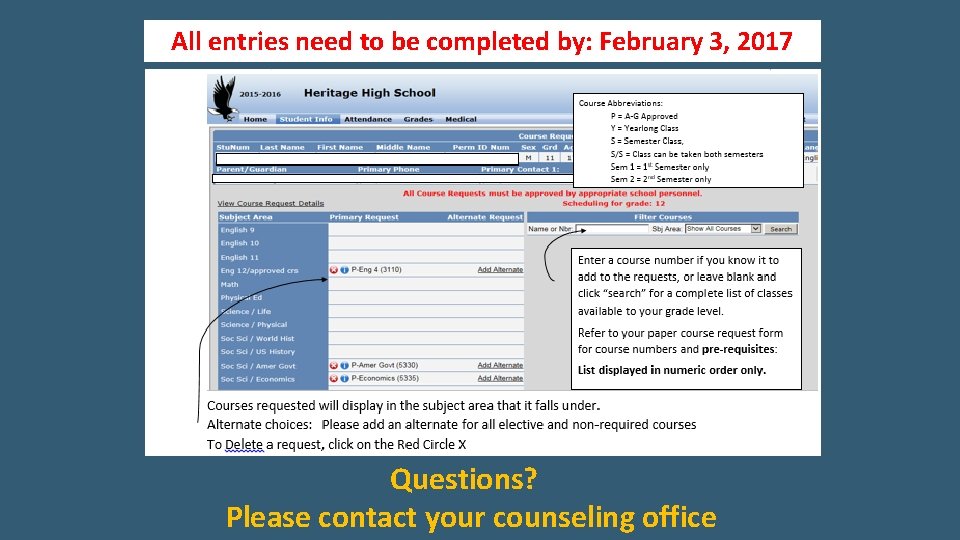
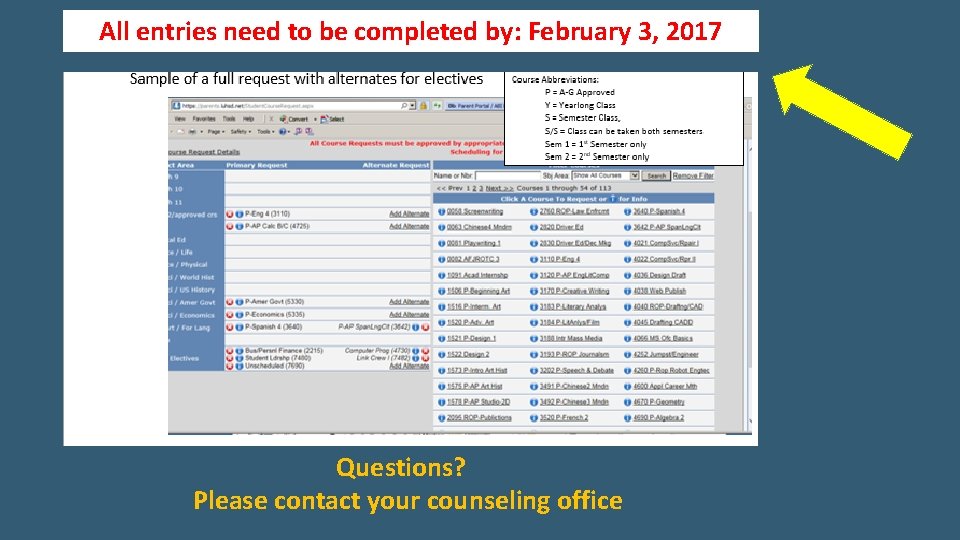
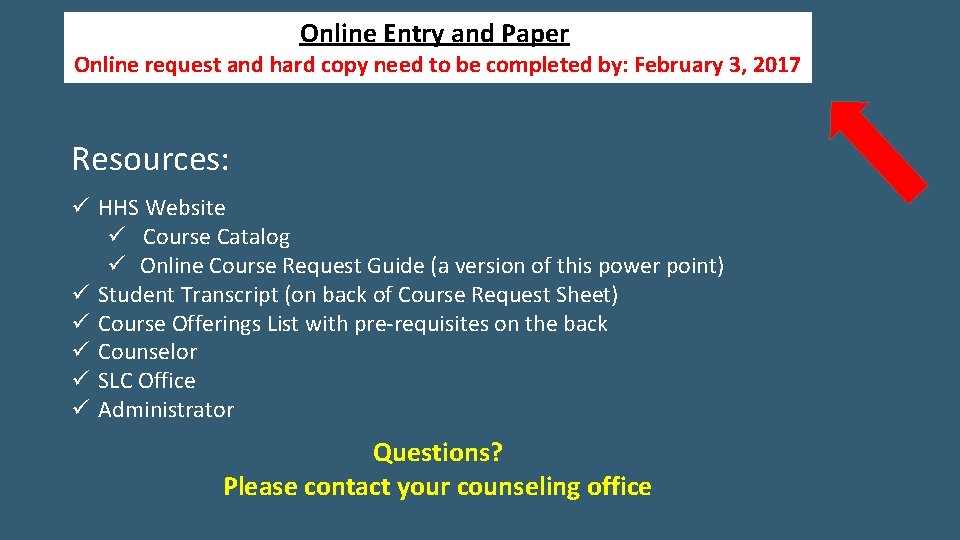
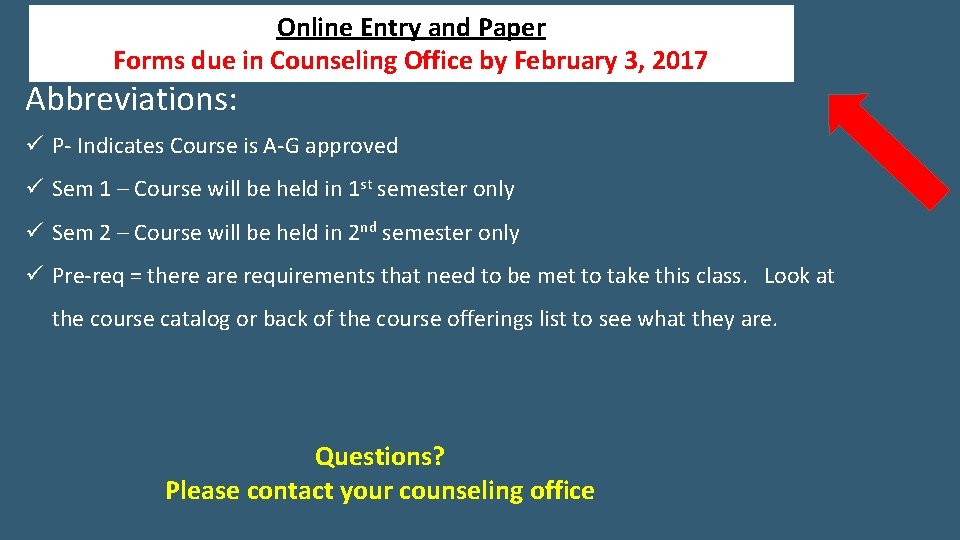
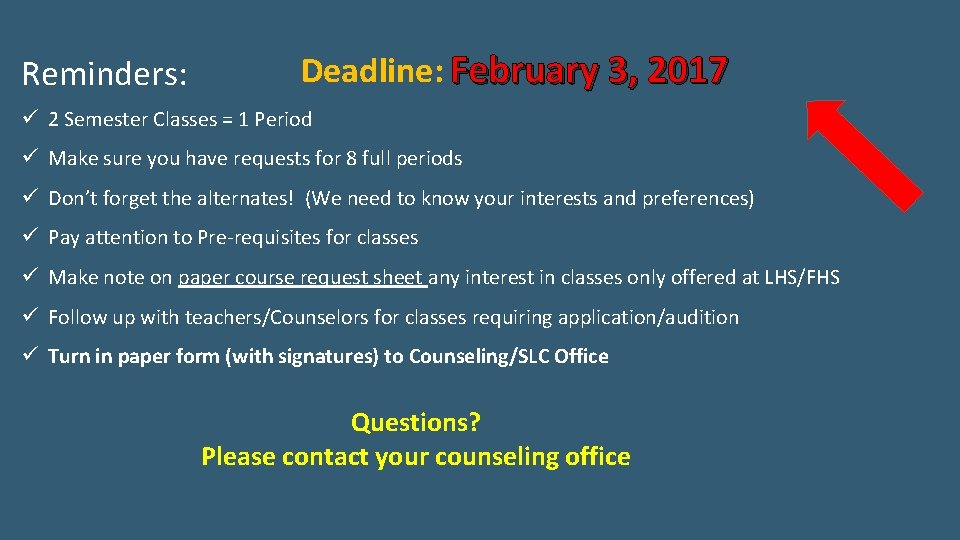
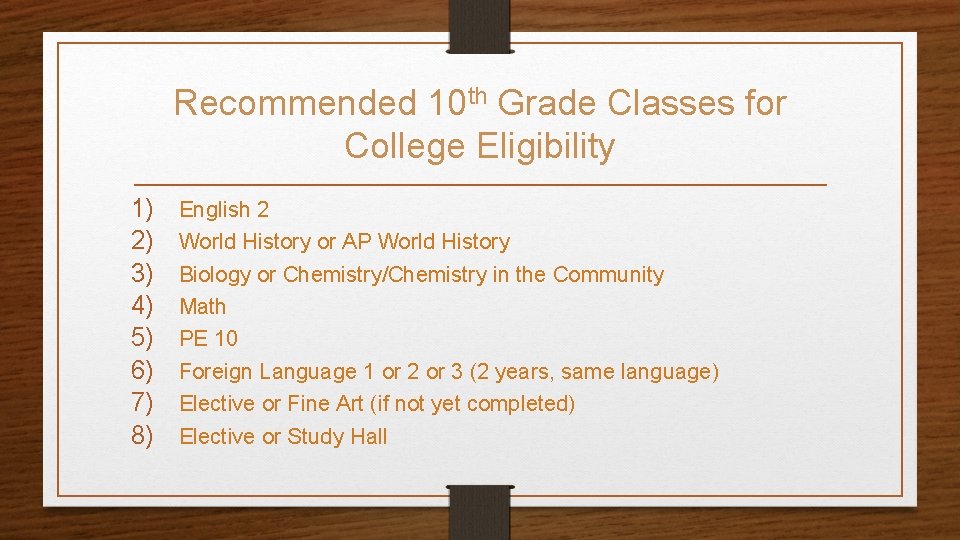
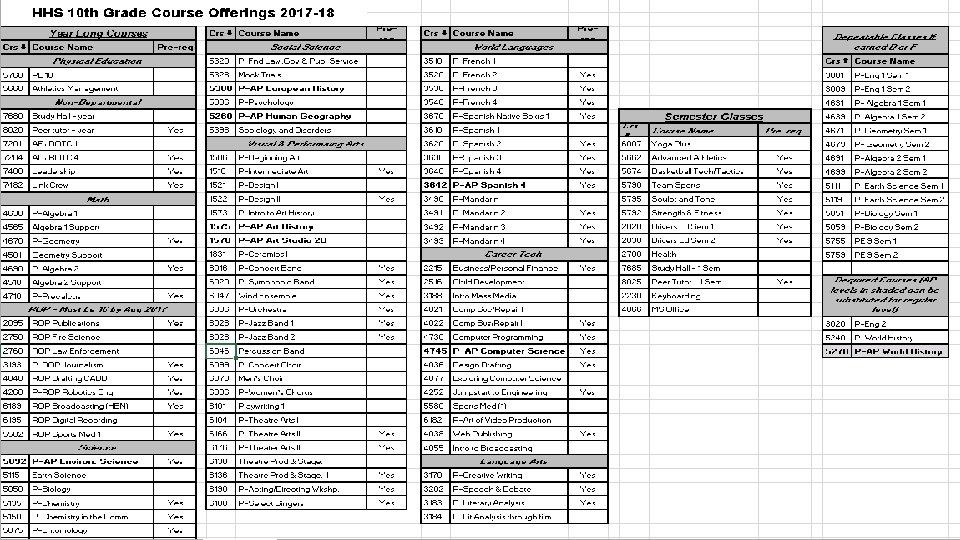
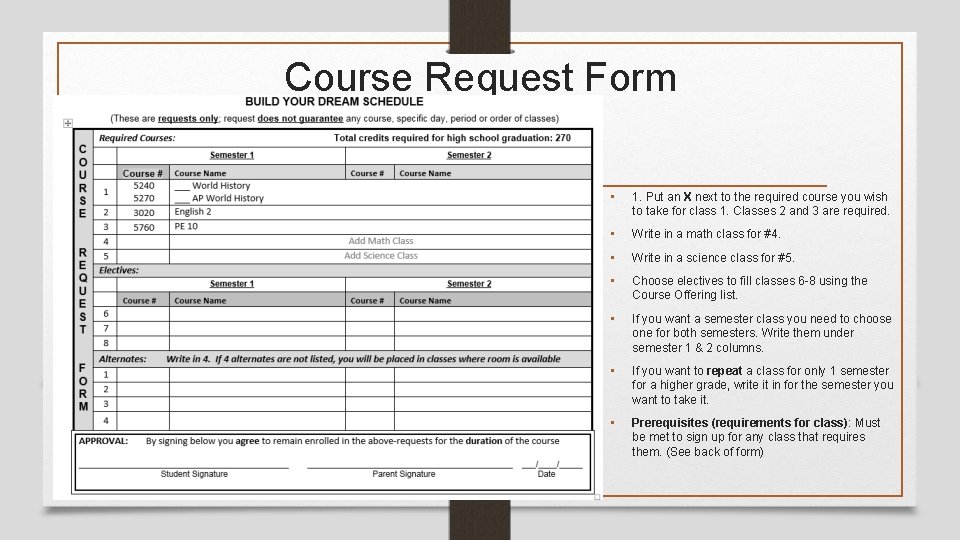
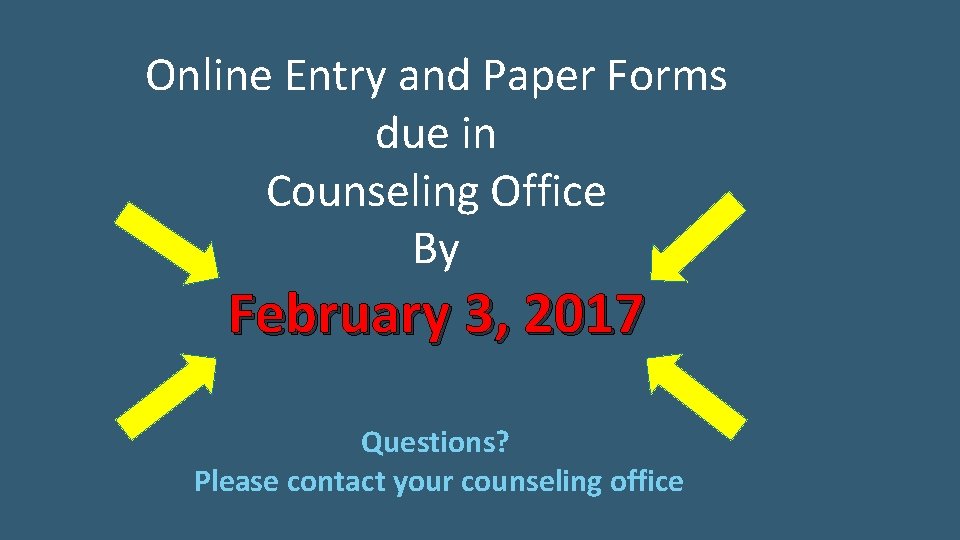
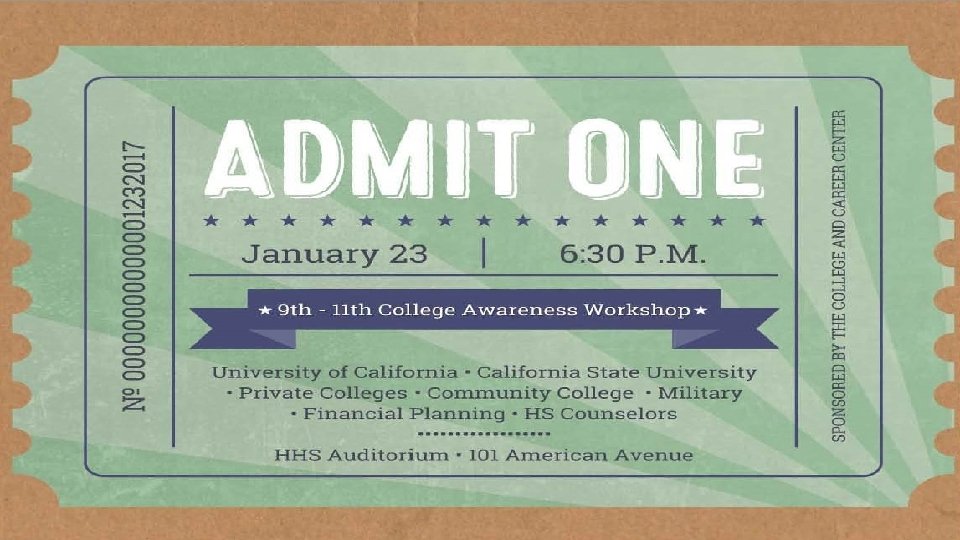
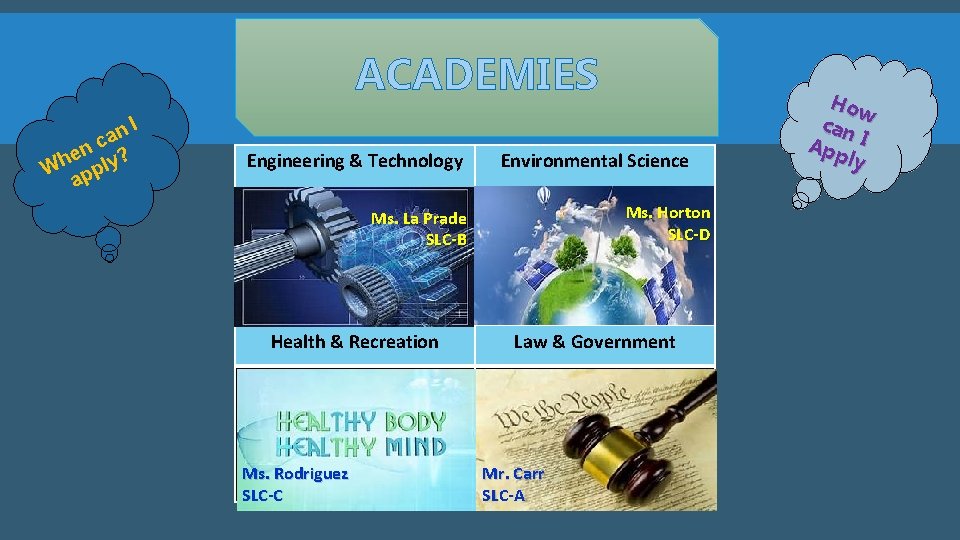
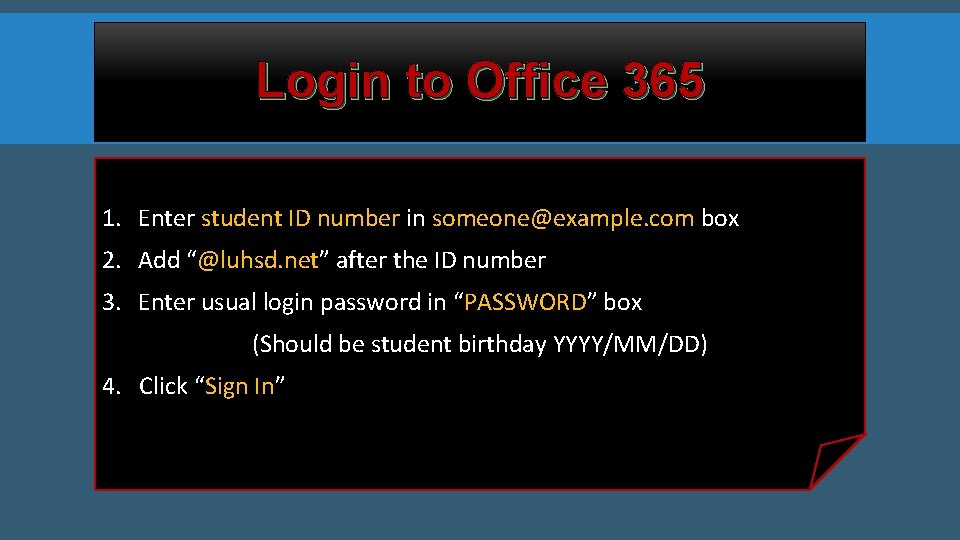
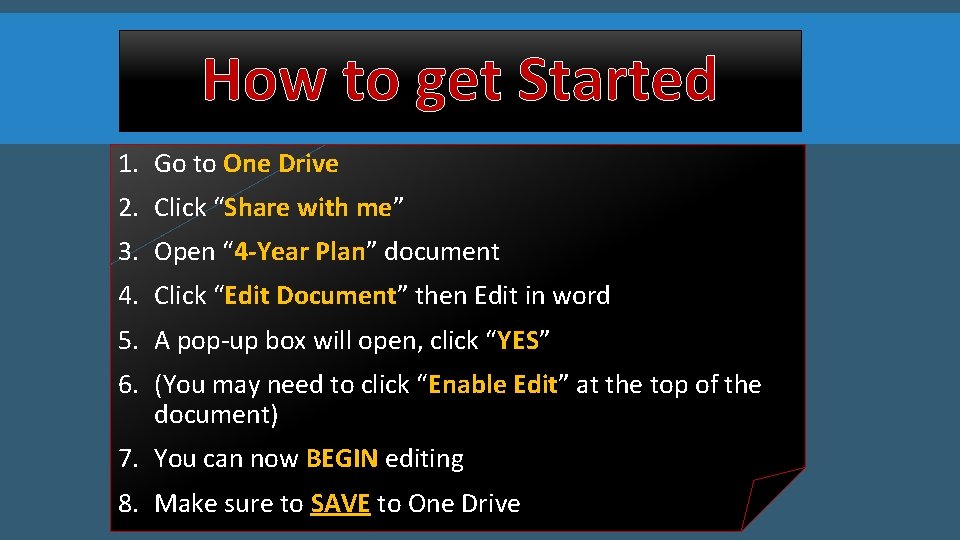
- Slides: 22
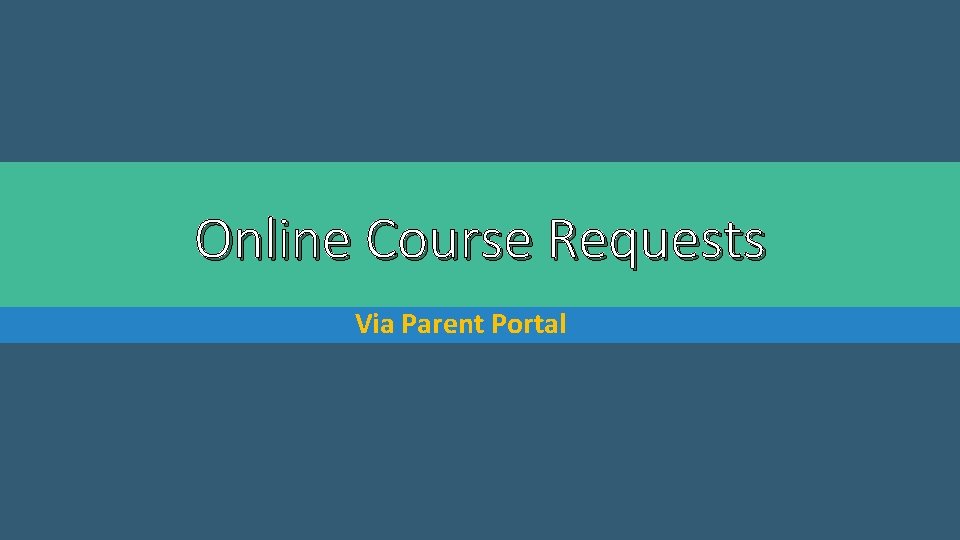
Online Course Requests Via Parent Portal
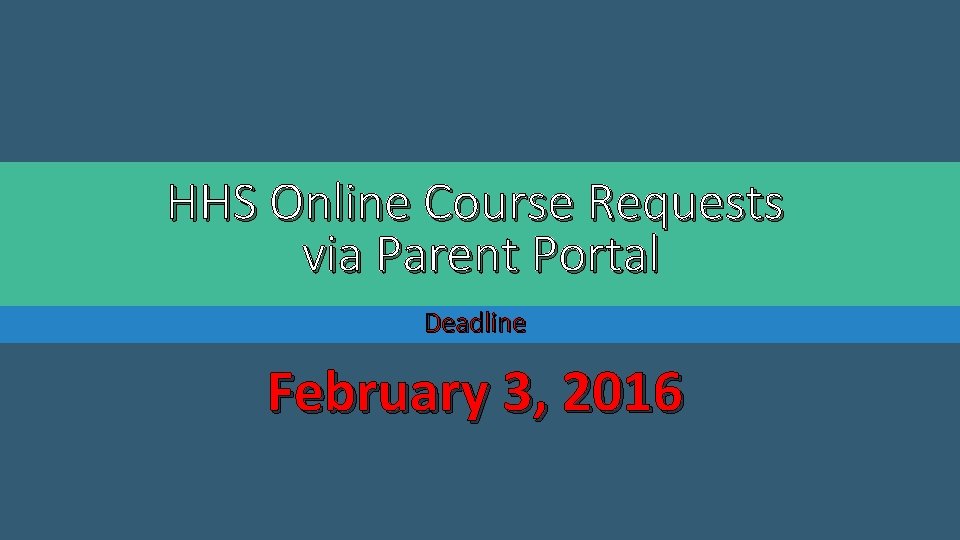
HHS Online Course Requests via Parent Portal Deadline February 3, 2016
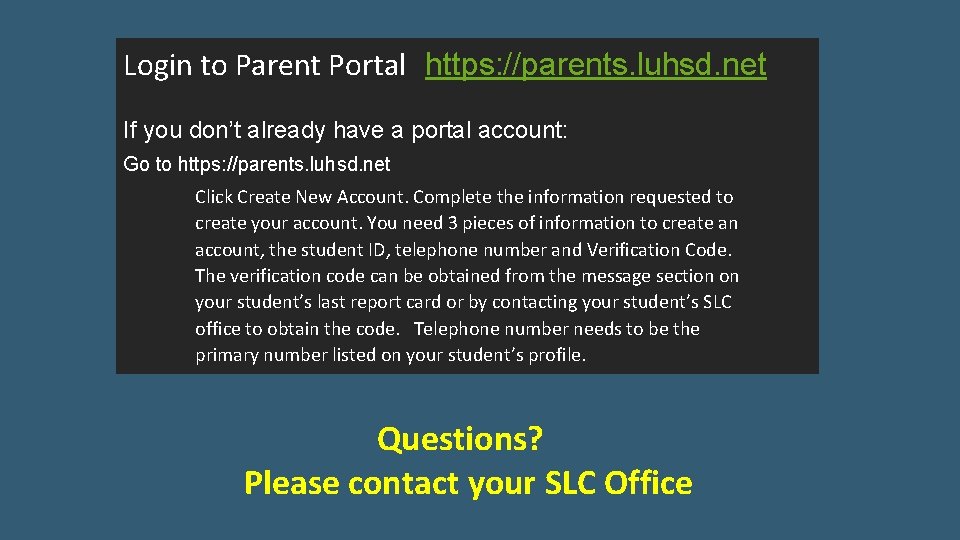
Login to Parent Portal https: //parents. luhsd. net If you don’t already have a portal account: Go to https: //parents. luhsd. net Click Create New Account. Complete the information requested to create your account. You need 3 pieces of information to create an account, the student ID, telephone number and Verification Code. The verification code can be obtained from the message section on your student’s last report card or by contacting your student’s SLC office to obtain the code. Telephone number needs to be the primary number listed on your student’s profile. Questions? Please contact your SLC Office
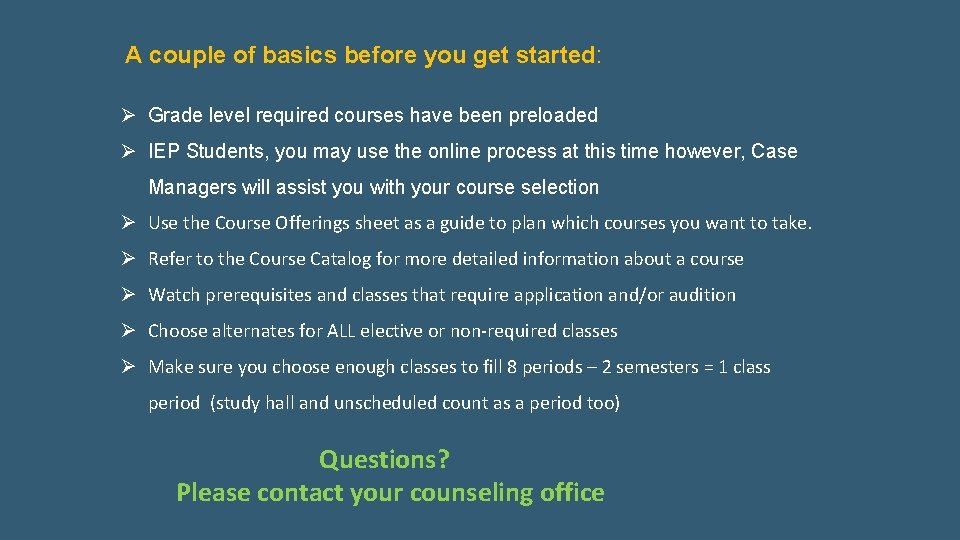
A couple of basics before you get started: Ø Grade level required courses have been preloaded Ø IEP Students, you may use the online process at this time however, Case Managers will assist you with your course selection Ø Use the Course Offerings sheet as a guide to plan which courses you want to take. Ø Refer to the Course Catalog for more detailed information about a course Ø Watch prerequisites and classes that require application and/or audition Ø Choose alternates for ALL elective or non-required classes Ø Make sure you choose enough classes to fill 8 periods – 2 semesters = 1 class period (study hall and unscheduled count as a period too) Questions? Please contact your counseling office
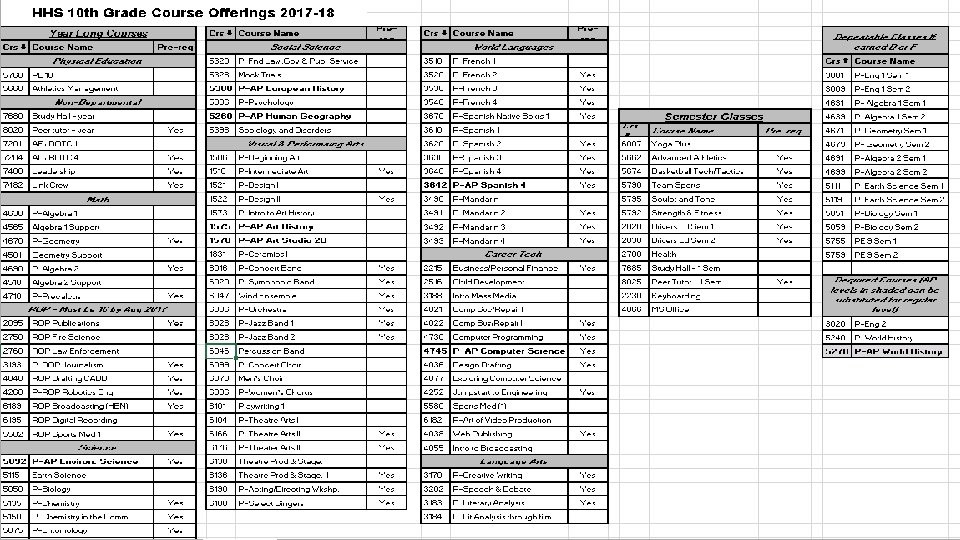

Sample Screen Shots
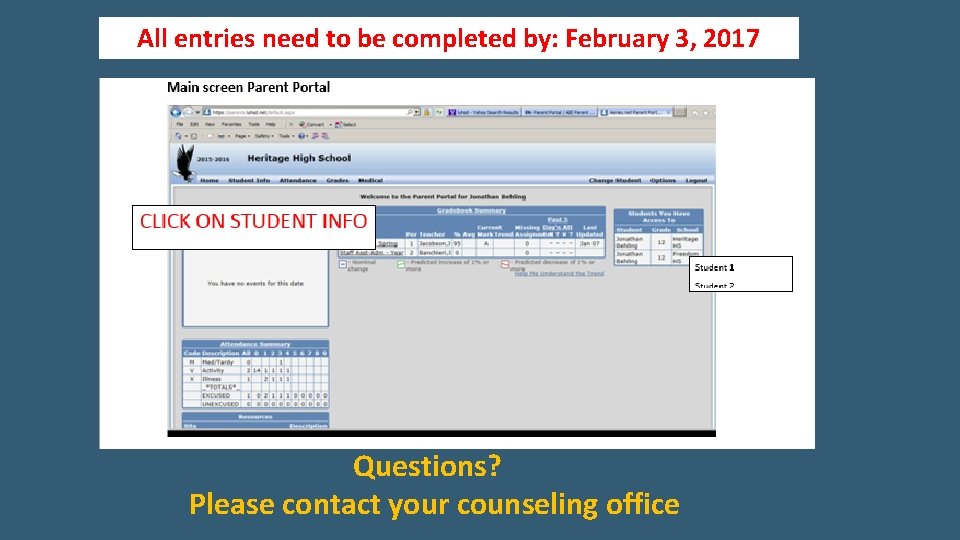
All entries need to be completed by: February 3, 2017 Questions? Please contact your counseling office
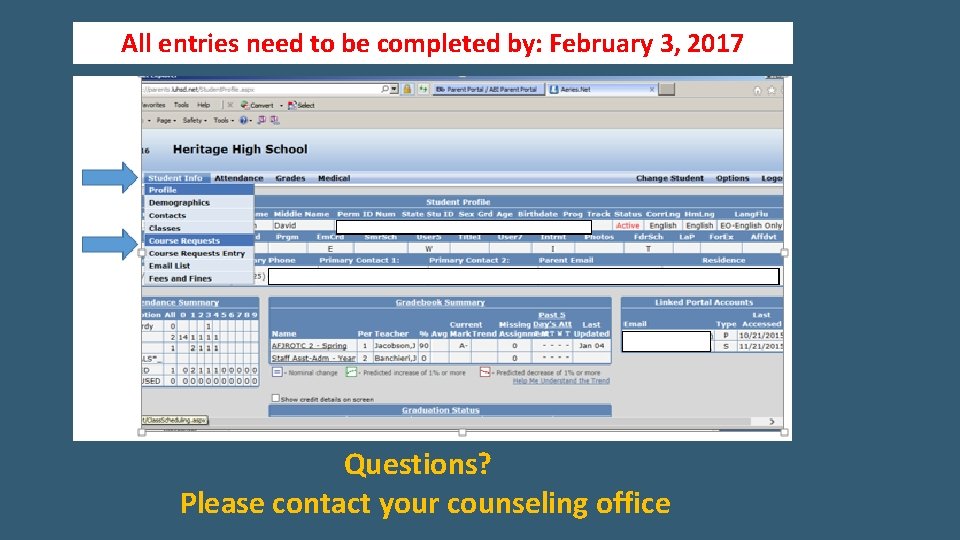
All entries need to be completed by: February 3, 2017 Questions? Please contact your counseling office
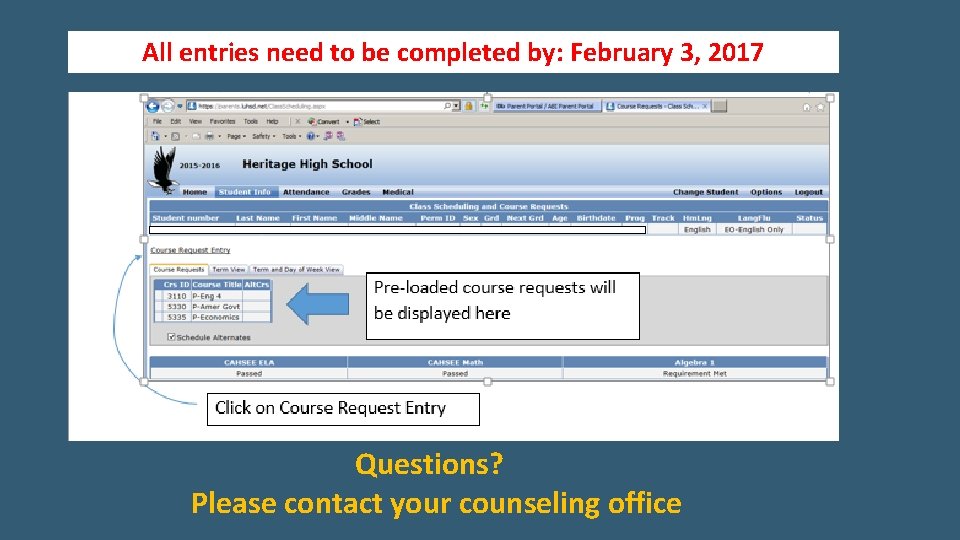
All entries need to be completed by: February 3, 2017 Questions? Please contact your counseling office
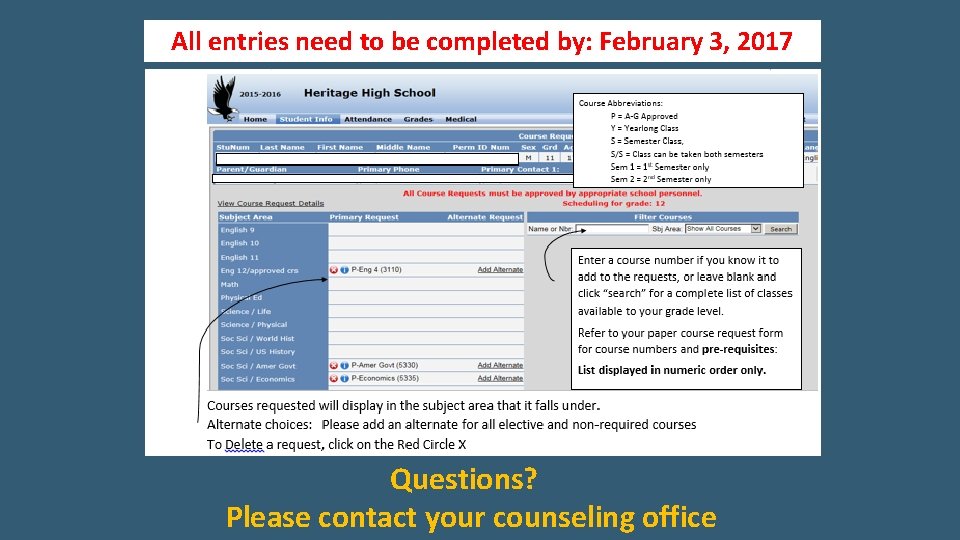
All entries need to be completed by: February 3, 2017 Questions? Please contact your counseling office
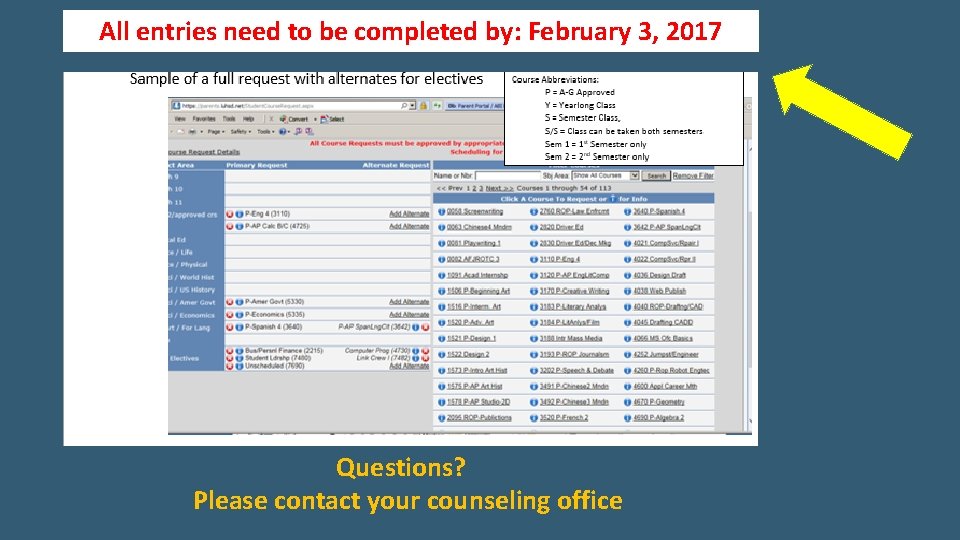
All entries need to be completed by: February 3, 2017 Questions? Please contact your counseling office
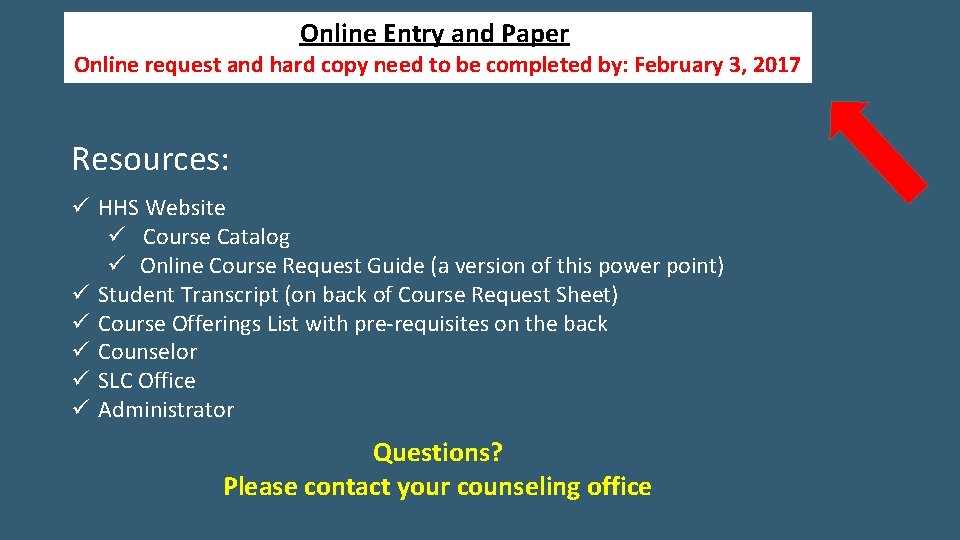
Online Entry and Paper Online request and hard copy need to be completed by: February 3, 2017 Resources: ü HHS Website ü Course Catalog ü Online Course Request Guide (a version of this power point) ü Student Transcript (on back of Course Request Sheet) ü Course Offerings List with pre-requisites on the back ü Counselor ü SLC Office ü Administrator Questions? Please contact your counseling office
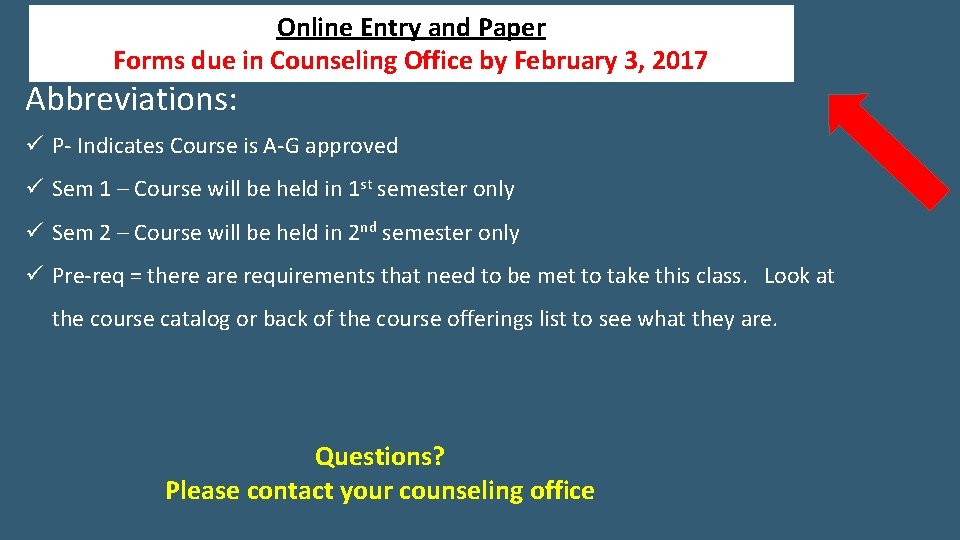
Online Entry and Paper Forms due in Counseling Office by February 3, 2017 Abbreviations: ü P- Indicates Course is A-G approved ü Sem 1 – Course will be held in 1 st semester only ü Sem 2 – Course will be held in 2 nd semester only ü Pre-req = there are requirements that need to be met to take this class. Look at the course catalog or back of the course offerings list to see what they are. Questions? Please contact your counseling office
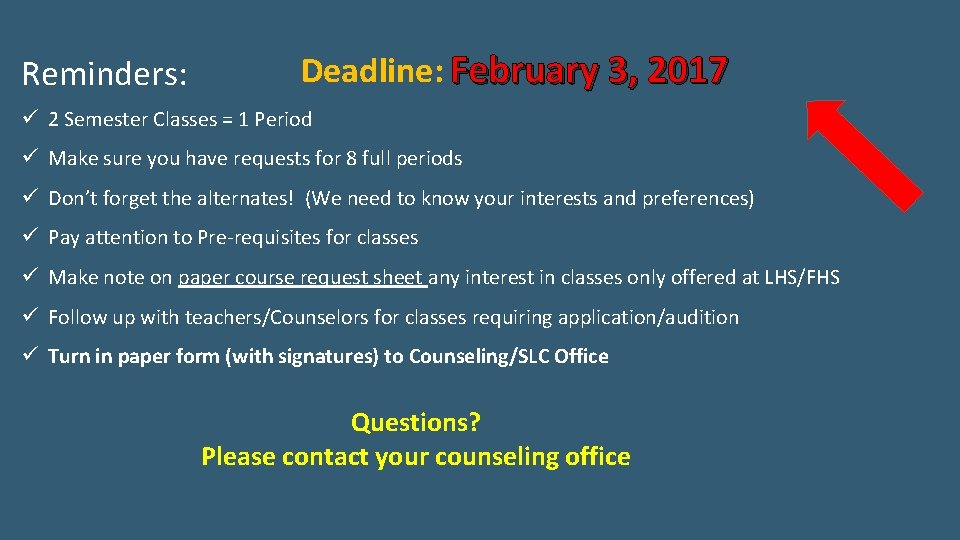
Reminders: Deadline: February 3, 2017 ü 2 Semester Classes = 1 Period ü Make sure you have requests for 8 full periods ü Don’t forget the alternates! (We need to know your interests and preferences) ü Pay attention to Pre-requisites for classes ü Make note on paper course request sheet any interest in classes only offered at LHS/FHS ü Follow up with teachers/Counselors for classes requiring application/audition ü Turn in paper form (with signatures) to Counseling/SLC Office Questions? Please contact your counseling office
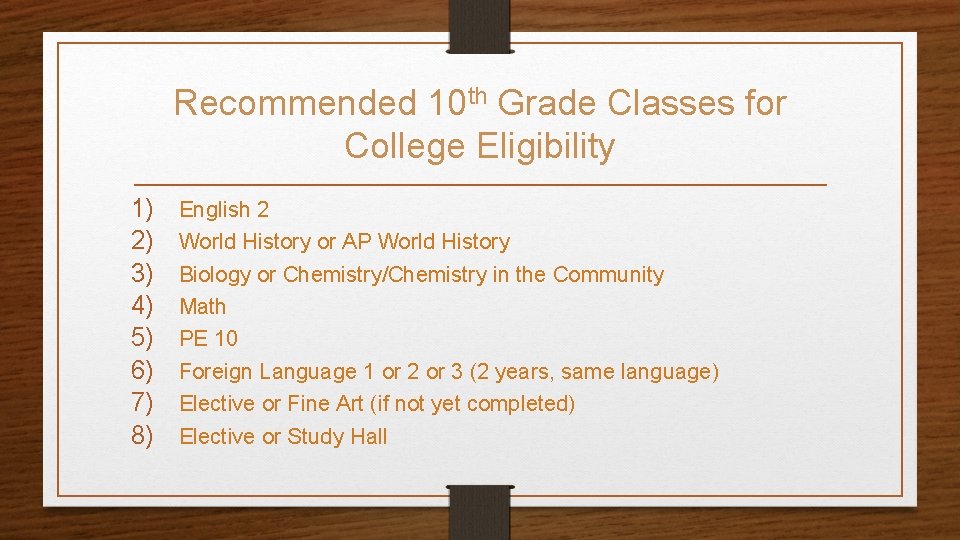
Recommended 10 th Grade Classes for College Eligibility 1) 2) 3) 4) 5) 6) 7) 8) English 2 World History or AP World History Biology or Chemistry/Chemistry in the Community Math PE 10 Foreign Language 1 or 2 or 3 (2 years, same language) Elective or Fine Art (if not yet completed) Elective or Study Hall
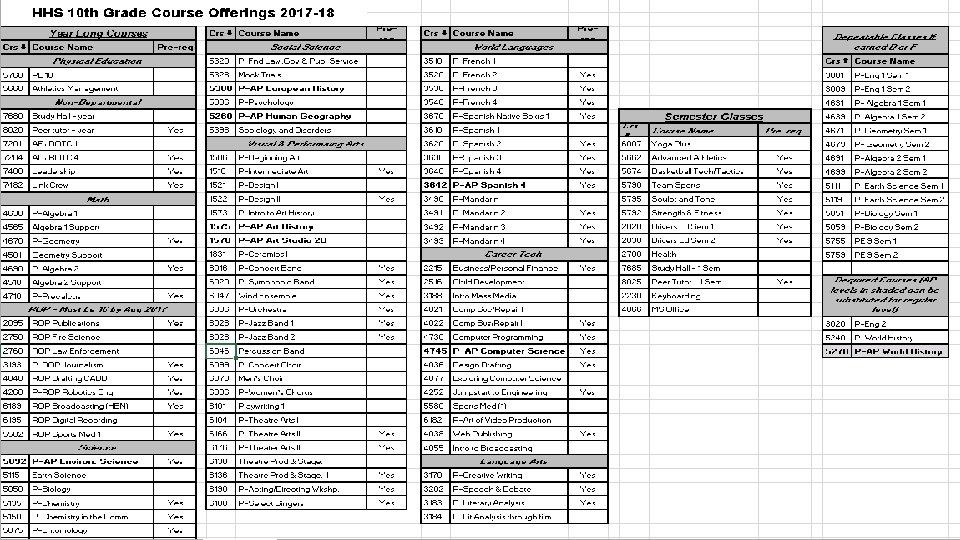
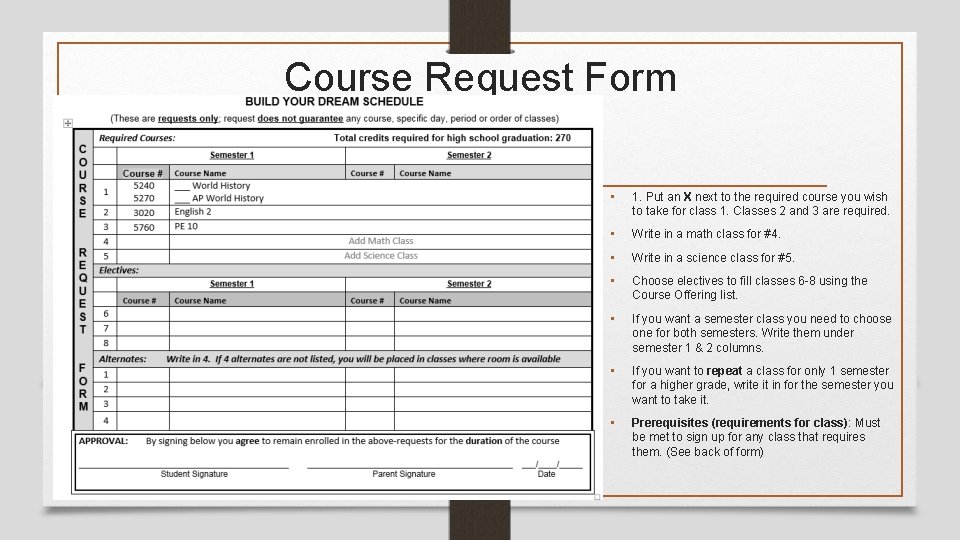
Course Request Form • 1. Put an X next to the required course you wish to take for class 1. Classes 2 and 3 are required. • Write in a math class for #4. • Write in a science class for #5. • Choose electives to fill classes 6 -8 using the Course Offering list. • If you want a semester class you need to choose one for both semesters. Write them under semester 1 & 2 columns. • If you want to repeat a class for only 1 semester for a higher grade, write it in for the semester you want to take it. • Prerequisites (requirements for class): Must be met to sign up for any class that requires them. (See back of form)
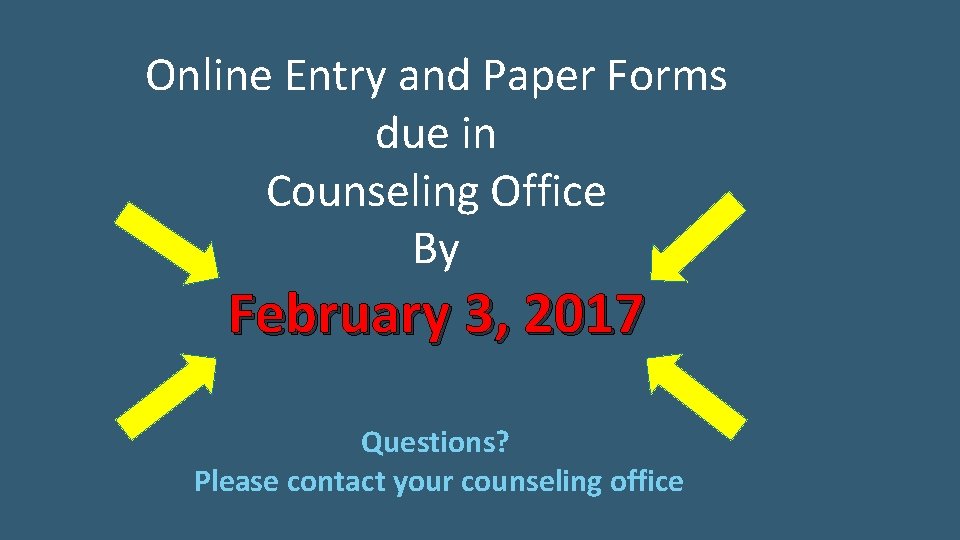
Online Entry and Paper Forms due in Counseling Office By February 3, 2017 Questions? Please contact your counseling office
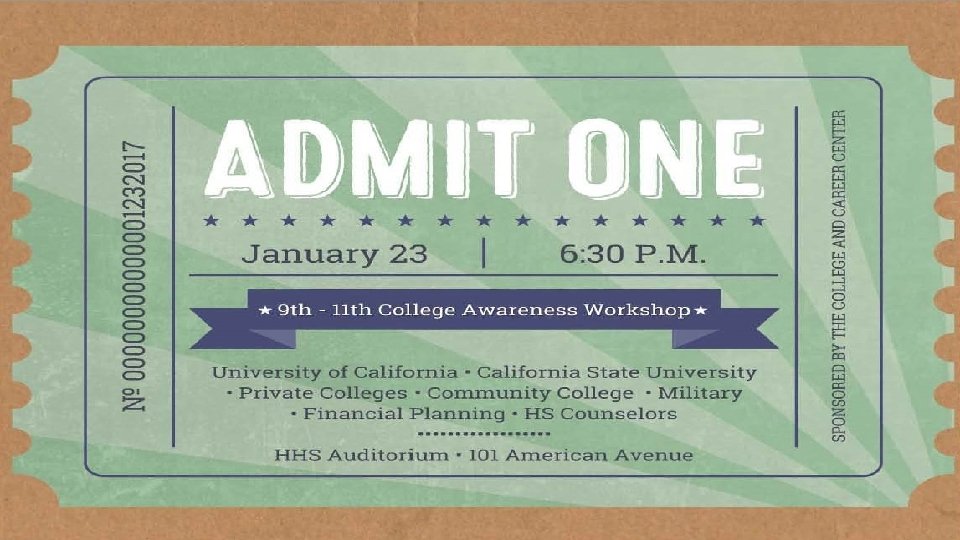
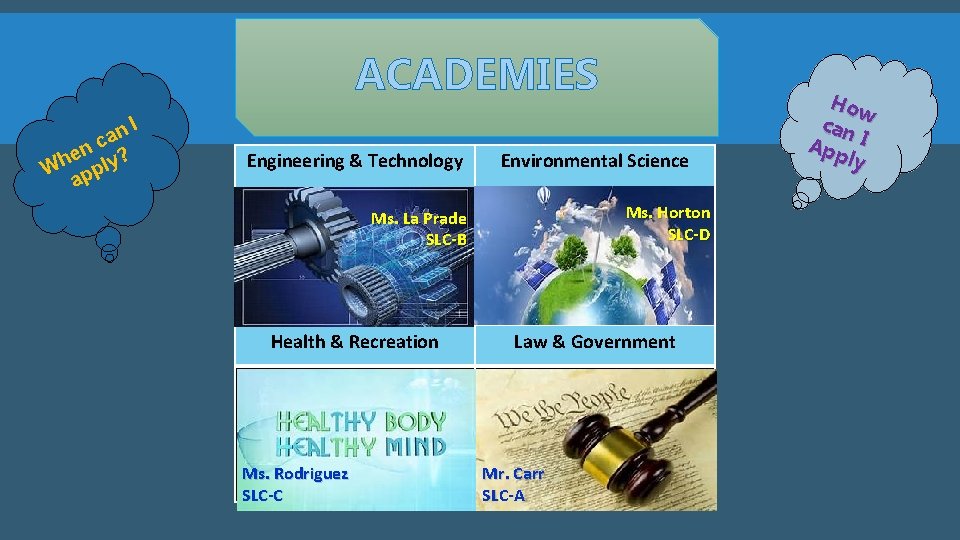
ACADEMIES n. I a nc ? e Wh pply a Engineering & Technology Environmental Science Ms. Horton SLC-D Ms. La Prade SLC-B Health & Recreation Ms. Rodriguez SLC-C Law & Government Mr. Carr SLC-A How can App I ly
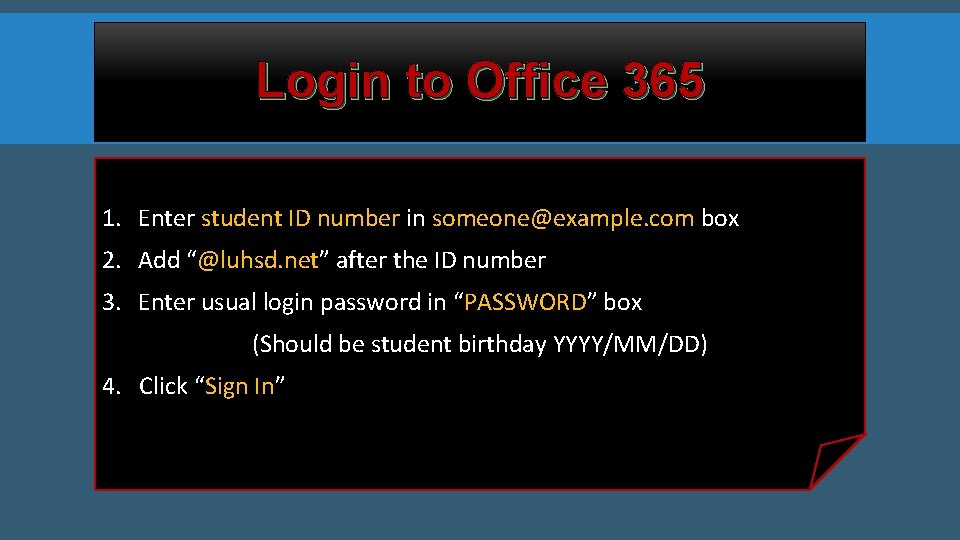
Login to Office 365 1. Enter student ID number in someone@example. com box 2. Add “@luhsd. net” after the ID number 3. Enter usual login password in “PASSWORD” box (Should be student birthday YYYY/MM/DD) 4. Click “Sign In”
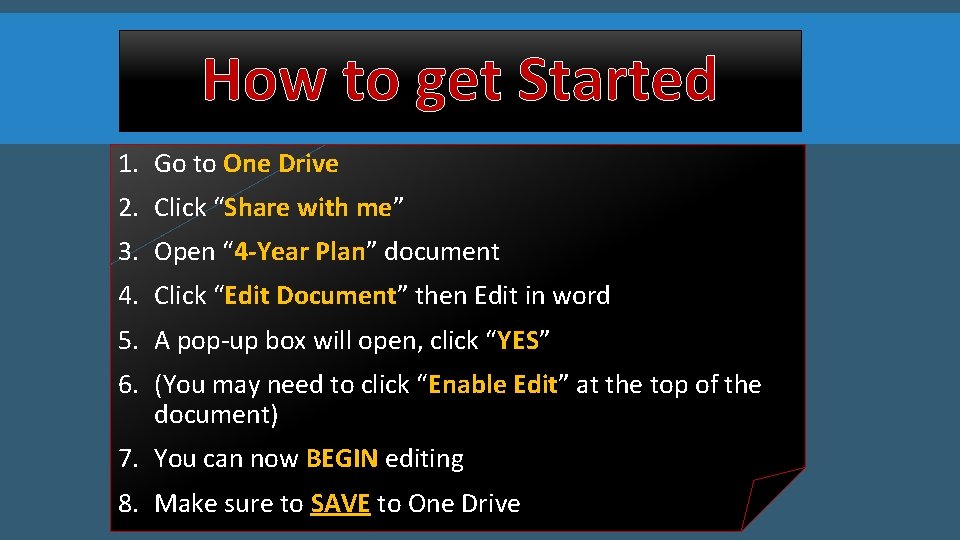
How to get Started 1. Go to One Drive 2. Click “Share with me” 3. Open “ 4 -Year Plan” document 4. Click “Edit Document” then Edit in word 5. A pop-up box will open, click “YES” 6. (You may need to click “Enable Edit” at the top of the document) 7. You can now BEGIN editing 8. Make sure to SAVE to One Drive
 Decimo quinta estacion via crucis
Decimo quinta estacion via crucis Via negativa
Via negativa Como se hace el via lucis
Como se hace el via lucis Motoneurona superior e inferior anatomia
Motoneurona superior e inferior anatomia Via erudita e via popular
Via erudita e via popular Hhs office of population affairs
Hhs office of population affairs Eplc project management methodology
Eplc project management methodology Difference between dka and hhs
Difference between dka and hhs Hhs diabetes
Hhs diabetes What is aspr
What is aspr Diabetic ketoacidosis
Diabetic ketoacidosis Bibits hhs
Bibits hhs Hhs sbir sttr
Hhs sbir sttr Hhs diabetes
Hhs diabetes Hhs diabetes
Hhs diabetes Infant oral health care
Infant oral health care National quality strategy
National quality strategy Jen smyers hhs
Jen smyers hhs Hhs
Hhs Honkc
Honkc Federal field specialist orr
Federal field specialist orr Neuroglycopenia adalah
Neuroglycopenia adalah Todd simpson hhs
Todd simpson hhs